How to Install and Use the Grammarly Extension on Safari
Grammarly is a popular spell-checker is a must-have for everyone. Here's how to install, set up, and use Grammarly's extension for Safari.
Nothing quite tarnishes your online presence like bad spelling and grammar. Not only are online content like articles and blogs judged for their clarity, readability, and error-free grammar, but even emails, work documents, and social media posts can’t escape the scrutiny of the grammar police.
Luckily, proofreading tools like Grammarly can assist you with all of your written content. If you’re using Safari as your browser, you can install the software’s extension to assist you in writing on almost any website there is on the web.
Here's how to install and set up Grammarly's extension for Safari.

Why Should You Use the Grammarly Extension for Safari?
While you can copy-paste your content on Grammarly’s online editor, why bother when you can save time by downloading the extension? With the extension, Grammarly will check your writing and offer suggestions in real-time.
Related : Is Grammarly Premium Worth It? Here's Everything You Need to Know
What’s more, you can use it on most sites on the web, including Gmail, Facebook, and Twitter. You’ll know that the software is working if you see a green Grammarly logo on the right-hand side of the text field.
How to Install Grammarly for Safari
Before downloading the extension, it's worth setting up a Grammarly account to save time. Grammarly’s browser extension for Safari works in Safari 12 and later.
Here's how to install the Grammarly extension:
- Open Grammarly on the Mac App Store.
- Click Get > Install . Wait for the download to finish. Click Open .
- You will be redirected to Safari’s Extensions window. Tick the selection box for Grammarly, then click Turn On .
- A notification window will appear from Grammarly saying You’re all set! Click Ok, got it .
That’s it! You should now see the Grammarly logo at the top of the Safari browser, and every text field on the web.
How to Use Grammarly for Safari
Using Grammarly is pretty intuitive. First, ensure that Grammarly is active by looking at the title bar. You should see the Grammarly logo. Then, go to any webpage and type any text in any comment or text field. Grammarly will detect errors for you by underlining them in red.
Hover your mouse over the word to see the suggestions. Click on the suggestion to replace the misspelled word, or Dismiss to ignore the suggestion.
You can also click All Settings to be redirected to your Grammarly's Account Settings, where you can fully customize your Grammarly preferences.
All-Around Grammar Checker
Grammarly offers various products to ensure that all your written content gets checked, polished, and is ready to post.
With its Safari extension, you don’t have to worry about committing errors on your social media posts and emails—Grammarly has got you covered!
Grammarly rolls out full set of features to iPhone and iPad users
Grammarly today announced the release of its “comprehensive support” for mobile iOS devices, which means iPhone and iPad users can finally take full advantage of the app.
With version 2.0 of the app, users can access Grammarly Editor, Grammarly Keyboard, and its Safari browser extension with easy installation. This update includes:
- Editor for iPhone and iPad: Provides writing feedback on long-form documents, along with personal statistics and milestones to help people improve along the way. Grammarly Editor is also compatible with hardware keyboards
- Safari extension: Brings the best of the app to any mobile web application
- Keyboard: Access the platform’s leading writing suggestions in any mobile application.

Grammarly is one of the best apps for those writing in a different language than their own or even if they want to take their writing skills to the next level. The app suggests better phrase construction, words, and even tells you when you wrote something wrong.
In March, it got an update with a “tone detector” feature for the iPhone. Here’s how it works:
If it were easy, many of us wouldn’t find it so tempting to use a dozen exclamation points in one email just to make sure it sounds friendly enough. When you’re trying to write on your phone, composing a polished message is more challenging. The screen is small, you’re dealing with distractions, and you’re probably switching between conversations with different people — all of which makes it even harder to write in a way that gets your tone across.
The app says that it brings “advanced writing suggestions” to improve communication while delivering “peace of mind that important information is secure.”
Grammarly is free to use but it requires a subscription if you want to take advantage of all grammar suggestions. You can find it on the App Store here for your iPhone, iPad, or Mac.
FTC: We use income earning auto affiliate links. More.

Check out 9to5Mac on YouTube for more Apple news:

Manage push notifications
Grammarly: AI Writing Keyboard 4+
Ai keyboard for better writing, grammarly, inc.
- #28 in Productivity
- 4.6 • 123.5K Ratings
- Offers In-App Purchases
Screenshots
Description.
Instantly and easily create smart, polished writing with the Grammarly Keyboard. Designed to deliver real-time writing feedback and provide AI assistance, the Grammarly Keyboard works directly in your iPhone and iPad apps, no copy and paste required. When you join the millions of people using the Grammarly Keyboard, you’ll benefit from: An easy-to-use AI keyboard that works in all your apps - Spelling, grammar, and conciseness suggestions - Vocabulary and clarity recommendations (Premium only) - Tone detection - Tone transformations (Premium only) - Multiword text predictions - Smart autocorrect - Emoji predictions and search bar Generative AI Rewrites - New versions of your entire message in a couple of taps - Versions adjust for length, fluency, tone, and more - Works in all your favorite apps A document editor for long-form writing - Comprehensive writing feedback - Cloud-based document management - Personal writing statistics - Compatible with hardware keyboards A Safari extension for typing on websites - Spelling and grammar checker Further Improve Your Writing With Grammarly Premium Grammarly Premium makes your writing more engaging and effective with advanced suggestions for clarity, conciseness, tone, and vocabulary. Premium works across all your devices; just sign in to enjoy its benefits. If you upgrade to a Premium subscription, payments will be charged to the account associated with your Apple ID. Your subscription will automatically renew unless you cancel at least 24 hours before the end of the current period. After purchase, you can manage your subscription by going to your account settings in the App Store. Privacy Is Our Priority Grammarly practices privacy by design. Your words are your own; we will never rent or sell your data. User Trust Guidelines: https://www.grammarly.com/trust Terms of Service: https://www.grammarly.com/terms Privacy Policy: https://www.grammarly.com/privacy-policy California Privacy Notice: https://www.grammarly.com/privacy-policy#for-california-users
Version 5.6.0
This release includes bug fixes and performance improvements to enhance your writing experience. With this update, you can continue relying on Grammarly to help you communicate clearly and effectively. As always, thank you for using Grammarly!
Ratings and Reviews
123.5K Ratings
Five stars would be an underrating, honestly.
I am not being paid or rewarded in any way to write this review, contacted to do so or encouraged in any way to leave such a lengthy review. I'm sorry if this is too long; I feel that a tool such as this, which serves seamlessly as a trainer or teacher, deserves as much recognition and promotion as possible. TLDR / This app, in its free version, is a remarkable add-on for writers to keep their writing techniques sharp and mistake-free. However, its premium version truly shines in that it is also an extraordinary teaching tool that will train even great writers to become better and find more satisfaction in their work. Grammarly is not just an app or a service but an investment in yourself. I have used Grammarly for some time now. I started with the free version, then tried the premium version for a while and noticed a significant improvement in my writing. Due to some budget concerns, I had to cancel the premium plan and go back to the free version. During that time, I noticed mistakes I would make, catch and correct on my own [such as tone or context of writing] that I would not have recognized before using the premium version of Grammarly. I realized at that point that Grammarly wasn't just helping me correct my mistakes easily and quickly but also training me to be a better writer.
full of bugs, that support won't address
I have written and in the process of editing/proofreading it, so i thought grammarly would be a good choice, well it is BUT , my book is over 70k words, but you can not import that file, since grammarly has limitations on the size, so i can only edit 8k words at a time, and God forbid you are trying to edit on an ipad (have ipad pro 11, 4th gen), you will be left with a 2*2 inch of working space to read, a lot of time it will stop saving, because it saves only online (God forbid of local save) so unless you copy and paste to "pages" you will loose all the edits that you do or have done. the "undo" is a disaster, suggestion that you choose to ignore temporarily stay in the way, suggestions will be hidden behind the keyboard, so you have to close the keyboard many times to access it, tons of bugs, and when i addressed it to their support, they would ignore what i say, and suggest things like "check your internet connection" , even though i said my connection is fine, and as per this typing i have recorded the issue proving that my connection is fine, but no one listens. tons of bugs and limitations. You would think as much as grammarly is advertised they would listen to constructive criticism with bugs that deserve fixing, but no, they ask for my file, MY BOOK, so no am not sending the file since it is irrelevant. I would love if that App works without the glitches and bugs, but it is and sadly enough, their support is not as supportive.
Developer Response ,
Thanks for reporting this! Sorry for the trouble. We understand how inconvenient this may be for your writing. Would you mind submitting a support ticket via https://gram.ly/3j7Ylsq so we can gather some additional information to investigate any bug you've come across?
One of the MOST innovative apps
I know a lot of people did not rate this app 5 stars because it sometimes has weird glitches. Nothing that an app update didn’t fix. I use the Grammarly keyboard everyday at least once a day when I text. I initially started using Grammarly because texting is the main way my friends and family communicate with me. I have ADHD which makes it hard for me to word my thoughts, stories, questions, etc. verbally. It is even more difficult to convey my thoughts in a text message conversation because I simply just type the quick thoughts / ideas as soon as it pops in my head. Not realizing that my texts didn’t match my intended tone. Or my texts confused people bc I have difficulty shortening my thoughts. With the Grammarly keyboard I can still type out my text quickly and then i just scan it after to check for any grammar errors. It forces me to reread my texts as I correct the grammar too. Finally the tone detector adds the extra awareness to how my text is perceived. Over time I feel my grammar has improved as well as the way I express my emotions in writing. Please check out their website and other tools as well! They all work well together. You will take your grammar and writing to new levels with grammarly.
App Privacy
The developer, Grammarly, Inc , indicated that the app’s privacy practices may include handling of data as described below. For more information, see the developer’s privacy policy .
Data Used to Track You
The following data may be used to track you across apps and websites owned by other companies:
- Contact Info
- Identifiers
Data Linked to You
The following data may be collected and linked to your identity:
Data Not Linked to You
The following data may be collected but it is not linked to your identity:
- User Content
- Diagnostics
Privacy practices may vary, for example, based on the features you use or your age. Learn More
Information
- Monthly Plan $29.99
- Annual Plan $139.99
- Quarterly Plan $59.99
- Developer Website
- App Support
- Privacy Policy
Featured In
You might also like.
CorrectMe English Grammar help
Proofreader Grammar Checker
Wordtune: AI Writing Keyboard
Typeright: Grammar Check App
Ginger Writer
Writely - AI Keyboard & Writer
How to Add Grammarly to Safari: Step-by-Step
Discover how to add Grammarly to Safari in our step-by-step guide.
I regularly write on my Macbook, and my preferred browser for that computer is Safari as it’s fast and energy efficient. However, Safari lacks some popular Chrome plugins. It does, however, support Grammarly. I use it to check spelling and grammar mistakes in my writing. As I mention in this Grammarly review , it offers browser extensions for Chrome, Firefox, Safari, and Microsoft Edge. In this tutorial, I’ll show you how to add Grammarly to the desktop version and iOS versions of Safari for your Macbook, iMac, iPhone or iPad.
Prerequisite: Download Safari
1. find the grammarly add-on for safari, 2. open it and click on “get”, 3. enable the grammarly extension, 4. sign up for grammarly, 5. use grammarly in safari, grammarly safari tips, grammarly resources.
We tested dozens of grammar checkers, and Grammarly is the best tool on the market today. It'll help you write and edit your work much faster. Grammarly provides a powerful AI writing assistant and plagiarism checker.
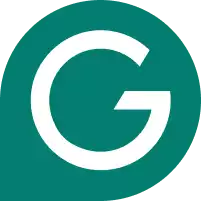
We’ll start with the desktop instructions. If you don’t already have Safari, download it for free from Apple . Once you’ve downloaded and installed Safari, you’ll be ready to add the Grammarly.
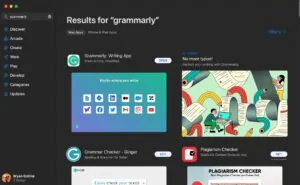
To start using Grammarly in Safari, download the Grammarly app from the App Store. To do this, open the App Store and search for “Grammarly for Safari.”
When you find the Grammarly extension, click on the “Get” button to download and install it. You will be prompted to enter your Apple ID and password to complete the installation. Grammarly will know run in the background on your computer and you can use it to grammar-check anything you write…including Safari.
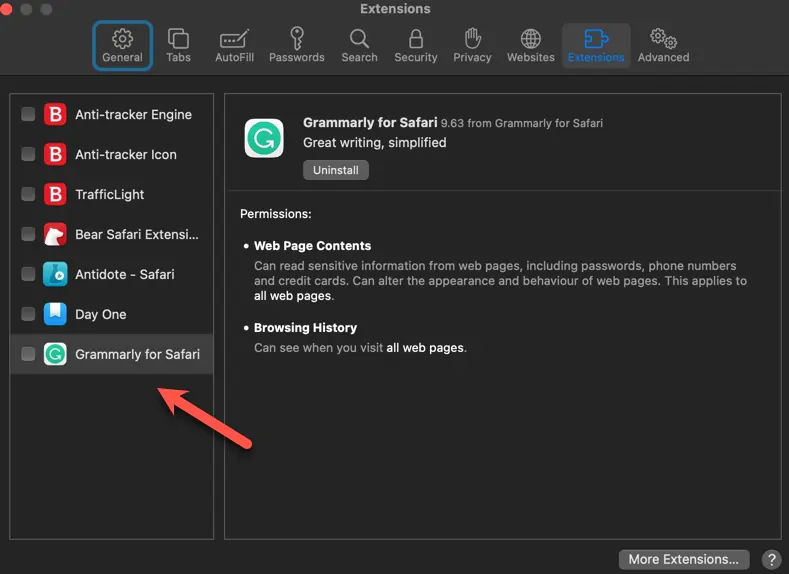
After you install the Safari extension, enable it in Safari preferences. It should pop up automatically after you open the app. If it doesn’t, open Safari and click “Preferences” in the top menu. Then, click on the “Extensions” tab and find the Grammarly extension in the list. Check the box next to “Enable Grammarly” to enable the extension in Safari. Double check the privacy settings here, as you’ll need to ensure Grammarly can access all sites you work or write on if you want to use in properly.
If you don’t already have a Grammarly account, sign up for one. You can do this by going to the Grammarly website and clicking on the “Sign Up” button. Follow the prompts to create an account and confirm your email address. Start with a free account to try out the grammar checkers features.
With the Grammarly extension installed and enabled, you can now use it to check your writing in Safari. Simply open a webpage or document and click on the Grammarly icon in the top menu. This will open the Grammarly editor, which will check your writing for spelling and grammar mistakes.
How to Add Grammarly for Safari on iOS
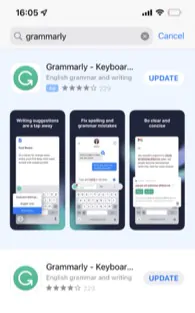
The process is almost identical to installing Grammarly for Safari desktop. As per support documentation , instead of using the App Store for Mac, open it up on your iOS device and search for Grammarly. It will install the Grammarly app on your iOS device and also install the keyboard. Log in with your Grammarly account and you can use it as normal.
- Click the G icon to activate Grammarly in Safari iOS at any point while writing.
- If you have a premium Grammarly account, gain access to additional features such as tone and clarity suggestions, as well as a plagiarism checker.
- If you encounter issues when using Grammarly in Safari, check out our guide explaining why Grammarly may not be working in apps like Google Docs.
- To adjust Grammarly settings in Safari, click on the Grammarly icon in the top menu and select “Settings” from the dropdown menu. This opens the Grammarly settings panel, where you can adjust various settings and preferences.
Add Grammarly to PowerPoint
Add Grammarly to Word
Add Grammarly to Excel
Add Grammarly to Outlook
Add Grammarly to Chrome
Add Grammarly to Firefox
What Is Grammarly Used For
How to Undo In Grammarly
How To Add Grammarly To Multiple Devices
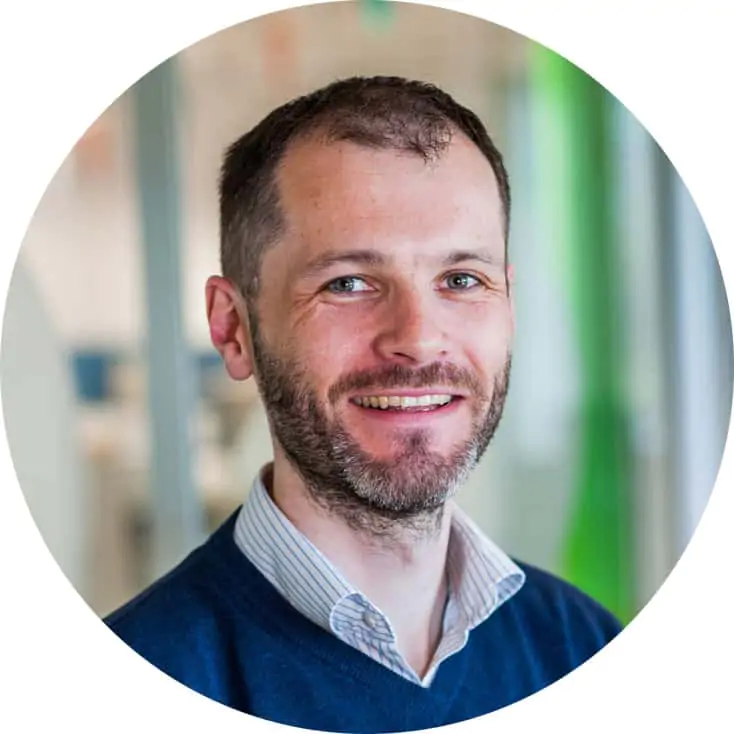
Bryan Collins is the owner of Become a Writer Today. He's an author from Ireland who helps writers build authority and earn a living from their creative work. He's also a former Forbes columnist and his work has appeared in publications like Lifehacker and Fast Company.
View all posts
How to use Grammarly on iPhone
Grammarly is a handy writing tool that helps fix grammatical errors, typos, and more. Like me, if you have been using it on your computer, you might want it on your iPhone too. In this tutorial, we show you how to install and use Grammarly on your iPhone – as a keyboard, in the iOS Safari browser, and as an editor.
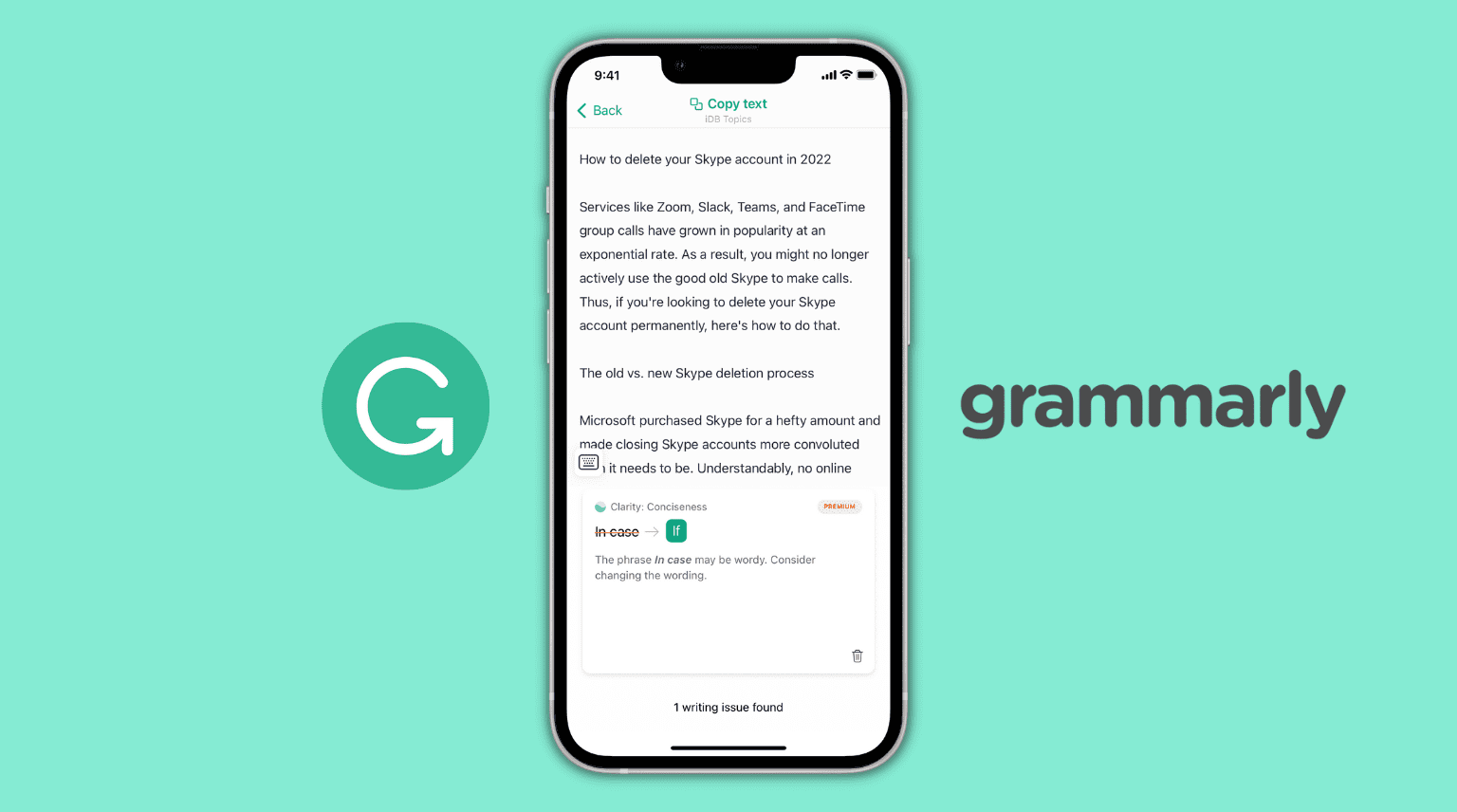
1. Use Grammarly as an iPhone keyboard
1) Download Grammarly from the iOS App Store, open it, and go through the tutorial. You can also sign in if you have a free or premium Grammarly account.
2) Click Add Grammarly Keyboard or go to iPhone Settings > General > Keyboard.
3) Tap Keyboards .
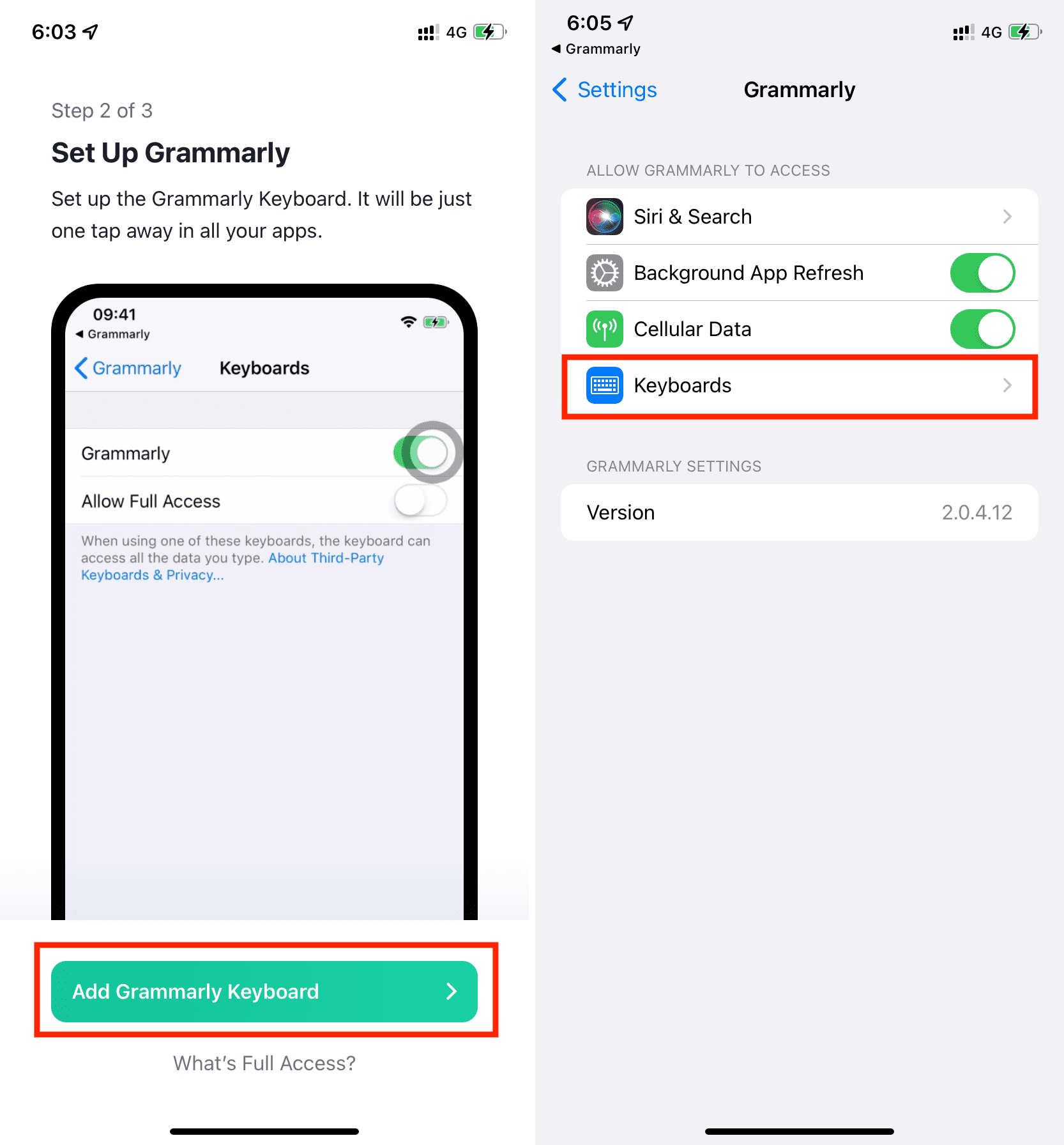
4) Enable Grammarly . Next, Allow Full Access .
5) Now, open Notes or an app to type. Press the globe icon on your current keyboard and choose Grammarly .
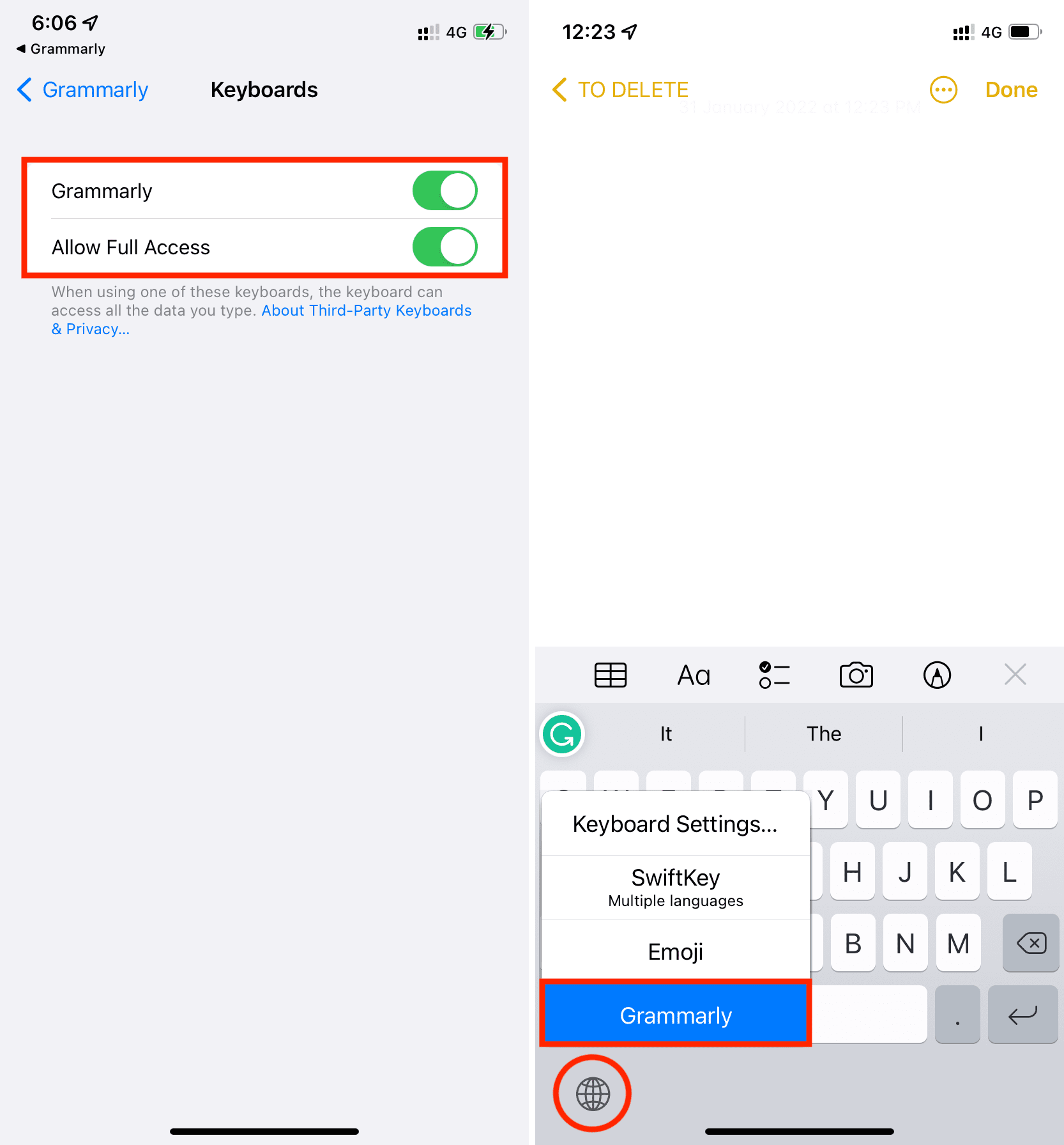
You have successfully enabled the Grammarly keyboard on your iPhone. Type your text, and Grammarly will correct it. It will also offer suggestions (suggested words) which you can tap to enter in your writing or swipe to ignore .
The keyboard looks almost like your standard iOS keyboard with nice, dark keys, sound, haptic feedback, emojis, and everything else. However, one thing missing is the ability to swipe to type (QuickPath) .
Tap the Grammarly icon from the top of your iPhone keyboard to enter Revision Mode , where the app checks the entire text you wrote and provides more corrections and insights. Swipe left or right to see your corrections.
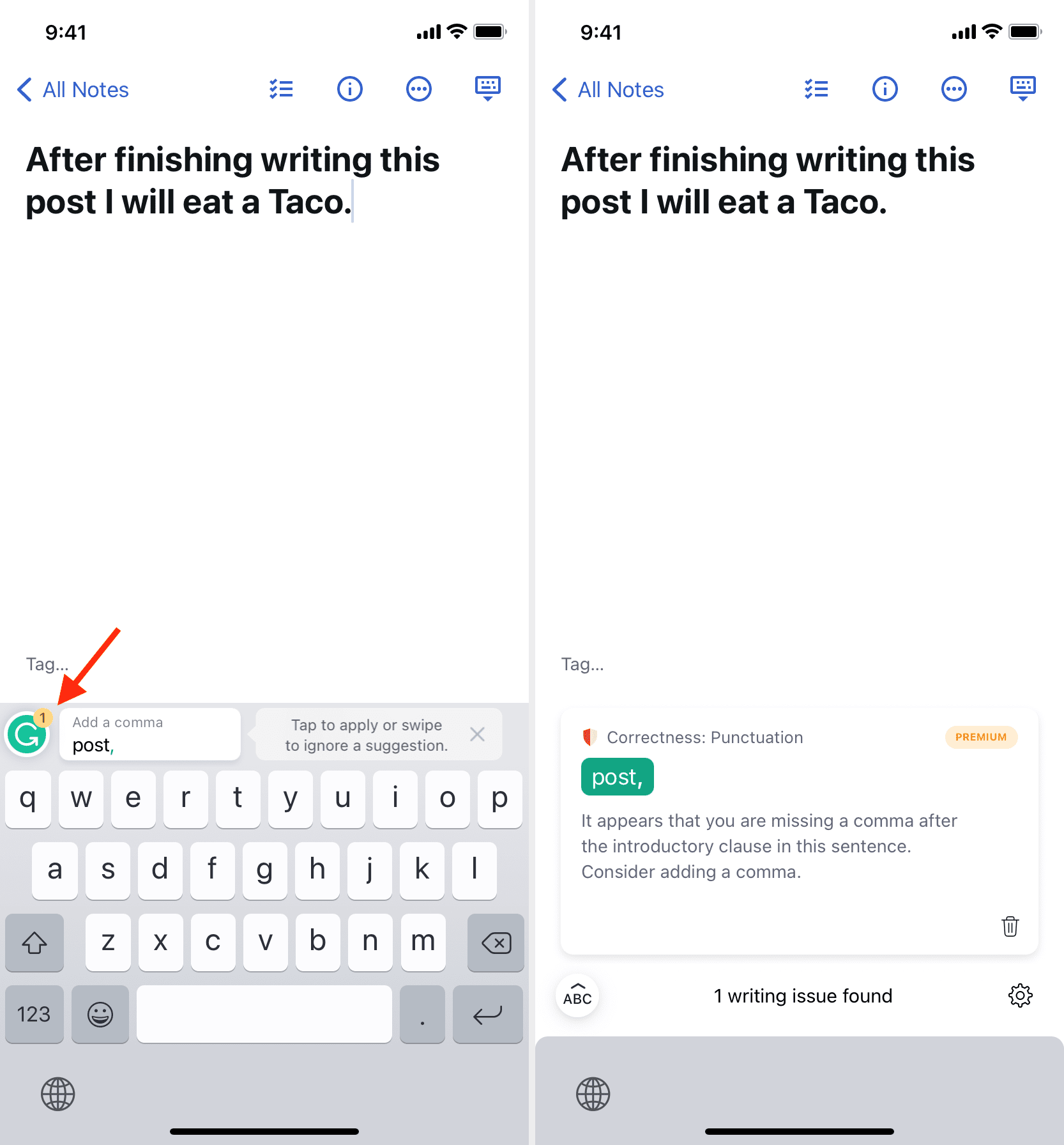
Open the Grammarly app and tap Keyboard from the bottom row to customize your Grammarly keyboard settings . Or, while typing inside any other app, you can tap the Grammarly icon > gear icon to see these settings.
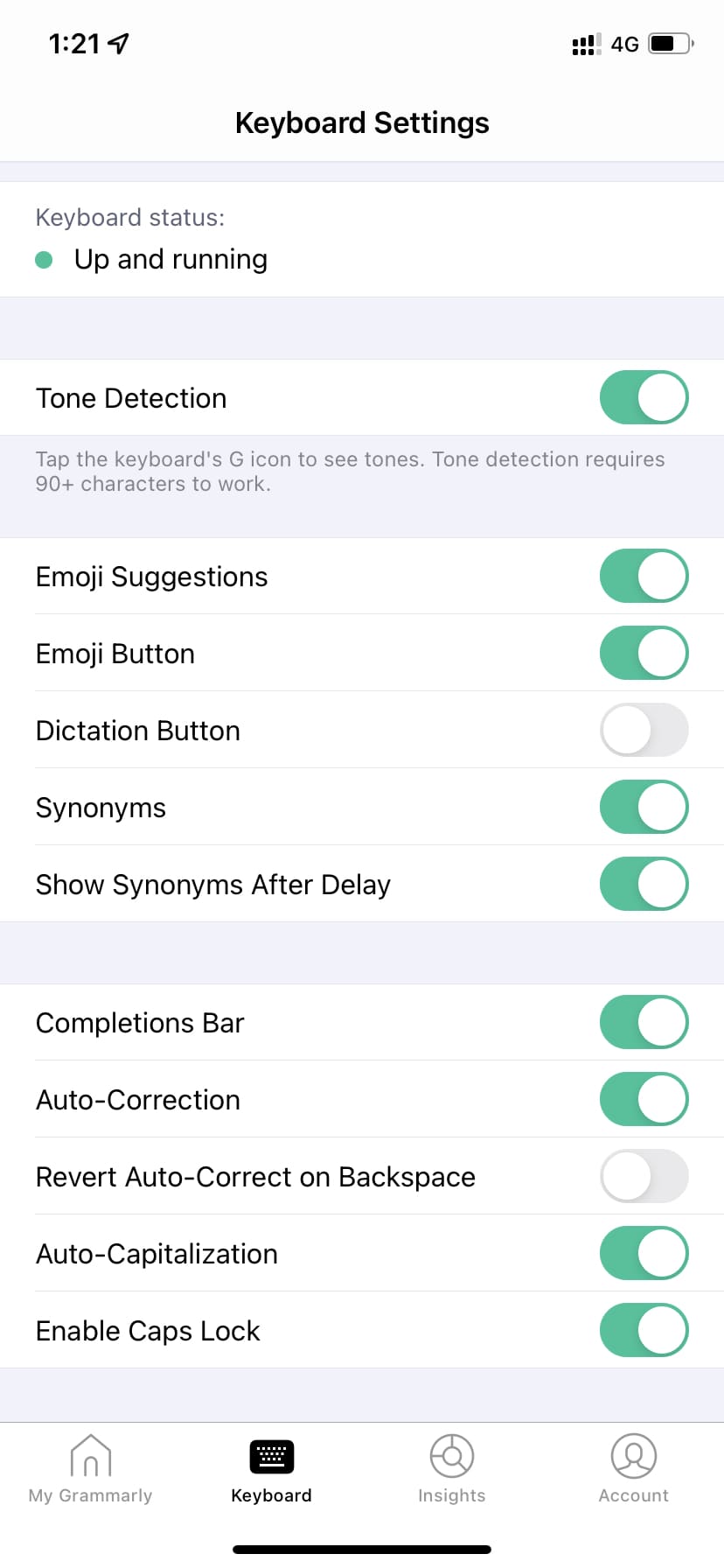
No longer want to use Grammarly on your iPhone?
If you ever feel you don’t want to use the Grammarly keyboard temporarily, press the globe icon and choose another keyboard.
To permanently stop using Grammarly as an iOS keyboard, go to iPhone Settings > General > Keyboard > Keyboards . From here, swipe left on Grammarly and tap Delete .
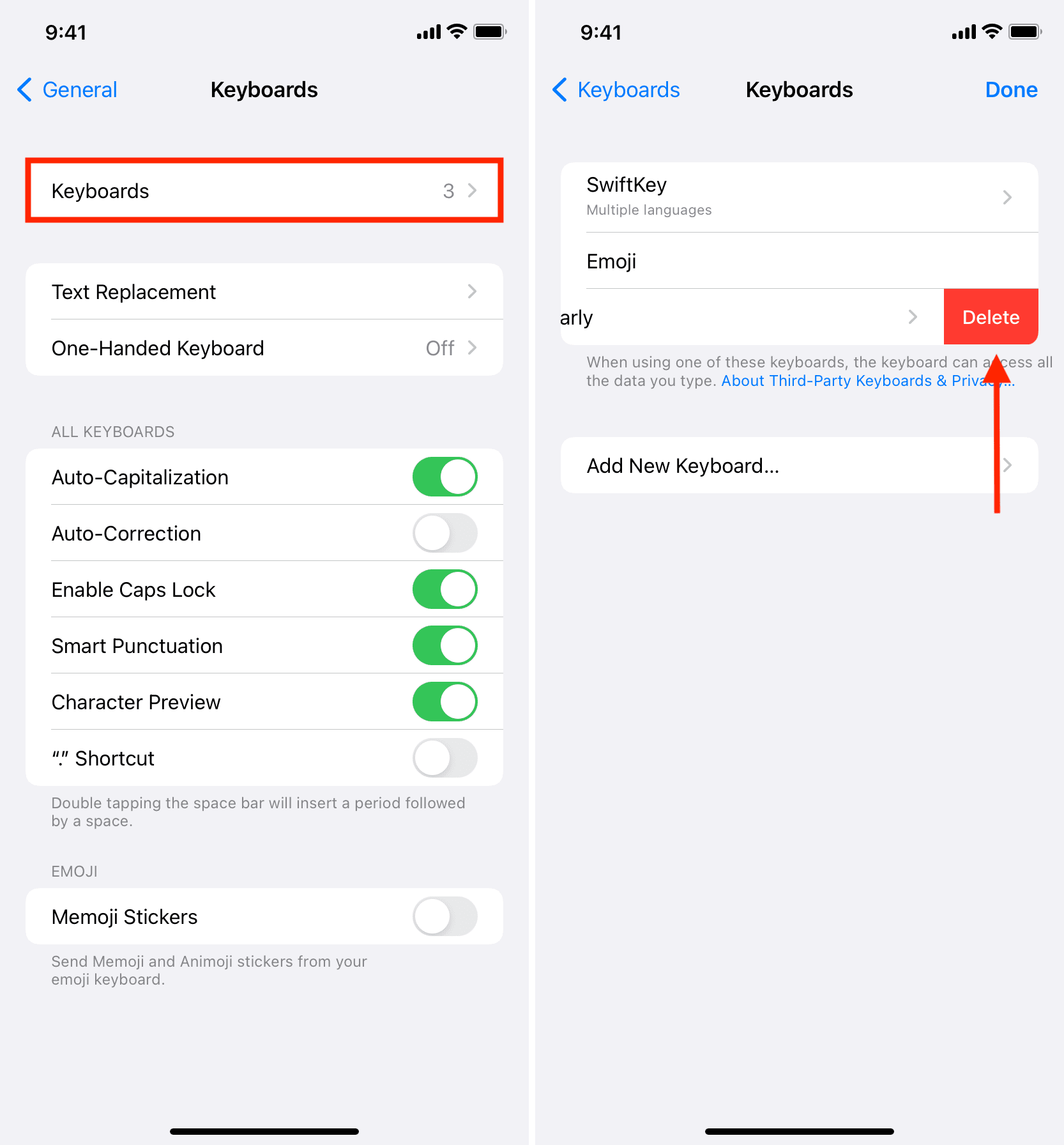
2. Use Grammarly in iPhone Safari
Starting with iOS 15, you can use Safari extensions that supercharge the Apple browser on your iPhone.
Once you have downloaded the Grammarly app, its Safari extension is also available. But it’s disabled by default. So, here’s how to turn on and use the Grammarly extension in Safari on iPhone.
1) Open iOS 15 or later Settings and tap Safari .
2) Tap Extensions .
3) Tap Grammarly for Safari .
4) Enable Grammarly for Safari .
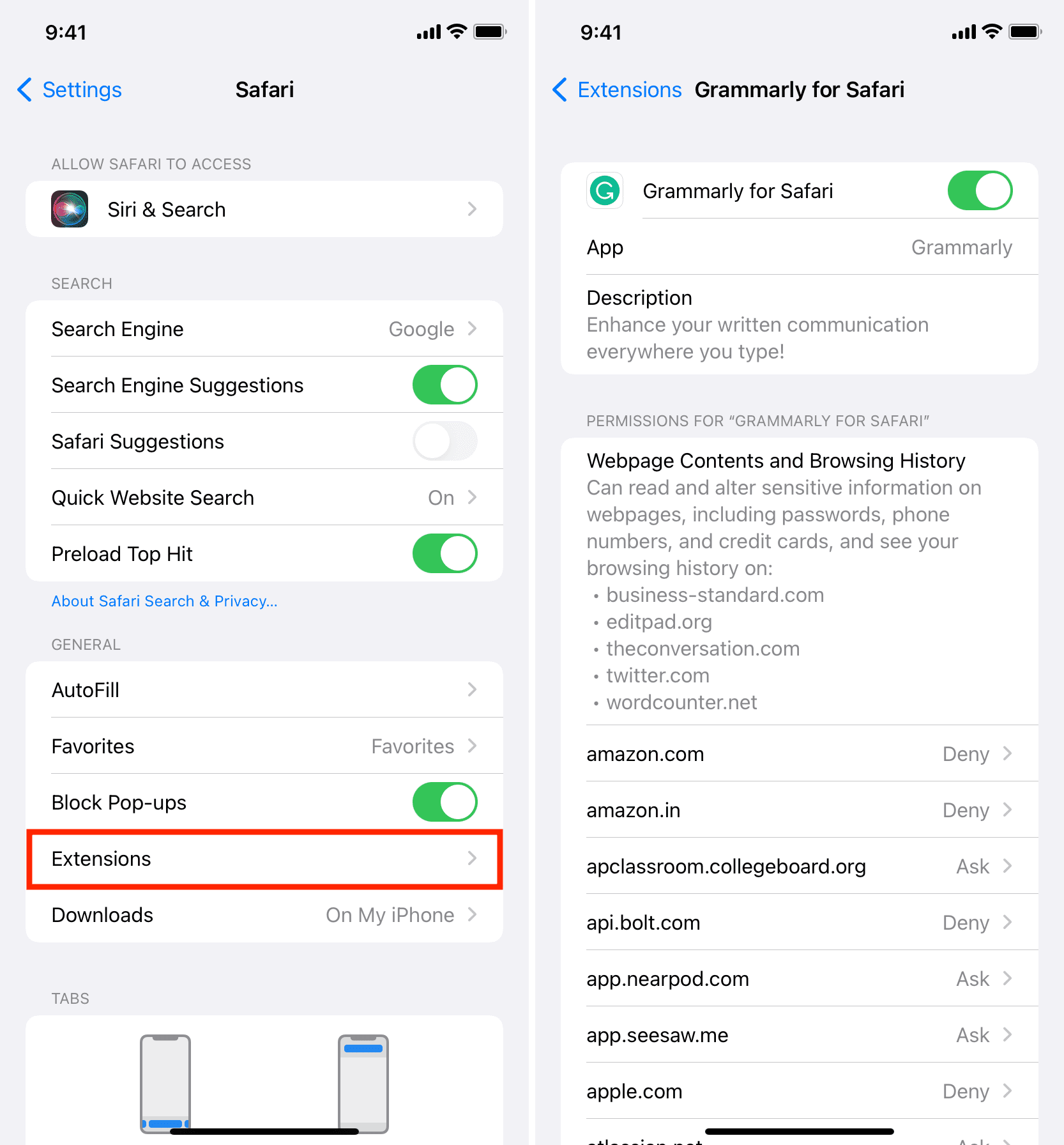
From the same screen (step 4), you can tap the list of sites displayed here and allow the Grammarly extension for these. If you don’t want to go through the huge list, you can tap Allow whenever you visit the website in Safari, and the Grammarly extension shows a popup asking for permission.
If it shows no popup, you can tap the AA or extension icon in Safari address bar > Grammarly for Safari and allow the extension to access the site for a day, always, or never.
Plus, when you open Safari, you might see a Review button at the top. Tap it and then read the popup before allowing or blocking Grammarly from reading and altering webpages and seeing your browsing history.
Once you allow Grammarly, the suggestions should appear as underlines in the text field. You will also see its G icon in the bottom right of the text field. From here, you can turn off the suggestions if required.
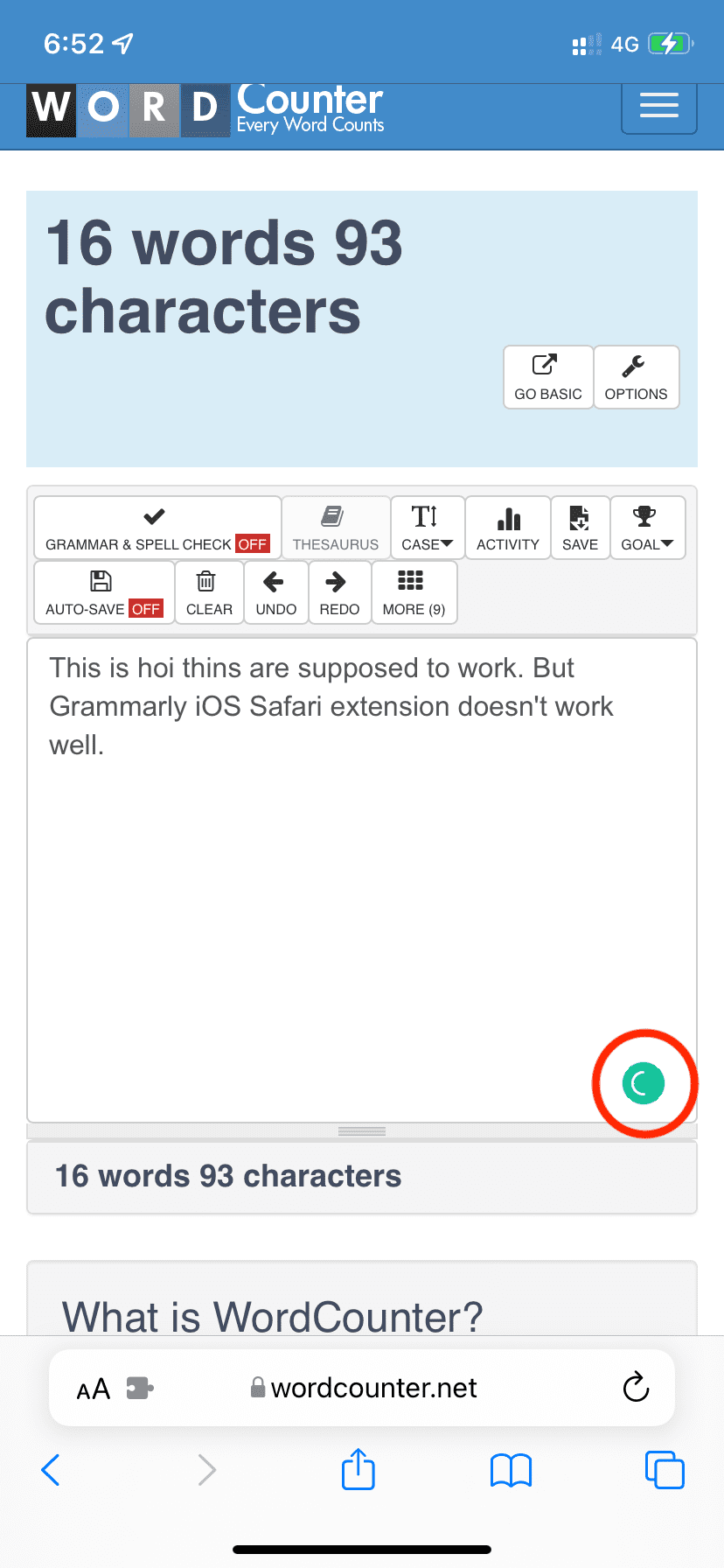
Drawbacks of Grammarly Safari extension on iPhone
In my use, I found that it doesn’t work well. The icon keeps rotating and yet it misses obvious errors. Plus, as of February 2022, even if you have a premium Grammarly subscription, these “premium suggestions” aren’t supported in the iPhone Safari extension. To get premium suggestions, use the Grammarly iOS keyboard or the editor.
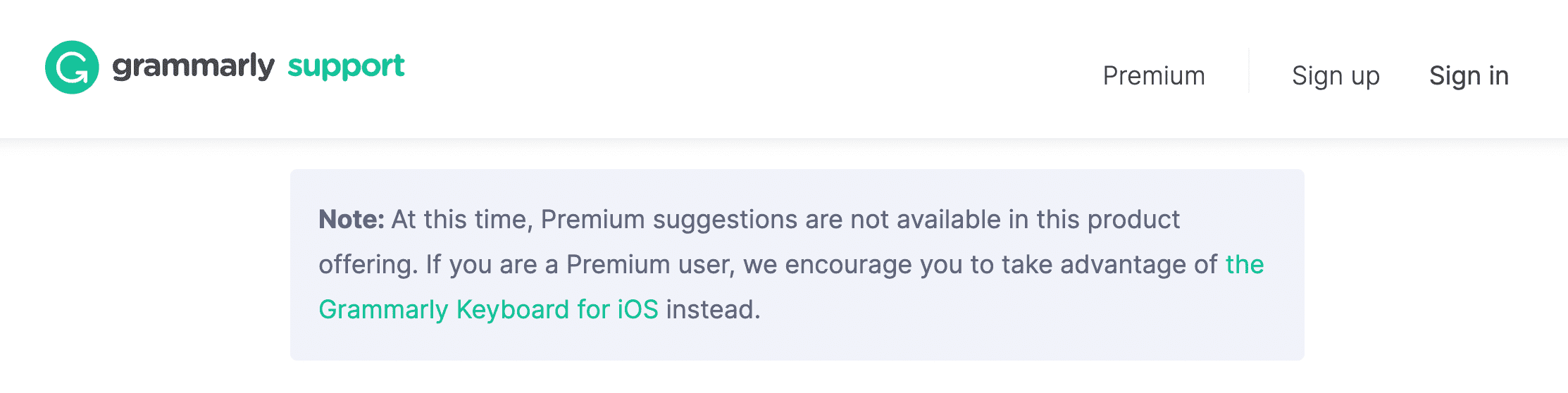
Note : As of February 2022, extensions in other major iOS browsers like Chrome or Firefox are not supported.
Remove Grammarly extension from Safari on iPhone
To remove the Grammarly iOS Safari extension, you’ll have to delete the Grammarly app . If you don’t want to do that, disable the Grammarly extension from iPhone Settings > Safari > Extensions > Grammarly for Safari .
3. Use the Grammarly editor
Finally, if you’re a long-time Grammarly user in a web browser, you might be familiar with its editor, which is accessed at app.grammarly.com .
On iPhone, you can access the editor inside the official Grammarly app > My Grammarly . Here you’ll see all your existing documents. You can open, make corrections, or create a new document from there.
You can also force Safari or other iPhone browsers to show the desktop version of app.grammarly.com, but the experience is poor.
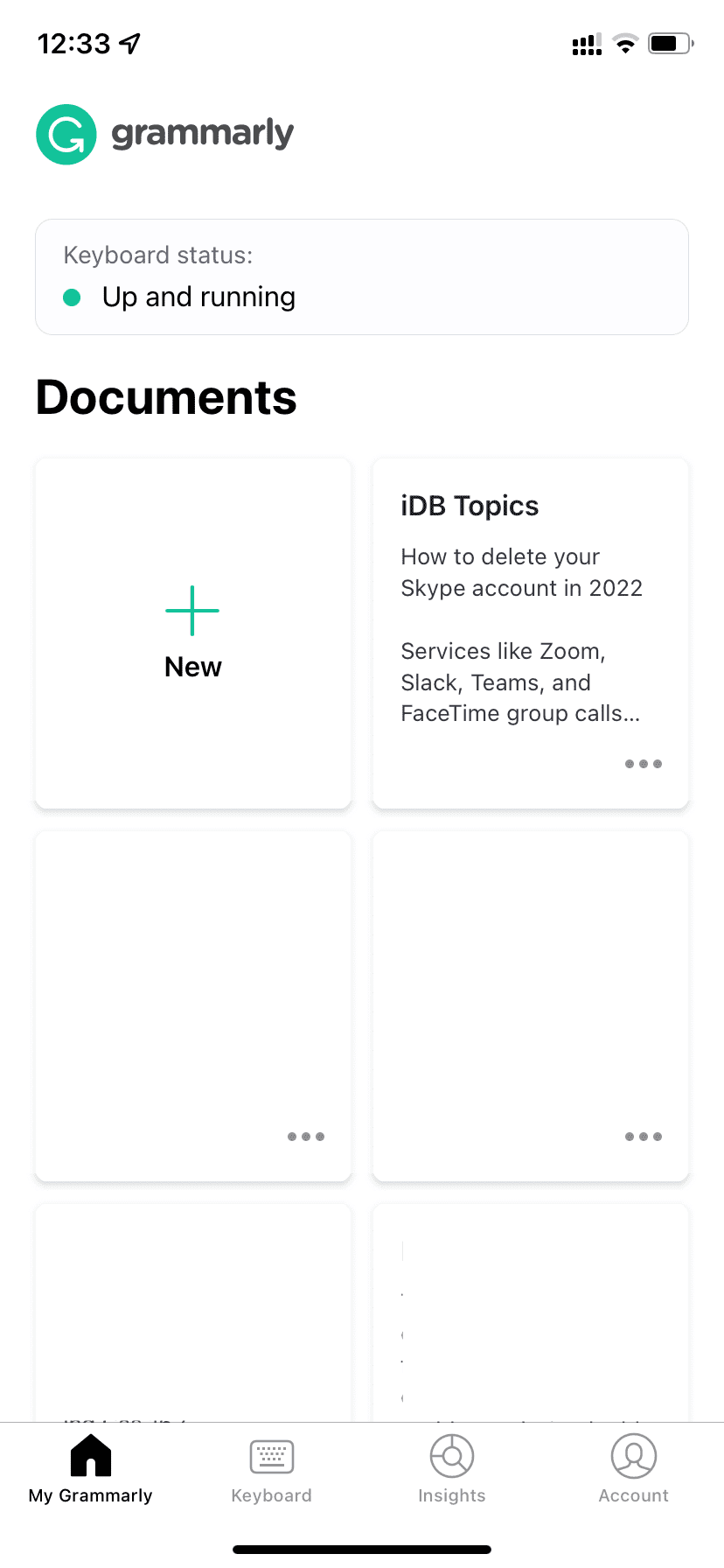
Using Grammarly on iPhone – My Experience
This is how you can use Grammarly on your iPhone. If you already love it on your Mac or PC, you might be tempted to get and use it on your iOS device too. But, the experience overall is mediocre.
The Grammarly keyboard suggestions are fine. But the lack of a swipe keyboard makes it tough for me to use it as my default iPhone keyboard.
The Grammarly Safari extension on iPhone is poor and frustrating. Maybe things will improve when they add premium suggestions to the extension.
The thing that I love about Grammarly on iPhone is its editor inside the app. As far as making corrections on the smaller iPhone screen goes, it does a very good job. Plus, I can access all my Grammarly docs in one place on my phone, which is an excellent addition. Sometimes, when Universal Clipboard between my Mac and iPhone doesn’t work, I use the iOS Grammarly app to copy my writings.
In summary, I have been using Grammarly Premium on my Mac for more than three years and have no plans to stop or switch to a cheaper alternative like LanguageTool . But currently, Grammarly on iPhone is an easy no for me.
Check our next :
- New to iPhone? How to master your keyboard
- How to customize your iPhone Keyboard settings
- The best swipe keyboards for iPhone and iPad
- Apple 10th-gen iPad deal
- How to watch the Google I/O keynote
- The best Nintendo Switch games
- iPad Pro M4 hands-on
Grammarly brings its most helpful features to the iPad
No need to use safari to access the grammarly editor anymore..
Copyediting platform Grammarly has a new iPad app that allows you to access some of its most useful online features without launching your web browser. At the center of the software is an iPad-optimized version of the Grammarly editor, which will give you suggestions on how to improve a document as you write it.
As with the online version of the editor, you'll find an AI-powered assistant that grades your writing based on four color-coded categories: correctness, clarity, engagement and delivery. Those with Apple's new Magic Keyboard will be happy to learn the editor supports hardware keyboards. With built-in syncing, it's also possible to start writing something on the iPad and then finish it on another device such as a Mac or PC.
Another reason to download the app is that it integrates an updated version of the Grammarly keyboard ; no need to download it separately. You can use the keyboard in conjunction with all your other apps, which should help with writing typo-free tweets and Instagram captions. New to this version of the keyboard is support for the iPad's flick functionality, which allows you to pull down on a software key to enter select numbers and symbols without pressing the shift key. As you type, you'll see suggestions appear along the top of the keyboard. To implement one, all you have to do is tap on it.
The last major feature of the app is a section (above) that will give you a better idea of where you stand as a writer. If you use Grammarly on another device, you'll likely be familiar with the Writing Insights the company emails to both free users and subscribers each week. The app replicates those summaries in a way that’s formatted for the iPad. You'll see how accurate your writing is, as well as the extent of your vocabulary. They'll also tell you how much you write in a week across all your devices.
The new iPad version of Grammarly is available to download today via the App Store . And it couldn't have come at a better time. With the recent release of the Magic Keyboard and expanded trackpad support , there are likely a lot more iPad owners using their tablets to write.
Latest Stories
Dyson’s first dedicated hard floor cleaner doesn’t suck.
The Wash G1 is the company’s debut hard-floor cleaner, and it swaps suction for high-speed rollers, water and nylon bristles. It’ll go on sale later this year for $700.
iPad Air (2024) review: Of course this is the iPad to get
Apple’s updated iPad Air keeps everything it did right before and adds a more powerful chip and a big screen option.
iPad Pro (2024) review: So very nice, and so very expensive
Apple’s latest iPad Pro is super powerful as well as incredibly expensive. It’s a delight to use, but is it right for you?
Meta’s next hardware project might be AI-infused headphones with cameras
Meta is in the early stages of “exploring” designs for AI-enabled headphones, according to a new report in The Information.
What to expect at Google I/O 2024: Gemini, Android 15, WearOS and more details
Google's I/O developer conference is right around the corner. Here's what we're expecting to see, including Android 15 details and a whole bunch of AI news.
iOS 17.5 is here with support for web-based app downloads in the EU
Apple has rolled out iOS 17.5, which includes a cross-platform alert system for unwanted Bluetooth trackers that it worked on with Google. Also new are a web-based app distribution option in the EU and a daily word game for Apple News+.
OpenAI claims that its free GPT-4o model can talk, laugh, sing and see like a human
The new model accepts any combination of text, audio and images as input and can generate an output in all three formats.
Amazon workers become the first to unionize at one of the company's Canadian warehouses
Amazon workers at a Quebec facility have become the first to form a union at one of the company's Canadian warehouses.
Google teases new camera-powered AI feature one day ahead of I/O
Google is teasing an intriguing new AI feature one day ahead of its IO developer conference.
Apple and Google roll out a cross-platform feature to tackle unwanted Bluetooth trackers
Apple and Google are rolling out a feature that will alert iOS and Android users when an unknown Bluetooth tag appears to be tracking them.
Google’s Project Starline video conferencing tech is coming to offices
Google just announced that it has teamed up with HP to bring its futuristic Project Starline video conferencing system to enterprise clients. It even integrates with Google Meet and Zoom.
A free PS1 emulator for iPhone is burning up the App Store charts
A free PS1 emulator for iPhone is burning up the App Store charts, currently resting at number six. The app is called Gamma and offers on-screen virtual controls, but allows integration with Bluetooth controllers and keyboards.
The best midrange smartphones for 2024
Here's a list of the best midrange smartphones you can buy, as chosen by Engadget editors.
The Rogue Prince of Persia is delayed because Hades II is a juggernaut
The Rogue Prince of Persia was supposed to debut in early access on May 14, but Evil Empire and Ubisoft have delayed it to get out of the way of Hades II.
The M2 iPad Air is $30 off if you preorder at Amazon
The new M2 iPad Air arrives this week and you can already snap it up for a modest discount if you preorder on Amazon.

Pick up this Anker 10,000mAh magnetic power bank for only $32
This Anker 10,000mAh magnetic power bank is on sale via Amazon for $32. That’s a discount of more than 20 percent.
Apple's 10th-gen iPad hits a new low of $334
Amazon has marked down Apple's 10th-generation iPad to an all-time low price.
Google Pixel 8a review: The best midrange Android phone gets flagship AI features
The Pixel 8a delivers handy AI features alongside a beautiful 120Hz OLED screen, excellent cameras and way above-average battery life for just $499.
The best grills and grill accessories in 2024
Here’s a list of the best grilling gear you can buy -- including Traeger and Weber grills -- as chosen by Engadget editors.
The Morning After: Those geomagnetic storms are messing with farming tech’s GPS systems
The biggest news stories this morning: Waymo’s robotaxis are making 50,000 paid trips every week, Most Apple App Store developers aren’t trying outside payments, Alienware m16 R2 review.
How To Add Grammarly To Safari On Mac

- How-To Guides
- Software Tutorials
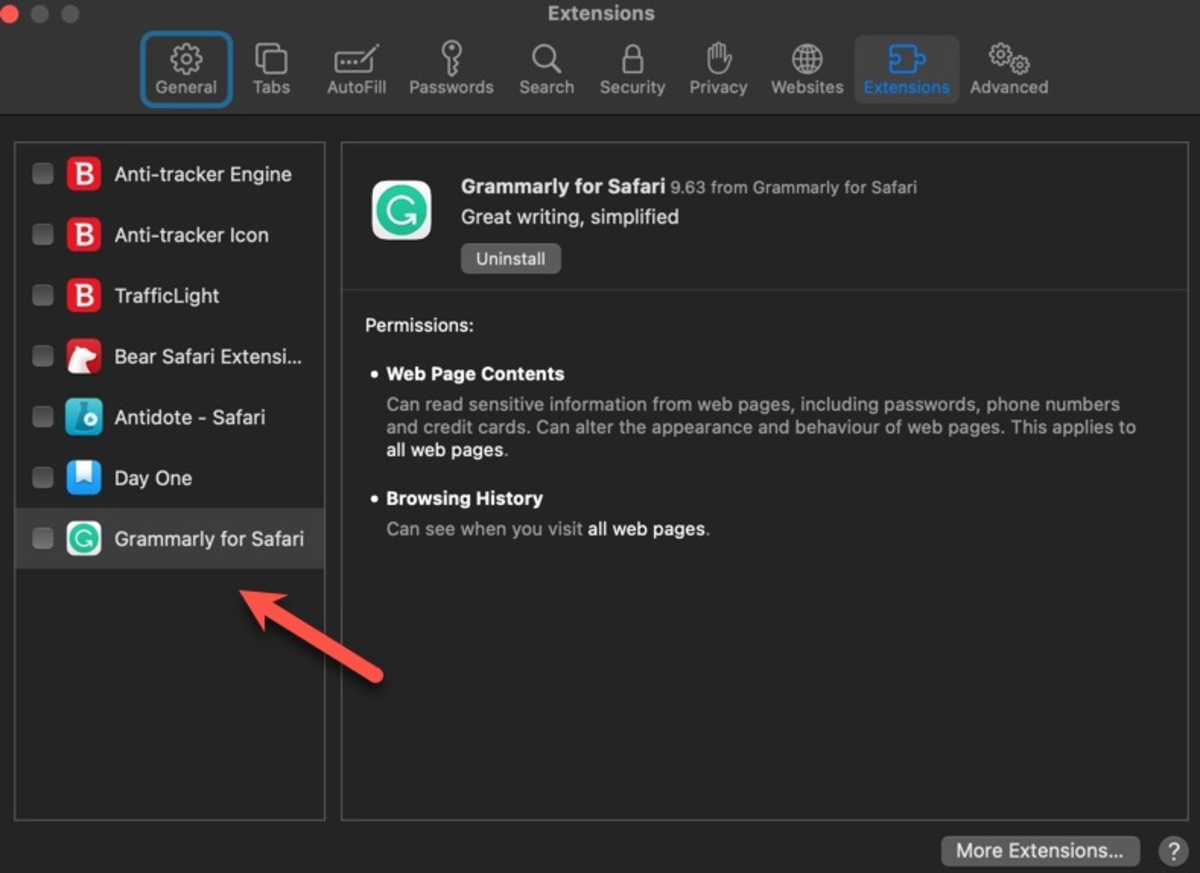
Introduction
Are you tired of making grammatical errors while writing in Safari on your Mac? Do you want to enhance your writing skills and make your content more polished and professional? Look no further – Grammarly for Safari is here to help!
Grammarly is an incredible tool that provides real-time grammar and spelling suggestions, as well as highlighting punctuation, clarity, engagement, and delivery issues. It’s like having a personal writing assistant right in your browser!
In this guide, we will walk you through the simple steps to add Grammarly to Safari on your Mac . Whether you use Safari for work, school, or personal writing, by following these steps, you can elevate your writing to the next level and ensure that your content is error-free and impactful.
No more embarrassing grammar mistakes or typos – Grammarly for Safari can help you catch them all before your content is published or shared. Let’s dive into the steps to get Grammarly up and running in Safari on your Mac!
Step 1: Download and Install Grammarly for Safari
The first step in adding Grammarly to Safari on your Mac is to download and install the Grammarly extension from the Mac App Store. Here’s how you can do it:
- Open the Mac App Store on your Mac and search for “Grammarly” in the search bar.
- Select the Grammarly app from the search results and click on the “Get” or “Download” button to initiate the installation.
- Wait for the app to download and install on your Mac. Once it’s completed, you’ll find the Grammarly app in your Applications folder.
That’s it! You’ve successfully downloaded and installed Grammarly for Safari on your Mac. Now, let’s move on to the next step and enable Grammarly in Safari preferences so that it can start assisting you in your writing endeavors.
Step 2: Enable Grammarly in Safari Preferences
Once you have installed Grammarly on your Mac, the next step is to enable it in Safari preferences. Follow these simple steps to activate Grammarly in Safari:
- Open Safari on your Mac and click on the “Safari” menu in the top left corner of the screen.
- From the drop-down menu, select “Preferences” to open the Safari preferences window.
- In the preferences window, navigate to the “Extensions” tab.
- Look for the Grammarly extension in the list of installed extensions and ensure that the checkbox next to it is checked.
- Once the checkbox is selected, Grammarly will be enabled in Safari, and you can start using it to enhance your writing.
Enabling Grammarly in Safari preferences ensures that the extension is active and ready to assist you while typing in various online text fields, such as emails, social media posts, blog comments, and more. With Grammarly’s advanced grammar and spelling checks, you can feel confident that your writing is error-free, clear, and impactful.
Now that you have enabled Grammarly in Safari, let’s move on to the next step, which involves logging in and activating Grammarly on your Mac.
Step 3: Login and Activate Grammarly
After enabling Grammarly in Safari preferences, the next step is to log in to your Grammarly account and activate it on your Mac. Here’s how you can do it:
- Click on the Grammarly icon in your Safari toolbar. It should be located in the upper-right corner of the browser window.
- If you already have a Grammarly account, click on the “Log in” button and enter your login credentials (email and password).
- If you don’t have a Grammarly account, click on the “Sign up” button to create a new account. Follow the on-screen instructions to complete the registration process.
- Once you are logged in, Grammarly will be activated and ready to assist you with your writing in Safari.
By logging in and activating Grammarly, you can access advanced features such as writing style suggestions, vocabulary enhancements, and plagiarism detection. Whether you’re writing an important email, a research paper, or a blog post, Grammarly can help you refine your writing and make it more engaging and professional.
Now that you have successfully logged in and activated Grammarly, let’s move on to the next step to customize the Grammarly settings according to your preferences.
Step 4: Customize Grammarly Settings
Once you have logged in and activated Grammarly in Safari on your Mac, it’s time to customize the settings to align with your writing style and preferences. Here’s how you can do it:
- Click on the Grammarly icon in your Safari toolbar to open the Grammarly menu.
- From the menu, select “Go to Grammarly” to access the Grammarly dashboard.
- In the dashboard, click on the “Profile” tab to customize your writing goals and preferences.
- Here, you can choose your preferred writing genre, tone, and audience to receive personalized suggestions and recommendations.
- Additionally, you can enable or disable specific writing checks, such as grammar, punctuation, spelling, clarity, inconsistency, and more, based on your writing needs.
- Take some time to explore the settings and make adjustments according to your preferences.
Customizing Grammarly settings allows you to personalize the feedback and suggestions you receive while using the tool. By aligning Grammarly with your specific writing goals, you can optimize the writing experience and ensure that your content meets the highest standards of excellence.
With Grammarly’s customizable settings, you can take full control of your writing and tailor the tool to suit your unique style, audience, and writing projects. Now that you have customized the settings, let’s move on to the final step, where you will learn how to effectively use Grammarly to check your writing in Safari.
Step 5: Use Grammarly to Check Your Writing
Now that you have customized Grammarly’s settings to your liking, it’s time to start using it to check your writing in Safari. Here’s how you can effectively utilize Grammarly to enhance your writing:
- Open Safari and navigate to any webpage or text field where you want to write or edit your content.
- As you type, Grammarly will automatically analyze your text and provide real-time suggestions, underlining potential errors or improvements.
- Pay attention to the highlighted words or phrases. Grammarly will offer suggestions and explanations to help you improve grammar, spelling, punctuation, clarity, and more.
- Click on the underlined word or phrase to see Grammarly’s suggestions. You can choose to accept the suggestion, ignore it, or modify your text accordingly.
- Experiment with Grammarly’s additional features, such as the document outline, vocabulary suggestions, and readability score, to enhance your overall writing quality.
- Continue writing and revising your content, taking Grammarly’s suggestions into account to refine your writing further.
Grammarly not only helps you correct grammar and spelling errors, but it also elevates your writing by offering style, tone, and clarity enhancements. By utilizing Grammarly’s insights, your writing will become more polished, engaging, and persuasive.
Remember to review your writing in context and make conscious decisions based on Grammarly’s recommendations. Grammarly is a valuable tool, but it’s important to maintain your unique writing style and voice while utilizing its suggestions.
Congratulations! By following these five simple steps, you have successfully added Grammarly to Safari on your Mac and learned how to utilize it effectively to improve your writing. Enjoy the benefits of error-free writing, enhanced clarity, and overall writing excellence with Grammarly by your side.
Adding Grammarly to Safari on your Mac is a game-changer when it comes to improving your writing skills. With its real-time grammar and spelling suggestions, as well as advanced writing enhancements, Grammarly helps you create error-free and impactful content.
In this guide, we covered the simple steps to download and install Grammarly for Safari , enable it in Safari preferences, log in, and customize the settings according to your writing style. We also explored how to effectively use Grammarly to check your writing in Safari, taking advantage of its suggestions and insights.
By incorporating Grammarly into your writing routine, you can elevate your content to a whole new level. Whether you’re a student, professional, or casual writer, Grammarly ensures that your writing is clear, concise, and professional, helping you make a lasting impression on your readers.
So, what are you waiting for? Take the plunge and add Grammarly to Safari on your Mac today. Enhance your writing, boost your confidence, and produce error-free content that leaves a lasting impact. Happy writing!
Leave a Reply Cancel reply
Your email address will not be published. Required fields are marked *
Save my name, email, and website in this browser for the next time I comment.
- Crowdfunding
- Cryptocurrency
- Digital Banking
- Digital Payments
- Investments
- Console Gaming
- Mobile Gaming
- VR/AR Gaming
- Gadget Usage
- Gaming Tips
- Online Safety
- Tech Setup & Troubleshooting
- Buyer’s Guides
- Comparative Analysis
- Gadget Reviews
- Service Reviews
- Software Reviews
- Mobile Devices
- PCs & Laptops
- Smart Home Gadgets
- Content Creation Tools
- Digital Photography
- Video & Music Streaming
- Online Security
- Online Services
- Web Hosting
- WiFi & Ethernet
- Browsers & Extensions
- Communication Platforms
- Operating Systems
- Productivity Tools
- AI & Machine Learning
- Cybersecurity
- Emerging Tech
- IoT & Smart Devices
- Virtual & Augmented Reality
- Latest News
- AI Developments
- Fintech Updates
- Gaming News
- New Product Launches
How to Use Email Blasts Marketing To Take Control of Your Market
Learn to convert scanned documents into editable text with ocr, related post, how to make stairs planet coaster, how to rotate camera in planet coaster, how to make a good roller coaster in planet coaster, where is the minecraft folder, how to update minecraft windows, how to update minecraft education edition, related posts.
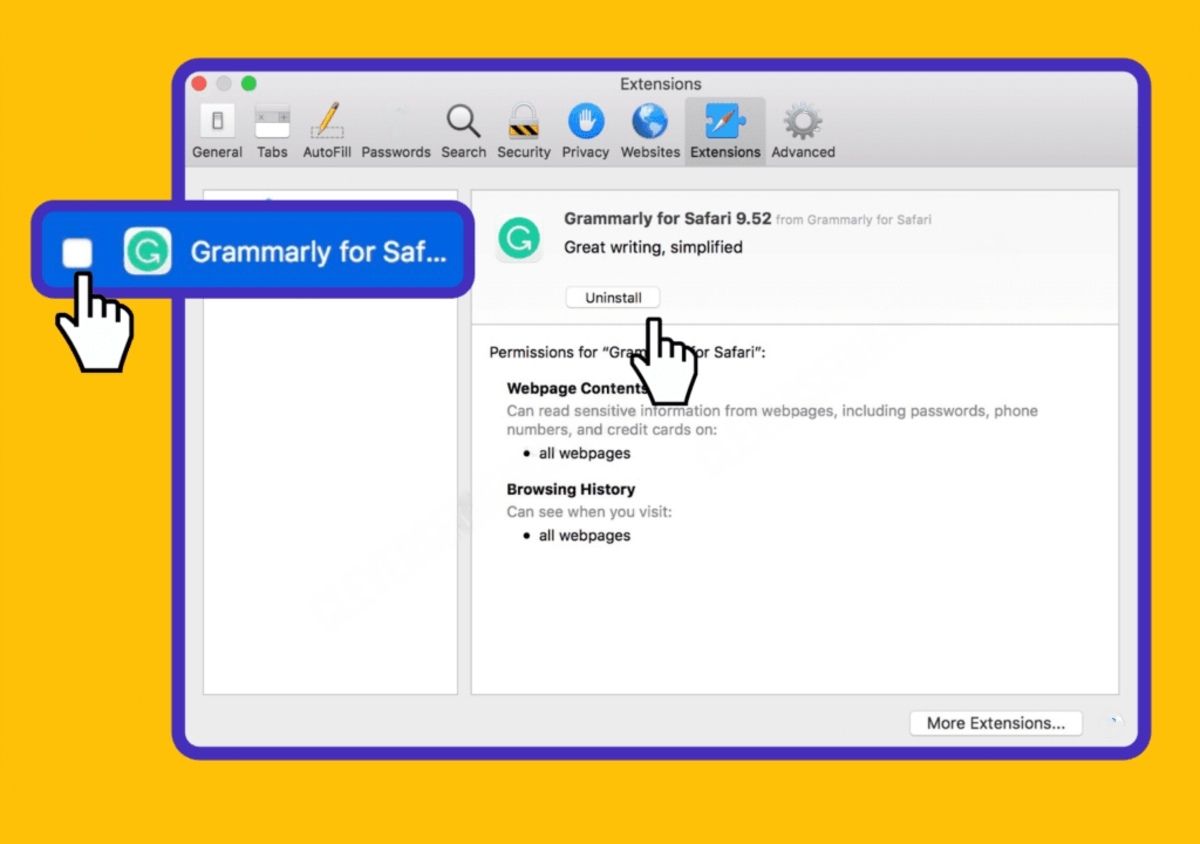
How Do You Delete Grammarly

Why Isnt My Grammarly Working
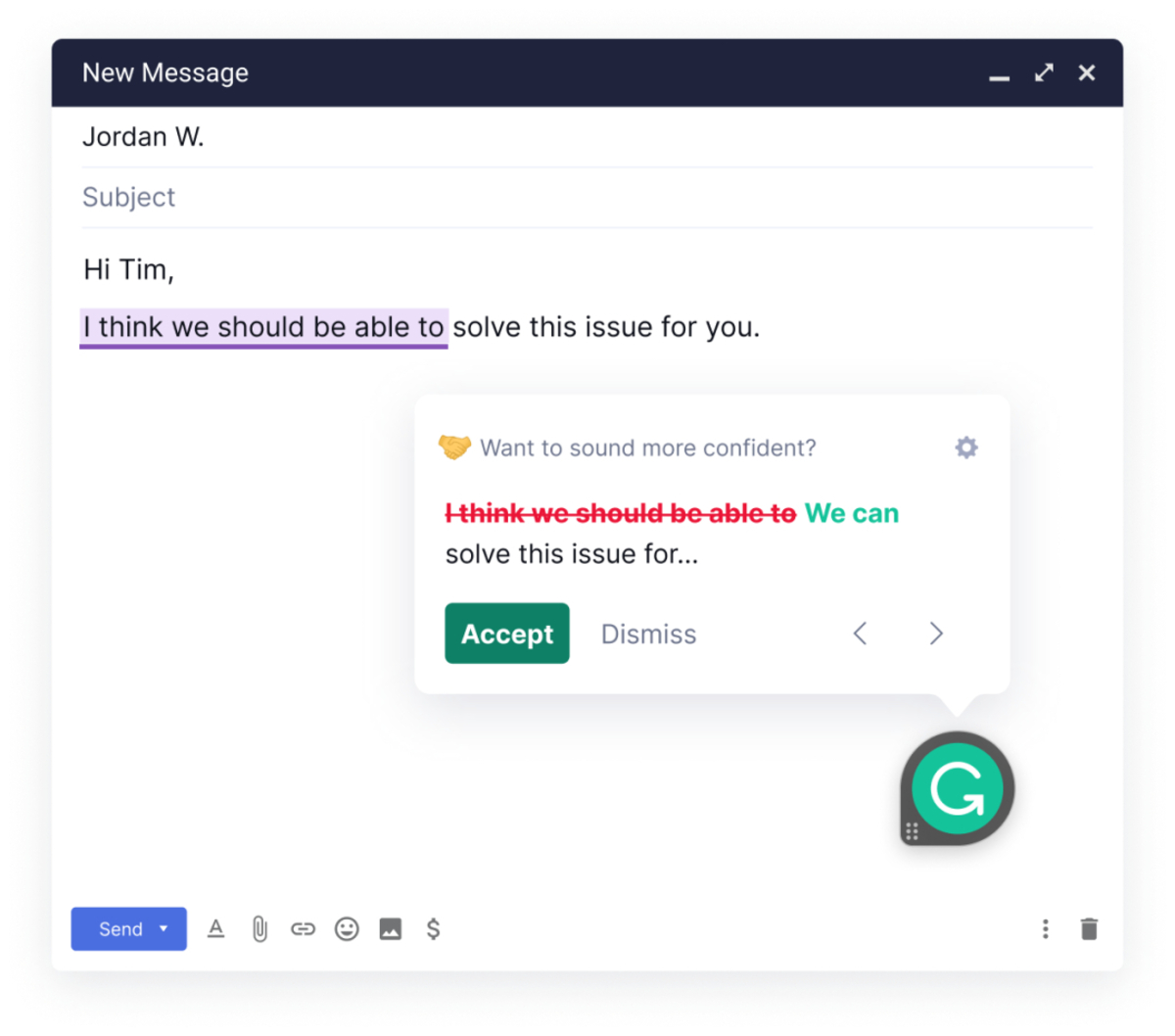
How To Add Grammarly To Mac
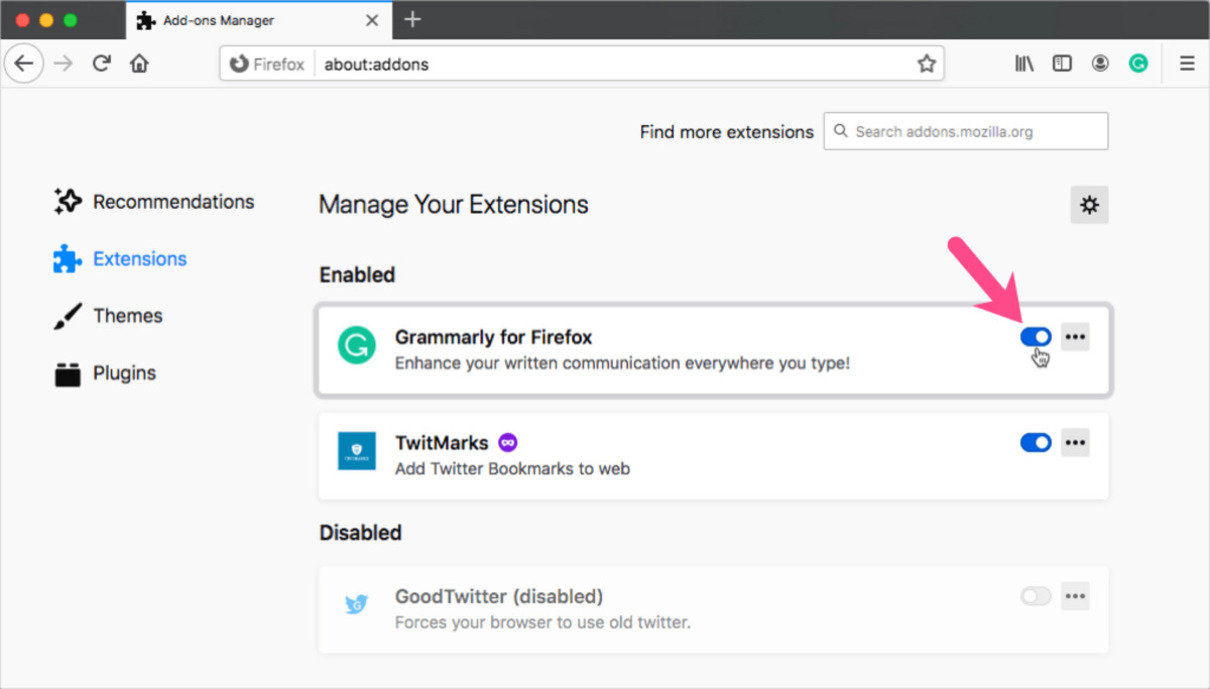
How To Turn Off Grammarly
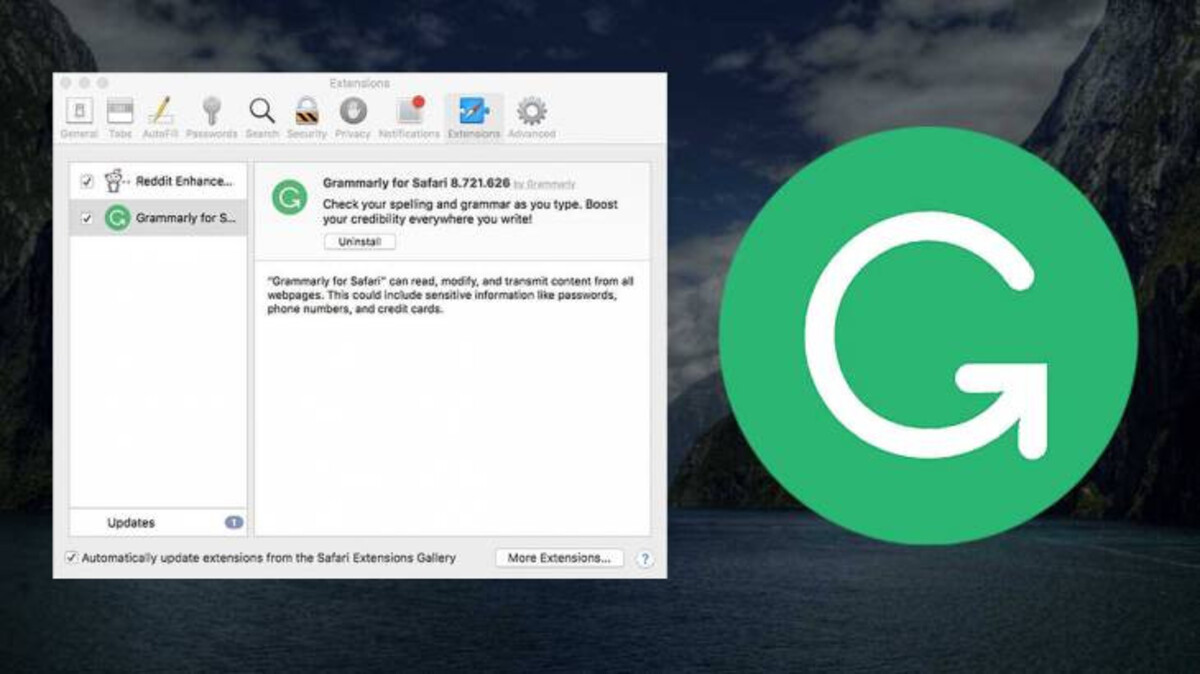
How To Delete Grammarly Desktop From Mac
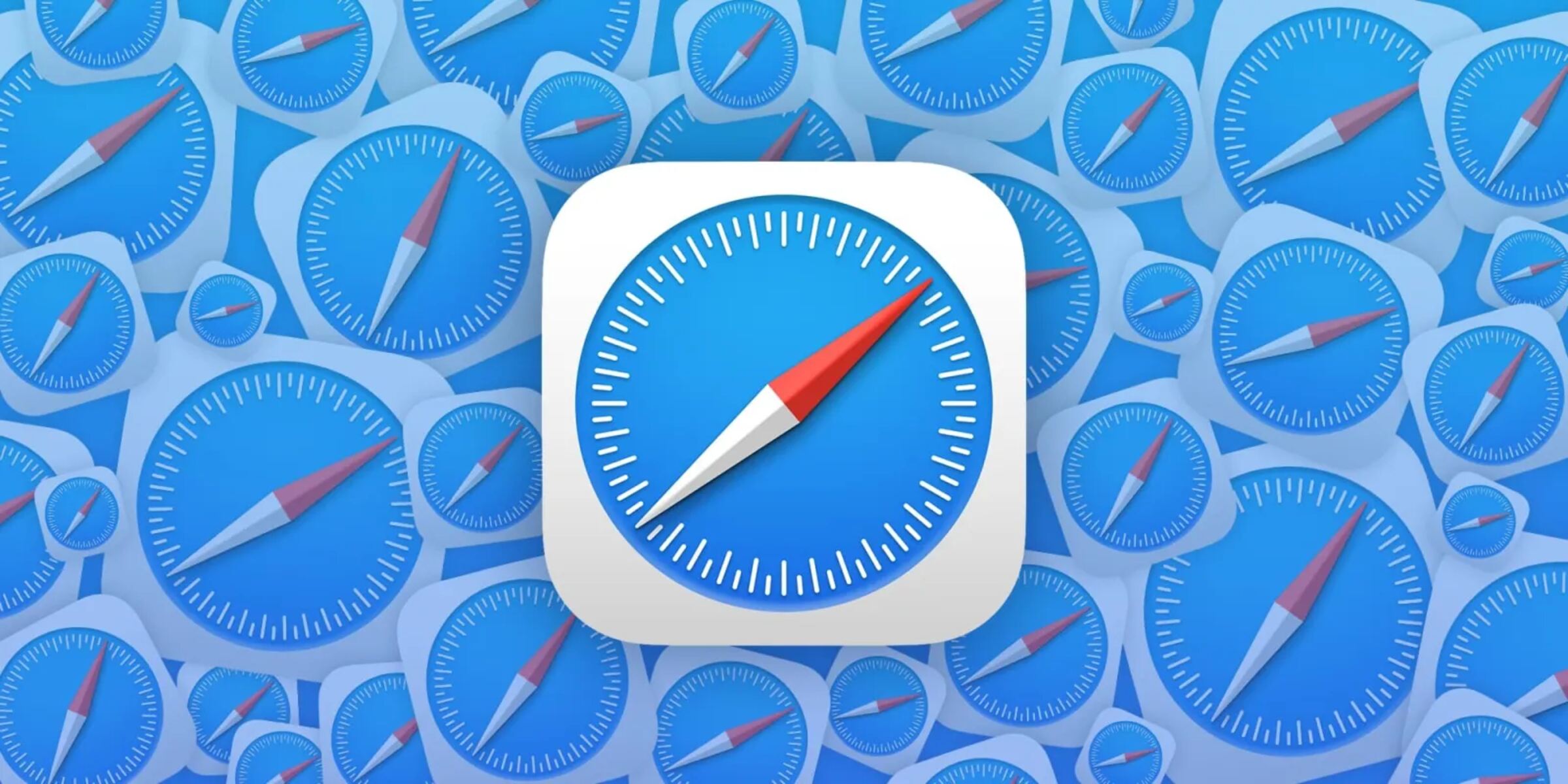
How To Remove Grammarly Extension From Safari

12 Best Free Alternatives to Grammarly Writing Assistant
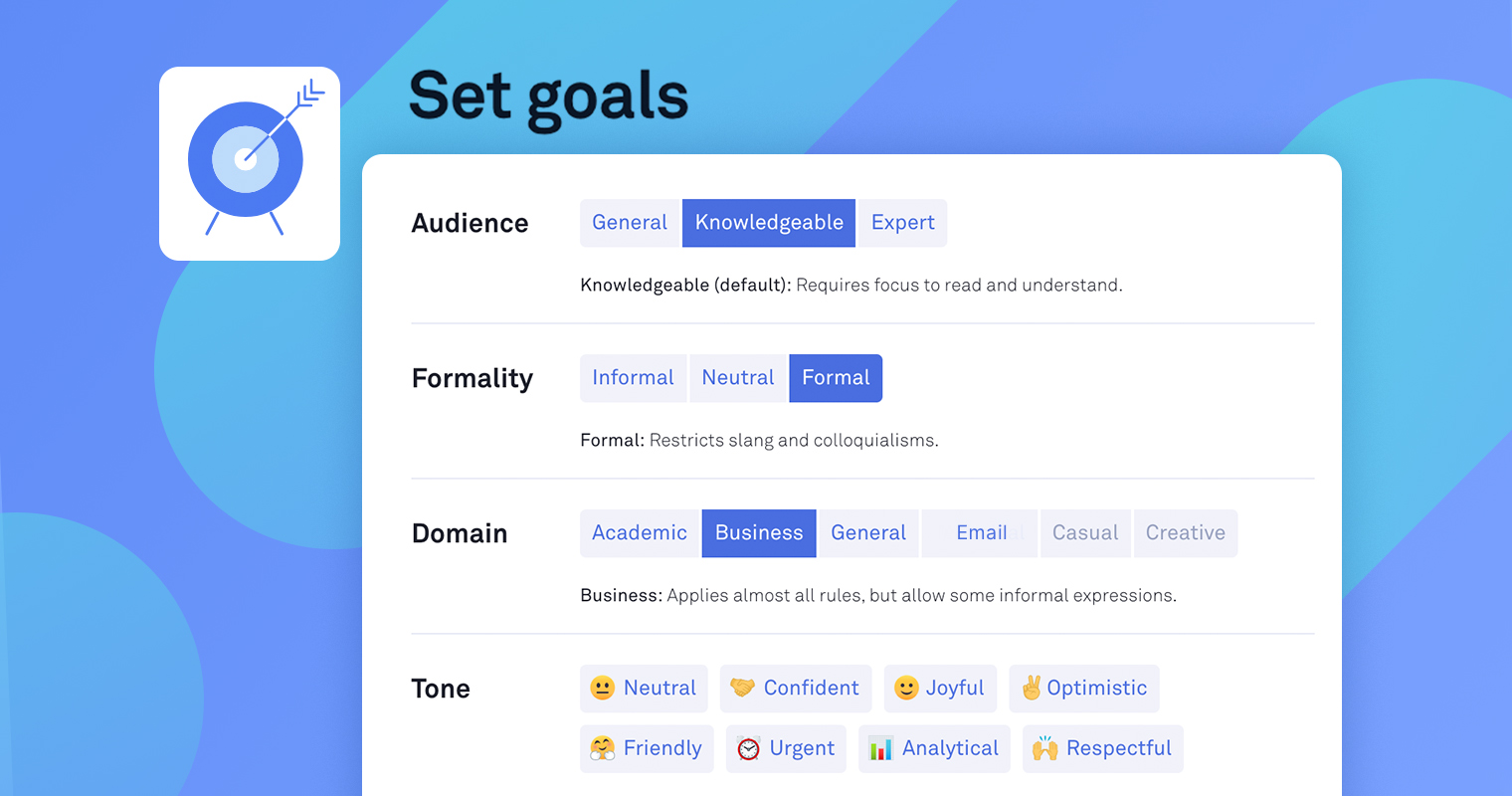
How To Set Up Grammarly
Recent stories.

Top Mini Split Air Conditioner For Summer

Comfortable and Luxurious Family Life | Zero Gravity Massage Chair

Fintechs and Traditional Banks: Navigating the Future of Financial Services

AI Writing: How It’s Changing the Way We Create Content

How to Find the Best Midjourney Alternative in 2024: A Guide to AI Anime Generators

How to Know When it’s the Right Time to Buy Bitcoin

- Privacy Overview
- Strictly Necessary Cookies
This website uses cookies so that we can provide you with the best user experience possible. Cookie information is stored in your browser and performs functions such as recognising you when you return to our website and helping our team to understand which sections of the website you find most interesting and useful.
Strictly Necessary Cookie should be enabled at all times so that we can save your preferences for cookie settings.
If you disable this cookie, we will not be able to save your preferences. This means that every time you visit this website you will need to enable or disable cookies again.
Grammarly Review: Is It a Good Writing Assistant for Mac?
Anyone who’s written a lot knows how time-consuming it is to search for spelling errors and grammatical mistakes manually. Even seasoned writers spend hours rephrasing awkward sentences. This is where a writing assistant like Grammarly comes in—it can help you find typos, improve your grammar, and refine your writing style.
I’ve had Grammarly on my Mac since 2020, so I’ve experienced all of its strengths and weaknesses firsthand. With this data, I can put together an extensive review. Once you finish reading, you should be able to make an informed decision on whether or not it’s worth purchasing a subscription.
Free Core Features
Grammarly offers a wide range of features. It lets you choose a preferred English dialect, review performance reports (actionable insights will depend on your subscription), check for typos, and set writing goals. Here’s a closer look:
Set Your English Dialect
Grammarly can assess your work in five English dialects:
- Canadian English
- Indian English
- Australian English
You can set your preference in the left-hand toolbar. Just note that as of writing, the platform doesn’t support languages other than English yet.
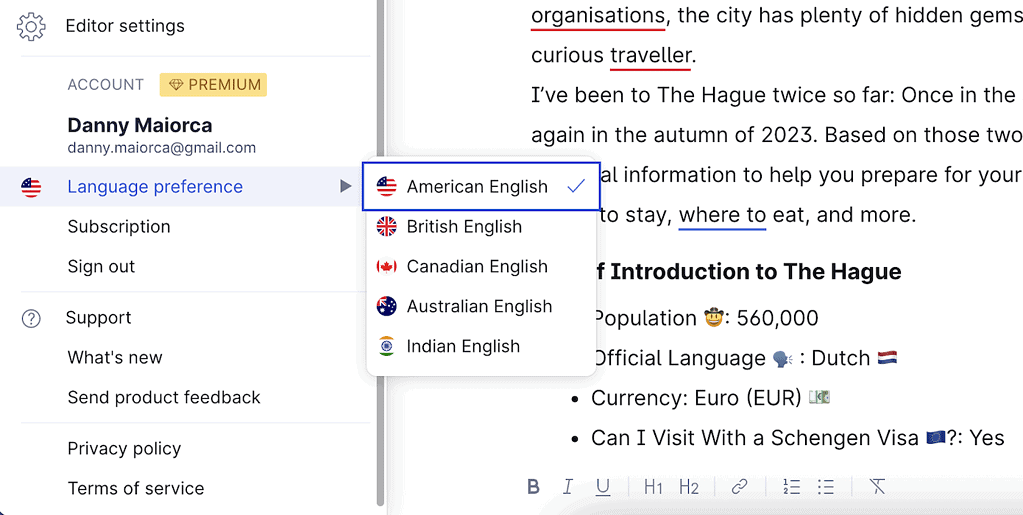
Choose Your Writing Goals
How you write should depend on your intent. For example, you can be more conversational when writing emails or blog posts than you would when submitting college essays. Grammarly lets you pick your writing goals, leading to better suggestions.
After tapping the Goals tab, you can pick whether you want your writing to be more or less formal. Moreover, the app lets you decide your writing goals (e.g. telling a story). You can also choose the right domain to ensure that Grammarly can decide its rigidity in enforcing grammar rules and style guide recommendations.
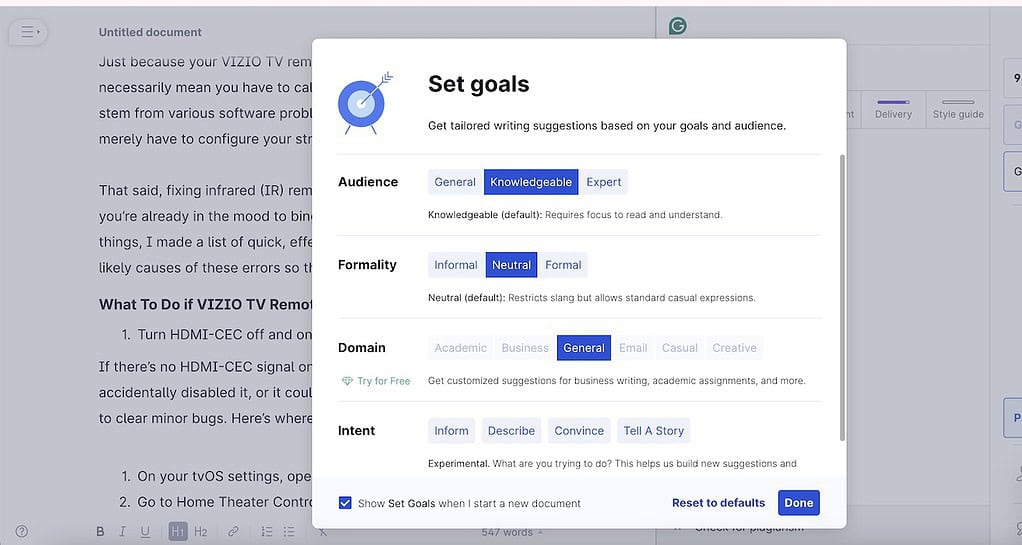
Spell Checker
Spell checker is this app’s most important feature. As you start writing, you’ll see red lines under anything that your writing assistant thinks is misspelled. For example, I wrote “organisations” (UK version) in the below document that’s set for US English optimization.

You can review spelling errors that are underlined in red. To see everything in one place, go to the Correctness tab and either accept or dismiss suggested changes. Grammarly sometimes explains why it flags part of your text, and you can often accept multiple suggested changes at once.
Performance Reports
Grammarly scores your text as you write in a document for readability, vocabulary, and a handful of other metrics. You can view your readability score and average sentence length, plus how many rare and common words you use.
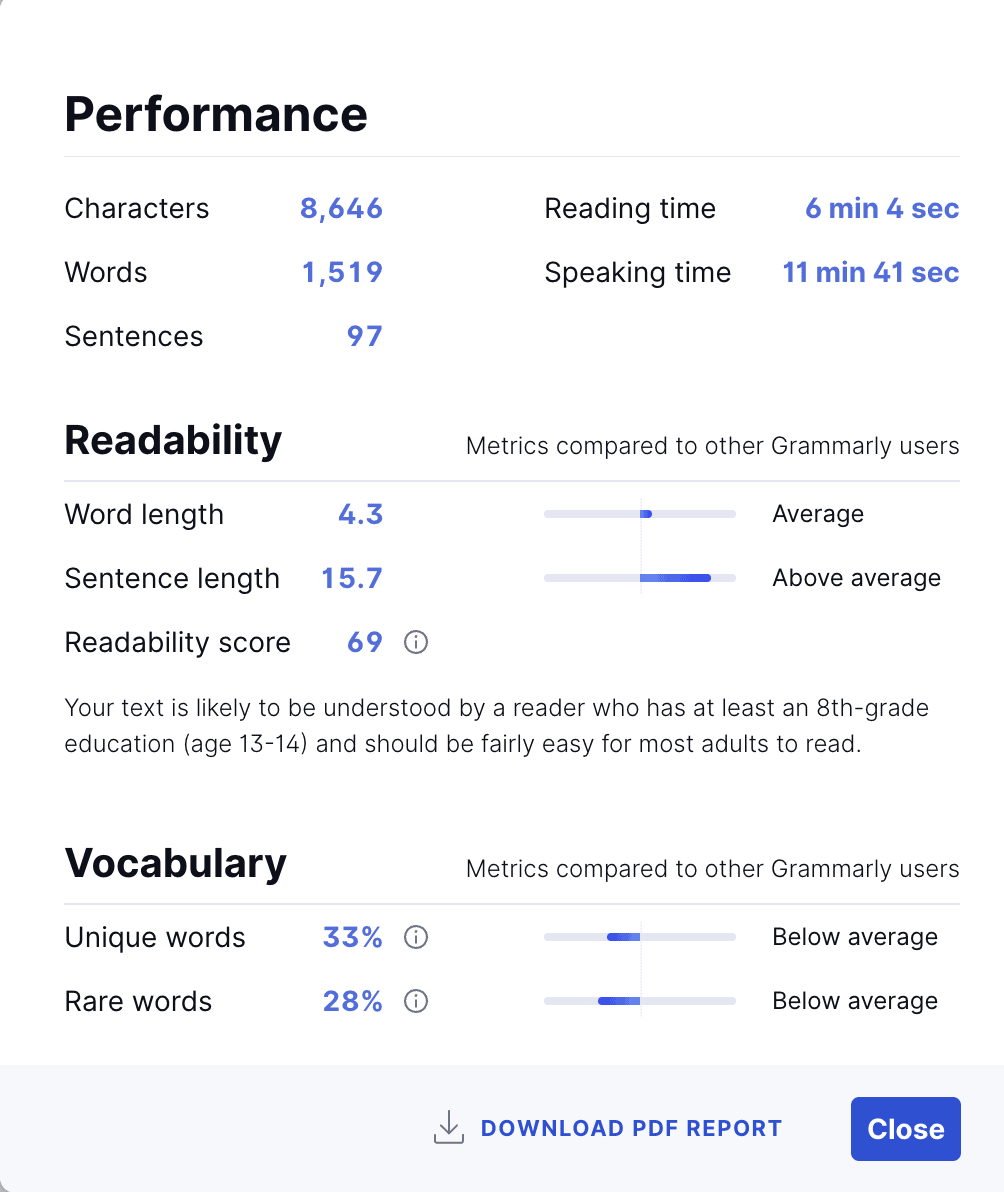
It’s possible to see your score in the Overall score tab on the right and at the top of the Performance window. Each score is ranked out of 100.
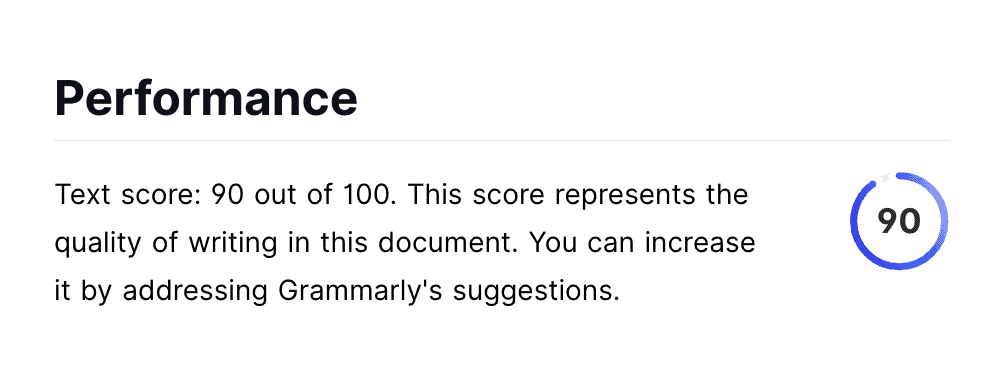
Exclusive Paid Features
Subscribing to a Grammarly Premium plan unlocks several writing assistant features. For example, you can check how engaging your sentences sound and clean up your writing to make it easier to read. It also assesses if you achieved your intended tone.
Here’s an overview of the most noteworthy features you’ll get with a paid plan.
Delivery and Engagement
While free plan members can edit spelling mistakes, they don’t get access to Delivery and Engagement tools . Delivery offers suggestions to improve how you sound in your text (for example, it’ll sometimes tell me to be more absolutist when I speak).
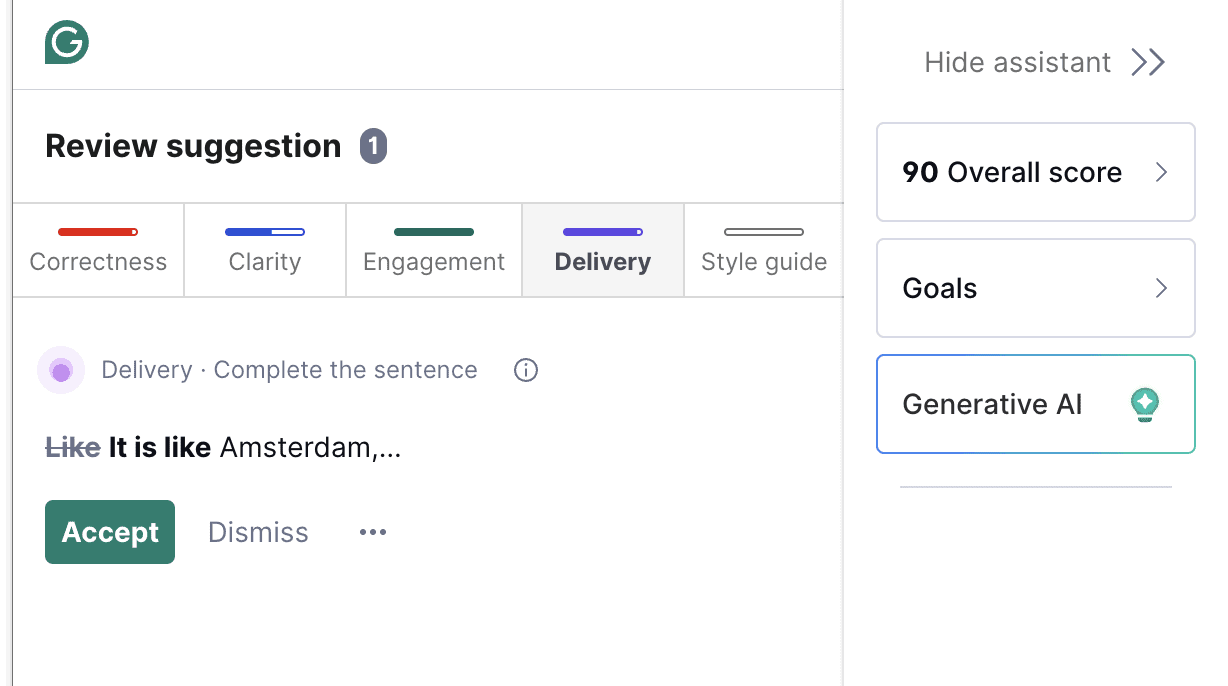
Meanwhile, Clarity shows how you can achieve clear, tight writing. For example, Grammarly sometimes suggests that I remove sentences or passages—I’ll also receive tips on rephrasing sentences.
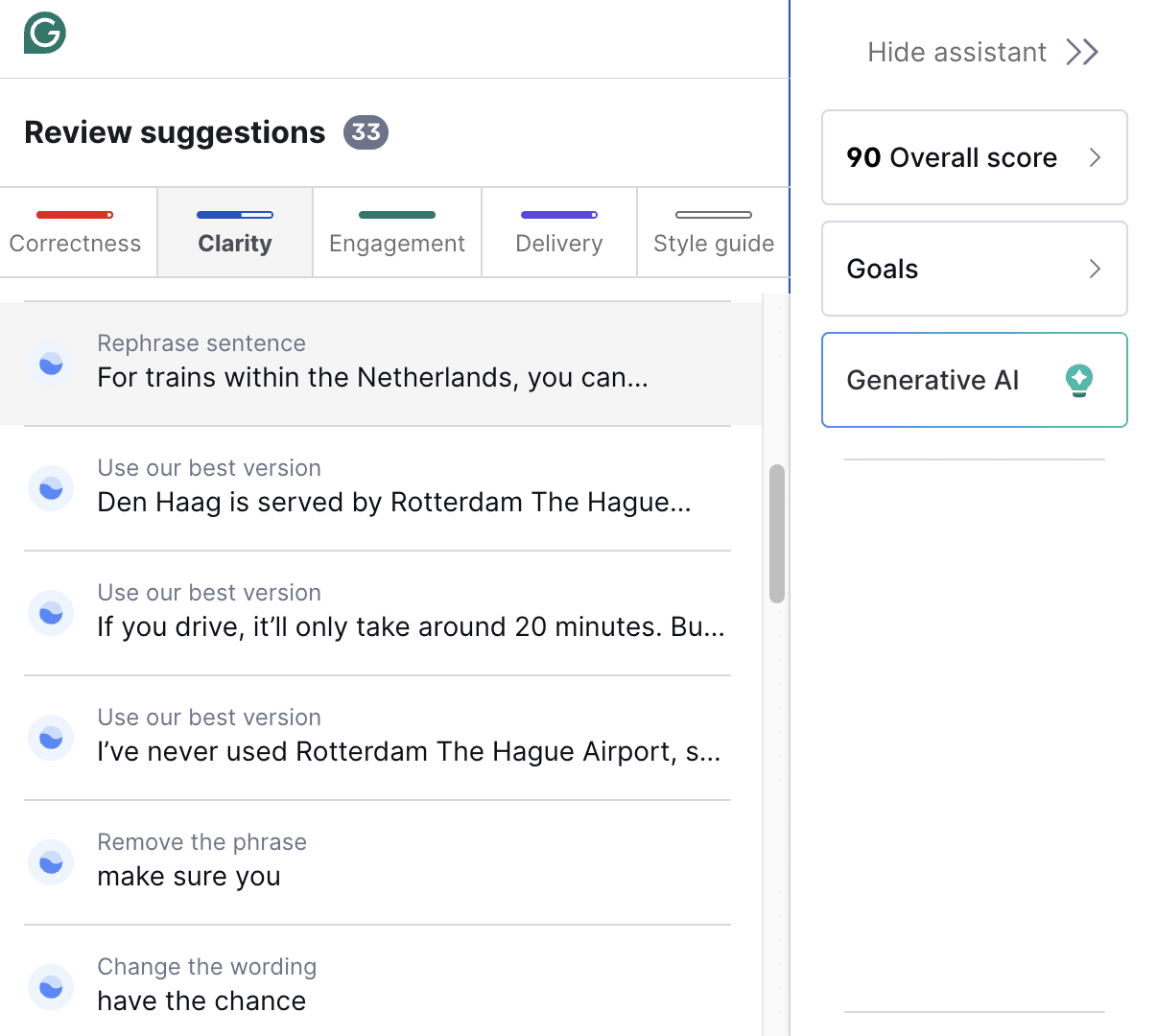
To be honest, I almost never use Grammarly’s Clarity suggestions. They’re useful at times, but I often feel like they skew the overall intent and message of my writing. Whether you want to follow them depends on your writing style and preferences.
Check for Plagiarism
When you subscribe to a Premium plan, you also get access to a plagiarism checker. Tap the quote mark icon at the bottom of the right-hand toolbar—you’ll see the pieces of text that your writing resembles. There’s also a percentage score based on how much of your writing is potentially plagiarized.
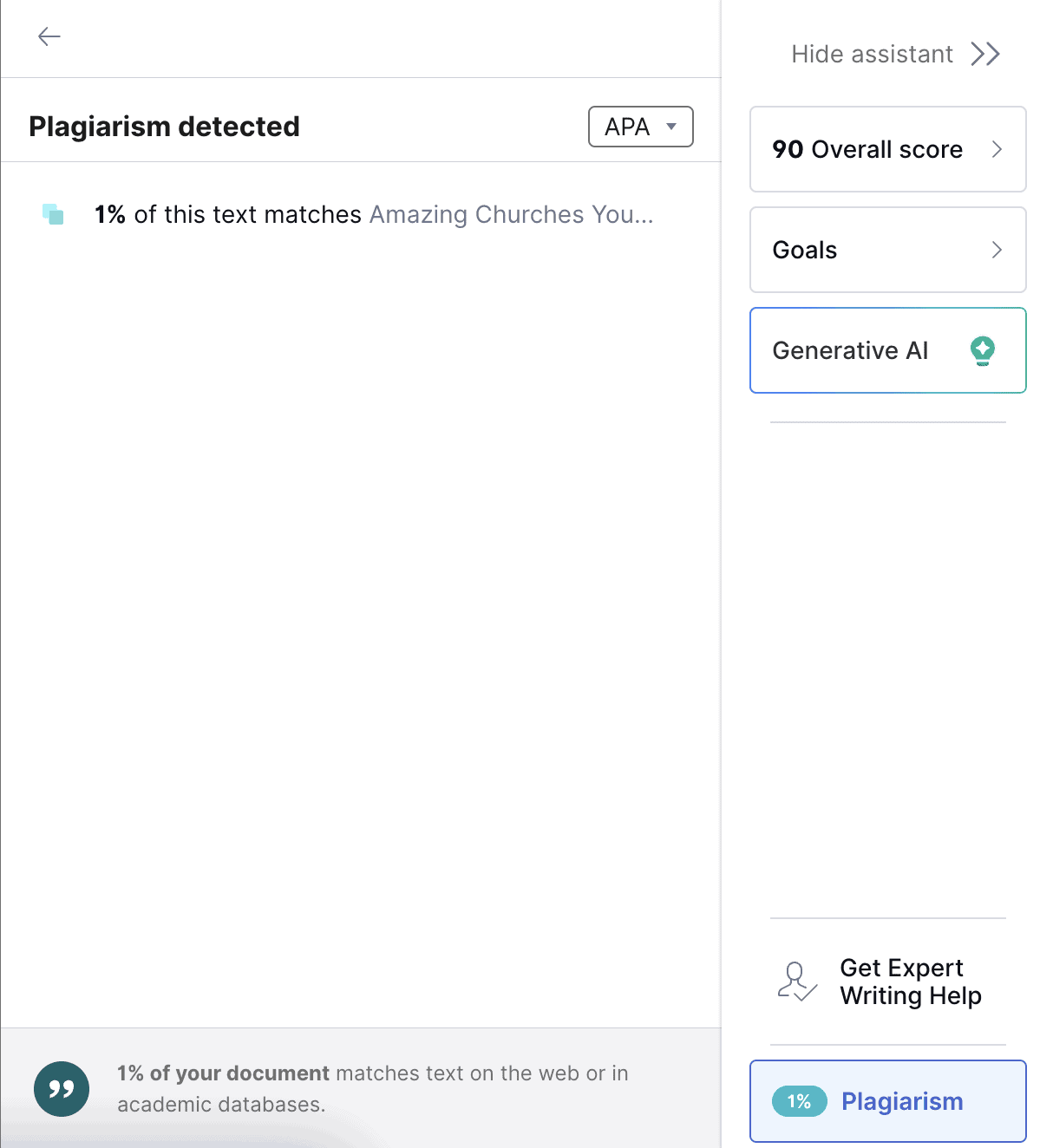
Other Useful Tools
Grammarly has some other useful features that you may want to use, such as uploading files and adjusting settings for checking text inside quotes. Below is a summary of what else you should look out for.
Choose Whether You Want to Check Text Inside Quotes
Correctly attributing quotes is essential in all forms of writing, but it’s particularly essential if you’re a student or journalist. One flaw is that Grammarly also offers suggestions on quotes that you must use verbatim, but you can activate a feature that stops this from happening. Go to Editor settings and toggle on Don’t check text inside quotes .
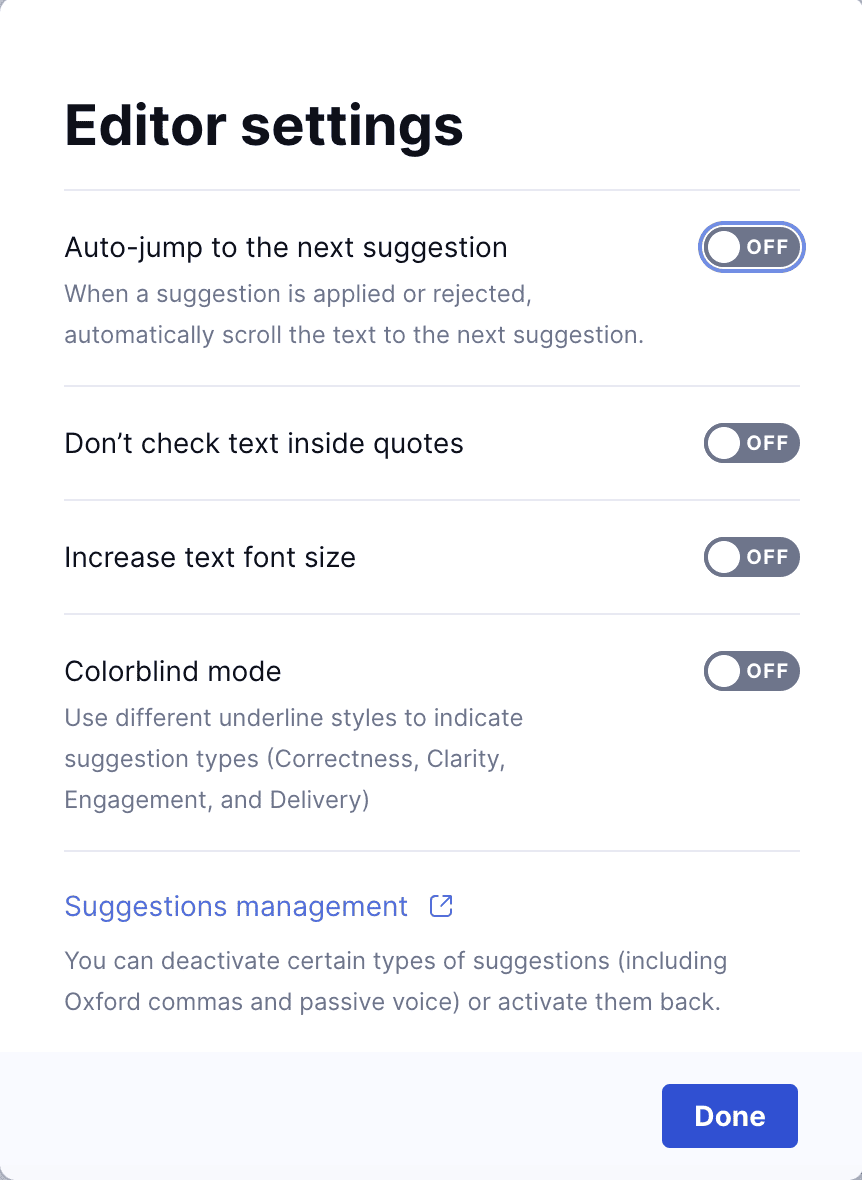
Colorblind Mode
If you have difficulty seeing colors, Colorblind mode will use different underlining styles to determine Clarity, Correctness, Engagement, and Delivery. Clarity and Delivery appear as dotted lines rather than solid ones, although I noticed that my misspelled words still featured a thick red line.
App Functionality
When you download Grammarly on your Mac, you’ll need to sign in to your account. Afterward, you’ll be redirected to the web app—here, you can begin writing in its built-in editor.
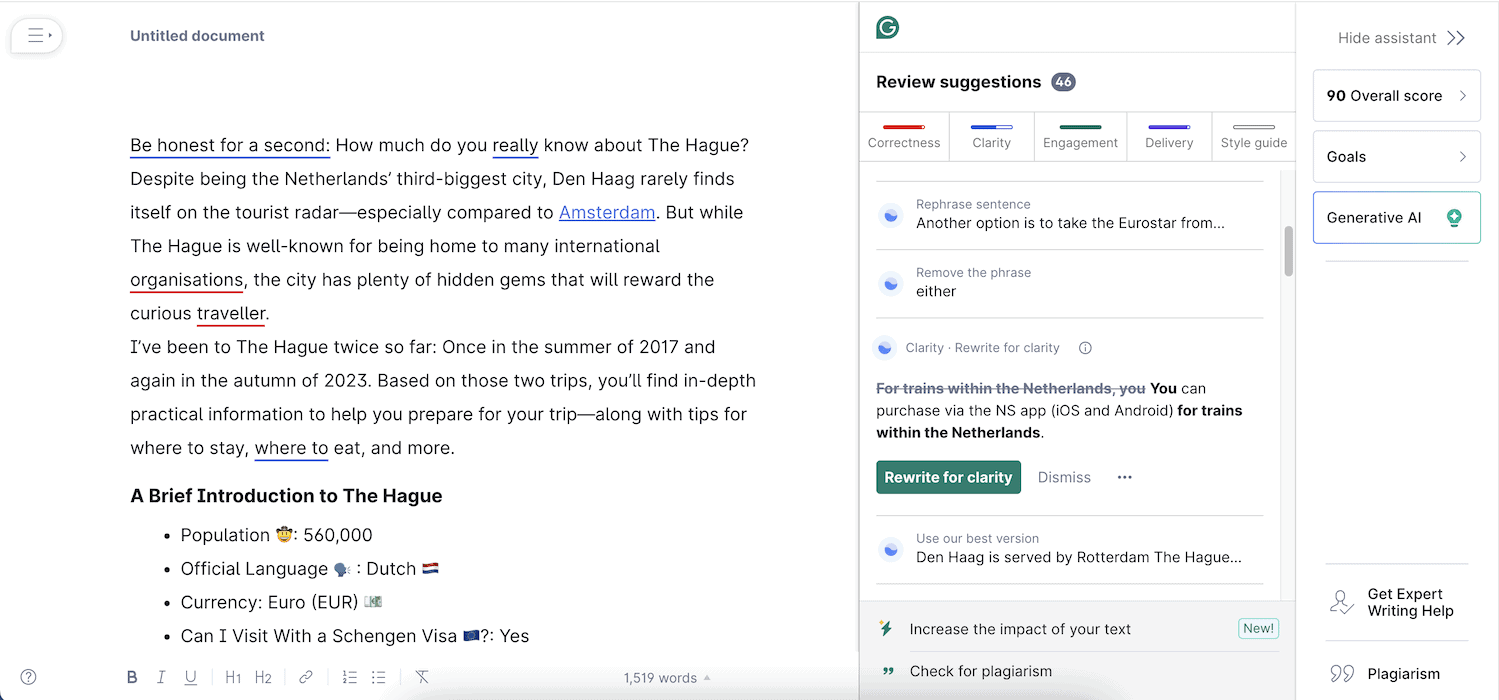
I normally have no problems using the Grammarly app, regardless of whether I’m writing directly in a new document or copy-pasting my text from elsewhere. However, when I write long articles over 2,000 words, I notice delays in fetching suggested changes. This makes sense, however, as the assistant needs time to scan content.
Grammarly also has some technical issues that stop suggestions from appearing altogether. But these usually only last a few hours at most, and I experience them 1-4 times per year at most. In many cases, simply refreshing the app or closing and then re-opening my browser fixes the problem.
Browser Plugins: Are They Worth Using?
One thing I particularly like about Grammarly is that you can download plugins and check any text you write in emails, Google Docs, and so on. Grammarly says that its tool works within over 500,000 apps, and the extension significantly reduces how much time I need to spend editing typos.
You can tap on the Grammarly logo to bring up all your suggested adjustments without leaving your current app or website. Below is an example from Google Docs.
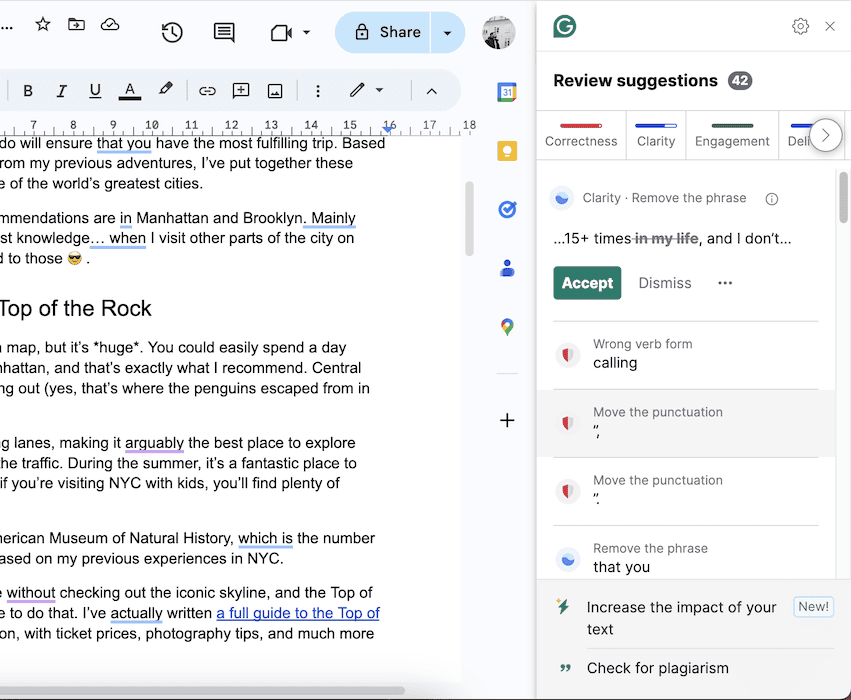
However, note that Grammarly’s plugin doesn’t mesh well with all browsers. Personally, I love using Grammarly on Chrome. It works well and offers real-time suggestions, although it’s sometimes a bit intrusive and offers unnecessary changes.
On the other hand, I’ve tried using Grammarly’s Safari browser extension and it felt unusable at times. Safari kept crashing so often that I had to go back to Chrome. You may experience different results, but this is one observation I think prospective users should know. Fortunately, you can find plenty of excellent Safari browser extensions .
Grammarly Pros and Cons
To help you decide whether you should subscribe to Grammarly or not, I put together a list of what I like and dislike about the app:
Grammarly has three paid subscriptions , namely monthly, quarterly, and annual plans. It’s much cheaper if you buy the annual Premium subscription.
Below is a pricing table with all the plans you can try:
Is Grammarly Worth Using for Mac?
I put together this review after using Grammarly on my Mac for over three-and-a-half years, and there are several reasons why I stuck with it for so long. It’s a user-friendly tool that edits spelling errors in your text, and it has probably — without exaggeration — saved me at least 300 hours of editing time. I like that I can edit text in different forms of English, as colloquialisms and nuances don’t always translate across different borders.
That said, while I use it for spelling and punctuation errors, I’ve sometimes found that its Clarity and Delivery suggestions don’t always meet my writing intent. However, Engagement is great if you’re prone to using the same word multiple times.
I’d recommend that everyone at least try the free version of Grammarly. Even the most seasoned writers make typos and grammatical errors, and this tool quickly identifies mistakes so you can correct them. If you write a lot (i.e. it’s your profession, a hobby, or you’re a student), I also think that investing in a Premium subscription might be worth considering.
One thought on “ Grammarly Review: Is It a Good Writing Assistant for Mac? ”
It’s too bad Corel doesn’t make Grammatik for Mac anymore. They only make WordPerfect for Windows. Grammatik was wonderful.
Leave a Reply Cancel reply
You must be logged in to post a comment.
This site uses Akismet to reduce spam. Learn how your comment data is processed .
- Danny Maiorca

COMMENTS
To begin the installation, follow these steps: Open Settings and go to Safari. Tap Extensions and then choose More Extensions. Search for Grammarly in the App Store and install the extension. Keep in mind that this action will also install the Grammarly Keyboard for iOS on your device. Then, return to the Extensions menu in your device's ...
To activate Grammarly for Safari on a website, you will need to grant it access through the pop-up message that appears. This permission is required by Apple. To ensure Grammarly for Safari is turned on, select the "AA" icon or the extensions icon beside the address bar. You will see Grammarly in the extensions section if it has been ...
Open Grammarly on the Mac App Store. Click Get > Install. Wait for the download to finish. Click Open . A popup window will appear, reading Open settings to enable Grammarly. Click it. You will be redirected to Safari. A notification banner on Safari that says New Safari Extension Available. Click View Extension… .
Grammarly Premium includes everything available for free, plus an expanded range of writing feedback designed to help you produce high-quality writing that makes an impact. • Clarity-focused sentence rewrites. • Tone adjustments. • Vocabulary improvements (word choice, formality level) • Fluency suggestions.
With version 2.0 of the app, users can access Grammarly Editor, Grammarly Keyboard, and its Safari browser extension with easy installation. This update includes: Editor for iPhone and iPad: ...
Download Grammarly: AI Writing Keyboard and enjoy it on your iPhone, iPad, and iPod touch. Instantly and easily create smart, polished writing with the Grammarly Keyboard. Designed to deliver real-time writing feedback and provide AI assistance, the Grammarly Keyboard works directly in your iPhone and iPad apps, no copy and paste required.
1. Find the Grammarly Add-On for Safari. To start using Grammarly in Safari, download the Grammarly app from the App Store. To do this, open the App Store and search for "Grammarly for Safari.". 2. Open It and Click on "Get". When you find the Grammarly extension, click on the "Get" button to download and install it.
To remove the Grammarly iOS Safari extension, you'll have to delete the Grammarly app. If you don't want to do that, disable the Grammarly extension from iPhone Settings > Safari > Extensions > Grammarly for Safari. 3. Use the Grammarly editor. Finally, if you're a long-time Grammarly user in a web browser, you might be familiar with its ...
So, let's dive in and explore the seamless integration of Grammarly with Safari, and unlock the power of clear, effective, and error-free writing. Installing Grammarly on Safari. Installing Grammarly on your Safari browser is a straightforward process that can significantly enhance your writing experience across various online platforms. Follow ...
If you'd like to permanently deactivate Grammarly for Safari on your iOS device, follow these steps: Open Settings and go to Safari. Tap Extensions. Turn off Grammarly. This action will prevent Grammarly from providing suggestions via the Grammarly browser extension. If you'd like to uninstall Grammarly for Safari on iOS, you will need to ...
Copyediting platform Grammarly has a new iPad app that allows you to access some of its most useful online features without launching your web browser. At the center of the software is an iPad ...
Step 1: Download and Install Grammarly for Safari. The first step in adding Grammarly to Safari on your Mac is to download and install the Grammarly extension from the Mac App Store. Here's how you can do it: Open the Mac App Store on your Mac and search for "Grammarly" in the search bar. Select the Grammarly app from the search results ...
Grammarly is a popular writing assistant for Mac users, but is it worth using? ... News How-To Mac iPhone iPad Vision Pro Watch Podcast Jobs. Login. ... I've tried using Grammarly's Safari ...
To be eligible for Grammarly's referral pilot program, you must have a Grammarly Premium account that has been active for at least 90 days. New Grammarly Premium accounts, Grammarly Free accounts, Grammarly for Business, and Grammarly for Education accounts, as well as Grammarly subscriptions purchased via the App Store or Google Play Store ...