

We explain and teach technology, solve tech problems and help you make gadget buying decisions.

9 Best Ways to Fix Instagram Not Loading in Safari on iPhone, iPad and Mac
Parth Shah is an evergreen freelance writer covering how-tos, app guides, comparisons, listicles, and troubleshooting guides on Android, iOS, Windows, Mac, and smart TV platforms. He has over five years of experience and has covered 1,500+ articles on GuidingTech and Android Police. In his free time, you will see him binge-watching Netflix shows, reading books, and traveling.
While Instagram offers native apps on iOS and Android, some users prefer the web version to check the latest posts, stories, and reels. Mac, iPhone, and iPad users usually go with Safari to browse their Instagram feed. But what if Instagram fails to load in Safari? Here are the best ways to fix Instagram not working in Safari on iPhone, iPad, and Mac.

You can always switch to a Safari alternative on iPhone and Mac. None of the third-party browsers offer tight integration with other Apple devices, security features like iCloud Private Relay, and blazing-fast performance. You can use the tricks below to fix Instagram not loading in Safari quickly.
1. Reload Webpage
Let’s start with the basics. You can reload the Instagram webpage in the browser on your mobile or desktop. You can find the refresh icon in the Safari address bar and click on it to reload the page.

2. Try Safari Private Mode
You can try loading Instagram in the Safari Private Mode. The trick also lets you identify if there is any issue with a corrupt cache or third-party extension in Safari.
Step 1: Launch Safari on Mac.
Step 2: Click the File menu at the top-left corner on the menu bar.
Step 3: Click ‘New Private Window.’ Visit Instagram on the web and login with your account details.
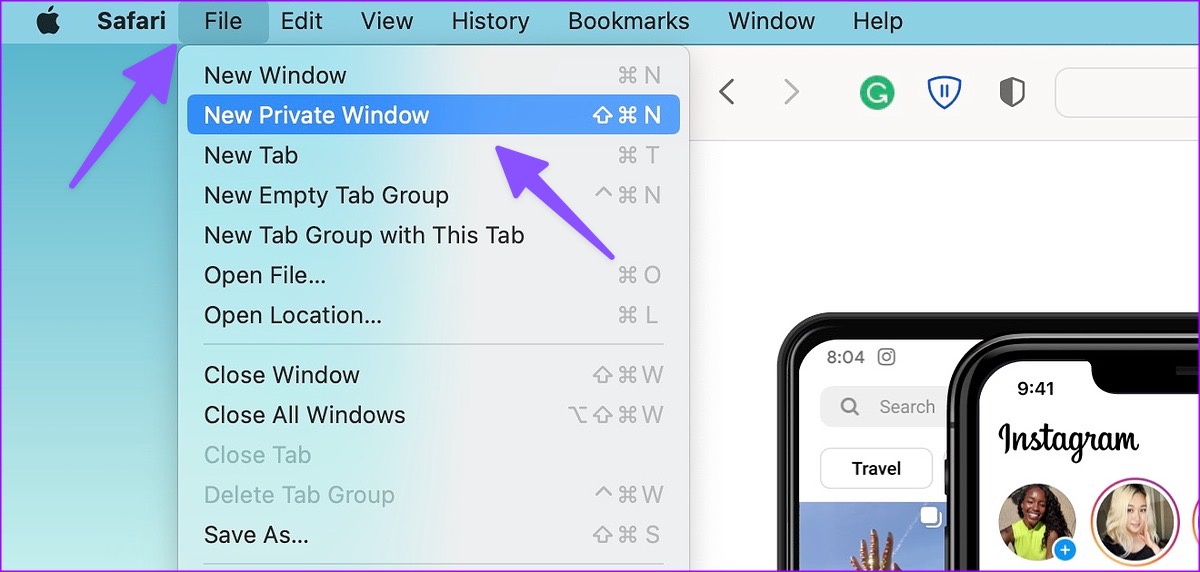
Step 1: Open Safari on your iPhone or iPad.
Step 2: Select the tab switcher menu at the bottom-right corner.

Step 3: Open tabs at the bottom and select Private.
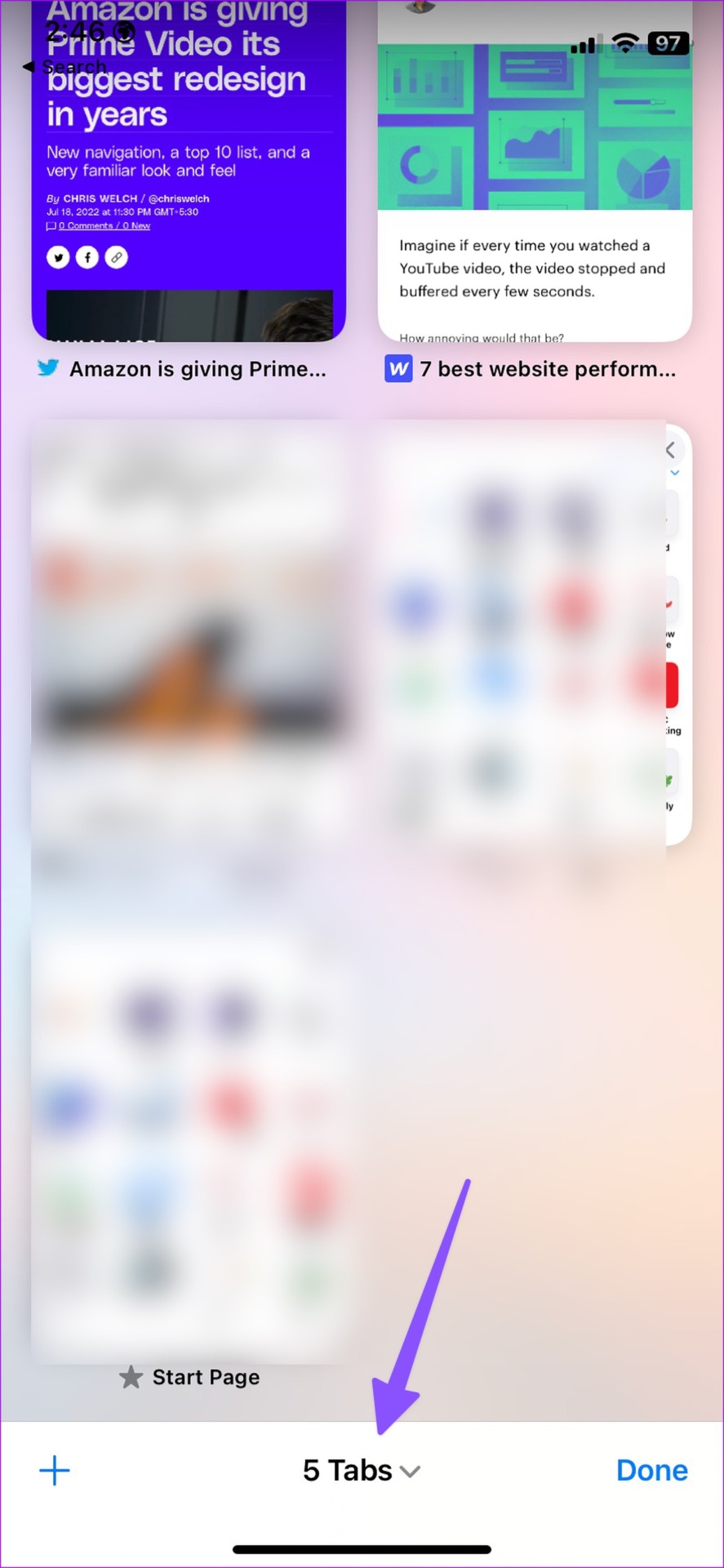
3. Clear Website Data in Safari
You won’t want to use Instagram in Safari Private Mode all the time, as it will ask for login details whenever you try to access Instagram. If Instagram is loading fine in the Private Mode, try clearing your browsing history and access it in the normal mode.
Step 1: Launch Safari on Mac and click Safari menu at the top-left corner on the menu bar.
Step 2: Select Settings from the context menu.

Step 3: Click on Privacy tab at the top and click the ‘Manage Website Data’ button.

Step 4: Select the ‘Remove All’ button at the bottom-left corner.

Step 1: Open the Settings app on iPhone and scroll down to tap Safari.

Step 2: Select ‘Clear History and Website Data’ and confirm your decision.

4. Remove Safari Extensions
A third-party Safari extension may prevent you from loading Instagram on Mac, iPhone, or iPad. You need to disable or remove unknown extensions from Safari. Here’s how.
Step 1: Launch Safari on your Mac, click the Safari menu at the top-left corner, and select Settings.
Step 2: Select the Extensions tab at the top and disable an extension or select Uninstall.
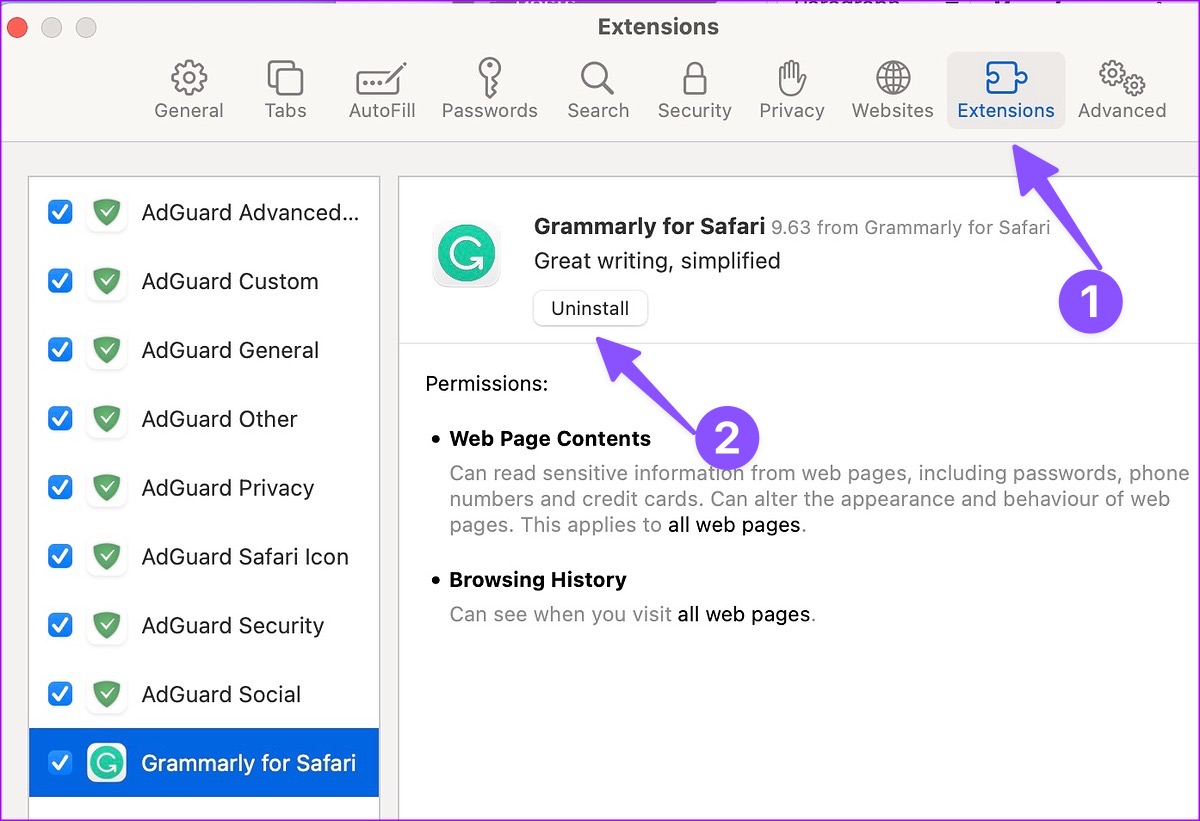
Step 1: Head to Safari in iPhone Settings (check the steps above).
Step 2: Select Extensions.

Step 3: Open any extension and disable it from the following menu.
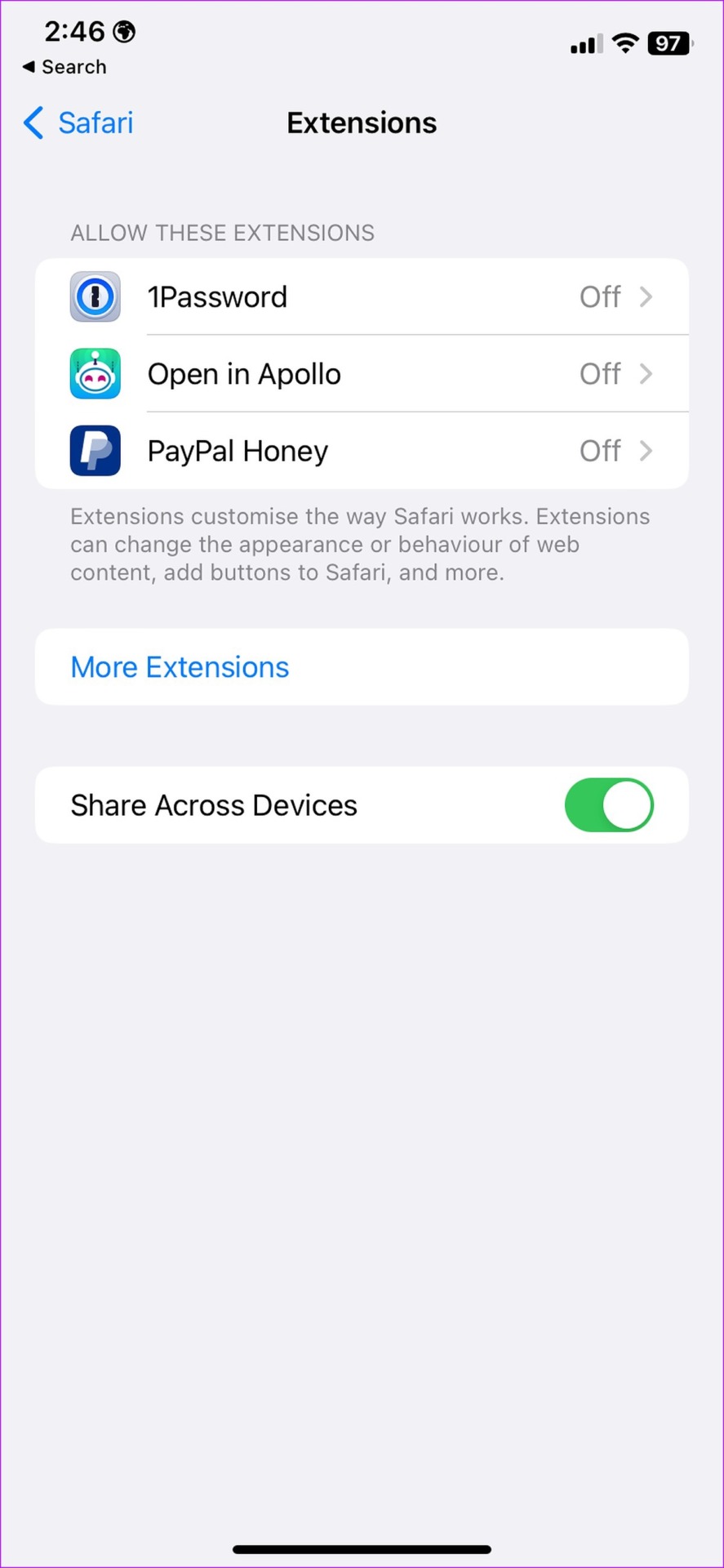
5. Disable iCloud Private Relay
iCloud Private Relay hides your IP address and browsing activity in Safari and protects your internet traffic from prying eyes. If you’re using iCloud Private Relay, some websites like Instagram may not load properly.
Step 1: Click the Apple icon at the top-left corner and open System Settings.
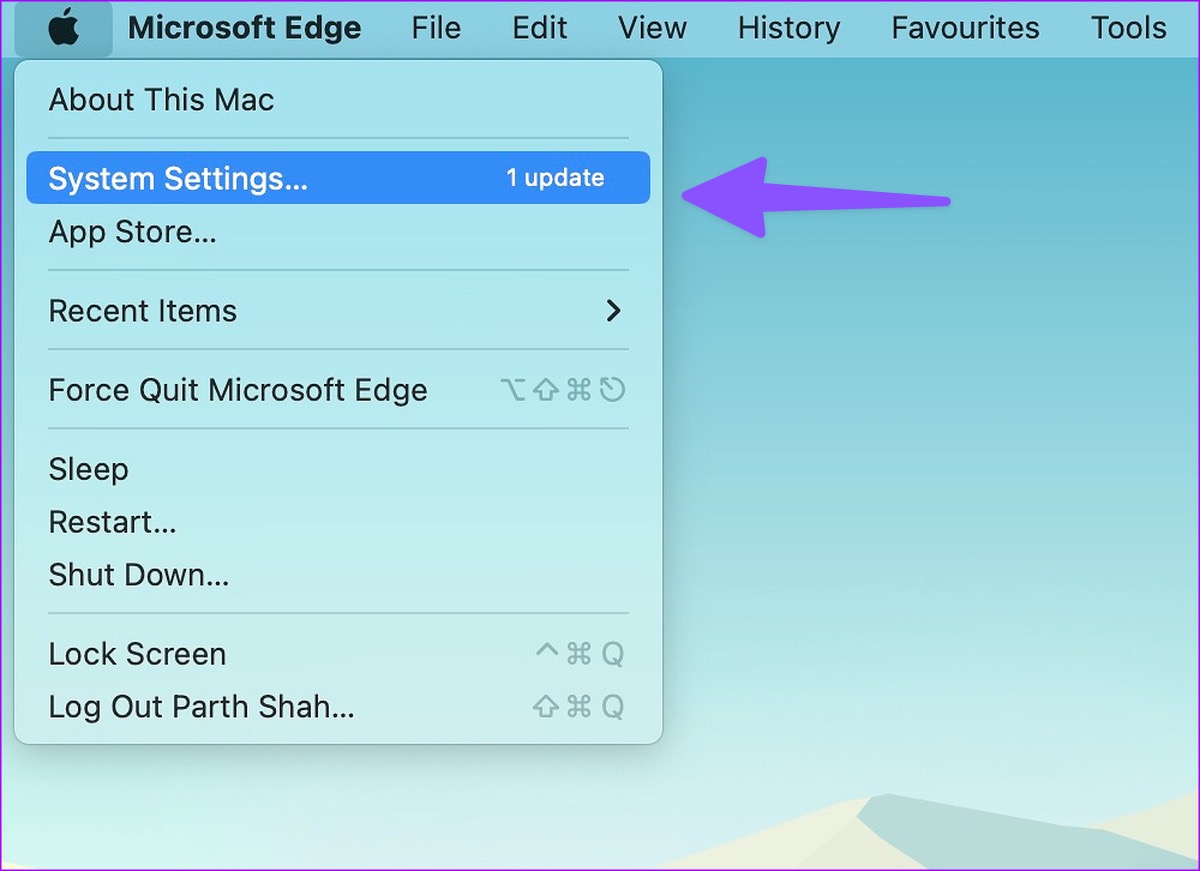
Step 2: Select your account from the left sidebar and click iCloud from the right pane.
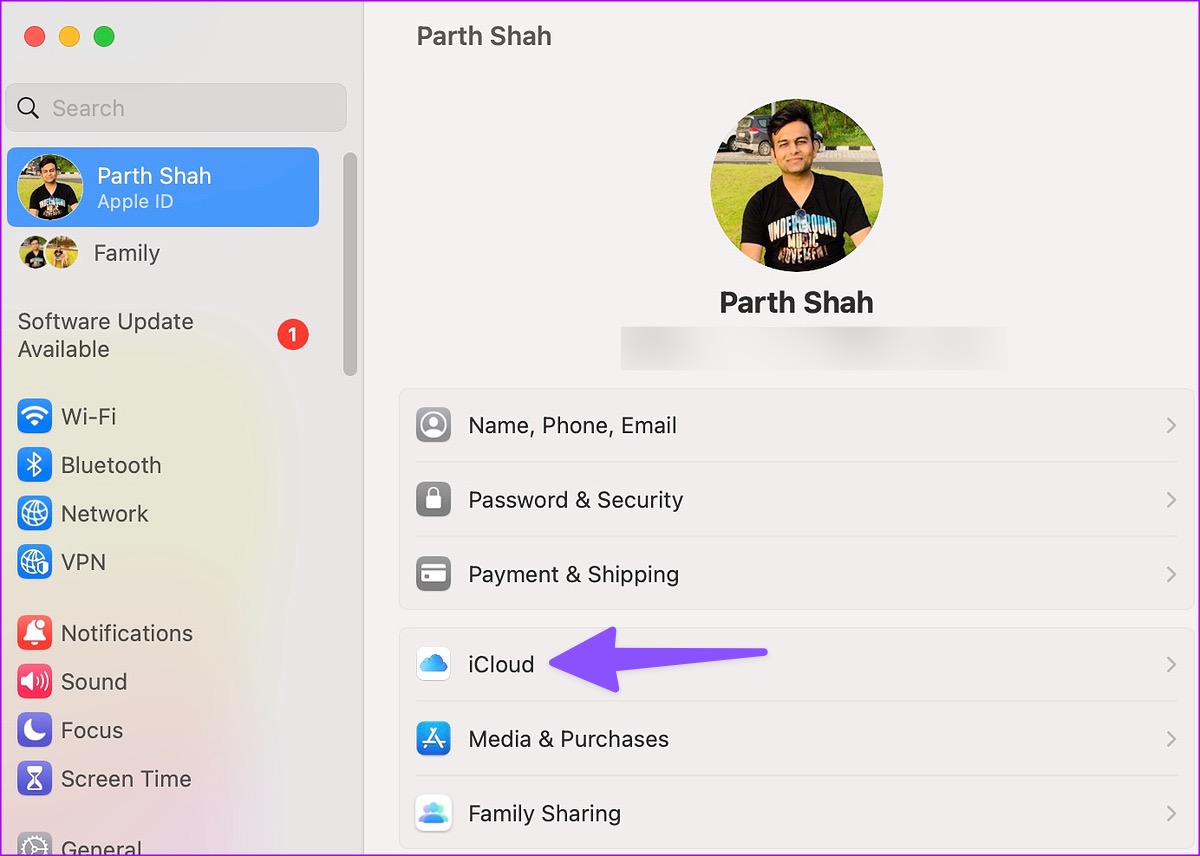
Step 3: Click Private Relay and disable it.
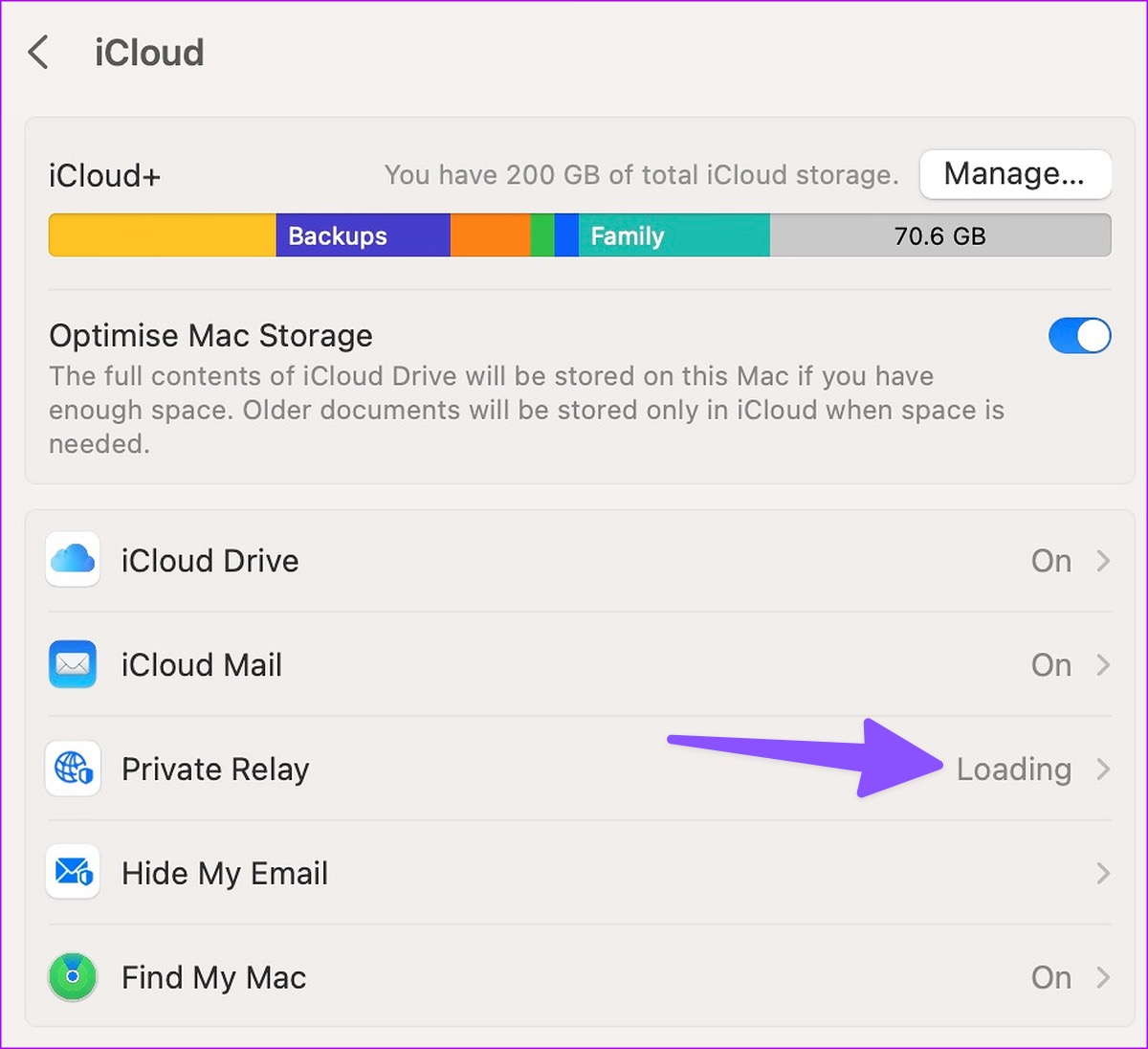
Step 1: Open the Settings app on your iPhone and select your account at the top.

Step 2: Select iCloud and open Private Relay.

Step 3: Disable the Private Relay toggle.

6. Turn off VPN
An active VPN connection on your iPhone, iPad, or Mac can cause issues with Instagram on Safari. You need to disable VPN on your device and try loading Instagram again.
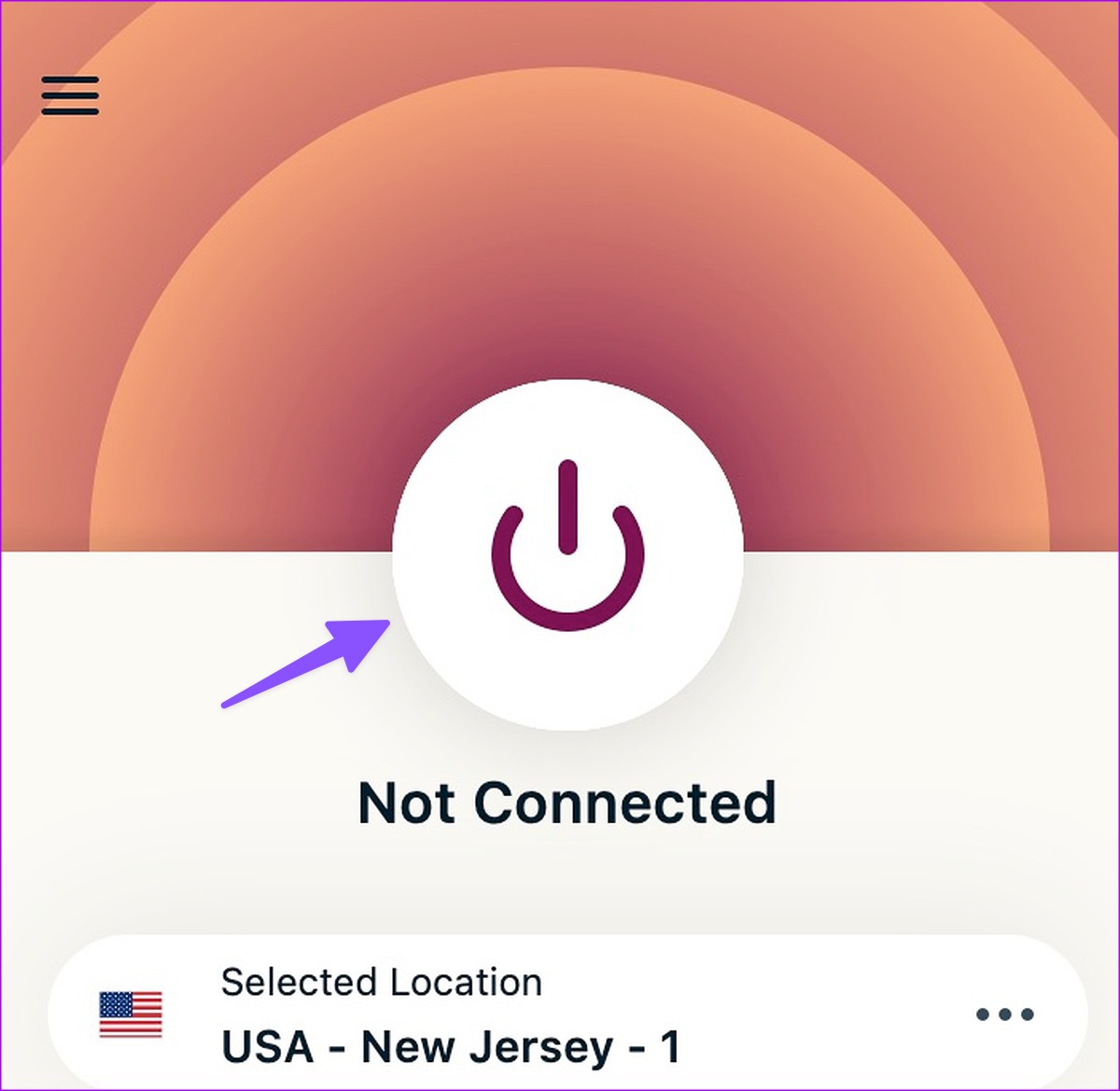
7. Check Instagram Status
If Instagram servers are down, none of the tricks will work to load the service in Safari. You can confirm the issue by searching for Instagram on Downdetector . The home feed won’t load , you can’t send messages or post stories during the downtime. You’ll need to wait for Instagram to fix issues from their end.
8. Update System OS
Apple releases new Safari builds via system updates. Though this sounds like a long shot, you may update your iPhone, iPad, and Mac to the make the latests Instagram app work fine with your Apple devices.
Step 2: Select General from the left sidebar and click System Update from the right pane.
Step 3: Install the latest update.
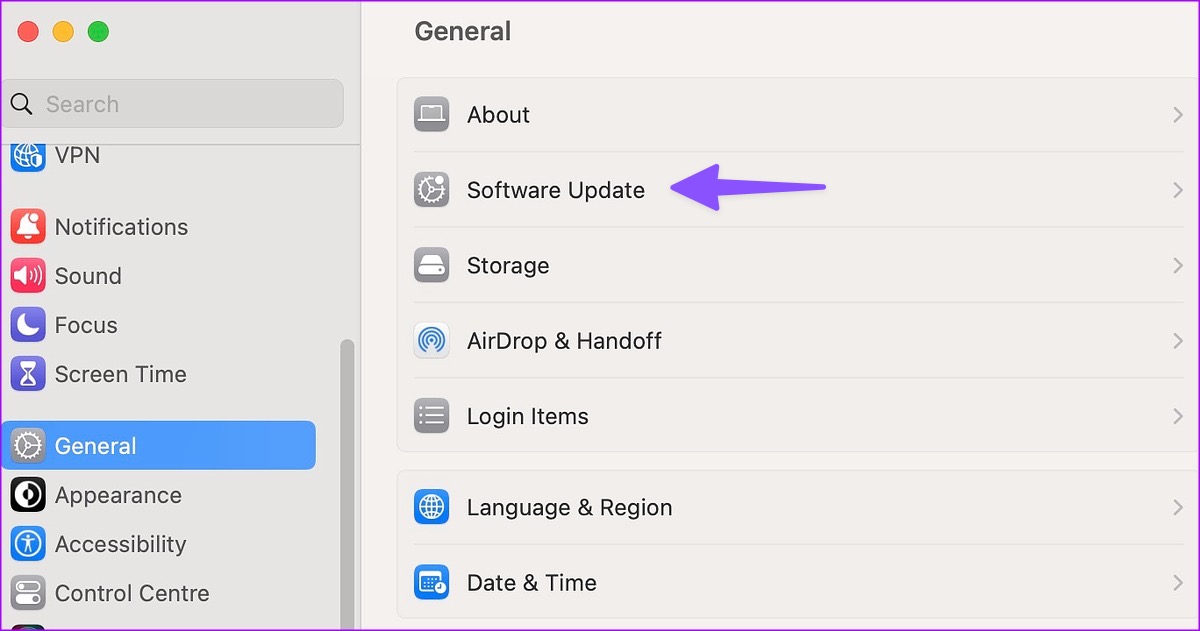
Step 1: Open the Settings app on iPhone and tap on General.
Step 2: Open Software Update and install the pending OS build.
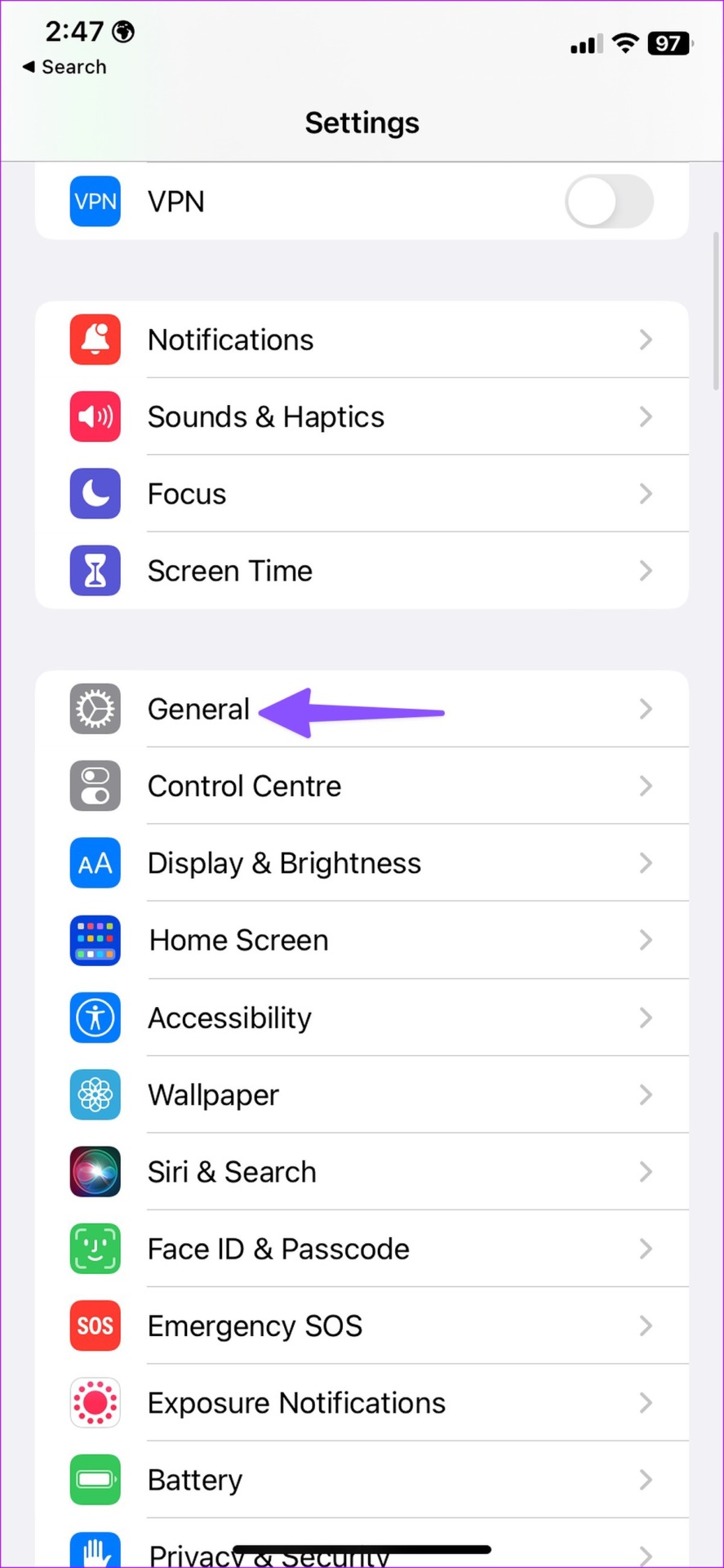
9. Try Another Browser
If Safari is still giving you troubles, use another browser, such as Chrome or Microsoft Edge , to access your Instagram feed.
Enjoy Instagram Web
iPhone users can always go back to using an Instagram native app. But the options are limited for iPad and Mac users. They need to use Safari to access their Instagram feed. Which trick worked for you to fix Instagram not loading in Safari on iPhone, iPad, and Mac?
Was this helpful?
Last updated on 20 February, 2023
The above article may contain affiliate links which help support Guiding Tech. However, it does not affect our editorial integrity. The content remains unbiased and authentic.
This solved my problem, thank you.
Private Relay solved my problem, Thks !
Leave a Reply Cancel reply
Your email address will not be published. Required fields are marked *

The article above may contain affiliate links which help support Guiding Tech. The content remains unbiased and authentic and will never affect our editorial integrity.
DID YOU KNOW
More in Internet and Social
How to Use Your Avatar During Video Calls on Instagram and Facebook Messenger
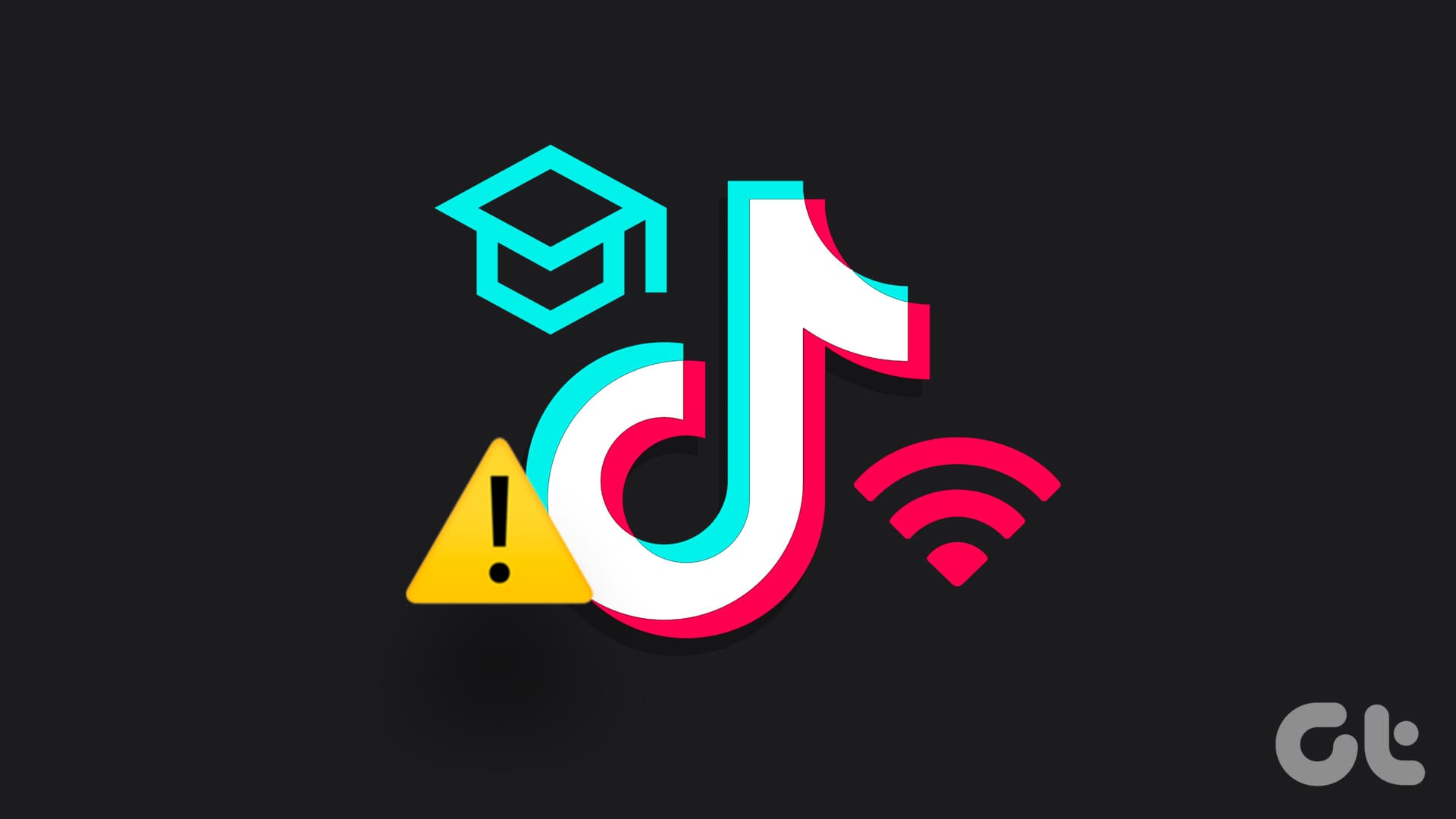
How to Unblock TikTok at School or Anywhere
Join the newsletter.
Get Guiding Tech articles delivered to your inbox.
Use Safari extensions on your Mac
Safari extensions enhance and customize the browsing experience on your Mac. Here's how to install them, uninstall them, or share them across devices.
Safari extensions add functionality to Safari, so you can explore the web the way you want. Extensions can show helpful information about a webpage, display news headlines, help you use your favorite services, change the appearance of webpages, and much more. Extensions are a great way to personalize your browsing experience.
Install extensions
Turn on extensions, turn off extensions, uninstall extensions, share extensions across devices.
Use the App Store to conveniently download and install Safari extensions. All extensions in the App Store are reviewed, signed, and hosted by Apple for your security, and they're automatically kept up to date.
Start by installing the latest macOS updates to make sure that Safari is up to date. You need Safari 12 or later to get Safari extensions from the App Store.
Open Safari and choose Safari > Safari Extensions from the menu bar.
The App Store opens to the Safari Extensions page. To download and install an extension, click Get or click the price. You might be asked to sign in with your Apple ID.
Click Install.
After the extension is installed, click Open and follow the onscreen instructions provided by the extension.
After installing an extension, follow these steps to turn it on.
Choose Safari > Settings (or Preferences).
Click Extensions.
Select the checkbox next to the extension's name. Learn what to do if you can't turn on extensions .
If you're browsing privately, or using a profile or web app
When browsing in a private window in macOS Sonoma or later, all extensions that require website access are turned off by default. To use an extension when browsing privately:
Choose Safari > Settings.
Select the extension in the sidebar, then select “Allow in Private Browsing” on the right.
Whether or not you're browsing privately, you can also restrict the extension's access to certain websites. Click the Edit Websites button to view the extension in Websites settings. From there you can allow access, deny access, or require that websites ask you for access.
When using Safari profiles , extensions for the default profile are managed in the main Extensions tab of Safari settings. Extensions for other profiles are managed in the Profiles tab, which has its own Extensions tab for each profile. By default, extensions are turned off for each new profile.
Choose Safari > Settings (or Preferences), then click Extensions.
To turn off an extension, deselect its checkbox.
If you can't determine what an extension does, or you don't expect to use it again, you should uninstall it.
To uninstall an extension, select the extension and click the Uninstall button.
Starting with macOS Ventura, iOS 16, and iPadOS 16, you can share extensions across your Mac, iPhone, and iPad:
On your Mac, open Safari and choose Safari > Settings, then click Extensions. Select “Share across devices” at the bottom of the window.
On your iPhone or iPad, go to Settings > Safari > Extensions, then turn on Share Across Devices.
To uninstall an extension from all devices, you must uninstall it on each device.
Safari no longer supports most web plug-ins. To load webpages more quickly, save energy, and strengthen security, Safari is optimized for content that uses the HTML5 web standard, which doesn't require a plug-in. To enhance and customize your browsing experience, use Safari extensions instead of web plug-ins.
Information about products not manufactured by Apple, or independent websites not controlled or tested by Apple, is provided without recommendation or endorsement. Apple assumes no responsibility with regard to the selection, performance, or use of third-party websites or products. Apple makes no representations regarding third-party website accuracy or reliability. Contact the vendor for additional information.
Explore Apple Support Community
Find what’s been asked and answered by Apple customers.
10 excellent extensions to enjoy Instagram on the web
Make social media better.
By David Nield | Published Feb 11, 2022 2:00 PM EST

We’ve gone through the reasons why you should be using the web version of Instagram on your desktop—It looks great on a bigger display, and you don’t get ads or suggested post. But there’s another benefit of running the social media app on the web: Browser extensions.
If you’re using Google Chrome (or Microsoft Edge, which uses the same code), you can use these add-ons to enhance the online Instagram experience and make tweaks and modifications that sometimes you just can’t make with the app on your phone .
Switch to a night mode
The Instagram app has a built-in dark mode, but the option is not available for the platform’s web version. The workaround is the Night Mode for Instagram extension which provides a gorgeous-looking dark mode that’s tastefully done and very easy on the eyes. It extends to every part of the Instagram web app, from your stories feed to the settings page, and it’s easy to toggle on and off. Also check out Instagram Dark Theme , which is similar.
Control Instagram videos
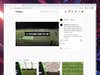
[Related: The best hidden Instagram tricks ]
If you come across a video clip on Instagram, you can click on the content to start and stop playback, and that’s about it. The very handy Controls for Instagram Videos adds a much more useful control bar along the bottom of the video clip that you’re viewing—you can jump forward or backward, go full screen, or even download the video to your computer.
Improve the layout
Instagram for the web isn’t particularly optimized for a web browser on a wider display, which is where Layoutify comes in. This extension increases the number of posts you see at once displays your likes and collections on the web (which isn’t normally possible) and hides the stories bar at the top of the feed to provide more space.
Download high resolution images
The images you see displayed on the Instagram web app aren’t always the highest resolution versions of the pictures. This is a problem the aptly-named High-Resolution Downloader for Instagram addresses. With only a click you can copy a high-res version of an image to the clipboard or download it, and it works with stories and direct messages too.
Save Instagram stories
If you want to save the stories your friends and family are posting for posterity then Story Saver has you covered. After it’s installed, you can open up a story and then click on the Story Saver icon on the browser toolbar to save it locally on your computer. The extension couldn’t be any simpler to use, and it works with stories posted to Facebook and WhatsApp as well.
Add keyboard controls
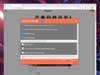
You may already know how much faster you can get things done with keyboard shortcuts, and Extension for Instagram brings this productivity boost to the web version of the platform as well. Install it and you’ll be able to move through your feed using the arrow keys on your keyboard. The extension has several other features as well, including interface tweaks and a pop-up mini-player for video content.
Improve the DM experience
You can access your direct messages through the default Instagram on the web interface, but Advanced DM Client for Insta adds so many more possibilities. For example, with a click on the extension icon, you can quickly include links and images from the web in your DMs. There are also several other handy tweaks, like sending messages by hitting Enter.
Use the mobile layout
Maybe you want to access Instagram on your computer, but you prefer the compact, mobile interface. App for Instagram with Direct can help you out here, converting the web interface into something that looks like what you would get on your phone. You can access your feed, your stories, and your direct messages, and interact with everything as you would on your mobile device.
View Instagram full screen
[Related: You can now delete a photo from an Instagram carousel ]
The Full-Screen Viewer for Instagram extension turns your Instagram feed into a beautiful full-screen slideshow. All the extra bits and pieces like comments and likes are stripped away, so you can simply sit back and enjoy the photos and videos the people you follow have posted. Double-click anywhere on screen to pause the slideshow.
Switch Instagram accounts quickly
Multiple Instagram Accounts Switcher does exactly what its name says, giving you a quick account switching option right from the toolbar in your browser. If you have public and private Instagram feeds, or if you manage multiple feeds for work, then this extension can really speed things up when using Instagram in a web browser.

David Nield is a freelance contributor at Popular Science, producing how to guides and explainers for the DIY section on everything from improving your smartphone photos to boosting the security of your laptop. He doesn't get much spare time, but when he does he spends it watching obscure movies and taking long walks in the countryside.
Like science, tech, and DIY projects?
Sign up to receive Popular Science's emails and get the highlights.
- Privacy Policy
- Advertising Disclosure

How To Use Instagram On A Mac (inc. M1, M2 & M3 Macs)
Although there’s is no official Instagram app for Macs, here we show you how to use Instagram on a Mac including on Apple Silicon M1, M2 and M3 chip Macs.
Quick Navigation
Is There An Instagram App For Macs?
1. instagram online, 2. playcover, 4. desktop for instagram.
There is no Instagram app for Macs. The Instagram app is only available for iOS, Android and Windows.
Note that the Gramblr, Flume, Visual Grub and Carousel for Mac Instagram apps are no longer available but all the ways of using Instagram on a Mac featured here are excellent alternatives to them.
Here then are the best ways to use and install Instagram on a Mac in order of ranking.
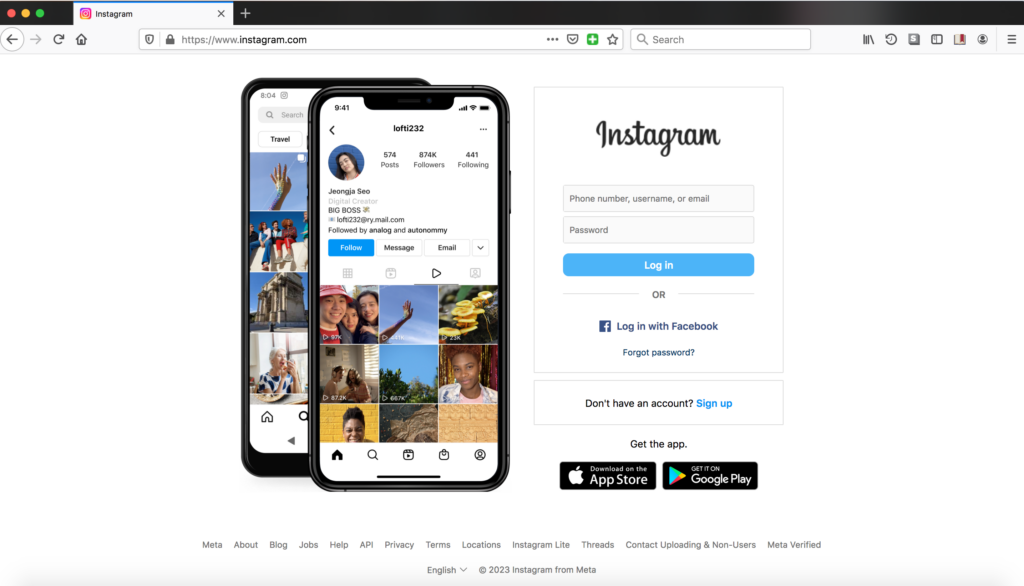
By far the easiest way to use Instagram on a Mac is to use the official web version of Instagram.
Although when it was first released you couldn’t upload photos with the Instagram web app, you can now do pretty much anything you want with it including upload photos from a Mac.
The only things missing from the web version are Stories and the Instagram shop.
To use it, simply go to the Instagram website and enter your username and password.
If you want to install the Instagram app on your Mac then the easiest way is using PlayCover.
PlayCover is free to use as its an open source project that allows you to run iOS apps and games on Apple Silicon Macs (it does not support Intel Macs) with mouse, keyboard and controller support.
PlayCover works by putting the iOS Instagram app in an iPad wrapper which then allows the apps to run natively on Apple Silicon Macs.
PlayCover is safe to use on a Mac and works on all versions of macOS including the latest versions of Sonoma, Ventura and Monterey.
It can also be used to install other iOS apps which aren’t available for Mac such as Netflix too.
Here’s how to download the Instagram app on a Mac using PlayCover.
- Download PlayCover and double click on the DMG file.
- Drag PlayCover into your Applications folder.
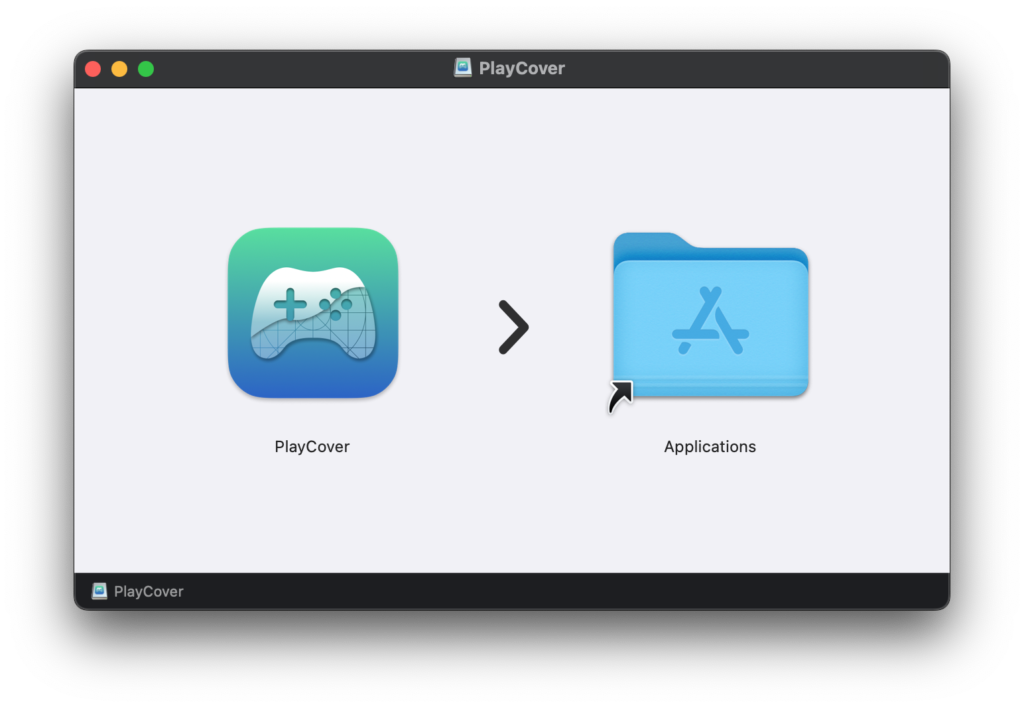
- Double click on the PlayCover app to open it or Ctrl-click on it and select “Open”.
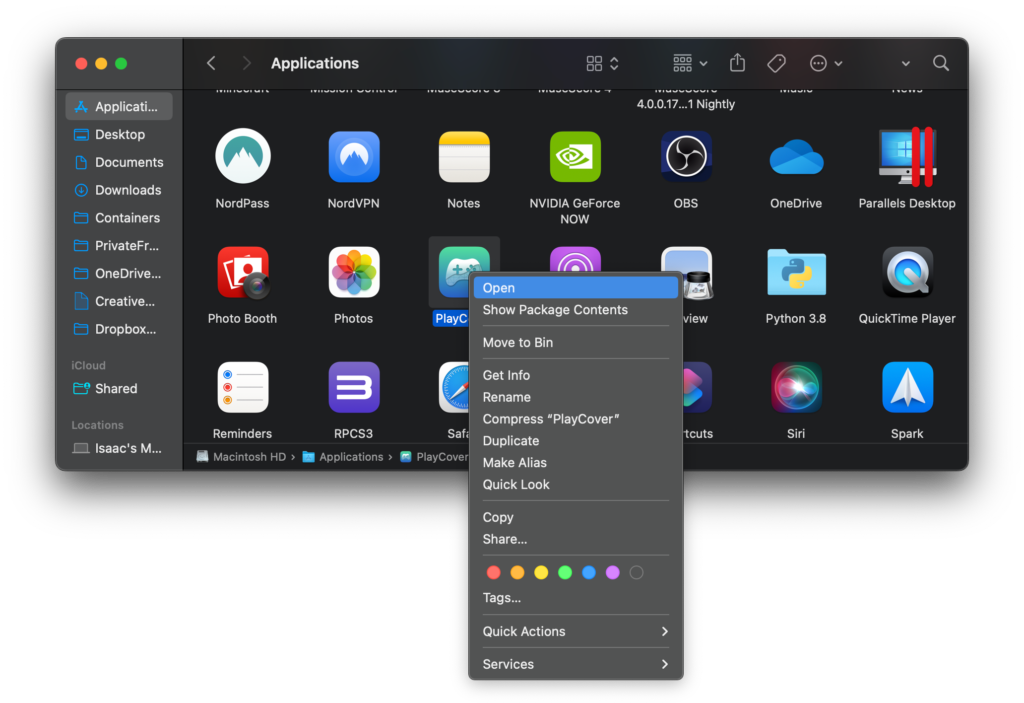
- Click “Open” when macOS warns you whether you want to open it.
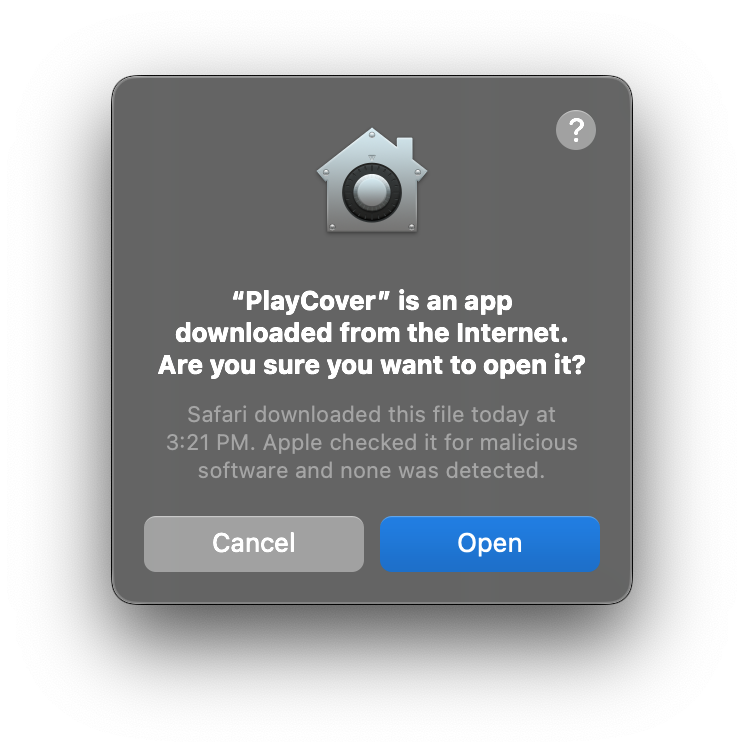
- When you first run PlayCover you may have to install Xcode Command Line Tools if you’ve never installed it before. This is an Apple tool that allows developers to create apps for Apple products and is perfectly safe to install. PlayCover will automatically do this for you when you click “Install”.
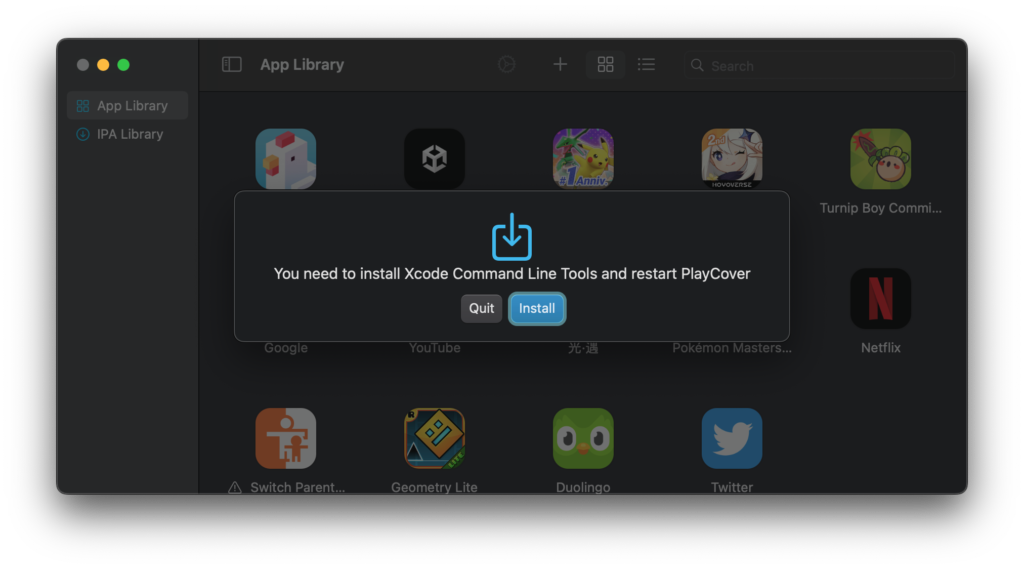
- To complete the installation you need to authenticate with either Touch ID or enter your admin password on your Mac.
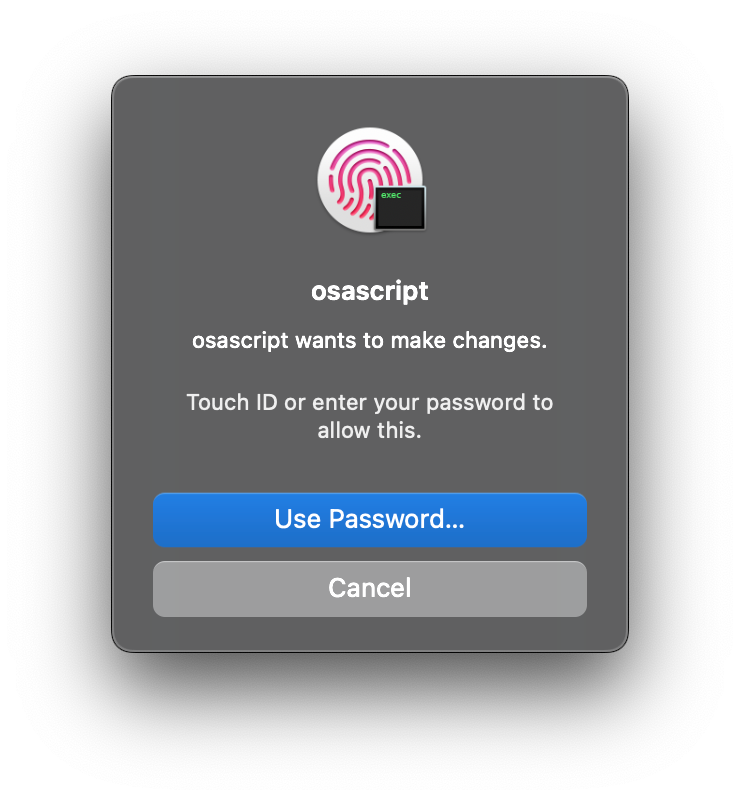
- You must then download a decrypted IPA file for the Instagram iOS app. These are only available from third party sites such as Decrypt and ARM Converter . For example, if you search for “Instagram” in Decrypt you are given the option to download the Instagram IPA file by clicking on Download Latest .
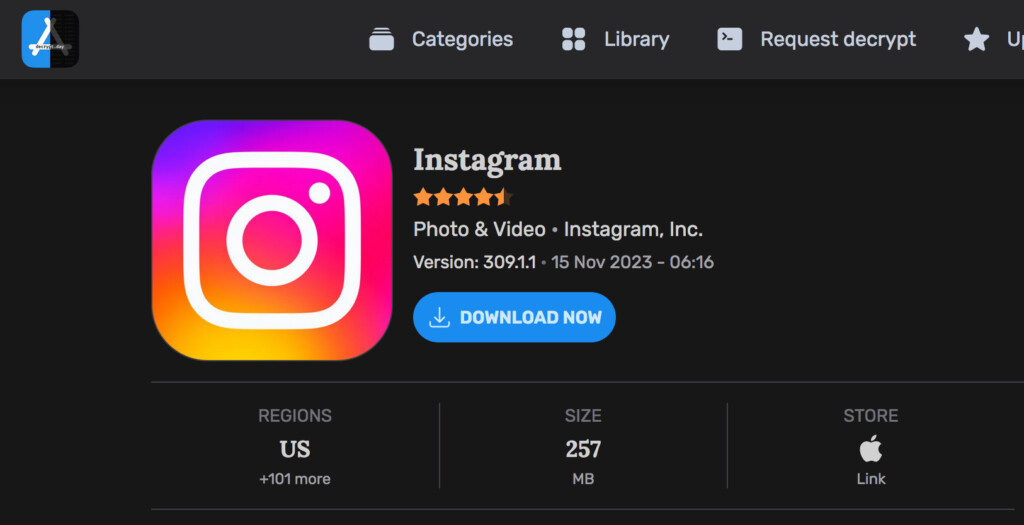
- You then simply drag and drop the decrypted Instagram IPA file into PlayCover to add it to your PlayCover App Library. PlayCover will install the Instagram app and then you’ll get the message “Finished” when its installed. If you go to your PlayCover App Library, you’ll see Instagram has been installed. Note that Instagram will not appear in your Mac’s Applications folder – it only appears in your PlayCover App Library.
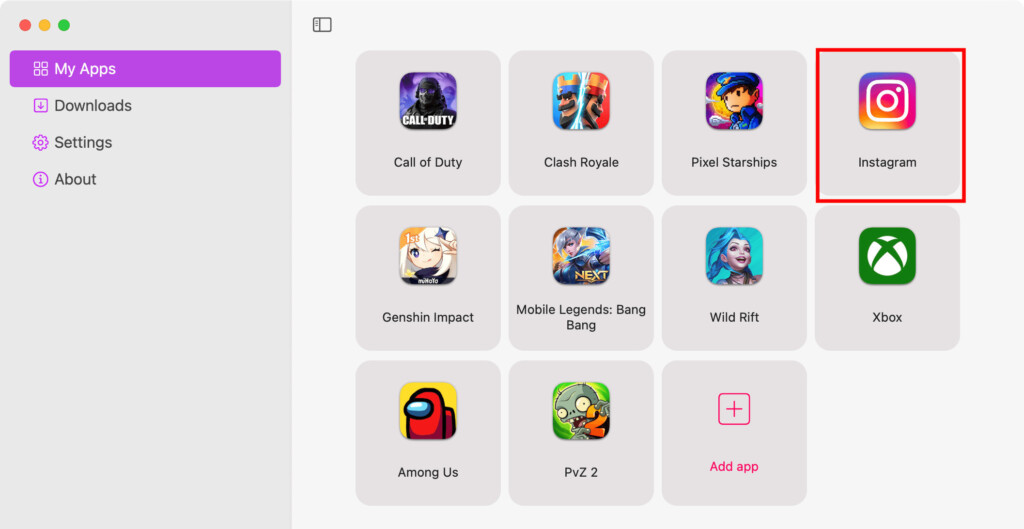
- You can then double click on the the Instagram app to use it on your Mac. You’ll need to enter your Instagram username and password when you open the app.
If you’re an Instagram business user or influencer, then you may find Later a good way to post to Instagram from your Mac.
Later is an official Instagram Partner and allows you to schedule posts and manage your Instagram feed on your Mac.
You can quickly plan a whole week of Instagram posts and via the visual editor, drag and drop the sequence and manage the content of them.
Later has free plans although business users have to subscribe.

If you’re already a Google Chrome user on Mac, then Desktop for Instagram is a Chrome add-on which allows you to check Instagram from your Chrome browser.
Once installed, just click on the Desktop for Instagram logo in the top right of Chrome, log-in and you can view your Instagram feed.
You can upload photos to your Instagram account and download videos and photos from it.
You can download the Desktop for Instagram Extension in Chrome.
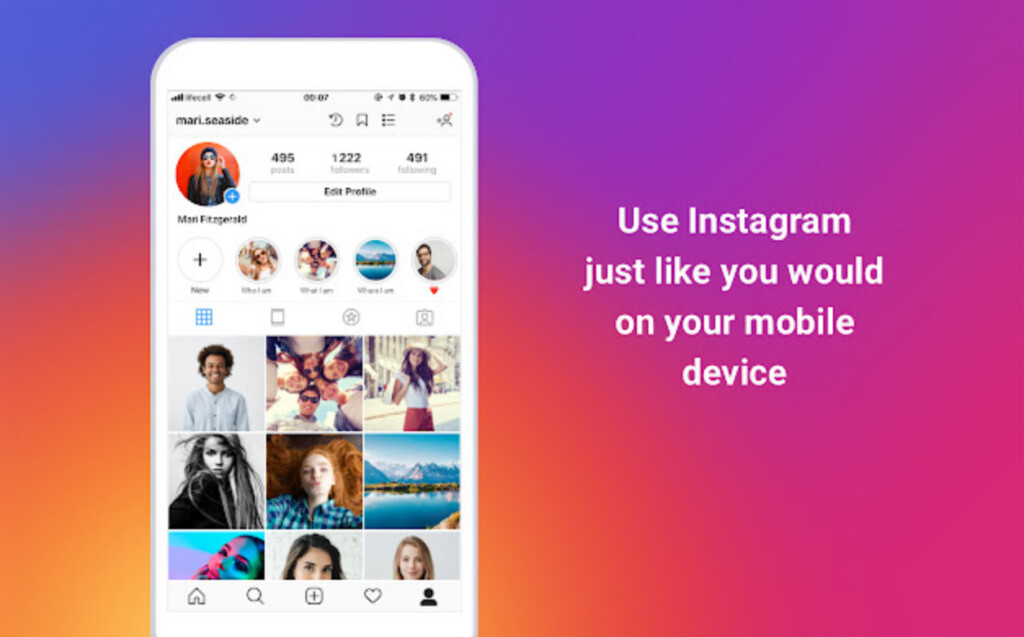
OneUp helps you manage social media channels of all kinds including Instagram.
You simply add your Instagram post to OneUp, select the interval and frequency of automatic recycling and post it now or schedule it for the future.
You can try OneUp for free on your Mac now.
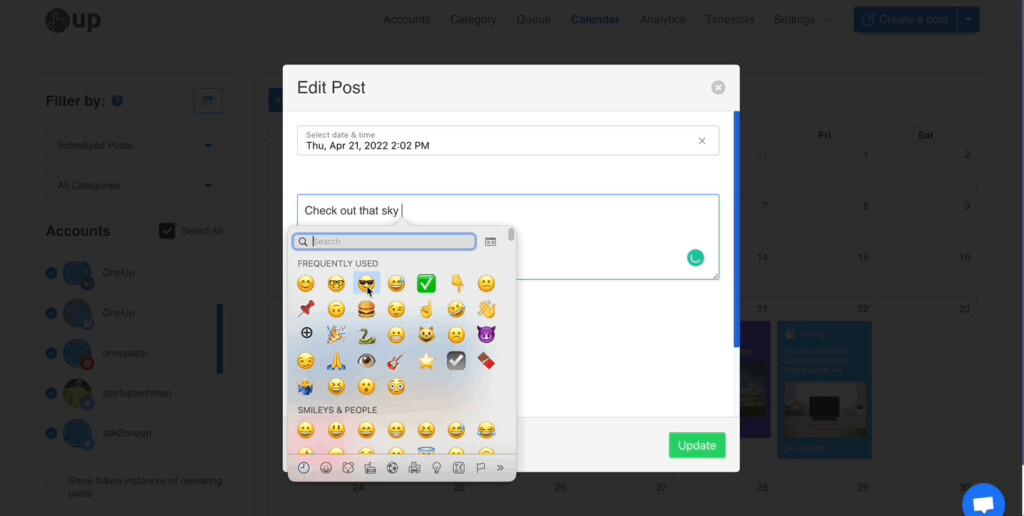
Discover more from MacHow2
Subscribe to get the latest posts to your email.
Type your email…
I tried the playcover option for my M1 mac inorder to connect to instagram. I installed the files and I see the instagram icon in the playcover apps list. when I double click on it I get a new window with the instagram logo but no login screen.
Now Instagram itself, allows to post from PC natively, but how do I schedule posts from PC?
Flume has been broken for months. My emails to support go unanswered
Flume was killed in 2019.
Thanks for the instructions. Used method 1 of Virtualbox and got all the way to the end. When I got to the login screen for Instagram it a window popped up that said Incompatible device, unfortunately the device doesn’t meet the minimum camera requirements. Option 2 didn’t work as it had the camera features problem too. What am I doing wrong? Does method 1 still work or are both methods now bugged?
Hi, As stated in the introduction, if you’re having problem with the two methods, you might find it much easier to install Instagram using ArcWelder instead which is much easier.
When I click the post button It just brings me back to the android home screen. Any suggestions? Cheers.
Unfortunately there are little glitches like this that seem to affect some users and not others. The only suggestion is to try and reinstalling by following the tutorial again as something may have gone wrong with your current install.
Great rundown of options…been trying to figure this out for a while! Followed the Virtual Box / Emulator method and got all the way to done!! Only hitch is that even though I turned off the AutoRotate function in the Android emulator, Instagram runs sideways and I can’t figure out how to rotate it 90 degrees clockwise.
As instructed, when I click the login button the page rotates to the appropriate position. But once in, it rotates back to it’s side.
Any help would be appreciated! And thanks again for a great article.
Glad it helped you! Trying hitting F12 twice quickly and as long as screen rotation is enabled, it should rotate 90 degrees to the left.
Method 1 problem. Everything seemed to go according to plan using Method 1, and the Instagram icon showed up on the android screen, but when I click to launch it, I’m told “Incompatible device. Unfortunately, this device doesn’t seem to meet the minimum camera requirements.” Ideas? Workaround?
Hannah, What type of Mac and version of OS X are you using?
Macbook air, OS X (Yosemite) v10.10.1. Thanks for this excellent post, BTW. It’s a truly useful labor of love.
You’re welcome and thanks! This may be a problem between VirtualBox, Yosemite and your Mac’s iSight camera. If you have access to one, what you could try doing is connecting a USB webcam camera instead to see if VirtualBox and Instagram will accept that instead.
Hannah, Just to let you know there’s now a much easier way of running Instagram on Mac using Google Chrome which does work with your Mac’s iSight camera. Hope it helps.
While the Chrome extension would certainly make life (much) easier, my impression is that it will only let me access an existing Instagram account, but not create a new one. Without a smartphone or tablet, I’ve never been able to create my own Instagram account (alas). If that’s truly the case, I’ll either try to get things to work via VirtualBox and a USB webcam (I think I have one lying around somewhere) — or I’ll see if I can create an account through someone else’s tablet!
It used to be possible to create an Instagram account using Bluestacks Android emulator on Mac but Bluestacks no longer works on Mac. However, Bluestacks does still work for Windows so if you have a PC anywhere, it’s worth trying. Otherwise yes, someone else’s tablet will do it.
I installed virtual box and everything went well. For some reason when I click to upload a photo on instagram the app just shuts down. Please help
It may be because you haven’t allocated VirtualBox enough memory during the original setup process. You could also try closing any other applications that are running on your Mac and in VirtualBox as advised by Instagram .
Hi thanks for this. i managed to find a work around by downloading the APK directly from the following link: http://www.androiddrawer.com/25644/download-instagram-app-apk/ .
Now my followup question is if you know of a way to enable the USB Camera support for android?
Hi Richard, Sorry this comment was missed. The problem is that OS X is probably recognizing the USB device before VirtualBox has chance to. You need to unmount it from OS X first so that VirtualBox can “grab it”. Try ejecting the USB device using Finder in OS X and then go to the Devices – USB Devices menu in VirtualBox and select the USB drive that you want to mount. Let us know if it helps.
Using the Virtual Box method: When I go to install Instagram, the play store tells me “Your device is not compatible with this version.” is there a workaround for this?
Hi Richard, If you”re receiving that message, try going into the Play Store via the Android web browser instead and installing Instagram that way.
Thanks for this, but when i do that i get an error that brings me back to the play store that says the same as before.
here is the workflow FYI: Android web browser -> play.google.com : Instagram site -> Install Now -> Choose Device “No Carrier innotech GmbH VirtualBox” -> Click install -> “Congratulations Instagram will be installed soon” ->Error comes up at top left “Error downloading ‘instagram'” -> Clicking the error brings me to the google play store app with the instagram page loaded and the same note as before “Your device is not compatible”
Any thoughts? R
Not sure why this is happening for you. We’ll take a look at this at get back to you shortly.
Richard, Having looked into this now, it seems the “device not compatible” message is a bug that affects some Android users that Instagram is looking into with Google . However, Google suggests a temporary fix for some users is to clear your Google Play Store data cache by going: Settings > Application Manager > All > Google Play Store > Clear data . Hope it helps.
Richard, There’s now a new way to install Instagram on your Mac which doesn’t require the Play store. The article has now been revised to explain how to do it. Let us know if you have problems.
PS, the link you give to download bluestacks for Mac at the start of these instructions is linked to a PC version.
Hi Guy, Glad it helped you install Instagram on your Mac. The link you mention simply links to the Bluestacks homepage but they have now withdrawn the Bluestacks download for Mac so it only goes to the PC version now.
Thanks so much, your work is so helpful and easy to follow. I explicitly followed your instructions but the bluestacks search button doesn’t work. I get an error the app is not responding. I then tried going to “my apps” and using the “app search app”. Sometimes I get the same error. Sometimes it works. When it does work instagram downloads but doesn’t appear in “my apps”.
I had many problems getting Instagram and ES File Manager, but following this post solved my problems. Thank you very much for this document, and thank you raiden@Unity forum!!!
http://forum.unity3d.com/threads/tutorial-using-bluestacks-mac-to-test-android-apk-files.228332/
You’re welcome – glad it helped you install Instagram on your Mac!
They haven’t updated it for Macbooks for awhile and/or it doesn’t work on my Air. Please help!
Hi, What are you referring to? Do you mean Bluestacks for Mac?
How do you upload pictures from your iPhoto instead?
Uploading from iPhoto to Instagram on your Mac is not possible because iPhoto images are stored in an Apple iPhoto Library which Bluestacks can’t access. The easiest way of getting iPhoto pictures into Bluestacks is to simply take a screenshot of them and then save them in your Pictures folder and upload them to Instagram on your Mac that way.
i followed all of the instructions but when i click install it just says searching app stores. it just keeps on searching.
Try using this version of Bluestacks instead.
I have problems, Looks like the Bluestacks takes hours to load and if I try to search it doesn’t show “instagram”. I have used this for one day and the next day it doesn’t work why?
Do you mean you managed to install Instagram for Mac using the instructions above but the next day when you opened Bluestacks, Instagram had disappeared?
No this was last week after following the steps with a friend that showed me this. I did quit after noticing it wasn’t working so I cam back and found out about the older version of Bluestacks. I did use it yesterday, it was working but as I try today it doesn’t work(It’s slow like the new version of Blustacks, yesterday it was fast).
It sounds like it may be a problem with Bluestacks servers which sometimes can be slow.
my photo booth folder is not coming up.
It may be that you’ve moved the folder somewhere else on your Mac. Just create a new folder in your Pictures folder on your Mac and use that instead.
Leave a Reply Cancel reply
This site uses Akismet to reduce spam. Learn how your comment data is processed .
Subscribe now to keep reading and get access to the full archive.
Continue reading
- Dragon’s Dogma 2
- Genshin Impact
- Honkai Star Rail
- Lego Fortnite
- Stardew Valley
- NYT Strands
- NYT Connections
- Apple Watch
- Crunchyroll
- Prime Video
- Jujutsu Kaisen
- Demon Slayer
- Chainsaw Man
- Solo Leveling
- Beebom Gadgets
How to Use Instagram for Mac Without Restrictions
Use Instagram for Mac in 2020
1. use instagram on mac without restrictions on safari.
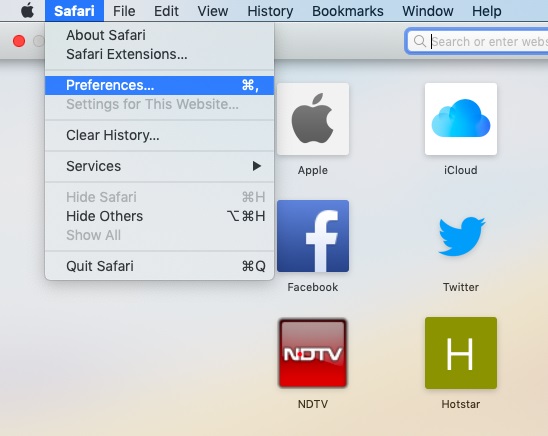
3. After you are successfully logged in, click on “Develop” on the top menu bar and open “User Agent”. Here, choose the User Agent as “iOS XX.X iPhone” .
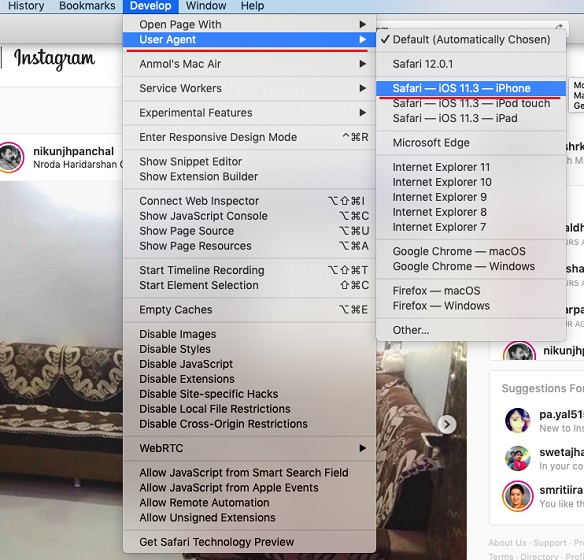
2. Use Instagram for Mac Without Restrictions on Chrome
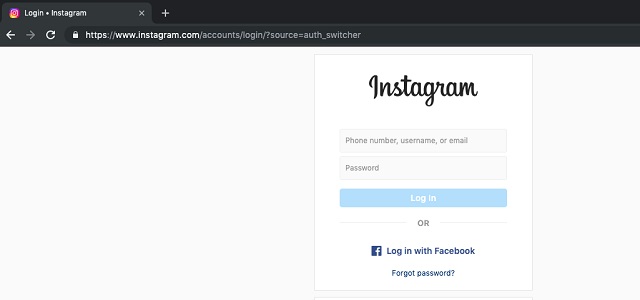
3. Use Instagram for Mac Through Third-party Apps
The best part of using a Mac is that there are great third-party apps available for various services. In this case, you can use Instagram for Mac using a standalone app with all the necessary features. So without further ado, let’s see what new features third-party apps bring to the table.
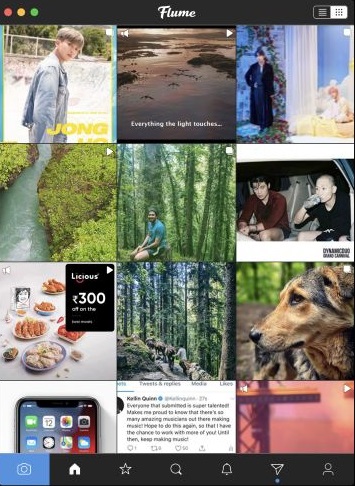
Enjoy Instagram on Mac with All the Features
Beebom Staff
Bringing the latest in technology, gaming, and entertainment is our superhero team of staff writers. They have a keen eye for latest stories, happenings, and even memes for tech enthusiasts.
I totally agree with Milford comment. I used Flume for a little while, and it was quite helpful while it lasted; it had some bugs, but it was still working. Now it’s totally dead, I tried to contact their so-called ‘Support’ a few times, and they never replay, what a surprise.
Don’t even bother – stay away from Flume!!!
As a disgruntled Flume customer I can safely say the app is since a year completely dead with no features supported any longer. Please update your article and save your readers the disappointment of getting ripped off by Flume.
This annoys me, too, but you can see all the comments after clicking the plus sign, you just have to scroll down past the ones you’ve already seen. If there are a lot of comments you have to do this over and over again to see them all. They should show the most recent ones on top, stack them the most recent first. If you’re looking for a particular commenter, it’s really aggravating that there’s no way to just Search for that user name.
Will the above options allow me to see all the comments in someone’s post too? Find it head wrecking that I’m only able to see a few comments and when I click the plus it shows me the same comments from the start again.
Add new comment

How-To Geek
7 iphone and ipad safari extensions worth installing.
Safari Extensions arrived in iOS 15, so we made a list of our favorites.
Quick Links
Managing extensions for safari on iphone and ipad, dark mode everywhere: turn off the lights or nitefall, manage your tab problem: startpage.ai, dismiss cookie permissions pop-ups: super agent, liberate your videos: pipifier, manage your passwords: 1password, disable amp and much more: hyperweb, a welcome enhancement for safari.
With the arrival of iOS 15, Safari for iPhone and iPad gained proper extensions. Apple has taken the same curated App Store approach as it did with Safari for Mac, vastly improving Safari's web browsing capabilities.
Here are some of the highlights, and a brief overview of how extensions work on iOS and iPadOS.
Extensions for the Safari browser on iPhone and iPad are managed using the App Store. You can search for new extensions as you would any other app, and updates are managed by the App Store and can be applied automatically too.
You'll even find a dedicated Safari Extensions category in the App Store app by tapping the Apps tab then scrolling down to "Top Categories" and tapping See All > Safari Extensions.
When you have enabled one or more extensions you will see a small icon in the address bar that looks like a puzzle piece. Tapping on this will show active extensions and a "Manage Extensions" option where you can enable and disable extensions quickly.
Due to Apple's careful approach to privacy in iOS , expect to be asked to grant permission to certain websites or services. Some apps require "Access" to every website they are designed to work with, while others may ask to filter your traffic if they are designed to block certain types of content.
You can go to Settings > Safari > Extensions to see a list of currently installed extensions, what each has access to, and any privacy disclosures. You can also give an extension full access to all websites here, which gets rid of the frequent permissions pop-ups.
You should make sure you fully understand the risks of allowing an app developer to access this information. A similar comparison can be made to third party keyboards , which may require "Full Access" and thus be able to store or transmit anything that is typed.
Related: With iOS 15, the iPhone Stays Ahead of Android in Privacy
Many websites now support dark themes either with a toggle or by detecting your device's current settings. Many still don't, and that's a problem when you're trying to browse at night. Turn Off the Lights is one such free extension that attempts to remedy this.
On Safari, the app works by adding a semi-transparent dark overlay. This has the effect of dimming page content without inverting colors, so things appear much dimmer. The benefit of this approach is that it leaves page styles alone which means you're less likely to run into problems with page styles or readability.
It's not foolproof and some websites resist the extension, while the overlay can be a little temperamental at times. It also lacks the customization that you'll find on the desktop version.
Nitefall is a good alternative if Turn Off the Lights falls short. It's also free but can only be used on a limited number (25) of websites. It has three dark themes, support for maps, and site-specific settings but if you want to use it on more websites you'll need to upgrade for a one-off fee of $3.99.
Related: How to Enable Dark Mode on your iPhone and iPad
Do you have a nasty tab habit? Culling hundreds of tabs using Safari's tiled view is tedious even on the latest devices. It's not possible to read the full website name or URL, and many older tab previews will be purged. Startpage.ai makes this process much easier.
Once you've set new tabs to open with Startpage.ai you'll see a neat list of all current tabs, with the most recently used at the top. Each tab title is listed with its URL, and you can even filter tabs using the search bar at the top. You can then close each tab with a tap of the red "Close" button.
Related: How to Use Tab Groups in Safari on iPhone and iPad
There's even a dark mode toggle at the top of the screen for managing your tab addiction after dark. An essential extension for anyone who never closes tabs, and something Apple should probably copy to make managing tabs in future versions of Safari less of a mess.
Cookie warnings are one of the most annoying things on the modern internet. It's not necessarily a bad thing that websites now have to ask you before tracking you or gathering information, but cookie warnings introduce additional steps to reading almost any article on the web.
Super Agent is one extension that can help. Install the extension then set your cookie preferences in the app and let Super Agent take care of the rest. The extension will action your preferences on a large number of websites (though not all websites are supported).
Cookies are split into three sections: advertising, functional, and performance. Any that don't fit these categories are automatically blocked. There's no subscription, and the accompanying app makes it easy to manage your preferences.
Related: What Is a Browser Cookie?
Previously a plug-in for the desktop version of Safari, PiPifier does one thing and it does it well: restoring picture-in-picture functionality to videos across the web. Apple added this handy feature to Safari in iOS 14, but it hasn't always worked everywhere. The feature allows you to watch a video in a frame while using other apps, and it has a transformative effect on iPhone and iPad multitasking.
Notably, YouTube blocks picture-in-picture mode on Safari for iPhone and iPad in a bid to get you to use the YouTube app. The YouTube app currently sells this feature back to you as part of a YouTube Red subscription. PiPifier restores picture-in-picture mode to the web version of YouTube, allowing you to use the full functionality of Safari with YouTube once more.
Related: How to Use Picture-in-Picture on iPhone
If you use 1Password then the app's accompanying Safari extension provides a "desktop-class" experience. Of course, the extension isn't going to be of much use to you if you use another service like LastPass or Apple's iCloud Keychain (which already integrates nicely with Safari ).
You can use the extension to autofill details like passwords , credit card details , two-factor authentication codes , and more. You can also quickly access any favorite credentials or notes, and add new items to your 1Password account.
If you want one extension that includes most of the separate enhancements listed above, Hyperweb is what you're looking for. It's the Swiss army knife of mobile Safari extensions, providing features like dark mode (by inverting colors), cookie pop-up management, picture-in-picture plus content blocking, and search engine personalization too.
Related: What Is Google AMP, and Why Is It In My Search Results?
Hyperweb also allows you to apply custom styles and run custom user scripts from websites like Stylish and Greasy Fork which can change the look and feel of some of your favorite websites. It also blocks Google's AMP (Accelerated Mobile Project) pages when visiting from a search engine, and it's currently the only free extension to do so.
If you use third-party apps for services like Twitter, Reddit, or YouTube you can force content to open in apps like Tweetbot, Apollo, or Syndromi. You can also direct Apple Maps to Google Maps, open streams in apps like VLC, or send PDFs to PDF Expert.
Hyperweb's most powerful feature allows you to create your own rules known as local enhancements. You can set "If" and "Then" parameters that target specific URLs, domains, pages, and search engines that go well beyond the included enhancements. You can only create one of these rules in the free version, or you can pay $2.99/month to unlock the extension's functionality.
Safari Extensions were added to iOS and iPadOS 15, Apple's smartphone and tablet operating systems. Check out what else is new in the update , and take full advantage of the great new iOS 15 privacy features .
INSSIST | Web Client for Instagram
5.5K ratings
Post photos, videos, stories, reels to Instagram from Web. Schedule posts, send DMs, manage hashtags.
BASIC FEATURES FOR INSTAGRAM ON DESKTOP * Use Instagram (almost) like on your Phone * Post photos, stories, IGTVs, videos, carousel posts, reels 🔥 * Get relevant #hashtag suggestions * Send direct messages * Dark mode 🌑 ADVANCED FEATURES FOR INSTAGRAM ON PC / MAC * Save posts to Inspiration library for reposting 🔥 * Pre-plan posts in a grid or calendar 🔥 * Schedule posts (posted automatically when you are online) 🔥 * CSV-powered scheduling * Ghost DM reading mode * Set up DM templates and send quick DM replies * Manage hashtag collections and hashtag metrics * Build hashtag ladders * Multi-account support WHY INSSIST * All-in-one tool for browsing or working with Instagram on your desktop, right in your browser: posting, reposting, scheduling, DM, hashtags etc. * Inssist supports Video uploads and is the only way to upload Videos from Desktop without sharing your Instagram password with a 3rd party app. * Inssist ensures the Photos are published with the best resolution and quality possible. Photos uploaded with Inssist are not blurred by image compression comparing to other Chrome extensions or "user-agent switch" approach 😱 * Inssist allows scheduling Carousels without mobile app notifications and is the only scheduling app that does auto-posting for Carousels. DATA SECURITY * Secure. You Instagram data does not leave your PC, we do not collect, store or sell it. Ever. More on our Privacy Policy at https://inssist.com/privacy * Free, Ads-Free and Just Works. Because life is too short for bad software. WHAT PEOPLE SAY 🌟 I love it. It makes my work and life easier in uploading contents in my desktop. Brilliant solutions for Virtual Assistants and Social media Managers as well as Influencers, bloggers and creators. 🌟 Wonderful app. It lets me scheduled my post on Pro mode, which really help for small business to plan ahead their social media game. Keep it up guys! 🌟 This is honestly my favourite plug-in as a social media marketer. Couldn't live without it! Disclaimer: Inssist does not belong or related to the official Instagram application / website in any ways. It is an unofficial app that is developed and maintained independently. Inssist (browser plugin) is a wrapper to the original Instagram web application and makes it more usable adding many improvements, styling and bug fixes. This Chrome plugin is not endorsed or certified by any third party. All third party logos and trademarks displayed on this Chrome plugin are properties of the third parties. Inssist is distributed AS IS. For more info, privacy policy and terms of service, visit our web site: https://inssist.com/ ------------- RATE US ------------- If you like Inssist, tell your friends about it by sharing a link to inssist.com! ------------- REACH US ------------- If you want to report a bug or have a feature request, please do not hesitate to reach us directly at [email protected]. You can find more info on the plugin usage and security under our FAQ page at https://inssist.com/faq
4.7 out of 5 5.5K ratings Google doesn't verify reviews. Learn more about results and reviews.
AYAN MANSURI May 3, 2024
i loved it because i am download 3rd party app for download reels but now i download all contant from inssist . again i loved it.
tukang parkir May 2, 2024
good assistan
INSSIST | Web Client for Instagram handles the following:
This developer declares that your data is.
- Not being sold to third parties, outside of the approved use cases
- Not being used or transferred for purposes that are unrelated to the item's core functionality
- Not being used or transferred to determine creditworthiness or for lending purposes
For help with questions, suggestions, or problems, visit the developer's support site
FastSave for Instagram™ (reel, photo, story)
Download Instagram videos, stories, and photos: full-size photos and videos in original and high quality.
Video Downloader for Instagram™
The fastest and easiest way to save any video from Instagram.
Web Client for Instagram™ - Sidegram
Run web client for Instagram™ just like your favorite mobile app. Download videos and images, upload your own content, and send DM.
APP For IG DM
Convenient app to auto reply customized IG DM when a new follower or a new liker.
Desktop For Instagram
Use Desktop For Instagram To Get The Best Mobile Instagram Look And Feel Experience!
EasyLoad. Upload Video & Photo for Instagram
This extension allows uploading photo and video to Instagram feed and stories from desktop
StoriesHub. Stories App for Instagram
Watch Lives and Stories anonymously. Download IGTV and Stories. Record and download Lives. Upload photo and video to Stories.
Phoneon. App for Instagram
Customize Instagram desktop view and design, and enjoy additional features. Download and upload stories, photo and video
InSaverify | Web for Instagram™
Fastest way to use Instagram with all functions right from your browser. Upload/download stories or IGTV and more.
INSSAVE - App for Instagram
Run desktop version Instagram with all functions just like a mobile app. Download Instagram videos, photos, reels, IG stories.
App Client for Instagram™ - InLoad
Download photos, videos, stories, Reels from Instagram for free. Schedule posts on Instagram, fast save IGTV.
Follower Boost | Bot Follower Automation
Get real and organic followers with our growth service, effortlessly.
- a. Send us an email
- b. Anonymous form
- Buyer's Guide
- Upcoming Products
- Tips / Contact Us
- Podcast Instagram Facebook Twitter Mastodon YouTube Notifications RSS Newsletter
Four iOS Safari Extensions to Make the Web Less Annoying
Constant pop-ups, annoying forms, and frustrating website behaviors can make browsing and using the web an unpleasant experience. Thankfully on iOS, iPadOS, and macOS, several Safari extensions help turn the experience around.
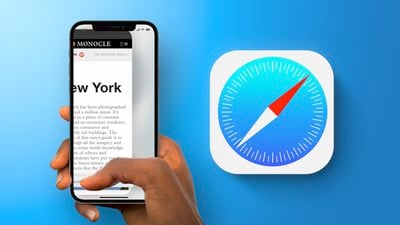
No More Cookies
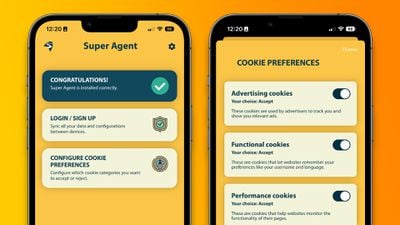
Super Agent for Safari is an extension that automatically fills out the cookies consent form on each website you visit, meaning you'll no longer see those annoying pop-ups. The Super Agent for Safari app lets you customize how you would like websites to use cookies.
Users can choose whether they want to accept or reject advertising, functional, performance, and other cookies. The settings are applied universally to all websites.
Super Agent for Safari is free with no in-app subscription and can be found in the App Store .
'Open in App?' No Thanks.
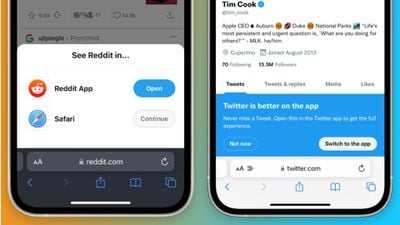
Banish, a relatively new Safari extension on the App Store gets rid of such website notifications . Banish is a one-time purchase of $2 with no in-app subscription and can be found in the App Store .
StopTheMadness, Literally
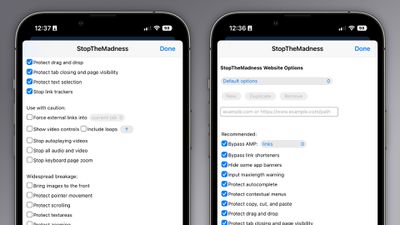
- Bypassing Google's AMP webpages
- Protects the ability to copy, cut, and paste on websites
- Gets rid of link trackers and clickjacking in Google search results, and others
- Stop autoplaying videos
- Stop all audio and video on websites
StopTheMadness is a one-time purchase of $7.99 with no in-app subscription and can be found in the App Store .
Dark Mode For All
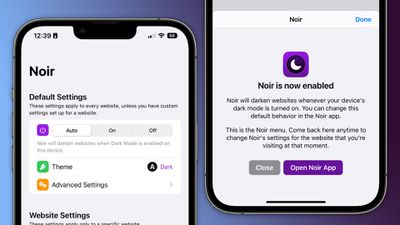
Noir is a Safari extension that automatically turns a website into dark mode, even if it doesn’t support it. Noir only kicks in if the website doesn’t have a native dark mode theme built-in. This can be especially helpful when your phone is in dark mode, but a website isn’t and you’re suddenly blinded by a bright white webpage.
Noir is a $2.99 purchase with no in-app subscription and can be found in the App Store .
Get weekly top MacRumors stories in your inbox.
Top Rated Comments
Popular Stories

iOS 18 Rumored to Add New Features to These 16 Apps on Your iPhone

Check Out This Apple Watch iPad Demo Unit From 2014

Will the New iPad Pro Really Have the M4 Chip?

iOS 17.5 Includes 'Repair State' Option That Doesn't Require Turning Off Find My for Service

Report Examines GM's Controversial Move to Abandon Apple CarPlay

Amazon's New Apple Sale Has Best-Ever Prices on AirPods Pro, Studio Display, Apple Pencil, and More

Apple Announces 'Let Loose' Event on May 7 Amid Rumors of New iPads
Next article.

Our comprehensive guide highlighting every major new addition in iOS 17, plus how-tos that walk you through using the new features.

App Store changes for the EU, new emoji, Podcasts transcripts, and more.

Get the most out your iPhone 15 with our complete guide to all the new features.
A deep dive into new features in macOS Sonoma, big and small.

Revamped models with OLED displays, M3 or M4 chip, and redesigned Magic Keyboard accessory.

Updated 10.9-inch model and new 12.9-inch model, M2 chip expected.

Apple's annual Worldwide Developers Conference will kick off with a keynote on June 10.

Expected to see new AI-focused features and more. Preview coming at WWDC in June with public release in September.
Other Stories

1 day ago by Tim Hardwick

3 days ago by Tim Hardwick

1 week ago by Joe Rossignol

1 week ago by MacRumors Staff

Why Can’t I Open Instagram On Safari

- Software & Applications
- Browsers & Extensions
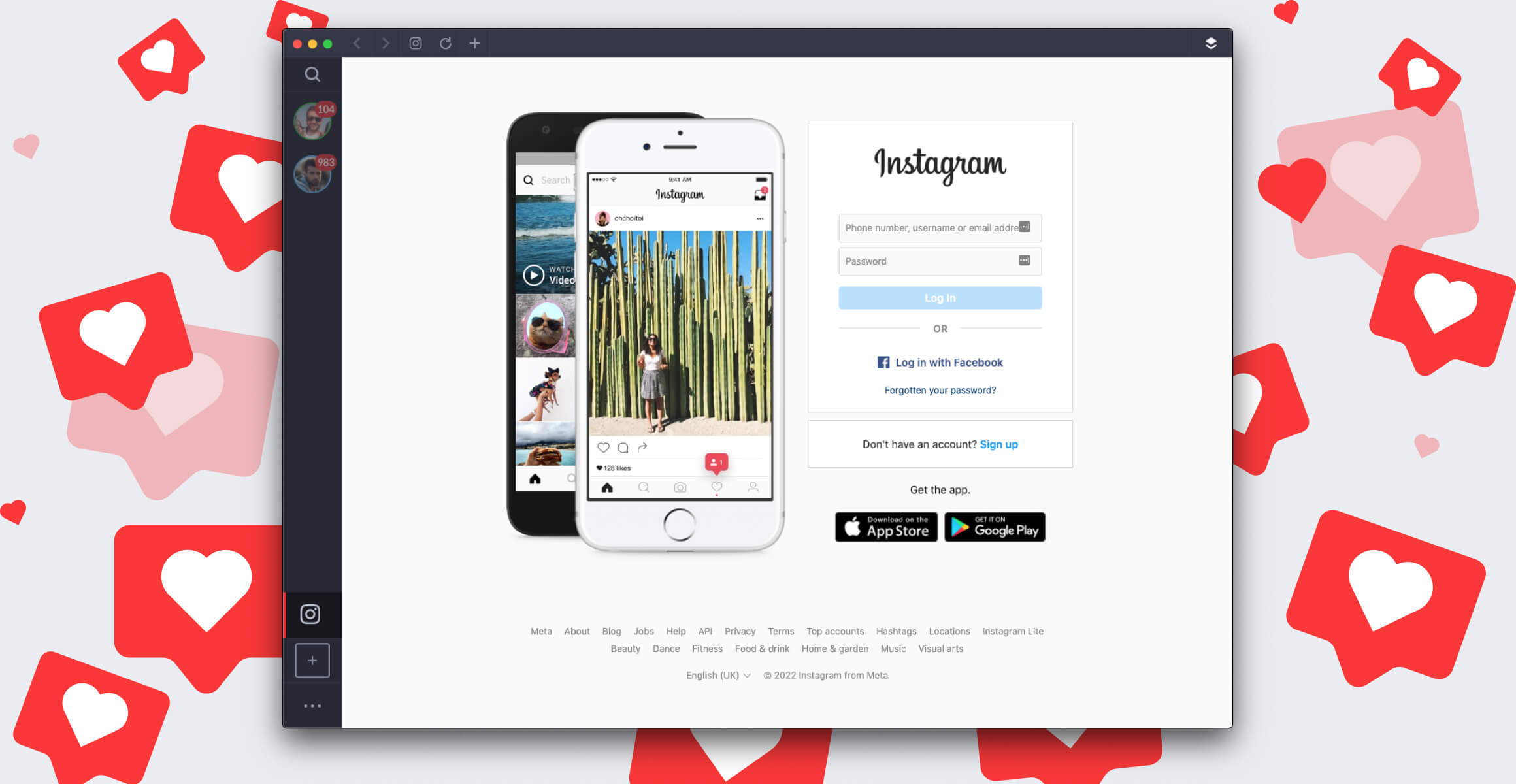
Introduction
Have you ever found yourself in a situation where you eagerly attempted to open Instagram on your Safari browser, only to be met with frustration as the page failed to load? If so, you're not alone. Many users encounter difficulties when trying to access Instagram via Safari, and the reasons behind this issue can be multifaceted. In this article, we will delve into the intricacies of Instagram's compatibility with Safari, explore the potential reasons for Instagram failing to open on this browser , and provide troubleshooting steps to help you overcome this obstacle.
Instagram, as one of the most popular social media platforms, is widely accessed through various web browsers, including Safari. However, the seamless compatibility between Instagram and Safari is not always guaranteed. Users may encounter instances where they are unable to open Instagram on Safari, leading to a sense of inconvenience and bewilderment. Understanding the underlying factors contributing to this issue is crucial in finding effective solutions and ensuring a smoother browsing experience.
In the following sections, we will unravel the complexities surrounding Instagram's compatibility with Safari, shedding light on the potential causes of the problem and offering practical troubleshooting steps to address it. By gaining insight into the intricacies of browser compatibility and exploring viable solutions, you can navigate through the challenges of accessing Instagram on Safari with greater confidence and ease. Let's embark on this journey to uncover the reasons behind Instagram's reluctance to open on Safari and equip ourselves with the knowledge to overcome this obstacle.
Instagram's Compatibility with Safari
Instagram, as a widely used social media platform, is designed to be accessible across various web browsers, including Safari. However, the seamless compatibility between Instagram and Safari is not always guaranteed. Users may encounter instances where they are unable to open Instagram on Safari, leading to a sense of inconvenience and bewilderment.
The compatibility of Instagram with Safari is influenced by a myriad of factors, including the browser's version, the device being used, and the specific features and functionalities of Instagram itself. Safari, known for its robust security features and user-friendly interface, is a popular choice among Apple device users. However, despite its strengths, Safari's compatibility with certain web applications, including Instagram, can present challenges at times.
Instagram, as a dynamic and visually engaging platform, relies on advanced web technologies to deliver a seamless browsing experience. This includes the use of JavaScript, CSS, and other web elements to render the platform's content and interactive features. Safari, while known for its adherence to web standards and performance optimization, may encounter compatibility issues with Instagram due to differences in how it interprets and executes these web technologies.
Furthermore, Instagram regularly updates its platform to introduce new features, enhance security, and improve user experience. These updates may introduce changes to the underlying code and functionalities of the platform, which can impact its compatibility with specific web browsers, including Safari. As a result, users may find that Instagram fails to open or function as expected when accessed through Safari, prompting the need for troubleshooting and resolution.
Understanding the nuances of Instagram's compatibility with Safari is essential for users who rely on these platforms for their social media engagement and content creation. By gaining insight into the intricacies of browser compatibility and the dynamic nature of web technologies, users can navigate through potential challenges and seek effective solutions to ensure a smoother browsing experience.
In the subsequent sections, we will delve deeper into the potential reasons for Instagram failing to open on Safari and provide practical troubleshooting steps to address this issue. By unraveling the complexities surrounding Instagram's compatibility with Safari, users can equip themselves with the knowledge and strategies needed to overcome this obstacle and enhance their browsing experience.
Possible Reasons for Instagram Not Opening on Safari
Browser Compatibility Issues : Safari, while known for its adherence to web standards, may encounter compatibility issues with Instagram due to differences in how it interprets and executes web technologies. Instagram's reliance on advanced web elements such as JavaScript and CSS may not align perfectly with Safari's rendering engine, leading to potential conflicts that hinder the platform from loading properly.
Outdated Safari Version : An outdated version of Safari may contribute to the inability to open Instagram. Instagram's continuous updates and feature enhancements may require a more recent version of Safari to ensure optimal compatibility. Users with older versions of Safari may experience difficulties accessing Instagram, as the browser's capabilities may not align with the platform's evolving requirements.
Cache and Cookies : Accumulated cache and cookies in Safari can impact the browsing experience, potentially leading to issues with loading Instagram. Stale or corrupted data stored in the browser's cache and cookies may interfere with the proper rendering of Instagram, causing the platform to fail to open or function as expected.
Security Settings : Safari's stringent security settings, while essential for protecting users from online threats, can sometimes hinder the seamless loading of web applications such as Instagram. Certain security configurations within Safari may conflict with specific elements or scripts used by Instagram, resulting in the platform's failure to open or display content effectively.
Network Connectivity : Instabilities in network connectivity can also contribute to Instagram not opening on Safari. Fluctuations in internet connectivity, slow network speeds, or intermittent disruptions may impede the browser's ability to fetch and render Instagram's content, leading to loading failures or incomplete page displays.
Third-Party Extensions : The presence of incompatible or conflicting third-party extensions in Safari can impact the functionality of websites, including Instagram. Extensions that modify the browser's behavior or interfere with JavaScript execution may disrupt the loading process of Instagram, causing it to fail to open or exhibit erratic behavior.
Understanding these potential reasons for Instagram not opening on Safari is crucial in identifying the underlying factors contributing to the issue. By recognizing these possible causes, users can proceed to implement targeted troubleshooting steps to address the specific challenges they encounter when attempting to access Instagram through Safari.
Troubleshooting Steps
When faced with the frustration of Instagram failing to open on Safari, implementing targeted troubleshooting steps can help users overcome this obstacle and restore seamless access to the platform. By addressing potential issues related to browser compatibility, cache and cookies, security settings, and network connectivity, users can navigate through the following steps to enhance their browsing experience.
Update Safari : Ensuring that Safari is running the latest version is essential for optimal compatibility with Instagram. Users should check for and install any available updates for Safari to align the browser's capabilities with Instagram's evolving requirements.
Clear Cache and Cookies : Clearing accumulated cache and cookies in Safari can mitigate potential conflicts that hinder Instagram's loading. Users can navigate to Safari's settings to clear browsing data, including cache and cookies, to refresh the browser's data storage and improve the platform's accessibility.
Adjust Security Settings : Reviewing and adjusting Safari's security settings, particularly those related to content blockers and script execution, can help alleviate issues with Instagram's loading. Users can customize security configurations to allow Instagram's essential elements and scripts to function seamlessly within the browser.
Check Network Connectivity : Verifying stable network connectivity is crucial for accessing Instagram on Safari. Users should ensure a reliable internet connection and address any network-related issues that may impede the browser's ability to fetch and render Instagram's content effectively.
Disable Third-Party Extensions : Temporarily disabling third-party extensions in Safari can help identify and address compatibility issues that affect Instagram's functionality. By selectively disabling extensions and observing Instagram's behavior, users can isolate and resolve conflicts caused by incompatible or conflicting browser extensions.
By following these troubleshooting steps, users can proactively address the potential reasons for Instagram not opening on Safari and work towards restoring seamless access to the platform. These targeted interventions empower users to navigate through browser-related challenges and optimize their browsing experience, ensuring that Instagram can be accessed and enjoyed without unnecessary hindrances.
Through a combination of proactive maintenance, adjustments to browser settings, and network connectivity verification, users can enhance the compatibility between Instagram and Safari, fostering a smoother and more reliable browsing experience. By leveraging these troubleshooting steps, users can overcome the frustration of Instagram failing to open on Safari and embrace a more seamless and enjoyable interaction with the platform.
In conclusion, the challenges associated with Instagram not opening on Safari can be attributed to a combination of factors, including browser compatibility issues, outdated Safari versions, cache and cookies, security settings, network connectivity, and third-party extensions. Understanding these potential reasons empowers users to navigate through troubleshooting steps and restore seamless access to the platform.
By recognizing the dynamic nature of web technologies and the evolving requirements of Instagram, users can proactively address compatibility challenges and optimize their browsing experience. Updating Safari to the latest version, clearing cache and cookies, adjusting security settings, verifying network connectivity, and selectively disabling third-party extensions are effective strategies for overcoming the obstacles hindering Instagram's accessibility on Safari.
Furthermore, fostering a deeper understanding of Instagram's compatibility with Safari enables users to engage with the platform more confidently, knowing that they possess the knowledge and tools to address potential browsing issues. As social media continues to play a pivotal role in our digital interactions, ensuring smooth access to platforms like Instagram on popular browsers such as Safari is essential for a seamless and enjoyable user experience.
By embracing a proactive approach to troubleshooting and maintenance, users can navigate through the complexities of browser compatibility and optimize their browsing environment to accommodate Instagram's evolving features and functionalities. This proactive stance not only addresses the immediate challenge of Instagram not opening on Safari but also equips users with valuable insights into managing browser-related issues in the future.
In essence, the journey of uncovering the reasons behind Instagram's reluctance to open on Safari has not only shed light on the intricacies of browser compatibility but has also empowered users to take control of their browsing experience. By implementing targeted troubleshooting steps and staying informed about the evolving landscape of web technologies, users can navigate through potential challenges with confidence, ensuring that their interaction with Instagram on Safari remains seamless and rewarding.
In the ever-evolving digital realm, the ability to adapt and address browsing challenges is a valuable skill, and by delving into the nuances of Instagram's compatibility with Safari, users have taken a significant step towards enhancing their browsing experience and embracing the dynamic nature of web interactions.
Leave a Reply Cancel reply
Your email address will not be published. Required fields are marked *
Save my name, email, and website in this browser for the next time I comment.
- Crowdfunding
- Cryptocurrency
- Digital Banking
- Digital Payments
- Investments
- Console Gaming
- Mobile Gaming
- VR/AR Gaming
- Gadget Usage
- Gaming Tips
- Online Safety
- Software Tutorials
- Tech Setup & Troubleshooting
- Buyer’s Guides
- Comparative Analysis
- Gadget Reviews
- Service Reviews
- Software Reviews
- Mobile Devices
- PCs & Laptops
- Smart Home Gadgets
- Content Creation Tools
- Digital Photography
- Video & Music Streaming
- Online Security
- Online Services
- Web Hosting
- WiFi & Ethernet
- Browsers & Extensions
- Communication Platforms
- Operating Systems
- Productivity Tools
- AI & Machine Learning
- Cybersecurity
- Emerging Tech
- IoT & Smart Devices
- Virtual & Augmented Reality
- Latest News
- AI Developments
- Fintech Updates
- Gaming News
- New Product Launches
Learn To Convert Scanned Documents Into Editable Text With OCR
Top mini split air conditioner for summer, related post, comfortable and luxurious family life | zero gravity massage chair, when are the halo awards 2024, what is the best halo hair extension, 5 best elegoo mars 3d printer for 2024, 11 amazing flashforge 3d printer creator pro for 2024, 5 amazing formlabs form 2 3d printer for 2024, related posts.


How To Find Download On IPhone
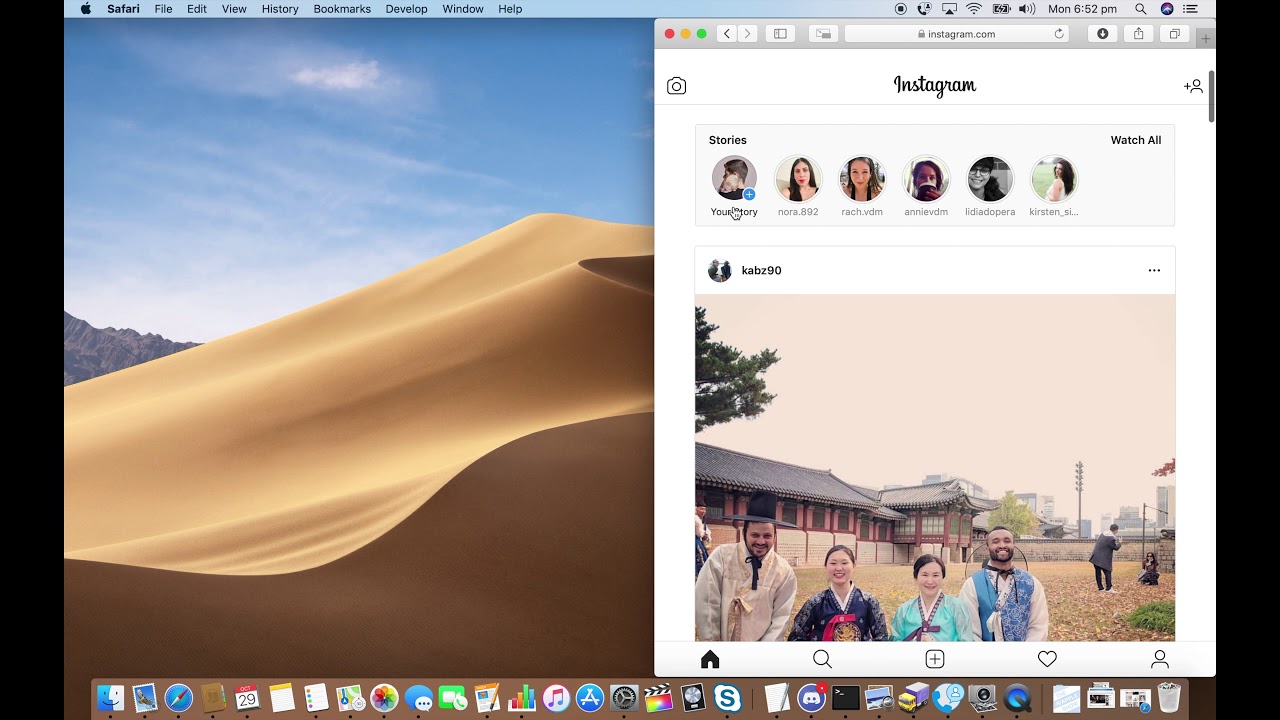
How To Post On Instagram From Mac Safari
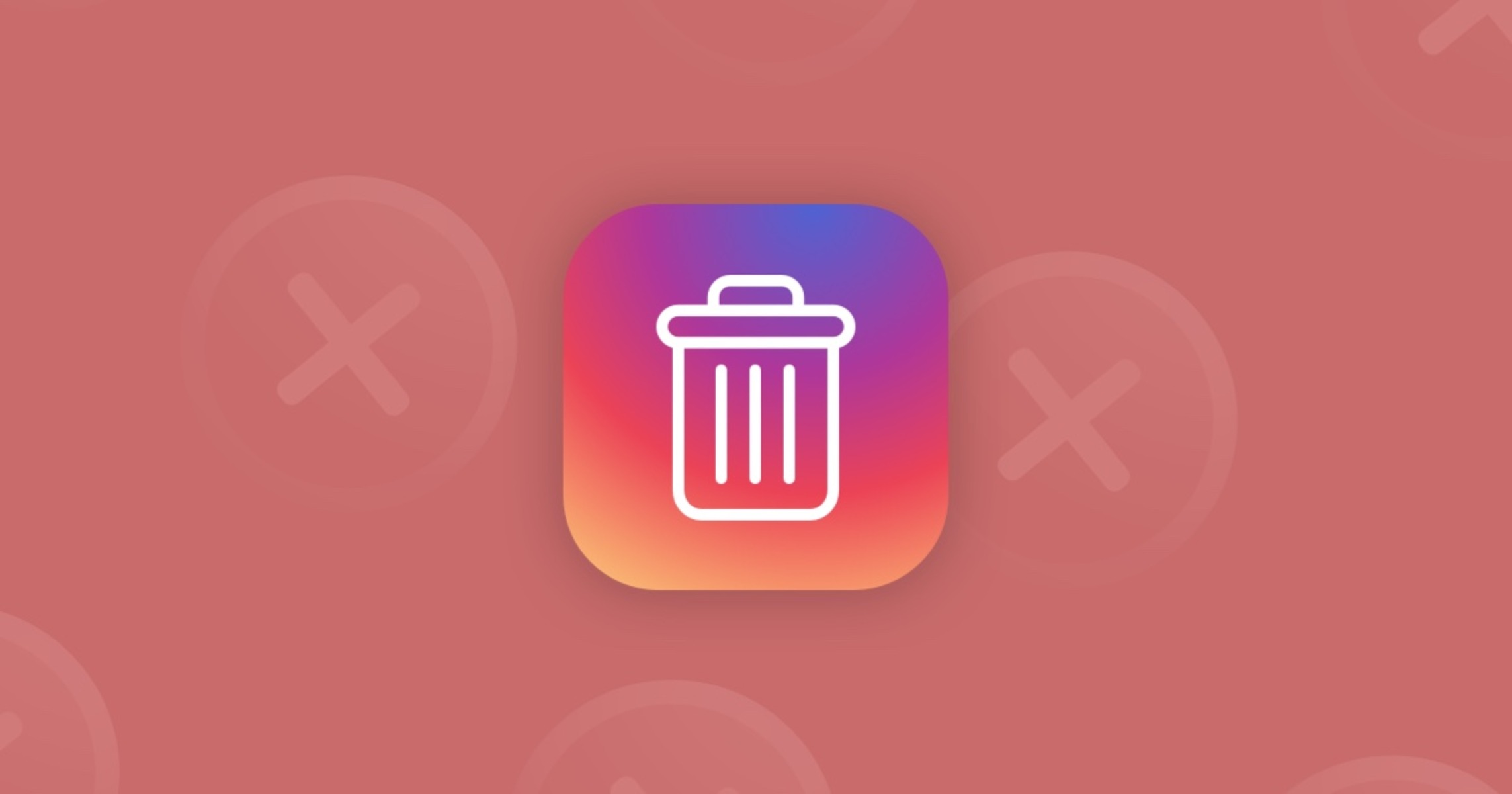
How To Delete Instagram On Safari
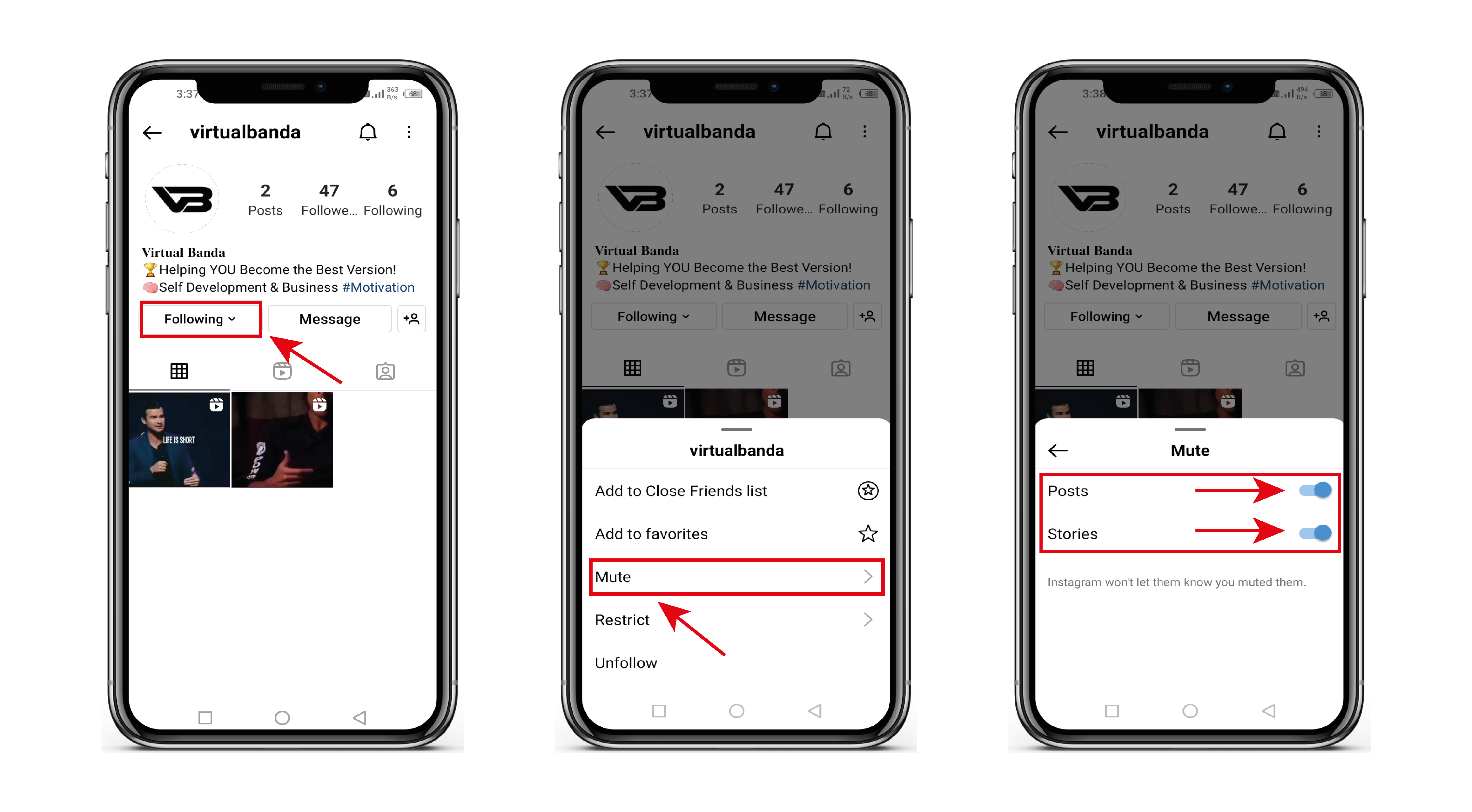
How To Unmute Instagram Story

Why Can’t I Clear Safari Search History
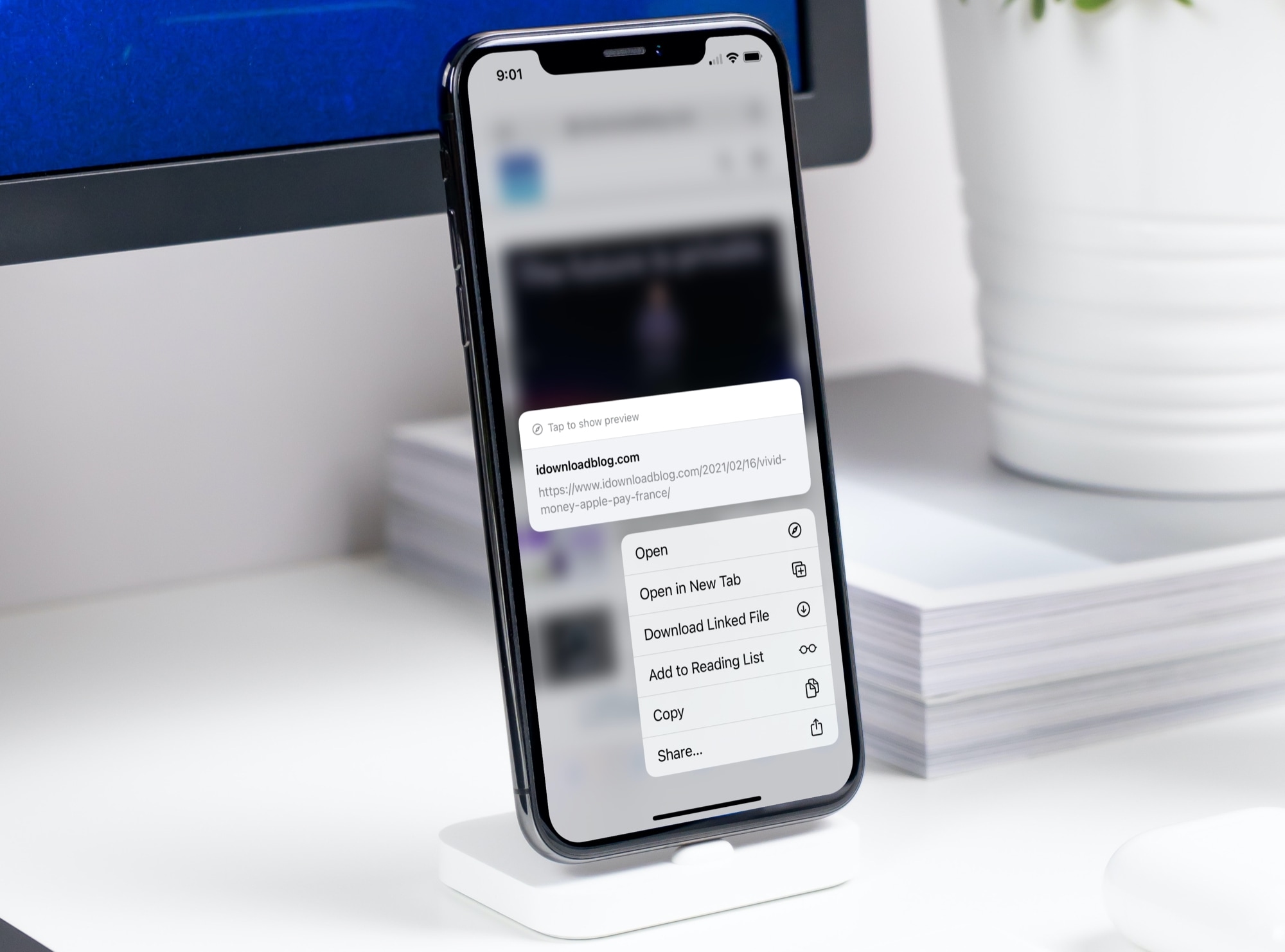
How To Open Links In App Instead Of Browser iPhone
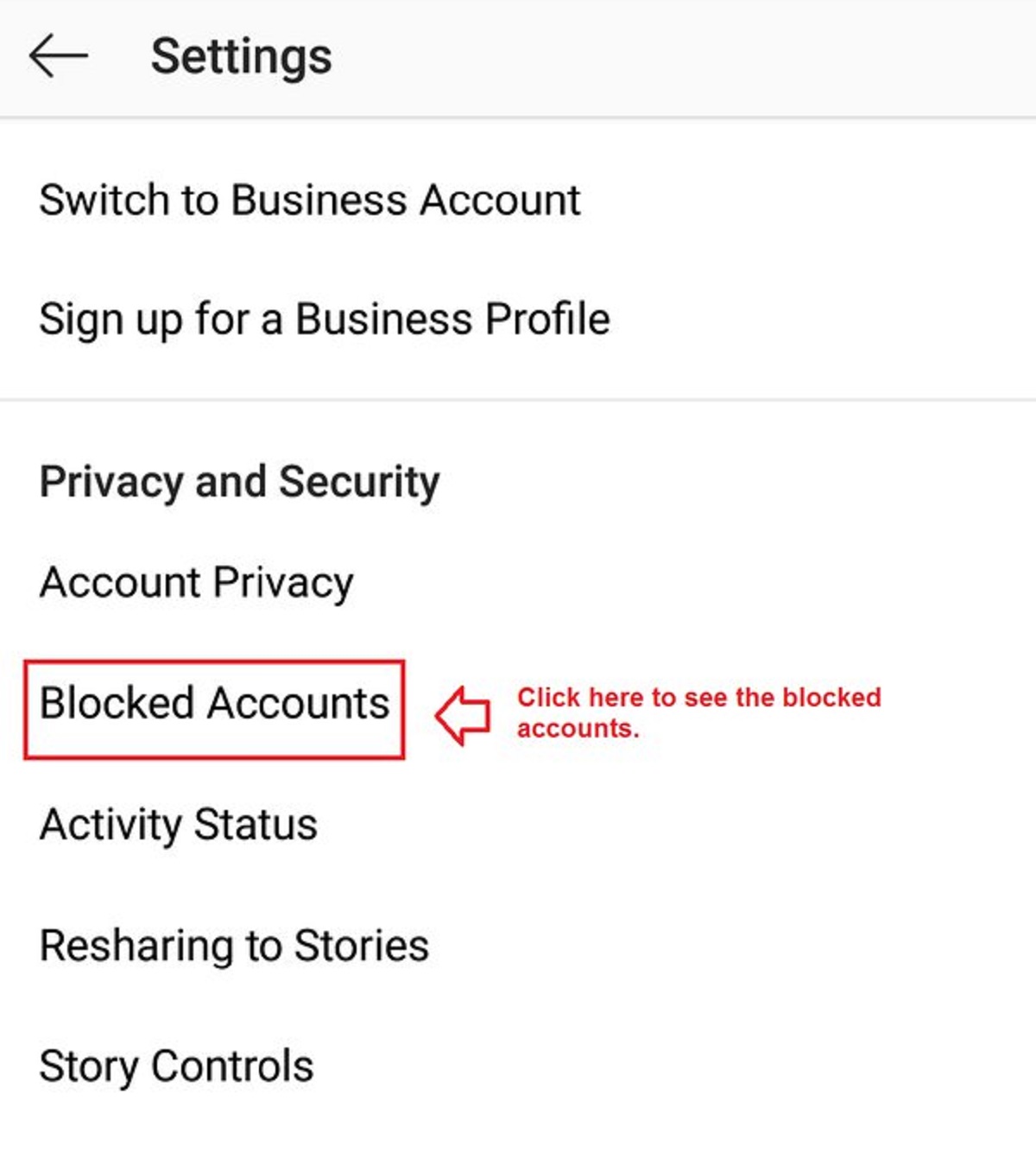
How To See Blocked On Instagram
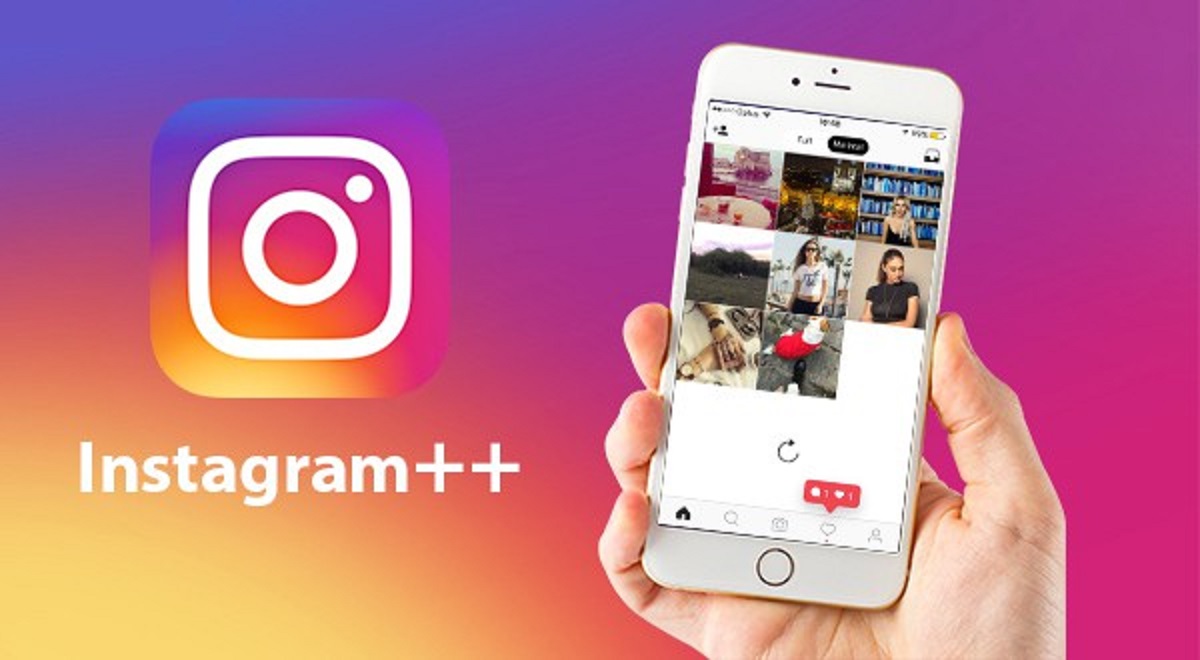
How To Download Instagram++
Recent stories.

Fintechs and Traditional Banks: Navigating the Future of Financial Services

AI Writing: How It’s Changing the Way We Create Content

How to Find the Best Midjourney Alternative in 2024: A Guide to AI Anime Generators

How to Know When it’s the Right Time to Buy Bitcoin

Unleashing Young Geniuses: How Lingokids Makes Learning a Blast!

- Privacy Overview
- Strictly Necessary Cookies
This website uses cookies so that we can provide you with the best user experience possible. Cookie information is stored in your browser and performs functions such as recognising you when you return to our website and helping our team to understand which sections of the website you find most interesting and useful.
Strictly Necessary Cookie should be enabled at all times so that we can save your preferences for cookie settings.
If you disable this cookie, we will not be able to save your preferences. This means that every time you visit this website you will need to enable or disable cookies again.
- Accessories
- Meet the team
- Advertise with us
- Privacy Policy

Browser extensions are a great way to simplify and quicken menial tasks. And thanks to iOS 15 and later, Safari on iPhone and iPad now supports an array of helpful and handy extensions. I have explored the App Store extensively to find the best Safari extensions for the iPhone and iPad, and here are my top picks.
But before we move on to the listing, let’s see how you can enable Safari extensions on your iPhone and iPad.
How to use Safari extensions on iPhone and iPad
There are two major types of Safari extensions currently available for iPhone and iPad:
- Embedded – Extensions that run in the background like content blockers, auto-fill passwords, auto-correct grammar, etc. However, you may have to turn it on via Settings → Safari → Extensions → toggle on the extension .
- Manual – Extensions that you’ll have to manually run from the Share Sheet or the Extension tab, quite like clicking a Safari extension in Mac .
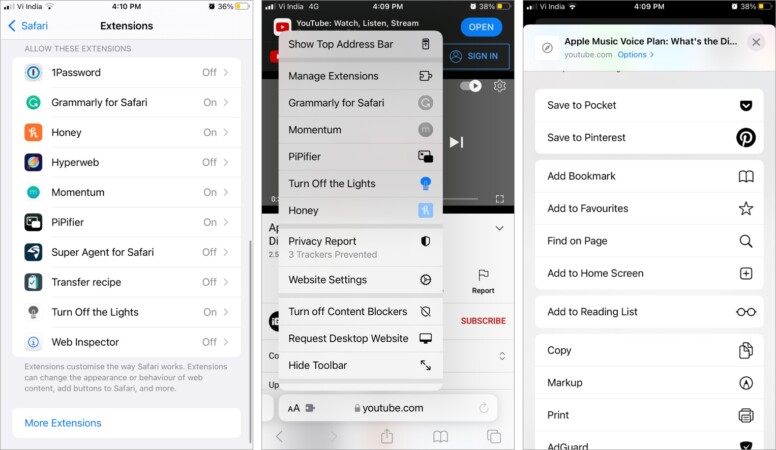
For more details, check out our step-by-step guide on using Safari extension on iPhone and iPad .
Best Safari extension for security and protection
1. adguard – block ads on the go.
Extension category – Embedded
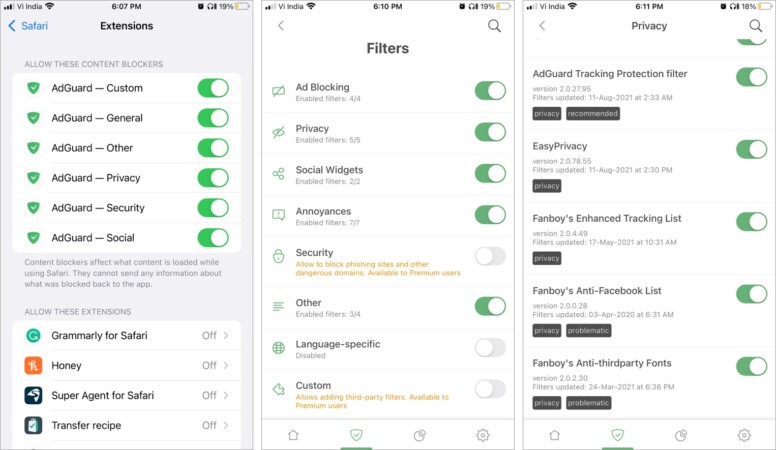
99.99% of web surfers hate ads. But if you love or enjoy those disturbing elements, feel free to skip to the next extension. However, it is way more than a free tool to block ads and trackers.
AdGuard also offers advanced tracking protection, up to 4x faster speed acceleration, reduced traffic consumption, better battery performance, enabling a faster, smoother web surfing experience.
The neat thing is that you can manage what content to block, i.e., which filters, rules, and exceptions to apply. And if you want to avail custom or advanced security filters and DNS privacy, the premium version could help.
Key features
- Simple, intuitive UI
- Array of features
- Powerful ad filters
- Variety of language-specific filters
- Ad blocker in Safari
Price: Free (Subscription starts at $0.99/month)
2. 1Password – Protect your passwords and more
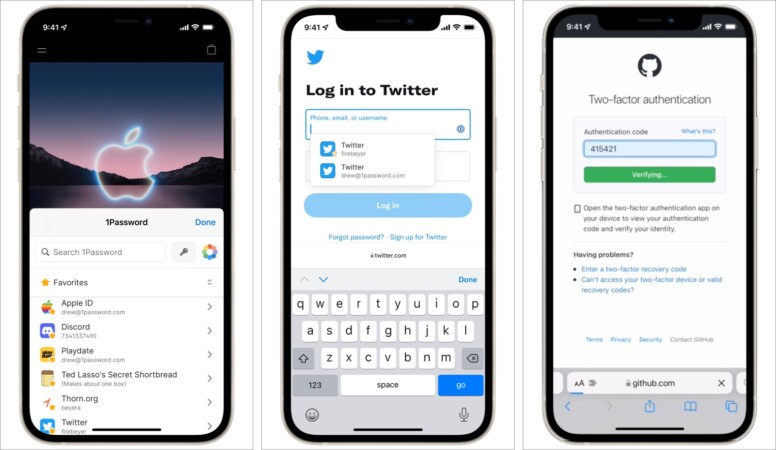
1Password becomes even smarter and smoother with the iOS 15 support. Get immediate access to everything stored in 1Password directly from iPhone/iPad Safari, from passwords and cards to notes.
Moreover, it could autofill logins, credit cards, emails, 2FA code, addresses, and more across multiple pages. It will also give in-page filling suggestions, similar to its desktop counterpart. Indeed, it is one of the most potent password managers out there.
What I absolutely adore is that you can organize your passwords under different categories for easy access. However, it no longer offers a free plan, which might be a sore point for many users.
- One tap sign-in
- Auto-fill forms and more
- Smart Passwords suggestions
- Strong encryption
- 30-day trial period
Price: Free (Monthly subscription for $3.99)
3. Clario – Powerful security solution
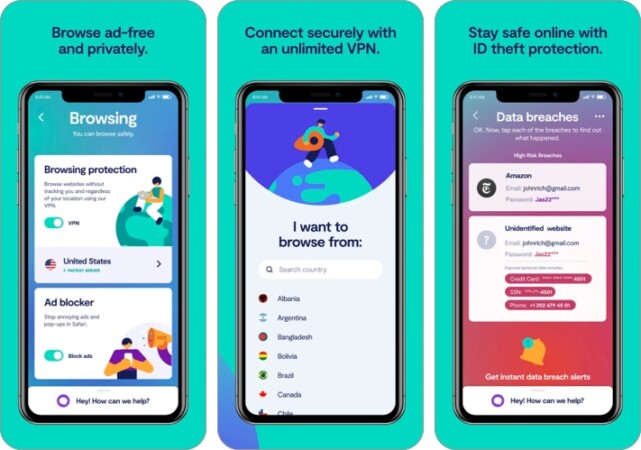
If secure browsing is your no.1 concern, Clario is the best bet for you. For starters, it offers identity protection with a data breach monitor that helps protect your passwords, card details, and other info. The ad blocker ensures that you have a clean and annoyance-free time online.
Plus, a built-in reliable VPN encrypts your data, whether you’re at the home, office, or public network, without compromising on browsing speed. Clario also offers multiplatform support, i.e., you can access it across all your devices: Mac, iPhone, iPad, and web.
There’s also 24/7 live expert assistance that’ll help you through any related roadblocks. The only chink in the armor is that it’s expensive, and you’ll have to cough up $9/month for a single device.
- Built-in VPN
- Data breach monitor
- 24/7 expert assistance
- 7-day trial period
Price: Free (Monthly subscription starts at $9)
4. Hyperweb – All-in-one browser extension for iPhone and iPad
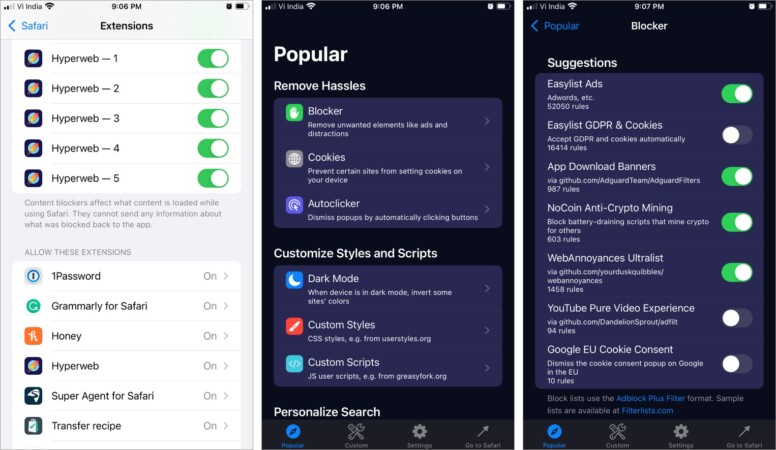
Designed to deliver a personalized Safari experience, Hyperweb can wear many hats. It enables users to create blockers, disable cookies, manage dark mode, open links in specific apps, inject custom CSS and JS scripts, and more.
The app boasts over 100 enhancements suggestions in its gallery. Plus, it auto-suggests relevant enhancements as you surf websites. You can even add websites, preferred news sites, and more as favorites to create a personalized search engine.
Although, if you aren’t a pro at these things, the Hyperweb app might look a bit scary. I hope the makers add a tutorial within the app or on their website to help noobs maneuver the app.
- Superbly versatile app
- Block ads, cookies, and more
- Auto-enhancement suggestions
- Customize your search
Price: Free (Monthly subscription for $2.99)
iOS Safari extensions for saving money
5. honey – coupons, codes, and beyond.
Extension category – Embedded
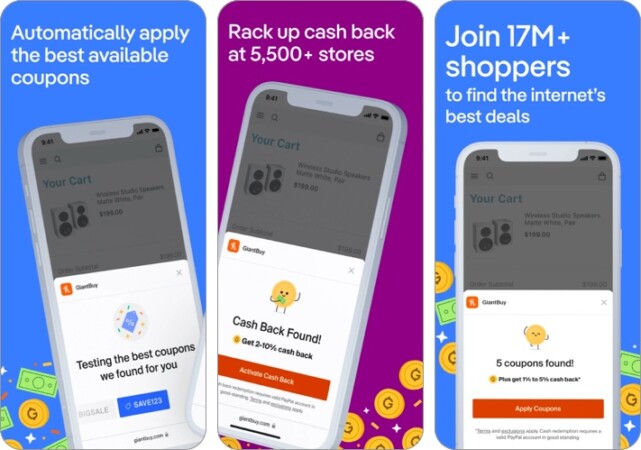
Honey has been a shopaholic’s favorite web extension for years now. And now it brings all that goodness to iPhone. When exploring shopping sites on Safari, Honey will look for offers and auto-pop discount coupons.
What’s more? The extension will auto-apply the best available coupon codes during checkout. Honey also helps you save money via cashback, even on day-to-day essentials. Moreover, you can grab a chance to earn double cashback and other exciting offers.
- The best offers across the web
- Time and money-saving
- Auto-applies coupons
Price: Free
7. CardPointers – Credit card & cashback manager
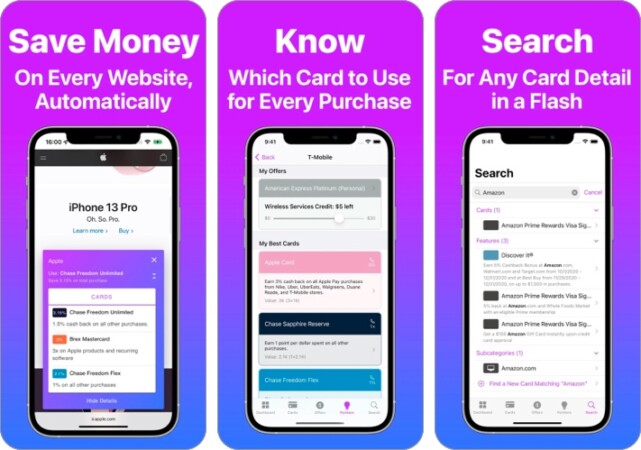
CardPointers is a shopaholic’s paradise as it helps them save money and make money via cashback, points, miles, and more. The extension automatically looks for offers on the current website corresponding to the cards you own.
After that, it suggests which card to use right now to avail of maximum savings. Notably, CardPointers can track category bonuses, recurring bank credits, etc., from over 3000 credit cards, including Amex, Bank of America, and Citibank.
And whether you own 2 or 20 cards, it can help you earn more points, miles, and cashback on each one of them.
- Easy to use
- Auto-track offers
- Supports over 3000 cards
- Suggests you better cards
Best note-taking Safari extensions for iPhone and iPad
8. pinterest – best for collecting inspirations.
Extension category – Share Sheet
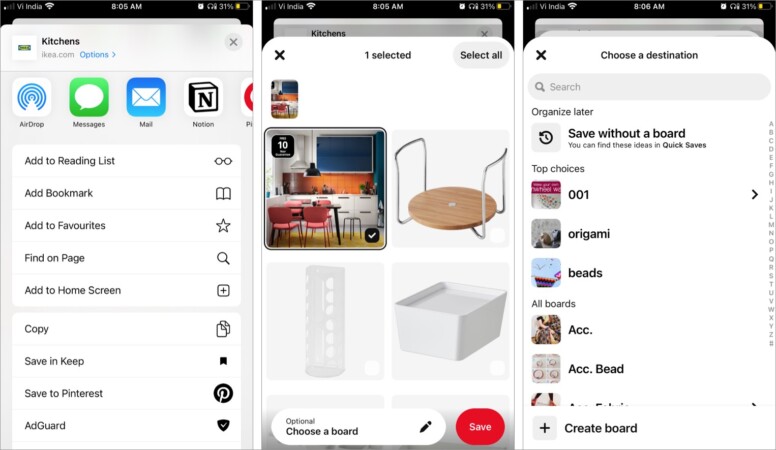
Pinterest is already one of the most popular mood-boarding apps . And this iPhone Safari extension further enhances its utility. You can pin any idea you spotted while surfing aboard.
Whether, it’s a tech hack, mesmerizing wallpaper, recipe, DIY project, or hairstyle, never forget an excellent idea you find on the internet.
Interestingly, the Share Sheet extension also works with the Photos app. So, you can easily upload photos and videos to Pinterest from the camera roll/gallery.
- Quickly pin websites to Pinterest
- Save in existing board or make a new one
- Supports the Photos app
9. Pocket – Collect all references in one place
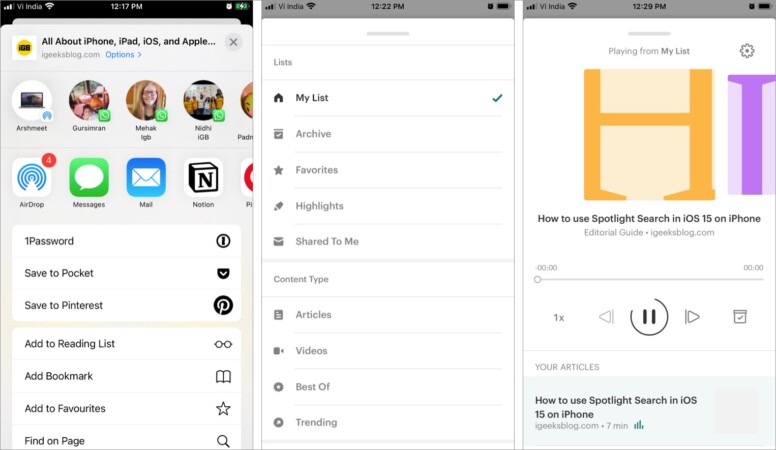
Consider Pocket as the Pinterest for news, articles, and web pages. That’s right! You can upload anything you discover online from any publisher and save it to read, listen to, or watch later.
The best part, the website is instantly saved on the Pocket account without moving you out of the Safari app. So, your workflow is not interrupted, and a read/refer list is prepared in the background.
Key features
- Cloud sync across devices
- Organize and search via content type
- Converts text into audio
- Find related news or articles with ease
Price : Free (Pocket Premium for $4.99)
10. Bring! – Never forget an ingredient
Extension category – Extensions tab
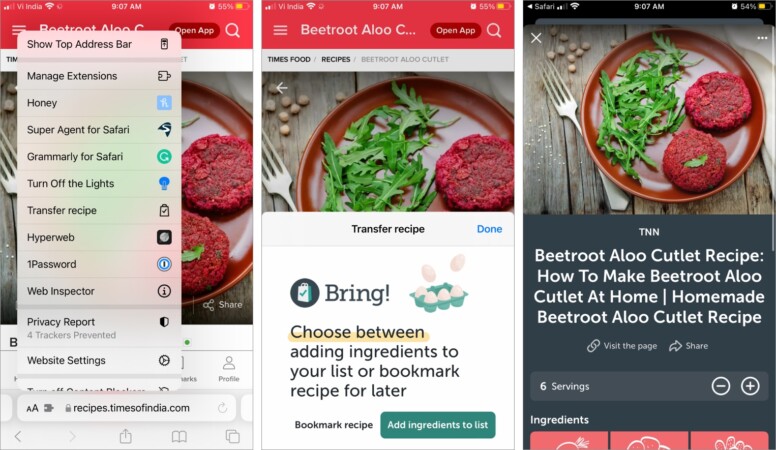
If you love surfing and exploring new recipes on the web, Bring! is the perfect app for you. You can bookmark any recipe you love and add its ingredient to your shopping list with a few taps.
Just tap the extension icon from the address bar and select transfer recipe. In the pop-up window, either select Bookmark recipe or Add ingredients to the list. Subject to the recipe, you can also adjust the servings before adding the ingredients to your shopping list.
Further, you can segregate the lists according to stores, upcoming parties, etc., and share them with friends and family from the app. Moreover, save the loyalty cards in the app to ensure seamless and quick checkout every time.
- Bookmark recipes you love
- Add all ingredients to the shopping list in a tap
- Quick shopping and checkouts
- Organize shopping list as per the will
Price: Free (Monthly subscription for $1.99)
11. Mailo – Note-to-self companion
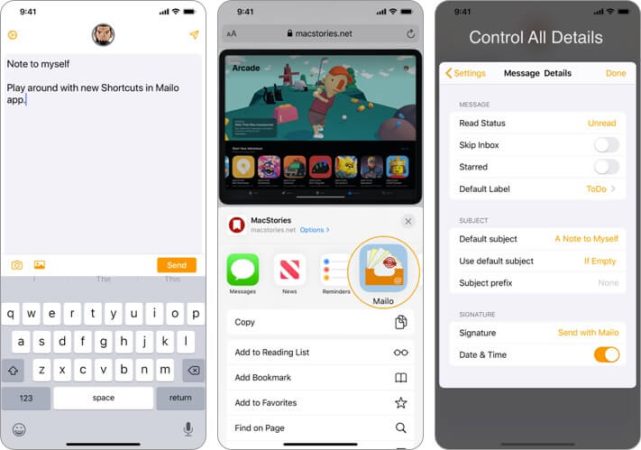
Extension Category –Share Sheet
Don’t like depending on third-party apps for securing your inspiration or read-later list? Don’t want to share your random finds with the world? Well, mail it to yourself!
This Safari extension for iPhone makes this a breeze. You can tap a button and email yourself anything interesting you come across quickly. Moreover, there are no ads, tracking, or analytics, so you can rest assured about your privacy.
- Smooth, minimal interface
- Supports PDF, doc, photos as well
- Supports Siri Shortcuts support
Price : $2.99
Focus-oriented Safari extensions on iPhone
12. momentum – inspirational wallpapers and more.
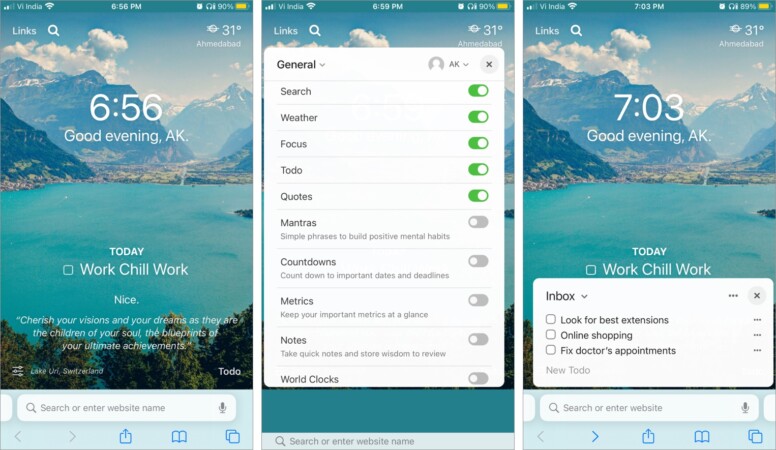
One of Chrome’s best extensions comes to iPhone, iPad, and Mac Safari. With Momentum, you can personalize the Safari start page and convert it into a smart dashboard. It is designed to eliminate distractions, beat procrastination, and enhance your productivity.
For starters, it will welcome you with inspirational photos and quote every day. You can set daily goals, track your to-do list, check the weather forecast, add sites as favorites, or set uptime/downtime with a Pomodoro timer.
- Daily inspirational photos and quote
- Great built-in features
- Enhance your productivity
- Most features are free
13. Block Distracting Websites – Keep distractions at bay
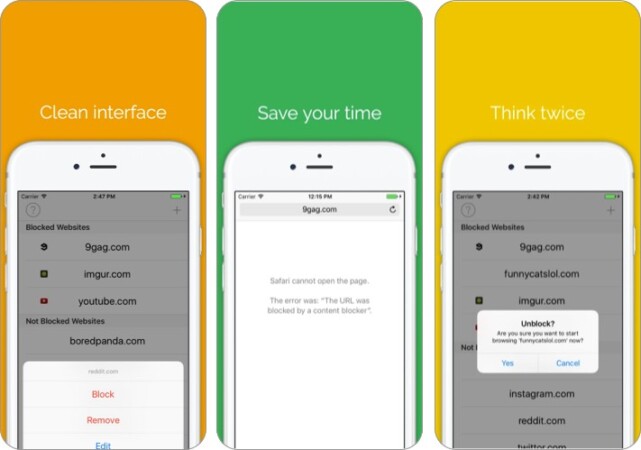
Do you get easily distracted or want to block some websites from your kids? Whatever the reason, this extension can be your bae, as it helps you temporarily block distracting websites.
You can set a timer to lift the block or unblock websites when your work is done. On top of it all, the app’s simple and minimal interface makes using the extension a breeze.
- Block as many websites as you want
- Clean and minimal
- Provides a list of potentially distracting websites
Price: $2.99
Best productivity Safari extensions for iPhone
14. mate translate – safari extension for quick translation.
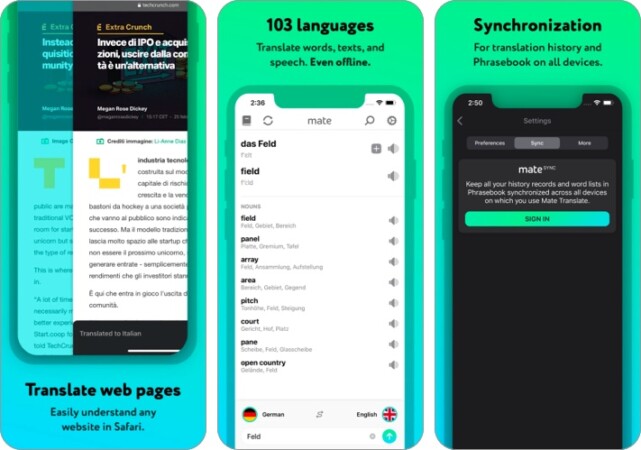
While Safari finally supports webpage translation, the feature currently has limited language and region support. In comparison, Mate could translate text into over 103 languages, even if you are offline.
Moreover, you can seamlessly translate complete websites or selected text automatically. Mate can be the perfect mate for you if you come across foreign language sites regularly or want to learn a new one.
- An extensive language translation app
- Automatically translates websites or selected text
- Supports over 103 languages
- One-time cost
Price: $29.99
Note: If you are looking for a free translator extension, try Microsoft Translator . It supports up to 70 languages. However, it will not be automatic. You’ll have to enable it from the Share Sheet.
15. Grammarly – Correct grammar on the go
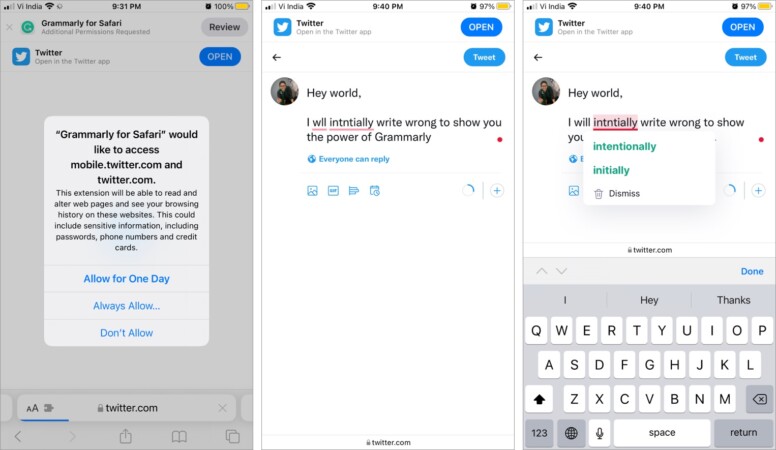
Whether you are a pro or beginner at English, typing mistakes are common, especially when typing fast. Grammarly’s Safari extension ensures that you don’t make silly mistakes while typing in the browser.
The extension is fruitful for any webpage that uses keyboard input, from mails, social media, note-taking to form. Moreover, the freemium version is perfect for most users. It can quickly catch and correct your mistakes. So, it’s a win-win situation.
- Highlights your mistakes
- One-tap correction
- Great freemium version
- Works with most sites
Price: Free (Monthly subscription for $29.99)
16. Mapper for Safari – Extension for Apple Maps lover
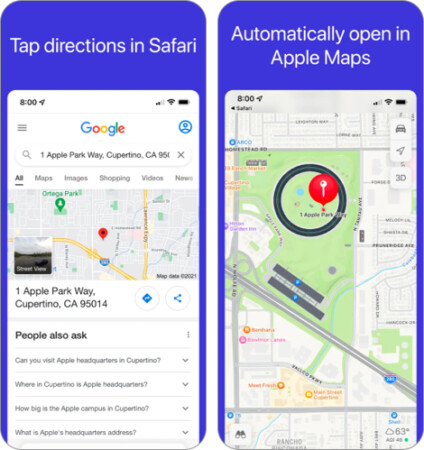
What happens when you search for an address on Google and tap for directions? Well, instead of opening the link in Apple Maps, you are redirected to Google Maps (if you have the app).
But what if you want to navigate via Apple Maps? You’ll either have to copy the address and paste or use the Mapper Safari extension to auto-redirect the Google Maps link to Apple Maps. The second option sounds neater right?
What’s more? It will cost you less than a Dollar to avail of this convenience.
- Seamless redirect
- Turn it on/off from Safari
- Worth the price, if you travel a lot
Price: $0.99
17. Noir – Safari extension for dark mode
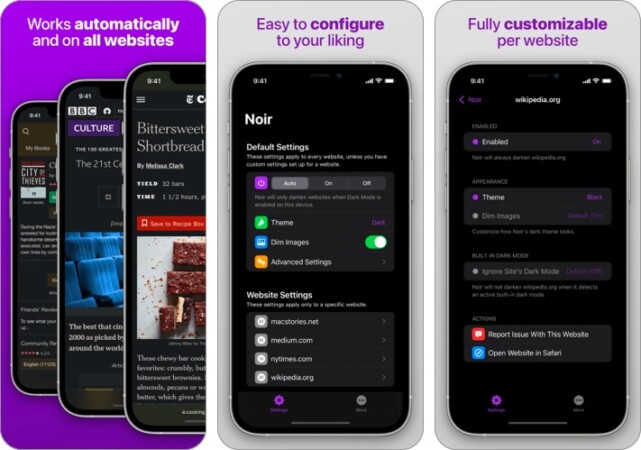
While fine websites like iGeeksBlog happily offer dark mode, some choose to stay away from the setting. But why shouldn’t you get dark mode if you like it? Especially when Noir is here. The extension enables dark mode automatically for every website you visit.
Remarkably, this one does a thorough job and not just inverted colors. The dark style varies according to the colors used on the webpage and differs for each website.
What’s more? You get to choose what you want. If you want dark mode on some and light on some websites, just instruct Noir, and it will follow your command.
- Auto-enables dark mode
- Dark mode tailored to each website
- Customization options
Helpful Safari extensions
18. web inspector – inspect any websites code.
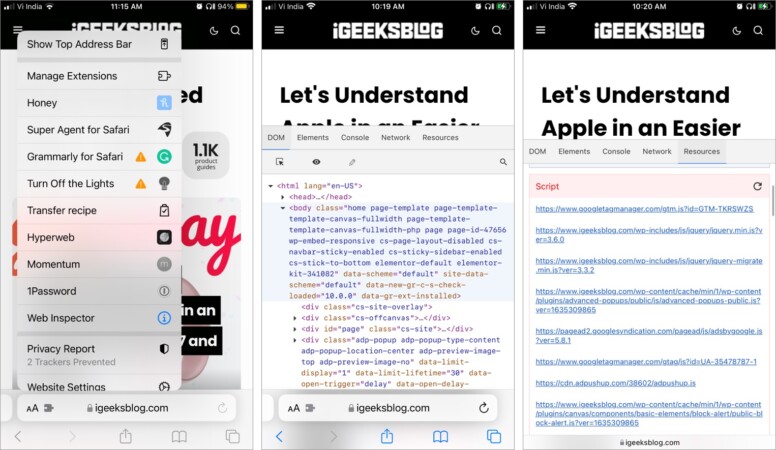
A true gem for developers; with one tap, you get to examine the backend of any website. Whether you are a student, inquisitive for the behind-the-scenes action, or a developer who wants to inspect their handy work, Web Inspector is the Safari extension for all of it.
You can also view, edit, inspect, and search through DOM (Document Object Model) elements or check out nodes and styles. Manage the JavaScript commands to debug or modify the page and quickly surf through details like logs, errors, warnings, network requests, session storage, and more.
- One-tap access
- Shares comprehensive data about the webpage
- Free to use tool
- Great for beginners
Note: Another great option for viewing HTML details is Achoo . While it costs $0.99, it offers a variety of options.
19. Amplosion – Auto-redirect AMP links
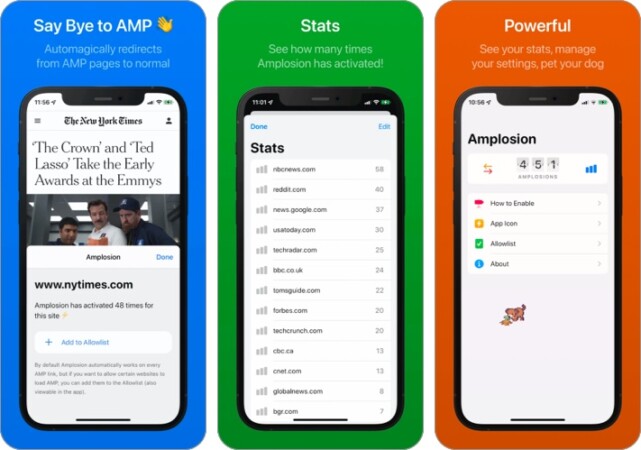
As mobile surfing becomes common, so are Accelerated Mobile Pages, aka AMP webpages. But what if you prefer standard links? Well, the developer of Apollo, Christian Selig, has a solution. Amplosion auto converts AMP links into their standard counterpart so that you can surf with ease.
You can also add specific websites to the Allowlist and continue with their AMP versions. Moreover, the open-source extension also counts how many times it has been used till now.
- Automatic functioning
- Completely open source
- Home screen widgets
- Includes an adorable digital dog
20. xSearch for Safari – Switch search engines in a jiffy
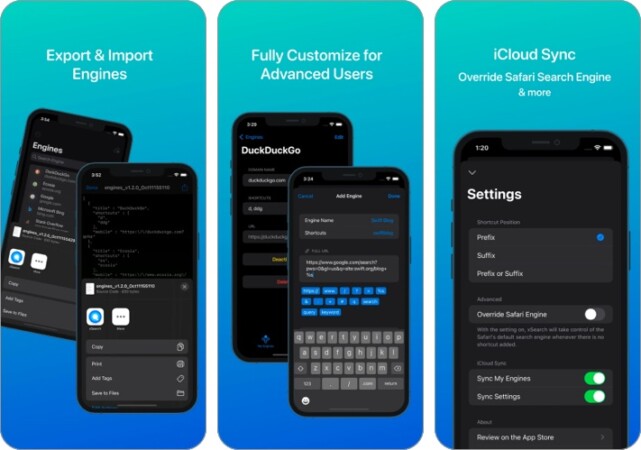
Though changing Safari’s default search engine is not that big of a task, it might be troublesome for someone who likes to switch often. xSearch Safari extension allows you to access multiple search engines with a simple shortcut instantly.
For instance, use ‘G Apple’ to search with Google and ‘DDG Apple’ to search with DuckDuckGo. Moreover, it also supports a URL scheme, i.e., if you search ‘twapp apple’ in Safari or Spotlight, it will open Twitter app instantly.
- Switch between search engines instantly
- Extensive search engine gallery
- Customizable for advanced users
Price: $1.99
21. URL to QR – Quickly share websites with anyone
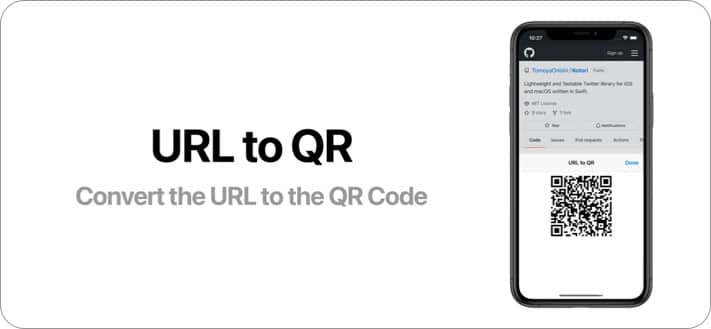
There are several options to share a URL with someone, and a QR Code is one of the most effective ones. While some websites would do it for free, the task of copy, pasting, and converting can be tiresome.
This is where this extension steps in and sweeps off all related issues. All you have to do is tap the extension icon, select URL to QR, and tada, you’ll have a QR, all ready to share with other devices or persons.
- One tap conversions
- Quick and easy
Safari extensions for entertainment
22. pipifier – pip mode for the win.
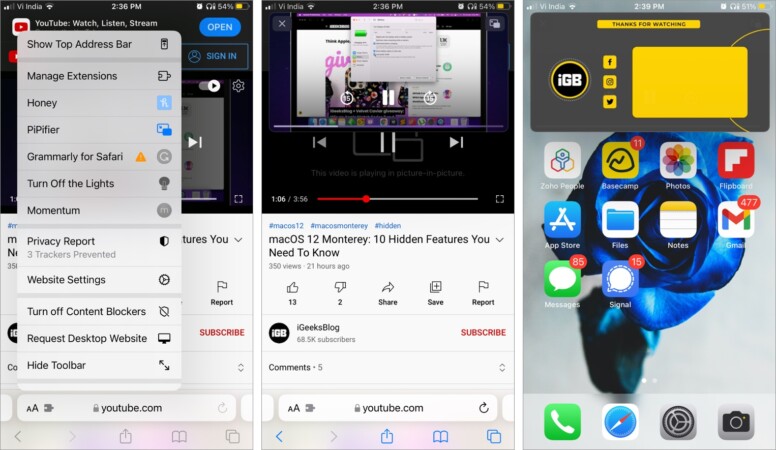
Not impressed with iOS PiP mode ? No worries, PiPifier is a free-to-use action extension that can play any HTML 5 video in Picture-in-Picture mode, from YouTube to Vimeo. Notably, most websites use this format for their video, which means you can play almost every web video in PiP mode. And that too in two taps.
Play the video, tap the extension’s icon, and then PiPifier. The video will instantly appear in a floating window; you can now move on to any other app without interrupting the video.
- Supports almost all web videos
- All iOS PiP mode features are maintained
Price: Free (Voluntary tip starting from $0.99)
23. Vidimote for Safari – Smart playback controls
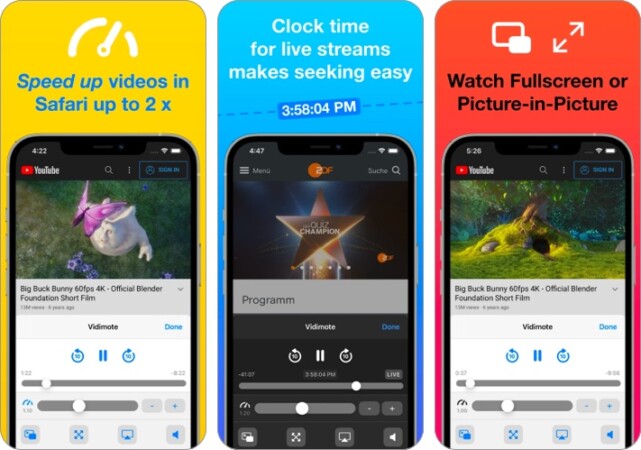
If you love watching videos in Safari on iPhone or iPad, you’ll fall head over heels for this one. Vidimote is a clever Safari extension that brings smooth playback controls to your fingertips. You can speed up, jump ±10 seconds, live stream clock, mute/unmute or choose between PiP or fullscreen mode.
Notably, the extension supports HTML5 web videos. So you are sorted, whether you’re playing YouTube, Netflix, Vimeo, Twitch, Dropbox, or other platforms.
- Bundle of playback options
- Supports HTML5 web videos
- Supports PiP mode
Price: $4.99
24. Turn Off the Lights for Safari – Just you and the video
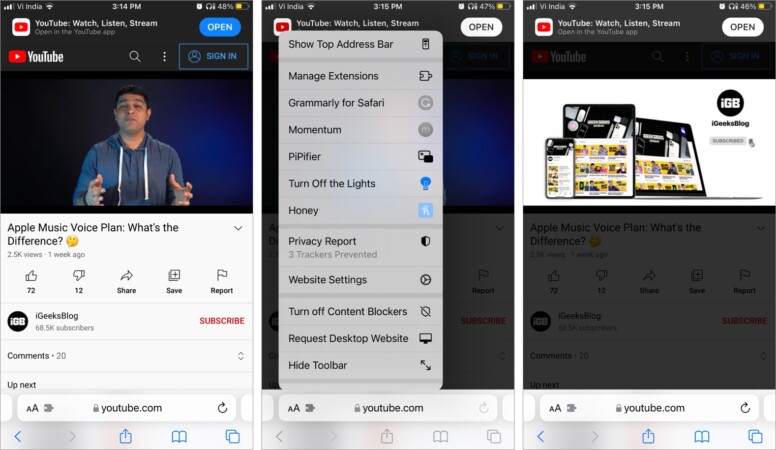
Some extensions help you concentrate on work or study; it’s only fair that an extension should help you make the most of your video-watching time. And this one is precisely that!
It instantly focuses on the HTML5 video player and darkens/fades out everything else for a cinema-style watching experience. And since it supports HTML5, it works for all major websites.
- Instant action
- Supports all major websites
- Free to use.
Signing out!
Now, aren’t these extensions a gem? These were some of the best Safari extensions for the iPhone that we found useful. Let us know which ones you like the most in the comments below. Or recommend any that we missed out on!
You might also enjoy reading the below articles:
- Safari vs. Chrome: Which browser is better for iPhone and Mac?
- How to use tab groups in Safari on iPhone, iPad, and Mac
- How to close all Safari tabs at once on iPhone and iPad
- Disappearing Safari tabs on iPhone and iPad? 10 Working fixes
A self-professed Geek who loves to explore all things Apple. I thoroughly enjoy discovering new hacks, troubleshooting issues, and finding and reviewing the best products and apps currently available. My expertise also includes curating opinionated and honest editorials. If not this, you might find me surfing the web or listening to audiobooks.
View all posts
🗣️ Our site is supported by our readers like you. When you purchase through our links, we earn a small commission. Read Disclaimer .
- iPhone Apps
LEAVE A REPLY Cancel reply
Save my name, email, and website in this browser for the next time I comment.
Related Articles
Ipad and iphone apps on sale today, apps gone free today on the app store, best mac cleaner software and apps to keep your mac clean in no time, best pdf editors for iphone and ipad in 2024.
GET STARTED
Get Started With Safari Extensions
Safari extensions give your browser serious superpowers, letting you block ads, find the best prices and discounts while you shop, save web pages for offline reading, and much more. Adding an extension is easy: Browse the Safari Extensions category on the App Store, then tap Get to install one. Then go to Settings > Safari and tap Extensions to toggle it on.
Here are a few extensions to get started with:
PayPal Honey: Coupons, Rewards
Shopping, Deals, Discounts
1Password: Password Manager
Save & share passwords safely
Language Translator by Mate
Translate in Safari & apps.
Bring! Grocery Shopping List
Shared organizer with sync
Noir - Dark Mode for Safari
Browse better at night
Mapper for Safari
Redirect Google Maps links
Focus & inspiration start page
CardPointers for Credit Cards
Earn more points & cashback
xSearch for Safari
Switch search engine instantly
Vidimote for Safari
Video speed/playback control
Grammarly: AI Writing Keyboard
AI Keyboard for better writing
Save links, read later.
Dark Reader for Safari
Dark mode for every website
All-in-one browser extension
URL to QR for Safari
Convert URL to QR Code
Total Refresh for Safari
Reload all your tabs at once
Simple Refresh for Safari
Automatically refresh webpages
Super Agent for Safari
Automatic cookie consent
Turn Off the Lights for Safari
Darkens the rest of the web
How to download videos from Safari on iPhone and iPad
Contrary to popular belief, it’s easy to download videos on iPhone and iPad using Safari. In this tutorial, we will show you how to save video files locally to your iPhone Camera Roll and the Files app for offline viewing.

What videos can you download on iPhone?
In almost all chat apps like Messages, WhatsApp, Telegram, Signal, etc., you can download the videos people send you and view them inside that messaging app or export them to your iPhone’s Photos app.
Social apps
Most social media apps like Twitter, Instagram, and Facebook don’t allow easy saving of video clips to the Camera Roll. However, some free video downloader apps from the App Store, iOS shortcuts, and third-party websites let you save videos from these social platforms to your iPhone. Have a look:
- 6 ways to download Twitter videos on your iPhone
- How to download Instagram Reels without watermark for free
- How to download Facebook videos and photos
The YouTube app has a video downloader option, and the only legal way to download YouTube videos is by tapping the download button inside the official app. The saved video stays sandboxed in the YouTube app from where you can watch it without an internet connection, but you can’t transfer it to the iPhone Camera Roll.
In about 125 countries and regions like India, Israel, Egypt, Malaysia, Pakistan, Philippines, Saudi Arabia, South Africa, Thailand, Turkey, UAE, and Vietnam, you can download most YouTube videos in the app for offline viewing – no YouTube Premium is required.
However, in countries like the USA, the UK, Australia, France, Italy, and more, you must have a Premium subscription to download YouTube videos .
You can browse websites using Apple’s Safari and search for the video you want to download. Some sites may offer an easy way to download the video, while others may have no such option, and when you tap the video, it starts playing in Safari with no visible button to save the video file. But worry not, as we will show you how to address this. These tips won’t work for all websites but should cover most of them.
How to download videos on iPhone and iPad
1) Open Safari and find the video on the concerned website. For this tutorial, I’m using Pixabay , which is a library of royalty-free stock footage.
2) Once you’re on the video page, tap the download button or link . If you don’t see a download button, jump to the next section .
3) After you tap the video download icon on a website in Safari, you should see an iOS pop-up menu with two options – View and Download . Tap Download , and it will save the file. You’ll notice that the Safari address bar now has a tiny arrow icon with a circular blue progress bar signifying the download status.

4) Tap Safari’s arrow icon and pick Downloads to get to the download manager, which lists the downloaded files. These files are saved in a folder inside the Files app .

But you can easily add them to your iPhone’s Camera Roll using one of these two ways:
Save video: Tap the video file > share button > Save Video.

Drag & drop: Tap and hold the video file, and its tile will slightly lift. Drag it a bit from its original position to detach it, but don’t lift your finger yet. Now, swipe up (or press the Home button) using your other hand to get to your iPhone Home Screen. From here, open the Photos app and make sure you’re inside Recents or an album. Finally, drop the video file by lifting your finger. You’ll see that the video is now added to the Photos app.

Another method to save a video file using Safari on iOS
As mentioned earlier, not all websites offer a download button. But for a video, you will see a play button, and tapping it starts playing the video inside Safari. So, if you find yourself on such a website, play the video and then follow these steps:
1) On the Safari video player, tap the Picture in Picture button , which will detach the video and put it inside a small floating window. It won’t work if you tap the Picture in Picture button directly on the web page video player, like that on Vimeo.
2) Tap the share button from the video player screen.
3) Pick Save to Files > select iCloud or On My iPhone > Save .

Don’t see the share button in step 2?
In the left screenshot, you see a video playing/streaming on a web page. And in the right image, you see a video file starting to play inside the default Safari media player.

If a video is embedded on the website, it generally plays on that same web page (left image above) and doesn’t launch the video player inside Safari. If this is the case, you won’t be able to download the video unless you look for third-party sites that can save such videos. For example, tapping a video on Twitter starts playing it in the browser and you can’t download it directly from Safari, but you can use a site like Twitter Video Downloader in Safari , which will grab the Twitter video, play it in Safari video player (right image above) and let you save the file.
On some sites, tapping the triangle play button over the video may start playing it on the webpage, making it impossible to download. Hopefully, you can address this by looking for a View , Download , or Play button, which loads the actual video file and starts playing it inside the Safari video player. Once the file is in the Safari video player, enter Picture in Picture, and tap the share button > Save to Files.
Find downloaded files on an iPhone or iPad
You will find the downloaded video in the following places:
Inside Safari: Tap the downloads button in the URL bar, hit Downloads , and you’ll see the video file.
In the Camera Roll: Open the Photos app and tap Recents from the Albums tab.
In the Files app: Open the Files app and tap Recents to see the video. You can also tap Browse and look for the video in the downloads folder. From the Files app, tap & hold a video thumbnail and then choose Share > Save Video to add it to the Photos app.

This is how you can download video files on your iOS or iPadOS device. Not all websites allow video downloads. But in many situations, you can use the above methods to save it locally and watch it offline without a Wi-Fi or cellular connection.
Related tips:
- How to download files and documents to iPhone or iPad
- 3 ways to download music from SoundCloud to iPhone
- 2 ways to add files from a computer to VLC on iPhone and iPad
View in English
Meet Safari Web Extensions on iOS
Safari extensions
Enhance and customize the web browsing experience on iPhone, iPad, and Mac with Safari extensions. Using powerful native APIs and frameworks, as well as familiar web technologies such as HTML, CSS, and JavaScript, you can easily create Safari extensions in Xcode and distribute them on the App Store in the Extensions category. Xcode 12 and later supports the popular WebExtension API and includes a porting tool to make it easy to bring your extensions to Safari.
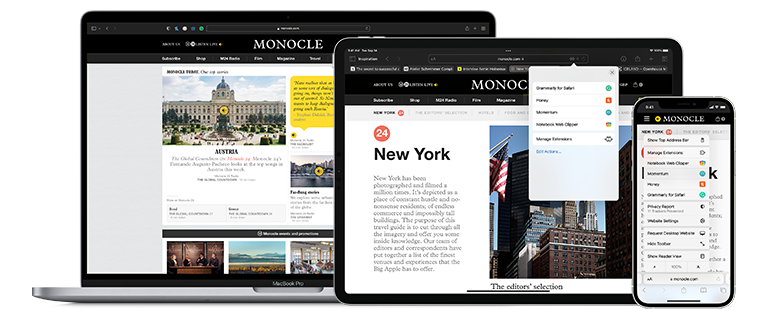
Blocking content
Give users the ability to block certain content types on Safari iOS, iPadOS, and macOS. Built with Xcode, these app extensions are designed for speed and don’t slow down browsing. And because extensions never see what webpages users visit, user data is protected.
Learn about content blockers
Web extensions
Extend the web-browsing experience by allowing Safari to read and modify web page content. Now supported in iOS 15 and iPadOS 15, Safari web extensions are available on all Apple devices that support Safari. These extensions are built with Xcode and can communicate and share data with native apps — so you can integrate app content into Safari or send web data back to your app to create a unified experience.
Learn about Safari web extensions
Distributing and managing extensions
The Extensions category on the App Store for iPhone, iPad, and Mac showcases Safari extensions, with editorial spotlights and top charts to help people discover and download great extensions from the developer community. When your Safari extension is ready to be released, upload it to App Store Connect for distribution on the App Store. Apple reviews all extensions and updates to ensure they work reliably. Before submitting for review, make sure to read the guidelines for extensions .
Get started with App Store Connect
Converting extensions from other browsers
Web extensions that work in browsers other than Safari can be converted to support Safari on Apple platforms. Run the command-line web extension converter to create an Xcode project configured with a macOS app and/or iOS or iPadOS app that includes an extension that can be enabled in Safari.
Learn about converting a web extension for Safari
Upgrading macOS Safari web extensions to support iOS and iPadOS
It's easy to upgrade an existing macOS Safari web extension to also support iOS and iPadOS. Simply rerun your project through the command-line web extension converter tool with the --rebuild-project option. This will create a new Xcode project based on your existing project that includes extensions for these platforms.
How to fix Instagram not loading on Safari in my Mac?
Instagram pages will not load on safari for my iMac. I've tried everything.
Restarted my computer
Erased my website data
Private browsing
[Re-Titled by Moderator]
iMac 24″, macOS 13.0
Posted on Feb 28, 2024 9:37 AM
Posted on Mar 3, 2024 4:46 PM
I can see the IG page (not black) but when I click on a post, it will not open, then a colored line appears at the top of the page. This does not happen on Google Chrome.
What's up??
Similar questions
- Instagram.com not working properly with safari Instagram pages don't load properly with the latest Safari and latest OS X 12.5.1 Any else get this? 226 1
- iMac: some websites won't open in Safari after Big Sur 11.3 update I started a similar thread already and marked it "solved" because I was having the same issue on both my MacBook Air and my iMac running Big Sur 11.3. In Safari certain websites weren't opening, most notably is Facebook. The suggestion was made to reboot in Safe Mode and try the websites, and if they worked in Safe Mode, reboot and they should then work. This method worked for my MacBook Air (so I marked the last thread "solved" as I assumed wrongly that this would work with my iMac also), but it did not work for my iMac. So for the iMac I reinstalled the system (Big Sur 11.3), then, after realizing those websites still didn't work, I again rebooted in Safe Mode, and they still didn't open. Strange because they work fine in Opera. Any suggestions? 376 2
- Page stuck on mobile site even in private mode For some reason my safari on the desktop is stuck loading github.com mobile site. I can't make it go back to the desktop site even when I change the user agent, or go in private mode. I've tried clearing history, cache, data, and rebooted many times. How do I fix this? Also, it's not a problem for other users on this mac. Also not a problem with other browser like Chrome. 327 1
Loading page content
Page content loaded
Mar 3, 2024 4:46 PM in response to krysta1996_
Feb 29, 2024 5:54 PM in response to krysta1996_
I'm glad someone else is having this problem. For some reason a few days ago Instagram won't load my profile page or and other pages/searches, all I see is the home page. It would be good if I could find a solution. I've tried different browsers, removed cookies and re-booted my Mac all with no effect.
Mar 1, 2024 6:04 AM in response to iamlahila
Hi Yes, my issue is that I can see the main page of instagram but can not load my profile, search or see any reels. I've tried different browsers, Safari, Firefox, Duck Duck Go all did the same. Google Chrome was the only browser that fully worked for me, which whilst it works I'd prefer to stay with Safari.
Mar 3, 2024 8:32 PM in response to katharyn64
Has anyone found a solution?
Mar 2, 2024 2:14 PM in response to krysta1996_
It's a relief to know I'm not the only one. Have been going nuts the last 3 days trying all the prescribed fixes...nothing. I discovered it will work on Chrome, as someone else mentioned, but taking that extra step to use one app is not a long term solution.
Mar 3, 2024 6:43 AM in response to krysta1996_
Same problem here, noticed at about the same time several days ago. I can access the main Instagram home page in safari, but can't do a next step like looking at any stories, my profile, etc. - it just hangs. I tried everything (clear cache, restart mac, restart router, etc.). It works fine on the Brave browser.
I'm using Safari 15.6.1 on Mac OS Catalina v10.15.7 on a MacBook Pro 15" (mid 2012).
Mar 3, 2024 9:57 PM in response to krysta1996_
I upgraded my OS, from Ventura to the current OS, Sonoma 14.3.1, and everything is now working perfectly. Odd to IG or anyone else hasn't mentioned the yet, as it would have eased some unneeded headaches.
Mar 3, 2024 5:00 PM in response to nancyfromanderson
Yep, I'm getting that colored line too whenever I try to open my profile or someone's story, profile, or hashtag search.
Mar 4, 2024 6:52 AM in response to scorehead
Upgrading software is not an option on older Macs that are no longer supported.
Mar 1, 2024 5:44 AM in response to krysta1996_
Same. Only JUST happened in the last few days. ONLY safari. No issue in Firefox. This has happened before with Safari, randomly dropped off for maybe a week and then came back online. I can see main wall page with menus down the side and suggested etc, inbox is fine, but my profile doesn't show.. nor do any stories load via my mac. Actually, via my iphone the last three days has been problematic with stories too. And quite glitchy in business page backend in the "followers" "who liked your posts" "verified" tabs too. I bet there's more changes ahead that's glitching everything yet AGAIN. Yay.
Mar 2, 2024 2:29 PM in response to krysta1996_
Sometime between Feb. 23 & Feb 28 something happened. I was able to use IG no problem 2/23 then I was away for 5 days and upon return it was not working. Older Mac PowerBook running Catalina 10.15.7 and Safari 15.6.1. Very strange that there aren't more people asking about this. Was on the chat with Apple support yesterday but got disconnected when I rebooted routers. Cleared history, cache, checked network but nothing resolved the issue. iPhone is fine and newer MacBook Air is fine. Very annoying but I suppose first world problem so there's that.
Mar 12, 2024 9:06 AM in response to youarenot
Wow, yours is not old at all! C'mon Apple, fix Safari!
Mar 4, 2024 4:33 PM in response to krysta1996_
The exact same thing is happening to me. Started with not being able to see my page or anyone else’s, but could see scroll my feed. Now I can’t even do that. If I go to instagram using safari, it just loads a blank white page with a pink insta icon in the middle.
Mar 3, 2024 8:29 PM in response to krysta1996_
I've had the same issue, as well, where all that I can see is the IG home page, but then NO other page or profile will open up. In addition, I'm not even able to forward a page (say, a recipe that I've seen) to anyone. Is there a fix or has IG even acknowledged this? It's been like this for a few days now. So frustrating.
Mar 2, 2024 10:58 AM in response to DAAkers
LITERALLY SAME!! In the past few days nothing loads. No stories no searches. So odd. Glad I found this. Maybe it’s a glitch and they’ll fix it soon.

Web for Instagram with Direct
Description.
Making Steven Stamkos a career Bolt is Lightning’s top offseason priority
- Eduardo A. Encina Times staff
TAMPA — It didn’t take long after the Lightning’s season ended Monday night for general manager Julien BriseBois to begin engaging captain Steven Stamkos in preliminary contract extension talks.
As soon as the team plane landed back in Tampa following the Game 5 loss to the Panthers, BriseBois approached Stamkos to express his interest in keeping him in a Lightning uniform. A conversation with Stamkos’ agent followed Tuesday to feel out when formal negotiations could begin.
“Obviously, it’s our priority to see if we can get this done,” BriseBois said Wednesday during the team’s postseason media availability. “I’m very hopeful.”
After 16 seasons as the face of the franchise and two Stanley Cup titles during a future Hall of Fame career, Stamkos is a pending unrestricted free agent. He, BriseBois, his teammates and his coach want him to stay in Tampa Bay. Stamkos believes he can still win here, and the Lightning believe he’s a big part of extending their decade-long dominance as one of the league’s top teams.
Now comes the hard part: making it work under the salary cap.
Stamkos boosted his stock tremendously this season. At age 34, he recorded his seventh 40-goal season and was the Lightning’s best player in their first-round loss to the Panthers. When Tampa Bay was on the verge of missing the postseason in early January, Stamkos helped right the ship and led a second-half surge.
“Last summer, for various reasons, a lot of leadership left our team, and nobody in our group raised their leadership game more than Steven Stamkos did to fill that void,” BriseBois said. “... We strive for excellence with humility. Steven Stamkos has always represented excellence with humility, and never more so than these past few months. And the aim is for him to continue to play on a contending Tampa Bay Lightning team going forward.”
Before the season began, Stamkos expressed his frustration that there had not been extension talks last summer. He wanted to go into the season with a deal in place. BriseBois tabled talks until after the season, saying he needed to find out more about his team before committing to Stamkos.
Stamkos handled it all professionally and showed BriseBois his value on and off the ice.
“When you don’t have control of the situation, you just have to come to terms with that,” Stamkos said Wednesday. “I just tried to leave that at home, and when I came to the rink it never crossed my mind. It was just go out there and play and try to help our team just like I’ve always done.”
Stay updated on Tampa Bay’s sports scene
Subscribe to our free Sports Today newsletter
You’re all signed up!
Want more of our free, weekly newsletters in your inbox? Let’s get started.
Now, both parties sit in similar spots, though after the season he had Stamkos holds the chips — just as he did in the summer of 2016, when he briefly tested the market before signing back with the Lightning.
But things are different now, and Stamkos’ ties to Tampa Bay are deeper. It would be special to him to be a one-team player, and even though the Lightning were eliminated in the first round for the second straight year, Stamkos believes the team still has a chance to compete for another Stanley Cup.
“I think at the end of the day, winning is still what fuels me,” he said. “Being a big part of that culture fuels me, and obviously certain things have changed now. I have an amazing young family that has put roots down in this city, and I really enjoy living here and playing here. So, you know, from that perspective the decision is more than just me now”
Stamkos’ teammates, many of whom spoke Wednesday as the team conducted exit interviews, said they believe Stamkos will stay — or at haven’t really considered the alternative.
“I mean, I just assume so,” forward Brandon Hagel said. “We’re all looking up to him, and he’s bringing this group together and also showing it on the ice. It’s incredible. And I’ve always said I think he’s going to go down as one of the best captains in the world.”
Said defenseman Victor Hedman, “It’s tough to look at this team without him here.”
The salary cap is expected to increase by just more than $4 million for 2024-25, which gives the Lightning just under $11 million of space with only 18 players under contract for next season, according to CapFriendly. That leaves roster slots still to fill, in addition to Stamkos. Asked whether he will have to move an existing contract to make room for Stamkos, BriseBois said, “Nothing’s off the table.”
BriseBois said he also is beginning extension talks this summer with Hedman, who is slated to become an unrestricted free agent after next season. BriseBois had a preliminary discussion with Hedman’s agent on Tuesday.
“We’d love to keep Victor going forward,” BriseBois said. “He’s the elite defenseman. He’s one of those special all-time players, all-time great Tampa Bay Lightning Bolt who’s still super productive, and I have no reason to believe that’s not going to be the case going forward.
“We have a better understanding of where the cap is at least now and next year. There is a new CBA that’s going to come in at some point. There are rumors of expansion drafts. We’re trying to factor all that in, but the plan would be to keep Victor going forward.”
Both Stamkos and Hedman have shown they have plenty of hockey left in them as they approach their mid-30s. Whether the team can keep both in Lightning uniforms through the remainder of their careers is the biggest question heading into the offseason.
“This is all we know,” Hedman said. “I’ve been here for almost half my life, and I couldn’t picture anything else. But it’s a process, it’s a business, and just moving forward here, my thought process is on next season. Hopefully, I won’t be in the same position as Steven, but you never know. So, hopefully we can get something done in the summer and, yeah, my plan is to retire as a Bolt, and hopefully that comes true.”
Sign up for the Sports Today newsletter to get daily updates on the Bucs, Rays, Lightning and college football across Florida.
Never miss out on the latest with your favorite Tampa Bay sports teams. Follow our coverage on Instagram , X and Facebook .
Eduardo A. Encina is a sports reporter covering the Tampa Bay Lightning. Reach him at [email protected].
MORE FOR YOU
- Advertisement
ONLY AVAILABLE FOR SUBSCRIBERS
The Tampa Bay Times e-Newspaper is a digital replica of the printed paper seven days a week that is available to read on desktop, mobile, and our app for subscribers only. To enjoy the e-Newspaper every day, please subscribe.

Brittney Griner Says She Contemplated Dying By Suicide During Russian Imprisonment

Jimmy Kimmel Calls Travis Kelce Taylor Swift's 'Broke BF' After NFL Contract

O.J. Simpson Executor Invites Goldman, Brown Families to Probate Meeting

Charles Barkley Slams Darvin Ham, Frank Vogel Critics, Blame 'Trash-Ass' Players!

Woman Throws Bowling Ball at Lady's Head During Intense Miami Brawl
Travis kelce addresses historic chiefs contract, kansas city is home, travis kelce addresses historic chiefs contract ... k.c. is home.
Travis Kelce is weighing in on becoming the highest-paid tight end in the NFL ... saying he's truly grateful for the historic contract, not only because it'll pave the way for his position for years to come -- but also since it'll keep him "home."
Kelce agreed to a $34.25 million, 2-year extension with Kansas City on Monday ... and on his "New Heights" podcast with brother, Jason , this week, he poured his heart out for those who got him to this point in his career -- including team ownership.
"The Hunt family's been absolutely unbelievable to not only myself and this Kansas City community, but they've just been so generous since I've been here and making it feel like home," Kelce said on the episode.
"For the past 12 years, man, I've been able to make this place exactly that and I've loved every single second of it and I'm gonna love the next two years playing here in Kansas City."
The contract puts an end to any speculation Taylor Swift 's boyfriend was considering retirement ... as he clearly isn't ready to walk away from the game just yet.
What happens after those two seasons is up in the air ... but Travis -- who racked up over 11,000 yards since his rookie year in 2013 -- is just happy he's being compensated for his hard work, which will help the next generation's average annual value.
"I got to move the needle for the tight end room," Kelce added.
"It's everyone else's job to go out there and keep making that tight end AAV number go up and up with every single contract that's better than mine in the future."
Jason could be signing on the dotted line soon, too -- the former All-Pro center is expected to join ESPN's "Monday Night Countdown" this season ... but he said as of right now, it's not a done deal.
"Nothing been officially inked yet or announced yet," Jason said, "I think time will kinda take care of that, but it's a tremendous honor to even be considered to potentially work there."
Jason explained he's doing his due diligence by talking to folks who work at the network ... just to make sure it's the right fit for him.
"At the end of the day, something that I'm really, really looking forward to, this next phase."
Bottom line -- the Kelce craze ain't ending any time soon.
- Share on Facebook
related articles

Lip Reader Catches Taylor Swift's Reaction to Travis Kelce's Catchphrase

Travis Kelce Covers Taylor Swift's Arm With Kisses At Las Vegas Gala
Old news is old news be first.
Israeli government gets new May 16 deadline in ultra-Orthodox conscription feud
- Medium Text

Sign up here.
Writing by Dan Williams Editing by Ros Russell
Our Standards: The Thomson Reuters Trust Principles. New Tab , opens new tab

Qatar could close the political office of Hamas as part of a broader review of its role as a mediator in the war between Israel and the militant Palestinian Islamist group, according to an official familiar with the Qatari government's reassessment.
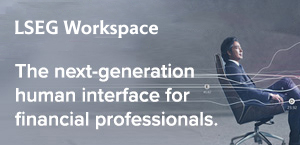
World Chevron

Death toll from rains in southern Brazil climbs to 56
The death toll from rains in Brazil's southernmost state of Rio Grande do Sul rose to 57, local authorities said on Saturday afternoon, while dozens still have not been accounted for.


IMAGES
COMMENTS
Inssist protects you and your data. Inssist is a client-side app and sends requests directly to Instagram Web client under the hood. Hence it does not have to collect or transfer any browser data or passwords from your machine. Inssist does not send any browsing data away from your PC.
2. Try Safari Private Mode. You can try loading Instagram in the Safari Private Mode. The trick also lets you identify if there is any issue with a corrupt cache or third-party extension in Safari.
On your Mac, open Safari and choose Safari > Settings, then click Extensions. Select "Share across devices" at the bottom of the window. On your iPhone or iPad, go to Settings > Safari > Extensions, then turn on Share Across Devices. If an extension on one device is also compatible with your other devices, it automatically appears in ...
The workaround is the Night Mode for Instagram extension which provides a gorgeous-looking dark mode that's tastefully done and very easy on the eyes. It extends to every part of the Instagram ...
Here's how to download the Instagram app on a Mac using PlayCover. Download PlayCover and double click on the DMG file. Drag PlayCover into your Applications folder. Double click on the PlayCover app to open it or Ctrl-click on it and select "Open". Click "Open" when macOS warns you whether you want to open it.
Here is how you can use Instagram for Mac without any limitation. 1. Open Safari browser and click on "Safari" on the top menu bar. After that, click on "Preferences". 2. Now, switch to the "Advanced" tab and enable "Show Developer menu in menu bar". 2. Now open Instagram's official page on Safari and log in to your account.
Vinegar: Fixes YouTube's worst annoyances. If you watch a lot of videos on YouTube, Vinegar ($1.99) is a must-have. This extension blocks ads on YouTube and forces the platform to use a minimal ...
With the arrival of iOS 15, Safari for iPhone and iPad gained proper extensions. Apple has taken the same curated App Store approach as it did with Safari for Mac, vastly improving Safari's web browsing capabilities. Here are some of the highlights, and a brief overview of how extensions work on iOS and iPadOS.
Step 1: Open Safari and go to Instagram. The first step in posting on Instagram from your Mac Safari browser is to open the Safari application on your Mac. Once Safari is launched, navigate to the Instagram website by entering "www.instagram.com" in the address bar and hitting Enter.This will take you to the Instagram login page, where you can sign in to your account using your credentials.
Launch the Settings app on your iPhone or iPad. Scroll down and tap Safari. Under "General," tap Extensions. Tap More Extensions. This last step will take you to a section of the ...
It's expensive, but for those who want to cut out a lot of the Safari browsing annoyances, it's worth checking out. Super Agent (Free) - Super Agent is an extension that automatically fills in ...
BluesMaster. •. 30+ year Mac user here. This list shows, for all intents and purposes, the reason why I switched to Firefox after Apple deprecated its old free .extz extensions for Safari with version 13 and mandated that Safari extensions should now be full-blown apps (many commercial), only available via the App Store.
Post photos, videos, stories, reels to Instagram from Web. Schedule posts, send DMs, manage hashtags. BASIC FEATURES FOR INSTAGRAM ON DESKTOP * Use Instagram (almost) like on your Phone * Post photos, stories, IGTVs, videos, carousel posts, reels 🔥 * Get relevant #hashtag suggestions * Send direct messages * Dark mode 🌑 ADVANCED FEATURES FOR INSTAGRAM ON PC / MAC * Save posts to ...
Protects the ability to copy, cut, and paste on websites. Gets rid of link trackers and clickjacking in Google search results, and others. Stop autoplaying videos. Stop all audio and video on ...
Third-Party Extensions: The presence of incompatible or conflicting third-party extensions in Safari can impact the functionality of websites, including Instagram. Extensions that modify the browser's behavior or interfere with JavaScript execution may disrupt the loading process of Instagram, causing it to fail to open or exhibit erratic behavior.
4. Hyperweb - All-in-one browser extension for iPhone and iPad. Extension category - Embedded. Designed to deliver a personalized Safari experience, Hyperweb can wear many hats. It enables users to create blockers, disable cookies, manage dark mode, open links in specific apps, inject custom CSS and JS scripts, and more.
Safari extensions give your browser serious superpowers, letting you block ads, find the best prices and discounts while you shop, save web pages for offline reading, and much more. Adding an extension is easy: Browse the Safari Extensions category on the App Store, then tap Get to install one. Then go to Settings > Safari and tap Extensions to toggle it on.
How to download videos on iPhone and iPad. 1) Open Safari and find the video on the concerned website. For this tutorial, I'm using Pixabay, which is a library of royalty-free stock footage. 2) Once you're on the video page, tap the download button or link. If you don't see a download button, jump to the next section.
Great tool thanks for sharing. AdGuard for Safari seems to have the highest rating with a test of 97%. 4 or 5 other popular apps were around 50-60%. Adblock and Firefox Focus extensions added bring it to 99%. Actual browsing still seems snappy so far.
The Extensions category on the App Store for iPhone, iPad, and Mac showcases Safari extensions, with editorial spotlights and top charts to help people discover and download great extensions from the developer community. When your Safari extension is ready to be released, upload it to App Store Connect for distribution on the App Store.
IOS Safari Extension that blocks instagram features? Discussion. Anyone know of any ios safari extensions that let you block the instagram explore page and reels? I would like to only see my friends' post and stories if possible. 1. Add a Comment.
Same problem here, noticed at about the same time several days ago. I can access the main Instagram home page in safari, but can't do a next step like looking at any stories, my profile, etc. - it just hangs. I tried everything (clear cache, restart mac, restart router, etc.). It works fine on the Brave browser.
The iconic layout of mobile Instagram is in your browser! Simply click the button and get all features like in the mobile app: - direct messages are fully supported - upload your own IGTV videos from the PC - make screenshots from Instagram window to share it with friends - convenience layout for better experience The main aim is to make your ...
Back in the Aa menu in Safari, tap Map Redirect to customize the app. Here, you can choose your target app, so any maps link opens in that app by default, or you can configure the extension to ask ...
A couple of lions felt the love so much that they started banging on top of a tourist safari truck ... and the people inside certainly got an eyeful and then some. ... Instagram. No one died here ...
The U.S. Treasury Department on Friday gave automakers additional flexibility on battery mineral requirements for electric vehicle tax credits on some crucial trace minerals from China, such as ...
TAMPA — It didn't take long after the Lightning's season ended Monday night for general manager Julien BriseBois to begin engaging captain Steven Stamkos in preliminary contract extension talks.
Kelce agreed to a $34.25 million, 2-year extension with Kansas City on Monday ... and on his "New Heights" podcast with brother, Jason, this week, ...
Item 1 of 2 Ultra-Orthodox Jews line up at an Israeli draft office to process their exemptions from mandatory military service at a recruitment base in Kiryat Ono, Israel March 28, 2024.