How to always zoom in Safari on iPhone, iPad and Mac
Do you have trouble reading small text while browsing the web? Learn how to set up automatic web page zoom for all or specific websites in Safari on your iPhone, iPad, and Mac.
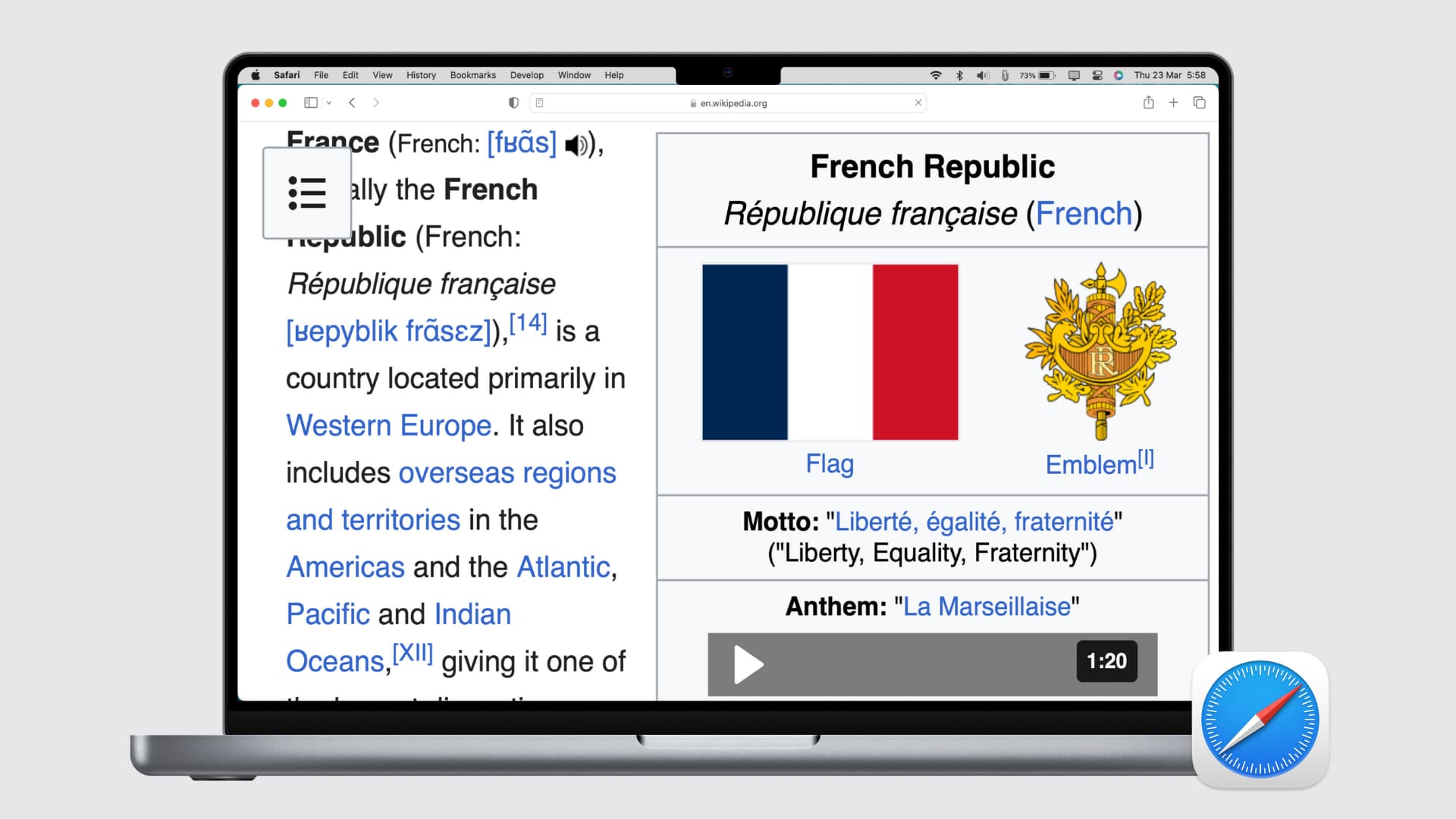
Sometimes, you may have trouble reading text on specific websites because those sites use tiny font sizes. And if you have a weak eyesight, you may have this trouble on all websites. To address this, you can adjust the font size in Safari. But this isn’t always enough. Maybe the webpage you’re visiting has images that you want to view bigger. Or perhaps the site size overall is just too small.
There’s a wonderful accessibility feature for Safari on both Mac and iOS that lets you zoom to a particular percentage on all sites you visit or only those where you need it. We’ll show you how to enable zoom in Safari in this tutorial.

On iPhone and iPad
For a specific website.
- Open Safari and visit the website whose text size you want to increase.
- Tap the AA button from the address bar.
- Tap the bigger A to increase the text size. 100% is the default .
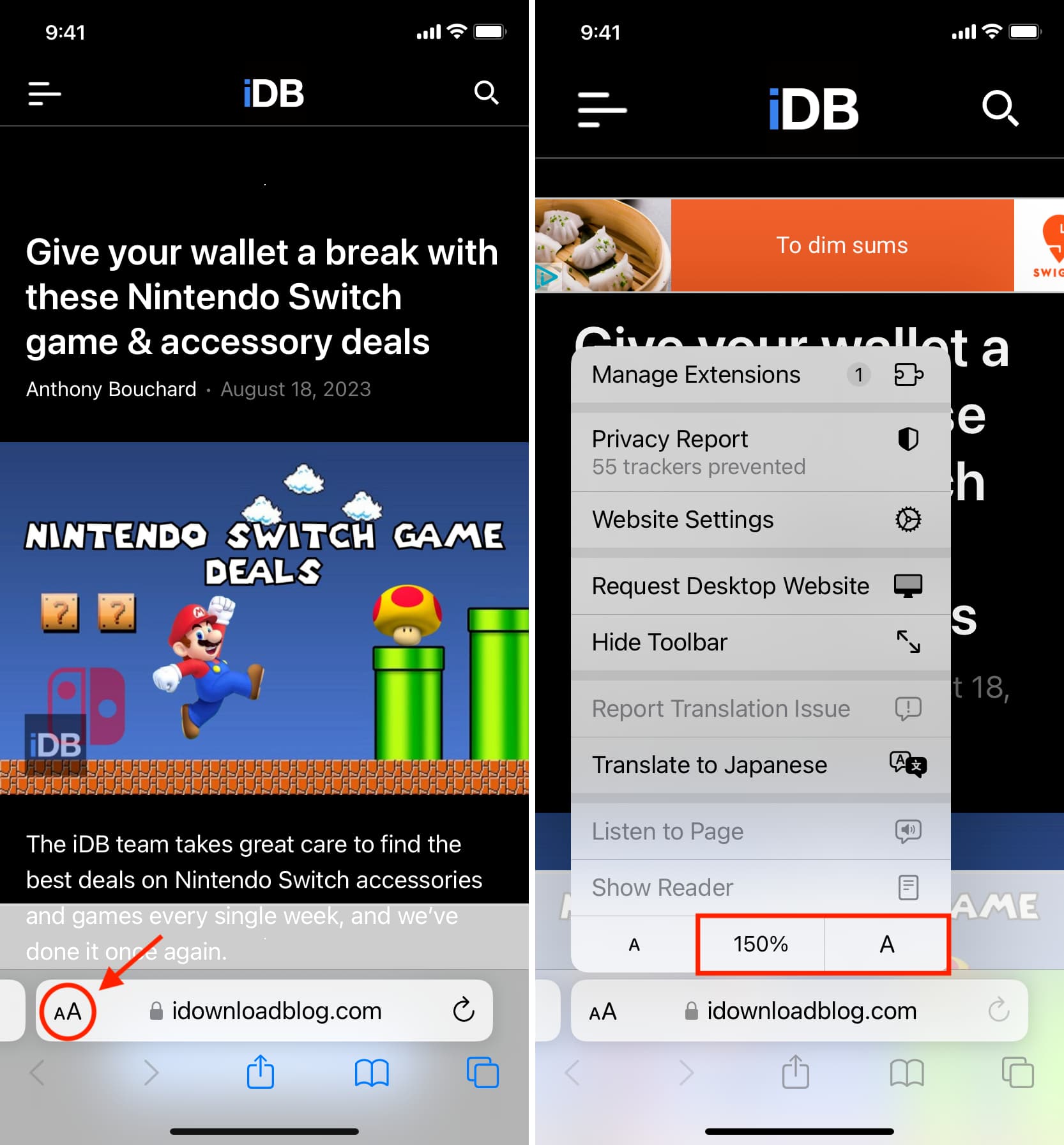
For all websites
- Open Settings and tap Safari .
- Scroll down and tap Page Zoom.
- Here, you’ll see the specific websites whose text size you have changed following the earlier set of steps. To change one, tap it and choose a new zoom percentage. You can also edit the list of sites on this screen. Tap Edit at the top and then Delete or Clear All Settings .
- After specific sites, there is a heading for Other Websites . Here, you can choose a default percentage for all other pages you visit in Safari that isn’t already on your list. Pick a percentage from 50% to 300%.
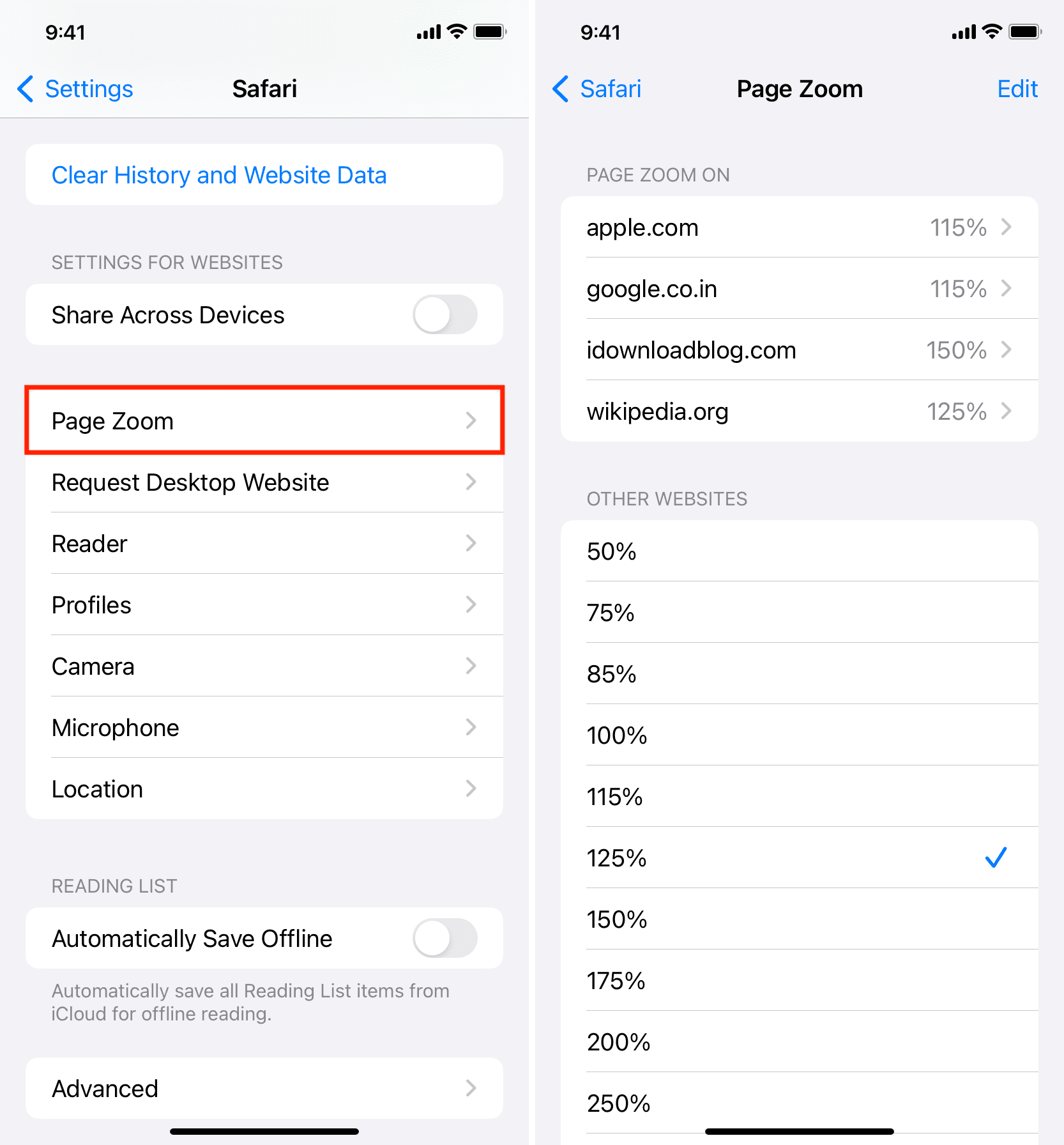
- Visit the site in Safari.
- Press the Command + Plus (+) keys to increase the page size.
- Or, click Safari next to the top Apple icon and choose Settings for the website name . Now, use the Page Zoom option to set it to an appropriate percentage.
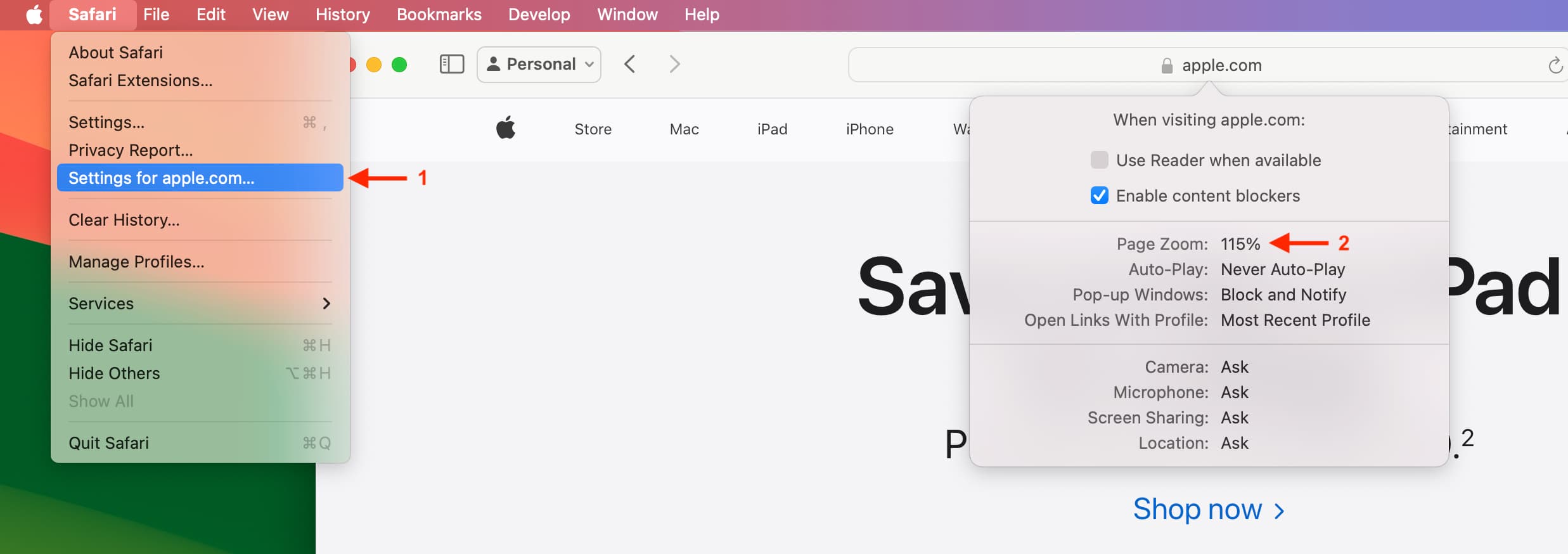
- Open Safari and click Safari > Settings from the top menu bar.
- Go to the Websites tab.
- Select Page Zoom from the left sidebar.
- Here, you will see your configured websites and currently open websites where you’re using page zoom. You can change their zoom level or remove them.
- To set zoom for all other websites you visit that are not already on your list, click the drop-down menu next to “ When visiting other websites ” and pick a level from as low as 50 percent or as high as 300 percent.
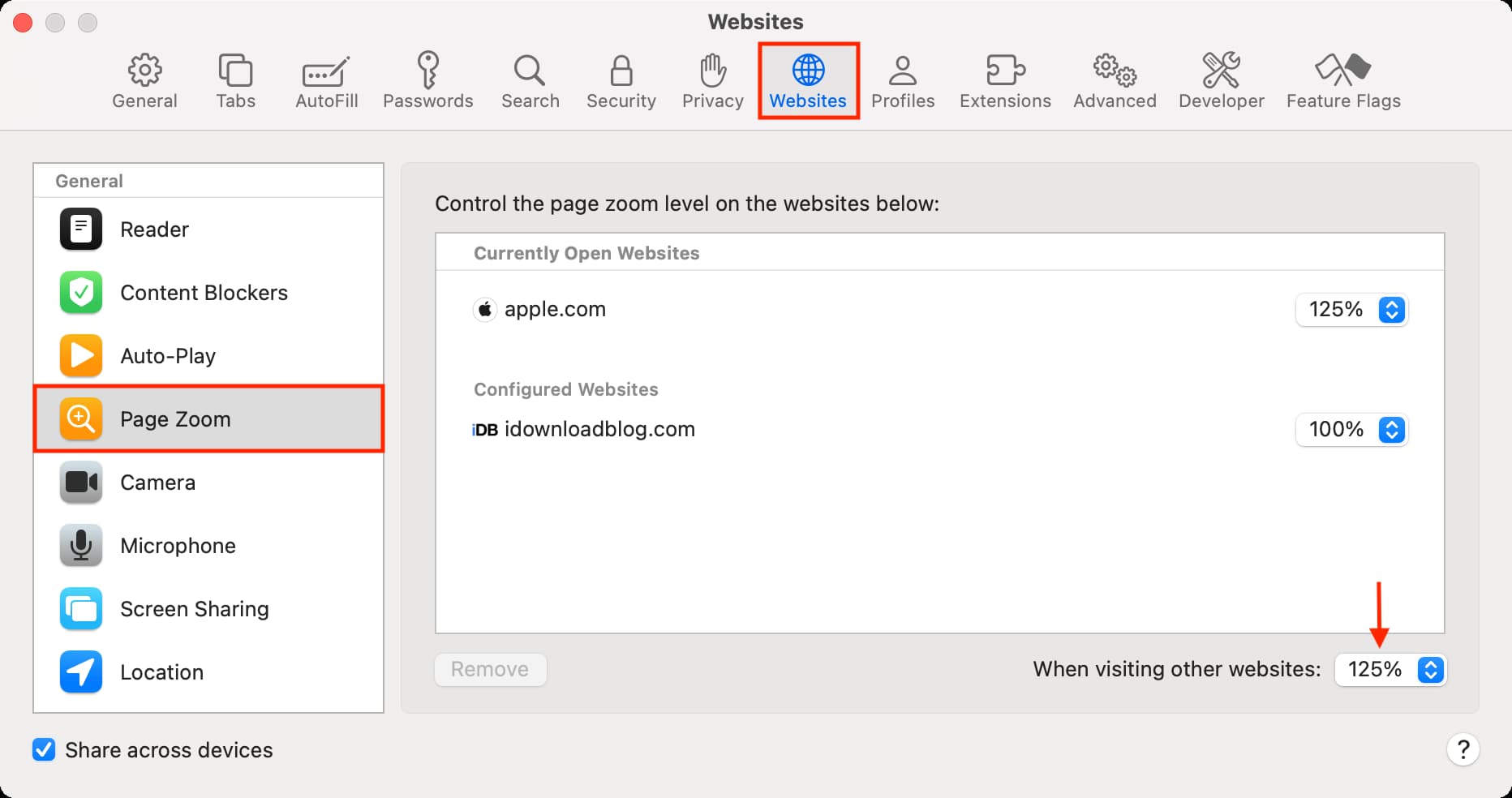
Using zoom in Safari is a super simple way to see websites and pages larger and more clearly. And because the setting is so easy to access on all your devices, you can change it back at any time. Just follow the above steps and set the zoom level to 100%, which is the default.
Is the zoom feature in Safari something you’ve tried and would recommend, or are you going to give it a shot for the first time?
Check out next:
- How to increase text size on iPhone and iPad
- How to increase the font size on Mac
This website works best with Javascript.
If you are unable to turn on JavaScript, please use this site .
Call our helpline
How to make the text larger on websites by changing the default zoom level for safari in ios 15 for iphone, ipad, and ipod touch, short guide.
- Scroll down and tap Page Zoom .
- Tap which percentage you would like the default zoom level to be for all websites.
Before and after
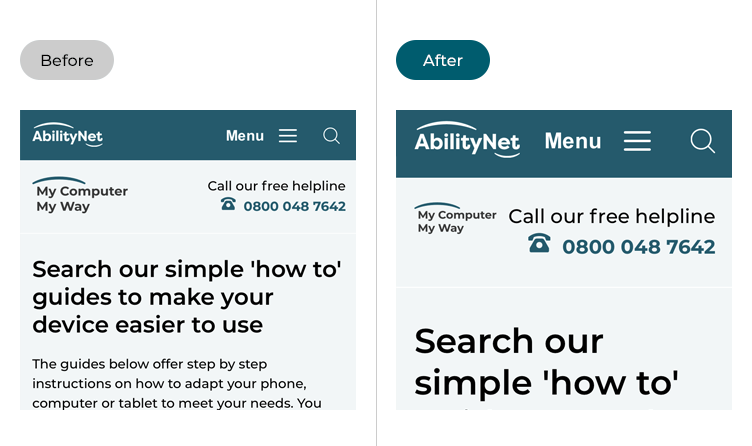
Step by step guide
This section gives you step by step instructions on how to make the text larger on websites by changing the default zoom level for Safari in iOS 15, with pictures of the screens to help.
Find the Safari settings
Open Page Zoom settings
2. On the Safari settings screen, scroll down and tap Page Zoom .
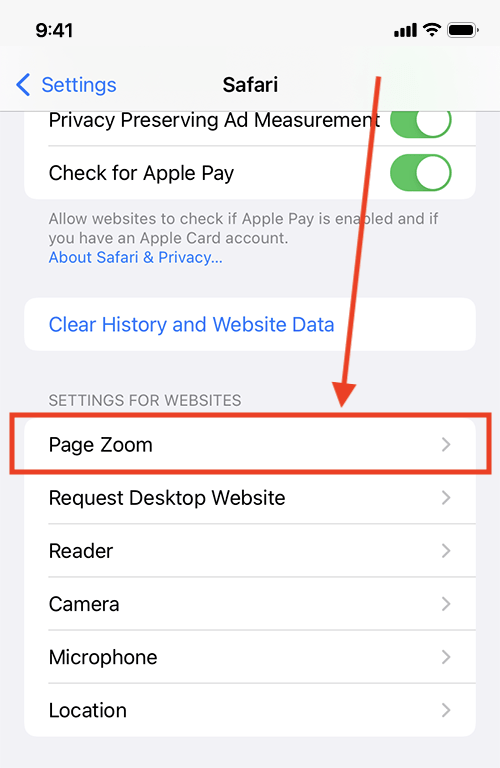
Choose a default Page Zoom level
3. Tap the percentage you would like the default Page Zoom level to be for all websites.
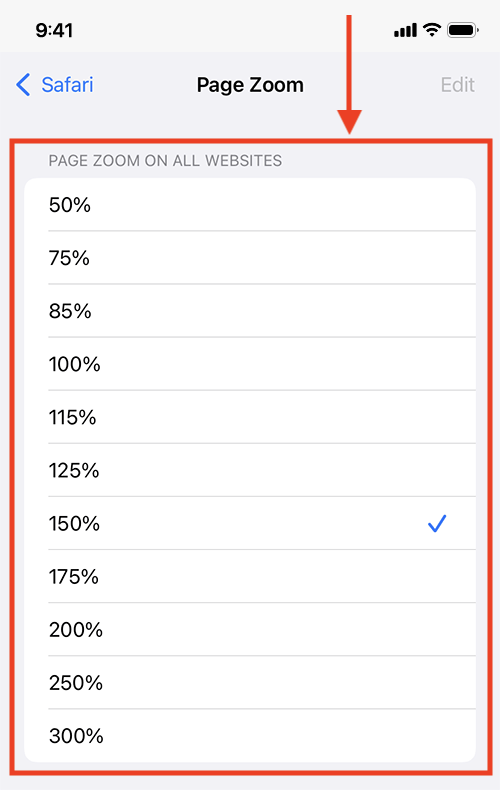
Return to the Home screen
4. When you are happy with your settings, you can return to the Home screen by swiping up from the bottom of the screen or by pressing the Home button on devices with a physical Home button.
Not what you're looking for?
Was this content helpful, need some more help, need free it support at home.
Newsletters
- Our sponsors
- Watch Store
- Hot topics:
- Apple rumors
- Apple deals
- Editor’s picks
- Buying guides
Enable automatic Page Zoom for easier reading in Safari [Pro tip]
By Killian Bell • 1:00 pm, January 13, 2021
- Top stories
![Enable automatic Page Zoom for easier reading in Safari [Pro tip] How to enable Page Zoom in Safari](https://www.cultofmac.com/wp-content/uploads/2021/01/Safari-Page-Zoom-tip-1536x864.jpg)
iOS, iPadOS, and macOS allow you to increase font sizes system-wide so that everything you do is easier to see. You can do a similar thing to make your favorite websites easier to read inside Safari.
We’ll show you how to use Page Zoom in this Safari pro tip.
If your vision isn’t too spectacular, increasing font sizes on your Apple devices can make a huge difference to usability. And when you choose a larger font in your settings, that change extends to many of your apps.
However, a larger system font won’t automatically make webpages easier to read in Safari. There’s another setting for that, and we’ll show you how to take advantage of it.
Enable automatic Page Zoom in Safari
Simply follow these steps on iPhone and iPad:
- Open the Settings app.
- Tap Safari .
- Tap Page Zoom .
- Select the Page Zoom preference you would like to use. This will become the default and will apply to all websites.
And follow these steps on Mac:
- Open Safari .
- Click Safari in the menu bar, then click Preferences…
- Under the Websites tab, click Page Zoom .
- You’ll see a list of the sites you currently have open, and you can specify a zoom preference for each if you wish. To set a zoom setting for all sites, look for the drop-down box alongside When visiting other websites .
There are a long list of Page Zoom options, from 50% to 300%, with 100% selected by default. We recommend selecting 115% initially, then visiting a site you find difficult to read, and increasing the zoom again if necessary.
Page Zoom can have inadvertent affects on some websites, and the higher your zoom setting, the more likely you are to run into issues. That’s why it’s best to increase zoom incrementally to find what works best for you.
Change Page Zoom on the fly
You might find a Page Zoom setting that works for you but still run into some websites that are too difficult to read. When this happens, you can change Page Zoom for this particular site on the fly.
On iPhone and iPad, simply tap the Aa button in Safari’s address bar, then use the buttons at the top of the menu to adjust zoom. On macOS, tap View in the menu bar when Safari is open, then click Zoom In .
Daily round-ups or a weekly refresher, straight from Cult of Mac to your inbox.

Cult of Mac Today
Our daily roundup of Apple news, reviews and how-tos. Plus the best Apple tweets, fun polls and inspiring Steve Jobs bons mots. Our readers say: "Love what you do" -- Christi Cardenas. "Absolutely love the content!" -- Harshita Arora. "Genuinely one of the highlights of my inbox" -- Lee Barnett.

The Weekender
The week's best Apple news, reviews and how-tos from Cult of Mac, every Saturday morning. Our readers say: "Thank you guys for always posting cool stuff" -- Vaughn Nevins. "Very informative" -- Kenly Xavier.
Popular This Week
How to make a custom ringtone on your iphone, amazon matches record-low prices on coveted apple gear [deals], how to rename your apple devices so you can tell them apart, this ai-powered tool lets you blast out 150 job applications a day [deals], how to remove an apple id from an iphone without the password [sponsored], powerful macbook pro plays nice with pc [setups], ipad lets ukraine fly soviet-era planes into combat, use your iphone to find and change passwords that hackers stole, take an early look at larger, 6.9-inch iphone 16 pro max, not just you: iphone wake-up alarms are failing to go off.
How To Zoom Out In Safari

- How-To Guides
- Software Tutorials
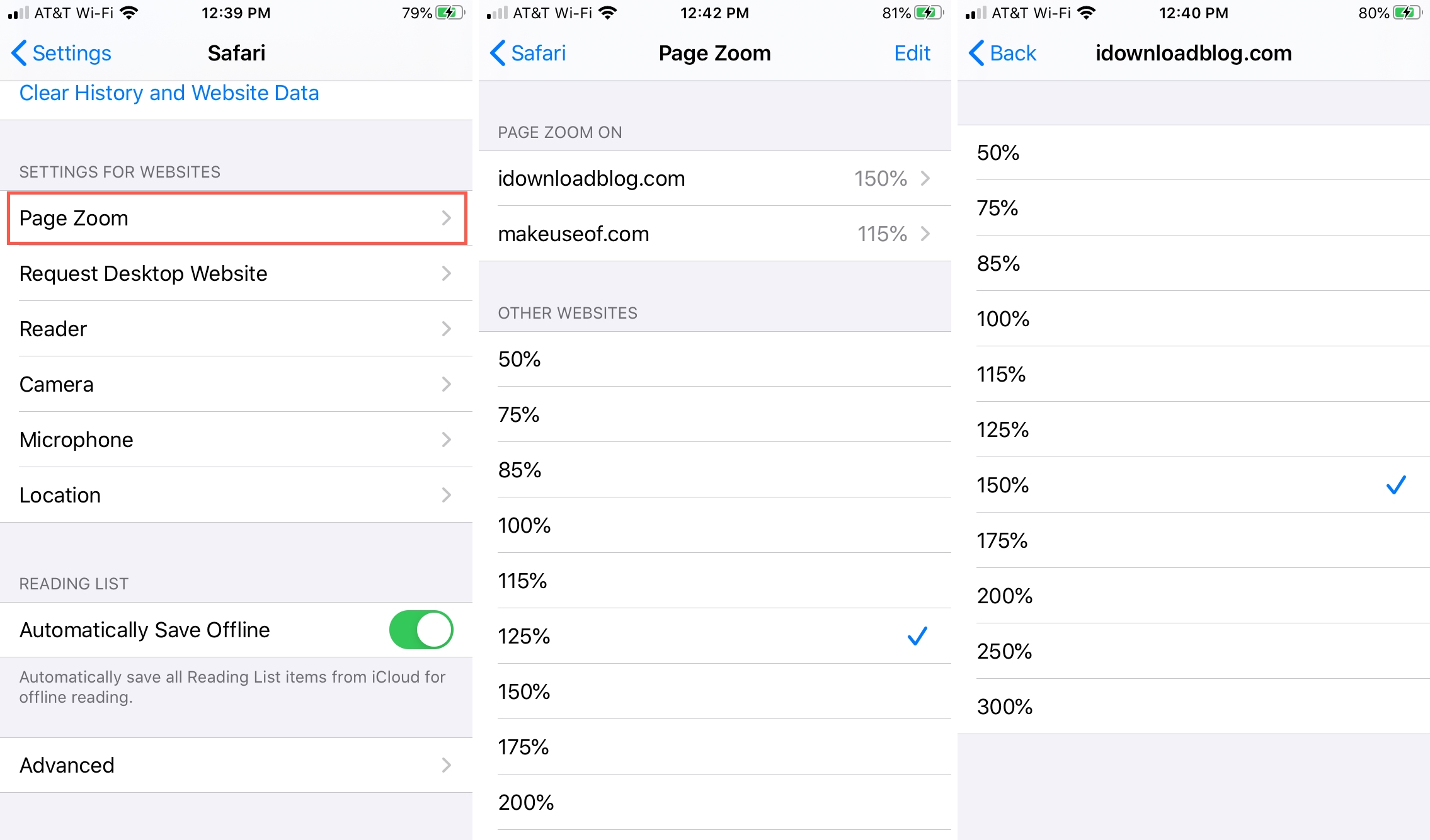
Introduction
Welcome to our guide on how to zoom out in Safari! Safari is a popular web browser with a sleek interface and advanced features. However, sometimes webpages may appear too large, making it difficult to view or navigate through the content. In such cases, zooming out can be a useful solution to adjust the size of the page and improve readability.
In this article, we will explore various methods to zoom out in Safari , catering to different preferences and situations. Whether you prefer using keyboard shortcuts, accessing the zoom option through the view menu, utilizing the pinch-to-zoom gesture on a trackpad or magic mouse, or customizing the zoom settings in the Safari preferences , we’ve got you covered.
By the end of this guide, you’ll have a clear understanding of how to zoom out in Safari and be able to easily adjust the zoom level to suit your needs. So, let’s dive into the methods and start zooming out in Safari !
Method 1: Using Keyboard Shortcuts
One of the quickest and most convenient ways to zoom out in Safari is by using keyboard shortcuts. These shortcuts allow you to adjust the zoom level without having to navigate through menus or settings. Here are the steps to zoom out using keyboard shortcuts:
- To zoom out in Safari, press and hold the “Command” key (⌘) on your keyboard.
- While holding the “Command” key, press the “-” (minus) key.
- Each time you press the “-” key, Safari will zoom out by a preset amount.
- Continue pressing the “-” key until the page is zoomed out to your desired level.
The keyboard shortcut “Command” + “-” is a handy way to quickly decrease the zoom level in Safari. It is especially useful when you want to shrink the page to view more content at once or if the webpage appears too large for your screen.
Keep in mind that using keyboard shortcuts to zoom out in Safari will decrease the overall size of the webpage, including text, images, and other elements. If you find that the page becomes too small to read comfortably, you can use the keyboard shortcut “Command” + “+” (plus) to zoom back in and increase the size.
Now that you know how to use keyboard shortcuts to zoom out in Safari, you can easily adjust the zoom level with a few simple key combinations. Let’s move on to the next method and explore another option for zooming out in Safari.
Method 2: Using the Zoom Option in the View Menu
If you prefer a more visual approach to zooming out in Safari, you can utilize the built-in zoom option available in the view menu. This method provides a user-friendly way to adjust the zoom level and is particularly useful if you’re not familiar with keyboard shortcuts. Here’s how you can zoom out using the view menu:
- Open Safari and navigate to the webpage you want to zoom out.
- Click on the “View” option in the Safari menu bar at the top of the screen.
- In the drop-down menu, hover your cursor over the “Zoom Out” option.
- Click on “Zoom Out” to reduce the zoom level of the webpage.
- You can click on “Zoom Out” multiple times to further decrease the zoom level.
The zoom out option in the view menu allows you to easily adjust the size of the webpage with just a few clicks. By reducing the zoom level, you can fit more content on the screen and improve readability.
In addition to the zoom out option, you’ll also find other useful zoom-related options in the view menu, such as “Zoom In,” “Actual Size,” and “Zoom Text Only.” These options provide additional flexibility to customize your browsing experience according to your preferences and needs.
Using the zoom option in the view menu is a straightforward method to zoom out in Safari. Whether you’re new to Safari or simply prefer a visual approach, this method allows you to easily adjust the zoom level and optimize your browsing experience.
Now that you’ve learned about using the zoom option in the view menu, let’s explore another method that utilizes the pinch-to-zoom gesture on a trackpad or magic mouse.
Method 3: Using the Pinch-to-Zoom Gesture on Trackpad or Magic Mouse
If you’re using a trackpad or a Magic Mouse with your Mac, you can take advantage of the pinch-to-zoom gesture to easily zoom out in Safari. This method provides a seamless and intuitive way to adjust the zoom level with just a simple gesture. Here’s how you can use the pinch-to-zoom gesture:
- Place two fingers on the trackpad or Magic Mouse.
- Pinch your fingers together, moving them closer towards each other.
- As you pinch, Safari will zoom out, reducing the zoom level of the webpage.
- You can continue pinching your fingers together to further decrease the zoom level.
The pinch-to-zoom gesture offers a natural and intuitive way to control the zoom level in Safari. By using your fingers to pinch or expand, you can easily adjust the size of the webpage to your liking. This method is especially convenient for those who prefer tactile interactions and want a more hands-on approach to zooming out.
It’s worth noting that the availability of the pinch-to-zoom gesture depends on your device’s compatibility. Most Mac laptops and trackpads , as well as Magic Mouse, support this gesture. If you’re using a different type of mouse or trackpad, this gesture may not be available. In such cases, you can try using the keyboard shortcuts or other zooming methods mentioned in this guide.
The pinch-to-zoom gesture not only allows you to adjust the zoom level in Safari but also gives you precise control over the size of the webpage. Whether you want to shrink the page to fit more content or make it smaller for comfortable reading, this gesture provides a convenient and efficient solution.
Now that you’ve learned about using the pinch-to-zoom gesture on a trackpad or Magic Mouse, let’s explore another method by customizing the zoom settings in the Safari preferences.
Method 4: Using the Zoom Options in the Safari Preferences
If you prefer a more permanent solution for adjusting the zoom level in Safari, you can customize the zoom options in the Safari preferences. This method allows you to set a default zoom level or enable text-only zoom for a consistent browsing experience. Here’s how you can use the zoom options in the Safari preferences:
- Open Safari and click on “Safari” in the menu bar.
- In the drop-down menu, select “Preferences” to open the Safari preferences.
- Click on the “Advanced” tab in the preferences window.
- Check the box next to “Never use font sizes smaller than” to enable text-only zoom.
- Use the slider or input a specific percentage in the “Page Zoom” section to set the default zoom level.
By customizing the zoom options in the Safari preferences, you can have more control over how webpages are displayed. Enabling text-only zoom ensures that only the text size adjusts when zooming in or out, preserving the layout and preventing images from becoming distorted.
The ability to set a default zoom level allows you to always have your preferred view when loading webpages. Whether you prefer a larger zoom for easier reading or a slightly smaller zoom for a compact layout, you can tailor the default zoom level to your preferences.
Keep in mind that customizing the zoom options in the Safari preferences will apply to all webpages you visit using Safari. This can be particularly useful if you frequently visit websites with similar designs or if you prefer a consistent browsing experience across various sites.
Now that you know how to customize the zoom options in the Safari preferences, you have a more permanent solution for adjusting the zoom level to your liking. Let’s wrap up this guide with a quick summary of what we’ve covered.
Zooming out in Safari is a useful feature that allows you to adjust the size of webpages for improved readability and convenience. In this guide, we explored four different methods to zoom out in Safari:
- Using keyboard shortcuts: By pressing “Command” + “-” (minus), you can quickly decrease the zoom level.
- Using the zoom option in the view menu: Navigating through the “View” menu, you can easily access the zoom options and adjust the zoom level.
- Using the pinch-to-zoom gesture on trackpad or Magic Mouse: By pinching your fingers together on the trackpad or Magic Mouse, you can intuitively decrease the zoom level.
- Customizing the zoom options in the Safari preferences: By adjusting the settings in the Safari preferences, you can set a default zoom level or enable text-only zoom.
Each method offers a unique approach to zooming out in Safari, catering to different preferences and situations. Whether you prefer keyboard shortcuts for quick adjustments, visual options in the view menu, tactile interactions with pinch-to-zoom gestures, or customized settings in the preferences, you can find a method that suits your needs.
Remember that zooming out in Safari can be helpful when webpages appear too large or when you want to fit more content on the screen. It’s important to find a balance between zooming out for better visibility and ensuring that the page remains legible and easy to navigate.
We hope this guide has been informative and helpful in assisting you with zooming out in Safari. Now, you can confidently adjust the zoom level and enhance your browsing experience. Happy zooming!
Leave a Reply Cancel reply
Your email address will not be published. Required fields are marked *
Save my name, email, and website in this browser for the next time I comment.
- Crowdfunding
- Cryptocurrency
- Digital Banking
- Digital Payments
- Investments
- Console Gaming
- Mobile Gaming
- VR/AR Gaming
- Gadget Usage
- Gaming Tips
- Online Safety
- Tech Setup & Troubleshooting
- Buyer’s Guides
- Comparative Analysis
- Gadget Reviews
- Service Reviews
- Software Reviews
- Mobile Devices
- PCs & Laptops
- Smart Home Gadgets
- Content Creation Tools
- Digital Photography
- Video & Music Streaming
- Online Security
- Online Services
- Web Hosting
- WiFi & Ethernet
- Browsers & Extensions
- Communication Platforms
- Operating Systems
- Productivity Tools
- AI & Machine Learning
- Cybersecurity
- Emerging Tech
- IoT & Smart Devices
- Virtual & Augmented Reality
- Latest News
- AI Developments
- Fintech Updates
- Gaming News
- New Product Launches
Learn To Convert Scanned Documents Into Editable Text With OCR
Top mini split air conditioner for summer, related post, comfortable and luxurious family life | zero gravity massage chair, when are the halo awards 2024, what is the best halo hair extension, 5 best elegoo mars 3d printer for 2024, 11 amazing flashforge 3d printer creator pro for 2024, 5 amazing formlabs form 2 3d printer for 2024, related posts.
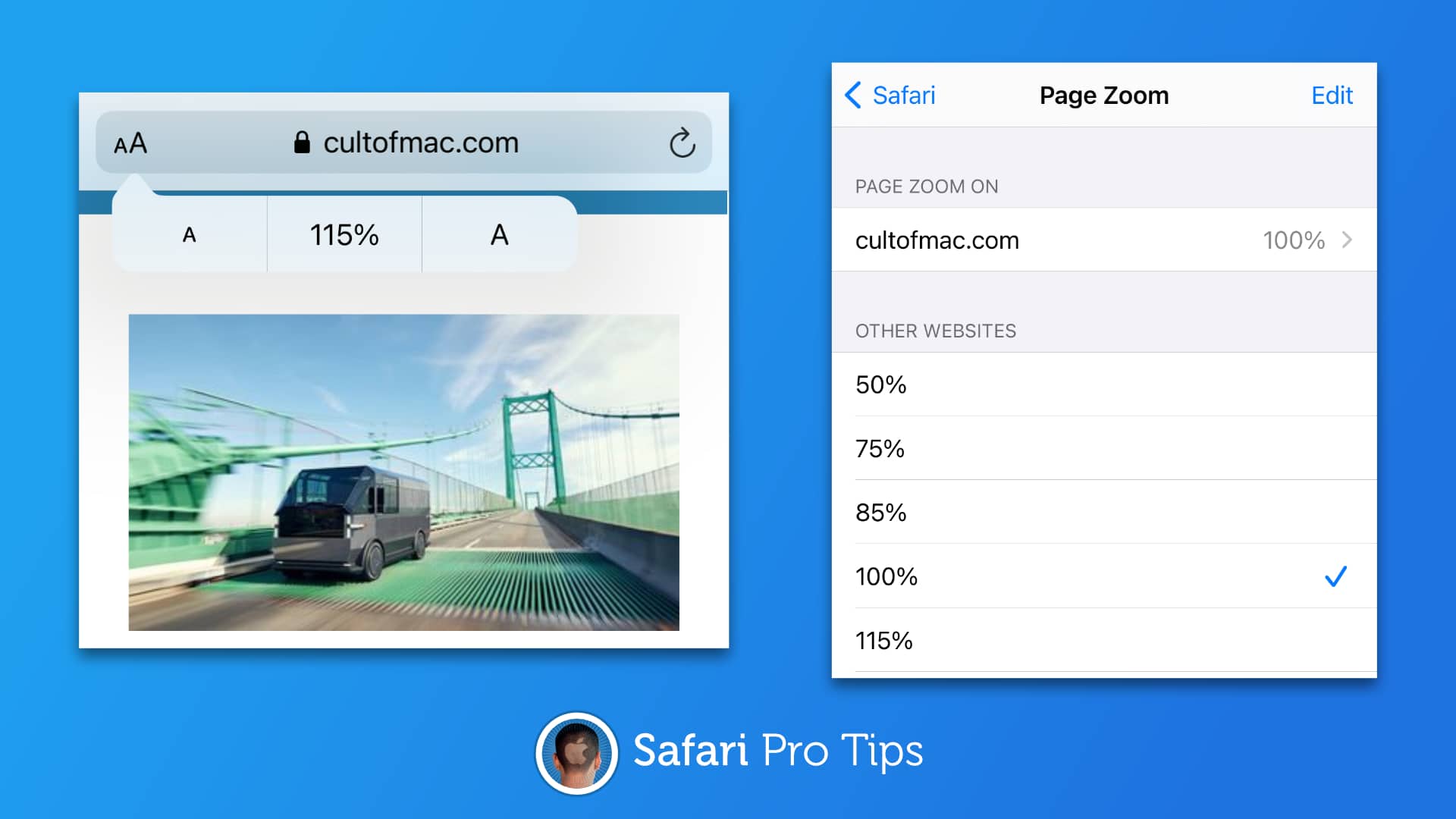
Why Is My Safari Zoomed In
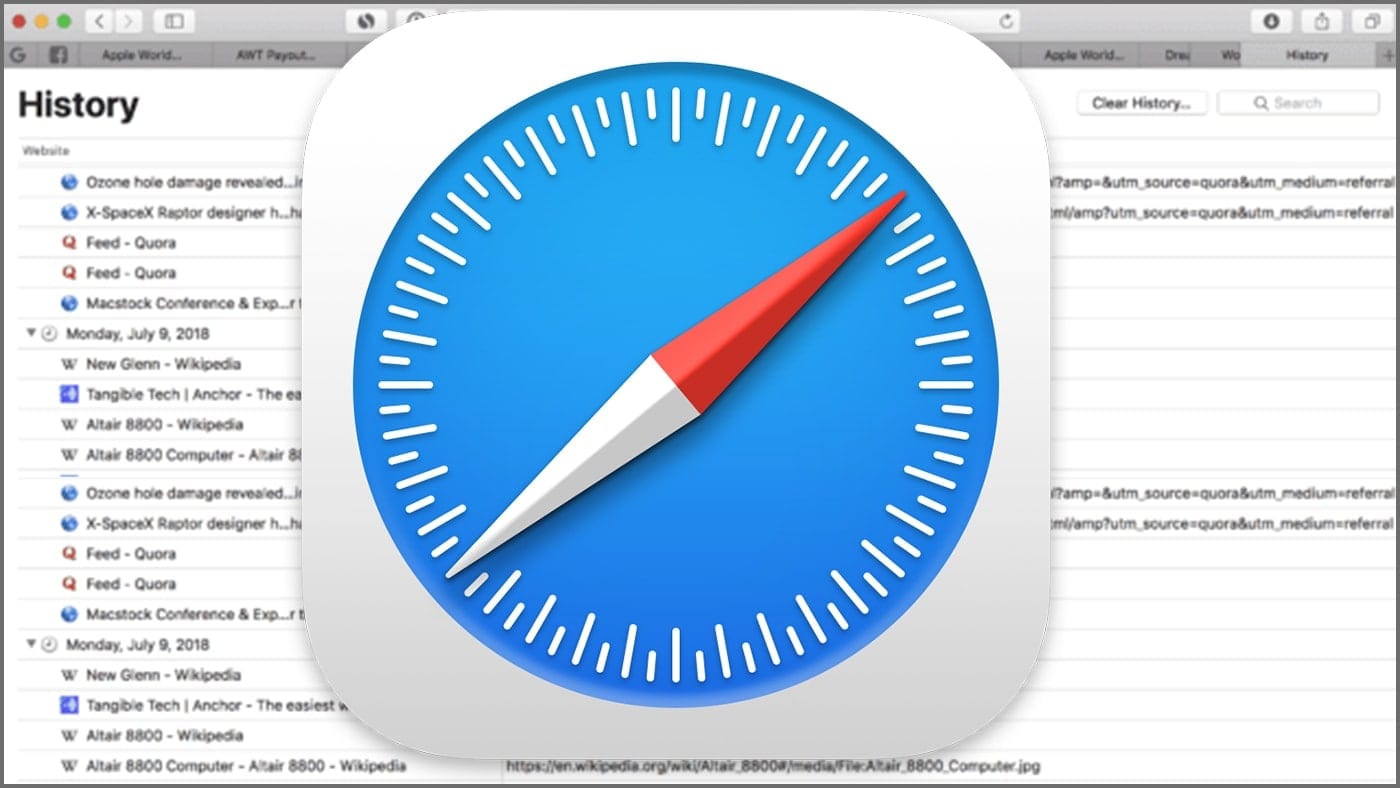
Why Is My Safari So Zoomed Out On IPhone
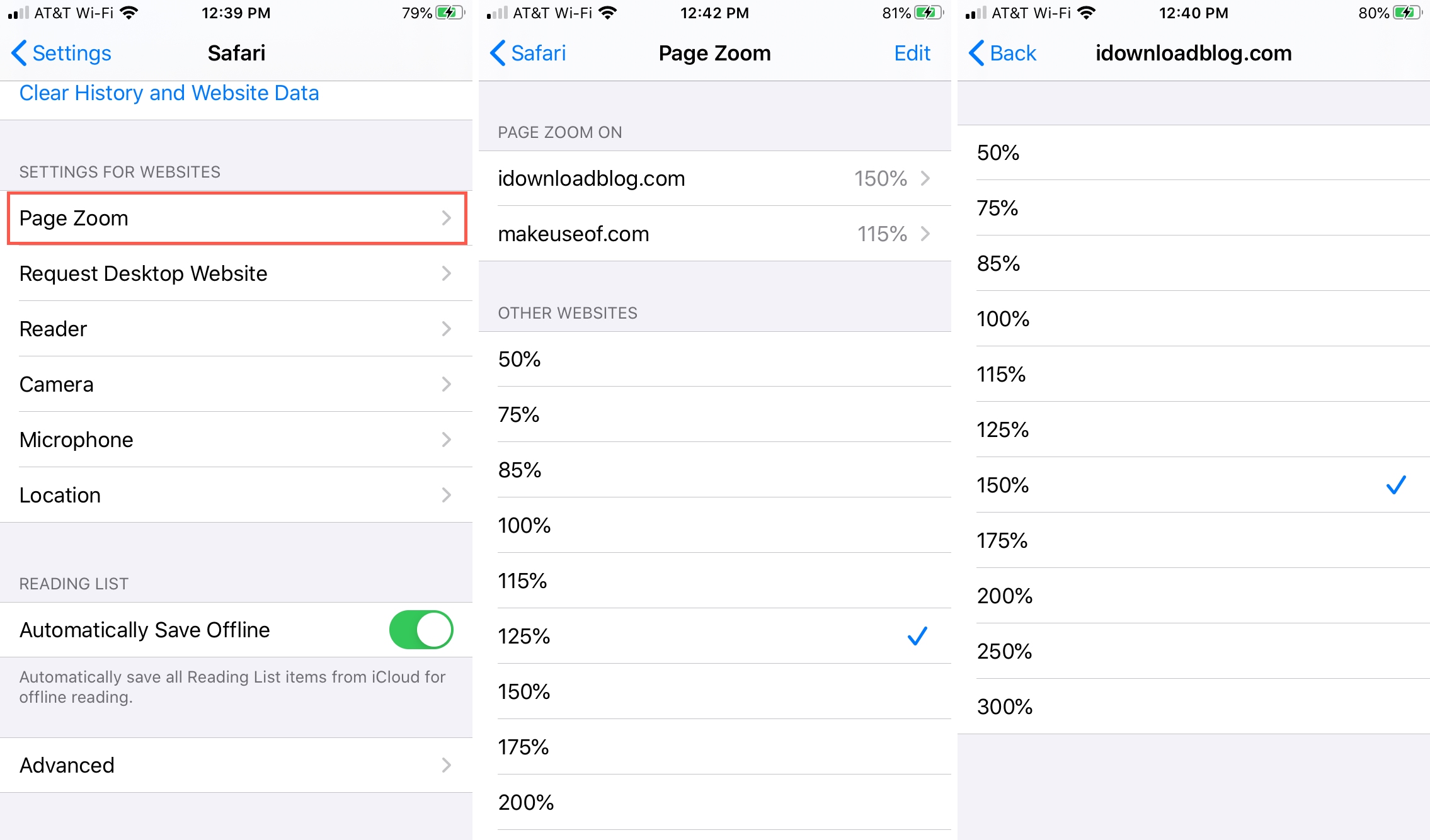
How To Zoom Out Of Safari On IPhone
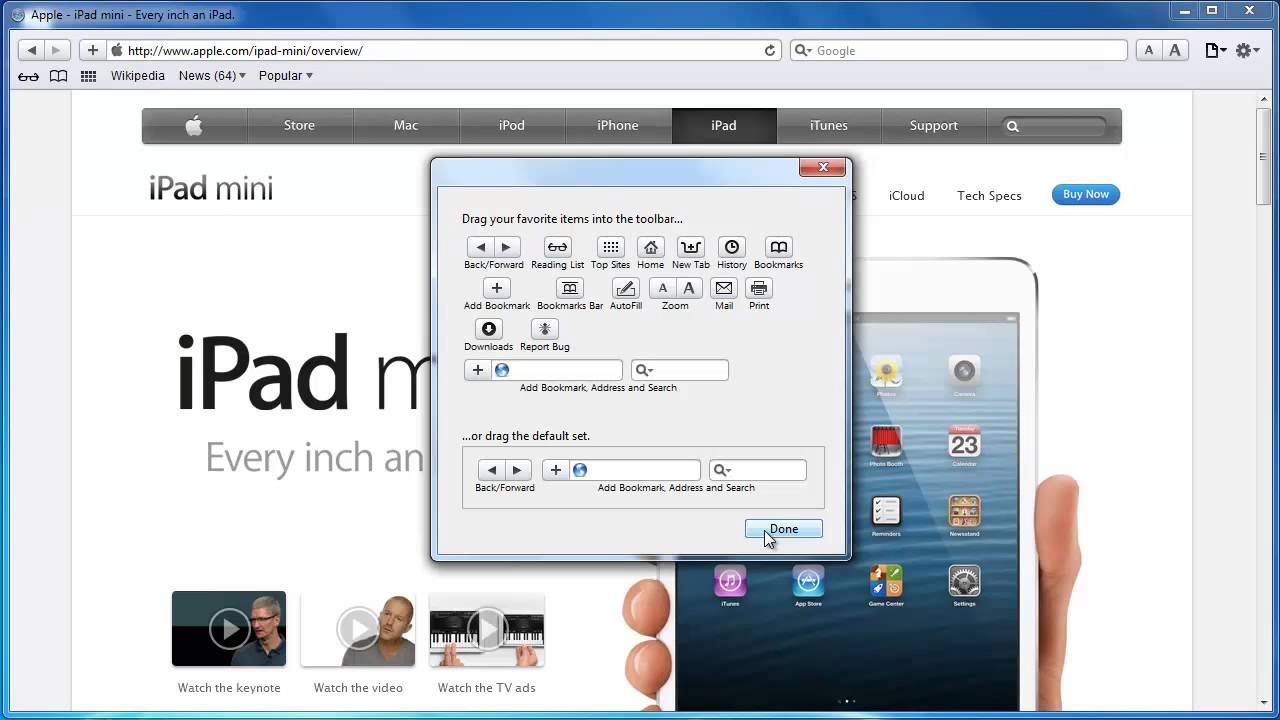
How Do I Zoom Out On Safari
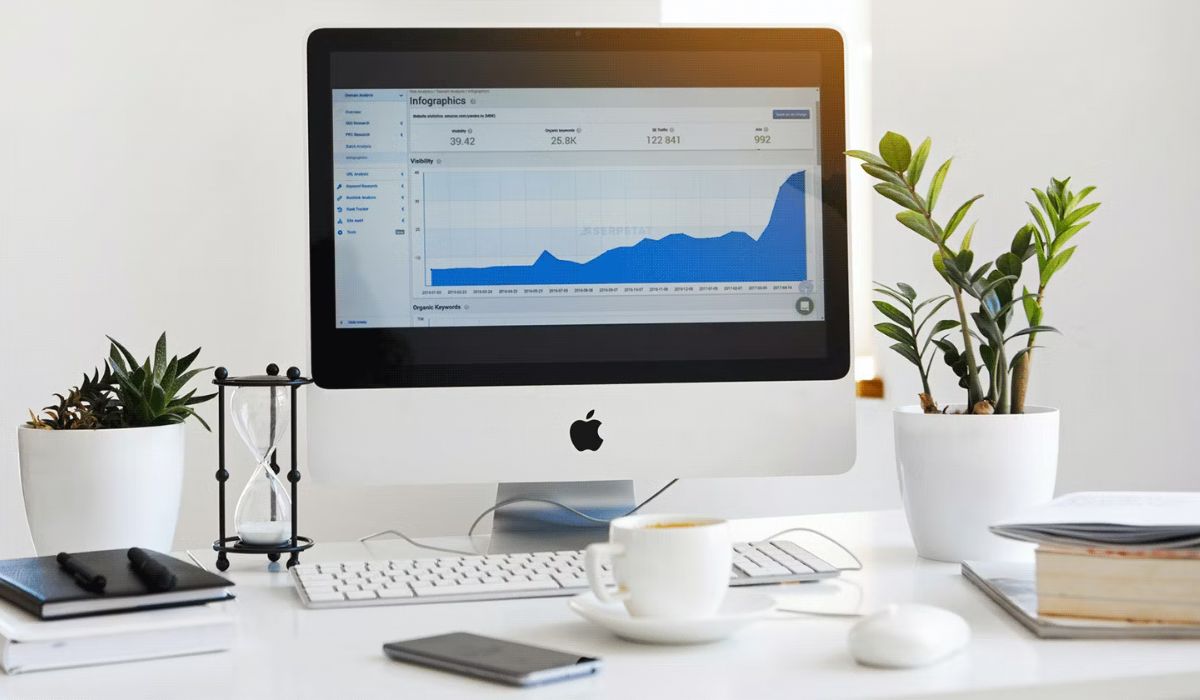
How To Zoom In On Safari On Mac
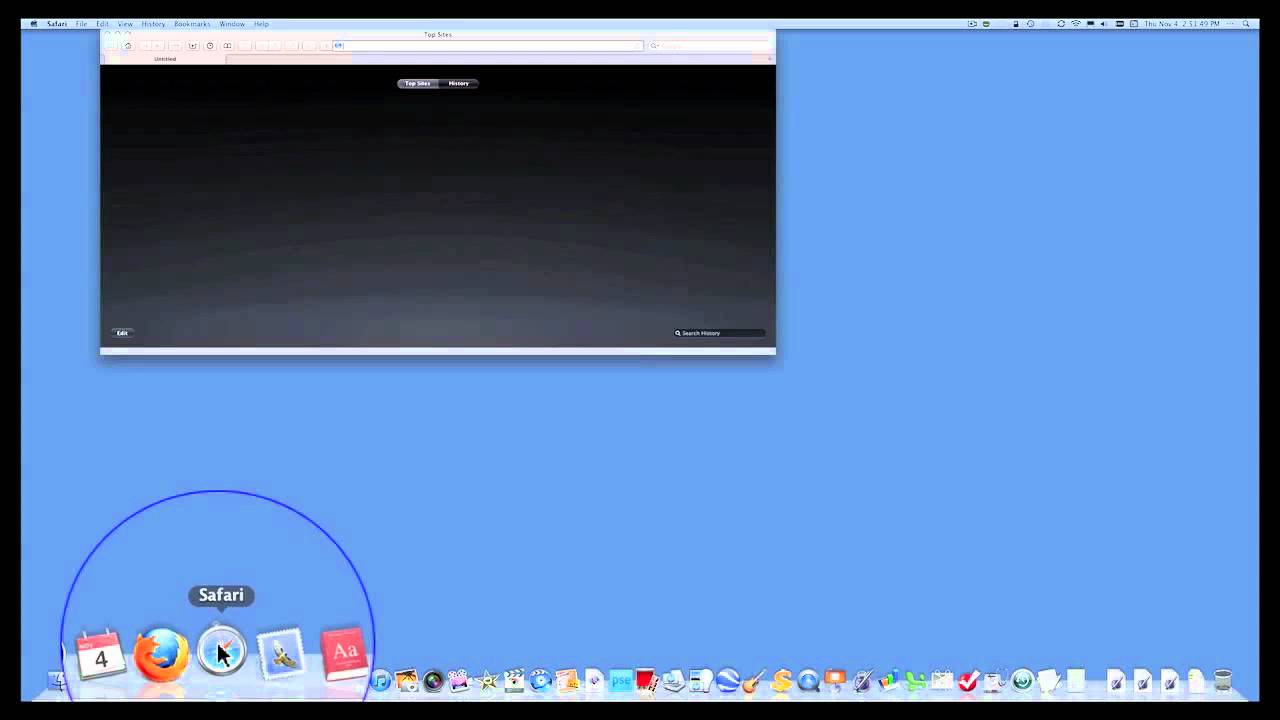
How To Make Safari Screen Smaller On Mac
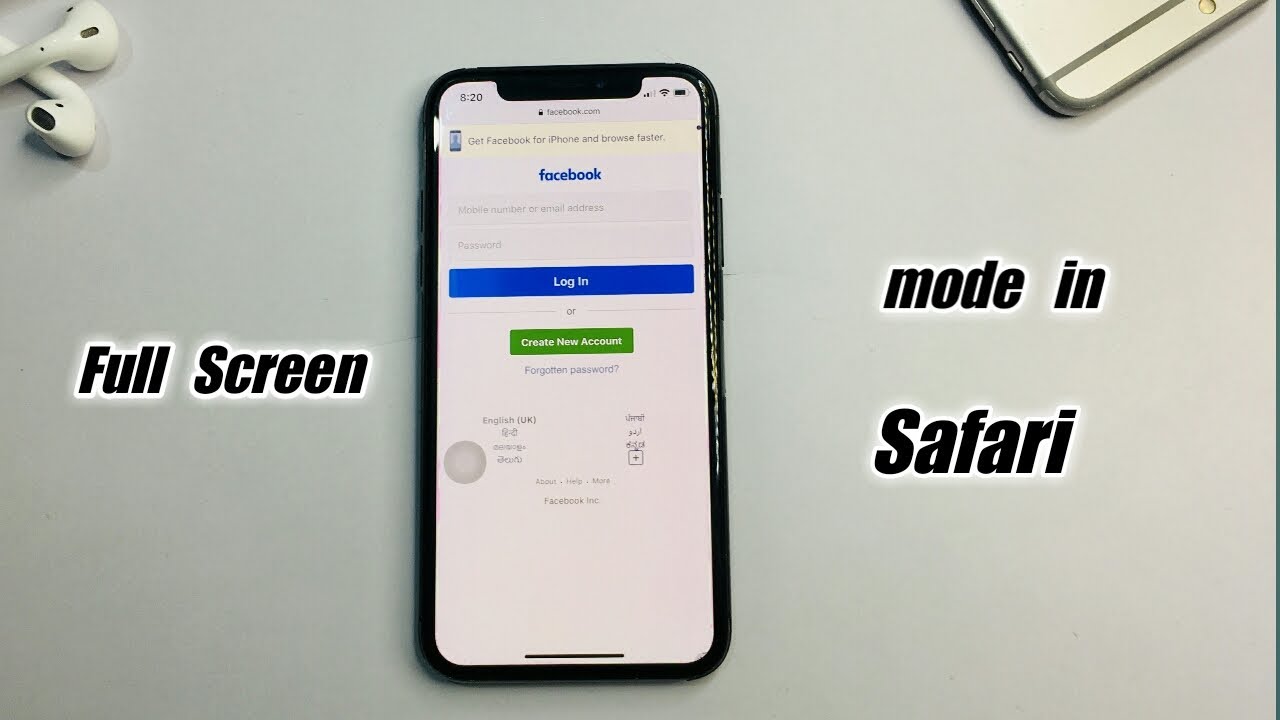
How To Go Full Screen On IPhone Safari

How To Zoom Out On Safari Mac
Recent stories.


Fintechs and Traditional Banks: Navigating the Future of Financial Services

AI Writing: How It’s Changing the Way We Create Content

How to Find the Best Midjourney Alternative in 2024: A Guide to AI Anime Generators

How to Know When it’s the Right Time to Buy Bitcoin

Unleashing Young Geniuses: How Lingokids Makes Learning a Blast!

- Privacy Overview
- Strictly Necessary Cookies
This website uses cookies so that we can provide you with the best user experience possible. Cookie information is stored in your browser and performs functions such as recognising you when you return to our website and helping our team to understand which sections of the website you find most interesting and useful.
Strictly Necessary Cookie should be enabled at all times so that we can save your preferences for cookie settings.
If you disable this cookie, we will not be able to save your preferences. This means that every time you visit this website you will need to enable or disable cookies again.
How-To Geek
How to set a default zoom level in safari for mac.
Ease the strain on your eyes and browse Safari more easily. Quickly set custom zoom levels for content and text on different websites.
Quick Links
How to set a default zoom level for all websites, how to set a default zoom level for a single website.
Safari , the default web browser on Mac, gives you the ability to shrink or enlarge both the content and the text on all websites or just specific ones. Ease the strain on your eyes and browse better by setting a default zoom level in the browser.
Start by opening the "Preferences" menu. Find it by clicking Safari > Preferences in the top menu bar.
From the window that opens, click Websites > Page Zoom. You can now open the "When Visiting Other Websites" drop-down menu to select your desired zoom level for all websites.
Setting the individual page zoom level for specific websites takes just four clicks. In the top menu bar, click Safari > Settings for This Website.
Select the current zoom setting next to "Page Zoom" and click your desired setting.
To reset the zoom level to 100 percent on any website, press Command + 0. Hold Command and press the Minus (-) or Plus (+) key to shrink or enlarge the website, respectively.
You can also hold Option + Command and press the Minus (-) or Plus (+) key to shrink or enlarge just the text of the website.
To set a default zoom level for just the text of one website, hold down the Option key and click "View." While still holding Option, click either "Make Text Bigger" or "Make Text Smaller."
These settings should make using Safari less straining and give you an overall more pleasant browsing experience.
- Home New Posts Forum List Trending New Threads New Media Spy
- WikiPost Latest summaries Watched WikiPosts
- Support FAQ and Rules Contact Us
Set default zoom level in Safari..
- Thread starter iosuser
- Start date Feb 27, 2016
- Sort by reaction score
- Older macOS Versions
- OS X El Capitan (10.11)
macrumors 65816
- Feb 27, 2016
interstella
Macrumors 6502.
There isn't. I think it drives nearly everyone mad. The text is ridiculously small on a 27" non-retina iMac. Perhaps all Apple employees have superhuman eyesight? I really don't know. As you found out there is a style sheet that will alter the default zoom in a rather messy way that doesn't work properly with some websites (Gmail being one of them) and I've never even tried it on El Cap. Until Apple does something about it, and this doesn't look like happening any time soon, then we are stuck with pressing "cmd+" or "cmd++" on each and every webpage we go to. I like Safari and I'm reluctant to change but this is really irritating and a complete fiasco given we are in 2016, not 1996.
Thanks for confirming. I was hoping it was something painfully obvious that I'm missing. I too did not want to switch from Safari, as it syncs up with all my devices so nicely.
macrumors G4
try the safari extension "zoombysite", you can set it to 125% (or anything else). http://www.cerimorgan.com/products/zoombysite/
dianeoforegon
Macrumors 6502a.
Create a text file and save as .css. Example: CustomBrowse110.css In Safari, under Advanced select the file you created under Style sheet popup. (change the number to the size you want) body {zoom: 110%;}
One preference setting that may help a bit : Safari --> Preferences --> Advanced --> Accessibility : tick box next to "Never use font sizes smaller than" then choose a size from the drop down next to it (or type in a size in that box). Trial and error will possibly find a size you can live with.
dianeoforegon said: Create a text file and save as .css. Example: CustomBrowse110.css In Safari, under Advanced select the file you created under Style sheet popup. (change the number to the size you want) body {zoom: 110%;} Click to expand...
fisherking said: try the safari extension "zoombysite", you can set it to 125% (or anything else). http://www.cerimorgan.com/products/zoombysite/ Click to expand...
rshrugged said: One preference setting that may help a bit : Safari --> Preferences --> Advanced --> Accessibility : tick box next to "Never use font sizes smaller than" then choose a size from the drop down next to it (or type in a size in that box). Trial and error will possibly find a size you can live with. Click to expand...
iosuser said: Thanks for the suggestion, but I'm leery of installing extensions outside of what's available from within Safari. In the description, it says that it's intercepting command+ and command- on the keyboard. Who knows what else it's intercepting lol. Click to expand...
interstella said: This is ok for some websites but as I mentioned previously it doesn't do a good job on all sites. It makes a right mess of Gmail. we shouldn't have to mess around like this in 2016. Click to expand...
fisherking said: i use a handful of extensions in safari to get what i want. and i've recommended one to you that will do exactly what you want. at the very least, try it. there are lots of great extensions for safari ( the app is designed to work with them ), and you can customize all sorts of things (and block ads, for example). TRY IT. if you don't like it, revert to 100% and delete it. Click to expand...
- Feb 28, 2016
Expectedly, setting minimum font to 16 rendered many websites looking a mess, because it doesn't resize the frames around the text. Was about to live with having to Command+ I did one more search, and found the AllPagesZoom direct link from the Safari extensions gallery. https://extensions.apple.com/details/?id=com.sidetree.AllPagesZoom-S64NDGV2C5 I tried to search for this extension in the gallery before I even started this thread, but it couldn't be found until I found the direct link off Google.
iosuser said: Expectedly, setting minimum font to 16 rendered many websites looking a mess, because it doesn't resize the frames around the text. Was about to live with having to Command+ I did one more search, and found the AllPagesZoom direct link from the Safari extensions gallery. https://extensions.apple.com/details/?id=com.sidetree.AllPagesZoom-S64NDGV2C5 I tried to search for this extension in the gallery before I even started this thread, but it couldn't be found until I found the direct link off Google. Click to expand...
http://www.cerimorgan.com/products/zoombysite/
macrumors 603
iosuser said: This was the first thing I tried. I'm running El Capitan on my Mac Mini. It's totally ignoring it. Click to expand...
fisherking said: glad you found that, but confused. i recommended a safari extension, you said you were afraid to use it. now you're using...a safari extension. at least you've got this working. Click to expand...
interstella said: Just tried that. It has some major issues! Gmail still fails to zoom properly and you lose part of the page. On www.telegraph.co.uk it displaces a lot of links so clicking a link on the left of the page takes you to the advert next to it unless you choose very carefully where you click and it is actually impossible to select a link on the right of the page. Seems to work ok on some sites. Back to cmd++ it is! Click to expand...
KALLT said: Have you tried this as well? Code: body { zoom: 110% !important } Click to expand...
iosuser: http://www.cerimorgan.com/products/zoombysite/ try it, i've been using it a long time, it works (and last time i'll recommend this, promise).
iosuser said: Just tried. It's totally ignoring it for some reason.. Click to expand...
Attachments
- zoom.css.zip 191 bytes · Views: 262
KALLT said: Are you sure that you used a correctly formatted CSS file? Which program did you use? A rich-text editor? Try this one. Click to expand...
fisherking said: iosuser: http://www.cerimorgan.com/products/zoombysite/ try it, i've been using it a long time, it works (and last time i'll recommend this, promise). Click to expand...
iosuser said: Yours did the trick. Thank you! Must be TextEdit not formatting it correctly. Click to expand...
Contributor
Allpageszoom has worked for me for a couple of years,it has a blacklist too so sites that don't work well zoomed, or don't need to be, can be excluded.

Contribute to the Microsoft Edge forum! Click here to learn more 💡
April 9, 2024
Contribute to the Microsoft Edge forum!
Click here to learn more 💡
- Search the community and support articles
- Microsoft Edge
- Website issues
- Search Community member
Ask a new question
Per-site zooming with Edge on iOS.
On iOS both Safari and Chrome are able to zoom the page on a per-site basis. This zoom level is retained between visits. This is an essential accessibility feature for those of us with poor eyesight. Can this feature not be added to Edge on iOS?
Without it I simply cannot use Edge on iOS.
Report abuse
Reported content has been submitted
Replies (3)
- Independent Advisor
2 people found this reply helpful
Was this reply helpful? Yes No
Sorry this didn't help.
Great! Thanks for your feedback.
How satisfied are you with this reply?
Thanks for your feedback, it helps us improve the site.
Thanks for your feedback.
OK - I have sent feedback.
Question Info
- Norsk Bokmål
- Ελληνικά
- Русский
- עברית
- العربية
- ไทย
- 한국어
- 中文(简体)
- 中文(繁體)
- 日本語
Looks like no one’s replied in a while. To start the conversation again, simply ask a new question.
Page zoom text on chrome in my ipad
Hi, for a critical site I use for work, the page zoom of chrome needs to be smaller (like around 75%). I do not see the option for this for chrome for Ipad. I do see the option for Safari, but the site is optimized for Chrome. It basically makes this site unusable for me, which means I cannot use my ipad for work. Please let me know if there’s a flag in chrome or some setting/option I’m not seeing to make the page zoom down to 75% or lower. To clarify, I need to have smaller font, because the site is not optimized for the large zoom size that I am seeing.
Posted on Mar 29, 2021 9:00 AM
Posted on Mar 30, 2021 11:07 AM
Hi Boxsterfan2002,
It looks like you're trying to locate the setting within the Google Chrome browser on your iPad, which would allow you to zoom in or out of webpages.
We found this support article on Google Chrome's Help page, which appears to answer your question: Change text, image, and video sizes (zoom) - iPhone & iPad - Google Chrome Help
If you have more questions or issues with the functionality of Google Chrome on your iPad, it would be best to reach out to the app developer: How to contact an app developer
Similar questions
- Chrome Browser font increase I use chrome browser as well as safari on my iPadOS 15 and I want to increase the small font in chrome but I cannot find any instructions on how to do it. In the settings link there is a zoom link but it is greyed out. Can anyone enlighten me on instructions for this app font. many thanks lbkclb 453 2
- Increase Font size for Favorite Bar Can I increase the font size in the Favorite Bar across the top of Safari? 1071 2
- Big font in google in safari? when I search something on google in the safari the first two results have fonts that are way bigger than what my iphone is set to and then the rest of the results have the normal font size. I double checked in my settings and the font is set to be smaller and there the zoom is off. I only have this problem when I use safari, every other app has the normal font size that my settings is set to. Why does this happen and how can I stop it? 2083 2
Loading page content
Page content loaded
Mar 30, 2021 11:07 AM in response to Boxsterfan2002
Safari User Guide
- Change your homepage
- Import bookmarks, history, and passwords
- Make Safari your default web browser
- Go to websites
- Find what you’re looking for
- Bookmark webpages that you want to revisit
- See your favorite websites
- Use tabs for webpages
- Pin frequently visited websites
- Play web videos
- Mute audio in tabs
- Pay with Apple Pay
- Autofill credit card info
- Autofill contact info
- Keep a Reading List
- Hide ads when reading articles
- Translate a webpage
- Download items from the web
- Share or post webpages
- Add passes to Wallet
- Save part or all of a webpage
- Print or create a PDF of a webpage
- Customize a start page
- Customize the Safari window
- Customize settings per website
- Zoom in on webpages
- Get extensions
- Manage cookies and website data
- Block pop-ups
- Clear your browsing history
- Browse privately
- Autofill user name and password info
- Prevent cross-site tracking
- View a Privacy Report
- Change Safari preferences
- Keyboard and other shortcuts
- Troubleshooting
Zoom in on webpages in Safari on Mac
You can make text and images larger so they’re easier to view.
Open Safari for me
Make the content larger for all webpages
Select all websites listed under Configured Websites (to select several websites at once, press and hold the Shift or Command key as you click), then click Remove to clear the list.
If you don’t see anything listed under Configured Websites, either you haven’t configured any yet, or you previously cleared the list.
Click the “When visiting other websites” pop-up menu, then choose a larger percentage.
Make the content larger for a specific website
Make all content larger: Choose Safari > Settings for This Website and choose an option from the Page Zoom pop-up menu, or choose View > Zoom In. You can also pinch open on a trackpad that supports gestures. Safari remembers the zoom level when you return to the website (unless you pinch open to zoom).
Make only the text larger: Press Option while you choose View > Make Text Bigger. Safari remembers the text size when you return to the website.
- Press Releases
- Industry News
- Product Spotlight
- Fresh from Apple
- Video Production
- Installation Videos
- Explainer Videos
- Testing Lab
- Networking & Security
- Special OWC Deals
- The Other World
- Powered by OWC
- Space & Beyond
- Random Thoughts & Topics
- OWC Unplugged
- Article Archives
- Make a Suggestion
Send us a Topic or Tip
Have a suggestion for the blog? Perhaps a topic you'd like us to write about? If so, we'd love to hear from you! Fancy yourself a writer and have a tech tip, handy computer trick, or "how to" to share? Let us know what you'd like to contribute!
How to Increase or Decrease the Zoom Level in macOS Safari
Sometimes when I’m viewing an article (usually involving patent images) in Safari, it’s hard to view an entire image. However, you can increase or decrease the zoom level of images (and text) when viewing web pages in the macOS web browser.
When viewing a picture or text, press Command and the + (plus) or – (minus) keys. Alternately, you can click on View in Safari’s menu bar and select Zoom In or Zoom Out.
You can even add zoom buttons to Safari’s toolbar. To do so, right-click (or Control-click) on a space in the Safari toolbar and click Customize Toolbar. Click and drag the Zoom buttons in the dropdown to the are you clicked on the toolbar. Click Done to finish.
Also cool: if you wish to keep images at the same size and only adjust web page font size on the fly, press Option-Command and the + or – keys. You can also hold down the Option key and click on View in the Safari menu bar. This changes the Zoom options to “Make Text Bigger” and “Make Text Smaller.”
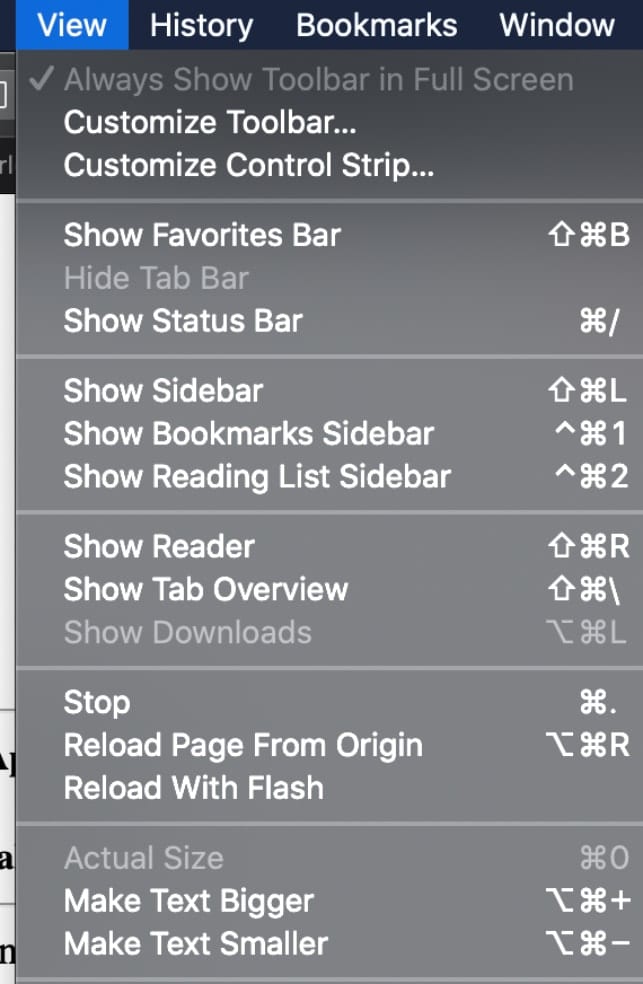
The web browser will “remember” your zoom wishes and preferred font size settings until you clear your History. If you want to do that, open Safari, select Clear History, and click the Clear History button.
But, wait!, we’re not done. You can also set the zoom level for a website of your choosing. Once you’ve set up the zoom level for a specific webpage, Safari applies it automatically whenever you view it. Here’s how to set this up:
Go to the site.
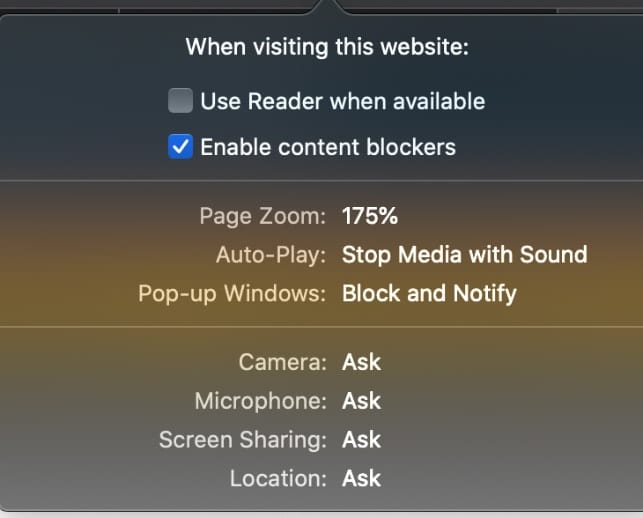
Under the Safari menu, click Settings for This Website. You’ll be presented with a variety of options from which to choose, including setting the page zoom percentage.
Other Topics You Might Like:
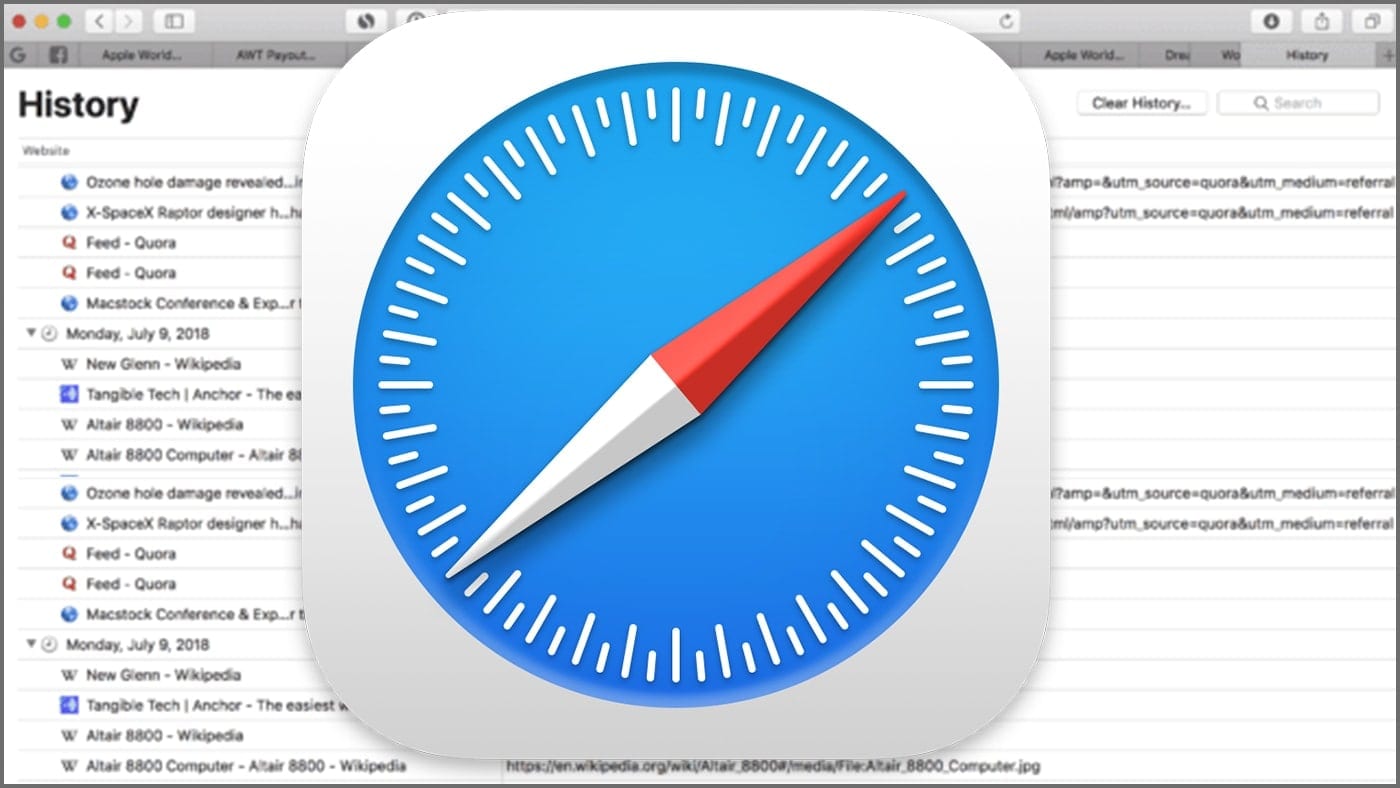
Leave a Reply Cancel reply
Save my name, email, and website in this browser for the next time I comment.
Notify me of follow-up comments by email.
Notify me of new posts by email.
You Might Also Like

How to Share Security Certificates in macOS Sonoma
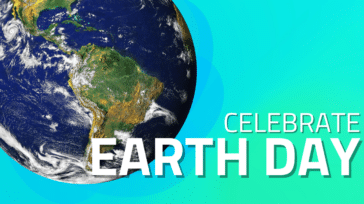
At OWC Earth Day is Every Day

Keep it Simple! Don’t Trust Your Photo Library’s Organization to Cloud and Editing Apps

How to Control your Mac, Windows and Linux Machines with One Keyboard and Mouse
Email Address

- Brand Assets

8 Galaxy Way Woodstock, IL 60098 1-800-275-4576 +1-815-338-8685 (Int)
All Rights Reserved, Copyright 2020, OWC – Since 1988 | Terms of Use | Privacy Policy
We use cookies to provide you with a full shopping experience, including personalized content, and to help us improve your experience. To learn more, click here .
By continuing to use our site, you accept our use of Cookies, Privacy Policy and Terms of Use .

IMAGES
VIDEO
COMMENTS
How to zoom out in Safari iPad browser. We are using Safari on iPad for core business functionality and need to zoom out to 80%. I do not see the Menu Bar and wonder how this can be achieved. The Zoom function under Settings > General > Accessibility is not doing the job. I've also looked under Settings > Safari and do not see this option.
You can increase or decrease just the font size of pages that you view in Safari on macOS Sierra. Safari will remember your settings until you clear your History. To increase the font size, press Option-Command-Plus sign (+) To decrease the font size, press Option-Command-Minus sign (-) Or you can go to the View menu and hold down the Option ...
Change the display controls for a website on Safari. You can hide the search field, switch to Reader, and more. Open the Safari app on your iPad. Tap , then do any of the following: Hide the search field: Tap Hide Toolbar (tap the top of the screen to get it back). See a streamlined view of the webpage: Tap Show Reader (if available).
According to this post from Apple's Safari Support discussion forum: 1) Create a file named defaultzoom.css (or any name you like, just make sure it has a css extension .) 2) Copy and paste in the following: body {. zoom: 130%; change 130 to whatever number suits you. >100 means zoom in, <100 means zoom out. Don't forget the % percent sign!
Want to know how to change Safari zoom on iPhone or iPad in iOS? This video will show you how to change zoom on Safari on iPhone. You might want to know how ...
For all websites. Open Safari and click Safari > Settings from the top menu bar. Go to the Websites tab. Select Page Zoom from the left sidebar. Here, you will see your configured websites and currently open websites where you're using page zoom. You can change their zoom level or remove them.
Use the slider to set your desired default zoom level. Safari will remember this setting for future browsing sessions. Enable Smart Zoom: Smart Zoom is a convenient feature that allows you to double-tap on a webpage to automatically zoom in and out. To enable Smart Zoom, go to the "Preferences" window and click on the "Trackpad" tab.
How to make the text larger on websites by changing the default zoom level for Safari in iOS 15 for iPhone, iPad, and iPod Touch. Short guide. Open the Settings app , then ... This section gives you step by step instructions on how to make the text larger on websites by changing the default zoom level for Safari in iOS 15, with pictures of the ...
Enable automatic Page Zoom in Safari. Simply follow these steps on iPhone and iPad: Open the Settings app. Tap Safari. Tap Page Zoom. Select the Page Zoom preference you would like to use. This ...
Safari is an internet browser that is easy to use and in this tutorial we are going to show you how to adjust the zoom level of the websites you visitDon't f...
Open Safari and navigate to the webpage you want to zoom out. Click on the "View" option in the Safari menu bar at the top of the screen. In the drop-down menu, hover your cursor over the "Zoom Out" option. Click on "Zoom Out" to reduce the zoom level of the webpage. You can click on "Zoom Out" multiple times to further decrease ...
In the top menu bar, click Safari > Settings for This Website. Select the current zoom setting next to "Page Zoom" and click your desired setting. To reset the zoom level to 100 percent on any website, press Command + 0. Hold Command and press the Minus (-) or Plus (+) key to shrink or enlarge the website, respectively.
Safari changing zoom level of pages. Since I recently upgraded to Ventura I have noticed that sometimes just moving the cursor across a page will cause the page to reformat at a high zoom level. The setting for the page still say it is at 100%, which is correct.
Create a text file and save as .css. Example: CustomBrowse110.css. In Safari, under Advanced select the file you created under Style sheet popup. (change the number to the size you want) body {zoom: 110%;} This is ok for some websites but as I mentioned previously it doesn't do a good job on all sites.
Per-site zooming with Edge on iOS. On iOS both Safari and Chrome are able to zoom the page on a per-site basis. This zoom level is retained between visits. This is an essential accessibility feature for those of us with poor eyesight. Can this feature not be added to Edge on iOS?
I need to be able to set the entire browser's zoom level via JavaScript. Specifically, I need to capture a double-tap and set the zoom level to an amount I feel appropriate. I don't want to change the sizes of DOM elements to achieve this. The user needs to be able to switch from pinch zoom to double-tap zoom seamlessly. -
Here's how to enable Display Zoom on iPadOS 16: Open the Settings app on your iPad. Tap Display & Brightness in the left sidebar. Under the Display section, tap Display Zoom. Select More Space from the list of options. After just a moment, you'll see the screen change. As we mentioned previously, the font size will shrink, along with the ...
It looks like you're trying to locate the setting within the Google Chrome browser on your iPad, which would allow you to zoom in or out of webpages. We found this support article on Google Chrome's Help page, which appears to answer your question: Change text, image, and video sizes (zoom) - iPhone & iPad - Google Chrome Help.
On supported models, you can magnify the iPad screen with Display Zoom. Go to Settings > Display & Brightness. Tap Display Zoom, then tap More Space. Tap Done, then tap Use More Space. On iPad, customize the text size and zoom setting to magnify the screen.
In the Safari app on your Mac, do one of the following:. Make all content larger: Choose Safari > Settings for This Website and choose an option from the Page Zoom pop-up menu, or choose View > Zoom In. You can also pinch open on a trackpad that supports gestures. Safari remembers the zoom level when you return to the website (unless you pinch open to zoom).
To do so, right-click (or Control-click) on a space in the Safari toolbar and click Customize Toolbar. Click and drag the Zoom buttons in the dropdown to the are you clicked on the toolbar. Click Done to finish. Also cool: if you wish to keep images at the same size and only adjust web page font size on the fly, press Option-Command and the ...