- Editor's Choice: Tech Gifts for Mom
- Apple Event: What to Expect

How to Enable Safari Dark Mode
Avoid eye strain with these settings
:max_bytes(150000):strip_icc():format(webp)/JenAllen-214879-65542c15d7fa42b6ba2c61cc14c4a8b8.jpg)
- Swansea University, Staffordshire University
:max_bytes(150000):strip_icc():format(webp)/jonfishersquare-93eb80e77a004035887f56816d3623c5.jpg)
- Wichita Technical Institute
What to Know
- Turning on dark mode in system preferences will enable the mode for compatible websites.
- If a website has a Reader button on the left side of the search field, click it to go dark.
- Use a Safari extension to enable dark mode on all websites. We recommend Night Eye and Dark Reader
This article covers three options to enable and disable Safari's Dark Mode on your Mac: via system preferences, by using Safari Reader View and using a browser extension.
How to Turn on Safari's Dark Mode via MacOS
At night, black text on white backgrounds is particularly tough on your eyes. It's very simple to switch on Dark Mode for your Mac. It doesn't just turn on Dark Mode for Safari, it does so for all your apps but that's perfect for protecting your eyes late at night or in dim lighting conditions.
Dark Mode is only available in macOS Mojave or later.
Click the Apple icon on the top left of your screen.
Click System Preferences.
Click General .
Click Dark .
If you want the dark appearance to only appear at night, you can click Auto for it to automatically adjust as the day progresses.
All websites that have been designed to support Dark Mode will now show in a darker form than before.
How to Switch off Safari Dark Mode
Switched on Dark Mode and realized you don't like it? It's simple to switch it back off.
As above, click the Apple icon on the top left of your screen and then choose System Preferences > General .
Click Light .
MacOS and Safari will now return to the light background permanently until you choose to switch it over again.
How to Use Safari Reader View to Turn on Dark Mode
Depending on the website you're viewing, the only thing that may go dark with MacOS's Dark Mode is the buttons and menus around the website. To ensure the site goes fully dark to protect your eyes, you need to use Safari's Reader View.
Safari Reader View only works on certain websites. Often, this is restricted to blog posts and other text-heavy websites. It's worth using when able to though.
On the website you want to view, click the Reader button on the left side of the search field.
This only appears on websites that support Safari Reader View.
Click the letter button on the right side of the search field.
Click the black background to change the background color.
You can also adjust font size and font choice here.
The background has now been changed to a dark one with white text.
Click away from the article to revert back to the original look or press the Escape key on your keyboard.
How to Use a Dark Mode Extension in Safari
The above solutions work only on a limited number of websites. If you want to enable Dark Mode for every website, you need to use a Safari extension. Many of these cost money but they can be useful. We recommend using either Night Eye which is free but limited or paying a one-off fee for Dark Reader. The process is the same for both extensions.
Install either Night Eye or Dark Reade r from the Mac App Store .
Open Safari then click Safari > Preferences .
Click the Extensions tab.
Check the box next to your newly installed extension to enable Dark Mode.
Both of these extensions should convert the vast majority of websites to Dark Mode as and when you need it.
Get the Latest Tech News Delivered Every Day
- How to Turn on Location Services on a Mac
- How to Change X (formerly Twitter) Backgrounds
- How to Turn Dark Mode On or Off in Microsoft Outlook
- 9 Best Safari Extensions of 2024
- How to Use Night Mode on Twitter/X
- How to Use Google Docs Dark Mode
- What Is Safari?
- How to Enable Dark Mode on WhatsApp
- 10 Hidden Features in macOS Sonoma
- How to Turn Mac Dark Mode On or Off
- How to Turn Off Mouse Acceleration on Mac
- What Is Microsoft Copilot?
- How to Use Safari Extensions on the iPhone, iPad, or iPod Touch
- The 20 Best Firefox Extensions of 2024
- How to Turn on Windows 11 Dark Mode
- 8 Tips for Using Safari With macOS

We explain and teach technology, solve tech problems and help you make gadget buying decisions.
How to Get Dark Mode Everywhere in Safari for Mac
Dilum Senevirathne is a freelance tech writer specializing in topics related to iOS, iPadOS, macOS, Microsoft Windows, and Google web apps. Besides Guiding Tech, you can read his work at iPhone Hacks, Online Tech Tips, Help Desk Geek, MakeUseOf, and Switching to Mac.
Browsing the internet late at night isn’t exactly a fun experience when you’ve got websites flashing white backgrounds and gnashing their teeth at you. If Safari is your go-to browser on the Mac, then I’m sure that is a problem. It’s natural to want the Dark Mode everywhere in Safari when you are browsing.

So, you have Night Shift . But sometimes, there’s nothing like dark mode to lessen the strain on your eyes . However, enabling dark mode in Safari is easier said than done. The browser does sport the ability to switch to a dark theme. But that doesn’t really have an impact on the majority of websites out there.
If you want dark mode everywhere, then let’s check out what you must do below. Let’s start with how to enable the dark theme in Safari.
Note: The following instructions apply to Safari v13.0 running on macOS Catalina.
Enable Dark Theme for Safari
On macOS Catalina, you have a built-in dark color scheme that renders the entire operating system along with native apps, including Safari and supported third-party programs in dark mode. I bet some of you already know how to enable it. If so, skip ahead to the next section. Otherwise, here’s how to turn it on.
Step 1: Open the Apple menu, and then click System Preferences.
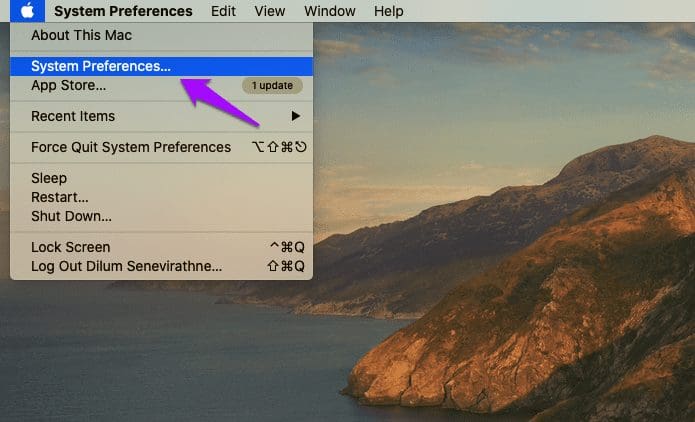
Step 2: Click the tile labeled General.
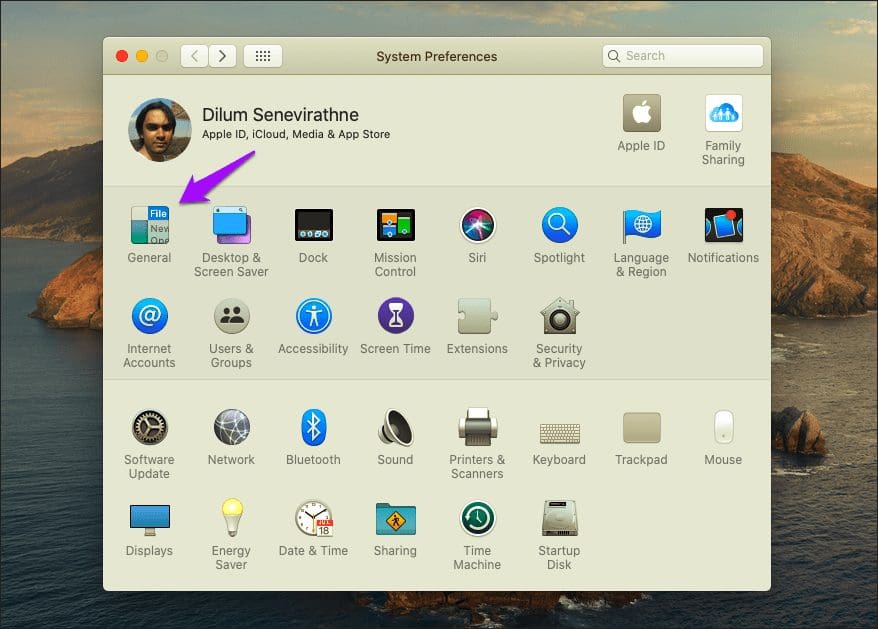
Step 3: Click Dark in the top-most section named Appearance. That should switch the entire operating system to a dark color scheme.
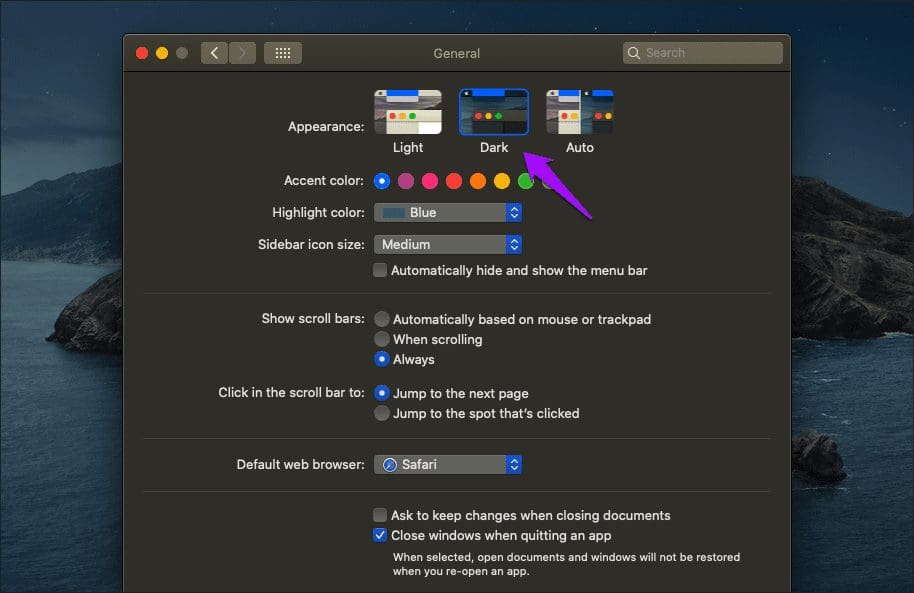
Launch Safari, and you should see the browser theme rendered in dark as well. You should also find websites that sport native a dark theme rendered automatically in the dark mode. However, only a tiny minority of sites do sport a native dark theme, which means that you still have to deal with a ton of white pixels on the screen.
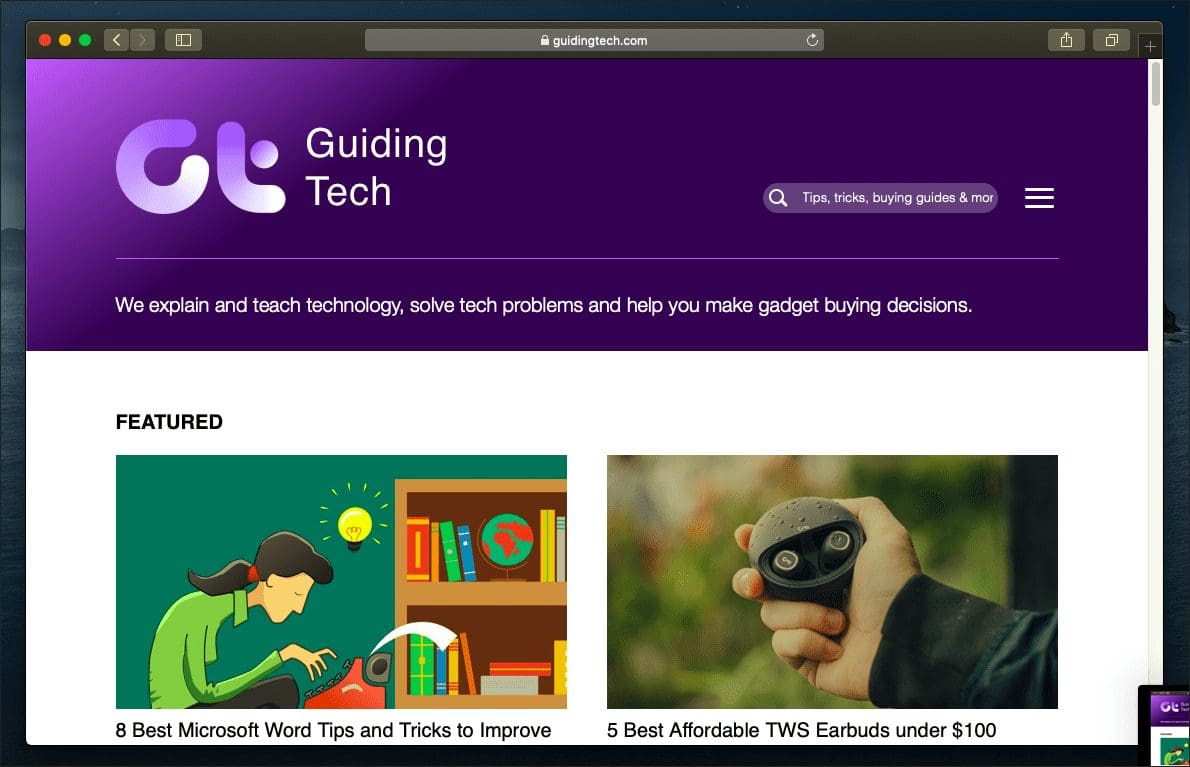
That leads us to the next obvious question. How do you get dark mode in Safari everywhere?
Enable Dark Mode for Websites in Safari
Thankfully, there are a couple of ways that you can easily use to get websites — the ones that don’t sport a native dark theme — to render in dark mode. The first method involves using Reader View. The second method requires you to use an extension.
1. Use Reader View
Reader View is a built-in Safari functionality that strips ads and other unwanted elements from webpages and presents them in an easily readable format. It also lets you change the default white background color to black. Couple that with Safari’s dark theme, and you’ve got full-fledged dark mode functionality in your hands.
But there’s a catch — Reader View can’t be enabled everywhere. Usually, it’s limited to blog posts and articles, such as the one that you are reading right now. Regardless, let’s check it out in action.
Step 1: Click the Reader View icon to the left-corner of the Safari address bar. Keep in mind that this icon will only show up on Reader View-supported web pages.
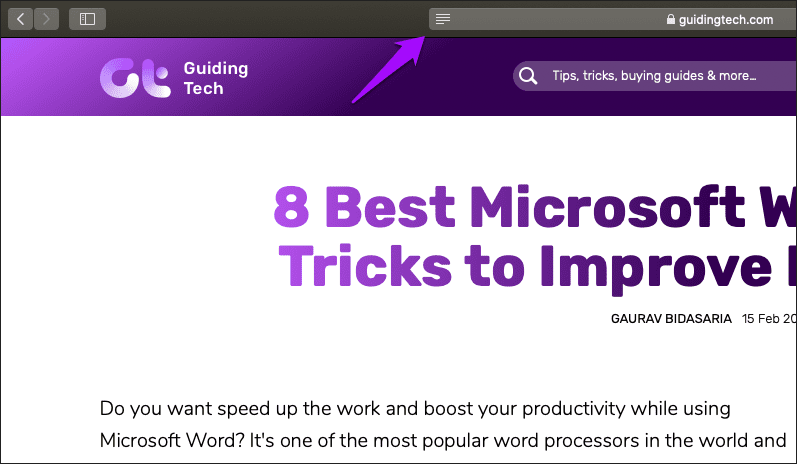
Step 2: Click the aA icon to the right corner of the Safari address bar, and then switch to the darkest background color. You only have to do that once since Safari remembers your preferences automatically.
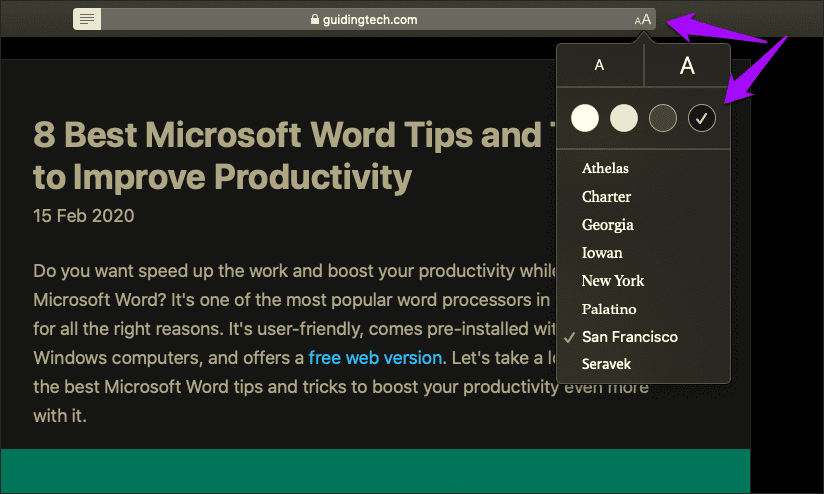
And voila! That should render the page in complete dark mode. Perfect.
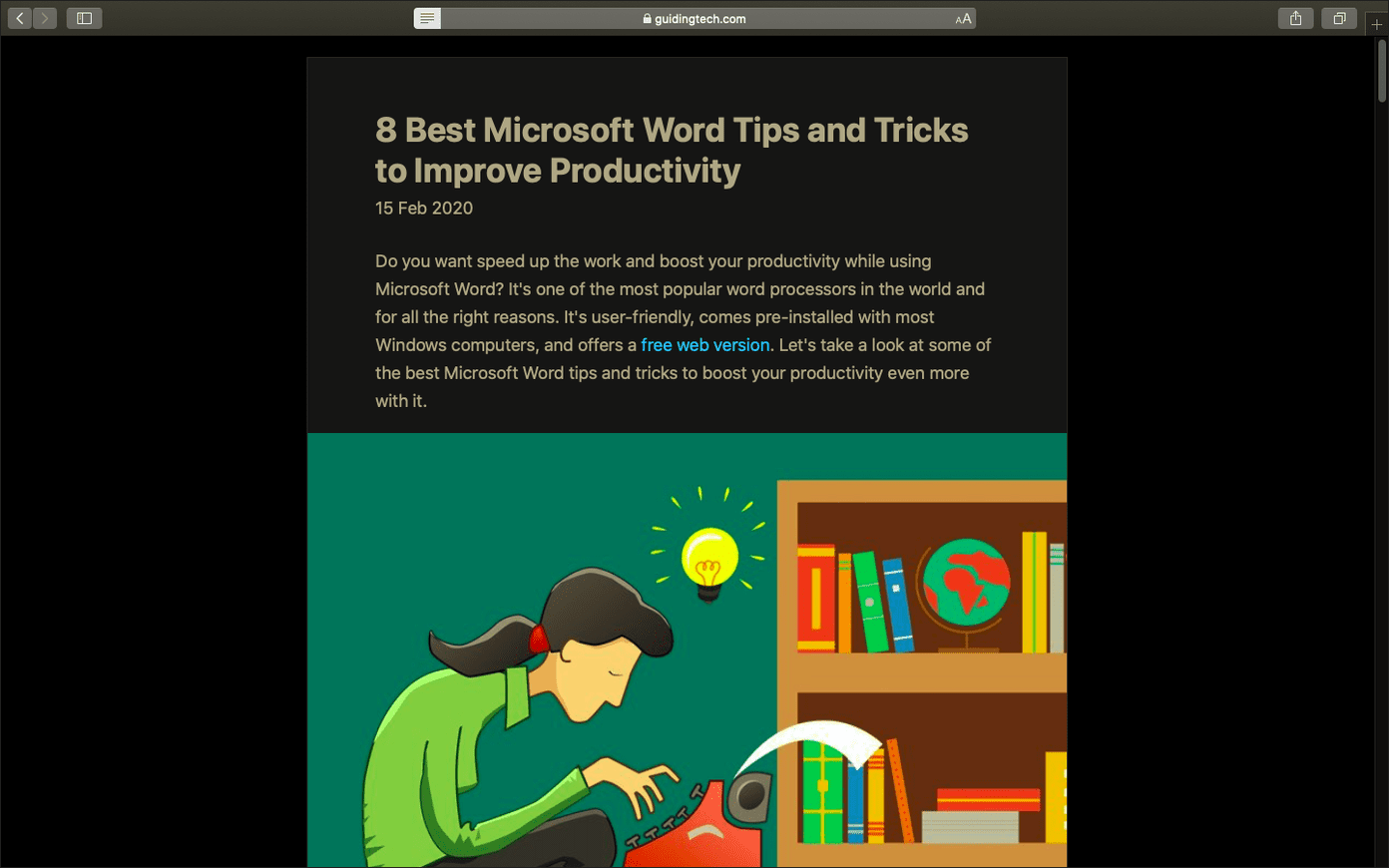
By default, you must enable Reader View manually each time you visit a webpage. If that gets tedious, you can set it to kick in automatically on supported webpages. Here’s how to do that.
Step 1: Click Safari on the menu bar, and then click Preferences.
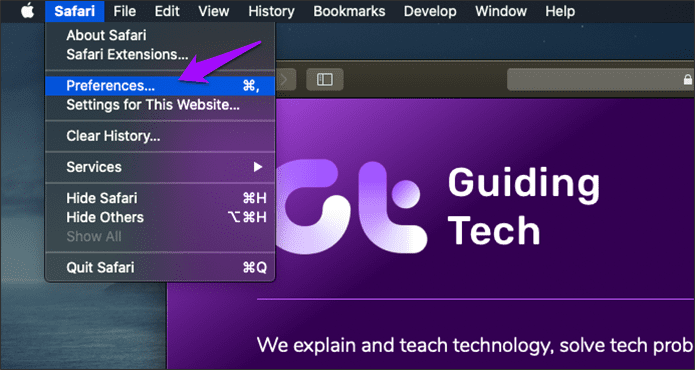
Step 2: Switch to the Websites tab, and then click Reader on the left pane.
To enable automatic Reader View for websites that are open in Safari, click the menu next to each listed website underneath the Currently Open Websites section, and select On.
To enable other websites to always switch to Reader View, click the menu next to When Visiting Other Websites, and then select On.
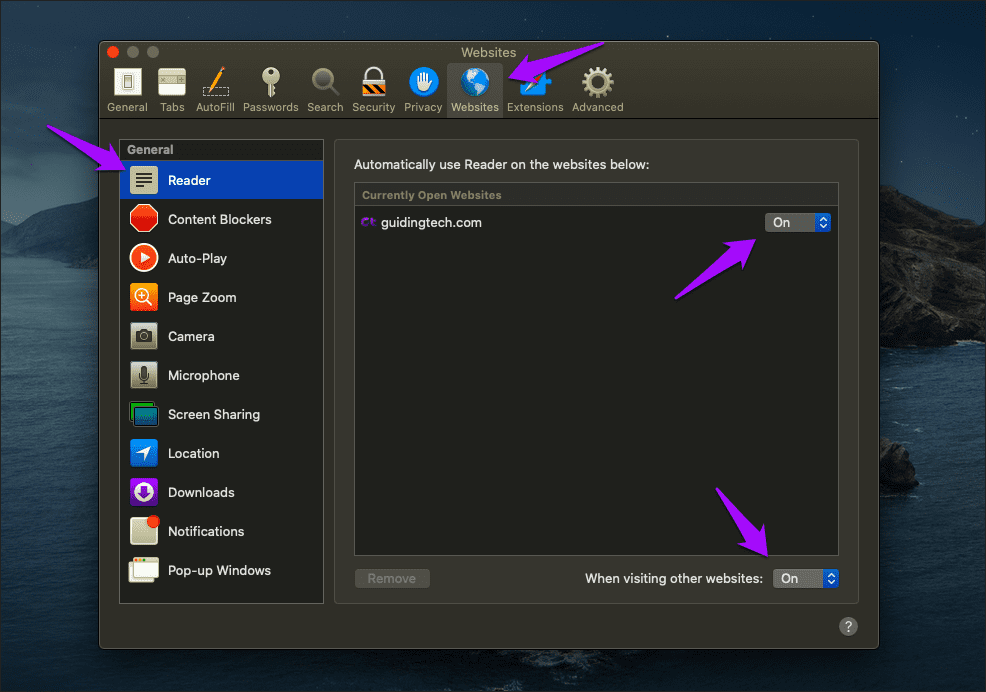
Exit the Preferences window. Safari will automatically switch to Reader View whenever you visit a page that supports the functionality.
2. Use Safari Extension
Dark mode with Reader View works well, but it doesn’t function on all websites and webpages. It is apt if you read a lot at night, but not ideal for web browsing in general.
If you want dark mode just about everywhere, you must resort to using a Safari extension. However, almost every dark mode extension that I ran into on the Mac App Store required a fee. Sadly, this included the fantastic Dark Reader extension, which is available free of charge for Chrome and Firefox .
But eventually, I did come across an extension that didn’t ask me to pay upfront — Night Eye. Here’s how to install and enable it.
Step 1: Install Night Eye via the Mac App Store.
Install Night Eye
Step 2: Open Safari Preferences.
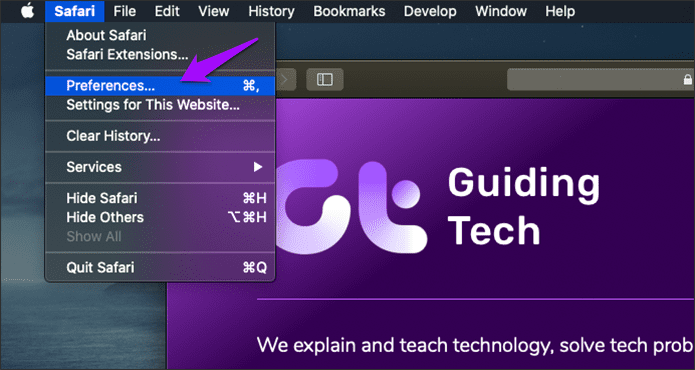
Step 3: Click the Extensions tab, and then check the box next to Night Eye.
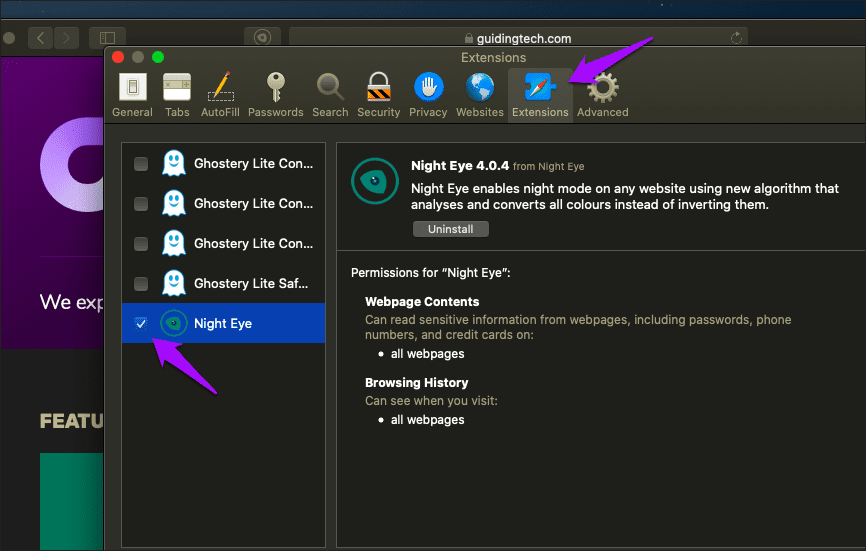
And that’s it. Every website, except very few such as Google Docs , that you come across should now render in dark mode.
The extension works quite well, and even sports the ability to work alongside the system color scheme, controls to adjust brightness, contrast, and saturation, etc. To access these options, click the Night Eye icon to the left of the address bar.
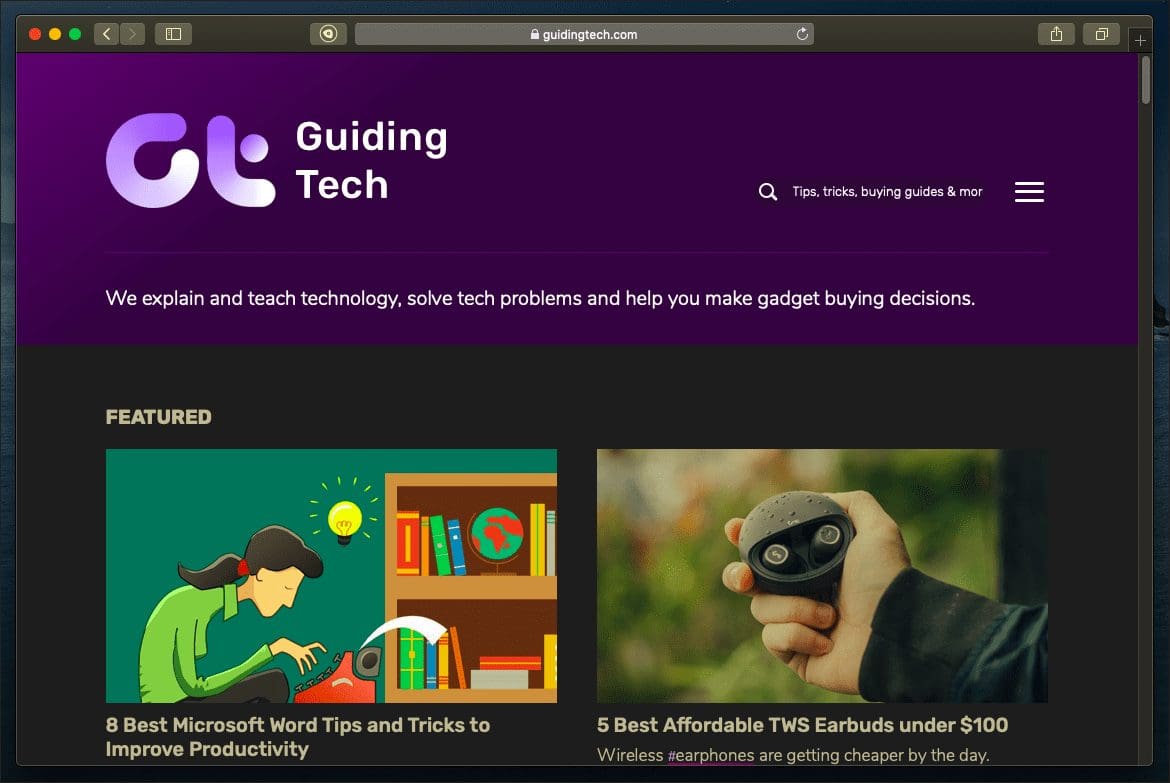
However, Night Eye isn’t totally free. You need to pay to keep using some of the advanced features in the extension after three months. The supposed ‘Lite’ version that it switches to afterward limits you to using dark mode for up to five websites.
If you like the extension, you can buy it. But I don’t recommend doing that. Its price is quite steep at $8.99 for a one-year subscription or $39.99 for a one-off license. Instead, Dark Reader for Safari only requires a one-time fee of $4.99. There are also multiple other dark extensions — such as Dark Mode for Safari — that you can find on the Mac App Store for just $1.99.
Don’t Lose Your Bearings
Using Safari in complete dark mode is a treat for the eyes. I wish Apple would incorporate some built-in toggle that would forcibly render sites in dark mode so that we won’t have to rely on workarounds.
But for now, using Reader View or a dark mode extension is the way to go. If you plan to go the extension-route, be prepared for that ding to your wallet eventually.
Next up: Is Firefox better than Safari on the Mac? Read our comparison to figure out which is the better browser for you.
Was this helpful?
Last updated on 03 February, 2022
The above article may contain affiliate links which help support Guiding Tech. However, it does not affect our editorial integrity. The content remains unbiased and authentic.
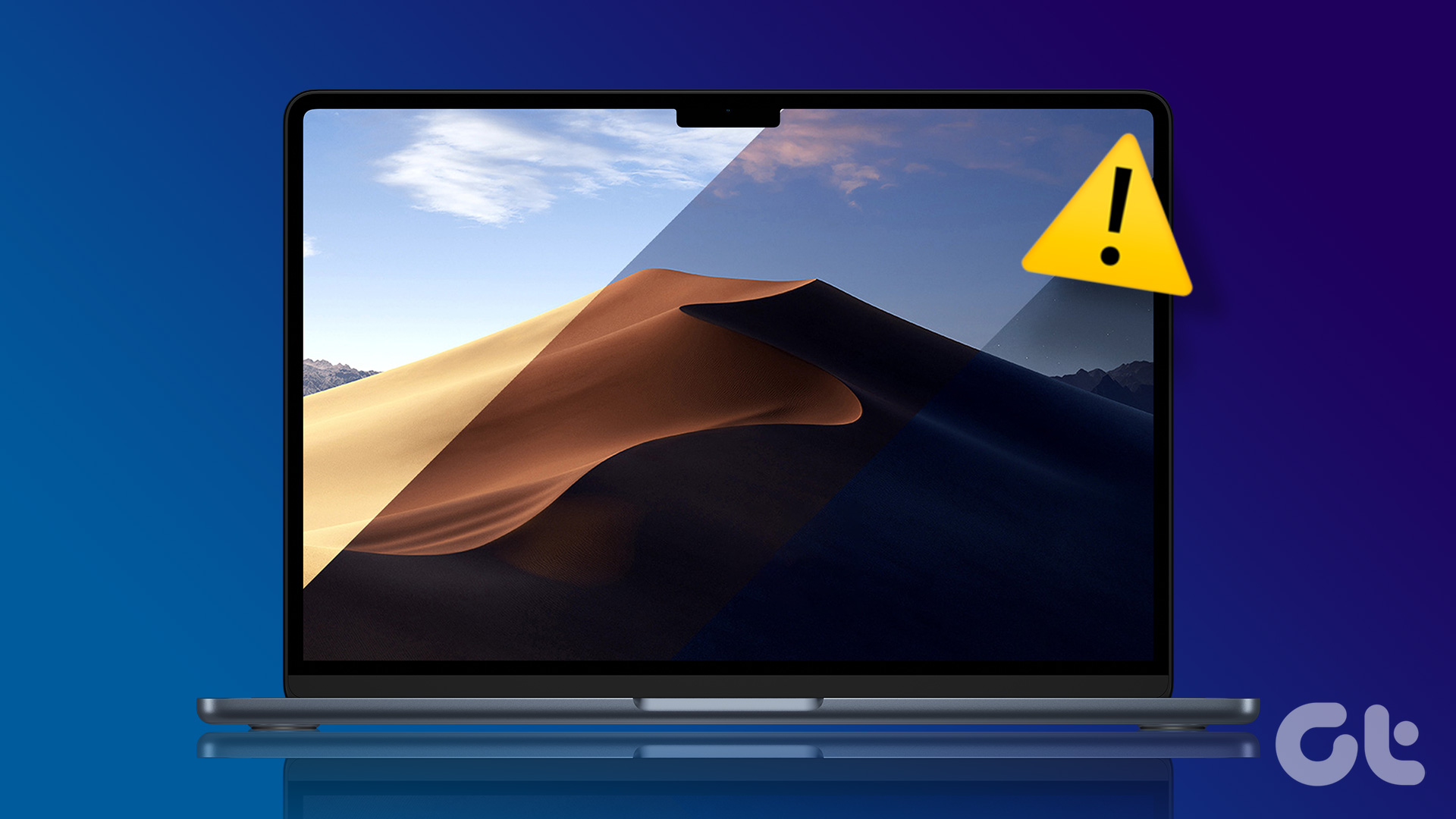
The article above may contain affiliate links which help support Guiding Tech. The content remains unbiased and authentic and will never affect our editorial integrity.
DID YOU KNOW
Dilum Senevirathne
More in mac.
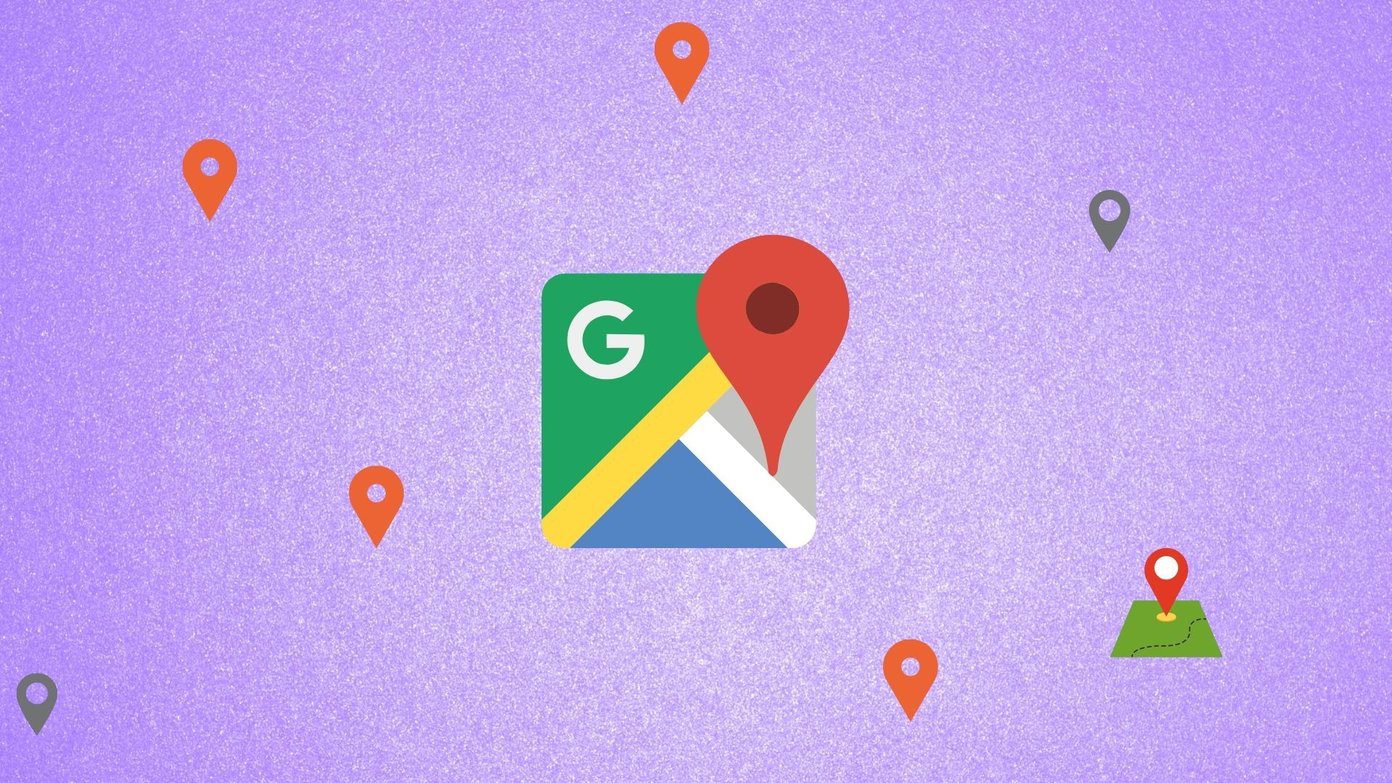
Top 10 Ways to Fix Google Meet Microphone Not Working on Windows and Mac

Top 13 OneNote Keyboard Shortcuts to Improve Your Productivity
Join the newsletter.
Get Guiding Tech articles delivered to your inbox.
How to enable Dark Mode on Facebook, Amazon, YouTube, Google Search, Wikipedia, Twitter and many other websites?
- Dark Reader for Chrome
- Dark Reader for Firefox
- Dark Reader for Safari
- Dark Reader for Edge

Dark Reader is an open source eye-care browser extension. It doesn't send user's data anywhere. Trusted by 5,000,000 users. Developed since 2014. Support us . Good luck!
Works instantly
As soon as you start loading a website, Noir quickly analyzes the page and generates a tailor-made and beautiful dark mode for it. And perhaps the best part? You won't even notice this: by the time the page is loaded, Noir is already done.
Easy to configure
By default, Noir is linked to your device's Dark Mode, so websites only get dark when you want them to. But you can easily override the default behavior, and set site-specific settings as well. Noir even supports for the Shortcuts app to quickly change your settings.
No data collected. Period.
Noir takes your privacy seriously: it does not collect any of your browsing data. And your settings are only stored on your device and iCloud account.
Made for iOS
Noir was built from the ground up for iOS and iPadOS. It has a native interface and is integrated with all the system features you'd expect it to. In short: Noir feels right at home on your iPhone and your iPad.
- PC & Mobile
How To Enable Dark Mode on Safari
Evan Gower With over a decade of experience in digital publishing. Evan leads our team with a keen eye for emerging tech trends. Read more September 15, 2022
Device Links
- Device Missing?
If you spend a lot of time on your iPhone or Mac computer reading articles on the web, chances are that your eyes will hurt after sitting in front of the screen for several hours. Bright light and small font lead to eye strain, headaches, and decreased focus.

Windows users have had the Dark Mode for a long time, and now it’s finally available for Safari users on iOS devices. You can get an extension for your Safari browser and read articles all night. Read on and learn how to activate Dark Mode on your iOS device.
Safari’s Native Dark Mode Function
Safari (even older versions) already has a built-in dark mode feature. This function won’t work for every website because it’s meant to help ease the strain on your eyes while reading.
Users who are running a newer version of macOS can follow these steps:

If you don’t have the option to use Dark Mode, you can use ‘Reader View’ within Safari. Here’s how you can use the Reader View to darken your screen:

If you don’t see the Reader tab, you can find it by clicking View and selecting Show Reader .
Of course, this won’t work for every web page. It will work for any blogs or articles you’re trying to read, so we have a few more options listed below.

Night Eye for Safari
This extension is another download available in the App Store for Safari’s lack of dark mode options.

Although this app is free to download, it will cost you $39.99 per year to use it. The free option, ‘NightEye Lite,’ will limit you to five websites. This is perfect for someone looking to activate only a handful of pages. The extension offers full image support and the ability to use the features on multiple platforms.
Download Night Eye for Safari
Visit your Mac’s App Store and download the extension.

Activate the Extension
Tap on the Night Eye extension and choose the dark mode option. If there’s a website, you’d like to view without dark mode, simply tap the extension again and choose “Normal.”

With great reviews and the 24/7 support team, this is definitely an add-on worth looking into.
Nightlight for Safari
Another great option available for Safari is the Nightlight browser extension . The extension is free and available for those using macOS 10.13 or later. This is an Excellent, lightweight addition to your browser.

With the optional timer settings, you can enjoy dark mode on Safari without ever having to toggle it on and off. The nightlight will automatically shift the color patterns when at night, then back again during the day.
Using Dark Mode in Safari on iPad and iPhone
On the iPad and iPhone, Safari comes with a built-in reader mode designed to ease the pressure on your eyes during night reading. Here is how to activate it.

Repeat the process for every website you want to read in dark mode.
Dark Mode on macOS Mojave & Catalina
Most Mac users had to wait for the macOS Mojave update to be able to activate the dark mode on their computers. Previous versions had to use shortcuts, and you had to make exceptions for every site you wanted to view in dark mode. So, if you have Mojave installed on your Mac, follow these steps to set the dark mode up.
- Select “Dark” in the “Appearance” options, and all websites on your Safari will switch to a black background.
Dark Mode and Other Apps
You can use the Dark Mode for other apps, not just your Safari browser. If dark mode is enabled, some apps will automatically have it activated. Here is a short how-to on toggling it on and off for the most popular apps on iOS.
Maps – If you want to use a dark background for maps with the Dark Mode activated, open the app and select “View,” and then select “Use Dark Map.”
Mail – If you want to use light mode when reading your emails, open your Mail and select “Mail,” then “Preferences.” Click on the “Viewing” tab and uncheck “Use dark backgrounds for messages.”
Notes – Your Notes will open with a black background if the Dark Mode is activated. You can disable it by selecting “Preferences” and then deselecting “Use dark backgrounds for note content.”
TextEdit – You can switch to the Dark Mode when working in TextEdit by selecting “View,” then “Use Dark Background for Windows.”
Safari – With the Dark Mode turned on; all websites will show as dark when you load them. If some website doesn’t support Dark Mode, you can use Safari Reader.
Frequently Asked Questions
Here are the answers to more of your questions about Apple Dark Mode.
Can I use Dark Mode with Chrome on a Mac?
Yes, but unfortunately, it isn’t an option provided natively. This means you’ll need to use a Chrome browser extension like the ones we’ve mentioned above. If you follow the steps above to activate Dark Mode on your Mac, it will have no effect on third-party apps and browsers such as Firefox or Chrome.
Can I enable Dark Mode with Mozilla Firefox on my Mac?
Fortunately, yes! Firefox makes many things simpler than other web browsers, and Dark Mode is one of them. Enabling Dark Mode on Firefox is the same on a Mac or a PC. All you need to do is click on the three horizontal lines in the upper right-hand corner of the browser. Then, click ‘Add Ons.’ From here, you’ll see a Themes option on the left; click it, then click on one of the options in the list that gives you Dark Mode.
There are several different color variations, so choose one that you like. Now, the Firefox system will show in Dark Mode, but not all of your websites will, so you may need to enable Night Eye for Mozilla or another add-on.
Ease the Strain on Your Eyes
Reading texts all night long can cause migraines, sore eyes, and unpleasant muscle strain; switching to Dark Mode is a great option. Your eyes will be grateful, and you will be able to focus for longer periods. Who doesn’t want to increase productivity while keeping themselves healthy?
Related Posts

Disclaimer: Some pages on this site may include an affiliate link. This does not effect our editorial in any way.

Parth Shah February 29, 2024

Lee Stanton February 23, 2024

Lee Stanton February 19, 2024
Send To Someone
Missing device.
Please enable JavaScript to submit this form.
How-To Geek
How to get dark mode for all websites on mac.
Loving the dark mode feature on your Mac? Wish you could apply it to every website you visit? Well, there's an extension for that!
Quick Links
How to use dark reader in chrome and firefox, how to use dark reader in safari.
Now that macOS Mojave has a dark mode , wouldn't it be neat if all websites automatically switched to dark mode along with the system interface? It's possible using the Dark Reader extension for Safari, Chrome, and Firefox.
While we're talking about the same extension, the implementations are different between Safari and Chrome (along with Firefox). We'll cover both versions below.
Related: How to Enable Dark Mode in macOS Mojave
The Dark Reader extension for Chrome and Firefox is simple and straightforward to use. If you've ever used an extension in the browser before, you'll feel right at home.
Once you've installed the Dark Reader Chrome or Firefox extension (links above), click on the "Dark Reader" extension icon.
Click on the "On" button to enable dark mode. All open websites will instantly switch to a dark theme.
All black text and white backgrounds will be inverted. When it comes to colors and images, nothing will be touched.
To disable the dark mode on a given site, click on the extension and then select the "Toggle Current Site" button.
In the "Filter" tab, you'll find the dark mode settings. From here, you can switch to light mode and change the contrast ratio. You can also add a sepia or a grayscale filter.
To manage the blacklist, click on the "Sites" tab. From here, you can add or remove websites that will always be shown in the light mode.
Chrome's interface supports Mac's system appearance. So when you enable dark mode on your Mac, the Chrome UI will also switch to dark mode. But that doesn't apply to the Dark Reader extension.
Chrome also has a built-in brute-force dark mode. You can go to the Flags section and enable the "Force Dark Mode for Web Contents" flag to get dark mode on all websites. Read our guide for detailed instructions for enabling the flag .
Related: How to Force Dark Mode on Every Website in Google Chrome
Safari handles extensions differently than Chrome and Firefox. Safari extensions are now distributed as apps on the App Store. This is one of the reasons why Dark Reader costs $4.99 on the Mac App Store while it's available for free on Chrome and Firefox.
The Safari version has one major advantage: It syncs with the global dark mode in macOS. So when you enable the dark mode in macOS (easily done using the NightOwl utility), all the websites will instantly shift to a dark theme as well.
Once you've purchased the Dark Reader extension , open the app. From the app window, click on the "Activate for Safari" button.
This will open the Extensions panel in Safari. Click on the checkmark next to "Dark Reader" to activate the extension.
You'll now see a Dark Reader icon in the Safari toolbar . Click on the "Dark Reader" button to see all options and settings.
To enable the dark mode for all websites, click the "On" button. Switch to the "Auto" mode to automatically toggle dark mode based on your Mac's system preferences.
If the images and icon don't look quite right to you, make sure the "Dynamic Mode" is enabled (it's much better than the Filter mode).
If you want to disable dark mode for the current website, click on the "Enabled For Current Website" button. You can change the brightness and the contrast using the slider in the extension menu.
Click on the "Settings" button for more options. From here, you can disable the dark mode for all websites by default. The "Theme" option will let you set up a custom theme for every website.
Now that you have a system-wide dark mode on the Mac, learn how you can enable it on your iPhone or iPad running iOS 13, iPadOS 13, or higher.
Related: How to Enable Dark Mode on your iPhone and iPad
- Home New Posts Forum List Trending New Threads New Media Spy
- WikiPost Latest summaries Watched WikiPosts
- Support FAQ and Rules Contact Us
Universal Best Safari Dark Mode extension?
- Thread starter Branaghan
- Start date Oct 17, 2021
- Sort by reaction score
- iOS Apps and Apple Arcade
macrumors regular
- Oct 17, 2021
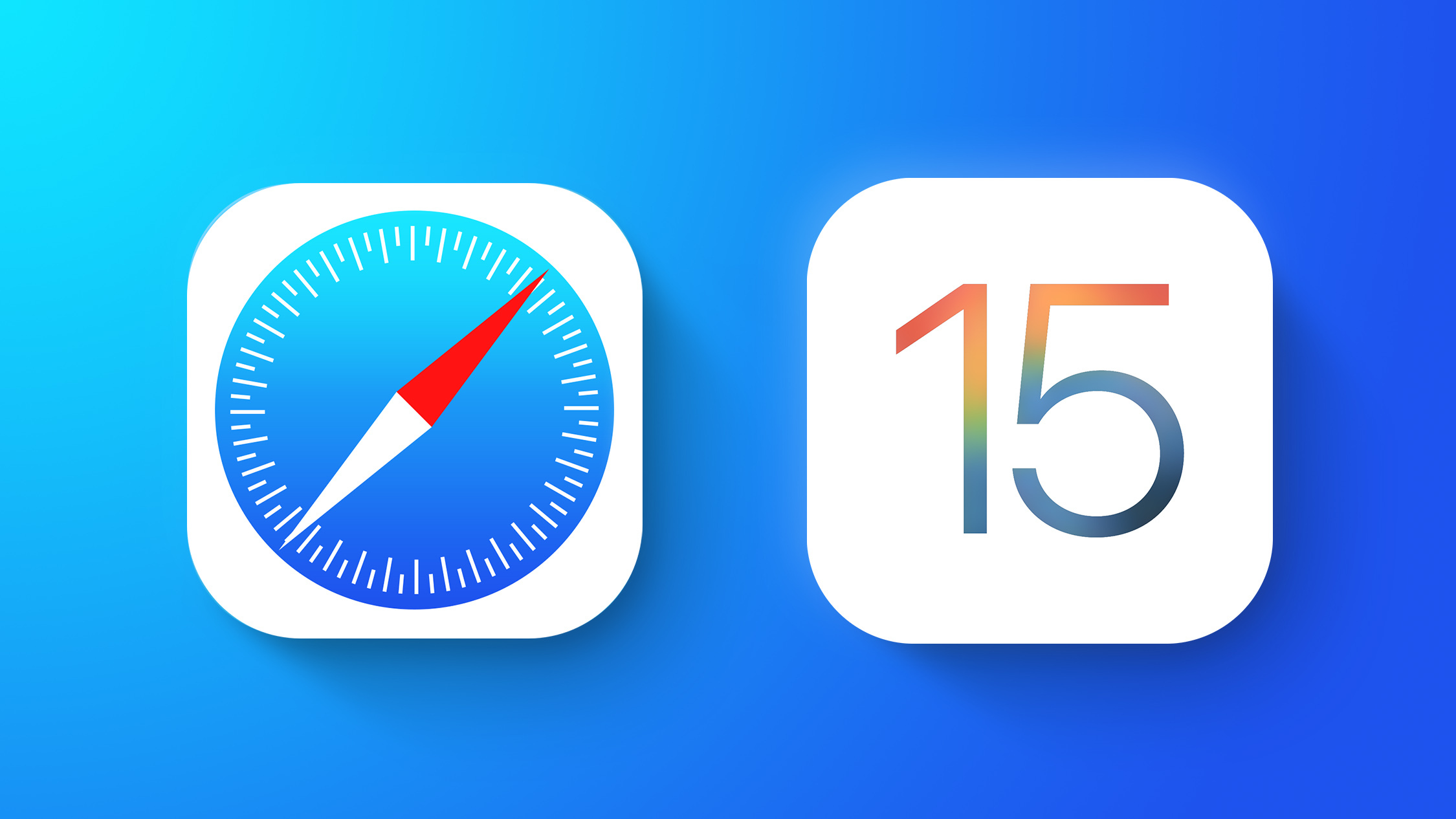
iOS 15 Safari Extensions Worth Checking Out
Nitefall: Dark mode for Safari
Dark Reader for Safari
Adobe Acrobat Reader: Edit PDF
macrumors 68020
- Oct 18, 2021
I know there are currently (at least) 16 iOS15 Safari extensions that offer a dark mode option. I've bundled them in this list which includes both paid and free Safari extensions. Dark Reader is also available on iOS. Best (paid) options I've read about are: - Dark Reader (4.99 dollar, pay once) - Noir (2.99 dollar, pay once) I'm still a bit hesitant to use these third party extensions though as far as privacy is concerned. I hope Apple will make it available in a future iOS version (probably iOS16).
macrumors 603
pacorob said: I know there are currently (at least) 16 iOS15 Safari extensions that offer a dark mode option. I've bundled them in this list which includes both paid and free Safari extensions. Dark Reader is also available on iOS. Best (paid) options I've read about are: - Dark Reader (4.99 dollar, pay once) - Noir (2.99 dollar, pay once) I'm still a bit hesitant to use these third party extensions though as far as privacy is concerned. I hope Apple will make it available in a future iOS version (probably iOS16). Click to expand...
- Jul 12, 2023
I‘ve been using the Nitefall extension but the developer seems to have removed it from the App Store. So now I’m showing that the app has an available update but I can’t update it and it just stays in the list of apps with updates available. Does anyone know why the dev removed the app? I’m in the US, if that matters.
AnActualMacbookPro
Macrumors newbie.
- Jul 22, 2023
Dark Mode for Safari: NightEye
- Jul 24, 2023
Whyy said: I‘ve been using the Nitefall extension but the developer seems to have removed it from the App Store. So now I’m showing that the app has an available update but I can’t update it and it just stays in the list of apps with updates available. Does anyone know why the dev removed the app? I’m in the US, if that matters. Click to expand...
How to turn on Safari dark mode on a Mac
How to turn on safari dark mode on an iphone or ipad, how to turn on safari's dark mode on any apple device to save battery life and reduce eye strain.
- You can enable dark mode for Safari on a Mac, iPhone, or iPad, which can help ease eye strain and extend your device's battery life.
- Turn on dark mode for your Mac in System Preferences in the General section.
- For an iPhone or iPad, enable dark mode in the Settings app by going to the Display & Brightness section.
In recent years, developers have been making it easier to enable dark mode for all your most common apps. That's good, because many people prefer dark mode because the palette is often easier on the eyes — especially at night — and it can even help extend your device's battery life by not illuminating the screen as brightly. Here's how you can turn on dark mode for the Safari browser on your Mac, iPhone, or iPad.
Safari automatically uses dark mode if you enable it in your Mac's System Preferences.
1. Click the Apple menu and then choose System Preferences…
2. Click General .
3. In the Appearance section, click Dark or Auto .
If you choose Dark , Safari and all other compatible apps will switch to a dark color palette right away and stay that way until you change this setting. Auto , on the other hand, sets the palette to dark at night and switches it to light during the day.
Just like on the Mac, Safari on your iOS device uses dark mode if you enable the feature in your iPhone or iPad's settings.
1. Start the Settings app.
2. Tap Display & Brightness .
3. In the Appearance section, tap Dark .
If you want Safari (and the rest of your device) to use dark mode automatically at night but switch to a light palette during the day, turn on Automatic by swiping the button to the right.
- Main content
How To Turn Safari To Dark Mode

- Software & Applications
- Browsers & Extensions
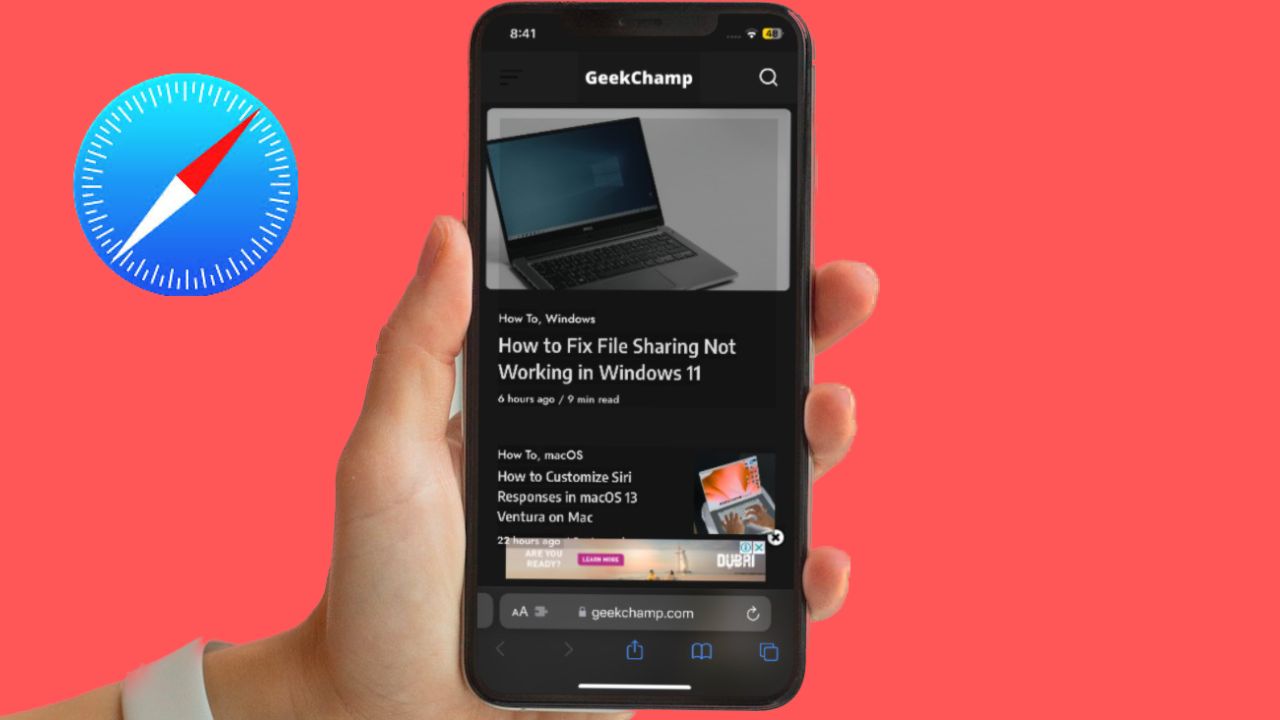
Introduction
Dark mode has become increasingly popular among users due to its sleek appearance and potential benefits for eye strain and battery life. Safari, Apple's web browser, offers a dark mode feature that allows users to switch from the traditional light interface to a darker, more visually appealing one. Whether you're using Safari on macOS or iOS, enabling dark mode can transform your browsing experience and enhance the overall aesthetics of the browser.
In this article, we will explore the step-by-step process of enabling dark mode on Safari for both macOS and iOS devices. By following these simple instructions, you can customize your browsing environment to better suit your preferences and potentially reduce eye fatigue, especially when browsing in low-light conditions. Additionally, the dark mode feature can complement the overall design of your device, creating a cohesive and modern aesthetic across all your applications.
With the growing awareness of the potential benefits of dark mode, many users are seeking ways to integrate this feature into their daily digital activities. By enabling dark mode on Safari, you can align your browsing experience with the latest design trends and potentially enhance your overall satisfaction with using the browser . Whether you're a night owl who frequently browses in dimly lit environments or simply prefer the aesthetic appeal of dark mode, Safari's dark mode feature offers a versatile solution for customizing your browsing experience.
In the following sections, we will delve into the specific steps for enabling dark mode on Safari for macOS and iOS devices. By providing clear and concise instructions, we aim to empower users to take full advantage of this feature and tailor their browsing environment to their preferences. Let's embark on this journey to transform the visual aesthetics of Safari and embrace the modern allure of dark mode.
Enable Dark Mode on Safari for macOS
Enabling dark mode on Safari for macOS can significantly transform the visual aesthetics of the browser, creating a sleek and modern interface that is easy on the eyes, especially in low-light environments. Follow these simple steps to activate dark mode on Safari and elevate your browsing experience:
Open System Preferences : Begin by clicking on the Apple logo in the top-left corner of your screen and selecting "System Preferences" from the dropdown menu.
Access General Settings : Within the System Preferences window, locate and click on the "General" icon. This will open a new window with various customization options for your macOS interface.
Select Dark Mode : In the General settings window, you will find the "Appearance" section at the top. Here, you can choose between "Light" and "Dark" mode. Click on the "Dark" option to switch to the dark mode interface.
Launch Safari : Once you have enabled dark mode in the General settings, open Safari to experience the transformed interface. The browser's design elements, including the toolbar and background, will now reflect the dark mode aesthetic.
Enjoy Dark Mode : With dark mode activated, you can browse the web with a visually striking interface that reduces eye strain and seamlessly integrates with the overall dark mode experience of your macOS environment.
By following these straightforward steps, you can effortlessly enable dark mode on Safari for macOS, enhancing the visual appeal of the browser and potentially improving your browsing comfort, especially in low-light conditions. Embracing dark mode on Safari aligns your browsing experience with modern design trends and offers a refreshing alternative to the traditional light interface.
The dark mode feature on Safari for macOS not only provides a stylish and contemporary browsing environment but also contributes to a cohesive visual experience across your macOS applications. Whether you're working late into the night or simply prefer the aesthetic allure of dark mode, customizing Safari's interface can elevate your overall satisfaction with using the browser.
Incorporating dark mode into your digital activities can be a simple yet impactful way to personalize your browsing environment and potentially enhance your overall user experience. With dark mode enabled on Safari for macOS, you can immerse yourself in a visually captivating browsing experience that reflects your preferences and aligns with the latest design trends.
Enable Dark Mode on Safari for iOS
Enabling dark mode on Safari for iOS can revolutionize your browsing experience, offering a visually striking interface that is not only aesthetically pleasing but also potentially beneficial for reducing eye strain, especially in low-light environments. Follow these simple steps to activate dark mode on Safari for iOS and elevate your browsing experience:
Access Settings : Begin by unlocking your iOS device and navigating to the "Settings" app, which features a gear icon. Tap to open the Settings menu, where you can customize various aspects of your device's functionality and appearance.
Select Display & Brightness : Within the Settings menu, scroll down and tap on "Display & Brightness." This section allows you to adjust the display settings of your iOS device, including the option to enable dark mode for a more comfortable viewing experience.
Choose Dark Appearance : In the Display & Brightness settings, you will find the "Appearance" section, presenting the choice between "Light" and "Dark" modes. Tap on the "Dark" option to switch to the visually captivating dark mode interface.
Experience Dark Mode on Safari : Once you have selected the dark appearance in the Display & Brightness settings, open Safari to immerse yourself in the transformed browsing interface. The browser's design elements, including the toolbar and background, will now reflect the sleek and modern aesthetic of dark mode.
Enjoy the Benefits : With dark mode activated, you can browse the web with reduced eye strain and a visually appealing interface that seamlessly integrates with the overall dark mode experience of your iOS device. Whether you're browsing in dimly lit environments or simply prefer the modern allure of dark mode, customizing Safari's interface can enhance your overall satisfaction with using the browser on your iOS device.
Enabling dark mode on Safari for iOS offers a seamless and visually captivating browsing experience that aligns with modern design trends and provides a refreshing alternative to the traditional light interface. The dark mode feature not only enhances the aesthetics of Safari but also potentially contributes to a more comfortable and enjoyable browsing experience, particularly in low-light conditions.
Incorporating dark mode into your digital activities can be a simple yet impactful way to personalize your browsing environment and potentially enhance your overall user experience. With dark mode enabled on Safari for iOS, you can immerse yourself in a visually captivating browsing experience that reflects your preferences and aligns with the latest design trends.
In conclusion, the integration of dark mode into Safari for both macOS and iOS devices offers users a versatile and visually captivating browsing experience. By following the simple steps outlined in this article, users can seamlessly transition from the traditional light interface to the sleek and modern aesthetic of dark mode, potentially reducing eye strain and enhancing the overall browsing comfort, especially in low-light environments.
Enabling dark mode on Safari for macOS involves accessing the system preferences and selecting the dark appearance, transforming the browser's interface to align with the latest design trends and offering a refreshing alternative to the traditional light mode. The dark mode feature not only provides a stylish and contemporary browsing environment but also contributes to a cohesive visual experience across macOS applications, creating a seamless and modern aesthetic for users.
Similarly, enabling dark mode on Safari for iOS allows users to revolutionize their browsing experience, offering a visually striking interface that is not only aesthetically pleasing but also potentially beneficial for reducing eye strain. By accessing the display and brightness settings, users can effortlessly switch to the visually captivating dark mode interface, creating a cohesive visual experience across their iOS device and enhancing their overall satisfaction with using Safari.
The benefits of dark mode extend beyond its aesthetic appeal, potentially contributing to reduced eye fatigue and improved battery life, especially on devices with OLED displays. Embracing dark mode on Safari aligns users' browsing experiences with modern design trends and offers a refreshing alternative to the traditional light interface, allowing for a more personalized and visually captivating browsing environment.
Incorporating dark mode into digital activities can be a simple yet impactful way to personalize the browsing environment and potentially enhance the overall user experience. With dark mode enabled on Safari for both macOS and iOS, users can immerse themselves in a visually captivating browsing experience that reflects their preferences and aligns with the latest design trends, ultimately enhancing their satisfaction with using the browser.
By embracing the dark mode feature on Safari, users can elevate their browsing experiences, create a cohesive visual aesthetic across their devices, and potentially reduce eye strain, contributing to a more comfortable and enjoyable browsing experience. Whether users are night owls who frequently browse in dimly lit environments or simply prefer the modern allure of dark mode, Safari's dark mode feature offers a versatile solution for customizing the browsing experience to suit their preferences.
Leave a Reply Cancel reply
Your email address will not be published. Required fields are marked *
Save my name, email, and website in this browser for the next time I comment.
- Crowdfunding
- Cryptocurrency
- Digital Banking
- Digital Payments
- Investments
- Console Gaming
- Mobile Gaming
- VR/AR Gaming
- Gadget Usage
- Gaming Tips
- Online Safety
- Software Tutorials
- Tech Setup & Troubleshooting
- Buyer’s Guides
- Comparative Analysis
- Gadget Reviews
- Service Reviews
- Software Reviews
- Mobile Devices
- PCs & Laptops
- Smart Home Gadgets
- Content Creation Tools
- Digital Photography
- Video & Music Streaming
- Online Security
- Online Services
- Web Hosting
- WiFi & Ethernet
- Browsers & Extensions
- Communication Platforms
- Operating Systems
- Productivity Tools
- AI & Machine Learning
- Cybersecurity
- Emerging Tech
- IoT & Smart Devices
- Virtual & Augmented Reality
- Latest News
- AI Developments
- Fintech Updates
- Gaming News
- New Product Launches
Learn To Convert Scanned Documents Into Editable Text With OCR
Top mini split air conditioner for summer, related post, comfortable and luxurious family life | zero gravity massage chair, when are the halo awards 2024, what is the best halo hair extension, 5 best elegoo mars 3d printer for 2024, 11 amazing flashforge 3d printer creator pro for 2024, 5 amazing formlabs form 2 3d printer for 2024, related posts.
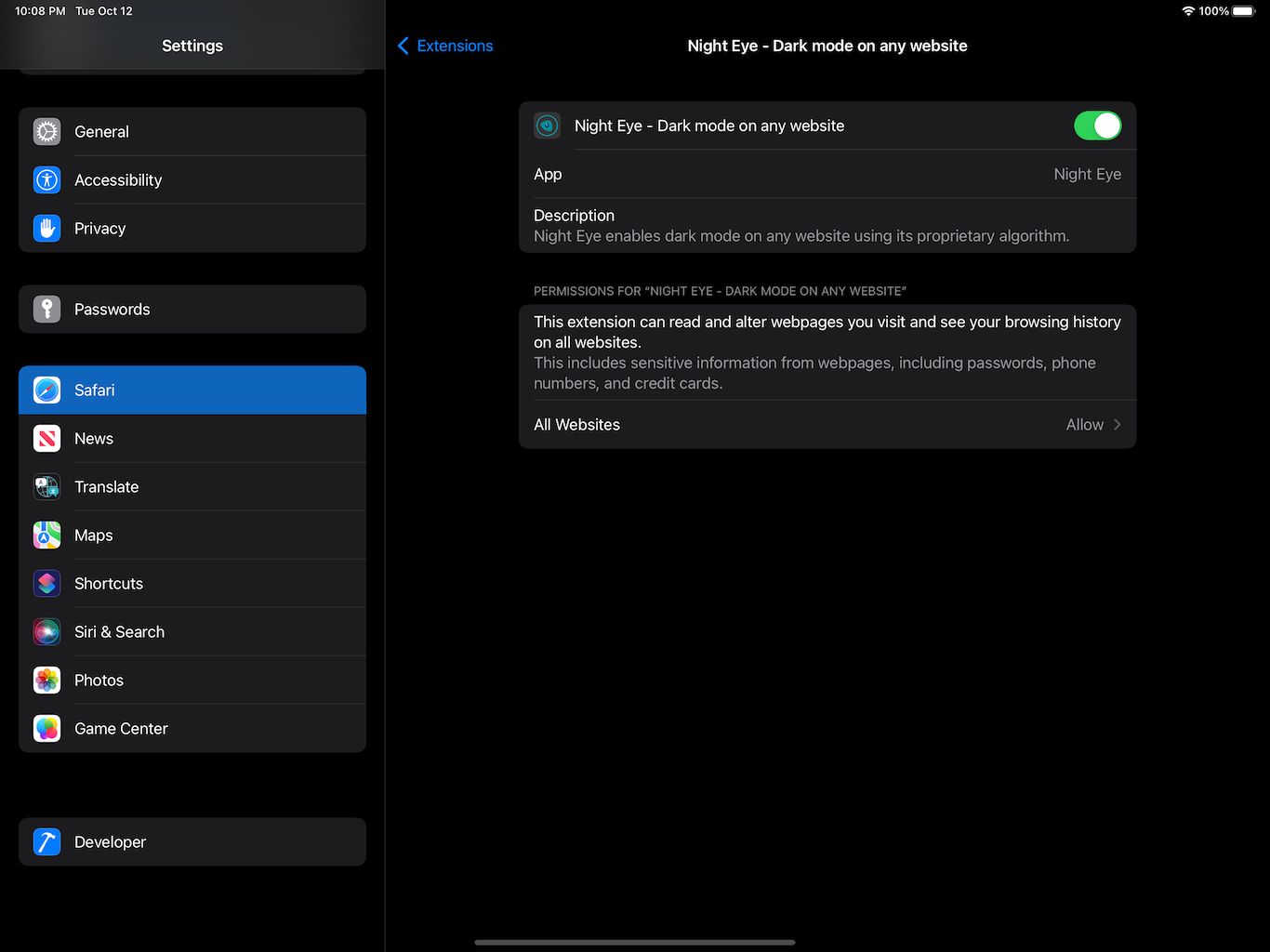
How To Turn Off Safari Dark Mode

How To Open Private Browser On Safari iPhone
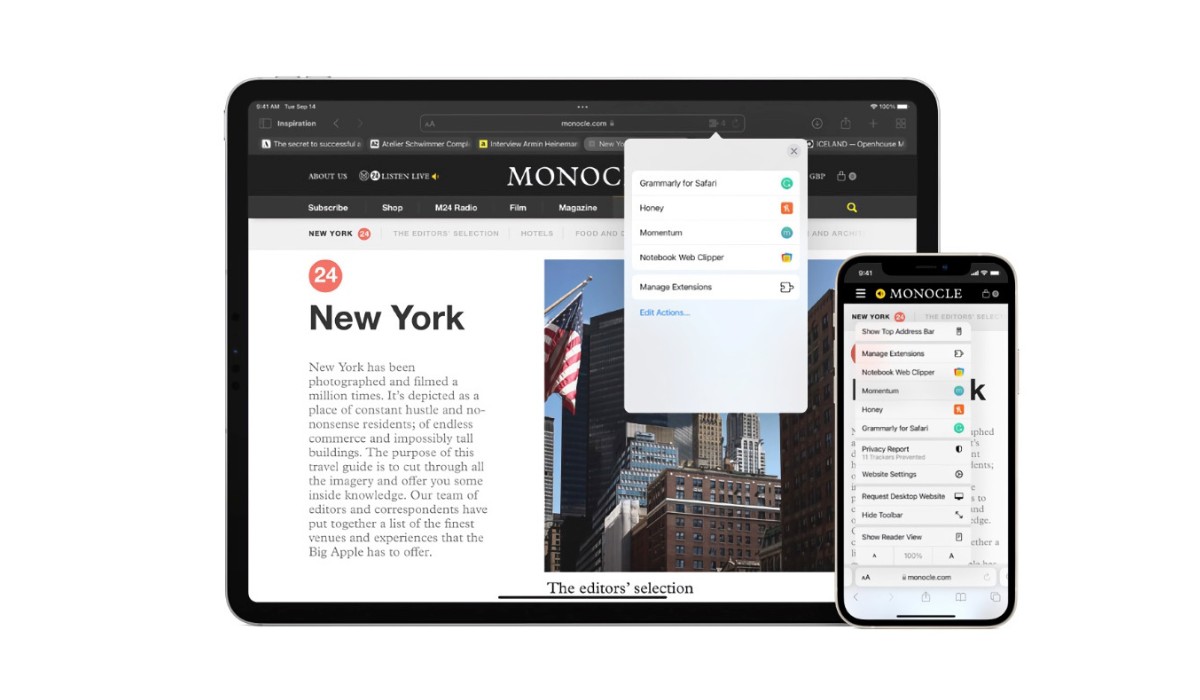
How To Get Dark Mode In Safari


How To Turn On Incognito Mode Safari

How Do You Turn On Incognito Mode

How To Change Safari To White Mode
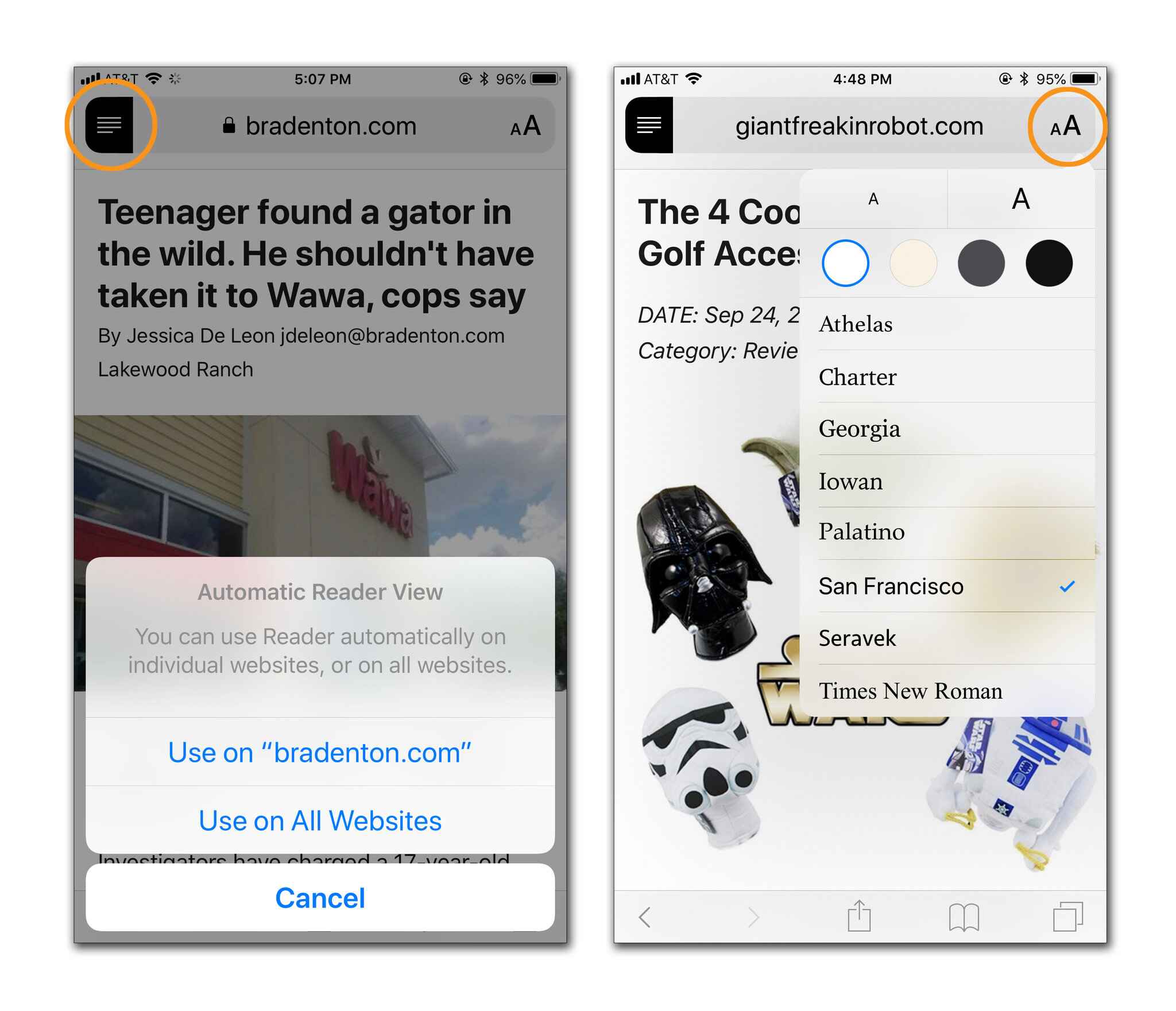
What Is Reader View In Safari

How To Put Computer On Incognito Mode
Recent stories.

Fintechs and Traditional Banks: Navigating the Future of Financial Services

AI Writing: How It’s Changing the Way We Create Content

How to Find the Best Midjourney Alternative in 2024: A Guide to AI Anime Generators

How to Know When it’s the Right Time to Buy Bitcoin

Unleashing Young Geniuses: How Lingokids Makes Learning a Blast!

- Privacy Overview
- Strictly Necessary Cookies
This website uses cookies so that we can provide you with the best user experience possible. Cookie information is stored in your browser and performs functions such as recognising you when you return to our website and helping our team to understand which sections of the website you find most interesting and useful.
Strictly Necessary Cookie should be enabled at all times so that we can save your preferences for cookie settings.
If you disable this cookie, we will not be able to save your preferences. This means that every time you visit this website you will need to enable or disable cookies again.
Apple Event: May 7th at 7 am PT
> Learn more
> Add to your calendar
iOS: Why is Safari in dark mode in the daytime now?
My iPhone 15 Pro Safari opens in dark mode (entire background dark) in the middle of the day? I dont have any extensions installed and automatic is supposed to mirror the system mode but it doesnt. Does Apple get any programming right now?
iPhone 15 Pro, iOS 17
Posted on May 5, 2024 7:36 AM
Loading page content
Page content loaded
May 5, 2024 7:48 AM in response to J Bertram
Do you have Automatic turned on for Dark Mode? If you do, I believe it's supposed to use dark mode if the brightness of the environment warrants dark mode. If you turn the switch for automatic off, your screen won't go into dark mode if you don't want it do. And your last comment really wan't necessary,
How to Remove Blocked Extensions on a School Chromebook 2024
Table of contents, introduction.
Are looking for the solution for blocked extensions on a school Chromebook. Then you are on the correct help page.
In the modern classroom, Chromebooks have become an essential tool for students. However, school administrations often block certain extensions to maintain a productive and secure environment. But what if you need a specific extension for your studies or personal use? In this comprehensive guide, we will explore the world of blocked extensions on a school Chromebook, providing solutions, insights, and answers to frequently asked questions. And with the latest step-by-step guide on how to remove blocked extensions on a school Chromebook in 2023.
Understanding School Chromebook Restrictions
Schools often block extensions on student Chromebooks to ensure that students stay on task and do not access inappropriate content during class. Some common types of restrictions include:
- Whitelisting certain extensions: Schools may only allow a certain set of approved extensions to be used on student Chromebooks.
- Blocking specific extensions: Schools may block certain extensions that are deemed inappropriate or not related to schoolwork.
- Restricting access to certain websites: Schools may block access to certain websites that are not relevant to schoolwork.
Example Education Chrome extension that is used in this article: Turn Off the Lights Chrome extension That is to explain the way to resolve the Blocked extensions on a school Chromebook.
Step 1: Understand the Restrictions
Before attempting to remove any blocked extensions, it is important to understand why they were blocked in the first place. Most schools have strict security policies in place to protect the network and the devices that connect to it. This means that certain extensions or apps that are deemed to be a security risk or that could be used for inappropriate purposes are blocked from being installed.
You can find overview of your installed enterprise extension on this: chrome://policy
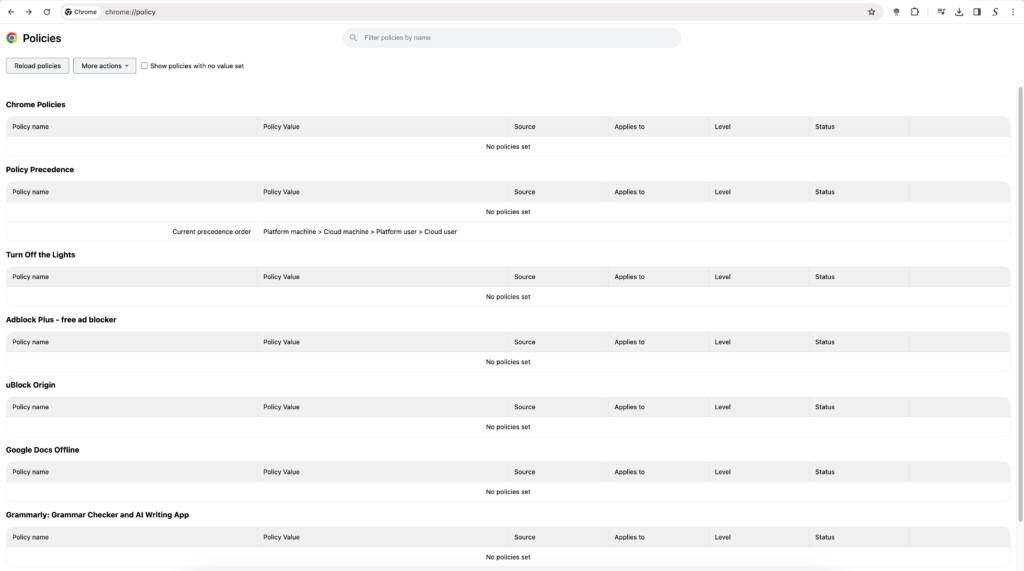
So it is possible that the Turn Off the Lights Chrome extension is installed on your Chromebook computer.
Step 2: Check for a “Developer Mode”
One way to bypass the restrictions placed on your school Chromebook is to enable “Developer Mode.” This will give you access to settings and features that are normally hidden, and it will allow you to install extensions and apps that are not approved by the school.
To enable Developer Mode, you will need to press the Esc + Refresh keys and then hold down the Power button. Once the device has rebooted, you will be prompted to press the “CTRL + D” button to turn on Developer Mode.
Step 3: Install the Extension
Once you have enabled Developer Mode, you should be able to install any extension or app that you wish. However, it is important to note that doing so may violate your school’s policies and could result in disciplinary action.
To install an extension, simply go to the Chrome Web Store and search for the extension that you want to install. Once you have found the extension that you want, click on the “ Add to Chrome ” button and wait for the extension to install.
Step 4: Disable Developer Mode
After you have installed the extension, you will want to disable Developer Mode to avoid any issues with the school. To do this, simply reboot your Chromebook and press the “CTRL + D” button to turn off Developer Mode.
Remove Blocked Extensions on a School Chromebook: A Step-by-Step Guide
Here are the brief steps for removing the blocked extensions on a school Chromebook:
- Open the Chromebook settings.
- Under “ Device ” click “ Manage approved apps “.
- You will see a list of approved apps and extensions. To remove an approved app or extension, click the trash can icon next to it.
- A message will appear asking you to confirm that you want to remove the selected app or extension. Click “ Remove “.
Now the blocked extensions on a school Chromebook is removed from your device.
Removing blocked extensions on a school Chromebook in 2023 can be a bit of a challenge, but with the right steps, it is possible. By understanding the restrictions placed on your device, checking for a “Developer Mode,” installing the extension, and disabling Developer Mode, you can bypass these restrictions and get back to using your Chromebook the way you want to. However, it is important to remember that doing so may violate your school’s policies and could result in disciplinary action, so be sure to proceed with caution.
FAQ blocked extensions on a school Chromebook
How can i request the unblocking of a specific extension.
Reach out to your school’s IT support team with a valid reason for needing the extension unblocked. They may grant your request after review.
Can I use a VPN to access blocked extensions?
Yes, a VPN can help you bypass restrictions, but be cautious and use it responsibly.
Are there any risks associated with unblocking extensions?
Yes, misusing this freedom can lead to consequences, so always use it for legitimate purposes.
What if I need an extension for educational purposes?
If the extension is essential for your studies, discuss it with your school’s IT department. They may consider unblocking it.
How do I access Developer Mode on my Chromebook?
You can access Developer Mode in the Chromebook settings. Consult your school’s IT support if you need assistance.
Are there any Chromebooks specifically designed for educational use?
Yes, some Chromebooks are tailored for education, featuring built-in security and management features.
About The Author
Stefan Van Damme

Google is testing a new dark mode everywhere feature for the web — here’s how to turn it on
B eing blinded by a bright, white website late at night could soon be a thing of the past as Google is testing out a new experimental feature in Chrome that forces dark mode support across the web.
Yes, you read that right. This feature, which has been in the making for years now according to BetaNews , allows you to automatically render the contents of any website using a dark theme. Not only does this override the themes of sites like Tom’s Guide which use a light theme by default, but it also works across Mac, Windows, Linux and Chrome. There isn’t support for the best iPhones or the best Android phones yet, but that could change down the line.
Like with other experimental Chrome features, you’re going to need to manually enable this one using Chrome flags . Also, since it is an experimental feature after all, there could be some quirks or odd behaviors here and there.
Still though, if you’re tired of using browser extensions like Dark Reader or Midnight Lizard, then you may want to give Auto Dark Mode for Web Contents a try. Here’s how to turn it on.
How to enable Auto Dark Mode in Chrome
To get started, you’re going to want to open Chrome and head to the browser’s address bar . Once there, you’ll need to type chrome://flags in the address bar and hit enter. This brings up Chrome’s Experiments page where you can see a number of different features that Google is currently testing out in its browser. Make sure you read the warning at the top of the page and understand what you’re getting into before proceeding any further.
The flag we’re looking for is called Auto Dark Mode for Web Contents and you can find it by entering “dark mode” in the search bar above Experiments. It’s disabled by default though, so you will need to enable it.
From here, click on the toggle and switch it from Disabled to Enabled . There are also several algorithms to choose from and the setting will apply the selected one to any website you visit. If you find a particular site doesn’t work well with this experimental feature enabled, you can always go back here and try out a different algorithm. Once you select Enabled, you will need to relaunch Chrome for it to take effect by clicking on the Relaunch button at the bottom of the page.
And there you have it, sites that used to be completely white like Tom’s Guide will now render in dark mode.
I’ve been testing out this experimental feature and while it’s great for reading web content without hurting your eyes, there are some quirks. For instance, the menus in Google Docs render in dark mode, but your actual documents are still white. If this does become an official Chrome feature though, Google could iron out this and any other kinks. We’ll just have to wait and see.
More from Tom's Guide
- Chrome has a secret switch to speed up your computer — here’s where to find it
- This single setting makes Chrome way faster — enable it now
- Chrome is getting a big security upgrade to protect you from malicious extensions
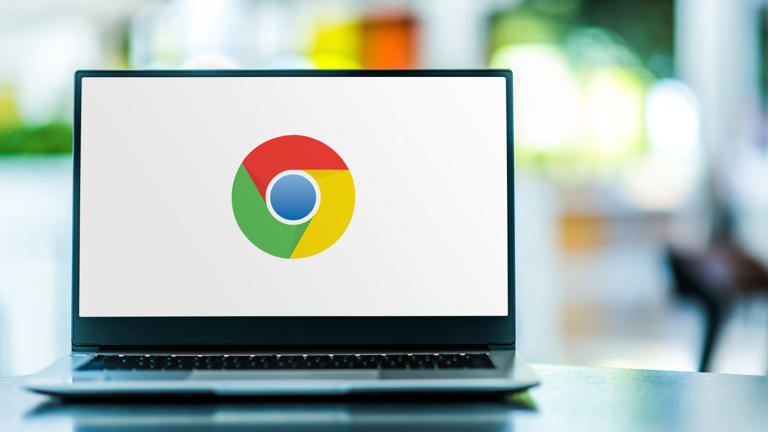
Dark Mode for Safari 4+
Make web sites easier to read, denk alexandru.
- 3.9 • 16 Ratings
Screenshots
Description.
Dark Mode makes your browser more comfortable, enjoyable and cool by changing the colour scheme to make web pages easier to read. Works especially well for people working during the night, in low light environments or when you want to match your browser with the new macOS dark mode look. HOW TO USE IT • Once you activate the extension all websites will display a darker theme. You can start the extension manually, you can schedule it or turn it on automatically (when macOS dark mode is active) • Just press the toolbar button and you can change to a softer theme, an e-ink (paper) theme or cover the page with a translucent curtain • You can apply dark mode for some sites only and deactivate the theme for any site FEATURES • A simple and powerful Safari extension • Choose between 5 themes: Dark, Mono Dark, Soft Dark, Dark Curtain and Paper (E-Ink) • Multiple ways to activate the extension: manually, schedule it for your preferred night hours or when macOS dark mode is on • You can ignore any site or you can apply Dark Mode for some websites only • Use hotkeys to toggle Dark Mode: - Command + Option + K: Temporary toggle (until page refresh) - Command + Option + P: Permanently toggle SUPPORT We read your support emails every day, day by day. Write with confidence any question, feedback or complaint and you will receive an answer in a very short period of time.
Version 3.5.0
• The app is now ready for macOS Sonoma
Ratings and Reviews
What dark mode is meant to be.
This extension is fantastic! I have been using dark mode in Mojave since it released and over time I have found the extreme contrast between my native dark apps and the web pages in Safari to be overbearing at time. This extension works wonders on almost any website I have tried so far. As a note for improvement, it would be nice if you could look into the Google Docs editor. I enjoy having the black interface on the majority of the screen, but this extension turns the entire document page black with white text. I spend a great deal of my time editing Google Docs and it would be great it this did not occur. Other than that, I have no complaints. Big thanks to the developers!
Largely effective and cross-platform 🎉 can be flakey 😭
Let me start by acknowledging that the challenge that this extension attempts to meet (providing some "dark mode" CSS for websites whose pages don't support it) is actually a very difficult (arguably impossible) thing to do with 100% success. This extension does a pretty damned good job for a LOT of websites, which deserves praise. In cases where the site winds up looking flat-out wrong (like pages rendering like a photo negative, or sites that may already attempt dark mode support and wind up somehow unreadable), this extension offers the "escape hatch" of disabling it for a particular page or entire site. Unfortunately, however, I have been running into scenarios where its toolbar icon becomes entirely unresponsive (macOS only; not seeing this behavior on iOS — yet? — fwiw). Sadly, the only way to "fix" the matter is to relaunch Safari… which is frankly better described as a "hassle" than a "fix". In any case, software is hard. Hoping there's a fix soon 🤞
Developer Response ,
Dear user, Thank you for your review, I’m taking notes of all of them.The extension works very well for most of the websites out there in the wild. But if you have some websites that are not perfect, Dark Mode can offer some options: you can either add the site to the ignore list, or you can choose what sites Dark Mode to run on (only the sites that are rendered perfectly).If you have any questions, please write me to [email protected] and for sure I can assist you in any matter. Regards.
Can't live without it
I don't write reviews often but this app deserves it. I've been using this for probably a few years now. It's one of the first things I install on new machines. This app should be built into the system and the developer did an amazing job
App Privacy
The developer, Denk Alexandru , indicated that the app’s privacy practices may include handling of data as described below. For more information, see the developer’s privacy policy .
Data Not Collected
The developer does not collect any data from this app.
Privacy practices may vary, for example, based on the features you use or your age. Learn More
Information
- Developer Website
- App Support
- Privacy Policy

Family Sharing
Up to six family members can use this app with family sharing enabled., more by this developer.
AppLocker • Passcode lock apps
Documents Translator
BlogTouch for Blogger
Send to TV • Cast photo video
Unscreen • Control phone usage
Kate • Keyboard Translator

Protect Your Eyes!
Enable dark mode on any website. Used daily by more than 1 000 000 users
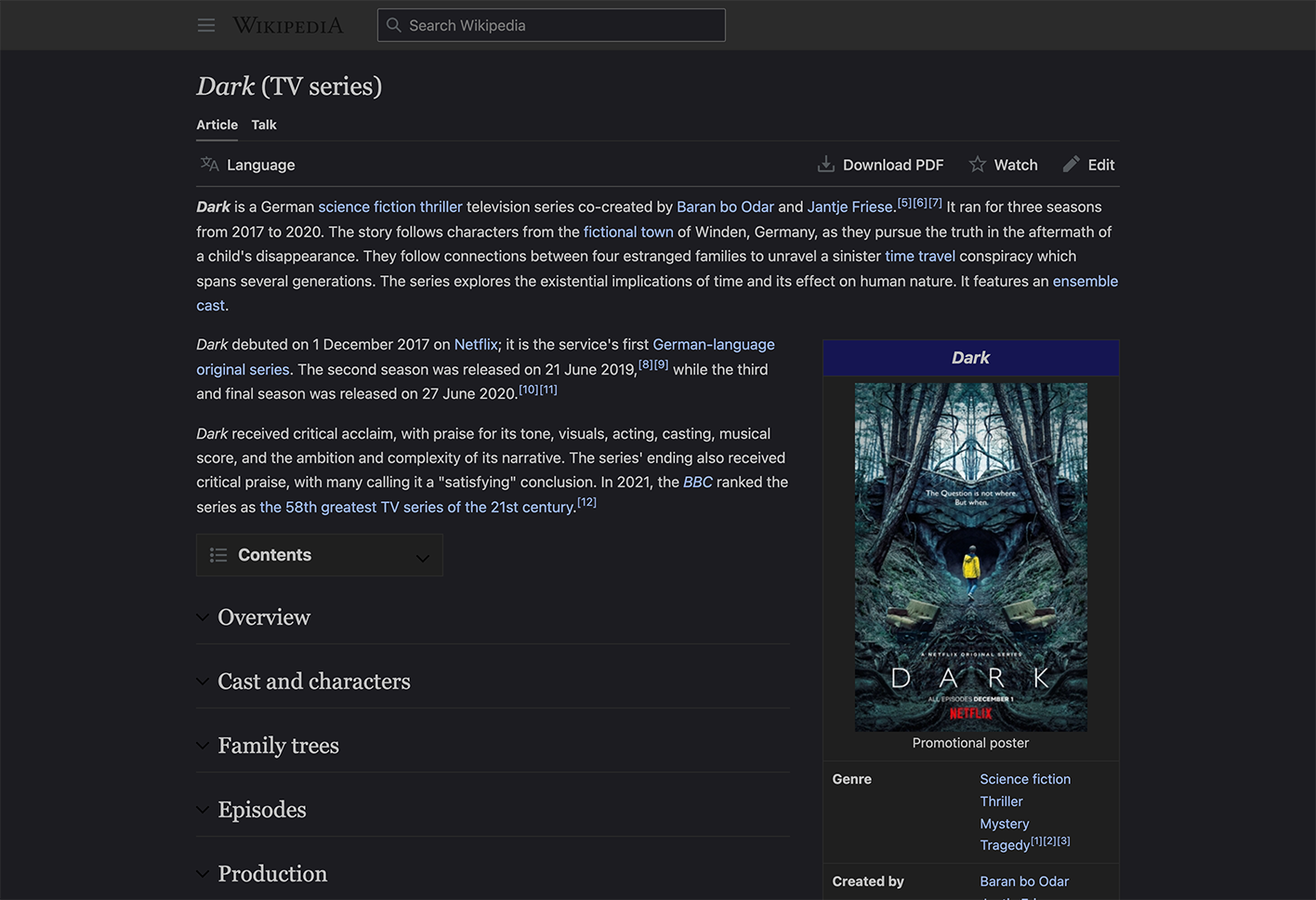
Smart conversion No ads Protect your eyes Helpful support
Smart conversion
Protect your eyes, no ads, no data mining, helpful support, customize your browsing experience.
Enable dark mode on all websites and completely customize your browsing experience.
Color changer
Brightness/contrast/saturation, image conversion, blue light filter, real support, night eye in use.
Make it dark, make it cool!
Enable Night Eye anywhere

Not finding your browser? Let us know!
Choose your Plan
Install now and get 3 months of Night Eye Pro for free!
Limited dark mode.
- Use upto 1 Browser
- 5 websites of your choosing
- Supports any websites
- Frequent extension updates
- Available on all major browsers
One year with dark mode
- Use upto 3 Browser
- Unlimited websites
The Power user’s choice
- Use upto 6 Browser
Pay once and use it forever.
- Use upto 10 Browser
What our users say...
Trusted by thousands of our users.

After an extensive search, I have finally found an application that meets all my requirements. I can wholeheartedly recommend it to other women seeking similar functionality.
Sophia Williams

Great. I've tried the others. Didn't like it. There was always something missing. This is the best out of all. Thanks for the app.
Alexander Susanto

Night Eye has been a game-changer for me! As someone who spends a lot of time reading on my browser, I can't tell you how helpful it has been to have such a seamless and efficient dark mode extension. Not only does it make reading easier on my eyes, but it has also increased my productivity and overall enjoyment of browsing.
William Thompson

Amazing night mode extension. Tried a ton of them and worked with Deluminate for a while but couldn't get it to work well on one website I use extensively. It also makes text much more readable than I had with Deluminate. I'm switching over to Night Eye for dark mode.
Christopher Bates

I have tried out at least 10 different options, and I can confidently say that Night Eye is by far the best! The excellent work put into creating this extension is evident in its seamless functionality and ease of use. Not only does it provide the perfect balance of color and contrast, but it also enhances my browsing experience and boosts my productivity.
Øystein Askvik

Works perfectly without inverting photographs. I spend a couple hours a day reading print websites, online magazines, etc. on a 32 inch monitor. Ordinary black on white is like staring into automobile headlights. Heretofore, the only solution offered by extensions were to simply invert everything. That meant a constant back-and-forth enabling/disabling the extension to see photographs.That is no longer necessary with this extension. Delete any and all of your other Hacker Vision, Dark, Etc. extensions and just use this one.
Gene Girard

I get eye strain easily, yet stair into a monitor for 12 hours a day. I love windows new dark mode, I've had android dark for a while now, and finally I can successfully turn the internet into night mode as well. Highly recommend!
Marcus Allman
Get started for free today.
Install it, try it and feel the difference!We are at your disposal! If you have questions, simply send them through the built in support system!

NightShifter - Dark Mode and Wallpaper for Planner
Activate dark mode and customize the wallpaper on Planner.
NightShifter - Dark Mode and Wallpaper for Planner I am still discovering the product, so if there are any style oversights, please do not hesitate to provide feedback via email preferably. Discover a better way to work with Planner thanks to NightShifter, the extension that transforms your experience by integrating an elegant dark mode, available in black or blue, and customization of wallpapers. Whether you're looking to reduce eye strain during long hours of work or simply want to customize your planning space, NightShifter is the ideal tool for you. • Main Features • ⤷ Automatic Dark Mode: Activate dark mode to improve readability and minimize eye strain, ideal for low-light environments or for those who prefer a darker aesthetic. ⤷ Wallpaper Customization: Choose a wallpaper that matches your style or current mood. With easy installation, you can upload your own image or remove it. ⤷ Ease of Use: An intuitive user interface allows you to activate dark mode and choose between two colors, or change your wallpaper with a few clicks. Install NightShifter today to transform your planning experience and personalize your digital work environment!
0 out of 5 No ratings Google doesn't verify reviews. Learn more about results and reviews.
- Version 1.1.2
- Updated April 23, 2024
- Report a concern
- Offered by Ilan Z.
- Size 35.52KiB
- Languages 7 languages Deutsch , English , Français , español , polski , português (Portugal) , čeština
- Developer Email [email protected]
- Non-trader This developer has not identified itself as a trader. For consumers in the European Union, please note that consumer rights do not apply to contracts between you and this developer.
This developer declares that your data is
- Not being sold to third parties, outside of the approved use cases
- Not being used or transferred for purposes that are unrelated to the item's core functionality
- Not being used or transferred to determine creditworthiness or for lending purposes
You might also like…
dark reader - dark mode for Chrome
Activate dark mode for Chrome. Protect your eyes, and use a dark theme for night and everyday browsing.
Lunar Reader - Dark Theme & Night Shift Mode
Dark theme and night shift mode for every website. Care your eyes, use Lunar Dark Reader for night and daily web browsing.
Dark Mode for Web
Turn on Dark Mode for Web Page. Take care of your eyes, and use a dark theme for the night and daily browsing.
Night Theme - Dark Mode
Dark Mode - a universal dark theme for websites, ideal for night and day browsing. Switch seamlessly with dark reader
YouTube Music
Gemini may soon add a youtube music extension and some handy shortcuts.
Google appears to be working on support for YouTube Music integration with its Gemini AI.
Spotted and enabled by the folks at Android Authority , a new option to connect YouTube Music to Gemini is hiding behind the scenes of the latest Google app on Android. The integration would allow for Gemini to “access and manage” playlists and more on YouTube Music, as well as search for songs, start playback, and more.
Play, search, and discover your favorite songs, artists, playlists, and more.
Google has already enabled a handful of other extensions for its services with Gemini including Flights, Hotels, Maps, Workspace apps, and YouTube.
This new integration with YouTube Music isn’t live yet, but it would be found in the “Extensions” menu whenever it does arrive.
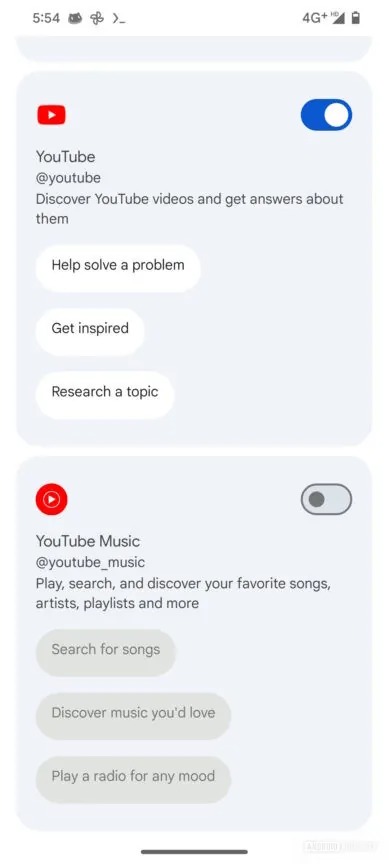
Similarly, it’s been spotted that Gemini for Android is preparing support for new shortcuts. These include a faster way to switch back to Google Assistant, a way to quickly turn off Gemini Advanced, and a shortcut for turning on or off “Live prompts.” None of these new shortcuts are live yet, though.
More on Gemini:
- Chrome’s Gemini address bar shortcut rolls out
- Gemini now supports Android 10, expanding to older devices
- Gemini updated to automatically start Google Maps navigation
Follow Ben: Twitter/X , Threads , and Instagram
FTC: We use income earning auto affiliate links. More.
Check out 9to5Google on YouTube for more news:

Ben is a Senior Editor for 9to5Google.
Find him on Twitter @NexusBen. Send tips to [email protected] or encrypted to [email protected].
Ben Schoon's favorite gear
Google Pixel Watch 2
Ben's smartwatch of choice with his phone is the Google Pixel Watch 2.

Reserve Galaxy S24
Reserve the Galaxy S24 series for free and get a $50 credit, no obligation required.

Manage push notifications

IMAGES
VIDEO
COMMENTS
The preference page is found in Safari, under the Safari menu bar item. Open it, click on the Extensions tab, and click the check box for the Dark Mode extension. This handy extension tames badly ...
Install either Night Eye or Dark Reade r from the Mac App Store . Open Safari then click Safari > Preferences . Click the Extensions tab. Check the box next to your newly installed extension to enable Dark Mode. Both of these extensions should convert the vast majority of websites to Dark Mode as and when you need it.
My favorite Safari extension. Made by a solo developer and priced at the one-time, buy-once-use-forever fee of $3, Noir is the Safari extension everyone should download and install. Price: $3 ...
For every new website you want to use Noir on, you need to activate the Noir extension manually. You can do this by tapping the puzzle-piece button in the address bar in Safari, and then selecting Noir in the menu. (On macOS, select the Noir icon in the address bar.) Finally, in the popup, tap 'Always Allow on This Website'.
Step 1: Open the Apple menu, and then click System Preferences. Step 2: Click the tile labeled General. Step 3: Click Dark in the top-most section named Appearance. That should switch the entire ...
Install Dark Reader browser extension. Configure the dark theme: brightness, contrast and sepia. Enable for all websites or particular domains. Use the following official links: Dark Reader for Chrome. Dark Reader for Firefox. Dark Reader for Safari. Dark Reader for Edge. Dark Reader is an open source eye-care browser extension.
Visit your Mac's App Store and download Night Eye. Activate the Extension from the Night Eye app or Safari Preferences Panel. Tap on the Night Eye extension in Safari and choose the dark mode option. If there's a website you'd like to view without dark mode, simply tap the extension again and choose "Normal.".
Download Noir - Dark Mode for Safari for macOS 12.0 or later and enjoy it on your Mac. Noir is a Safari extension that automatically adds a dark mode to every website you visit. It makes browsing the web at night so much better. With Noir, you won't be blinded by bright websites ever again. And the results look great too.
Here, you should see the Dark Reader extension in the list. If you're using an iPad, tap the Extensions button in the URL bar to see all installed extensions. Select "Dark Reader," then ...
In short: Noir feels right at home on your iPhone and your iPad. Buy once, use forever. No subscriptions, no ads. Just a one-time purchase and Noir is yours, forever. Noir is a Safari extension for iOS and macOS that automatically adds a dark mode to every website you visit. It makes browsing the web at night so much better.
Protect your eyes and enhance your browsing experience with Night Eye, the smart and customizable dark mode extension used by over 1 million satisfied users. ... Get Dark Mode for Safari. Enable dark mode on Safari browser on any website your visit. ...
It brings support for extensions on my favourite browser — Safari. Ever since, I've tried many free dark mode extensions for the safety of my eyes. They worked well, but it seemed they weren ...
Go to the website you want to access in dark mode. Tap on the "Reader Mode" button found in the search bar. Tap on the "Text button.". Select the theme you want to use. The available ...
Screenshots. Noir is a Safari extension that automatically adds a dark mode to every website you visit. It makes browsing the web at night so much better. With Noir, you won't be blinded by bright websites ever again. And the results look great too. Noir generates a custom dark style for each website you visit, based on the colors that are ...
Dark Browser Extension. The Dark Browser Safari extension is free, no ads extension (as of the time of writing) that activates "true dark mode" on Safari. It converts all websites into dark ...
Download ShadeView Dark Mode for Safari and enjoy it on your iPhone, iPad, iPod touch, or Mac OS X 10.14.6 or later. Transform your browsing experience with Shade View- the leading browser extension designed to make the web more comfortable and enjoyable for your eyes.
Safari handles extensions differently than Chrome and Firefox. Safari extensions are now distributed as apps on the App Store. This is one of the reasons why Dark Reader costs $4.99 on the Mac App Store while it's available for free on Chrome and Firefox. The Safari version has one major advantage: It syncs with the global dark mode in macOS.
Enabling Safari dark mode for iPhone and iPads on iOS 15 isn't just for the aesthetics. The dark mode is also pretty easy on the eyes. And when it comes to iOS devices with the recent OLED screens, one of the best ways to help save battery life is going full time on a dark mode while browsing apps and websites.
Nitefall: Dark mode for Safari. Nitefall is a Safari extension that converts all your websites to dark mode and reduces eye strain, especially helpful at night. It works automatically with system appearance so that your websites are only dark when the whole system is in dark mode. Features: -3 dark themes to pick from (Dark...
Safari automatically uses dark mode if you enable it in your Mac's System Preferences. 1. Click the Apple menu and then choose System Preferences…. 2. Click General. 3. In the Appearance section ...
Select Dark Mode: In the General settings window, you will find the "Appearance" section at the top. Here, you can choose between "Light" and "Dark" mode. Click on the "Dark" option to switch to the dark mode interface. Launch Safari: Once you have enabled dark mode in the General settings, open Safari to experience the transformed interface.
My iPhone 15 Pro Safari opens in dark mode (entire background dark) in the middle of the day? I dont have any extensions installed and automatic is supposed to mirror the system mode but it doesnt. Does Apple get any programming right now? Show more Less.
Toggle dark mode. Rumor: iOS 18 to add new 'Web Eraser' and page summarization features to Safari ... "This means that Safari will remember the changes even after the original tab or window ...
Step 4: Disable Developer Mode. After you have installed the extension, you will want to disable Developer Mode to avoid any issues with the school. To do this, simply reboot your Chromebook and press the "CTRL + D" button to turn off Developer Mode. Remove Blocked Extensions on a School Chromebook: A Step-by-Step Guide
How to enable Auto Dark Mode in Chrome To get started, you're going to want to open Chrome and head to the browser's address bar . Once there, you'll need to type chrome://flags in the ...
FEATURES. • A simple and powerful Safari extension. • Choose between 5 themes: Dark, Mono Dark, Soft Dark, Dark Curtain and Paper (E-Ink) • Multiple ways to activate the extension: manually, schedule it for your preferred night hours or when macOS dark mode is on. • You can ignore any site or you can apply Dark Mode for some websites only.
Pro. $ 9 / yearly. One year with dark mode. Use upto 3 Browser. Unlimited websites. Supports any websites. Frequent extension updates. Available on all major browsers. More Details.
NightShifter - Dark Mode and Wallpaper for Planner I am still discovering the product, so if there are any style oversights, please do not hesitate to provide feedback via email preferably. Discover a better way to work with Planner thanks to NightShifter, the extension that transforms your experience by integrating an elegant dark mode ...
According to Bloomberg, Google paid Apple around $20 billion in 2022 to keep its search engine as the default in Safari. The amount was revealed through documents in the U.S. Department of Justice ...
Toggle dark mode. Search for: Submit. Toggle search form. Exclusives; Pixel. Pixel 8 Pro; ... Google has already enabled a handful of other extensions for its services with Gemini including ...