
- Data Recovery

3 Simple Ways to Recover Deleted Safari History on Mac
At Macgasm, we’re dedicated to bringing you insightful Apple-centric content that adheres to our comprehensive editorial guidelines whose purpose is to maintain the utmost accuracy, relevance, and impartiality in everything we publish. This commitment to preserving the integrity of our content is shared across our team, from expert writers to seasoned editors.
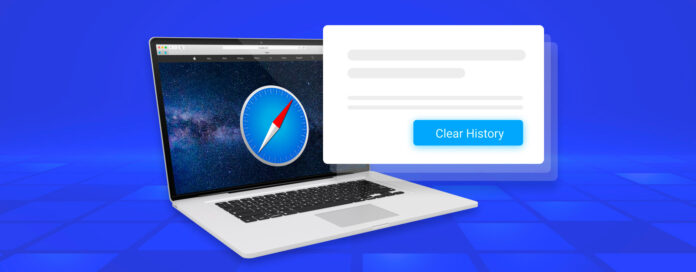
When most Mac users delete their Safari browser history, the last thing they want is for it to ever come back. But from time to time, users clear their browsing history on accident or realize that it contained an important website whose address they don’t remember anymore.
If you’re currently in the same situation, then this article will help you solve it because it describes the top 3 ways to recover deleted Safari history on Mac. But before we get to them, we need to briefly explain what Safari browser history actually is and where you can find it.
Table of Contents
What Is Safari History and How to Find It?
Safari history is a database containing previously visited websites. Just like most other web browsers, Safari keeps it automatically to make it easier for users to revisit familiar websites without having to enter their addresses over and over again.
To view Safari history:
- Open Safari on your Mac.
- Choose the History option.
- Click Show All History
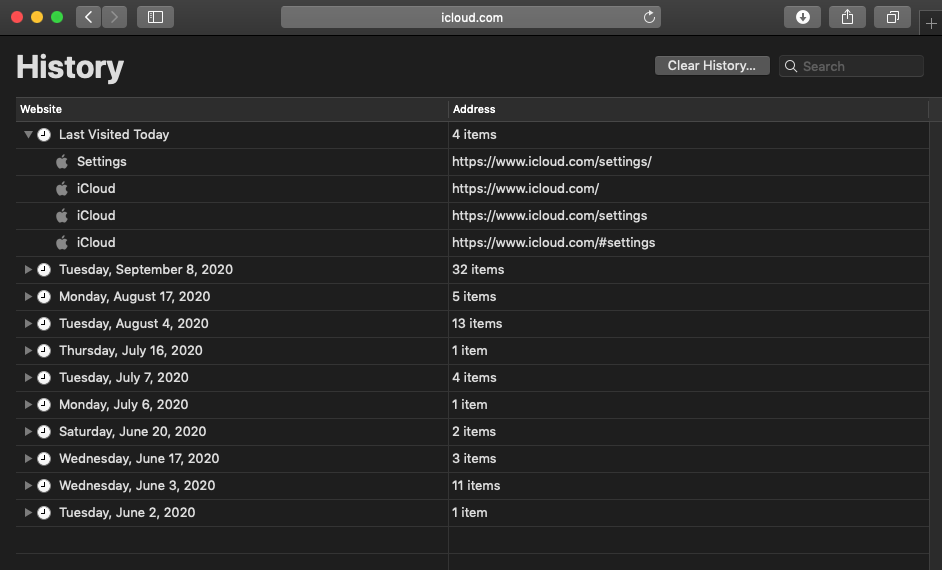
You should see a table with two columns and multiple rows. The first column from the left shows the names of previously visited websites, while the second column shows their addresses. Individual entries are grouped by date, so you can easily go back in time and view history on Safari Mac from a specific date. Alternatively, you can use the search bar in the top-right corner to find all history entries that contain specified keywords.
All the information that you can see when you click the Show All History button is stored on your hard drive, inside a file called History.db. This file is located in the ~/Library/Safari/ folder.
To find and open the History.db file:
- Open Finder.
- Choose the Go option.
- Click Go to Folder.
- Enter the path to the Safari history file location in the textbox and click OK.
- Open History.db with TextEdit.
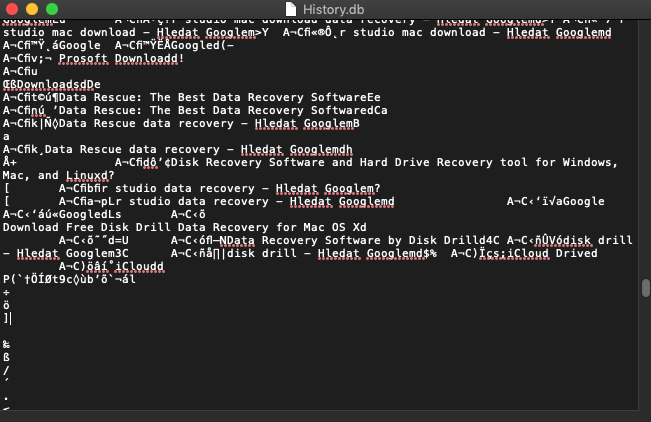
You will see a long text file that’s anything but easy to decipher. That’s because History.db is actually an SQLite database file, and it’s not intended to be viewed in a regular text editor. Instead, you should open it using a database browser like DB Browser for SQLite , which you can download for free right from its official website.
After installing DB Browser for SQLite, launch the app and click Open Database. Select the History.db file and switch to the Browse Data tab. Finally, select the history_items table.
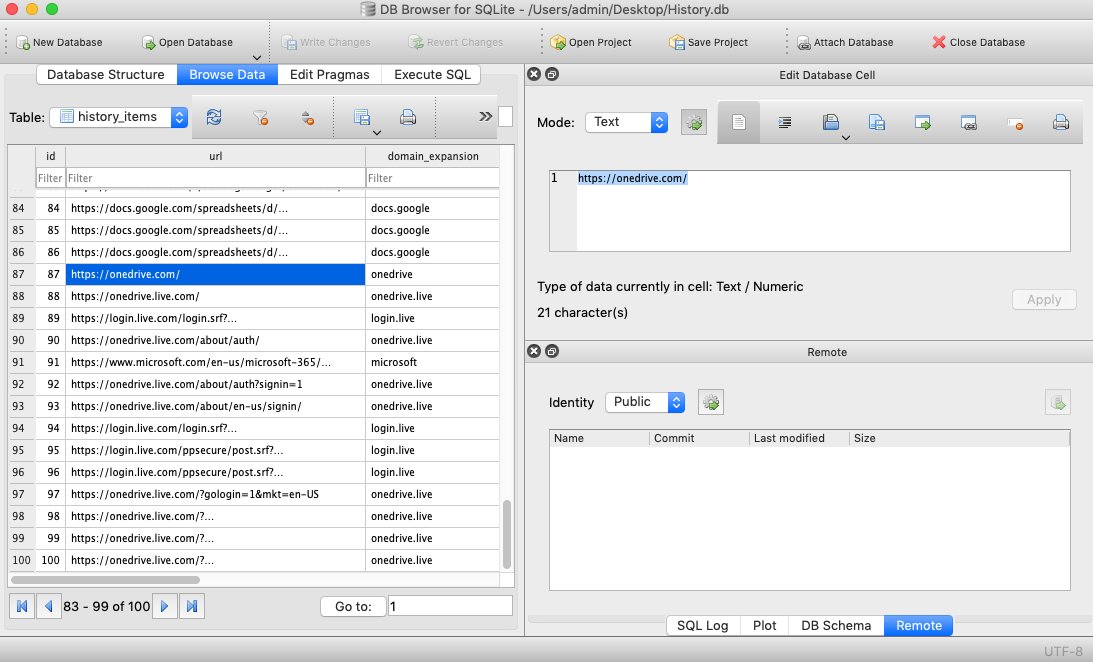
How Can Safari History Be Deleted and When It Can Be Recovered?
Let’s take a look at some common reasons for deleting Safari history and whether it can be recovered:
- 🎯 Intentional deletion: Many Safari users like to keep their browsing history squeaky clean to prevent others from examining their online activity. That’s all fine and good until you need the address of a website you’ve visited a long time ago and can’t remember it.
- 🩹 Accidental deletion: All you need to do to delete your Safari history is click the Clear History button and confirm your decision. By default, Safari deletes only the last hour of browsing history, but you can also tell it delete all history in one go. What often happens is that users want to delete only the last hour but don’t notice that the option to delete all history is selected, causing their entire browsing history to disappear immediately.
- 🔐 Private Browsing: Safari allows you to open a Private Window (Command+Shift+N) that prevents your browsing history from being recorded. Safari users sometimes don’t realize that they’re browsing the web in the Private Window and wonder why their browsing history hasn’t been recorded.
- 🗃️ Formatting: When reinstalling macOS, it’s sometimes a good idea to first format the system drive to start with a clean slate. It goes without saying that formatting doesn’t erase just Safari history but also all other files stored on the hard drive.
- 👾 Hackers: Mac users are relatively safe from malware since most cybercriminals target Windows computers, but that doesn’t mean they are completely immune. From ransomware to remote desktop hacks, there are multiple cyber-threats that can cause Mac users to lose their entire Safari browsing history in the blink of an eye.
How to Perform Safari History Recovery?
There are three main methods for recovering Safari history on Mac, and we describe all of them in the same order we recommend you try them.
Method 1: Use Disk Drill
To restore deleted history of Safari browsing with Disk Drill:
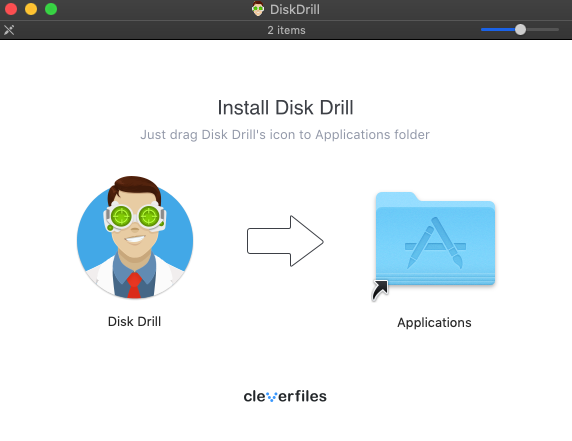
- Launch Disk Drill and select your main hard drive.
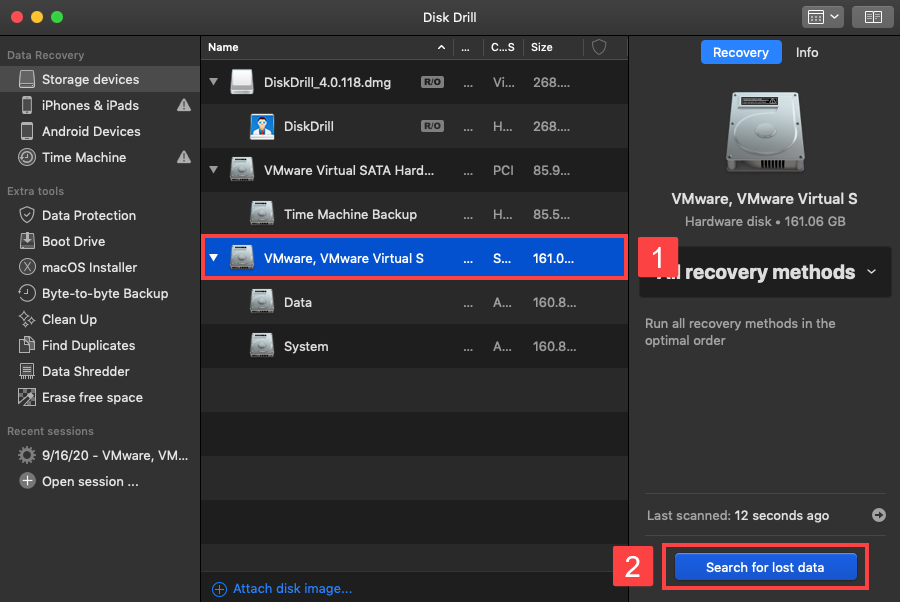
- Type “history.db” into the search field in the top-right corner and hit Return.
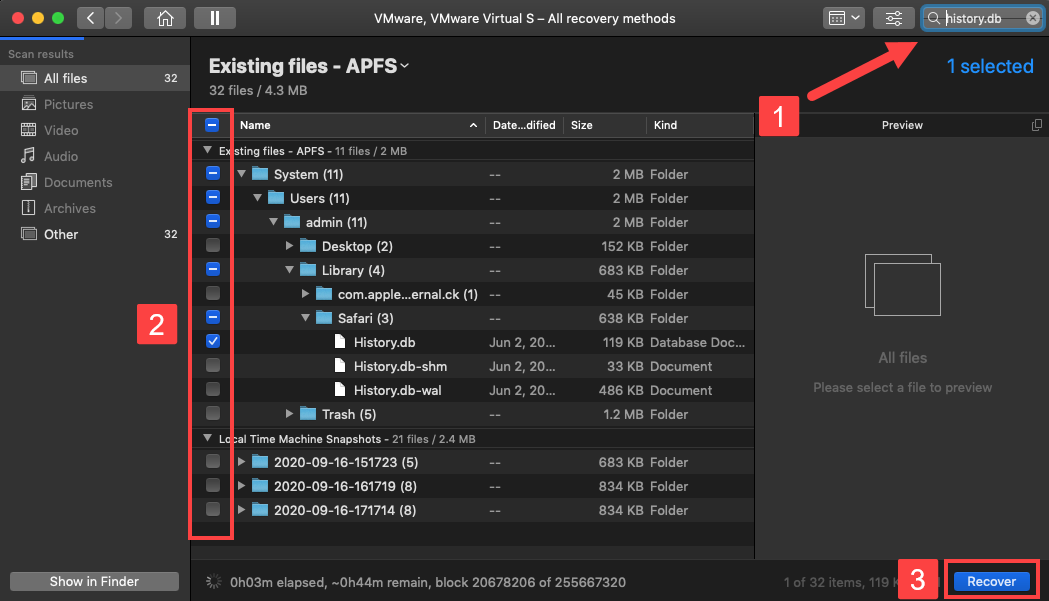
- Choose a safe recovery destination and click OK.
You can then view deleted Safari history in your favorite text editor or database browser. To view it in Safari, you need to copy the recovered History.db file to ~/Library/Safari and overwrite the file that’s currently in the location.
Method 2: Restore from iCloud backup
Here’s what you need to do:
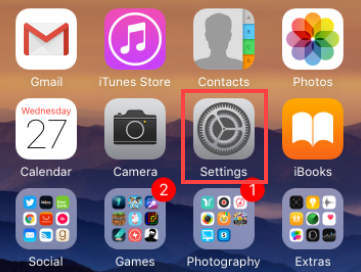
- Tap on your name.
- Select iCloud.
- Locate Safari and toggle the switch next to it until you’re prompted to merge your data.
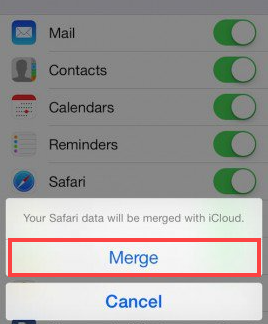
This way, you force your iPhone to overwrite Safari browsing history in iCloud, which, in turn, allows you to recover deleted Safari history on Mac just by turning on the Safari option in iCloud settings (see the last section of this article for a step-by-step guide).
Method 3: Restore from Time Machine backup
To restore deleted history of Safari browsing using Time Machine:
- Close Safari
- Open Finder and select Go -> Go to Folder.
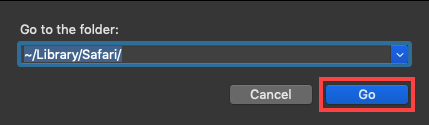
- Scroll down until you find the History.db file and select it.
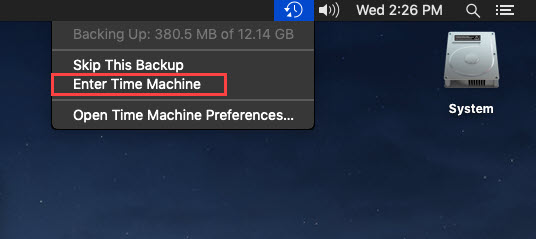
- Go back in time until you see a version of the History.db file that contains your lost Safari browsing history.
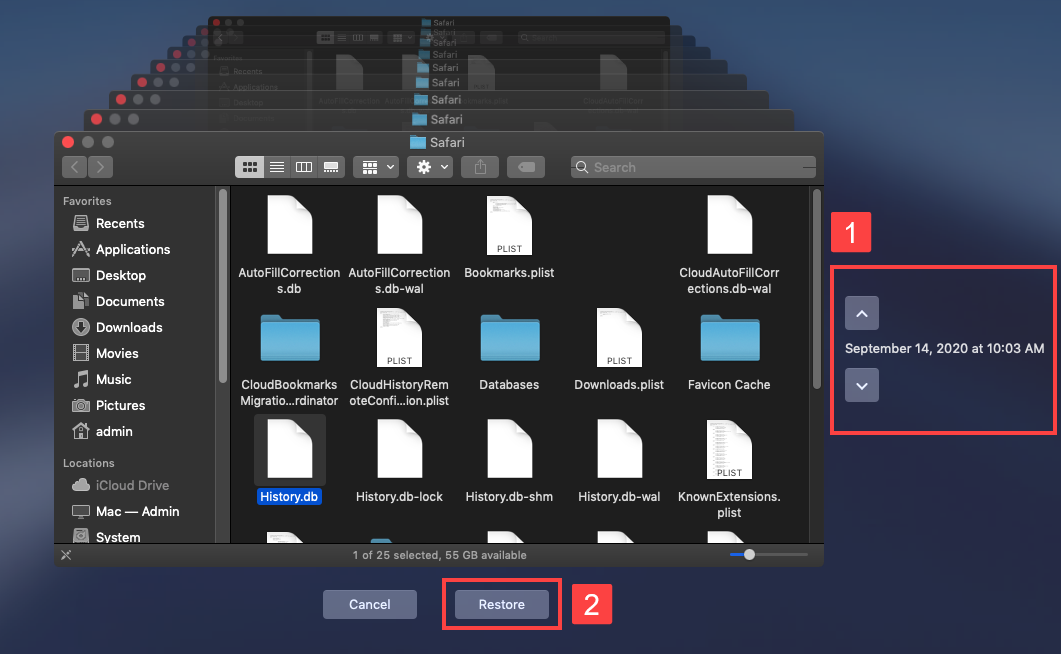
The next time you open Safari, your browsing history should be back. That’s how easy it is to retrieve deleted history of Safari browsing using Time Machine.
The only problem with this method is that it will work only if Time Machine was enabled prior to the data loss incident. If it wasn’t, then you won’t have any backup of the History.db file to recover.
How to Prevent Safari History Loss?
The best way to prevent Safari history loss is to turn on Safari in iCloud preferences. That way, iCloud will automatically back up your Safari data to the cloud, allowing you to keep it synchronized across your devices and easily retrieve it should anything happen to your Mac.
To back up your Safari browsing history with iCloud:
- Open the System Preferences app on your Mac.
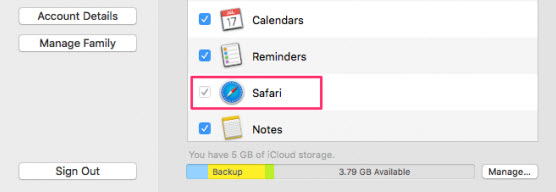
Your Safari browsing history will be automatically synchronized across all Apple devices that use the same Apple ID.
How can I recover deleted Safari tabs on iPhone?
Use this simple procedure to recover closed or deleted Safari tabs on an iPhone.
- Open Safari and tap the Tabs button in the bottom-right corner. (It’s two overlapping squares)
- Tap and hold the Plus (+) button at the bottom of the screen.
- A list of the recently closed tabs is displayed. Tap an item to open it in a new tab.
- Save the tab as a bookmark to ensure it never gets lost.
How do I recover deleted Safari history on iPad?
You can use the following procedure if you have backed up your iPad to iCloud.
- Select Settings > General > Reset on your iPad.
- Choose Erase All Content and Settings .
- Follow the setup prompts and select the Restore from iCloud Backup option in the Apps & Data screen.
- Sign in to iCloud and select a backup that has your deleted Safari history and use it to restore your device.
How to recover deleted Google Chrome history on iPhone?
You can use data recovery software like Disk Drill to recover your deleted Google Chrome history with the following procedure.
- Install Disk Drill on your Mac.
- Connect the iPhone to your computer.
- Launch Disk Drill and select the iPhone from the disk list.
- Click the Search for lost data button to scan the device.
- Preview the found files and look for a Google Chrome History and Preferences file.
- Select the file to be restored and click the Recover button.

Home > Mac Data Recovery Tips
3 Ways to Recover Deleted Safari History on MacBook (2024)
Updated on Monday, April 29, 2024

Approved by
How to Recover Deleted Safari Browsing History on Mac?
Summary: This post mainly talks about how to recover deleted Safari history on Mac in 3 simple ways, including using the iBoysoft data recovery app, TimeMachine, and iCloud. Besides, it covers how to find and open Safari History.db files on MacBook.

Download
iBoysoft Data Recovery for Mac
Sometimes, to keep your Safari browsing history clean and to prevent others from examining your online activity, you may choose to delete Safari browser history. That's all fine until you need the address of a website you've visited before and can't remember it.
If you're looking for ways to recover the deleted Safari history on Mac , then this post will help you because it addresses the top 3 methods to retrieve deleted Safari history on Mac. In addition, it briefly explains what Safari browser history is and where you can find it.
How to recover deleted Safari history on Mac:
What is Safari history?
Safari history is a database file that contains your previously visited websites. Just like most other web browsers, Safari keeps the history file automatically. So it is easier for users to revisit some websites to recover deleted apps on Mac without having to find and enter their addresses once again.
How to find and open Safari history on Mac?
Normally, there are two ways to view Safari history on Mac or MacBook. One is to check it in Safari. Another is to find the Safari History.db file in Finder.
Find history in Safari:
- Open Safari on your Mac.
- On the menu bar, select the History option.
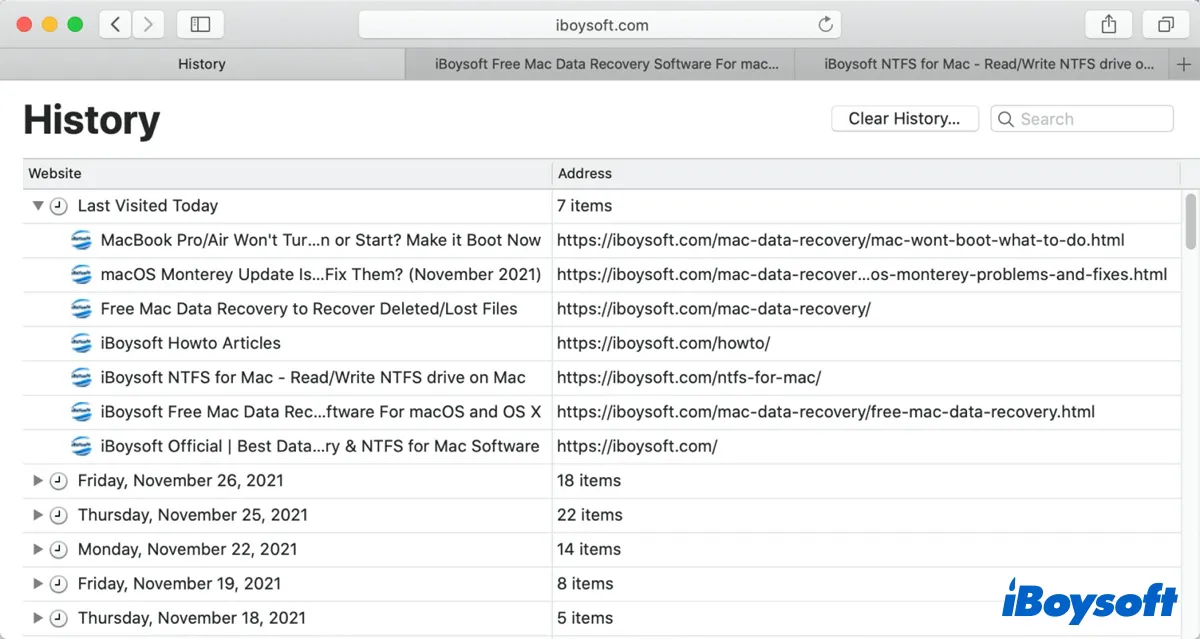
Then, you'll see a table with two columns and multiple rows. The first column from the left shows the names of the websites you previously visited and these sites are sorted by date, while the second column shows their full addresses.
View the History.db file in Finder:
All the information that you can see when you click the Show All History button in Safari is stored on the Macintosh hard drive, which is named History.db. To find and open it, do the following:
- Open Finder.
- Choose the Go option, click Go to Folder .
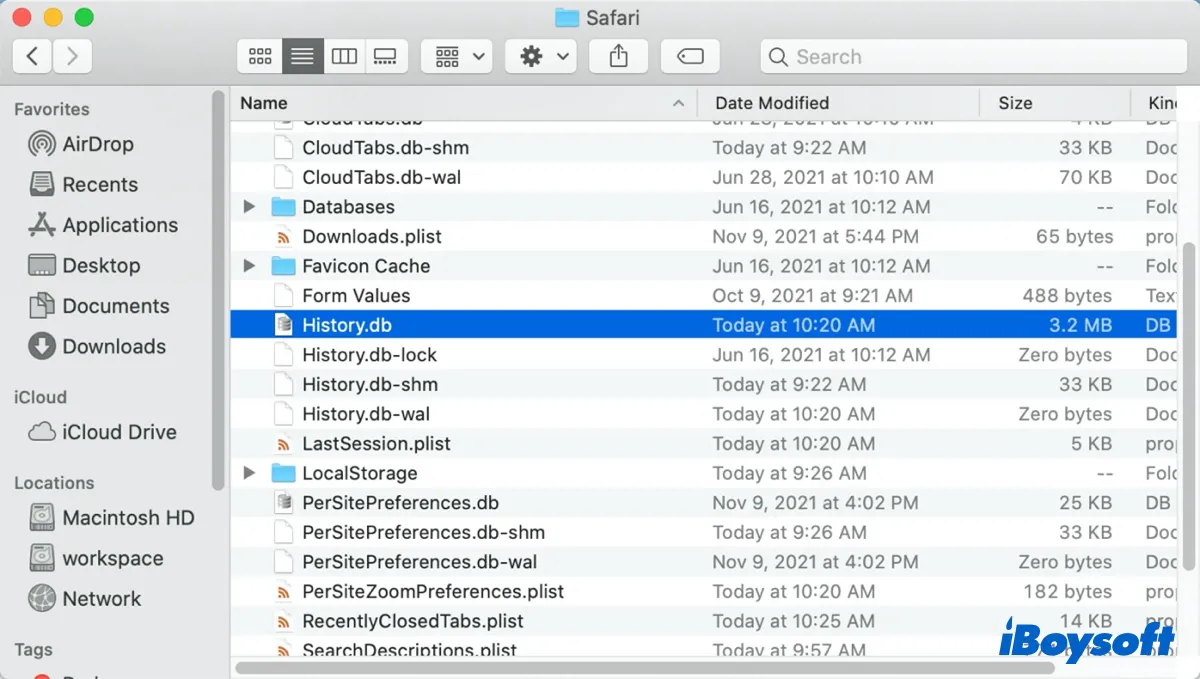
Locate the History.db file, then you will find you can't open it with any built-in macOS app. It's a database file, you need to use a database browser like DB Browser for SQLite to open it.
Here's how to open Safari History.db file:
After installing DB Browser for SQLite for free, launch the app. Then click Open Database and select the History.db file. Finally, switch to the Browse Data tab, select the history_items. You can see all the previously visited websites.
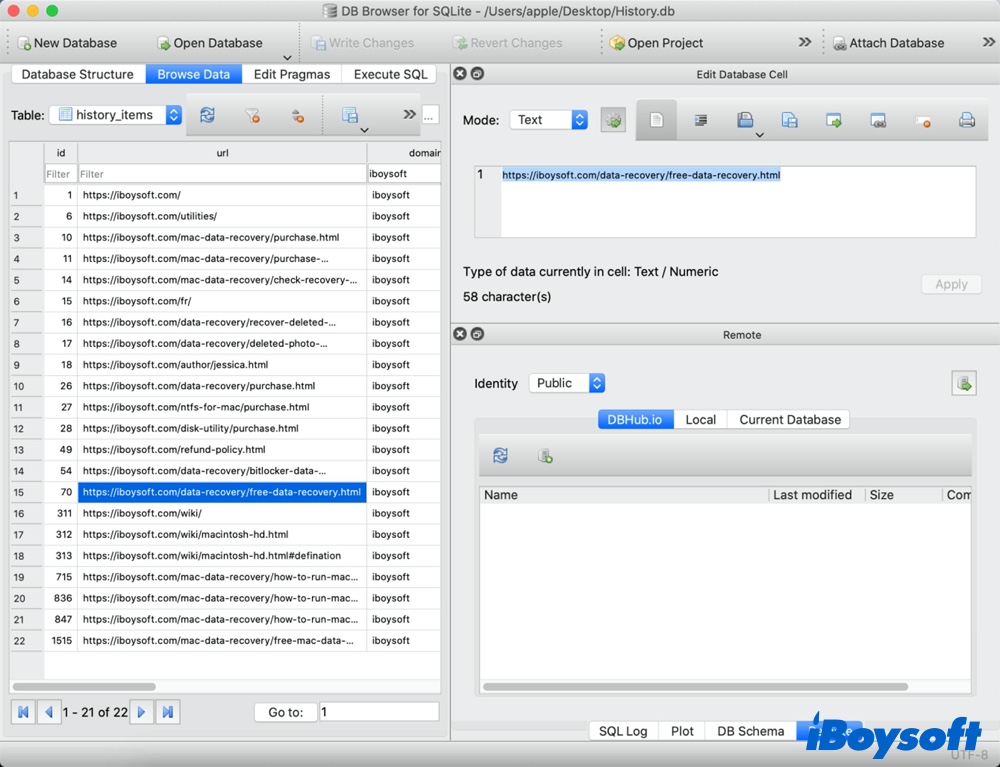
With these two options, you can easily find your Safari history on MacBook. But what if you lost all the Safari history due to accidental deletion or intentional deletion to protect your privacy, is it possible to find them back?
How to recover deleted Safari history on Mac?
Fortunately, there are three main ways to recover deleted Safari history on Mac:
- iBoysoft data recovery
- TimeMachine
Method 1: Recover deleted Safari history with data recovery software
Using a data recovery tool is the simplest and quickest way to recover deleted files on Mac , including the deleted Safari history. iBoysoft Mac Data Recovery is a top-ranking, professional, and safe data recovery tool.
It helps recover deleted documents, emails, photos, videos, and other types of files from your Mac hard drive. Besides, it also allows recovering files from external hard drives on Mac . Thus, iBoysoft data recovery for Mac is perfect for recovering the History.db file that has been accidentally or intentionally deleted.
Just follow the steps below to recover deleted Safari history on Mac:
- Download and install iBoysoft Data Recovery for Mac on your Mac or MacBook.
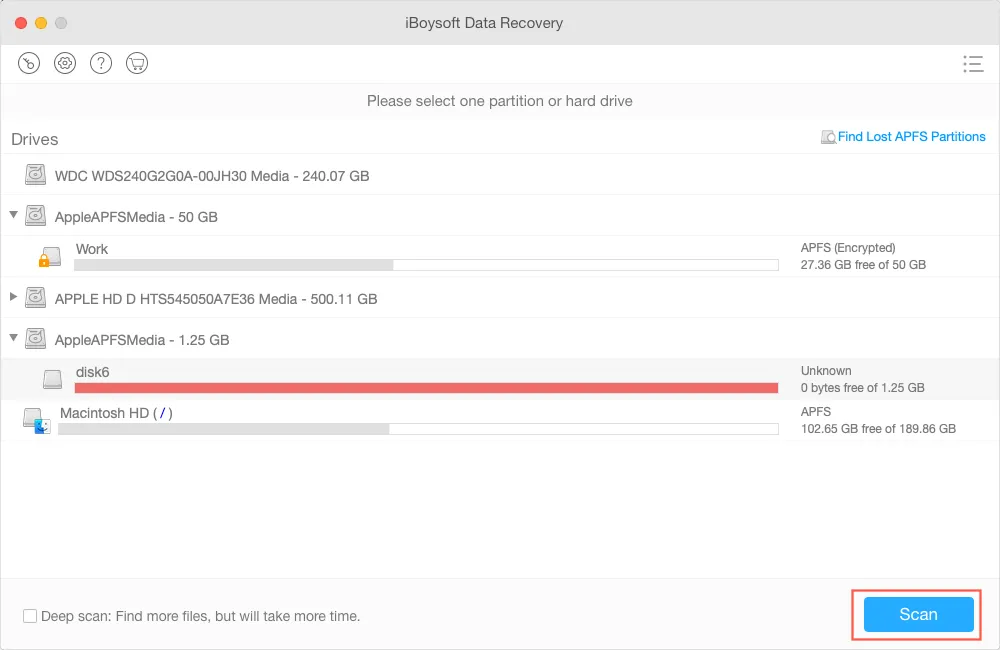
- From the scanning results, find the deleted History.db file by typing “History.db” into the search field in the top-right corner and then hit the Return key.
- Select the deleted History.db file and click Recover to save it to another destination.
You can then view deleted Safari history in DB Browser for SQLite. To view it in Safari, you need to copy the recovered History.db file to ~/Library/Safari folder and overwrite the file that's currently in the location.
Method 2: Recover deleted history on Mac Safari with TimeMachine backup
Time Machine is a built-in feature in macOS that enables you to back up important files on your Mac. If you have backed up your Mac with Time Machine before deleting the Safari history, you can use the Time Machine backups to retrieve the deleted Safari browsing data. Here's what to do:
- Open Finder and select Go > Go to Folder .
- Enter ~/Library/Safari and click the Go button.
- Scroll down until you find the History.db database file and select it.
- Click on the Time Machine from the menu bar, and select Enter Time Machine.
- According to the date, find your wanted version of the History.db file that contains your deleted Safari browsing history.
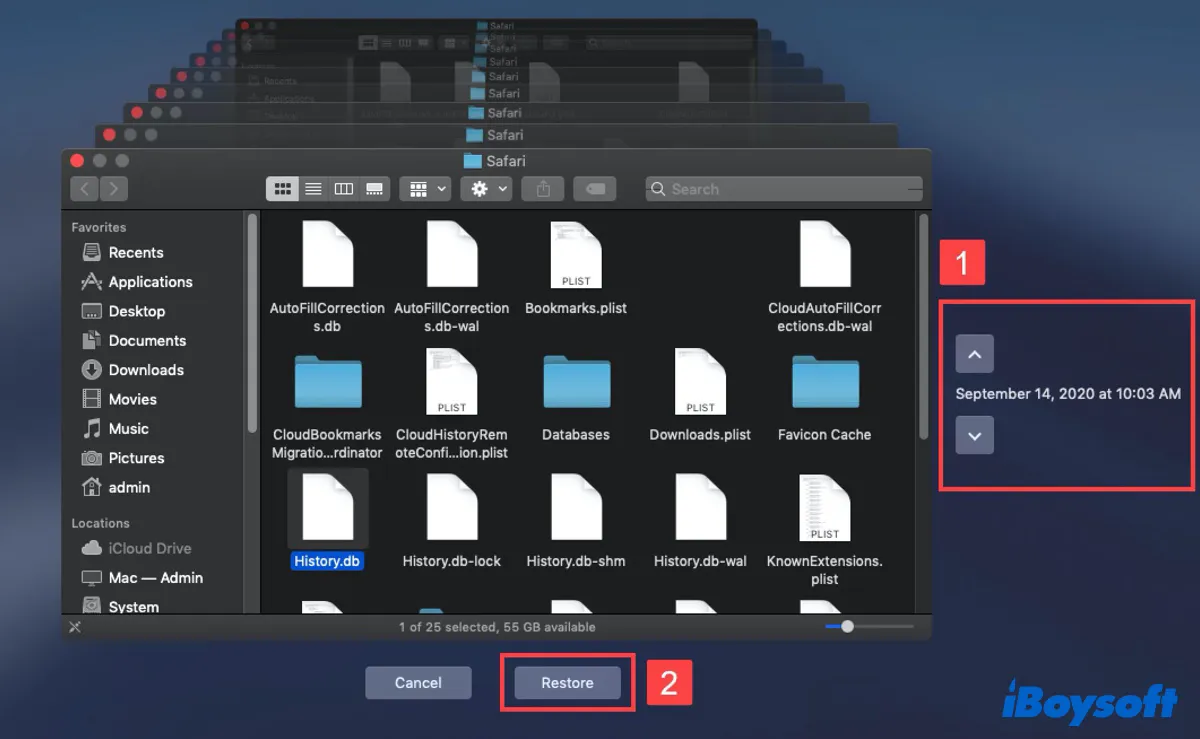
Once the Time Machine restoring process is done, you will get back all your browser data. The next time you open Safari, you will see the browsing history.
However, if you haven't created a Time Machine backup beforehand, this approach to recover the deleted Safari history on Mac might prove to be useless. Then try the last resort - using iCloud to retrieve the Safari history.
Method 3: Recover MacBook deleted Safari history with iCloud
If you're using iCloud to synchronize your Safari history across your Mac and iPhone. Then you may have another option to restore the Safari browsing data from your iPhone to your Mac.
Here are the steps to recover the Safari history by using iCloud Sync:
- Launch the iPhone Settings menu on your iPhone.
- Tap on your name to open Apple Profile.
- Select on iCloud and scroll to the Safari app.
- Enable the toggle button for Safari iCloud data sync.
- Select the Keep on My iPhone option.
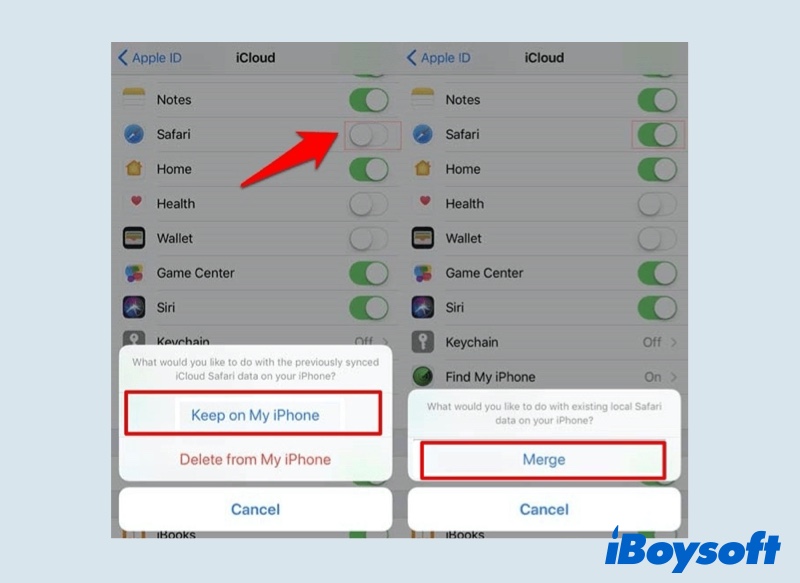
Now all your Safari history present on the iPhone will be overwritten on the iCloud, replacing the one from Mac. Open the Safari browser on Mac, the merged Safari history will be synchronized automatically.
Hope one of the methods mentioned above is helpful to recover the deleted Safari history. If you're not so lucky to have a TimeMachine backup or iCloud Sync beforehand, then using a Mac data software to retrieve the Safari deleted history is your best choice.
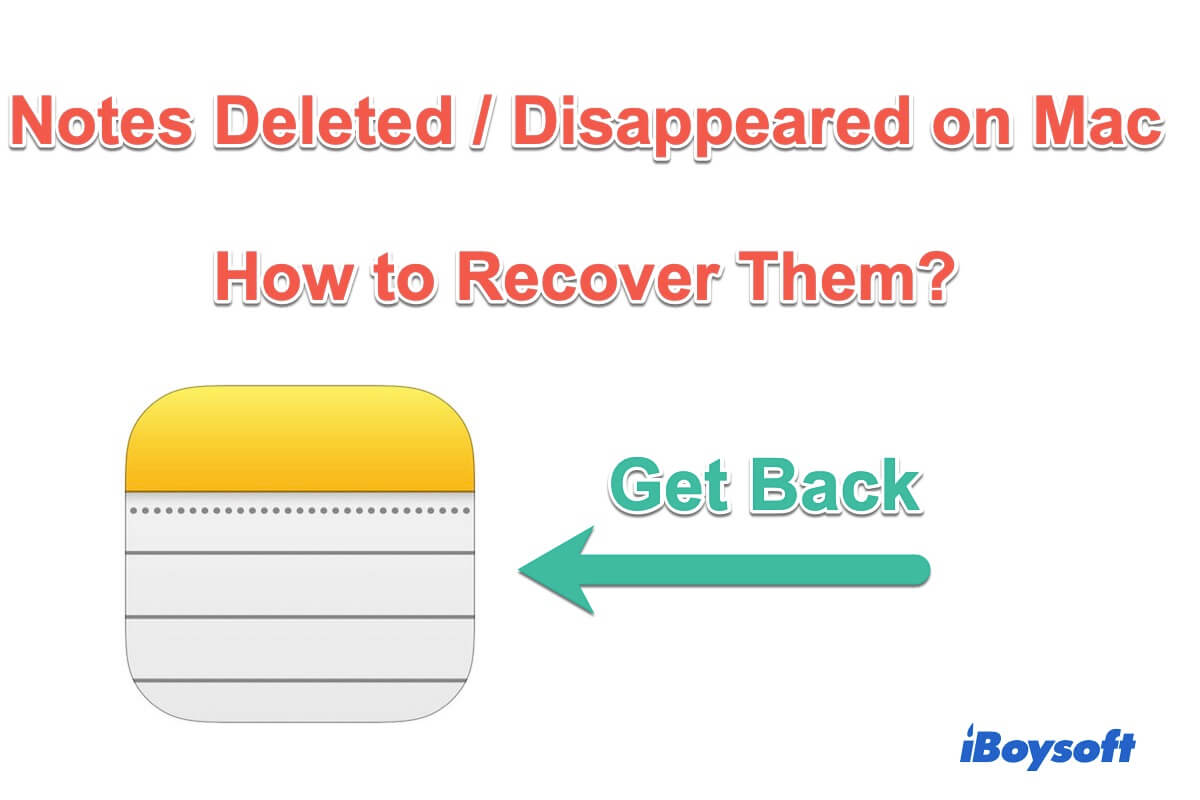
How to Recover Deleted Notes on Mac?
Have you deleted notes on Mac by mistake? This article tells how to recover deleted/disappeared notes on Mac.
Anna Yuan is a professional tech editor at iBoysoft who specializes in writing articles related to software, macOS, Windows OS, Apple products, and Windows computers. Furthermore, she writes articles for some well-known tech websites. And as she has been a Mac user for many years, she's highly willing to share information on Mac utilities and tips.
Jessica Shee is a senior tech editor at iBoysoft. Throughout her 4 years of experience, Jessica has written many informative and instructional articles in data recovery, data security, and disk management to help a lot of readers secure their important documents and take the best advantage of their devices.
No. 308, 3/F, Unit 1, Building 6, No. 1700, Tianfu Avenue North, High-tech Zone
Copyright© 2024 iBoysoft ® . All Rights Reserved.

Tips & Tricks
Troubleshooting, how to recover deleted safari history on mac.
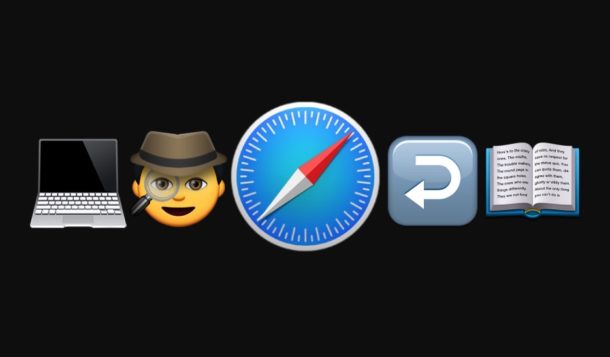
Have you ever wanted to recover deleted Safari history on a Mac? Maybe you unintentionally cleared all history and web data or deleted specific Safari history and you’d like to reverse those decisions and get the browsing history back? Or maybe you’re doing a little bit of investigative work for some reason or another, or you’d like to explore some simple digital forensics for Safari browser history on a Mac?
We’ll show you a simple way of recovering deleted Safari history on a Mac.
Since we’re aiming for a simple approach here, we’ll be relying on Time Machine, the backup service on Macs, which happens to offer the simplest way to recover deleted Safari history on a Mac – or recover any deleted file for that matter – though our focus here is on the Safari web browser. Thus, this approach obviously requires an accompanying Time Machine backup used by the particular Mac in question. If the Mac does not have a Time Machine backup setup and regular backups that are maintained, this simple history recovery approach will not work. Because this restores via a backup, any interim data between when that backup was made and when the restore happened will be lost, so keep that in mind before beginning this process, particular if the current browser history is also important – it’d be wise to back it up first too.
How to Recover Deleted Safari History on a Mac, the Easy Way
Assuming you have the Time Machine backup, here is how you can recover deleted Safari history on a Mac:
- Quit out of Safari in Mac OS if you have not done so already
- Connect the Time Machine backup drive to the Mac if it is not already connected
- From the Finder, pull down the “Go” menu and choose “Go To Folder” and enter the following path:
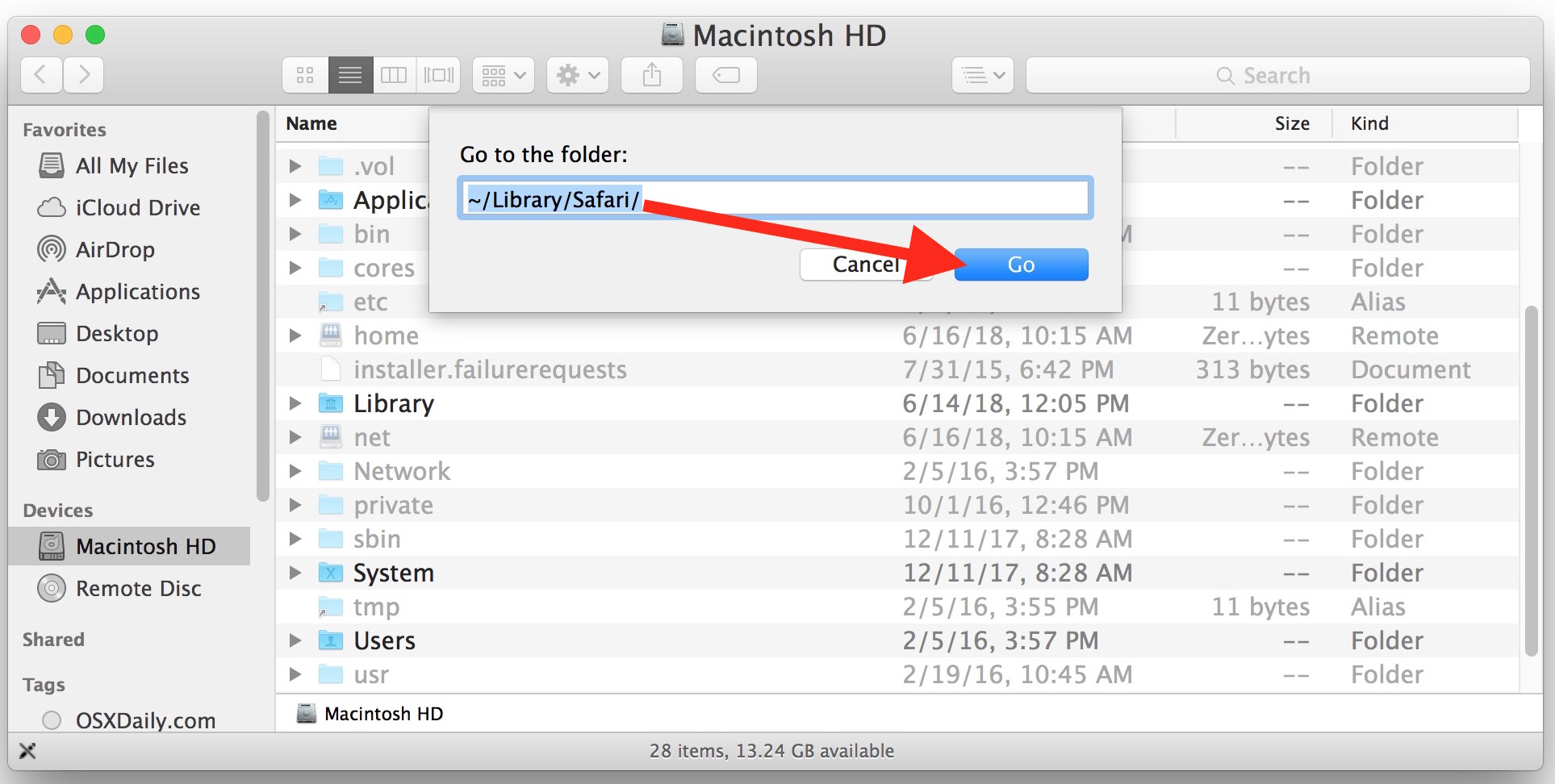
- Once you’re in the ~/Library/Safari directory, select the “History.db” file and then pull down the Time Machine menu in the upper-right corner and choose “Enter Time Machine”
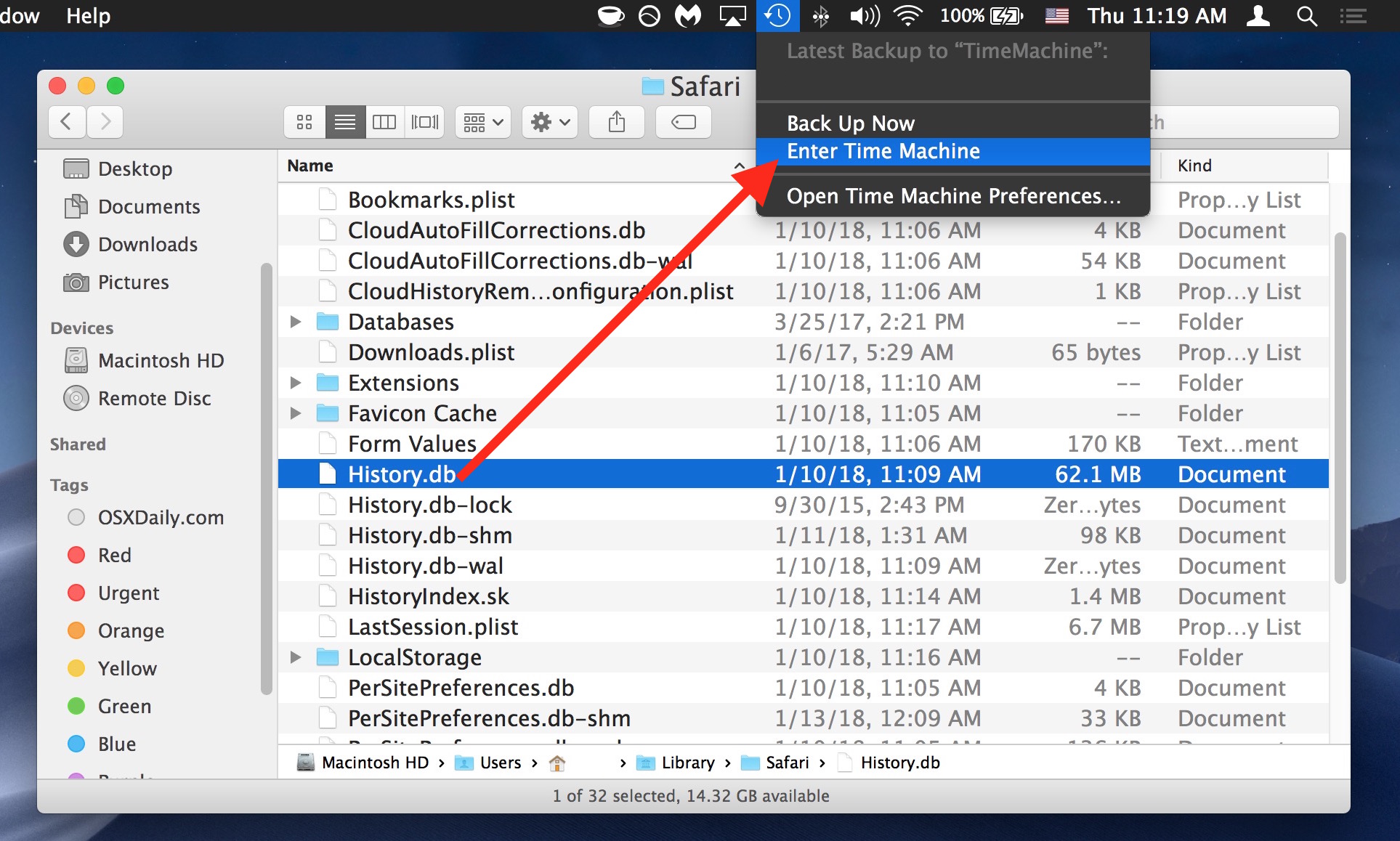
- Navigate and scroll through Time Machine history of the ~/Library/Safari/ directory, when you reach the desired date that contains the Safari history data you’d like to recover, click on the “Restore” button in Time Machine
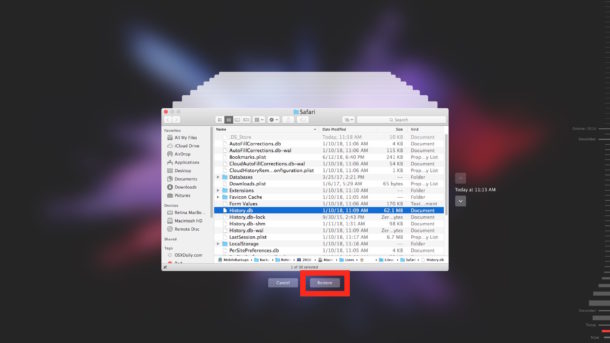
- When Time Machine finishes restoring the ~/Library/Safari/ directory, you’re now free to access the freshly recovered version of the deleted Safari history
- Relaunch Safari on the Mac with the freshly restored History now intact
- In Safari, pull down the “History” menu and choose “Show All History”
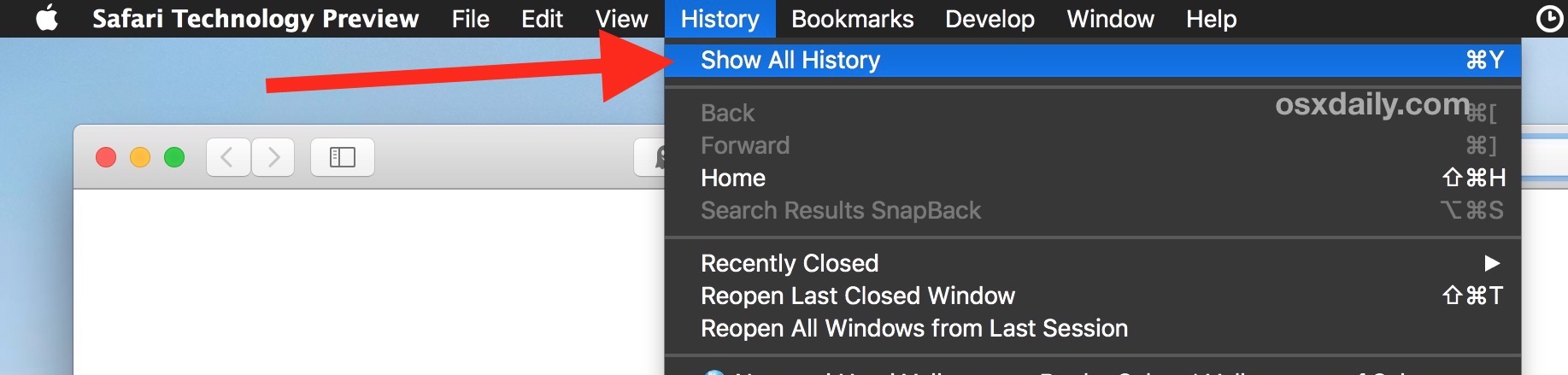
- You can now browse, search, and find specific Safari history from the restored Safari History.db file just like you would as usual

That’s it, now you have restored the browser history from Safari that was deleted!
Inside the ~/Library/Safari/ folder on the Mac, you’re specifically looking for the “History.db” file, which can be a good size depending on how much web browsing you do. It’s essentially just a database file that you can query directly with SQL if you’d like to, but that’s not what we’re going to do here since you can also just access, search, and browse through Safari history in Safari on the Mac itself , and we’re aiming to keep things simple for this particular tutorial.
Note this approach will only work for recovering and restoring Safari browsing history that was deleted or cleared from the Mac, it will *not* work for recovering a private session where no history was created. For example, if you use Private Browsing in Safari for Mac to prevent history from being gathered in the first place, there would be no history data to restore from Time Machine (or in general outside of some complicated memory or swap extraction attempt anyway, which is exceedingly more advanced than this tutorial would even attempt to imply, though it could be theoretically possible in some scenarios).
Obviously this approach is for the Mac, but theoretically you could use a similar method for iOS too. Users can always search Safari History on the iPhone or iPad too , as well as delete specific browser history on the iOS Safari browser, but to recover deleted Safari history in iOS you would need to be able to restore a device with a backup either from iCloud or iTunes that contained the deleted Safari history. That’s a topic for another article however, so that won’t be discussed here.
Was this helpful to you if you needed or wanted to restore deleted Safari web browser history on a Mac? Do you know of another approach that works? Share your comments and experiences in the comments below!
Enjoy this tip? Subscribe to our newsletter!
Get more of our great Apple tips, tricks, and important news delivered to your inbox with the OSXDaily newsletter.
You have successfully joined our subscriber list.
Related articles:
- How to Recover Deleted Emails in Mail for iPhone & iPad
- 3 Ways to Recover Deleted Voice Memos on iPhone / iPad
- How to Delete Specific Safari History on Mac
- How to Recover Deleted Photos and Videos on iCloud.com
10 Comments
» Comments RSS Feed
I have tried these steps. I still am not able to recover my browsing history. Any advise?
Just tried this on Mac OS Catalina. As soon as I launched Safari afterwards it replaced the recovered History.db (9MB) with the original one (98KB). Any thoughts?
I had the same problem on macOS Big Sur. It turns out that background processes of Safari are still running even after quitting the Safari app itself. They are the ones causing the restored History.db to be completely ignored and overwritten. Here is the solution I found: 1) Open Utilities > Activity Monitor 2) Quit not just Safari, but any processes containing “Safari” in their name, such as “com.apple.Safari…” 3) Restore History.db 4) Launch Safari again
I’ve tried to recover my Safari history going back about a year. All I can get via Time Machine is about 3 weeks (18.4 MB of data). This was using your procedure above. Should I be recovering (at the same time) the other history files (history.db-lock, history.db-shm, history.db-wal)? Can I restore all 4 files at the same time via Time Machine?
What I’m afraid of is replacing the current history with the restored one without merging them together…
Geez, I go out of my way to completely and utterly erase all web-browser data after each and every session… Does anyone really trust the internet now-a-days ?
Wouldn’t this eliminate new history since the date of the backup?
Yes, unless you copy that too. This is mentioned in the third paragraph of the article, regarding new browser history since date of backup:
“Because this restores via a backup, any interim data between when that backup was made and when the restore happened will be lost, so keep that in mind before beginning this process, particular if the current browser history is also important – it’d be wise to back it up first too.”
FWIW that is also how system restores work when downgrading or restoring other aspects; the restore is from the time of that backup, so interim data is lost unless it’s copied separately.
Frankly I am a little surprised that Time Machine doesn’t offer a “diff” service to address that, but that could be seen as overly complex for how Time Machine aims to be simple. Or “merge” too, like what is frequently seen in version control systems.
Also a little surprised that Time Machine doesn’t offer cloud backups yet…
Unfortunately, I have not been using Time Machine. So I wonder if I can recover deleted safari history.
Great article, this has a lot of potential uses! I have accidentally trashed Safari history before myself and used nearly the same methodology to recover it, though I had to figure it out on my own rather than use a nice guide like this.
One thing to note, there is a difference with new Safari vs old Safari, though I do not know the version cutoff.
The new modern versions of Safari have Safari history located at:
~/Library/Safari/History.db
The History.db file is a database file, you can use SQLite to access it directly with all URLs, date, time, etc.
Meanwhile, the older versions of Safari have history located at:
~/Library/Safari/History.plist
In those older versions of Safari, History.plist is a simple plist file that can be read or accessed through a quality text editor (BBedit etc) or plist editor.
Same overall directory, just a different file (plist vs db).
However, the restore approach from Time Machine would be identical, except in this case for older Safari versions on Mac you are looking for
rather than
All else is the same though.
I have went through this before when accidentally deleting the History.plist file and I recovered it manually through Time Machine in the way described, it works exactly the same.
Just in case this is helpful to anyone ;)
Leave a Reply
Name (required)
Mail (will not be published) (required)
Subscribe to OSXDaily
- - How to Check Battery Life of Apple Watch
- - How to Factory Reset Mac (MacOS Sonoma & Ventura)
- - How to Download & Install VMware Fusion Pro for Mac for Free
- - How to View Instagram Without an Account
- - How to Listen to Voicemail from Apple Watch
- - MacOS Ventura 13.6.7 & macOS Monterey 12.7.5 Updates Available
- - iOS 16.7.8 & iPadOS 16.7.8 Updates for Older iPhones & iPads Available
- - iOS 17.5 & iPadOS 17.5 Updates Released with Bug Fixes
- - MacOS Sonoma 14.5 Update Released with Security Fixes
- - Release Candidate of iOS 17.5 & iPadOS 17.5 Available for Testing
iPhone / iPad
- - 3 Great Photo App Tips for iPhone, iPad, & Mac That You May Have Overlooked
- - How to Find Your Phone Number on iPhone
- - How to Convert Photos to Videos on iPhone & iPad
- - How to Fix the Apple Watch Squiggly Line Screen
- - What Does the Number Badge Mean on Microsoft Edge Icon?
- - How to Hide iPhone Keyboard When It’s Covering Buttons & Won’t Go Away
- - What’s a PXM File & How Do You Open It?

About OSXDaily | Contact Us | Privacy Policy | Sitemap
This website is unrelated to Apple Inc
All trademarks and copyrights on this website are property of their respective owners.
© 2024 OS X Daily. All Rights Reserved. Reproduction without explicit permission is prohibited.

{[ bar_title ]}
9 ways | how to recover deleted history on safari (iphone/mac).

Table of Contents
Can i recover deleted history on safari.
- Recover deleted Safari history on Mac
- Recover deleted Safari history on iPhone/iPad
Feel regretful having deleted the browsing history on Safari? Or get troubled by accidentally erasing all of your Safari history? This blog must be your landing page. Whether it’s on an iPhone or on a Mac, missing Safari history tends to cause inconvenience when we try to visit a precious website or collect some used URLs.
To address this issue, here we’ll get you covered with a handful of tips on how to recover deleted Safari history on iOS device or on Mac . There’s always one solution for you.
Cisdem Data Recovery for Mac
Recover deleted safari history on mac easily.
- Restore deleted Safari history, Safari bookmark, Chrome history , Chrome bookmark , etc.
- Recover 200+ files: video, audio, photo, document, email, archive ,etc.
- Recover data from iCloud
- Fix damaged videos and photos
- Recover unsaved Word, Excel, PowerPoint documents
- Create backup from disk and restore files with disk image
- Preview files before recovering
- Recover files to local folder or Cloud platforms

Yes, you can.
But the success rate is not 100%. When your browsing history is cleared from Safari, rather than going away forever, it will be temporarily stored in another different part of your device’s memory. The time limit of storage is around one month for iPhone/iPad, up to one year for Mac. So if you’re within the specific period, waste no time, still you’ll have a big chance to get back your deleted Safari history.
How to recover deleted Safari history on Mac?
With respect to Safari history recovery on Mac, we have gathered 4 methods at your disposal, by which you can choose to restore disappeared Safari history on Mac with or without Time Machine backup.
#1 Recover deleted Safari history on Mac with Time Machine
Time Machine is known to be a useful utility that creates incremental backups of files that can be restored at a later date on macOS system. If you’ve got into the habit of running Time Machine constantly on Mac, congratulations, your deleted Safari history could be resumed simply via Time Machine.
How to recover deleted Safari history on Mac with Time Machine?
- Quit Safari if it’s open.
- Connect your Time Machine backup hard drive with Mac.
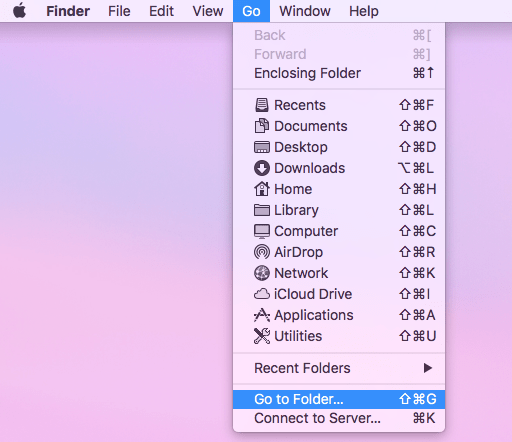
Now relaunch Safari browser, go to History > Show All History to check the recovered history.
#2 Recover deleted Safari history on Mac without Time Machine
Provided that no Time Machine backup is available, proceed to have a look at other 3 options as below.
Option 1: Restore deleted Safari history using software
We will start off with a piece of dedicated data recovery software --- Cisdem Data Recovery for Mac . Designed with modern user interface, advanced scanning engine, and high recovery rate, this top-ranked program is capable of restoring 200+ file types, including deleted or lost history files of different browsers like Safari, Google Chrome, Firefox, also documents, photos, videos, audios, emails, archives, etc.
Better yet, users take little technical knowledge to deal with any tricky data loss situations: emptied Trash Bin, mistaken deletion, formatting, system crash, virus infection, power surge, firmware damage, human error, etc. Cisdem Data Recovery is always here to offer the most suitable recovery solutions.
How to find deleted Safari history on Mac without Time Machine?

- Choose a reliable recovery destination and click Save. To view the deleted history on Safari again, you’re obliged to copy the recovered History.db file into ~/Library/Safari folder and overwrite that current file.
Option 2. Find deleted history on Safari by cookies
Apart from using software, another approach you can try is checking cookies of Safari browser to find the missing history. Cookies are those mini files websites use to store certain data including URLs. But bear in mind that this method is not guaranteed to work out. That’s because the cookies you’ve found might get corrupted sometimes or not store your browsing history at all. Anyway, it’s worth a shot.
- Open Safari on your Mac.
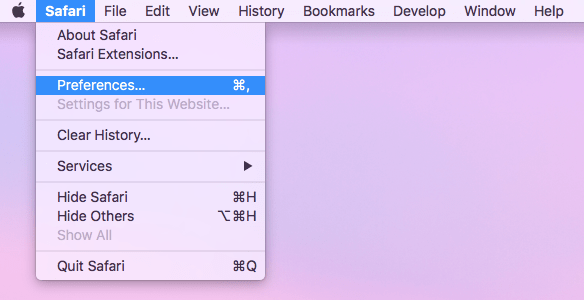
Option 3. Retrieve deleted Safari history from iCloud Sync
The final recovery option on Mac actually involves in other iOS devices. Suppose you have Safari sync initialed in iCloud across your Mac and iPhone/iPad, there’s an opportunity to recover the deleted Safari history from iOS to Mac. Since the original browsing history data are still in your mobile, it’s achievable to force iPhone/iPad to overwrite Safari history in iCloud and replace the one from Mac by iCloud Sync.
- On your iPhone or iPad, head over to Settings > Apple Profile > iCloud.

Until now launch your Safari on Mac, the deleted Safari history will be synchronized and recovered automatically.
How to recover deleted Safari history on iPhone/iPad?
When it comes to recovering deleted Safari history on iPhone or iPad, we can get through the problem with or without backup.
#1 Recover deleted Safari history on iPhone/iPad without backup
For those Safari users who need to regain their deleted browsing history but have no backup in hand, we will recommend them to make use of an iPhone data recovery tool, recover in Safari app directly, or recover from iPhone Settings. Let’s dive into the details.
Option 1. Recover with iOS data recovery tool
Among numerous iOS data recovery programs in the market, you’d better try Cisdem iPhone Data Recovery --- UltData at first. It’s a professional recovery tool coming to rescue your various types of data, including Safari history, Safari bookmarks, messages, contacts, call history, reminders and more. Recovering lost files only takes a few clicks with user-friendly operation.
How to recover deleted Safari history on iPhone without backup?

Option 2. Recover in Safari app
In the event that your history was deleted from Safari very recently, one simple trick is to find it directly in Safari app of your iPhone. Here’s the guide on how to recover deleted history in Safari .
- Open Safari on your iPhone.
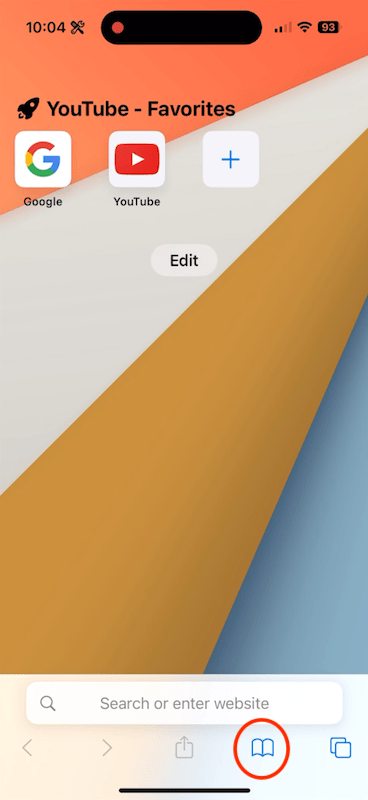
Option 3. Recover from iPhone Settings
Without any backup, another straightforward way to restore history on Safari is recovering from Settings on iPhone/iPad. One obvious shortcoming is that this solution is feasible only if you haven't cleared the browser cache or cookies. If you fit the bill, proceed to take the steps.
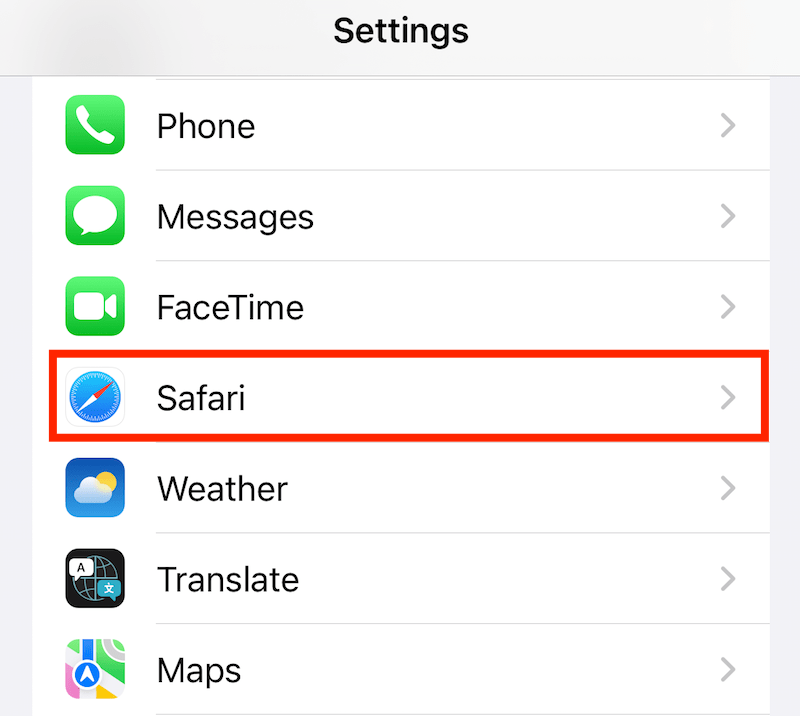
#2 Recover deleted Safari history on iPhone/iPad with backup
Things will become much easier once you have made any backups of Safari browsing history prior to the deletion on iPhone/iPad. Likewise, the recovery process can be carried out with or without the aid of computer.
Option 1. Access deleted Safari history without computer
Usually, iOS device users prefer iCloud Backup for protecting their data. If you’d like to finish the Safari history recovery on iPhone/iPad alone, a feature named “Restore from iCloud Backup” on iOS will be put into handy use. Since this belongs to a complete restoration that will reset all your current settings and files, remember to back up the existing iOS data before trying this method.
How to recover deleted Safari history on iPhone without computer (iCloud Backup)?
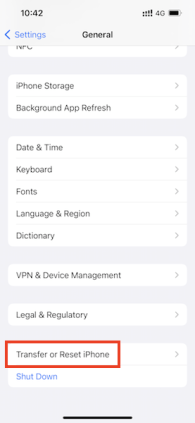
- Enter your Apple ID password to start the erasing.
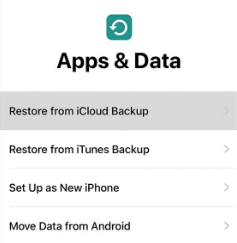
- Sign into iCloud with your Apple account.
- Select the exact backup created before you lost your browsing history on Safari. Then the deleted history files will show up again on your iPhone/iPad.
Option 2. Recover deleted history on Safari with computer
Alternatively, assuming you have ever backed up your iPhone or iPad with iTunes app on the computer, this approach is for you. Restoring Safari history from iTunes backup will erase the original data as well, thus you’re supposed to make a full backup preparation before starting to do the recovery.
How to recover deleted Safari history from iPhone with computer (iTunes Backup)?
- Connect the iPhone/iPad to your computer.
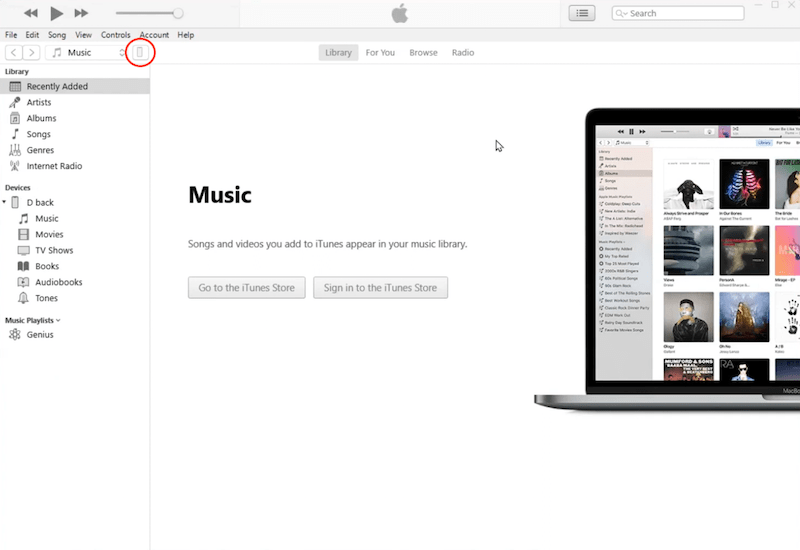
Don’t freak out when realizing your Safari history missing somehow. In this page we’ve hopefully rounded up several practical recovery tips under given scenarios. No matter where you deleted the Safari browsing history: on Mac or on iOS device , you can pick at least one helpful solution here.
Connie has been writing for Mac productivity and utility apps since 2009. Each review and solution is based on her practical tests, she is aways energetic and trustworthy in this field.
Hot Articles
- Press Releases
- Industry News
- Product Spotlight
- Fresh from Apple
- Video Production
- Installation Videos
- Explainer Videos
- Testing Lab
- Networking & Security
- Special OWC Deals
- The Other World
- Powered by OWC
- Space & Beyond
- Random Thoughts & Topics
- OWC Unplugged
- Article Archives
- Make a Suggestion
Send us a Topic or Tip
Have a suggestion for the blog? Perhaps a topic you'd like us to write about? If so, we'd love to hear from you! Fancy yourself a writer and have a tech tip, handy computer trick, or "how to" to share? Let us know what you'd like to contribute!
Recovering Deleted Safari Browsing History on a Mac
Over the years, we’ve provided a lot of tips on how to recover space on your Mac , one of which is to delete your browsing history in Safari. That’s all fine and good, and it will definitely open up megabytes of space, but what if that browsing history was your only link to an important website or page? Today we’re going to look at how to recover a deleted Safari browsing history.
Restore From Time Machine
To restore your deleted Safari history, you’re going to need a Time Machine backup or another backup file from before the date that you deleted your browsing history. (note that this isn’t always the case on public machines like those at a library or school). If the Mac is only used by you or a small group of users, and you have Time Machine backups running constantly, then this is the method to use.
- If Safari is currently open, quit out of it. Next, click and hold on the Finder icon (the smiling face at the far left side of the Dock) until the pop-up menu appears, then select “New Finder Window”.
- A Finder window appears on the screen. Go to the menu bar, select Go > Go to Folder, type in ~/Library/Safari (see screenshot below), and then click the Go button.

- This opens the Finder window to the ~/Library/Safari directory.
- Make sure that the Time Machine icon appears on the right side of your Mac menu bar. If it doesn’t, launch System Preferences, then Time Machine, and then check the box next to “Show Time Machine in menu bar”
- In the open Finder window, find the file named “History.db”. Click it once to select it, then select “Enter Time Machine” from the Time Machine menu (see screenshot below).
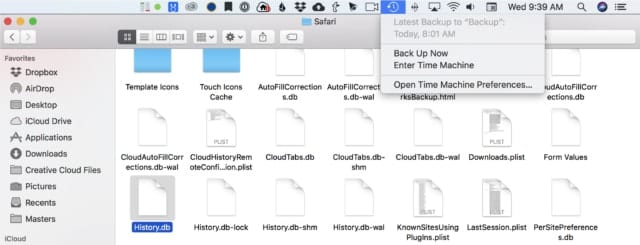
- Once Time Machine is open, a list of all backups of the History.db file appears (see screenshot below). You’ll want to use the up arrow to go “back in time” to an earlier date before you deleted your Safari browsing history, and then click the Restore button. Note that if you’re looking from a Safari browsing history from a long time ago, it’s possible to use the slider on the far right of the Time Machine screen to go back months or years.
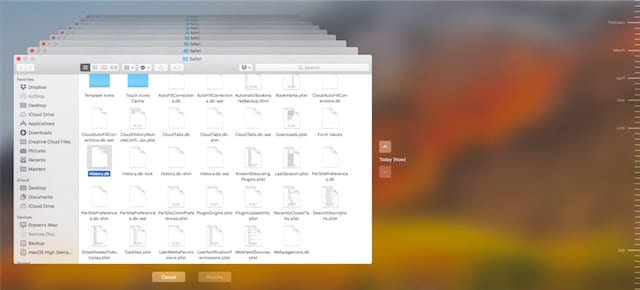
- Once Time Machine has restored the “History.db” file, launch Safari.
- From the menubar for Safari, select History > Show All History. A grid-like list of your browsing history appears in a browser window, showing all of the visits you’ve made on your journey around the web (see image below).
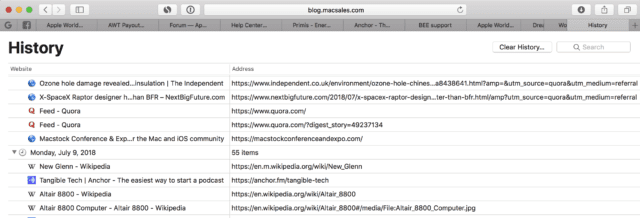
One comment about that History.db file. It’s actually an SQLite database file and can be queried or searched with almost any SQL database tool, including this free app – DB Browser for SQLite. However, it’s much easier for most users to simply use the search bar in the upper right corner of the History window to search for a particular item.
If you don’t have a Time Machine backup or another backup from an earlier time, there’s really no way to recover your browsing history. This is yet another reason why we constantly recommend getting an inexpensive external drive, hooking it to your Mac, and then setting up Time Machine to back up the device continuously.
A Note About DB Browser for SQLite
Curious about your browsing history? For example, perhaps you’d like to know how many times you’ve visited a specific web page. The app discussed in the previous section—DB Browser for SQLite—is a handy tool for getting some information from the History.db file that might be useful.
After downloading and installing DB Browser for SQLite, launch the app, find the History.db file (the first part of this article shows you how to do this), then drag it to the DB Browser window. The file opens in the Database Structure view; what most users want to do is browser the data stored in one of the SQLite tables.
As an example, I’ve opened the History.db file in DB Browser, then selected the history_items table from the Table pop-up list. The screenshot below shows the contents of that table, which include an ID number, the URL of a visited site, a “domain_expansion” for each site, and various other columns in this table.
I don’t recommend using DB Browser for SQLite for anything other than just browsing the History.db file unless you really know what you’re doing! If you decide to play with deleting records, be sure to have a backup of History.db in case you corrupt it.
- Originally posted July 13, 2018
Related Links
- Ensuring Privacy When Using the Mac Safari browser
- How to Clear Your Safari Browsing History on a Mac
- Tech Tips: Private Browsing in Safari on Your Mac or iDevice
- Quick Tip: Using Safari Reading List on Mac and iOS
- Ten Years Later – A Look Back at the History of the iPhone
Other Topics You Might Like:
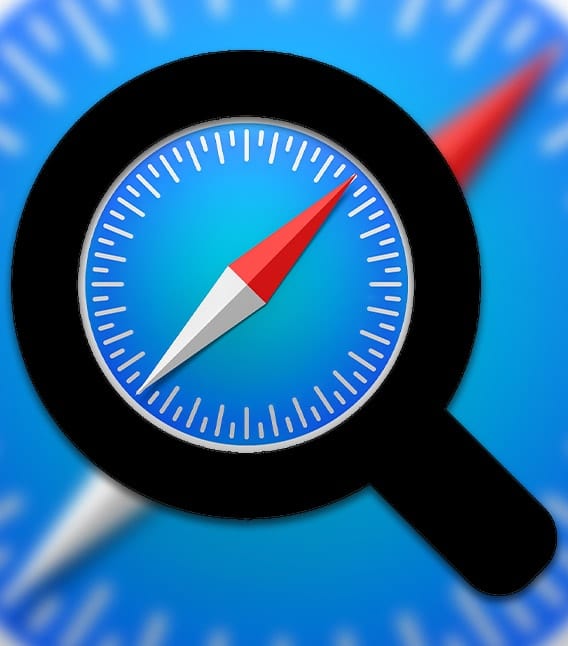
Leave a Reply Cancel reply
Save my name, email, and website in this browser for the next time I comment.
Notify me of follow-up comments by email.
Notify me of new posts by email.
Sadly, Apple keeps changing the way MacOS Safari stores its history. For me, Safari 12.1.2 doesn’t use ~/Library/Safari/History.db: % ls -lart ~/Library/Safari | grep History -rw-r–r–@ 1 nigel staff 0 17 Feb 2017 History.db-lock -rw-r–r–@ 1 nigel staff 0 15 Jun 11:47 History.db-wal -rw-r–r–@ 1 nigel staff 7446528 15 Jun 11:47 History.db -rw-r–r–@ 1 nigel staff 32768 15 Jun 11:48 History.db-shm -rw-r–r–@ 1 nigel staff 1012 2 Oct 18:18 CloudHistoryRemoteConfiguration.plist -rw——-@ 1 nigel staff 1314816 3 Oct 11:34 HistoryIndex.sk %
but I did find recent history links in ~/Library/Caches/Metadata/Safari/History
Thanks. It would be convenient if the “Originally posted July 13, 2018” was shown on the top of the article, indicating if it is identical or has been updated. Otherwise, you may read or save it for future offline reference, just to find that you already have it.
Very valuable tip that just saved my bacon today.
One addition: make sure you set the Safari preference General / Remove history items to “Manual” before you do this… otherwise, as you are perusing the old history you just retrieved, it will magically disappear right before your eyes!
Thanks for sharing this information. Because of this I was able to locate the History.db file. I’m unable to open the file in DB Browser, however – whether I drag it into the window or use the “Open Database …” tool. Either way I receive the rather circular error
Could not open database file. Reason: unable to open database file
Any idea what could be causing this or how to work around it?
My goal is not to restore deleted history, but simply to access my history for another project.
Thanks again!
Thanks, but it does not work with Safari 12.1.2 (12607.3.10) on macOS 10.12.6 (16G2136) Sierra.
After restoring /Users/~/Library/Safari/History.db with Safari closed (otherwise it does not stick), I cannot show the desired web page contents if not connected to Internet.
When connected to Internet, Safari does not show the older contents of such web page, that are the ones that I want, but the new updated web page which shows no contents at all. This is a web page showing the tracking of a parcel. That is why I wanted to show the older content.
Is there any way to recover such older web page contents from any backup? I have backups made with Time Machine, SuperDuper and Carbon Copy Cloner.
So how do you do a secure delete of the shitory file, including all time machine copies?
Or a secure delete of anything?
You Might Also Like

Apple Unveils New iPad Pro, Its Thinnest Product Ever with “World’s Most Advanced” OLED Display

M4 is Here: Apple’s Latest Chip Adds Dedicated Display Engine

Apple Adds External Drive Editing, Multicam Production in Final Cut Pro for iPad 2

How To Share Passwords With Others in macOS Sonoma Using iCloud Keychain
Email Address

- Brand Assets

8 Galaxy Way Woodstock, IL 60098 1-800-275-4576 +1-815-338-8685 (Int)
All Rights Reserved, Copyright 2020, OWC – Since 1988 | Terms of Use | Privacy Policy
We use cookies to provide you with a full shopping experience, including personalized content, and to help us improve your experience. To learn more, click here .
By continuing to use our site, you accept our use of Cookies, Privacy Policy and Terms of Use .

For Individual
Recovers lost or deleted Office documents, emails, presentations & multimedia files.
- Professional
Recovers deleted files, photos, videos etc. on Mac.
Recover photos, videos, & audio files from all cameras and storage on Windows or Mac.
Recover deleted photos, videos, contacts, messages etc. directly from iPhone & iPad.
Repair multiple corrupt videos in one go. Supports MP4, MOV & other formats.
Repair multiple corrupt photos in one go. Supports JPEG & other formats.
- Android Data Recovery
For Business
- Exchange Repair Repair corrupt EDB file & export mailboxes to Live Exchange or Office 365
- Outlook PST Repair Repair corrupt PST & recover all mailbox items including deleted emails & contacts
- OLM Repair Repair Outlook for Mac (OLM) 2011 & 2016 backup files & recover all mailbox items
- Exchange Toolkit Repair EDB & Exchange backup file to restore mailboxes, convert OST to PST, & convert EDB to PST
- Active Directory Repair Repair corrupt Active Directory database (Ntds.dit file) & extract all objects in original form
- EDB to PST Convert online & offline EDB file & extract all mailbox items including Public Folders in PST
- OST to PST Convert inaccessible OST file & extract all mailbox items including deleted emails in PST
- NSF to PST Convert IBM Notes NSF file & export all mailbox items including emails & attachments to PST
- MBOX to PST Convert MBOX file of Thunderbird, Entourage & other clients, & export mailbox data to PST
- OLM to PST Convert Outlook for Mac Data File (OLM) & export all mailbox data to PST in original form
- GroupWise to PST Convert GroupWise mail & export all mailbox items - emails, attachments, etc. - to PST
- EML to PST Convert Windows Live Mail (EML) file & export mailbox data - emails, attachments, etc. - to PST
- Office 365 to PST Connect to Office 365 account & export mailbox data to PST and various other formats
- Migrator for Office 365 Quickly migrate Outlook data files(OST/PST) directly to Office 365 or Live Exchange
- SQL Repair Repair corrupt .mdf & .ndf files and recover all database components in original form
- Access Repair Repair corrupt .ACCDB and .MDB files & recover all records & objects in a new database
- QuickBooks Repair Repair corrupt QuickBooks® data file & recover all file components in original form
- MySQL Repair Repair MyISAM & InnoDB tables and recover all objects - keys, views, tables, triggers, etc.
- Excel Repair Repair corrupt Excel (.XLS & .XLSX) files and recover tables, charts, chart sheet, etc.
- BKF Repair Repair corrupt backup (BKF, ZIP, VHDX and .FD) files and restore complete data
- Database Converter Interconvert MS SQL, MySQL, SQLite, and SQL Anywhere database files
- PowerPoint Repair Repair corrupt PPT files and restore tables, header, footer, & charts, etc. like new
- File Repair Toolkit Repair corrupt Excel, PowerPoint, Word & PDF files & restore data to original form
- Data Recovery Recover lost or deleted data from HDD, SSD, external USB drive, RAID & more.
- Tape Data Recovery Retrives data from all types and capacities of tape drives including LTO 1, LTO 2, LTO 3, & others.
- Virtual Machine Recovery Recover documents, multimedia files, and database files from any virtual machine
- File Erasure Permanently wipe files and folders, and erase traces of apps and Internet activity.
- Mobile Erasure Certified and permanent data erasure software for iPhones, iPads, & Android devices
- Drive Erasure Certified and permanent data erasure software for HDD, SSD, & other storage media
- Exchange Toolkit 5-in-1 software toolkit to recover Exchange database, convert EDB to PST, convert OST to PST, restore Exchange backup, and reset Windows Server password.
- Outlook Toolkit Comprehensive software suite to repair PST files, merge PST files, eliminate duplicate emails, compact PST files, and recover lost or forgotten Outlook passwords.
- File Repair Toolkit Powerful file repair utility to fix corrupt Word, PowerPoint, and Excel documents created in Microsoft Office. It also repairs corrupt PDF files and recovers all objects.
- MS SQL Toolkit 5-in-1 software toolkit to repair corrupt SQL database, restore database from corrupt backup, reset database password, analyze SQL logs, & interconvert databases.
- Data Recovery Toolkit Software helps to recovers deleted data from Windows, Mac and Linux storage devices. Also supports recovery from RAIDs & Virtual Drives.
- MY SQL Toolkit 3-in-1 software toolkit to repair Corrupt Mysql, MariaDB & Analyze logs, and Interconvert Databases.
- Email Forensic Advanced email forensic solution for cyber experts to audit, analyze, or investigate emails & gather evidences.
- Log Analyzer for MySQL Analyze forensic details of MySQL server database log files such as Redo, General Query, and Binary Log.
- Exchange Auditor Exchange Server monitoring solution to automate audits, scans and generate reports ìn real-time.
- Log Analyzer for MS SQL Track & analyze MS SQL Server database transactions log files.
- Our Partners
- Lab Services
Trending Searches
Data Recovery
Photo Recovery
Video Repair
iPhone Data Recovery
File Erasure Software
Exchange Repair
Raid Recovery
MS SQL Repair
How to Recover Deleted Safari, Chrome Browser History
Summary: Accidentally deleted or lost the search history on Safari or Chrome browser on macOS? Don’t worry. This post guides you on various ways to recover deleted Safari and Chrome history on Mac. It also answers common queries related to the browser history issue.
Safari and Chrome keep a log of all the websites you visited in the past, including details of your confidential browsing data on Mac. However, after macOS update, crash, reset, erase, or search history deletion, you lose your favorite bookmarks and other browsing history. Web browsing history is important in many ways. It helps in quick download of your favorite and frequently visited websites. You can also keep track of the browsing activities of other users on your MacBook. And just in case you forget an important website link, search history comes to your rescue.
So, if you are already frustrated by the accidental deletion or loss of Safari/ Chrome browser history on Mac, know how to recover it.
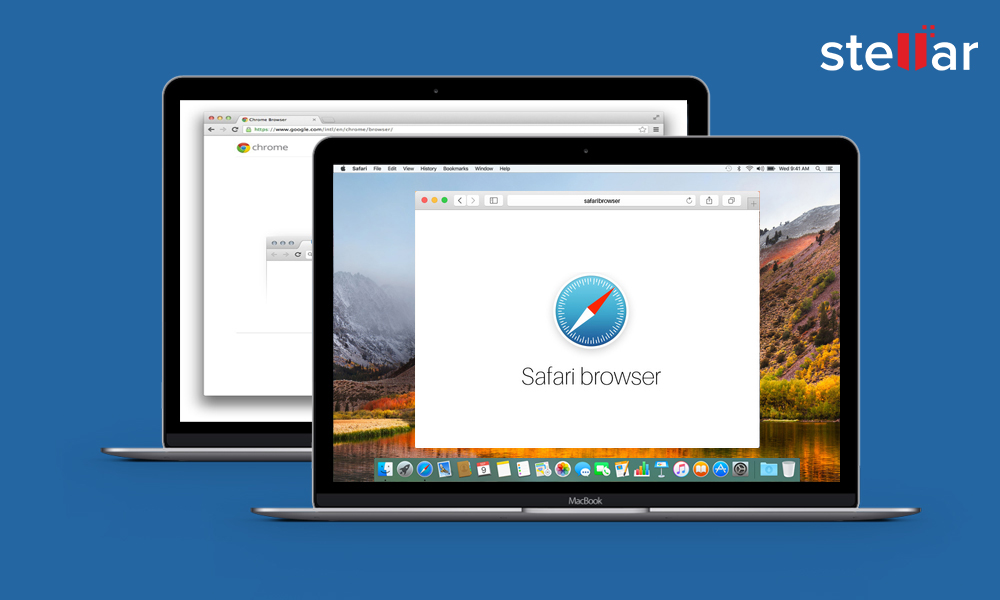
‘I accidentally deleted Safari browser history on my MacBook Pro. It contained details of a few important websites I visited last week but don’t remember their names or URL anymore. Is there a way to recover or view my lost Safari history? Thanks.’
Can I recover deleted Safari history?
Like any other data, the Safari or Chrome browser history is stored on your Mac SSD or hard drive. So, if you delete the browser history from your Mac , intentionally or accidentally, you can recover it using standard Mac data recovery methods.
Methods to recover browsing history on Mac
The next section describes various methods to recover your deleted Safari and Chrome browser history in macOS.
1. Free Recover Safari history using Time Machine
Time Machine is an incremental backup and restoration application integrated with your Mac. If you have set up your Time Machine backup hard drive, you can restore deleted browser history instantly.
The steps to recover deleted Safari history with Time Machine are as follows:
- Quit the Safari application if it is open on your macOS.
- Connect the Time Machine backup hard drive to Mac.
- Go to Finder > Go > Go To Folder . In the text box, enter the path: ~/Library/Safari/
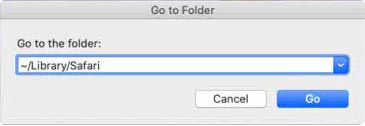
- In the Safari directory, select the History.db file.
- On the Menu Bar , go to Time Machine > Enter Time Machine .
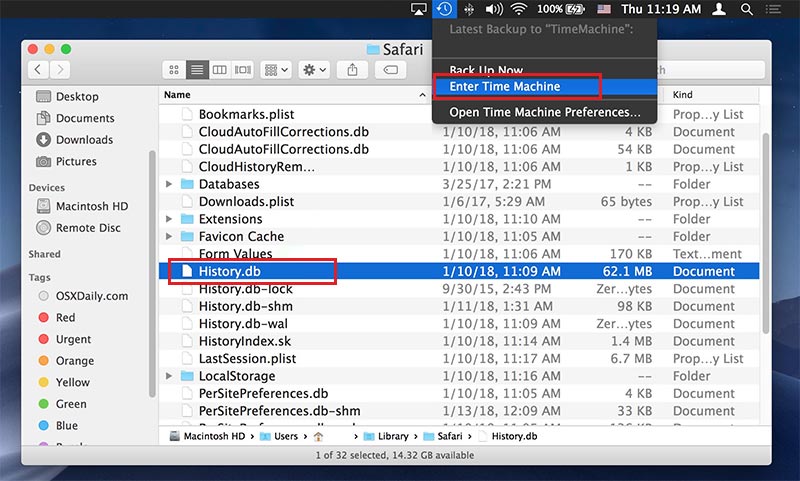
- In Time Machine, use the Timeline or Up/Down arrow to navigate to the date that contains Safari history data.
- Click Restore to recover deleted browser history.
- Now, relaunch Safari, click History from the menu bar, and select Show All History . Verify your restored browser history.
The process of deleted browser history recovery with Time Machine is simple. However, it will work if you have enabled Time Machine backup before deleting browser search history on Mac.
2. Use Google My Activity to recover Chrome history on Mac
Google My Activity helps to rediscover your last search activities. But the option will only work if you have signed in to your Google account before deleting the browsing history.
Steps to recover deleted Chrome history with Google My Activity on Mac:
- Sign in to your Google account from Chrome.
- Visit Google My Activity .
- Your Google activities, such as the web pages you had visited, your locations, YouTube history, etc. will be displayed. You can filter and view your Google activities by date and product.
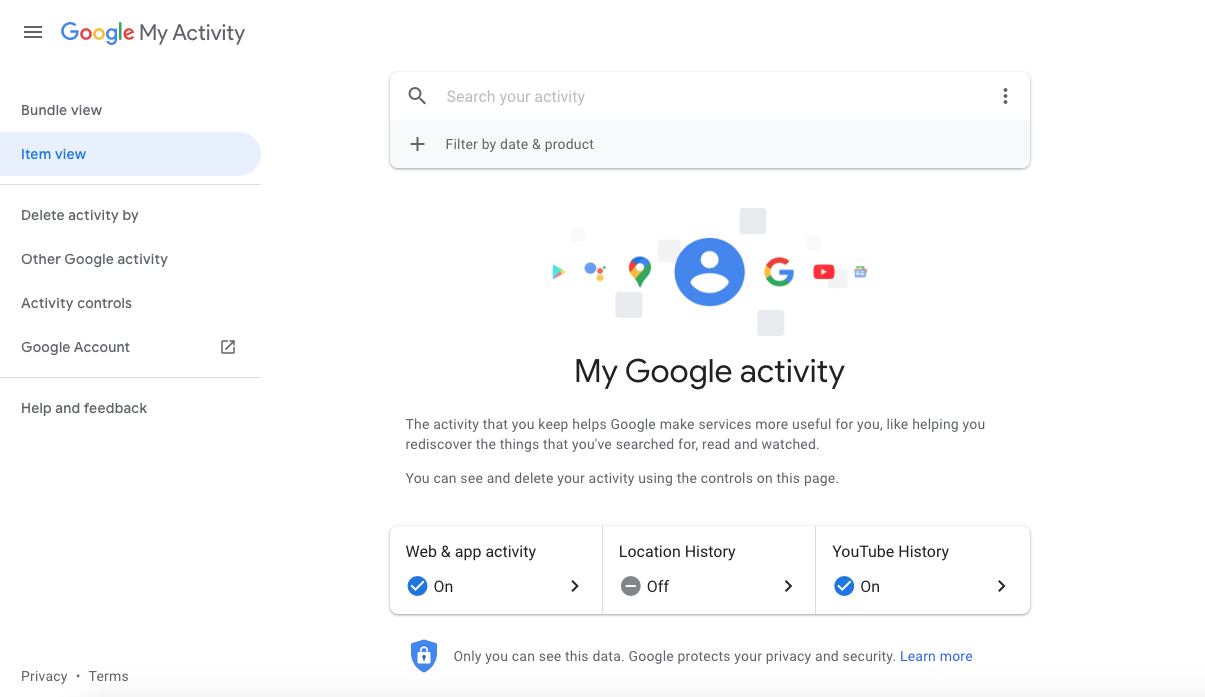
3. Recover lost Chrome history using browser cookies
You can also restore deleted Chrome history with browser cookies on Mac. Browser cookies are files stored on your computer as you surf the web.
Steps to recover deleted Chrome history on Mac with browser cookies:
- Open Google Chrome and click on the 3 dots in the top-right.
- From the drop-down, click Settings .
- Scroll down to Privacy and Security and click Cookies and other site data .
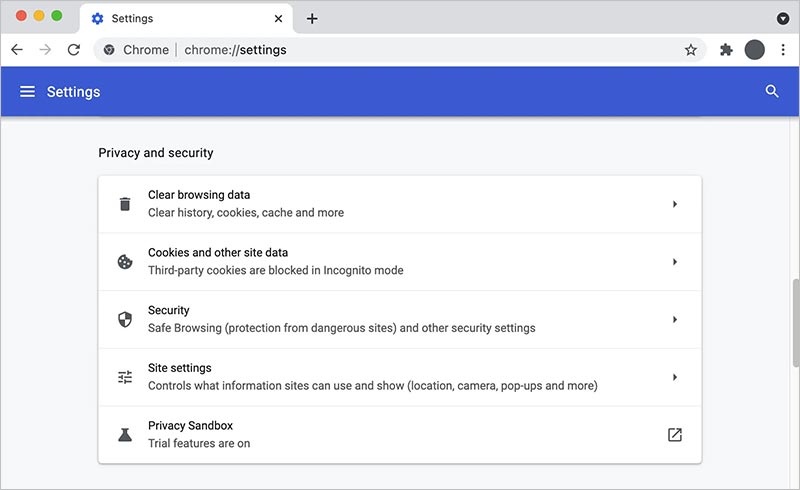
- In the next window, click See all cookies and site data .
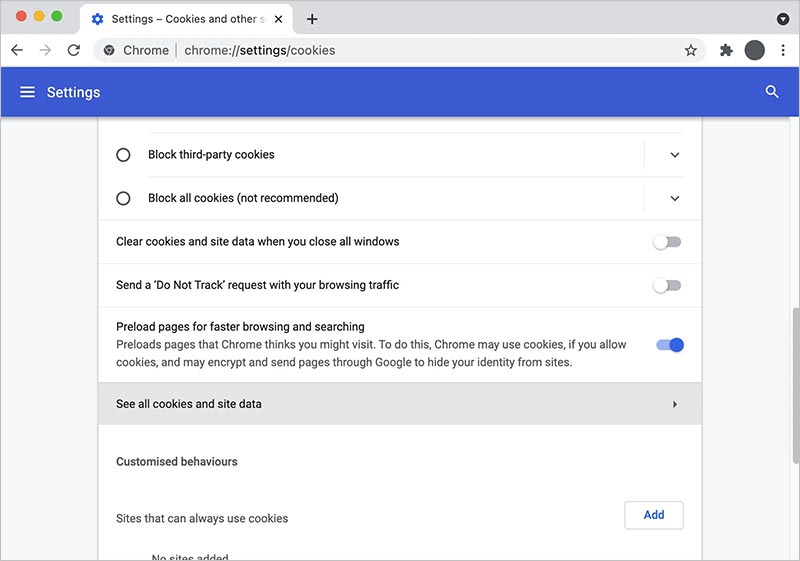
- The list of Chrome browsing history cookies appears. Scroll through each and click on the required cookie.
- You’ll see the domain name of the visited website.
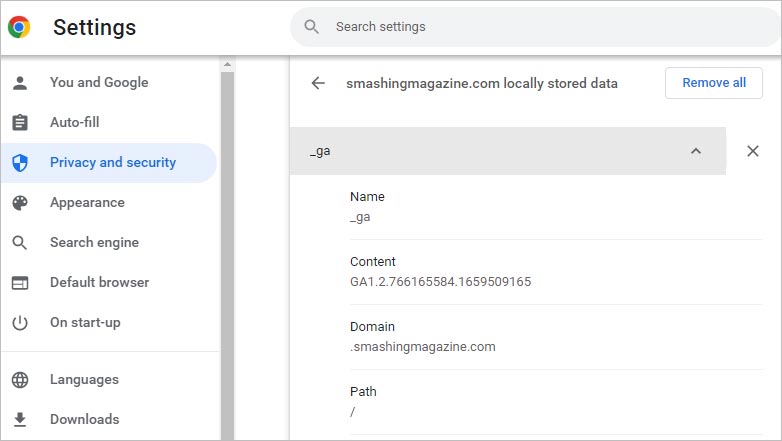
4. Recover deleted Safari and Chrome history with software
Try a free data recovery software for Mac to recover your deleted Safari or Chrome browser history. A recovery software retrieves all the lost or deleted History.db files of Safari, Chrome, and other browsers from your Mac.
History.db is a SQLite database file. You can open it in any SQL database tool like DB Browser for SQLite. The Mac data recovery software is compatible with Ventura, Monterey, Big Sur, Catalina, Mojave, and earlier macOS.
Steps to recover the deleted browsing history files with software are as follows:
Step 1: Download and install Stellar Data Recovery Free Edition for Mac on your MacBook, iMac, or Mac mini.

Step 2: Launch the software, and from the Select What To Recover screen, choose Recover Everything and click Next .

Step 3: From the Select Location screen, select Macintosh HD the startup drive. Toggle on Deep Scan and click Scan . Wait until the scan completes.
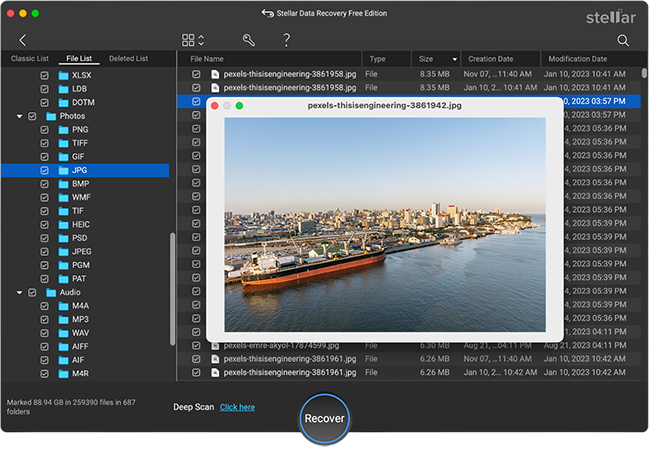
Step 4 : Scan result displays the deleted files on Mac. Use the search box to find the history.db files. Select the desired browser history file and click Recover . You can also preview the .db file in text editor in the software.
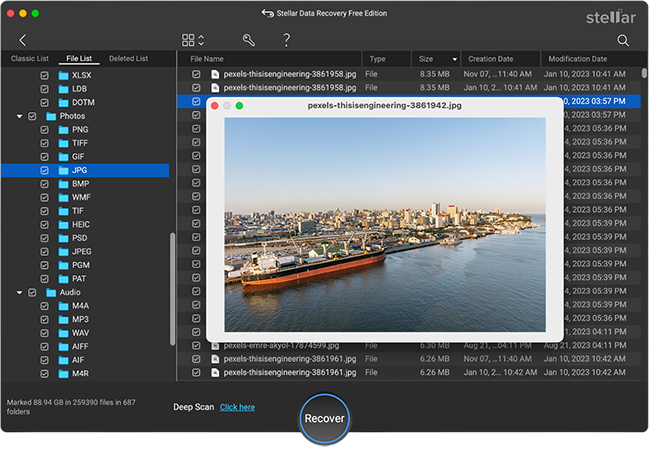
Step 5: In the dialog box, click Browse to specify a location to save the browser history file and click Save .
Next, navigate to the save location to view the browser history file. You can open the Safari history file in DB Browser for SQLite, SQLite Studio, or HeidiSQL etc.
Alternatively, to open the database file in Safari, copy the History.db file to ~/Library/Safari .
Whereas to open Chrome browser history file, copy it to /Library/Application Support/Google/Chrome/Default.
*Stellar Data Recovery Free Edition for Mac allows you to recover up to 1 GB of data for Free. However, to recover unlimited data you need to activate the software . Also, the software comes with a 30-day money-back guarantee.
1. How do I recover deleted Safari history on Mac without Time Machine?
In the absence of Time Machine backup, recover deleted Safari browser history using data recovery software such as Stellar Data Recovery for Mac.
2. How do I recover deleted Safari history on iPhone?
You can recover Safari history on iPhone from iCloud backup . If you don’t find it in iCloud, use Stellar Data Recovery for iPhone . The software recovers Safari bookmarks and other data in no time from all variants of iPhone.
3. How can I prevent Safari browser history loss?
To avoid loss of Safari browser history, backup browsing history in Time Machine. iPhone and iPad users can turn on Safari backup in iCloud backup and sync to access browsing history across their devices.
4. How can I recover more than 1 GB of data with Stellar Data Recovery software?
To recover more than 1 GB of data, you have to upgrade to Professional or Premium editions of the software.
5. How to erase my browsing history on Chrome?
You can erase browsing history from the Chrome Settings, which lets you delete the browsing history, cache data, cookies, passwords, etc. However, to permanently erase your browsing history on Mac, use a data erasure software that wipes the browsing history beyond recovery by any tool. Learn more.
Try Our SD Card Photo Recovery Software Now!
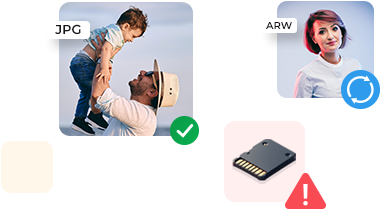
Why Choose Stellar?
Years of Excellence
R&D Engineers
Awards Received
Technology You Can Trust A Brand Present Across The Globe

Clear the history, cache, and cookies from Safari on your iPhone, iPad, or iPod touch
Learn how to delete your history, cookies, and cache in Settings.
Delete history, cache, and cookies
Clear cookies and cache, but keep your history, delete a website from your history, block cookies, use content blockers.
Go to Settings > Safari.
Tap Clear History and Website Data.

Clearing your history, cookies, and browsing data from Safari won't change your AutoFill information.
When there's no history or website data to clear, the button to clear it turns gray. The button might also be gray if you have web content restrictions set up under Content & Privacy Restrictions in Screen Time .
To visit sites without leaving a history, turn Private Browsing on .
Go to Settings > Safari > Advanced > Website Data.
Tap Remove All Website Data.
When there's no website data to clear, the button to clear it turns gray. The button might also be gray if you have web content restrictions set up under Content & Privacy Restrictions in Screen Time .
Open the Safari app.
Tap the Edit button, then select the website or websites that you want to delete from your history.
Tap the Delete button.
A cookie is a piece of data that a site puts on your device so that site can remember you when you visit again.
To block cookies:
Go to Settings > Safari > Advanced.
Turn on Block All Cookies.

If you block cookies, some web pages might not work. Here are some examples:
You will likely not be able to sign in to a site even when using your correct username and password.
You might see a message that cookies are required or that your browser's cookies are off.
Some features on a site might not work.
Content blockers are third-party apps and extensions that let Safari block cookies, images, resources, pop-ups, and other content.
To get a content blocker:
Download a content blocking app from the App Store.
Tap Settings > Safari > Extensions.
Tap to turn on a listed content blocker.
You can use more than one content blocker. If you need help, contact the app developer .
Information about products not manufactured by Apple, or independent websites not controlled or tested by Apple, is provided without recommendation or endorsement. Apple assumes no responsibility with regard to the selection, performance, or use of third-party websites or products. Apple makes no representations regarding third-party website accuracy or reliability. Contact the vendor for additional information.

Related topics
Explore Apple Support Community
Find what’s been asked and answered by Apple customers.
Contact Apple Support
Need more help? Save time by starting your support request online and we'll connect you to an expert.
- Skip to main content
- Skip to primary sidebar
- Skip to footer
Data Recovery Pit
The Data Recovery Expert
June 29, 2022 Pramesh Khanna
How to Recover Safari History

Whether you are an iPhone user or a macOS, Safari is the default web browser for both devices. It stores your browsing history, or the list of websites you visited. This, with cache, helps it provide a better experience when users revisit these sites. However, there are times when you may accidentally delete your browser history. In that case, you may be wondering how to recover Safari history. This guide details straightforward steps for the data recovery process on iPhones, iPad, and Mac.
Table of Contents
1. Recover Safari History on iPhone and iPad through Settings
Go to your iPhone or iPad’s settings. Now:
- On the list, tap Safari .
- Scroll down to the bottom of the safari home page and select “Advanced Options.”
- On that screen, you will be taken to the next page, where you will find website information. On that page, tap on the provided link, and you’ll see your browser history there.
You can see detailed Safari browsing history. If you have iTunes on your iPhone or iPad and backed it up frequently, you can restore the backup to retrieve comprehensive Safari browsing history. Here’s how:
- Select the iPhone icon on iTunes and then choose Restore Backup .
- Now, pick the Safari history backup file that you wish to restore. Then, click on the Restore button.
You must ensure you’re performing these steps for a good reason. Because the data from the backup will permanently replace the device’s previously existing data, restoring a backup might result in data loss. If you haven’t backed up anything, your data will undoubtedly be overwritten.
2. Use iCloud to Recover Safari History
If you’ve synced your iPhone data with iCloud, it will have preserved all the app information, including that from Safari. Consequently, you may quickly retrieve erased Safari data from the cloud without worrying about losing any information. Follow these steps:
- Sign in to the iCloud website with your Apple ID.
- Head to the “Advanced” tab.
- Select the “Restore Bookmarks” tab.
- Proceed to the “bookmarks to recover”, and press the Restore button.
- Select Restore when the dialog box appears.
The bookmarks are saved in your Safari browser for at least 30 days. Only if we remove your bookmarks within the previous 30 days may you retrieve them. Anything beyond that time is deleted.
3. Restore Safari History via Disk Drill for Mac
To clarify, we have no affiliation with the software, only using it for demonstration. First, download Disk Drill for Mac and install it.
- Launch the application and select “Search for lost data.”
- Manually type “history.db” into the search box available in the top-right corner and press Return .
- Select the “history.db” file that was previously deleted and press the Recover button.
- Select a safe recovery location and then hit OK .
Deleted Safari history may be viewed in your preferred text editor or database browser. To see it in Safari, simply copy the recovered “history.db” file to ~/Library/Safari and replace the current one.
4. Get History from Safari Back using Time Machine
It’s also possible to restore Safari history via Time Machine. While you may opt for this option and restore your entire Mac to a previous state via Recovery, recovering the History.db file only, saved in the ~/Library/Safari directory, is much easier. To use Time Machine to retrieve erased history in Safari, follow these steps:
- Close the Safari browser on your computer.
- Open Finder and select Go → Go to Folder .
- Type ~/Library/Safari and press the Go button.
- Select the History.db file from the list.
- In the Menu bar, select the Time Machine icon and choose Enter Time Machine .
- Go back in time until you spot a History.db file that includes your lost Safari history.
- Select Restore to retrieve the selected file.
Your browsing history should be restored the next time you open Safari. It’s that simple to get your history of Safari browsing back using Time Machine. The only catch is that this technique will only work if the feature was enabled before the data loss incident. If it was not, there’s no backup of the History.db file to use to retrieve it.

- Privacy Policy
- Terms and Conditions
Want to highlight a helpful answer? Upvote!
Did someone help you, or did an answer or User Tip resolve your issue? Upvote by selecting the upvote arrow. Your feedback helps others! Learn more about when to upvote >
Looks like no one’s replied in a while. To start the conversation again, simply ask a new question.
How to restore Safari History on a Mac
I have just upgraded my OS to Sierra. In the process my browser history was wiped out. I tried going into User/Library/Safari and restoring all the items marked history . . . but it had no effect. Where is the OS really storing history these days? Is it possible to restore?
Mac Pro, macOS Sierra (10.12.6)
Posted on Mar 3, 2018 12:54 PM
Posted on Mar 3, 2018 5:24 PM
Okay, I have solved it . . . mostly. It was a version compatibility problem. When I upgraded it installed an older version of Safari. History is now working and it is not erasing new history. Only remaining problem is some very old history I was keeping around for a project I haven't gotten back to. I'll deal with that in a different manner. Thanks for the help.
Similar questions
- safari history deleted! how to recover..mac os high sierra hi, i've deleted by mistake my history from safari. not all of it but a day that was important to me. how can i restore this day's history? i have never used time machine..another way i read is from the go button on finder but i don't think i understand which is the go button on finder ,i can't see it. 421 5
- Clearing history on Safari I cannot clear the history on my iMac. 278 1
- Safari search history, not there. The drop down menu in Safari on my MacBook Silicon has Clear History but no History. How to I access search History? 482 2
Loading page content
Page content loaded
Mar 3, 2018 5:24 PM in response to Ravensgard
Mar 3, 2018 7:22 PM in response to dazedankunfuzed
You might want to consider starting a new discussion. Since this one is marked solved, less people are likely to look at it. A new post would be much more visible. You can link to this one.
Safari won't open at all or is your problem with history, which this post is about. What happens when you try to open Safari?
Try setting up another admin user account to see if the same problem continues. Also try the Safe Mode.
Safe Mode - About El Capitan also Sierra
Safe Mode Startup – El Capitan. also Sierra
If it works in the Safe Mode, try running this program when booted normally and then copy and paste the output in a reply. The program was created by Etresoft, a frequent contributor. Please use copy and paste as screen shots can be hard to read. Click “Share Report” button in the toolbar, select “Copy to Clipboard” and then paste into a reply. This will show what is running on your computer. No personal information is shown. I would post it in a new post.
Etrecheck – System Information
Mar 3, 2018 2:09 PM in response to Eric Root
Yes. Furthermore history is completely blank, as in it is erasing the history when it is shutdown. It is set for manual in the preferences and I'm not using a private window so something else is wrong.
Mar 3, 2018 2:24 PM in response to Ravensgard
Might be a corrupt .plist.
Do a backup, preferably 2 backups on 2 separate drives.
Quit the application.
Go to Finder and select your user/home folder. With that Finder window as the front window, either select Finder/View/Show View options or go command - J. When the View options opens, check ’Show Library Folder’. That should make your user library folder visible in your user/home folder. Select Library. Then go to Preferences/com.apple.Safari.plist. Move the .plist to your desktop.
Restart the computer, open the application, and test. If it works okay, delete the plist from the desktop.
If the application is the same, return the .plist to where you got it from, overwriting the newer one.
This may require a reset of some other Preferences.
Thanks to leonie for some information contained in this.
Mar 3, 2018 1:19 PM in response to Ravensgard
After restoring, did you restart the computer, and then open Safari?
Mar 3, 2018 2:40 PM in response to Eric Root
There is no com.apple.Safari.plist in that location. I even did a search with system files included - nada.
Mar 3, 2018 3:52 PM in response to Ravensgard
Oops, no I found it. Didn't make any difference though. Still not restoring history, still not keeping new history.
Mar 3, 2018 5:54 PM in response to Ravensgard
My Safari will not launch as well? Anyway you can tell me how you’ve restored yours? I’ve searched in Library says, “not found”. Not sure how else to get it to work? Any ideas?
Data Management
D-Back for iOS/Win/Mac - Data Recovery HOT
Recover Deleted Data from iOS/Win/Mac
Data Recovery
D-Back Hard Drive Recovery - Hard Drive Data Recovery
Recover Deleted Data from PC/Mac
Windows/Mac Data Recovery
ChatsBack for WhatsApp - WhatsApp Recovery
Recover Deleted WhatsApp Messages
WhatsApp Messages Recovery
ChatsBack for LINE - LINE Recovery
Recover Deleted LINE Messages
LINE Messages Recovery
iMyTrans - Apps Data Transfer HOT
Transfer, Export, Backup, Restore WhatsApp Data with Ease
WhatsApp Data Transfer Tool
iTransor for LINE
Transfer, Export, Backup, Restore LINE Data with Ease
LINE Data Transfer Tool
Umate Pro - Secure iOS Data Eraser
Permanently Erase iPhone/iPad/iPod Data to Secure your privacy
iPhone Data Eraser
AllDrive - Multiple Cloud Storage Manager NEW
Manage All Cloud Drive Accounts in One Place
Multiple Cloud Storage Manager
AnyTo - Location Changer HOT
Best iOS/Android Location Changer
iOS/Android Location Changer
MirrorTo - Screen Mirror
Professional iOS/Android Screen Mirror
iOS/Android Screen Mirror
LockWiper for iOS - iPhone Passcode Unlocker HOT
Remove iPhone/iPad/iPod touch Password
iPhone Passcode Unlocker
LockWiper for Android - Android Passcode Unlocker
Unlock Android FRP Lock & All Screen Locks
Android Passcode Unlocker
Fixppo for iOS - iPhone System Repair HOT
Fix your iPhone/iPad/iPod touch/Apple TV without losing data
iPhone System Repair Tool
iBypasser - iCloud Activation Lock Bypasser
Bypass iCloud Activation Lock & Sim Lock
iCloud Activation Lock Bypasser
UltraRepair - File Repair
Fix damaged and corrupted videos/photos/files/audio
Repair Corrupt Video/Photo/File
Passper - Password Recovery Expert
Recover password for Excel/Word/PPT/PDF/RAR/ZIP/Windows
Office/Files/Windows Unlocker
FamiGuard - Reliable Parental Control App
Remotely Monitor Your Kid's Device and Activity
Reliable Parental Control App
VoxNote - AI Vocie Notes NEW
Transcribe real-time & recorded audio into text
Voice Notes with AI Summaries
Novi AI - AI Story-to-Video Generator NEW
Convert Your Story & Novel to Original Video Easily
Convert Story & Novel to Video
RewriteX - Al rewriter for anywhere NEW
Make Your Words Mistake-free And Clear
Mistake-free And Clear
EasifyAI - Life-Changing AI Toolkit NEW
Innovative AI Toolbox to Take All The Heavy Lifting Off
Innovative AI Toolbox
LokShorts - Locate best drama & short film NEW
Online Watching 1-minute Short Drama
Filme - The Best Video Editor
Video Editor and Fast Slide Show Maker
MagicMic - Real-Time Voice Changer HOT
Change Your Voice in Real-Time Easily
Real-Time Voice Changer
MarkGo - Effective Watermark Remover
Manage Your Video & Image Watermark Easily
Effective Watermark Remover
V2Audio - Video Convertor
Super Video Converter Makes Everything Easier
Super Video Converter

VoxBox - Ai Text-to-Speech Generator
Make Voiceover Easily with Cloning & TTS
Text-to-Speech Voice Generator
AnySmall - Video Compressor NEW
One Click to Compress Videos While Keeping High Quality
One-click Video Compressor
TopClipper - Video Downloader
Download Any Videos You Like from Any Platforms
Video Downloader from Any Platforms

TopMediai - Online AI Tools Collection
Discover how AI Transforms Image & audio editing
Online AI Tools Collection
MagicPic - AI Background Remover & Changer NEW
Remove and Change your Photo Background with Single Click
AI Background Remover & Changer
MusicAI - AI Music Generator NEW
All-in-one generator to make AI songs
AI Music Generator
Productivity
ChatArt : Chatbot & AI Writer HOT
Generate AI Painting, Write AI Article and Marketing Copy Easily
Chatbot & AI Writer
ZoeAI - Chat With Any PDF Document NEW
Start AI Conversation With PDF With One Click
The Best PDF AI Chat Assistant
FigCube - Free Website Builder
Create A Blog Website Within Minutes
Free Website Builder
PromptWink - AI Prompt Marketplace NEW
Get 1,000+ quality AI prompts from top prompt engineers
AI Prompt Marketplace
AI Tools : Complete Resource of AI Tools
Find The Exact AI Tool For Your Needs
AI Tools Navigation Page
iMyWork - Personal AI Work Assistant App NEW
Provide professional work advise and support
AI Work Assistant
QRShow - Professional QR Code Generator NEW
Create various static and dynamic QR codes for free
QR Code Generator
Support Center
Licenses, FAQs
Pre-Sales Inquiry, etc.
How-to Guides
Mobile/PC Issues Solutions
Product Center
iMyFone Products Free Trial
[2024] How to Recover Deleted/Lost Safari History on Mac/iPhone
Category: PC Data Recovery
May 7, 2024 5 mins read
Safari history is a very useful feature as it allows you to quickly find the websites that you visited before and now want to visit again but don’t remember the address. In some cases, Mac users want to recover history on a Mac to find the sites that they visited before, even though the history has been accidently cleared.
For example, one user asked "Is there any way to recover my Safari browsing history if I erased it by mistake so I can find back the site that I visited before?" Fortunately, it is possible to recover cleared Safari history. Read on to learn where is Safari history stored on Mac, how to find it, as well as the different ways to recover Safari history Mac.
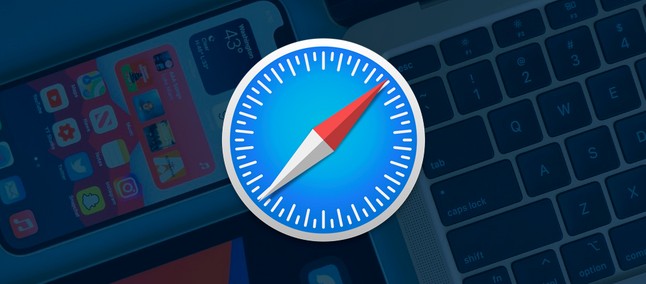
In this article:
Part 1. How to Find Safari History on Mac

Part 3. How to Check Deleted History on Safari on Mac for Free
- 3.1 Restore Deleted Safari History on Mac by Time Machine
- 3.2 See Lost Safari History on Mac Via Cookies
Bonus Tip: Recover Deleted/Lost Safari History on iPhone
Many Mac users may wonder where safari search history is stored on Mac. Apparently, finding history on Safari is quite straightforward as all you need to do is navigate to the Preferences section and then manage the history files from there.
Follow these instructions to find Safari history Mac:
- Launch Safari on your Mac.
- Use Command + Comma (,) buttons on your Mac’s keyboard to navigate to the Preferences section. Alternatively, you can use the menu bar of the browser to do this.
- Once in the Preferences section, choose the General tab and then click on the option called Remove history items. With that option, you can either set the history to be automatically cleared after a certain time or set it to clear manually.
- If you want to search your history or delete the records related to visited websites selectively, then press Command + Y keys on your Mac’s keyboard while the Safari browser is running and it will take you to the history view.
Part 2. How to Recover Deleted/Lost Safari History on Mac with Software
Using a data recovery tool is another reliable way to see your deleted/lost Safari history Mac. Data recovery software allows you to recover virtually all kinds of data, including search history. So, it is likely that you will be able to perform successful data recovery.
iMyFone D-Back is a recommended tool that you can use for Safari history Mac recovery. Choosing this tool is recommended because of its ease of use, cost, and variety of advantages that other data recovery tools generally lack. Available for Mac, iMyFone D-Back uses advanced data recovery algorithm to find and recover history on Safari with high success rate.
Key Features
- Recover deleted/lost Safari data on your Mac, such as browsing history, cookies, etc.
- Before recovering, you can freely scan your data in Safari history while previewing it to determine what data can be recovered.
- Supported Mac devices include MacBook, MacBook Pro, MacBook Air, Mac Mini, and more.
- The iMyFone D-back data hard drive doesn't only work with files on Windows/Mac, but it can also help you to recover data from SD cards, hard drives, cameras, etc.
Try It Free
Steps to Recover Deleted/Lost Safari History on Mac Via iMyFone D-Back:
- Step 1: Download, install, and launch iMyFone D-Back on your Mac. From its home interface, navigate to the folder where your Safari browsing data was located.
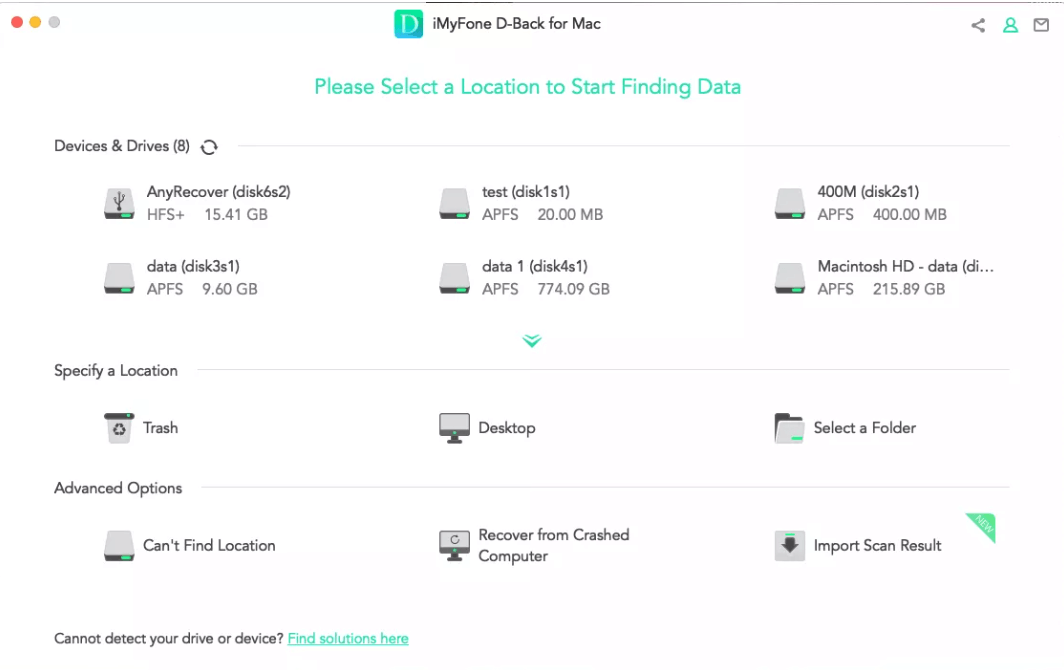
- Step 2: iMyFone D-Back will start the scanning process.Once you find deleted/lost Safari history, stop the scanning process, select the file and click on the Recover button.
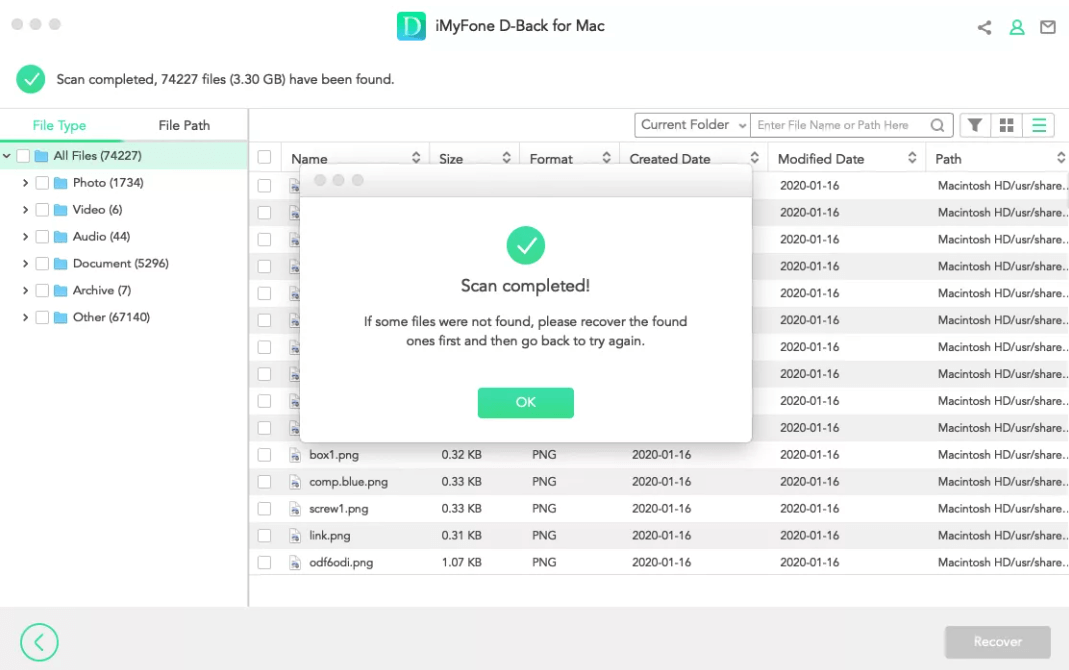
- Step 3: In the end, select the path or location where you want to restore the search history on Mac and click on the OK button. Your data will be available at the selected location on your device.
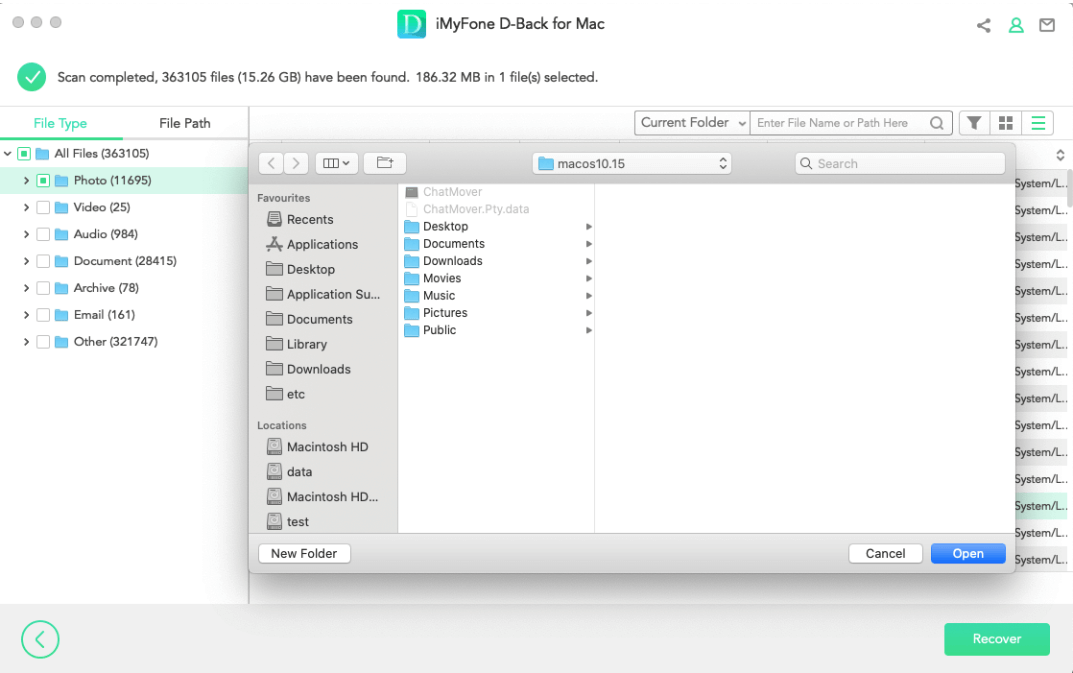
1 Restore Deleted Safari History on Mac by Time Machine
Time Machine is a very useful tool on Mac that allows you to create and restore backups in an efficient and convenient manner. You can use it to restore your deleted Safari search history on Mac, providing that Time Machine was enabled and backup was created before the deletion of your Safari history.
Follow these instructions to restore deleted Safari history via Time Machine on Mac:
- Step 1: First, make sure that the Time Machine feature is on/enabled on your Mac. To do this, launch Time Machine and navigate to Menu > Systems. Once there, toggle the switch to On if it is currently at Off position. This will enable Time Machine.

- Step 2: Next, navigate to Time Machine option that manages the backups. You can find it in the Time Machine drop-down menu. Once you navigate to that section, you will be automatically connected to the backup location.
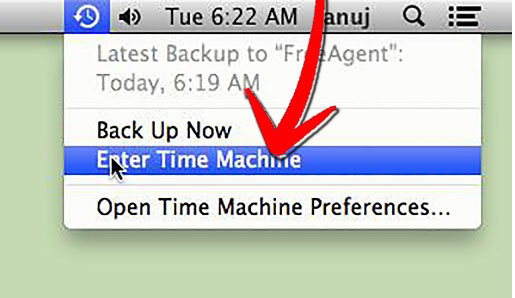
- Step 3: Once you see a list of all the backups and snapshots that Time Machine has taken, find and navigate to the Applications window. Once there, look for the snapshots taken by Safari and then use the Restore button under it to start recovering the deleted Safari history.
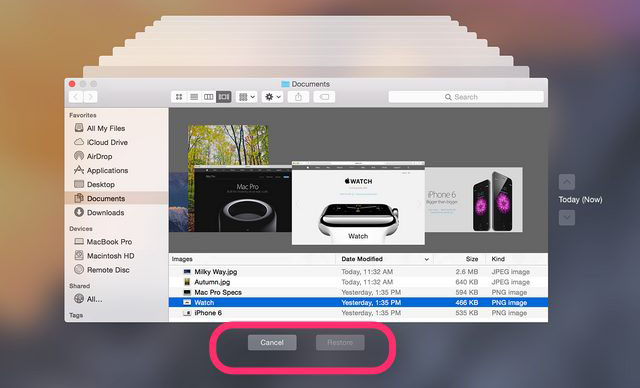
This method to recover deleted Safari history only works if Time Machine was enabled before your web history got erased.
2 See Lost Safari History on Mac Via Cookies
As mentioned before, if the Time Machine on your Mac was not enabled before the deletion of your search history, then you won’t be able to recover the history on Safari via that method. In this situation, you will need to use the cookies of your Safari browser to view and retrieve the history.
Cookies are small files that many websites use in order to store certain data. They contain data like URLs, etc. So, by finding and viewing cookies, you can see the sites that you have visited on your Safari browser.
Follow these instructions learn how to use cookies to retrieve lost browsing history on Safari:
- Step 1: Launch Safari on your Mac. You can launch it from your Dock via the Launchpad menu.
- Step 2: Once the Safari browser is opened, use the top-left corner of the screen to find and click on the Safari menu. Then, choose the Preferences option. It will open the settings menu for Safari.
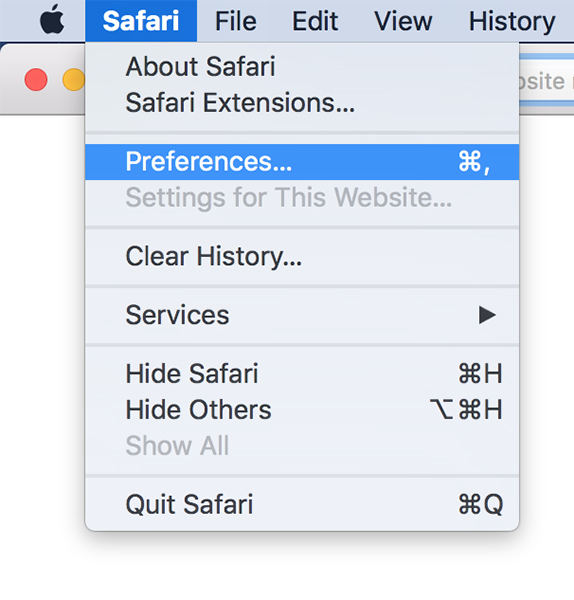
- Step 3: In the Preferences section, find and click on the Privacy tab. This is where cookies are saved. Once you are on the Privacy screen, click on the Manage Website Data option. This will show you a list of websites that you have accessed on Safari. Use it to retrieve your lost history on Safari.
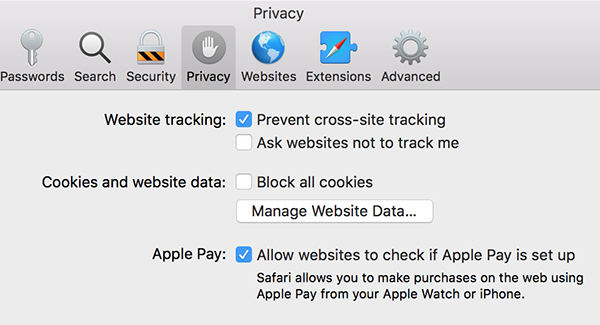
Not all cookies store the same data. So, it is likely that you won’t be able to retrieve websites that you wish to find via this method. Apart from this, cookies can sometimes get corrupted. In such cases, it becomes impossible to retrieve your Safari history from them.
If you are looking for a way to recover deleted/lost Safari history on your iPhone, then you will be glad to know that it is possible thanks to professional iPhone data recovery tools. It is recommended that you use iMyFone D-Back iPhone data recovery tool for this purpose as it is easy to use and allows you to recover many types of deleted/lost data (including Safari history) thanks to its variety of recovery modes.
iMyFone D-Back is compatible with the latest iOS versions and it is suitable for beginners as all you need to do is use it’s simple 3-step process to recover your deleted data on Safari. iMyFone D-Back has a free trial version which you can use to see whether it satisfies your needs. Once you are fully satisfied, you can choose your desired plan to unlock all of its features.

iMyFone D-Back
- Selectively recover 22+ file types including WhatsApp, Viber, WeChat, Kik, Line, photos, videos, messages, contacts, and notes.
- Allows you to preview the recoverable data and recover them selectively.
- Provides 5 recovery modes: Recover from iOS Device/iTunes Backup/iCloud Backup/Smart Recovery/Fix IOS System.
- It supports the newest iPhone 14 Pro Max, iPhone 14 Pro, iPhone 14, iPhone XS Max, etc.
Try It Free Buy Now
There are several ways to recover cleared Safari history on Mac. Depending on the different scenarios, any of the above-listed methods can prove to be useful. So, it is recommended that you try these methods one-by-one until you have successfully recovered the browser history on Safari.
Of course, if you need to save time and recover Safari history on a Mac quickly, don't hesitate to try iMyFone D-Back . And if you are looking to recover deleted Safari history on your iPhone, it is also possible. Simply use the 3-step recovery process of iMyFone D-Back and selectively recover the files that you want.
Kevin Walker
(Click to rate this post)
Generally rated 4.8 ( 256 participated)
Rated successfully!
You have already rated this article, please do not repeat scoring!
Home > PC Data Recovery > [2024] How to Recover Deleted/Lost Safari History on Mac/iPhone
How To Get Your Safari History Back

- Software & Applications
- Browsers & Extensions


Introduction
Losing your browsing history on Safari can be a frustrating experience, especially when you need to revisit a website or retrieve important information. Whether it's due to accidental deletion, software issues, or other unforeseen circumstances, the good news is that there are several methods you can explore to recover your Safari history. In this article, we'll delve into various strategies to help you retrieve your browsing history and get back on track with your online activities.
It's important to note that the effectiveness of these methods may vary depending on your specific situation. However, by following the steps outlined in this guide, you can increase your chances of successfully recovering your Safari history and regaining access to previously visited websites and data.
Let's explore the options available to you, including checking iCloud sync, utilizing Time Machine backup, employing data recovery software, and reaching out to Apple support for additional assistance. Each approach offers its own set of advantages and considerations, so it's essential to assess which method aligns best with your needs and circumstances.
By understanding the steps involved in each recovery method, you can navigate the process with confidence and take proactive measures to retrieve your Safari history. Whether you're a casual user or rely on Safari for professional purposes, having access to your browsing history can streamline your online experience and ensure that you can easily revisit important websites and content.
Now, let's dive into the details of each approach and equip you with the knowledge and tools to recover your Safari history effectively. Whether you're a Mac user or an iOS device owner, the solutions presented in this article are designed to cater to a wide range of scenarios, empowering you to regain access to your valuable browsing history.
Checking iCloud Sync
If you're an avid user of Apple devices, you may have enabled iCloud sync to seamlessly access your browsing history across multiple devices. Checking iCloud sync for Safari history recovery involves leveraging the synchronization capabilities of iCloud to retrieve your browsing data. This method is particularly useful if you have multiple Apple devices, such as an iPhone, iPad, or Mac, and have enabled iCloud sync for Safari.
To begin the process, ensure that iCloud sync is enabled on all your devices. Start by accessing the Settings app on your iOS device or the System Preferences on your Mac. Navigate to the iCloud settings and verify that Safari is included in the list of apps set to sync with iCloud. If it's already enabled, proceed to the next step. If not, toggle the Safari option to enable synchronization.
Once iCloud sync is confirmed to be active, open Safari on each of your devices and check if your browsing history is consistent across them. If you notice that certain websites or pages are missing from one device but present on another, this indicates a potential synchronization issue that may have led to the loss of browsing history.
To address synchronization discrepancies, you can attempt to force a manual sync by signing out of iCloud on the affected device and then signing back in. This action can trigger a synchronization process that may help restore missing browsing history. Additionally, ensure that your devices are connected to a stable internet connection to facilitate the synchronization process effectively.
It's important to note that iCloud sync may not always guarantee the recovery of all browsing history, especially if the data was deleted or lost due to specific circumstances. However, by diligently checking iCloud sync and addressing any synchronization issues, you can increase the likelihood of retrieving your Safari history across your Apple devices.
In the event that iCloud sync does not fully restore your browsing history, don't worry. There are additional methods, such as utilizing Time Machine backup or employing data recovery software, that can offer alternative avenues for recovering your Safari history. By exploring these options, you can enhance your chances of regaining access to valuable browsing data and ensuring a seamless browsing experience across your Apple devices.
Using Time Machine Backup
If you're a Mac user who diligently backs up your system using Time Machine, you're in luck. Time Machine serves as a reliable safeguard for your data, including your Safari browsing history. By leveraging Time Machine backup, you can potentially retrieve lost or deleted browsing history and restore it to its original state.
To initiate the process, ensure that your Time Machine backup drive is connected to your Mac. Access the Time Machine interface by clicking on the Time Machine icon in the menu bar or launching the Time Machine application from the Applications folder. Once inside the Time Machine interface, navigate to the date and time when you believe your Safari history was intact and accessible.
Using the timeline on the right-hand side of the Time Machine interface, browse through the snapshots of your system at different points in time. Look for the specific date when your browsing history contained the data you wish to recover. Once you've identified the relevant snapshot, select it to enter the virtual Time Machine environment.
Within the Time Machine interface, navigate to the Safari application or the specific folder where Safari stores its browsing history. You can use the search functionality to locate the history files or simply browse through the Safari data to identify the pertinent information. Once you've located the desired browsing history data, select it and choose the "Restore" option to initiate the recovery process.
Time Machine will then proceed to restore the selected browsing history data to your current system, effectively reverting Safari to the state captured in the chosen snapshot. After the restoration process is complete, launch Safari and verify that your browsing history has been successfully recovered. You should now be able to access previously visited websites and revisit the data that was previously lost or inaccessible.
It's important to exercise caution during the restoration process to avoid overwriting any existing data on your system. Additionally, ensure that your Time Machine backup drive contains the relevant snapshots that encompass the period when your browsing history was intact. By following these steps and leveraging the power of Time Machine backup, you can potentially recover your Safari history and resume your online activities with confidence.
In the event that Time Machine backup does not fully restore your browsing history, don't lose hope. There are alternative methods, such as employing data recovery software, that can offer additional avenues for retrieving your Safari history. By exploring these options, you can maximize your chances of regaining access to valuable browsing data and ensuring a seamless browsing experience on your Mac.
Data Recovery Software
When traditional methods such as iCloud sync and Time Machine backup fall short in recovering your Safari browsing history, turning to data recovery software can be a viable solution. Data recovery software is designed to scan your storage devices, including your Mac's hard drive, and retrieve lost or deleted files, including browsing history data.
To begin the process, you can explore reputable data recovery software options available for macOS. These software solutions are equipped with advanced algorithms and scanning capabilities that enable them to identify and recover a wide range of file types, including browsing history files associated with Safari.
Once you've selected a suitable data recovery software, follow the installation instructions to set it up on your Mac. After installation, launch the software and initiate a comprehensive scan of your Mac's storage drive. The software will systematically analyze the drive's contents, searching for traces of deleted or lost browsing history data.
As the scanning process progresses, the data recovery software will present a list of recoverable files, including browsing history entries. You can carefully review the scan results and identify the specific browsing history data that you intend to recover. The software may provide preview capabilities, allowing you to inspect the content of the recovered files before proceeding with the restoration.
Once you've identified the browsing history data for recovery, follow the software's prompts to initiate the restoration process. Depending on the software you're using, you may have the option to specify the destination for the recovered files, ensuring that they are restored to a location of your choice on your Mac.
After the restoration process is complete, launch Safari and verify that your browsing history has been successfully recovered. You should now be able to access previously visited websites and revisit the data that was previously lost or inaccessible.
It's important to note that the effectiveness of data recovery software may vary depending on factors such as the duration since the browsing history was lost, the extent of data overwrites on the storage drive, and the specific capabilities of the chosen software. However, by leveraging data recovery software, you can potentially retrieve your Safari history and overcome the challenges associated with data loss.
In the event that data recovery software does not fully restore your browsing history, there are additional avenues to explore, such as reaching out to Apple support for specialized assistance. By considering these alternative options, you can maximize your chances of regaining access to valuable browsing data and ensuring a seamless browsing experience on your Mac.
Contacting Apple Support
If you've exhausted traditional methods and third-party solutions in your quest to recover your Safari browsing history, reaching out to Apple Support can provide a valuable lifeline. Apple's dedicated support team is equipped with the expertise and resources to assist you in addressing complex issues, including the recovery of lost or inaccessible browsing history on your Mac or iOS device.
To initiate the process, you can leverage various channels to connect with Apple Support. One of the most accessible options is to visit the official Apple Support website, where you can explore support articles, troubleshooting guides, and community forums to gain insights into potential solutions for Safari history recovery. Additionally, the website offers the option to engage in live chat support or schedule a callback from an Apple support representative, providing personalized assistance tailored to your specific situation.
If you prefer direct interaction, you can contact Apple Support via phone to speak with a knowledgeable support agent who can guide you through the steps to address your Safari history recovery needs. When reaching out by phone, be prepared to provide relevant details about your device, the circumstances surrounding the loss of browsing history, and any steps you've already taken to attempt recovery. This information can help the support team understand the context of your issue and provide targeted guidance to facilitate the recovery process effectively.
Another avenue for seeking assistance is to visit an Apple Store or authorized service provider in your area. By scheduling an appointment or visiting during operating hours, you can engage with Apple's in-store experts who can assess your device and offer personalized recommendations for recovering your Safari browsing history. This approach is particularly beneficial if you prefer hands-on support and require on-site diagnostics to address the underlying factors contributing to the loss of browsing history.
When engaging with Apple Support, it's essential to maintain open communication and diligently follow the guidance provided by the support team. They may recommend specific troubleshooting steps, diagnostic procedures, or software interventions to help restore your Safari history. By adhering to their instructions and providing feedback on the outcomes of their recommendations, you can collaborate effectively with Apple Support to maximize your chances of successful history recovery.
In some cases, Apple Support may escalate your issue to specialized teams or engineers who possess advanced knowledge of data recovery and system diagnostics. This escalation process can provide access to additional resources and expertise, offering a comprehensive approach to addressing complex history recovery challenges.
By leveraging the expertise and support resources offered by Apple, you can navigate the intricacies of Safari history recovery with confidence, knowing that you have a dedicated team of professionals committed to assisting you in regaining access to your valuable browsing data. Whether you encounter technical hurdles or unforeseen obstacles, Apple Support can serve as a valuable ally in your pursuit of recovering your Safari history and ensuring a seamless browsing experience on your Apple devices.
Leave a Reply Cancel reply
Your email address will not be published. Required fields are marked *
Save my name, email, and website in this browser for the next time I comment.
- Crowdfunding
- Cryptocurrency
- Digital Banking
- Digital Payments
- Investments
- Console Gaming
- Mobile Gaming
- VR/AR Gaming
- Gadget Usage
- Gaming Tips
- Online Safety
- Software Tutorials
- Tech Setup & Troubleshooting
- Buyer’s Guides
- Comparative Analysis
- Gadget Reviews
- Service Reviews
- Software Reviews
- Mobile Devices
- PCs & Laptops
- Smart Home Gadgets
- Content Creation Tools
- Digital Photography
- Video & Music Streaming
- Online Security
- Online Services
- Web Hosting
- WiFi & Ethernet
- Browsers & Extensions
- Communication Platforms
- Operating Systems
- Productivity Tools
- AI & Machine Learning
- Cybersecurity
- Emerging Tech
- IoT & Smart Devices
- Virtual & Augmented Reality
- Latest News
- AI Developments
- Fintech Updates
- Gaming News
- New Product Launches
How to Use Email Blasts Marketing To Take Control of Your Market
Learn to convert scanned documents into editable text with ocr, related post, how to make stairs planet coaster, how to rotate camera in planet coaster, how to make a good roller coaster in planet coaster, where is the minecraft folder, how to update minecraft windows, how to update minecraft education edition, related posts.
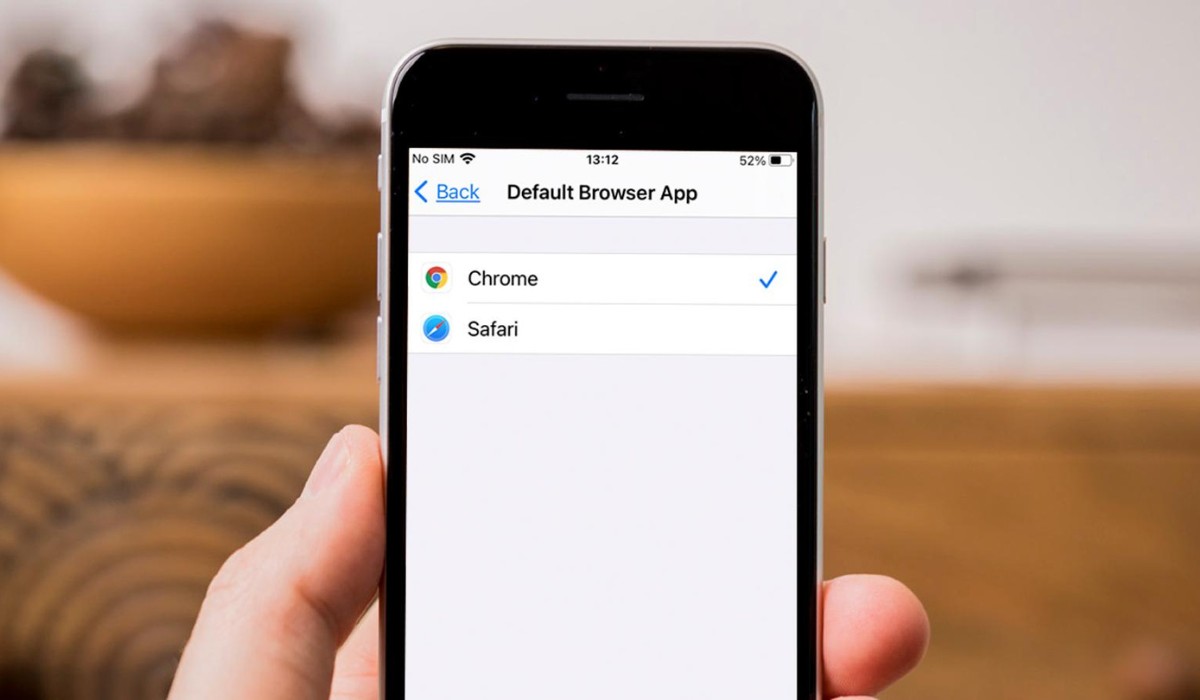
How To Get Safari Back To Normal
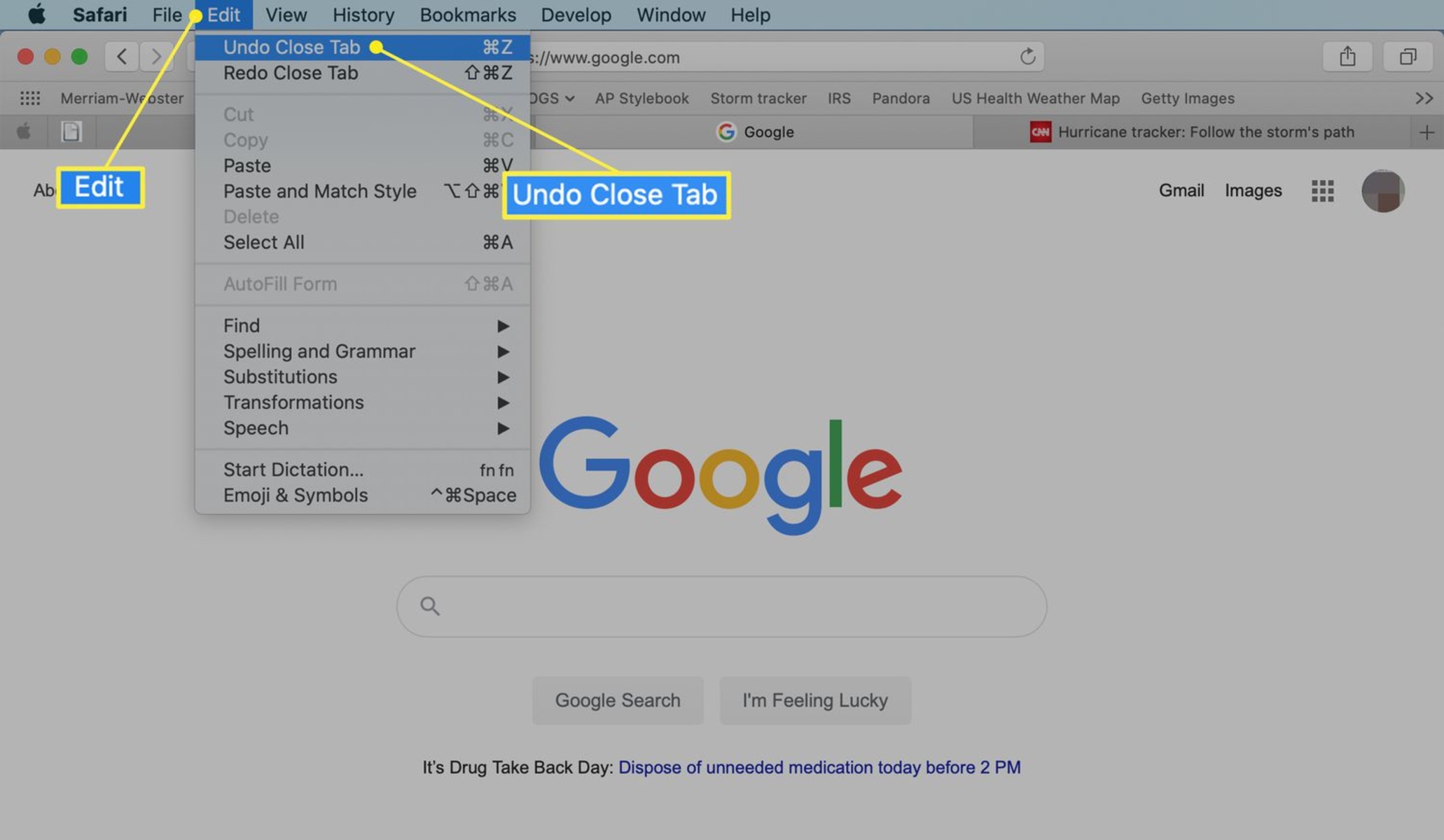
How To Reopen Closed Tabs In Safari

How To Restart Safari On Macbook
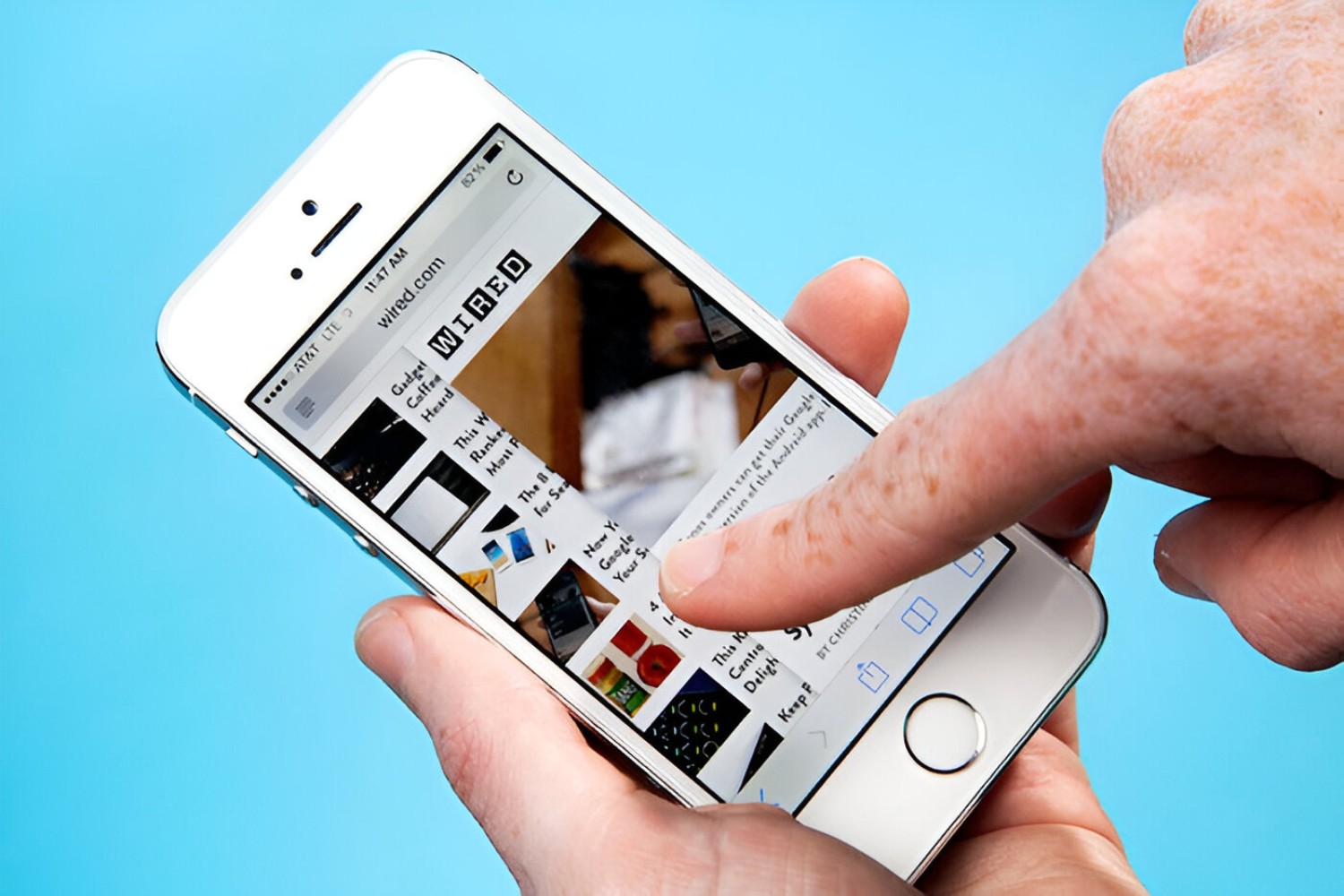
What Happened To The Back Button In Safari

How To Sync Safari Tabs Across Devices
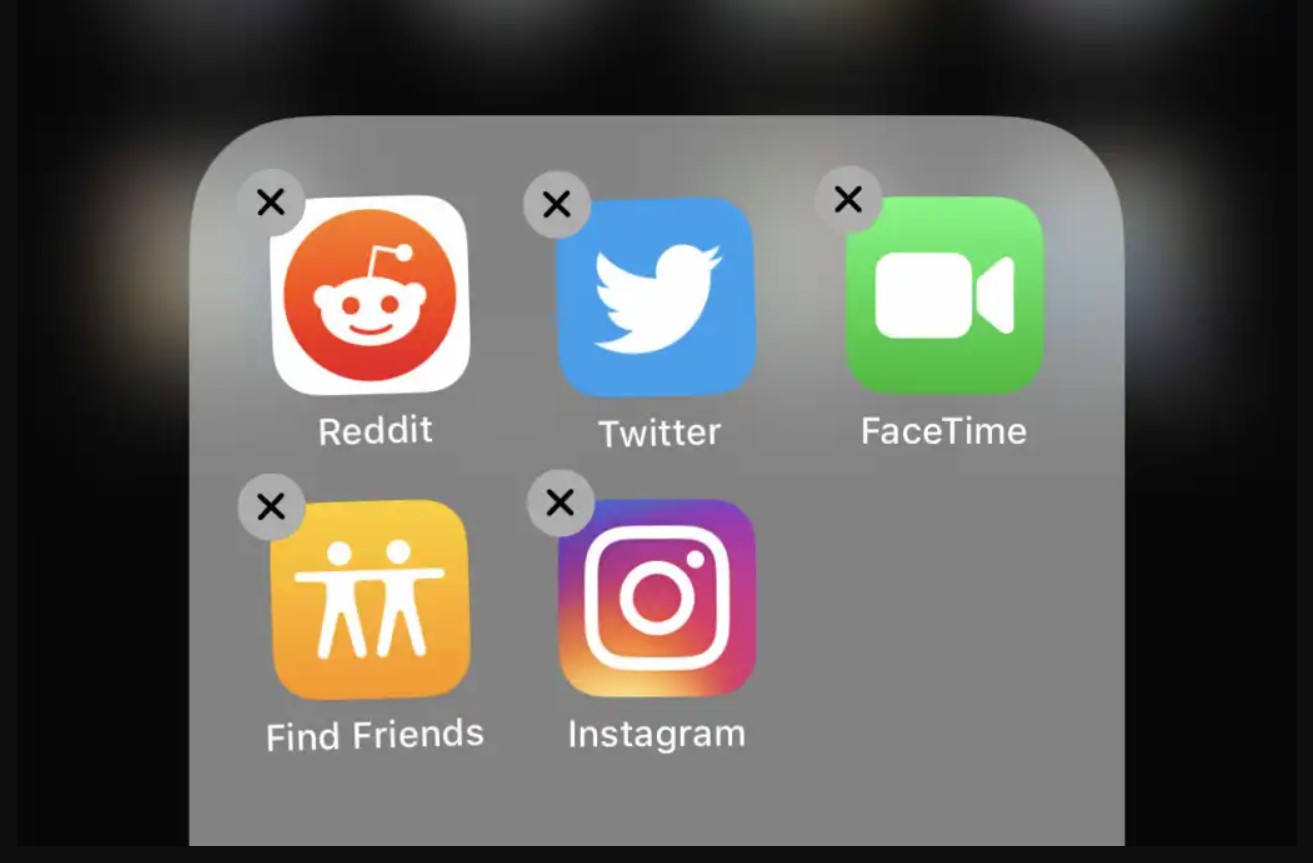
How To Delete Download History On IPhone
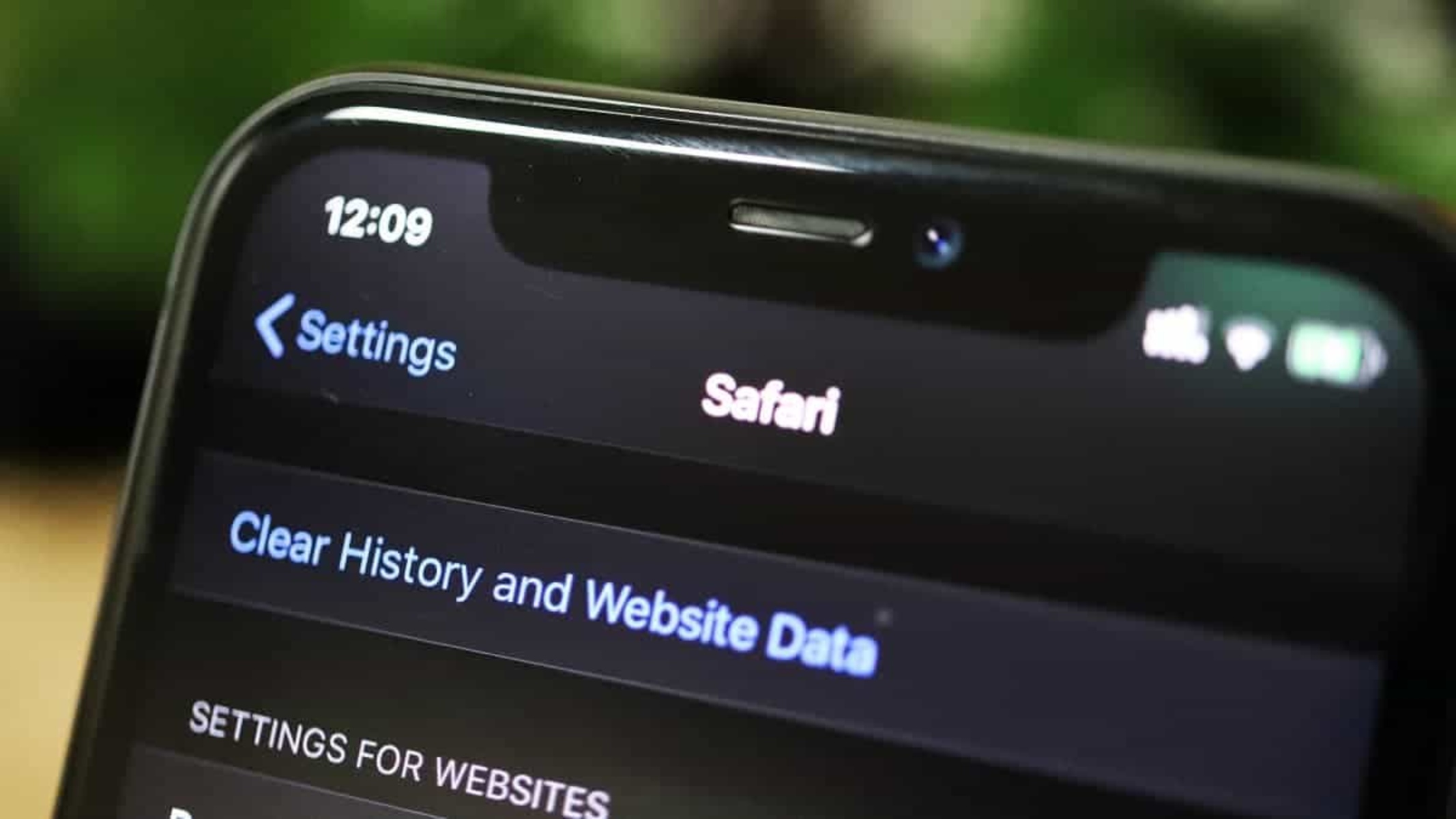
How To Delete Websites On Safari
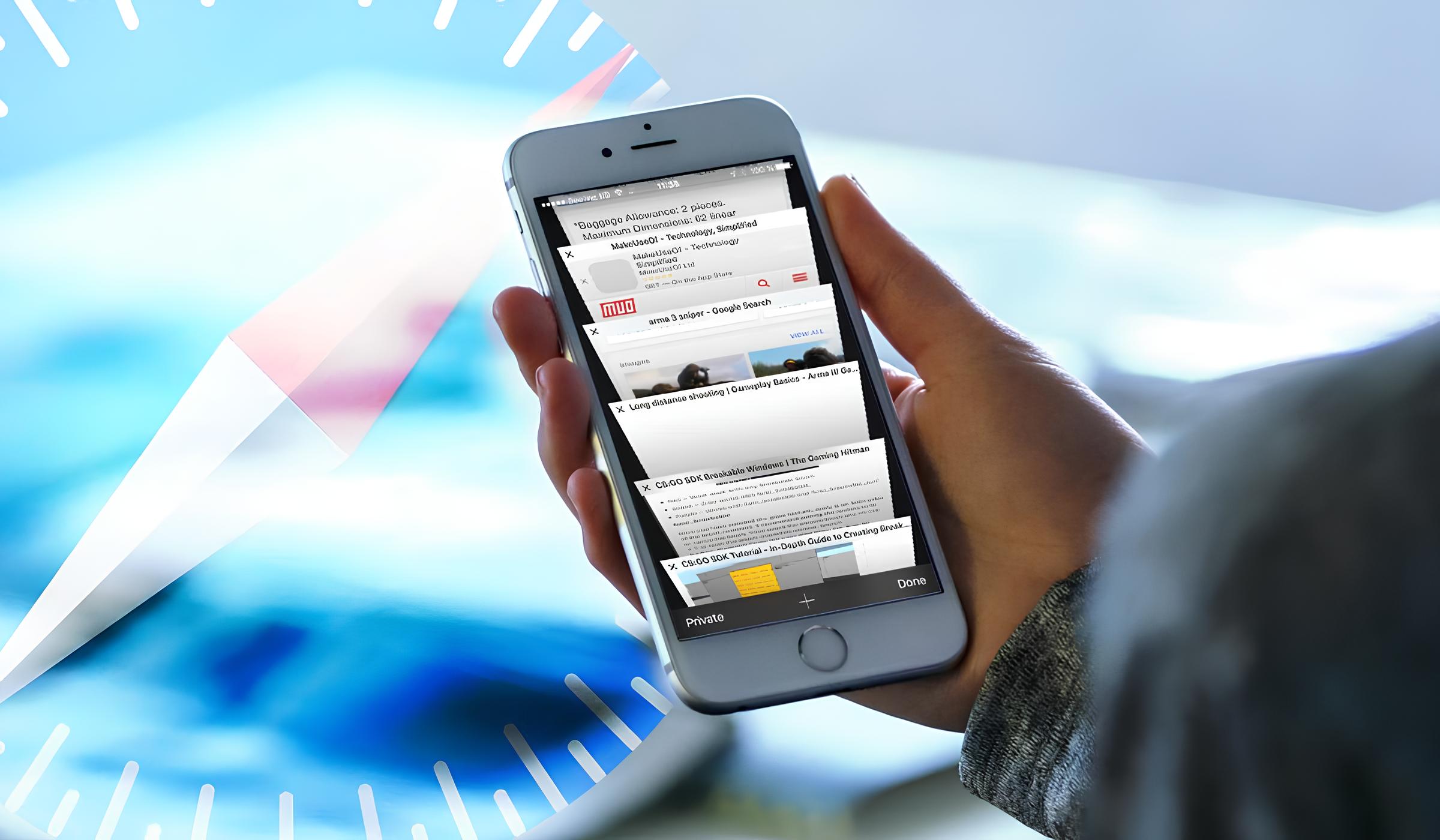
How To Search In Safari IPhone
Recent stories.

Top Mini Split Air Conditioner For Summer

Comfortable and Luxurious Family Life | Zero Gravity Massage Chair

Fintechs and Traditional Banks: Navigating the Future of Financial Services

AI Writing: How It’s Changing the Way We Create Content

How to Find the Best Midjourney Alternative in 2024: A Guide to AI Anime Generators

How to Know When it’s the Right Time to Buy Bitcoin

- Privacy Overview
- Strictly Necessary Cookies
This website uses cookies so that we can provide you with the best user experience possible. Cookie information is stored in your browser and performs functions such as recognising you when you return to our website and helping our team to understand which sections of the website you find most interesting and useful.
Strictly Necessary Cookie should be enabled at all times so that we can save your preferences for cookie settings.
If you disable this cookie, we will not be able to save your preferences. This means that every time you visit this website you will need to enable or disable cookies again.
- PRO Courses Guides New Tech Help Pro Expert Videos About wikiHow Pro Upgrade Sign In
- EDIT Edit this Article
- EXPLORE Tech Help Pro About Us Random Article Quizzes Request a New Article Community Dashboard This Or That Game Popular Categories Arts and Entertainment Artwork Books Movies Computers and Electronics Computers Phone Skills Technology Hacks Health Men's Health Mental Health Women's Health Relationships Dating Love Relationship Issues Hobbies and Crafts Crafts Drawing Games Education & Communication Communication Skills Personal Development Studying Personal Care and Style Fashion Hair Care Personal Hygiene Youth Personal Care School Stuff Dating All Categories Arts and Entertainment Finance and Business Home and Garden Relationship Quizzes Cars & Other Vehicles Food and Entertaining Personal Care and Style Sports and Fitness Computers and Electronics Health Pets and Animals Travel Education & Communication Hobbies and Crafts Philosophy and Religion Work World Family Life Holidays and Traditions Relationships Youth
- Browse Articles
- Learn Something New
- Quizzes Hot
- This Or That Game
- Train Your Brain
- Explore More
- Support wikiHow
- About wikiHow
- Log in / Sign up
- Computers and Electronics
- Internet Browsers
- Safari Browser
2 Easy Ways to Check Your Safari Search History
Last Updated: May 11, 2024 Fact Checked
Using iPhone
Using macos.
This article was co-authored by wikiHow staff writer, Rain Kengly . Rain Kengly is a wikiHow Technology Writer. As a storytelling enthusiast with a penchant for technology, they hope to create long-lasting connections with readers from all around the globe. Rain graduated from San Francisco State University with a BA in Cinema. This article has been fact-checked, ensuring the accuracy of any cited facts and confirming the authority of its sources. This article has been viewed 160,037 times. Learn more...
Do you need to check your Safari browser history? In a few simple steps, you can easily view all the websites you accessed in the past. You can also search for specific websites in your history and clear any website data you don't want. This wikiHow will teach you how to view and delete your Safari history on iPhone, iPad, and macOS.
Things You Should Know
- On iPhone, you can click the book icon, then the clock icon to find your Safari history.
- On macOS, you can click the "History" tab, then "Show History".
- You can search for specific websites and clear your history data.

- If needed, you can change your General Settings .

- If you're signed in with the same Apple ID to you use to log into your Mac, your Mac's Safari history will appear in this list as well.

- You may have to swipe down on the History page to find it.
- The results will load as you type.

- You can also swipe left on individual websites in your history, then click Delete .
- 1 Open Safari. It's the blue compass icon with a red and white dial inside. You'll usually find it on the home screen.
- 2 Tap the sidebar icon in the top left. This will open a sidebar with a number of options.

- Be sure to update Safari.

- If you're logged into the computer with the same Apple ID you use on your iPhone or iPad, you'll also see sites you've visited on those devices.

- A list of matching results from your history will appear. Click a site to load it in Safari.

- Select a time frame from the drop-down menu, then click Clear History .
- You can also delete cookies from Safari .
Expert Q&A
You Might Also Like

- ↑ https://support.apple.com/guide/safari/search-your-browsing-history-ibrw1114/mac
- ↑ https://support.apple.com/en-us/HT201265
About This Article

iPhone/iPad: 1. Open Safari . 2. Tap the book icon. 3. Tap the clock button. macOS: 1. Open Safari . 2. Click History . 3. Click Show All History . Did this summary help you? Yes No
- Send fan mail to authors
Is this article up to date?

Featured Articles

Trending Articles

Watch Articles

- Terms of Use
- Privacy Policy
- Do Not Sell or Share My Info
- Not Selling Info
Keep up with the latest tech with wikiHow's free Tech Help Newsletter

- Mac Any Data Recovery Pro
- Mac USB flash Drive Data Recovery Pro
- Mac Pen Drive Data Recovery Pro
- Mac External Hard Drive Data Recovery Pro
- Mac Seagate External Hard Drive Recovery Pro
- Mac Digital Camera Photo Video Recovery
- Mac SD Memory Card Data Recovery Pro
- Mac Photo Recovery Pro
- Mac Video Recovery Pro
- Mac iPhone Data Recovery
- Free Mac Any Data Recovery
- Mac Free USB flash Drive Data Recovery
- Mac Free Pen Drive Data Recovery
- Mac Free External Hard Drive Data Recovery
- Mac Free Seagate External Hard Drive Recovery
- Mac Free Digital Camera Photo Video Recovery
- Mac Free SD Memory Card Data Recovery
- Mac Free Photo Recovery
- Mac Free Video Recovery
- Mac Free iPhone Data Recovery
- Bahasa Indonesia
- Home >>
- Data Recovery >>
- Mac Safari History Recovery: How to Recover Safari History on Mac

2023-07-07 09:47:38 / Posted by Rlslee to Data Recovery
- 1. Mac Any Data Recovery Pro
- 2. Mac SD Memory Card Data Recovery Pro
- 3. Mac Pen Drive Data Recovery Pro
- 4. Mac External Hard Drive Data Recovery Pro
- 5. Mac Seagate External Hard Drive Recovery Pro
- 6. Mac Digital Camera Photo Video Recovery
- 7. Mac USB flash Drive Data Recovery Pro
- 8. Mac Photo Recovery Pro
- 9. Mac Video Recovery Pro
- 10. Mac iPhone Data Recovery
- 11. macOS High Sierra/Mojave Deleted Data Recovery
- 12. macOS Catalina Data Recovery
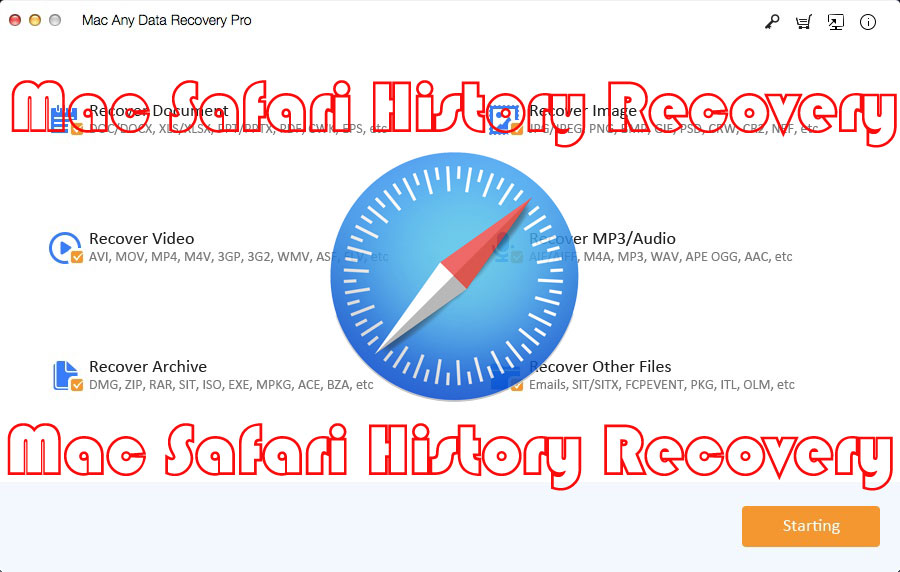
In this article, we will share two different methods to recover deleted Safari history on Mac for free: Recover deleted/lost Safari History on Mac via Safari History Recovery Tool and recover Safari History on Mac via Time Machine.
Safari history is a database containing previously visited websites. Like most other web browsers, Safari automatically maintains its state, allowing users to easily revisit familiar websites without having to enter their addresses over and over again. However, users sometimes accidentally clear their browsing history, or it may contain an important website, and they no longer remember its address. Therefore, if you delete your browser history from your Mac intentionally or unintentionally, you can use Safari History Recovery software to recover it. The following will introduce two different methods to restore the history of the deleted Safari browser on Mac.
Method 1: Recover Deleted/Lost Safari History on Mac via Mac Safari History Recovery Tool
Mac Any Data Recovery Pro is the best Safari History Recovery software for Mac. It can completely recover your deleted Safari history on Mac. Follow guide below to learn how to perform Safari History Recovery on Mac.
Step 1: Download and install the best Safari History Recovery software. You can choose multiple file types that you want to recover or scan which includes your Safari history. Once all file types are selected, you can click on the Starting button to continue.
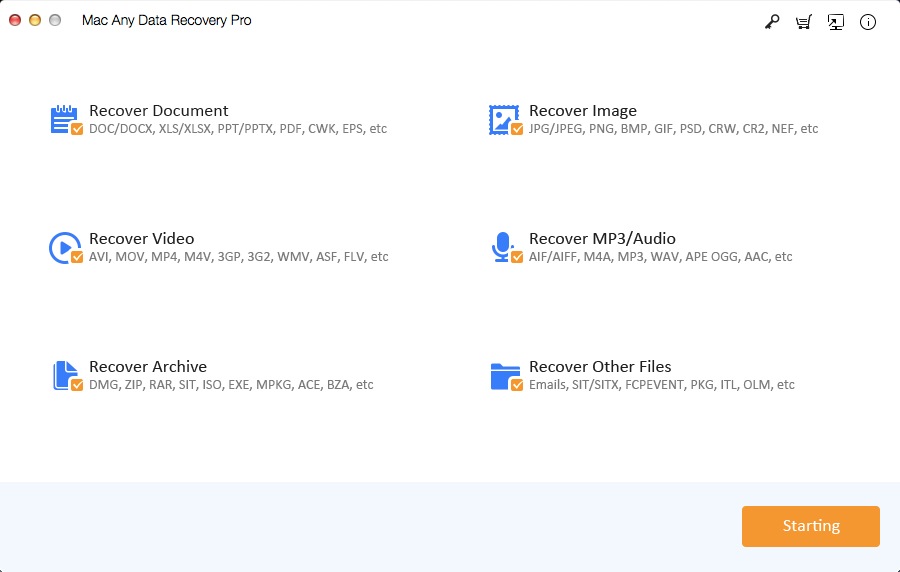
Step 2: Select the hard drive where you lost the Safari History and click Scanning button.
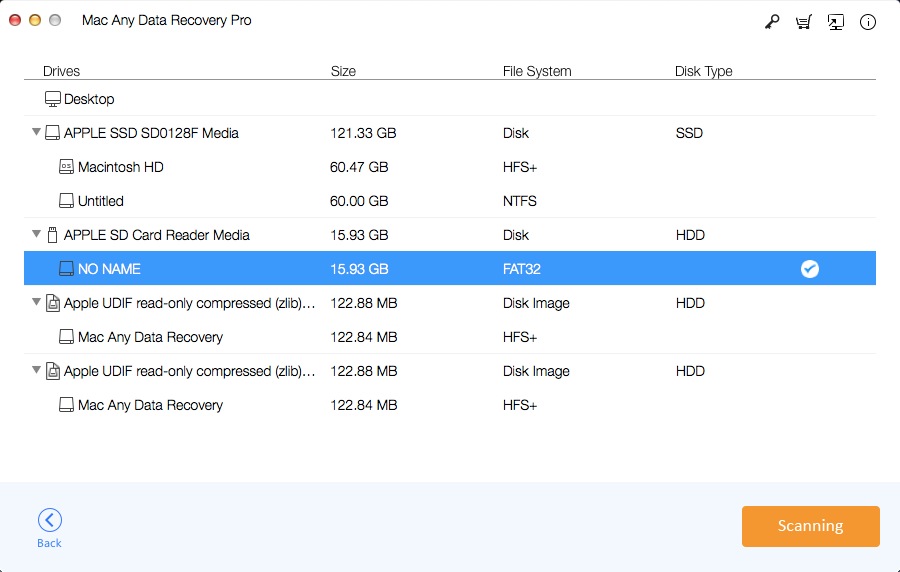
Step 3: After the scan, the software lists all the files deleted from your Mac. Select the browser history file (history.db or history.plist) and click Recovering button.
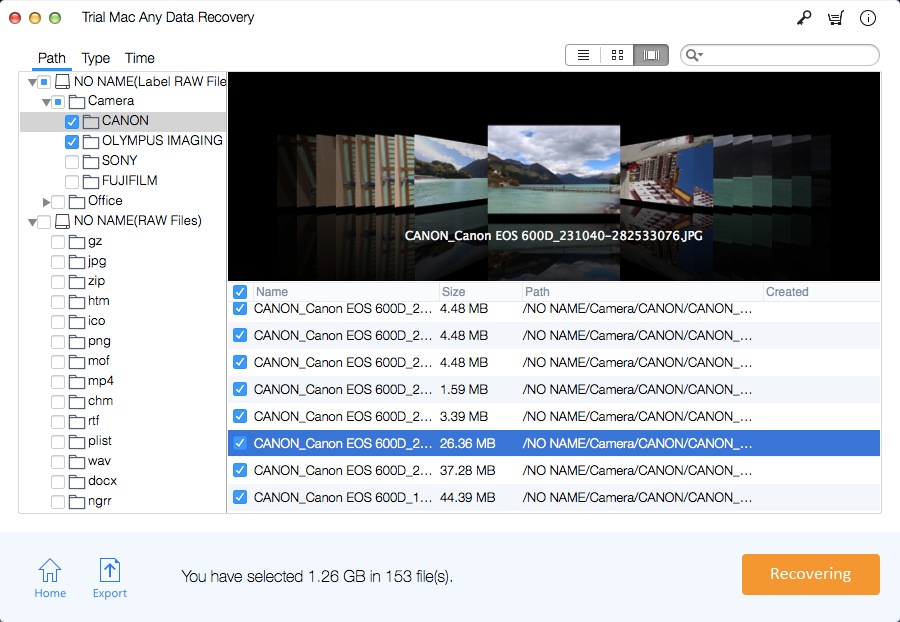
Method 2: Recover Deleted/Lost Safari History on Mac by Using Time Machine
Step 1: Close Safari if it is open on your macOS.
Step 2: Make sure the Time Machine back-up hard drive is connected to your Mac.
Step 3: Go to Finder > Go > Go To Folder. Then, enter the path: ~/Library/Safari/
Step 4: Select the History.db file.
Step 5: On the Menu Bar, go to Time Machine > Enter Time Machine.
Step 6: Go through the history of Time Machine within the directory ~/Library/Safari/. Click the Restore button to restore the deleted browser history.
Step 7: Open Safari and you can now access your Safari history. Simply select History then Show All History to find the details that you want to access.
- Latest: Top Free Mac Data Recovery Software on the Mac App Store
- How to Recover Deleted File/Folder on Mac
- Top 5 Data Recovery Software for Mac - Trusted by Users in 2021
- How to Recover Data Under macOS 10.13 High Sierra or macOS 10.14 (Mojave)
- 3 Ways to Recover/Restore Deleted or Lost Download Folder on Mac
- 6 Ways to Recover Unsaved/Previous/Deleted/Lost PPT Files on Mac
- 3 Ways - How to Recover Deleted File from Trash (Emptied) on Mac
- Top 6 Mac Data Recovery Software for macOS 10.13 High Sierra [2020]
- M3 Mac Data Recovery 6.2 Full Crack Keygen Serial License Key
- 6 Ways - How to Recover Unsaved/Deleted/Lost Excel Files on Mac
- 5 Ways - How to Recover Unsaved/Deleted/Lost Word Document Mac
- 2 Ways - How to Recover Unsaved/Deleted QuickTime Recording File
- 5 Ways - How to Recover Deleted/Lost/Disappeared Notes on Mac
- 4 Ways - How to Recover Deleted/Lost PDF Files on macOS/Mac OS X
- 3 Ways - How to Recover Permanently Deleted Emails on Mac[Solved]
- 6 Ways - How to Recover Lost/Deleted/Unsaved Pages Documents Mac
- 5 Ways - How to Recover Data from Dead/Crashed Mac Hard Drive
- Top 7 Best Mac Data Recovery Software Coupon Code in 2021
- 3 Ways - How to Recover Deleted iMessages on MacBook, iMac, Mini
- What's the Best Completely Free Data Recovery software for Mac?
- How to Recover Deleted Files from Kindle Fire HD/Paperwhite Mac
- iCare Data Recovery Free Software Best Alternative Free Download
- iCare Data Recovery Free for Mac Alternative Free Download
- Top 2 100% Free Data Recovery Tools for Windows 10/8/7/Vista/XP
- Top Free Any Photo Recovery for RePicvid Photo Recovery for Free
- M3 RAW Drive Recovery Full Crack Keygen Serial License Key List
- RePicvid Free Photo Recovery Windows/Mac Free Download Online
- M3 Data Recovery 5.6.8/5.8 Crack Keygen Serial License Key List
- Piriform Recuva for Mac Crack Keygen + Serial Key + Full Version
- Download the Best Data Recovery Alternative on the Mac App Store
- How to Recover Data from NTFS, FAT, FAT32, EXT3/EXT4, HFS on Mac
- Free Unlimited Data Recovery Software for Windows/Mac Download
- RePicvid Free Photo Recovery Registration KeyCode + Crack Keygen
- Lazesoft Mac Data Recovery 2.2 Free Download and Alternative App
- Softtote Mac Data Recovery 5.2 Key Codes + Crack Keygen Download
- RePicvid Free Photo Recovery for Mac: Recover Photos on Mac Free
- External Hard Drive Data Recovery on Mac: 4 Ways to Recover Data
- APFS Data Recovery - How to Recover Deleted/Lost Data from APFS
- Stellar Phoenix Mac Data Recovery Registration Key Crack Keygen
- How to Recover Data from Deleted/Lost Partition on Mac for Free
- Free iMac Data Recovery: Recover Lost/Deleted Data from iMac
- EaseUS Free Video File Recovery for Win/Mac Best Alternatives
- Wondershare Data Recovery Mac Crack + Serial Key Number Download
- MiniTool Mac Data Recovery 3.0 Crack, Serial Key, License Code
- Free Disk Drill Data Recovery for Mac OS X Alternative Download
- Best Free Mac Data Recovery Guru Alternative Download 100% Free
- Wise Data Recovery for Mac Download: Recover Deleted/Lost Files
- Do Your Data Recovery for Mac 6.9 Crack, License Code/Serial Key
- Top 2 Best Free Mac Hard Drive Recovery Software - 100% Working
- Is there a Mac Data Recovery Program that is 100% Free?
- Best Free Alternative to iBoysoft Data Recovery for Mac Software
- Best Free Alternatives to Yodot Mac File/Data Recovery Download
- How to Recover Lost Data/Files after Reinstalling macOS/Mac OS X
- How to Recover Data from Corrupted Mac Hard Drive or Partition
- Aiseesoft Data Recovery Crack + Registration Code for Win/Mac
- Recover Mac Deleted Files from Emptied Trash in 3 Steps on Mac
- Freeware to Recover Permanently Deleted Photos from Mac | How to
- External Hard Drive (HD) Data Recovery on Mac Download | How To
- Mac Hard Disk Drive (HDD) Data Recovery: Recover Mac HDD Data
- Mac RAW Data Recovery Download: RAW Recovery to Rescue Mac Files
- Digital Media File Recovery Software for macOS Free Download/Try
- Recover Deleted or Lost Partition from macOS Machine | How to
- Mac CD/DVD Data Recovery: Best Mac Optical Media Data Recovery
- Encrypted Mac Hard Drive Data Recovery Software Free Download
- Deleted BootCamp Partition Recovery: Recover Bootcamp Partition
- Time Machine Data Backup Drive Recovery: Restore Files | How To
- 12 Most Frequently Asked Questions about Mac Data Recovery
- Data Recovery Software Mac Free Download Full Version
- MP3 Music Player Data Recovery Solution on Mac
- Free Hard Drive Data Recovery Software for macOS 10.15 Catalina
- Free SSD Data Recovery Software for Mac
- iBeesoft Data Recovery for Mac 3.5 Full Crack License Key Code
- Tipard Data Recovery for Mac: Recover Files on macOS 10.15 -10.9
- AnyMP4 Data Recovery for Mac Full Version Free Download Online
- Tipard Data Recovery Crack + Registration Code for Windows and Mac
- AnyMP4 Data Recovery for Mac 1.1.6 Full Crack + Registration Code
- AnyMP4 Data Recovery 1.1.18 Full Crack + Registration Code
- Apeaksoft Data Recovery for Mac Crack with Registration Code
- Download the Latest ThunderSoft Free Mac Data Recovery Software
- T2 Chip Data Recovery: Recover Lost Data from T2-secured Chip Mac
- M3 Mac Data Recovery Free: Recover 1GB Data for Free on Mac
- Magoshare Data Recovery for Mac 4.2 Full Crack with License Code
- Jihosoft File Recovery for Mac Full Crack with Registration Key
- Best Free Mac Data Recovery Software on Reddit | Free Solution
- Tenorshare UltData - Mac Data Recovery Crack with License Code/Key
- UltFone Data Recovery for Mac Crack, License Code/Key Download
- Mac Canon Camera Memory Card Recovery: Recover Video/Photo on Mac
- How to Recover Deleted/Lost Photos from Canon PowerShot on Mac
- Best CF Card Recovery Software for Mac Free Download and Try
- Data Rescue for Mac Best Free Alternative Free Download/Try
- DiskDigger for Mac - Undelete Videos/Photos and More files on Mac
- Top Disk Recovery for Mac Latest Full Version Free Download Online
- Fireebok Mac Data Recovery Best Free Alternative Free Download
- Mac HP Pen Drive Recovery: Recover Files from HP Pen Drive on Mac
- Kingston SD Card Recovery for Mac Tool– Recover Lost Files on Mac
- Best Mac Lexar SD Card Recovery Tool Full Version Free Download
- MacBook Pro Data Recovery Software - Recover Data from MacBook Pro
- Best Mac Photo Recovery Software Full Version Free Download
- Micro SD Card Photo Recovery Software for Mac Free Download
- 3 Steps: How to Recover Overwritten and Replaced Files on Mac
- AutoCAD File Recovery for Mac: Recover Unsaved/Deleted AutoCAD
- 3 Steps: How to Recover Deleted/Lost Android Files on Mac Online
- Formatted Hard Drive Data Recovery for Mac Free Download/Try
- 3 Ways: How to Recover Deleted Chrome Bookmarks on Mac
- Mac GoPro File Recovery: How to Recover GoPro Videos/Photos on Mac
- How to Recover Deleted Photos from Canon DSLR Camera on Mac
- How to Recover Deleted Photos from Lenovo Phones/Tablets on Mac
- 3 Steps: How to Recover Deleted Photos from Picasa on Mac
- 3 Ways: How to Recover Deleted Screenshots on Mac Online
- How to Recover Deleted Photos/Videos from Nikon Camera on Mac
- 3 Steps: How to Recover Deleted or Lost Webcam Videos on Mac
- 3 Steps: How to Recover Deleted Cyberlink Youcam Videos on Mac
- DMG File Recovery for Mac: Recover Deleted/Corrupted DMG on Mac
- How to Recover Files from Seagate External Hard Drive on Mac
- How to Recover File from SD Card and Fix Corrupted SD Card on Mac
- Fujifilm Camera Photo Recovery for Mac: Recover FUJI Photos on Mac
- iPhoto Library Recovery for Mac: Recover iPhoto Library and Photos
- Mac JPG/JPEG Recovery: How to Recover Deleted JPG/JPEG File on Mac
- How to Retrieve Deleted Keynote Presentation on Mac
- User Guide: How to Recover Lost Volume/Partition on Mac
- Mac NTFS Partition Recovery: How to Recover NTFS Partition on Mac
- Mac Leica Camera Photo Recovery: Recover Photos from Leica Camera
- Mac Photoshop File Recovery: Recover Unsaved/Deleted PSD File Mac
- PowerPoint Recovery for Mac: Recover Lost/Deleted PPT Files on Mac
- 3 Steps: How to Recover RM Deleted Files on Mac Online
- Mac TextEdit File Recovery: Recover Unsaved/Deleted TextEdit Files
- RTF File Recovery for Mac: How to Recover Deleted RTF Files on Mac
- Samsung SD Card Recovery for Mac: Recover Samsung SD Card Data Mac
- Mac Sandisk Online Recovery: Recover Files from Sandisk SD Card
- Best Alternative to SanDisk RescuePRO Software for Mac
- SDHC Card Recovery for Mac: Recover Files from SDHC Memory Card
- Sony Handycam Photo/Video Recovery for Mac Full Version Download
- Top Sony Pen Drive Recovery Software for Mac Free Download and Try
- Mac Sony Xperia Photo Recovery: How to Recover Deleted Photos Mac
- Mac USB File Recovery User Guide: How to Recover USB File on Mac
- TogetherShare Data Recovery for Mac License Code, Crack and Review
- FonePaw Data Recovery Crack + Registration Code for Win/Mac Review
- FonePaw Data Recovery for Mac Full Version Free Download Online
- Donemax Data Recovery for Mac Latest License Code, Crack + Review
- [OFFICIAL] Donemax Data Recovery for Mac User Guide
- macOS Big Sur Data Recovery: Recover Data on macOS Big Sur 11.0
- [OFFICIAL] Donemax Data Recovery for Mac - Mac Data Recovery 2021
- [Official]Aiseesoft Data Recovery for Mac: Recover Data on Mac
- [OFFICIAL]Ontrack EasyRecovery for Mac: Mac Any Data Recovery Pro
- Mac LOST.DIR File Recovery: Recover LOST.DIR Files from SD Card
- [OFFICIAL] 4DDiG Mac Data Recovery Review, Crack and Alternative
- [OFFICIAL] Auslogics File Recovery for Mac Free Download and Try
- [OFFICIAL] GetDataBack Pro for Mac: Data Recovery Software for Mac
- Remo Recover for Mac Review, Full Version Download + Alternatives
- [OFFICIAL] R-Studio for Mac Review, Free Alternative Download
- [OFFICIAL] Advanced Disk Recovery for Mac Review + Free Download
- [OFFICIAL] RecoveRx for Mac Review + Alternative Free Download
- [OFFICIAL] Data Recovery for Mac Review + Free Download Online
- Hasleo Data Recovery Free for Mac Review + Alternative Download
- PhotoRec for Mac Review, Latest Version + Alternative Download
- Puran File Recovery for Mac Review, Download + Free Alternatives
- [OFFICIAL] Recover My Files for Mac Review, Download + Alternative
- TestDisk for Mac: Review, Free Download, Tutorial and Alternatives
- IObit Undelete for Mac: Review, Download + Best Free Alternatives
- Iolo Search and Recover for Mac: Review, Download + Alternative
- Apple Mac Data Recovery for iMac + MacBook Pro/Air/Mini Download
- Cheapest Mac Data Recovery App: Lowest Price and Best Performance
- Free Data Recovery Software without License Key for Windows/Mac
- Completely Free Data Recovery Software for Mac: Review + Download
- How to Recover Deleted Photos/Videos/Files from Acer Laptop - Free
- Aiseesoft Mac Data Recovery Free Full Version Download [OFFICIAL]
About Mac-Data-Recovery | Terms & Conditions | Privacy Policy | License Agreement | Refund Policy | Contact Us | Freeware Download Center | Resources | Affiliate
Mac External Hard Drive Data Recovery Pro | Mac USB flash Drive Data Recovery Pro | Mac Pen Drive Data Recovery Pro | Mac Seagate External Hard Drive Recovery Pro | Mac Digital Camera Photo Video Recovery | Mac SD Memory Card Data Recovery Pro | Mac Any Data Recovery Pro | macOS High Sierra Data Recovery | macOS Catalina Data Recovery
- Apple Watch
- Accessories
- Digital Magazine – Subscribe
- Digital Magazine – Info
- Smart Answers
- 11th-gen iPad
- New AirPods
- Best Mac antivirus
- Best Mac VPN
When you purchase through links in our articles, we may earn a small commission. This doesn't affect our editorial independence .
How to use Mac Recovery Mode

MacOS Recovery (often referred to as Mac Recovery Mode) was introduced back in 2010 with OS X 10.7 Lion. This Recovery HD partition contains the latest version of the macOS you installed on your Mac and makes it possible to troubleshoot issues with your Mac. It is a useful tool that the majority of Mac users will almost never need to use.
Why use macOS Recovery?
I did say almost . There are a few instances where you may need to use macOS Recovery:
- You need to wipe a Mac because you want to sell it or pass it on to a new user. MacOS Recovery will allow you to wipe your Mac, removing your data and your Apple ID. We have a detailed tutorial on how to wipe your Mac and restore it to factory settings . Note that there is a new way to wipe your Mac in macOS Monterey, which we investigate in that tutorial as well.
- You need to troubleshoot problems, such as failure to start up. For more info read: What to do if your Mac won’t start up .
- There is an issue with your disk and you want to use Disk Utility to repair it. Read: How to use Disk Utility on a Mac .
- Disk Utility was unable to repair the issue with your drive.
- You are encountering problems with a particular version of macOS and want to go back an older version. Read: how to reinstall macOS using Recovery Mode .
- You want to do a clean install of macOS. This could fix issues that might be slowing down your Mac, for example. Here’s how to clean install macOS.
- You want to erase your disk for another reason.
- You want to restore from a Time Machine backup. Read: how to restore from Time Machine .
- You are having problems with your internet connection.
How to start a Mac into Recovery Mode
There are now two ways to start Recovery Mode and the method you use depends on which Mac you own.
M-series Macs
If you have a new Mac with an Apple processor, such as the M1 Macs introduced in November 2020, or one of the newer M3 Pro MacBook Pro models, you need to enter Recovery using a new method (lots of people don’t know this and are wondering why Command+R no longer works ).
- Turn off the Mac.
- Press the on button and keep it pressed.
- Eventually, the Apple logo will appear with text below it informing that if you continue holding the power button you will be able to access startup options. Keep pressing that button.
- Eventually, you will be able to select Options > Continue and this will open up Recovery, as per the image below. (Please excuse the quality when it’s not possible to screenshot!)
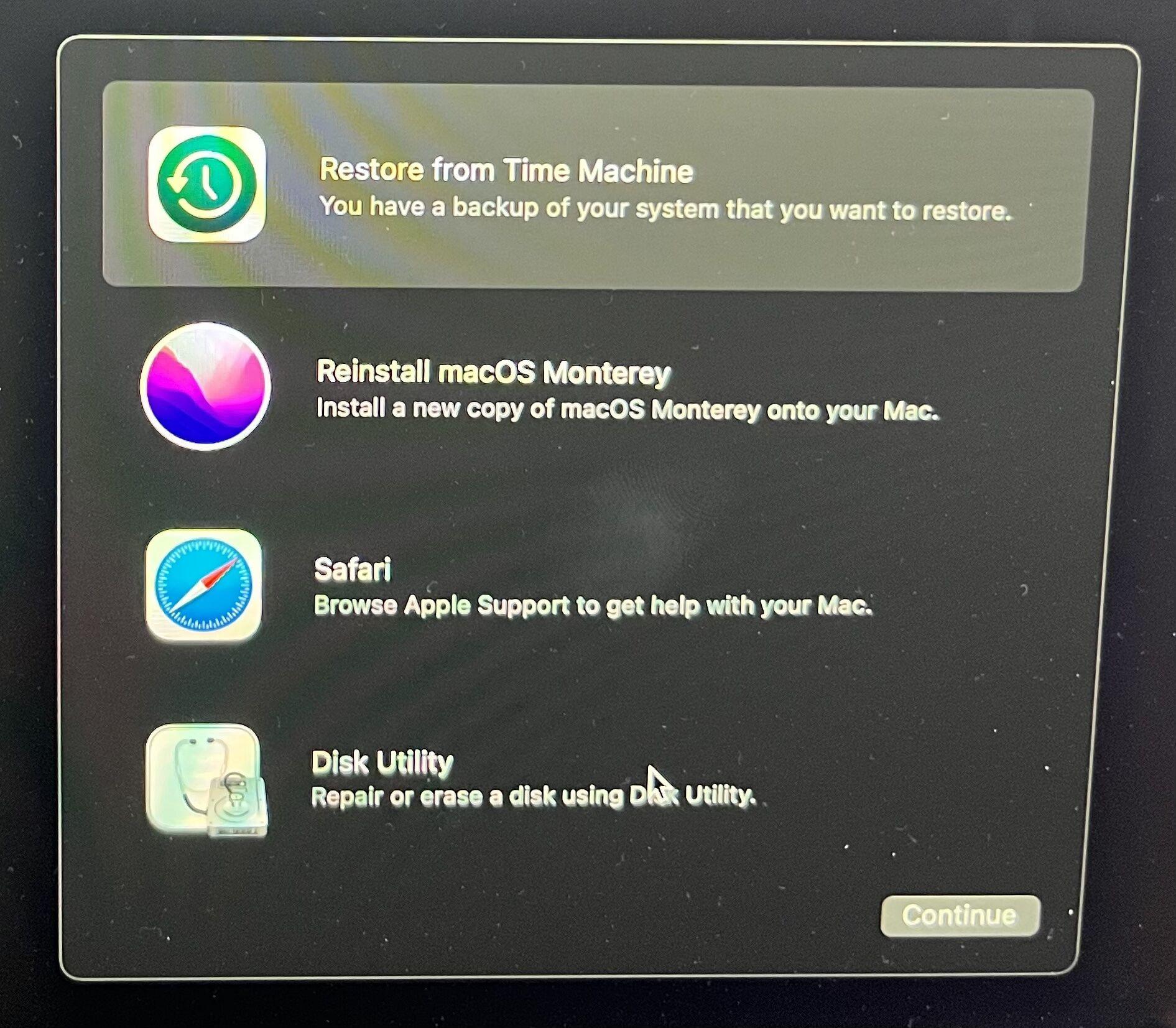
If you need to enter Recovery Mode on a Mac with an Intel processor follow these steps:
- Click on the Apple logo at the top left of the screen.
- Select Restart .
- Immediately hold down the Command and R keys until you see an Apple logo or spinning globe. You will see the spinning globe if the Mac is trying to start macOS Recovery via the internet because it is unable to start from the built-in recovery system.
- Eventually, your Mac will show the Recovery Mode Utilities window with the following options:
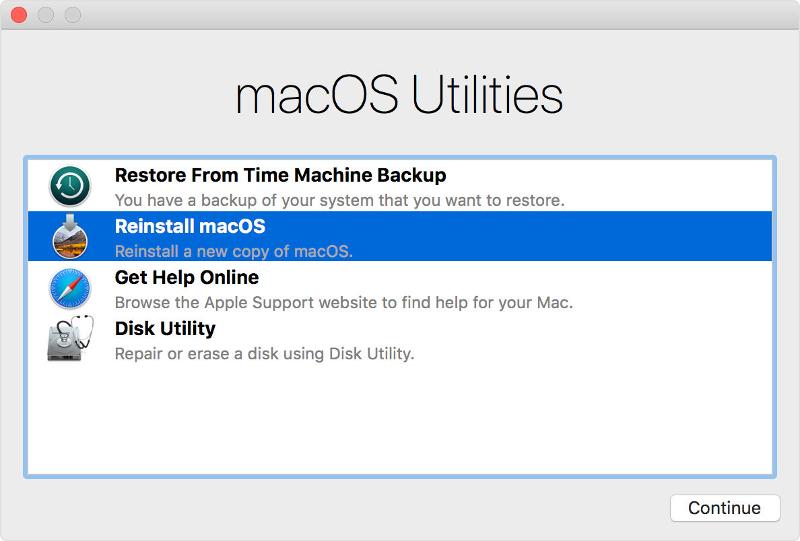
There are several different key combinations you can use to boot in Recovery mode depending on what you want to do, we detail these below.
Which keys to use for macOS Recovery Mode
Depending on what you want to do with macOS Recovery there are several key combinations to use during start up. These options work on an Intel-powered Mac:
- Command+R : Use this if you want to install the latest version of macOS that you had installed on your Mac (it won’t install a newer version if you haven’t upgraded). Note that if you’re selling or giving away a Mac that is using OS X El Capitan or earlier you should also use Command + R–this will make sure that the installation isn’t associated with your Apple ID.
- Option/Alt+Command+R : Use this if you want to upgrade to the latest version of macOS that is compatible with your Mac.
- Shift+Option+Command+R : This will install the version of macOS that came with your Mac, or the one closest to that version if it isn’t available as a download.
Mac Recovery Mode options
When you start up in Recovery Mode you will see the following options:
- Restore from a Time Machine backup : If you have a Time Machine backup this is an easy way to restore your system
- Reinstall macOS : This will allow you to reinstall macOS (the version will depend on the key combination used above)
- Safari (or Get Help Online in older versions): To access Apple’s support web pages. This gives you access to Safari so you can look for the help you need, but some browser features won’t be available.
- Disk Utility : This option allows you to verify and repair connected drives.
Select the option that applies to you and click Continue .
We have various tutorials that might help you here. For example:
- How to restore from a Time Machine Backup
- How to reinstall macOS using Recovery
- How to use Disk Utility
Other options in Recovery Mode
There are also various options accessible from the menu at the top of the page via the File, Edit, Utilities and Window tabs. These include:
- Terminal : You can get to Terminal through the Utilities menu. Read about how to use Terminal here .
- Startup Security Utility : Found under the Utilities menu. Startup Security Utility includes settings that allow your Mac to start up from a trusted startup disk. M-series Macs and Macs with the T2 chip have additional options including Firmware password protection, Secure Boot, and External Boot options. It is in this second section that you will find Allow booting from external or removable media. You will need this selected to boot from a bootable drive. See: How to create a bootable USB macOS installer.
- Network Utility : The Network Utility app gives you access to tools and information that can help you with problems with your network connections. Read more about fixing network problems . Click on the Network Utility option if you want to test ping on your Mac (we have a guide to testing Ping on a Mac ).
What to do if macOS Recovery doesn’t work
If you can’t start up in macOS Recovery, there are a couple of options, but again, they are different depending on whether you are on an M-series Mac or an Intel Mac.
Apple has a “fallback Recovery mode” that is detailed here. In this case, double press the power button: first press it, release it, and then press and hold down the power button. Fallback recovery mode accesses a second copy of the recoveryOS on the SSD of the Macs with an M-series chip. Apple says the second copy is there for resiliency. There is no Internet Recovery for M-series Macs as there is for Intel Macs.
You can try forcing it to boot in macOS Recovery over the internet. Internet Recovery Mode allows you to download a new copy of macOS over the internet so that you can reinstall it on your Mac. This only works on Macs from 2011 or later, and you will need OS X Lion or later installed.
Here’s how to do that:
- On an Intel Mac hold down Option/Alt-Command-R or Shift-Option/Alt-Command-R at startup to force macOS Recovery to boot over the Internet.
We have more tips for booting without a Recovery partition .
If you still can’t boot then you could try booting via an external Mac startup disk.
How to exit macOS Recovery?
To exit macOS Recovery, you need to shut down or restart the Mac. Go to the Apple menu and select either Restart or Shut Down. If you restart, the Mac will boot as usual. If you shut down, your Mac will boot as usual when you power it on.
Author: Karen Haslam , Managing Editor

Karen has worked on both sides of the Apple divide, clocking up a number of years at Apple's PR agency prior to joining Macworld more than two decades ago. Karen's career highlights include interviewing Apple's Steve Wozniak and discussing Steve Jobs’ legacy on the BBC. Having edited the U.K. print and online editions of Macworld for many years, more recently her focus has been on SEO and evergreen content as well product recommendations and buying advice on Macworld.com.
Recent stories by Karen Haslam:
- macOS compatibility: Here’s the latest version your Mac can run
- How to get an Apple student discount at Apple’s Education Store
- How to clear disk space on a Mac
- iPhone Data Recovery
- Android Data Recovery
- iPhone Passcode Unlocker
- iOS System Recovery
- iOS Location Changer
- Free iOS Backup & Restore
- Excel Password Recovery

- Data Recovery iPhone Data Recovery Android Data Recovery
- Unlock & Repair iPhone Passcode Unlocker iOS System Recovery
- Utilities iOS Location Changer Free iOS Backup & Restore Excel Password Recovery PDF Editor

5 Ways to View & Recover Deleted Safari History on iPhone/iPad
“Is it possible to recover deleted Safari history on iPhone? I want to retrieve deleted history from around 3 months earlier.”
Safari is the default browser for iOS devices and Mac computers, which is widely used among Apple users. While searching the internet with Safari, it usually keeps the browsing history and bookmarks for picking up what has been read.
What if you have accidentally deleted your browsing history, or it is suddenly gone without a record? Don't worry. You still have a chance to get back the deleted Safari history. Keep reading to find out how to recover deleted Safari history on iPhone with or without backup.
Can Safari History Be Recovered Once It Is Deleted?
Yes, you can recover deleted browsing history from Safari, but it's not guaranteed. When you clear your browsing history in Safari, it's not permanently erased from your iPhone or iPad. Instead, it's temporarily stored in a different part of your device's memory for a limited period. This storage period typically lasts around one month for iPhone/iPad and up to one year for Mac. If you act quickly, you sitll have a good chance to recover deleted Safari history.
Check iPhone Settings for Deleted Safari History
Before you try any other methods listed below, first check your iPhone itself. The simplest way of recovering your browsing history is to find them in Safari Website Data under Settings. Here's how to do it:
- On your iPhone, open the Settings app. Scroll down to find Safari and tap on it.
- On the next screen, scroll to the bottom and tap on the Advanced option.
- Now choose the Website Data and you'll view the domain of the deleted browsing history.
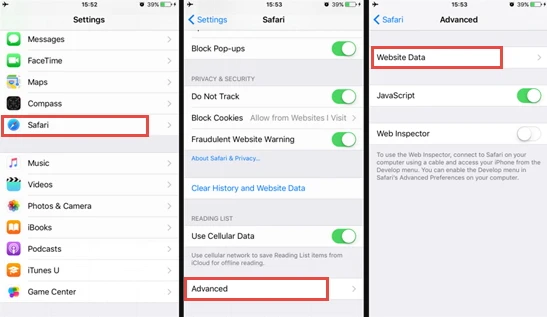
The drawback of this method:
This method will only show you the root domain of your visited sites. You won't be able to find a specific page you've viewed before. Also, this method only works as long as you don't clear cookies and history from Safari.
Recover Safari History on iPhone without Backup (Recommend)
If there is no backup of your deleted Safari history, FoneGeek iPhone Data Recovery is highly recommended to you. As the world's 1st iPhone and iPad data recovery software, it has helped tens of thousands of iOS users find deleted or lost data. What makes it so popular? The answer is its reliability and function:
- Offers 3 recovery modes, and you can choose the one that best fits your needs to recover deleted Safari history.
- Preview the deleted Safari history for free before the recovery process and selectively recover only the browsing history you need.
- Supports to recover many other types of data like messages, contacts, photos , videos, notes , WhatsApp messages, Viber, etc.
- Works well on all iPhone models and iOS versions, even the latest iPhone 15/14 and iOS 17/16.

Follow the steps below to recover deleted safari history on your iPhone without backup:
Step 1. Connect iPhone to Computer
To start with, install the program on your Windows PC or Mac and launch it. Choose Recover Data from iOS Devices and then connect your iPhone to the computer using a USB cable.

Step 2. Select Safari History to Scan
Once the program detects your iPhone, choose Safari History or any other type of files you would like to recover, and then click Scan to begin scanning.

Step 3. Recover Deleted Safari History
After the scan, click Safari History from the category list to preview the recoverable Safari history. Then select the ones you need and click the Recover to PC button to save the deleted Safari history to your computer.

Recover Deleted Safari History on iPhone from Backup
Option 1. recover safari history from icloud web.
You are allowed to recover only Safari history from iCloud's official site as long as you have turned on iCloud Auto Syncing on your iPhone. Follow these simple steps:
- Sign in to the iCloud official site from any browser using your iCloud account.
- Navigate to the Advanced option and scroll down to click Restore Bookmarks .
- Choose an archive of bookmarks you want and click on Restore .
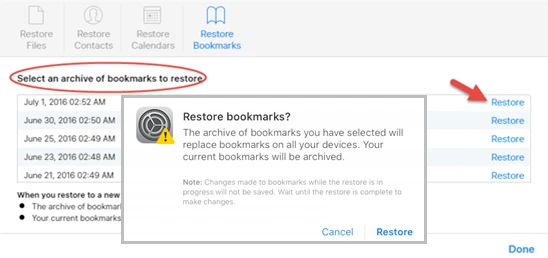
Only the deleted Safari history within the last 30 days can be retrieved. Also, the existing Safari bookmarks on your iPhone will be replaced and erased, which might cause new data loss.
Option 2. Restore iPhone Safari History from iCloud Backup
If you have backed up your iPhone to iCloud, restoring your iPhone from the iCloud backup is also one of the feasible choices you can try. Doing this will get back all the app data, including the deleted Safari history. But you need to factory reset the iPhone before performing the restore.
- Open Settings and click on General , scroll down to tap on " Transfer or Reset iPhone and select Erase All Content and Settings .
- Follow the instructions to set up your iPhone until you reach the page of Apps & Data . Then, choose Restore from iCloud Backup .
- Sign in to iCloud and choose a backup to restore the device. All data in the backup file, including the deleted Safari history, will come back.

You're not allowed to preview the deleted files and selectively recover what you need only. What's worse, all the existing data on your iPhone will be erased and you'll lose your latest data that are not included in the iCloud backup.
Selectively Recover Deleted Safari History on iPhone from iCloud Backup
With FoneGeek iPhone Data Recovery, you're able to preview and selectively recover deleted Safari history from iCloud backup.
- Run FoneGeek iPhone Data Recovery and switch to Recover Data from iCloud .
- Sign in to iCloud with your Apple ID and password. Then select the data types you want to restore and click on Scan .
- After you've downloaded the iCloud data, preview and select the data you need, then click on Recover to PC .

Option 3. Recover Deleted Safari History from iTunes Backup
If you have made an iTunes/Finder backup before you deleted the Safari history, you can also recover the deleted browsing history by restoring your iPhone from the backup. However, to restore the backed-up data, you will have to erase the existing data on your iPhone.
- Connect your iPhone to your computer and launch iTunes or Finder.
- Click on the iPhone icon when it shows up, and then choose Restore Backup .
- Select the backup file that contains your deleted Safari history and click on Restore .

Same as iCloud, preview and selective recovery are not supported. Restoring from iTunes backup might also lead to data loss as any new files added to your iPhone since the backup will be replaced and overwritten.
Selectively Recover Deleted Safari History on iPhone from iTunes Backup
Again, we recommend you use FoneGeek iPhone Data Recovery to recover deleted Safari history from iTunes backup without erasing any data.
- Launch FoneGeek iPhone Data Recovery and choose the option of Recover Data from iTunes Backup .
- Select the iTunes backup file you want and click Next . Then select Safari History and click on Scan .
- After the scan, you can preview the Safari history and selectively recover those you need by clicking on Recover .

FAQs about iPhone Safari History Recovery
Q1. How long does Safari keep your browsing history?
This question has confused a lot of iPhone users. Actually, there is a definite answer to this question: your Mac can keep your browsing history for as long as a year, while iPhone and iPad keep browsing history for a month. This is what is demonstrated on Apple’s official site.
Q2. How to recover deleted Safari history on an iPad?
There are different methods for recovering deleted Safari history on your iPhone, most of which apply to iPads. You can try using FoneGeek iPhone Data Recovery, which is compatible with major iOS devices, including iPhone, iPad, and iPod touch.
Q3. Where is Safari history stored on your Mac?
All the Safari history you can see on your Mac is stored in the ~/Library/Safari/ folder.
- Just click on Finder > Go > Go to Folder .
- Then, enter the path in the textbox and click on OK to open the History.db file.
Q4. How to avoid losing Safari history?
To avoid the possible loss of Safari history, you can enable Safari in iCloud preferences. In this way, the Safari data will be backed up to the cloud automatically.
Besides that, you can also use some tools such as FoneGeek iOS Backup & Restore to back up iPhone data to your computer selectively or fully.
This article has outlined all feasible solutions to recover deleted Safari history on your iPhone. You can pick the one that works best for you. We strongly recommend FoneGeek iPhone Data Recovery for its easy-to-use interface and ablility to recover Safari history with or without backup.
Joan J. Mims is interested in researching all tips about iPhone, iPad and Android. He loves to share useful ideas with all users.
Leave a Reply
Your email address will not be published. Required fields are marked *
Table of Content
- 1 Can Safari History Be Recovered Once It Is Deleted?
- 2 Check iPhone Settings for Deleted Safari History
- 3 Recover Safari History on iPhone without Backup (Recommend) Hot
- 4 Recover Deleted Safari History on iPhone from Backup
- 5 FAQs about iPhone Safari History Recovery
- Company About us Contact us Privacy Policy Refund Policy Terms of Use EULA Cookie Policy
- Star Products iPhone Data Recovery Android Data Recovery iPhone Passcode Unlocker iOS System Recovery iOS Location Changer Free iOS Backup & Restore Excel Password Recovery PDF Editor
- Support Support Store How-to Tutorials Sitemap

- Privacy Policy
- Refund Policy
- Terms of Use
- Cookie Policy
- How-to Tutorials
Copyright © 2024 FoneGeek Software Co., Ltd. All Rights Reserved
AnyRecover is a brand under iMyFone, with over 8 years of dedicated expertise in the field of data recovery. You can trust us with confidence.

Data Recovery on Mac Recover Deleted Files from MacOS Devices
Data Recovery on iPhone Recover Photos/Messages on iPhone
Data Recovery on Android Recover Text Messages/Pics on Android
Ai-based File/Photo/Video Restoration Repair Corrupted Files/Photos/Videos with AI
LINE Chat History Data Recovery Recover Lost LINE Data Easily
WhatsApp Data Recovery Recover pics, videos, messages from WA
iOS Issue Repair Fix iPhone/iPad Issues Without Data Loss
SD Card Recovery
- • Recover SD Deleted Files
- • Top5 SD Recovery Software
- • USB Recovery Software
- • WD Passport Recovery
iOS 17 & iPhone Recovery
- • iPhone Forensic Recovery
- • iPhone Video Recovery
Android Data Recovery
- • Photo Recovery After Reset
- • Samsung Notes Recovery
- • Recover Photos from Mac
- • Video Repair
- • Permanently Deleted Files
- • Hard Drive Deleted Files
Computer Data Recovery
- • Mac Trash Recovery
- • Recovery Software for Mac
Messages Retrieve
- • Recover Snapchat Messages
- • Recover iCloud iMessages
How to Recover Deleted Safari History on iPhone/iPad? [iOS 17 Supported]

Safari History Recovery Tool
AnyRecover enables to recover your deleted Safari history in no time. Safe and fast. Allows to preview the result before recovering.
Looking for a easy way to recover deleted safari history iPhone ? Well, you've come to the right place. This article will provide you with a step-by-step guide on how to recover deleted history on Safari .
Whether you accidentally deleted your browsing history or your iPhone experienced a software glitch, this guide will help you retrieve your lost data. With these tips and tricks, you'll be able to restore your Safari history on your iPhone in no time.
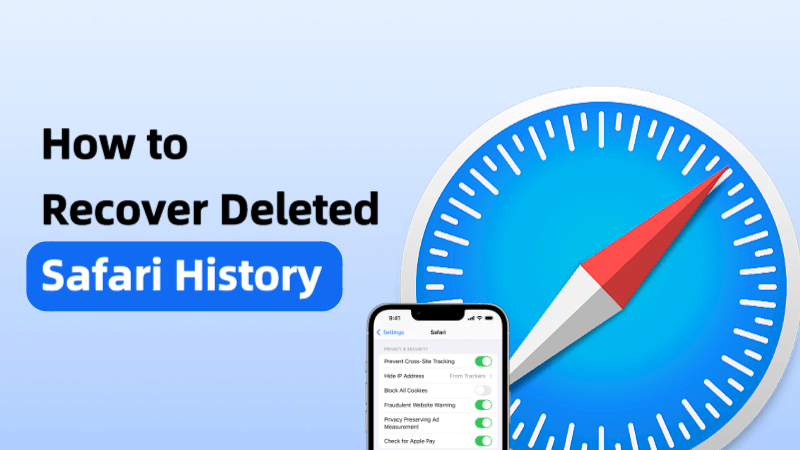
Part 1. Can I Recover Deleted History on Safari?
Part 2. How to Recover Deleted Safari History Without Backup?
Part 3. How to Recover Deleted Safari History iPhone/iPad with Backup?
Part 4. faqs about deleted safari history recovery.
Yes , it is possible to recover deleted history on Safari , but it depends on several factors. If you have synced your Safari history with iCloud, you may be able to recover the deleted history by restoring an iCloud backup. If you have a backup of your device that was made before the history was deleted, you may also be able to recover the history by restoring the backup.
However, if you don't have a backup and haven't synced your Safari history with iCloud or iTunes, you may need to use third-party software tools.
Part 2. How to Recover Deleted Safari History without Backup?
If you have deleted your Safari browsing history on your Mac or iOS device and you don't have a backup, you may be able to recover deleted history safari iphone using AnyRecover data recovery tool . It's an excellent all-in-one data recovery tool which enables you recover data from iPhone/iPad(iOS 17 supported) , Windows and Mac devices. You can restore or see deleted Safari history from iPhone or Macbook easily without backup.
AnyRecover Key features include:
- Enables you to recover most of data in various scenarios, such as: Accidental Deletion, System Crash, Water Damage, Forgotten Password, Black Screen , etc.
- Supports recovering safari history, photos, messages, contacts WhatsApp and more from phone directly without backup .
- Allows you to preview and selectively extract data from iTunes or iCloud backup files;
- Repair corrupted files/videos/photos wtih Ai.
- Restoring data from iCloud wihtout taking a factory reset .
- Fix 150+ iOS system problems like stuck on Apple logo, screen won't turn on, recovery mode loop, reboot loop, and black screen, etc.
Video tutorial on how to recover safari history

Step-by-step guide on how to recover deleted Safari history iphone
(If you want to recover safari history from Mac, you can directly select "Data Recovery" mode on your Macbook)
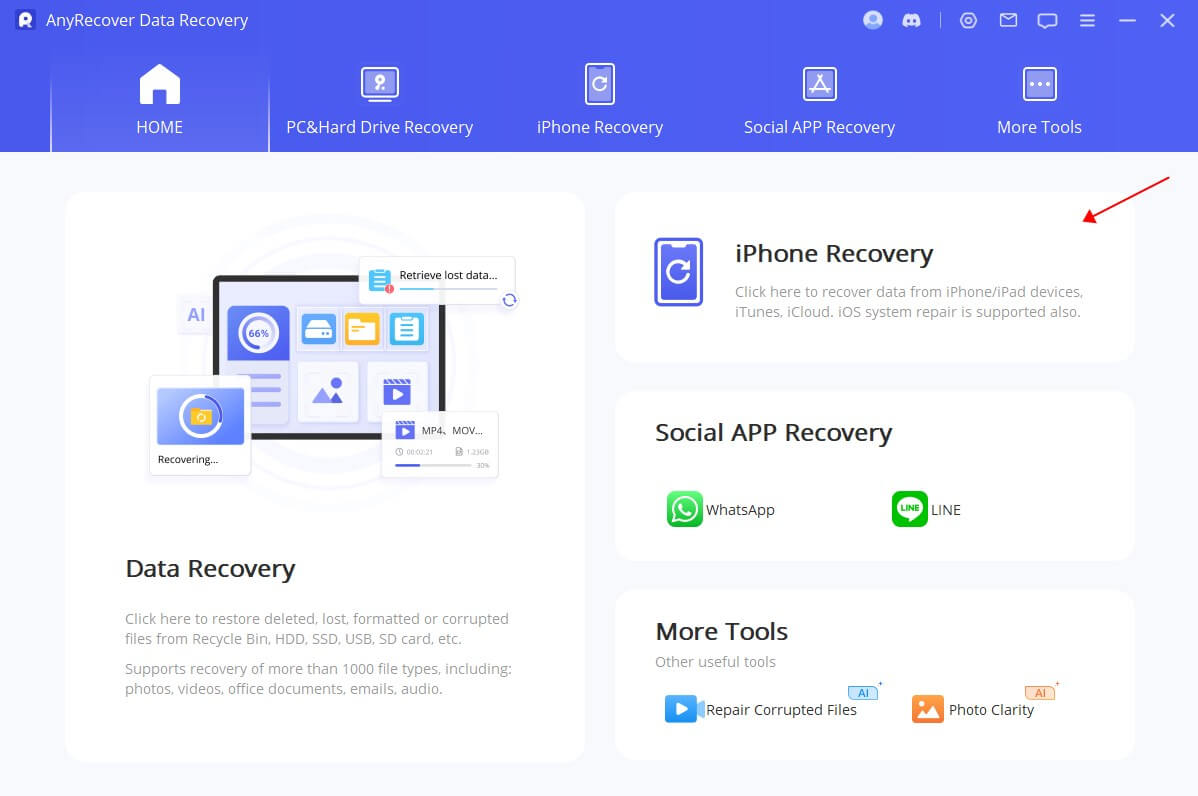
Step 2: Select "Safari History" from the list of data types you want to recover. Scan your device: Click the "Scan" button to initiate the scanning process. This will take a few minutes, depending on the amount of data on your device.
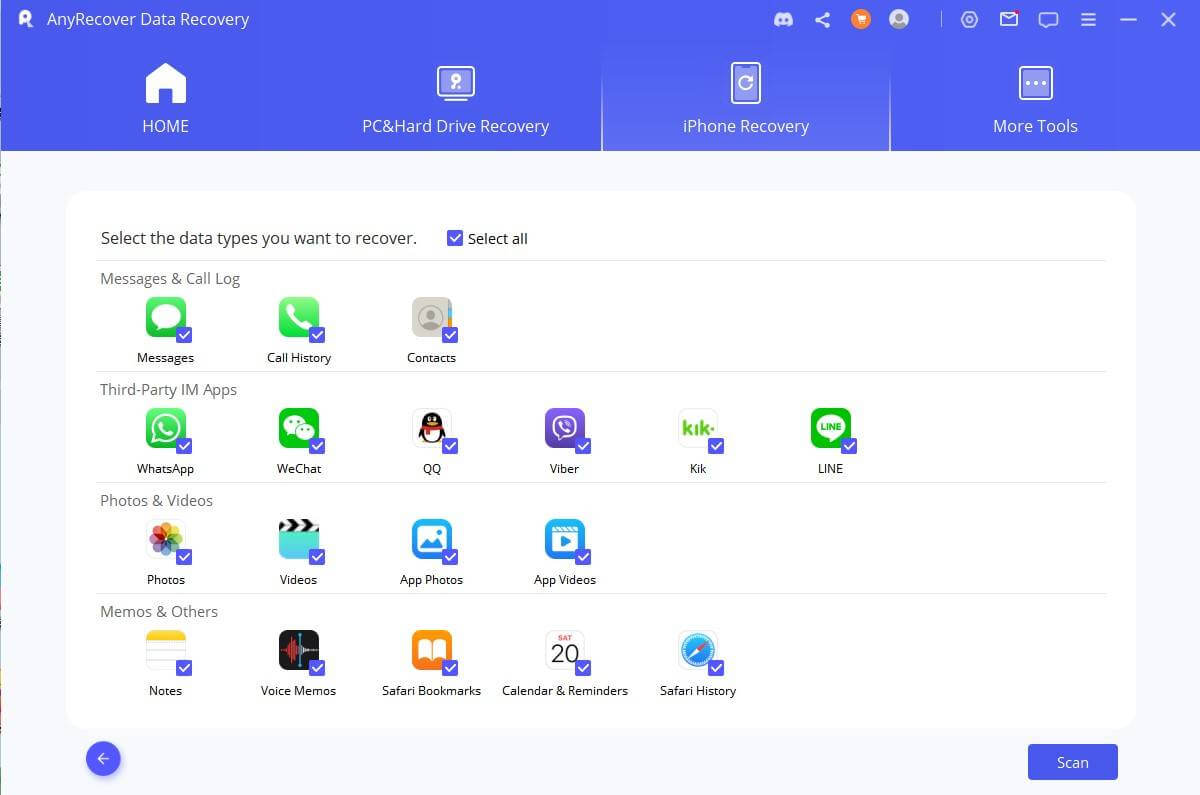
Step 3: After the scanning process is complete, AnyRecover will display all recoverable Safari history. Preview the files and select the ones you want to recover, then click the "Recover" button to save them to your computer.
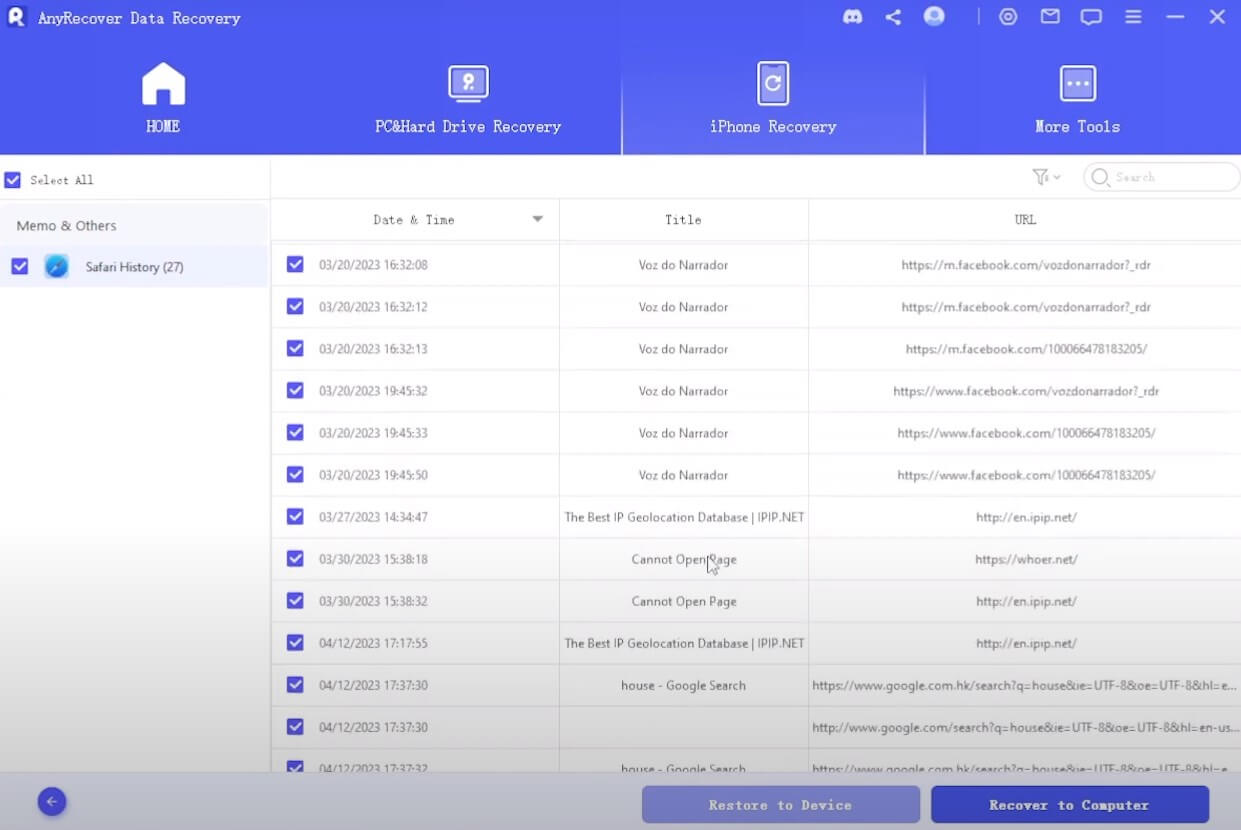
AnyReover-100% secure and legit software
With AnyRecover data recovery tool, you don't need to worry about losing any data without a backup.
Free Download
Recovering deleted Safari history from an iPhone directly can be a bit tricky, but here are some steps you can follow to try and recover your deleted Safari history:
Way 1. Recover Deleted Safari History from iPhone Settings Directly
You can easily access your browsing history directly within the settings of your iPhone. Follow these steps to achieve this:
Step 1: On your iPhone, go to Settings > Safari .
Step 2: Under Safari settings, tap the "Advanced".
Step 3: Select the "Website Data" option to find all your Safari history.
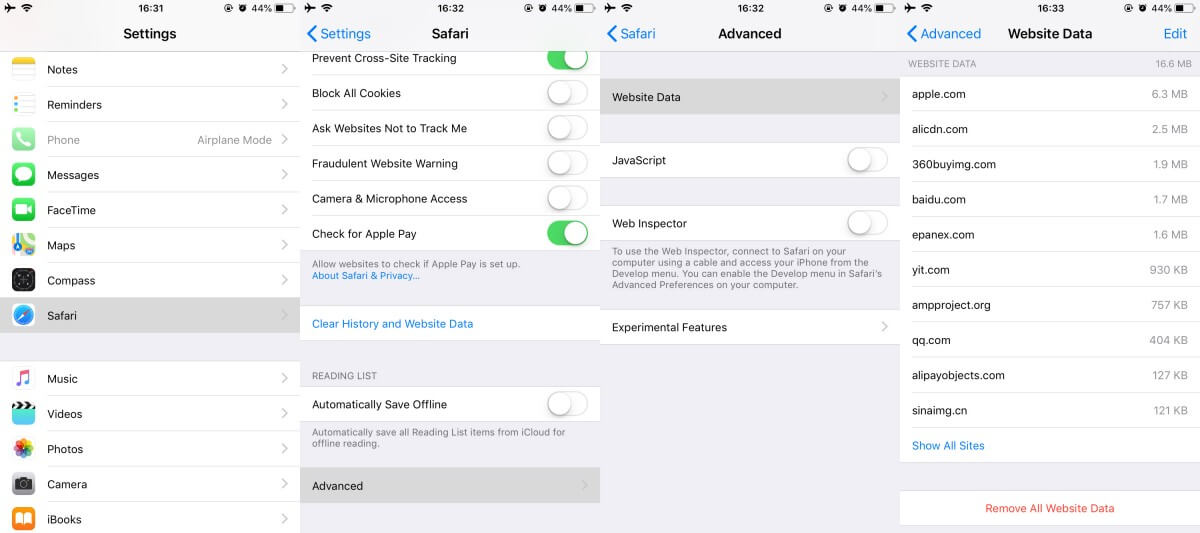
You can only find the history if you haven't clear the cookies of Safari and you can't restore the data to Safari.
Way 2. Restore deleted Safari History from iTunes Backup
If you have previously backed up your iPhone data in your iTunes library, you can follow these steps to restore the backup and retrieve your deleted Safari history on your iPhone:
1. Connect your iPhone to your computer and open the latest version of iTunes.
2. Click on the device icon located on the upper left corner of the window, and then select the Summary tab from the list on the left.
3. On the right side of the window, locate the Backups section and click on the "Restore Backup" option. Select the backup that contains the Safari history you want to retrieve.
4. Click the Restore button and wait for the process to complete. All the files in the backup, including your deleted Safari history, will be recovered and saved back into their original location on your iPhone. You can check the URLs of your browsing history in the Safari browser.

- Using a iTunes backup to restore your device could result in data loss, as the backup's content will replace everything on your device permanently. Any data that wasn't included in the backup will be overwritten.
Way 3. Retrieve cleared history on safari from iCloud backup
You can retrieve deleted Safari history by restoring it from iCloud backup. But be careful, because this method will replace any new data that's not in the backup. So, make sure you save that data before you start. Here are the steps to recover your Safari history from iCloud.
Step 1: Navigate to Settings > General > Transfer or Reset iPhone > Erase All Content and Settings . Afterward, simply tap on Erase Now to confirm your choice.
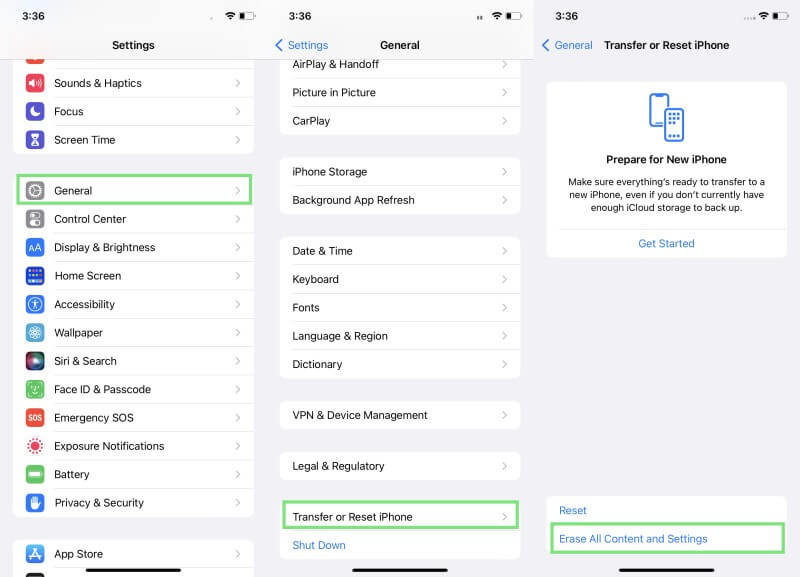
Step 2: Once your iPhone restarts, proceed with the on-screen instructions to configure your device. When you reach the Apps & Data screen, opt for the Restore from iCloud Backup feature .
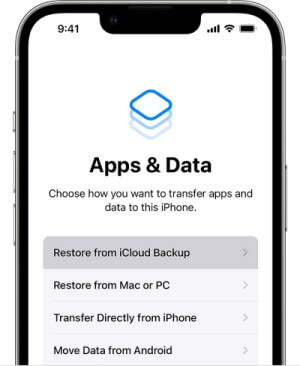
- Note that if you have cleared your Safari history manually or if the history has been deleted for a long time, you may not be able to recover it from iCloud. iCloud only stores data for a limited time, so it's important to regularly backup your important data to prevent loss.
4.1 How to clear the history on safari?
To clear your browsing history on Safari, follow these steps:
1. Open the Safari browser on your Mac or iOS device.
2. Click on the "History" menu in the menu bar at the top of the screen (on a Mac) or the bottom of the screen (on an iOS device).
3. Select "Clear History" from the dropdown menu.
4. Choose the time range for which you want to clear your history. You can select "the last hour," "today," "today and yesterday," or "all history". Click "Clear History".
This will remove all the browsing history from Safari for the time range you selected. Note that this will also clear your cookies and website data, so you will need to re-enter any login information and preferences for websites that you visit frequently.
4.2 Why can't I clear my history on safari?
If you are unable to clear your browsing history on Safari, there are a few possible reasons why:
Private Browsing is turned on : If you have enabled Private Browsing mode in Safari, your browsing history, cookies, and other data will not be saved. This means that there will be no history to clear. To turn off Private Browsing, go to the Safari menu and click "Private Browsing" to uncheck it.
Restrictions are enabled : If you are using a shared device or have parental controls set up, there may be restrictions in place that prevent you from clearing your browsing history. To check if restrictions are enabled, go to the Settings app on your device and select "Screen Time" (iOS) or "Parental Controls" (Mac). From there, you can adjust the settings as needed.
Syncing is enabled : If you have enabled iCloud syncing for Safari, your browsing history may be synced across multiple devices. This means that clearing the history on one device may not remove it from all devices. To disable syncing, go to the Settings app on your device and select "iCloud" (iOS) or "Apple ID" (Mac). From there, you can disable Safari syncing.
If none of these solutions work, try restarting your device or updating Safari to the latest version. If the issue persists, you may need to contact Apple Support for further assistance.
4.3 How long does safari keep history on iphone/ipad?
By default, Safari on iPhone/iPad keeps your browsing history for 30 days. However, this setting can be changed to keep your browsing history for a longer or shorter period of time, or to prevent Safari from keeping your history at all.
To check or change the browsing history settings on your iPhone/iPad, follow these steps:
1. Open the Settings app on your device.
2. Scroll down and select "Safari."
3. Scroll down to the "History" section.
Here you can choose how long Safari should keep your browsing history by selecting from the following options: "All time," "1 year," "6 months," "3 months," or "1 month." Alternatively, you can choose to "Clear History and Website Data" to remove all your browsing history.
Note that if you have turned on Private Browsing mode, your browsing history will not be saved, regardless of your settings. Also, if your device is synced with iCloud, your browsing history may be stored in iCloud and available across all your devices.
4.4 How to recover deleted safari history macbook?
If you have accidentally deleted your Safari browsing history on your MacBook and want to recover it, you can try the following methods: Check the Time Machine backup : Open Time Machine from the Applications folder or the Dock, and then navigate to the date when you still had your browsing history. Select the Safari browser window and then click on the Restore button to recover the deleted browsing history.
Use a third-party data recovery tool : If you don't have a Time Machine backup, you can try using a third-party data recovery tool like AnyRecover data recovery tool . Not only support recover safari history from iphone,but also it can scan your MacBook's hard drive and recover deleted files including browsing history.
Check if the browsing history is stored in iCloud : Open Safari and click on "History" in the menu bar, and then select "Show All History." If you see your deleted browsing history here, it means that it is still stored in iCloud, and you can restore it by turning off iCloud sync for Safari and then turning it back on.

In conclusion, while recovering deleted Safari history iPhone can be challenging, there are several methods available to help. If you have backup, you can recover deleted safari history from iCloud or iTunes. If you delete safari history without backup, you can use AnyRecover to preview and restore the deleted safari history you need. With these tips and techniques, restoring your deleted Safari history is possible.
[Safari History Recovery Bonus] How to Use AnyRecover Coupon Code
10% Discount Coupon Code: RECOVER9
Try It Free
Related Articles:
- Top 4 Ways to Recover Deleted History on Mac Google Chrome
- [Full Guide] How to Recover Deleted Call History/Call Logs on iPhone
- [2 Steps] How to Restore LINE Chat History on iPhone
- LINE Unable to Backup Your Chat History? Here are 5 Fixes!
- [iOS 17 supported] How to Find Deleted History on iPhone [2024 Updated]
- [2024] How to Print Text Messages from iPhone

Rated successfully!
You have already rated this article, please do not repeat scoring!
Product Reviews
AnyRecover is a top-tier solution for professionals seeking reliable data retrieval. Its advanced algorithms ensure accurate recovery from diverse storage media and device.
All-in-one functions, AnyRecover sets the standard for data recovery software. With its high recovery rate of hard drive, mobile phone, apps, you can recover and repair any file like photos, videos easily.
AnyRecover stands out in the data recovery market due to its exceptional performance and industry recognition. Trusted by professionals worldwide, it consistently delivers outstanding results for critical data retrieval.
This Data Recovery software is a powerful asset for professionals handling complex data loss scenarios. Its advanced features, such as AI photo repair and enhancement,Whatsapp and line messages recovery, make it an invaluable tool.
Unparalleled in its capabilities, AnyRecover is synonymous with successful data recovery. Its comprehensive scanning algorithms and deep file analysis ensure the highest chances of retrieving lost or deleted data.
AnyRecover Data Recovery software earns its place among the industry's elite due to its reliability and efficiency. With its customizable scanning options and extensive file format support, it's a trusted ally for professionals in the field.
Copyright © 2024 AnyRecover. All rights reserved.
Time Limited Offer for All Products
Not valid with other discount *

[2024] How to Recover Deleted Safari History on iPhone Easily?
Safari, the default browser on iOS devices and Mac computers, plays a pivotal role in maintaining our browsing history and bookmarks. Accidentally deleting Safari history on your iPhone can be a common occurrence, causing concern about data loss. Whether it's due to inadvertent actions, iOS updates, or factory resets, there are multiple ways to recover deleted Safari history on iPhone. In this article, we will explore four easy methods to help iPhone users retrieve their valuable browsing history, ensuring a seamless and efficient recovery process.
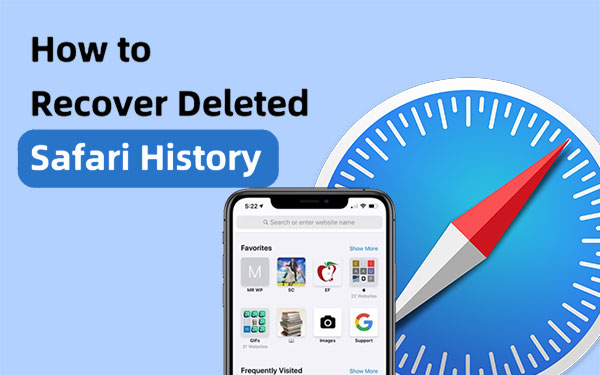
Part 1: Can You Recover Deleted Safari History on iPhone?
Part 2: how to see deleted safari history on iphone from settings, part 3: how to recover deleted safari history on iphone from itunes backup.
- Part 4: How to Recover Deleted iPhone Safari History from iCloud
Part 5: How to Recover Deleted Safari History on iPhone with Doctor for iOS
Faqs about iphone safari history recovery.
Yes, it is possible to recover deleted Safari history on an iPhone. Even though you may have deleted your browsing history in Safari, it is not permanently removed from your device. The deleted history may still be stored on your iPhone for a limited period and is initially inaccessible. However, with the right steps, you can recover the deleted Safari history on your iPhone. The process involves certain measures to retrieve the information that hasn't been permanently removed from your device.
You Might Be Inclined to Explore:
- How to Transfer iPhone Call Logs to Android Seamlessly? [Must-read]
- 7 Useful Ways to Fix iPhone Stuck on Restore Screen in 2023
To easily recover deleted Safari history on your iPhone, you can follow these straightforward steps to see recently deleted history on Safari Website Data within the Settings:
- Open the Settings app on your iPhone's home screen.
- Scroll down and locate the Safari option.
- In Safari settings, continue scrolling to the bottom and select the "Advanced" option.
- Tap on "Website Data." Here, you will find a list that includes some of the deleted Safari browser history.
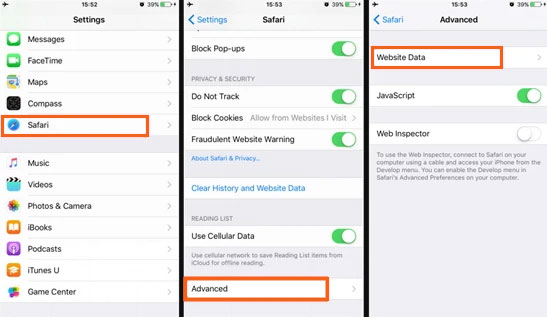
Disadvantages of this method
- It's important to note that this method is effective as long as you haven't cleared your cookies and history using the "Clear History and Data" option in Safari on your iPhone.
If you have previously backed up your iPhone data using iTunes , you have the option to recover deleted iPhone history by restoring your device. iTunes typically backs up internet history on your iPhone along with other data. Follow these steps to recover deleted Safari history on iPhone:
- Ensure that iTunes is updated to the latest version.
- Connect your iPhone to your computer using a lightning USB cable.
- Click on the icon representing your iPhone or iPad to access the iTunes summary page.
- Select the "Restore iPhone..." option and choose the most recent iTunes backup file.
- Confirm your selection by clicking "Restore," initiating the process to recover deleted Safari history on your iPhone or iPad.

- This method may overwrite existing files that were not included in the backup, so exercise caution during the restoration process.
You May Want to Check out:
- [Updated] How to Print Contacts from iPhone? It's a Cinch!
- How to Fix Restore from iCloud Paused in 12 Reliable Ways? [SOLVED]
Part 4: How to Recover Deleted iPhone Safari History from iCloud Backup
Method 1: recover deleted safari history on iphone from icloud backup.
If you have previously backed up your iPhone to iCloud , you can see deleted search history on Safari by erasing all content and settings, followed by restoring from an iCloud backup.
- Navigate to Settings > General > Reset > Erase All Content and Settings.
- Follow the on-screen instructions during the setup and choose "Restore from an iCloud Backup." Select the desired iCloud backup file to restore your device, bringing back all data, including the deleted Safari history.

- Ensure that iCloud backup is activated for this method.
- All current data on your iPhone will be lost, and there may be data loss if your latest data is not included in the iCloud backup.
Method 2: Restore Deleted Safari History on iPhone via iCloud Web
If iCloud auto-syncing of Safari bookmarks is enabled on your iPhone, you can find deleted Safari history on iPhone from an earlier version using iCloud.com. The selected version will replace existing bookmarks on all your devices.
- Sign in to iCloud.com and access Account Settings.
- Scroll to the bottom of the page and choose "Restore Bookmarks" under the Advanced section.
- Select an archive of bookmarks you wish to restore.
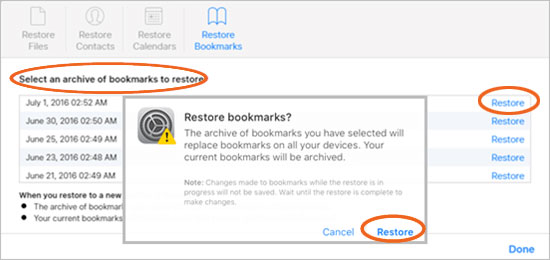
- This method is effective for restoring bookmarks deleted within the last 30 days.
As mentioned earlier, both iTunes and iCloud methods for recovering deleted Safari history from an iPhone can result in data loss because these approaches involve overwriting existing content with backup files. If you wish to avoid overwriting your current phone data, you may consider using third-party tools for assistance. MobiKin Doctor for iOS stands out as an excellent iPhone Safari history recovery tool, offering the ability to easily inspect and recover deleted Safari history without the risk of data overwriting.
As a comprehensive solution, MobiKin Doctor for iOS provides three recovery modes. Specifically for iPhone Safari history, it allows you to selectively restore history from iTunes backups, saving the recovered data directly to your computer. This way, the content on your phone remains unaffected, ensuring a secure and non-destructive recovery process.
Remarkable Features of Doctor for iOS:
- Efficiently restore Safari history either selectively or completely.
- Preview of Safari history before initiating the recovery process.
- Three flexible recovery modes: recovery from the device, recovery from iTunes backup, and recovery from iCloud backup.
- Recovering various data types, including contacts, messages, photos, videos, WhatsApp messages, and more.
- Compatible with both Windows and Mac operating systems.
- Capable of recovering data from diverse scenarios such as accidental deletion, system crashes, water damage , factory resets, and more.
- Work well with almost all iOS devices, including iPhone 15/14/13/12/11/X/8/7/6, iPod touch, iPad, etc.
- User-friendly interface with clear and straightforward data recovery steps.

How to recover deleted Safari history on iPhone from iTunes backup selectively with Doctor for iOS:
Step 1 . Download and install the software on your computer. Launch the program and choose the "Recover from iTunes Backup File" mode from the left-hand menu. The tool will scan and display all iTunes backup records stored on your computer.

Step 2 . Select the specific backup file containing the deleted call history and click "Start Scan". The tool will scan the chosen backup file, presenting all recoverable data in different categories. Navigate to the "Safari" folder and click "Start Scan" again.

Step 3 . Preview the recovered Safari history individually and choose the ones you want to restore. Once selected, click the "Recover to Computer" button at the bottom right of the screen to save the recovered history on your computer.
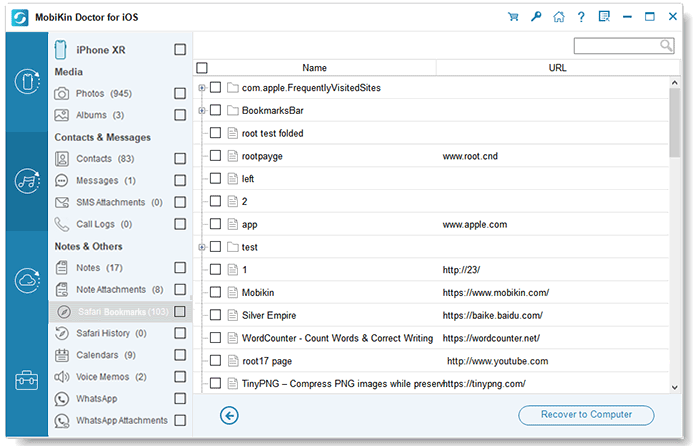
Q1. How long does Safari keep my browsing history?
According to Apple, Safari on your Mac can retain browsing history for up to a year, while certain iPhone, iPad, and iPod touch models may keep history for a month. You have the flexibility to adjust how frequently your Mac removes items from your history by modifying General preferences in Safari.
Q2. How can I find and recover deleted Safari search history on Mac?
If you regularly back up your Mac data to iCloud, you can recover deleted Safari history from iCloud backup files. Alternatively, you can utilize Time Machine or third-party data recovery tools like MobiKin Doctor for iOS to perform Safari history recovery.
Q3. How to recover deleted Safari history on iPad?
Various methods for recovering deleted Safari history on the iPhone are applicable to iPads as well. MobiKin Doctor for iOS is a reliable option compatible with major iOS devices, including iPhone, iPad, and iPod touch.
Q4. How to avoid losing Safari history?
To prevent potential Safari history loss, enable Safari in iCloud preferences for automatic cloud backup of Safari data. Additionally, tools like MobiKin Assistant for iOS allow selective or complete backup of iPhone data to the computer, providing an extra layer of protection against data loss.
In conclusion, this page has compiled the top 4 methods for viewing and recovering deleted history on the iPhone. While iTunes and iCloud backups offer recovery options, they entail wiping all existing data, limiting the restoration to sites rather than individual pages. The most user-friendly and non-destructive approach is utilizing MobiKin Doctor for iOS , allowing selective recovery of deleted Safari history, including private browsing data, without erasing or overwriting current iPhone data.
Related Articles:
How to Restore Photos from iCloud Easily? (iPhone & iPad Supported)
Hot Tips to Restore Call History Backup from Google Drive [2023]
Easy Methods to Record Phone Calls on Your iPhone!
How to Transfer Call Logs from iPhone to iPhone 15/14/13/12/11/X/8
[6 Ways] How to Restore Deleted WhatsApp Messages/Chat of One Contact
iTunes Backup to Android Transfer: How to Sync iTunes Backup to Android?

Feedback Help us make our website better for you
Please select your question type and we'll guide you to the right service team.

Safari History Recovery: Recover Deleted History on iPhone

Quick Navigation
- Part 1. Recover Deleted History from iPhone
- Part 2. Retrieve Deleted Safari History/Bookmarks from iCloud/iTunes
- Part 3. Restore Lost Safari Bookmarks from iCloud Advanced Settings
- Part 4. View Deleted Safari History in iPhone Settings
iPhone users can easily access the internet with the built-in app Safari. However, when clearing Safari history on iPhone, you may mistakenly delete some useful Safari history on iPhone/iPad. There is no way to undo clear history on iPhone, but there are still ways to find the deleted history.
If Safari histories are deleted or Safari bookmarks disappear because of iOS update, system crash, or other unknown reasons, follow these solutions to retrieve deleted histories/bookmarks in Safari on iPhone/iPad.
Part 1: Recover Deleted History from iPhone
The most reliable way to recover deleted Safari history is using professional tool for iPhone browser data recovery. One of the most professional program you can find is FonePaw iPhone Data Recovery (opens new window) , which is designed to recover deleted iPhone/iPad data.
How can this web history recovery tool recover deleted history/bookmarks?
It can scan out deleted internet history and bookmarks from iPhone/iPad. Also, it let you view deleted history or bookmarks by extracting data from iTunes backup (opens new window) or iCloud backup. Besides Safari history and bookmarks, iPhone Data Recovery can be used for recovering 19 types of data files lost from your iPhone X, iPhone 8 or 8 Plus, iPhone 7 or 7 Plus, iPhone SE, iPhone 6s or 6s Plus, iPhone 6 or 6 Plus, 5s or 5c or 5.
Free download the trial version of FonePaw iPhone Data Recovery on your computer. The trial version lets you preview all recoverable data before recovery.
Free Download Buy with 20% off Free Download Buy with 20% off
1. Launch iPhone Data Recovery
Once you have downloaded the program, activate and open the program. Now connect iPhone to PC and select "Recover from iOS Device" .

2. Scan iPhone Deleted Search History
Click "Start Scan" to allow the program to explore your device. Once the scan is completed, the software will list all deleted and existing files on your iPhone/iPad.
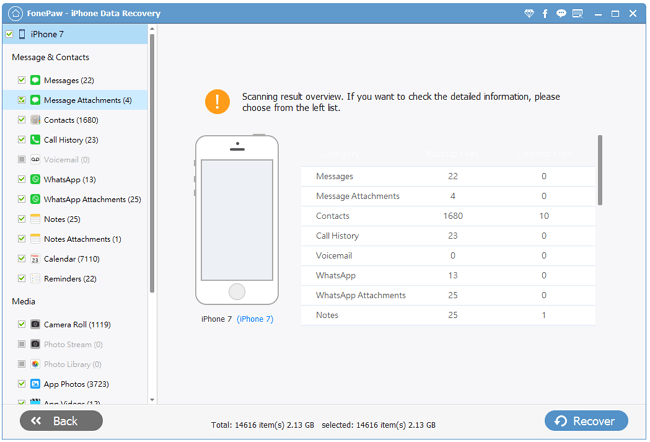
3. Recover Safari History/Bookmarks from iPhone
Now, click "Safari Bookmark" in the left sidebar and check the deleted web/google history or bookmarks in the right panel. Then select the Safari history/bookmarks you need to restore and hit "Recover" button to save them on your computer.
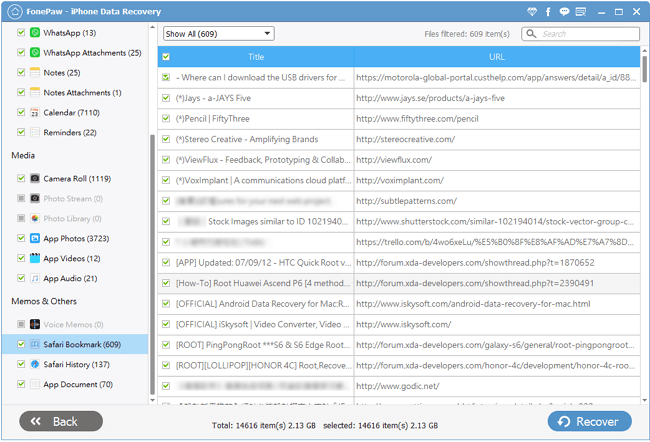
Part 2: Retrieve Deleted Safari History/Bookmarks from iCloud/iTunes
1. Choose "Recover from iCloud Backup File"
Select "Recover from iCloud Backup File" and enter your iCloud by inputting your Apple ID and password.

2. Download and Scan iCloud backup file
Choose the iCloud backup file of your iPhone and download it. Make sure the internet is connected when you are downloading the file. After downloading, the program will scan the downloaded files.
Tip : To save your time, you can choose only "Safari " to view only Safari history in the iCloud backup.
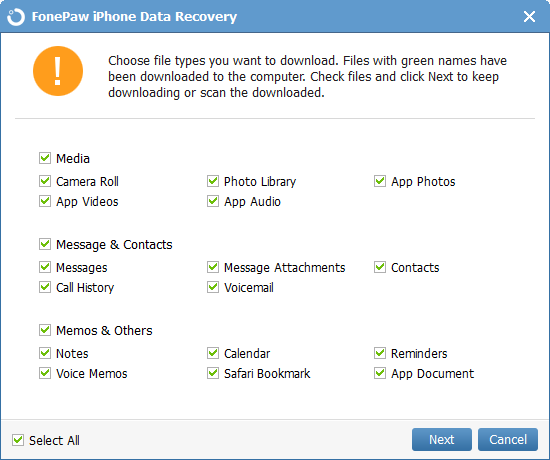
3. Retrieve Safari bookmarks from iCloud
Click "Safari Bookmark" and view deleted search history in details. Then, choose what you need and click "Recover" button to get back the records on your computer.
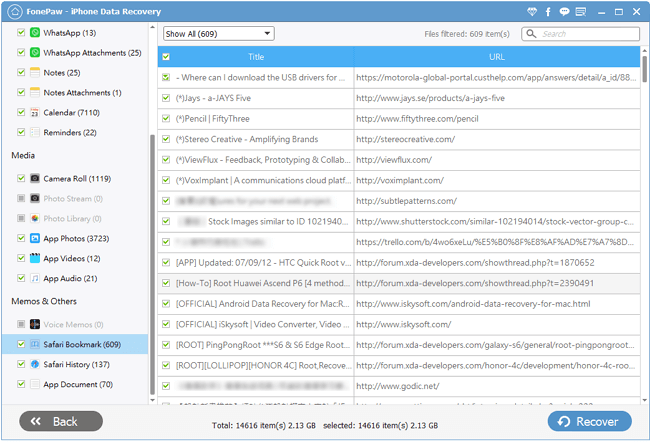
If you have backed up your iPhone to iTunes before iPhone Safari history is cleared or the bookmarks is gone, you can also find and recover deleted web histories from iTunes backup.
Choose "Recover from iTunes Backup File" option > select a backup you need > click "Safari Bookmark" and select the items you need to save on computer.

Part 3: Restore Lost Safari Bookmarks from iCloud Advanced Settings
Apart from iPhone Data Recovery, there are other methods you may try to find and retrieve the missing website address. One of the methods is to restore Safari history from iCloud.com. However, the method only works when:
- You have included Safari history on your iCloud backup ;
- The Safari search history/bookmarks were missing in less than 30 days .
Then you can try to: sign in iCloud.com with your iCloud account and password > go to "Advanced Settings" and select "Restore Bookmark" > Choose the bookmark file you need and click "Restore".
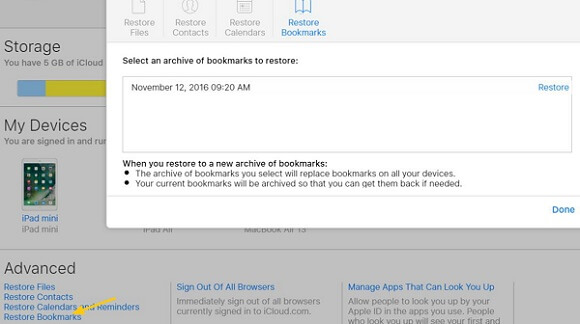
Part 4: View Deleted Safari History in iPhone Settings
Also, there is a little trick that worth a try to view the lost internet history on iPhone.
On iPhone, go to "Settings" > "Safari" > "Advanced" > "Website Data", where you can find some website address records, but they may not be the Safari/Google history you have cleared. And if you have cleared up cookies, cache or data, you couldn't find any data here.
To conclude, you should try to recover Safari history on iPhone and from iCloud (if you have any backup). But if the tricks fail to get the records, you should turn to FonePaw iPhone Data Recovery, which requires no backup and guarantees a high success rate .
Hot Articles
- Top 10 Free Screen Recorder without Watermark [Latest Updates]
- How to Download and Rip Amazon Prime Video on PC and Mac
- How to Recover Permanently Deleted Files in Windows 10
- Android Recycle Bin: Where Are Deleted Files Stored on Android Phone
- How to Search iMessages/Text Messages on iPhone

How to view and clear your web browsing history in Safari on iPhone or iPad
K nowing how to view and clear your web browsing history in Safari on an iPhone or iPad is fundamental for privacy. After all, browsing history comes bundled with web navigation unless you're on Private browsing.
Safari is Apple’s proprietary web browser, and it offers a simple method to review and delete specific websites from your web history, or all of it. In this guide, we'll walk you through the steps to access and clear your Safari browsing history on iPhone and iPad.
Additionally, for an incredibly secure browsing experience on iPad, we recommend checking out the best iPad VPN .
Tools and requirements
- An iPhone or iPad
Steps for how to view and clear your web browsing history in Safari on iPhone or iPad
- Launch Safari.
- On an iPhone, tap the Book icon at the bottom. On an iPad, tap the 'Show Sidebar' button at the top left.
- Select the History tab (Clock icon).
- Tap 'Clear' and select the timeframe.
- Tap 'Clear History'.
Step-by-step guide to view and clear your web browsing history in Safari on iPhone or iPad
We’ve demonstrated the steps below on an iPhone. But the process is nearly the same on the iPad, and we’ve pointed out the differences where relevant.
1. Launch Safari and access History
Open Safari on your iPhone and tap the 'Bookmarks' button at the bottom (beside the tab switcher button).
On iPad, tap the 'Show Sidebar' button at the top left corner.
2. Clear History
Select the History tab (clock icon) to view all your browsing history.
Tap 'Clear' at the bottom right corner to bring up the menu and choose a duration under the 'Clear Timeframe : Last hour , Today , Today and yesterday' , and 'All history' .
To close tabs along with clearing history, toggle on 'Close All Tabs' .
Finally, tap 'Clear History' at the bottom to erase your browsing history.
To delete only specific websites from history, go to the History tab , tap 'Edit' (in the bottom left corner), select the websites you wish to delete, and then tap 'Delete' (bottom right corner).
Final thoughts
Clearing your web browsing history in Safari is a straightforward and effective way to boost privacy. But remember that deleting your history removes data that you could easily use to access previously visited websites. If you’d prefer not to save your browsing data, try the Private Browsing Mode on Safari.
For more iPad and iPhone tips, check out our tutorials on how to use and configure a VPN on your iPhone or iPad , how to change your iPhone password or reset it , and how to save, view and manage passwords in Safari .


Outlook Forum Top Contributors: Don Varnau - Stefan Blom - Hal Hostetler - MVP-Outlook - NoOneCan - Ron6576 ✅
May 10, 2024
Outlook Forum Top Contributors:
Don Varnau - Stefan Blom - Hal Hostetler - MVP-Outlook - NoOneCan - Ron6576 ✅
Contribute to the Outlook forum! Click here to learn more 💡
April 9, 2024
Contribute to the Outlook forum!
Click here to learn more 💡
· How to recover a hacked or compromised Microsoft account - Microsoft Support
February 27, 2024
Hello! Are you trying to recover or access your Microsoft Account?
- Search the community and support articles
- Search Community member
Ask a new question
Safari on Mac won’t open Outlook emails!
The problem started Saturday. Using Safari browser to read Outlook emails just won’t open BUT the Spam emails do open and the links work fine.I’ve cleared History and cache 4 times and I’m having to use Chrome to open emails and links. I was told by a friend who works for Oracle that the past few weeks there’s been a problem between Apple and Microsoft and to wait it out and just use Chrome. Very frustrating. Thanks!
- Subscribe to RSS feed
Report abuse
Reported content has been submitted
Replies (3)
- Microsoft Agent |
Hello Howard Stern1 , Thanks for reaching out to the Microsoft Community. I'm sorry to know that you're experiencing issues with opening Outlook emails on Safari. If Outlook works in another browser but not in Safari, the issue is likely related to a browser-specific (Safari) problem. 1. Have you tried accessing Outlook using a private browser window in Safari? If so, what was the outcome? 2. Could you please follow the steps below and provide us with an update?
Go to the Safari tab.
Select Preferences.
Navigate to the Privacy tab.
Click on Manage Website Data.
Type "outlook" in the search bar and remove anything related.
Then type "live" and remove anything related.
Reference: Safari from MacBook suddenly cannot open Outlook - Microsoft Community 3. If above steps do not work, try to reinstall the app and check again.
However, for Outlook on Mac, we have a dedicated support team that specializes in handling Outlook-related issues on Mac. If you need any further assistance, please reach out to Outlook for Mac Support through: Contact support within Outlook for Mac - Microsoft Support They will be able to provide more specific troubleshooting steps and help you resolve the issue.
Thank you for your understanding and cooperation.
Was this reply helpful? Yes No
Sorry this didn't help.
Great! Thanks for your feedback.
How satisfied are you with this reply?
Thanks for your feedback, it helps us improve the site.
Thanks for your feedback.
Nothing worked.
Hello Howard Stern1 , I'm sorry to know that the issue still persists. To get more in-depth technical support, I recommend reach out to Outlook for Mac Support through the " Contact support within Outlook for Mac " option on Microsoft Support. The support team there have the correct escalation channel, and this is the most efficient way to report such issue.
Additionally, since you mentioned that the issue occurs only in Safari, I also suggest contacting the Mac support team to see if they can provide additional help. Thank you for your understanding and cooperation.
Question Info
- Legacy Outlook for Mac
- Norsk Bokmål
- Ελληνικά
- Русский
- עברית
- العربية
- ไทย
- 한국어
- 中文(简体)
- 中文(繁體)
- 日本語

IMAGES
VIDEO
COMMENTS
Download and install Disk Drill for Mac. Launch Disk Drill and select your main hard drive. Click Search for lost data. Type "history.db" into the search field in the top-right corner and hit Return. Select the deleted History.db file and click the Recover button. Choose a safe recovery destination and click OK.
Enter ~/Library/Safari and click the Go button. Scroll down until you find the History.db database file and select it. Click on the Time Machine from the menu bar, and select Enter Time Machine. According to the date, find your wanted version of the History.db file that contains your deleted Safari browsing history.
Connect the Time Machine backup drive to the Mac if it is not already connected. From the Finder, pull down the "Go" menu and choose "Go To Folder" and enter the following path: ~/Library/Safari/. Once you're in the ~/Library/Safari directory, select the "History.db" file and then pull down the Time Machine menu in the upper-right ...
Step 4. Connect your Time Machine drive to Mac. Make sure you have backed Safari with Time Machine before. Step 5. Enter Time Machine and search if there's a History.db file in the Safari backup content. Step 6. Make sure the selected version of the backup contains your deleted Safari history. Step 7.
Click Time Machine icon from menu bar > select Enter Time Machine. Use Up/Down arrow to locate a version of the History.db file which contains your deleted Safari browsing history. Finally click Restore to finish the recovery. Now relaunch Safari browser, go to History > Show All History to check the recovered history.
Go to the menu bar, select Go > Go to Folder, type in ~/Library/Safari (see screenshot below), and then click the Go button. Enter this path in the Go to Folder dialog, then click the Go button. This opens the Finder window to the ~/Library/Safari directory. Make sure that the Time Machine icon appears on the right side of your Mac menu bar.
The restored bookmarks appear on all your devices that have Safari turned on in iCloud settings. If you change your mind, you can restore the Safari bookmarks you were using. Just follow the steps above to restore the most recent version available.
Then follow the steps below to find the deleted Safari history. Free Download. Step 1: In the main interface, choose the data type and location of lost data you want to recover. Here for deleted deleted history on Safari , select "Other" and the disk with Safari installed on your Mac. Step 2: Click on "Scan" at the right bottom to scan the data ...
Open Safari for me. In the Safari app on your Mac, choose History > Clear History, then click the pop-up menu. Choose how far back you want your browsing history cleared. When you clear your history, Safari removes data it saves as a result of your browsing, including: History of webpages you visited. The back and forward list for open webpages.
1. Start by closing the Safari browser (if running). 2. Connect the Time Machine backup drive on which you have stored your Mac's most recent backup file. 3. Then launch the Finder application from Dock and click on the Go option in the menu bar at the top of the screen. 4. Choose the Go To Folder function.
This video will introduce 5 options on how to recover deleted history in Safari browser, both for iPhone and Mac. If you're looking for a reliable Safari his...
Steps to recover the deleted browsing history files with software are as follows: Step 1: Download and install Stellar Data Recovery Free Edition for Mac on your MacBook, iMac, or Mac mini. Step 2: Launch the software, and from the Select What To Recover screen, choose Recover Everything and click Next.
Delete a website from your history. Block cookies. Use content blockers. Delete history, cache, and cookies. Go to Settings > Safari. Tap Clear History and Website Data. Clearing your history, cookies, and browsing data from Safari won't change your AutoFill information. When there's no history or website data to clear, the button to clear it ...
4. Get History from Safari Back using Time Machine. It's also possible to restore Safari history via Time Machine. While you may opt for this option and restore your entire Mac to a previous state via Recovery, recovering the History.db file only, saved in the ~/Library/Safari directory, is much easier. To use Time Machine to retrieve erased ...
safari history deleted! how to recover..mac os high sierra hi, i've deleted by mistake my history from safari. not all of it but a day that was important to me. how can i restore this day's history? i have never used time machine..another way i read is from the go button on finder but i don't think i understand which is the go button on finder ,i can't see it.
Step 2: iMyFone D-Back will start the scanning process.Once you find deleted/lost Safari history, stop the scanning process, select the file and click on the Recover button. Step 3: In the end, select the path or location where you want to restore the search history on Mac and click on the OK button.
There are alternative methods, such as employing data recovery software, that can offer additional avenues for retrieving your Safari history. By exploring these options, you can maximize your chances of regaining access to valuable browsing data and ensuring a seamless browsing experience on your Mac. Data Recovery Software
2. Tap the sidebar icon in the top left. This will open a sidebar with a number of options. 3. Tap the History button. The History option has a blue clock icon next to it. If you're signed in with the same Apple ID to you use to log into your Mac, your Mac's Safari history will appear in this list as well. 4.
Free Download For macOS 10.6 and above. Step 1: Download and install the best Safari History Recovery software. You can choose multiple file types that you want to recover or scan which includes your Safari history. Once all file types are selected, you can click on the Starting button to continue. Step 2: Select the hard drive where you lost ...
MacOS Recovery (often referred to as Mac Recovery Mode) was introduced back in 2010 with OS X 10.7 Lion. ... Safari (or Get Help Online in older versions): To access Apple's support web pages ...
Follow the steps below to recover deleted safari history on iPhone without backup: Step 1. Connect iPhone to Computer. To start with, install the program on your Windows PC or Mac and launch it. Choose " Recover from iOS Device " and then connect your iPhone to the computer using USB cable. Step 2.
Here are the steps to recover your Safari history from iCloud. Step 1:Navigate to Settings> General> Transfer or Reset iPhone> Erase All Content and Settings. Afterward, simply tap on Erase Now to confirm your choice. Step 2:Once your iPhone restarts, proceed with the on-screen instructions to configure your device.
Step 2. Select the specific backup file containing the deleted call history and click "Start Scan". The tool will scan the chosen backup file, presenting all recoverable data in different categories. Navigate to the "Safari" folder and click "Start Scan" again. Step 3.
3. Recover Safari History/Bookmarks from iPhone. Now, click "Safari Bookmark" in the left sidebar and check the deleted web/google history or bookmarks in the right panel. Then select the Safari history/bookmarks you need to restore and hit "Recover" button to save them on your computer.
Launch Safari and access History Open Safari on your iPhone and tap the 'Bookmarks' button at the bottom (beside the tab switcher button). On iPad, tap the 'Show Sidebar' button at the top left ...
Using Safari browser to read Outlook emails just won't open BUT the Spam emails do open and the links work fine.I've cleared History and cache 4 times and I'm having to ... Please keep in mind that the Microsoft account recovery process is automated, so neither Community users, Microsoft moderators, nor Microsoft live support will be able ...