Loading manuals...

Plantronics Voyager 5200 Pairing: Wireless Bluetooth Headset Manual

The Plantronics Voyager 5200 Wireless Bluetooth Headset User Manual provides a comprehensive guide on how to use and operate the headset. It includes detailed instructions on how to charge the headset, check battery levels, and use the charging case. The manual also covers how to fit the headset properly and change the ear tips for a better fit. One of the main topics covered in the manual is pairing the headset with a mobile device. It provides step-by-step instructions on how to pair the headset via Bluetooth or NFC, as well as how to pair it with another device. Additionally, the manual explains how to make and receive calls, adjust the volume, mute the headset, and use voice assistants such as Siri or Google Assistant. The manual also covers advanced features such as enabling Tile and customizing voice alerts. Overall, the Plantronics Voyager 5200 Wireless Bluetooth Headset User Manual is a valuable resource for users looking to maximize their experience with the headset.

Plantronics Voyager 5200 Wireless Bluetooth Headset User Manual
Plantronics Voyager 5200 Wireless Bluetooth Headset
What’s in the box.

Accessories
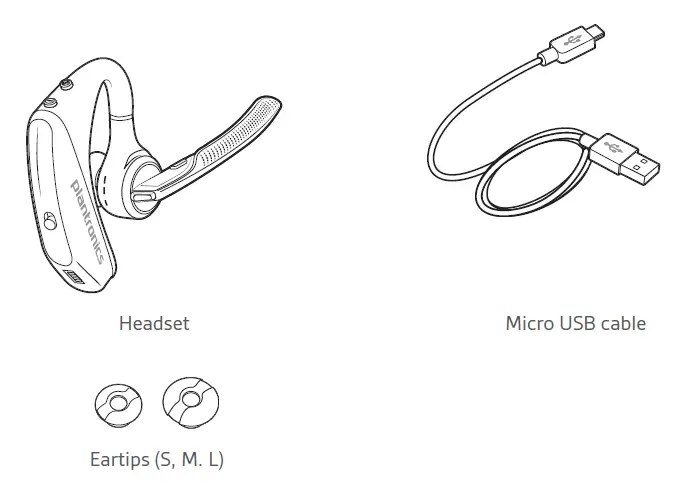
Headset Overview
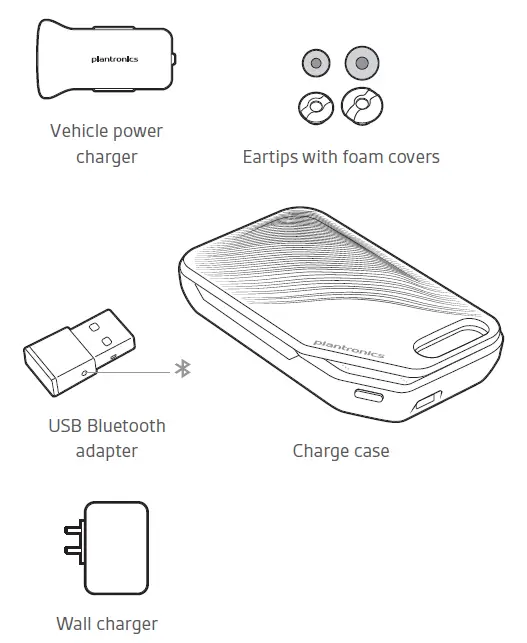
Charge Your Headset
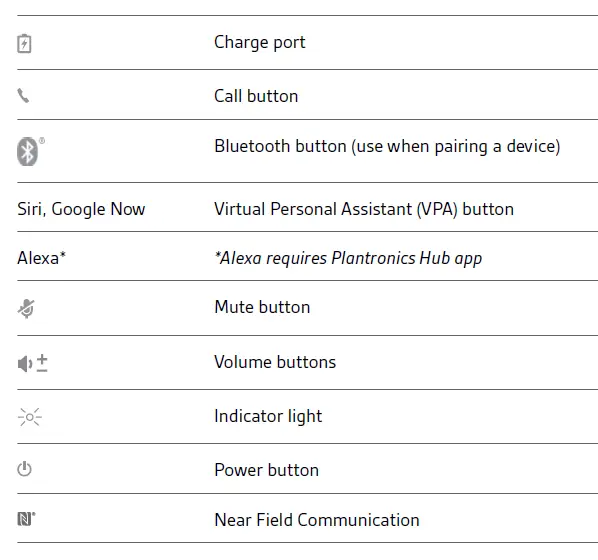
Check Battery Level
There are multiple ways to check the battery level of the headset:
- Listen to voice prompts on the headset by pressing the Call button.
- Check the LED indicators on the headset or charging case.
- Use the Plantronics Hub application for desktop or mobile. You can download the software by visiting plantronics.com/software.
Headset LED behavior
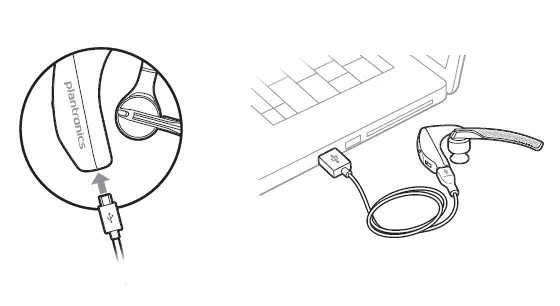
Use Charge Case
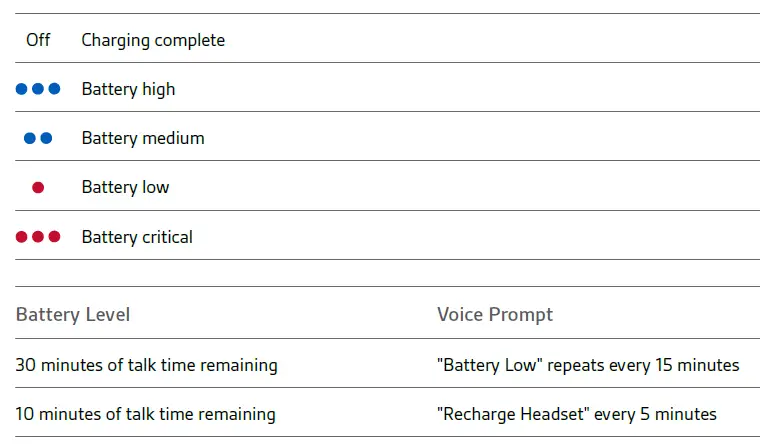
Battery status LEDs for charge case

- Slide headset over and behind your ear, then press gently toward your ear. NOTE : Remove your eyeglasses before donning the headset for best fit.
- Rotate microphone boom until it is pointed toward your mouth.
- Mic boom moves up and down for a better fit.
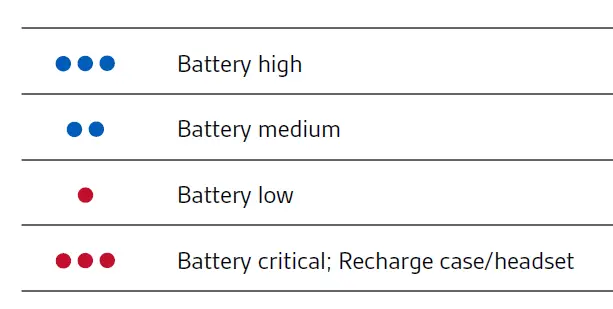
Pair your phone
Pair to mobile device.
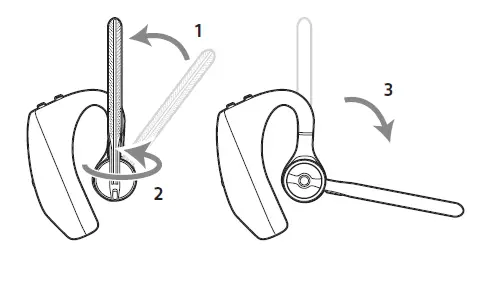
- Activate Bluetooth on your phone and set it to search for new devices. • iPhone Settings > Bluetooth > On* • Android Settings > Bluetooth: On > Scan for devices* NOTE : *Menus may vary by device.
- Select “PLT V5200 Series.” If necessary, enter four zeros (0000) for the passcode or accept the connection. Once successfully paired, you hear “pairing successful” and the headset LEDs stop flashing. NOTE : Your headset can pair with up to 8 devices but only maintain 2 connections simultaneously; this includes the Bluetooth USB adapter.
NFC pairing
NFC pairing is an option to pair your phone if there are one or less devices already connected. NFC pairing will not work if there are two devices connected already.
- Ensure NFC is on and your phone’s display is unlocked. (Phones may vary.)
- With the headset powered on, lay the headset on the back of phone near the NFC tag on phone as shown until NFC pairing completes. If necessary, accept the connection.
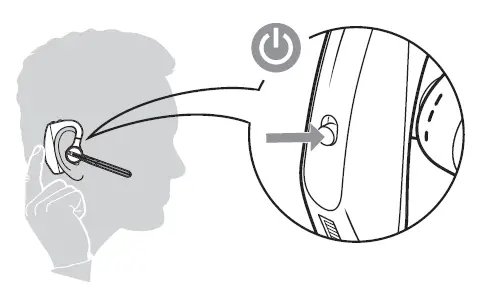
Pair another device
- With the headset powered on press and hold the Call button until you hear “Pairing.”
- While the headset LEDs are flashing blue and red, activate Bluetooth on your phone and set it to search for new devices.
- Select “PLT V5200 Series.” Once successfully paired, indicator lights stop flashing and you hear “pairing successful.”
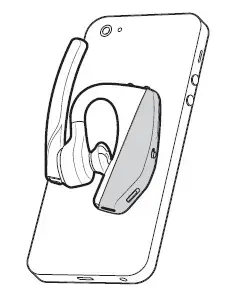
Make/Take/End Calls
Answer a call
- Put the headset on to answer a call, or
- Say “answer” after call is announced, or
- Tap the Call button.
- Tap the .
Reject incoming call
- Press the for 2 seconds.
Redial last outgoing call
- Double-tap the .
Caller Announcement (mobile phone only) When wearing your headset, you will hear the name of a contact calling so you can decide whether to answer or ignore the call without having to check the phone screen. An incoming caller name is announced:
- if your phone supports Phone Book Access Profile (PBAP)
- if you granted access to your contacts during pairing process (for many mobile phones, this is preset out-of-the box and may not be necessary)
- if the caller is stored in the phone’s contacts list
An incoming caller name is not announced: if the caller is unknown, unlisted, blocked, or the language is not supported.
Adjust the volume
Press the up (+) or down (–) during a call or while streaming audio. While not on a call or streaming audio you can press the Volume buttons to adjust the volume level for Caller Announce and other voice prompts.
Press the Mute button to mute or unmute your headset during an active call. Customize mute settings in Plantronics Hub app. Mute on reminder* * Plantronics Hub for Mac/Win or Plantronics Hub for iOS/Android required to enable. ( plantronics.com/software ) You can add a mute alert notification by managing your mute feature with Plantronics Hub. If this setting is enabled and you have muted an active call and you start to speak, an alert will remind you that you are still on mute.
Voice assistant
Siri, Google Assistant™, Cortana Press and hold the Call button for 2 seconds to activate your phone’s default voice assistant. Wait for the phone prompt to activate voice dialing, search, and other smartphone voice controls.
Enable and use Amazon Alexa
With Alexa enabled on your headset, you can ask for directions, call friends, access Alexa Skills and more. NOTE : Amazon Alexa isn’t available in all languages and countries.
- Enable Alexa A. Connect the headset to your mobile device B. Update your Plantronics Hub mobile app (software) if necessary C. Launch Plantronics Hub app and ensure that your headset (firmware) is up-to-date D. From Plantronics Hub main menu, choose Apps > Amazon Alexa > Enable E. Launch the Amazon Alexa app and follow the instructions to set up your headset
- Use Alexa A. To use Alexa, tap the Mute button and ask a question. You hear a tone when Alexa is activated.
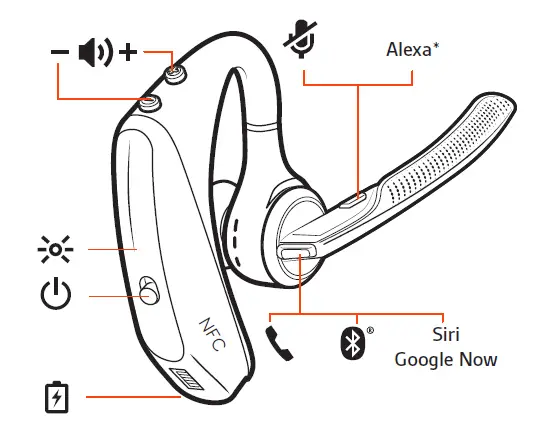
Play or pause audio
Use sensors.
Smart sensors in this headset recognize if the headset is being worn and can automatically perform time-saving functions. Putting on your headset will:
- Answer an incoming call
- Transfer an active call from your phone
- Resume streaming audio
Taking off your headset will:
- Transfer an active call to your phone Pause streaming audio
Reset Sensors You may need to reset the sensors if they are not working as expected.
- Wearing the headset, tap the Call button to test sensors. A talk time voice alert means sensors are working. A tone means sensors need to be reset.
- To reset the sensors, power on headset, connect the headset to a charger or directly to your computer’s USB port and place it on a flat, non-metallic surface for more than 10 seconds.
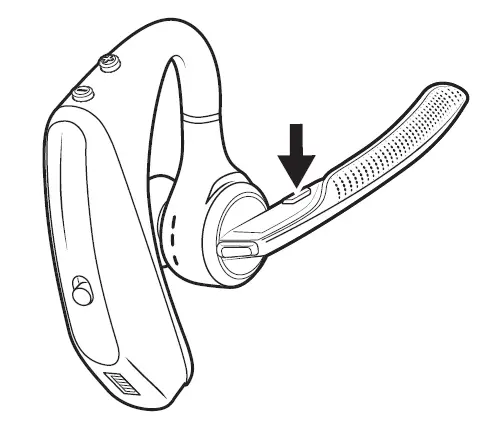
Disable sensors
You can disable your headset smart sensors through Plantronics Hub software under the Settings menu or in an idle state, simultaneously press and hold the call and mute buttons for 5 seconds and a voice prompt will inform you of smart sensors status.
Advanced features
Enable tile.
Use the Tile app to ring your lost headset or locate it on a map and ask the Tile community for help.
- Connect the headset to your mobile device
- Launch Plantronics Hub app and ensure that your firmware is up-to-date
- From Plantronics Hub main menu, choose Apps > Tile > Enable
- Launch the Tile app and follow the instructions to connect your headset
Voice alerts list
Following is a list of common voice alerts, you can use Plantronics Hub to customize the alerts. Download Plantronics Hub at plantronics.com/software
- “Answering call”
- “Battery low”
- “Redialing last outgoing call”
- “Incoming call”
- “Mute on/off/muted”
- “No phone is connected”
- “Pairing”
- “Pairing incomplete, restart headset”
- “Pairing successful”
- “Power on/off”
- “Phone X connected/disconnected”
- “Recharge headset”
- “Smart sensors on/off”
- “Talk time X hours”
- “Volume maximum/minimum”
Adjust voice alert volume
Toggle the volume button when the headset is powered on and idle (not on a call or streaming music) to adjust the volume of the headset’s voice alerts.
Firmware Update
Firmware updates are designed to keep your headset current with the latest technology. Update your firmware to:
- Change voice alert/command languages
- Improve performance
- Add new features to your device You can update your headset wirelessly using either your smartphone or your desktop PC with Plantronics Hub. Download at plantronics.com/software With Plantronics Hub for Android/iOS installed on your smartphone, check Settings to see if an update is available. With Plantronics Hub for Windows/Mac installed on your computer, check Updates to see if a new version of firmware is available for your device. Tips
- If you are preforming an update using Plantronics Hub from your phone:
- Remove your headset from your ear. Do not use your headset or smartphone until the update is complete.
- Disconnect your headset from other devices such as phones, tablets and computers.
- Do not start a second update from a second phone.
- Do not play music on your phone during the update.
- Do not answer or place a call during the update. NOTE : If you receive a lot of calls, emails or texts that interrupt your update, try turning on the Do Not Disturb feature in your phone’s setting while you update.
- If you are preforming an update using Plantronics Hub for [Windows] from your computer using your wireless Bluetooth adapter:
- Remove your headset from your ear. Do not use your headset or computer until the update is complete.
- Do not start a second update from another device such as a phone or another computer.
- Disconnect other Bluetooth headsets from your computer.
- Do not answer or place a call during the update.
Headset recovery
If you receive an over the air update failure message, or experience an update failure, take the following steps:
- Connect your headset to your computer.
- Download and install Plantronics Hub for Windows/Mac at https://www.plantronics.com/product/plantronics-hub-desktop
- Open Plantronics Hub, go to Help > Support > Firmware Updates & Recovery and enter your Product ID (PID) to complete the recovery.
Troubleshooting
Q. Callers can’t hear me. Solutions:
- Ensure headset is paired and connected to your phone.
- Reposition headset on your ear as the sensors may not detecting it is on.
- Reset your sensors (following above instructions) as they may need recalibrating.
- Disable your sensors as they may be incompatible with your specific ear shape.
- Disable HD Voice (Wideband Audio) via Plantronics Hub application as this setting may be incompatible with your phone.
Q. I can’t hear callers or music. Solutions:
- Ensure headset is paired and connected to your phone.
Q. My headset will not report 7 hours of talk time after it is fully charged Solutions:
- Disable HD Voice (Wideband Audio) which uses more power.
- Completely discharge your headset’s battery then give it a full charge.
- Some phones have less efficient Bluetooth connections and thus will not allow for an optimal talk time of 7 hours. The talk time remaining estimate is partly calculated by your historical use so inconstancies in an estimate may occur based on your particular use patterns.
Specifications
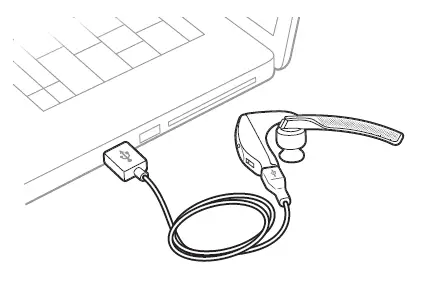
NEED MORE HELP? plantronics.com/support Plantronics, Inc. 345 Encinal Street Santa Cruz, CA 95060 United States Plantronics B.V. Scorpius 171 2132 LR Hoofddorp Netherlands 2019 Plantronics, Inc. Plantronics and Voyager are trademarks of Plantronics, Inc. registered in the US and other countries, and OpenMic and PLT are trademarks of Plantronics, Inc. Bluetooth is a registered trademark of Bluetooth SIG, Inc. and any use by Plantronics, Inc. is under license. Google Play and the Google Play logo are trademarks of Google Inc. The N-Mark is a trademark or registered trademark of NFC Forum, Inc. in the United States and in other countries. All other trademarks are the property of their respective owners.
SPECIFICATION
Does it have a mute?
yes, it has a mute button.
is this the newest version of the Plantronics Voyager out there?
The Voyager 5200 and 5220 both say that they are Bluetooth 4.1 (see the Plantronics website for the official product specifications), but the Voyager 5200 UC says that it is “Blutooth 5.0 with BLE”
How does one switch between two paired devices (such as answer a call while using it on a screen share on a computer)?
In this scenario, receiving a phone call on the second device will send a notification on the headset, at this point you can press the call button once to answer the call and switch the audio over.
Can this model connect to laptop? does this package include usb to connect laptop to voyager?
Yes, Bluetooth headsets can be used by devices that support them and if your laptop has Bluetooth built-in and it’s adapter has the appropriate profiles (HSP for calls and A2DP for media streaming) it will be able to pair and use any of them (including our Voyager 5200). This specific item is the standard Voyager 5200 and does not include the BT600 adapter. Our Voyager 5200 UC variant does include the BT600 as well as the charging case in the box, you can find it with part number 206110-01. Please don’t hesitate to contact our customer care group at www.plantronics.com/support if you have other questions!
Does it let let you listen to music?
yes, Voyager 5200 has the audio profile that allows you to stream music from your device.
it is different versions/models of the “plantronics voyager 5200”, if that wich is the best one? I have the legend but noise cancellation it’s poor.
We have different versions of our Voyager 5200 series headset, the only differences between series are the included accessories: the headset is the same one. All of our Voyager 5200 series headsets include improved noise cancellation and wind reduction compared to our previous headsets, including our Voyager Legend.
Will it work with original voyager charging base?
Voyager 5200 has it own charging case. You can charge the headset inside the case, or on top as a charging stand. It will not charge in another Voyager case.
does this fit in the voyager legend charging case?
Voyager 5200 has it own charging case. You can charge the headset inside the case, or on top as a charging stand. It will not charge in the Voyager Legend case.
How does it turn on?
The Voyager 5200 has a small on/off switch on the back of the ear loop that will effortlessly allow you to power the headset on while you are wearing it. Please don’t hesitate to contact our Customer Care Group at 800-985-9815 if you require assistance!
Would you recommend for truckers?
Yes, the Voyager 5200 is a good option for truckers since it has a Four-mic noise cancelling and a proprietary DSP that cancels disruptive background noise like traffic or crowds. It also comes with six layers of our unique WindSmart technology that ensure your voice comes through clearly— especially outdoors. If you have any further questions, feel free to contact our Customer Care Team at: 800-985-9815!
Will this item work with a Mitel 6930?
No, this model is not recommended for a Mitel 6930, instead a compatible version would bee the Voyager 5200 Office or the Voyager 4220 Office. If you have any further questions, please don’t hesitate to contact our Customer Care Team at: 800-985-9815.
how to adjust the form fo the ear loop?
Really the only adjustment there is with this headset is the size of the ear bud used. Comes with 3 different ones. Small, Medium, and Large.
Does it come with a charger?
It comes with a wire to charge it with, that’s it
will this bluetooth connect to two phones at once?
Yes. But only one can rule. Meaning you can’t listen to both at the same time even though they are both connected.
Will this airphone operate with Bluetooth on a Harley Davidson motorcycle?
Most likely yes, while our devices are meant to be used with cellphones and computers, technically they should work with any device or vehicle that supports Bluetooth headsets.
How long does it take to fully charge the Plantronics Voyager 5200 Wireless Bluetooth Headset?
It takes approximately 90 minutes to fully charge the headset.
How can I check the battery level of the headset?
You can listen to voice prompts on the headset by pressing the Call button, check the LED indicators on the headset or charging case, or use the Plantronics Hub application for desktop or mobile.
How do I fit the headset properly?
Slide the headset over and behind your ear, then press gently toward your ear. Rotate the microphone boom until it is pointed toward your mouth. The mic boom moves up and down for a better fit. Change the eartip for a better fit by pushing in eartip and rotating to the left to unlock it. Align new eartip into slot; push, rotate to the right and lock into place.
How do I pair my mobile device with the headset?
The first time you power on the headset it begins the pairing process. Put on your headset and you will hear “pairing” and the headset LEDs flash red and blue. Activate Bluetooth on your phone and set it to search for new devices. Select “PLT V5200 Series.” If necessary, enter four zeros (0000) for the passcode or accept the connection.
How can I use voice assistants such as Siri or Google Assistant with the headset?
Press and hold the Call button for 2 seconds to activate your phone’s default voice assistant.
How can I enable and use Amazon Alexa with the headset?
Connect the headset to your mobile device, update your Plantronics Hub mobile app (software) if necessary, launch Plantronics Hub app and ensure that your headset (firmware) is up-to-date, from Plantronics Hub main menu, choose Apps > Amazon Alexa > Enable, launch the Amazon Alexa app and follow the instructions to set up your headset. To use Alexa, tap the Mute button and ask a question.
How can I reset the sensors on the headset?
Wearing the headset, tap the Call button to test sensors. A talk time voice alert means sensors are working. A tone means sensors need to be reset. To reset the sensors, power on headset, connect the headset to a charger or directly to your computer’s USB port and place it on a flat, non-metallic surface for more than 10 seconds.
How can I enable Tile on the headset?
Connect the headset to your mobile device, launch Plantronics Hub app and ensure that your firmware is up-to-date, from Plantronics Hub main menu, choose Apps > Tile > Enable, launch the Tile app and follow the instructions to connect your headset.
How can I customize voice alerts on the headset?
You can use Plantronics Hub to customize the alerts by downloading it at plantronics.com/software.
How can I update the firmware on the headset?
You can update the firmware through the Plantronics Hub application for desktop or mobile.
Read More About This Manual & Download PDF: Plantronics Voyager 5200 Wireless Bluetooth Headset User Manual – Optimized PDF Plantronics Voyager 5200 Wireless Bluetooth Headset User Manual – Original PDF
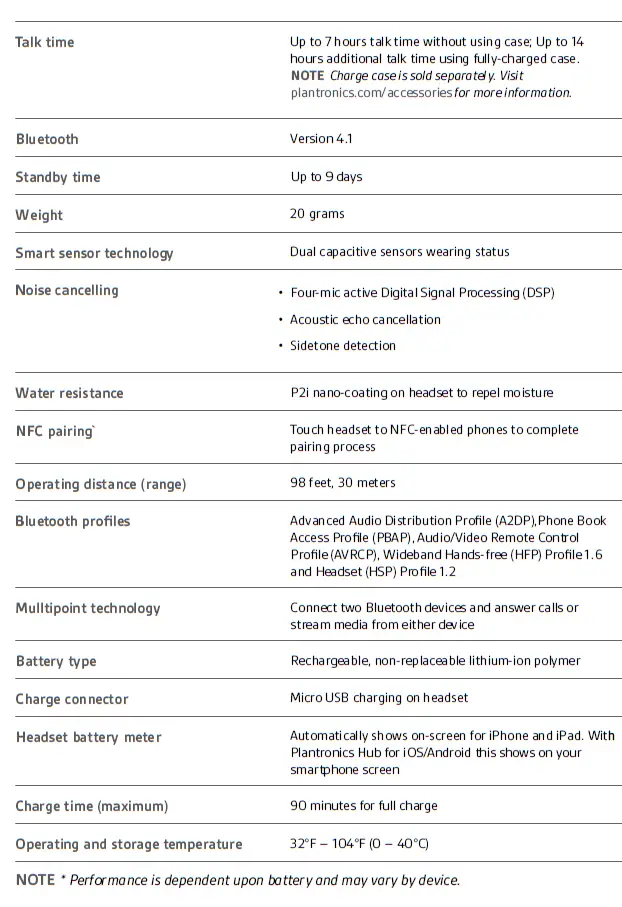
www.poly.com
More Manuals From Plantronics

Plantronics RIG 800 Series Wireless Gaming Headset Manual
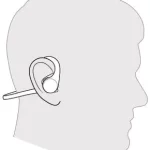
plantronics BackBeat FIT 2100 Series manual

Plantronics BackBeat GO 3 manual

Plantronics Bluetooth Headset System manual
ItsManual.com
Here at ItsManual.com we collect as many owner’s manuals from around the web.
We then store these as both PDFs and as HTML that is easily viewed on pretty much every browser and device.
By doing this we can make sure that a copy of each manual we find stays online and is easily accessible for years to come.
Inside these owner’s manuals, you will typically find information on how to assemble, set up and even operate the product you have bought safely.
If you have a manual for a product that others may not have then please submit it to this site to help out.
- Submit Owner’s Manual
- Privacy Policy

Plantronics Voyager 5200 UC manual

Plantronics Voyager 5200 UC
Voyager 5200 uc, wireless headset system.
View the manual for the Plantronics Voyager 5200 UC here, for free. This manual comes under the category headset and has been rated by 6 people with an average of a 8.3. This manual is available in the following languages: English. Do you have a question about the Plantronics Voyager 5200 UC or do you need help? Ask your question here
Do you have a question about the Plantronics and is the answer not in the manual?
- Receive updates on solutions
- Get answers to your question
Question and answer
what busy light works with this poly voyger 5200 headset

Plantronics Voyager 5200 UC specifications
Below you will find the product specifications and the manual specifications of the Plantronics Voyager 5200 UC.
The Plantronics Voyager 5200 UC is a wireless headset designed for office and call center use. It comes with a carrying case for easy storage and portability. The headset features Digital Signal Processing (DSP) technology, which enhances the audio quality for a more clear and natural sound experience. Additionally, it is equipped with noise-canceling capabilities, reducing background noise and improving call clarity. The Voyager 5200 UC has a battery life of up to 14 hours of continuous audio playback, ensuring extended usage without the need for frequent recharging. It utilizes Bluetooth technology for wireless connectivity, allowing users to connect to compatible devices without the hassle of tangled wires. Designed as a monaural headset, it is worn on one ear, providing comfort and convenience during long periods of use. The ear coupling is intraaural, meaning the headset fits inside the ear canal for a secure and comfortable fit. It does not come with a 3.5 mm connector, indicating that it relies solely on wireless connectivity rather than wired options. With its recommended usage for office and call center environments, the Plantronics Voyager 5200 UC offers a reliable and durable solution for professionals seeking a high-quality headset. The combination of its features, such as DSP technology, noise canceling, and a significant battery life, make it a suitable choice for those who require clear and uninterrupted communication during their workday. Please note that this description is based solely on the given specifications, and does not include subjective opinions or personal experiences.
Performance
Packaging content, other features, ports & interfaces, frequently asked questions.
Can't find the answer to your question in the manual? You may find the answer to your question in the FAQs about the Plantronics Voyager 5200 UC below.
Can I make hands-free calls with my headset?
The newer headset generally have a small microphone built in which allows for calling.
What is noise cancelling?
Noise cancelling ensures that ambient noise is reduced.
When is my volume too loud?
A volume above 80 decibels can be harmful to hearing. When the volume exceeds 120 decibels, direct damage can even occur. The chance of hearing damage depends on the listening frequency and duration.
How do I pair the headset with my device?
First, make sure your headset is turned off. Then, press and hold the power button until the LED light starts flashing red and blue. Open the Bluetooth settings on your device and locate the headset in the available devices list. Select it to complete the pairing process.
How can I adjust the volume of the headset?
To adjust the volume of your Voyager 5200 UC headset, you can use the volume buttons located on the side of the device. Press the upper button to increase the volume and the lower button to decrease it. Keep adjusting until you reach the desired level.

What is the process to answer or end a call using the headset?
When a call comes in, simply tap the call button on the side of the headset to answer it. To end the call, tap the same button again. You can also end the call by placing the headset back in its charging case, if available.
How do I mute or unmute the microphone during a call?
To mute or unmute the microphone while on a call, press the dedicated mute button located on the boom arm of the headset. When the microphone is muted, you will hear a voice prompt confirming it. Press the button again to unmute and resume normal conversation.
How can I charge the headset?
To charge your Voyager 5200 UC headset, connect the USB charging cable to the headset's charging port located at the bottom. Plug the other end into a power source, such as a computer or wall adapter. Ensure a secure connection and allow the headset to charge until the LED light turns solid green, indicating a full charge.
Does the Plantronics Voyager 5200 UC have a carrying case?
Yes, the Plantronics Voyager 5200 UC comes with a carrying case. This is great for users who want to conveniently store and transport their headset.
Does the Plantronics Voyager 5200 UC have Digital Signal Processing (DSP)?
Yes, the Plantronics Voyager 5200 UC features Digital Signal Processing (DSP). This technology enhances the overall audio quality, providing users with clear and natural sound during their calls.
Does the Plantronics Voyager 5200 UC have noise canceling?
Yes, the Plantronics Voyager 5200 UC is equipped with noise canceling. This feature reduces background noise, allowing users to have crystal clear conversations without any distractions.
What is the continuous audio playback time of the Plantronics Voyager 5200 UC?
The Plantronics Voyager 5200 UC has a continuous audio playback time of 14 hours. This is a relatively long battery life, ensuring that users can use the headset for extended periods without needing to recharge it frequently.
Is the Plantronics Voyager 5200 UC a wireless headset?
Yes, the Plantronics Voyager 5200 UC utilizes wireless connectivity technology. This allows users to have a greater freedom of movement while using the headset, as they are not restricted by cables or wires.
Is the manual of the Plantronics Voyager 5200 UC available in English?
Yes, the manual of the Plantronics Voyager 5200 UC is available in English .
Is your question not listed? Ask your question here
Related product manuals

Plantronics Voyager 5200 Office

Plantronics Voyager Focus UC

Plantronics Voyager 4220 UC

Plantronics Voyager 4210 UC

Plantronics Voyager 4320 UC

Plantronics Voyager PRO

Plantronics Voyager B4220

Plantronics Voyager 4220

Plantronics Voyager 4245

Plantronics Voyager B4210
- EARN COMMISSIONS
- (800)683-5715
Login to my account
Enter your e-mail and password:
New customer? Create your account
Lost password? Recover password
Recover password
Enter your email:
Remembered your password? Back to login
Plantronics Voyager 5200 Troubleshooting Guide
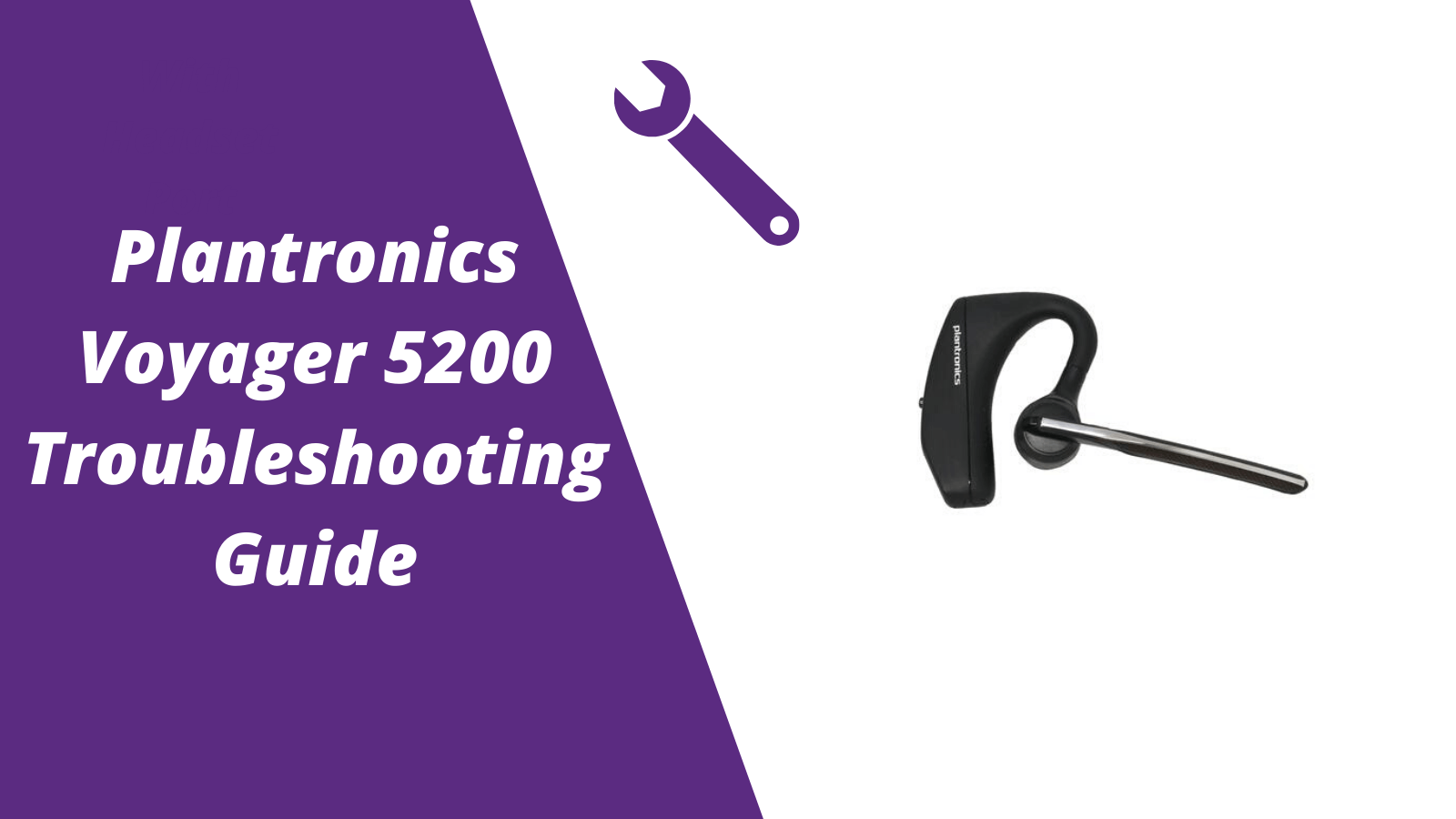
For other helpful guides visit the Plantronics Voyager 5200 resource center
Callers can't hear me / I can't hear callers
- Make sure your Voyager 5200 headset is paired to your mobile phone
- Reposition the headset on your ear as the sensors may not work
- Download the Plantronics Hub and disable Wideband Audio
My headset doesn't give me 7 hours of talk time
- Make sure your headset is paired to your phone
- Disable Wideband Audio in the Plantronics Hub
- Let your headset completely run out of battery then give it a full charge
- Some phones have less efficient Bluetooth and will not give 7 hours of talk time on a single charge
Pairing your Voyager 5200
1. With the Voyager 5200 headset power on press and hold the call button until you hear "pairing"
2. While the headset LED lights start flashing blue and red, activate the Bluetooth on your mobile phone and search for new devices
3. Select PLT V5200
4. Once paired the LED lights will stop flashing and you'll hear "pairing successful"
Reset Sensors
1. Wearing the Voyager 5200, tap the call button to test sensors. A talk time voice alert means sensors are working. A tone means the sensors need to be reset.
2. To reset the sensors, power on the headset, connect the headset to your computer's USB port for more than 10 seconds.
3. You can disable your headset smart sensors through the Plantronics Hub software under the Settings
Is your Voyager 5200 no longer working after the troubleshooting steps above?
Consider doing one of two things.
- Request a replacement from the manufacture if the headsets within th 1 year warranty.
- If out of the 1 year warranty, you'll want to order a new Voyager 5200 here or another two different models to consider is the AfterShokz Opencomm and BlueParrott M300-XT

Sound like a pro on every call, even if your dog is barking in the background
Eliminate background noises for your microphone with Neep's AI-powered noise cancellation.
Try neep Free
Need help finding the best headset for your situation?
Contact us today and one of our friendly Advisors will match you with the right headsets.
CONTACT US TODAY

Should IT Teams Really Deal With Office Headset Support Tickets?

What Is the Best Plantronics Wireless Headset?

What Is a UC Headset? | Features, Benefits, and Compatibility

Which is the Best Headset for Business Calls on a Busy Sales Team?
8 most frequently asked questions about office headsets.

5 Benefits Of Renting Your Office Headsets

The Complete Guide for Comfortable Office Headsets
What is the best wireless headset for office phones.
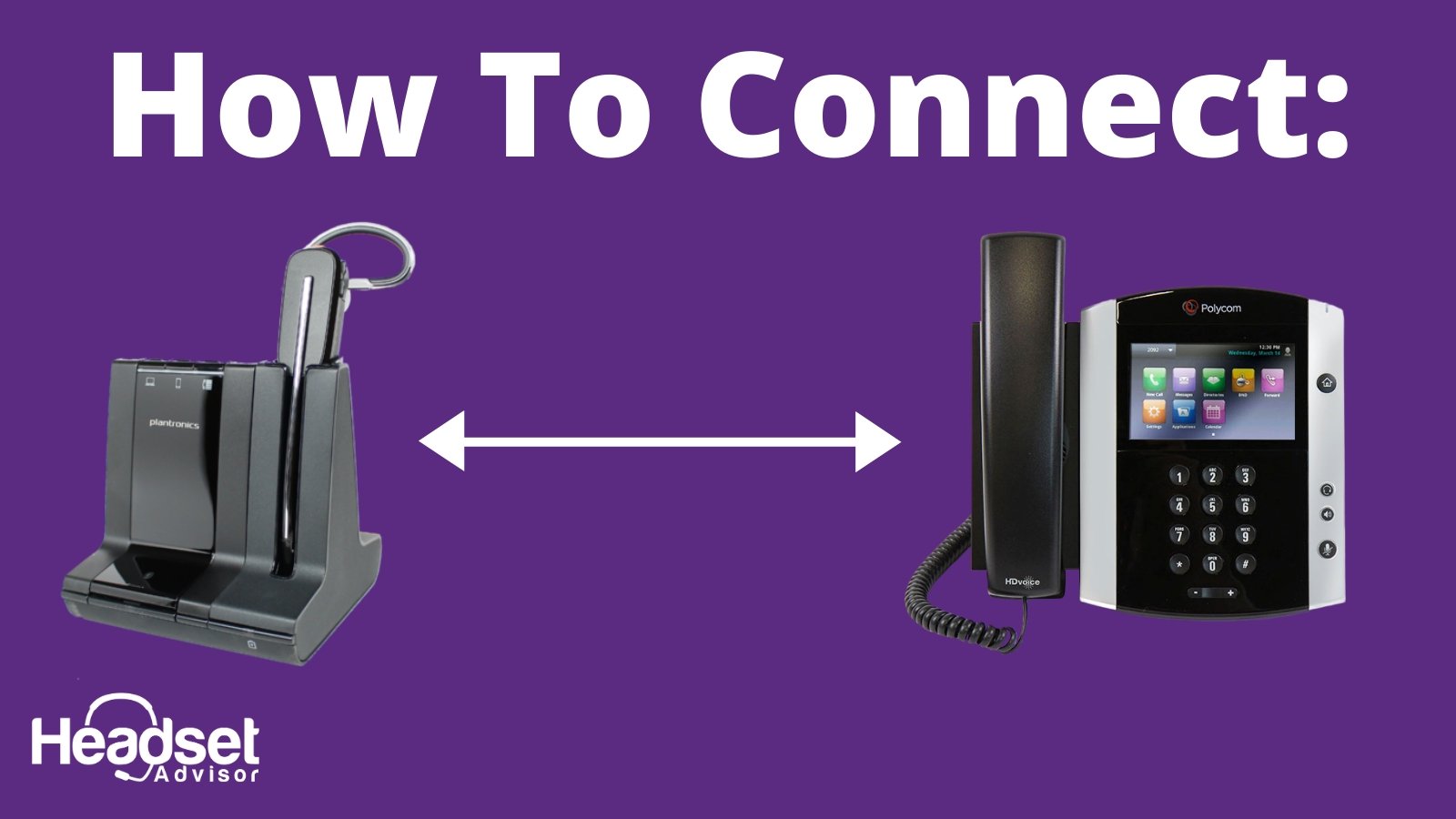
How to Connect Your Wireless Headset to an Office Phone
Shop our best selling headsets.

- Opens in a new window.

- Plantronics Manuals
- Voyager 5200 Series
Plantronics Voyager 5200 How-To
- User manual (18 pages)
- User manual
- page of 8 Go / 8
Advertisement
Quick Links
Related manuals for plantronics voyager 5200.

Summary of Contents for Plantronics Voyager 5200
- Page 1 Pair your headset again and it should work. . Why is my Plantronics headset not connecting to laptop? Can I use Voyager 5200 connect to PC "Unplug the headset from the PC's USB port and reboot the computer;...
- Page 2 [PDF] What Does Red Light On Plantronics Headset Mean Of 2022 - Go Wiki How do I fix the Bluetooth pairing problem? Why is my Bluetooth headphones not connecting Step 1: Check Bluetooth basics Turn Bluetooth off and then on again;...
- Page 3 How do I pair my Plantronics Voyager 5200? How do I factory reset my Plantronics "Press and hold the Call button until you hear ""pairing; "" While the headset LEDs are flashing blue and red activate Bluetooth on your phone and set it to search for new devices;...
- Page 4 Can I use Voyager 5200 connect to PC "Press and hold the call control button for about 5-6 seconds until the light on the headset starts flashing an alternating red-blue. Release the call control button and set the headset aside.
- Page 5 How do I put my Plantronics Voyager in pairing mode Plantronics Voyager Legend Reset: A How-To Guide Performing the Reset. Turn your Plantronics Voyager off. The on/off button is the slide switch on the back of the headset just above the charging contacts. Your Voyager...
- Page 6 [PDF] What Does Red Light On Plantronics Headset Mean Of 2022 - Go Wiki How do I use my Plantronics Voyager Legend Bluetooth headset? How do I put my Plantronics Voyager in pairing mode. What is pairing code in Bluetooth? How do I get Bluetooth to recognize a device "A passkey (sometimes called a...
- Page 7 Settings app on your PC. ". How do I pair my Plantronics Voyager? How do I factory reset my Plantronics "Go to Settings menu on the Android phone; Ensure Bluetooth is enabled and then tap Bluetooth to access the settings;...
- Page 8 [PDF] What Does Red Light On Plantronics Headset Mean Of 2022 - Go Wiki Why is my Plantronics headset blinking? How do I reset my Plantronics wireless headset Blinking slowly - The headset is active and ready to use; Blinking very rapidly - The headset is not linked to the base station at all;...
Rename the bookmark
Delete bookmark, delete from my manuals, upload manual.

IMAGES
VIDEO
COMMENTS
Plantronics Poly Voyager 5200 Series User Manual View and Read online. Charge your headset. Pair your phone. Pair to mobile device. Est. reading time 10 minutes. Poly Voyager 5200 Series Headsets manuals and instructions online. Download Plantronics Poly Voyager 5200 Series PDF manual.
View and Download Plantronics Voyager 5200 Series user manual online. Wireless Headset System. Voyager 5200 Series headsets pdf manual download. ... Contents What's in the box Accessories Headset Overview Charge your headset Check Battery Level Low battery warnings Use charge case Pair your phone Pair to mobile device NFC pairing Pair another ...
The Plantronics Voyager 5200 is a lightweight headphone weighing 20 grams. The package includes a USB cable and a quick start guide. It features a Bluetooth version of 4.1 and supports multiple Bluetooth profiles such as A2DP, AVRCP, HFP, HSP, PBAP, and SSP. The headphone has a rechargeable battery and a talk time of up to 7 hours, with a ...
Plantronics Voyager 5200 Series User Manual View and Read online. Pair your phone. Est. reading time 10 minutes. Voyager 5200 Series Headsets manuals and instructions online. ... NOTE Always charge at near room temperatures; never charge battery at temperatures below 0°C (32°F) or above 40°C (104°F). Check Battery Level.
Activate Bluetooth on your phone and set it to search for new devices. iPhone Settings > Bluetooth > On*. Android Settings > Bluetooth On > Scan for devices*. NOTE: *Menus may vary by device. Select "Poly V5200 Series.". Once successfully paired, you hear "pairing successful" and the headset LEDs stop flashing.
Voyager 5200 Series Wireless Headset System User Guide. Contents What's in the box 3 Accessories 4 Headset Overview 5 Charge your headset6 Check Battery Level 7 Low battery warnings 7 Use charge case 8 Fit 9 Pair your phone 10 Pair to mobile device 10 ... • Check the LED indicators on the headset or charging case. • Use the Plantronics Hub ...
Plantronics Voyager 5200 | User Guide - Page 6. toward your ear. NOTE Remove your eyeglasses before donning the headset for best fit. 2 Rotate microphone boom until it is pointed toward your mouth. 3 Mic boom moves up and down for a better fit. 1 2 3 Change the eartip for a better fit. 1 Push in eartip and rotate to the left to unlock it.
approximately 90 minutes to fully charge the headset; the indicator light turns off once charging is complete. A micro USB cable is supplied to allow you to charge the headset with an AC wall charger (not included) or through a PC's USB port. The PC must be powered on to charge via USB 2.0 or higher. Or you can use the charge case.
PAGE 1. Voyager 5200 Series Wireless Headset System User Guide. PAGE 2. Contents What's in the box 3 Accessories 4 Headset Overview 5 Charge your headset 6 Check Battery Level 7 Low battery warnings 7 Use charge case Fit 8 9 Pair your phone 10 Pair to mobile device 10 NFC pairing 10 Pair another device 10 The Basics 11 Make/Take/End Calls 11 VPA (Virtual Personal Assistant) 12 Mute 12 Mute on ...
Voyager 5200 Series Wireless Headset System User Guide PLANTRONICS + POLYCOM. NOW TOGETHER AS . Contents Headset Overview 3 Charge your headset 4 Check battery level 4 Low battery warnings 5 Use charge case 6 Fit 7 7 7 Pair your phone 8 Pair to mobile device 8 NFC pairing 8 Pair Another Phone 8 ... With Plantronics Hub for Windows/Mac installed ...
The Plantronics Voyager 5200 Wireless Bluetooth Headset User Manual provides a comprehensive guide on how to use and operate the headset. It includes detailed instructions on how to charge the headset, check battery levels, and use the charging case. The manual also covers how to fit the headset properly and change the ear tips for a better fit.
Page 10: Fit. Slide headset over and behind your ear, then press gently towards your ear. NOTE Remove your eyeglasses before donning the headset for best fit. Rotate microphone boom until it is pointed towards your mouth. Mic boom moves up and down for a better fit. Replace the ear tip for a better fit.
NOTE Remove your eyeglasses before donning the headset for best fit. 2 Rotate microphone boom until it is pointed toward your mouth. 3 Mic boom moves up and down for a better fit. 1 2 3 Change the eartip for a better fit. 1 Push in eartip and rotate to the left to unlock it. 2 1 2 Align new eartip into slot; push, rotate to the right and lock ...
Activate Bluetooth on your phone and set it to search for new devices. iPhone Settings > Bluetooth > On*. Android Settings > Bluetooth On > Scan for devices*. NOTE: *Menus may vary by device. Select "Poly V5200 Series.". Once successfully paired, you hear "pairing successful" and the headset LEDs stop flashing.
The Voyager 5200 UC has a battery life of up to 14 hours of continuous audio playback, ensuring extended usage without the need for frequent recharging. It utilizes Bluetooth technology for wireless connectivity, allowing users to connect to compatible devices without the hassle of tangled wires. Designed as a monaural headset, it is worn on ...
For additional support on Voyager 5200, please connect with us on social or visit
Check your headset battery status by doing one of the following: With your headset powered on and smart sensors active, put on your headset and listen to the voice alert. View headset LEDs while charging. Power on your headset and listen to the voice alert. View status in Poly Lens App. LED while charging.
Disable Wideband Audio in the Plantronics Hub; Let your headset completely run out of battery then give it a full charge; Some phones have less efficient Bluetooth and will not give 7 hours of talk time on a single charge; Pairing your Voyager 5200. 1. With the Voyager 5200 headset power on press and hold the call button until you hear "pairing" 2.
1 Connect and Pair. 2 Troubleshooting. Download this manual. Voyager 5200 Series Bluetooth headset. User Guide. SUMMARY. This guide provides the end-user with task-based user information for the featured product. Table of Contents. Previous Page.
takes approximately 90 minutes to fully charge the headset; the indicator light turns off once charging is complete. A micro USB cable is supplied to allow you to charge the headset with an AC wall charger (not included) or through a PC's USB port. The PC must be powered on to charge via USB 2.0 or higher. Or you can use the charge case.
Voyager 5200 Series Wireless Headset System User Guide. Contents What's in the box 3 Accessories 4 Headset Overview 5 Charge your headset 6 Check Battery Level 7 Low battery warnings 7 Use charge case 8 Fit 9 Pair your phone 10 Pair to mobile device 10 ... • Check the LED indicators on the headset or charging case. • Use the Plantronics Hub ...
Est. reading time 13 minutes. Voyager 5200 UC Headsets manuals and instructions online. Download Plantronics Voyager 5200 UC PDF manual. Sign In Upload. Download Table of Contents Contents. Add to my manuals ... Charge case. USB Bluetooth adapter. Micro USB cable. Ear tips (S, M, L) ... Plantronics Voyager 5200 Series Wireless Headset System ...
Release the call control button and set the headset aside. Page 5 How do I put my Plantronics Voyager in pairing mode Plantronics Voyager Legend Reset: A How-To Guide Performing the Reset. Turn your Plantronics Voyager off. The on/off button is the slide switch on the back of the headset just above the charging contacts.