- Wireless Headsets
- EARN COMMISSIONS
- (800)683-5715
Login to my account
Enter your e-mail and password:
New customer? Create your account
Lost password? Recover password
Recover password
Enter your email:
Remembered your password? Back to login

Plantronics Voyager 5200 Troubleshooting Guide
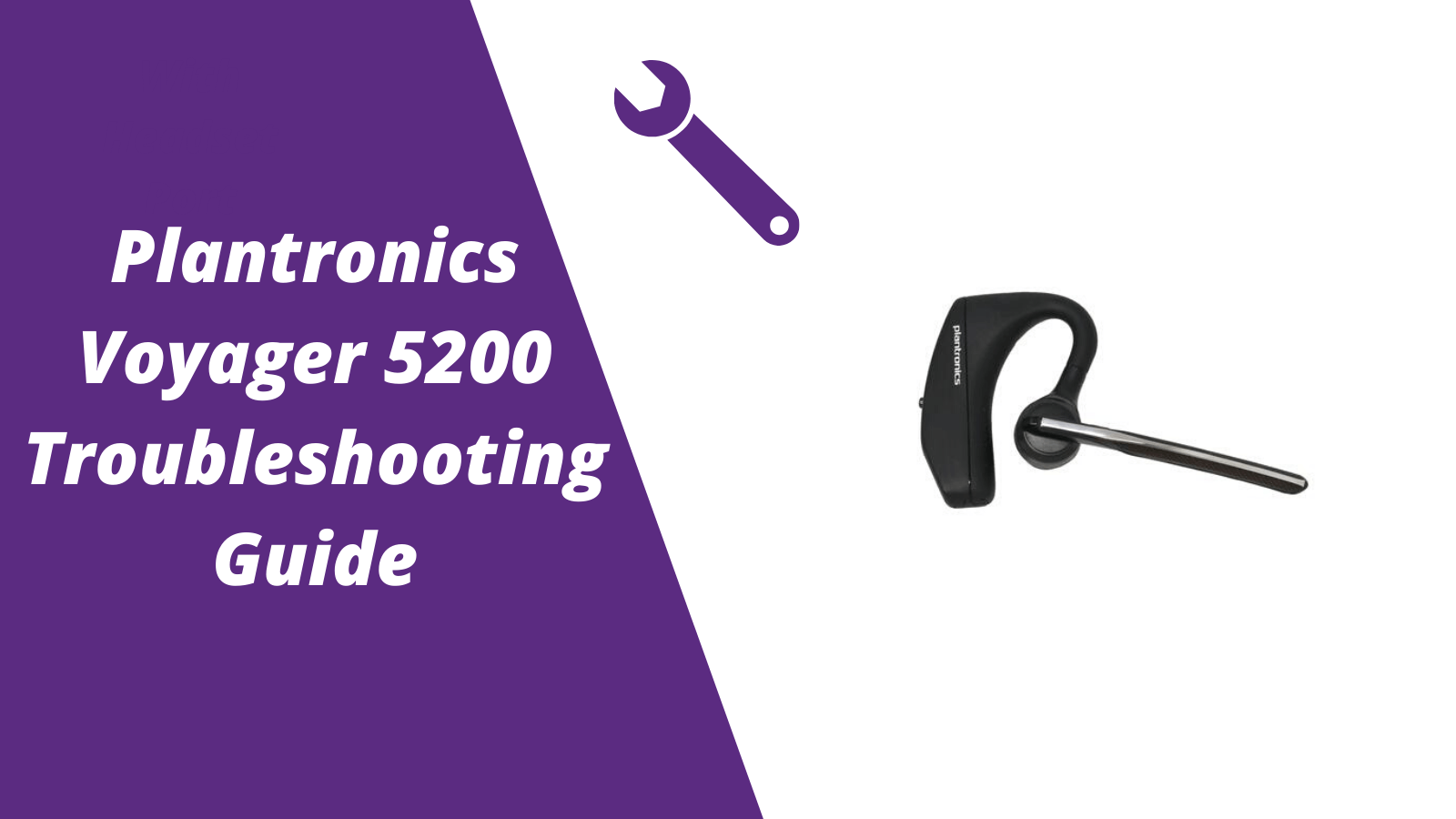
For other helpful guides visit the Plantronics Voyager 5200 resource center
Callers can't hear me / I can't hear callers
- Make sure your Voyager 5200 headset is paired to your mobile phone
- Reposition the headset on your ear as the sensors may not work
- Download the Plantronics Hub and disable Wideband Audio
My headset doesn't give me 7 hours of talk time
- Make sure your headset is paired to your phone
- Disable Wideband Audio in the Plantronics Hub
- Let your headset completely run out of battery then give it a full charge
- Some phones have less efficient Bluetooth and will not give 7 hours of talk time on a single charge
Pairing your Voyager 5200
1. With the Voyager 5200 headset power on press and hold the call button until you hear "pairing"
2. While the headset LED lights start flashing blue and red, activate the Bluetooth on your mobile phone and search for new devices
3. Select PLT V5200
4. Once paired the LED lights will stop flashing and you'll hear "pairing successful"
Reset Sensors
1. Wearing the Voyager 5200, tap the call button to test sensors. A talk time voice alert means sensors are working. A tone means the sensors need to be reset.
2. To reset the sensors, power on the headset, connect the headset to your computer's USB port for more than 10 seconds.
3. You can disable your headset smart sensors through the Plantronics Hub software under the Settings
Is your Voyager 5200 no longer working after the troubleshooting steps above?
Consider doing one of two things.
- Request a replacement from the manufacture if the headsets within th 1 year warranty.
- If out of the 1 year warranty, you'll want to order a new Voyager 5200 here or another two different models to consider is the AfterShokz Opencomm and BlueParrott M300-XT

Sound like a pro on every call, even if your dog is barking in the background
Eliminate background noises for your microphone with Neep's AI-powered noise cancellation.
Try neep Free
Need help finding the best headset for your situation?
Contact us today and one of our friendly Advisors will match you with the right headsets.
CONTACT US TODAY

Should IT Teams Really Deal With Office Headset Support Tickets?

What Is the Best Plantronics Wireless Headset?

What Is a UC Headset?

Which is the Best Headset for Business Calls on a Busy Sales Team?

Yealink EHS36 Setup Guide For Discover D904 Wireless Office Headset
8 most frequently asked questions about office headsets.

5 Benefits Of Renting Your Office Headsets

The Complete Guide for Comfortable Office Headsets
What is the best wireless headset for office phones, shop our best selling headsets.

- Opens in a new window.

- Switch skin
Why Is My Plantronics Headset Beeping?
If your Plantronics headset starts in with that annoying beeping tone, don’t worry, it’s not about to explode, and you probably don’t need to be concerned that there’s a military-level hack going on inside your headset.
What a beeping Plantronics headset does mean is variable and depends on how many beeps you’re getting and the frequency of which they are occurring. It means that your Plantronics is trying to tell you something.
It doesn’t necessarily mean that it’s trying to tell you something bad, only that the beeps are a form of information, and if you thoroughly read your manual, you will probably find out what it’s all for.
However, reading through a user manual is a recipe for falling into a comatose slumber, and, of course, when you’re slumbering, you can’t hear the beeps. That’s what we’re here for, to explain what the beeps mean and what you can do about them.
Table of Contents
Breaking Down The Beeps And What They Mean
As aforementioned, a beeping in your ear is your Plantronics headset trying to inform you of something, and there are a variety of meanings to them.
- Low battery status
- Your headset is muted
- You’re out of range of your phone
- You’re no longer paired
- Status indicator for the volume
- Conferencing status
Now, the hearing volume thing is self-caused, meaning that it won’t beep in your ear unless you physically reach up and touch the appropriate button for adjusting the volume. It can occasionally happen when your head bumps up against something, or you lay on a pillow.
If you’re dealing with low battery status, you’ll get a single, low-volume beep every ten to fifteen seconds. This beeping isn’t limited, so it won’t stop after some time has passed. It will only stop when you recharge your Plantronics headset.
It’s easy to forget that when you set your phone down and it’s no longer on your person, you can walk out of range of your phone. If you do get too far out of range, your headset will emit two, rapid beeps to inform you of the matter.
Fortunately, it will also give you a single, solid beep once you’re back in range.
Three rapid beeps are to let you know that your mic is muted, and you should probably unmute it if you plan on talking to anyone anytime soon. You will also see a red LED light lit up on your Plantronics charging base.
If your Plantronics headset is no longer paired to the base or your smartphone, it will emit several rapid beeps. Since some models are different, it’s hard to say how many beeps, but they will be rapid, and it won’t be something you hear often.
Do All Plantronics Headsets Emit The Same Beeps?
For the most part, they do. Occasionally, you may run into different versions that essentially amount to the same thing. For instance, the Poly Voyager 5200 may give you two, rapid and high-pitched beeps when out of range, while the Poly CS540 may give you two, low-pitched beeps instead.
So there’s certainly a difference. Also, it’s important to know that Plantronics is no longer Plantronics but is now Poly. While Poly has maintained the level of high-quality technology that Plantronics is known for, they may institute their own ways of doing things in new devices.
Thankfully, almost everything about the Plantronics universe has remained roughly the same, so Poly seems to be going down the path of “if it ain’t broke don’t fix it,” which is good for current Plantronics device owners and excellent for future consumers.
What Do The Other Beeping Sounds Mean?
Typically, the only other kinds of beeping sounds you’re going to get through your Plantronics headset are of the responsive variety. For instance, you’ll likely get three tones in your ear if there is an incoming phone call.
Of course, you may not be used to hearing it if you more often associate incoming phone calls with the noise and vibration of your cell phone or home phone.
While you typically get a single beep when adjusting the volume up or down, you’ll get multiple beeps when you reach the maximum or minimum volume. It’s nothing more than an indication that you can’t adjust the volume anymore in that direction.
On conference calls—and this is very rare but it does occur—you may get three, rapid beeps in your ear to inform you that someone on the conference call has a different firmware than your own. It’s not an indication that something is wrong so much as it’s to inform you that it is what it is, so to speak.
You will also get three beeps when someone joins in on a conference call in which you are the primary person. If you’re a guest on a conference call and the primary hasn’t pressed the call button, you will get a single beep in your headset.
Also, if you’re the primary, you will get a single beep if you are on a conference call and one of the guests exits the call.
How Do You Keep Up With All Of The Beeps And Their Meanings?
The short answer is, you don’t. Especially not if you’re new to using the device. It will take time to iron out all of the kinks and get familiar and eventually, comfortable with the beeping noises and what they mean.
It’s a lot of information to absorb all in one go. However, if you’re using these devices on conference calls with any sort of frequency, you’ll pick up on it quicker than you think.
Just like anything else, it’s a matter of time and repetition. You should really read your manual as well. It’s mundane, sure, but it’s also informative.
Final Words
Now that you know what all of the beeping noises are all about, you don’t have to worry about what that annoying sound is whenever it comes around.
These are headsets, after all, and they have to have a way of warning you as to what’s going on with your headset so that you know how to fix the problem.
- How to Pair Meta Quest 3 Controllers with Your Quest 3 Headset: A Quick Guide
- How to Charge Meta Quest 3: A Guide to Powering Up Your VR Experience
- How to Cast Meta Quest 3 to Samsung TV: A Step-by-Step Guide
- How To Factory Reset Your Meta Quest 3: A Step-by-Step Guide
- How to Power On and Off the Meta Quest 3
Steven Carr
How to connect ps5 to samsung tv: a step-by-step guide, xbox series x gpu vs ps5 gpu: which is better, how long are the previews before a movie, what’s the meaning of amc digital , screenx vs. imax: the ultimate guide, what is an xd movie here’s what you need to know , what are the best seats in the imax theater , what is an rpx movie, are there cameras in movie theaters, can ring doorbell get wet (this is what happens if they do), related articles.

What Is the PS5 GPU Equivalent To? (Updated!)

PS5 vs the RTX 3070: Complete Breakdown

How to use Cronus Zen (Detailed Guide)

Elden Ring Summon Sign not Appearing? (Here’s Why)
Leave a reply cancel reply.
Your email address will not be published. Required fields are marked *
Save my name, email, and website in this browser for the next time I comment.


Review of all audio devices
How To Stop Plantronics Headset from Beeping

Plantronics headsets are renowned for their quality and performance, but dealing with constant beeping can be a real nuisance . In this article, we’ll delve into the common causes behind this issue and provide practical solutions to put an end to the beeping , ensuring uninterrupted communication and productivity.
Understanding the Irritating Beeps: Common Causes

Beeping woes with Plantronics headsets can stem from various factors:
- Low Battery: When the battery level dips, your headset may emit beeps as a warning.
- Connectivity Issues: Bluetooth connectivity glitches can trigger annoying beeping sounds.
- Firmware Update Notifications: Unattended firmware updates may prompt intermittent beeping.
- Environmental Interference: External factors like Wi-Fi routers can interfere, causing unexpected beeps.
Quick Fixes to Silence Your Plantronics Headset:
1. check the battery:.
- Promptly recharge your headset upon hearing low battery alerts to avoid interruptions.
- Monitor battery levels using indicator lights or voice prompts, and carry a charger for convenience.
2. Reconnect Bluetooth:
- Ensure Bluetooth is enabled and re-establish the connection with your paired devices.
- Clear pairing history and follow the pairing instructions to avoid connectivity hiccups.
3. Resetting the Headset:
- If troubleshooting efforts fail, reset the headset to default settings as a last resort.
- Back up any custom settings before initiating the reset process.

4. Customer Support and Warranty:
- Reach out to Plantronics customer support for expert guidance if issues persist.
- Check warranty coverage for eligible repairs or replacements.
Related: How to Stop Bluetooth Headphones From Beeping
Tips for preventing future beeping:.
- Maintain headset clean liness to prevent debris accumulation.
- Stay updated with firmware releases for improved performance.
- Regularly charge the headset to avoid low battery alerts.
- Store the headset properly and shield it from extreme conditions.
- Optimize device connectivity and minimize interference.

Understanding Three Beeps:
- Low Battery Warning: Regular intervals of three beeps signal low battery, prompting recharging.
- Pairing Mode: Three beeps indicate pairing mode activation, ready to connect to a new device.
- Incoming Call Notification: Alerts you to an incoming call or notification.
- Volume Adjustment: Confirms when maximum or minimum volume levels are reached.
Conclusion:
Banishing the beeping annoyance from your Plantronics headset is achievable with the right troubleshooting steps and preventive measures. By identifying common causes and implementing practical solutions, you can enjoy uninterrupted communication and productivity. Remember to reach out to customer support if needed and share your experiences and insights for the benefit of others. Let’s silence the beeps and keep the conversation flowing smoothly!
16 Replies to “How To Stop Plantronics Headset from Beeping”
Wow! Finally I got a web site from where I can really get valuable information concerning my study and knowledge.
Also visit my page vpn coupon 2024
Nice post. I was checking continuously this blog and I’m impressed! Extremely helpful info specially the last section : ) I take care of such information a lot.
I used to be looking for this certain information for a long time. Thanks and good luck.
Take a look at my web blog vpn coupon 2024
My name is Mike from Monkey Digital,
Allow me to present to you a lifetime revenue opportunity of 35% That’s right, you can earn 35% of every order made by your affiliate for life.
Simply register with us, generate your affiliate links, and incorporate them on your website, and you are done. It takes only 5 minutes to set up everything, and the payouts are sent each month.
Click here to enroll with us today: https://www.monkeydigital.org/affiliate-dashboard/
Think about it, Every website owner requires the use of search engine optimization (SEO) for their website. This endeavor holds significant potential for both parties involved.
Thanks and regards Mike Oswald
Monkey Digital
Appreciate this post. Let me try it out.
Also visit my webpage :: vpn special coupon code 2024
It’s hard to find knowledgeable people in this particular topic, however, you sound like you know what you’re talking about! Thanks
Feel free to visit my webpage :: vpn coupon 2024
Hey! I’m at work surfing around your blog from my new iphone 4! Just wanted to say I love reading through your blog and look forward to all your posts! Carry on the superb work!
my blog: vpn special code
Your article helped me a lot, is there any more related content? Thanks!
https://directory10.biz/listing/car-rental-lisbon-548355
Hello terrific website! Does running a blog similar to this require a great deal of work? I’ve no understanding of coding but I was hoping to start my own blog in the near future. Anyhow, if you have any ideas or tips for new blog owners please share. I understand this is off topic but I just had to ask. Thanks!
Here is my site vpn coupon 2024
Your point of view caught my eye and was very interesting. Thanks. I have a question for you.
Thank you for your sharing. I am worried that I lack creative ideas. It is your article that makes me full of hope. Thank you. But, I have a question, can you help me?
Thanks for sharing. I read many of your blog posts, cool, your blog is very good.
Nice blog here! Allso your website loads up fast! What host are yyou using? Can I get your affiliate link tto your host?
I wish my site loaded up as qujckly aas yours lol https://Www.Waste-NDC.Pro/community/profile/tressa79906983/
dexamethasone 6 mg
modafinil price
Leave a Reply Cancel reply
Your email address will not be published. Required fields are marked *
Save my name, email, and website in this browser for the next time I comment.
Recent Posts
- love link 6
- love link 5
- love link 4
- love link 3
Recent Comments
- Sign up / Sign in
- × Information Need Windows 11 help? --> Windows update impacting certain printer icons and names. Microsoft is working on a solution. Click here to learn more Information Need Windows 11 help? Check documents on compatibility, FAQs, upgrade information and available fixes. Windows 11 Support Center.
- HP Community
- Poly Headsets
- Bluetooth Headsets & Earbuds
Voyager Focus UC beeping twice every 10 seconds
- Mark Topic as New
- Mark Topic as Read
- Float this Topic for Current User
- Printer Friendly Page

Create an account on the HP Community to personalize your profile and ask a question
09-13-2023 12:01 PM
- Mark as New
- Microsoft Windows 10 (64-bit)
09-13-2023 12:49 PM
09-13-2023 01:31 PM
09-14-2023 02:01 PM
Didn't find what you were looking for? Ask the community
Troubleshooting Plantronics Headset Beeping: 3 Solutions

- How-To Guides
- Gadget Usage

Introduction
When it comes to seamless communication and hands-free convenience, Plantronics headsets have become a go-to choice for many individuals and professionals. These sleek and innovative devices offer a range of features, from noise-canceling technology to comfortable designs, making them an indispensable tool for those who rely on clear and reliable communication.
However, despite their advanced technology, Plantronics headsets may encounter occasional issues that can disrupt the user experience. One common problem that users may encounter is the unexpected beeping sound emanating from the headset. This beeping can be both disruptive and concerning, prompting users to seek quick and effective solutions to resolve the issue.
In this article, we will explore three practical troubleshooting methods to address the beeping problem with Plantronics headsets. By following these solutions, users can regain the seamless functionality and uninterrupted communication experience that Plantronics headsets are renowned for.
Now, let's delve into the specific steps to troubleshoot and resolve the beeping issue with Plantronics headsets. Whether you're a busy professional relying on your headset for important calls or a tech-savvy individual seeking to optimize your device's performance, these solutions will help you overcome the beeping problem and get back to enjoying the full benefits of your Plantronics headset.
Solution 1: Check for Low Battery
One of the primary reasons behind the beeping issue in Plantronics headsets is a low battery. When the battery level drops significantly, the headset may emit a beeping sound as an alert to indicate the need for recharging. To address this, it is crucial to check the battery level and take appropriate action.
To begin, locate the battery indicator on the headset, which may be in the form of an LED light or a digital display, depending on the model. If the indicator shows a low battery level, it's time to recharge the headset. Connect the headset to a power source using the provided charging cable and allow it to charge fully.
It's important to ensure that the charging cable is securely connected to both the headset and the power source to facilitate uninterrupted charging. While the headset is charging, the battery indicator may display a flashing or solid light to indicate the ongoing charging process. Once the charging is complete, the indicator should show a full battery level, signaling that the headset is ready for use.
After recharging the headset, test it to see if the beeping issue persists. In most cases, addressing the low battery situation effectively resolves the beeping problem, restoring the headset to its normal functioning.
By regularly monitoring the battery level and promptly recharging the headset when necessary, users can prevent the recurrence of the beeping issue and maintain a reliable and uninterrupted communication experience with their Plantronics headset.
In the next section, we will explore another troubleshooting method to address the beeping problem with Plantronics headsets.
Now, let's move on to Solution 2: Reset the Headset.
Solution 2: Reset the Headset
Resetting the Plantronics headset can effectively resolve various technical issues, including the beeping problem. This process essentially clears any existing glitches or errors within the headset's system, restoring it to a stable and functional state.
To initiate the reset, begin by powering off the headset. Depending on the model, this may involve pressing and holding the power button or following specific instructions outlined in the user manual. Once the headset is powered off, it's time to perform the reset sequence, which typically involves pressing a combination of buttons or holding down a specific button for a designated duration.
It's essential to consult the user manual or the official Plantronics website for precise instructions on how to reset your particular headset model, as the reset process can vary across different models. Following the correct reset procedure is crucial to ensure that the headset is reset effectively without causing any unintended issues.
After completing the reset, power on the headset and test it to see if the beeping problem has been resolved. In many cases, resetting the headset can eliminate the beeping sound and restore the device to its optimal functionality.
If the beeping issue persists even after resetting the headset, consider repeating the reset process to ensure that it was executed accurately. Additionally, it's advisable to check for any available firmware updates for the headset, as outdated firmware can sometimes contribute to technical issues, including unexpected beeping sounds.
In the next section, we will explore the importance of updating the firmware for Plantronics headsets and how it can contribute to resolving technical issues.
Now, let's move on to Solution 3: Update Firmware.
Solution 3: Update Firmware
Updating the firmware of your Plantronics headset can play a pivotal role in addressing technical issues, including the persistent beeping problem. Firmware serves as the underlying software that governs the headset's operations and functionality. Over time, manufacturers release firmware updates to enhance performance, address known issues, and introduce new features, making it essential to keep the headset's firmware up to date.
To initiate the firmware update process, start by visiting the official Plantronics website or accessing the Plantronics Hub application, which provides a user-friendly interface for managing and updating Plantronics devices. Once you have accessed the appropriate platform, navigate to the firmware update section and check for any available updates for your specific headset model.
Before proceeding with the firmware update, ensure that the headset is fully charged or connected to a power source to prevent any interruptions during the update process. Additionally, it's advisable to review the release notes accompanying the firmware update to understand the improvements and fixes it offers.
Follow the on-screen instructions or the guidelines provided on the official website to download and install the firmware update for your Plantronics headset. This process may involve connecting the headset to a computer or mobile device and utilizing the designated software for the update.
After successfully updating the firmware, power on the headset and test it to verify if the beeping issue has been resolved. In many instances, updating the firmware can rectify underlying software-related issues, including the occurrence of unexpected beeping sounds.
It's important to note that regularly checking for firmware updates and keeping the headset's software current can contribute to a smoother and more reliable user experience. By staying proactive in updating the firmware, users can mitigate potential technical issues and ensure that their Plantronics headset operates at its optimal capacity.
By following the aforementioned troubleshooting methods, users can effectively address the beeping problem and maintain a seamless communication experience with their Plantronics headset. Whether it's addressing a low battery, performing a reset, or updating the firmware, these solutions empower users to overcome technical challenges and maximize the functionality of their Plantronics headset.
In conclusion, troubleshooting the beeping issue with Plantronics headsets requires a systematic approach that encompasses both technical understanding and practical solutions. By addressing the potential causes of the beeping problem and implementing the recommended troubleshooting methods, users can effectively restore their headset to its optimal functionality, ensuring uninterrupted and clear communication.
The first solution, which involves checking for a low battery, serves as a fundamental step in resolving the beeping issue. By monitoring the battery level and promptly recharging the headset when necessary, users can prevent the recurrence of the beeping problem and maintain a reliable communication experience. This proactive approach to battery management not only addresses the immediate issue but also contributes to the overall longevity and performance of the headset.
Resetting the headset stands as a crucial troubleshooting method that can effectively eliminate technical glitches, including the unexpected beeping sound. By following the precise reset procedures outlined for specific headset models, users can clear any underlying errors and restore the headset to a stable and functional state. This process empowers users to take control of the headset's performance and address potential software-related issues that may lead to disruptive beeping sounds.
Furthermore, updating the firmware of the Plantronics headset emerges as a proactive measure to address technical issues and ensure optimal performance. By staying informed about available firmware updates and following the recommended update procedures, users can leverage the latest improvements and fixes to eliminate the beeping problem. This proactive approach to firmware management contributes to a smoother and more reliable user experience, aligning with the commitment to maximizing the headset's functionality.
In essence, the troubleshooting methods presented in this article equip users with the knowledge and practical steps needed to address the beeping issue with Plantronics headsets. By integrating these solutions into their routine headset maintenance, users can mitigate technical disruptions and enjoy the full benefits of their Plantronics headset, whether for professional calls, leisure activities, or hands-free communication.
Ultimately, the proactive management of the headset's battery, software, and overall functionality empowers users to maintain a seamless and uninterrupted communication experience, reflecting the reliability and innovation synonymous with Plantronics headsets.
Leave a Reply Cancel reply
Your email address will not be published. Required fields are marked *
Save my name, email, and website in this browser for the next time I comment.
- Crowdfunding
- Cryptocurrency
- Digital Banking
- Digital Payments
- Investments
- Console Gaming
- Mobile Gaming
- VR/AR Gaming
- Gaming Tips
- Online Safety
- Software Tutorials
- Tech Setup & Troubleshooting
- Buyer’s Guides
- Comparative Analysis
- Gadget Reviews
- Service Reviews
- Software Reviews
- Mobile Devices
- PCs & Laptops
- Smart Home Gadgets
- Content Creation Tools
- Digital Photography
- Video & Music Streaming
- Online Security
- Online Services
- Web Hosting
- WiFi & Ethernet
- Browsers & Extensions
- Communication Platforms
- Operating Systems
- Productivity Tools
- AI & Machine Learning
- Cybersecurity
- Emerging Tech
- IoT & Smart Devices
- Virtual & Augmented Reality
- Latest News
- AI Developments
- Fintech Updates
- Gaming News
- New Product Launches
5 Ways to Improve IT Automation
- What is Building Information Modelling
Related Post
Sla network: benefits, advantages, satisfaction of both parties to the contract, what is minecraft coded in, how much hp does a diablo tuner add, what is halo-fi, what is halo lock iphone, related posts.

Plantronics Headset Beeping Woes: Troubleshooting And Fixes

Mute Notifications: Understanding Plantronics Headset Messages

Locating The Call Button On Your Plantronics Headset

Unmuting Plantronics: A Quick Guide

Plantronics Headset On Cisco Phone: Connection Guide

Mac Compatibility: Connecting Plantronics Headset With Ease

Plantronics Headset Reset: Troubleshooting And Quick Reset Guide

Identifying Your Plantronics Headset Model
Recent stories.

What is Building Information Modelling?

How to Use Email Blasts Marketing To Take Control of Your Market


Learn To Convert Scanned Documents Into Editable Text With OCR

Top Mini Split Air Conditioner For Summer

Comfortable and Luxurious Family Life | Zero Gravity Massage Chair

Fintechs and Traditional Banks: Navigating the Future of Financial Services

AI Writing: How It’s Changing the Way We Create Content

- Privacy Overview
- Strictly Necessary Cookies
This website uses cookies so that we can provide you with the best user experience possible. Cookie information is stored in your browser and performs functions such as recognising you when you return to our website and helping our team to understand which sections of the website you find most interesting and useful.
Strictly Necessary Cookie should be enabled at all times so that we can save your preferences for cookie settings.
If you disable this cookie, we will not be able to save your preferences. This means that every time you visit this website you will need to enable or disable cookies again.

- Electronics
- Computers & Accessories
- Computer Accessories & Peripherals
- Audio & Video Accessories
- Computer Headsets
Fulfillment by Amazon (FBA) is a service we offer sellers that lets them store their products in Amazon's fulfillment centers, and we directly pack, ship, and provide customer service for these products. Something we hope you'll especially enjoy: FBA items qualify for FREE Shipping and Amazon Prime.
If you're a seller, Fulfillment by Amazon can help you grow your business. Learn more about the program.
Add an Accessory:

Image Unavailable

- To view this video download Flash Player
Poly Voyager Focus 2 UC Wireless ANC Headset with Mic & Charge Stand - Connect via Bluetooth to PC/Mac/Mobile - Works with Teams, Zoom & More
Return this item for free.
Free returns are available for the shipping address you chose. You can return the item for any reason in new and unused condition: no shipping charges
- Go to your orders and start the return
- Select your preferred free shipping option
- Drop off and leave!
2021 Version (USB-A Only)
2023 Version (USB-C & USB-A)
Headset + Charge Stand
Headset + Charge Stand, Teams Version
Headset, Teams Version
About this item
- OUTSTANDING AUDIO QUALITY: Stay focused no matter what’s going on around you with Advanced Digital Hybrid Active Noise Canceling (ANC) with three settings (Off/Low/High), pro-grade microphones with Acoustic Fence technology that blocks out background noise so callers hear only you, plus Stereo sound for calls, media, and music.
- CONNECTIVITY & MOBILITY: Wirelessly connect up to two devices at once and move freely with up to a 164 ft (50 m) range with the included BT700 USB-A Bluetooth adapter or connect to a mobile phone using Bluetooth 5.1; talk for up to 18 hours with ANC off or 16 with ANC on.
- INTUITIVELY DESIGNED: Enjoy a simpler workday with such user-friendly features as a rotate-to-mute microphone boom, corded USB headset mode, carrying case, and convenient charging with the included headset stand; Smart Sensors answer calls by simply putting on the headset, mute by taking the headset off, and pause/resume music; plus, give those around you a visual cue that you’re busy—an online ear cup indicator flashes when you’re on a call.
- ALL-DAY COMFORT: This over-the-head stereo headset sports an ergonomically designed ultra-comfy headband with sling and memory foam ear cushions—the perfect solution for long calls and productive workdays.
- DESIGNED FOR HYBRID WORKING: Ideal for professionals on calls all day in a noisy home or office environment, or while traveling.
This product is available as Renewed.

Consider a similar item

Top rated similar items

From the brand

In 1969, Neil Armstrong and Buzz Aldrin, along with their team at NASA were on a mission… to the moon. And they took our headsets with them. That was more than 50 years ago, and since then we have continued to enable seamless work from anywhere.

Premium audio and video
Visit the Store
From the manufacturer

Compare with similar items
Product guides and documents, what's in the box.
- carrying case
- ear cushions
- charging cable
- charge stand
Videos for this product

Click to play video

Watch before you buy! Honest review..
Karina & Brian

Poly 2 UC Focus Headset - After 2 Years Owning It
Keith Kalfas

HONEST Review of Poly Voyager Focus Headset
My Top Picks

Poly Voyager Focus 2 - Microsoft Teams Integration Review

Customer Review: Very comfortable to wear
Looking for specific info?
Product information, warranty & support, product description.
Stay in the zone with the state-of-the-art Voyager Focus 2 UC Bluetooth wireless headset with microphone —perfect for professionals who need a premium, hands-free device. Wirelessly connect to your PC or Mac and move freely throughout your home or office with a range of up to 164 feet (50 meters) with the included BT700 USB-A Bluetooth adapter and/or connect to a mobile device using Bluetooth 5.1. You can even use it as a corded headset using audio-over-USB mode. Keep your headset fully charged at all times using the included desktop charging stand, or extend your productivity even further with the optional Voyager Office Base (sold separately), which lets you connect to your office desk phone and computer. Easily and comfortably work all day with up to 18 hours of battery life (ANC off), an ultra-comfy headband with sling, and plush ear cushions. Expertly engineered, the Voyager Focus 2 UC over-the-head stereo headset creates a “focus zone” with Advanced Digital Hybrid Active Noise Cancellation (ANC) and Off/Low/High settings. In addition, pro-grade microphones using Poly Acoustic Fence technology block out background sound in even the loudest environments. Your headset stays protected while you travel thanks to the convenient carrying case. Smart Sensor technology streamlines your workday by automatically answering calls by simply putting on the headset, muting when you remove the headset, and pausing/resuming music. This office headset also features an indicator light that flashes when you’re on call—perfect for letting others know you’re busy. Plus, the Voyager Focus 2 UC headset is compatible with Microsoft Teams, Zoom, and more for trouble-free online meetings and collaboration.
Customer reviews
Customer Reviews, including Product Star Ratings help customers to learn more about the product and decide whether it is the right product for them.
To calculate the overall star rating and percentage breakdown by star, we don’t use a simple average. Instead, our system considers things like how recent a review is and if the reviewer bought the item on Amazon. It also analyzed reviews to verify trustworthiness.
Customers say
Customers like the comfort and compatibility of the headphones. For example, they mention it's super comfortable, works well with PC and mobile phone, and the mic works really well. That said, some complain about the performance and have different opinions on sound quality, quality, connectivity, ease of use, and battery life.
AI-generated from the text of customer reviews
Customers find the comfort of the headphones to be excellent. They mention that the sound quality is great, the padding is comfortable, and the headset boasts plush ear cushions and a lightweight design. Some say that the ear part is soft and doesn't hurt their head or ears.
"...The Leitner was super light and comfortable , but felt cheap and it's 5-6 hours of battery life were a literal joke...." Read more
"...The headset boasts plush ear cushions and a lightweight design, ensuring extended wear without discomfort...." Read more
"...I am a remote worker and this headset is so comfortable and convenient for moving around during the day vs tethered to your desk with a wired set." Read more
"...The fit is snug but not tight and can be worn comfortably all day...." Read more
Customers like the compatibility of the headphones. For example, they mention it works well with their PC and mobile phone, the sound quality is great, and the mic works well. Some say the app works now without much fuss, and that it pairs well to PC and phone. Some mention that it works with teams and other Bluetooth devices, and has a mute function.
"...You will not regret this purchase, it simply works , the poly app allows a high level of customization and honestly the lift mic to mute alone is..." Read more
"...The call quality is excellent and they work well for listening to music in between calls as well. Worth the money for sure" Read more
"...a wireless headphone that maintains its connectivity and works as advertised !..." Read more
"This headset did a good job of setting up. The app works now without much fuss . I feel like the sound was good but my voice sounded very tinny...." Read more
Customers have mixed opinions about the sound quality of the headphones. Some mention that it has great noise cancellation, and sounds professional in the background. However, others say that the sound cancellation is almost non-existence, and the audio quality changes to extremely low quality.
"...a different animal altogether in terms of construction, sound quality and noise cancellation ...." Read more
"...Headset is an excellent choice for professionals seeking a high-quality audio experience during remote work, conference calls, and virtual meetings...." Read more
"...time, volume up and down would trigger at random times, the sound would cut in and out and ultimately the laptop stopped recognizing it all together..." Read more
"...The Voyager Focus 2 headset does both rather well. The muffle the sound , and then add in ANC for me and I am not distracted by anything else going..." Read more
Customers are mixed about the quality of the headset. Some mention it's a quality product that has not let them down, and is a solid headset. They never get complaints on call quality. However, others say that the quality control was really bad and made the headset unusable.
"...When you open the box, the size and construction quality is clear immediately . This is a well made, sturdy, but not heavy headset...." Read more
"The Poly Voyager Focus 2 UC Wireless Headset is an excellent choice for professionals seeking a high-quality audio experience during remote work,..." Read more
"...Then today I turn the headset on and it was absolutely horrible ...." Read more
"...also doesn't hear any of the background noises and gets a crisp clear voice connection from me...." Read more
Customers have mixed opinions about the connectivity of the headphones. Some mention that it maintains connectivity, pairs well to PC and phone, and has no issue connecting to multiple devices. However, others say that the bluetooth connection is intermittent, falls every time a call is hanged, and that the headset periodically only partially connects when first powered on.
"...the Voyager gets disconnected from my PC randomly WHILE ON A CALL and I leave the other end hanging...." Read more
"...The battery holds up well, it connects to my desk phone well through a base I purchased separately and allows me to also connect to my cell phone so..." Read more
"...In addition, it seems to display a red banner that says " No network connection" often , when my connection is strong and working perfectly with our..." Read more
"Finally, a wireless headphone that maintains its connectivity and works as advertised!..." Read more
Customers are mixed about the ease of use of the headphones. Some mention that it's very easy to use and set up, with instructions that are easy to follow. However, others say that they spend too much time troubleshooting issues and the system not working. They also say that getting anything done there is frustrating and the user interface is poor.
"...and honestly the lift mic to mute alone is almost priceless, no fumbling for a switch . I highly recommend this headset." Read more
"...disconnect from my Bluetooth in the middle of calls, and this issue is constant ...." Read more
"...is connected with the computer the headset syncs quickly and is ready to start using ...." Read more
"...I love the fit, love the feel, love the fairly simple interface and I love the fact that my work allowed me to install the software without admin..." Read more
Customers are mixed about the battery life of the headphones. Some mention that it holds up well, while others say that it won't hold a charge for longer than an hour. Some say that the software for the headset and USB dongle still won''t charge. Additionally, some customers report that the headset turns itself off randomly.
"...it seems like the headset won't charge anymore . so either the charging station broke, or the headset. for hte $$, this is unacceptable." Read more
"...The battery holds up well , it connects to my desk phone well through a base I purchased separately and allows me to also connect to my cell phone so..." Read more
"...just to be safe, there was no life in the headset as the battery wouldn't charge . Amazon then started the process for a return/refund...." Read more
"...be worn with the microphone in left or right side and the battery keeps its charge all day ...." Read more
Customers are dissatisfied with the performance of the headphones. They mention that it stopped working well after about 2 months of daily use, it randomly stopped working during meetings, and it only works on one-to-one calls in Teams. Customers also say that the product is overpriced and useless for reliable calls.
"... Issues have been ever present ...." Read more
"...However, these headphones do not work reliably with any Cisco software, despite updates to the pc, phone, and headset they will not work...." Read more
"...In the middle of work and all of a sudden it just quit taking calls . I’ve done everything the manual has said to do and nothing has worked...." Read more
"...People started saying I sounded far away and it was not ideal for work . I finally had to return it and got the Shokz UC open comm...." Read more
Reviews with images

- Sort reviews by Top reviews Most recent Top reviews
Top reviews from the United States
There was a problem filtering reviews right now. please try again later..
Top reviews from other countries
- Amazon Newsletter
- About Amazon
- Accessibility
- Sustainability
- Press Center
- Investor Relations
- Amazon Devices
- Amazon Science
- Sell on Amazon
- Sell apps on Amazon
- Supply to Amazon
- Protect & Build Your Brand
- Become an Affiliate
- Become a Delivery Driver
- Start a Package Delivery Business
- Advertise Your Products
- Self-Publish with Us
- Become an Amazon Hub Partner
- › See More Ways to Make Money
- Amazon Visa
- Amazon Store Card
- Amazon Secured Card
- Amazon Business Card
- Shop with Points
- Credit Card Marketplace
- Reload Your Balance
- Amazon Currency Converter
- Your Account
- Your Orders
- Shipping Rates & Policies
- Amazon Prime
- Returns & Replacements
- Manage Your Content and Devices
- Recalls and Product Safety Alerts
- Conditions of Use
- Privacy Notice
- Consumer Health Data Privacy Disclosure
- Your Ads Privacy Choices

View prices for your travel dates
Reviews we perform checks on reviews. tripadvisor’s approach to reviews before posting, each tripadvisor review goes through an automated tracking system, which collects information, answering the following questions: how, what, where and when. if the system detects something that potentially contradicts our community guidelines , the review is not published. when the system detects a problem, a review may be automatically rejected, sent to the reviewer for validation, or manually reviewed by our team of content specialists, who work 24/7 to maintain the quality of the reviews on our site. our team checks each review posted on the site disputed by our community as not meeting our community guidelines . learn more about our review moderation..
- Excellent 0
- Very Good 0
- English ( 0 )
Own or manage this property? Claim your listing for free to respond to reviews, update your profile and much more.
ELEMASH - Reviews, Photos

- Bahasa Indonesia
- Eastern Europe
- Moscow Oblast
Elektrostal
Elektrostal Localisation : Country Russia , Oblast Moscow Oblast . Available Information : Geographical coordinates , Population, Altitude, Area, Weather and Hotel . Nearby cities and villages : Noginsk , Pavlovsky Posad and Staraya Kupavna .
Information
Find all the information of Elektrostal or click on the section of your choice in the left menu.
- Update data
Elektrostal Demography
Information on the people and the population of Elektrostal.
Elektrostal Geography
Geographic Information regarding City of Elektrostal .
Elektrostal Distance
Distance (in kilometers) between Elektrostal and the biggest cities of Russia.
Elektrostal Map
Locate simply the city of Elektrostal through the card, map and satellite image of the city.
Elektrostal Nearby cities and villages
Elektrostal weather.
Weather forecast for the next coming days and current time of Elektrostal.
Elektrostal Sunrise and sunset
Find below the times of sunrise and sunset calculated 7 days to Elektrostal.
Elektrostal Hotel
Our team has selected for you a list of hotel in Elektrostal classified by value for money. Book your hotel room at the best price.
Elektrostal Nearby
Below is a list of activities and point of interest in Elektrostal and its surroundings.
Elektrostal Page

- Information /Russian-Federation--Moscow-Oblast--Elektrostal#info
- Demography /Russian-Federation--Moscow-Oblast--Elektrostal#demo
- Geography /Russian-Federation--Moscow-Oblast--Elektrostal#geo
- Distance /Russian-Federation--Moscow-Oblast--Elektrostal#dist1
- Map /Russian-Federation--Moscow-Oblast--Elektrostal#map
- Nearby cities and villages /Russian-Federation--Moscow-Oblast--Elektrostal#dist2
- Weather /Russian-Federation--Moscow-Oblast--Elektrostal#weather
- Sunrise and sunset /Russian-Federation--Moscow-Oblast--Elektrostal#sun
- Hotel /Russian-Federation--Moscow-Oblast--Elektrostal#hotel
- Nearby /Russian-Federation--Moscow-Oblast--Elektrostal#around
- Page /Russian-Federation--Moscow-Oblast--Elektrostal#page
- Terms of Use
- Copyright © 2024 DB-City - All rights reserved
- Change Ad Consent Do not sell my data

- Plantronics Manuals
- Voyager 5200 UC
- User manual
Plantronics Voyager 5200 UC Manual
- User manual (21 pages)
- User manual (25 pages)
Advertisement
Accessories
Headset overview, charging case to pc or usb wall charger, check battery level, low battery warnings, use charge case, connect to pc, configure for media, pair to mobile device, nfc pairing, re-pair the usb adapter, make/take/end calls, use vpa (virtual personal assistant), adjust the volume, use sensors, pause or restart streaming audio, voice alerts list, adjust voice alert volume, specifications, load software, headset recovery.
- Callers can't hear me.
- I can't hear callers or music.
My headset will not report 7 hours of talk time after it is fully charged.
- Plantronics Voyager 5200 UC Review And Mic Test Video
- Voyager 5200 Series – How to guide Video
- Download manual
- 1.1 Accessories
- 2 Headset Overview
- 3.1 Charging case to PC or USB wall charger
- 4.1 Check Battery Level
- 4.2 Low battery warnings
- 5 Use charge case
- 7.1 Connect to PC
- 7.2 Configure for media
- 7.3 Pair to mobile device
- 7.4 NFC pairing
- 7.5 Re-pair the USB adapter
- 8.1 Make/Take/End Calls
- 8.2 Use VPA (Virtual Personal Assistant)
- 8.4 Adjust the volume
- 8.5 Use sensors
- 8.6 Pause or restart streaming audio
- 9.1 Voice alerts list
- 9.2 Adjust voice alert volume
- 9.3 Specifications
- 10 Load software
- 11.1 Headset recovery
- 12.1 Callers can't hear me.
- 12.2 I can't hear callers or music.
- 12.3 My headset will not report 7 hours of talk time after it is fully charged.
- 13.1 Plantronics Voyager 5200 UC Review And Mic Test Video
- 13.2 Voyager 5200 Series – How to guide Video
- 14.1 References
- 14.2 Download manual

What's in the box

Sold separately at plantronics.com/accessories.
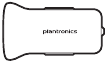
Charge case overview
The USB Bluetooth adapter is stored inside the charge case.

IMPORTANT The charge case is placed in deep sleep mode after manufacturing to save power and protect the battery. To wake-up the charge case, plug it into a power source for a minimum of 1 minute. The LEDs flash when charging.
Charge the case for 90 minutes before docking your headset. Once the case is fully charged, it can recharge your headset twice while on the go before needing connection to a charge cable, providing up to 14 hours of talk time.

Charge your headset
Your new headset has enough power to pair and make a few calls directly out of the box. It takes approximately 90 minutes to fully charge the headset; the indicator light turns off once charging is complete.
A micro USB cable is supplied to allow you to charge the headset with an AC wall charger (not included) or through a PC's USB port. The PC must be powered on to charge via USB 2.0 or higher.
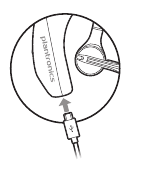
NOTE Always charge at near room temperatures; never charge battery at temperatures below 0°C (32°F) or above 40°C (104°F).
There are multiple ways to check the battery level of the headset:

- Check the LED indicators on the headset or charging case.
- Use the Plantronics Hub application for desktop or mobile. You can download the software byvisiting plantronics.com/software.
Headset LED behaviour
A fully charged case can recharge your headset fully twice for an additional 14 hours of headset talk time.
Check the charge case battery status by pressing the button on the side.

Battery status LEDs for charge case
- Slide headset over and behind your ear, then press gently towards your ear. NOTE Remove your eyeglasses before donning the headset for best fit.
- Rotate microphone boom until it is pointed towards your mouth.
- Mic boom moves up and down for a better fit.
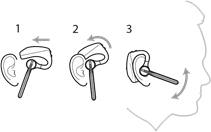
Replace the ear tip for a better fit.
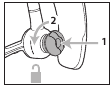
Connect and pair
Your Bluetooth USB adapter comes pre-paired to your headset.

- The USB adapter LED flashes blue and then turns solid blue to indicate the headset is connected to the USB adapter. If you are wearing your headset you will hear "PC connected" to indicate the connection has been established. When on a call, the LED on the USB adapter will flash blue. When not on a call the LED will be solid blue.
- OPTIONAL Load Plantronics Hub for Windows and Mac by visiting plantronics.com/software. This will allow you to customise your headset behaviour through advanced settings and options.
Your USB Bluetooth adapter comes ready to take calls, but listening to music takes some additional configuration.
- To configure your Bluetooth USB adapter to play music, go to Start menu > Control Panel > Sound > Playback tab . Select Plantronics BT600, set it as the Default Device and click OK.
- To pause music when you place or receive calls, go to Start menu > Control Panel > Sound > Communications tab and select the desired parameter.
- To configure the Bluetooth USB adapter, go to Apple menu > System Preferences > Sound . On both the Input and Output tabs, select Plantronics BT600 .
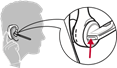
- Activate Bluetooth on your phone and set it to search for new devices.
- iPhoneSettings > Bluetooth > On*
- AndroidSettings > Bluetooth: On > Scan for devices*
NOTE *Menus may vary by device.
- Select "PLT V5200 Series". If necessary, enter four zeros (0000) for the passcode or accept the connection.
Once successfully paired, you will hear "pairing successful" and the headset LEDs will stop flashing. NOTE Your headset can pair with up to 8 devices but only maintain 2 connections simultaneously; this includes the Plantronics Bluetooth USB adapter as one of the 2 simultaneously connected devices.
NFC pairing is an option if you have no more than one other device already connected. NFC pairing will not work if there are two devices connected already.
- On your mobile phone ensure NFC is enabled and your phone's display is unlocked. (Phones may vary and some phones may not have NFC support.)
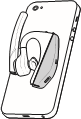
- Insert the USB Bluetooth adapter into your laptop or computer and wait for your computer to recognise it.
- Put your USB Bluetooth adapter into pair mode by gently pressing and holding the pair button with a pen or paperclip until the USB Bluetooth adapter flashes red and blue. Put your headset in pair mode.

Pairing is successful when you hear "pairing successful" and the Bluetooth USB adapter LED is solid blue.

Answer a call
- Put the headset on to answer a call, or
- Say "answer" after call is announced, or
Answer a second call on VOIP

Reject incoming call
Redial last outgoing call
Caller Announcement (mobile phone only) When wearing your headset, you will hear the name of a contact calling so you can decide whether to answer or ignore the call without having to check the phone screen.
An incoming caller name is announced:
- if your phone supports Phone Book Access Profile (PBAP)
- if you granted access to your contacts during pairing process (for many mobile phones, this is pre-set out-of-the box and may not be necessary)
- if the caller is stored in the phone's contacts list
An incoming caller name is not announced: if the caller is unknown, unlisted, blocked, or the language is not supported.
Voice control (Siri, Google Now, Cortana)

Android mobile devices may require additional configuration for virtual personal assistant features. Please reference your carrier and device manufacturer's instructions to successfully utilise voice.

Smart sensors in this headset recognise if the headset is being worn and can automatically perform time-saving functions.
Putting on your headset will:
- Answer an incoming call
- Transfer an active call from your phone
- Resume streaming audio
Taking off your headset will:
- Transfer an active call to your phone
- Pause streaming audio
Reset sensors You may need to reset the sensors if they are not working as expected.
- To reset the sensors, power on the headset, connect the headset to a USB cable and plug the cable into your computer's USB port or an AC wall adapter (not included). Then place the headset on a flat, non-metallic surface for more than 10 seconds.

Disable sensors
Advanced features
Following is a list of common voice alerts; you can use Plantronics Hub to customise some of these alerts. Download Plantronics Hub at plantronics.com/software
- "Answering call"
- "Battery low"
- "Redialling last outgoing call"
- "Incoming call"
- "Mute on/off/muted"
- "No phone is connected"
- "Pairing incomplete, restart headset"
- "Pairing successful"
- "Power on/off"
- "Phone X connected/disconnected"
- "Recharge headset"
- "Smart sensors on/off"
- "Talk time X hours"
- "Volume maximum/minimum"
Toggle the volume button when the headset is powered on and idle (not on a call or streaming music) to adjust the volume of the headset's voice alerts.
NOTE * Performance is dependent upon battery and may vary by device.
Some softphones require the installation of Plantronics Hub for Windows and Mac to enable headset control (answer/end and mute) functionality.
Install Plantronics Hub for Windows and Mac onto your computer by visiting plantronics.com/software
Manage your headset settings with your computer or mobile device with Plantronics Hub for Windows and Mac or Plantronics Hub for iOS and Android, respectively (plantronics.com/software ) .
Firmware Update
Firmware updates are designed to keep your headset up to date with the latest technology. Update your firmware to:
- Change voice alert/command languages
- Improve performance
- Add new features to your device
You can update your headset wirelessly using either your smartphone or your desktop PC with Plantronics Hub. Download at plantronics.com/software
With Plantronics Hub for Android/iOS installed on your smartphone, check Settings to see if an update is available.
With Plantronics Hub for Windows/Mac installed on your computer, check Updates to see if a new version of firmware is available for your device.
If you are performing an update using Plantronics Hub from your phone :
- Remove your headset from your ear. Do not use your headset or smartphone until the update iscomplete.
- Disconnect your headset from other devices such as phones, tablets and computers.
- Do not start a second update from a second phone.
- Do not play music on your phone during the update.
- Do not answer or place a call during the update. NOTE If you receive a lot of calls, emails or texts that interrupt your update, try turning on the Do Not Disturb feature in your phone's settings while you update.
If you are performing an update using Plantronics Hub for Windows from your computer using your wireless USB Bluetooth adapter:
- Remove your headset from your ear. Do not use your headset or computer until the update iscomplete.
- Do not start a second update from another device such as a phone or another computer.
- Disconnect other Bluetooth headsets from your computer.
- Do not answer or place a call during the update.
If you receive an over-the-air update failure message, or experience an update failure, take the following steps:
- Download and install Plantronics Hub for Windows/Mac from https://www.plantronics.com/product/plantronics-hub-desktop
- Connect your headset to your computer using a USB cable.
- Open Plantronics Hub, go to Help > Support > Firmware Updates & Recovery and enter yourProduct ID (PID) to complete the recovery.
Troubleshooting
Callers can't hear me..
- Ensure headset is paired and connected to your phone.
- On iOS, check your audio output on your smartphone to make sure that the audio is directed to the headset and not another audio output.
- Reposition headset on your ear as the sensors may not be detecting it is on.
- Reset your sensors (following above instructions) as they may need recalibrating.
- Disable your sensors as they may be incompatible with your specific ear shape.
- Disable HD Voice (Wideband Audio) via Plantronics Hub application as this setting may be incompatible with your phone.
I can't hear callers or music.
- Disable HD Voice (Wideband Audio) which uses more power.
- Completely discharge your headset's battery then give it a full charge.
- Some phones have less efficient Bluetooth connections and thus will not allow for an optimal talk time of 7 hours. The talk time remaining estimate is partly calculated by your historical use so inconstancies in an estimate may occur based on your particular use patterns.
NEED MORE HELP? plantronics.com/support
Plantronics, Inc. 345 Encinal Street Santa Cruz, CA 95060 United States
Plantronics BV South Point Building C Scorpius 140 2132 LR Hoofddorp, Netherlands
© 2016 Plantronics, Inc. Plantronics and Voyager are trademarks of Plantronics, Inc. registered in the US and other countries, and Plantronics Hub and PLT are trademarks of Plantronics, Inc. Bluetooth is a registered trademark of Bluetooth SIG, Inc. and any use by Plantronics, Inc. is under licence. The Apple logo and iPhone are trademarks of Apple, Inc., registered in the U.S. and other countries. App Store is a service mark of Apple Inc. The trademark "iPhone" is used with licence from Aiphone K.K. in Japan. Android, Google Play, and the Google Play logo are trademarks of Google Inc. All other trademarks are the property of their respective owners.
Patents: US 8,208,673; 8,504,629; 8,805,992 patents pending
206544-07 (06.16) MODEL ID: POTE16

Voyager 5200 Series – How to guide Video
Documents / Resources
Download manual Here you can download full pdf version of manual, it may contain additional safety instructions, warranty information, FCC rules, etc. Download Plantronics Voyager 5200 UC Manual
Need assistance.
Do you have a question about the Voyager 5200 UC that isn't answered in the manual? Leave your question here.
Thank you! Your question has been received!
Related Manuals for Plantronics Voyager 5200 UC

Table of Contents
Delete from my manuals.
Click the green button to print the entire article. To print the original version of the document - click the blue one.
Upload manual

IMAGES
VIDEO
COMMENTS
I connected my headpiece directly to my laptop with the cable, I used the poly app, and reset the headpiece. I also did a reset on the dongle. after I reset both, turned off the headpiece and removed the dongle from laptop. then replaced dongle, and turned on the headpiece. beeping went away. What I noticed, is when I connect the headpiece ...
1. Wearing the Voyager 5200, tap the call button to test sensors. A talk time voice alert means sensors are working. A tone means the sensors need to be reset. 2. To reset the sensors, power on the headset, connect the headset to your computer's USB port for more than 10 seconds. 3.
Do All Plantronics Headsets Emit The Same Beeps? For the most part, they do. Occasionally, you may run into different versions that essentially amount to the same thing. For instance, the Poly Voyager 5200 may give you two, rapid and high-pitched beeps when out of range, while the Poly CS540 may give you two, low-pitched beeps instead.
2. Reconnect Bluetooth: Ensure Bluetooth is enabled and re-establish the connection with your paired devices. Clear pairing history and follow the pairing instructions to avoid connectivity hiccups. 3. Resetting the Headset: If troubleshooting efforts fail, reset the headset to default settings as a last resort.
By following these step-by-step troubleshooting methods, users can isolate the source of the beeping problem and take appropriate action to resolve it effectively. Check Battery Level: Begin by verifying the battery level of the headset. If the beeping is indicative of a low battery, promptly recharge the device to eliminate the alert.
There are two ways to reset the headset sensors. Choose: • Hold both the Mute and Call buttons for more than 4 seconds until the LED flashes purple then red. Repeat to reactivate; the LED flashes purple then blue. Once done please switch off and switch on the headset again to save the settings.
Solution 2: Reset the Headset. Resetting the Plantronics headset can effectively resolve various technical issues, including the beeping problem. This process essentially clears any existing glitches or errors within the headset's system, restoring it to a stable and functional state. To initiate the reset, begin by powering off the headset.
Two beeps is an out of range warning. Move closer to the base unit. Three rapid beeps every 15 seconds indicates that your mute is on. Press the mute control once to turn it off. When the optional Plantronics HL10 handset lifer is connected, three rapid beeps indicates that a call is coming into the headset. Press the talk button on the headset ...
Related Manuals for Plantronics Voyager 5200 Series. Headsets Plantronics Voyager 5200 How-To. What does red light on headset mean of 2022 - go wiki (8 pages) Plantronics Voyager 5200 Series Wireless Headset System Manual (article) Headsets Plantronics Voyager 520 User Manual (65 pages)
Plantronics Poly Voyager 5200 Series User Manual View and Read online. Charge your headset. Pair your phone. Pair to mobile device. Est. reading time 10 minutes. Poly Voyager 5200 Series Headsets manuals and instructions online. Download Plantronics Poly Voyager 5200 Series PDF manual.
Pair your phone Pair to mobile device The first time you power on the headset it begins the pairing process. Put on your headset and you will hear "pairing" and the headset LEDs flash red and blue. Select "PLT V5200 Series.". If necessary, enter four zeros (0000) for the passcode or accept the connection.
The Plantronics Voyager 5200 headset continues to set the standard for Bluetooth voice quality, but this model is a little less comfortable than previous generations. MSRP $119.99 $99.95 at Amazon
1 Connect and Pair. 2 Troubleshooting. Download this manual. Voyager 5200 Series Bluetooth headset. User Guide. SUMMARY. This guide provides the end-user with task-based user information for the featured product. Table of Contents. Previous Page.
Contents Overview 3 Headset Overview 3 Base overview 4 Accessories 4 Hook up your system 5 Desk phone setup details 5 Position Your Base 7 Pair 8 Pair again to base 8 Pair to mobile device 8 Pair mode 8 Fit and charge 9 Fit 9 Charge 9 Low battery warnings 10 Load software 11 The Basics 12 Power on your headset 12 Adjust volume 12 Make, answer, end calls 12 Use sensors 13 More Features 14 Play ...
Map of the Moscow Oblast. The Joseph-Volokolamsk Monastery in Volokolamsk. Flag Coat of arms. Moscow Oblast (Russian: Моско́вская о́бласть, Moskovskaya oblast) is a federal subject of Russia.It is located in western Russia, and it completely surrounds Moscow.The oblast has no capital, and oblast officials reside in Moscow or in other cities within the oblast.
Amazon.com : magFlags XL Flag Elektrostal Moscow oblast | landscape flag | 2.16m² | 23sqft | 120x180cm | 4x6ft - 100% Made in Germany - long lasting outdoor flag : Outdoor Flags : Patio, Lawn & Garden
Plantronics Voyager 5200 Series Manual Manuals / Brands / Plantronics Manuals / Headsets / Poly Voyager 5200 Series / User manual / PDF Contents 1 Headset Overview 2 Charge your headset 2.1 Check battery level 2.2 Low battery warnings 3 Use charge case 4 Fit 5 Pair your phone 5.1 Pair to mobile device 5.2 NFC pairing 5.3 Pair Another Phone 6 ...
Plantronics by Poly Voyager Focus 2 UC Product Feature Video Plantronics. Image Unavailable. Image not available for Color: To view this video download Flash Player ; VIDEOS ; 360° VIEW ; IMAGES ; ... Plantronics - Voyager 5200 Charge Case (Poly) - Headset Case Charger.
Plantronics Voyager 5200 Series User Manual View and Read online. Est. reading time 10 minutes. Voyager 5200 Series Headsets manuals and instructions online. Download Plantronics Voyager 5200 Series PDF manual.
Many travellers enjoy visiting Summery House A.I. Morozova (5.4 miles) and Shirokov House (7.7 miles). See all nearby attractions. Elemash, Elektrostal: See traveller reviews, 4 candid photos, and great deals for Elemash, ranked #3 of 3 Speciality lodging in Elektrostal and rated 2 of 5 at Tripadvisor.
Release the call control button and set the headset aside. Page 5 How do I put my Plantronics Voyager in pairing mode Plantronics Voyager Legend Reset: A How-To Guide Performing the Reset. Turn your Plantronics Voyager off. The on/off button is the slide switch on the back of the headset just above the charging contacts.
Elektrostal Geography. Geographic Information regarding City of Elektrostal. Elektrostal Geographical coordinates. Latitude: 55.8, Longitude: 38.45. 55° 48′ 0″ North, 38° 27′ 0″ East. Elektrostal Area. 4,951 hectares. 49.51 km² (19.12 sq mi) Elektrostal Altitude.
Plantronics Voyager 5200 UC User Manual View and Read online. Est. reading time 13 minutes. Voyager 5200 UC Headsets manuals and instructions online. Download Plantronics Voyager 5200 UC PDF manual.