

How To Clear History On Safari With Restrictions On
Are you looking for a way to clear your Safari history with restrictions on? Whether you’re trying to protect your privacy, or just want to start fresh, it’s important to know how to wipe your browser history clean.
In this blog post, we’ll take a look at how to clear your Safari history and website data with restrictions. We’ll discuss what restrictions are, how they work, and why they can be useful. Plus, we’ll provide step-by-step instructions on how to stop syncing Safari over iCloud and erase Safari history for each device.
What are Restrictions? Restrictions are settings that allow you to limit what content can be accessed on an iPhone or iPad. You can control access to websites, apps, music, and more through the Content & Privacy Restrictions section in Screen Time. By enabling these restrictions, parents can ensure their kids aren’t exposed to potentially harmful content when browsing the web.
Why Clear Your Safari History With Restrictions On? Clearing your Safari history is important for protecting your privacy online. Your web browser stores cookies from visited websites and other information about your browsing activity. This data can be used by advertisers and tech companies to target you with ads or build a profile of your online behavior. By clearing this data regularly, you can help protect yourself from potential privacy invasions.
How To Stop Syncing Safari Over iCloud And Erase History With Restrictions On: 1) Go To Settings > Apple ID Profile > iCloud > Toggle Safari Off Start by going into the Settings app on your iPhone or iPad and tap the Apple ID Profile button at the top of the screen. From there, select iCloud and turn off the toggle switch next to Safari in order to stop it from syncing over iCloud. If necessary, turn it back on again before turning it off once more in order for changes to take effect across all connected devices. 2) Erase Safari History For Each Device: Once syncing has been stopped across all devices, return to the Settings app and go into Screen Time under Content & Privacy Restrictions. Here you will find an option labeled “Erase All Website Data” which will delete all stored cookies and website data associated with Safari on that particular device. Make sure this setting is greyed out before moving onto another device as this means there is no longer any history or website data left to clear.
By following these steps, you will be able to erase all traces of your browsing activity while still having restrictions enabled in order to safeguard against unwanted content while using Safari on iOS devices like iPhones or iPads!
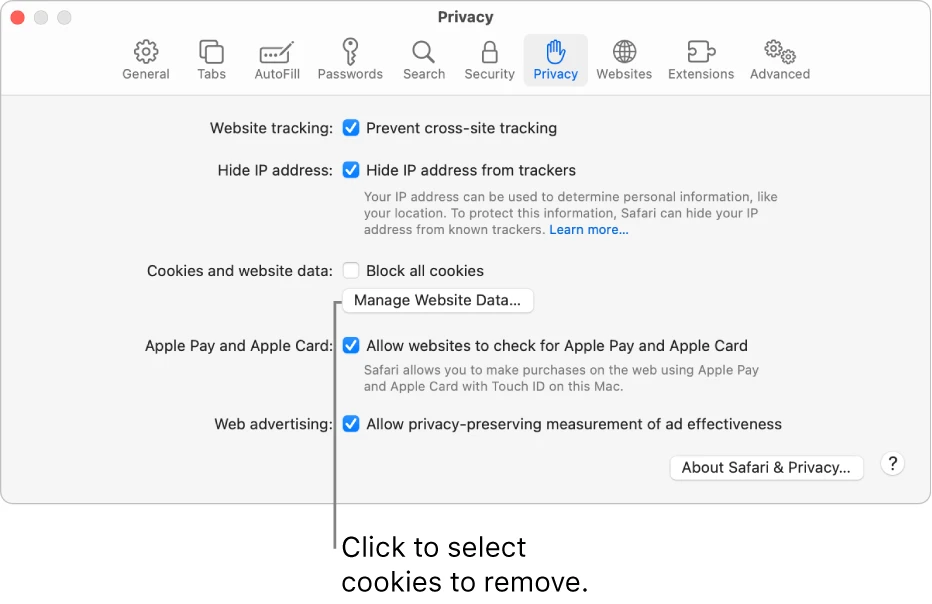
Clearing Search History on Safari When It Won’t Let You
Clearing search history on Safari can sometimes be tricky, but it’s possible. First, try restarting your device. If that doesn’t work, you can try the following steps: 1. Open the Settings app and locate Safari in the list of apps. 2. Tap ‘Clear History and Website Data’. 3. Confirm by tapping ‘Clear’ when prompted. 4. Return to the Settings app and select ‘Reset Network Settings’. This will clear any stored data related to networks or websites that may be causing the issue. 5. Finally, restart your device again and launch Safari to see if this has fixed the issue with clearing the search history.
Why Is the ‘Clear History’ Option Greyed Out in Safari on iPhone?
Clear history in Safari on iPhone can become greyed out when there is no existing history or website data to clear. It can also be grey if you have web content restrictions set up under Content & Privacy Restrictions in the Screen Time feature.
Forcing Clear Browsing History
To force clear your browsing history, you can open Chrome on your computer. At the top right, click More and then select More tools. From there, select Clear browsing data. At the top, you can choose a time range to delete specific items or select All time to delete everything. Make sure to check the boxes next to “Cookies and other site data” and “Cached images and files” before clicking Clear data. This will force clear your browsing history so that all of your past visits to websites are removed from your computer.
Forcing the Deletion of Search History
To force delete your search history, you’ll need to open the browser’s settings menu. In most browsers, this can be done by clicking the Menu icon in the top right corner of the window. From there, select ‘History’ or ‘Clear Browsing Data’. You will then be presented with a list of options for clearing your browsing data. Make sure to check ‘Clear Search History’ and any other data you would like to delete, then click ‘Clear Data’. Depending on your browser, you may need to confirm this action or wait a few moments for the process to complete. Once finished, your search history should have been cleared.
Turning Off Restrictions on an iPhone
To turn off restrictions on your iPhone, open the Settings app and tap on General. Under General, you’ll see an option for Restrictions. Tap on this option to access the restrictions settings. Here, you can toggle off the switch beside “Enable Restrictions” to disable any restrictions you may have previously enabled. You may be asked to enter your Passcode or FaceID in order to complete this process. Once you’ve done so, any previously enabled restrictions will be disabled and you can access all of your phone’s features as normal.
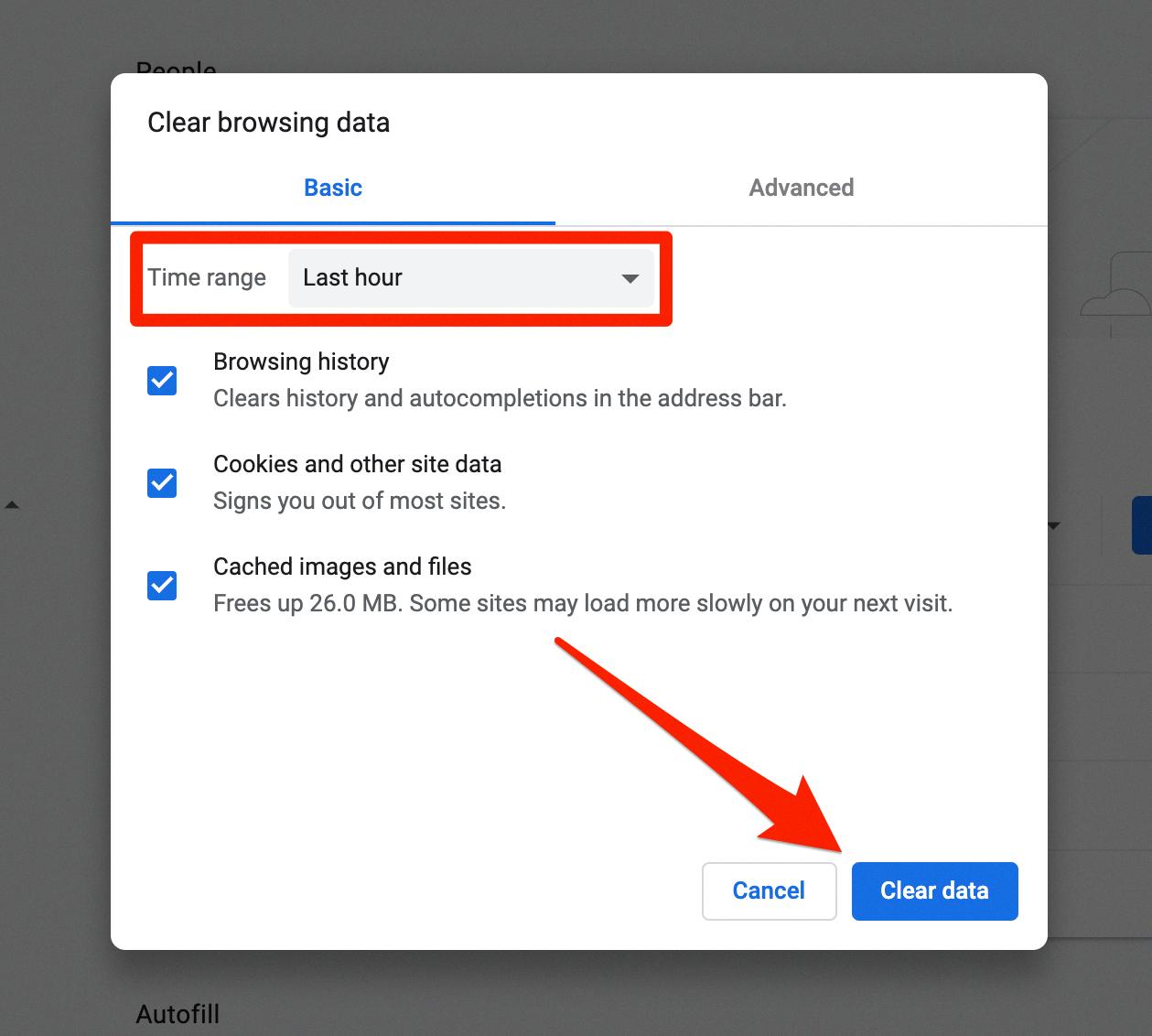
Clearing Greyed Out iPhone History
If you’re using Screen Time to enable limited web access, you may find that the option for Clear History and Website Data is greyed out. To resolve this issue, there are a few steps you can take. First, try restarting your iPhone. This should fix the problem in most cases. If that doesn’t work, then you can try resetting all settings on your iPhone. Keep in mind that this will erase any settings you have altered or added so make sure to back up any important information before proceeding. If neither of these solutions works, then contact Apple Support for further help.
Turning Off Web Restrictions on an iPhone
To turn off web restrictions on your iPhone, go to Settings and tap Screen Time. Enter your Screen Time passcode, then tap Content & Privacy Restrictions. Next, tap Content Restrictions and select Web Content. Finally, choose Unrestricted Access to completely turn off web restrictions.
Safari is a great browser for Mac, iPhone, iPad, and iPod touch devices. It gives users access to a variety of helpful features like iCloud syncing, web content restrictions, and the ability to clear browsing history. To ensure the security and privacy of your data, it’s important to stop syncing Safari over iCloud on all devices and erase any existing Safari history for each device. By taking these steps you can be sure that your private data is secure.
Related posts:

James Walker
How To Clear Safari History On IPhone With Restrictions

- Software & Applications
- Browsers & Extensions
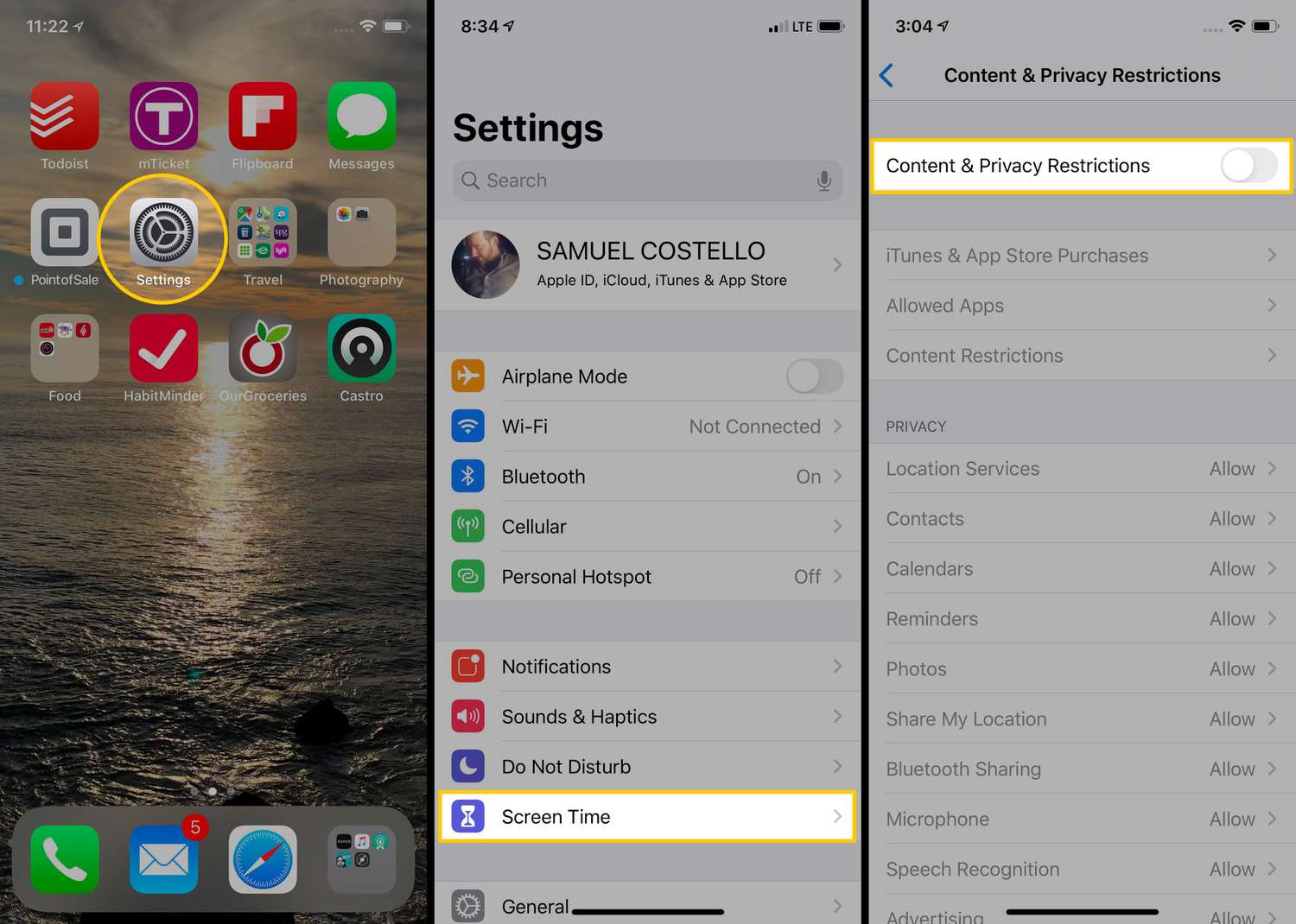
Introduction
Clearing browsing history on Safari is a fundamental aspect of maintaining privacy and optimizing the performance of your iPhone. Whether you want to erase your digital footprint for security reasons or simply declutter your browsing experience, knowing how to clear Safari history with restrictions is essential. By following a few simple steps, you can effectively remove your browsing history and website data while adhering to any content and privacy restrictions set on your device.
In this comprehensive guide, we will walk you through the step-by-step process of clearing Safari history on your iPhone while working within the constraints of content and privacy restrictions. By the end of this tutorial, you will have a clear understanding of how to manage your browsing data effectively, ensuring a seamless and secure online experience.
Let's dive into the details and explore the simple yet crucial steps to clear Safari history on your iPhone with restrictions in place. Whether you are a tech-savvy individual or a novice iPhone user, this guide will equip you with the knowledge and confidence to manage your browsing history with ease.
Step 1: Open Settings
To initiate the process of clearing your Safari history on an iPhone with restrictions, the first step is to open the Settings app. This fundamental action serves as the gateway to accessing and managing various device settings, including those related to browsing history and privacy.
Upon unlocking your iPhone, navigate to the home screen and locate the Settings app icon. It typically features a gear-shaped symbol and is commonly found on the first page of the home screen or within a folder. Tapping on the Settings app icon will launch the application, presenting you with a comprehensive array of configurable options and preferences.
Once inside the Settings app, you will be greeted by a user-friendly interface that organizes device settings into distinct categories. These categories encompass a wide range of functionalities, from general device configurations to specific app settings and privacy controls. As you explore the Settings app, you will notice the intuitive layout designed to facilitate seamless navigation and efficient management of your iPhone's features.
In the context of clearing Safari history with restrictions, opening the Settings app is the crucial first step that sets the stage for subsequent actions. By accessing the Settings app, you gain access to the foundational controls that enable you to customize your device's behavior and manage its data effectively. This initial step paves the way for a streamlined and secure browsing experience, aligning with your privacy and content restrictions while ensuring the optimal performance of Safari on your iPhone.
In summary, opening the Settings app is the essential starting point for clearing Safari history on your iPhone with restrictions. This foundational action lays the groundwork for the subsequent steps, empowering you to navigate through the device settings and take control of your browsing history and privacy settings with ease.
Step 2: Go to Screen Time
Upon entering the Settings app, the next pivotal step in the process of clearing Safari history on your iPhone with restrictions involves navigating to the Screen Time section. Screen Time serves as a comprehensive tool that empowers users to manage and monitor their device usage, including app activities, screen time statistics, and content restrictions. By accessing the Screen Time settings, you gain valuable insights into your digital habits while gaining granular control over various aspects of your iPhone's functionality.
To proceed to the Screen Time section, scroll through the main categories within the Settings app until you locate the "Screen Time" option. This may be positioned prominently within the list of settings, typically featuring a distinctive icon that represents the concept of screen time management and usage tracking. Tapping on the "Screen Time" option will transition you into a dedicated interface designed to offer a comprehensive overview of your device usage patterns and associated controls.
As you delve into the Screen Time settings, you will encounter a wealth of information related to your iPhone usage, including daily and weekly activity reports, app usage insights, and parental controls. This multifaceted tool not only provides visibility into your digital interactions but also empowers you to set restrictions and manage content access, aligning with your preferences and privacy requirements.
The journey to the Screen Time section within the Settings app marks a pivotal stage in the process of clearing Safari history with restrictions. By navigating to this feature-rich area, you position yourself to leverage the robust capabilities of Screen Time, enabling you to align your browsing history management with your desired content and privacy restrictions seamlessly.
In summary, venturing into the Screen Time settings within the Settings app represents a crucial step in the journey to clear Safari history on your iPhone with restrictions. This pivotal action sets the stage for the subsequent steps, empowering you to harness the full potential of Screen Time as you navigate through the process of managing your browsing history and privacy settings effectively.
Step 3: Tap on Content & Privacy Restrictions
Upon entering the Screen Time section within the Settings app, the next critical step in the process of clearing Safari history on your iPhone with restrictions involves tapping on "Content & Privacy Restrictions." This pivotal action serves as the gateway to a comprehensive suite of controls that empower you to manage the content accessed on your device and enforce robust privacy restrictions in alignment with your preferences.
As you navigate through the Screen Time settings, the "Content & Privacy Restrictions" option stands out as a central pillar of control, encapsulating a diverse range of settings that govern the digital experiences available on your iPhone. By tapping on this option, you gain access to a wealth of configurable parameters that enable you to tailor the content accessibility and privacy safeguards according to your specific requirements.
Upon tapping on "Content & Privacy Restrictions," you will be prompted to enter your Screen Time passcode, which serves as a crucial security measure to ensure that only authorized users can modify these sensitive settings. This additional layer of authentication underscores the significance of the controls housed within the "Content & Privacy Restrictions" section, emphasizing the paramount importance of safeguarding your privacy and content preferences.
Once you have successfully entered the Screen Time passcode, you will be ushered into a comprehensive interface that presents a multitude of configurable options, ranging from app restrictions and content filters to privacy settings and explicit content controls. This rich tapestry of controls empowers you to fine-tune the digital environment on your iPhone, ensuring that it aligns with your desired content restrictions and privacy parameters.
Within the "Content & Privacy Restrictions" section, you can delve into specific categories such as "Content Restrictions," "Privacy Restrictions," and "Allowed Apps," each offering granular controls that cater to diverse aspects of your digital experience. Whether you seek to restrict certain websites, manage app usage, or enforce privacy safeguards, this section provides the necessary tools to customize your iPhone's behavior in accordance with your preferences.
In essence, tapping on "Content & Privacy Restrictions" within the Screen Time settings represents a pivotal stage in the process of clearing Safari history on your iPhone with restrictions. This action positions you to leverage a comprehensive suite of controls that enable you to tailor the content accessibility and privacy safeguards on your device, ensuring a secure and personalized digital experience that aligns with your preferences and restrictions.
Step 4: Enter Screen Time Passcode
Upon tapping on "Content & Privacy Restrictions" within the Screen Time settings, you will encounter a pivotal security measure that underscores the significance of safeguarding your privacy and content preferences: the requirement to enter the Screen Time passcode. This essential step serves as a crucial authentication mechanism, ensuring that only authorized users can modify the sensitive settings encompassed within the "Content & Privacy Restrictions" section.
The Screen Time passcode, a unique numeric code set by the user or the device administrator, acts as a robust barrier against unauthorized access to critical privacy and content controls. By prompting users to enter this passcode before granting access to the configurable parameters, Apple prioritizes the security and integrity of the user's digital environment, reinforcing the notion of personalized and secure device management.
Upon initiating the process of entering the Screen Time passcode, users are prompted to input the predetermined numeric sequence, thereby validating their authorization to modify the content and privacy restrictions on the device. This deliberate authentication process not only safeguards the user's privacy but also instills a sense of confidence in the efficacy of the privacy controls embedded within the iOS ecosystem.
The act of entering the Screen Time passcode represents a pivotal juncture in the journey to clear Safari history on an iPhone with restrictions. It underscores the user's agency in managing their digital footprint while emphasizing the paramount importance of privacy and content security. By adhering to this security protocol, users can navigate through the sensitive settings with the assurance that their privacy and content preferences are safeguarded against unauthorized modifications.
In essence, the requirement to enter the Screen Time passcode serves as a testament to Apple's commitment to user privacy and security, ensuring that users can manage their digital experiences within a robust and personalized framework. This security measure, woven into the fabric of the iOS ecosystem, reinforces the notion of user empowerment and privacy-centric device management, aligning with the overarching ethos of Apple's commitment to user-centric innovation and security.
Step 5: Tap on Clear History and Website Data
After successfully navigating to the "Content & Privacy Restrictions" section and entering the Screen Time passcode, the next crucial step in the process of clearing Safari history on your iPhone with restrictions involves tapping on "Clear History and Website Data." This pivotal action serves as the definitive mechanism to erase your browsing history and associated website data, ensuring a clean slate for your digital footprint while adhering to the content and privacy restrictions set on your device.
Upon tapping on "Clear History and Website Data," you will be presented with a prompt that seeks confirmation for the deletion of your browsing history and website data. This deliberate confirmation step serves as a safeguard against inadvertent data loss, ensuring that users can make an informed decision before proceeding with the deletion process. By prompting users to confirm their intent, Apple underscores the significance of data privacy and empowers users to exercise control over their digital footprint with mindfulness and deliberation.
Once the confirmation is provided, the Safari browser will initiate the process of clearing the browsing history and website data, effectively removing the traces of your online activities from the device. This comprehensive data erasure encompasses not only the browsing history but also associated website data, including cookies, cached files, and other browsing-related information. By purging this data, users can ensure a streamlined and privacy-enhanced browsing experience, aligning with their content and privacy restrictions while optimizing the performance of the Safari browser on their iPhone.
The act of tapping on "Clear History and Website Data" represents the culmination of the process to clear Safari history on an iPhone with restrictions, marking the definitive step towards managing and safeguarding your digital privacy. By embracing this action, users can proactively declutter their browsing history, mitigate privacy risks, and optimize the performance of their device, all within the confines of the content and privacy restrictions set on their iPhone.
In essence, tapping on "Clear History and Website Data" embodies the user's agency in managing their digital footprint, underscoring the pivotal role of privacy controls in shaping a secure and personalized browsing experience. This deliberate action, woven into the fabric of iOS device management, empowers users to navigate their digital interactions with confidence, knowing that their privacy and content preferences are upheld with unwavering commitment within the iOS ecosystem.
In conclusion, the process of clearing Safari history on an iPhone with restrictions encompasses a series of deliberate and pivotal steps that underscore the paramount importance of privacy, security, and user empowerment within the iOS ecosystem. By navigating through the Settings app, venturing into the Screen Time section, and tapping into the Content & Privacy Restrictions, users embark on a journey that culminates in the deliberate action of clearing browsing history and website data. This journey, woven into the fabric of iOS device management, embodies the ethos of user-centric innovation and privacy-centric device management, aligning with Apple's unwavering commitment to user empowerment and data privacy.
The deliberate sequence of steps, from opening the Settings app to entering the Screen Time passcode and tapping on "Clear History and Website Data," underscores the user's agency in managing their digital footprint while adhering to content and privacy restrictions. Each step serves as a testament to Apple's dedication to user privacy and security, ensuring that users can navigate their digital experiences within a robust and personalized framework.
By embracing the process of clearing Safari history on an iPhone with restrictions, users proactively declutter their browsing history, mitigate privacy risks, and optimize the performance of the Safari browser, all within the confines of their content and privacy restrictions. This deliberate action empowers users to exercise control over their digital footprint with mindfulness and deliberation, reinforcing the notion of user empowerment and privacy-centric device management.
Ultimately, the journey to clear Safari history on an iPhone with restrictions transcends the mere act of data erasure; it embodies a commitment to user privacy, security, and personalized device management. As users navigate through the sensitive settings and engage in deliberate actions to safeguard their digital privacy, they contribute to a privacy-enhanced digital ecosystem, fostering a culture of mindful and empowered digital interactions within the iOS landscape.
Leave a Reply Cancel reply
Your email address will not be published. Required fields are marked *
Save my name, email, and website in this browser for the next time I comment.
- Crowdfunding
- Cryptocurrency
- Digital Banking
- Digital Payments
- Investments
- Console Gaming
- Mobile Gaming
- VR/AR Gaming
- Gadget Usage
- Gaming Tips
- Online Safety
- Software Tutorials
- Tech Setup & Troubleshooting
- Buyer’s Guides
- Comparative Analysis
- Gadget Reviews
- Service Reviews
- Software Reviews
- Mobile Devices
- PCs & Laptops
- Smart Home Gadgets
- Content Creation Tools
- Digital Photography
- Video & Music Streaming
- Online Security
- Online Services
- Web Hosting
- WiFi & Ethernet
- Browsers & Extensions
- Communication Platforms
- Operating Systems
- Productivity Tools
- AI & Machine Learning
- Cybersecurity
- Emerging Tech
- IoT & Smart Devices
- Virtual & Augmented Reality
- Latest News
- AI Developments
- Fintech Updates
- Gaming News
- New Product Launches
5 Ways to Improve IT Automation
- What is Building Information Modelling
Related Post
Sla network: benefits, advantages, satisfaction of both parties to the contract, what is minecraft coded in, how much hp does a diablo tuner add, what is halo-fi, what is halo lock iphone, related posts.

Why Can’t I Clear Safari Search History

What Does It Mean When Safari Cannot Connect To The Server
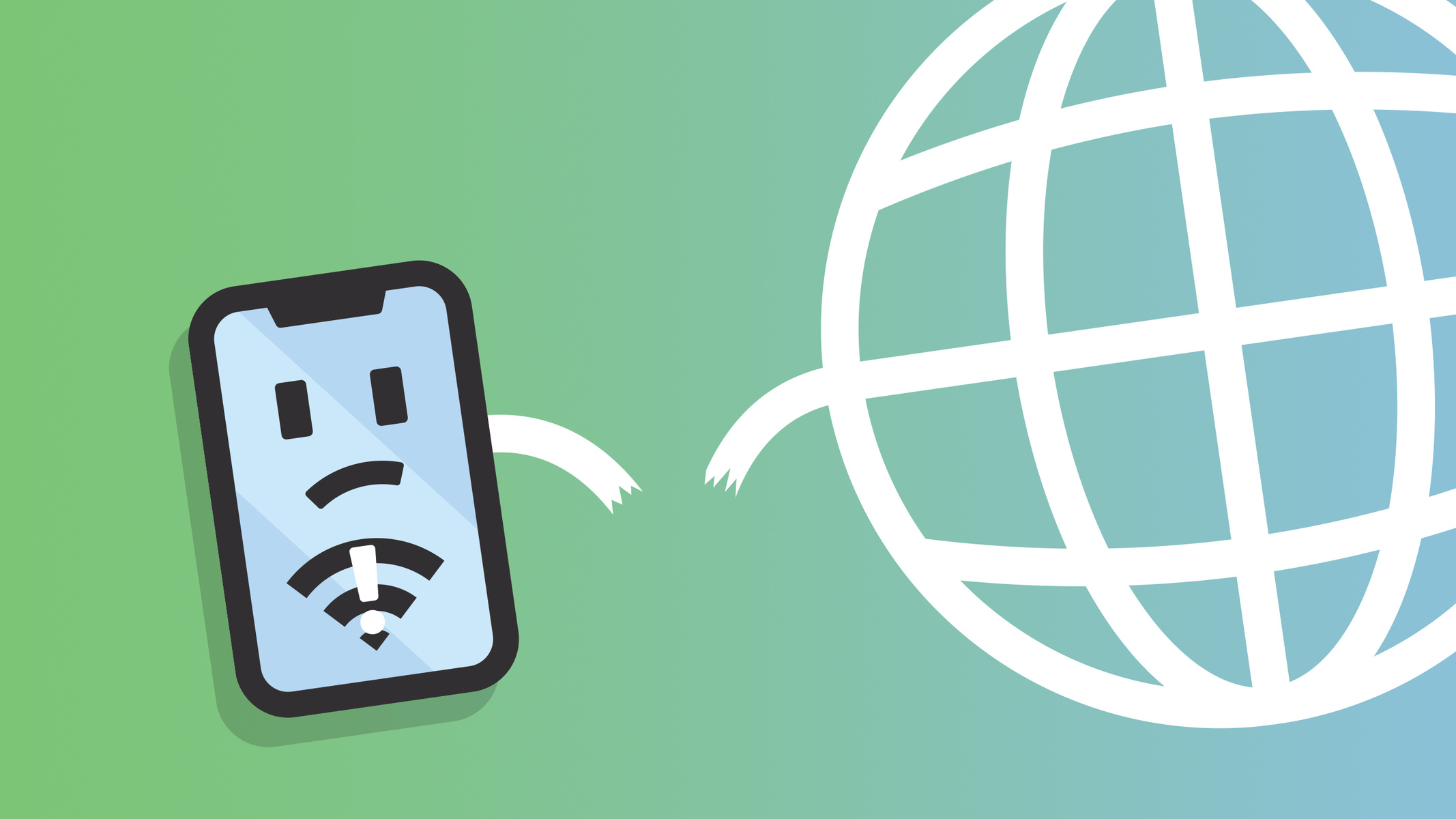
Why Does My IPhone Say Safari Cannot Connect To The Internet
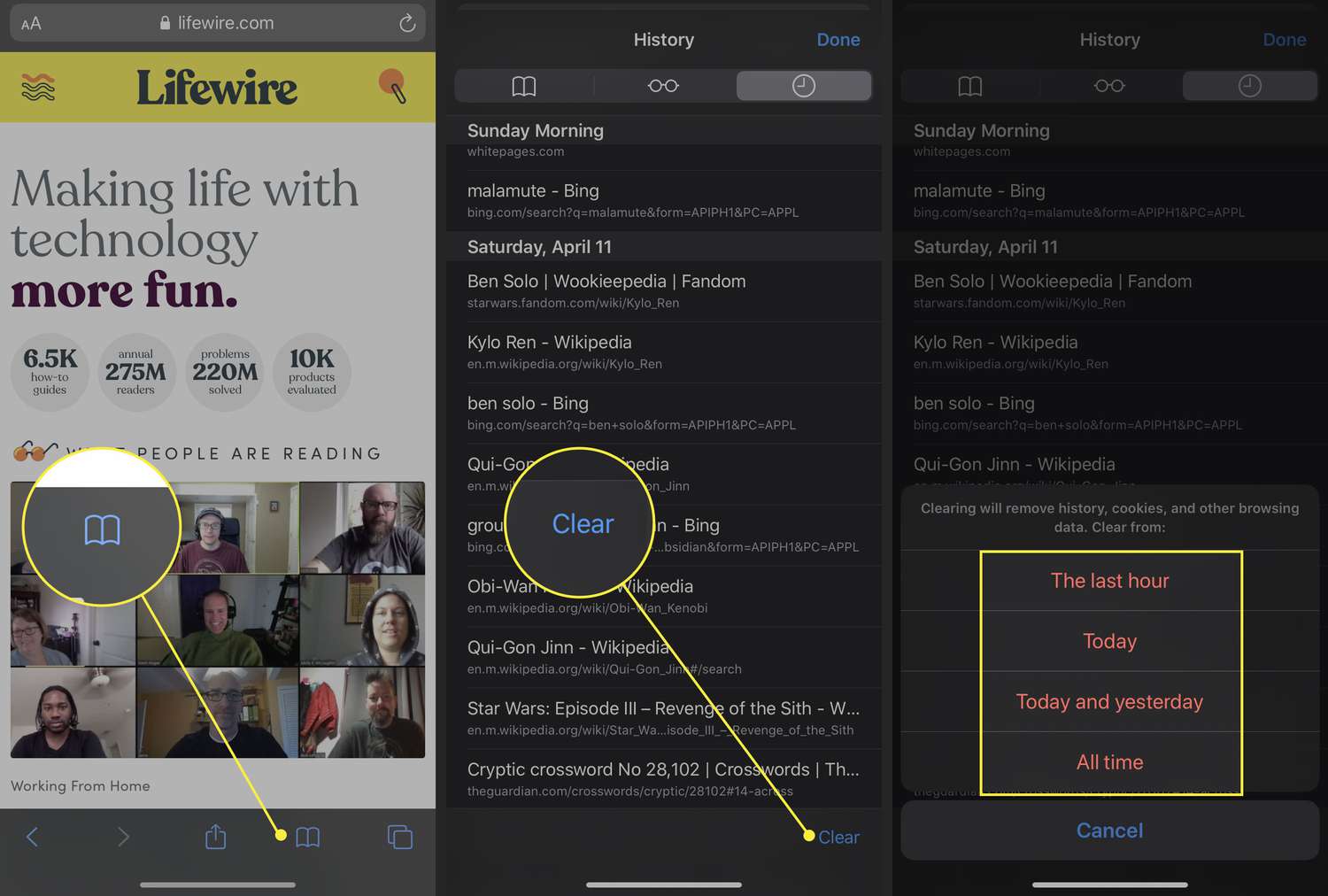
How To Delete Safari History On IPhone

How Do I Turn Off Safari Private Browsing

How To Remove Safari Documents And Data
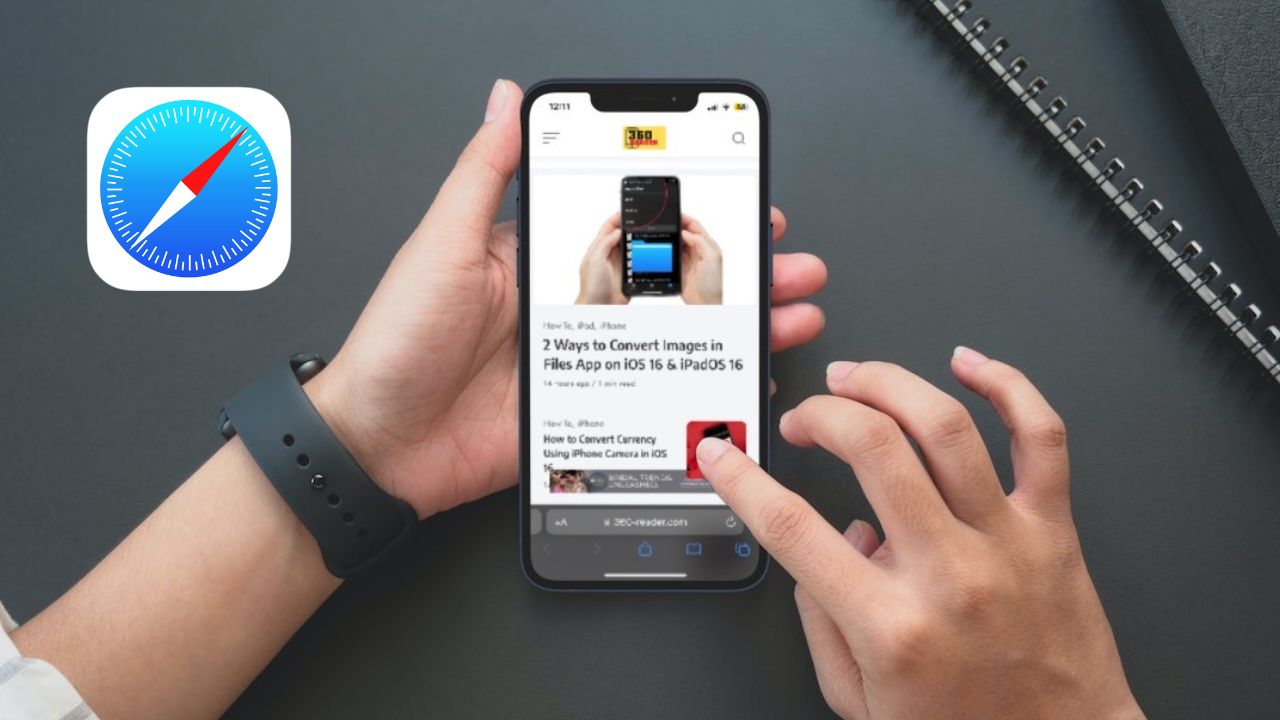
Why Is My IPhone Safari Not Working

How Do I Turn Off Incognito Mode Iphone
Recent stories.

What is Building Information Modelling?

How to Use Email Blasts Marketing To Take Control of Your Market

Learn To Convert Scanned Documents Into Editable Text With OCR

Top Mini Split Air Conditioner For Summer

Comfortable and Luxurious Family Life | Zero Gravity Massage Chair

Fintechs and Traditional Banks: Navigating the Future of Financial Services

AI Writing: How It’s Changing the Way We Create Content

- Privacy Overview
- Strictly Necessary Cookies
This website uses cookies so that we can provide you with the best user experience possible. Cookie information is stored in your browser and performs functions such as recognising you when you return to our website and helping our team to understand which sections of the website you find most interesting and useful.
Strictly Necessary Cookie should be enabled at all times so that we can save your preferences for cookie settings.
If you disable this cookie, we will not be able to save your preferences. This means that every time you visit this website you will need to enable or disable cookies again.
How to clear Safari browsing history on iPhone and iPad
Clear Safari browsing history on iPhone and iPad in a few simple steps

You'll definitely want to know how to clear Safari browsing history on iPhone and iPad . Know how to delete browsing history is part of basic user operation on all your devices, and is especially if you share devices with others.
Luckily, deleting browsing history on Safari is easy and can be done in just a few taps, and is the same on iOS and iPadOS, so whether you're using an iPhone 15 Pro or an iPad Air , these steps will apply.
Remember, though, that deleting your browsing history only stops your activity being visible on that device. Your Internet Service Provider (ISP) will still be able to see the webpages you have visited. If you want to stop that, for ultimate privacy, you'll need to use one of the best VPN services .
The following screenshots were taken on an iPhone running iOS 17 . If you aren't running the latest version of your device's OS, we can show you how to update an iPhone or how to update an iPad .
- In Safari, tap the book icon
- Go to the history tab (clock)
- Select how far back to clear
Read on to see full illustrated instructions.
1. In Safari, tap the book icon

Firstly, open Safari and tap the book icon in the bottom bar.
2. Select the history tab (clock icon) and tap Clear

Now select the history tab (clock icon) and tap Clear at the bottom.
3. Select how far back to clear and tap Delete

Now choose how far back you'd like to delete : last hour, today, today and yesterday, or all time.
If you like, you can toggle on Close All Tabs , which will close every open tab that isn't in a tab group (we can show you how to use tab groups if you aren't sure).
Finally, when you're happy, hit Delete .

As you can see in the screenshot above, if you now go back to the history tab, your history will have been deleted.
For more iPhone tutorials, check out our guides on how to transfer data from iPhone to iPhone , how to clear RAM on iPhone , how to delete multiple contacts on iPhone and how to rearrange the iOS 17 Messages '+' menu .
Sign up to get the BEST of Tom’s Guide direct to your inbox.
Upgrade your life with a daily dose of the biggest tech news, lifestyle hacks and our curated analysis. Be the first to know about cutting-edge gadgets and the hottest deals.
Peter is Reviews Editor at Tom's Guide. As a writer, he covers topics including tech, photography, gaming, hardware, motoring and food & drink. Outside of work, he's an avid photographer, specialising in architectural and portrait photography. When he's not snapping away on his beloved Fujifilm camera, he can usually be found telling everyone about his greyhounds, riding his motorcycle, squeezing as many FPS as possible out of PC games, and perfecting his espresso shots.
You can now play Nintendo 3DS games on your iPhone — here's how
iOS 18 could finally give your iPhone a proper password manager
Best of Computex 2024: Here's our 11 top gadgets of the show
Most Popular
- 2 Nothing sub-brand teases entry-level CMF Phone 1 with unexplained knob element
- 3 Crocs BOGO sale is happening now! Get 2 pairs for $50
- 4 How to watch MLB World Tour London Series 2024: Mets vs Phillies live stream
- 5 Android's Find My Device trackers could steal this killer AirTag feature
- 2 Samsung will add AI features to Galaxy Z Fold 6 and Z Flip 6, and no one is surprised
- 3 Nothing sub-brand teases entry-level CMF Phone 1 with unexplained knob element
- 4 Crocs BOGO sale is happening now! Get 2 pairs for $50
- 5 How to watch MLB World Tour London Series 2024: Mets vs Phillies live stream
- PRO Courses Guides New Tech Help Pro Expert Videos About wikiHow Pro Upgrade Sign In
- EDIT Edit this Article
- EXPLORE Tech Help Pro About Us Random Article Quizzes Request a New Article Community Dashboard This Or That Game Popular Categories Arts and Entertainment Artwork Books Movies Computers and Electronics Computers Phone Skills Technology Hacks Health Men's Health Mental Health Women's Health Relationships Dating Love Relationship Issues Hobbies and Crafts Crafts Drawing Games Education & Communication Communication Skills Personal Development Studying Personal Care and Style Fashion Hair Care Personal Hygiene Youth Personal Care School Stuff Dating All Categories Arts and Entertainment Finance and Business Home and Garden Relationship Quizzes Cars & Other Vehicles Food and Entertaining Personal Care and Style Sports and Fitness Computers and Electronics Health Pets and Animals Travel Education & Communication Hobbies and Crafts Philosophy and Religion Work World Family Life Holidays and Traditions Relationships Youth
- Browse Articles
- Learn Something New
- Quizzes Hot
- This Or That Game
- Train Your Brain
- Explore More
- Support wikiHow
- About wikiHow
- Log in / Sign up
- Computers and Electronics
- Internet Browsers
- Safari Browser
2 Simple Ways to Clear History in Safari
Last Updated: January 4, 2024
This article was co-authored by Luigi Oppido . Luigi Oppido is the Owner and Operator of Pleasure Point Computers in Santa Cruz, California. Luigi has over 25 years of experience in general computer repair, data recovery, virus removal, and upgrades. He is also the host of the Computer Man Show! broadcasted on KSQD covering central California for over two years. This article has been viewed 126,000 times.
You can delete all of your web browsing history or specific entries on both the OS X and the iOS versions of Safari. This can come in handy if you're on a public computer, or need to remove a certain website from your browsing history. No matter what system you're using, it will only take a few moments.
OS X (All History)

- If you're using an older version of Safari, click the "History" menu instead and select "Clear History".

- Note that this will delete history across all devices connected to your iCloud account.
OS X (Single Entries)

iOS (All History)

- If you want to delete a single entry, click here .

iOS (Single Entries)

Expert Q&A

You Might Also Like

- ↑ http://osxdaily.com/2014/11/28/clear-recent-web-history-safari-mac-os-x/
- ↑ http://osxdaily.com/2014/11/21/delete-specific-history-safari-ios/
About This Article

- Send fan mail to authors
Is this article up to date?

Featured Articles

Trending Articles

Watch Articles

- Terms of Use
- Privacy Policy
- Do Not Sell or Share My Info
- Not Selling Info
wikiHow Tech Help Pro:
Level up your tech skills and stay ahead of the curve
Why Can’t I Clear My History on Safari? Solutions and Answers
- Safari allows you to clear your history for a certain length of time, or you can clear the whole thing.
- You may just need to restart your device to clear your history.
- Remember that the steps for iPhone and iPad will be roughly the same.

If you’re having issues because you can’t clear your Safari history, know that a solution isn’t too far behind. I love using Safari for a great browsing experience, but I was recently unable to clear my history, which was giving me some problems. Fortunately, I discovered a solution to my problem. Let’s take a look at some troubleshooting steps and solutions.
Why Is My Clear History Button Grey?
If your Clear History button is grey, the most likely reason is that you do not have any History to clear. However, you may also be experiencing a grey Clear History button due to certain Content & Privacy Restrictions within Screen Time being enabled. You can check on iPhone via Settings > Screen Time > Content & Privacy Restrictions > Allowed Apps and ensure that Safari is enabled. Note, however, that this will require your password.
On Mac, you can disable Screen Time via System Settings > Screen Time> Content & Privacy > Content Restrictions . Ensure Access to Web Content is set to Unrestricted. Of course, if you didn’t set up Screen Time in the first place, this likely isn’t your issue. Keep reading for further solutions.
How Do I Clear My Safari History and Cache?
1. how to clear your safari browser history.
If you need to clear your Safari history, you can check out our full guide here . However, note that on iOS, clearing your history is as easy as going to Settings > Safari > Clear History and Website Data . For Mac, all you need to do is open Safari and select History > Clear History from the menu bar. With both Mac and iOS you are able to choose how much of your history you delete based on time.
2. Disable iCloud Sync for Safari
If you’re still having issues clearing your Safari browsing history, it may just be that you need to disable iCloud sync for Safari. This default option shares your history and your reading lists across all your Apple devices. It may be the case that some history or content did not sync properly.
Disable iCloud Sync iOS
Time needed: 2 minutes
If you need to disable iCloud Sync on iOS, follow these steps.

Disable iCloud Sync macOS
- From the Apple Menu, go to System Settings .
- Select [Your Name] .

3. Reset Network Settings (iOS Only)
If you are still looking for an effective solution to your clear history issue, you may want to consider resetting your network settings.
- Go to the Settings app.

4. Delete History Manually (Mac Only)
If you need to clear your Safari history on Mac and are having problems, remember you can delete your history manually.

- While holding down the Command key, select the following items: History.db , History.db-lock , History.db.shm and History.db.wal .

- Empty your Trash.
Why Can’t I Clear History in Safari?
The most likely reason that you’re unable to clear your Safari history is that there is no history left to clear. However, if you’re having issues, look at basic things, such as restarting your Apple device or ensuring that Screen Time restrictions are not preventing you from clearing your history. You may also want to consider that iCloud Sync may prevent you from properly clearing your history.
Being able to clear your entire history from Safari is incredibly useful. However, it’s only useful if it’s working correctly. Fortunately, solutions for your history clearing problems are rather easy, so there’s little to worry about. Not clearing your history can be a common issue for many users. However, a comprehensive solution is available.
Leave a Reply Cancel reply
You must be logged in to post a comment.
This site uses Akismet to reduce spam. Learn how your comment data is processed .
- Nick deCourville

4 Ways to Fix Unable to Clear History in Safari for iPhone
Pankil is a Civil Engineer turned freelance writer. Since his arrival at Guiding Tech in 2021, he delves into the world of how-tos, and troubleshooting guides for Android, iOS, and Windows. Besides his new-found love for mechanical keyboards, he's a disciplined footfall fan and loves international travel with his wife.
- Clearing your Safari browsing history can help erase your online activities, free up space, and troubleshoot temporary browser-related issues.
- Temporary glitches, Screen Time restrictions, and persistent cookies are among the reasons you may encounter difficulties clearing your Safari history on your iPhone.
- Consider restarting your iPhone to see if that resolves the issue.
Fix 1: Disable Web Content Restrictions
The Screen Time feature on your iPhone lets you apply content restrictions and block inappropriate websites . If you’ve previously enabled this feature, you may run into problems while clearing your Safari history. Hence, it’s best to remove any web content restrictions on your iPhone.
Step 1: Open the Settings app and tap on Screen Time .
Step 2: Tap Content & Privacy Restrictions and select Content Restrictions from the following menu.
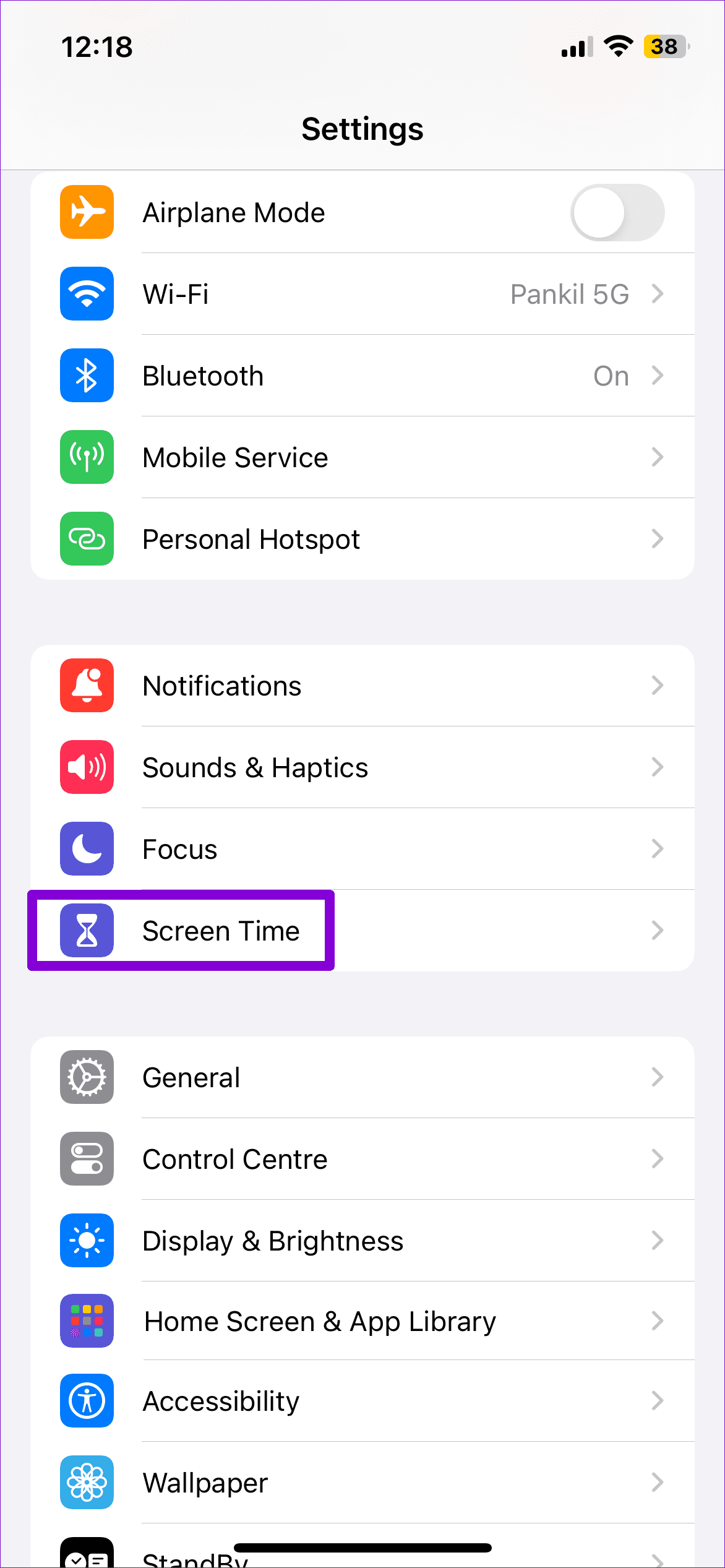
Step 3: Tap on Web Content and select the Unrestricted option.
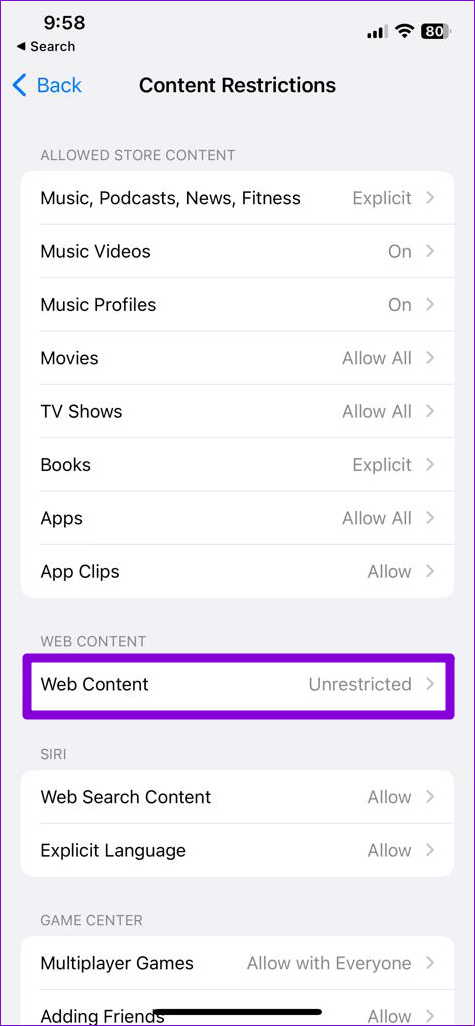

Fix 2: Disable iCloud Sync for Safari
Enabling iCloud sync for Safari allows you to sync your browsing history, bookmarks, open tabs, and other data across your Apple devices. However, this sync feature can sometimes cause conflicts with Safari and hinder your ability to clear your browsing history.
To avoid this, temporarily disable iCloud sync for Safari using these steps:
Step 1: Open the Settings app, tap your Apple ID at the top, and select iCloud .
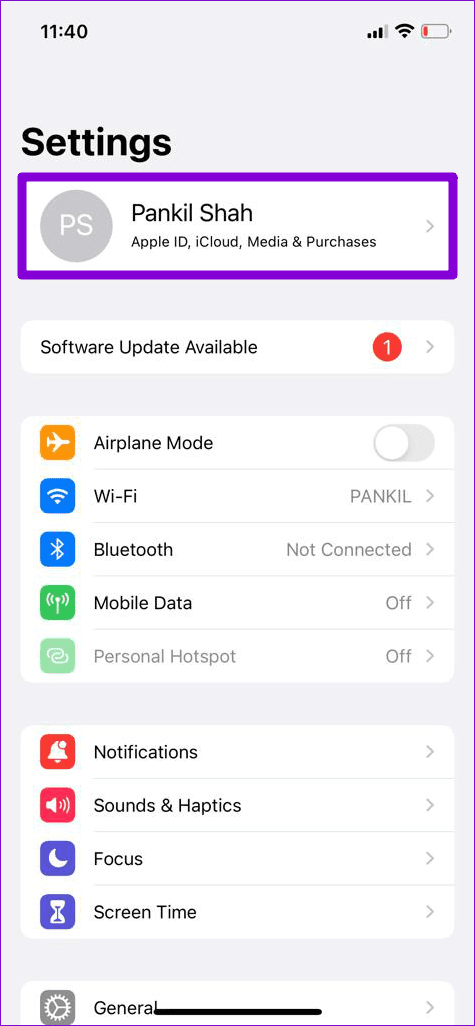
Step 2: Under Apps Using iCloud, select the Show All option. Turn off the toggle for Safari .
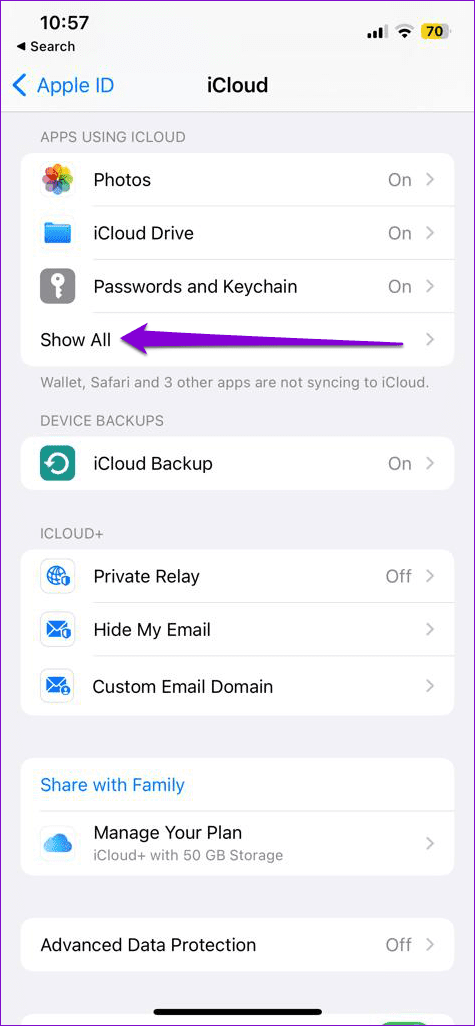
Fix 3: Temporarily Block Cookies in Safari
Safari saves cookies to remember your preferences, keep you logged in to websites, and improve your browsing experience. However, certain persistent cookies, specifically designed to remain on your device, may interfere with clearing your browsing data. To check for this, temporarily block cookies in Safari.
Step 1: Open the Settings app and scroll down to tap on Safari .
Step 2: Under Privacy & Security , turn on the toggle for Block All Cookies . Select Block All to confirm.
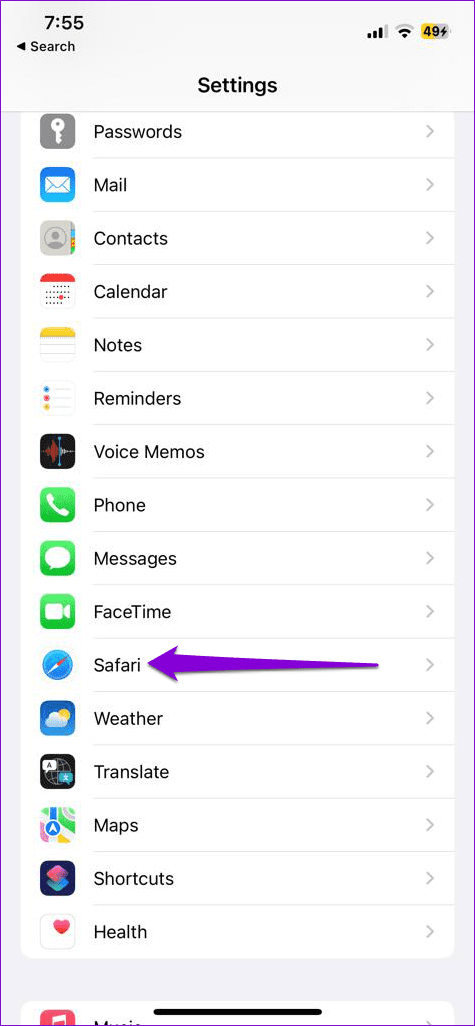
Fix 4: Reset Your iPhone
If you still can’t clear your browsing history in Safari, try resetting your iPhone . This will restore your iPhone’s settings to default without affecting your personal data. Here’s how to do it.
Step 1: Open the Settings app on your iPhone and tap on General .
Step 2: Scroll down to the bottom of the page and select Transfer or Reset iPhone .

Step 3: Tap Reset and select Reset All Settings from the menu. Enter your iPhone’s passcode when prompted and follow the on-screen instructions.
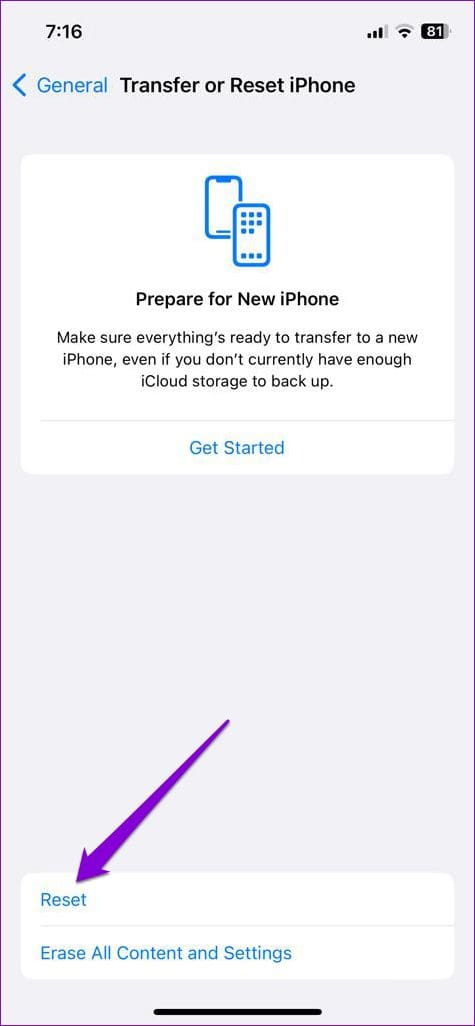
Was this helpful?
Last updated on 30 April, 2024
The above article may contain affiliate links which help support Guiding Tech. However, it does not affect our editorial integrity. The content remains unbiased and authentic.
Leave a Reply Cancel reply
Your email address will not be published. Required fields are marked *

The article above may contain affiliate links which help support Guiding Tech. The content remains unbiased and authentic and will never affect our editorial integrity.
DID YOU KNOW
Pankil Shah
More in ios.
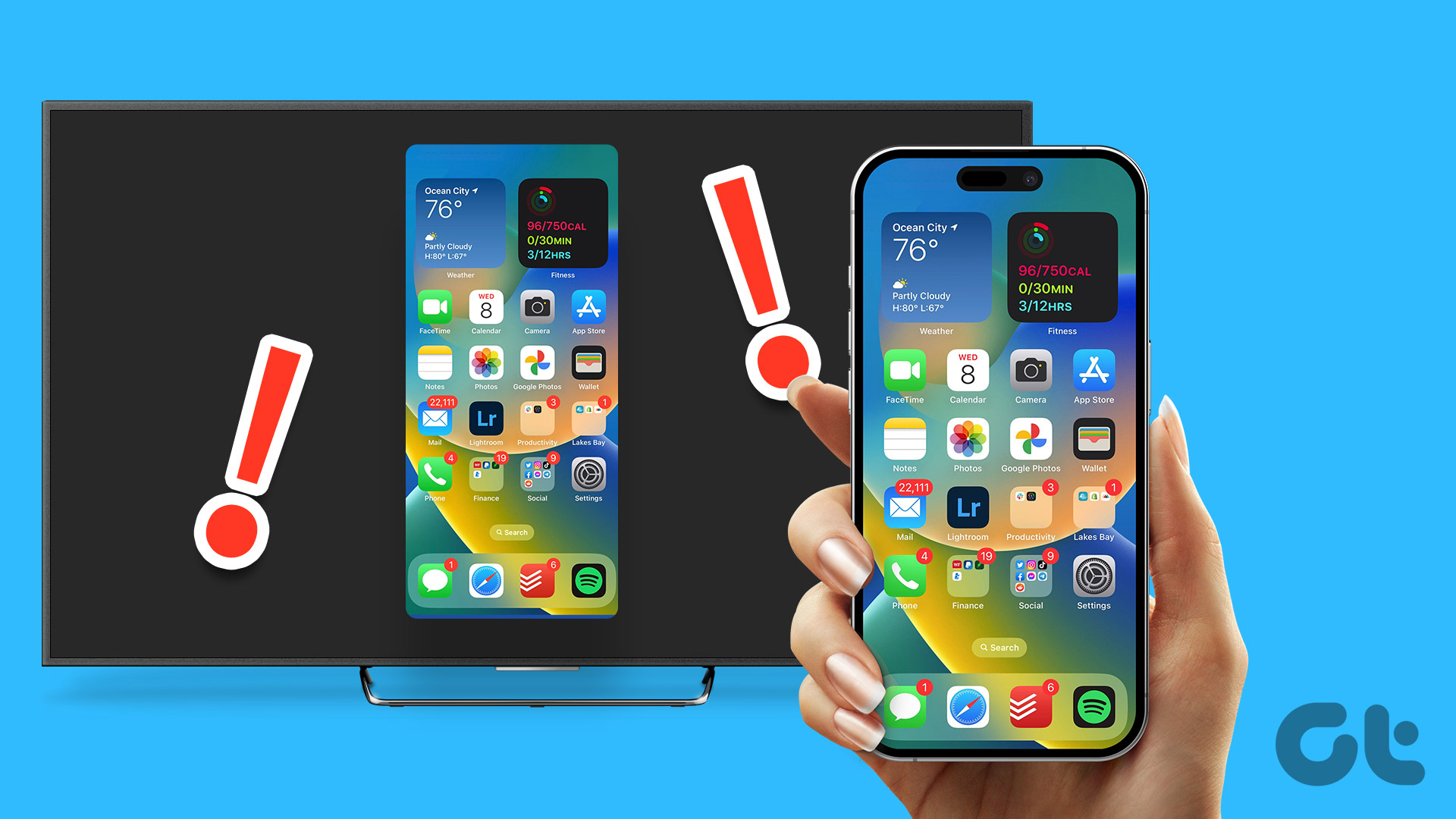
3 Ways to Fix Screen Mirroring Not Working on iPhone

How to Change Phone Number Associated With Apple ID
Join the newsletter.
Get Guiding Tech articles delivered to your inbox.
- Features Transfer and Backup Transfer Data Between iPhone and PC Easily Backup iPhone to PC Transfer Everything to New iPhone Backup and Transfer WhatsApp Data Data Management Recover Lost/Deleted Data on iPhone Erase All or Private Data on iPhone Find and Delete Duplicate Photos Batch Convert HEIC to JPG/JPEG/PNG
[9 Methods] How to Fix “Clear Safari History Greyed Out”
How to do when clear history greyed out in safari on iOS devices. Some effective methods are recommended to you to troubleshoot this problem.
Turn Off Screen Time Restrictions
Restart your device, stop syncing safari over icloud, update your devices, reset network settings (only for ios devices).
- Clear Safari history with restrictions (only for iOS devices)
Delete via Finder (only for Mac)
Automatically clear history in safari (only for mac), why is clear history greyed out in safari.
After surfing Safari for a while, you may need to clear browsing history on iPhone . The clearing usually helps fix loading issues with certain websites. But there are times “clear Safari history greyed out” occurs, why does it happen?
When the button greyed out, probably because you have web content restrictions set up under Content & Privacy Restrictions in Screen Time.
Many users block access to some websites in Safari by enabling the “ Restrictions ” tab under “ General ” in the “ Settings ” app. The most likely option that may have been selected is the “ Limit Adult Content ” button within the “ Restrictions ”.
The option means to keep children from being able to gain access to certain sites when the content is not suitable. Why is clear history greyed out in Safari? This may be the main reason for the vast majority of iOS users.
Sometimes, there may be another reason cause clear history button greyed out in Safari on Mac and iOS devices, that’s Screen Time. Therefore, you must make sure that Screen Time isn’t preventing you from clearing your Safari history and web page data first.
What to do when iPhone/Mac clear Safari history greyed out?
For the said issue, we will give you some tips to tackle the problem. And you can choose the most suitable way according to your preference.
Screen Time is a feature on iOS and macOS that allows you to monitor and control your device usage habits. It also offers content restrictions that can keep from clearing the browser’s history.
How to disable screen time restrictions on iPhone/iPad/Mac when the button greyed out? Let’s read on!
Disable Screen Time Restrictions on iPhone & iPad
Step 1. Launch the Settings app on your iPhone and tap Screen Time .
Step 2. Hit Content & Privacy Restrictions .
Step 3. Choose Content Restrictions .
Step 4. Key in your Screen Time passcode if your iPhone or iPad asks you for one.
Step 5. Select Web Content .
Step 6. Choose the Unrestricted option.
Disable Screen Time Restrictions on Mac
Step 1. Go to the Apple menu and select System Settings/System Preferences .
Step 2. Choose Screen Time and tap the Content & Privacy category.
Step 3. Select Content Restrictions .
Step 4. Enter the Screen Time passcode if your Mac asks. Then, open the pull-down menu next to Access to Web Content and choose Unrestricted Access .
Step 5. Select Done .
Then you can see whether the issue “clear Safari history greyed out” is fixed. If not, try to restart your iPhone, iPad, or Mac. That helps clear any temporary problems or glitches with the system software interfering with Safari’s ability to erase its history.
Restart Your iPhone or iPad
Step 1. Launch the Settings app and choose General .
Step 2. Scroll down and tap the option labeled Shutdown .
Step 3. Drag the Power icon to the right.
Step 4. Wait 30 seconds after the screen darkens.
Step 5. Press and hold the Side button until you see the Apple logo.
Restart Your Mac
Step 1. Go to the Apple Menu and choose Restart .
Step 2. Uncheck the box next to Reopen Windows when logging back in .
Step 3. Select Restart to confirm.
If you still can’t delete your Safari history, then you can check your iCloud sync settings. If you use iCloud, it syncs your bookmarks, reading list, and browsing history across all your Apple devices. It won’t make any difference, but iCloud sync occasionally leads to items reappearing in your iPhone or iPad browsing history.
Disable iCloud Syncing for Safari on iPhone & iPad
Step 1. Go to Settings > Apple ID Profile > iCloud > Toggle Safari Off .
Step 2. If Safari has already been toggled off, then turn on > click merge > turn off again.
Step 3. Perform the same for all iCloud-connected devices.
Step 4. Now delete Safari history for all devices.
Disable iCloud Syncing for Safari on Mac
Step 1. Open the Apple menu and choose System Settings/System Preferences .
Step 2. Select iCloud.
Step 3. Turn off the button next to Safari.
Updating your iOS devices or Mac can also help resolve the said issue by fixing bugs or glitches that may have been creating the problem.
For example, early iterations of major iOS and macOS releases—like iOS 16.0 and macOS Ventura 13.0 — often have severe problems that affect how native apps run. And installing newer updates may be the solution to the problem. Also, it can solve other Safari errors, like fixing Safari cannot open the page on iPhone .
Update Your iPhone & iPad
Step 1. Open the Settings app.
Step 2. Choose General > Software Update .
Step 3. Click Download and Install next to pending updates.
Update Your Mac
Step 1. Hit the Apple menu and select System Settings .
Step 2. Go to General > Software Update .
Step 3. Click Update Now on the window’s top right if new updates are available.
Safari’s history-clearing issues can stem from network settings and configuration mistakes. Reset them to their defaults and check if that fixes the problem. Do the following steps:
Step 1. Go to Setting > General > Transfer or Reset iPhone/iPad .
Step 2. Tap Reset .
Step 3. Select Reset Network Settings .
Step 4. Enter your device passcode.
Step 5. Hit Reset Network Settings again to confirm.
If the resetting doesn’t help, try to reset your iPhone to factory settings . If you need to do that, repeat the previous steps but pick the Reset All Settings option and make sure to back up your iPhone /iPad.
Clear Safari history with restrictions (only for iOS devices)
For iPhone/iPad users, you should launch the Settings app and go to General .
Step 1. Go to the second option and tap on Restrictions .
Step 2. Enter your Restrictions passcode.
Step 3. Under the Allowed Content option, scroll down to Websites and tap on that.
Step 4. Within the Websites section, you’ll find three tabs. You must deselect the option if you have chosen Limit Adult Content or Specific Websites and select All Websites as your current option.
Step 5. You can now open the Safari app under the Settings list, and you will see that the issue “iOS Safari clear history greyed out” has been settled.
If all fixes didn’t work on your computer, there are also some methods to clear your Safari data when clear history greyed out in Safari Mac devices.
For Mac users, you can delete your Safari history manually through Finder. Here’s how:
Step 1. Quit Safari.
Step 2. Open Finder and select Go > Go to Folder on the menu bar.
Step 3. Key in the following path and press Return: ~/Library/Safari .
Step 4. Hold down the Command key and select the following files:
History.db-lock
History.db.shm
History.db.wal
Step 5. Control-click and select Move to Trash .
And according to your personal preference, you can either manually clear your browsing history on Mac or set up Safari browser to automatically clear your browsing history daily.
Follow the steps below to clear your entire Safari browsing history on Mac.
Step 1. Launch the Safari browser on your Mac.
Step 2. Click on the Safari tab in the top-menu bar and choose Preferences in the drop-down menu.
Step 3. On the Safari Preferences page, go to General tab > click on Remove History Items down-arrow and select the Daily option.
Step 4. On the same screen, click on Remove downloaded list items down arrow and select After one day .
How to force delete Safari history easily
If you think all methods above are too difficult, here we would like to introduce a professional application “ FoneTool ” to erase data simply. It can help you erase much private data, including photos, messages, Safari history, etc. And it offers Deep Erase technology enabling you completely and permanently clear Safari history to avoid data recovery.
You can hit the download button and then follow the steps below to clear your Safari history.
Steps on how to clear Safari history:
Step 1. Run FoneTool on your PC > Connect your iPhone to the computer with a USB cable > Tap Trust on your iPhone.
Step 2. Go to Toolbox > Choose Erase private data > Click Get Started .
Step 3. Select Safari History and if you want to completely delete the history, check Enable Deep Erase Technology , then hit Start Erase .
Clearing your Safari browsing history is simple, but it can be frustrating when clear Safari history greyed out. And FoneTool is highly recommended to fix the issue. In addition to clearing private data, it can also help you to transfer contacts from iPhone to Pixel after setup quickly. Why not give the all-in-one iPhone data management tool a try?
FoneTool - All-in-one iPhone Data Manager
Transfer, backup and manage data on iPhone, iPad and iPod touch in an easy way.
100% Secure

Kathy is an editor of FoneTool, who prefers to help more users address a series of iOS-related problems. She likes traveling and being close to nature makes her relax. She is also keen to engage in social activities and spend much free time with her friends.
Related Articles
[2023]top 4 solutions to fix ipad keeps restarting.
Why does your iPad keep restarting? Read this passage to find reasons and solutions to the issue that your iPad keeps restarting on its own.
Top 4 Fixes to iPhone/iPad Won’t Turn on After iOS 16/15 Update
iPhone won’t turn on after iOS 16/17 update? Read this guide to see why your iPhone or iPad won’t turn on after update and the solution to solve this issue.
Fixes to iPhone/iPad Charging Issues After iOS 16/15 Update
iPhone not charging after update? iPhone charging slow after update? This guide will explain why you meet such iPhone charging problems and also offer the solutions.
Hot Features
- iPhone Transfer
- iPhone Backup
- iPhone Data Recovery
- Erase iPhone Data
- HEIC Converter
- Photo Duplication
- WhatsApp Backup and Transfer

Free iPhone Manager - FoneTool
- Full/Selective Backup iPhone
- Transfer between iPhone and PC
- 1-Click Transfer iPhone to iPhone
- WhatsApp Backup & Transfer
- Fully compatible with iOS 17
- Phone Backup
- Phone Transfer
- App Management
- iCloud Management
- Phone Management
Android Transfer is Now Supported!
Easiest way to transfer photos, videos, music, etc., between Android phone and iPhone.
- Canada - (English)
- Canada - (Français)
- Latinoamérica - (Español)
- United States - (English)
ASIA PACIFIC
- Australia - (English)
- India - (English)
- New Zealand (English)
- Philippines - (English)
- Singapore - (English)
- Traditional Chinese - (繁體中文)
- 대한민국 - (English)
How to delete search history in Safari with restrictions
Hello to all technobiters! 🚀 Ready to learn how to delete search history in Safari with restrictions? Well here we go! 👋 #Tecnobits
FAQ on how to delete search history in Safari with restrictions
1. how can i delete search history in safari with restrictions.
To delete search history in Safari with restrictions, follow these steps:
- Open the Settings app on your iOS device.
- Scroll down and select “Safari”.
- Scroll to the bottom of the screen and select “Clear history and website data.”
- Confirm the action by selecting »Clear history and data».
Remember that this action will delete all search history and browsing data, including cookies and cache.

2. What are restrictions in Safari and how do they affect deletion of search history?
Restrictions in Safari are security and privacy settings that limit certain actions, including deleting your search history. To understand how deleting your search history affects, consider the following:
- Restrictions can prevent users from deleting their search history in Safari.
- Restrictions may also limit the ability to delete cookies and browsing data.
- It is important to review and adjust restrictions in Safari to allow deletion of search history if necessary.
3. How can I modify restrictions in Safari to allow deletion of search history?
If you need to modify the restrictions in Safari to allow deletion of search history, follow these steps:
- Open the “Settings” app on your iOS device.
- Select ”Screen Time” and then “Content and Privacy Restrictions”.
- Enter the passcode or use Touch ID/Face ID if enabled.
- Look for the “Privacy” section and make sure the “Clear history and website data” option is allowed.
4. What data is deleted when you clear search history in Safari with restrictions?
When you clear search history in Safari with restrictions, the following data will be deleted:
- Browsing history: all recently visited web pages.
- Cookies: small files that store information about user activity on websites.
- Cache: Temporary files that help quickly load previously visited web pages.
It is important to note that deleting this data may affect your browsing experience and access to certain websites that require authentication or custom settings.
5. Is there a way to delete search history in Safari with restrictions without changing the settings?
If you can't modify restrictions in Safari, you can still delete search history using an alternative approach:
- Open the Safari app on your iOS device.
- Select the “open page” icon in the bottom right corner of the screen.
- Tap the »History» option and swipe left on each item to reveal the “Delete” option.
- Tap »Delete» to individually delete items from your search history.
6. What is the importance of clearing search history in Safari with restrictions?
Clearing search history in Safari with restrictions is important for several reasons:
- Protect privacy: Prevent other people from seeing your online activities.
- Delete sensitive data: prevents certain personal or confidential information from being exposed.
- Improve performance: Deleting history, cookies, and cache can help keep the browser more efficient.
7. Is there a way to automate deleting search history in Safari with restrictions?
If you want to automate deleting search history in Safari with restrictions, consider these options:
- Use privacy management applications that allow you to schedule periodic cleaning of your search history and browsing data.
- Set a reminder or alert on your device to remind you to clean manually at regular intervals.
- Explore enabling the auto-delete feature in future Safari or iOS updates.
8. What other mobile browsers allow you to delete search history with restrictions?
In addition to Safari, other mobile browsers such as Chrome and Firefox also allow you to delete search history with restrictions. Follow the general privacy and security settings steps in each browser to access search history deletion options.
9. How can I check if restrictions in Safari are affecting deletion of search history?
If you have doubts about whether restrictions in Safari are affecting search history deletion, please check the following:
- Check your restrictions settings in the Settings app and make sure the delete history option is enabled.
- Try the history deletion process and see if any error or crash messages appear due to restrictions.
- Check official Apple documentation or online communities for up-to-date information about restrictions in Safari.
10. What precautions should I take when deleting search history in Safari with restrictions?
When deleting search history in Safari with restrictions, it is important to keep the following precautions in mind:
- Check that there are no important information or bookmarks that you want to keep before clearing the history.
- Consider the impact on the browsing experience and the personalized settings of certain websites.
- Inform other users of your device about deleting history to avoid confusion or misunderstandings.
Remember that once history is deleted, it cannot be recovered, so it is crucial to take additional precautions if necessary.
See you soon, Tecnobits! Always remember to clear your search history in Safari with restrictions to keep your secrets safe. See you!
You may also be interested in this related content:
- How to know if you are being ignored on Messenger
- How to Add Snapchat Widget to iPhone Lock Screen
- How to turn off automatic software updates on iPhone
I am Sebastián Vidal, a computer engineer passionate about technology and DIY. Additionally, I am the creator of tecnobits.com, where I share tutorials to make technology more accessible and understandable for everyone.
- Skip to primary navigation
- Skip to main content
- Skip to primary sidebar
Technology Simplified.
Clear History & Data Grayed Out in Safari on iPhone
By: Waseem Patwegar | Filed Under: iOS
It can be perplexing not being able to clear browsing history on iPhone due to “Clear History and Website Data” option being grayed-out on iPhone.
When this issue was reported by a user in a popular forum, some people responded by asking “What were you browsing last night”?
I spent over 2 hrs. last night trying to delete my browser history in safari, how can I delete it?? The clear history option in settings is grayed out and will not function, anyone? Help? – David126 on Macrumours
The frustration expressed by this user is understandable, considering the fact that in certain cases the solution to this issue lies in the most unlikely place.
Reason for Clear History & Website Data Being Grayed Out on iPhone
While it is possible for Clear History Option on iPhone to be greyed out due to a bug in Safari browser or other reasons, the most common reason for this issue is due to certain Web content being restricted on your iPhone.
Yes you heard it right, the mind boggling reason for iPhone preventing you from clearing your browsing history is due to certain type of web content being bocked on your device.
Who would assume, guess or imagine that blocking Adult Content or blocking certain websites could make the option to “Delete Website History and Data” greyed out or inaccessible on your iPhone?
Hence, disabling Web Content Restrictions should fix the problem in most cases. If this does not help, you can move to the next step as provided below.
1. Disable Web Content Restrictions on iPhone
In most cases, all that is required to enable the option to Clear History and Website Data on iPhone is to remove the restrictions placed on Adult Content or certain websites on your iPhone.
1. Open Settings > scroll down a bit and tap on Screen Time .
2. Enter Password (if prompted) > On the next screen, scroll down and tap on Content & Privacy Restrictions .

3. From the Restrictions screen, go to Content Restrictions > Web Content > select Unrestricted Access option on the next screen.
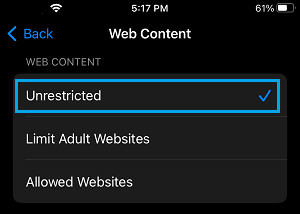
After this, go back to Settings > Safari > scroll down to to end of “Privacy & Security” section and you will find “ Clear History and Website Data ” option enabled back on your device.
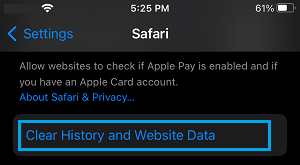
Once the option to Clear History & Website Data is available, you will be able to Clear your browsing history at any time on your device by tapping on this option.
After clearing browsing history, you can go back and enable the restrictions on Adult Content and block websites on your device (as it was before).
2. Reset All Settings
If the above method did not help, Reset all the Settings on your device to Factory Default Settings and this should fix the problem.
1. Go to Settings > General > Transfer or Reset iPhone > select the Reset option.

2. On the pop-up, select Reset All Settings option.

3. Patiently wait for the Reset process to be completed.
Note: The Reset process does not delete any data from your device, it removes all the current Settings on your device.
- How to Delete “Documents and Data” on iPhone and iPad
- How to Automatically Clear History in Safari on Mac
How-To Geek
How to clear your history in any browser.
Looking to delete your browsing history?
Quick Links
Clear browsing history in google chrome for desktop, clear google chrome browsing history on android, clear chrome browsing history on iphone or ipad, clear browsing history in safari on iphone and ipad, clear browsing history in mozilla firefox, clear browsing history in microsoft edge, clear browsing history in safari on a mac, key takeaways.
Press Ctrl+Shift+Delete to clear your browsing history on a Windows PC, or press Command+Shift+Delete on a Mac. Check your browser's settings to find this option on a mobile device.
All web browsers remember a list of the web pages you've visited. You can delete this list at any time, clearing your browsing history and erasing the tracks stored on your computer, smartphone, or tablet. Each browser has its own separate history, so you'll need to clear the history in multiple places if you've used more than one browser.
In the future, you can use private browsing mode to browse sensitive websites without your browser saving any history. You won't have to clear your history afterward.
To clear your browsing history in Chrome , on Windows , Mac , or Linux , click the three-dot menu icon found in the top-right corner of the browser, hover your mouse cursor over "More Tools," and choose "Clear Browsing Data." You can also press Ctrl+Shift+Delete to open this screen on Windows, or press Command+Shift+Delete on a Mac.
On a Mac, the backspace key is labeled "Delete." Pressing the Delete key beside the Home and Edit keys doesn't work.
To delete your entire browsing history, select from "the beginning of time" in the drop-down box at the top of the screen and check the "Browsing history" option. You can also choose to clear other private data from here, including your download history, cookies, and browser cache.
To clear your browsing history in Google Chrome on Android tap the three-dot menu icon, then select "Clear Browsing History."
The default settings will clear your browsing history, cookies and site data, and your cached images and files from the last 15 minutes once you tap "Clear Data."
If you want to customize what information is removed, tap "More Options." You'll need to choose a time range that you want to delete from the drop-down list at the top of the screen. Select "from the beginning of time" to clear everything.
Ensure the "Browsing history" option is checked here and tap the "Clear Data" button. You can also choose to clear other types of personal data from here, including cookies and cached files.
To clear Chrome's history on your iPhone , or iPad , tap the three-dot menu icon, then select "Clear Browsing History." Choose what information you'd like to delete and a time range, then tap 'Clear Browsing Data.'
To clear your browsing history on Safari on an iPhone or iPad , open the Settings app and then navigate to Safari > Clear History and Website Data. Tap the "Clear History and Data" option to confirm your choice.
This button will clear all sensitive browsing data, including your cookies and cache.
To clear your browsing history in Firefox on the desktop, click the three-line menu icon in the top-right corner of the browser and then navigate to History > Clear Recent History. You can also press Ctrl+Shift+Delete to open this tool on Windows or press Command+Shift+Delete on a Mac.
To delete your entire browsing history, select "Everything" at the top of the window and check "Browsing & Download History" in the detailed list of items to clear. You can also choose to clear other types of private data from here, including your cookies, browser cache, offline website data, and website-specific preferences.
To clear your browsing history in Microsoft Edge , click the Three-Dot Menu > History, then select the trash can icon. You can also press Ctrl+Shift+Delete to open these options on Windows or Command+Shift+Delete on Mac.
Ensure the "Browsing History" box is checked and click "Clear." You can also choose to clear other types of private data from here, including your download history, cached data, cookies, and tabs you've set aside . Just check the type of data you want to delete and click the "Clear Now" button.
To clear your browsing history in Safari on a Mac, click History > Clear History from the menu bar at the top of your screen. Select the time period you want to clear history from and click "Clear History." To clear everything, select "all history".
Safari will delete your browsing history as well as your cookies, cached files, and other browsing-related data.
If you're using another browser, you should be able to easily find a "clear browsing history" option somewhere in its menus or on its settings screen.
Safari User Guide
- Get started
- Go to a website
- Bookmark webpages to revisit
- See your favorite websites
- Use tabs for webpages
- Import bookmarks and passwords
- Pay with Apple Pay
- Autofill credit card info
- View links from friends
- Keep a Reading List
- Hide ads when reading
- Translate a webpage
- Download items from the web
- Add passes to Wallet
- Save part or all of a webpage
- Print or create a PDF of a webpage
- Interact with text in a picture
- Change your homepage
- Customize a start page
- Create a profile
- Block pop-ups
- Make Safari your default web browser
- Hide your email address
- Manage cookies
- Clear your browsing history
- Browse privately
- Prevent cross-site tracking
- See who tried to track you
- Change Safari settings
- Keyboard and other shortcuts
Clear cookies in Safari on Mac
You can see all the websites that have stored cookies and website data on your Mac, and you can remove some or all of it.
Open Safari for me
Click Manage Website Data.
Select one or more websites, then click Remove or Remove All.
Removing the data may reduce tracking, but may also log you out of websites or change website behavior.
Note: Removing cookies and website data in Safari may change or remove them in other apps.
- Skip to main content
- Switch language
- Skip to search
Search Support
- Protect your privacy
- Cookies and cache
Clear cookies and site data in Firefox
- Systems and Languages
Give Firefox a tune up
- How does it work?
- Download a fresh copy
Cookies are stored on your computer by websites you visit and contain information such as site preferences or login status. This article describes how to delete Firefox cookies, other site data and cached web content .
- If you just want to clear the Firefox cache, see How to clear the Firefox cache .
- To clear your browsing history, cookies and temporarily cached files at once, see Delete browsing, search and download history on Firefox .
- To prevent websites from storing cookies on your computer, see Block websites from storing cookies and site data in Firefox .
Table of Contents
- 1 Clear cookies for the current website
- 2 Clear cookies for any website
- 3 Clear all cookies, site data and cache
- 4 Clear all cookies and keep other data
Clear cookies for the current website
To delete cookies and site data for a website you're currently visiting:
- Click Clear Cookies and Site data .
Clear cookies for any website
To delete cookies for any single website:
- Click the Manage Data… button. The Manage Cookies and Site Data dialog will appear.
- To remove all cookies and storage data for the website, click Remove All Shown .
- To remove selected items, select an entry and click Remove Selected .
- Click Save Changes .
- In the Removing Cookies and Site Data confirmation dialog that opens, click OK .
- Close the about:preferences page.
To learn more about managing site data in Firefox, see Manage local site storage settings and Enhanced Cookie Clearing .
Clear all cookies, site data and cache
- Select the Privacy & Security panel and go to the Cookies and Site Data section.
- Cookies and Site Data (to remove login status and site preferences) and Cached Web Content (to remove stored images, scripts and other cached content) should both be check marked.
- Click Clear .
Clear all cookies and keep other data
To delete only cookies while keeping other data, do the following:
- Select Cookies and make sure that other items you want to keep are not selected.
- Click OK Clear Now to clear all cookies and close the Clear All History window.
Share this article: https://mzl.la/3vVeO8Y
Was this article helpful?
These fine people helped write this article:

Grow and share your expertise with others. Answer questions and improve our knowledge base.
Related Articles
How to clear the firefox cache.
The Firefox cache temporarily stores images, scripts, and other parts of websites you visit in order to speed up your browsing experience. This...
Websites say cookies are blocked - Unblock them
This article describes how to troubleshoot problems that involve websites reporting that cookies are blocked or disabled. For more information on...
Manage local site storage settings
Some websites have the ability to store information, such as files, in your local storage, and these files can only be removed manually by you....
- Security, Safety and Privacy Overview
- Get Help with Windows Security
- Stay protected with Windows Security
- Before you sell or gift your Windows 10 device or Xbox One
- Remove malware from your Windows PC
- Firewall & network protection in Windows Security
- Get Help with Windows Safety
- View and delete browser history in Microsoft Edge
- Delete and manage cookies
- Safely remove your valuable content when reinstalling Windows
- Find and lock a lost Windows device
- Get Help with Windows Privacy
- Windows privacy settings that apps use
- View your data on the privacy dashboard

Manage cookies in Microsoft Edge: View, allow, block, delete and use
Cookies are small pieces of data stored on your device by websites you visit. They serve various purposes, such as remembering login credentials, site preferences, and tracking user behavior. However, you might want to delete cookies for privacy reasons or to resolve browsing issues.
This article provides instructions on how to:
View all cookies
Allow all cookies.
Allow cookies from specific website
Block third party cookies
Block all cookies, block cookies from a specific site, delete all cookies, delete cookies from a specific site, delete cookies every time you close the browser, use cookies to preload the page for faster browsing.
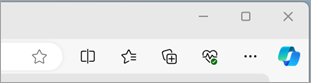
Select Settings > Cookies and site permissions .
Select Manage and delete cookies and site data > See all cookies and site data.
By allowing cookies, websites will be able to save and retrieve data on your browser, which can enhance your browsing experience by remembering your preferences and login information.
Select Manage and delete cookies and site data and enable the toggle Allow sites to save and read cookie data (recommended) to allow all cookies.
Allow cookies from specific site
Select Manage and delete cookies and site data.
Navigate to Allow section and select Add to allow cookies on a per-site basis by entering the site's URL.
If you don't want third party sites to store cookies on your PC, you can block cookies. But doing this might prevent some pages from displaying correctly, or you might get a message from a site letting you know that you need to allow cookies to view that site.
Select Manage and delete cookies and site data and enable Block third party cookies.
Select Manage and delete cookies and site data and disable Allow sites to save and read cookie data (recommended) to block all cookies.
Microsoft Edge allows you to block cookies from a specific site however doing this might prevent some pages from displaying correctly, or you might get a message from a site letting you know that you need to allow cookies to view that site. To block cookies from a specific site:
Navigate to Block section and select Add to block cookies on a per-site basis by entering the site's URL.
Select Settings > Privacy, search, and services .
Navigate to Clear browsing data section and select Choose what to clear located next to Clear browsing data now .
Under Time range , choose a time range from the list.
Select Cookies and other site data , and then select Clear now .
Note: Alternatively, you can delete the cookies by pressing CTRL + SHIFT + DELETE together and then proceeding with the steps 4 and 5.
All your cookies and other site data will now be deleted for the time range you selected. This signs you out of most sites.
Open Edge browser, select Settings and more > Settings > Cookies and site permissions .
Under Cookies and data stored , select Manage and delete cookies and site data > See all cookies and site data and search for the site whose cookies you want to delete.
Select the down arrow to the right of the site whose cookies you want to delete and select Delete .
Cookies for the site you selected are now deleted. Repeat this step for any site whose cookies you want to delete.
Open Edge browser, select Settings and more > Settings > Privacy, search, and services .
Under Clear browsing data , select Choose what to clear every time you close the browser .
Turn on the Cookies and other site data toggle.
Once this feature is turned on, every time you close your Edge browser all cookies and other site data are deleted. This signs you out of most sites.
Enable the toggle Preload pages for faster browsing and searching.

Need more help?
Want more options.
Explore subscription benefits, browse training courses, learn how to secure your device, and more.

Microsoft 365 subscription benefits

Microsoft 365 training

Microsoft security

Accessibility center
Communities help you ask and answer questions, give feedback, and hear from experts with rich knowledge.

Ask the Microsoft Community

Microsoft Tech Community

Windows Insiders
Microsoft 365 Insiders
Find solutions to common problems or get help from a support agent.

Online support
Was this information helpful?
Thank you for your feedback.
Looks like no one’s replied in a while. To start the conversation again, simply ask a new question.
Delete History for Safari greyed out
The delete safari history option in settings is greyed out even though I have removed the restrictions in screen time - is there something else that needs to be done to re-activate this option ?.
Posted on Apr 30, 2019 6:11 AM
Posted on Apr 30, 2019 6:26 AM
When there's no history or website data to clear, the setting turns gray. The setting might also be gray if you have web content restrictions set up under Content & Privacy Restrictions in Screen Time .
If you have history you can't delete and you've ensured you don't have web content restrictions set up in Screentime, is your iPad under MDM (Mobile Device Management) software from an employer?
Similar questions
- STILL CAN'T CLEAR THE HISTORY ON SAFARI i can't clear the history on safari. i have looked everywhere online to find a solution, I've turned off screen time (disabling restrictions) which seems like the main culprit to get results. Please help. 2836 1
- Can’t clear history on safari I can’t clear my history on my MacBook Pro. “Clear history” is always grayed out when I try to click on it. I do have screen time turned on with allowed websites only, so I turned off screen time entirely, and I still have “clear history” grayed out. How can I clear my history? I don’t like having a months worth of it sitting there. I can’t clear history on my phone either no matter what I do, but if I can clear it on my MacBook it should clear it on my iPhone. I’d really love some help. 2034 4
- I can’t clear my safari history I turned off screen time restrictions but the clear button is still grayed out. Can anyone help me with why this is happening? 1364 1
Loading page content
Page content loaded
Apr 30, 2019 6:26 AM in response to pcarpen2
Mobile Menu Overlay
The White House 1600 Pennsylvania Ave NW Washington, DC 20500
FACT SHEET: President Biden Announces New Actions to Secure the Border
New actions will bar migrants who cross our Southern border unlawfully from receiving asylum Biden taking action as Congressional Republicans put partisan politics ahead of national security, twice voting against toughest reforms in decades
Since his first day in office, President Biden has called on Congress to secure our border and address our broken immigration system. Over the past three years, while Congress has failed to act, the President has acted to secure our border. His Administration has deployed the most agents and officers ever to address the situation at the Southern border, seized record levels of illicit fentanyl at our ports of entry, and brought together world leaders on a framework to deal with changing migration patterns that are impacting the entire Western Hemisphere. Earlier this year, the President and his team reached a historic bipartisan agreement with Senate Democrats and Republicans to deliver the most consequential reforms of America’s immigration laws in decades. This agreement would have added critical border and immigration personnel, invested in technology to catch illegal fentanyl, delivered sweeping reforms to the asylum system, and provided emergency authority for the President to shut down the border when the system is overwhelmed. But Republicans in Congress chose to put partisan politics ahead of our national security, twice voting against the toughest and fairest set of reforms in decades. President Biden believes we must secure our border. That is why today, he announced executive actions to bar migrants who cross our Southern border unlawfully from receiving asylum. These actions will be in effect when high levels of encounters at the Southern Border exceed our ability to deliver timely consequences, as is the case today. They will make it easier for immigration officers to remove those without a lawful basis to remain and reduce the burden on our Border Patrol agents. But we must be clear: this cannot achieve the same results as Congressional action, and it does not provide the critical personnel and funding needed to further secure our Southern border. Congress still must act. The Biden-Harris Administration’s executive actions will: Bar Migrants Who Cross the Southern Border Unlawfully From Receiving Asylum
- President Biden issued a proclamation under Immigration and Nationality Act sections 212(f) and 215(a) suspending entry of noncitizens who cross the Southern border into the United States unlawfully. This proclamation is accompanied by an interim final rule from the Departments of Justice and Homeland Security that restricts asylum for those noncitizens.
- These actions will be in effect when the Southern border is overwhelmed, and they will make it easier for immigration officers to quickly remove individuals who do not have a legal basis to remain in the United States.
- These actions are not permanent. They will be discontinued when the number of migrants who cross the border between ports of entry is low enough for America’s system to safely and effectively manage border operations. These actions also include similar humanitarian exceptions to those included in the bipartisan border agreement announced in the Senate, including those for unaccompanied children and victims of trafficking.
Recent Actions to secure our border and address our broken immigration system: Strengthening the Asylum Screening Process
- The Department of Homeland Security published a proposed rule to ensure that migrants who pose a public safety or national security risk are removed as quickly in the process as possible rather than remaining in prolonged, costly detention prior to removal. This proposed rule will enhance security and deliver more timely consequences for those who do not have a legal basis to remain in the United States.
Announced new actions to more quickly resolve immigration cases
- The Department of Justice and Department of Homeland Security launched a Recent Arrivals docket to more quickly resolve a portion of immigration cases for migrants who attempt to cross between ports of entry at the Southern border in violation of our immigration laws.
- Through this process, the Department of Justice will be able to hear these cases more quickly and the Department of Homeland Security will be able to more quickly remove individuals who do not have a legal basis to remain in the United States and grant protection to those with valid claims.
- The bipartisan border agreement would have created and supported an even more efficient framework for issuing final decisions to all asylum seekers. This new process to reform our overwhelmed immigration system can only be created and funded by Congress.
Revoked visas of CEOs and government officials who profit from migrants coming to the U.S. unlawfully
- The Department of State imposed visa restrictions on executives of several Colombian transportation companies who profit from smuggling migrants by sea. This action cracks down on companies that help facilitate unlawful entry into the United States, and sends a clear message that no one should profit from the exploitation of vulnerable migrants.
- The State Department also imposed visa restrictions on over 250 members of the Nicaraguan government, non-governmental actors, and their immediate family members for their roles in supporting the Ortega-Murillo regime, which is selling transit visas to migrants from within and beyond the Western Hemisphere who ultimately make their way to the Southern border.
- Previously, the State Department revoked visas of executives of charter airlines for similar actions.
Expanded Efforts to Dismantle Human Smuggling and Support Immigration Prosecutions
- The Departments of State and Justice launched an “Anti-Smuggling Rewards” initiative designed to dismantle the leadership of human smuggling organizations that bring migrants through Central America and across the Southern U.S. border. The initiative will offer financial rewards for information leading to the identification, location, arrest, or conviction of those most responsible for significant human smuggling activities in the region.
- The Department of Justice will seek new and increased penalties against human smugglers to properly account for the severity of their criminal conduct and the human misery that it causes.
- The Department of Justice is also partnering with the Department of Homeland Security to direct additional prosecutors and support staff to increase immigration-related prosecutions in crucial border U.S. Attorney’s Offices. Efforts include deploying additional DHS Special Assistant United States Attorneys to different U.S. Attorneys’ offices, assigning support staff to critical U.S. Attorneys’ offices, including DOJ Attorneys to serve details in U.S. Attorneys’ Offices in several border districts, and partnering with federal agencies to identify additional resources to target these crimes.
Enhancing Immigration Enforcement
- The Department of Homeland Security has surged agents to the Southern border and is referring a record number of people into expedited removal.
- The Department of Homeland Security is operating more repatriation flights per week than ever before. Over the past year, DHS has removed or returned more than 750,000 people, more than in every fiscal year since 2010.
- Working closely with partners throughout the region, the Biden-Harris Administration is identifying and collaborating on enforcement efforts designed to stop irregular migration before migrants reach our Southern border, expand investment and integration opportunities in the region to support those who may otherwise seek to migrate, and increase lawful pathways for migrants as an alternative to irregular migration.
Seizing Fentanyl at our Border
- Border officials have seized more fentanyl at ports of entry in the last two years than the past five years combined, and the President has added 40 drug detection machines across points of entry to disrupt the fentanyl smuggling into the Homeland. The bipartisan border agreement would fund the installation of 100 additional cutting-edge inspection machines to help detect fentanyl at our Southern border ports of entry.
- In close partnership with the Government of Mexico, the Department of Justice has extradited Nestor Isidro Perez Salaz, known as “El Nini,” from Mexico to the United States to face prosecution for his role in illicit fentanyl trafficking and human rights abuses. This is one of many examples of joint efforts with Mexico to tackle the fentanyl and synthetic drug epidemic that is killing so many people in our countries and globally, and to hold the drug trafficking organizations to account.
Stay Connected
We'll be in touch with the latest information on how President Biden and his administration are working for the American people, as well as ways you can get involved and help our country build back better.
Opt in to send and receive text messages from President Biden.

IMAGES
VIDEO
COMMENTS
1. Open the Settings app and locate Safari in the list of apps. 2. Tap 'Clear History and Website Data'. 3. Confirm by tapping 'Clear' when prompted. 4. Return to the Settings app and ...
Step 1: Open Settings. To initiate the process of clearing your Safari history on an iPhone with restrictions, the first step is to open the Settings app. This fundamental action serves as the gateway to accessing and managing various device settings, including those related to browsing history and privacy. Upon unlocking your iPhone, navigate ...
Clear cookies and cache, but keep your history. Delete a website from your history. Block cookies. Use content blockers. Delete history, cache, and cookies. Go to Settings > Safari. Tap Clear History and Website Data. Clearing your history, cookies, and browsing data from Safari won't change your AutoFill information. When there's no history or ...
How to stop syncing Safari over iCloud on a Mac: On macOS Catalina and later: Go to System Preferences > Apple ID > iCloud. On macOS High Sierra and earlier: Go to System Preferences > iCloud. Untick the box next to Safari. Now open Safari and from the menu bar, go to: Safari > Clear History… > Clear All History.
Open Safari and tap on the "Bookmarks" icon at the bottom of the screen (it looks like an open book). A pop-up will appear with three tabs for your Bookmarks, Reading List, and History. Tap on the clock icon to see your history. You can now swipe left on any entry in your history and tap "Delete" to remove it for good.
In Safari, tap the book icon. Firstly, open Safari and tap the book icon in the bottom bar. 2. Select the history tab (clock icon) and tap Clear. Now select the history tab (clock icon) and tap ...
Deleting your Safari history is a great way to keep your privacy while online, but there are some restrictions you need to know about. In this full guide, we...
Open Safari and click the "History" menu. 2. Select "Show History". You can also press ⌘ Command +⌥ Option + 2 to open the Show History window. 3. Find the entry that you want to delete. You can use the search bar in the upper-right corner, or expand the dates to browse through all your entries. 4.
In the Safari app on your Mac, choose History > Clear History, then click the pop-up menu. Choose how far back you want your browsing history cleared. When you clear your history, Safari removes data it saves as a result of your browsing, including: History of webpages you visited. The back and forward list for open webpages.
Select Reset Network Settings and confirm your decision. 4. Delete History Manually (Mac Only) If you need to clear your Safari history on Mac and are having problems, remember you can delete your ...
#delete #search #history We show you how to delete and clear Safari web search history and website data even if you have restriction or the "Clear History an...
Here's how to do it. Step 1: Open the Settings app on your iPhone and tap on General. Step 2: Scroll down to the bottom of the page and select Transfer or Reset iPhone. Step 3: Tap Reset and ...
Let's delete your safari history even if there are restrictions limiting your ability to delete your history, cookies, etc.Thanks for watching. Do you have a...
Delete Safari history with restrictions . Please could someone help. My son has an iPad with restrictions, I would like to view and delete Safari History, the only way I have found is to turn off screen time but don't seem to be able to just turn it back on after deleting the history. You get taken to the whole set up screen time again.
Clear your cookies and the cache, but keep your history. Delete a website from your history. Block cookies. Use content blockers. Delete history, cache and cookies. Go to Settings > Safari. Tap Clear History and Website Data. Clearing your history, cookies and browsing data from Safari won't change your AutoFill information. When there's no ...
Launch the Safari browser on your Mac. Step 2. Click on the Safari tab in the top-menu bar and choose Preferences in the drop-down menu. Step 3. On the Safari Preferences page, go to General tab > click on Remove History Items down-arrow and select the Daily option. Step 4.
To delete search history in Safari with restrictions, follow these steps: Open the Settings app on your iOS device. Scroll down and select "Safari". Scroll to the bottom of the screen and select "Clear history and website data.". Confirm the action by selecting »Clear history and data». Remember that this action will delete all ...
Go to Settings > General > Transfer or Reset iPhone > select the Reset option. 2. On the pop-up, select Reset All Settings option. 3. Patiently wait for the Reset process to be completed. Note: The Reset process does not delete any data from your device, it removes all the current Settings on your device.
Learn How to Delete History on Safari With Restrictions. Simply follow this to delete history even with restrictions on phone.0:00 Intro0:04 How to Delete Hi...
To clear your browsing history in Firefox on the desktop, click the three-line menu icon in the top-right corner of the browser and then navigate to History > Clear Recent History. You can also press Ctrl+Shift+Delete to open this tool on Windows or press Command+Shift+Delete on a Mac. To delete your entire browsing history, select "Everything ...
2. Select All time (or whatever time range you prefer) 3. Click Select all (or select which apps you wish to delete your search history from). You can delete the search history from all Google apps here, including Google Search, Gmail, Google Maps, Google Play, and more. Click Next when you're ready.
Delete Safari history with restrictions Please could someone help. My son has an iPad with restrictions, I would like to view and delete Safari History, the only way I have found is to turn off screen time but don't seem to be able to just turn it back on after deleting the history. You get taken to the whole set up screen time again.
Select one or more websites, then click Remove or Remove All. Removing the data may reduce tracking, but may also log you out of websites or change website behavior. Note: Removing cookies and website data in Safari may change or remove them in other apps.
To delete only cookies while keeping other data, do the following: Click the menu button , click History and then click Clear Recent History…. Set Time range to clear: to Everything. Select Cookies and make sure that other items you want to keep are not selected. Click OK Clear Now to clear all cookies and close the Clear All History window.
Under Clear browsing data, select Choose what to clear every time you close the browser. Turn on the Cookies and other site data toggle. Once this feature is turned on, every time you close your Edge browser all cookies and other site data are deleted.
The delete safari history option in settings is greyed out even though I have removed the restrictions in screen time - is there something else that needs to be done to re-activate this option ?. Show more Less. ... Can't clear history on safari I can't clear my history on my MacBook Pro. "Clear history" is always grayed out when I try ...
President Biden believes we must secure our border. That is why today, he announced executive actions to bar migrants who cross our Southern border unlawfully from receiving asylum. These actions ...