
We explain and teach technology, solve tech problems and help you make gadget buying decisions.

4 Ways to Fix Unable to Clear History in Safari for iPhone
Pankil is a Civil Engineer turned freelance writer. Since his arrival at Guiding Tech in 2021, he delves into the world of how-tos, and troubleshooting guides for Android, iOS, and Windows. Besides his new-found love for mechanical keyboards, he's a disciplined footfall fan and loves international travel with his wife.
- Clearing your Safari browsing history can help erase your online activities, free up space, and troubleshoot temporary browser-related issues.
- Temporary glitches, Screen Time restrictions, and persistent cookies are among the reasons you may encounter difficulties clearing your Safari history on your iPhone.
- Consider restarting your iPhone to see if that resolves the issue.
Fix 1: Disable Web Content Restrictions
The Screen Time feature on your iPhone lets you apply content restrictions and block inappropriate websites . If you’ve previously enabled this feature, you may run into problems while clearing your Safari history. Hence, it’s best to remove any web content restrictions on your iPhone.
Step 1: Open the Settings app and tap on Screen Time .
Step 2: Tap Content & Privacy Restrictions and select Content Restrictions from the following menu.
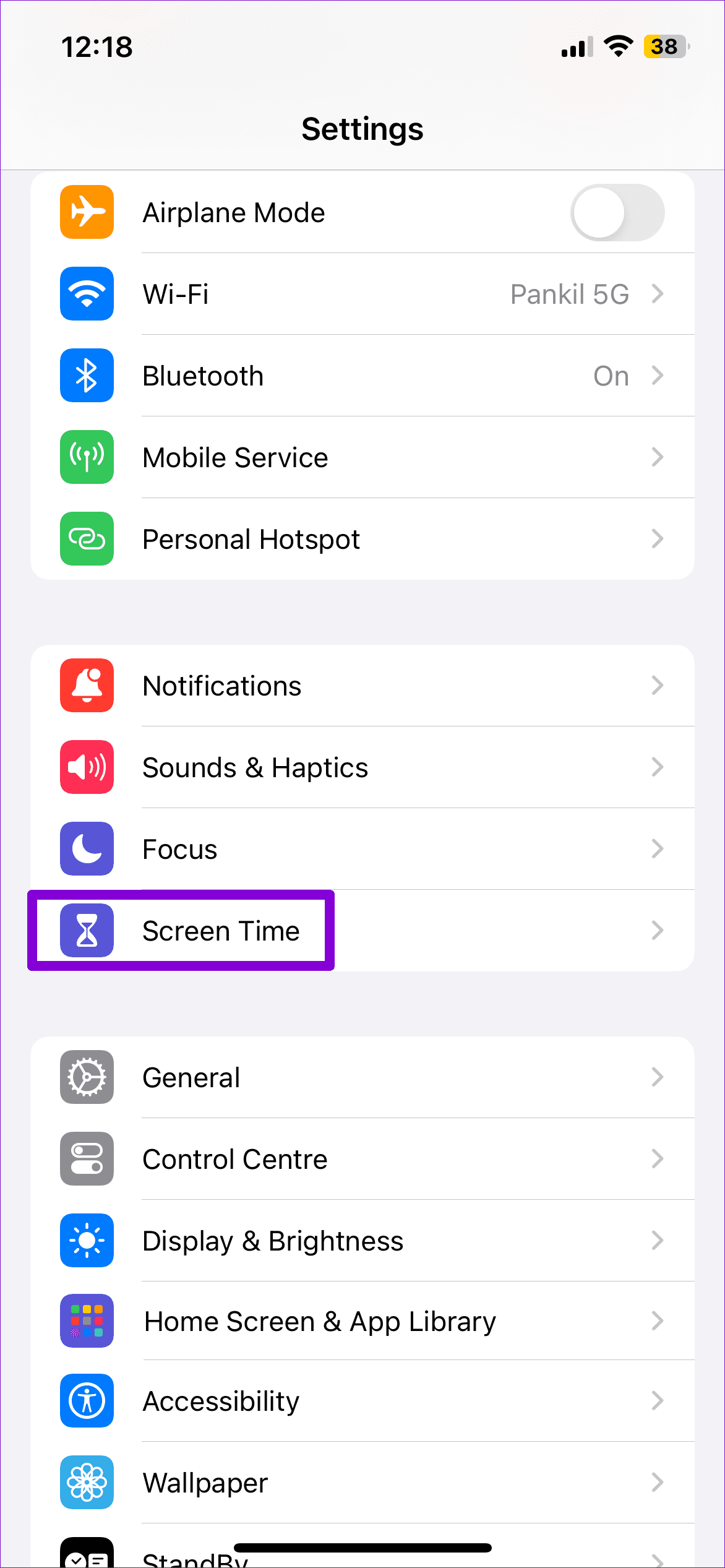
Step 3: Tap on Web Content and select the Unrestricted option.
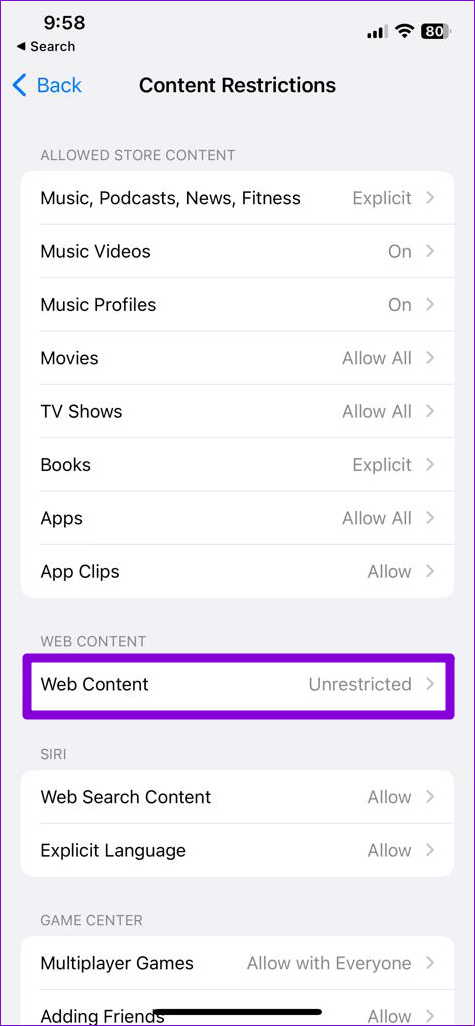
Fix 2: Disable iCloud Sync for Safari
Enabling iCloud sync for Safari allows you to sync your browsing history, bookmarks, open tabs, and other data across your Apple devices. However, this sync feature can sometimes cause conflicts with Safari and hinder your ability to clear your browsing history.
To avoid this, temporarily disable iCloud sync for Safari using these steps:
Step 1: Open the Settings app, tap your Apple ID at the top, and select iCloud .
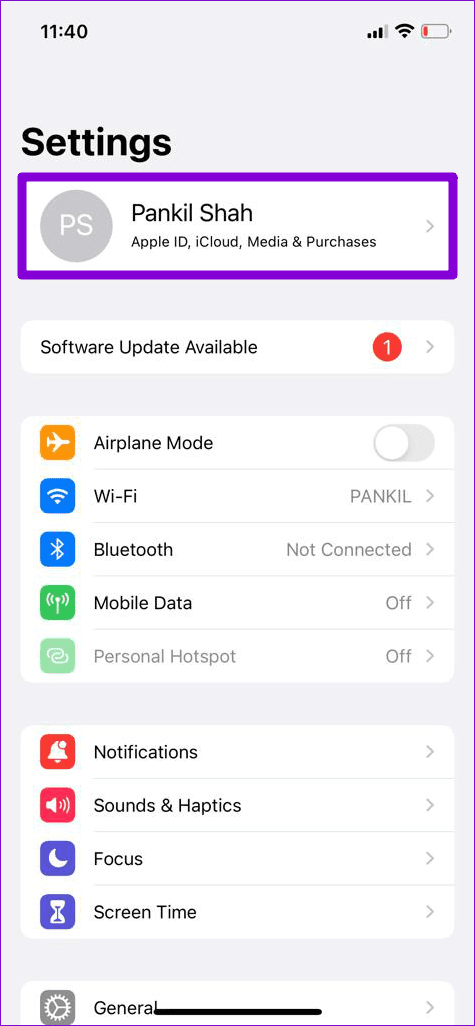
Step 2: Under Apps Using iCloud, select the Show All option. Turn off the toggle for Safari .
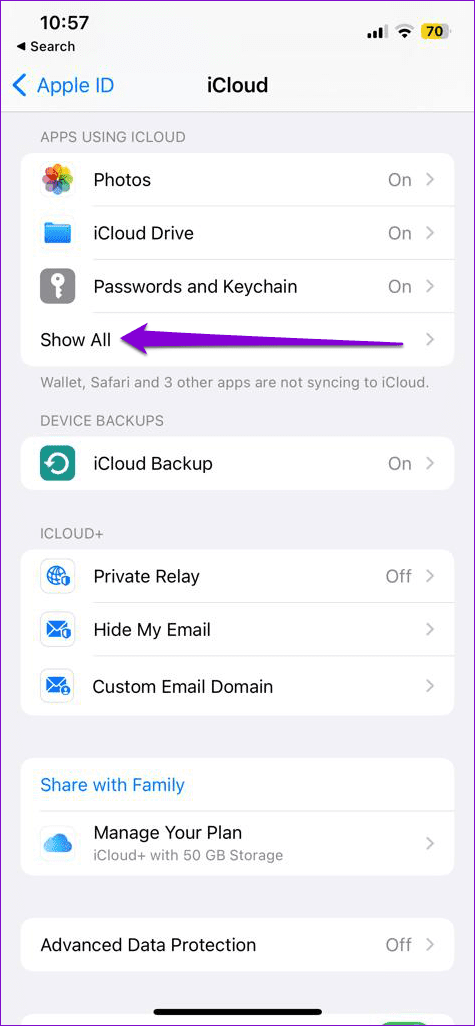
Fix 3: Temporarily Block Cookies in Safari
Safari saves cookies to remember your preferences, keep you logged in to websites, and improve your browsing experience. However, certain persistent cookies, specifically designed to remain on your device, may interfere with clearing your browsing data. To check for this, temporarily block cookies in Safari.
Step 1: Open the Settings app and scroll down to tap on Safari .
Step 2: Under Privacy & Security , turn on the toggle for Block All Cookies . Select Block All to confirm.
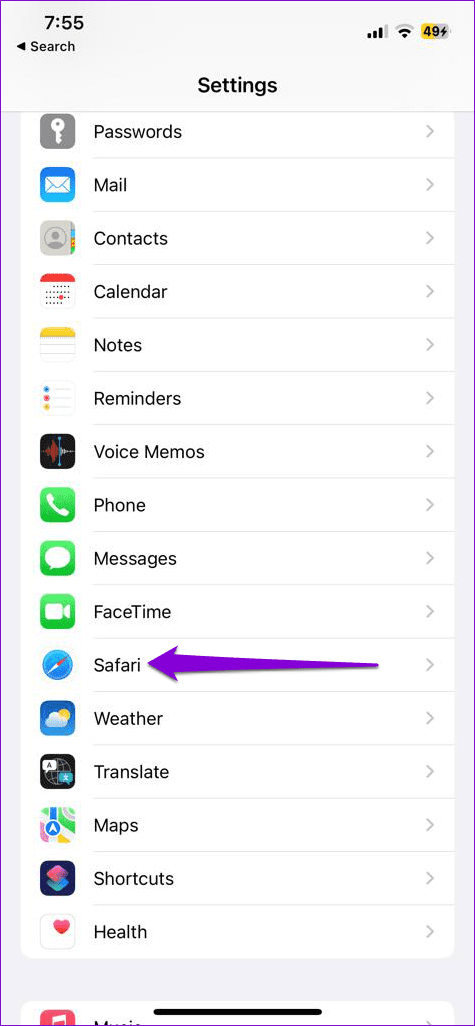
Fix 4: Reset Your iPhone
If you still can’t clear your browsing history in Safari, try resetting your iPhone . This will restore your iPhone’s settings to default without affecting your personal data. Here’s how to do it.
Step 1: Open the Settings app on your iPhone and tap on General .
Step 2: Scroll down to the bottom of the page and select Transfer or Reset iPhone .

Step 3: Tap Reset and select Reset All Settings from the menu. Enter your iPhone’s passcode when prompted and follow the on-screen instructions.
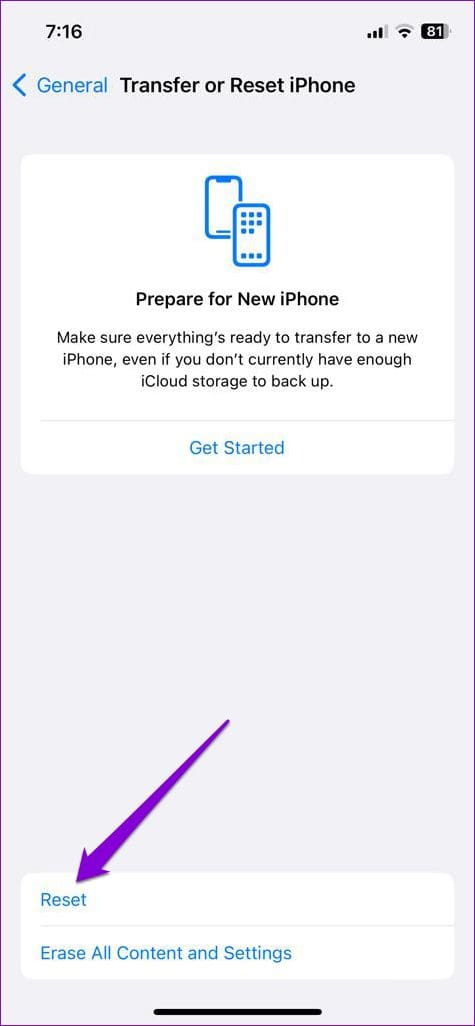
Was this helpful?
Last updated on 30 April, 2024
The above article may contain affiliate links which help support Guiding Tech. However, it does not affect our editorial integrity. The content remains unbiased and authentic.
Leave a Reply Cancel reply
Your email address will not be published. Required fields are marked *

The article above may contain affiliate links which help support Guiding Tech. The content remains unbiased and authentic and will never affect our editorial integrity.
DID YOU KNOW
Pankil Shah
More in ios.

7 Best Fixes for Tap To Wake Not Working on iPhone
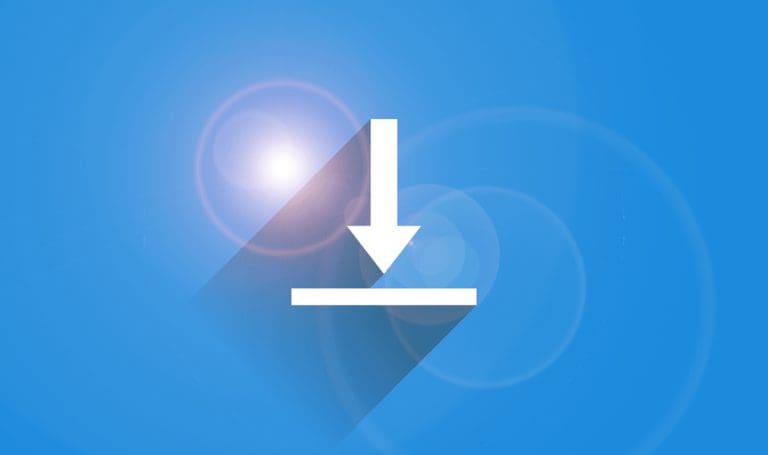
How to Stop iOS Wi-Fi From Turning on Automatically
Join the newsletter.
Get Guiding Tech articles delivered to your inbox.
Why Can’t I Clear My History on Safari? Solutions and Answers
- Safari allows you to clear your history for a certain length of time, or you can clear the whole thing.
- You may just need to restart your device to clear your history.
- Remember that the steps for iPhone and iPad will be roughly the same.

If you’re having issues because you can’t clear your Safari history, know that a solution isn’t too far behind. I love using Safari for a great browsing experience, but I was recently unable to clear my history, which was giving me some problems. Fortunately, I discovered a solution to my problem. Let’s take a look at some troubleshooting steps and solutions.
Why Is My Clear History Button Grey?
If your Clear History button is grey, the most likely reason is that you do not have any History to clear. However, you may also be experiencing a grey Clear History button due to certain Content & Privacy Restrictions within Screen Time being enabled. You can check on iPhone via Settings > Screen Time > Content & Privacy Restrictions > Allowed Apps and ensure that Safari is enabled. Note, however, that this will require your password.
On Mac, you can disable Screen Time via System Settings > Screen Time> Content & Privacy > Content Restrictions . Ensure Access to Web Content is set to Unrestricted. Of course, if you didn’t set up Screen Time in the first place, this likely isn’t your issue. Keep reading for further solutions.
How Do I Clear My Safari History and Cache?
1. how to clear your safari browser history.
If you need to clear your Safari history, you can check out our full guide here . However, note that on iOS, clearing your history is as easy as going to Settings > Safari > Clear History and Website Data . For Mac, all you need to do is open Safari and select History > Clear History from the menu bar. With both Mac and iOS you are able to choose how much of your history you delete based on time.
2. Disable iCloud Sync for Safari
If you’re still having issues clearing your Safari browsing history, it may just be that you need to disable iCloud sync for Safari. This default option shares your history and your reading lists across all your Apple devices. It may be the case that some history or content did not sync properly.
Disable iCloud Sync iOS
Time needed: 2 minutes
If you need to disable iCloud Sync on iOS, follow these steps.

Disable iCloud Sync macOS
- From the Apple Menu, go to System Settings .
- Select [Your Name] .

3. Reset Network Settings (iOS Only)
If you are still looking for an effective solution to your clear history issue, you may want to consider resetting your network settings.
- Go to the Settings app.

4. Delete History Manually (Mac Only)
If you need to clear your Safari history on Mac and are having problems, remember you can delete your history manually.

- While holding down the Command key, select the following items: History.db , History.db-lock , History.db.shm and History.db.wal .

- Empty your Trash.
Why Can’t I Clear History in Safari?
The most likely reason that you’re unable to clear your Safari history is that there is no history left to clear. However, if you’re having issues, look at basic things, such as restarting your Apple device or ensuring that Screen Time restrictions are not preventing you from clearing your history. You may also want to consider that iCloud Sync may prevent you from properly clearing your history.
Being able to clear your entire history from Safari is incredibly useful. However, it’s only useful if it’s working correctly. Fortunately, solutions for your history clearing problems are rather easy, so there’s little to worry about. Not clearing your history can be a common issue for many users. However, a comprehensive solution is available.
Leave a Reply Cancel reply
You must be logged in to post a comment.
This site uses Akismet to reduce spam. Learn how your comment data is processed .
- Nick deCourville
Fixed: Can’t Clear History in Safari on iPhone & iPad

Clearing your browsing history in Safari has many benefits, such as protecting your personal information and freeing up space to keep the browser running smoothly. However, you might have noticed that the Clear History and Website Data button is grayed out or that some websites are still there after your attempt. If you are wondering why you can't delete your Safari history, don't worry! We will explain why and provide solutions to fix the problem.
Disable Content & Privacy Restrictions
Unsync safari over icloud, delete all items in safari reading list, block cookies, restart, reset, or restore.
Content & Privacy Restrictions is a feature that sets up age limits and protects children from inappropriate content. This feature can prevent you from deleting your browsing data in Safari. Please read our article about Content & Privacy Restrictions .
With iCloud, your browsing history is synced across all your Apple devices. As a result, it can occasionally lead to items reappearing in the browsing history of your iPhone or iPad. Here's how to stop Safari from syncing over iCloud.

If the tips mentioned above don't solve the issue, you will need to use basic troubleshooting solutions. First, restart your device. If that fails, reset your settings, and if that also fails, restore the device to factory settings. For reference, read our article that will guide you on how to do these basic troubleshooting solutions .
If you found this article helpful, you may enjoy other troubleshooting articles, like what to do if your Apple Watch steps are not accurate , and what to do when iPhone calls are going straight to voicemail .
Author Details

Kenya Smith

Article Spotlight
Matias is launching a brand new keyboard based on a classic design.

The Matias Sculpted Ergonomic Keyboard improves on the legacy of the beloved Microsoft Sculpt Keyboard with upgrades that make it more functional and comfortable than ever before! The Matias Sculpted Ergonomic Keyboard stays true to the spirit of the discontinued Microsoft original.
Featured Products

In episode 211, David and Donna cover Apple's "Let Loose" event that went live on May 7th, 2024. This event was all about the new supercharged iPads. From the AI-focused M4 chip to inky-black OLED, tune in to find out if it really is the biggest iPad update since its original release! Listen now and find out !
Most Popular

How to Tell If Someone Blocked Your Number on iPhone

How to Record a Phone Call on an iPhone for Free

How to Tell If a Dead iPhone Is Charging

How to Schedule a Text Message on iPhone

10 Simple Tips To Fix iPhone Battery Drain

How To Put Two Pictures Together on iPhone

How To Find My iPhone From Another iPhone
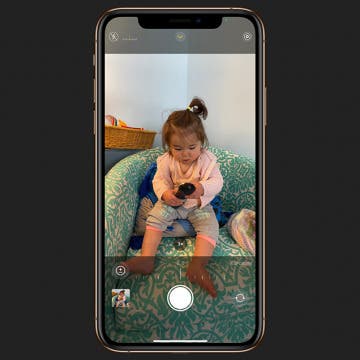
How to Adjust Exposure in the iPhone Camera App

Can iPhones Get Viruses? How to Detect & Remove Malware (iOS 17)

iPhone Notes Disappeared? Recover the App & Lost Notes

How to Hide an App on Your iPhone

Answered: What Is the Flower on iPhone Camera?
Featured articles, why is my iphone battery draining so fast 13 easy fixes.

Identify Mystery Numbers: How to Find No Caller ID on iPhone

Apple ID Not Active? Here’s the Fix!

How to Cast Apple TV to Chromecast for Easy Viewing

Fix Photos Not Uploading to iCloud Once & for All (iOS 17)

There Was an Error Connecting to the Apple ID Server: Fixed

CarPlay Not Working? 4 Ways to Fix Apple CarPlay Today
Check out our sponsors.

- Each email reveals new things you can do with your phone (and other devices) with easy-to-follow screenshots.
- Enter your email to get your first tip immediately!
How to view and clear your web browsing history in Safari on iPhone or iPad
Manage your history for greater privacy

Tools and requirements
- Quick steps
- Step-by-step guide
Final thoughts
Knowing how to view and clear your web browsing history in Safari on an iPhone or iPad is fundamental for privacy. After all, browsing history comes bundled with web navigation unless you're on Private browsing.
Safari is Apple ’s proprietary web browser, and it offers a simple method to review and delete specific websites from your web history, or all of it. In this guide, we'll walk you through the steps to access and clear your Safari browsing history on iPhone and iPad.
Additionally, for an incredibly secure browsing experience on iPad, we recommend checking out the best iPad VPN .
- An iPhone or iPad
Steps for how to view and clear your web browsing history in Safari on iPhone or iPad
- Launch Safari.
- On an iPhone, tap the Book icon at the bottom. On an iPad, tap the 'Show Sidebar' button at the top left.
- Select the History tab (Clock icon).
- Tap 'Clear' and select the timeframe.
- Tap 'Clear History'.
Step-by-step guide to view and clear your web browsing history in Safari on iPhone or iPad
We’ve demonstrated the steps below on an iPhone. But the process is nearly the same on the iPad, and we’ve pointed out the differences where relevant.
1. Launch Safari and access History

Open Safari on your iPhone and tap the 'Bookmarks' button at the bottom (beside the tab switcher button).
On iPad, tap the 'Show Sidebar' button at the top left corner.
2. Clear History

Select the History tab (clock icon) to view all your browsing history.
Tap 'Clear' at the bottom right corner to bring up the menu and choose a duration under the 'Clear Timeframe : Last hour , Today , Today and yesterday' , and 'All history' .
To close tabs along with clearing history, toggle on 'Close All Tabs' .
Finally, tap 'Clear History' at the bottom to erase your browsing history.
To delete only specific websites from history, go to the History tab , tap 'Edit' (in the bottom left corner), select the websites you wish to delete, and then tap 'Delete' (bottom right corner).
Clearing your web browsing history in Safari is a straightforward and effective way to boost privacy. But remember that deleting your history removes data that you could easily use to access previously visited websites. If you’d prefer not to save your browsing data, try the Private Browsing Mode on Safari.
For more iPad and iPhone tips, check out our tutorials on how to use and configure a VPN on your iPhone or iPad , how to change your iPhone password or reset it , and how to save, view and manage passwords in Safari .
Get daily insight, inspiration and deals in your inbox
Get the hottest deals available in your inbox plus news, reviews, opinion, analysis and more from the TechRadar team.
Nikshep Myle is a freelance writer covering tech, health, and wellbeing. He has written for popular tech blogs like Tom's Guide, GadgetReview, SlashGear, and Creative Bloq, and has extensively reviewed consumer gadgets. When he’s not writing, you’ll find him meditating, gaming, discovering new music, and indulging in adventurous and creative pursuits.
You can get an iPhone 15 Pro for $5/mo at Verizon right now - and that's with no trade
Siri in iOS 18 rumored to be 'more conversational and versatile' thanks to AI
Nvidia might already be working on a future generation of AI-focused GPUs, codenamed Rubin
Most Popular
- 2 I tested Samsung's glare-free OLED TV vs a conventional OLED TV – here's what I learned
- 3 Dell cracks down on hybrid working again — computing giant is going to start color-coding employees to show who is coming back to the office
- 4 Majority MP3 Player review: one of the best cheap music players to consider
- 5 Best Buy's having a huge sale ahead of Memorial Day - 17 deals I'd buy now
- 2 10 things Apple forgot to tell us about the new iPad Pro and iPad Air
- 3 4 reasons why most free VPNs are scams
- 4 Microsoft is bringing passkeys to all users
- 5 I tested Samsung's glare-free OLED TV vs a conventional OLED TV – here's what I learned
How to clear Safari browsing history on iPhone and iPad
Clear Safari browsing history on iPhone and iPad in a few simple steps

You'll definitely want to know how to clear Safari browsing history on iPhone and iPad . Know how to delete browsing history is part of basic user operation on all your devices, and is especially if you share devices with others.
Luckily, deleting browsing history on Safari is easy and can be done in just a few taps, and is the same on iOS and iPadOS, so whether you're using an iPhone 15 Pro or an iPad Air , these steps will apply.
Remember, though, that deleting your browsing history only stops your activity being visible on that device. Your Internet Service Provider (ISP) will still be able to see the webpages you have visited. If you want to stop that, for ultimate privacy, you'll need to use one of the best VPN services .
The following screenshots were taken on an iPhone running iOS 17 . If you aren't running the latest version of your device's OS, we can show you how to update an iPhone or how to update an iPad .
- In Safari, tap the book icon
- Go to the history tab (clock)
- Select how far back to clear
Read on to see full illustrated instructions.
1. In Safari, tap the book icon

Firstly, open Safari and tap the book icon in the bottom bar.

2. Select the history tab (clock icon) and tap Clear

Now select the history tab (clock icon) and tap Clear at the bottom.
3. Select how far back to clear and tap Delete

Now choose how far back you'd like to delete : last hour, today, today and yesterday, or all time.
If you like, you can toggle on Close All Tabs , which will close every open tab that isn't in a tab group (we can show you how to use tab groups if you aren't sure).
Finally, when you're happy, hit Delete .

As you can see in the screenshot above, if you now go back to the history tab, your history will have been deleted.
For more iPhone tutorials, check out our guides on how to transfer data from iPhone to iPhone , how to clear RAM on iPhone , how to delete multiple contacts on iPhone and how to rearrange the iOS 17 Messages '+' menu .
Sign up to get the BEST of Tom’s Guide direct to your inbox.
Upgrade your life with a daily dose of the biggest tech news, lifestyle hacks and our curated analysis. Be the first to know about cutting-edge gadgets and the hottest deals.

Peter is Reviews Editor at Tom's Guide. As a writer, he covers topics including tech, photography, gaming, hardware, motoring and food & drink. Outside of work, he's an avid photographer, specialising in architectural and portrait photography. When he's not snapping away on his beloved Fujifilm camera, he can usually be found telling everyone about his greyhounds, riding his motorcycle, squeezing as many FPS as possible out of PC games, and perfecting his espresso shots.
Apple iPhone 16 Pro tipped to get this major display upgrade
Apple is reportedly planning iPhone 17 Slim — but I want this instead
Lomachenko vs Kambosos Jr live stream: How to watch boxing online, fight card, start time, odds
Most Popular
- 2 Apple iPhone 16 Pro tipped to get this major display upgrade
- 3 Apple could unveil revamped Siri with generative AI at WWDC — here’s the key upgrades
- 4 Plush queen mattress vs firm queen mattress: Which is best for your budget and sleep?
- 5 How to watch Google I/O 2024: Android 15, Gemini and more
- Accessories
- Meet the team
- Advertise with us
- Privacy Policy

You’ve been surfing Safari for a while, and you want to clear your history. In many cases, clearing your history data helps fix loading issues with certain websites.
But if the option “Clear History and Website Data” is grayed out in Safari, here are a few quick solutions to the problem.
Before you begin: Note that this option will be gray if there’s no current browsing history or web data. After you visit a site, the option will become blue and usable. If you regularly use Safari and still find the delete history option unusable, on the other hand, take a look at the solutions in this guide.
Why is Clear History grayed out on my iPhone?
There are a number of reasons this option may be grayed out for you. As we previously mentioned, if you haven’t browsed any sites yet, or recently cleared your data and forgot, the option will be gray.
The culprit can also be hidden somewhere in your settings, like Screen Time Restrictions. If this sounds like it may apply to you, read on for the solution.
Safari’s Clear History and Website Data may also simply be grayed out due to a bug. Go through the other main solutions first; if they don’t yield any results, it’s likely a software hiccup. If that’s the case, we have a fix ready and waiting.
Now, let’s get into the solutions.
- Disable Screen Time Restrictions
- Restart your iPhone
Other workarounds to fix Safari Clear History option grayed out
- Reset All Settings on iPhone
1. Disable Screen Time Restrictions
If you use Screen Time to enable limited web access, the option for Clear History and Website Data will be grayed out. Here’s how to disable it.
- Open Settings and tap Screen Time . Enter your passcode if asked.
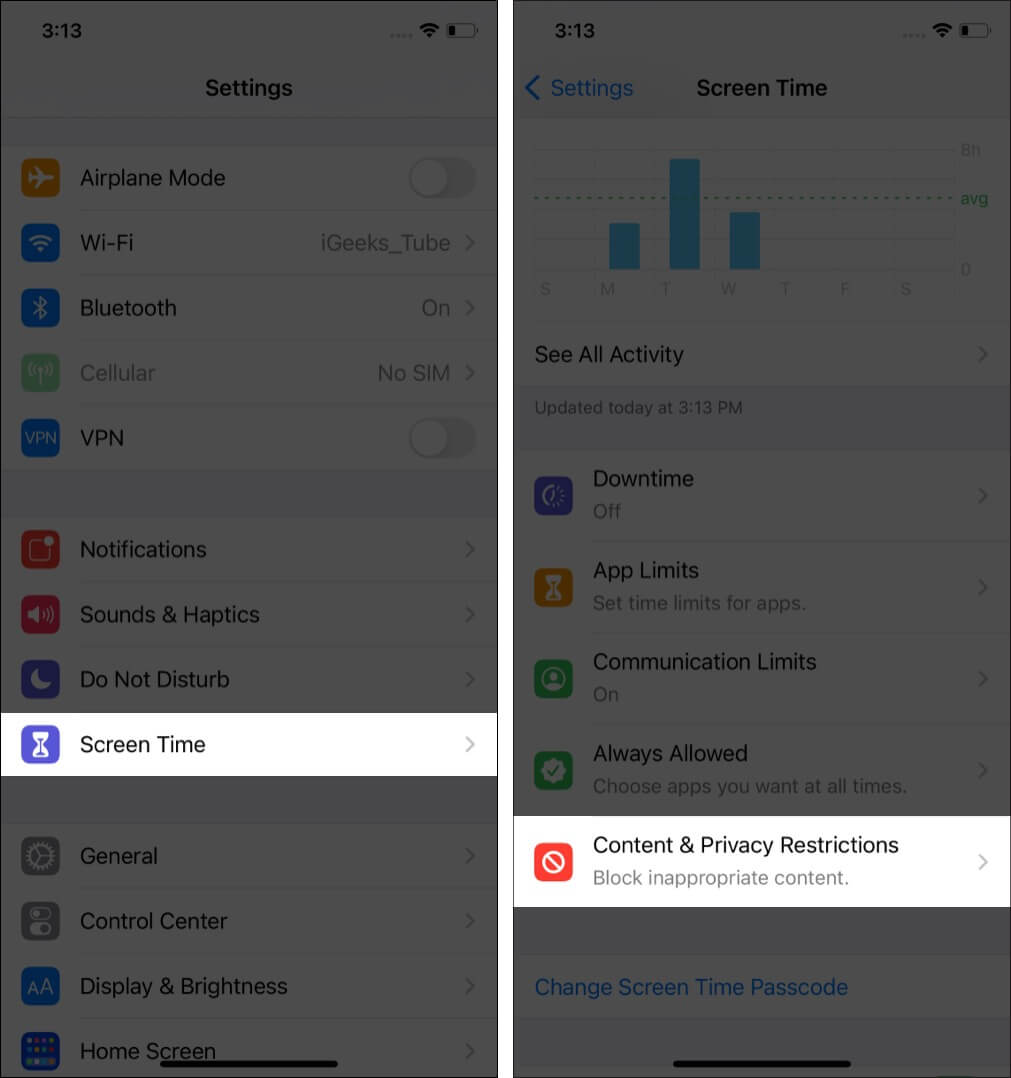
- Or tap Content Restrictions .
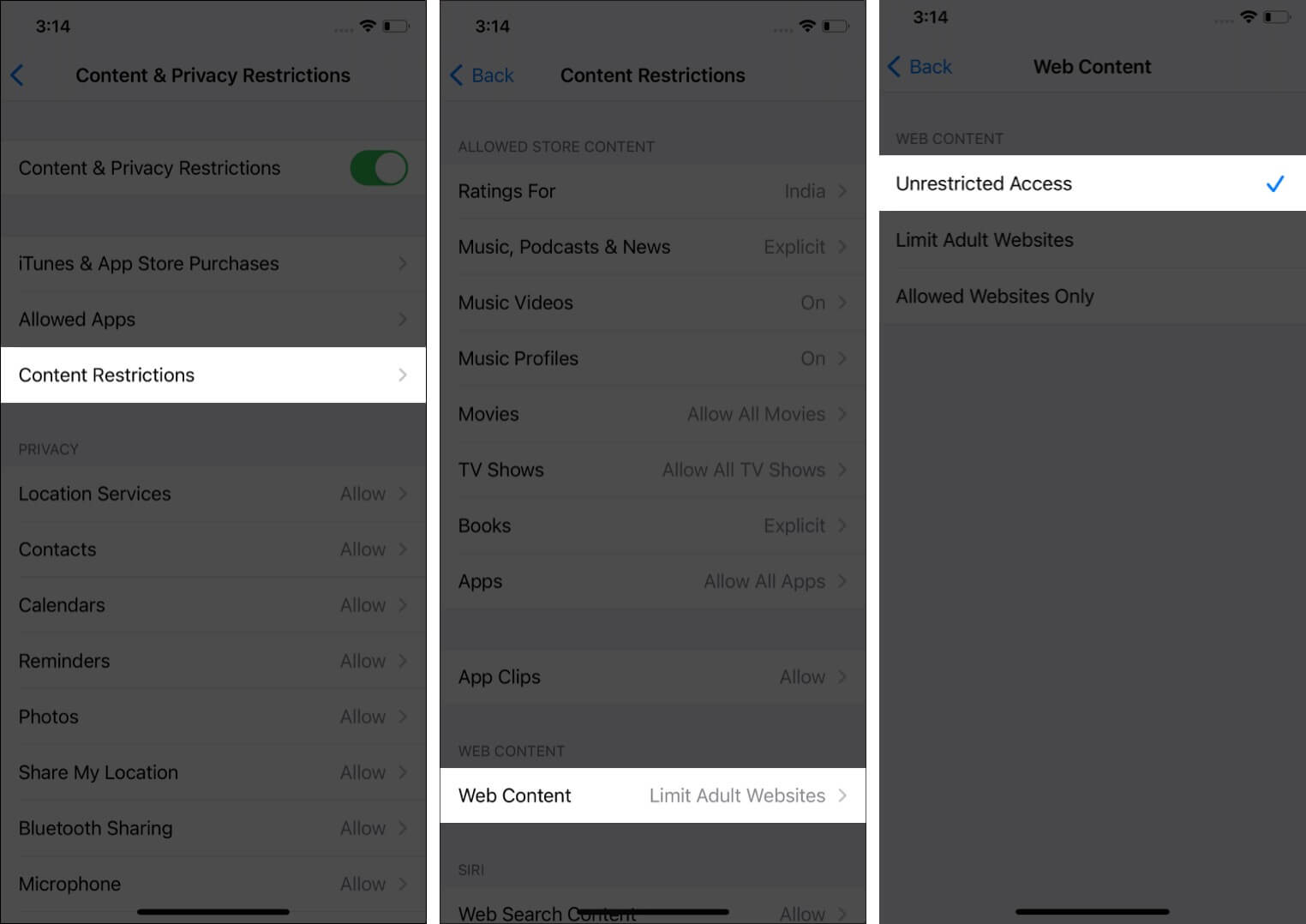
Now, go back to the first Settings screen, tap Safari , and you will find that Clear History and Website Data is no longer grayed out. It’ll be blue, and you can tap it.
2. Restart your iPhone
The above solution fixes this issue in almost all cases. But in the rare situation, it doesn’t, and Safari’s clear history button is still grayed out (or if you didn’t have Screen Time enabled in the first place), restarting your iPhone or iPad is the next go-to fix.
Use the physical buttons on your device to turn it off. You can also do the same via Settings → General → Shut Down . After a few seconds, turn your iPhone back on.
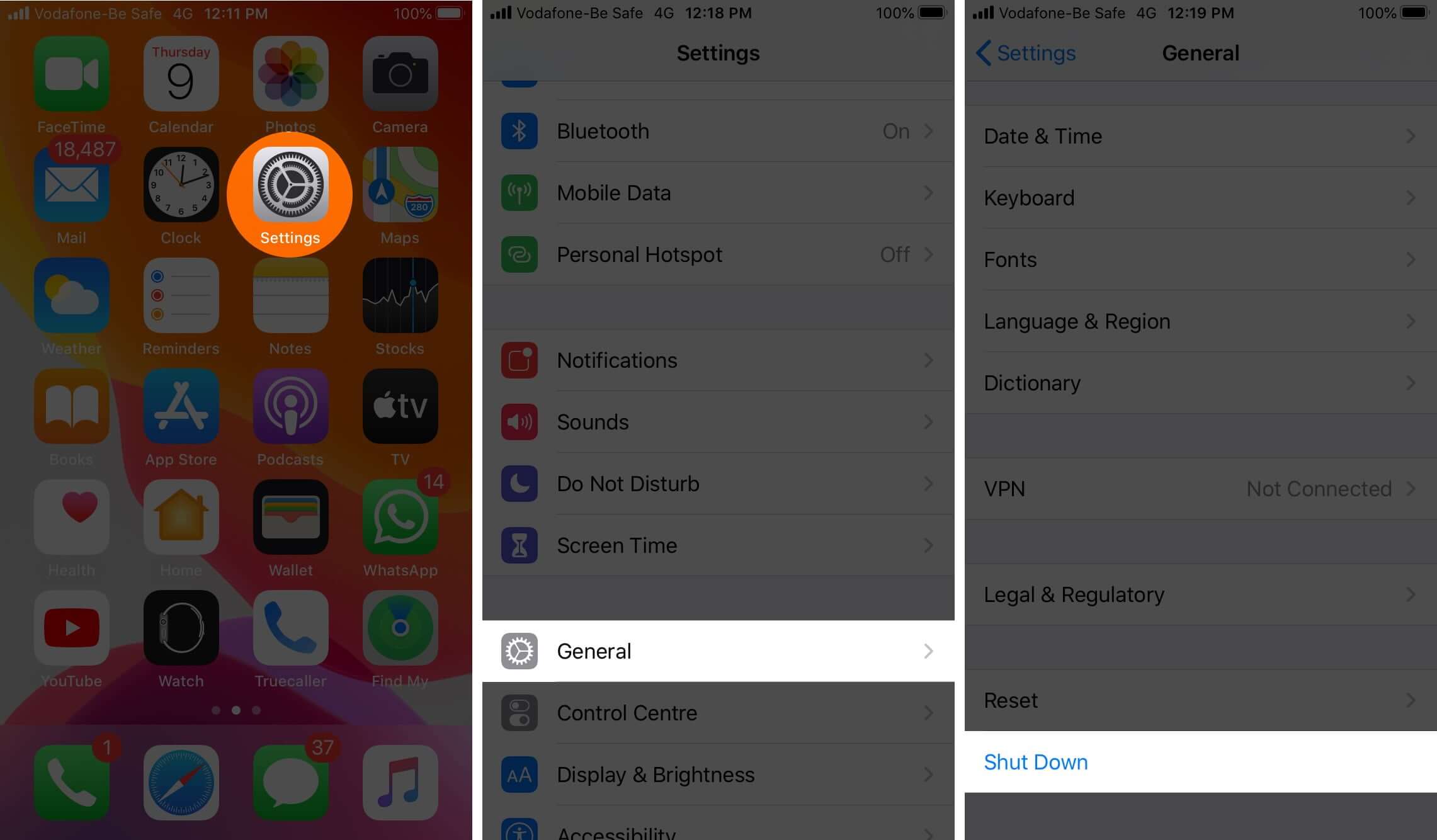
Note : If a simple restart fails, consider force restarting the device .
Is Clear History and Website Data still grayed out? Time to move on to other workarounds.
Apart from the above two sure-fire fixes, some additional tips have worked for a small subset of iPhone users. Let’s look over them briefly, then, check if Clear History and Website Data is still grayed out. Once you’re done, you can re-enable these options.
- Turn off Safari iCloud Sync : Open Settings → your name from the top → iCloud → switch off the toggle for Safari.
- Clear Safari Reading List : We’ve covered how to clear your Safari Reading List here .
- Block Cookies : Inside Settings, tap Safari and turn on the toggle for Block All Cookies. Note : Many websites won’t work as intended when this is enabled. Make sure to turn it back off after you check the clear history button.
- Delete Website Data from Advanced pane : You can also choose to delete website history by launching Settings → Safari → Advanced → Website Data → Remove All Website Data. (Or, tap Edit and delete the data for any desired websites.)
If nothing has worked so far, it’s time to move to more involved measures.
4. Reset All Settings on iPhone
This will erase all the settings you have altered or added. This includes Wi-Fi networks, Bluetooth devices, Keyboard settings, VPN configurations, etc.
However, personal data like applications, music, images, videos, etc., will remain as is. Still, it’s always wise to back up your iPhone first before a reset of this nature.
Open Settings → General → Reset → Reset All Settings → enter your iPhone passcode if asked and confirm. To read a more involved guide, see our article on the topic .
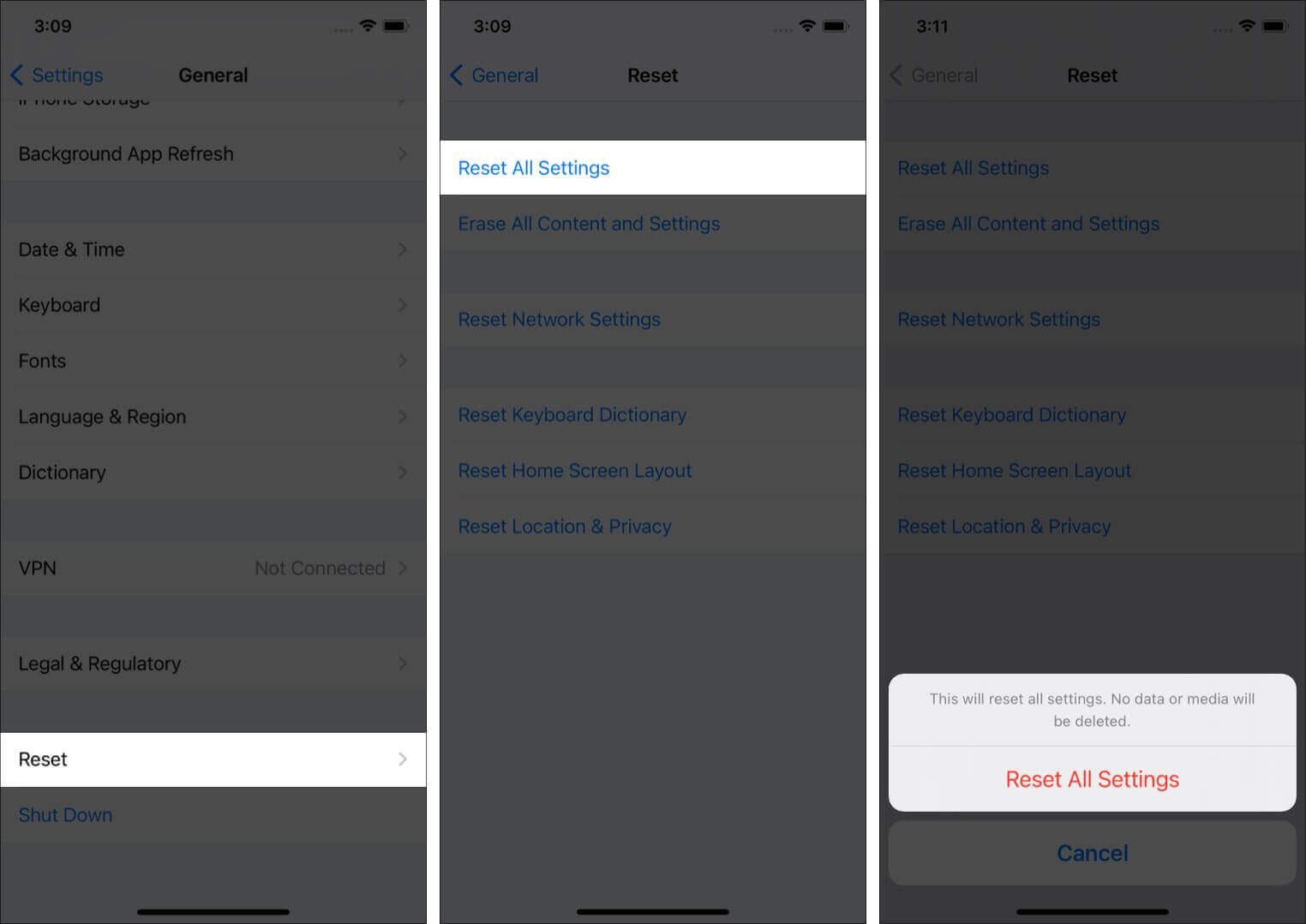
After the process completes, there’s a very good chance you’ll be able to clear your Safari history and web data.
These are the most effective ways to clear Safari History and Website Data successfully. Did any of the solutions work for you? Let us know in the comments.
In case you’re interested, we’ve put together a list of some other third-party browsers that you may want to use in place of Safari. Or, you can even look into changing the default browser on iPhone and iPad .
- How to Add Credit Cards to Safari AutoFill on iPhone, iPad, and Mac
- Safari Slow on iPhone and iPad? Here are 8 Solutions to Fix It
- How to Close All Safari Tabs at Once on iPhone and iPad
- Disappearing Safari tabs on iPhone and iPad? 10 Working fixes
Marcus Mears III is a lifelong technology enthusiast with half a decade of experience developing prose that keeps readers in the know. With hundreds of reviews, buying guides, and how-to explainers across a number of tech and lifestyle publications like How-To Geek, MakeUseOf, and iGeeksBlog, Mears’ work helps readers around the globe learn to make the most of their devices and software. He uses a 2016 MacBook Pro as his daily driver laptop and a self-built Windows PC for gaming and productivity.
View all posts
🗣️ Our site is supported by our readers like you. When you purchase through our links, we earn a small commission. Read Disclaimer .
LEAVE A REPLY Cancel reply
Save my name, email, and website in this browser for the next time I comment.
Related Articles
How to download apps larger than 200mb over cellular data on iphone and ipad, what does cancelled call mean on iphone and how to fix it, how to change app store country or region on iphone, ipad, or mac, how to change country in amazon app on iphone and ipad.
Clear your browsing history
You can remove all records that Safari keeps of where you’ve browsed during a period of time you choose. If your Mac and your other devices have the iCloud Safari feature turned on, your browsing history is removed from all of them. Clearing your browsing history in Safari doesn’t clear any browsing histories kept independently by websites you visited.
Open Safari for me
Choose History > Clear History and Website Data, then click the pop-up menu and choose how far back you want your browsing history cleared.
When you clear your history, Safari removes data it saves as a result of your browsing, including:
History of webpages you visited
The back and forward list for open webpages
Top Sites that aren’t marked as permanent
Frequently visited site list
Cookies and website data saved while visiting webpages
Recent searches
Icons for open webpages
Snapshots saved for open webpages
List of items you downloaded (downloaded files aren’t removed)
Websites added for Quick Website Search
Websites that asked to use your location
Websites that asked to send you notifications
Websites with plug-in content you started by clicking a Safari Power Saver notice
Responses to requests to let websites use WebGL

We do not use any AI writing tools. All our content is written by humans, not robots. See our editorial process .
Why Can’t I Clear My History on Safari Mac
Clearing your browsing history can be beneficial for several reasons, including (but definitely not limited to) protecting your privacy and clearing some storage space on your Mac. But what can you do if you can’t clear your history on Safari on your Mac?
As an Apple computer tech, I’ve seen this issue come across my desk several times. The good news is that there are a few troubleshooting steps you can take to get Safari working again and clear your history.
Let’s get to it.
Table of Contents
Key Takeaways
Fix 1: clearing your history, fix 2: restart your mac, fix 3: update macos, fix 4: content restrictions, fix 5: turn off icloud syncing, fix 6: delete manually , fix 7: keep your mac free from junk, final thoughts.
- Typically, clearing the history for Safari is a very easy and streamlined process. Simply open the history menu and click Clear History . You can also try updating macOS and restarting your Mac in order to make Safari cooperate.
- Apple has (somewhat) recently added a content restriction feature that, if it is set with the right combination of settings, can prevent you from clearing your history. The Clear History option will appear grayed out. I’ll show you which settings to turn off when you need to clear your history.
- iCloud Syncing with your other Safari-enabled devices can also create trouble when clearing your history. You can try to clear history, but all websites and cookies may not be removed . We’ll show you how to turn off iCloud sharing in order to allow yourself to fully clear your history.
- If all else fails, you can still manually clear your browsing history from Safari.
7 Fixes for When Safari Won’t Clear History
If you are finding that you are trying to clear your search history and you can’t seem to figure out why it isn’t working, I’m here to help! I will give you several reasons as to why your Safari history is not clearing and walk you through the ways to fix them.
First, in order to know that we are unable to clear our history on Safari, you need to know how to do so. Take the following steps:
With Safari Open, Click the History Menu at the top of your screen and hit Clear History from the drop-down menu.
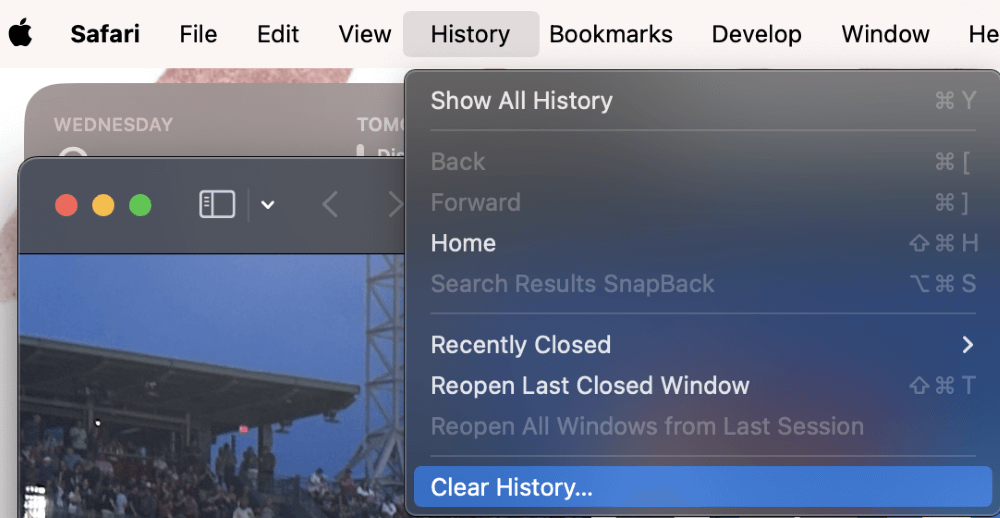
In the pop-up, decide which time frame you would like to delete the history for: the last hour, today, yesterday, or even all of your history.
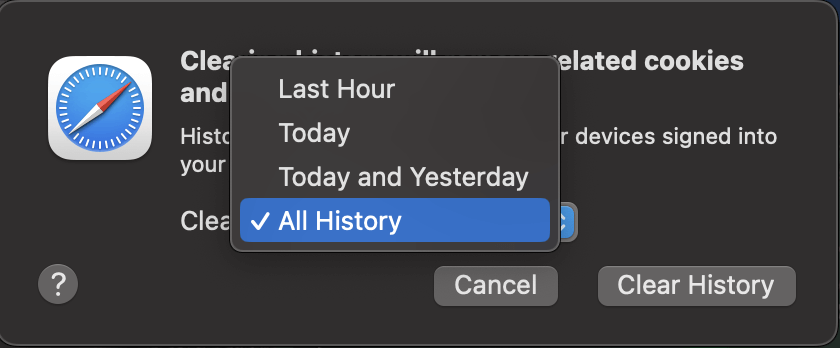
Click Clear History to confirm.
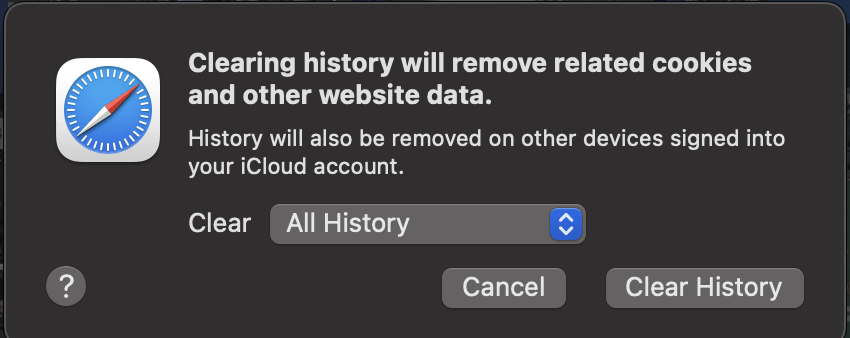
Your Safari may be frozen, hung up on a stuck process, or otherwise unable to access its own storage space. If this is the case, the easiest way to fix this is by restarting your Mac .
Restarting your Mac allows for all the current processes that are running to stop and allows for the computer to access your Safari history again.
Using the Apple Menu, Click Restart.
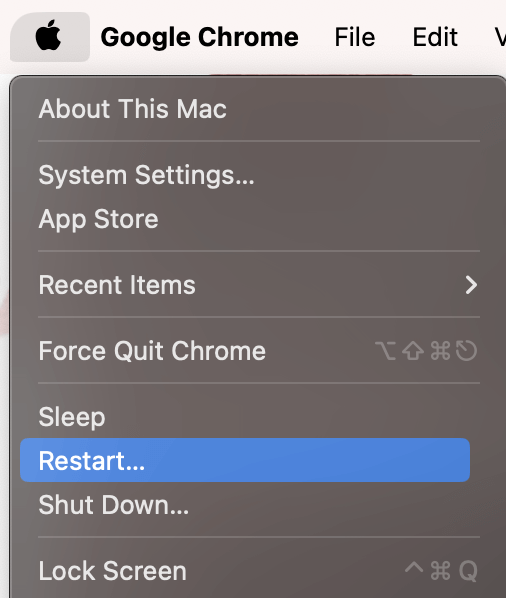
Let your Mac restart automatically, then try clearing your history again. If that does not work, proceed to the next step.
Another reason why you may not be able to clear your history on Safari is that there could be a problem with the software. If that is the case, then updating macOS might be helpful because Safari is an application that is managed and updated through macOS.
If Apple is aware of a specific problem and released a fix for it, then macOS will be your way to get it resolved. To update your system, take the following steps:
In the Apple Menu at the top of your screen, choose System Settings.
In the General tab on the left, Navigate to Software Update. If a software update is found, follow the onscreen instructions to complete the macOS update.
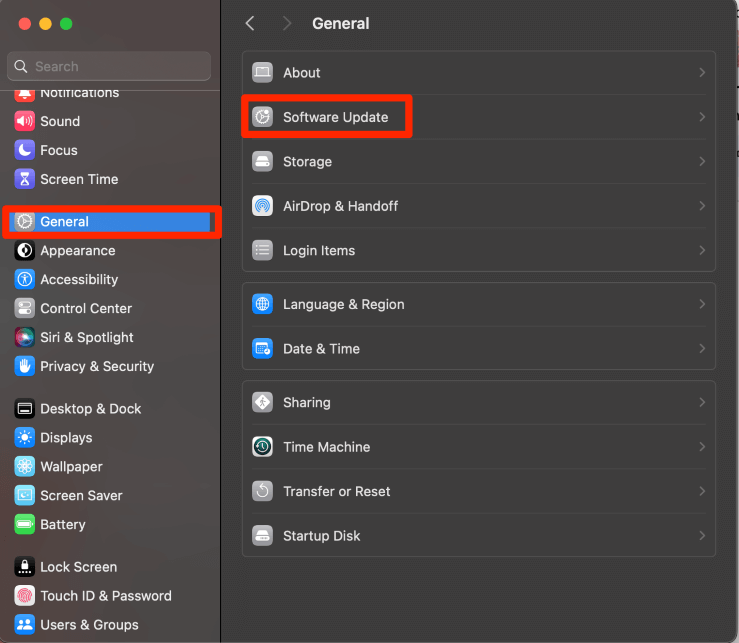
If you are attempting to clear your history using the instructions above, but the items appear “grayed out,” then you may have some content restrictions set up that do not allow you to clear your history.
Content Restrictions are a relatively new feature on MacBooks, and one of the features restricts the ability to clear history . This is to provide higher safety for children and teens who may be using your Mac.
To disable these content restrictions, take the following steps:
In the Apple Menu, Select System Settings.
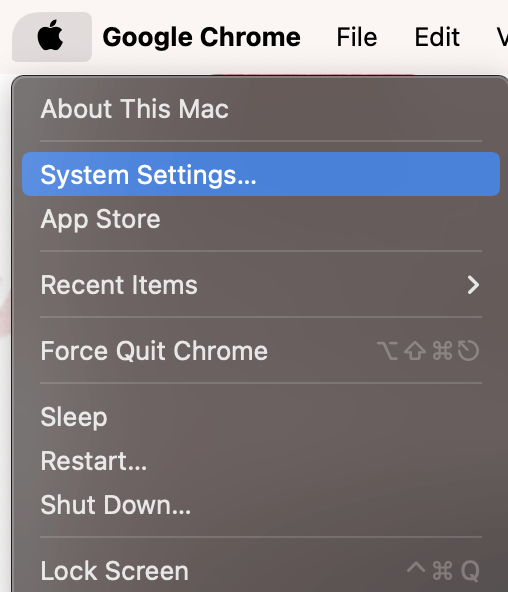
Navigate to Screen Time and Content & Privacy under the Restrictions Section.
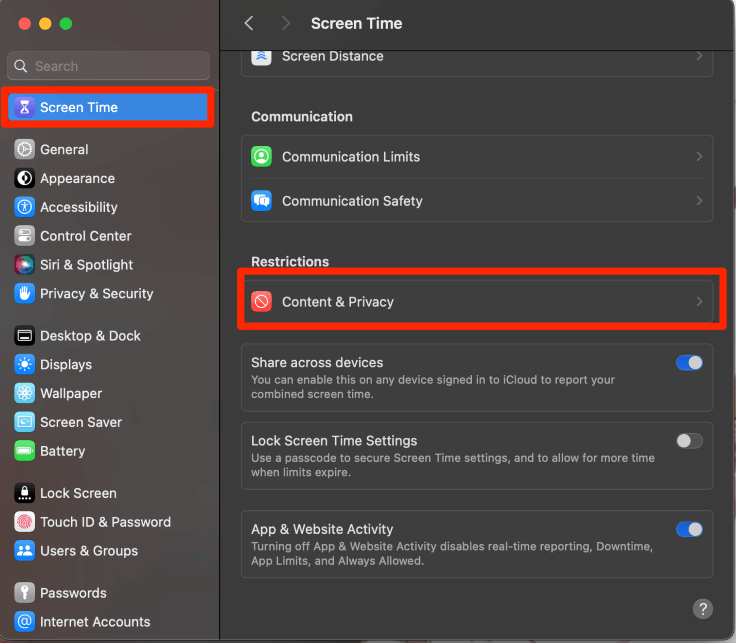
If this is turned on, choose Content Restrictions.
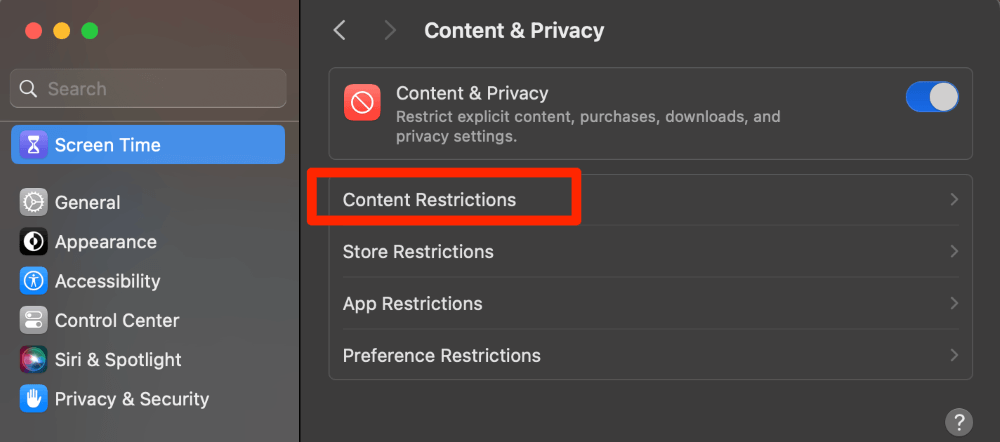
The Access to Web Content setting being set to “Allowed Websites Only” appears to disallow the user from clearing the history for many people.
If you have children or teens using your MacBook and you choose to have these restrictions turned on, you will need to change it to Unrestricted Access or turn off the restrictions completely in order to clear your history.
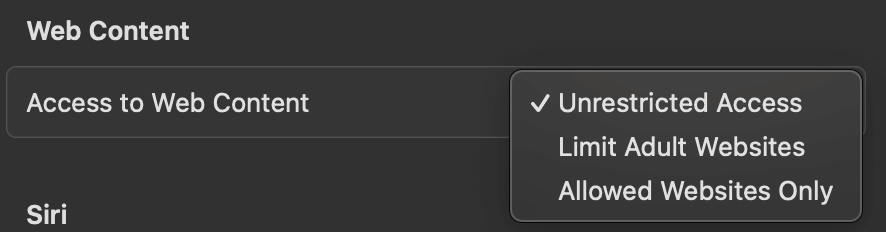
If you do not have a need for restrictions, I recommend turning Content and Privacy off Completely.
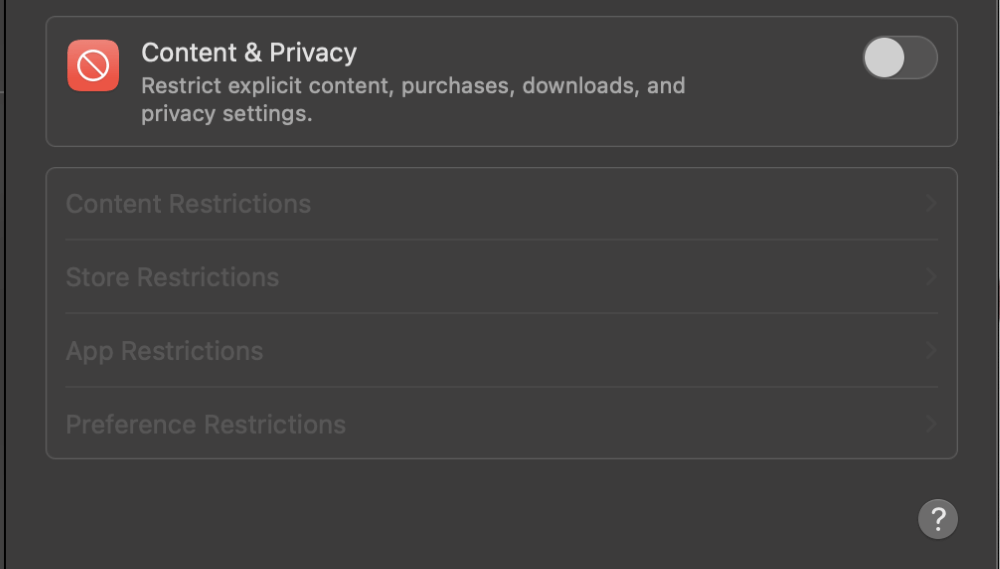
Another feature that may cause interference in your ability to delete your history on Safari is iCloud Syncing. iCloud Syncing with Safari can be a very helpful tool, but can prevent your Mac from being able to delete your Safari history.
By turning off iCloud Sync for Safari momentarily, you may be able to clear your history. To do this, take the following steps:
Using the Apple Menu, click on System Settings.
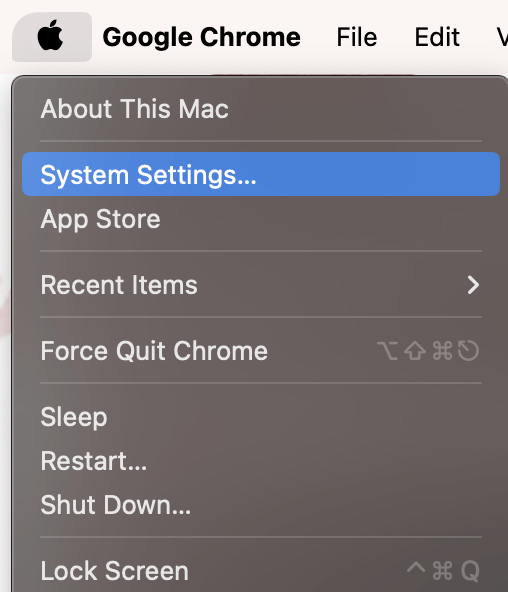
Next, choose your Name on the Left and select iCloud.
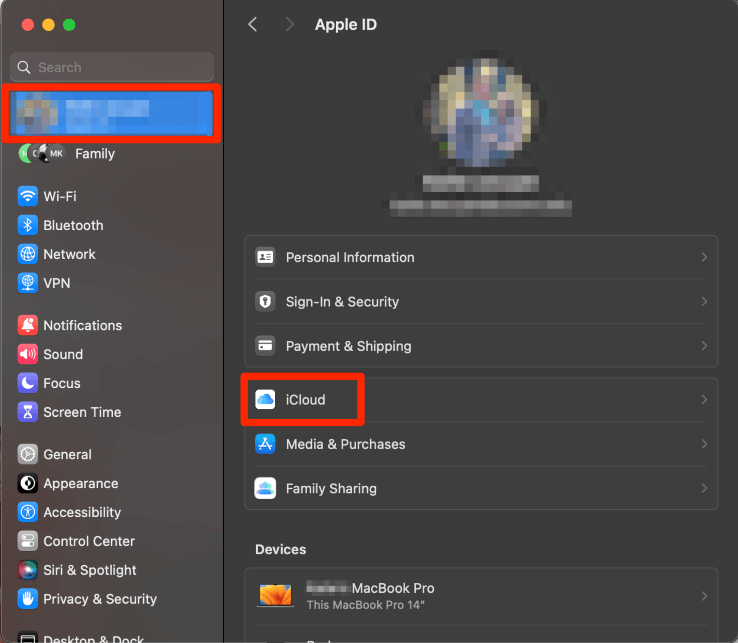
Under Apps Using iCloud, Choose Show All.
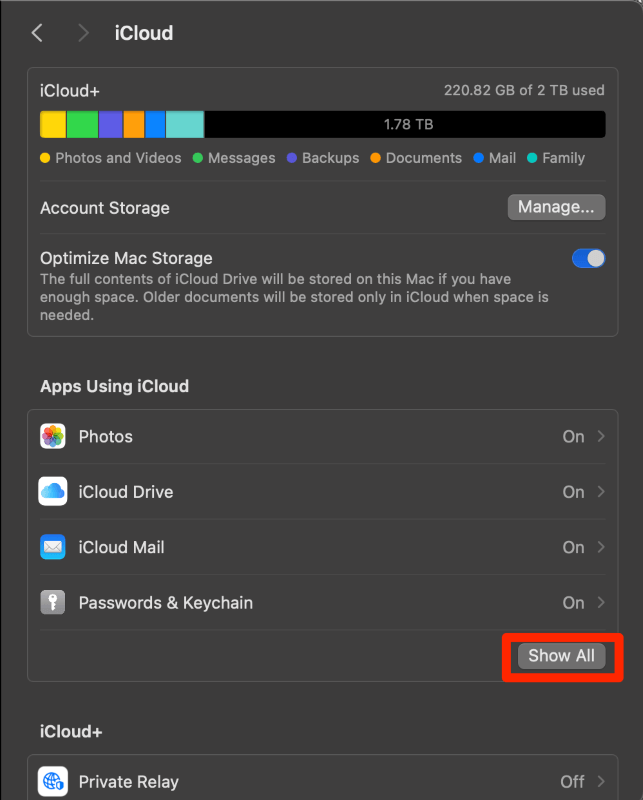
Finally, turn off iCloud for Safari by clicking on the blue switch. This will disallow Safari to sync over iCloud.
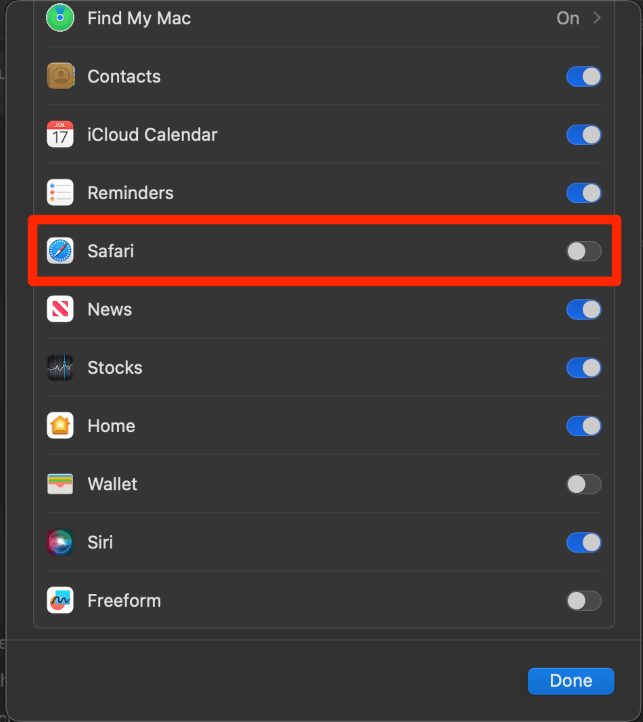
Attempt to clear your history again and, if desired, turn iCloud for Safari back on.
Lastly, if all else fails, you can also try to delete your Safari history manually. Your Mac stores your history in 4 primary files, which are titled History.db, History.db-lock, History.db-shm, and History.db-wal.
Note : You may not be able to see all 4 files—this is ok! You might not have all of them. You also don’t need to worry about replacing the files manually. When you delete these files, you are deleting the history, and the files will be recreated when you open Safari again.
With Finder open, click Go from the menu at the top of your screen and select Go to Folder from the drop-down.
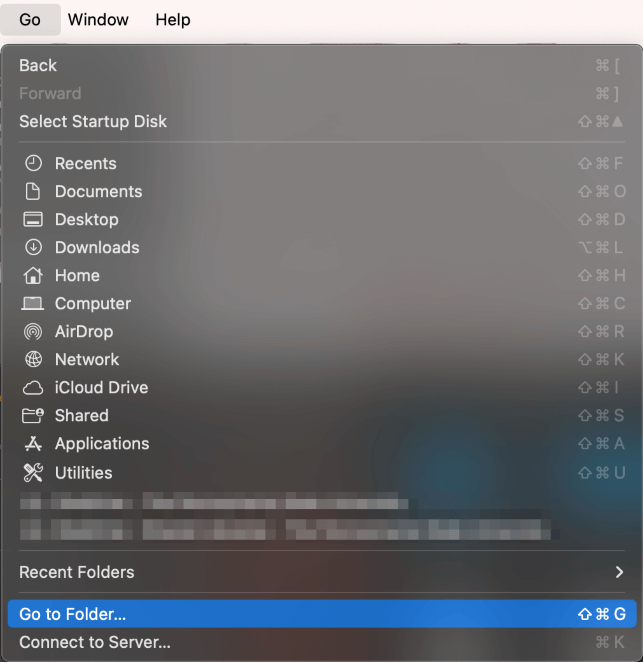
Type ~/Library/Safari to find the folder that contains the files for Safari history
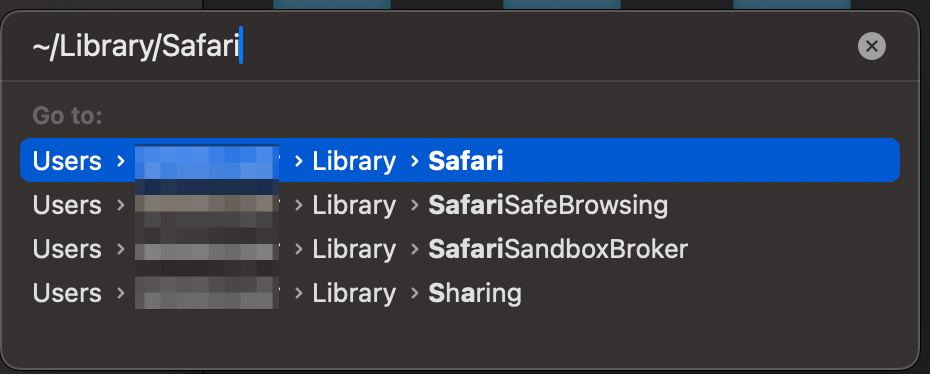
Select the 4 files that are named “History” . Drag and Drop them into the trash. To select all 4 files at the same time, press the shift key and click on each file.
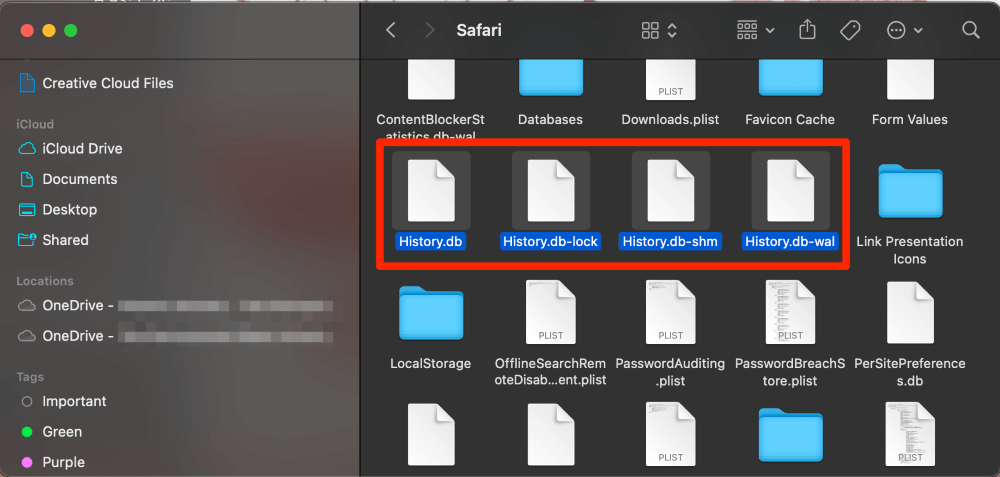
Voila! You should now have a clear browsing history on Safari.
If you want to prevent unexpected issues, such as not being able to clear your history on Safari, from happening again, you should keep your Mac’s software as optimized as possible . There are many ways to do this, but the most convenient way is to use a comprehensive Mac cleaner and maintenance suite.
One of my favorite apps for keeping an eye on the health of my Mac is CleanMyMac X . This app has tons of built-in features for making sure your Mac runs smoothly, such as a malware scanner, disk-space analyzer, and junk file removal tool.
Clearing out system junk, running optimization tasks, and freeing up disk space are activities that you should carry out at least occasionally. To do so, just download and install CleanMyMac X, and select one of the options from the left sidebar. If you’ve never scanned your computer before, a quick Smart Scan should reveal plenty of opportunities to clean things up.
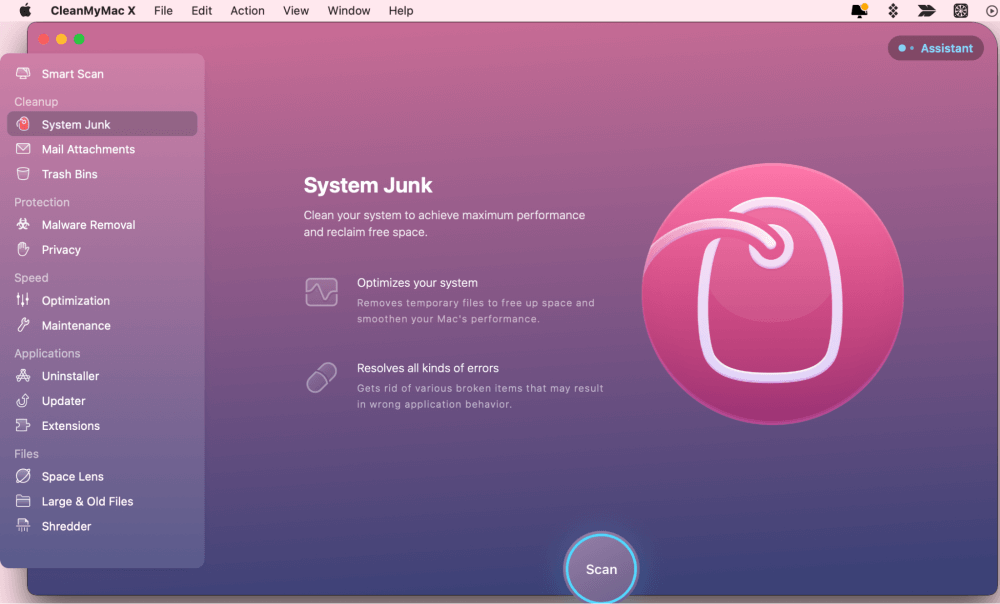
Plus, when you’re not actively scanning, you still have a handy tray icon to keep an eye on your Mac’s health.
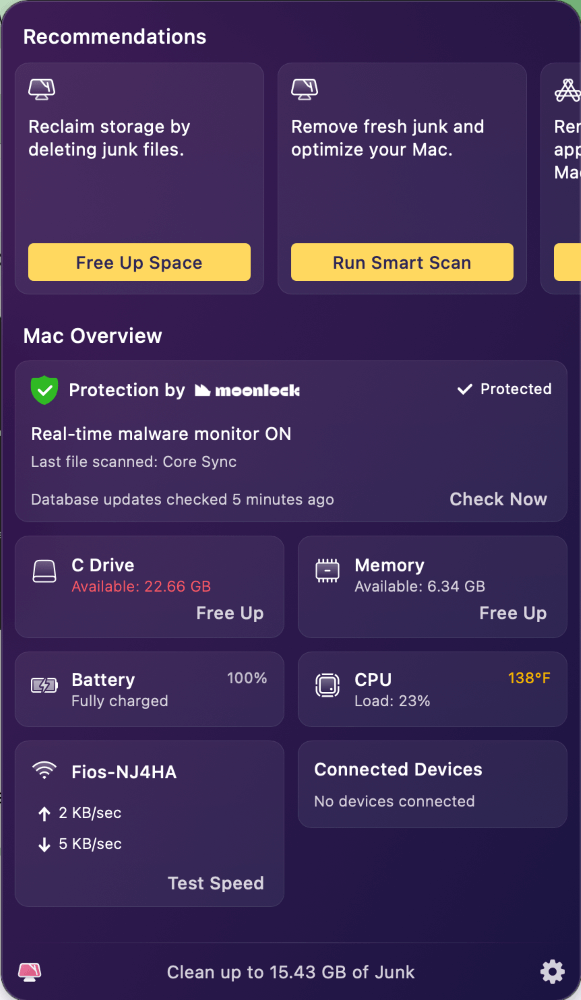
While not a free app, it does go a long way in preventing unforeseen issues and minor bugs in Safari and other built-in software.
I have discussed several reasons why you may be unable to clear your history on the Safari application. Additionally, there are explanations as to how to fix all of these reasons and even an “if all else fails” solution.
These items included restarting your Mac and updating macOS, but I also discussed things like content restrictions, iCloud syncing, and manually clearing history using Finder. Restarting your Mac and updating macOS are simpler tasks that can help reset any processes that are causing issues when you are trying to clear your history.
Content restrictions and iCloud syncing are items that you can find in your settings that can also potentially conflict with your ability to clear Safari history. Lastly, manually clearing your history is a last-resort type of item that should work if the other items in this article do not.
If you want to prevent issues like this from happening again, it is a good idea to keep your Mac clean and optimized with a program like CleanMyMac X .
Which of these solutions worked for you? Did you learn anything about Safari that you did not know before? Let us know in the comments!
Submit a Comment Cancel reply
Your email address will not be published. Required fields are marked *
How-To Geek
How to clear safari's browsing history and cookies on macos.
To clear your history on Safari, click the "History" button at the top, then select "Clear History.
Quick Links
How to delete your browsing history in safari, how to automatically delete your browsing history on safari, how to clear your cookies on safari, key takeaways.
To clear your history on Safari, click the "History" button at the top, then select "Clear History." You can also set Safari to clear your browsing history automatically by going to Preferences > General, then set "Remove History Items" to the time frame you want.
You may not have anything to hide when we surf the Internet, but you still may want to clear your history every now and then. Here's how you can clear your browsing history in Safari on MacOS.
On Safari, all you do is click the "History" button at the top of the screen then select "Clear History" at the bottom of the list.
Once you do this, you will be given a choice: you can select "the last hour," "today," "today and yesterday," and "all history" from a drop-down menu. Once you've decided, click the "Clear History" button and the history will be clear per your preference.
If you simply want to clear part of your history, you can click "Show History" ("Command + Y").
Click on the site or use the "Command" key to select several sites, then press the "Delete" key. You can also click "Clear History" in the upper right corner to remove everything all at once.
You can also right-click a history entry to delete it.
Related: How to Clear History, Cache, and Cookies in Safari on iPhone or iPad
You can also set Safari to automatically clear your history every so often. When you open up the Safari preference ("Command + ,"), click the "General" tab, and select the "Remove History items" option.
You can decide when or if your history is automatically deleted after one day, one week, two weeks, one month, one year, or you can keep your history indefinitely by selecting the manual option.
To clear cookies in Safari, while you're in Safari's preferences, click on the "Privacy" tab and click "Manage Website Data."
On this page, you will see all the cookies stored on your Mac. You can right-click a specific cookie and select "Delete" to remove it, or you can hold the "Command" button and select several at once.
If you want to remove all of your cookies, click "Remove All" at the bottom of the window.
You will be asked to confirm you want to "remove all data stored by websites on your computer."
Keep in mind that, if you do this, any websites you might have personalized will be removed, and you will be logged out of all websites (though it should be easy to log back in if you've saved your username and password).
Related: How to Block Third-Party Cookies in Every Web Browser
Clearing your history and cookies isn't necessarily sneaky. It's good to be privacy-conscious because there are often times when someone will ask to use your computer for a minute. You may not be looking at anything untoward or scandalous, but then again, you don't necessarily want just anyone knowing what you've been looking at or reading.
- Skip to primary navigation
- Skip to main content
- Skip to primary sidebar
Technology Simplified.
Clear History & Data Grayed Out in Safari on iPhone
By: Waseem Patwegar | Filed Under: iOS
It can be perplexing not being able to clear browsing history on iPhone due to “Clear History and Website Data” option being grayed-out on iPhone.
When this issue was reported by a user in a popular forum, some people responded by asking “What were you browsing last night”?
I spent over 2 hrs. last night trying to delete my browser history in safari, how can I delete it?? The clear history option in settings is grayed out and will not function, anyone? Help? – David126 on Macrumours
The frustration expressed by this user is understandable, considering the fact that in certain cases the solution to this issue lies in the most unlikely place.
Reason for Clear History & Website Data Being Grayed Out on iPhone
While it is possible for Clear History Option on iPhone to be greyed out due to a bug in Safari browser or other reasons, the most common reason for this issue is due to certain Web content being restricted on your iPhone.
Yes you heard it right, the mind boggling reason for iPhone preventing you from clearing your browsing history is due to certain type of web content being bocked on your device.
Who would assume, guess or imagine that blocking Adult Content or blocking certain websites could make the option to “Delete Website History and Data” greyed out or inaccessible on your iPhone?
Hence, disabling Web Content Restrictions should fix the problem in most cases. If this does not help, you can move to the next step as provided below.
1. Disable Web Content Restrictions on iPhone
In most cases, all that is required to enable the option to Clear History and Website Data on iPhone is to remove the restrictions placed on Adult Content or certain websites on your iPhone.
1. Open Settings > scroll down a bit and tap on Screen Time .
2. Enter Password (if prompted) > On the next screen, scroll down and tap on Content & Privacy Restrictions .

3. From the Restrictions screen, go to Content Restrictions > Web Content > select Unrestricted Access option on the next screen.
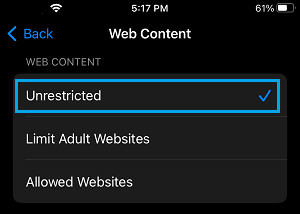
After this, go back to Settings > Safari > scroll down to to end of “Privacy & Security” section and you will find “ Clear History and Website Data ” option enabled back on your device.
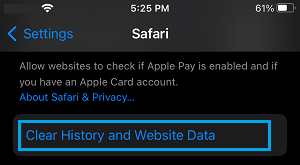
Once the option to Clear History & Website Data is available, you will be able to Clear your browsing history at any time on your device by tapping on this option.
After clearing browsing history, you can go back and enable the restrictions on Adult Content and block websites on your device (as it was before).
2. Reset All Settings
If the above method did not help, Reset all the Settings on your device to Factory Default Settings and this should fix the problem.
1. Go to Settings > General > Transfer or Reset iPhone > select the Reset option.

2. On the pop-up, select Reset All Settings option.

3. Patiently wait for the Reset process to be completed.
Note: The Reset process does not delete any data from your device, it removes all the current Settings on your device.
- How to Delete “Documents and Data” on iPhone and iPad
- How to Automatically Clear History in Safari on Mac
- PRO Courses Guides New Tech Help Pro Expert Videos About wikiHow Pro Upgrade Sign In
- EDIT Edit this Article
- EXPLORE Tech Help Pro About Us Random Article Quizzes Request a New Article Community Dashboard This Or That Game Popular Categories Arts and Entertainment Artwork Books Movies Computers and Electronics Computers Phone Skills Technology Hacks Health Men's Health Mental Health Women's Health Relationships Dating Love Relationship Issues Hobbies and Crafts Crafts Drawing Games Education & Communication Communication Skills Personal Development Studying Personal Care and Style Fashion Hair Care Personal Hygiene Youth Personal Care School Stuff Dating All Categories Arts and Entertainment Finance and Business Home and Garden Relationship Quizzes Cars & Other Vehicles Food and Entertaining Personal Care and Style Sports and Fitness Computers and Electronics Health Pets and Animals Travel Education & Communication Hobbies and Crafts Philosophy and Religion Work World Family Life Holidays and Traditions Relationships Youth
- Browse Articles
- Learn Something New
- Quizzes Hot
- This Or That Game
- Train Your Brain
- Explore More
- Support wikiHow
- About wikiHow
- Log in / Sign up
- Computers and Electronics
- Internet Browsers
- Safari Browser
2 Simple Ways to Clear History in Safari
Last Updated: January 4, 2024
This article was co-authored by Luigi Oppido . Luigi Oppido is the Owner and Operator of Pleasure Point Computers in Santa Cruz, California. Luigi has over 25 years of experience in general computer repair, data recovery, virus removal, and upgrades. He is also the host of the Computer Man Show! broadcasted on KSQD covering central California for over two years. This article has been viewed 125,479 times.
You can delete all of your web browsing history or specific entries on both the OS X and the iOS versions of Safari. This can come in handy if you're on a public computer, or need to remove a certain website from your browsing history. No matter what system you're using, it will only take a few moments.
OS X (All History)

- If you're using an older version of Safari, click the "History" menu instead and select "Clear History".

- Note that this will delete history across all devices connected to your iCloud account.
OS X (Single Entries)

iOS (All History)

- If you want to delete a single entry, click here .

iOS (Single Entries)

Expert Q&A

You Might Also Like

- ↑ http://osxdaily.com/2014/11/28/clear-recent-web-history-safari-mac-os-x/
- ↑ http://osxdaily.com/2014/11/21/delete-specific-history-safari-ios/
About This Article

- Send fan mail to authors
Is this article up to date?

Featured Articles

Trending Articles

Watch Articles

- Terms of Use
- Privacy Policy
- Do Not Sell or Share My Info
- Not Selling Info
Keep up with tech in just 5 minutes a week!
- a. Send us an email
- b. Anonymous form
- Buyer's Guide
- Upcoming Products
- Tips / Contact Us
- Podcast Instagram Facebook Twitter Mastodon YouTube Notifications RSS Newsletter
How to Clear Safari Profile Web History on iPhone
In iOS 17 , Apple has increased the options available for clearing Safari's web history and website data. You can even clear Safari's cache for a specific Safari profile. Keep reading to learn how it works.

If a site you regularly frequent has elements that have stopped working, or if a site has stopped loading completely, there may be a conflict between an older version of it that Safari has cached and a newer one. Or perhaps you simply want to protect your privacy by wiping the slate clean and removing all the data associated with websites you've visited.
With iOS 17, Apple doesn't just let you clear Safari's history and website data for a specific timeframe. You can also clear the cache for a specific Safari Profile. (Profiles are is designed to help separate your browsing sessions into things like Work, School, or Personal: For more on how to use Profiles, click this link .)
How to Clear Safari Cache
Here's how to clear Safari history and website data on iPhones running iOS 17, and iPads running iPadOS 17 .
- Open the Settings app.
- Scroll down and tap Safari .
- Tap Clear History and Website Data in blue.
- Choose a timeframe in which to clear your history: Last hour , Today , Today and yesterday , or All history .
- Choose a specific profile to clear from the list, or check All Profiles .
- To close all open tabs within your timeframe and profile(s), toggle on the switch next to Close All Tabs .
- Tap Clear History , then confirm when prompted.
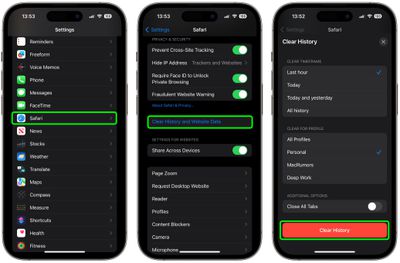
That's all you need to do. The next time you open the associated profile(s), you should notice that all web history for the chosen timeframe will be gone.
Get weekly top MacRumors stories in your inbox.
Popular Stories

10 Reasons to Wait for Next Year's iPhone 17

Apple Apologizes for 'Crush' iPad Pro Ad, Won't Put It on TV

Every Model of Apple's M1 iPad Air Drops to Record Low Prices on Amazon

Apple Says iOS 17.5 Coming 'Soon' With These New Features for iPhones

What’s New With the iPad Pro Magic Keyboard
Next article.

Our comprehensive guide highlighting every major new addition in iOS 17, plus how-tos that walk you through using the new features.

App Store changes for the EU, new emoji, Podcasts transcripts, and more.

Get the most out your iPhone 15 with our complete guide to all the new features.
A deep dive into new features in macOS Sonoma, big and small.

Revamped models with OLED displays, M4 chip, and redesigned Magic Keyboard accessory.

Updated 10.9-inch model and new 12.9-inch model, M2 chip.

Apple's annual Worldwide Developers Conference will kick off with a keynote on June 10.

Expected to see new AI-focused features and more. Preview coming at WWDC in June with public release in September.
Other Stories

4 days ago by Tim Hardwick

5 days ago by Tim Hardwick
6 days ago by Tim Hardwick

2 weeks ago by Tim Hardwick
Apple Event: May 7th at 7 am PT
> Learn more
> Add to your calendar
Looks like no one’s replied in a while. To start the conversation again, simply ask a new question.
Unable to clear safari history
I am unable to clear my sons search history in safari. The clear history button is greyed out. I an clear website data but not search history.
can someone help me?
Posted on Apr 24, 2020 1:14 PM
Posted on May 11, 2020 2:33 PM
Yes- the clear button is greyed out. I just spoke to Apple support and helped resolve the issue. The reason the clear history button is grayed out is due to the fact that I have enabled Screen Time for my kids. Disabling screen time will then allow your kids to clear history. I think it’s a safety measure to allow parents to view sites their children go to and to track activity.
Similar questions
- Clearing search history. How do I clear search history and website data on my safari? i’ve already tried pressing “Clear History and Website Data” on the settings app>safari, and it was in grey writing and when i clicked it, nothing happened and when i went to safari, my search history was still there. Any other ways to clear my history other then that, or any other options? 1379 1
- Safari search history I absolutely cannot figure out how to clear my safari search history. The clear search history bar is greyed out. Does anyone know how I can fix this? 1254 1
- My search history on safari won’t clear I don’t know what happened My safari search history won’t clear 2312 1
Loading page content
Page content loaded
May 11, 2020 2:33 PM in response to Eric Root
May 11, 2020 1:28 PM in response to GladysWilliams
Is clear button grayed out?
May 11, 2020 11:24 AM in response to Eric Root
i Have checked and my children’s phone do not have any restrictions except for when downtime is on. Otherwise all setting are unrestricted
Apr 25, 2020 3:08 PM in response to Mcryderman
Have you checked Settings/Screen Time for any restrictions?

How to clear the cache on your iPhone (and why you should)
How many tabs are open on your mobile browser right now? Go ahead, check -- you might be surprised by what you find.
Americans spend over five hours a day on their smartphones. That's over five hours of your phone potentially accessing, retrieving, and saving cache and cookies, which can negatively impact your iPhone's storage space .
What is cache?
Cache is the temporary storage of some data, like parts of a website from the last time you visited it, for example. Browser cache is content from a website that is stored on your phone during a browser session to help the browser execute faster the next time you visit that page.
Also: How to clear Google search cache on Android
Cache data can slow down your phone's overall browsing performance, however, since it takes up storage space on your device, so it's good to clear it out regularly. In this article, we mainly focus on clearing web browser cache on an iPhone, but you should know that other types of cache include mobile app cache and CPU cache.
How to clear cache on iPhone
What you'll need: Everything you need to clear your browser cache is within the iPhone's settings app or the Safari app, so grab your iPhone to get started.
Keep in mind that clearing the cache can clear private data, which can close all open tabs in Safari. This is also likely to log you out of all your websites, prompting you to sign in again the next time you open them.
How do I clear the cache from Chrome on iPhone?
If Google Chrome is your preferred browser, it may have a substantial amount of data stored on your device, which could also slow down performance.
To clear the cache in Chrome, open the Google Chrome app and follow these steps:
- Tap Settings .
- Go to Privacy and Security .
- Select Clear Browsing Data .
- Select the time from which to delete the data (if you want to delete all your browsing history, choose All Time ).
- Go through the items you'd like to delete, like your Browsing History, Cookies and Site Data, Cached Images and Files, Saved Passwords , and Autofill Data.
- Confirm by tapping Clear Browsing Data at the bottom of the screen.
- Tap Done when you've deleted the Chrome cache.
Also: Apple releases iOS 17.4 with podcast transcripts, new emojis, and EU app store changes
Clearing the browsing and cache data in Google Chrome doesn't close all open tabs, but it will refresh each tab and log you out of websites. Once you tap on one of the tabs you want to access, you'll have to log back in.
How can I browse on Safari without history?
If you're learning how to clear cache on an iPhone, you may also be wondering if there's a way to use Safari without saving any browsing history. You can turn on Private Browsing by following these steps:
- Open Safari .
- Tap on Tabs .
- Choose Private .
You can also enable private browsing by going to your iPhone Settings, finding Safari, and toggling on the private option.
How do I clear my app cache on my iPhone?
To clear the app cache from your iPhone Settings app, you can either delete the app and reinstall it, offload it, or try to clear the cache from within the app. Unfortunately, iOS apps don't have consistent settings across the board that would allow you to clear the cache of every app.
Also: Apple warns: Don't put your wet iPhone in rice. Do this instead
Apps like TikTok and CapCut, for example, have options to Clear Cache within their respective settings. Amazon lets users delete their browsing history, while the Reddit app can clear local history. It all depends on what the app's settings let you do.
Is "clear cache" the same as offloading?
Not exactly, though app offloading can help if your phone is slowed down by low storage. To offload an app means to uninstall an app without deleting any documents or data associated with it.
Also: Apple secures iMessage against threats from the future
To offload an app, go to Settings , then General , choose iPhone Storage and select the app to offload, then tap Offload App . If you ever download it again, you'll pick up where you left off for that app.
Are cookies and cache the same thing?
Cookies and cache are not the same. Cookies are data files that websites send to your phone, including things like saved passwords to keep you logged into an account or even the website preferences from the previous time you visited.
Also: I tested the best Mint alternatives, and this is my new favorite money app
Though they do sound harmless, cookies can also track how you browse the internet. They monitor patterns in your browsing and search history, even seeing what you clicked on or what your mouse hovered over. Ever made an innocuous search on Amazon only to find ads for it on all the apps you use? Cookies likely made that possible.
Can I block cookies on my iPhone?
While you can block cookies on Safari, the ranks are divided on whether you should. Blocking cookies entirely means that websites won't be able to get information from you, but it also means that some websites may not even work correctly on your browser. A lot of users actually enjoy a more personalized browsing experience, so cookies are a good thing for them.
If you'd like to block cookies in Safari, follow these steps:
- Go to Settings and select Safari .
- Tap on the toggle next to Block All Cookies .
There are also third-party extensions that help you block cookies and trackers in Google Chrome, like Ghostery and Disconnect .
How do I check iPhone storage?
On an iPhone, Settings can show you what's taking up most of your media storage, like photos, videos, and music. You can also see what each particular app's storage consumption is, which includes temporary data. To view the details of your iPhone's storage space, follow these steps:
- Go to the iPhone Settings .
- Tap on General .
- Select iPhone Storage .
- Scroll through to find the app you're looking for.
- Tap on the app to view storage status and options.
Unfortunately, you can't clear your iPhone cache for third-party apps by going into your Settings app, but this gives you a visual of your iPhone's storage and the option to delete or offload apps.
Also: Here's the fastest way to declutter your iPhone and free up Gigabytes of space
When you look at your device's storage space, you'll probably see recommended steps you can take to optimize your iPhone's storage, like offloading unused apps.
- How to better organize text messages on your iPhone, thanks to iOS 17
- How to transfer data from Android to an iPhone: 2 simple and fast ways
- How to turn on 80% charging limit on the iPhone 15 to save battery health
- How to leave a FaceTime voice or video message when your call goes unanswered

Safari User Guide
- Get started
- Go to a website
- Bookmark web pages to revisit
- See your favourite websites
- Use tabs for web pages
- Import bookmarks and passwords
- Pay with Apple Pay
- Autofill credit card info
- View links from friends
- Keep a Reading List
- Hide ads when reading
- Translate a web page
- Download items from the web
- Add passes to Wallet
- Save part or all of a web page
- Print or create a PDF of a web page
- Interact with text in a picture
- Change your home page
- Customise a start page
- Create a profile
- Block pop-ups
- Make Safari your default web browser
- Hide your email address
- Manage cookies
- Clear your browsing history
- Browse privately
- Prevent cross-site tracking
- See who tried to track you
- Change Safari settings
- Keyboard and other shortcuts
Clear your browsing history in Safari on Mac
You can remove all records that Safari keeps of where you’ve browsed during a period of time you choose. If your Mac and your other Apple devices have iCloud set up for Safari , your browsing history is removed from all of them. Clearing your browsing history in Safari doesn’t clear any browsing histories kept independently by websites you visited.
Open Safari for me
Choose how far back you want your browsing history cleared.
When you clear your history, Safari removes data it saves as a result of your browsing, including:
History of web pages you visited
The back and forward list for open web pages
Frequently visited site list
Recent searches
Icons for web pages
Snapshots saved for open web pages
List of items you downloaded (downloaded files aren’t removed)
Websites added for Quick Website Search
Websites that asked to use your location
Websites that asked to send you notifications

IMAGES
VIDEO
COMMENTS
I can't clear my history on Safari. It is very irritating because I know how to but the "clear" button is grayed out and I cant push it. I cleared everything in settings, but when i search things that I accidentally searched before pop up. I don't understand why I cannot clear history when I push the bookmark button, and it is really ...
How to stop syncing Safari over iCloud on a Mac: On macOS Catalina and later: Go to System Preferences > Apple ID > iCloud. On macOS High Sierra and earlier: Go to System Preferences > iCloud. Untick the box next to Safari. Now open Safari and from the menu bar, go to: Safari > Clear History… > Clear All History.
Here's how to do it. Step 1: Open the Settings app on your iPhone and tap on General. Step 2: Scroll down to the bottom of the page and select Transfer or Reset iPhone. Step 3: Tap Reset and ...
Select Reset Network Settings and confirm your decision. 4. Delete History Manually (Mac Only) If you need to clear your Safari history on Mac and are having problems, remember you can delete your ...
Tap your Apple ID. Tap iCloud. You may need to tap Show All if Safari does not appear on this screen. Turn off Safari. Tap Keep on My iPhone. Tap Apple ID. Tap Settings. Tap Safari. Tap Clear History and Website Data.
On iPad, tap the 'Show Sidebar'button at the top left corner. 2. Clear History. Select the Historytab (clock icon) to view all your browsing history. Tap 'Clear' at the bottom right corner to ...
In Safari, tap the book icon. Firstly, open Safari and tap the book icon in the bottom bar. 2. Select the history tab (clock icon) and tap Clear. Now select the history tab (clock icon) and tap ...
Disable Screen Time Restrictions. Restart your iPhone. Other workarounds to fix Safari Clear History option grayed out. Reset All Settings on iPhone. 1. Disable Screen Time Restrictions. If you use Screen Time to enable limited web access, the option for Clear History and Website Data will be grayed out.
Choose History > Clear History and Website Data, then click the pop-up menu and choose how far back you want your browsing history cleared. When you clear your history, Safari removes data it saves as a result of your browsing, including: Remove all records that Safari keeps of where you've browsed during a period of time you choose.
Key Takeaways. 7 Fixes for When Safari Won't Clear History. Fix 1: Clearing Your History. Fix 2: Restart Your Mac. Fix 3: Update macOS. Fix 4: Content Restrictions. Fix 5: Turn off iCloud Syncing. Fix 6: Delete Manually. Fix 7: Keep Your Mac Free From Junk.
Clear your cookies and the cache, but keep your history. Delete a website from your history. Block cookies. Use content blockers. Delete history, cache and cookies. Go to Settings > Safari. Tap Clear History and Website Data. Clearing your history, cookies and browsing data from Safari won't change your AutoFill information. When there's no ...
If you simply want to clear part of your history, you can click "Show History" ("Command + Y"). Click on the site or use the "Command" key to select several sites, then press the "Delete" key. You can also click "Clear History" in the upper right corner to remove everything all at once. You can also right-click a history entry to delete it.
Open the Safari app on your iPhone. Tap , tap , then tap Clear. Below Clear Timeframe, choose how much of your browsing history to clear. Note: If you have Safari profiles set up, select a profile to clear only the history of that profile, or select All Profiles. Tap Clear History. Learn how to erase your browsing history to clear the cache in ...
Go to Settings > General > Transfer or Reset iPhone > select the Reset option. 2. On the pop-up, select Reset All Settings option. 3. Patiently wait for the Reset process to be completed. Note: The Reset process does not delete any data from your device, it removes all the current Settings on your device.
Select "Show History". You can also press ⌘ Command +⌥ Option + 2 to open the Show History window. 3. Find the entry that you want to delete. You can use the search bar in the upper-right corner, or expand the dates to browse through all your entries. 4. Right-click on the entry you want to remove and select "Delete".
Scroll down and tap Safari. Tap Clear History and Website Data in blue. Choose a timeframe in which to clear your history: Last hour, Today, Today and yesterday, or All history. Choose a specific ...
For Mac. Go to Finder > Applications or press Command + Shift + A. Now locate your browser folder and open it. Run its uninstaller tool and follow the instructions. If you can't find an uninstaller, drag the app to the Trash bin on your Dock. Then, two finger click on the Trash bin and choose Empty Trash.
Mark. Yes- the clear button is greyed out. I just spoke to Apple support and helped resolve the issue. The reason the clear history button is grayed out is due to the fact that I have enabled Screen Time for my kids. Disabling screen time will then allow your kids to clear history. I think it's a safety measure to allow parents to view sites ...
Open the Safari app on your iPad. Tap , tap , then tap Clear. Below Clear Timeframe, choose how much of your browsing history to clear. Note: If you have Safari profiles set up, select a profile to clear only the history of that profile, or select All Profiles. Tap Clear History. Learn how to erase your browsing history to clear the cache in ...
From the Time range to clear: dropdown menu, select the desired range. To clear your entire cache, select Everything. Next to Details, click the down arrow to choose which elements of the history to clear. To clear your entire cache, select all items. Click Clear Now. Close all open browser windows and reopen.
Select iPhone Storage. Scroll through to find the app you're looking for. Tap on the app to view storage status and options. Unfortunately, you can't clear your iPhone cache for third-party apps ...
Open Safari for me. In the Safari app on your Mac, choose History > Clear History, then click the pop-up menu. Choose how far back you want your browsing history cleared. When you clear your history, Safari removes data it saves as a result of your browsing, including: History of web pages you visited. The back and forward list for open web pages.