- Wireless Headsets
- EARN COMMISSIONS
- (800)683-5715
Login to my account
Enter your e-mail and password:
New customer? Create your account
Lost password? Recover password
Recover password
Enter your email:
Remembered your password? Back to login

Plantronics Voyager 5200 Troubleshooting Guide
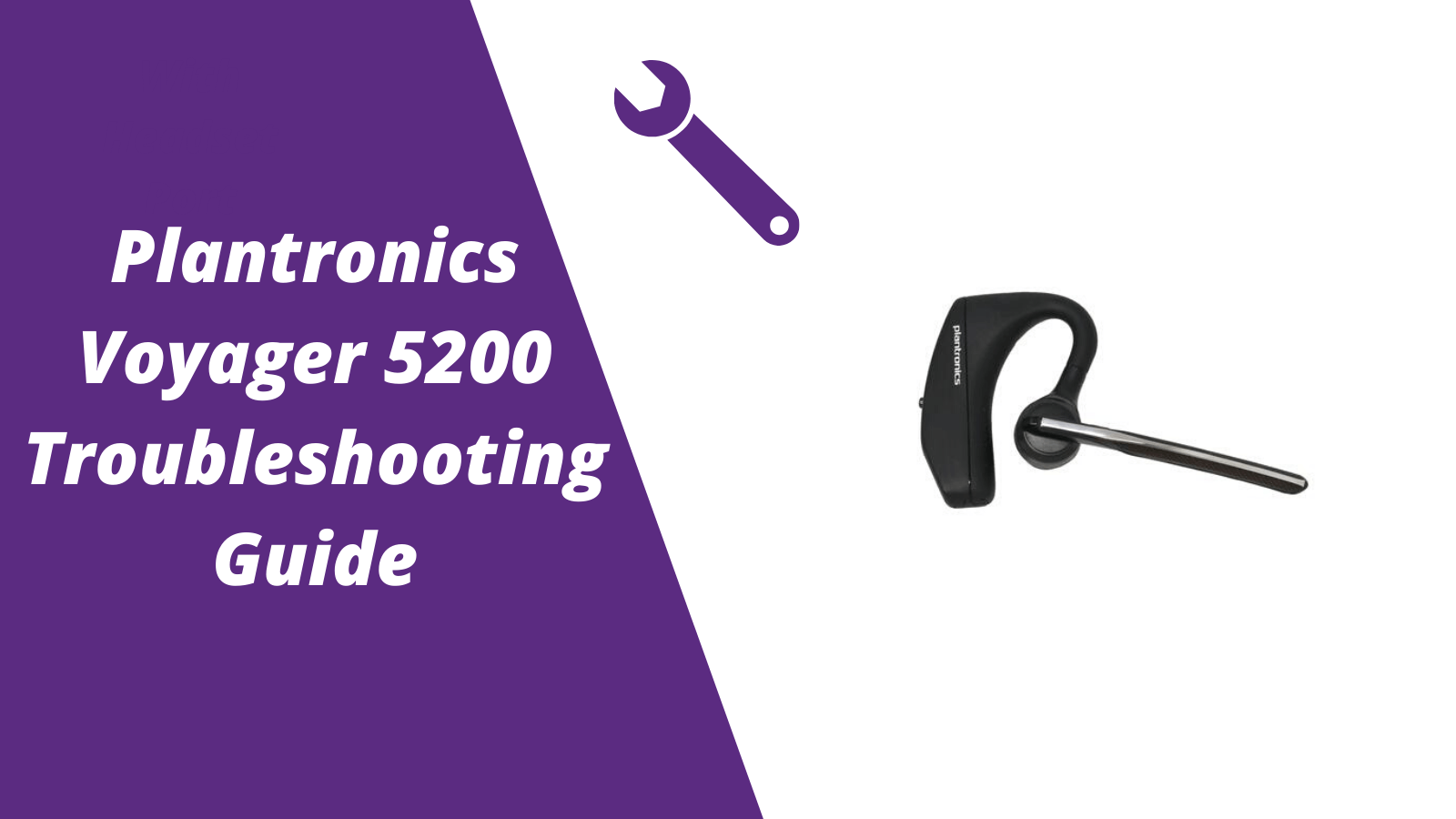
For other helpful guides visit the Plantronics Voyager 5200 resource center
Callers can't hear me / I can't hear callers
- Make sure your Voyager 5200 headset is paired to your mobile phone
- Reposition the headset on your ear as the sensors may not work
- Download the Plantronics Hub and disable Wideband Audio
My headset doesn't give me 7 hours of talk time
- Make sure your headset is paired to your phone
- Disable Wideband Audio in the Plantronics Hub
- Let your headset completely run out of battery then give it a full charge
- Some phones have less efficient Bluetooth and will not give 7 hours of talk time on a single charge
Pairing your Voyager 5200
1. With the Voyager 5200 headset power on press and hold the call button until you hear "pairing"
2. While the headset LED lights start flashing blue and red, activate the Bluetooth on your mobile phone and search for new devices
3. Select PLT V5200
4. Once paired the LED lights will stop flashing and you'll hear "pairing successful"
Reset Sensors
1. Wearing the Voyager 5200, tap the call button to test sensors. A talk time voice alert means sensors are working. A tone means the sensors need to be reset.
2. To reset the sensors, power on the headset, connect the headset to your computer's USB port for more than 10 seconds.
3. You can disable your headset smart sensors through the Plantronics Hub software under the Settings
Is your Voyager 5200 no longer working after the troubleshooting steps above?
Consider doing one of two things.
- Request a replacement from the manufacture if the headsets within th 1 year warranty.
- If out of the 1 year warranty, you'll want to order a new Voyager 5200 here or another two different models to consider is the AfterShokz Opencomm and BlueParrott M300-XT

Sound like a pro on every call, even if your dog is barking in the background
Eliminate background noises for your microphone with Neep's AI-powered noise cancellation.
Try neep Free
Need help finding the best headset for your situation?
Contact us today and one of our friendly Advisors will match you with the right headsets.
CONTACT US TODAY

Should IT Teams Really Deal With Office Headset Support Tickets?

What Is the Best Plantronics Wireless Headset?

What Is a UC Headset?

Which is the Best Headset for Business Calls on a Busy Sales Team?

Yealink EHS36 Setup Guide For Discover D904 Wireless Office Headset
8 most frequently asked questions about office headsets.

5 Benefits Of Renting Your Office Headsets

The Complete Guide for Comfortable Office Headsets
What is the best wireless headset for office phones, shop our best selling headsets.

- Opens in a new window.
- Sign up / Sign in
- × Information Need Windows 11 help? --> Windows update impacting certain printer icons and names. Microsoft is working on a solution. Click here to learn more Information Need Windows 11 help? Check documents on compatibility, FAQs, upgrade information and available fixes. Windows 11 Support Center.
- HP Community
- Poly Headsets
- Bluetooth Headsets & Earbuds
- Poly Voyager 5200 UC - Charging case does not charge headse...
Poly Voyager 5200 UC - Charging case does not charge headset
- Mark Topic as New
- Mark Topic as Read
- Float this Topic for Current User
- Printer Friendly Page

Create an account on the HP Community to personalize your profile and ask a question
05-04-2022 10:32 PM
- Mark as New
05-04-2022 11:10 PM
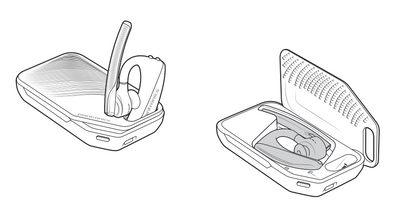
05-04-2022 11:55 PM
05-05-2022 12:50 AM
06-02-2022 01:15 PM
06-03-2022 12:01 AM
11-22-2022 05:18 PM
11-23-2022 02:47 AM
11-23-2022 07:23 AM
11-23-2022 09:32 AM
- « Previous
- Next »
Didn't find what you were looking for? Ask the community

Plantronics Voyager 5200 manual

manual Plantronics Voyager 5200

Voyager 5200 UC
Wireless headset system.
View the manual for the Plantronics Voyager 5200 here, for free. This manual comes under the category headphones and has been rated by 27 people with an average of a 8.5. This manual is available in the following languages: English. Do you have a question about the Plantronics Voyager 5200 or do you need help? Ask your question here
- Headset Overview
- USB Bluetooth adapter
- Charge case to PC or USB wall charger
- Check Battery Level
- Low battery warnings
- Use charge case
- Connect to PC
- Configure for media
- Pair to mobile device
- NFC pairing
- Re-Pair the USB adapter
- Answer a call
- Answer a second call on VOIP
- Reject incoming call
- Redial last outgoing call
- Caller Announcement (mobile phone only)
- Adjust headset microphone volume (softphone)
- Interact with Microsoft softphone
- Voice assistant
- Enable and use Amazon Alexa
- Play or pause audio
- Reset sensors
- Disable sensors
- Enable Tile
- Voice alerts list
- Adjust voice alert volume
- Load software
- Headset recovery
- Troubleshooting
- Accessories
- Specifications
Do you have a question about the Plantronics and is the answer not in the manual?
- Receive updates on solutions
- Get answers to your question
Question and answer
The headphones cannot be reconnected to the phone? How do I reconnect the device to the phone?
When using this headset, my clients hear background noise. They mention am I drive? Sounds like I'm in a tunnel. How do we fix this?
I assumed use from my wife's phone. her phone has forgotten Voyager V5200 but the voyageer still says phone 1 and phone 2 connected. how do I get the voyager to forget a phone
I lost my USB and charging cord that goes to my headset. Can I order a replacement USB and charger cord or do I have to replace the entire headset?
Can the Voyager 5200 be used ONLY with an iPhone or iPad? Or can it be used with a desktop PHONE?
My headset flashed a red light, now it is constantly blue and wont power up? What might be the problem?
Hello, I do not currently have the charging case for this unit. Can I charge it using the supplied connecting cable and plug the usb end in to a standard ac outlet with the apple iOS ac adaptor? Or, alternatively, can I simply plug the USB end of the cable in to a USB output from a power strip?
My headset won't charge. I can only use the charge box to charge the headset. It has no USB port and I do not have the charging cable. The box is fully charged.

When I purchased these it was for the noise cancelling feature, unfortunately my clients hear all background noise clearly , is there something special i should be doing?
Thought this was to be a "noise cancelling" device. picks every little noise. owned several older Plantronics devices and used them in noisy locations with no complaints of back ground noise.

The Plantronics Voyager 5200 is a lightweight headphone weighing 20 grams. The package includes a USB cable and a quick start guide. It features a Bluetooth version of 4.1 and supports multiple Bluetooth profiles such as A2DP, AVRCP, HFP, HSP, PBAP, and SSP. The headphone has a rechargeable battery and a talk time of up to 7 hours, with a standby time of 216 hours. The battery can be fully recharged in approximately 1.5 hours. The headphone comes with extra earbuds for a customizable fit and offers noise-canceling technology, allowing for improved sound quality by reducing background noise. It has a wireless range of up to 30 meters, providing freedom of movement without being tethered to the connected device. The Plantronics Voyager 5200 has an International Protection (IP) code of IPX4, indicating that it is resistant to water splashes from any direction. This feature makes it suitable for use in various environments and weather conditions. Overall, the Plantronics Voyager 5200 is a versatile and reliable headphone designed for convenient and comfortable use. Its lightweight design and included accessories make it an ideal choice for those seeking a portable audio solution. The noise-canceling capability enhances the listening experience, while the long battery life ensures extended usage. With its IPX4 rating, it offers added protection against water splashes, providing peace of mind during outdoor activities.

Weight & dimensions
Packaging content, ports & interfaces, packaging data, performance.
Can't find the answer to your question in the manual? You may find the answer to your question in the FAQs about the Plantronics Voyager 5200 below.
When is my volume too loud?
A volume above 80 decibels can be harmful to hearing. When the volume exceeds 120 decibels, direct damage can even occur. The chance of hearing damage depends on the listening frequency and duration.
Can I make hands-free calls with my headphone?
The newer headphones generally have a small microphone built in which allows for calling.
What is noise cancelling?
Noise cancelling ensures that ambient noise is reduced.
What is bluetooth?
Bluetooth is a way of exchanging data wirelessly between electronic devices via radio waves. The distance between the two devices that exchange data can in most cases be no more than ten metres.
What is the weight of the Plantronics Voyager 5200?
The Plantronics Voyager 5200 has a weight of 20 g.
How long does it take to charge the battery of the Plantronics Voyager 5200?
It takes 1.5 h to charge the battery of the Plantronics Voyager 5200.
Why is my Plantronics Voyager 5200 not turning on?
Ensure that the headset is properly charged by connecting it to a power source using the provided USB cable. Allow it to charge for at least 30 minutes before attempting to turn it on again.
How can I pair my Plantronics Voyager 5200 with my smartphone?
Activate the Bluetooth feature on your smartphone and put the Voyager 5200 in pairing mode by pressing and holding the call control button for about 5 seconds until the LED flashes red and blue. Then, select the headset from the list of available Bluetooth devices on your smartphone.
My voice is not clear during calls, what can I do?
Ensure that the microphone boom is properly positioned close to your mouth, aligned with the corner of your lips. Additionally, adjust the headset's volume using the volume up and down buttons to find the optimal level that suits your voice and the environment you are in.
How can I control music playback using the Plantronics Voyager 5200?
To play or pause music, press the call control button once. To skip to the next track, press the volume up button. To go back to the previous track, press the volume down button. Please note that music control is only available when the headset is connected via Bluetooth to a compatible smartphone or music player.
Can I use the Plantronics Voyager 5200 with multiple devices simultaneously?
Yes, the Voyager 5200 supports multi-point technology, allowing you to connect and use it with two devices simultaneously. To pair a second device, follow the same pairing process as described in the answer to Q2.
Does the Plantronics Voyager 5200 come with extra earbuds?
Yes, the Plantronics Voyager 5200 comes with extra earbuds. This is a great feature as it allows users to find the best fit for their ears, ensuring maximum comfort and sound quality.
Is the Plantronics Voyager 5200 noise canceling?
Yes, the Plantronics Voyager 5200 is noise canceling. This is a fantastic feature for users who want to block out background noise and have clear conversations or enjoy music without interruptions.
What is the wireless range of the Plantronics Voyager 5200?
The wireless range of the Plantronics Voyager 5200 is 30 meters. This is a decent range and provides users with the freedom to move around without losing connection to their device.
Does the Plantronics Voyager 5200 have a rechargeable battery?
Yes, the Plantronics Voyager 5200 has a rechargeable battery. This is a convenient feature as users can easily recharge their headphones instead of constantly replacing disposable batteries.
Is the Plantronics Voyager 5200 waterproof?
The Plantronics Voyager 5200 has an International Protection (IP) code of IPX4, which means it is water-resistant. While it is not fully waterproof, it can handle splashes of water and sweat without any issues.
Is the manual of the Plantronics Voyager 5200 available in English?
Yes, the manual of the Plantronics Voyager 5200 is available in English .
Is your question not listed? Ask your question here

Plantronics Voyager Legend

Plantronics Voyager 3200

Plantronics Voyager 8200 UC


Plantronics Voyager Focus UC B825-M

Plantronics Voyager EDGE

Plantronics Voyager 6200 UC

Plantronics Voyager Focus UC B825

Plantronics Voyager Free 60+

Plantronics Voyager Legend UC B235

Plantronics Voyager Legend CS

- Electronics
- Headphones, Earbuds & Accessories
No featured offers available
- Quality Price,
- Reliable delivery option, and
- Seller who offers good customer service

Image Unavailable

- To view this video download Flash Player
Plantronics Voyager 5200 Charger Case, Black 6 x 3.6 x 5.59 inches
- Recharge on the go with the optional Voyager 5200 charging case and docking stand for up to 14 extra hours of power (two full back-up charges).
- It is an excellent way to store or transport your significant things
- An excellent choice for your headset
- Application/Usage: headset, charger
- Compatibility: Plantronics - Voyager 5200, Voyager 5200 UC
Consider a similar item

Top rated similar items

Product Description
Plantronics charge case for the Voyager 5200 Series is a portable charging case with integrated docking Stand offers up to 14 extra hours of power. From the bustling city streets to the corner café, you’ll be heard clearly with the Plantronics Voyager 5200 Bluetooth headset (sold separate). Our exclusive windsmart technology and cutting edge noise cancelling block out distractions like wind, chatter, and traffic for crisp, uninterrupted calls. Designed for non-stop days, every detail simplifies mobile communications; from caller ID to voice control to smart Audio routing. Its rigorously tested ergonomic design ensures all-day comfort.
Looking for specific info?
Product information, what's in the box.
- Plantronics Carrying Case Headset, Charger
Customer reviews
Customer Reviews, including Product Star Ratings help customers to learn more about the product and decide whether it is the right product for them.
To calculate the overall star rating and percentage breakdown by star, we don’t use a simple average. Instead, our system considers things like how recent a review is and if the reviewer bought the item on Amazon. It also analyzed reviews to verify trustworthiness.
Customers say
Customers like the ease of use and protection of the wireless accessory. They mention that it's convenient and keeps their bluetooth safe. They appreciate the case, compactness, and appearance. However, some customers have mixed opinions on charging, performance, and quality.
AI-generated from the text of customer reviews
Customers like the ease of use of the wireless accessory. They say it's convenient and easy to use.
"This is a case and charger for a planotronics 5200. Easy to use , holds a charge, and works as a case." Read more
"Clarity and ease of use make this a “go to” product...I have been a Plantronics customer for many years." Read more
"...The directions were misleading about this charger giving more time." Read more
"The charger works and is easy to use . The external dock stopped charging on day two of use." Read more
Customers are satisfied with the protection provided by the case. They mention that it charges and protects their Bluetooth headset while charging and carrying with them. Some appreciate the case's ability to keep their earpiece safe from damages.
"...I love the clarity of my Plantronics headset, and this case protects it perfectly ." Read more
"...The case protects the earpiece for the moments I need it most...." Read more
" Keep safe while you charge , the case shows how much charge the case has and how much charge the ear pice has. Great product I would recommend it." Read more
"...It keeps my blutooth safe while charging and carrying with me." Read more
Customers like the case. They mention it's a great case for storage and charging, it allows you to store the earpiece in it, and it charges fine if the headset is. Some say it'll work okay to store their headset and it holds a charge. Overall, most are happy with the product and recommend it to others.
"You can easily store the earpiece inside it. Charges easily." Read more
"...Still very good as a carrying case for your device." Read more
"...Case allows you to store the earpiece in it. Entire unit small enough to fit in a pocket or laptop case" Read more
"This little box works okay to store your headset and it charges fine if the headset is laid down in the box...." Read more
Customers are satisfied with the compactness of the wireless accessory. They mention that it is sturdy, easily rechargeable, and has a small footprint.
"...I have not traveled with the case, but it's no too large and will re-charge the headset a couple of times (per the manufacturer)." Read more
"... Fits headset perfect , very happy with purchase." Read more
"I like that charger case has small footprint . No longer have to try an line up the connection pins to the ear piece...." Read more
"...So easy to keep my earpiece charged even on the go. Small enough ro fit in my purse , or i can leave it on the desk/counter top...." Read more
Customers are satisfied with the appearance of the wireless accessory. They mention that it has an excellent design, works as a classy looking stand, and has a nice base unit. Some say that the case is great and very nice to have.
" This case is great . It holds a charge for a decent amount of time before having to recharge...." Read more
"Well worth the money. Works as a classy looking stand , charger at the same time. Charges while enclosed inside...." Read more
"I love the design of this product . Very helpful for quick charged in-between classes. I love the slot for the bluetooth dongle." Read more
" Nice base unit ..." Read more
Customers have mixed opinions about the charging of the wireless accessory. Some mention that it works perfectly and charges to full quickly while in the case and on the go, while others say that it stopped charging.
"...Maybe about 3 years ago? It keeps a charge several days , even with constant use. When I'm at work, it sits securely on the docking port on the top...." Read more
"At first it seemed to not be charging consistently (LEDs let you know if it's detecting the unit and charging)...." Read more
"You can easily store the earpiece inside it. Charges easily ." Read more
" Does not hold a charge long , but It will give you at least 2 full charges to your ear piece before you have to recharge the case, other then that it..." Read more
Customers are mixed about the performance of the wireless accessory. Some mention that it works very well, while others say that it does not charge their Bluetooth headset.
"First one stopped working after about a year . Just stopped charging. Bought a second one...." Read more
"...improvement because the first one was a mute brick but it did its job extremely good ." Read more
"Very hard to get it to charge head set you have to keep moving it around until it starts to charging ." Read more
"This combination stand and travel case works just fine . The Plantronics 5200 has a rubber cap protecting the charging insert location...." Read more
Customers are mixed about the quality of the wireless accessory. Some mention it's a good product, while others say it'll be a waste of money.
"...5200 series headset, makes it so much easier to store and charge, awesome product !" Read more
"...It's just an absolute dud and waste of money . 🫤..." Read more
" Well worth the money . Works as a classy looking stand, charger at the same time. Charges while enclosed inside...." Read more
" Very good product ." Read more
Reviews with images

- Sort reviews by Top reviews Most recent Top reviews
Top reviews from the United States
There was a problem filtering reviews right now. please try again later..
Top reviews from other countries
- Amazon Newsletter
- About Amazon
- Accessibility
- Sustainability
- Press Center
- Investor Relations
- Amazon Devices
- Amazon Science
- Sell on Amazon
- Sell apps on Amazon
- Supply to Amazon
- Protect & Build Your Brand
- Become an Affiliate
- Become a Delivery Driver
- Start a Package Delivery Business
- Advertise Your Products
- Self-Publish with Us
- Become an Amazon Hub Partner
- › See More Ways to Make Money
- Amazon Visa
- Amazon Store Card
- Amazon Secured Card
- Amazon Business Card
- Shop with Points
- Credit Card Marketplace
- Reload Your Balance
- Amazon Currency Converter
- Your Account
- Your Orders
- Shipping Rates & Policies
- Amazon Prime
- Returns & Replacements
- Manage Your Content and Devices
- Recalls and Product Safety Alerts
- Conditions of Use
- Privacy Notice
- Consumer Health Data Privacy Disclosure
- Your Ads Privacy Choices
Light of the East
The Society of St. John Chrysostom - Western Region
- Executive Committee
- Minutes — November 9, 2019
- Minutes — October 5, 2019
- Minutes — June 1, 2019
- MINUTES APRIL 6, 2019
- Minutes February 23, 2019
- Minutes — November 17, 2018
- Minutes — October 13, 2018
- Minutes — September 29, 2018
- Minutes — September 17, 2016
- Minutes — May 21, 2016
- Minutes — January 23, 2016
- Minutes — November 14, 2015
- Minutes — September 26, 2015
- Minutes — May 16, 2015
- Minutes — January 17, 2015
- Minutes — November 15, 2014
- Minutes — September 27, 2014
- Minutes — May 17, 2014
- Minutes — February 1, 2014
- Minutes November 16, 2013
- Minutes — October 5, 2013
- Minutes — June 8, 2013
- Minutes – January 26, 2013
- Minutes – May 19, 2012
- Minutes — February 25, 2012
- Minutes — January 7, 2012
- Minutes — October 1, 2011
- Minutes — September 18, 2010
- Minutes — May 1, 2010
- SSJC-WR By-Laws
- Old SSJC-WR By-Laws
- Membership Application
- Speakers Bureau
- Society of St. John Chrysostom-WR Program Chronology
- Canonical parishes in Southern California
- Forgiveness, Ritual, and Sacrament
- Toward Healing Church Schism: An Overview and Psychotheological Reflection
- Patriarch Kirill & Pope Benedict: Two Leaders for a New Missionary Age
- Lending Library Catalog
- In the News
Western saints names included on Moscow Patriarchate Calendar
Inclusion of western saints’ names on moscow patriarchate calendar aims to remind of times of undivided church – russian orthodox church.
On Thursday the Synod in Moscow resolved to include in its calendar the names of the ancient saints who lived in Central and Western Europe before the Schism of 1054 which saw the Christian Church split into the Catholic and Eastern Orthodox.
“The inclusion on the Russian Orthodox Church calendar of the names of a number of saints of the first millennium of the Christian era, who lived in western Europe, reminds us that during the period of the undivided Church, the ecclesiastical life in the two parts of the Christian world was proceeding in the vein of the common spiritual practice which bred many God-pleasers,” Hieromonk Stefan (Igumnov), who is in charge of inter-Christian relations at the Synodal Department for External Church Relations, told Interfax-Religion .
For centuries Churches in the West were very firm in professing the Orthodox faith, the priest said. For example, the British Isles were considered the true “Northern Thebaid,” given the number of monasteries and monks there.
“No wonder they were called the islands of the saints. And those were the saints of precisely the Orthodox tradition,” the hieromonk said, adding that to this day their names are preserved in dozens of location names across Great Britain.
Some of these saints were revered not only in the West but also among Orthodox Christians even before their inclusion in the Russian Church’s calendar, the priest said.
“If we pay attention to the Holy Synod decision proper, we will see that the ground for inclusion of the names of these saints in our calendar was the information about them being revered in the western European dioceses of the Russian Orthodox Church and in a number of other local Orthodox Churches,” he said.
Among the saints the Russian Church will be remembering from now on the most famous are Saint Patrick, the patron saint of Ireland, and Saint Genevieve, the patron saint of Paris and Russian emigres.
The names were selected under the following criteria: the absolute profession of the Orthodox faith; the circumstances in which the saint’s glorification took place; and the absence of any mention of the saint in the polemic works aimed against the Eastern Church and eastern rites, the priest said.
“In this sense, the current decision of the Holy Synod is in keeping with the tradition whereby eastern Churches included in their calendars the names of the saints such as Ambrose of Milan, Irenaeus of Lyons, Gregory Dialogus, Clement of Rome, John Cassian, and many, many others – the true pillars of the Orthodox faith,” Hieromonk Stefan said.
As for St. Patrick, the tradition of revering him has been fairly widespread in Russia for a long time now, the priest said. His life, feats and significance for the assertion of the Orthodox faith in Ireland have all made his name well-known far beyond it, the Russian priest said, also noting the existing veneration of the life and feats of Saint Alban of Britain.
“The compilation of the aforesaid list puts in order the practice of revering these saints in the Russian Orthodox Church,” the priest said.
Return to top of page
Copyright © 2024 Society of St. John Chrysostom - Western Region · Designed by LOGOS Web Services · Log in
newspaper templates - theme rewards

Moscow Sky Lights Up With Strange Glow After Explosion at Electrical Substation: Reports
N ew footage has emerged showing bright flashes lighting up the night sky in southern Moscow during the early morning hours of November 22.
Knewz.com has learned that there was an explosion at an electrical substation on the outskirts of Russia's capital city followed by an alleged power outage in "several" homes.
Video snippets, shared on Russian news channels like ASTRA , captured a series of flashes that caused the sky to change color. Smoke could also be seen rising from a building.
Corroborating the video, several Russian Telegram accounts reported an explosion near the south of Moscow and a subsequent fire at the Lyublino electrical substation, southeast of central Moscow, per Newsweek .
The local authorities from the area have since confirmed that an explosion occurred in the village of Molokovo, but they reassured the public that all vital facilities were operating as normal.
Russian outlet MSK1.ru reported the blaze at the substation and noted “several” power outages.
The town of Lytkarino, located to the southeast of Moscow, was one of the affected areas, as reported by the independent outlet, Meduza .
Additional power failures were reported in the southern Domodedovo section of the city. However, electricity was later restored to these areas.
One local resident speculated that a drone may have been responsible for the explosion, but additional sources are yet to support this theory.
Newsweek reported that messages on the ASTRA Telegram account run by independent Russian journalists showed residents near the substation panicking. One concerned Russian called it a "nightmare."
The incident follows an attack by Russia on a power station in southwestern Ukraine that left 2,000 people without electricity .
Knewz.com reported previously:
“ Russian forces launched a total of 38 Iranian-made Shahed-136/131 drones during the later hours of November 17 and 18.
The Ukrainian Air Force Command reported that 29 of these drones were shot down [...].
One civilian was injured as a result of the attack that targeted energy infrastructure in the southwestern Odesa Oblast.”
The assault came after repeated warnings by Ukraine’s President Volodymyr Zelensky that Russia would try to cripple its power grid as winter approaches.
Ukraine's leader warned that if Russia resorted to attacking its power utilities, it would respond in kind.
Ukraine has conducted numerous long-range aerial drone strikes on Moscow since May 2023.
Most recently on November 20, it was reported that one such incursion was intercepted close to the city, per Kyiv Post .
Moscow’s Mayor Sergei Sobyanin confirmed this and elaborated that the region's air defense systems intercepted the unmanned craft over the city of Elektrostal to the east of Moscow, as well as another over the Bogorodsky district, northeast of central Moscow.
The details of the recently surfaced video footage have yet to be independently verified.
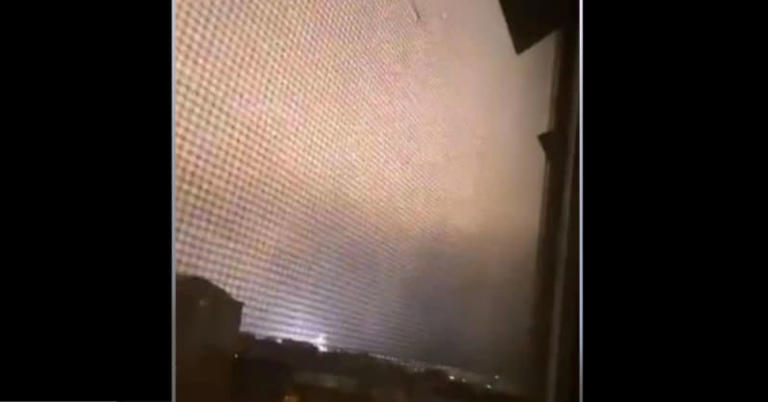
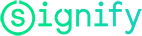
- Our company
- News & Events
- Press release archive
Philips connected LED lighting captures majestic beauty of the largest mosque in Europe
Moscow cathedral congregational mosque will stand out in the cityscape with philips led architectural lighting, october 6, 2015.

Philips lights Moscow Cathedral Mosque

For further information, please contact:
About royal philips, about jsc “electrotechnical company eco svet”, we'd love to hear from you.

- Plantronics Manuals
- Voyager 5200 UC
- User manual
Plantronics Voyager 5200 UC Manual
- User manual (21 pages)
- User manual (25 pages)
Advertisement
Accessories
Headset overview, charging case to pc or usb wall charger, check battery level, low battery warnings, use charge case, connect to pc, configure for media, pair to mobile device, nfc pairing, re-pair the usb adapter, make/take/end calls, use vpa (virtual personal assistant), adjust the volume, use sensors, pause or restart streaming audio, voice alerts list, adjust voice alert volume, specifications, load software, headset recovery.
- Callers can't hear me.
- I can't hear callers or music.
My headset will not report 7 hours of talk time after it is fully charged.
- Plantronics Voyager 5200 UC Review And Mic Test Video
- Voyager 5200 Series – How to guide Video
- Download manual
- 1.1 Accessories
- 2 Headset Overview
- 3.1 Charging case to PC or USB wall charger
- 4.1 Check Battery Level
- 4.2 Low battery warnings
- 5 Use charge case
- 7.1 Connect to PC
- 7.2 Configure for media
- 7.3 Pair to mobile device
- 7.4 NFC pairing
- 7.5 Re-pair the USB adapter
- 8.1 Make/Take/End Calls
- 8.2 Use VPA (Virtual Personal Assistant)
- 8.4 Adjust the volume
- 8.5 Use sensors
- 8.6 Pause or restart streaming audio
- 9.1 Voice alerts list
- 9.2 Adjust voice alert volume
- 9.3 Specifications
- 10 Load software
- 11.1 Headset recovery
- 12.1 Callers can't hear me.
- 12.2 I can't hear callers or music.
- 12.3 My headset will not report 7 hours of talk time after it is fully charged.
- 13.1 Plantronics Voyager 5200 UC Review And Mic Test Video
- 13.2 Voyager 5200 Series – How to guide Video
- 14.1 References
- 14.2 Download manual

What's in the box

Sold separately at plantronics.com/accessories.
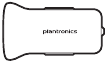
Charge case overview
The USB Bluetooth adapter is stored inside the charge case.

IMPORTANT The charge case is placed in deep sleep mode after manufacturing to save power and protect the battery. To wake-up the charge case, plug it into a power source for a minimum of 1 minute. The LEDs flash when charging.
Charge the case for 90 minutes before docking your headset. Once the case is fully charged, it can recharge your headset twice while on the go before needing connection to a charge cable, providing up to 14 hours of talk time.

Charge your headset
Your new headset has enough power to pair and make a few calls directly out of the box. It takes approximately 90 minutes to fully charge the headset; the indicator light turns off once charging is complete.
A micro USB cable is supplied to allow you to charge the headset with an AC wall charger (not included) or through a PC's USB port. The PC must be powered on to charge via USB 2.0 or higher.
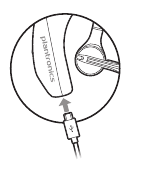
NOTE Always charge at near room temperatures; never charge battery at temperatures below 0°C (32°F) or above 40°C (104°F).
There are multiple ways to check the battery level of the headset:

- Check the LED indicators on the headset or charging case.
- Use the Plantronics Hub application for desktop or mobile. You can download the software byvisiting plantronics.com/software.
Headset LED behaviour
A fully charged case can recharge your headset fully twice for an additional 14 hours of headset talk time.
Check the charge case battery status by pressing the button on the side.

Battery status LEDs for charge case
- Slide headset over and behind your ear, then press gently towards your ear. NOTE Remove your eyeglasses before donning the headset for best fit.
- Rotate microphone boom until it is pointed towards your mouth.
- Mic boom moves up and down for a better fit.
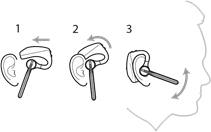
Replace the ear tip for a better fit.
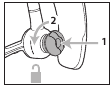
Connect and pair
Your Bluetooth USB adapter comes pre-paired to your headset.

- The USB adapter LED flashes blue and then turns solid blue to indicate the headset is connected to the USB adapter. If you are wearing your headset you will hear "PC connected" to indicate the connection has been established. When on a call, the LED on the USB adapter will flash blue. When not on a call the LED will be solid blue.
- OPTIONAL Load Plantronics Hub for Windows and Mac by visiting plantronics.com/software. This will allow you to customise your headset behaviour through advanced settings and options.
Your USB Bluetooth adapter comes ready to take calls, but listening to music takes some additional configuration.
- To configure your Bluetooth USB adapter to play music, go to Start menu > Control Panel > Sound > Playback tab . Select Plantronics BT600, set it as the Default Device and click OK.
- To pause music when you place or receive calls, go to Start menu > Control Panel > Sound > Communications tab and select the desired parameter.
- To configure the Bluetooth USB adapter, go to Apple menu > System Preferences > Sound . On both the Input and Output tabs, select Plantronics BT600 .
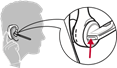
- Activate Bluetooth on your phone and set it to search for new devices.
- iPhoneSettings > Bluetooth > On*
- AndroidSettings > Bluetooth: On > Scan for devices*
NOTE *Menus may vary by device.
- Select "PLT V5200 Series". If necessary, enter four zeros (0000) for the passcode or accept the connection.
Once successfully paired, you will hear "pairing successful" and the headset LEDs will stop flashing. NOTE Your headset can pair with up to 8 devices but only maintain 2 connections simultaneously; this includes the Plantronics Bluetooth USB adapter as one of the 2 simultaneously connected devices.
NFC pairing is an option if you have no more than one other device already connected. NFC pairing will not work if there are two devices connected already.
- On your mobile phone ensure NFC is enabled and your phone's display is unlocked. (Phones may vary and some phones may not have NFC support.)
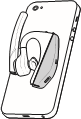
- Insert the USB Bluetooth adapter into your laptop or computer and wait for your computer to recognise it.
- Put your USB Bluetooth adapter into pair mode by gently pressing and holding the pair button with a pen or paperclip until the USB Bluetooth adapter flashes red and blue. Put your headset in pair mode.

Pairing is successful when you hear "pairing successful" and the Bluetooth USB adapter LED is solid blue.

Answer a call
- Put the headset on to answer a call, or
- Say "answer" after call is announced, or
Answer a second call on VOIP

Reject incoming call
Redial last outgoing call
Caller Announcement (mobile phone only) When wearing your headset, you will hear the name of a contact calling so you can decide whether to answer or ignore the call without having to check the phone screen.
An incoming caller name is announced:
- if your phone supports Phone Book Access Profile (PBAP)
- if you granted access to your contacts during pairing process (for many mobile phones, this is pre-set out-of-the box and may not be necessary)
- if the caller is stored in the phone's contacts list
An incoming caller name is not announced: if the caller is unknown, unlisted, blocked, or the language is not supported.
Voice control (Siri, Google Now, Cortana)

Android mobile devices may require additional configuration for virtual personal assistant features. Please reference your carrier and device manufacturer's instructions to successfully utilise voice.

Smart sensors in this headset recognise if the headset is being worn and can automatically perform time-saving functions.
Putting on your headset will:
- Answer an incoming call
- Transfer an active call from your phone
- Resume streaming audio
Taking off your headset will:
- Transfer an active call to your phone
- Pause streaming audio
Reset sensors You may need to reset the sensors if they are not working as expected.
- To reset the sensors, power on the headset, connect the headset to a USB cable and plug the cable into your computer's USB port or an AC wall adapter (not included). Then place the headset on a flat, non-metallic surface for more than 10 seconds.

Disable sensors
Advanced features
Following is a list of common voice alerts; you can use Plantronics Hub to customise some of these alerts. Download Plantronics Hub at plantronics.com/software
- "Answering call"
- "Battery low"
- "Redialling last outgoing call"
- "Incoming call"
- "Mute on/off/muted"
- "No phone is connected"
- "Pairing incomplete, restart headset"
- "Pairing successful"
- "Power on/off"
- "Phone X connected/disconnected"
- "Recharge headset"
- "Smart sensors on/off"
- "Talk time X hours"
- "Volume maximum/minimum"
Toggle the volume button when the headset is powered on and idle (not on a call or streaming music) to adjust the volume of the headset's voice alerts.
NOTE * Performance is dependent upon battery and may vary by device.
Some softphones require the installation of Plantronics Hub for Windows and Mac to enable headset control (answer/end and mute) functionality.
Install Plantronics Hub for Windows and Mac onto your computer by visiting plantronics.com/software
Manage your headset settings with your computer or mobile device with Plantronics Hub for Windows and Mac or Plantronics Hub for iOS and Android, respectively (plantronics.com/software ) .
Firmware Update
Firmware updates are designed to keep your headset up to date with the latest technology. Update your firmware to:
- Change voice alert/command languages
- Improve performance
- Add new features to your device
You can update your headset wirelessly using either your smartphone or your desktop PC with Plantronics Hub. Download at plantronics.com/software
With Plantronics Hub for Android/iOS installed on your smartphone, check Settings to see if an update is available.
With Plantronics Hub for Windows/Mac installed on your computer, check Updates to see if a new version of firmware is available for your device.
If you are performing an update using Plantronics Hub from your phone :
- Remove your headset from your ear. Do not use your headset or smartphone until the update iscomplete.
- Disconnect your headset from other devices such as phones, tablets and computers.
- Do not start a second update from a second phone.
- Do not play music on your phone during the update.
- Do not answer or place a call during the update. NOTE If you receive a lot of calls, emails or texts that interrupt your update, try turning on the Do Not Disturb feature in your phone's settings while you update.
If you are performing an update using Plantronics Hub for Windows from your computer using your wireless USB Bluetooth adapter:
- Remove your headset from your ear. Do not use your headset or computer until the update iscomplete.
- Do not start a second update from another device such as a phone or another computer.
- Disconnect other Bluetooth headsets from your computer.
- Do not answer or place a call during the update.
If you receive an over-the-air update failure message, or experience an update failure, take the following steps:
- Download and install Plantronics Hub for Windows/Mac from https://www.plantronics.com/product/plantronics-hub-desktop
- Connect your headset to your computer using a USB cable.
- Open Plantronics Hub, go to Help > Support > Firmware Updates & Recovery and enter yourProduct ID (PID) to complete the recovery.
Troubleshooting
Callers can't hear me..
- Ensure headset is paired and connected to your phone.
- On iOS, check your audio output on your smartphone to make sure that the audio is directed to the headset and not another audio output.
- Reposition headset on your ear as the sensors may not be detecting it is on.
- Reset your sensors (following above instructions) as they may need recalibrating.
- Disable your sensors as they may be incompatible with your specific ear shape.
- Disable HD Voice (Wideband Audio) via Plantronics Hub application as this setting may be incompatible with your phone.
I can't hear callers or music.
- Disable HD Voice (Wideband Audio) which uses more power.
- Completely discharge your headset's battery then give it a full charge.
- Some phones have less efficient Bluetooth connections and thus will not allow for an optimal talk time of 7 hours. The talk time remaining estimate is partly calculated by your historical use so inconstancies in an estimate may occur based on your particular use patterns.
NEED MORE HELP? plantronics.com/support
Plantronics, Inc. 345 Encinal Street Santa Cruz, CA 95060 United States
Plantronics BV South Point Building C Scorpius 140 2132 LR Hoofddorp, Netherlands
© 2016 Plantronics, Inc. Plantronics and Voyager are trademarks of Plantronics, Inc. registered in the US and other countries, and Plantronics Hub and PLT are trademarks of Plantronics, Inc. Bluetooth is a registered trademark of Bluetooth SIG, Inc. and any use by Plantronics, Inc. is under licence. The Apple logo and iPhone are trademarks of Apple, Inc., registered in the U.S. and other countries. App Store is a service mark of Apple Inc. The trademark "iPhone" is used with licence from Aiphone K.K. in Japan. Android, Google Play, and the Google Play logo are trademarks of Google Inc. All other trademarks are the property of their respective owners.
Patents: US 8,208,673; 8,504,629; 8,805,992 patents pending
206544-07 (06.16) MODEL ID: POTE16

Voyager 5200 Series – How to guide Video
Documents / Resources
Download manual Here you can download full pdf version of manual, it may contain additional safety instructions, warranty information, FCC rules, etc. Download Plantronics Voyager 5200 UC Manual
Need assistance.
Do you have a question about the Voyager 5200 UC that isn't answered in the manual? Leave your question here.
Thank you! Your question has been received!
Related Manuals for Plantronics Voyager 5200 UC

Table of Contents
Delete from my manuals.
Click the green button to print the entire article. To print the original version of the document - click the blue one.
Upload manual

IMAGES
VIDEO
COMMENTS
Plantronics Poly Voyager 5200 Series User Manual View and Read online. Charge your headset. Pair your phone. Pair to mobile device. Est. reading time 10 minutes. Poly Voyager 5200 Series Headsets manuals and instructions online. Download Plantronics Poly Voyager 5200 Series PDF manual.
The LED codes of V5200 are described in user manual so you can refer to it here. The 2 Blinking Blue LED's means battery is on mid levels (50% or above approx.). It is completely normal. It takes approximately 90 minutes to fully charge the headset; the indicator light turns off once charging is complete.
Some phones have less efficient Bluetooth and will not give 7 hours of talk time on a single charge; Pairing your Voyager 5200. 1. With the Voyager 5200 headset power on press and hold the call button until you hear "pairing" 2. While the headset LED lights start flashing blue and red, activate the Bluetooth on your mobile phone and search for ...
Voyager 5200 UC Bluetooth headset User Guide. Contents Headset overview 3 Be safe 3 ... Charge port Power Indicator light. Please read the safety guide for important safety, charging, battery and regulatory ... •Check the LED indicators on the headset or charging case. •Use the Plantronics Hub application for desktop or mobile. You can ...
View and Download Plantronics Voyager 5200 UC user manual online. Wireless headset system. Voyager 5200 UC headsets pdf manual download. ... It takes approximately 90 minutes to fully charge the headset; the indicator light turns off once charging is complete. A micro USB cable is supplied to allow you to charge the headset with an AC wall ...
Activate Bluetooth on your phone and set it to search for new devices. iPhone Settings > Bluetooth > On*. Android Settings > Bluetooth On > Scan for devices*. NOTE: *Menus may vary by device. Select "Poly V5200 Series.". Once successfully paired, you hear "pairing successful" and the headset LEDs stop flashing.
05-04-2022 11:10 PM. Hello @Rexall9000. Welcome to the Poly community. Please Charge the case for 90 minutes before docking your headset. Once the case is fully. charged, it can recharge your headset twice while on the go before needing connection to. a charge cable providing up to 14 hours of talk time.
VOYAGER 5200 CHARGE CASE. Press the case button to begin charging. 2 case LEDs ash while charging. When charging is complete, 3 LEDs ash and turn o . 2016 Plantronics, Inc. Plantronics and Simply Smarter Communications 2023 Poly. All are trademarks trademarks are of the Plantronics, property of Inc. their registered respective in owners. the US ...
The Plantronics Voyager 5200 headset continues to set the standard for Bluetooth voice quality, but this model is a little less comfortable than previous generations. MSRP $119.99 $86.95 at Amazon
Edit 1: found out it has a micro USB port on bottom that works but the charging case still doesn't. case lid needs to be open for me to charge the headset in the charging case. i wish it will disconnect bluetooth and charge when the lid is closed. I had this problem and was able to push the battery button on the case when id closed it and it ...
Plantronics Voyager 5200 Series User Manual View and Read online. Est. reading time 10 minutes. Voyager 5200 Series Headsets manuals and instructions online. ... It takes approximately 90 minutes to fully charge the headset; the indicator light turns off once charging is complete. A micro USB cable is supplied to allow you to charge the headset ...
The Plantronics Voyager 5200 is a lightweight headphone weighing 20 grams. The package includes a USB cable and a quick start guide. It features a Bluetooth version of 4.1 and supports multiple Bluetooth profiles such as A2DP, AVRCP, HFP, HSP, PBAP, and SSP.
Plantronics Voyager 5200 Series Manual Manuals / Brands / Plantronics Manuals / Headsets / Poly Voyager 5200 Series / User manual / PDF Contents 1 Headset Overview 2 Charge your headset 2.1 Check battery level 2.2 Low battery warnings 3 Use charge case 4 Fit 5 Pair your phone 5.1 Pair to mobile device 5.2 NFC pairing 5.3 Pair Another Phone 6 ...
Recharge on the go with the optional Voyager 5200 charging case and docking stand for up to 14 extra hours of power (two full back-up charges). It is an excellent way to store or transport your significant things. An excellent choice for your headset. Application/Usage: headset, charger. Compatibility: Plantronics - Voyager 5200, Voyager 5200 UC.
On Thursday the Synod in Moscow resolved to include in its calendar the names of the ancient saints who lived in Central and Western Europe before the Schism of 1054 which saw the Christian Church split into the Catholic and Eastern Orthodox. "The inclusion on the Russian Orthodox Church calendar of the names of a number of saints of the ...
New footage has emerged showing bright flashes lighting up the night sky in southern Moscow during the early morning hours of November 22. Knewz.com has learned that there was an explosion at an ...
Moscow Cathedral congregational mosque will stand out in the cityscape with Philips LED architectural lighting
Plantronics Voyager 5200 UC User Manual View and Read online. Est. reading time 13 minutes. Voyager 5200 UC Headsets manuals and instructions online. ... It takes approximately 90 minutes to fully charge the headset; the indicator light turns off once charging is complete. A micro USB cable is supplied to allow you to charge the headset with an ...
Get all the lyrics to songs by Lights On Moscow and join the Genius community of music scholars to learn the meaning behind the lyrics.