

Safari Cannot Open The Page Because Too Many Redirects Occurred
Several users have said that they are unable to open certain websites in Safari due to a redirecting problem. Users further have stated that, when attempting to visit some sites, Safari says “Safari cannot open the page because too many redirects occurred”. This means that the website keeps being redirected between two websites in a way that will never complete.
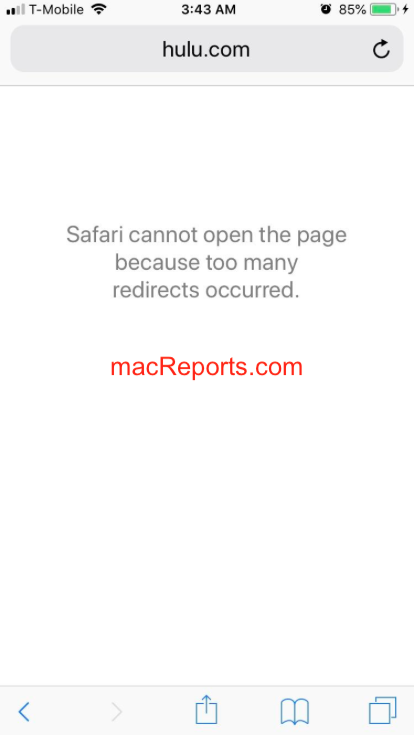
Table of contents
- What is causing the too many redirects error?
- How to fix the redirects error on your iPhone or iPad.
- How to fix the redirects error on your Mac.
Why are you having this problem
Safari includes a safety feature called Intelligent Tracking Prevention (ITP). What this feature does is that it reduces cross-site tracking by changing the way Safari handles cookies and other website data. This is designed to protect your privacy.
This feature is included in Safari on iOS 13, iPadOS, and Safari on macOS for Catalina, Mojave, and High Sierra. This means that you may have this problem on your iPhone, iPad, or Mac. Unfortunately, it seems that this feature can sometimes cause this too many redirects error.
You may run into this problem when you want to visit a page that uses an authentication service. For example, visiting sites like Google, Youtube , Netflix , Hulu, Facebook, Amazon can lead to this error.
Another possibility is that outdated redirect information or a setting in your Safari’s cache or cookies may cause this. To fix it, this information or setting needs to be refreshed. Following the steps below will help you do this.
Related article: Safari Says: Not Secure. What Does It Mean ?
Fix iOS and iPadOS redirects error
- Tap Settings.
- Tap Safari.
- Scroll down and tap Advanced.
- Tap Website Data.
- Enter the website name that produces this error, such as Google, Netflix, Twitter, etc.
- Swipe from right to left. This will bring up the red Delete button.
- Tap Delete.
- On an iPhone X or later, or an iPad with iOS 12 or later, or iPadOS, go to your Home screen and swipe up. This will open the App Switcher.
- To open the App Switcher on other devices, double press the home button.
- Find Safari. You may swipe left or right to find it.
- Then swipe up on the Safari’s preview icon.
- Now open Safari again, visit your site to see if you have fixed your problem.
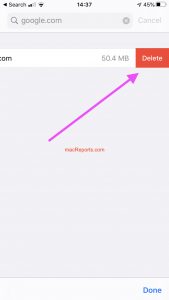
If you continue having this problem, you may want to delete All Web Site Data. Here is how you can do that:
- Again go to Settings > Safari > Advanced > Website Data.
- Scroll down and tap the Remove All Website Data.
Related article: Safari Loading Blank Pages on iPhone or iPad .
Another tip that you may try is to use the desktop version of the site. Here is how:
- On your iPhone or iPad, visit the redirecting website.
- Tap the “Aa” button in the far left of the address bar.
- A pop-up menu will appear. Select “Request Desktop Site.”
- And check to see if the site loads now.
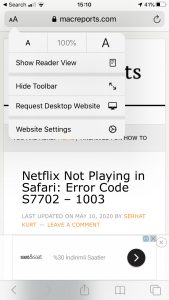
Related article: Safari: Cannot Open Page, Fix .
Fix macOS redirects error
- Open Safari on your Mac.
- Choose Safari > Preferences.
- Click Privacy.
- Click Manage Website Data button.
- In the search field, enter the name of the website that you can unable to visit.
- When the website found, select it.
- Click Remove. Click Done and exit Preferences.
- Now immediately force close Safari.
- Click the Apple menu in the upper left corner of the browser.
- Select Force Quit.
- Select Safari.
- And click the Force Quit button.
- Now visit the redirecting website to see if your problem is fixed.
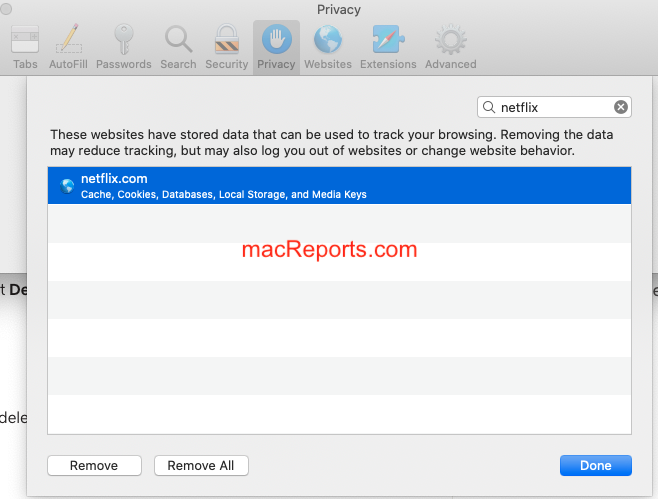
Related article: How to Clear the Browser Cache in Safari on Mac .
Again, if this problem repeats often, you may want to remove all website data. Here is how:
- On your Mac, open Safari, and go to Safari > Preferences > Privacy > Manage Website Data > And click Remove All.
Related article: Safari Won’t Open On Mac .
Dr. Serhat Kurt worked as a Senior Technology Director specializing in Apple solutions for small and medium-sized educational institutions. He holds a doctoral degree (or doctorate) from the University of Illinois at Urbana / Champaign and a master’s degree from Purdue University. He is a former faculty member. Here is his LinkedIn profile and Google Scholar profile . Email Serhat Kurt .
Similar Posts
How to disable and enable siri on your mac.
A lot of users use Siri, the intelligent personal assistant. If you use Siri a lot on your iPhone or iPad, then you’ll see that Siri on Mac includes the same features. But some people may…
How to Use Google’s Hum to Search a Song on iPhone
Using Google to look up information about things is easy. At least, it is easy if you know what to type into the search field. When you want to know the title or…
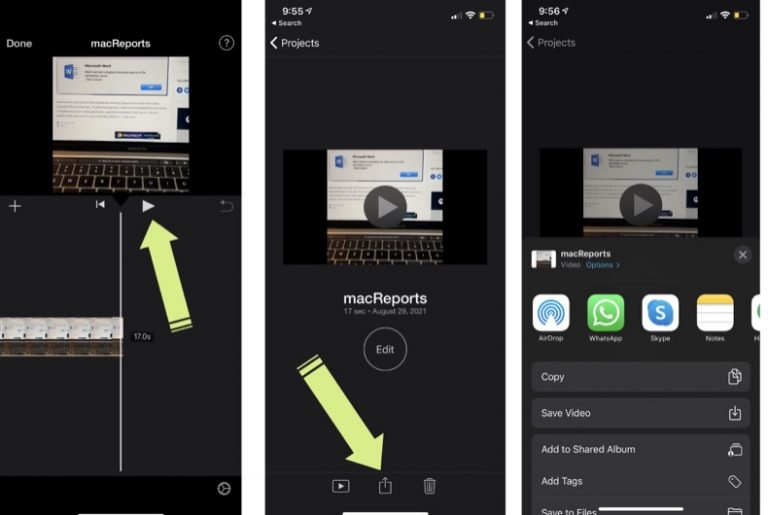
How to Combine Videos on your iPhone
You may want to merge two or more videos together. By merging videos, you can combine two or multiple video clips to make one coherent video. You can even add photos. Doing so…
How to Disable ‘Notify Anyway’ on iPhone, iPad
If you have a Focus option (Do Not Disturb, Sleep, Driving, etc.) enabled, other people who want to send you an iMessage with the Messages app will see a notification saying, “[name] has…
How to Download macOS Installers Using Terminal
You can download full macOS installers from the command line. You may want to do this for a variety of reasons, for example: You may want to create USB boot drive installers. This…
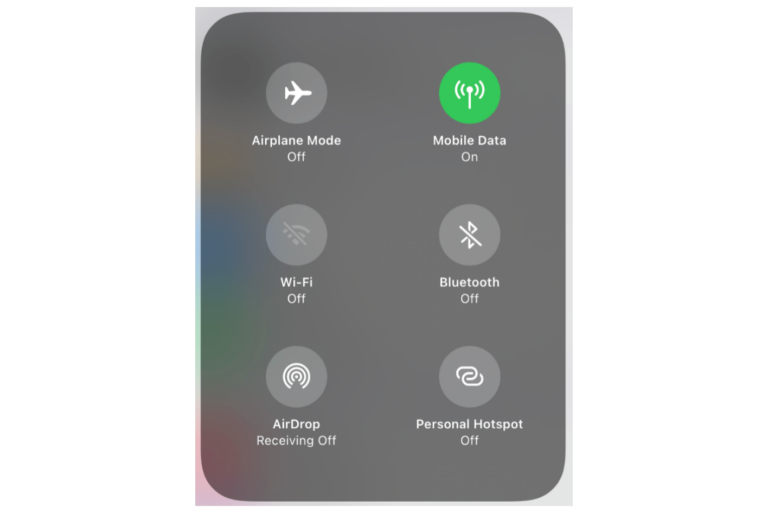
What to Do If WiFi or Bluetooth Is Greyed and Not Working on iPhone or iPad
Sometimes, an issue may occur where the WiFi and Bluetooth options have turned grey on your iPhone or iPad. “Greyed out” means that the option is currently unavailable or inaccessible. Thus, turning Wifi…
After months of trying to figure this out I finally deleted Safari from my iPhone and that fixed everything. Apple already admitted they have a problem with Safari so I figured get rid of the offending item. Everything works perfectly now with my iPhone and I continue to use Chrome.
I had the same problem and the above fixes didn’t help. What did the trick was when I reset the network settings Settings->General->Reset->Reset Network Settings
Still doesn’t work on my iPhone
Just try deleting Safari and using Chrome. Worked perfectly for me.
Leave a Reply Cancel reply
Your email address will not be published. Required fields are marked *
Categories:
If Safari doesn't open a page or work as expected on your Mac
If Safari doesn't load a webpage, stops responding, quits unexpectedly, or otherwise doesn't work as expected, these solutions might help.
These solutions are for issues that can affect Safari on Mac, including issues such as these:
A webpage is blank, doesn't load all of its content, or otherwise doesn't work as expected.
You can't sign in to a webpage, despite using the correct sign-in information.
A webpage asks you to remove or reset cookies.
Safari slows down, stops responding, or quits unexpectedly.
If you're using an iPhone or iPad, learn about solutions for Safari on iPhone and iPad .
Reload the page
From the menu bar in Safari, choose View > Reload Page. Or press Command-R.
If Safari doesn't reload the page, quit Safari, then try again. If Safari doesn't quit, you can press Option-Command-Esc to force Safari to quit .
If Safari automatically reopens unwanted pages, quit Safari, then press and hold the Shift key while opening Safari. Learn how to control which windows Safari automatically reopens .
Install software updates and restart
Update macOS , which can include updates for Safari. If your Mac didn't restart automatically, choose Apple menu > Restart. Some important background updates take effect only after restarting.
Check Safari extensions
If you installed any Safari extensions, turn extensions off. From the menu bar in Safari, choose Safari > Settings (or Preferences). Click Extensions, then deselect each extension to turn it off. Learn more about Safari extensions .
If you find that an extension is causing the issue, make sure that the extension is up to date.
Test with a private window
A website can store cookies, caches, and other data on your Mac, and issues with that data can affect your use of the website. To prevent the website from using that data, view it in a private window: From the menu bar in Safari, choose File > New Private Window, or press Shift-Command-N.
If that works, use the following steps to remove the website's data, including its caches and cookies. The website can then create new data as needed. If it's a website that you sign in to, make sure that you know your sign-in information before continuing.
Choose Safari > Settings (or Preferences), then click Privacy.
Click Manage Website Data.
Select the affected website from the list shown.
Click Remove.
Click Done.
Open the website again in a non-private browser window.
Check Safari settings
The webpage might not be compatible with one or more browser settings, which you can turn on or off as needed. From the menu bar in Safari, choose Safari > Settings (or Preferences). Then click Websites, Privacy, or Security to access these settings:
Privacy settings . These settings apply to all websites. For example, a website might require that you allow cross-site tracking, show your IP address, or allow cookies.
Security settings . These settings apply to all websites. For example, a website might require that you enable JavaScript.
Websites settings . These settings can be configured for specific websites. For example, a website might require that you allow pop-up windows, allow downloads, allow access to your camera or microphone, or turn off content blockers.
Check iCloud Private Relay
If you subscribe to iCloud+ and are using its Private Relay feature, try reloading the page without Private Relay: From the menu bar in Safari, choose View > Reload and Show IP Address. This menu item appears only when Private Relay is turned on for your network. Learn more about iCloud Private Relay .
Check VPN or other security software
If you installed VPN or other software that monitors or interacts with your network connections, that software could affect your use of the website or the internet. Learn about network issues related to VPN and other software .
Check network settings
Certain network settings, such as custom proxy settings or custom DNS settings , can affect access to content on the internet. Even if you haven't changed these or other network settings yourself, you might have installed software that changed them for you.
To find out whether the issue is with the network settings on your Mac, try viewing the page from a different web browser or different device on the same network. Or reset your network settings by setting up a new network location on your Mac.
If the issue affects other devices and web browsers on the same network, the issue is probably with the website, and you should contact the website developer for help.
If the issue continues to affect only a particular webpage, contact the website developer for help.
Learn how to block pop-up ads and windows in Safari .
Learn what to do if your iCloud or Safari bookmarks aren't syncing .

Related topics
Explore Apple Support Community
Find what’s been asked and answered by Apple customers.
Contact Apple Support
Need more help? Save time by starting your support request online and we'll connect you to an expert.
How To Fix Too Many Redirects On Safari

- Software & Applications
- Browsers & Extensions
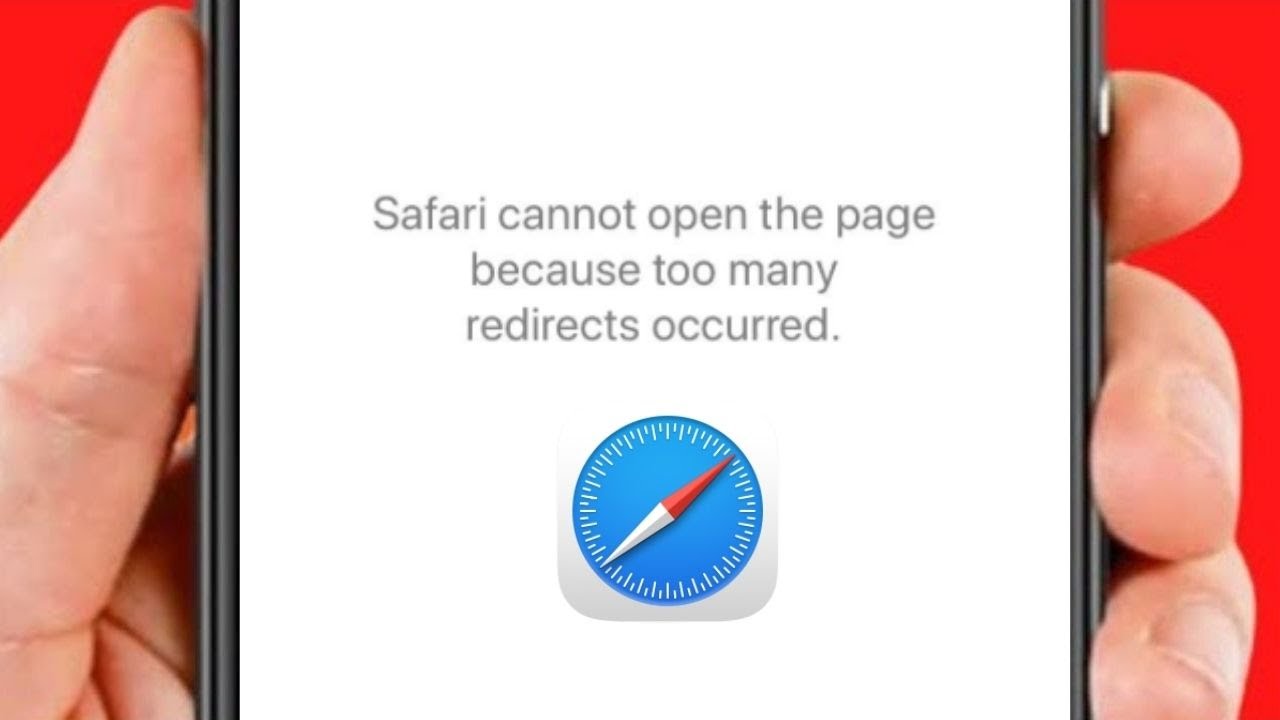
Introduction
Encountering the "Too Many Redirects" error on Safari can be a frustrating experience for users. This issue typically arises when a website enters an infinite redirection loop, causing the browser to terminate the connection to prevent an overload. When faced with this error, users may find themselves unable to access the desired website, leading to a disruption in their browsing experience.
In this article, we will explore various methods to address the "Too Many Redirects" error on Safari. By understanding the underlying causes and implementing targeted solutions, users can effectively troubleshoot this issue and restore seamless browsing functionality. Whether it involves clearing cache and cookies, verifying the website URL, disabling browser extensions, updating the Safari browser, or resetting its settings, each approach aims to resolve the error and enable users to navigate the web without hindrance.
Let's delve into the intricacies of this error and equip ourselves with the knowledge and techniques needed to overcome it. By the end of this article, readers will be empowered to tackle the "Too Many Redirects" error on Safari with confidence and ease.
Understanding the issue
The "Too Many Redirects" error on Safari is a common occurrence that can disrupt the browsing experience. This error typically occurs when a website enters an infinite redirection loop, causing the browser to terminate the connection to prevent an overload. When a user attempts to access a specific website, the browser receives instructions to redirect to another page. However, if this process continues indefinitely, the browser interprets it as a malfunction and terminates the connection, displaying the "Too Many Redirects" error message.
The root cause of this issue can vary, but it often stems from misconfigurations on the website's server or within the website's code. For instance, a misconfigured server may continuously redirect the browser to different URLs, creating a loop that triggers the error. Additionally, errors in the website's code, such as faulty redirection scripts or conflicting directives, can also lead to this problem.
Furthermore, the "Too Many Redirects" error can be exacerbated by browser-related issues, such as outdated browser versions, corrupted cache and cookies, or conflicting browser extensions. These factors can contribute to the persistence of the redirection loop, exacerbating the error and preventing users from accessing the desired website.
Understanding the intricacies of this issue is crucial for effectively addressing it. By recognizing the potential causes, users can approach troubleshooting with a clear understanding of the underlying factors contributing to the error. This knowledge empowers users to implement targeted solutions that directly address the root cause, thereby resolving the "Too Many Redirects" error and restoring normal browsing functionality.
In the following sections, we will explore a series of actionable steps to troubleshoot and resolve the "Too Many Redirects" error on Safari. By systematically addressing the potential causes and implementing targeted solutions, users can navigate the web with confidence, free from the disruptions caused by this error.
Clearing cache and cookies
Clearing the cache and cookies in Safari can effectively resolve the "Too Many Redirects" error by eliminating potentially corrupted or outdated data that may be contributing to the issue. The cache stores temporary files and data from websites, while cookies retain information such as login credentials and site preferences. Over time, these stored elements can become outdated or corrupted, leading to browsing issues, including the "Too Many Redirects" error.
To clear the cache and cookies in Safari, users can follow these simple steps:
Open Safari Preferences : Begin by launching the Safari browser and accessing the "Safari" menu located in the top-left corner of the screen. From the drop-down menu, select "Preferences" to open the browser's settings.
Navigate to Privacy Settings : Within the Preferences window, click on the "Privacy" tab. This section houses various privacy and browsing data management options, including those related to cache and cookies.
Manage Website Data : In the Privacy tab, locate and click on the "Manage Website Data" button. This action opens a new window displaying a list of websites and their associated stored data, including cache and cookies.
Remove All Website Data : To clear the cache and cookies, users can click on the "Remove All" button. This action effectively clears all stored website data, including cache and cookies, from the Safari browser.
Confirm the Action : Upon clicking "Remove All," a confirmation prompt may appear, asking users to verify their decision. Users can proceed by confirming the removal of all website data.
Restart Safari : After clearing the cache and cookies, it is advisable to restart the Safari browser to ensure that the changes take effect. Users can close and relaunch the browser to initiate a fresh browsing session.
By following these steps to clear the cache and cookies in Safari, users can effectively eliminate potentially problematic data that may be contributing to the "Too Many Redirects" error. This process promotes a clean browsing environment, reducing the likelihood of encountering redirection issues and other browsing-related errors.
In addition to addressing the "Too Many Redirects" error, clearing the cache and cookies can also enhance browsing performance and privacy by removing outdated or unnecessary data accumulated during previous browsing sessions. This proactive maintenance approach contributes to a smoother and more secure browsing experience for Safari users.
In the subsequent sections, we will explore additional strategies to address the "Too Many Redirects" error on Safari, providing users with a comprehensive toolkit for troubleshooting and resolving this common browsing issue.
Checking website URL
When encountering the "Too Many Redirects" error on Safari, one crucial step in troubleshooting the issue involves verifying the website URL. Oftentimes, inconsistencies or inaccuracies in the entered URL can lead to redirection errors, causing the browser to encounter an excessive number of redirects and subsequently display the error message.
To begin the process of checking the website URL, users should carefully examine the address entered in the browser's address bar. It is essential to ensure that the URL is accurately typed and does not contain any typographical errors or extraneous characters. Users should pay close attention to the domain name, subdomains, and any additional path or query parameters included in the URL.
Furthermore, users should confirm that the entered URL corresponds to the intended website or web page. In some cases, mistyped URLs or outdated bookmarks can inadvertently lead to redirection loops, triggering the "Too Many Redirects" error. By verifying the accuracy of the entered URL, users can mitigate the risk of encountering redirection issues stemming from incorrect website addresses.
In situations where the website URL appears to be accurate, users can also consider accessing the website through alternative means, such as clicking on a search engine result or utilizing a bookmarked link. This approach allows users to cross-reference the URL accessed through different entry points, helping to identify and rectify any discrepancies that may be contributing to the redirection error.
Additionally, users can leverage online tools and services designed to analyze and validate website URLs. These resources can provide insights into the structural integrity and validity of the entered URL, offering valuable feedback on potential issues that may be impacting the browsing experience.
By meticulously examining and validating the website URL, users can proactively address potential discrepancies or inaccuracies that may be triggering the "Too Many Redirects" error on Safari. This methodical approach empowers users to ensure that the entered URL aligns with the intended destination, minimizing the likelihood of encountering redirection loops and associated browsing disruptions.
In the subsequent sections, we will explore additional strategies to effectively troubleshoot and resolve the "Too Many Redirects" error on Safari, equipping users with a comprehensive toolkit for navigating the web with confidence and reliability.
Disabling browser extensions
When addressing the "Too Many Redirects" error on Safari, users should consider the potential impact of browser extensions on the browsing experience. Browser extensions, also known as add-ons or plugins, are software modules that enhance the functionality of web browsers by providing additional features and customization options. While these extensions can offer valuable utilities such as ad blockers, password managers, and productivity tools, they can also inadvertently contribute to browsing issues, including the occurrence of redirection errors.
To mitigate the influence of browser extensions on the "Too Many Redirects" error, users can take proactive measures to disable or temporarily deactivate these add-ons. This approach allows users to assess whether specific extensions are triggering or exacerbating the redirection loop, providing valuable insights into potential sources of the error.
To disable browser extensions in Safari, users can follow these straightforward steps:
Access Safari Preferences : Begin by launching the Safari browser and navigating to the "Safari" menu located in the top-left corner of the screen. From the drop-down menu, select "Preferences" to access the browser's settings.
Open Extensions Tab : Within the Preferences window, click on the "Extensions" tab. This section houses a list of installed browser extensions, each accompanied by options for customization and management.
Disable Extensions : Users can disable individual extensions by unchecking the corresponding checkboxes next to each extension listed. Alternatively, users can opt to disable all extensions at once by unchecking the "Enable" box located at the bottom of the Extensions tab.
Verify Browsing Experience : After disabling the extensions, users should proceed to browse the web and attempt to access the previously problematic website. By evaluating the browsing experience without active extensions, users can discern whether any of the disabled add-ons were contributing to the "Too Many Redirects" error.
By systematically disabling browser extensions in Safari, users can isolate the potential impact of these add-ons on the browsing experience, particularly in relation to the occurrence of redirection errors. This methodical approach enables users to identify and address specific extensions that may be triggering or exacerbating the error, ultimately contributing to a more stable and reliable browsing environment.
In the subsequent sections, we will explore additional strategies to troubleshoot and resolve the "Too Many Redirects" error on Safari, equipping users with a comprehensive toolkit for navigating the web with confidence and reliability.
Updating Safari browser
Ensuring that the Safari browser is running the latest version is a crucial step in addressing the "Too Many Redirects" error. Outdated browser versions may contain known issues or vulnerabilities that can impact the browsing experience, including the occurrence of redirection errors. By updating Safari to the latest release, users can benefit from bug fixes, performance enhancements, and security patches that contribute to a more stable and reliable browsing environment.
To update the Safari browser, users can follow these straightforward steps:
Check for Updates : Launch the Safari browser and navigate to the "Safari" menu located in the top-left corner of the screen. From the drop-down menu, select "About Safari" to access information about the current browser version. This action triggers Safari to automatically check for available updates.
Download and Install Updates : If a newer version of Safari is available, users will be prompted to download and install the update. Users should follow the on-screen instructions to initiate the update process. Depending on the user's system settings, Safari updates may be obtained through the App Store or Software Update preferences.
Restart Safari : After successfully updating the browser, users should restart Safari to ensure that the changes take effect. Relaunching the browser initiates a fresh browsing session with the updated version, incorporating the latest improvements and fixes.
By proactively updating the Safari browser to the latest version, users can address potential software-related factors that may contribute to the "Too Many Redirects" error. The updated browser version is equipped with optimizations and enhancements that can mitigate known issues, including those related to website redirection and browsing stability.
In addition to resolving the specific error at hand, keeping the Safari browser up to date is essential for maintaining a secure and efficient browsing experience. Updated browsers are fortified with security patches that safeguard users against potential threats and vulnerabilities, underscoring the importance of regular software updates.
By incorporating the practice of updating the Safari browser into their browsing routine, users can navigate the web with confidence, knowing that they are leveraging the latest advancements and improvements to enhance their browsing experience.
Resetting Safari browser
Resetting the Safari browser can serve as a comprehensive solution to address persistent browsing issues, including the "Too Many Redirects" error. This process effectively restores the browser to its default state, eliminating potential configuration conflicts, corrupted data, or misaligned settings that may be contributing to the error. By initiating a browser reset, users can effectively clear accumulated browsing data, reset preferences, and restore the browser to a pristine state, thereby mitigating the impact of underlying issues on the browsing experience.
To reset the Safari browser, users can follow these systematic steps:
Navigate to Privacy Settings : Within the Preferences window, click on the "Privacy" tab. This section houses various privacy and browsing data management options, including those related to cache, cookies, and website data.
Manage Website Data : In the Privacy tab, users can click on the "Manage Website Data" button. This action opens a new window displaying a list of websites and their associated stored data, including cache and cookies.
Remove All Website Data : To initiate the browser reset, users can click on the "Remove All" button. This action effectively clears all stored website data, including cache and cookies, from the Safari browser.
Reset Safari Settings : After clearing the website data, users can proceed to reset additional browser settings by clicking on the "General" tab within the Safari Preferences. Here, users can find the "Remove All Website Data" button, which allows for a comprehensive reset of browsing history, downloads, and other browsing-related data.
By following these steps to reset the Safari browser, users can effectively restore the browser to its default state, eliminating potential factors contributing to the "Too Many Redirects" error. This methodical approach provides a clean slate for the browser, allowing users to navigate the web without the burden of accumulated data or misconfigured settings that may impact the browsing experience.
It is important to note that resetting the Safari browser will result in the loss of certain browsing data, including stored passwords, website preferences, and browsing history. As such, users should exercise caution and consider backing up essential data before proceeding with the browser reset. Additionally, after completing the reset process, users should restart the Safari browser to ensure that the changes take effect, initiating a fresh browsing session with the browser restored to its default state.
Incorporating the practice of periodically resetting the Safari browser can serve as a proactive measure to maintain a stable and reliable browsing environment. By leveraging the browser's reset functionality, users can effectively address underlying issues and optimize the browsing experience, ensuring seamless navigation without the disruptions caused by the "Too Many Redirects" error.
In the subsequent sections, we will continue to explore additional strategies to effectively troubleshoot and resolve the "Too Many Redirects" error on Safari, equipping users with a comprehensive toolkit for navigating the web with confidence and reliability.
In conclusion, addressing the "Too Many Redirects" error on Safari involves a systematic approach aimed at identifying and resolving potential factors contributing to the issue. By understanding the underlying causes and implementing targeted solutions, users can effectively navigate the web without encountering the disruptions caused by redirection errors.
Throughout this article, we have explored a series of actionable steps to troubleshoot and resolve the "Too Many Redirects" error on Safari. From clearing cache and cookies to verifying website URLs, disabling browser extensions, updating the Safari browser, and resetting its settings, each approach offers valuable insights and techniques to empower users in addressing this common browsing issue.
Clearing the cache and cookies in Safari serves as an effective method to eliminate potentially corrupted or outdated data that may contribute to the "Too Many Redirects" error. This proactive maintenance approach not only addresses the specific error but also enhances browsing performance and privacy, promoting a smoother and more secure browsing experience.
Verifying the accuracy of the website URL is crucial in mitigating redirection issues. By meticulously examining and validating the entered URL, users can proactively address potential discrepancies or inaccuracies that may trigger the "Too Many Redirects" error, ensuring a seamless browsing experience.
Disabling browser extensions allows users to isolate the potential impact of these add-ons on the browsing experience, providing valuable insights into specific extensions that may be contributing to the error. This methodical approach empowers users to identify and address potential sources of the error, ultimately contributing to a more stable and reliable browsing environment.
Updating the Safari browser to the latest version is essential for addressing potential software-related factors that may contribute to the "Too Many Redirects" error. By leveraging the latest advancements and improvements, users can navigate the web with confidence, benefiting from bug fixes, performance enhancements, and security patches.
Resetting the Safari browser serves as a comprehensive solution to address persistent browsing issues, including the "Too Many Redirects" error. This process effectively restores the browser to its default state, eliminating potential configuration conflicts, corrupted data, or misaligned settings that may impact the browsing experience.
By incorporating these strategies into their browsing routine, users can effectively troubleshoot and resolve the "Too Many Redirects" error on Safari, equipping themselves with a comprehensive toolkit for navigating the web with confidence and reliability. Through proactive maintenance and targeted solutions, users can overcome the challenges posed by redirection errors, ensuring a seamless and uninterrupted browsing experience on Safari.
Leave a Reply Cancel reply
Your email address will not be published. Required fields are marked *
Save my name, email, and website in this browser for the next time I comment.
- Crowdfunding
- Cryptocurrency
- Digital Banking
- Digital Payments
- Investments
- Console Gaming
- Mobile Gaming
- VR/AR Gaming
- Gadget Usage
- Gaming Tips
- Online Safety
- Software Tutorials
- Tech Setup & Troubleshooting
- Buyer’s Guides
- Comparative Analysis
- Gadget Reviews
- Service Reviews
- Software Reviews
- Mobile Devices
- PCs & Laptops
- Smart Home Gadgets
- Content Creation Tools
- Digital Photography
- Video & Music Streaming
- Online Security
- Online Services
- Web Hosting
- WiFi & Ethernet
- Browsers & Extensions
- Communication Platforms
- Operating Systems
- Productivity Tools
- AI & Machine Learning
- Cybersecurity
- Emerging Tech
- IoT & Smart Devices
- Virtual & Augmented Reality
- Latest News
- AI Developments
- Fintech Updates
- Gaming News
- New Product Launches
5 Ways to Improve IT Automation
- What is Building Information Modelling
Related Post
Sla network: benefits, advantages, satisfaction of both parties to the contract, what is minecraft coded in, how much hp does a diablo tuner add, what is halo-fi, what is halo lock iphone, related posts.
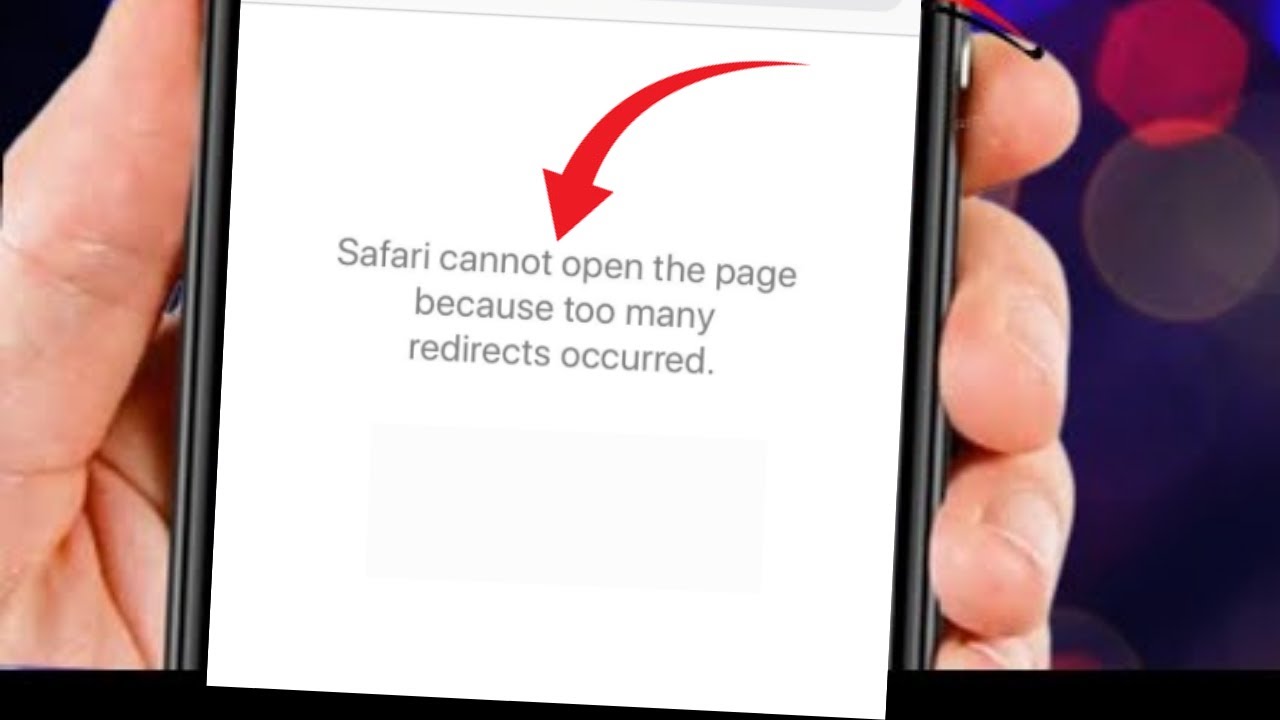
How To Fix Safari Cannot Open The Page Because Too Many Redirects Occurred

Why Are My Tiktoks Opening In Safari

How To Stop Safari From Redirecting

Why Does Safari Keep Redirecting To Bing

Why Does Safari Redirect To Yahoo

Why Does Tiktok Open In Safari
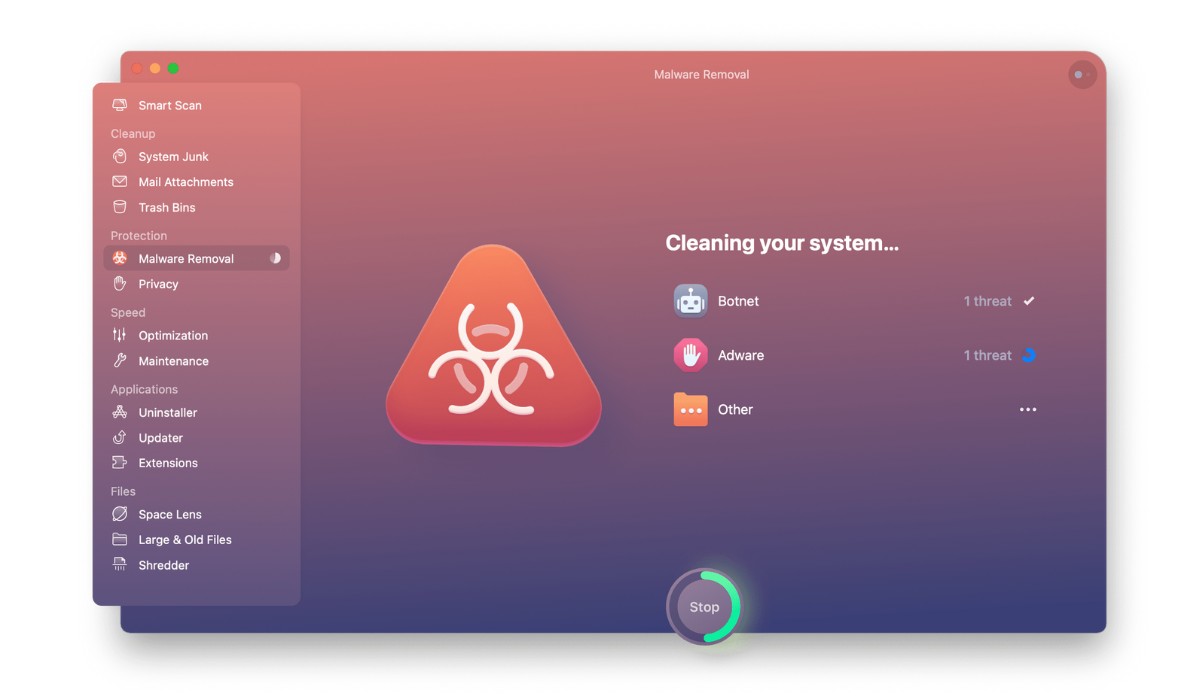
How To Get Rid Of Search Baron On Safari
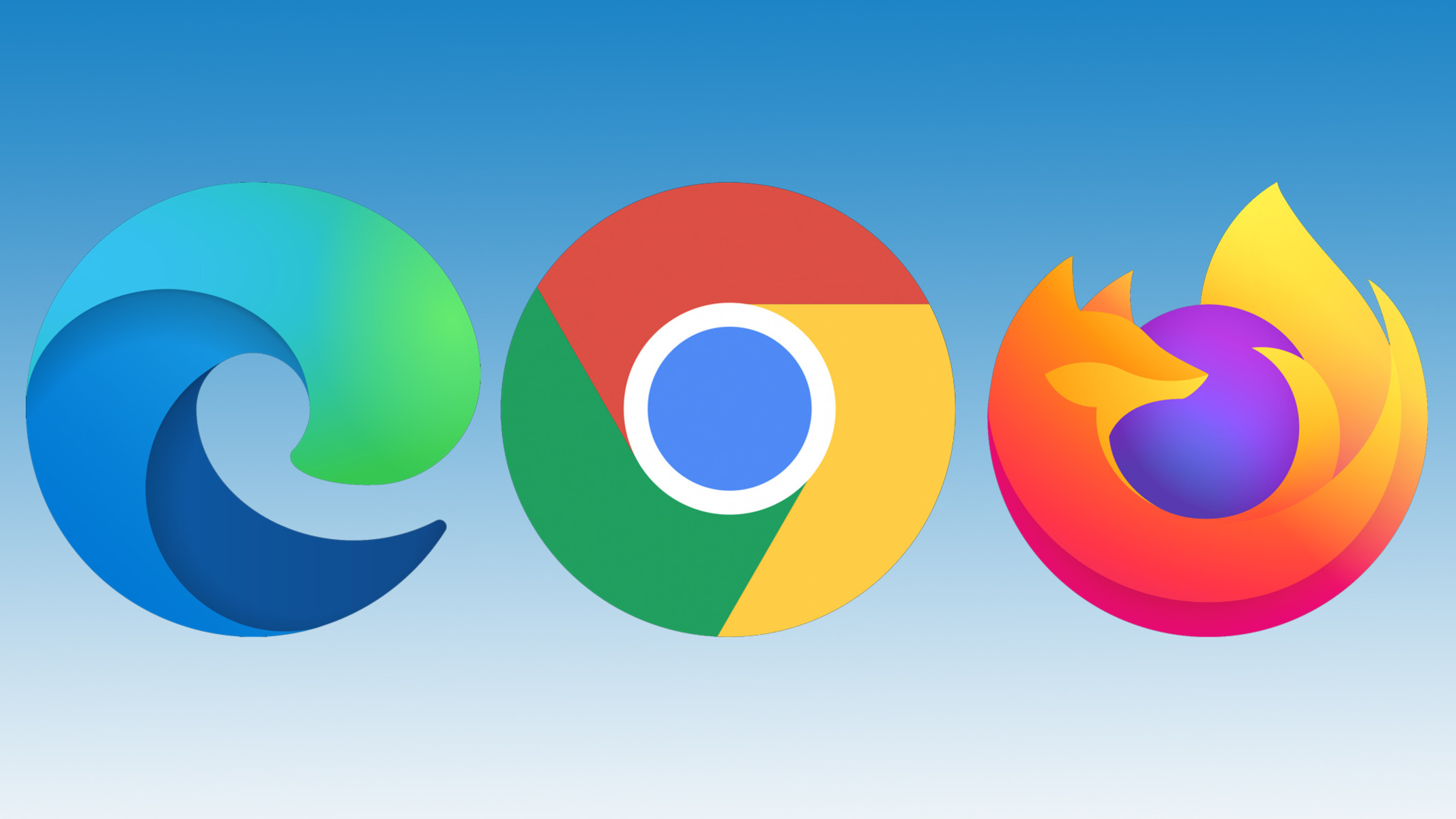
Why Is My Browser Not Working
Recent stories.

What is Building Information Modelling?

How to Use Email Blasts Marketing To Take Control of Your Market

Learn To Convert Scanned Documents Into Editable Text With OCR

Top Mini Split Air Conditioner For Summer

Comfortable and Luxurious Family Life | Zero Gravity Massage Chair

Fintechs and Traditional Banks: Navigating the Future of Financial Services

AI Writing: How It’s Changing the Way We Create Content

- Privacy Overview
- Strictly Necessary Cookies
This website uses cookies so that we can provide you with the best user experience possible. Cookie information is stored in your browser and performs functions such as recognising you when you return to our website and helping our team to understand which sections of the website you find most interesting and useful.
Strictly Necessary Cookie should be enabled at all times so that we can save your preferences for cookie settings.
If you disable this cookie, we will not be able to save your preferences. This means that every time you visit this website you will need to enable or disable cookies again.
How to Stop Redirects on iPhone in Safari Browser
Why does this error appear, method 1: delete website data.
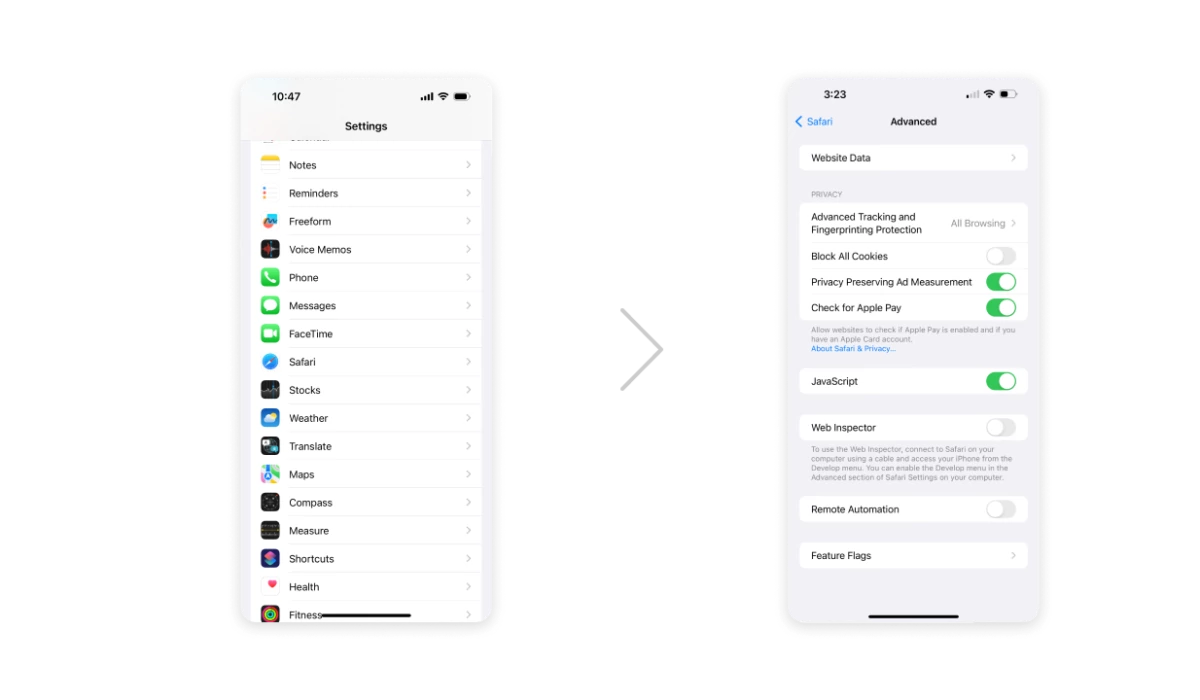
Method 2: Enable Cross-Site Tracking
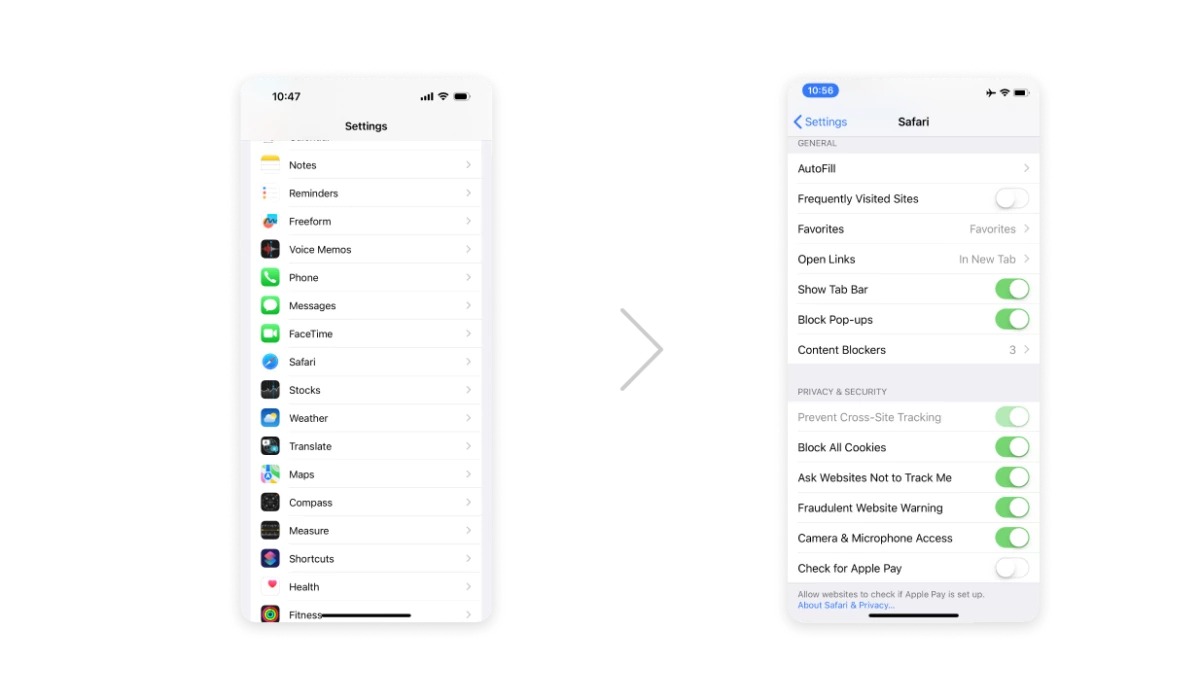
Method 3: Use AdLock
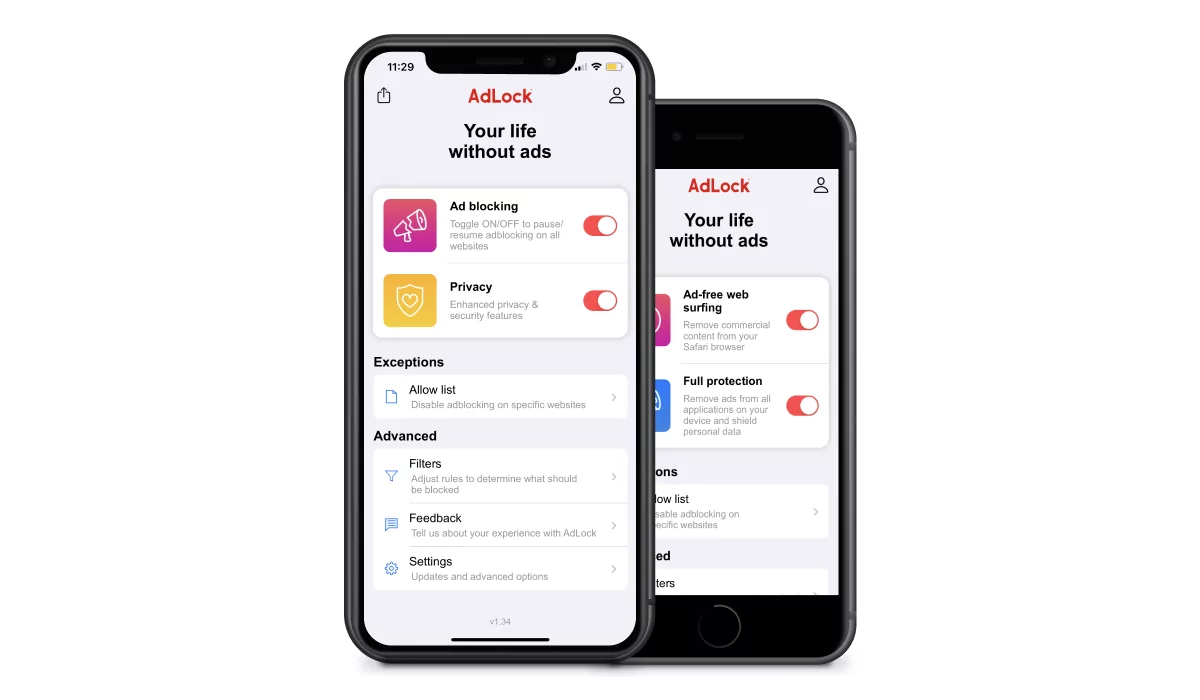
Method 4: Confirm You Are Accessing the Mobile Website, Not the Desktop Site
What about other browsers on the iphone, do you like this post share it.
Kostya Shebanov
Similar news.
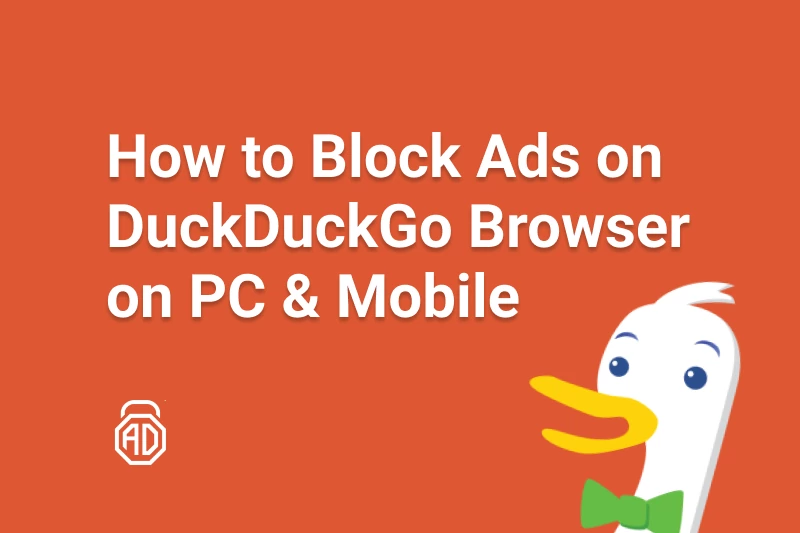
How to Block Ads on DuckDuckGo
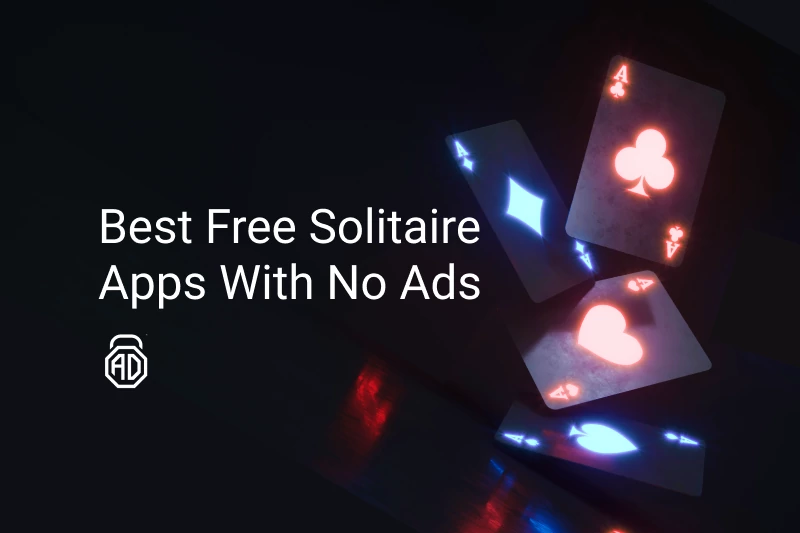
12 Best Free Solitaire Apps With No Ads for Android & iOS
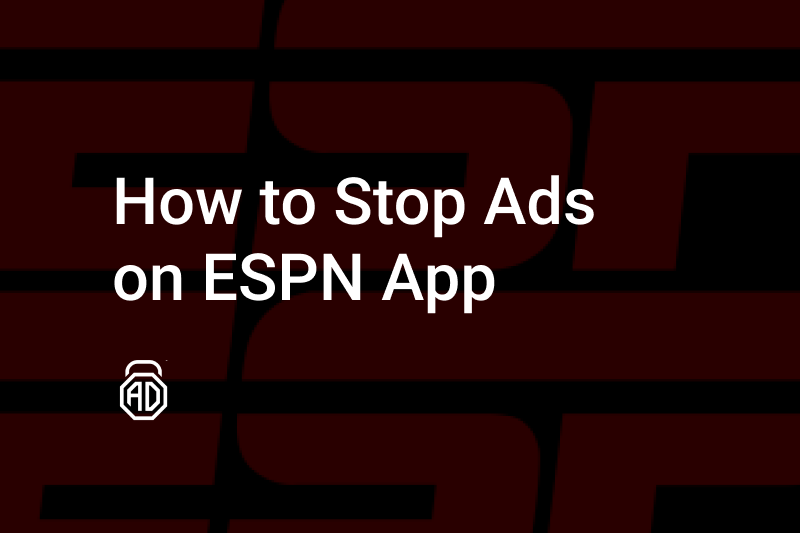
How to Get ESPN Plus Without Ads

11 Best iPad Calculators Without Ads

How to Stop Royal Match Ads?
Most popular news.
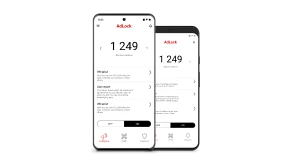

AdLock for Android
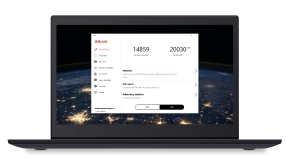
AdLock for Windows
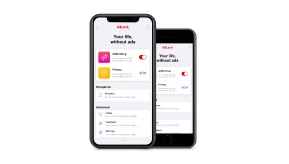
AdLock for iOS
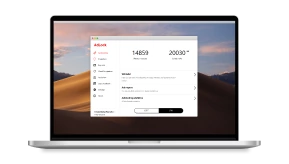
AdLock for macOS
How to Fix the Safari Cannot Open the Page Error in Safari Web Browser
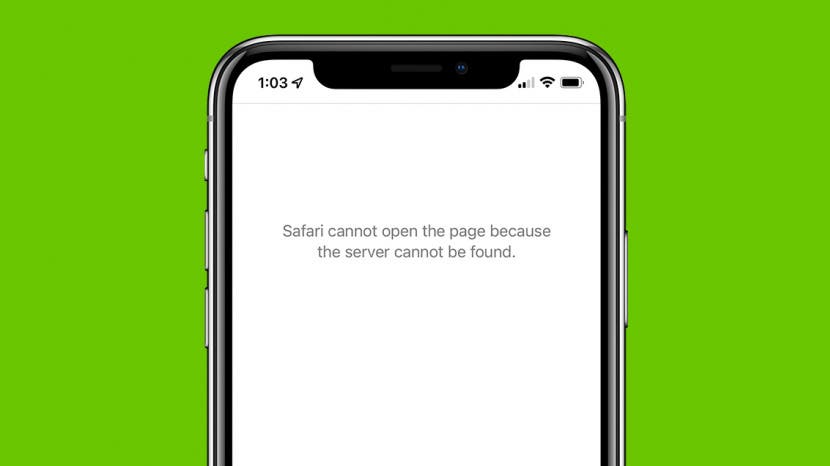
It happens to us all. You're browsing contentedly in Safari, when suddenly Safari can't open the page you're trying to navigate to. So what causes this Apple Safari issue, and what can you do about it? We’ve laid out five easy ways to fix the Safari Cannot Open the Page error. Let's get started.
- Easiest Fix for Safari Not Working on Mac, iPhone, or iPad
- Safari Can’t Open Page? Extensions May Be to Blame
- Safari Can't Find Server Error
- Clear Safari Cache to Fix Safari Won't Load Issues
- How to Fix Safari Cannot Open Page Error If Above Steps Didn’t Work
1. Easiest Fix for Safari Not Working on Mac, iPhone, or iPad
Whenever there are internet issues and Safari can’t open pages or Safari is not working on iPhone , it’s best to try the most straightforward fixes first, such as swiping between tabs to see if the issue persists on all webpages or just one. Start with these steps before you move on to the more involved troubleshooting options. If they don't work, don't worry! There are plenty of other ways to fix the Safari Cannot Open the Page error.
- First, check your Wi-Fi or data connection. Sometimes a loss of connection happens briefly and then resolves on its own, or you may need to reconnect manually.
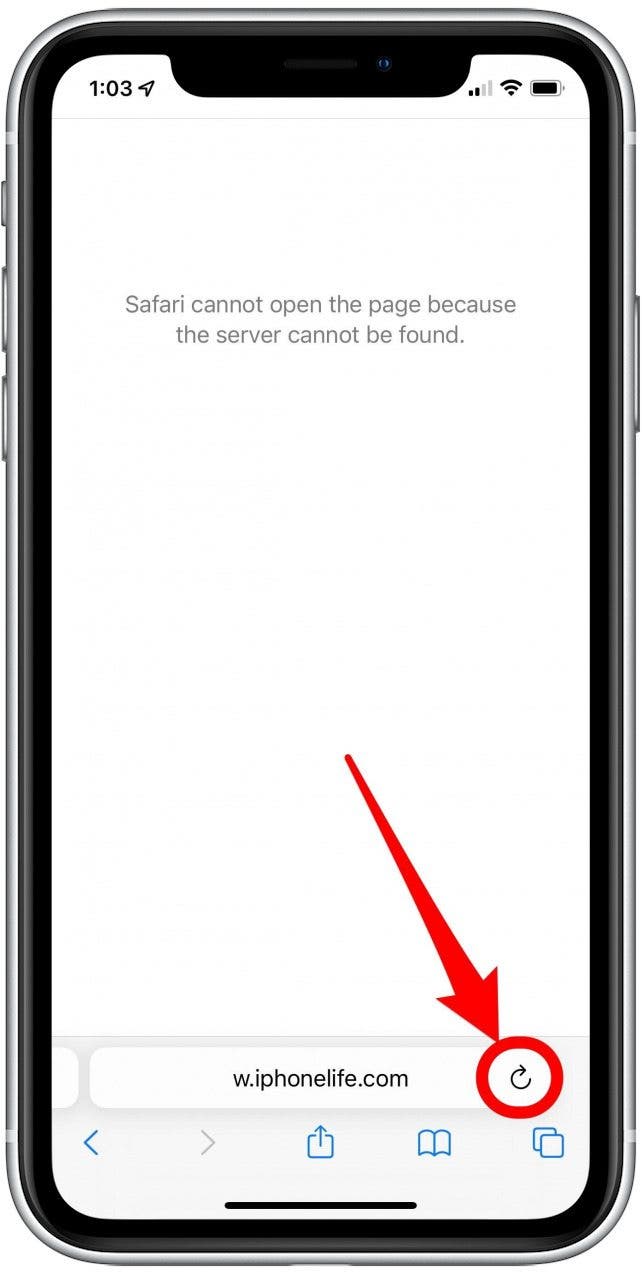
- If these methods fail, restart your iPhone or other Apple device, then try again.
If the above steps still haven't resolved the Safari Cannot Open the Page error, move on to the next section for further troubleshooting.

2. Safari Can’t Open Page? Extensions May Be to Blame
While extensions are helpful sometimes, they may interrupt the connection to a website you’re trying to load, especially ad blockers or VPN extensions. You can remove all your Safari extensions or one or two and try to open pages again. Once you can open pages you’re trying to reach, you can re-enable the extensions using the same steps.
3. Safari Won’t Load? Anyone Can Do This Easy DNS Server Trick
Another common cause for the Safari Cannot Open Page error message is the DNS server, which helps your device connect to web pages correctly. If needed, you can manually change your DNS server in Settings to use Google’s DNS. This can sometimes help with the Safari Cannot Load Page error. Don't worry, it's easier than it sounds! For iPhone or iPad, use the steps below. To change DNS on Mac to Fix Safari issues, skip ahead .
How to Change DNS on iPhone or iPad
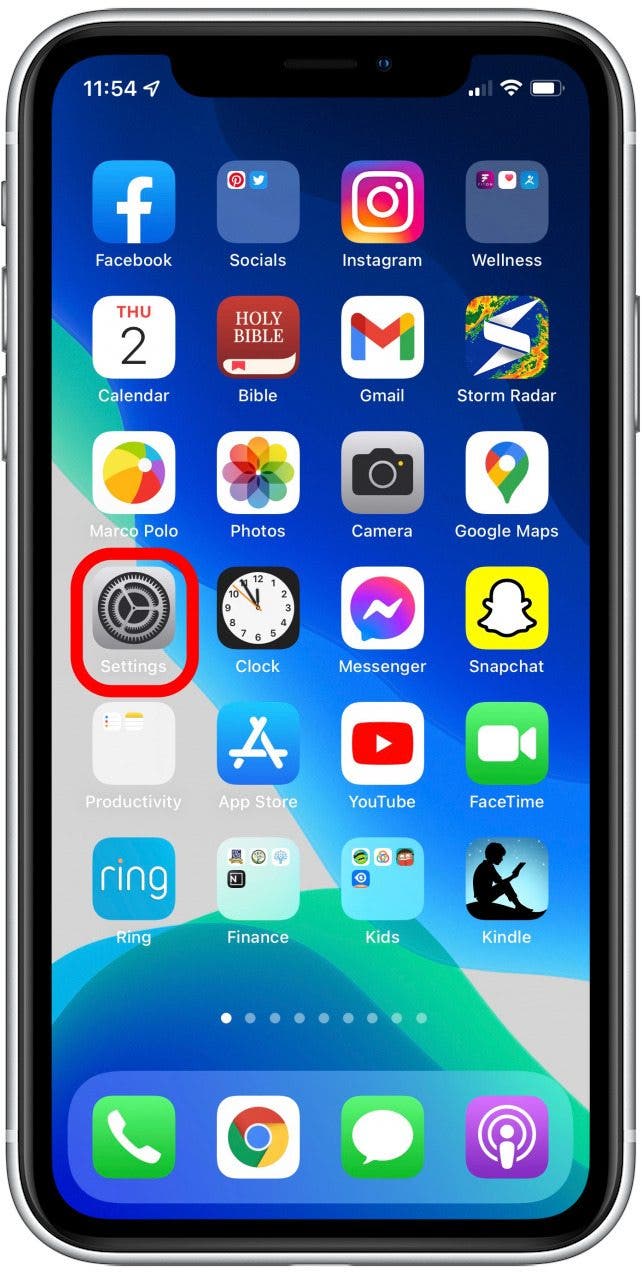
Try loading the page again and see if this helps. If not, skip to the next Safari troubleshooting step .
Fix Safari Cannot Open Page Error: Change DNS on Mac
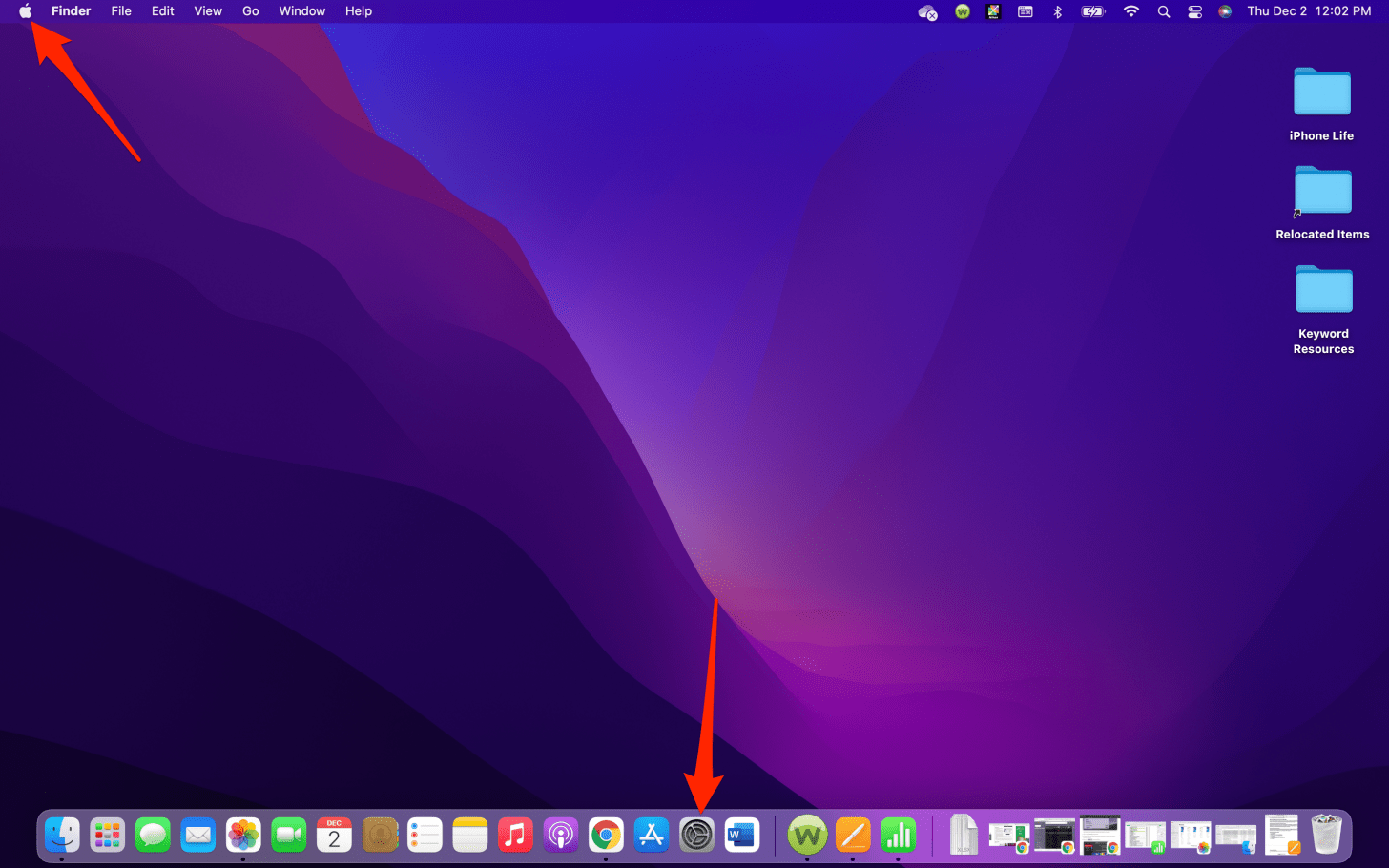
In most cases, this will resolve your Safari Cannot Open Page error. If not, continue on to the next troubleshooting step.
4. Clear Safari Cache to Fix Safari Won't Load Issues
Another way to resolve the Safari cannot open the page error is to clear your Safari cache. Doing this saves valuable storage space and is key to fixing quite a few Apple Safari issues, but it does mean a little bit of extra work signing back into everything you used to be logged into online. Clear the Safari cache on iPhone or iPad and see if it helps. To clear teh cache in Safari on Mac, use the steps below.
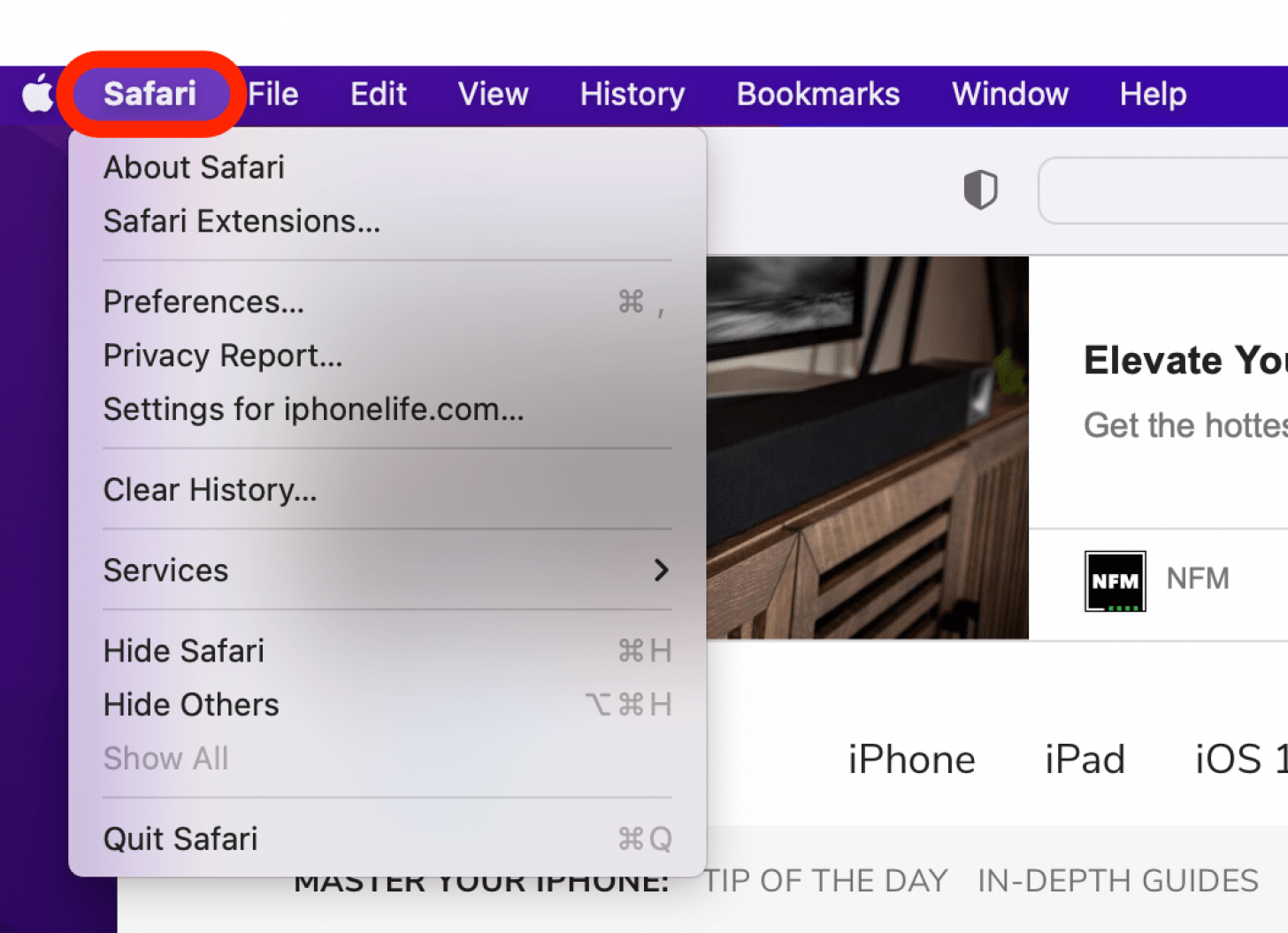
Still having trouble with Safari loading? Read on.
5. How to Fix Safari Cannot Open Page Error If Above Steps Didn’t Work
If you're still getting the Safari Cannot Open the Page Error, you may need to use a different web browser, such as Chrome. If the webpage opens with another browser, the issue likely lies with Safari. If it does not open on any browser, it's probably a problem with the site itself, such as a temporary outage.
Hopefully these steps helped you fix Safari browser issues! Know of another trick we didn't cover here? we'd love to hear it in the comments below.
Author Details

Emma Chase is a freelance writer for iPhone Life. She has her Bachelors degree in Communication from the University of Northern Iowa. Emma has worked in many sectors in her professional career, including the higher education, finance, and nonprofit. Emma lives in small-town Iowa with her husband and two children. When she’s not geeking out over the newest Apple product or wrangling her kids, Emma enjoys a good book, crocheting, and trying new foods.

Article Spotlight
Your new favorite ipad case is here.

Zugu iPad cases are considered the very best in their class for good reason. But even the most careful iPad owners will notice dust and dirt accumulating during regular use. Zugu's soft microfiber cloth and specially formulated wipes will keep your iPad sparkly clean. Learn more about Zugu's specially formulated wipes and how you can protect your iPad for years to come!
Most Popular

How to Tell If Someone Blocked Your Number on iPhone

How to Tell If a Dead iPhone Is Charging
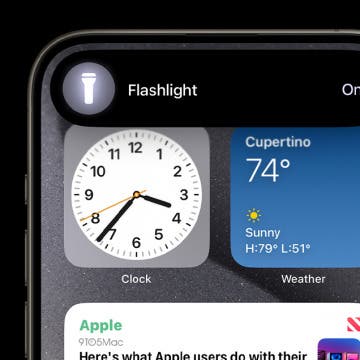
Switch Off Your iPhone’s Flashlight with a Single Tap

How to Schedule a Text Message on iPhone

How To Find My iPhone From Another iPhone

10 Simple Tips To Fix iPhone Battery Drain

How To Put Two Pictures Together on iPhone

How Many iPhones Are There? iPhone Model History

iPhone Notes Disappeared? Recover the App & Lost Notes

App Store Missing on iPhone? How To Get It Back

How To Get an App Back on Your Home Screen

What Is SOS on iPhone? Learn This Key Emergency Feature!
Featured articles, the history of every iphone model from 2007–2024.

How to Find a Lost iPhone, Even If It's Dead or Offline
Symbols on an iPhone & Their Meanings
How to find someone else's iphone when it's lost.

How to Name a Group Text on iPhone (iOS 17)

How to Transfer Photos from iPhone to Computer—PC or Mac

Email App Disappeared from iPhone? How to Find & Restore It (iOS 17)
Check out our sponsors.

- Each email reveals new things you can do with your phone (and other devices) with easy-to-follow screenshots.
- Enter your email to get your first tip immediately!
Too Many Redirects: What This Error Means & How to Fix It
Published: April 03, 2024
![safari cannot open page too many redirects occurred → Download Now: SEO Starter Pack [Free Kit]](https://no-cache.hubspot.com/cta/default/53/1d7211ac-7b1b-4405-b940-54b8acedb26e.png)
In this post, we’ll go over what this error means and how to fix it on different browsers so you can get your site back up and running.
Too Many Redirects Error
The too many redirects error indicates that your browser is stuck in an infinite redirection loop. That means your browser is trying to visit one URL which points to another URL, which points back to the first URL, so it’s stuck. This loop could go on forever — but eventually your browser gives up and displays the “too many redirects” error.
Depending on what browser visitors are using, the error will show up differently. Here are some common variations below.
Too Many Redirects Chrome
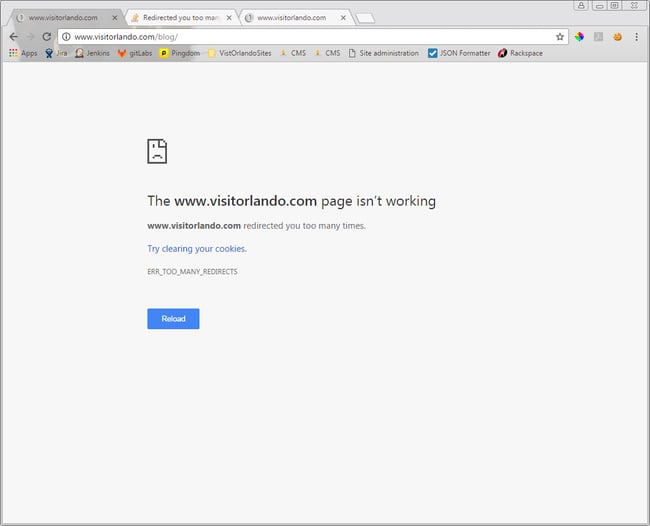
Complete SEO Starter Pack
An introductory kit to optimize your website for search.
- Increase your organic traffic.
- Plan your keyword strategy.
- Debunk SEO myths.
- Build a blog strategy.
Download Free
All fields are required.
You're all set!
Click this link to access this resource at any time.
1. Clear cookies on the redirecting website.
Your first step to fix the too many redirects issue is to clear cookies. Good news: This is the easiest step, and may fix the problem. To start, try clearing cookies on the website causing the redirect loop. The process is similar for any web browser. Here’s how to do that.
At the top right, click the Customize icon then click Settings .
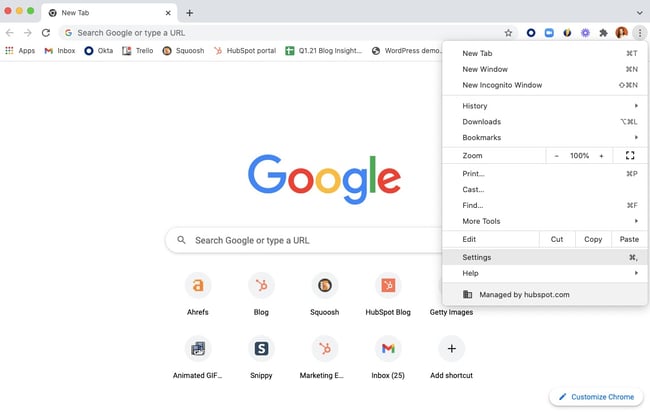
Don't forget to share this post!
Related articles.

What Is Latency & How Do You Improve It?
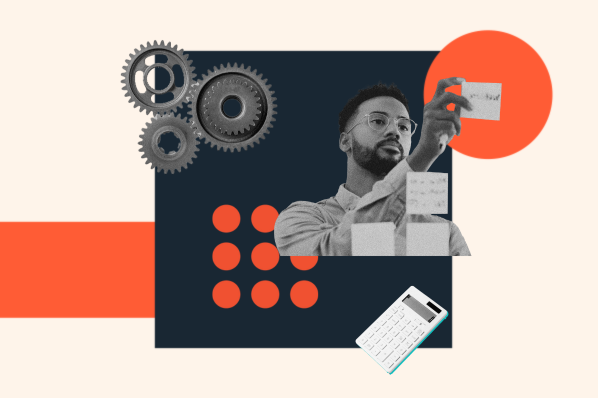
Top Website Optimization Tips, from SEOs Driving Millions of Views Per Month
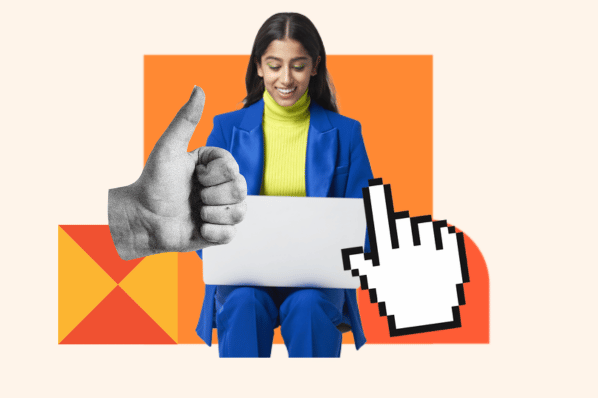
Lazy Loading: How It Decreases Load Time and Increases Engagement

How to Test Your Website Speed
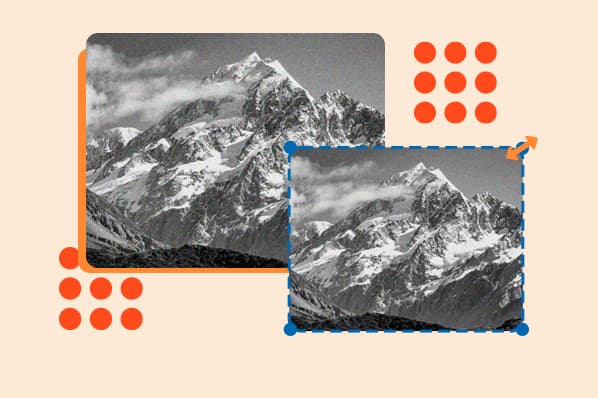
How to Resize an Image without Losing Quality
![safari cannot open page too many redirects occurred The HubSpot Blog’s 2023 Web Traffic & Analytics Report [New Data]](https://blog.hubspot.com/hubfs/Web%20Analytics%20Traffic.png)
The HubSpot Blog’s 2023 Web Traffic & Analytics Report [New Data]
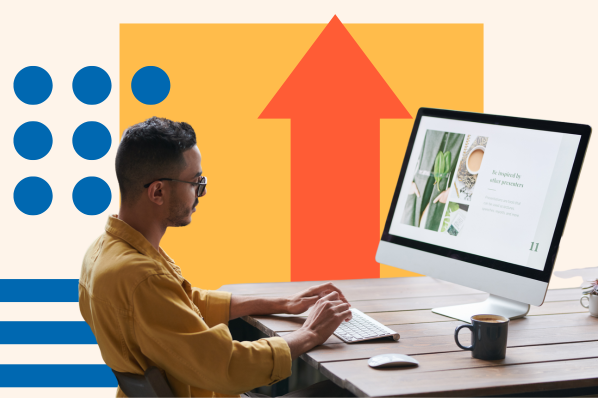
How to Monitor the Uptime of Your Website (+Tools)

Hotlinking: What Is It & How Can You Prevent It?

What are AI Content Writing Tools? (And Should You Use One?)
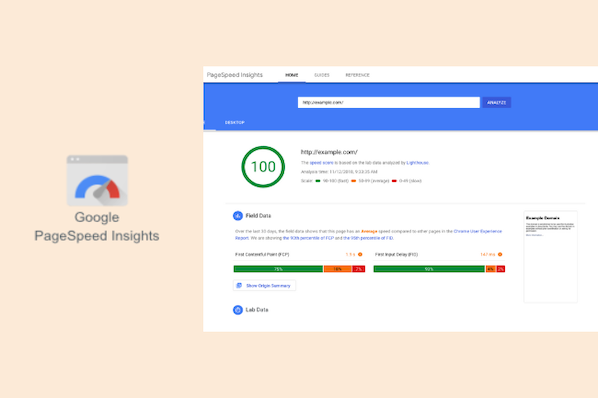
How to Use Google PageSpeed Insights: A Starter Guide
Boost your website performance with this free 3-part starter pack.
CMS Hub is flexible for marketers, powerful for developers, and gives customers a personalized, secure experience
Safari cannot open the page because too many redirects occurred
Problem statement.
We have some scenarios where the browser shows “too many redirects” during a web login for the mobile app. This is all handled by the Auth0 SDK and authenticating directly with Auth0 IDP. This is the error received.
Safari cannot open the page because too many redirects occurred.
What causes this error?
- This is a Safari-specific error. Refer to If Safari can't open the page because too many redirects occurred - Apple Support (NG) .
- This might occur when opening a page that is redirected to another page, which is then redirected to open the original page. If a webpage redirects too many times, it might have been set up in a way that is causing a redirect loop. In that case, the owner of the page will need to correct the issue.
The issue might also relate to outdated redirect information in the browser cache or cookies. To find out:
- From the menu bar in Safari, choose Safari > Preferences , then click Privacy .
- Click Manage Website Data .
- Use the Search field to find the name of the redirecting website, then select the website and click Remove . Safari then removes all stored data for the website, including caches and cookies. This might sign you out of the website or change its behavior.
- Click Done , then close Safari preferences.
If the issue continues, repeat these steps, but instead of clicking Remove for the redirecting website, click Remove All to remove stored data for every website visited in Safari.
Another resolution to this issue is explained in this video:

Go to Settings > Safari > scroll down to P rivacy & Security, toggle off Prevent Cross-site tracking , then scroll down to Advanced > Website Data and delete the page from the website data.
Apple’s Worldwide Developers Conference to kick off June 10 at 10 a.m. PDT with Keynote address
The Keynote will be available to stream on apple.com , the Apple Developer app, the Apple TV app, and the Apple YouTube channel. On-demand playback will be available after the conclusion of the stream.
Looks like no one’s replied in a while. To start the conversation again, simply ask a new question.
safari can't open page too many redirects
For several days now I have been unable to get Safari to connect to Yahoo Finance. I get message: Safari cannot open the page because too many redirects occurred.
iPad Mini Wi-Fi, iOS 10.3.1
Posted on May 4, 2017 12:10 PM
Posted on May 5, 2017 1:30 PM
Greetings, djg700.
I see that you're unable to go to a specific Yahoo! website from your iPad mini. It appears that there are too many redirects for Safari to open it. I'm happy to help!
Switch between apps - iPad User Guide
Close an app. If an app isn’t working properly, you can force it to quit. Swipe the app up from the app switcher display, then try opening the app again.
Clear the history and cookies from Safari on your iPhone, iPad, or iPod touch
Delete history, cache, and cookies Here's how to clear information from your device: To clear your history and cookies, tap Settings > Safari > Clear History and Website Data. Clearing your history, cookies, and browsing data from Safari won't change your AutoFill information. To remove other stored information, tap Settings > Safari > Advanced > Website Data > Remove All Website Data. To visit sites without leaving a history, turn private browsing on or off . When there's no history or website data to clear, the setting turns gray. The setting might also be gray if parental controls are set for websites. To check your settings, go to Settings > General > Restrictions, then scroll to Allowed Content.
Loading page content
Page content loaded
May 5, 2017 1:30 PM in response to djg700

IMAGES
VIDEO
COMMENTS
Fix 1 - Clear Website Data. From the Home screen, open " Settings ". Scroll down and select " Safari ". Scroll to the bottom and select " Advanced ". Choose " Website Data ". Scroll to the bottom and select " Remove All Website Data " or select " Show All Sites " > " Edit " and remove the site you are experiencing ...
Check Safari preferences to allow popups temporarily, to see if that solves the problem. If it is the issue then we can craft a solution. Ultimately, Safari only does what the remote server tells it to - if page A says redirect to page B, and page B says redirect to page A, then it's not exactly Safari's fault.
Several users have said that they are unable to open certain websites in Safari due to a redirecting problem. Users further have stated that, when attempting to visit some sites, Safari says "Safari cannot open the page because too many redirects occurred".
This website uses cookies so that we can provide you with the best user experience possible. Cookie information is stored in your browser and performs functions such as recognising you when you return to our website and helping our team to understand which sections of the website you find most interesting and useful.
Safari cannot open page due to too many redirects Safari cannot open page due to too many redirects 1653 1; ... If Safari can't open the page because too many redirects occurred - Apple Support . If a webpage redirects too many times, it might have been set up in a way that is causing a redirect loop. In that case, the owner of the page will ...
We understand Safari is having an issue opening a page because too many redirects occurred. We'd like to help out. You did a great job taking the step to clear Website Data from Safari. This article discusses the issue you are experiencing in more details: If Safari can't open the page because too many redirects occurred. Make sure you use the ...
Press and quickly release the Volume Down button. Then press and hold the Side/Top/Power button until the device restarts. On an iPhone 7 or iPhone 7 Plus: Press and hold both the Side and Volume Down buttons for at least 10 seconds, until you see the Apple logo.
From the menu bar in Safari, choose View > Reload Page. Or press Command-R. If Safari doesn't reload the page, quit Safari, then try again. If Safari doesn't quit, you can press Option-Command-Esc to force Safari to quit. If Safari automatically reopens unwanted pages, quit Safari, then press and hold the Shift key while opening Safari.
Access Safari Preferences: Begin by launching the Safari browser and navigating to the "Safari" menu located in the top-left corner of the screen. From the drop-down menu, select "Preferences" to access the browser's settings. Open Extensions Tab: Within the Preferences window, click on the "Extensions" tab.
Method 1: Delete website data. If Safari can't open a page, too many redirects might occur due to an outdated website cache. Here is how to fix this: Open Settings find and tap Safari; Scroll down to the bottom edge of the page and tap Advanced => Website data; Use the Search field to find the redirecting website's name.
Open the Settings app. Scroll down to Safari and tap on it. Scroll down to "Prevent Cross-Site Tracking". Toggle it off so that it is white. Note that at this time, the iOS management API does not have the ability to change this setting. This setting must be done manually on each iPad. Clearing the Safari cache will provide a temporary fix.
Next, try closing the Safari app altogether, and then reopen it. To do this, open the App Switcher and close Safari by swiping up on it.; If these methods fail, restart your iPhone or other Apple device, then try again.
Many of us keep a link to the questionaire on our iPhones. Occasionally, the page will not open on an individual phone, and Safari will display the message, "Could not open the page, too many redirects." Cached data stored in Safari is part of the issue. Closing the relevant Safari tab usually solves the problem.
In this tutorial I will show you how to resolve too many redirects error on safari. Follow me & Request Tutorials @ Twitter: https://twitter.com/MannyTutoria...
Safari can't open the page because too many redirects occurred even after doing everything listed on the apple site to fix the issue. Show more Less Posted on May 31, 2021 3:03 PM
5. Reset your htaccess file. If none of the steps above have resolved the too many redirects error, then the problem is likely how redirects are set up on your server. To double-check that, you'll need to access your hypertext access file, or the .htaccess file, rename it, and create a new one.
The three most common reasons behind seeing "Too many redirects" on your website are: A valid SSL/TLS certificate is missing. A redirect loop can occur if your SSL certificate has expired or there are any other issues with it, but your website still tries to force HTTPS. The CMS website address settings are incorrect.
safari cannot open the page because too many redirects occurred (website is in wordpress). All other pages are working perfectly fine, only the main page (homepage) is having this trouble. I have cleared all the cookies, cache & history from iphone, still the same problem.
After watching this video you will be able to know " How to Fix Safari Cannot Open the Page Because Too Many Redirects Occurred | iPhone & iPad | iOS 15 ". S...
When trying to view a website using Safari, you may see the alert message: "Could not open the page. Too many redirects occurred trying to open (website name)." This may occur if you open a page that is redirected to open another page, which is then redirected to open the original page. Resolution
Safari cannot open the page because too many redirects occurred. On mobile Chrome: This page isn't working / redirected you too many times. On mobile Opera: This site can't be reached / too many HTTP redirects. As far as I can tell, the only difference that decides the outcome is the internet connection type - WiFi vs. Cellular.
Hotspot login cannot open the page because too many redirects occurred." I've tried forgetting the network, turning airplane mode on and off, resetting network setting, and turning my IPhone 11 on and off.
Click Manage Website Data. Use the Search field to find the name of the redirecting website, then select the website and click Remove. Safari then removes all stored data for the website, including caches and cookies. This might sign you out of the website or change its behavior. Click Done, then close Safari preferences.
It appears that there are too many redirects for Safari to open it. I'm happy to help! Switch between apps - iPad User Guide. Close an app. If an app isn't working properly, you can force it to quit. Swipe the app up from the app switcher display, then try opening the app again.