

Tips & Tricks
Troubleshooting, how to see websites visited with screen time on iphone & ipad.
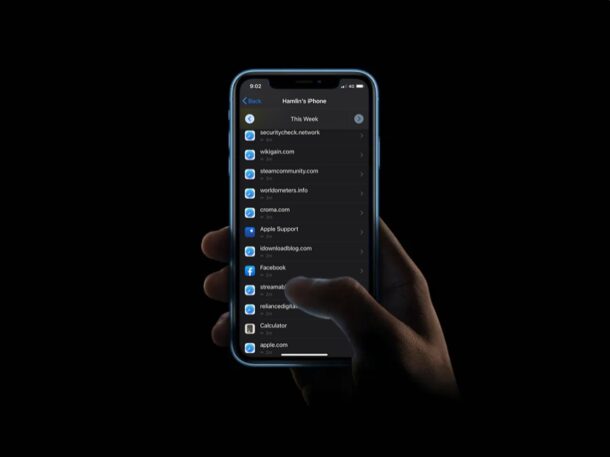
With Screen Time, you can keep an eye on what websites are visited and accessed on an iPhone or iPad. This Screen Time capability is completely separate from searching through Safari browser history to find past viewed websites, as it’s intended to keep track of web usage and what sites have been visited, which can be particularly helpful for iPad or iPhone setup for a child, though there’s obviously many other use cases too.
For some quick background, Screen Time is a feature in modern iOS, iPadOS, and macOS versions that allow users to keep track of their device usage, and it doubles as a set of parental control tools to restrict the content that children and other users are able to access on a device. The ability to view the list of websites visited is one such tool that could come in handy especially if you want to block any unwanted websites that are being accessed from the device.
Let’s take a look at how you can view which websites have been visited by using Screen Time on an iPhone or iPad.
How to View Which Websites Have Been Visited on iPhone or iPad with Screen Time
Before you go ahead with this procedure, keep in mind that you can only access this list if Screen Time is enabled on your device. Now, without further ado, let’s take a look at the necessary steps.
That’s how you can see the websites visited on an iOS or iPadOS device with Screen Time. Remember, this only works if Screen Time has been enabled.
It’s worth noting that you can only see the list of websites that were visited using Safari. Therefore, if the person uses third-party browsers like Chrome or Firefox, you won’t be able to keep track of the data. In that case, you can still check that specific browser’s history and then use Screen Time to restrict access to specific websites, or restrict access to a particular app by putting a passcode lock on it or any other restriction you see fit.
When you observe that the user is spending too much time on a specific website, you can set daily limits for that website. Or, if you see that the user is accessing an unwanted site, you can block any website using Screen Time on iPhone or iPad too . Blocking websites using Screen Time should make it inaccessible from any browser and not just Safari.
We highly recommend you to use a Screen Time passcode and keep changing it frequently to make sure the user doesn’t mess around with your Screen Time settings and make unnecessary changes.
Do you use a Mac? If so, you’ll be pleased to know that you can also see the list of websites visited on the Mac using Screen Time in an identical way. Plus, you can also block access to specific websites with Screen Time on macOS if preferred.
Were you able to use Screen Time to see websites viewed from an iPhone or iPad? What other parental control features do you use to restrict the device usage? Let us know your tips, thoughts, and opinions on Apple’s Screen Time in the comments section.
Enjoy this tip? Subscribe to our newsletter!
Get more of our great Apple tips, tricks, and important news delivered to your inbox with the OSXDaily newsletter.
You have successfully joined our subscriber list.
Related articles:
- How to See List of Websites Visited on Mac with Screen Time
- How to Set a Time Limit for Websites on iPhone & iPad with Screen Time
- How to Block Websites on Mac with Screen Time
- How to Set Time Limits on Websites on Mac
» Comments RSS Feed
I would add that the back and forward buttons shown in the 4th screen shot, with the “this week” at the top of the screen are highly useful to narrow down which day you want to check. You can check data usage patterns for specific days or weeks, and it’s very helpful to track habits of loved ones who are misusing/hiding/cheating with the device – such as amount of time, what apps are being used, time of day, etc. I would add that someone could be listening to a podcast or music or the radio while at work, driving, or at school, and it might show up as hours on Safari or YouTube or something, so it’s NOT necessarily that this person is browsing for hours a day. This settings feature is extremely useful to track patterns, catch misbehavior, and to set limits for certain content! I don’t check the history or cache anymore, since people just delete that, and cache (advanced website data) saves all kinds of useless crap that is more confusing than helpful.
Hi. My husband is cheating and he’s clearing all days but it still show on his iPad mini 2 that he was on safari but I can view the website. Is there a way to narrow down the time he was on safari ?
This only shows that he’s using Safari but it doesn’t provide the websites like shown in your screenshot
This only shows me that he’s using Safari it doesn’t list the websites like in the picture.
I was unable to view the websites I recently visited via safari by following the instructions in the article. Is this because I always have private browsing turned in? If so, it could be mentioned in the article, no?
Yes Private Browsing is called private because it does not keep cache, history, or other browsing details on the local device. That is the function of that feature.
However, a connected wi-fi router, ISP, DNS service providers, etc, may still have access to that browsing data via DNS lookups, unsecured data transmission, etc.
Leave a Reply
Name (required)
Mail (will not be published) (required)
Subscribe to OSXDaily
- - How to Fix the Apple Watch Squiggly Line Screen
- - How to Enable Screen Sharing in MacOS Sonoma & Ventura
- - How to Find Your Phone Number on iPhone
- - How to Import Google Chrome Data into Microsoft Edge
- - How to Convert Photos to Videos on iPhone & iPad
- - Release Candidate of iOS 17.5 & iPadOS 17.5 Available for Testing
- - New M4 iPad Pro, M2 iPad Air, Apple Pencil Pro, & Magic Keyboard Released by Apple
- - The Apple Pirate Flag – A Fun Story from Apple History, and a Free Wallpaper
- - Beta 3 of iOS 17.5, macOS Sonoma 14.5, iPadOS 17.5, Available for Testing
- - Apple Event Set for May 7, New iPads Expected
iPhone / iPad
- - How to Hide iPhone Keyboard When It’s Covering Buttons & Won’t Go Away
- - How to Use the Latest GPT 4 & DALL-E 3 Free on iPhone & iPad with Copilot
- - How to Bulk Image Edit on iPhone & iPad wth Copy & Paste Edits to Photos
- - Beta 4 of macOS Sonoma 14.5, iOS 17.5, iPadOS 17.5, Available for Testing
- - How to Customize the Finder Sidebar on Mac
- - How to Uninstall Apps on MacOS Sonoma & Ventura via System Settings
- - Make a Website Your Mac Wallpaper with Plash
- - What Does the Number Badge Mean on Microsoft Edge Icon?
- - What’s a PXM File & How Do You Open It?
- - Fixing Apple Watch False Touch & Ghost Touch Issues

About OSXDaily | Contact Us | Privacy Policy | Sitemap
This website is unrelated to Apple Inc
All trademarks and copyrights on this website are property of their respective owners.
© 2024 OS X Daily. All Rights Reserved. Reproduction without explicit permission is prohibited.
- Editor's Choice: Tech Gifts for Mom
- New! iPad Air 6 Details
How to Manage Your Browsing History in Safari
Revisit websites or remove them from your Safari search history
:max_bytes(150000):strip_icc():format(webp)/ScottOrgera-f7aca23cc84a4ea9a3f9e2ebd93bd690.jpg)
In This Article
Jump to a Section
- Step-by-Step: Manage History on macOS
- Use Private Browsing in Safari
- Step-by-Step: Manage History on iOS Devices
- Use Private Browsing on iOS
The Apple Safari web browser keeps a log of your search history and the websites that you visit. Learn how to manage your browsing history in Safari and how to browse privately.
Instructions in this article apply to Safari for Mac computers with OS X Yosemite (10.10) through macOS Catalina (10.15) and Apple mobile devices with iOS 8 through iOS 14.
How to Manage Safari History on macOS
Safari has long been the standard web browser for macOS . Here's how to manage Safari's history on a Mac:
Open the Safari browser and select History in the menu bar located at the top of the screen.
You'll see a drop-down menu with the titles of the web pages you visited recently. Select a website to load the respective page or select one of the previous days at the bottom of the menu to see more options.
To clear your Safari browsing history and other site-specific data that's stored locally, choose Clear History at the bottom of the History drop-down menu.
If you want to keep website data (like saved passwords and other autofill information), go to History > Show All History . Press Cmd + A to select everything, then press Delete to remove your browser history while retaining website data.
Select the period you want to clear from the drop-down menu. Options include the last hour , today , today and yesterday , and all history .
Select Clear History to delete the list of sites.
If you sync your Safari data with any Apple mobile devices using iCloud , the history on those devices is cleared as well.
How to Use Private Browsing in Safari
To prevent websites from appearing in the browser history, use Private Browsing. To open a private window in Safari, go to File > New Private Window , or use the keyboard shortcut Shift + Command + N .
When you close the private window, Safari doesn't remember your search history, the web pages you visited, or any autofill information. The only distinguishing feature of the new window is that the address bar is tinted dark gray. The browsing history for all tabs in this window remains private.
In Safari for Windows , select the settings gear and choose Private Browsing from the drop-down menu.
How to Manage History in Safari on iOS Devices
The Safari app is part of the iOS operating system used in the Apple iPhone , iPad, and iPod touch . To manage the Safari browsing history on an iOS device:
Tap the Safari app to open it.
Tap the Bookmarks icon at the bottom of the screen. It resembles an open book.
Tap the History icon at the top of the screen that opens. It resembles a clock face.
Scroll through the screen for a website to open. Tap an entry to open the page in Safari.
To clear the browsing history, tap Clear at the bottom of the History screen.
Choose one of the four options: The last hour , Today , Today and yesterday , and All time .
Clearing your Safari history also removes cookies and other browsing data. If your iOS device is signed into your iCloud account, the browsing history is removed from other devices that are signed in.
Tap Done to exit the screen and return to the browser page.
If you only want to remove individual sites from your Safari history, swipe left on the entry, then tap Delete .
How to Use Private Browsing in Safari on iOS Devices
You can also use Private Browsing in iOS to prevent your Safari search history and web data from being saved:
Open the Safari app and then press and hold the tabs icon (the two overlapping boxes) at the bottom of the screen.
Tap Private .
Tap the plus sign to open a private browsing window.
When you are in private browsing, the background of the URL address bar is black instead of light gray. Enter a URL or search term as usual.
When you are ready to go back to regular browsing, tap the tabs icon and then tap Private to turn off private browsing.
Get the Latest Tech News Delivered Every Day
- How to Clear Search History on iPhone
- Search History: How to View or Delete It
- How to Manage Browsing History on Safari for iPad
- How to Clear Your Search Bar History
- Managing History and Other Private Data in Safari for macOS
- How to Manage History and Browsing Data on iPhone
- How to Clear Private Data, Caches, and Cookies on Mac
- How to Use Private Browsing on iPhone
- Manage Browsing History and Private Data in Firefox
- How to Turn Off Private Browsing Mode on iPad
- How to Turn On Private Browsing in Safari for iOS
- How to Turn on Private Browsing on Your iPad
- How to Change Settings in iOS Dolphin
- Speed Up Safari With These Tuneup Tips
- How to Reset Safari to Default Settings
- How to Delete and Clear Cookies on an iPhone
- PRO Courses Guides New Tech Help Pro Expert Videos About wikiHow Pro Upgrade Sign In
- EDIT Edit this Article
- EXPLORE Tech Help Pro About Us Random Article Quizzes Request a New Article Community Dashboard This Or That Game Popular Categories Arts and Entertainment Artwork Books Movies Computers and Electronics Computers Phone Skills Technology Hacks Health Men's Health Mental Health Women's Health Relationships Dating Love Relationship Issues Hobbies and Crafts Crafts Drawing Games Education & Communication Communication Skills Personal Development Studying Personal Care and Style Fashion Hair Care Personal Hygiene Youth Personal Care School Stuff Dating All Categories Arts and Entertainment Finance and Business Home and Garden Relationship Quizzes Cars & Other Vehicles Food and Entertaining Personal Care and Style Sports and Fitness Computers and Electronics Health Pets and Animals Travel Education & Communication Hobbies and Crafts Philosophy and Religion Work World Family Life Holidays and Traditions Relationships Youth
- Browse Articles
- Learn Something New
- Quizzes Hot
- This Or That Game
- Train Your Brain
- Explore More
- Support wikiHow
- About wikiHow
- Log in / Sign up
- Computers and Electronics
- Internet Browsers
- Safari Browser
2 Easy Ways to Check Your Safari Search History
Last Updated: January 17, 2024 Fact Checked
This article was co-authored by wikiHow staff writer, Rain Kengly . Rain Kengly is a wikiHow Technology Writer. As a storytelling enthusiast with a penchant for technology, they hope to create long-lasting connections with readers from all around the globe. Rain graduated from San Francisco State University with a BA in Cinema. This article has been fact-checked, ensuring the accuracy of any cited facts and confirming the authority of its sources. This article has been viewed 158,682 times. Learn more...
Do you need to check your Safari browser history? In a few simple steps, you can easily view all the websites you accessed in the past. You can also search for specific websites in your history and clear any website data you don't want. This wikiHow will teach you how to view and delete your Safari history on iPhone, iPad, and macOS.
Things You Should Know
- On iPhone and iPad, you can click the book icon, then the clock icon to find your Safari history.
- On macOS, you can click the "History" tab, then "Show History".
- You can search for specific websites and clear your history data.
Using iPhone and iPad

- If needed, you can change your General Settings .

- If you're signed in with the same Apple ID to you use to log into your Mac, your Mac's Safari history will appear in this list as well.

- You may have to swipe down on the History page to find it.
- The results will load as you type.

- Tap a time period to delete the history from just that time period. To delete the entire log, select All time .
- You can also swipe left on individual websites in your history, then click Delete .
Using macOS

- Be sure to update Safari.

- If you're logged into the computer with the same Apple ID you use on your iPhone or iPad, you'll also see sites you've visited on those devices.

- A list of matching results from your history will appear. Click a site to load it in Safari.

- Select a time frame from the drop-down menu, then click Clear History .
- You can also delete cookies from Safari .
Expert Q&A
You Might Also Like

- ↑ https://support.apple.com/guide/safari/search-your-browsing-history-ibrw1114/mac
- ↑ https://support.apple.com/en-us/HT201265
About This Article

iPhone/iPad: 1. Open Safari . 2. Tap the book icon. 3. Tap the clock button. macOS: 1. Open Safari . 2. Click History . 3. Click Show All History . Did this summary help you? Yes No
- Send fan mail to authors
Is this article up to date?

Featured Articles

Trending Articles

Watch Articles

- Terms of Use
- Privacy Policy
- Do Not Sell or Share My Info
- Not Selling Info
wikiHow Tech Help Pro:
Level up your tech skills and stay ahead of the curve
Safari History iPhone: How to See It [2023 Guide]
To view your browsing history in Safari on your iPhone, start by launching the Safari app. Once open, locate the Bookmarks button, symbolized by an icon resembling a book, positioned at the lower part of your screen. Upon tapping this icon, a menu will present itself. Look for the History button, represented by a clock icon, situated at the top part of the menu. By selecting this clock icon, you will gain access to your Safari browsing history, which displays a comprehensive list of all web pages you’ve visited.
Our guide continues below with additional information on seeing Safari history iPhone information, including pictures of these steps.
You can also check out our video about viewing the iPhone Safari history for more on this topic.
If you see a clock at the top of your screen and don’t know what it’s for, then our clock icon on iPhone guide can answer that question.
How to Find Your iPhone’s Safari History (Guide with Pictures)
The steps in this article were performed on an iPhone 11 in iOS 13.6.1. These same steps will work on most other versions of iOS and most other iPhone models.
If you have updated to iOS 15 then your address bar may be at the bottom of the screen now. If so, your screen may look different than the one in the guide below. However, the buttons you must tap to find the history are still in the same spots.
Step 1: Open the Safari Web browser.
![Safari History iPhone: How to See It [2023 Guide] 1 open the Safari browser](https://www.solveyourtech.com/wp-content/uploads/2020/10/how-view-safari-history-iphone-1.jpg)
Step 2: Touch the icon at the bottom of the screen that looks like an open book.
![Safari History iPhone: How to See It [2023 Guide] 2 touch the book icon](https://www.solveyourtech.com/wp-content/uploads/2020/10/how-view-safari-history-iphone-2.jpg)
Step 3: Select the tab at the top of the screen with a clock on it.
![Safari History iPhone: How to See It [2023 Guide] 3 how to view history in Safari on an iPhone](https://www.solveyourtech.com/wp-content/uploads/2020/10/how-view-safari-history-iphone-3.jpg)
Now that you know how to find your Safari history iPhone data, you will be able to use it to locate information that you had previously seen and either wanted to check or wanted to share with someone else.
![Safari History iPhone: How to See It [2023 Guide] 4 Echo Buds with Active Noise Cancellation (2021 release, 2nd gen) | Wired charging case | Black](https://m.media-amazon.com/images/I/31VfILNgqFL._SL160_.jpg)
Last update on 2024-05-09 / Affiliate links / Images from Amazon Product Advertising API | As an Amazon Associate, I earn from qualifying purchases.
This tutorial on how to delete cookies on iPhone will show you how to manage your cookies and other data in some popular iPhone browsers.
You should now see your browsing history. You can tap on an item in that list to visit the page. You can delete individual Web pages from this history by swiping to the left on them and tapping the Delete button.
Your search history in the browser will be comingled with the pages that you have visited. This means that the terms you typed into the search bar at the top or bottom of the screen will also be visible. Depending on your default search engine you will see your search terms listed alongside domains like “google.com” or “bing.com.
Continue reading our tutorial below for additional discussion on finding and using the Safari history iPhone information in your iPhone’s default Web browser.
If you need to see a history of the files you have downloaded, then our my downloads history tutorial can help you to find that information on your laptop or desktop.
More Information on How to Check Safari History on iPhone
Note that Safari does not store your history for pages that you have visited while using Private Browsing. You can toggle between regular and private browsing by touching the Tabs icon (it looks like two overlapping squares) at the bottom of the screen and selecting the Private option.
Safari also does not store browsing history for other browsers on your iPhone , such as Google Chrome or Firefox. You would need to open those browsers to view their histories instead.
Additionally, if you have deleted browsing history for Safari, it will only affect the browsing history for the Safari app. You will still be able to access the history menu for other browsers on your iOS device until you choose to remove the existing data for those browsers, too.
You can delete your Safari history by going to Settings > Safari > Clear History and Website Data . This will also delete cookies and log you out of any accounts to which you are currently logged in.
Once you have deleted browser history in Safari, you won’t be able to view Safari history for any browsing sessions that occurred prior to the deletion. Safari will only show your Web browsing history that has occurred after that information was deleted.
Your Safari browser history can be pretty extensive if you haven’t deleted Safari history before. Typically the full history that is available on the device will go back 30 days.
Related: Learn about the sent as text message notification that you might see from time to time on your iPhone and find out why it happens.
How to Search Safari History iPhone Data
One of the other interesting things that you can do with your iPhone Safari history is to search through it.
If you open Safari, then tap the book icon at the bottom of the screen and choose the History tab at the top of the screen, you will see a “Search History” field.
If you tap inside that field and type a search term, you will see the pages from your history that include those search terms.
Related: How to Change the Default Safari Search Engine in iOS on an iPhone
This is especially handy if you can remember a single word or term that you are looking for but don’t remember where you saw it or the name of the page where you saw it.
If you have another browser on your iPhone, such as Google Chrome or Mozilla Firefox , those browsers will also store history that you can search through in a similar manner.
How to Clear Browsing History in the Safari Mobile App
There are two different ways to clear browser history for the Safari iPhone app .
The first option requires you to go to Settings > Safari > tap Clear History and Website Data > then tap Clear History and Data to confirm.
The second option lets you have a little more control over your previously visited sites, and you can choose some parameters for what of your recent history you remove.
You can do this by opening Safari , tapping the Bookmark icon, selecting the History tab, then selecting the Clear option at the bottom-right of the screen.
![Safari History iPhone: How to See It [2023 Guide] 10 how to see Safari history iPhone data](https://www.solveyourtech.com/wp-content/uploads/2023/04/how-to-clear-safari-history-iphoe.jpg)
Here you can choose to delete history from All time, Today and yesterday, Today, or The last hour.
Related: How to Change the iPhone Search Engine to Google in Safari
How to View iPhone Safari History Infographic
![Safari History iPhone: How to See It [2023 Guide] 11 how to view Safari history iPhone infographic](https://www.solveyourtech.com/wp-content/uploads/2023/02/How-to-View-Safari-History-on-iPhone-Infographic-410x1024.png)
Frequently Asked Questions About iPhone History in Safari
How do i see safari history on my iphone.
You can find the history of all of the Web pages that you have visited in the iPhone Safari Web browser by opening Safari, then tapping the book icon at the bottom of the screen.
You can then select the tab at the top of the window with the clock on it. This is your browsing history, sorted by date. You can search through it, or you can scroll down to see everything. Tapping on an entry in your history will take you to that location.

How can I see my full Safari history?
In the Safari browser on your iPhone the full Safari history that is available is what is shown when you select the book icon and then the History tab.
To see your full history in the Safari app on a MacBook Pro or a MacBook Air you would need to select the History tab, then click on See All History .
How long does iPhone Safari keep history?
the Web pages that you visit in the Safari browser on your iPhone, iPad, or iPod Touch are kept for one month.
The Safari history on a Mac is kept for one year.
How do you check history on iPhone?
You can check your history on your iPhone at any time by opening Safari, choosing the open book button, then tapping on the History icon to see the list of Web pages that you have visited.
Note that pages viewed in Private tabs are not included in this history, nor are pages that you visit in other Web browsers like Google Chrome or Mozilla Firefox.
If you want to see the history in Chrome then you would need to open that browser, tap the three dots at the bottom-right, then tap the History button.
If you want to see the history in Firefox then you would need to open the Firefox iPhone app, touch the three lines at the bottom-right, then choose the History option.
Note that the history you see in the Safari browser on your iPhone is separate from the history that you might see in other browsers on the phone, like Google Chrome or Mozilla Firefox.
Additionally, if you clear the history in Safari it won’t clear the history for those other browsers, and vice versa.
![Safari History iPhone: How to See It [2023 Guide] 12 How to Check Your Safari History on an iPhone](https://www.solveyourtech.com/wp-content/uploads/2022/12/How-to-Check-Your-Safari-History-on-an-iPhone-683x1024.png)
Video About How to View Browsing History on an iPhone
Summary – How to View History on Safari on iPhone 11
- Open Safari .
- Touch the book icon at the bottom of the screen.
- Tap the clock icon to view your history.
Related: How to Enable Javascript on an iPhone
The Safari Web browser on your iPhone keeps a log of the web pages that you have visited.
This Safari browsing history can be a beneficial feature, especially if you have previously read some information and want to return to it.
When you use the Web browser on your computer or smartphone, and you aren’t using a private browsing session, the browser stores your browsing history.
Often when people are concerned about the browsing history on their phone, they are interested in deleting it. However, that browsing data history can be useful.
It can help you find an interesting article that you read earlier and can’t remember the address, or it can help you see which store had the best price on a product that you were checking out from various retailers.
When you are using the Safari Web browser on your iPhone 11, the browser will store a history of all the pages that you visit.
Having this history makes it much easier for you to return to a page that you have visited previously, as you can open that history and tap on the page that you would like to visit.
Our guide above has shown you how to quickly locate your Safari iPhone history so that you can use it.
Continue Reading
- How to Turn Off iPhone 11
- Guide to Changing Search Engines in Firefox
![Safari History iPhone: How to See It [2023 Guide] 13 Matthew Burleigh Solve Your Tech](https://www.solveyourtech.com/wp-content/uploads/2023/05/matthew-burleigh-solve-your-tech-e1684879448333.jpg)
Matthew Burleigh has been writing tech tutorials since 2008. His writing has appeared on dozens of different websites and been read over 50 million times.
After receiving his Bachelor’s and Master’s degrees in Computer Science he spent several years working in IT management for small businesses. However, he now works full time writing content online and creating websites.
His main writing topics include iPhones, Microsoft Office, Google Apps, Android, and Photoshop, but he has also written about many other tech topics as well.
Read his full bio here.
Share this:
Related posts:.
- How to Clear Cookies on iPhone
- 15 Ways to Fix Safari Not Working on iPhone in 2023
- How to Delete YouTube History on iPad
- What is Edge on iPhone?
- How to Clear History on iPhone 14
- Why Can’t I Create a Private Browsing Tab in Safari on My iPhone?
- How to Clear History in Firefox on iPhone: A Simple Guide
- How to Change the iPhone Search Engine to Google in Safari
- How to Delete History on iPhone 14: A Step-by-Step Guide
- iPhone 15: How to Clear Safari History Quickly and Easily
- iOS 17 – How to Clear Safari History
- How to Clear History in Chrome on iPhone: A Step-by-Step Guide
- iPhone 14 – How to Clear Browsing History
- How to Clear Safari History on iPhone 14: A Step-by-Step Guide
- How to Get Safari Back on iPhone 13
- How to View Saved Passwords in Google Chrome (3 Methods)
- 3 iPhone Safari Tips You Might Not Know
- How to Do Private Browsing on iPhone 15: A Step-by-Step Guide
- iOS 17 – How to Change Default Safari Search Engine
- How to Clear Cache on iPhone 13
Public Affairs Data Journalism at Stanford | Fall 2016
Reading your browser's history with sqlite.
How the SQLite database is used in billions of real-world applications today is of little relevance to us in this class. But the web browser is a easy-to-understand scenario of how a database gets created and filled.
Know a database, know thyself
Whoever first thought "If you didn't do anything wrong, what do you have to hide?" obviously didn't know SQL.
We study public data because its free, its creation is a result of our tax dollars, and its contents and insights influence our laws and policies.
That said, it's not easy to learn SQL with public data. Before the data is made publicly available, agencies can be overzealous in scrubbing it of the details that are not only interesting, but provide vital context needed to accurately analyze the data. While Menlo Park publishes police stop data , it's almost entirely lacking information about who was stopped – e.g. the age, race, and gender of the subject, while being vague about the reason for the stop and what happened during the stop:
In contrast, every law agency in Connecticut publishes detailed data about every traffic stop, including the age, gender, race, and ethnicity of the driver, the reason the stop was initiated, whether the vehicle was searched, and what, if anything, was found. But this depth of data required the state legislature to care about the problem of racial profiling, and then to pass a law and allocate resources to properly collect the data.
So how do journalists extract insights and powerful stories from even the most benign datasets. The ones who do it well are intimately knowledgeable about what's in the data, what's missing, and everything in the world that that data touches. They already know what they'll find in the data before writing an actual query.
If you're new to journalism, you don't have this advantage. You haven't had the time to build a beat, and then to get the tips and scoops from the officials and folks who know where the stories are. SQL expertise can only do so much.
Data analysis and SQL should feel difficult and foreign when you are working with difficult and foreign data. Luckily for us, knowing SQL opens a vast array of opportunities for practicing analysis on interesting datasets.
For example, if you even occasionally browse the web on your personal computer, then you are in complete ownership of a unique and very personal dataset, the records of which are entirely of your own making: the history of websites you've visited, which conveniently for us, every major browser today stores in an easy to access SQLite database.
Questions to ask
Depending on what browser you use, you'll find out that your browser has recorded a lot more information about you than what websites you've visited. But even if you limit ourselves to collating and counting the URLs that you've visited, what you visit on the web reflects in part your interests, your fears, and even your sleeping habits.
Whether data is personal or public, the basic questions and queries are largely the same.
Start off with questions that get the general outline of the data:
- How many webpage visits total does the History database contain?
- How far back does the database go?
- How many unique URLs did I visit?
- How many unique domains (e.g. www.nytimes.com) did I visit?
- What's the average number of sites visited per day?
- What is the peak hour for my web visiting activity?
Then, use those general numbers to guide more specific and interesting queries:
- What are the domain/website, e.g. www.nytimes.com , that I've visited most?
- How much do I browse on the weekends versus weekdays? Late night versus day time?
- For the web browsing I do late at night, what was the most frequent domain/website?
- What are the sites that I consistently visit after wake up in the morning?
- Where there any days in which I didn't visit a single website? Were there days in which I was browsing the web nearly every single hour?
And finally, ask questions informed from the expert domain knowledge you have about yourself:
- Which weeks were outliers in terms of web browsing? What was going on in my life when I wasn't checking out the web. Or, for weeks in which I seemed glued to my browser, what was I looking at?
- Which sites did I regularly visit in the first month of the dataset that I never visit anymore?
- How did my new job/relationship/computer change my habits?
Data is easy when it is familiar, and being the creator of the data is about as familiar as you can get. But when you know (or think you know) everything about the data, you'll find that you'll have to think more creatively, because it's a waste of time to ask the obvious questions.
For example, if I gave you my database of browser history, you would probably run this as your first query, which is about as specific as it gets:
But you probably wouldn't run that query on your own dataset. What's the point? Don't you already know which sites you spend money on, and/or on which you're having lots of fun? money on and having lots of fun. You don't need to write SQL queries to discover what you already.
The fun is in how effortless it is to pose hypotheses, and then to test your assumptions: e.g. "I never visit ESPN.com during the work day.", "I'm very disciplined in cutting of my Internet browsing before bed.", "As an intellectual and deep human, I read many more New Yorker articles than I do Buzzfeed listicles"
Overview of Safari and History.db technical notes
I'll elaborate on some of these steps further in the tutorial. But here's a quick reference for the technical details.
Steps to open Safari's browser history database
- If the Safari browser is open, you might be blocked from opening any of its databases. So start off by completely quitting out of Safari (Keyboard: Command-Q).
- Now we need to get into the folder that contains the SQLite database of browser history. To activate Finder's Go to Folder command, use the keyboard shortcut of: Command-Shift-G . This also works within the Open Database dialog in DB Browser.
- Type in ~/Library/Safari to get to the enclosing directory of the history database.
- Inside the ~/Library/Safari directory, look for the file named History.db
- Open it with your SQLite client.
What does Safari's History.db contain?
There are 6 tables, but for analyzing web browsing activity, there are 2 tables we care about:
history_items : this table contains a row for every unique URL visited, including an aggregate count of total number of visits. The SQLite client lists the number of rows as 7,922:
history_visits : this table contains information about each visit, specifically the visit_time and the title of the page, but not the URL itself (a webpage at a given URL can change its title).
Note in the screenshot below that this table contains 19,051 results. Doing some heavily rounded math in my head, on average, I visited each URL a little more than twice:
Joining history_items and history_visits
Rather than repeat the URL information for every separate visit, Safari has URLs in one table, and individual visit records in another. This is good data normalization practice. But it means we have to write extra SQL in order to associate the visit_time field (in the history_visits ) table with the actual URLs in history_items .
Here's the general query; don't worry if you don't understand JOIN yet as we haven't covered it:
To find every visit I've made to URLs that contain nytimes.com , sorted in order of most recently visited, we add a WHERE clause:
Here's what the results look like:
What's with the visit_time ?
The visit_time column is supposed to mark the time when a a visit to a website recorded.
The time value is stored as a decimal number: 498016174.641939
To make meaning out of that number, we need to know:
- That the decimal number stored in visit_time represents the number of seconds since the beginning of time.
- What exactly is the "beginning of time", according to Safari's database
- how to use SQLite's datetime function to convert time-in-seconds to human-readable time
Credit to this StackOverflow user for having the concise answer :
The function call to datetime to convert Safari's massive decimal numbers into something more relatable is:
Here we call the function on its own to translate a single, arbitrary number:
The resulting row is: 2016-10-12 18:49:34
Throwing in a comically large number to convert:
Result is: 2634-10-11 03:33:19
Back to the actual database, to get a 2-column list of results: the original visit_time , and its human-readable equivalent:
There's a Spaceballs video and more exposition about time and computers further on down…
Pardon the construction
Note and apologies: I had material that covered the steps for the Chrome and Firefox browsers, too, as well as analysis of social media data. Like Safari, they also use SQLite to store user data and browser history. However, there's enough technical and structural differences between the browsers that I found myself doing way too much research into how the browsers worked, when this is just a lesson about SQL.
Since most students are on Macbooks anyway, and our computer lab is stocked with OS X and Safari, this guide will just contain instructions for OS X 10.6 and Safari. Even if Safari isn't your main browser, you can still experiment with seeing how it stores webpage visits in its History database as I finish updating the specific steps for Chrome and Firefox.
Besides the SQL practice, which should be inherently more interesting than public data that has less personal relevance, there's the big picture concept: even when you are the sole source of data in a dataset, you can still be surprised with how much you've forgotten about yourself.
What is your browser history?
By default, a modern web browser will track every URL you visit. No matter the name of site, the content of the page, how long you lingered to read the page, each page visit is logged by your browser and saved to your computer's file system as a SQLite database.
The History panel
This History data to used to add convenience to your browsing experience. These features of convenience are usually so seamlessly integrated that you may not have even used the browser's dedicated History functionality, and may be unaware that your activity is tracked at all.
But for browser developers, the History feature is apparently important enough to get top-level placement on the browser's menu bar. Here's what Safari's History panel looks like
And here's my history according to Firefox:
The listed recently visited sites are different for me because I use each browser separately, and each browser has its own file directory for storing user data files, and their own schema for their SQLite databases.
While the actual data has a few big differences between the browsers, the user-facing part of the history data – in particular, the History menu – should feel the same. For the most part, they have:
- A menu item to the tune of Show All History , which opens up a History panel dedicated for showing the entirety of the data.
- A menu item to Clear History .
- A short list of the most recently visited pages. Even though webpages are primarily identified by their URL, URLs aren't often friendly for humans. So, the listing for https://projects.propublica.org/electionland/ is "Electionland".
Going back to Safari's design, we see that it not only lists a few recent individual URLs, but has a list of dates , each containing their own submenu of links:
If you asked me what web pages I visited on October 4, 2016, I wouldn't have a clue. If you told me that my browser history shows a bunch of visits to stories about the Trump Foundation and to Guidestar – still wouldn't ring much of a bell. But if you told me it was a Tuesday, I would immediately remember that that was a lecture day, with the topic of investigating non-profits and 990 forms.
However, without any kinds of clues about what else happened on a day, the routine, frictionless nature of web browsing – and constant connection to the Internet – make it extremely difficult for anyone to recall what webpages they visited, when they did so, and why.
The History menu can only show so many links, and a user's history could contain tens of thousands of webpage visits. So each browser has a full History panel (with a keyboard shortcut of Command-Y):
It's not a lot of fun to scroll through hundreds or thousands of links, so the History panel has a little search box to do some quick filtering. On
As you can imagine, this database has great value to certain parts of our judicial system. In the case of People v. Zirko , the defendant's browser history, which contained visits to sites such as www.private-investigator.com and www.anesthesia-nursing.com/ether , was used by the prosecution to bolster their case that Mr. Zirko planned the murders of his former girlfriend and her mother.
But you don't have to be a murder suspect to be at risk of being impugned by your own browser history. The Daily Dot in 2014 wrote about a Chicago TV reporter whose past visits to Pornhub were revealed during an innocuous promo:
A sidenote about clearing history vs. trashing your database
In this section, I started to document how clearing the history in your browser should result in the database file being emptied, the same effect of you deleting Safari's History.db using the Trash can.
It's not quite that simple. Emptying all of your history does not seem to affect the database file right away. And yet, the database, when opened in SQLite, is empty.
The reality of how we browse the web today is too complicated for web browsers to assume that only one user/device is accessing the associated user's data.
For example, modern iPhones and iOS have the option of syncing the bookmarks and browsing history on your phone with the data on your desktop. This syncing process is something that happens regularly and at any given moment .
I have an iPhone and I use it to browse the web on the phone. Sometimes I like to multitask by browsing on my desktop, while phoning it in. What chaos happens when I visit a web site on my iPhone, but at near the same time, visit a different site on desktop Safari? Both Safari's have to record to the database, it's possible that they could hit up the database file at the exact time.
This is an extremely common yet fundamental challenge in computing. But the reliable and consistent syncing of data is something SQLite and other databases solve . That's why SQLite is used everywhere.
But two different devices trying to write to the same database is a much easier problem than one device destroying a database while the other is trying to write it.
This is all a very long way of saying: we're only concerned about databases, not how web browsers work together in the cloud.
What Chrome and Safari think about humans and time
Chrome's prompt for clearing browser data is: "Obliterate the following items". The label for the most extreme choice is: "the beginning of time". The language may seem over the top, as there's not really a difference between "obliterate" and "delete" to a computer. And "beginning of time" could just be hardcoded to Jan. 1, 1950, or whenever the first web browser made the rounds.
But as humans, the trend in our lives is to cede control to computers. When we need to dispose paper, we can shred and burn it to our complete satisfaction. But when we press the "delete" button, we have almost no physical confirmation or closure. And this isn't even considering how we have no power to delete data held by "the cloud".
With information and wealth so ephemeral in today's world, over-the-top words is better than nothing.
Chrome let's us wipe out data in the past hour and in the past day, for situations of immediate regret. The next time interval is a week's worth of data. And the next option is 4-weeks, for users who do want to scrub their histories, but aren't sure if they can go all the way.
In contrast, Safari is taking the Marie Kondo approach, seeing history-clinging users as hoarders who must not be given an excuse to wipe clean their mess. no room between a couple of days of history and total nothingness. With Safari, you have the option to erase what you did in the last hour, day, or 2 days. Need 3 days? Sorry, you're going to have to nuke the entire database:
Seems cruel of Safari to not offer one more option so users don't have to erase everything. But I believe its approach is more commendable, and has a better appreciation of the human experience.
How many webpage visits can you remember from 2 days ago? Assuming you didn't nuke any scandalous page visits that day, can you remember if any of those pages were controversial enough for you to regret if someone found out about them today?
No? Then why do you think you'd have any idea what you did a week ago. Or 4 weeks ago? Nuke it from orbit, it's the only way to be sure.
Computers, humans, and the beginning of time
A nice Spaceballs clip, to illustrate how fuzzy we humans are when it comes to describe when things happen :
There are some issues with the SFPD's crime incident log , but as far as crime data goes, it's easy to understand at a glance and detailed and deep enough for interesting analyses.
There's even a gesture for human-readability. The incident timestamp format is straightforward (to Americans, anyway); date and time are in their own columns: 10/06/2016 and 22:05 .
When it comes to crime, we not only care about the exact date and time of day. But we care about which day, because crime numbers correlate with weekend activity and work schedules. So the SF data has a separate column, DayOfWeek . No need to consult a calendar.
I have no major gripes. As a programmer, it's easy enough for me to wrangle the time into what format I want, a single column: 2016-10-06 22:05 .
So let's evaluate how SFPD does time by comparing their datatime format with how Safari browser tracks time in its databases. The relevant column in Browser.db : is history_visits.visit_time :
Safari's opinion on the beginning of time.
This doesn't look like any timestamp normal people use:
475604432.925696 475604448.17717 475604449.891647 475604477.0095
What do those numbers mean?
The integer part of the number represent seconds: 475604432 . The decimal part is, well, fractions of a second.
But what does that mean ? It'd be as if you asked me when I was born, and I said, "In the 273215823th hour".
But it's not completely unheard of. If I responded with, 1968 , you could fill in the blanks: "Dan was born in the 1968th year since the Year of Our Lord "
Apparently, the developers of Safari, don't hold 0AD as sacred: 475604432 is not 475604432 seconds since the birth of Christ. It refers to 475604432 seconds since January 1, 2001 .
Why can't Safari record time like SFPD and all the other agencies?
To sum things up: SFPD data will always, in every conceivable scenario, be recorded and analyzed with the assumption that Pacific Standard Time is the timezone.
Your web browser, and all of your other software, does not.
Revisiting Excel
Excel is not different than SQLite when it comes to treating data as a type , e.g. 99 is a number and "99 bottles" is a text string. Excel is just more willing to obfuscate the reality of its data so that things are more readable to the average human.
For example, if you're going to store a date in SQLite as a string, this is by far the most popular convention:
Type that into an Excel cell, but surround it in double-quotes so that Excel treats it as a literal string value:
In the next row, type in the same date, except leave out the quotation marks. As soon as you hit enter, Excel will autocorrect the appearance of the cell to fit a more American way of dates.
Finally, type in 10/16 , sans quotes. What will Excel do? Will it interpret 16 as the year 2016? Or 16 as the day 16 .
Seems to be the latter, but for whatever reason, Excel has decided to make a new date format:
OK, let's explicitly choose how we want to format our cells.
Highlight the 3 data cells. Choose Format > Cells… from the menu.
Select Custom category, and then specify the type in Excel's special shorthand code:
The result is pretty much what I would expect :
But things aren't exactly as they seem. The top value, with its double quotes, is clearly treated like something else. The easiest way to confirm this is to do a formula transformation and extract the year as a number:
The result: that first value of "2016-10-03" is not considered by Excel to be a date.
OK, whatever. Let's cut our losses. Delete that year column. And let's pretend we need to export the data. But we're worried that somewhere in the porting process, 2016-10-16 will go back to looking like, and being a string literal value, e.g. "16-Oct" , which is very annoying when importing to a database.
My instinct and only idea is to tell Excel to convert the values to text. That is, I don't care that Excel sees 2016-10-16 as a date. I don't want it to do any more formatting for me, just give me a literal "2016-10-16" . Excel can even surround the value in quotes if it makes Excel happy.
Going back to Format > Cells , I choose the Text category. Look at the description – "The cell is displayed exactly as entered" – how is that not exactly what I want?
I honestly don't know what to expect, but I can't say I'm disappointed:
As it turns out, Excel as its own arbitrary way of deciding numbers. It doesn't count seconds, it counts days. And what does Excel think to be the beginning of time?
January 1, 1900.
But wait, which Excel on which kind of computer do you have? Because it might be 1904 .
Time is hard. SQLite's way of managing it is kind of confusing. But in time, you might see that it's the sanest way to deal with time…
Sample queries on Safari History.db
This is easy. history_visits has a row for every visit:
But we can use history_items , too, as every URL has a corresponding visit_count :
Sort by history_visits.visit_time in ascending order:
The result is meaningless, or at least really difficult to calculate: 475604432.925696
Following the pattern described in this answer – it helps to understand that "Unix time" has its own beginning of time: 1970. Safari's epoch is in 2001. The difference between those two times, in seconds, is: 978307200
The answer: 2016-01-27 08:20:32
- How many webpage visits a day on average?
We don't need to use datetime . We just need to separate the oldest visit_time from the newest visit_time . The answer will be the timespan in seconds.
Then we divide that timespan by how many seconds are in a day, to get the time span in days.
Then we divide the total count of visits by number of days.
First step, difference in seconds:
Divide that quantity by the number of seconds in a day:
The total number of visits is the count of rows in history_visits
Final answer, 9.5 URLs per day.
2018 Primetime Emmy & James Beard Award Winner
R&K Insider
Join our newsletter to get exclusives on where our correspondents travel, what they eat, where they stay. Free to sign up.
A History of Moscow in 13 Dishes
Featured city guides.
Looks like no one’s replied in a while. To start the conversation again, simply ask a new question.
how can i obtain browser history time in safari
Hi. Is there a way that I can get a record of the time during which a website was searched the browser history? The browser history only lists the date but not the time of the search. Thank you.
iPad 2 Wi-Fi, iOS 9.3.5
Posted on May 18, 2017 7:14 AM
Posted on May 18, 2017 11:08 AM
Close all windows and quit all applications.
Hold "option" key down and click "Go" menu in the Finder menu bar.
Library will appear between “Home” and “Computer” entries in the dropdown.
Select "Library" from the dropdown.
Click the “List” view button in the Finder toolbar.
1. Click open the Caches folder and scroll down the list.
2. Scroll down the list and click open the “Metadata” folder.
Click open the “History” folder.
Look for the item.
At the top right corner sort by category
Loading page content
Page content loaded
May 18, 2017 11:08 AM in response to sonshine1972
May 18, 2017 11:40 AM in response to sonshine1972
Sorry, I don't know a way to get iOS Safari history timestamp.
May 18, 2017 11:12 AM in response to dominic23
Thank you for your reply. I am sorry but I forgot to ask you can I do this from an iPad itself or do I have to plug into a mac or pc? Thank you!!!
THE 5 BEST Moscow Safaris
Safaris in moscow.
- Adrenaline & Extreme Tours
- Gear Rentals
- Nature & Wildlife Tours
- 5.0 of 5 bubbles
- District Central (TsAO)
- 3rd Transport Ring (TTK)
- District North-Eastern (SVAO)
- District Eastern (VAO)
- District South-Western (YuZAO)
- Lomonosovskiy
- Ostankinskiy
- Meshchanskiy
- Krasnoselskiy
- Maryina Roshcha (Jewish Quarter)
- Good for Couples
- Good for Kids
- Good for Big Groups
- Adventurous
- Budget-friendly
- Good for a Rainy Day
- Hidden Gems
- Honeymoon spot
- Good for Adrenaline Seekers
- Things to do ranked using Tripadvisor data including reviews, ratings, photos, and popularity.

1. Rybokhotsoyuz

2. Easy Russia Tour Guide
3. UTS GROUP

4. 365AltaiMongolia

5. Aviashop.Ru

6. #1 Russia -Tanzania | Zanzibar, Serengeti Safari & Kilimanjaro Agency | BURIGI CHATO SAFARIS CO LTD

7. Transsib Moscow

8. BASK TOUR
- Easy Russia Tour Guide
- #1 Russia -Tanzania | Zanzibar, Serengeti Safari & Kilimanjaro Agency | BURIGI CHATO SAFARIS CO LTD
- 365AltaiMongolia

IMAGES
VIDEO
COMMENTS
NOTE: I'm running Safari 9.0.3 and El Capitan 10.11.3. I've done some research and found some files in ~/Library/Safari. The file History.db file looks possibly promising but I haven't been able to figure out how to find the timestamp from this yet.
The history is saved in a database file named History.db located in Safari folder inside your Library. If you're familiar with SQL you can copy that database file somewhere, open it with the app DB Browser for SQLite, choose Browse Data and select under the Table dropdown menu history_visits. You can sort the data selecting the visit_time column.
Your Safari history is organized by the date you visit the websites listed in your history. Learn more about Safari history here: Go back to webpages you already visited in Safari on Mac. Also, you may find the information in this similar conversation helpful: History time stamp. Cheers! View in context.
For some reason, Safari in iOS dosen't tell you exactly when a website was visited, only relative times, like "this afternoon". Is there any way to find a time stamp on Safari's history? after doing some googling I went to the library->caches->metadata->safari->history and my….
Safari is not recording browsing history Big Sur I have been using Big Sur for more than a month. A few days ago Safari on my Mac Book Pro stopped recording my browsing history. It has history from 5 days ago, but the only recent history is from my iPad. I have not changed any settings, but I did just upgrade to 11.2.3.
Head over to "Settings" from the home screen of your iPhone or iPad. In the settings menu, scroll down and tap on "Screen Time". Here, tap on "See All Activity" located right below the graph. Now, you'll be able to see a list of "most used" apps as shown below. Tap on the "Show More" option to view all the data.
Here's how to manage Safari's history on a Mac: Open the Safari browser and select History in the menu bar located at the top of the screen. You'll see a drop-down menu with the titles of the web pages you visited recently. Select a website to load the respective page or select one of the previous days at the bottom of the menu to see more options.
Use the search bar to find specific websites. Enter your text in the Search bar. A list of matching results from your history will appear. Click a site to load it in Safari. 5. To clear your history, click the "History" menu. Click Clear History…. [2] Select a time frame from the drop-down menu, then click Clear History.
April 13, 2023 by Matthew Burleigh. To view your browsing history in Safari on your iPhone, start by launching the Safari app. Once open, locate the Bookmarks button, symbolized by an icon resembling a book, positioned at the lower part of your screen. Upon tapping this icon, a menu will present itself. Look for the History button, represented ...
We can check the History of websites visited in Safari and can get the date but not the time. Is there a way of getting the time they were v… I am not an expert on Macs so forgive me. We have a macbook with os 10.4.11. We can check the History of websites visited in Safari and can get the date but not the time.
So start off by completely quitting out of Safari (Keyboard: Command-Q). Now we need to get into the folder that contains the SQLite database of browser history. To activate Finder's Go to Folder command, use the keyboard shortcut of: Command-Shift-G. This also works within the Open Database dialog in DB Browser.
Timestamps on Safari History. Hey guys, I'm running macOS High Sierra version 10.13.6 on an iMac (21.5 inch, mid 2011) and am trying to find the timestamps for some browsing history from January 1st on Safari on a guest user session that has not been logged out of since opened then. I've been following along this thread and have managed to find ...
Find Safari History Timestamps. GOOD MORNING. Without going into detail I need to find the time stamps of Safari iOS browser history to the exact time not just date. I researched and found that you can find it on Mac on a history.db database file. I need to view the history on the iPhone to the exact time.
Safari does actually store the time of the visit, but for some reason, it isn't shown it in the History viewer of Safari itself. It does require a little bit of work to extract it though. Firstly, you need to convert the History.plist file into a plain text format, rather than the binary format it saved as by default.
History. The term "timestamp" derives from rubber stamps used in offices to stamp the current date, and sometimes time, in ink on paper documents, to record when the document was received. Common examples of this type of timestamp are a postmark on a letter or the "in" and "out" times on a time card.. With the advent of digital data systems, the term has expanded to refer to digital date and ...
Early history (1147-1283) The first reference to Moscow dates from 1147 as a meeting place of Sviatoslav Olgovich and Yuri Dolgorukiy. At the time it was a minor town on the western border of Vladimir-Suzdal Principality. In 1156, Kniaz Yury Dolgoruky fortified the town with a timber fence and a moat.
And, of course, more history in one street corner than in many entire towns. This tour of Moscow's center takes you from one of Moscow's oldest streets to its newest park through both real and fictional history, hitting the Kremlin, some illustrious shopping centers, architectural curiosities, and some of the city's finest snacks. Start ...
Select "Library" from the dropdown. Click the "List" view button in the Finder toolbar. 1. Click open the Caches folder and scroll down the list. 2. Scroll down the list and click open the "Metadata" folder. Click open the "History" folder. Look for the item. At the top right corner sort by category.
Safaris in Moscow. 1. Rybokhotsoyuz. 2. Easy Russia Tour Guide. An excellent and reliable service which made my trip mesmorizing with easy moscow. Especially Anna is a wonderful... 3. UTS GROUP.