How to clear Safari browsing history on iPhone and iPad
Clear Safari browsing history on iPhone and iPad in a few simple steps

You'll definitely want to know how to clear Safari browsing history on iPhone and iPad . Know how to delete browsing history is part of basic user operation on all your devices, and is especially if you share devices with others.
Luckily, deleting browsing history on Safari is easy and can be done in just a few taps, and is the same on iOS and iPadOS, so whether you're using an iPhone 15 Pro or an iPad Air , these steps will apply.
Remember, though, that deleting your browsing history only stops your activity being visible on that device. Your Internet Service Provider (ISP) will still be able to see the webpages you have visited. If you want to stop that, for ultimate privacy, you'll need to use one of the best VPN services .
The following screenshots were taken on an iPhone running iOS 17 . If you aren't running the latest version of your device's OS, we can show you how to update an iPhone or how to update an iPad .
- In Safari, tap the book icon
- Go to the history tab (clock)
- Select how far back to clear
Read on to see full illustrated instructions.

1. In Safari, tap the book icon

Firstly, open Safari and tap the book icon in the bottom bar.
2. Select the history tab (clock icon) and tap Clear

Now select the history tab (clock icon) and tap Clear at the bottom.
3. Select how far back to clear and tap Delete

Now choose how far back you'd like to delete : last hour, today, today and yesterday, or all time.
If you like, you can toggle on Close All Tabs , which will close every open tab that isn't in a tab group (we can show you how to use tab groups if you aren't sure).
Finally, when you're happy, hit Delete .

As you can see in the screenshot above, if you now go back to the history tab, your history will have been deleted.
For more iPhone tutorials, check out our guides on how to transfer data from iPhone to iPhone , how to clear RAM on iPhone , how to delete multiple contacts on iPhone and how to rearrange the iOS 17 Messages '+' menu .
Sign up to get the BEST of Tom’s Guide direct to your inbox.
Upgrade your life with a daily dose of the biggest tech news, lifestyle hacks and our curated analysis. Be the first to know about cutting-edge gadgets and the hottest deals.
Peter is Reviews Editor at Tom's Guide. As a writer, he covers topics including tech, photography, gaming, hardware, motoring and food & drink. Outside of work, he's an avid photographer, specialising in architectural and portrait photography. When he's not snapping away on his beloved Fujifilm camera, he can usually be found telling everyone about his greyhounds, riding his motorcycle, squeezing as many FPS as possible out of PC games, and perfecting his espresso shots.
iOS 18’s best AI feature could solve my biggest issue with text messaging
iOS 18’s password manager is the one thing I wish Android would steal
Why you need a VPN at a music festival this summer
Most Popular
- 2 7 best ‘Walking Dead’ spinoffs, ranked
- 3 I'm obsessed with this brilliant robot window cleaner — here's why it's worth every penny
- 4 Today's NYT Connections hints and answers — Sunday, June 23, #378
- 5 Orbea Diem E-bike review: A robust urban e-bike packed with useful features
How to view and clear your web browsing history in Safari on iPhone or iPad
Easily wipe your browsing history in Apple's Safari web browser in seconds.

What you'll need
How to find your web-browsing history, how to clear your web browsing history.
Clearing your browsing history on iPhone and iPad in Safari has been a straightforward affair for years now.
Sometimes you want to clear your history to get rid of bloat and streamline your browsing experience. Other times, you're trying to hide a gift purchase from a loved one.
Apple makes it very easy to clear your browsing history on both the iPhone and iPad and we're here to show you how. Here's how you can make a fresh start in Safari and debloat your web browsing experience.
On the latest models, web browsing is smoother than ever before thanks to ProMotion in the iPhone 15 Pro and faster chipsets like the M2 found in the iPad Air 6 . If you're looking for a new Apple device, we highly recommend one of the following:

iPhone 15 Pro $999 at Apple
Grab the best iPhone available right now starting from $999. With a gorgeous titanium finish and the most powerful chip ever in an iPhone, you won't be disappointed with the 15 Pro.

iPad Air 6 13-inch | $799 $754 at Amazon
With an M2 chip and a 13-inch screen option, the new iPad Air 6 is one of the best iPads available right now. Normally $799, you can pick up the 13-inch model for nearly $50 off at the moment — don't miss out.
Viewing your web history in iOS 17 and iPadOS 17 is very easy to do, here's how:
- In Safari, tap the Bookmarks button in the toolbar that's below the address bar.
- Tap the History icon in the upper right corner. Here, you can view your entire web history.

- Use the History search bar to find previously viewed pages.

If the time calls to wipe most or all of your web browsing history in Safari, here's how to do it on both iPhone and iPad.
To note, the below steps will be the same if you attempt to wipe your web browsing history on an iPhone 15 Pro Max or an iPad Mini 6 , all Apple devices require the same steps.
Master your iPhone in minutes
iMore offers spot-on advice and guidance from our team of experts, with decades of Apple device experience to lean on. Learn more with iMore!
- In Safari, tap the Bookmarks button.
- Select the History icon in the upper right corner.
- Tap Clear and select how much history you'd like to clear: the last hour, the last day, 48 hours' worth, or all recorded history.

One more thing… A feature no one talks about
Privacy on the web matters more than ever in these modern times. Websites store the pages you click on, especially when you sign into a page that can contain personal information about you.
It's great to have a feature like this in Safari — but it would be good to have this automated in iOS 18 . If Apple's web browser could automatically clear history after 24 hours it would be very useful, as you wouldn't leave a trail behind.
Regardless, it's still a good feature, and one you should use every week.
Daryl is iMore's Features Editor, overseeing long-form and in-depth articles and op-eds. Daryl loves using his experience as both a journalist and Apple fan to tell stories about Apple's products and its community, from the apps we use every day to the products that have been long forgotten in the Cupertino archives.
Previously Software & Downloads Writer at TechRadar, and Deputy Editor at StealthOptional, he's also written a book, ' The Making of Tomb Raider ', which tells the story of the beginnings of Lara Croft and the series' early development. His second book, ' 50 Years of Boss Fights ', came out in June 2024, and has a monthly newsletter called ' Springboard '. He's also written for many other publications including WIRED, MacFormat, Bloody Disgusting, VGC, GamesRadar, Nintendo Life, VRV Blog, The Loop Magazine, SUPER JUMP, Gizmodo, Film Stories, TopTenReviews, Miketendo64, and Daily Star.
Judge finds Apple unfairly fired a UK worker over racial abuse
3 major upgrades coming to Apple Watch X
Apple has been working on a cheaper Vision Pro for years - here's why it's not here yet
Most Popular
- 2 This app can stream 1,300 retro games to your iPhone, it's launching next week
- 3 Judge finds Apple unfairly fired a UK worker over racial abuse
- 4 Spotify just added a cheaper plan, but there's a catch
- 5 Apple's M4 chip may have leaked new MacBook Pro features for this year
How to view and clear your web browsing history in Safari on iPhone or iPad
Manage your history for greater privacy

Tools and requirements
- Quick steps
- Step-by-step guide
Final thoughts
Knowing how to view and clear your web browsing history in Safari on an iPhone or iPad is fundamental for privacy. After all, browsing history comes bundled with web navigation unless you're on Private browsing.
Safari is Apple ’s proprietary web browser, and it offers a simple method to review and delete specific websites from your web history, or all of it. In this guide, we'll walk you through the steps to access and clear your Safari browsing history on iPhone and iPad.
Additionally, for an incredibly secure browsing experience on iPad, we recommend checking out the best iPad VPN .
- An iPhone or iPad
Steps for how to view and clear your web browsing history in Safari on iPhone or iPad
- Launch Safari.
- On an iPhone, tap the Book icon at the bottom. On an iPad, tap the 'Show Sidebar' button at the top left.
- Select the History tab (Clock icon).
- Tap 'Clear' and select the timeframe.
- Tap 'Clear History'.
Step-by-step guide to view and clear your web browsing history in Safari on iPhone or iPad
We’ve demonstrated the steps below on an iPhone. But the process is nearly the same on the iPad, and we’ve pointed out the differences where relevant.
1. Launch Safari and access History

Open Safari on your iPhone and tap the 'Bookmarks' button at the bottom (beside the tab switcher button).
On iPad, tap the 'Show Sidebar' button at the top left corner.
2. Clear History

Select the History tab (clock icon) to view all your browsing history.
Tap 'Clear' at the bottom right corner to bring up the menu and choose a duration under the 'Clear Timeframe : Last hour , Today , Today and yesterday' , and 'All history' .
To close tabs along with clearing history, toggle on 'Close All Tabs' .
Finally, tap 'Clear History' at the bottom to erase your browsing history.
To delete only specific websites from history, go to the History tab , tap 'Edit' (in the bottom left corner), select the websites you wish to delete, and then tap 'Delete' (bottom right corner).
Clearing your web browsing history in Safari is a straightforward and effective way to boost privacy. But remember that deleting your history removes data that you could easily use to access previously visited websites. If you’d prefer not to save your browsing data, try the Private Browsing Mode on Safari.
For more iPad and iPhone tips, check out our tutorials on how to use and configure a VPN on your iPhone or iPad , how to change your iPhone password or reset it , and how to save, view and manage passwords in Safari .
Get daily insight, inspiration and deals in your inbox
Sign up for breaking news, reviews, opinion, top tech deals, and more.
Nikshep Myle is a freelance writer covering tech, health, and wellbeing. He has written for popular tech blogs like Tom's Guide, GadgetReview, SlashGear, and Creative Bloq, and has extensively reviewed consumer gadgets. When he’s not writing, you’ll find him meditating, gaming, discovering new music, and indulging in adventurous and creative pursuits.
Leaked iPhone 16 case video may show off the new design for 2024
iOS 18 and iPadOS 18 compatibility explained: which models will be supported?
NYT Connections today — hints and answers for Monday, June 24 (game #379)
Most Popular
- 2 Your Honor season 3 was canceled – here are 3 better Netflix crime dramas with over 95% on Rotten Tomatoes to watch
- 3 And so it begins: Gigabyte quietly launched an AI motherboard with built in surge protection and support for four dual-slot GPUs — so could AI generate the same sort of frenzy as Bitcoin mining?
- 4 ‘Stretching needs to be a crucial part of your life’ – flexibility expert recommends these three stretches to ‘hit the whole body’
- 5 Finally! Super cheap, super fast 5Gbps Ethernet adapters are flooding the market — but is it too little, too late for gigabit wired connectivity away from business use cases
- 2 DJI Osmo Action 4 review: a polished GoPro alternative with hassle-free mounts
- 3 Scammers have launched a fake Olympics 2024 ticket website — don't fall victim, here's what to know
- 5 Microsoft Power BI is apparently exposing user data online
You are using an outdated browser. Please upgrade your browser to improve your experience.
How to clear browsing history on Safari on iPhone or Mac

You can clear your Safari browsing history on both iOS and Mac

Last updated 3 years ago
As tracking goes, Safari keeping your browsing history is less about privacy-busting security and more about just being useful. It's your history that means Safari remembers where to go to when you choose forward and back within a site, for instance.
It's also how Safari is able to offer you a list of sites that you regularly go to, on account of how handy it is to be able to back to them with a click. History also does keep things you may not expect, though, such as a list of items you've downloaded.
If you don't want that, though, or you're just fed up of Safari going to site addresses you haven't looked at in years, you can wipe the whole browsing history.
On a Mac, you can also wipe, for instance, just the last hour's browsing history. So if you share Safari and it's someone's special birthday coming up, you can avoid them inadvertently finding out you plan to surprise them with dance lessons.

How to clear search history on Safari on Mac
- In Safari, choose the History menu
- Select Clear History from the very bottom of the menu
- In the dialog box that appears, choose from clearing the last hour , today , today and yesterday , or all history
- Click on Clear History
Alternatively, within Safari you can press Command-Y and the current page will be replaced by a history list. There's a Clear History... button toward the top right.
Clicking on that gives you exactly the same dialog about choosing how far back you want to clear your browsing history. But this page does also give you one extra option — the ability to delete one specific item.
How to clear one item from Safari search history on Mac
- In Safari, press Command-Y
- From the long list, click once on a history item to select it
- Right-click to bring up a menu, then choose Delete
Alternatively, if you select one, two, or more items in the history list, you can then press the Delete key to remove them all.

That kind of precision removal is only possible on your Mac, not on iOS . However, whether it's precision or wholesale clearing of your history, though, there is a way to replicate it on iOS.
If you have set iCloud to share your Safari history, then just doing this on your Mac also removes the history from your iPhone, and iPad.
Otherwise, you're stuck with going to your iOS device. And then with clearing the entire history.
How to clear search history on iPhone
- Go to Settings on your iOS device
- Tap on Safari
- Scroll down to Clear History and Website Data
- Tap that, then tap Clear History and Data to confirm
One important thing to note is that you can't selectively remove, say, today's browsing history on the iPhone or iPad . It's all or nothing, with iOS.

What you leave behind
Clearing your history like this does remove the list of sites and pages you've visited. It does mean you can't go back to that site you read last Tuesday, not without remembering what it was and going there yourself.
What it doesn't remove, though, is the information that gets used by something like AutoFill. If you have your address, for instance, and you're used to online forms being filled out with it, you've still got that feature.
You've also still got anything you downloaded. It's purely that Safari won't keep the list of downloads.
Keep up with AppleInsider by downloading the AppleInsider app for iOS, and follow us on YouTube , Twitter @appleinsider and Facebook for live, late-breaking coverage. You can also check out our official Instagram account for exclusive photos.
Top Stories

Deals: Amazon drops Apple Watch Series 9 to $299, Apple Watch Ultra 2 to $714

More M4: When the Mac will get upgraded with the latest Apple Silicon

Apple's Core Technology Fee at the center of EU's first DMA violation investigation

iPhone 16 leaks and rumors explained: what to expect in the fall of 2024
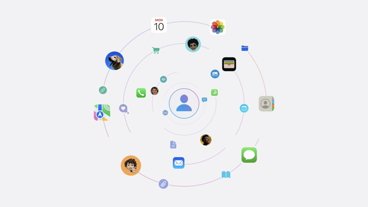
Apple may be in talks with Meta to add another generative AI provider to iOS 18

visionOS 2 is a promising update with tons of new features
Featured deals.

Save up to $650 on Apple's latest 14-inch MacBook Pro with M3 Pro, M3 Max chip
Latest news.

First alternative app store support for iPad is in the second iPadOS 18 beta
Apple will be allowing third-party app marketplaces on the iPad in the European Union in iPadOS 18, with beta testers getting a chance to look at the feature in iPadOS 18 beta 2.

Apple's second wave of fall update betas adds iPhone Mirroring
Apple has moved on to the second round of developer betas for iOS 18, iPadOS 18, tvOS 18, watchOS 11, visionOS 2, and macOS Sequoia, with iPhone Mirroring a key feature for this round.

Whistleblower claims to have nearly died because of illegal chemical exposure from Apple
An ex-employee has accused Apple of exposing her to gaseous organic chemicals from a secret chip fabrication plant located near her home.

Amazon has the Sabrent Thunderbolt 4 KVM Switch in stock for $299.97
The Sabrent Thunderbolt 4 KVM Switch allows you to switch between two machines with the push of a button, and it's now in stock and on sale at Amazon.

So far, the only Apple hardware with the M4 chip is the iPad Pro — but Macs getting upgrades is inevitable. Here's when you can expect every Mac in the lineup to catch up.

Apple's iPhone assembly automation goal has hit some bumps in the road
Thanks to automation, the Cupertino-based tech giant plans to reduce the number of workers assembling the iPhone by as much as half, but that could have disastrous effects on international labor markets.

New Hue lights, tvOS 18, Qi2 chargers, & more on the HomeKit Insider Podcast
On this episode of the HomeKit Insider Podcast, we reveal the new Philips Hue gear, walk through several new Qi2 chargers, and break down all the changes coming to Apple TV in tvOS 18.

While not as flashy as the iPhone 16 Pro, Apple's fall debut of the iPhone 16 is important due to the addition of Apple Intelligence. Here are the top features that will make a difference for those in the market for an upgrade.

The European Union has announced a preliminary finding that Appleis in breach of the Digital Markets Act, including how it restricts rivals, and what it charges them.
Latest Videos

Retro gold rush: which emulators are on the App Store, and what's coming

Best features in watchOS 11 for Apple Watch
Latest reviews.

Beats Solo Buds review: Apple's best wireless audio bargain yet

Dockcase Studio Smart USB-C Hub 8-in-1 Review - Powerful hub with perplexing features.

PNY Elite-X Type-C Drive review: Small size, huge convenience

{{ title }}
{{ summary }}
- Microsoft's Promise of Easy AI
- Walmart's Killer Tech Deals This Week
How to Clear Search History on iPhone
Clear selected Safari entries or your entire browsing history
:max_bytes(150000):strip_icc():format(webp)/ScottOrgera-f7aca23cc84a4ea9a3f9e2ebd93bd690.jpg)
In This Article
Jump to a Section
- Clear History Via Safari
- Clear History Via the Settings App
- Frequently Asked Questions
The Safari web browser on your iPhone keeps a log of web pages that you visit. If you want to clear your search history, you can do so through Safari or your iPhone's Settings app.
These procedures work for all recent versions of iOS.
Clear Browsing History Using the Safari App
Here's how to delete your browsing history through the Safari app on your iOS device.
Open the Safari app and tap Bookmarks (the icon that looks like an open book) at the bottom.
Tap History (clock icon).
Select Clear , and then select All time to erase your browsing history completely. Alternatively, choose The last hour , Today , or Today and yesterday .
Depending on the setting you chose, you've deleted your browsing history.
To delete individual entries, instead of tapping Clear , swipe from right to left over the website you want to remove, and then choose Delete .
Clear Browsing History Using the Settings App
You also can delete your browsing history through your iOS device's Settings app.
Tap Settings and then scroll down and tap Safari .
Scroll down and tap Clear History and Website Data .
In the confirmation box, tap Clear History and Data . You've deleted your Safari browsing history.
This method clears your entire browsing history, with no option to delete items selectively.
Open the Safari app and tap the book icon at the bottom of the screen. Tap the History icon (clock) and pull down on the screen to reveal the Search History field. Enter a search term .
You can't, but neither can anyone else. When you enter Safari's Private Browsing mode , the iPhone doesn't store your browsing history. To browse without recording the history, tap the Safari app > Tabs icon > [number] button > Private .
Get the Latest Tech News Delivered Every Day
- How to Clear Cache on an iPad
- How to Turn Off Private Browsing on iPad
- How to Close All Tabs in Safari on the iPhone or iPad
- How to Clear Your Search Bar History
- How to Manage Your Browsing History in Safari
- How to Clear Your Google Search History
- Search History: How to View or Delete It
- How to Manage History and Browsing Data on iPhone
- How to Delete and Clear Cookies on an iPhone
- How to Clear Private Data, Caches, and Cookies on Mac
- How to Delete Search History On Android
- How to Clear Your iPhone Cache
- How to Clear Reddit Search History
- How to Manage Browsing History on Safari for iPad
- How to Clear Your Facebook Search History
- How to Check Router History
How to clear Safari history on iPhone
How to clear chrome history on iphone, how to clear firefox history on iphone, how to clear siri history on iphone.
- How to browse privately
How to clear the search history on your iPhone
- To clear the browsing history on your iPhone, delete it directly from the browser you use.
- You can also delete your Siri search history and data.
- Browsing the web in private mode can eliminate the need for clearing your iPhone's history.
The reason for wanting to clear the search history on your iPhone is your business.
But the fact is, browsers keep a running log of all the sites you visit. And if you're curious about how to delete your browsing history, know that browsers aren't the only thing on your phone being tracked. If you normally use Siri to search for things on the web, it might be worth deleting your Siri data, too.
Here's how to clear the history on your iPhone, whether you use Safari, Siri, Chrome, or Firefox.
You can clear your search history in Safari in several ways, removing individual pages, deleting by batches, or clearing all search history at once.
Clearing all history on Safari
1. On your iPhone, go to Settings and select Safari .
2. Scroll down and tap Clear History and Website Data .
3. Confirm by clicking Clear History and Data .
Clearing Safari history based on time periods
1. Open Safari and tap the Bookmarks icon at the bottom of your screen. The icon looks like an open book.
2. Tap on the History icon on the upper-right hand corner of your screen. The icon looks like a clock.
3. Tap Clear at the bottom right-hand corner of your screen.
4. Select the time range you want to clear, from The last hour to Today to Today and yesterday to All time .
Deleting individual sites from Safari history
1. Open Safari and tap the Bookmarks icon at the bottom of your screen.
2. Tap on the History icon on the upper-right hand corner of your screen.
3. Swipe left on the website, then tap Delete . You can also swipe all the way left.
Like Safari, you can clear your search history in Chrome in several ways. Note that deleting your entire history in Chrome will clear synced data from your other Google accounts.
Clearing all history on Chrome
1. On your iPhone, open Chrome and tap the Menu icon at the bottom right-hand corner of your screen. The icon looks like three dots.
2. Tap History .
3. At the bottom of your screen, tap Clear Browsing Data.
4. Select a time range and the information you want to delete. In this instance, check Browsing History and uncheck items you do not want to delete.
5. At the bottom of your screen, tap Clear Browsing Data . Confirm the action in the pop-up box that appears.
Deleting individual sites from Chrome history
1. On your iPhone, open Chrome and tap the Menu icon at the bottom right-hand corner of your screen.
3. At the bottom of your screen, tap Edit.
4. Select the sites you want to delete, and then tap Delete .
The searches you perform on Firefox are logged. And like Safari and Chrome, you can choose different ways to clear your browsing history.
Clearing all history on Firefox
1. On your iPhone, open Firefox and tap the Menu icon at the bottom right-hand corner of your screen. The icon looks like three horizontal lines.
2. Tap History .
3. Select Clear Recent History, and then tap Everything.
Deleting individual sites from Firefox history
1. On your iPhone, open Firefox and tap the Menu icon at the bottom right-hand corner of your screen.
4. In History, you will see a list of recently visited sites. Swipe left on the website, then tap Delete . You can also swipe all the way left.
If you normally use Siri, it's worth noting that Apple saves the history of your Siri interactions. If you're concerned about privacy, you can delete your Siri search history .
1. On your iPhone, go to Settings and select Siri & Search.
2. Select Siri & Dictionary History .
3. Tap Delete Siri & Dictation History .
How to browse privately
If you want to browse freely without needing to delete your history later, you should use private browsing mode. To learn how to do that, check out our guide on how to turn on private browsing mode for Safari, Chrome, Firefox, and more.
- Main content
How-To Geek
How to delete specific website history from safari on iphone or ipad.

Your changes have been saved
Email Is sent
Please verify your email address.
You’ve reached your account maximum for followed topics.
VPNs Aren't Bulletproof: 7 Common Misunderstandings About VPN Security
Tor browser 13.5 is a last hurrah for old windows pcs and macs, today's nyt connections hints and answer for june 24 (#379), quick links, how to remove websites from safari history, how to delete specific website data, don't forget about private browsing mode.
It's not always convenient to delete your entire history, but you can instead choose to delete specific websites from your history (and the data they leave behind on your device). Here's how to do it in Safari for iPhone and iPad.
Safari will record any websites you visit unless you use Private Browsing . Once a website is in your history it will appear in the URL bar when you start typing a related term. There are all sorts of reasons you may want to prune specific websites, and it's easy to do so.
Open Safari and tap on the "Bookmarks" icon at the bottom of the screen (it looks like an open book).
A pop-up will appear with three tabs for your Bookmarks, Reading List , and History. Tap on the clock icon to see your history.
You can now swipe left on any entry in your history and tap "Delete" to remove it for good.
Rather than scrolling through your entire history of visited websites, you can also search for specific terms or URLs using the on-screen search box . But that's not the only evidence a website may have left behind on your device.
Related: How to Change the Default Search Engine in Safari on iPhone or iPad
Websites leave all sorts of data on your device including cached images and cookies . If you want to remove all signs of a website, it's important to remove website data as well.
Launch Settings and tap on Safari > Advanced > Website Data. This menu may take a little while to load as Safari fetches a full list of website data and estimates how much storage each entry takes up on your device.
You can now follow the same procedure as above by swiping left on any websites you would like to forget about and tapping the "Delete" button that appears.
You can also search for specific websites using the search bar at the top of the screen, or nuke everything using the "Remove All Website Data" button at the bottom of the list.
Note that if you do remove website data (or wipe everything) that there may be some drawbacks like having to log in again or having your shopping cart emptied.
Related: Clearing Your Cookies All the Time Makes the Web More Annoying
You can use Private Browsing mode in Safari at any point to visit a website without it being recorded to your device. To do this, tap on the tab icon in the lower right corner of the screen followed by the number of tabs you have open at the bottom of the screen. From here tap "Private" to switch to a private browsing session.
Note that all tabs in your private browsing session will remain open until you close them , so make sure you close anything that may compromise your privacy.
To get a better handle on your iPhone or iPad's privacy settings, we recommend a periodic iOS privacy check-up .
Related: How to Check and Tighten All Your iPhone's Privacy Settings
- Web Browsers
How to Clear Safari's Browsing History on an iPhone or Mac

Your changes have been saved
Email Is sent
Please verify your email address.
You’ve reached your account maximum for followed topics.
I Tried TikTok’s New Instagram Competitor: Here's Why It's Painfully Mediocre
Every piece of creative software has ai now, but few need it, 6 ai tools to easily get rid of background noise in your audio or video recording.
Navigating the digital world creates a footprint similar to how our steps leave marks in real life. These digital traces, from sites visited to search queries, can pose privacy risks. So, it's essential to know how to clear your browsing history.
Whether you aim to clear search history on your iPhone or Mac, delete history from a specific timeframe in Safari, or fully clear your browsing history, Apple offers streamlined solutions. Let's take a look.
How to Delete Your Safari Browsing History on an iPhone or iPad
If you're looking to clear Safari's browsing history from within the Safari app on the iPhone or iPad, you're looking in the wrong place. Apple puts such options in the Settings app, and this is how to find them:
- Open the Settings app. Then, scroll down and tap on Safari .
- Scroll down to the Privacy & Security section and tap Clear History and Website Data .
- When a sub-window pops up, choose a timeframe and tap Clear History .
If you find yourself needing to delete your history in short timeframes, consider using private browsing (or incognito mode) in Safari instead of heading to the Settings app to do this often.
How to Clear Your Browsing History in Safari on a Mac
Unlike on an iPhone or iPad, you'll find all you need to clear Safari's history within the app. There's no need to open System Settings. Here's how to do it:
- Launch Safari using Spotlight search ( Command + Space ) or any other desired method.
There are still a few other things you would have to do if you want to reset Safari to default settings . But this method is all you need to delete your Safari browsing history on a Mac.
Safari Keeps Your History Private
Do not be worried if you suspect Apple is selling your browsing data; that is far from the truth. Apple has built a reputation for prioritizing privacy and security and even goes the extra mile to protect you from advertisers and third parties.
In fact, Safari might be safer to use than Google Chrome since Google doesn't offer the same commitment to privacy as Safari does. Use Private Browsing if necessary or delete your history if you still want to keep it from prying eyes.
- Safari Browser
- PRO Courses Guides New Tech Help Pro Expert Videos About wikiHow Pro Upgrade Sign In
- EDIT Edit this Article
- EXPLORE Tech Help Pro About Us Random Article Quizzes Request a New Article Community Dashboard This Or That Game Popular Categories Arts and Entertainment Artwork Books Movies Computers and Electronics Computers Phone Skills Technology Hacks Health Men's Health Mental Health Women's Health Relationships Dating Love Relationship Issues Hobbies and Crafts Crafts Drawing Games Education & Communication Communication Skills Personal Development Studying Personal Care and Style Fashion Hair Care Personal Hygiene Youth Personal Care School Stuff Dating All Categories Arts and Entertainment Finance and Business Home and Garden Relationship Quizzes Cars & Other Vehicles Food and Entertaining Personal Care and Style Sports and Fitness Computers and Electronics Health Pets and Animals Travel Education & Communication Hobbies and Crafts Philosophy and Religion Work World Family Life Holidays and Traditions Relationships Youth
- Browse Articles
- Learn Something New
- Quizzes Hot
- This Or That Game
- Train Your Brain
- Explore More
- Support wikiHow
- About wikiHow
- Log in / Sign up
- Computers and Electronics
- Internet Browsers
- Safari Browser
2 Simple Ways to Clear History in Safari
Last Updated: January 4, 2024
This article was co-authored by Luigi Oppido . Luigi Oppido is the Owner and Operator of Pleasure Point Computers in Santa Cruz, California. Luigi has over 25 years of experience in general computer repair, data recovery, virus removal, and upgrades. He is also the host of the Computer Man Show! broadcasted on KSQD covering central California for over two years. This article has been viewed 126,298 times.
You can delete all of your web browsing history or specific entries on both the OS X and the iOS versions of Safari. This can come in handy if you're on a public computer, or need to remove a certain website from your browsing history. No matter what system you're using, it will only take a few moments.
OS X (All History)

- If you're using an older version of Safari, click the "History" menu instead and select "Clear History".

- Note that this will delete history across all devices connected to your iCloud account.
OS X (Single Entries)

iOS (All History)

- If you want to delete a single entry, click here .

iOS (Single Entries)

Expert Q&A

You Might Also Like

- ↑ http://osxdaily.com/2014/11/28/clear-recent-web-history-safari-mac-os-x/
- ↑ http://osxdaily.com/2014/11/21/delete-specific-history-safari-ios/

About This Article

- Send fan mail to authors
Is this article up to date?

Featured Articles

Trending Articles

Watch Articles

- Terms of Use
- Privacy Policy
- Do Not Sell or Share My Info
- Not Selling Info
wikiHow Tech Help Pro:
Level up your tech skills and stay ahead of the curve
How to Clear Safari History on iPhone
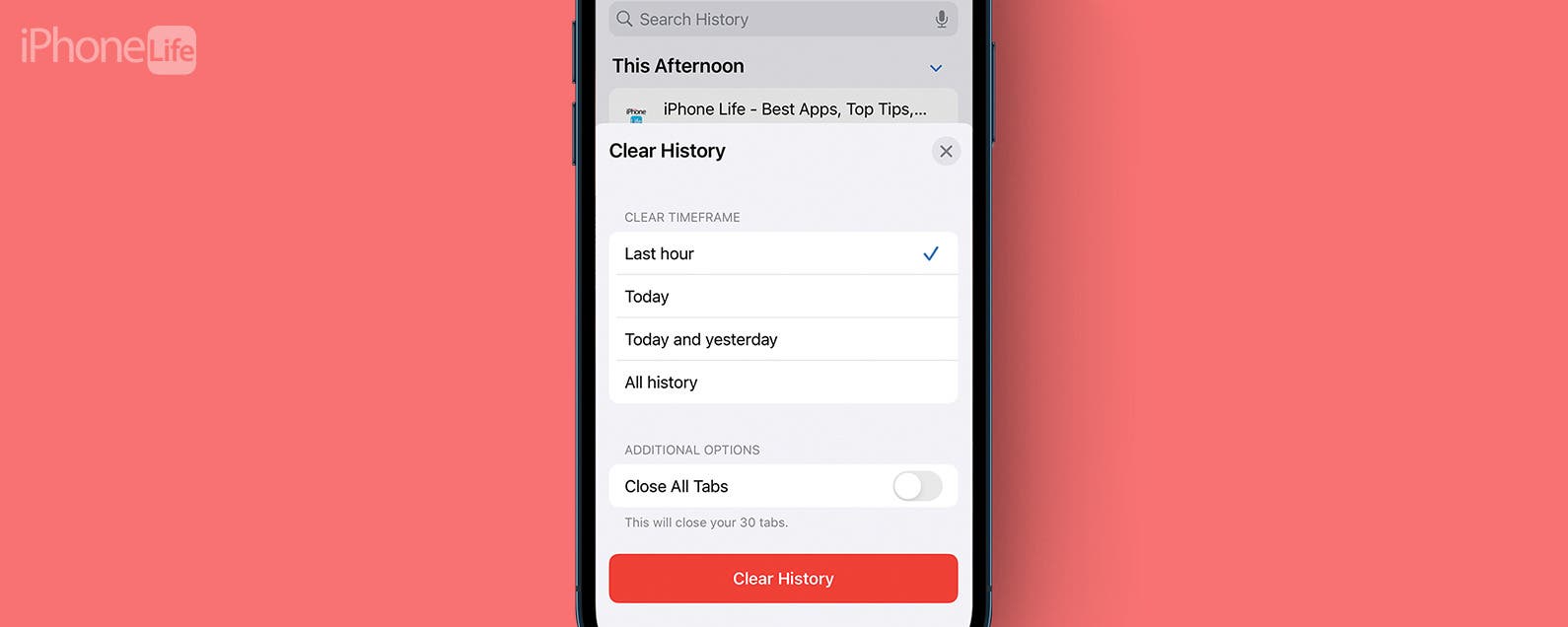
If you share an iPhone or iPad with others, you may wish to keep parts of your Safari web browsing history private. You can clear your entire Safari browsing history, or you can clear your browsing history on iPhone selectively. Here's how to do both on your iPhone or iPad.
Why You'll Love This Tip:
- Quickly delete individual websites from your Safari browsing history.
- Delete all your Safari browsing history from a customizable period of time.
How to Clear Safari Browsing History on iPhone
The Safari app makes it really simple to clear your browsing history, whether you just want to delete individual links or clear out all your history. If you know in advance you want to keep your Safari history private, you can also turn on Private Browsing . If you like learning tips about using your Apple devices, be sure to sign up for our free Tip of the Day ! Here's how to clear Safari history on your iPhone.

Author Details

Sarah Kingsbury
As the Editorial Director at iPhone Life , Sarah Kingsbury manages the online editorial team and oversees all website content. She is a long-time Apple enthusiast who never goes anywhere without her Apple Watch and owns way too many HomePods. Since joining iPhone Life in 2013, Sarah has done everything from writing hundreds of how-to articles to founding the Daily Tip newsletter. She even co-hosted the early episodes of the iPhone Life Podcast. When not at work, Sarah can be found hiking in the mountains and canyons around Las Vegas, where she lives with her partner and dogs.

Featured Products

Now you can try Informant 5 for free and experience a productivity boost by managing projects with tasks and notes, syncing your calendar among all your devices, enjoying a user-friendly 30-day calendar view, and so much more. Informant 5 features SmartBar navigation which makes it so much easier to use and master this calendar app. Plus, you can use it almost anywhere thanks to Dark Mode. With a dark background, you can check in on your tasks and schedule anywhere, even the movie theater. Upgrade to the best calendar app and task manager for iOS! Embrace an "out with the old, in with the new" spirit with Informant 5 .
Most Popular

How to Tell If Someone Blocked Your Number on iPhone

How to Tell If a Dead iPhone Is Charging

App Store Missing on iPhone? How To Get It Back

How To Find My iPhone From Another iPhone

How to Refresh AirTag Location Manually & More Often

How to Schedule a Text Message on iPhone

How To Put Two Pictures Together on iPhone

iPhone Notes Disappeared? Recover the App & Lost Notes

How To Get an App Back on Your Home Screen
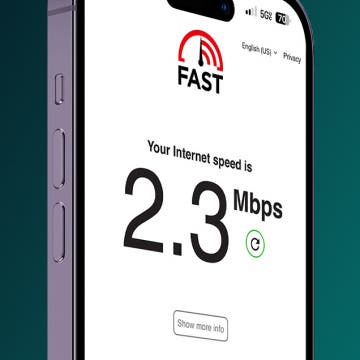
Faster iPhone Cellular Data: Why Is My Internet So Slow?

What Is SOS on iPhone? Learn This Key Emergency Feature!
iPhone Control Center Icons
Featured articles.

Why Is My iPhone Battery Draining So Fast? 13 Easy Fixes!

Identify Mystery Numbers: How to Find No Caller ID on iPhone

Apple ID Not Active? Here’s the Fix!

How to Cast Apple TV to Chromecast for Easy Viewing

Fix Photos Not Uploading to iCloud Once & for All (iOS 17)

There Was an Error Connecting to the Apple ID Server: Fixed

iPhone Charging but CarPlay Not Working? Here's the Fix!
Check out our sponsors.

- Each email reveals new things you can do with your phone (and other devices) with easy-to-follow screenshots.
- Enter your email to get your first tip immediately!
Technical How-tos, Tips, and Tricks
How to clear history and private browsing on iphone and ipad.
January 9, 2020 Matt Mills Tips and Tricks 0
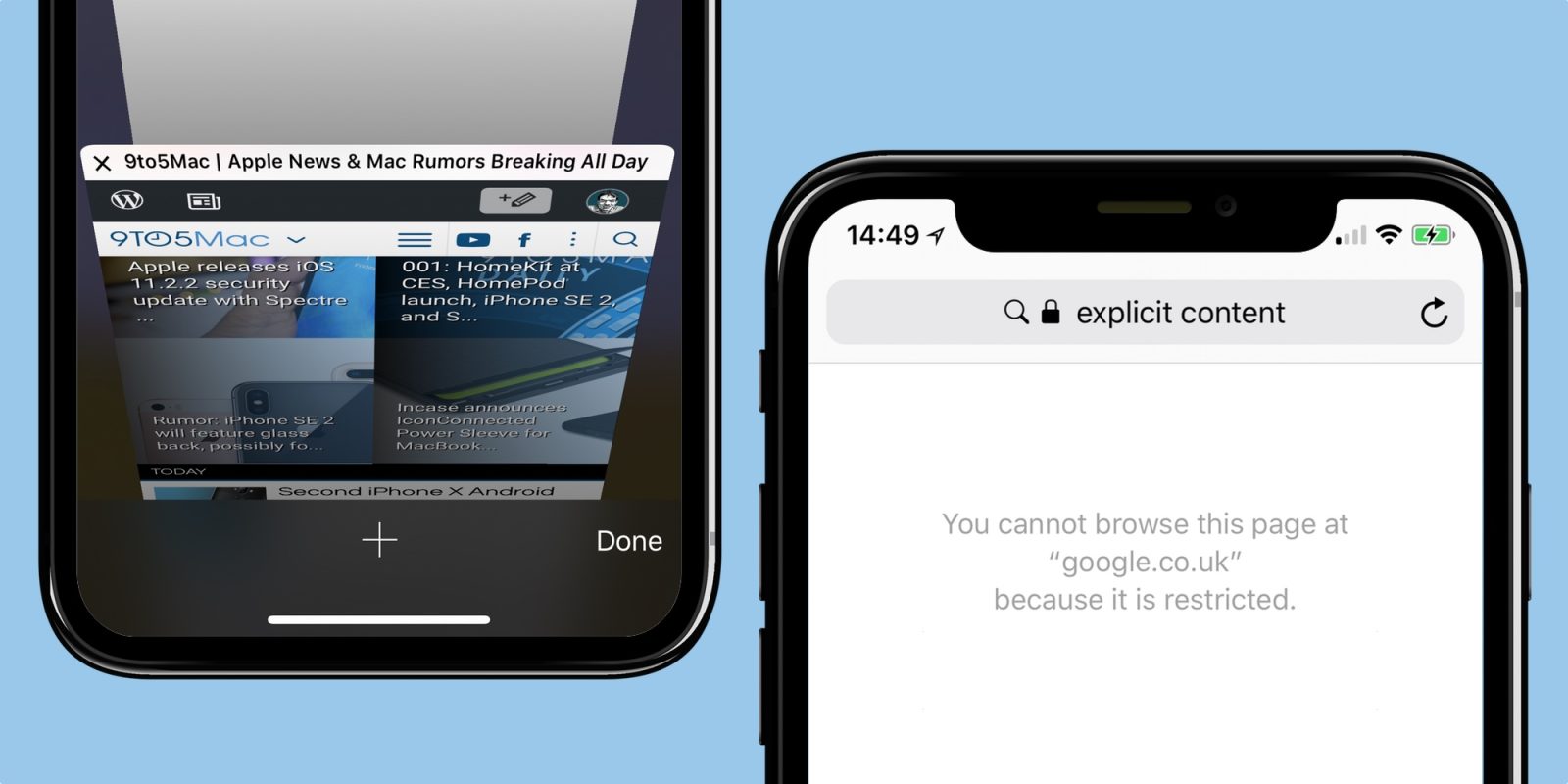
Clear Safari history on iPhone and iPad
In the past we had to have yes or yes a computer to be able to surf the internet and even perform simple searches on Google. However, the paradigm has changed and now from devices such as an iPhone and an iPad can be done, provided that WiFi or data connection is available. The case is that both devices have Safari, Apple ‘s browser. Although iOS and iPadOS are now two different operating systems, the truth is that they continue to share similarities like those in this browser.
Therefore, to be able to eliminate the browsing history of an iPhone or an iPad, the same steps must be followed, which as you will see are tremendously simple:
- Open Safari on the iPhone or iPad.
- Click on the book-shaped icon.
- You will see that three tabs appear now: bookmarks, reading list and history. Click on the latter.
- Click on “Delete” now .
- You now have the possibility of deleting a certain part of the history or deleting it whole , being able to choose between deleting the last hour, today, today and yesterday or always.
Once you delete the history you will see that your trail has been completely removed from the browser, unless you have chosen to delete a certain part and the search during that time does not appear. In any case, it should be noted that passwords saved in the iCloud keychain will not be deleted , but some preferences such as those of cookies will be deleted .
Browse privately on iOS and iPadOS
A very interesting function that most browsers have is to be able to search and dive into web pages without leaving a trace on your device. That is, your steps are not recorded in the history and you can navigate quietly without having to delete the history later. This function is also extremely useful if you don’t want websites to store your browsing data and offer you personalized advertising based on your searches.
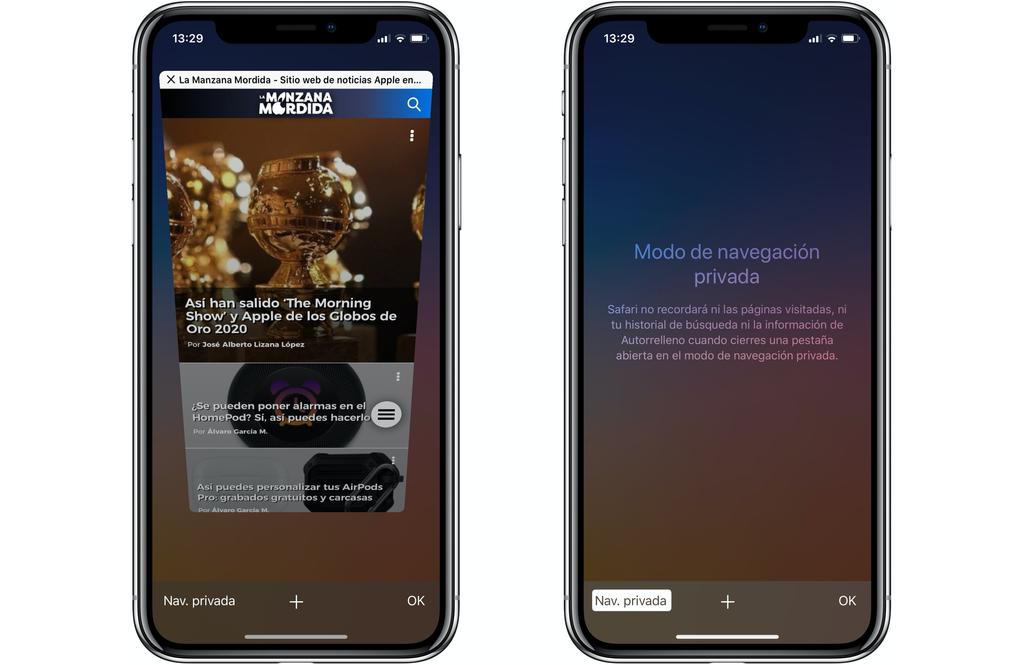
To access private browsing in iPhone or iPad Safari you must click on the window display button (lower right of the iPhone and upper right of the iPad) and click on «Nav. private ». This will open a new tab that, as you will see, is in black and means that you are browsing privately.
It should be noted that private browsing does not mean that web pages are not aware that you have visited them or that Google does not store your searches. As we said before, what it does is turn your session into something private regarding your device and the processing of web data for tracking purposes, although this function already found something similar in Settings> Safari.
Copyright © 2024 ITIGIC | Privacy Policy | Contact Us | Advertise

- PC & Mobile
How To Automatically Delete Browsing History in Safari
Evan Gower With over a decade of experience in digital publishing. Evan leads our team with a keen eye for emerging tech trends. Read more May 28, 2019
Browsing history in Safari is there to help you quickly navigate to a specific page. In addition, Safari can remember the pages you frequently visit and display them in the main window as top sites. However, there is one downside to the browsing history.
The more pages you visit, the more data gets cached in the browser. This might slow down the overall browser performance and affect your user experience. On the other hand, browsing history is easily accessible to anyone using your Mac. So you might want to set the browser to automatically delete the history after some time.
Whatever the reason, it’s pretty straightforward to do, even if you are not tech-savvy. Check out the methods below.
Deleting the Browsing History
Launch Safari and press Cmd + Comma to access “Preferences”. You can also do it by selecting Safari, then Preferences in the menu bar.

Click or tap on the “General” button and select the pop-up menu next to “Remove history items”. By default, the history automatically gets deleted after a year. You can change the settings to after a day, week, two weeks, or a month. Of course, there is also an option to do it manually.
How to Manually Remove Safari History

Select “History” from the menu bar and click on “Clear history” at the bottom of the drop-down window. A pop-up window appears in Safari, and again, you get to choose the time frame – last hour, today, today and yesterday, or all history. Once you make the selection hit “Clear History” to confirm.
Safari Preferences Tips and Tricks
Aside from automatic history removal, you can customize the new window’s behavior and change the homepage. To change the homepage, click on the bar and insert a link http://www.techjunkie.com/ , for example. Then confirm by tapping/clicking on “Set to Current Page”.
By default, the files you download go to the Downloads folder, but you can change it to any destination of your liking. The downloaded files are automatically removed after day, but you can also change it to “manually”, “after quitting”, or “upon successful download”.
The “Tabs” button reveals a menu with a few options to tweak Safari tab performance. There are also a few useful shortcuts that can make your browsing experience faster. If you want to block all cookies, click or tap the “Privacy” button and check the box next to Cookies and website data.
Can You Do It on Your iPhone?
Sure you can, and the same method applies for your iPad and iPod Touch. That said, iOS on mobile devices doesn’t feature automatic scheduling and there is no option to select the time frame. In other words, you need to do it manually and the action deletes all the history and website data.
Tap on the Settings app, swipe up and select Safari. Once inside the Safari menu, navigate to “Clear History and Website data” and tap on it.

Tap “Clear History and Data” in the pop-up window to confirm and you’re good to go.
Note: Deleting Safari history via a mobile device affects all other devices signed into the same iCloud account. On the other hand, this action doesn’t affect the AutoFill data, so you’ll be able to easily log into websites you frequently use.
Can You Automatically Delete History in Chrome?
Unfortunately, there is still no way to automatically remove browsing history and cache in Chrome. However, you can delete cookies automatically. Take the following path to access the option:
Chrome > Settings > Advanced > Content settings (under Privacy and Security) > Cookies
Toggle on the button next to “Keep local data only until you quit your browser”. If you are really annoyed by cookies, you can also toggle the button next to “Block third-party cookies”.

How to Delete History in Chrome
To access your browsing history, press “Cmd + Y” on your keyboard and select the “Clear browsing data” option. The pop-up window allows you to select the time frame and type of data. It’s advisable to keep Passwords, Autofill, Hosted apps, and Media licenses unchecked.

Once you are done with the selection, click/ tap the “Clear Browsing Data” button to confirm This process is very similar on your iPhone.
Launch Chrome and tap the three dots to access the “More” menu. Select “History” and tap “Clear Browsing Data” at the bottom of the window. You can choose the type of data to delete – tapping on “Edit” allows you to pick the websites you want to delete or keep.
Unleash the Cookie Monster
By now, you know how easy it is to set automatic history removal in Safari on your Mac or PC. The automatic removal is not possible on your iPhone/iPad. However, it shouldn’t take you more than 10 seconds to reach the “Clear History and Website Data” section.
Whichever method you prefer, it’s advisable to get rid of the browsing history at least once a week to make sure your browser run smoothly.
Related Posts

Disclaimer: Some pages on this site may include an affiliate link. This does not effect our editorial in any way.

Parth Shah February 29, 2024

Lee Stanton February 23, 2024

Lee Stanton February 19, 2024
Send To Someone
Missing device.
Please enable JavaScript to submit this form.
Personal Safety User Guide for Apple devices
- Personal safety at a glance
- What’s new in personal safety
- Use Safety Check to stop sharing
- How Safety Check works
- Additional considerations when using Safety Check
- Intro to review and take action
- Secure AirDrop and NameDrop
- Securely control whom you share content with from iPhone, iPad, and Apple Watch
- Securely control whom you share content with from Mac
- Share or stop sharing your location
- Manage automatic ETA sharing in Maps
- Manage Location Services settings
- Stop and remove location metadata in Photos
- Stay safe with AirTag
- Safely manage how you forward content
- Reject unknown sign-in attempts
- Record suspicious activity
- Store your data securely in iCloud
- Delete suspicious content
- Manage Family Sharing settings
- Avoid fraudulent requests to share info
- Securely control your Home accessories
- How to erase all content and settings
- Restore the data you backed up
- Intro to privacy and safety tools
- Update your Apple software
- Set a unique passcode or password
- Secure your iPhone or iPad with Face ID
- Secure your devices with Touch ID
- Delete unknown fingerprints from iPhone or iPad
- Add or delete fingerprints on your Mac
- Keep your Apple ID secure
- Use two-factor authentication
- Help prevent being locked out of your device
- Keep your device, app, and website passwords secure on iPhone and iPad
- Manage shared password and passkeys
- App privacy features in Apple products
- Harden your devices against mercenary spyware
- Manage safety settings in Messages
- Use Check In for Messages
- Block calls and messages
- Receive warnings about sensitive images and videos on iPhone, iPad, and Mac
- Keep your browsing history private
- Make an emergency call or text on iPhone or Apple Watch
- Obtain evidence related to another person’s account
- See who has access to your iPhone or iPad
- How to stop sharing your iPhone or iPad content
- How to stop sharing your iPhone or iPad location
Keep your browsing history private in Safari and Maps
Reviewing and clearing search history and caches for browsers and other apps may be a good practice if you’re concerned someone has access to your device. Many apps store information about what you’ve searched for and what you’ve looked at so that it’s easy for you to rediscover it in the future. For example, when you use the Maps app, having a history of locations you’ve searched for or navigated to can make it easier to navigate back to a place you recently visited.
If you’re in an unsafe personal situation and need to look up safety strategies online but don’t want Safari to keep a record of what you’ve viewed, you can open a Private Browsing window on iPhone , iPad , and Mac . When you use Private Browsing, the details of your browsing aren’t saved, and they aren’t shared across your devices. Additionally, if you’ve updated your devices to iOS 17 , iPadOS 17 , or macOS Sonoma 14 , Safari locks Private Browsing tabs after a period of inactivity so that they can be opened only with your password, passcode, Face ID or Touch ID , protecting your privacy when you’re away from your device. You can clear your browsing history and open a Private Browsing window on iPhone, iPad, and Mac.

Clear your browsing history in Safari
If you’ve been looking up information about safety strategies online and are concerned someone may see your browsing history, you can remove all records that Safari keeps about where you’ve browsed.
When you clear your history, Safari removes data it saves as a result of your browsing, including:
A history of the webpages you visited
The back and forward list for open webpages
A list of frequently visited sites
Recent searches
Icons for webpages
Snapshots saved for open webpages
A list of items you downloaded (downloaded files aren’t removed)
Websites you added for a Quick Website Search
Websites that asked to use your location
Websites that asked to send you notifications
Clear recent directions and favorites in Maps on iPhone and iPad
Do one of the following:
Swipe a recent route left.
Tap More directly above the list, then swipe a recent route left; or to delete a group of routes, tap Clear above the group.
Clear recent directions and favorites in Maps on Mac
Below Recents, click Clear Recents.
If you want to remove a Favorite location, Control-click a location (in the sidebar below Favorites), then choose Remove from Favorites.
Open a Private Browsing window on iPhone
Open the Safari app.
The tab is automatically added to a Tab Group called Private. You can open multiple private tabs in the group.
You can easily confirm that you’re in Private Browsing Mode by checking that the search field bar is gray or that it displays the word Private.
Open a Private Browsing window on iPad
While Private Browsing Mode is on, the search field background is black instead of white and sites you visit don’t appear in History on iPad or in the list of tabs on your other devices. You can open multiple private tabs in the Private Tab Group.
Open a Private Browsing window on Mac
A window using Private Browsing has a dark Smart Search field with white text.
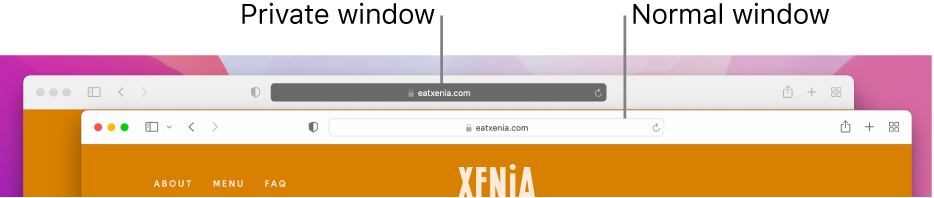
Browse as you normally would.
If you want to always open windows with Private Browsing on Mac
Click the “Safari opens with” pop-up menu, then choose “A new private window.”
If you don’t see this option, do one of the following:
To further enhance Safari privacy
In your Downloads folder, delete any items that were downloaded while you were using Private Browsing windows.
Close any other Private Browsing windows that are still open, to prevent other people from using the Back and Forward buttons to see pages you visited.
Download this guide as a PDF

How to clear the cache on your iPhone (and why you should)
How many tabs are open on your mobile browser right now? Go ahead, check -- you might be surprised by what you find.
Americans spend over five hours a day on their smartphones. That's over five hours of your phone potentially accessing, retrieving, and saving cache and cookies, which can negatively impact your iPhone's storage space .
What is cache?
Cache is the temporary storage of some data, like parts of a website from the last time you visited it, for example. Browser cache is content from a website that is stored on your phone during a browser session to help the browser execute faster the next time you visit that page.
Also: How to clear Google search cache on Android
Cache data can slow down your phone's overall browsing performance, however, since it takes up storage space on your device, so it's good to clear it out regularly. In this article, we mainly focus on clearing web browser cache on an iPhone, but you should know that other types of cache include mobile app cache and CPU cache.
How to clear cache on iPhone
What you'll need: Everything you need to clear your browser cache is within the iPhone's settings app or the Safari app, so grab your iPhone to get started.
Keep in mind that clearing the cache can clear private data, which can close all open tabs in Safari. This is also likely to log you out of all your websites, prompting you to sign in again the next time you open them.
How do I clear the cache from Chrome on iPhone?
If Google Chrome is your preferred browser, it may have a substantial amount of data stored on your device, which could also slow down performance.
To clear the cache in Chrome, open the Google Chrome app and follow these steps:
- Tap Settings .
- Go to Privacy and Security .
- Select Clear Browsing Data .
- Select the time from which to delete the data (if you want to delete all your browsing history, choose All Time ).
- Go through the items you'd like to delete, like your Browsing History, Cookies and Site Data, Cached Images and Files, Saved Passwords , and Autofill Data.
- Confirm by tapping Clear Browsing Data at the bottom of the screen.
- Tap Done when you've deleted the Chrome cache.
Also: Apple releases iOS 17.4 with podcast transcripts, new emojis, and EU app store changes
Clearing the browsing and cache data in Google Chrome doesn't close all open tabs, but it will refresh each tab and log you out of websites. Once you tap on one of the tabs you want to access, you'll have to log back in.
How can I browse on Safari without history?
If you're learning how to clear cache on an iPhone, you may also be wondering if there's a way to use Safari without saving any browsing history. You can turn on Private Browsing by following these steps:
- Open Safari .
- Tap on Tabs .
- Choose Private .
You can also enable private browsing by going to your iPhone Settings, finding Safari, and toggling on the private option.
How do I clear my app cache on my iPhone?
To clear the app cache from your iPhone Settings app, you can either delete the app and reinstall it, offload it, or try to clear the cache from within the app. Unfortunately, iOS apps don't have consistent settings across the board that would allow you to clear the cache of every app.
Also: Apple warns: Don't put your wet iPhone in rice. Do this instead
Apps like TikTok and CapCut, for example, have options to Clear Cache within their respective settings. Amazon lets users delete their browsing history, while the Reddit app can clear local history. It all depends on what the app's settings let you do.
Is "clear cache" the same as offloading?
Not exactly, though app offloading can help if your phone is slowed down by low storage. To offload an app means to uninstall an app without deleting any documents or data associated with it.
Also: Apple secures iMessage against threats from the future
To offload an app, go to Settings , then General , choose iPhone Storage and select the app to offload, then tap Offload App . If you ever download it again, you'll pick up where you left off for that app.
Are cookies and cache the same thing?
Cookies and cache are not the same. Cookies are data files that websites send to your phone, including things like saved passwords to keep you logged into an account or even the website preferences from the previous time you visited.
Also: I tested the best Mint alternatives, and this is my new favorite money app
Though they do sound harmless, cookies can also track how you browse the internet. They monitor patterns in your browsing and search history, even seeing what you clicked on or what your mouse hovered over. Ever made an innocuous search on Amazon only to find ads for it on all the apps you use? Cookies likely made that possible.
Can I block cookies on my iPhone?
While you can block cookies on Safari, the ranks are divided on whether you should. Blocking cookies entirely means that websites won't be able to get information from you, but it also means that some websites may not even work correctly on your browser. A lot of users actually enjoy a more personalized browsing experience, so cookies are a good thing for them.
If you'd like to block cookies in Safari, follow these steps:
- Go to Settings and select Safari .
- Tap on the toggle next to Block All Cookies .
There are also third-party extensions that help you block cookies and trackers in Google Chrome, like Ghostery and Disconnect .
How do I check iPhone storage?
On an iPhone, Settings can show you what's taking up most of your media storage, like photos, videos, and music. You can also see what each particular app's storage consumption is, which includes temporary data. To view the details of your iPhone's storage space, follow these steps:
- Go to the iPhone Settings .
- Tap on General .
- Select iPhone Storage .
- Scroll through to find the app you're looking for.
- Tap on the app to view storage status and options.
Unfortunately, you can't clear your iPhone cache for third-party apps by going into your Settings app, but this gives you a visual of your iPhone's storage and the option to delete or offload apps.
Also: Here's the fastest way to declutter your iPhone and free up Gigabytes of space
When you look at your device's storage space, you'll probably see recommended steps you can take to optimize your iPhone's storage, like offloading unused apps.
- How to better organize text messages on your iPhone, thanks to iOS 17
- How to transfer data from Android to an iPhone: 2 simple and fast ways
- How to turn on 80% charging limit on the iPhone 15 to save battery health
- How to leave a FaceTime voice or video message when your call goes unanswered

How can I clear my browser cache, cookies & history?
To clear the cache, cookies or history please click your browser below and follow the steps provided.
- In the browser bar, enter chrome://settings/clearBrowserData
- Select the items you want to clear (you can choose Clear browsing history, 'Clear download history', 'Empty the cache', 'Delete cookies and other site and plug-in data').
- From the dropdown menu, you can choose the period of time you want to clear cached information for. To clear your entire cache, select the beginning of time .
- Click Clear browsing data .
Internet Explorer
Internet Explorer 8, 9, 10 & 11
- Click 'Tools' and select Delete Browsing History .
- Deselect 'Preserve Favourites website data', and select Temporary Internet files, Cookies , and History .
- Click Delete .
- From the 'Tools' or 'History' menu, select Clear Recent History (If the menu bar is hidden, press Alt to make it visible).
- Select from the "Time range to clear" drop-down menu. To clear your entire cache, select Everything .
- Click the down arrow next to "Details" to choose which elements of the history to clear. Click Clear Now .
- Click Close , and then click OK to exit.
Mobile Safari for iPhone OS (iPhone, iPod Touch, iPad)
To clear cache and cookies:
- From the home screen, tap Settings , and then tap Safari .
- At the bottom of Safari's settings screen, tap Clear cookies and data , or Clear Cookies and Clear Cache .
- Confirm when prompted.
To clear history:
- From the home screen, tap Safari .
- At the bottom of the screen, tap the Bookmarks icon.
- In the lower left, tap Clear .
- Tap Clear History .
- Start your browser.
- Tap Menu , and then tap More .
- Select Settings .
- Under 'Privacy settings', select Clear cache, Clear history , or Clear all cookie data as appropriate, and then tap OK .
Related Articles
Fixing slow broadband and wi-fi speeds, your guide to guest wi-fi, additional support.
Find contact options
- Helldivers 2
- Dragon’s Dogma 2
- Wuthering Waves
- Genshin Impact
- Counter Strike 2
- Honkai Star Rail
- Lego Fortnite
- Stardew Valley
- NYT Strands
- NYT Connections
- Apple Watch
- Crunchyroll
- Prime Video
- Jujutsu Kaisen
- Demon Slayer
- Chainsaw Man
- Solo Leveling
- Beebom Gadgets
How to Turn off Incognito Mode (2024 Guide)
Method 1: Disable Incognito Mode on Google Chrome
- Firstly, summon Windows Search via the dedicated button on your keyboard or manually click on the Windows icon.
- Next, type in “CMD” and right-click on the top result that shows up.
- Select Run as administrator and then Yes in the User Control Window.
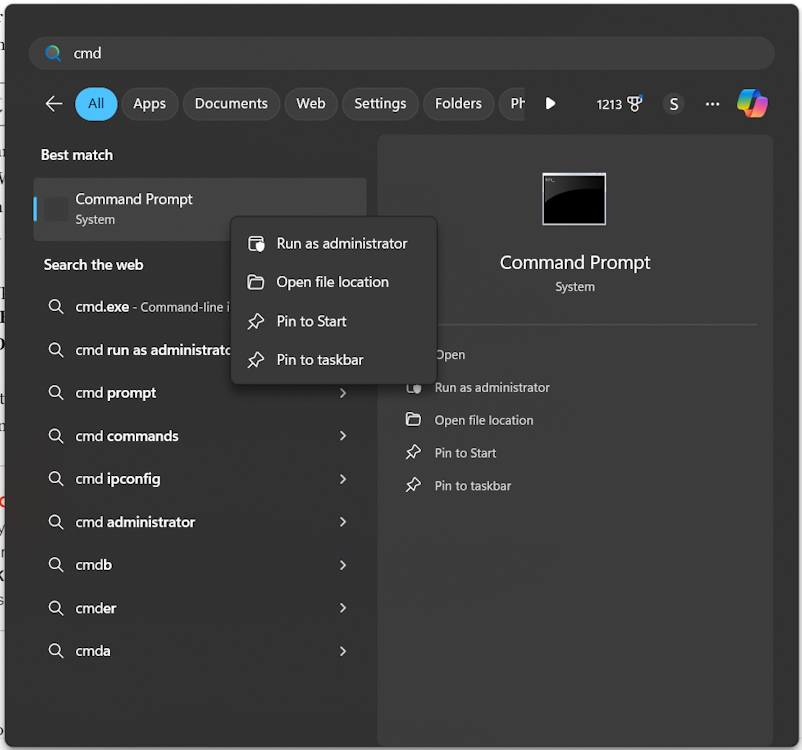
- Then, just type in the following command in the CMD window: REG ADD HKLM\SOFTWARE\Policies\Google\Chrome /v IncognitoModeAvailability /t REG_DWORD /d 1 .
- Hit the Enter key, and that’s it. You see a message that reads “The operation completed successfully” signifying that the deed is done!
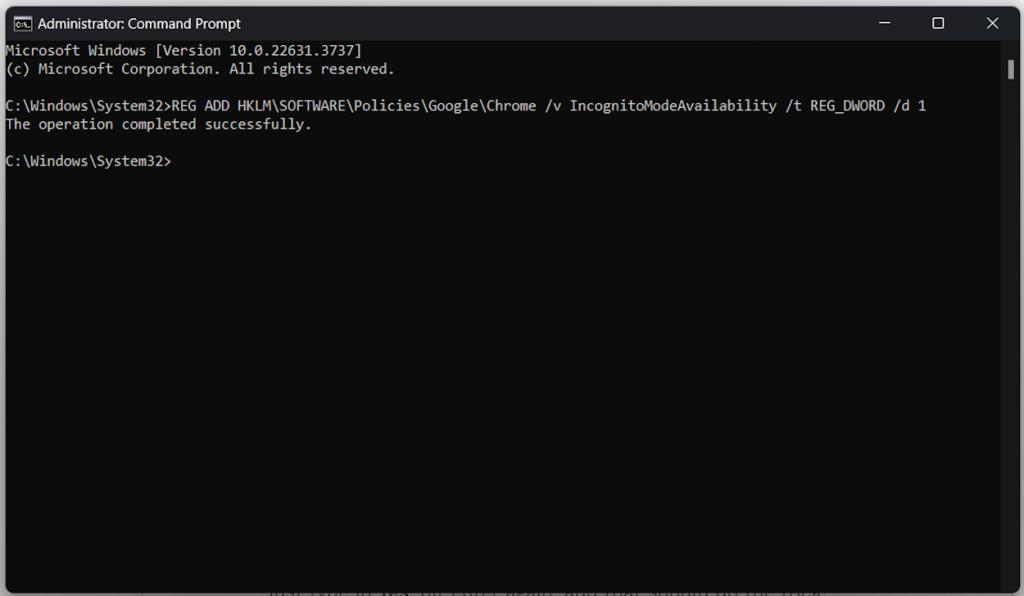
It will take some time to reflect on your Google Chrome. Once it does, the Incognito Mode will be greyed out and un-clickable for you. If it still doesn’t work, a quick restart of the browser will.
- Head over to Finder > Go > Utilities and open the Terminal app from here.
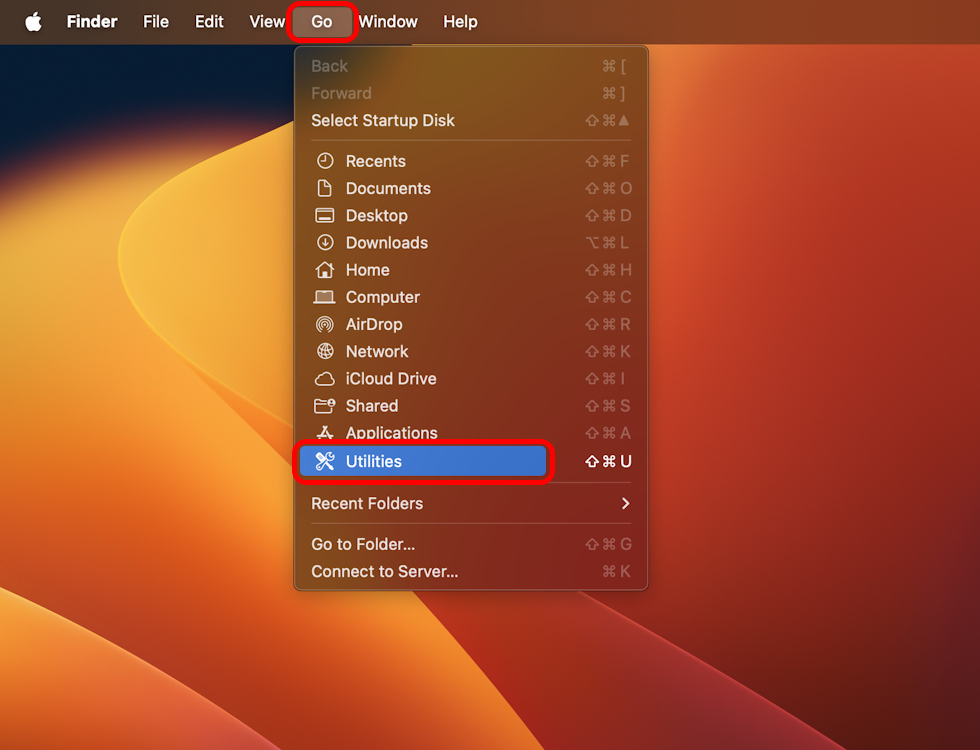
- When in Terminal, type in the following command: defaults write com.google.chrome IncognitoModeAvailability -integer 1 and hit the Enter key.
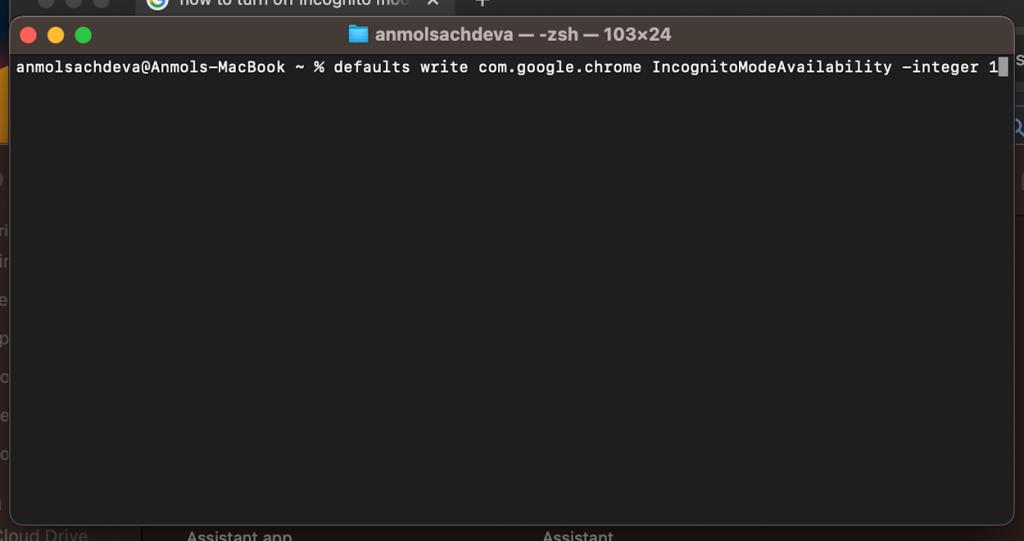
Method 2: Disable InPrivate Browsing on Microsoft Edge (Windows)
- Summon the Start menu to search for “Registry Editor” and select it.
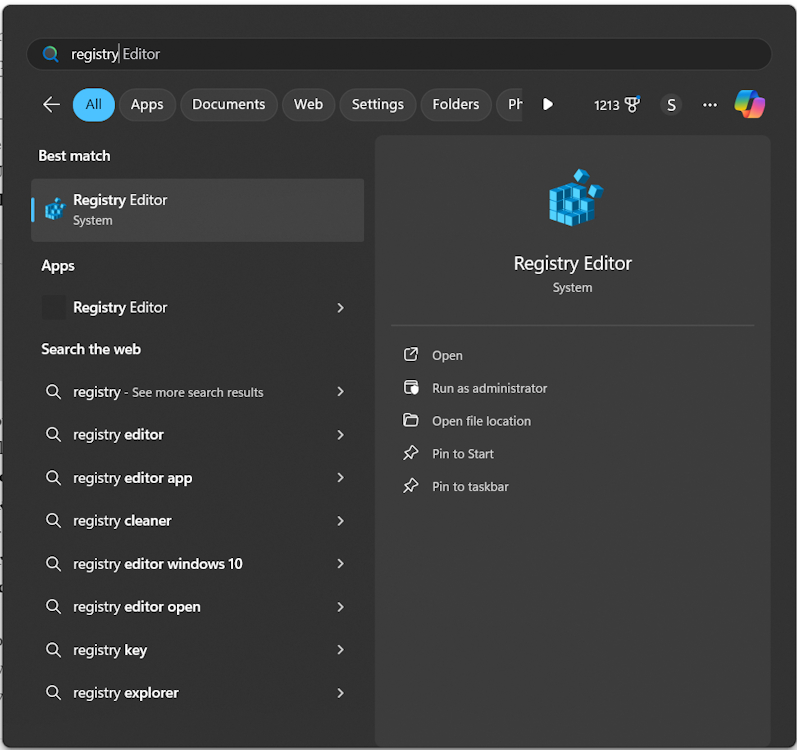
- In the next User Account Control panel, hit Yes , and from the left panel, double right-click on HKEY_LOCAL_MACHINE .
- Then, head over to SOFTWARE > Policies > Microsoft .
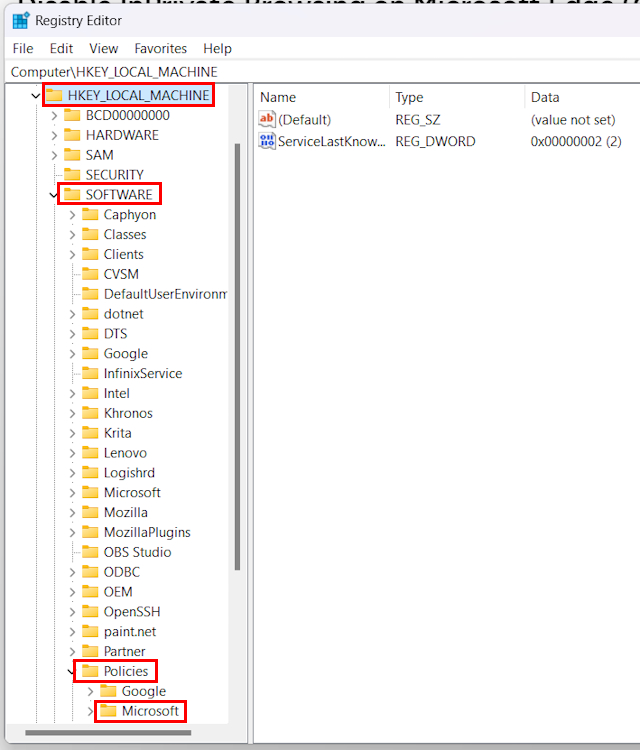
- Now, right-click on Microsoft and select New > Key and name this key “MicrosoftEdge”.
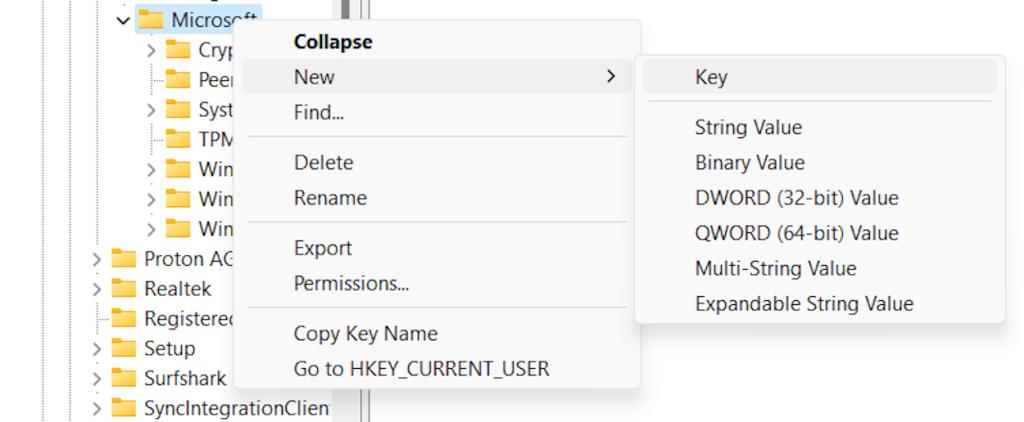
- Next, right-click on the new MicrosoftEdge key and select New > Key again. This time, name this key “Main”.
- Then, right-click on Main > Key > DWORD (32-bit) > name the sub-key “AllowInPrivate”.
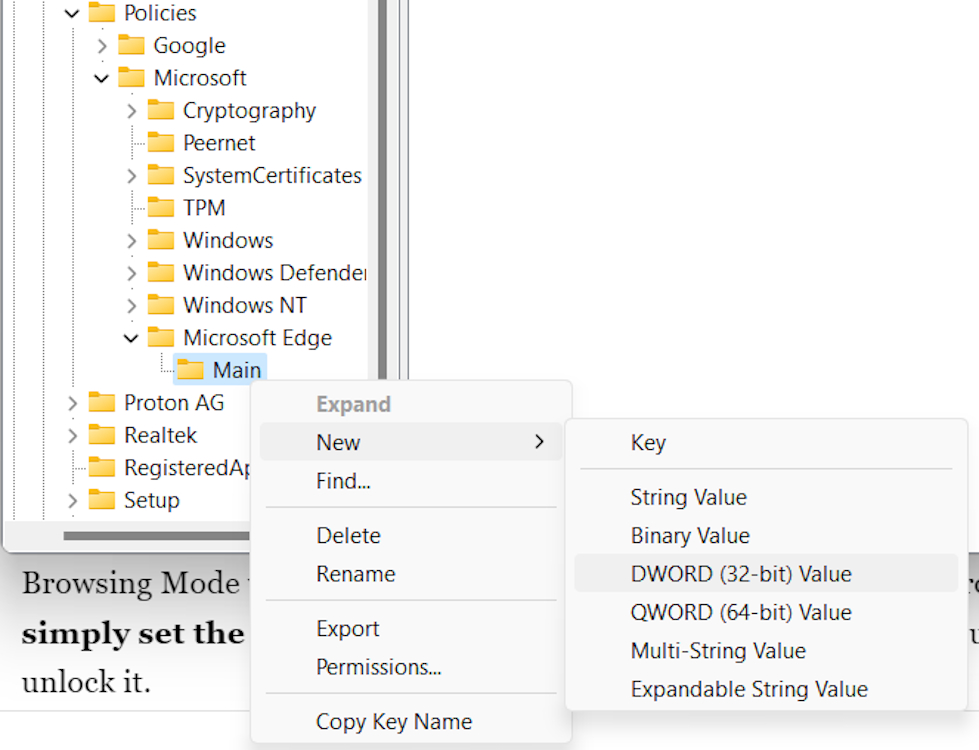
- Finally, just double-click on AllowInPrivate and set the value to “1”.
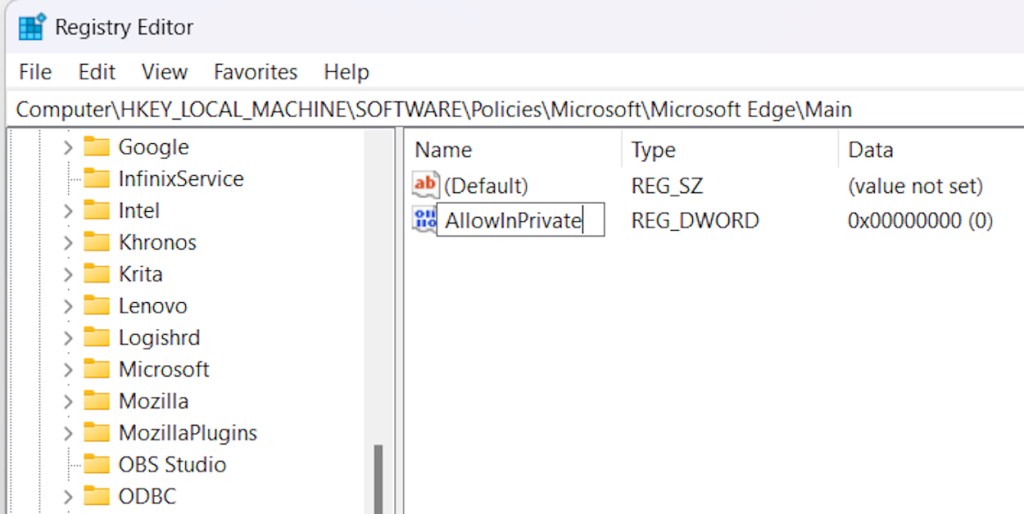
All you have to do now is simply restart your PC and that’s it. Your Microsoft Edge’s InPrivate Browsing Mode will now be locked and greyed out much like the Chrome trick. To undo this, simply set the value back to “0” or delete the created keys and sub-keys and restart your PC to unlock it.
Method 3: Disable Private Browsing Mode on Firefox (Windows and Mac)
- On Firefox, click on the hamburger icon at the top right and select Add-ons and themes . Or, you can use the Ctrl + Shift + A keyboard shortcut to summon this menu.
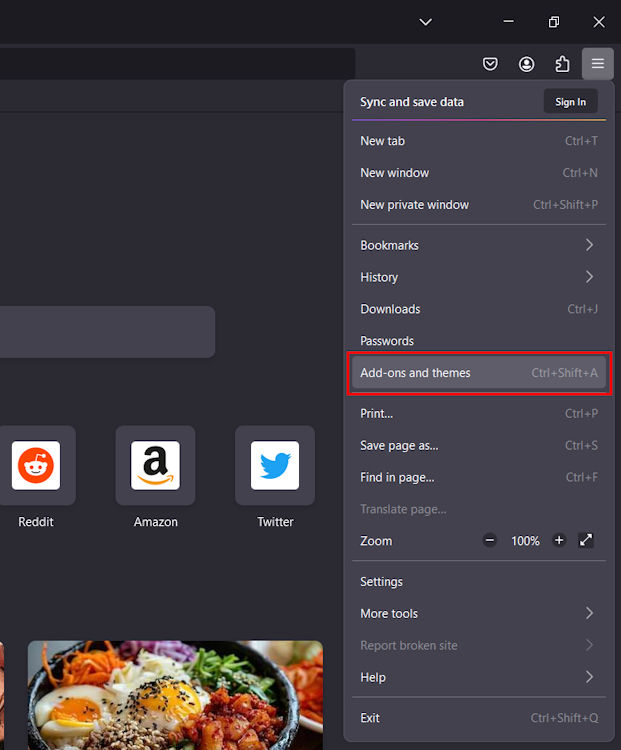
- Next, type in “private begone” in the search panel and hit the Enter key.
- You will be taken to Firefox’s add-ons page. Here, select Private Begone from the search results and click on Add to Firefox > Add .
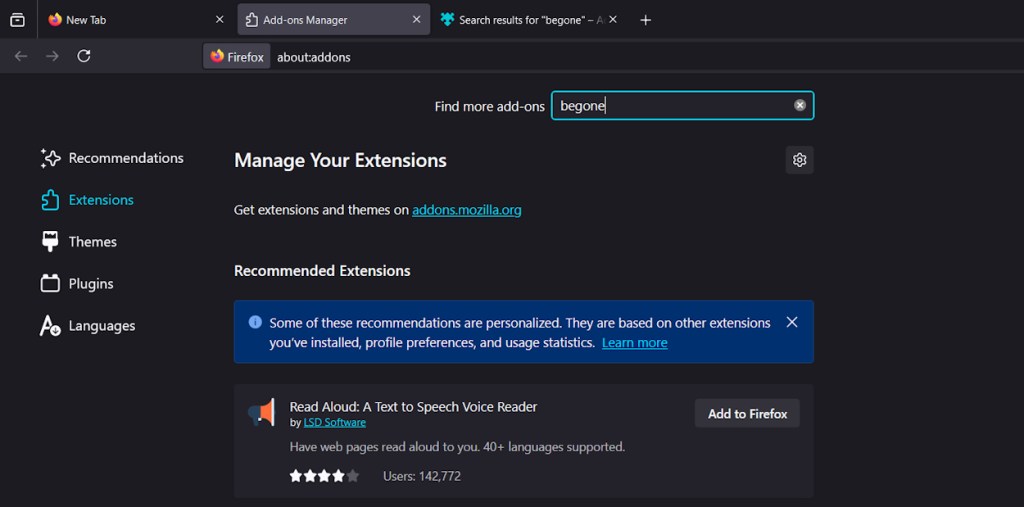
- When adding it to Firefox, check the Allow this extension to run in Private Windows box. Else, it won’t work as intended. You can also allow it later by heading over to Add-ons and theme > Private Begone .
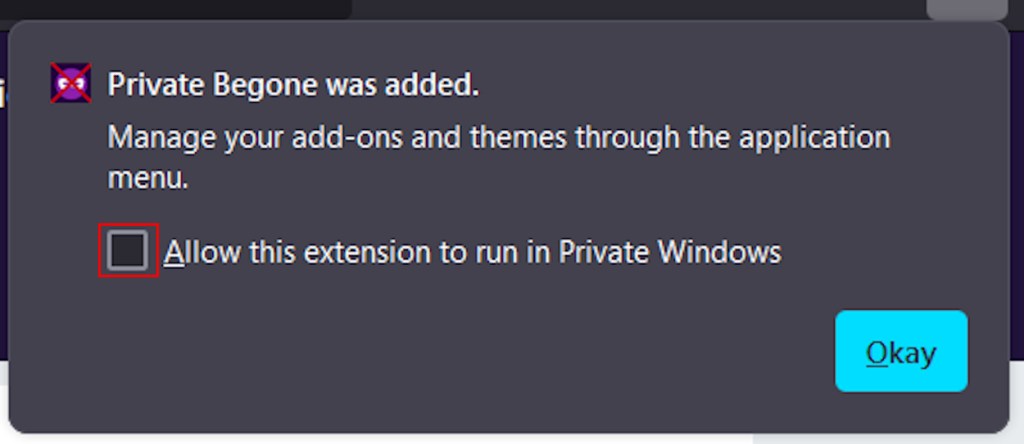
Method 4: Disable Private Browsing on Safari
- Summon Spotlight Search with the Command + Spacebar shortcut and search for Settings . Hit the Enter key.
- When in Settings, from the left panel, select Screen Time > Content & Privacy .
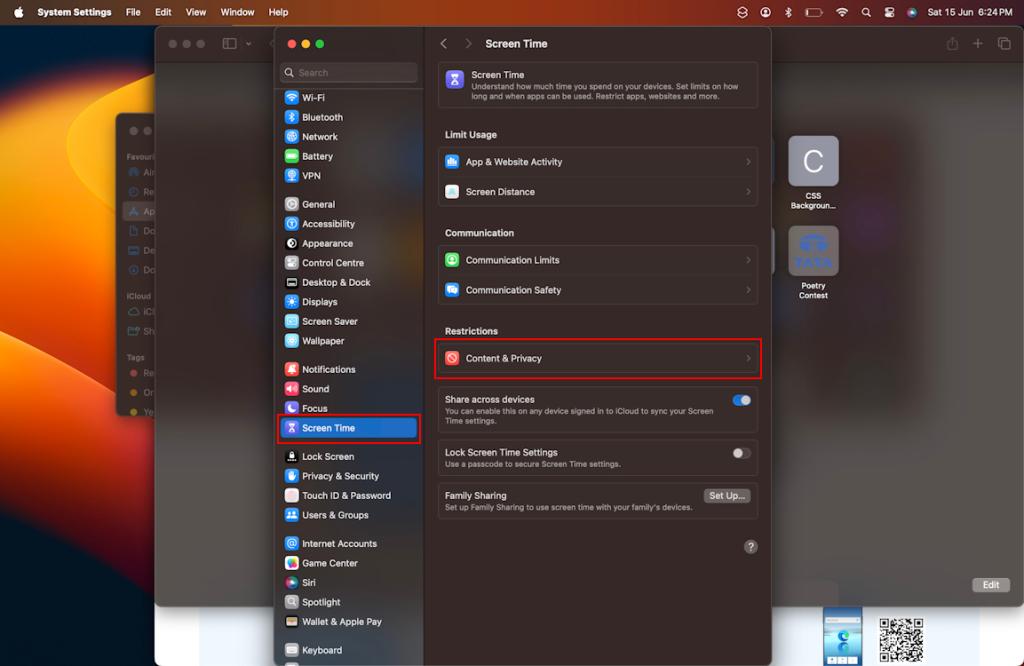
- Next, select Store, Web, Siri & Game Center Content or Content Restrictions .
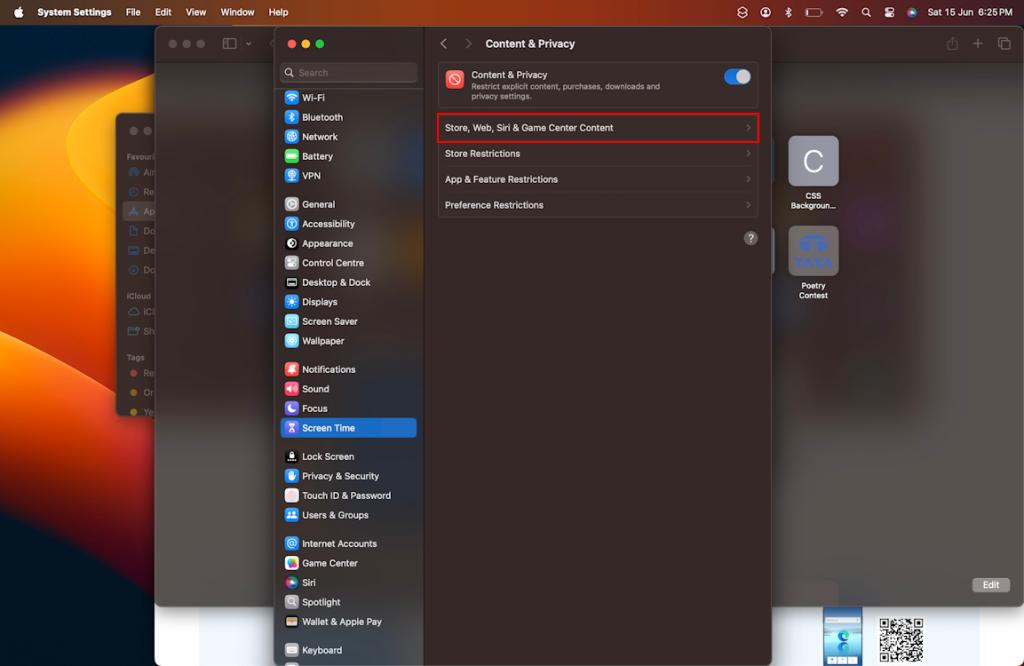
- At the top, click on the Access to Web Content dropdown and select Limit Adult Websites .
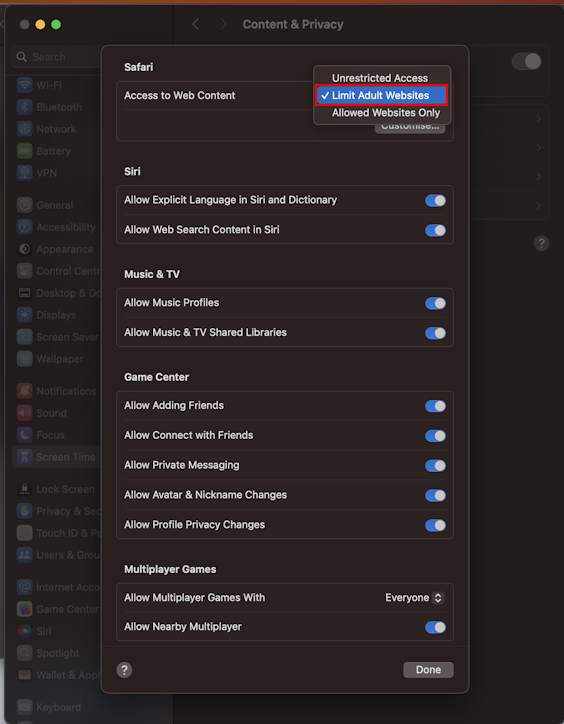
That will completely disable your Safari’s incognito mode, and even the shift + command + N shortcut won’t work.
- Navigate to the Settings app > Screen Time > Content & Privacy Restrictions .
- Turn on the Content & Privacy Restrictions toggle if it’s not turned on already and select Store, Web, Siri & Game Center Content from the list of options.
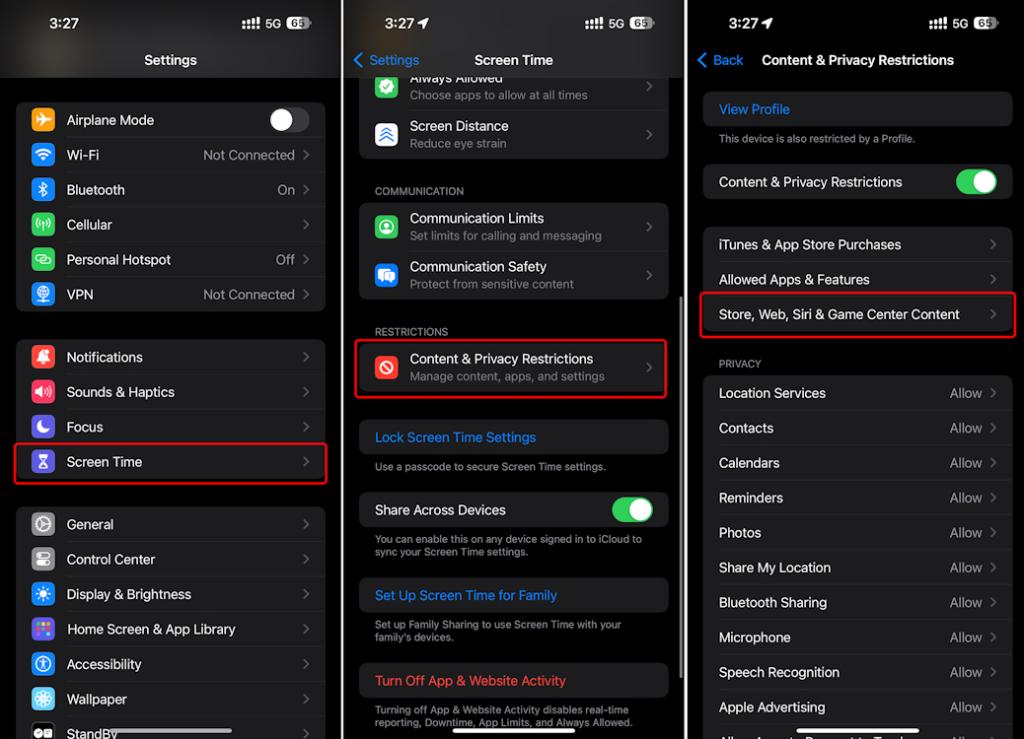
- Next, tap on Web Content and select Limit Adult Websites .
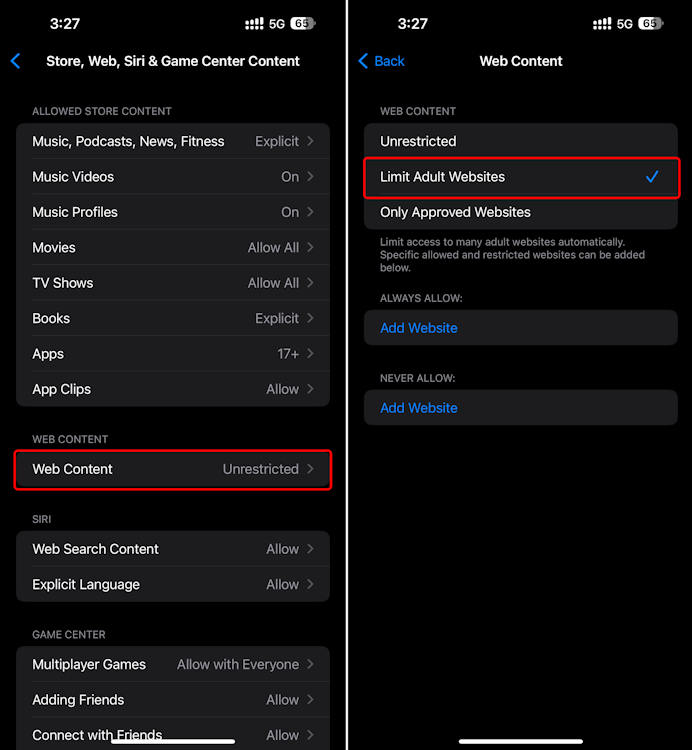
Sagnik Das Gupta
Sagnik is a tech aficionado who can never say "no" to dipping his toes into unknown waters of tech or reviewing the latest gadgets. He is also a hardcore gamer, having played everything from Snake Xenzia to Dead Space Remake.
Add new comment


COMMENTS
Learn how to delete your history, cookies, and cache in Settings or Advanced on your iPhone, iPad, or iPod touch. You can also block cookies, use content blockers, or delete specific websites from your history.
In Safari, tap the book icon. Firstly, open Safari and tap the book icon in the bottom bar. 2. Select the history tab (clock icon) and tap Clear. Now select the history tab (clock icon) and tap ...
Open the Safari app on your iPhone. Tap , tap , then tap Clear. Below Clear Timeframe, choose how much of your browsing history to clear. Note: If you have Safari profiles set up, select a profile to clear only the history of that profile, or select All Profiles. Tap Clear History. Learn how to erase your browsing history to clear the cache in ...
In Safari, tap the Bookmarks button. Select the History icon in the upper right corner. Tap Clear and select how much history you'd like to clear: the last hour, the last day, 48 hours' worth, or all recorded history. To clear History, tap the Bookmarks button, then choose the History icon. Tap Clear than select how much history you'd like to ...
Learn how to erase some of your iPhone's browsing history in Safari, either by selecting a time range or deleting individual entries. Follow the simple steps with screenshots and tips from How-To Geek.
On iPad, tap the 'Show Sidebar'button at the top left corner. 2. Clear History. Select the Historytab (clock icon) to view all your browsing history. Tap 'Clear' at the bottom right corner to ...
Learn how to delete your entire Safari browsing history, or just the last hour, today, or yesterday, on iOS and Mac. Find out how to remove one specific item from your history list on Mac, and what clearing history does not affect.
Learn how to delete your browsing history in Safari through the app or the Settings app. You can also clear individual entries or erase your entire history at once.
1. Open Safari and tap the Bookmarks icon at the bottom of your screen. The icon looks like an open book. Insider. 2. Tap on the History icon on the upper-right hand corner of your screen. The ...
Learn how to clear the browser history on your iPhone for Safari, Chrome, Edge, or Firefox. Follow the step-by-step instructions with screenshots and tips for each browser app.
Open up the Settings app and find Safari in the left-hand list, and then scroll down the right side until you find the "Clear History and Website Data" button. You'll be prompted to verify that you really want to do this, and it will point out that this is also going to delete the history from other devices using your iCloud account to sync Safari.
Things You Should Know. To clear your Safari browsing history, go to Settings > Safari > Clear History and Web Data. To clear your call history, open the Recents area of the Phone app, tap Edit, and then tap Clear. Use the Google app to delete your search history. Method 1.
Open Safari and tap on the "Bookmarks" icon at the bottom of the screen (it looks like an open book). A pop-up will appear with three tabs for your Bookmarks, Reading List, and History. Tap on the clock icon to see your history. You can now swipe left on any entry in your history and tap "Delete" to remove it for good.
Click Clear History…. 4. Choose a timeframe you want to clear. You can choose: the last hour, today, today and yesterday, or all history. 5. Click Clear History. This will remove all history, cookies, and other browsing data from Safari. 6. On the top toolbar, click Preferences.
Clear your cookies and the cache, but keep your history. Delete a website from your history. Block cookies. Use content blockers. Delete history, cache and cookies. Go to Settings > Safari. Tap Clear History and Website Data. Clearing your history, cookies and browsing data from Safari won't change your AutoFill information. When there's no ...
Here's how to do it: Launch Safari using Spotlight search ( Command + Space) or any other desired method. Once in Safari, mouse up to the menu bar and click History. Then, choose Clear History from the dropdown. A dialogue box will appear. Select the timeframe using the Clear dropdown menu and click Clear History when you've decided.
Select "Show History". You can also press ⌘ Command +⌥ Option + 2 to open the Show History window. 3. Find the entry that you want to delete. You can use the search bar in the upper-right corner, or expand the dates to browse through all your entries. 4. Right-click on the entry you want to remove and select "Delete".
Tap More (look for the icon with three gray dots) Then tap History in the pop-up menu. After that, tap Clear Browsing Data on the bottom left side of the screen. Select Browsing History and set the Time range (Last hour, last 24 hours, last 7 days, etc.) Go back and tap Clear Browsing Data at the bottom of the screen.
Open the Safari app. Tap the Bookmarks button. Tap the History tab. To delete websites individually, swipe from right to left. To delete websites all at once, tap Clear. From here, you will see a menu with options for how far back you'd like to clear your history. Choose which option works best for you. Then, tap Clear History.
Open Safari on the iPhone or iPad. Click on the book-shaped icon. You will see that three tabs appear now: bookmarks, reading list and history. Click on the latter. Click on "Delete" now . You now have the possibility of deleting a certain part of the history or deleting it whole , being able to choose between deleting the last hour, today ...
Deleting the Browsing History. Launch Safari and press Cmd + Comma to access "Preferences". You can also do it by selecting Safari, then Preferences in the menu bar. Click or tap on the ...
On your iPhone or iPad: Go to Settings > Safari > Clear History and Website Data. On your Mac: Open the Safari app , choose History > Clear History, click the pop-up menu, then choose how far back you want your browsing history cleared. When you clear your history, Safari removes data it saves as a result of your browsing, including:
Learn how to delete browsing history and website data from Safari on your iOS or iPadOS device. Find out the possible reasons and solutions for the button being grayed out or not working.
Go through the items you'd like to delete, like your Browsing History, Cookies and Site Data, Cached Images and Files, Saved Passwords, and Autofill Data. Confirm by tapping Clear Browsing Data at ...
From the 'Tools' or 'History' menu, select Clear Recent History (If the menu bar is hidden, press Alt to make it visible). Select from the "Time range to clear" drop-down menu. To clear your entire cache, select Everything. Click the down arrow next to "Details" to choose which elements of the history to clear. Click Clear Now.
Method 4: Disable Private Browsing on Safari. Safari lets you disable private browsing fairly easily using your Mac or iPhone's Screen Time settings. While the process of doing so on both platforms is similar, there are a couple of interface-side differences. So, we've made dedicated sections for it. See below: On Mac