How to view websites on your Mac that require Internet Explorer (or a PC)
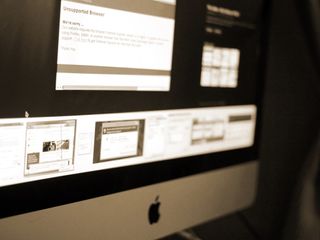
Whether you develop for the web and need to see how your site or web app displays itself in multiple browsers, or you just want to visit a site that requires a particular browser that you don't want to use, you may eventually need to use a browser other than Safari. While most of the web is free to access through any browser you'd like, there are occasionally websites (particularly older ones) that need you to use browsers like Internet Explorer, or worse yet, would like you to be on a Windows PC. Or maybe you'd like to see how your site or web app presents itself in Safari on iPhone or iPad, or Chrome on Windows.
Luckily, Safari on Mac has the answer for you. Safari allows you to masquerade as the user of other browsers and Windows through a tool in its Develop menu: changing the user agent. Changing the user agent tells websites that you're using a browser other than the version of Safari that you're using on your Mac. It can event tell a website that you're running Windows. And while Internet Explorer was removed from the default list of user agents in macOS Catalina, you can still add it as on by changing the user agent string manually.
Safari for Mac supports the following user agents:
- Safari for iPhone
- Safari for iPad
- Safari for iPod touch
- Microsoft Edge
- Google Chrome for Mac
- Google Chrome for Windows
- Firefox for Mac
- Firefox for Windows
Keep in mind that, though Safari will appear to be another browser, it won't actually be that browser. Any web app or site that requires, say, Chrome's Blink rendering engine (which Safari doesn't have) won't work properly, even if Safari's user agent is changed to Google Chrome.
Here's how you go about changing the user agent in Safari.

How to access websites in Safari that require a PC or another browser
- Open Safari from your Dock or Applications folder.
- Click Safari in the Menu bar.
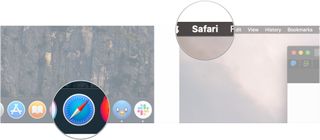
- Click Preferences .
- Click Advanced .
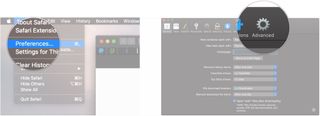
- Check the box next to Show Develop menu in the menu bar .
- Close the Preferences window. The user agent choices will be grayed out and unselectable if you don't.
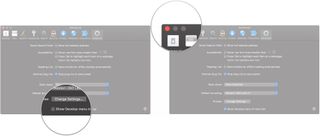
- Click Develop .
- Hover over User Agent .
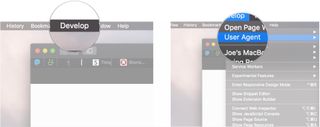
- Click on the user agent of the browser you need. If you need to pretend that you're using a PC, choose Microsoft Edge , Google Chrome — Windows , or Firefox — Windows .
- Click Other... if you need to enter a custom user string.
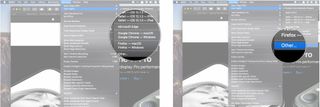
- Enter the user agent string for your desired browser/operating system combination.
- Click OK . Your page will reload with the appropriate user agent.
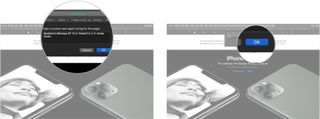
Doing this should get you through a website detection-checker.
If you have any questions about masquerading Safari as a Windows web browser, let us know in the comments.
Master your iPhone in minutes
iMore offers spot-on advice and guidance from our team of experts, with decades of Apple device experience to lean on. Learn more with iMore!
Updated March 2020: Updated through macOS Catalina.
Serenity Caldwell contributed to a previous version of this article.
○ macOS Big Sur Review ○ macOS Big Sur FAQ ○ Updating macOS: The ultimate guide ○ macOS Big Sur Help Forum
Joseph Keller is the former Editor in Chief of iMore. An Apple user for almost 20 years, he spends his time learning the ins and outs of iOS and macOS, always finding ways of getting the most out of his iPhone, iPad, Apple Watch, and Mac.
Apple snuck a smart home feature into new Macs and iPads, and it's only just been found
Here are the four biggest changes coming to Mac with macOS 15
Lies of P wins Apple Design Award — plus 13 other apps Apple thinks you should know about
Most Popular
- 2 Nvidia's meteoric rise to take Apple's spot as the planet's 2nd-most valuable company is a timely reminder of the iPhone maker's lagging response to AI
- 3 Apple set to launch brand-new app for iPhone that Google is going to hate — 'Passwords' is even coming to Windows and could replace Google Authenticator
- 4 Still want that Fujifilm X100VI look on iPhone? Leica just released a brand-new app you need to try
- 5 Best Buy just announced a surprise Apple sales event, here are 14 can't-miss deals for Apple fans

- Privacy Policy
- Advertising Disclosure
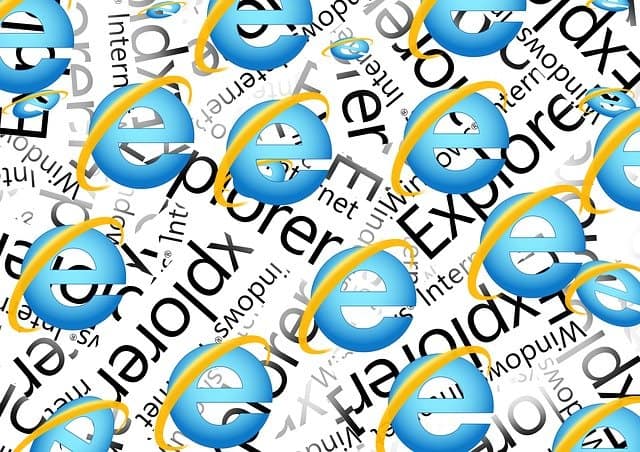
3 Ways To Use Internet Explorer on a Mac in 2024
If you’ve just switched to Mac from Windows you might have only just realized that Internet Explorer for Mac doesn’t exist . However fear not as here we show you how you can still use it on a Mac.
The problem for Mac users is that some websites such as corporate intranets, HR and banking sites still require Internet Explorer to access them .
Microsoft has since replaced IE on Windows with Microsoft Edge and the company officially discontinued Internet Explorer on all platforms in August 2021.
In some cases, you may be able to just use Microsoft Edge for Mac to access sites that only work with IE.
However, there are still some sites that won’t accept Microsoft Edge and will only work with Internet Explorer so in this article we show you various ways of getting around this.
Quick Navigation
Can You Download IE on a Mac?
1. emulate ie in your browser, 2. run internet explorer in windows, 3. use microsoft edge.
There’s no way to even download IE on Mac anymore because the Mac version was discontinued by Microsoft way back in 2005.
However, there are ways to install Windows on your Mac and then you can download the Windows version of Internet Explorer.
If you search for “download Internet Explorer for Mac” you may find sites that claim to offer it but do not download them as the truth is IE for Mac does not exist anymore .
Some sites claiming that you can download and install IE on a Mac may even install malware on your Mac.
The last version of Internet Explorer that worked on Mac was for OS X 10.6.8 Snow Leopard which is now obsolete so don’t be fooled by any site that claims you can download it still.
The easiest, quickest and simplest way to run Internet Explorer on Mac works by “fooling” sites into thinking you are using IE even though you are using another browser.
This is free and very easy to do. All you have to do is change a few settings in your browser.
This works with Safari , Chrome, Firefox and a lesser known browser called iCab .
It works by activating the Developer Mode in the browser then switching the User Agent to Internet Explorer, making the site think you’re accessing it using IE.
iCab does a similar thing except the ability to switch browser identities is a standard feature.
Follow these instructions to emulate Internet Explorer in each of these browsers starting with Safari .
Safari (only Mojave or earlier)
Important Update: If you’re using macOS Sonoma, Ventura, Monterey, Big Sur or Catalina you can only simulate Microsoft Edge in Safari. You need macOS Mojave or lower to simulate Internet Explorer in Safari.
- Open Safari on your Mac. If you can’t find it, search for “Safari” in Spotlight in the top right of your Mac.
- When Safari is open, select Safari and then Preferences… in the top left corner.
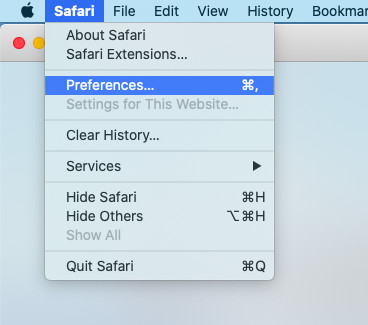
- Select the Advanced tab on the far right. Then select the checkbox “Show Develop menu in menu bar” at the bottom:
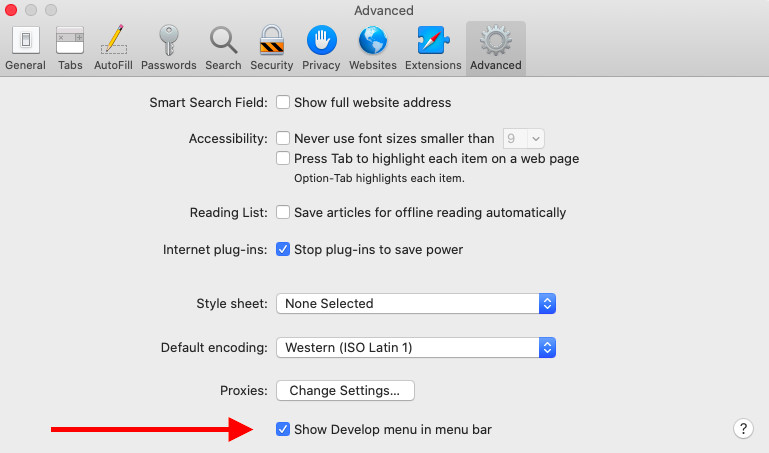
- Close the Preferences and you’ll see a new “Develop” option in the Safari Menu Bar at the top of the screen. Click on it and you’ll see the option User Agent . You can then instruct Safari to appear to websites as Internet Explorer.

You should now be able to access sites that require Internet Explorer.
As you can see from the other options available in the User Agent, you can also make Safari pretend your Mac is a PC or Mac using Chrome, Firefox or Opera.
Google Chrome
If you’re using Google Chrome , here’s how to emulate IE on a Mac:
- Go to the View menu at the top of Chrome and select Developer and then Developer Tools .
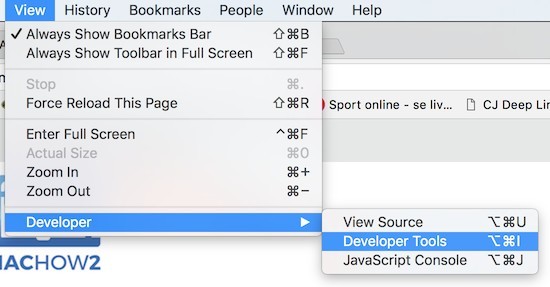
A panel will open to the right of your browser window.
- Make sure that Console is selected in the upper Menu and then go to the bottom of the browser and click on the three dots next to Console as illustrated by the arrows below:
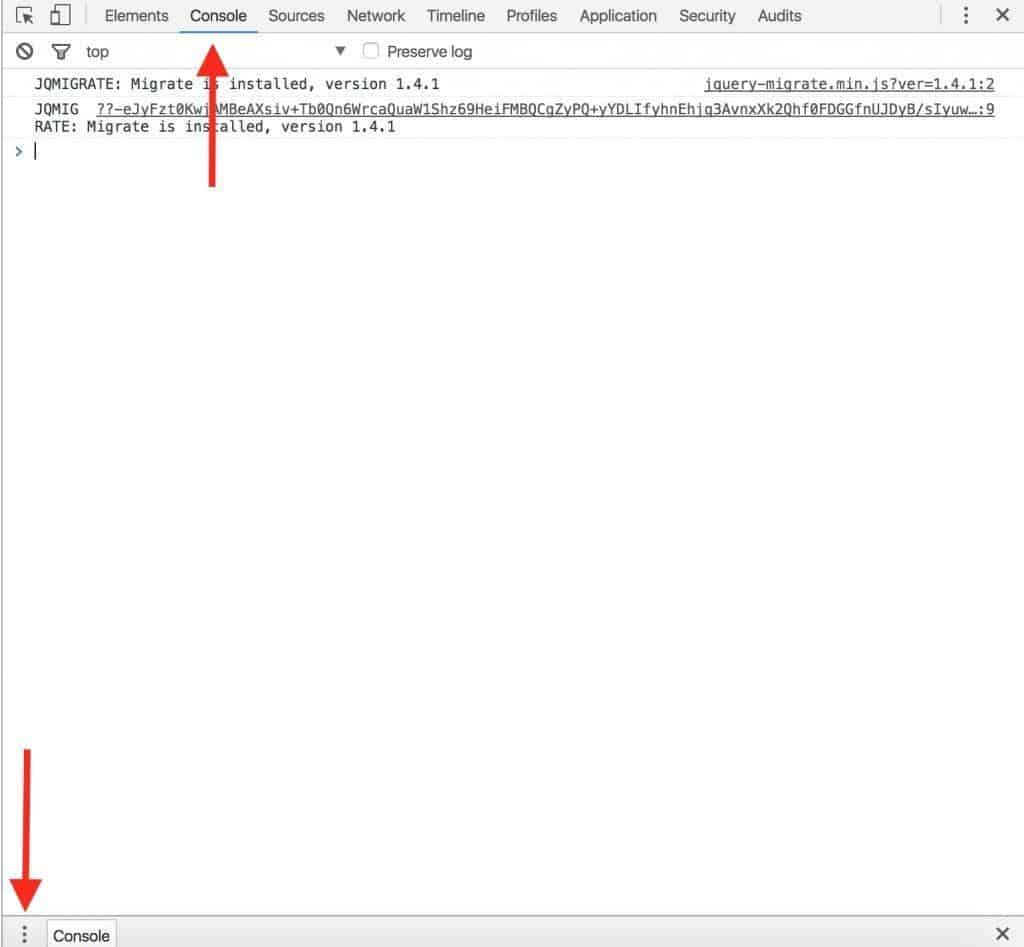
- From the pop-up Menu that appears, select Network Conditions .
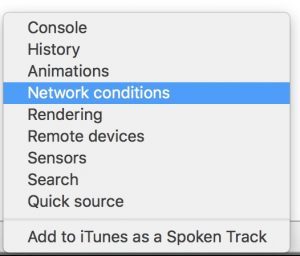
- Next to user agent, deselect the option “Select Automatically” and then click on the Custom Menu and select the version of Internet Explorer you want Chrome to use.
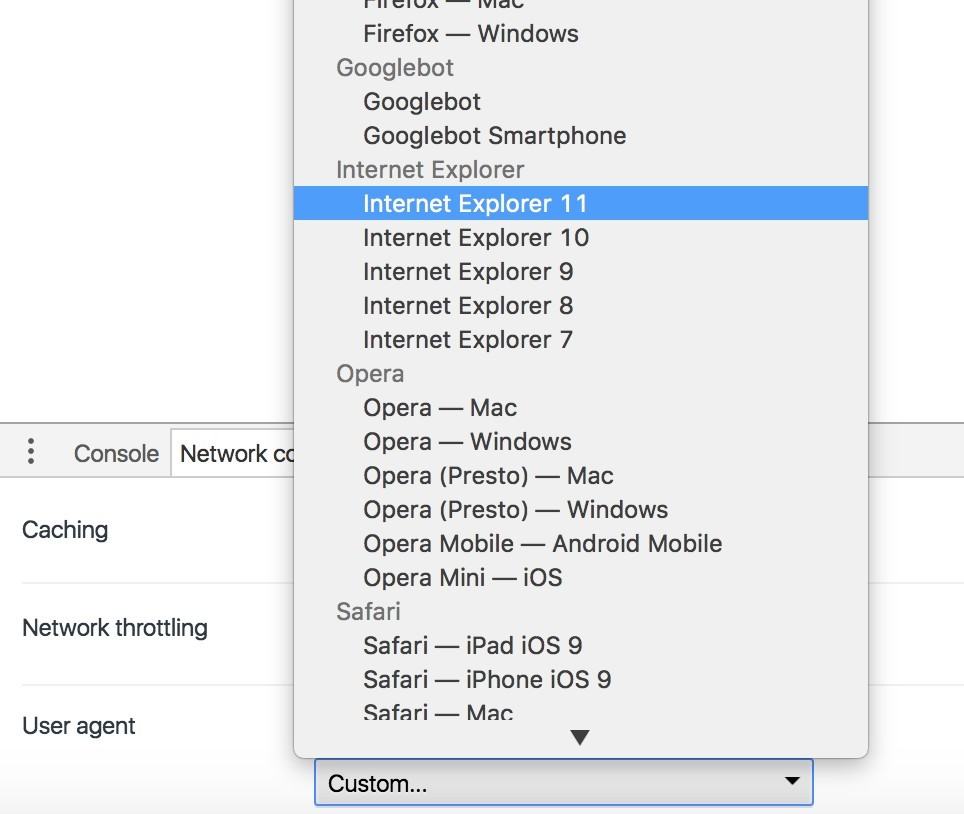
Any websites you visit will then think you are using Internet Explorer on your Mac.
You can leave the console open or close it.
When you close the tab completely, Chrome will revert to being Chrome again – there’s no further action needed on your part.
If you have problems doing this, an even easier solution is to use the Chrome Agent Switcher Plugin .
This automatically allows you to select which browser you want Chrome to appear as.
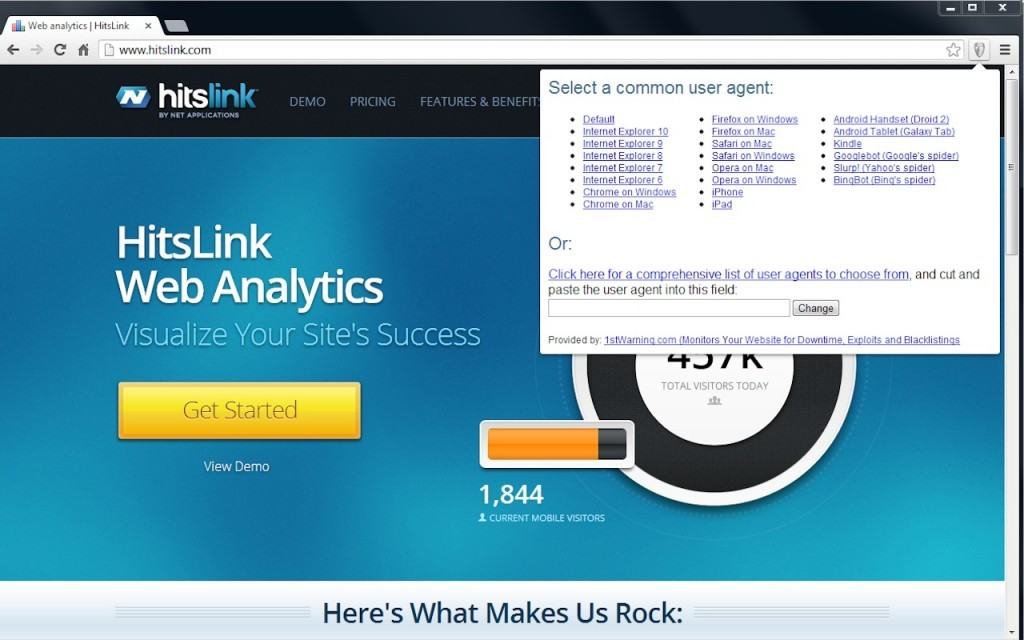
You can run also emulate Internet Explorer in Firefox although it’s slightly more complicated and messy than doing it via Safari or Chrome.
However, the process is made incredibly easy if you just install the User-Agent Switcher Add-On for Firefox .
This useful Add-On allows you to easily select what you want Firefox to run as, including Internet Explorer.
As you can see, you can even make Firefox appear like it’s also a mobile device or even coming from an entirely different operating system such as Windows or Linux.
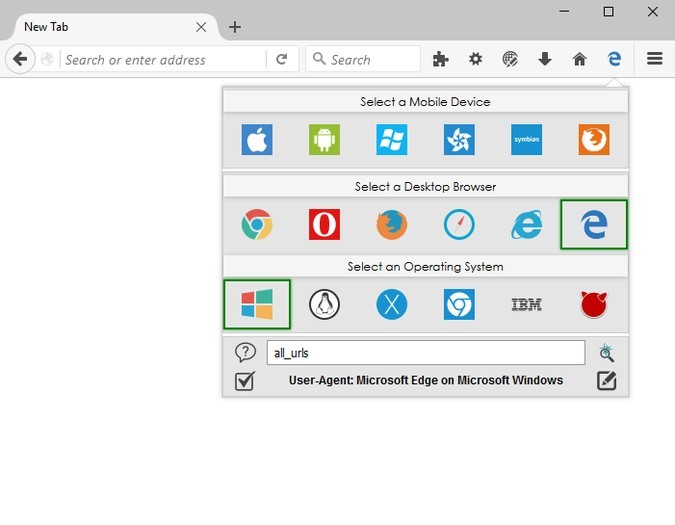
iCab is a free browser that like Safari, allows you to run as Internet Explorer on your Mac.
It’s also a pretty darn quick browser too although a bit dated nowadays.
Here’s how to run IE on your Mac using iCab.
- Download and install iCab . Open iCab – you don’t even need to drag it into your Applications folder. You can just double click on the iCab icon.
- When iCab is open, simply go to View then Browser Identity and select one of the Internet Explorer options.
Unlike with the Safari method, you can even disguise iCab as the last version of Internet Explorer that ever worked on Mac – Internet Explorer 5.2.
Beyond that though, iCab only goes up to Internet Explorer 7.0 on Windows which some sites may not support but if you’ve had no luck with Safari, iCab is definitely worth a shot.
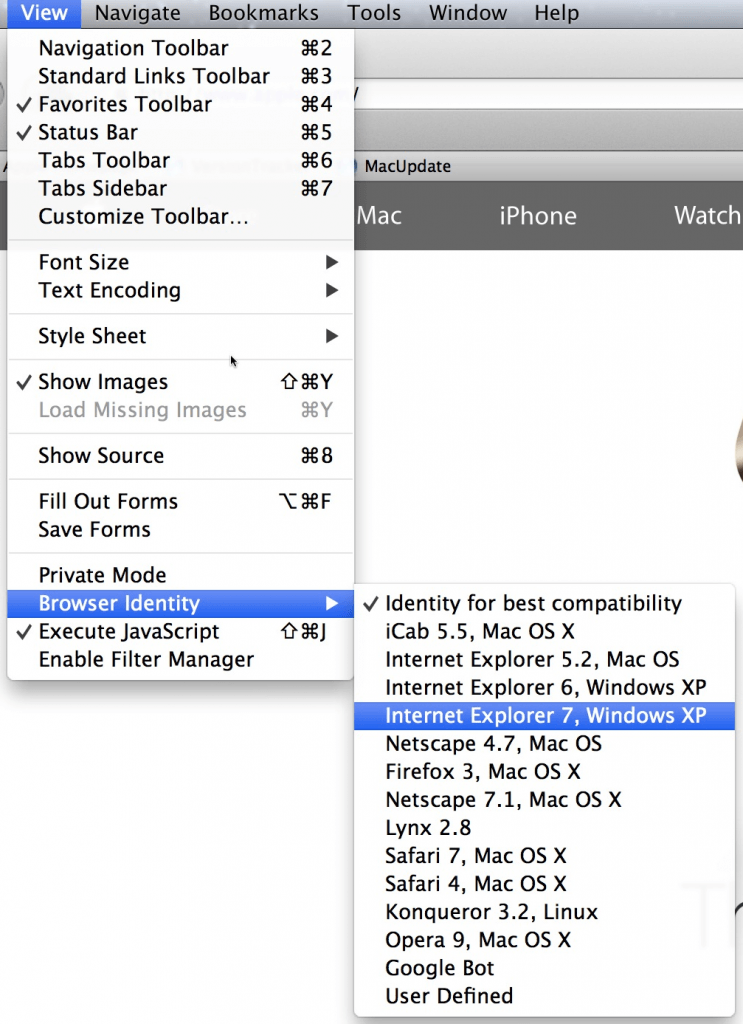
Running Windows on your Mac is the surest way to access sites that will only work with Internet Explorer.
Although the second method covered here (emulation) will work for most sites, there are some websites that simply can’t be fooled into thinking you’re using Internet Explorer on a Mac.
This is definitely the case for websites that require Microsoft ActiveX .
For those sites, the only option is to install Windows on your Mac .
Running Windows in a Virtual Machine
The easiest way to do this is using a virtual machine which allows you to run macOS and Windows at the same time so you can switch between them easily.
The best VM to do this is Parallels which is the only way to run Windows on a Mac that is officially endorsed by Microsoft .
Running Windows on your Mac almost guarantees access to any IE only or Edge only sites on Mac.
Effectively, you are emulating a PC on your Mac so it’s just like accessing a website as if you were a PC user using Internet Explore or Edge.
You can read more in our full review of Parallels .
You can also read more about the best virtual machines for Mac here.
Running Windows in Boot Camp
Alternatively, you can also install Windows in a partition on your Mac hard drive using Boot Camp so you can boot your Mac in Windows.
Because Boot Camp is free in macOS, it allows you to install Windows for free on a Mac.
The disadvantage of Boot Camp compared to Parallels however is that you can’t switch between macOS and Windows at the same time – you have to boot your Mac in either macOS or Windows and therefore only use one operating system at one time.
Boot Camp also doesn’t work with Apple Silicon Macs so if you want to install IE on an M-series Mac, you have to use Parallels.
Some sites that require Internet Explorer may work with Microsoft Edge. Microsoft Edge is Microsoft’s replacement for Internet Explorer and Microsoft Edge for Mac is now available.
However, it’s a completely different browser to IE and it’s quite possible that websites that only work in IE, won’t work in Microsoft Edge.
Discover more from MacHow2
Subscribe to get the latest posts to your email.
Type your email…
You can’t open the application “Microsoft Edge” because this application is not supported on this Mac. What to do?
It’s important to install the right version of Edge for your Mac depending on whether you have an Intel or Apple Silicon M1/M2 Mac.
I’m using Safari on Catalina… It shows just Crhome, Safari and Firefox in that list…
Unfortunately if you’re using Catalina or above, you can’t simulate Internet Explorer in Safari but you can simulate Microsoft Edge. You need macOS Mojave or lower for Internet Explorer to appear in the User Agent list.
I had the same problem and can’t find the code.
Which browser are you using to emulate Internet Explorer?
Thank you for this!! worked great on Chrome for me
IE doesn’t show up in the options list on macOS catalina. What is the code to enter this custom?
There are also some extensions/addons and themes for Firefox to make it look more like IE. Take a look here: https://addons.mozilla.org/en-CA/firefox/search/?platform=mac&q=internet%20explorer
Alternatives to installing Windows on Mac include VMWare Fusion (which I think has a better licensing model) and VirtualBox (which is free). Both of these require Windows licenses. There are also CrossOver and its free counterpart, Wine which allow the installation of several Windows software without installing Windows. Then you would have to get separate installation of IE for Windows.
Thanks for this post. It’s exactly what I was looking for. I did everything you mentioned in regards to using IE11 on Chrome. How can you tell it’s using IE11? I couldn’t tell. It looked as if I was still using Chrome
The browser will always look like Chrome but the website you are accessing will think that you’re using Internet Explorer.
This doesn’t work anymore. Remote.ie was pulled by Microsoft it looks like.
Remote.ie has been pulled by Microsoft unfortunately but the article has been updated with other ways to run internet explorer on Mac.
Microsoft Remote Desktop IE keeps timing me out even though I am still using the website! I’m trying to fill out an important job application and its timed me out twice on Microsoft Remote Desktop IE and when I used a PC just that one website stopped responding and it’s pissing me off. The application is long and I don’t have unlimited time to do this application over and over again. Is there a way to change the time-out settings from 2 minutes to a longer amount of time? Or can I get Remote IE to at least pop-up with a time-out warning before it times me out and logs off so I don’t loose all of my work?
The job application will require me to upload a MS Word document of my resume from my Mac, will this Remote IE allow me to do this?
Yes you will be able to upload a Word document on your Mac using Remote IE. The timeout issue you are having is a more difficult problem to resolve. You need to identify whether it is coming from the RDS side or Microsoft Azure side. This conversation on the topic may help you or this configure timeout guide from Microsoft for Remote Desktop may help too. Let us know if you figure out the problem.
I went to the website in the Remote.IE link in No.1, I logged in, and also installed the Microsoft Remote Desktop but I don’t see IE as an option for a Remote App. What am I doing wrong?
Sometimes you have to wait a few minutes for Azure to “hook-up” with IE. Trying closing Remote Desktop and then reopening it a few minutes later. Keep clicking on the Microsoft Remote App to keep refreshing it if still don’t see it. If this doesn’t work, also check: – Make sure you’ve signed into Azure remote app using the same credentials as when you signed-up for it. – Make sure you’ve received the email saying your account is ready (check your spam too) If you still don’t see it, log into the Remote App site and click the “Remote” tab and select the correct region where you are located. Hope this helps!
Leave a Reply Cancel reply
This site uses Akismet to reduce spam. Learn how your comment data is processed .
Subscribe now to keep reading and get access to the full archive.
Continue reading
Blazing fast. Incredibly private.

Safari is the best way to experience the internet on all your Apple devices. It brings robust customization options, powerful privacy protections, and optimizes battery life — so you can browse how you like, when you like. And when it comes to speed, it’s the world’s fastest browser. 1
Performance
More with the battery. less with the loading..
With a blazing-fast JavaScript engine, Safari is the world’s fastest browser. 1 It’s developed to run specifically on Apple devices, so it’s geared to make the most out of your battery life and deliver long-lasting power.

Increased performance
We’re always working to make the fastest desktop browser on the planet even faster.
Improved power efficiency
Safari lets you do more online on a single charge.
Up to 4 hours more streaming videos compared with Chrome 3
Up to 17 hours of video streaming 3
Best-in-class browsing
Safari outperforms both Mac and PC browsers in benchmark after benchmark on the same Mac. 4
- JetStream /
- MotionMark /
- Speedometer /
JavaScript performance on advanced web applications. 4
Safari vs. other Mac browsers
Safari on macOS
Chrome on macOS
Edge on macOS
Firefox on macOS
Safari vs. Windows 11 browsers
Chrome on Windows 11
Edge on Windows 11
Firefox on Windows 11
Rendering performance of animated content. 4
Web application responsiveness. 4
4K video streaming
See your favorite shows and films in their best light. Safari supports in-browser 4K HDR video playback for YouTube, Netflix, and Apple TV+. 5 And it runs efficiently for longer-lasting battery life.

Privacy is built in.
Online privacy isn’t just something you should hope for — it’s something you should expect. That’s why Safari comes with industry-leading privacy protection technology built in, including Intelligent Tracking Prevention that identifies trackers and helps prevent them from profiling or following you across the web. Upgrading to iCloud+ gives you even more privacy protections, including the ability to sign up for websites and services without having to share your personal email address.

Intelligent Tracking Prevention
Safari stops trackers in their tracks.
What you browse is no one’s business but your own. Safari has built‑in protections to help stop websites and data-collection companies from watching and profiling you based on your browsing activity. Intelligent Tracking Prevention uses on‑device intelligence to help prevent cross‑site tracking and stops known trackers from using your IP address — making it incredibly difficult to learn who you are and what you’re interested in.
Privacy Report
Safari makes it simple to see how your privacy is protected on all the websites you visit. Click Privacy Report in the Safari menu for a snapshot of cross-site trackers currently prevented from profiling you on the website you’re visiting. Or view a weekly Privacy Report to see how Safari protects you as you browse over time.

Customization
Putting the you in url..
Safari is more customizable than ever. Organize your tabs into Tab Groups so it’s easy to go from one interest to the next. Set a custom background image and fine-tune your browser window with your favorite features — like Reading List, Favorites, iCloud Tabs, and Siri Suggestions. And third-party extensions for iPhone, iPad, and Mac let you do even more with Safari, so you can browse the way you want across all your devices.

Safari Profiles allow you to separate your history, extensions, Tab Groups, favorites, cookies, and more. Quickly switch between profiles for topics you create, like Personal and Work.

Web apps let you save your favorite websites to the Dock on Mac and to the Home Screen on iPhone and iPad. A simplified toolbar and separate settings give you an app-like experience.

Safari Extensions add functionality to your browser to help you explore the web the way you want. Find and add your favorite extensions in the dedicated Safari category on the App Store.

Save and organize your tabs in the way that works best for you. Name your Tab Groups, edit them, and switch among them across devices. You can also share Tab Groups — making planning your next family trip or group project easier and more collaborative.

Smart Tools
Designed to help your work flow..
Built-in tools create a browsing experience that’s far more immersive, intuitive, and immediate. Get detailed information about a subject in a photo with just a click, select text within any image, instantly translate an entire web page, and quickly take notes wherever you are on a site — without having to switch apps.

Notes is your go-to app to capture any thought. And with the Quick Note feature, you can instantly jot down ideas as you browse websites without having to leave Safari.

Translation
Translate entire web pages with a single click. You can also get translations for text in images and paused video without leaving Safari.
Interact with text in any image or paused video on the web using functions like copy and paste, translate, and lookup. 6

Visual Look Up
Quickly learn more about landmarks, works of art, breeds of dogs, and more with only a photo or an image you find online. And easily lift the subject of an image from Safari, remove its background, and paste it into Messages, Notes, or other apps.

Surf safe and sound.
Strong security protections in Safari help keep you safe. Passkeys introduce a safer way to sign in. iCloud Keychain securely stores and autofills passkeys and passwords across all your devices. Safari also notifies you when it encounters suspicious websites and prevents them from loading. Because it loads each web page in a separate process, any harmful code is always confined to a single browser tab so it won’t crash the entire application or access your data. And Safari automatically upgrades sites from HTTP to the more secure HTTPS when available.

Passkeys introduce a more secure and easier way to sign in. No passwords required.
Passkeys are end-to-end encrypted and safe from phishing and data leaks, and they are stronger than all common two-factor authentication types. Thanks to iCloud Keychain, they work across all your Apple devices, and they even work on non-Apple devices.
Learn more about passkeys
Apple Pay and Wallet make checkout as easy as lifting a finger.
Apple Pay is the easiest and most secure way to shop on Safari — allowing you to complete transactions with Face ID or Touch ID on your iPhone or iPad, with Touch ID on your MacBook Pro or MacBook Air, or by double-clicking the side button on your Apple Watch.
Learn more about Apple Pay
With AutoFill, you can easily fill in your previously saved credit card information from the Wallet app during checkout. Your credit card details are never shared, and your transactions are protected with industry-leading security.
Same Safari. Different device.
Safari works seamlessly and syncs your passwords, bookmarks, history, tabs, and more across Mac, iPad, iPhone, and Apple Watch. And when your Mac, iOS, or iPadOS devices are near each other, they can automatically pass what you’re doing in Safari from one device to another using Handoff. You can even copy images, video, or text from Safari on your iPhone or iPad, then paste into another app on your nearby Mac — or vice versa.

When you use Safari on multiple devices, your tabs carry over from one Apple device to another. So you can search, shop, work, or browse on your iPhone, then switch to your iPad or Mac and pick up right where you left off.
Save web pages you want to read later by adding them to your Reading List. Then view them on any of your iCloud-connected devices — even if you’re not connected to the internet.
iCloud Keychain securely stores your user names, passkeys, passwords, and credit card numbers and keeps them up to date on your trusted devices. So you can easily sign in to your favorite websites — as well as apps on iOS and iPadOS — and quickly make online purchases.
Designed for developers.
Deep WebKit integration between Mac hardware and macOS allows Safari to deliver the fastest performance and the longest battery life of any browser on the platform, while supporting modern web standards for rich experiences in the browser. WebKit in macOS Sonoma includes optimizations that enable even richer browsing experiences, and give developers more control over styling and layout — allowing for more engaging content.
Make Safari your default browser
Customize your start page, view your browsing privacy report, monitor your saved passwords, use apple pay in safari, view your tabs across all your devices, read the safari user guide, get safari support.
How to Run Internet Explorer on Your Mac (and Why You Might Want To)
Is it possible to run Internet Explorer on your Mac? Read on to find out.
Choosing your internet browser is not a decision to be taken lightly, yet it is an issue that very few users give careful consideration to. We've come a long way from the initial days, where Apple's Safari and Microsoft's Internet Explorer were slow and insecure internet browsers. People now prefer to use Safari and Microsoft Edge over third-party browsers, largely down to the fact that they're installed by default and are provided by the manufacturer itself.
Although Windows now officially ships with Microsoft Edge, some people still remember the good old Internet Explorer days and wonder if they can get the same experience on their Mac. Today we'll look at whether installing Internet Explorer on a Mac is even possible, and what are the viable alternates.
Can You Install Internet Explorer on a Mac?
Microsoft hasn't released an official Mac version of Internet Explorer since version 5.2.3 in 2005, which means that the browser isn't officially supported on macOS. This makes sense, seeing it was once a Windows exclusive browser, and Microsoft has shifted to Microsoft Edge in recent years. The last version of Internet Explorer was supported pre-OS X 10.6, and we strongly advise against running those insecure operating system versions in today's modern internet era.
You Can Trick Websites Into Thinking You're Using Internet Explorer
Believe it or not, there are still a few websites that haven't been updated for many years and still only support Internet Explorer browsers. While it's very unlikely you'll encounter such websites today, they still exist, and won't allow you to access them without Internet Explorer.
If that's the case for you, there's a small workaround that involves tricking the website about your browser by following our guide to change your "user agent" .
A user agent is a string of text that tells the website which browser and operating system you're using. For example, it'll tell a website that you're running Google Chrome on macOS, which will then adjust any settings (if needed) for the specific browser. You can use this trick to access Internet Explorer-only websites on another browser, such as Chrome or Safari.
Related: Safari vs. Chrome for Mac: Reasons You Shouldn't Use Chrome
The workaround works most of the time; however, it's not that secure in terms of privacy. It should get the job done for small tasks though
Use Microsoft Edge Instead
Chances are that the reason you're trying to install Internet Explorer on your Mac is for a unified experience across your Windows and Mac platforms. This is not uncommon—macOS can be intimidating at first for new users moving over from Windows. If you're looking for a similar browser experience, we recommend installing and using Microsoft Edge on your Mac.
Microsoft Edge for macOS is officially supported by Microsoft and works similar to the Windows version. You can use this to import your internet settings, bookmarks, and more from your Windows PC and get settled in, before looking towards other browsers.
Related: Microsoft Edge for Mac: Should You Use Microsoft's Browser?
The most obvious benefit of using Microsoft Edge on your Mac is to help synchronize your life across multiple machines.
Whether or not you actually like Microsoft's offering, there are a huge number of people who are forced to use Microsoft Edge all day in their offices only to go home at night to their Macs with no way to continue their sessions or easily migrate their data. If you're one of those people, having the same browser on all your frequently used machines could remove a huge headache.
Use Virtual Apps to Run Internet Explorer
There are specific apps that allow you to run virtual software inside them—which can be used to run Internet Explorer in a virtual environment on macOS. The process is a bit lengthy, so we only recommend you turn towards them if the user agent method does not work for you.
Whereas it's possible to use various virtual environments and Boot Camp to get it running, the fastest and simplest way to do it is by using a program called WineBottler. Se'll run through the two most common methods below—WineBottler and VirtualBox.
WineBottler
Like Wine for Linux , this software enables you run a range of Windows-based programs on your Mac without worrying about the hassle of booting multiple operating systems or splashing out on an expensive Windows license.
You can grab the software from the developer website and install it in the usual way (making sure to move both the "Wine" and "WineBottler" files into your apps folder).
The program is actually very powerful and can be configured to read multiple prefixes and install a wide range of software. Luckily, Internet Explorer is one of the default offerings and you'll be given an option to download it on the page that you see when you run WineBottler for the first time.
The latest available release is Internet Explorer 8. Select it and click on Install , then choose where you want to save it (typically the application folder). WineBottler will take care of the rest.
Once the process has finished, just launch the newly installed app from wherever you chose to save it and you're ready to go.
VirtualBox, which is developed by Oracle and free to use, lets you run various operating systems in a virtual environment on your Mac .
Firstly, you'll need to download both the VirtualBox software and its extension pack. You can get them both from Softpedia . Install the software DMG file first.
Once that's done you'll need to run the VirtualBox manager, then immediately close it again. This allows the system to log some necessary information. Next, open your Mac's Terminal app (you'll find it in the Utilites folder in either your Finder or Launchpad) and paste in the command that matches the version of Internet Explorer which you'd like to install below.
For Internet Explorer 11 only, Windows 7 image:
curl -s https://raw.githubusercontent.com/xdissent/ievms/master/ievms.sh | IEVMS_VERSIONS="11" bash
For Internet Explorer 10 only:
curl -s https://raw.githubusercontent.com/xdissent/ievms/master/ievms.sh | IEVMS_VERSIONS="10" bash
For Internet Explorer 9 only:
curl -s https://raw.githubusercontent.com/xdissent/ievms/master/ievms.sh | IEVMS_VERSIONS="9" bash
For Internet Explorer 8 only, Windows XP, small image:
curl -s https://raw.githubusercontent.com/xdissent/ievms/master/ievms.sh | IEVMS_VERSIONS="8" bash
For Internet Explorer 7 only, Windows XP, small image:
curl -s https://raw.githubusercontent.com/xdissent/ievms/master/ievms.sh | IEVMS_VERSIONS="7" bash
It's worth mentioning that people with older Macs should probably choose a version that uses Windows XP—although it's old and unsupported it will suffice for small usage, and will be much less of a drain on your system's resources.
That's it. Wait for the file to download (sometimes taking up to two hours) and run the virtual machine. You'll be prompted to install the updates and turn on automatic updates (neither of which are strictly necessary), then you'll be presented with the Windows desktop along with the version of Internet Explorer that you selected from the list above.
Why Use Internet Explorer on a Mac?
It's all well-and-good installing Internet Explorer on your Mac, but why should you? What benefits does it bring?
There were many websites that were specifically designed with Internet Explorer as their main priority—certainly, websites that were published pre-2010, the year Chrome started its meteoric rise. It's often the case that Internet Explorer renders these older sites much more reliably than some of its competitors, and due to its ActiveX technology it's also often simpler to use it with business-related sites such as Webex or HTML IT consoles like Kaseya.
However, Internet Explorer has been officially discontinued by Microsoft, which means you should not be using it except for exceptional circumstances.
There is a school of thought that suggests you should always have at least two browsers installed, and whether you choose to make Safari, Chrome, or Firefox your primary tool, there are few better options than Internet Explorer as a backup.
Microsoft Edge: A Modern-Era Internet Explorer?
Microsoft discontinued Internet Explorer in 2020, and the browser will be officially retired on June 30, 2022. We believe this is for the best—Microsoft Edge has taken the reins and has proved to be a much better, stable, and reliable browser. You can install Edge on your Mac for a unified experience across your Windows and Mac platforms. Keep in mind you can also do the same with other browsers such as Chrome, Firefox, and Safari—all of which offer cross-platform support.
In any case, we don't recommend using Internet Explorer on your Mac. But if you need to do so in exceptional cases, the methods above should help you out.
- Help Center
- Google Search
- Privacy Policy
- Terms of Service
- Submit feedback
- Announcements
Users can now migrate Google Podcasts subscriptions to YouTube Music or to another app that supports OPML import. Learn more here
Make Google your default search engine
To get results from Google each time you search, you can make Google your default search engine. If your browser isn’t listed below, check its help resources for info about changing search settings.
- Open Google Chrome.
- Under "Search engine," select Google .
Android phone or tablet
iPhone or iPad
Microsoft Edge 79 & up
- Open Microsoft Edge.
- On the left, click Privacy, search, and services .
- Scroll down to "Services."
- Click Address bar and Search .
Internet Explorer 11
- Open Internet Explorer.
- At the top right, click the gear icon.
- Click Manage add-ons .
- At the bottom, click Find more toolbars and extensions .
- Scroll down to the Google Search extension.
- Click Add . To confirm, click Add again.
- On the left, under "Add-on Types," click Search Providers .
- On the right, click Google Search .
- At the bottom, click Set as default .
Internet Explorer 10
- In the top right corner of the page, click the gear icon.
- On the left side of the page, click Search Providers .
- In the bottom left corner, click Find more providers .
- Select Google .
- Click Add to Internet Explorer .
- Check the box next to "Make this my default search provider."
- Click Add .
Internet Explorer 9
- In the top right corner of the browser, click the Tools icon.
- Click Internet options .
- In the General tab, find the "Search" section and click Settings .
- Click Set as default .
- Click Close .
Internet Explorer 8
- In the top right corner of your browser, click the down arrow in the search box.
- Click Find More Providers .
- Click Google .
- Click Manage Search Providers .
- Open Firefox.
- Click Change Search Settings .
- Under "Default Search Engine," select Google .
- Open Safari.
- Click the search bar.
- In the left corner of the search bar, click the magnifying glass.
- Open your browser app. It could be called Internet or Browser.
- Tap the Menu button on your phone or at the top right of the browser.
- Tap Google .
Important: This feature is available on new devices distributed in the European Economic Area (EEA) on or after March 1, 2020.
Tip: Learn how to set Google as your homepage .
Was this helpful?
Need more help, try these next steps:.
How-To Geek
How to modify permissions for individual websites in all browsers.
Web browsers are gaining more and more features websites can use, and with them come permission options.
Quick Links
Mozilla firefox, google chrome, internet explorer, apple safari.
Web browsers are gaining more and more features websites can use , and with them come permission options. Your web browser has a variety of permissions you can apply to individual websites, restricting them in various ways.
These apply to specific websites, not web pages. For example, if you changed the permissions for a page on howtogeek.com, it would apply to all pages on our website, not just the specific page.
Related: 10 Things You Didn't Know Your Web Browser Could Do Yet
In Firefox, right-click a page, select View Page Info, and click Permissions. You can also click the website's icon in your address bar and click More Information.
From here, you can change whether the website can use specific plugins, access your location, enter full-screen mode, and do other things. You can also control whether a website can load images from here, so you could prevent a particularly heavy website from loading images.
Related: Find Hidden Features and Easter Eggs on Firefox's About: Pages
Firefox also has a permissions manager that lets you see which permissions you've configured for different websites and change them all in one place. It's one of Firefox's hidden about: pages . To access it, type about:permissions into your Firefox address bar and press Enter.
Chrome also allows you to modify permissions for specific websites. Just click the icon to the left of the web page's address in the address bar to access and view the permissions for the current website.
Chrome uses the global default settings unless you choose special settings for individual websites. To change these, click Chrome's menu button, select Settings, click Show advanced settings, and click Content settings under Privacy.
The options on this screen apply to all websites. If you modify the settings for an individual website, Chrome will create an "exception" stored here -- you can view and manage those with the Manage exceptions buttons.
Related: How to Enable Click-to-Play Plugins in Every Web Browser
These settings are scattered in Internet Explorer. You can control which websites can use plug-ins like Flash from the Manage Add-ons screen. Click the gear menu, select Manage add-ons, select Show > All add-ons, right-click an add-on, select More information, and you'll see which websites can use that specific add-on.
To control which websites can use pop-ups, cookies, and location information, you'll need to open the Internet Options dialog and use the options on the Privacy tab.
The Security tab allows you to manage security levels, but we don't recommend modifying these settings unless you know what you're doing. The defaults help keep your computer secure by limiting what websites on the Internet can do.
Opera's settings are similar to Chrome's. This isn't surprising because Opera is now based on Chrome. To access these settings, click the Opera menu button, select Settings, and click the Websites section.
To set individual site-specific preferences, click the Manage exceptions button here and enter exceptions to your global settings. Opera doesn't appear to have any easy way to view and change these settings for individual sites like the pop-up menu in Chrome -- you'll have to use this page.
Safari's options are more limited. For example, there are global options for disabling cookies on all sites, but not for specific sites. You can still control which websites can use specific plug-ins and which websites can show notifications, however.
Click the Safari menu and select Preferences to open the preferences window. Control which websites can show system notifications on the Notifications pane. Control which websites can use specific plug-ins by clicking the Security tab and clicking Manage Website Settings next to Internet plug-ins. For example, you could block Flash content by default and allow it only on specific sites with the options here.
These settings will only become more and more important as websites continue to add more powerful features. If you've granted a website such permissions in the past, you can also revoke them from these screens.
Big changes for Microsoft Edge, Internet Explorer 11, and Safari this week
Lots of incremental changes that make a big difference to your favorite web browsers.
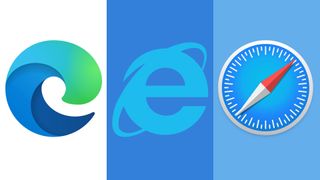
As is seemingly the way these days with web browser news, it's all change this week with Microsoft 365 dropping Internet Explorer 11 support in the next few days, Microsoft Edge benefiting from improved PDF support, and even Apple getting in on the act with some tweaks to its controversial Safari redesign in the latest iPadOS 15 beta. Phew. Let's take a look at it all.
In a continuing move from Microsoft to cut Internet Explorer 11 out of the picture, thereby encouraging us all to switch over to Microsoft Edge (or one of the other best web browsers available), Microsoft has warned customers that the apps and services which make up Microsoft 365 will no longer support Internet Explorer 11 from August 17. That gives users a couple of weeks to find a new browser which they probably should have already done by now, although there is a tiny glimmer of hope for the determined souls hanging on.
Microsoft has said the service will still work. Just about. But that users may experience connection failures or a degraded user experience. Simply put, it's time to give up on Internet Explorer 11. If you have one of the best home computers or the best laptops , it's really time to also switch browsers. Even if your system is ageing, you'll do far better with one of the latest browsers such as Google Chrome or Microsoft Edge.
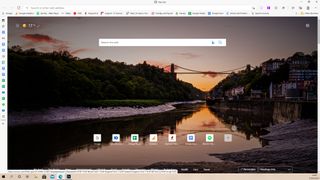
And on that note, Microsoft Edge just got a little better too courtesy of a new upgrade to how it handles PDFs. Users can now highlight sections on PDFs that they may not have been given access to comment on, as well as scanned documents. It's an improved markup experience for all and sure to come in handy. Alongside that, there are also improvements to how you can scroll and navigate through such documents using thumbnails with the clickable images displaying in the pane on the left side of the PDF reader. There's also now support for 'free text boxes' allowing users to add a freeform text box to a document wherever they need to.
Finally, if you're a fan of one of the best tablets - the iPad - you might be keeping an eye on the latest iPadOS 15 beta. The beta introduced a 'compact' tab experience to the redesigned Safari and it has been very popular. Since then, the more traditional separate row of tabs has been reintroduced with the option for more compact tabs available via the Settings app. That should prove to be the best of both worlds, depending on your tastes.
Get the Top Ten Reviews Newsletter
Sign up to receive the latest news, reviews, buying guides and deals direct to your inbox
Jennifer has been freelancing for over 10 years. In the past, she's written about all things tech and gaming wise for outlets as varied as The Independent, Playboy, Eurogamer, and TechRadar. In her spare time, she spends far too much time watching films, attempting to train her pet guinea pigs, and mastering making the perfect burrito. She's a full time freelancer, but a regular tech news contributor to Top Ten Reviews.
Look alive! Our top-rated Ninja air fryer has dropped to it's lowest price on Amazon
Hurry! This Keurig K-Mini deal has just price crashed by 40% on Amazon
Roborock Q Revo MaxV robot vacuum review: great performance, inconsistent features
Most Popular

How to Enable or Disable Internet Explorer Mode in Microsoft Edge in Windows
Meet Bhaskar, your friendly neighborhood tech enthusiast-turned-wordsmith. For the past few years, he's been your go-to guide for demystifying iOS, Android, macOS, and Windows platforms. While he holds a B.Tech degree, he has dedicated himself to simplifying tech complexities for all and has lent his expertise to publications like iGeeksBlog, The Writing Paradigm, and more. His forte lies in crafting easy-to-follow how-to guides and in-depth articles, making the intricate world of technology accessible to all. When not immersed in the tech world, you'll find him enjoying music or sports.
Whether you are looking for compatibility with legacy websites or want to embrace the modern browsing experience, managing Internet Explorer mode in Microsoft Edge is straightforward. In this article, we’ll walk you through the steps to enable or disable Internet Explorer mode in Microsoft Edge.

Since the retirement of Internet Explorer in June 2022, some users have faced problems with certain old websites. Fortunately, the IE mode in the Edge browser is like a hidden gem for such users. However, before we go into the details of using Edge in IE mode, let’s first understand what Internet Explorer mode is.
What Is Internet Explorer Mode
Internet Explorer mode is a compatibility feature integrated into Microsoft Edge. It allows users to seamlessly access websites initially designed for older Internet Explorer (IE) versions directly within the Microsoft Edge browser.

This functionality proves especially valuable for enterprises and businesses relying on internal websites or applications optimized for older IE versions. As web standards progress and browsers undergo updates, some older websites and applications may encounter functionality issues in modern browsers.
Internet Explorer Mode addresses this challenge by enabling compatibility with Microsoft Edge. Also, with IE mode, businesses can switch to a newer, safer browser while still using their old web tools. It helps smoothly move from old systems to the latest web standards, switching to new technologies without messing up important business stuff.
Also Read: How to fix Microsoft Edge not opening on Windows .
How to Enable or Disable Edge in Internet Explorer (IE) Mode
Here are the easy steps to launch Internet Explorer compatibility mode in the Edge browser.
Step 1: Launch the Microsoft Edge browser. Click on the three dots icon and head to Settings.
Step 2: Go to Default browser and select Allow from the dropdown menu beside Allow sites to be reloaded in Internet Explorer mode (IE mode).

Step 3: Click the Restart button.

Step 4: Head to any website you wish to open in IE mode. Press Alt + F and select ‘Reload in Internet Explorer Mode.’
Tip: Toggle on Open this page in Internet Explorer mode next time to ensure it automatically opens up in IE mode for future visits.

To disable Internet Explorer (IE) mode on Microsoft Edge browser, open Microsoft Edge > click the three-dot icon > choose Settings > select Default browser > from the dropdown next to Allow sites to be reloaded in Internet Explorer mode (IE mode), select Default or Don’t Allow > click the restart button.

Also Read: Best features of Microsoft Edge that you should know .
Show or Hide IE Mode Button in Microsoft Edge
Adhere to the steps below to show or hide the Internet Explorer mode button within the Edge browser.
Step 1: Open the Microsoft Edge browser and click the three horizontal dots icon and select Settings.
Step 2: Head to Appearance and scroll down to Select which buttons to show on the toolbar section.
Step 3: Toggle on or off the button next to the Internet Explorer mode (IE mode) button.

To quickly load any webpage into IE mode, you can use this button. Just click the ‘Reload tab in Internet Explorer mode button’ and wait for the page to refresh.
Similarly, press the ‘Exit tab from the Internet Explorer mode button to exit IE mode on any website. Alternatively, click the Leave button below the address bar to quit IE Mode from the Edge browser.
Also Read: How to Stop Internet Explorer From Opening Edge .
Impact of Running Edge in IE Mode
Some of the effects of using Internet Explorer compatibility mode with Microsoft Edge are listed below.
- Compatibility: The primary purpose of IE mode is to ensure compatibility with legacy web applications designed for Internet Explorer. Running Edge in IE mode can help ensure these older applications function as intended.
- Security: IE mode in Edge helps with compatibility but may expose users to the security risks of the outdated Internet Explorer. It’s advised to use modern browsers like Microsoft Edge for better security.
- Performance: Internet Explorer is an older browser with outdated technology and may not perform as well as modern browsers. Running Edge in IE mode could potentially result in slower performance for websites that rely on more advanced web technologies.
- User experience: Regarding user experience, IE mode aims to integrate the compatibility features into the Edge browser seamlessly. Users might not notice a significant difference in the interface when a site is running in IE mode.
- Updates and support: Running Edge in Internet Explorer (IE) Mode, ensuring a seamless and secure browsing experience with the latest features and enhanced stability.
FAQs on Internet Explorer Mode
When you load a website in Internet Explorer mode, the address bar will display a compatibility icon. Furthermore, a pop-up in the top left corner of the screen will indicate that the site is opening in Internet Explorer mode.
While you can technically open any website in IE mode, we don’t recommend doing so.
Is Your Edge Browser Running in Internet Explorer Mode
We hope the steps outlined above have helped you to enable or disable Internet Explorer mode in the Microsoft Edge browser on your Windows device. Let us know your experience with IE mode and what you think of Edge in the comments below.
Was this helpful?
Last updated on 09 December, 2023
The above article may contain affiliate links which help support Guiding Tech. However, it does not affect our editorial integrity. The content remains unbiased and authentic.

The article above may contain affiliate links which help support Guiding Tech. The content remains unbiased and authentic and will never affect our editorial integrity.
DID YOU KNOW
Bhaskar Sharma
More in internet and social.
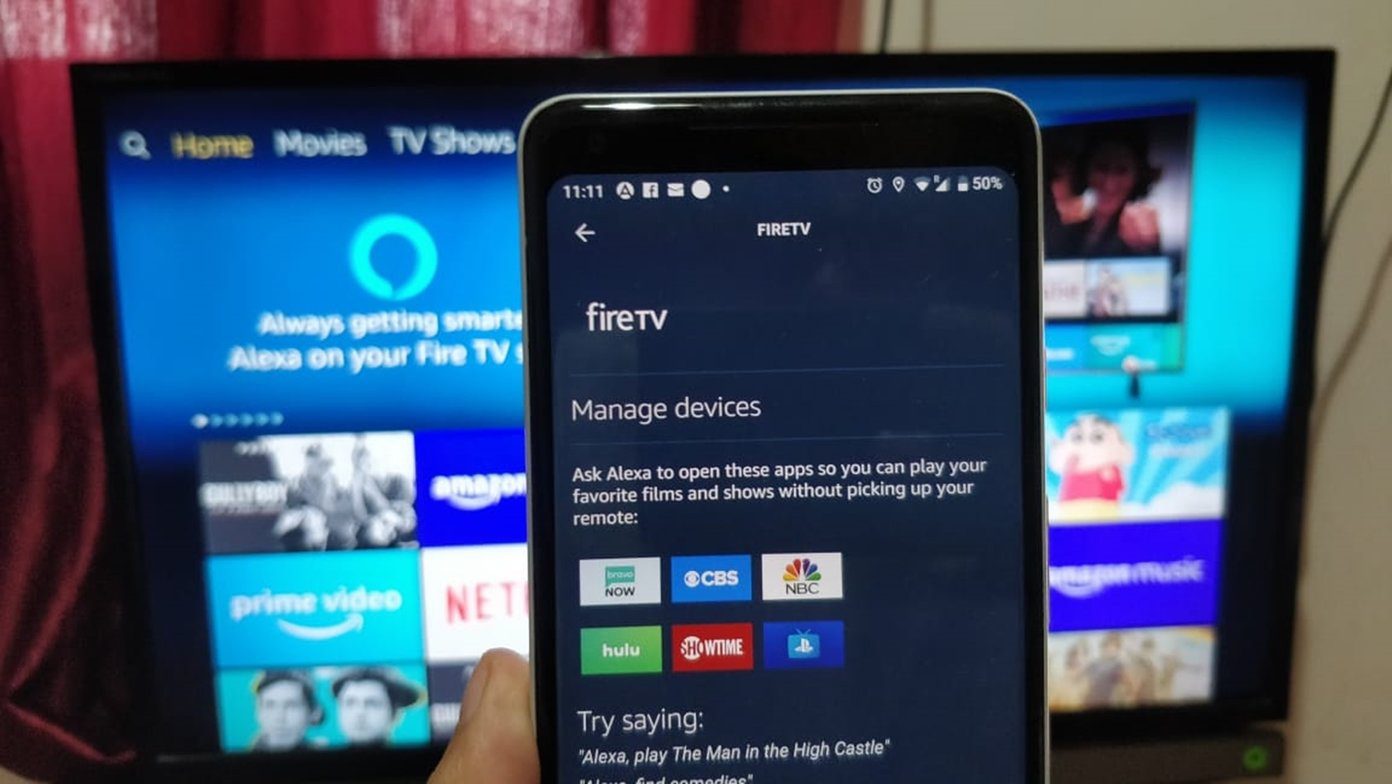
7 Ways to Fix Fire TV Not Showing in Alexa App
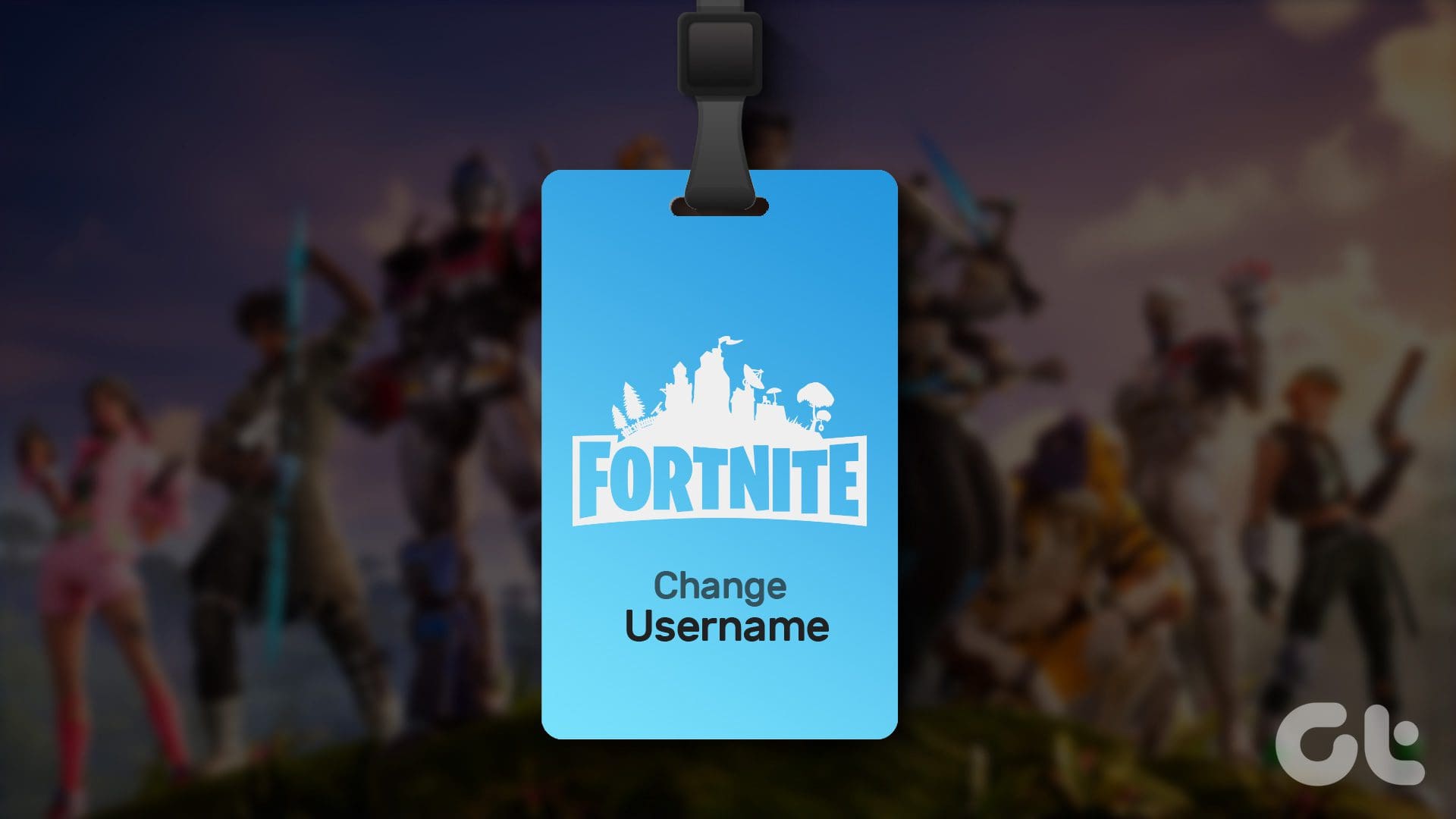
How to Change Your Name on Fortnite Using Any Device
Join the newsletter.
Get Guiding Tech articles delivered to your inbox.
- Compare Providers
- Review Providers
The Best Web Browsers of 2024
We tested the most popular web browsers to see which is the fastest and best.
- Works natively with Google services
- Syncs across multiple devices
- Outperforms the competition in speed

- Blocks cryptominers
- Prevents fingerprinting
- Stores passwords locally
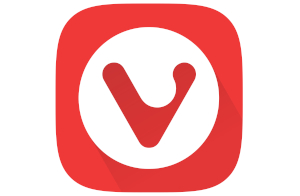
- Provides high customization
- Protects against phishing
- Syncs data between devices
Our pick: Which web browser is best?
Google Chrome is our pick for the most well-rounded web browser you can get. It’s fast and synchronizes across every device you use. You can perform a search within the address bar, group your browser tabs, and more. Want to go dark? Chrome supports themes, too.
We spent many hours comparing the best web browsers in terms of speed using a handful of tests on Windows and Mac. We provide the results in our Methodology section to show which is the fastest web browser on your favorite desktop platform.
Do you have the slow internet blues?
Your web browser may not be making your internet connection feel as slow as snails. Enter your zip code below to find a plan that can better handle your internet speed needs.
Jump to : Best overall | What to look for | Best browser features | Which browsers are the fastest? | Our verdict | Methodology | FAQ
- Best overall
- What to look for
- Best browser features
- Which browsers are the fastest?
Our verdict
Methodology, the 6 best web browsers.
- Best overall: Google Chrome
- Best for security: Mozilla Firefox
- Best for customization: Vivaldi
- Best for social media: Opera
- Best for Mac: Apple Safari
- Best for Windows: Microsoft Edge
Compare web browser features
What should you look for in a web browser.
The best web browser should be fast and clean to give you the best browsing experience. You don’t want excessive bloat that can bog down your device and cause web pages to load at a dial-up pace.
And while speed is great, security should also be a high priority. Internet browsers should protect users from trackers, hackers, and pesky internet eavesdroppers.
Ultimately, a browser should be your interactive window looking out into the World Wide Web—a picture frame that should never distract you from the view at hand.
Get the best router to complement your fast browser
We tested and reviewed more routers than we can count to determine the best of the best you can get. Go with the TP-Link Archer AX11000 if you want a lot of bang for your buck, or choose the ASUS ROG Rapture GT-AX11000 if you want lots of features at a higher price. The NETGEAR Nighthawk RAXE500 is the fastest router we’ve tested to date, but it ain’t cheap.
* Amazon.com Prices (as of 12/19/23 9:35 MST). Read full disclaimer .

Best overall—Google Chrome
- Supports Google services
- Includes tab group management
- Outperforms other browsers in tests
Availability
- Desktop: Windows, Mac, Linux, Chrome OS
- Mobile: iPhone , iPad , Android
Data this browser collects from you
And more (see App Privacy )
Chrome is the fastest and best web browser on Microsoft Windows and an excellent alternative to Safari on a Mac in terms of speed. However, you agree to Google’s excessive data collection in exchange for speed and convenience.
More about Google Chrome
Google Chrome is the fastest web browser available for Windows machines. It surpasses the competition in three out of four tests and outranks Microsoft Edge in all but one test.
On Apple Mac, Chrome is a heavy hitter in performance, outranking Safari in two out of four tests . It’s a good alternative to Safari, but Chrome’s data collection issues are a little disconcerting. If you’re worried about how Google uses your data, Safari or Microsoft Edge may be your better alternative.
Still, despite privacy concerns, Chrome is a great browser overall if you use Google’s services. It’s probably the ideal default browser if you shift between Windows, Android, and Apple devices.
- Supports a huge extensions library
- Syncs across devices
- Collects lots of data
- Uses lots of memory
Best for security—Mozilla Firefox
- Ranks the lowest for speed in tests
- Desktop: Windows, Mac, Linux
- Contact info
If you want the best internet browser that prioritizes security over data collection, Firefox is your best bet. However, it’s not the fastest browser available.
More about Mozilla Firefox
Mozilla’s Firefox browser isn’t known for speed. It falls into last place in most of our tests for Windows and Mac, and that’s okay. Firefox is more about security features than speed, which is ideal if you’re more concerned about blocking malware than loading pages in a flash.
Firefox received a facelift in 2021. Mozilla redesigned the tabs, prompts, menus, and overall look, giving Firefox a new modern interface. Under the hood, Firefox strives to keep you safe online with tools like DNS-over-HTTPS , which encrypts browser requests versus sending the information in plaintext.
Want to improve your home network’s security?
Be sure to check out our list of the best routers for security . We also offer a guide on how to keep your router secure if you don’t need a new one.
- Protects against spyware
- Blocks almost all pop-ups
- Consumes high memory
- Falls behind other browsers in speed
Best for customization—Vivaldi
- Mobile: Android
Vivaldi is great for customizing your browsing experience, but it doesn’t match the speed of Chrome or Safari.
More about Vivaldi
Vivaldi breathes new life into the tired, repetitive web browser design. Here, you can customize the start page, create and use a custom theme, customize and move the menu, customize the toolbar, and so on. You can also assign browser commands to keyboard shortcuts, map commands to gestures, and assign quick commands to the Function keys.
In terms of speed, the Vivaldi browser isn’t the fastest on the planet—at least, not yet. It’s the youngest in the batch, so there’s room for improvement. It ranks fourth in all four tests we run on Windows, while its performance jumps between third and last in the same tests on Mac.
That said, Vivaldi is an excellent middle-ground browser in terms of performance.
- Offers plenty of customization
- Syncs data across devices
- Lacks iPhone, iPad versions
Best for social media—Opera
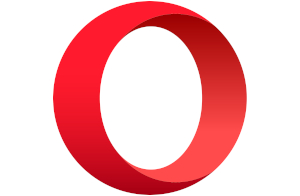
- Includes a built-in VPN client
- Includes social tools
- Verifies all websites
- Diagnostics
Opera is a good web browser if you want a built-in VPN client and social tools. It provides middle-ground performance in terms of speed.
More about Opera
The Opera browser is great if you want built-in social network tools. The sidebar includes shortcuts to Facebook Messenger, WhatsApp, Instagram, and three others you can pin to the browser window.
Opera also supports two VPN services: Free VPN and VPN Pro . The “pro” version costs $7.99 per month and comes with a 30-day money-back guarantee. Our FAQ explains the differences between the two services.
As for performance, Opera is the third-fastest browser in our tests for Windows , falling behind Chrome and Microsoft Edge. It has a similar performance level on our MacBook, falling behind Safari, Chrome, and Microsoft Edge in our four tests. Opera has a “battery saver” mode that reduces background activity and pauses animations, but we verified it was disabled before running our tests.
- Includes built-in social tools
- Loads some websites incorrectly
- Updates less frequently than Chrome
Best for Mac—Apple Safari
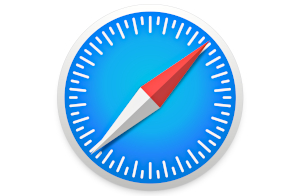
- Provides a clean privacy report
- Supports extensions
- Displays tab previews
- Competes with Chrome in speed on Mac
- Desktop: Mac
- Mobile: iPhone, iPad
- Nitro, WebKit
Safari is the best browser for Macs, hands down. Stick with Safari if you also have an iPhone or iPad. However, if you use other platforms like Windows and Android, Chrome is the better multiplatform solution—if you can ignore Chrome’s data collection woes.
More about Apple Safari
Safari is an excellent example of how Apple optimizes its software for Macs. It’s fast, simply designed, and somewhat customizable. It supports Chrome extensions, tab previews for power users, and easy translations using the menu bar. And while we will always recommend Firefox as the best browser for security , Safari’s privacy report panel lists every website that tracks you across the internet.
The drawback with Safari is that you can’t get it on anything but Apple devices. That means we could measure its performance only on our MacBook, so there are no numbers for Windows-based PCs. That said, Safari and Chrome duke it out for the fastest browser, both taking the top spots in two out of four tests. If you want speed, either browser will do.
- Runs superfast on Macs
- Uses low memory
- Isn’t available outside Apple’s ecosystem
- Has a limited extensions library
Best for Windows—Microsoft Edge
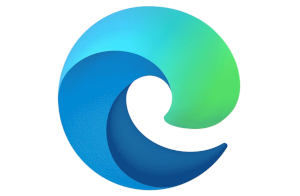
- Stacks tabs vertically
- Groups websites into Collections
- Supports Dolby Audio and 4K
- Competes with Chrome in speed on Windows
- Desktop: Windows, Mac
- Browsing history
Bottom line
Microsoft Edge is a great native browser for Microsoft Windows and a good alternative to Safari on a Mac if you need a browser that runs outside Apple’s ecosystem.
More about Microsft Edge
The original Edge browser was a clunky mess despite Microsoft’s good intentions. It used the company’s in-house EdgeHTML engine and really couldn’t compete with Chrome. Microsoft scrapped its proprietary engine in early 2020 and chose Chromium instead, the browser foundation used in Chrome, Opera, Vivaldi, Brave, and more.
Now, Microsoft Edge is highly competitive in terms of speed. On Windows, it gives Chrome a run for its money, falling just a hair behind Google’s browser in three of four of our tests . On our MacBook, Chrome and Microsoft Edge are nearly identical in performance, both falling behind Safari.
- Synchronizes across devices
- Includes a PDF viewer
- Lacks a version for Linux
- Collects your browser history
Are you troubleshooting speed issues?
If you have connection problems and slow speeds, your web browser may not be the issue. We provide several guides to help you get back up to speed.
- 7 Reasons Why Your Internet is Slow (And How To Fix It)
- Improve Your Wi-Fi in 10 Simple Steps
- Are Ethernet Cables Slowing Your Connection?
- How to Check Your Internet Speed
Which web browsers are the fastest?
To determine the fastest browser on our list, we ran four different tests three times per browser, determined the average, and compared the results.
On Windows, Chrome tested as the fastest browser, followed by Microsoft Edge .
On Mac, Safari and Chrome shared the top spot as the fastest browser, followed by Microsoft Edge .
In all tests, Firefox was the slowest browser on our list.
See the complete test results in the Methodology section .
Browser specs and features
A web browser is software that downloads data from a remote server and pieces it all together on your screen. It’s your interactive window to the World Wide Web, a view that exists only when you open a tab and enter an address. All browsers provide this basic function, but there are five elements you should keep in mind while considering your browser options.
You want a browser that loads pages quickly and can run in-browser apps without slowing you down. A browser should have a relatively small footprint in your system memory, so it doesn’t affect the performance of your other programs and apps while you surf the internet.
Security and privacy
A browser should make secure connections to websites. They should also provide means to block malicious advertisements, cross-site trackers, cryptominers, and fingerprinters. Users should have tools to block and delete cookies, secure their passwords, and use the browser without worrying about how it collects their data.
Learn more about the best internet browsers for security .
Customization
While you don’t want your window to the internet framed with a clunky interface, it’s a nice bonus to add a personal touch. Most of the browsers on our list provide means for customization.
For example, you can apply a theme in Chrome obtained from the Chrome Web Store . You can create themes in Vivaldi, reposition the menu, or create your own menu.
Compatibility
The best browser should be compatible with the latest internet standards, like HTML5 and WebGL . A good way to benchmark a browser’s compatibility is to use the HTML5 Test website or AnTuTu’s HTML5 Test online utility. Plus, you don’t want to install a browser that can’t access all the modern functions of a website, like web apps.
Easy navigation
While customization is great, you want a browser that’s easy to use. Most browsers we list here are just that, with the address bar headlining your window to the internet. Menus should be tucked away and easily accessible. Settings should be just a click away, and bookmarks should be easy to save and load.
Our verdict: Google Chrome is the best web browser
Google Chrome is fast and available on nearly every platform. It’s our top pick in speed, as it goes head-to-head with Safari on our MacBook and Microsoft Edge on Windows. It’s also a firm alternative if you don’t want to use those native browsers.
But Microsoft Edge is an excellent third-place browser that’s accessible on nearly all platforms. It’s almost as fast as Chrome and Safari and includes a few standout features you can’t get with most browsers, like 4K Netflix streaming.
However, if you want the most secure browser on the planet, Firefox is the way to go, although it’s the slowest browser on our list.
Related content
- How Much Speed Do I Need for Online Gaming?
- How Much Speed Do I Need to Stream Music?
- Ethernet vs. Wi-Fi: Is It Really Better to Go Wireless?
- What Is a Good Download and Upload Speed?
To determine a browser’s speed, we did the following:
- Installed a clean, current copy without any plugins or extensions
- Closed all open programs and unnecessary processes
- Ran four different tests three times
- Calculated the average
To test Microsoft Edge and Safari on their native platforms, we ran browser benchmarks on a Windows laptop and a MacBook . We plugged both in for maximum power performance.
Microsoft Windows
We use a Lenovo ThinkPad with Intel’s Core i7-10850H 6-core processor, 16GB of system memory, and a 500GB SSD for these tests.
Chrome is our biggest performer, taking the top spot in three out of four tests. Microsoft Edge always comes in at a close second, save for one test where it switches seats with Chrome. Firefox is our lowest performer of the browser batch.
JetStream 2
This test measures how fast a browser loads data and how quickly it executes code—higher numbers are better.
Speedometer
This test measures the responsiveness of web applications by simulating user input.
Basemark Web 3.0
This tool performs 20 tests—map scaling, drawing, and so on—in one sitting. It’s also popular for testing a laptop’s battery life, as it loops through all tests until the battery dies.
MotionMark 1.2
This test benchmarks the browser’s capability to render and animate complex scenes within a set frame rate.
Apple macOS
We use a 2018 MacBook Air (A1392) with Intel’s Core i5-8210Y 2-core CPU, 8GB of system memory, and a 128GB SSD for these tests. There’s a huge processor difference between this machine and the Lenovo notebook, so we rerun the benchmarks to compare Safari against the competition on the same Core i5 CPU.
Overall, Safari and Chrome go head to head for the fastest browser. Safari grabs the top spot in two tests, while Chrome dominates in the other two. Microsoft Edge is the best alternative to Safari and Chrome, while Firefox has the lowest performance of the six.
This tool performs 20 tests—map scaling, drawing, and so on—in one sitting.
Sign up for our newsletter. Get more from your internet.
Have a better, faster, more secure experience with your internet.
By signing up, you agree to our Privacy Policy & Terms and Conditions .
FAQ about the best web browsers
Internet browser vs. web browser: what's the difference.
Although we tend to use the term, there’s no such thing as an “internet browser.” The internet is a global network of cables, servers, and switches—it’s the hardware needed to deliver information to your eyeballs. A browser is software that accesses software—the World Wide Web in this case.
In other words, we connect to the internet and use the web. But since “internet” is easier to read and write than “World Wide Web,” we typically stick with the former term.
What is a virtual private network (VPN)?
A virtual private network creates a secure, private connection between your device and the destination. It requires software installed on your device that encrypts your data and establishes a direct, encrypted connection to a remote VPN server. The server then decrypts your data and sends it as plaintext to the destination.
Overall, a VPN prevents the destination from seeing your geological location, IP address, and operating system.
Want to see how a VPN affects your speed?
Run our internet speed test with a VPN enabled. After that, rerun the test with the VPN disabled and then compare the results.
Run a Speed Test
What is a Device ID?
A Device Identifier (ID) is a unique string of numbers derived from other hardware-identifying numbers stored on your device. Browsers use this information to identify your device.
What is a User ID?
A User Identifier (User ID) is a unique profile created by the browser and stored locally as a cookie. This profile includes information such as your processor, storage, screen resolution, and operating system.
What is Chromium?
Chromium is Google’s free, open-source code provided to all internet browser developers. These developers can compile Google’s code with proprietary components and unique designs (Microsoft Edge) or compile the code “as is” (Chromium).
What is HTML5?
HTML5 is the fifth generation of HyperText Markup Language (HTML), the programming language that creates websites you see in your browser. There are three components in HTML5: Cascading Style Sheets (CSS) that dictate how web page elements are displayed, JavaScript that executes interactive components, and HTML code that brings it all together.
HTML5 eliminates the need for browser plugins, like Adobe Flash, Silverlight, and Java.
What is WebGL?
Web Graphics Library (or WebGL ) is an application programming interface (API) that allows a browser to render 2D and 3D graphics. These elements are written in JavaScript and OpenGL ES for the web and are executed on your device’s graphics cores, not your processor. WebGL eliminates the need for a browser plugin, eliminating security risks and providing better animation.
To see WebGL in action, visit the Get WebGL website to view a cube rotating in your browser without any additional software.
What is HTTPS?
Hypertext Transfer Protocol Secure (or HTTPS) is a secure version of the application layer protocol used to deliver HTML files, video, and more across the internet.
In a nutshell, the browser (client) sends a request to the server hosting a website. In turn, the server sends the appropriate files to your device that are pieced together within your browser. These files reside on your device as cache.
Browsers and servers that support HTTPS communicate using the Transport Layer Security cryptographic protocol to encrypt the connection between the website and the browser, not the actual data. This encrypted connection prevents eavesdroppers from obtaining your data but only while it’s en route.
What is DNS-over-HTTPS?
DNS-over-HTTPS is a means of sending a browser query over a secure connection.
Short for Domain Name System, DNS essentially translates alphabetic URLs into proper numeric ones. For instance, when you type “google.com” into your address bar, a DNS service consults its address book and sees that the numerical address is 172.217.2.110. It then sends your browser request accordingly.
Typically this request speeds along the internet highways as plaintext. A secure connection doesn’t happen until the website responds to your browser—a handshake, if you will. With DNS-over-HTTPS, a compatible browser sends your query to a compatible DNS server using an encrypted connection. This connection prevents eavesdroppers from viewing your browsing habits.
Free VPN vs. VPN Pro: What’s the difference?
Opera Software launched VPN Pro in May 2022. In a nutshell, with VPN Pro , you get full device-wide coverage on six devices, a network with 3,000+ servers, 30+ unique locations, two-factor authentication, and live chat support. Here’s a chart showing what you get with both services:
Does Incognito Mode hide you from Google and other services?
No, Chrome’s Incognito Mode feature doesn’t completely protect you. It’s only meant to hide your activities from other people using the same device and browser. Google even confirmed in a court filing in March 2021 that users are not “invisible” when they open an Incognito Mode window. The company said user activity might be visible to websites and third-party analytics and ads.
What happened to Safari for Windows?
Safari 5.1.7 was the last version released on Windows. While you can find links to download the browser, Apple discontinued Windows support in 2012. We do not recommend this browser for Windows users due to the lack of updates and customer support.
What happened to Internet Explorer?
Microsoft retired Internet Explorer on June 15, 2022, but it still lives on in Microsoft Edge as IE Mode. To enable it for legacy websites, click the Settings and more button in the top right corner of Microsoft Edge, followed by Settings > Default browser > Allow sites to be reloaded in Internet Explorer mode . Select Allow on the drop-down menu to enable IE Mode.
Amazon.com Prices as of 12/19/23 9:35 MST. Product prices and availability are accurate as of the date/time indicated and are subject to change. Any price and availability information displayed on Amazon.com at the time of purchase will apply to the purchase of this product. Highspeedinternet.com utilizes paid Amazon links.
CERTAIN CONTENT THAT APPEARS ON THIS SITE COMES FROM AMAZON. THIS CONTENT IS PROVIDED ‘AS IS’ AND IS SUBJECT TO CHANGE OR REMOVAL AT ANY TIME.
Read page in Spanish
Author - Kevin Parrish
Kevin Parrish has more than a decade of experience working as a writer, editor, and product tester. He began writing about computer hardware and soon branched out to other devices and services such as networking equipment, phones and tablets, game consoles, and other internet-connected devices. His work has appeared in Tom’s Hardware, Tom's Guide, Maximum PC, Digital Trends, Android Authority, How-To Geek, Lifewire, and others. At HighSpeedInternet.com, he focuses on network equipment testing and review.
Editor - Cara Haynes
Cara Haynes has been editing and writing in the digital space for seven years, and she's edited all things internet for HighSpeedInternet.com for five years. She graduated with a BA in English and a minor in editing from Brigham Young University. When she's not editing, she makes tech accessible through her freelance writing for brands like Pluralsight. She believes no one should feel lost in internet land and that a good internet connection significantly extends your life span.
Related Posts

Safari User Guide
- Get started
- Go to a website
- Bookmark webpages to revisit
- See your favorite websites
- Use tabs for webpages
- Import bookmarks and passwords
- Pay with Apple Pay
- Autofill credit card info
- View links from friends
- Keep a Reading List
- Hide ads when reading
- Translate a webpage
- Download items from the web
- Add passes to Wallet
- Save part or all of a webpage
- Print or create a PDF of a webpage
- Interact with text in a picture
- Change your homepage
- Customize a start page
- Create a profile
- Block pop-ups
- Make Safari your default web browser
- Hide your email address
- Manage cookies
- Clear your browsing history
- Browse privately
- Prevent cross-site tracking
- See who tried to track you
- Change Safari settings
- Keyboard and other shortcuts
Clear cookies in Safari on Mac
You can see all the websites that have stored cookies and website data on your Mac, and you can remove some or all of it.
Open Safari for me
Click Manage Website Data.
Select one or more websites, then click Remove or Remove All.
Removing the data may reduce tracking, but may also log you out of websites or change website behavior.
Note: Removing cookies and website data in Safari may change or remove them in other apps.
View in English
Tools, documentation, forums, videos, and more.
Safari Technology Preview
Get a sneak peek at upcoming web technologies in macOS and iOS with Safari Technology Preview and experiment with these technologies in your websites and extensions.
- Safari Technology Preview for macOS Sonoma Requires macOS 14 or later
- Safari Technology Preview for macOS Ventura Requires macOS 13 or later
- Release Notes
June 5, 2024
Safari beta
Try out the next version of Safari for upcoming macOS releases. To access the latest beta versions of Safari, sign in with your Apple ID.
View downloads
Release Date
September 20, 2021
Guides and sample code
Get details on implementing web technologies with guides, reference, and sample code.
- Safari Web Extensions
- Apple Pay on the Web
- Security Keys
- Video Content in Safari
- More Safari Documentation
Watch and learn from our engineers as they show how to bring the latest web technologies to your websites on Safari.
- Watch Safari and Web Videos
Ask questions and discuss a variety of web development topics with Apple engineers and other developers.
- Apple Developer Forums
Featured web technologies
Safari extensions.
Safari extensions are a powerful way to add new features to Safari. They are built in Xcode with web technologies, such as HTML5, CSS3, and JavaScript and powerful native APIs. Now you can distribute and sell them through the App Store on Mac, iPhone and iPad.
- Meet Safari Web Extensions on iOS
- Explore Safari Web Extension improvements
- Converting a Web Extension for Safari
- Creating a Content Blocker
- Submit Your Extension
Universal links
Seamlessly link to content within your app or on your website in iOS, iPadOS, and macOS. With universal links, you can always give users the most integrated mobile experience, even when your app isn’t installed on their device.
- Universal Links
Smart App Banners
Make it easy for people to discover and download your app using iOS, iPadOS, and macOS. With Safari Smart App Banners, you can display a banner that provides a direct link to your app on the App Store, or opens the app if the user already has it installed. Smart App Banners integrate seamlessly and are easy to implement.
- Promoting Apps with Smart App Banners
HTTP Live Streaming (HLS)
Deliver streaming media to apps on iOS and iPadOS or HTML5-based websites using an ordinary web server.
- HTTP Live Streaming
Safari iCloud Keychain
Easily create more secure logins for users in iOS 15, iPadOS 15, and macOS Monterey or later using iCloud Keychain verification codes. Take advantage of verification codes, AutoFill, iCloud Keychain sync, and two-tap setup to simplify the multistep sign-in process.
- Secure login with iCloud Keychain verification codes
- Securing Logins with iCloud Keychain Verification Codes
- Safari Push Notifications
Use the Apple Push Notifications Service to send notifications to your website vistors, right on their Mac desktop — even when Safari isn’t running. These notifications display your website icon and notification text, which people can click to go right to your website.
- Certificates, Identifiers & Profiles
Introduced by Apple, WebKit is the most advanced rendering engine, drawing the web pages in Safari on iOS, iPadOS, and macOS.
- WebKit Open Source Project
Write automated tests to exercise web content in Safari to ensure a good user experience, and run those same tests against other browsers with a WebDriver-compliant driver.
- macOS WebDriver Commands for Safari 11.1 and earlier
- macOS WebDriver Commands for Safari 12 and later
- About WebDriver for Safari
- Testing with WebDriver in Safari
- Troubleshooting guide: Adding fonts to a website
- Adobe Fonts User Guide
- System and subscription requirements
- Browser and OS support
- Add fonts on your computer
- Add fonts to your website
- Add fonts on CC Mobile
- Font licensing
- Manage your account
- Licensing for Creative Cloud for enterprise customers
- Adding font licenses to your account
- Removing fonts from the subscription library
- Adobe Fonts not available to Adobe IDs registered in China
- Why aren't these fonts included in my Creative Cloud subscription?
- Morisawa font removal September 2021
- Using Adobe Fonts in Creative Cloud apps
- Manage your fonts
- Resolve missing fonts in desktop applications
- Using fonts in InDesign
- Fonts and typography
- Using web fonts in HTML5 Canvas documents
- Using fonts in InCopy
- Using web fonts in Muse
- Packaging font files
- Troubleshooting guide: Adding fonts
- Added fonts aren't showing to font menu
- "Unable to add one or more fonts" or "A font with the same name is already installed"
- What happens when a font I'm using is updated by the foundry?
- Using web fonts in HTML email or newsletters
- Using web fonts with Accelerated Mobile Pages (AMP)
- CSS selectors
- Customize web font performance with font-display settings
- Embed codes
- Dynamic subsetting & web font serving
- Font events
- Why are my web fonts from use.typekit.net?
- Site can't connect to use.typekit.net
- Using web fonts with CodePen
- Using web fonts when developing locally
- Content security policy
- Printing web fonts
- Language support and subsetting
- Using OpenType features
- Syntax for OpenType features in CSS
- OpenType-SVG color fonts
- Ten Mincho: important points on updating from Version 1.000
What are you having trouble with?
Fonts aren't working in any browser, fonts aren't working in mobile browsers, firefox isn’t showing the fonts but other browsers are, internet explorer isn’t showing the fonts but other browsers are, all text is italicized in internet explorer, fonts aren't displaying or look “doubled” in safari and mobile safari, get help faster and easier.
Quick links

Adobe MAX The Creativity Conference
Oct 14–16 Miami Beach and online
The Creativity Conference
Legal Notices | Online Privacy Policy
Share this page
Language Navigation
- Security, Safety and Privacy Overview
- Get Help with Windows Security
- Stay protected with Windows Security
- Before you sell or gift your Windows 10 device or Xbox One
- Remove malware from your Windows PC
- Firewall & network protection in Windows Security
- Get Help with Windows Safety
- View and delete browser history in Microsoft Edge
- Delete and manage cookies
- Safely remove your valuable content when reinstalling Windows
- Find and lock a lost Windows device
- Get Help with Windows Privacy
- Windows privacy settings that apps use
- View your data on the privacy dashboard

Manage cookies in Microsoft Edge: View, allow, block, delete and use
Cookies are small pieces of data stored on your device by websites you visit. They serve various purposes, such as remembering login credentials, site preferences, and tracking user behavior. However, you might want to delete cookies for privacy reasons or to resolve browsing issues.
This article provides instructions on how to:
View all cookies
Allow all cookies.
Allow cookies from specific website
Block third party cookies
Block all cookies, block cookies from a specific site, delete all cookies, delete cookies from a specific site, delete cookies every time you close the browser, use cookies to preload the page for faster browsing.
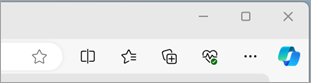
Select Settings > Cookies and site permissions .
Select Manage and delete cookies and site data > See all cookies and site data.
By allowing cookies, websites will be able to save and retrieve data on your browser, which can enhance your browsing experience by remembering your preferences and login information.
Select Manage and delete cookies and site data and enable the toggle Allow sites to save and read cookie data (recommended) to allow all cookies.
Allow cookies from specific site
Select Manage and delete cookies and site data.
Navigate to Allow section and select Add to allow cookies on a per-site basis by entering the site's URL.
If you don't want third party sites to store cookies on your PC, you can block cookies. But doing this might prevent some pages from displaying correctly, or you might get a message from a site letting you know that you need to allow cookies to view that site.
Select Manage and delete cookies and site data and enable Block third party cookies.
Select Manage and delete cookies and site data and disable Allow sites to save and read cookie data (recommended) to block all cookies.
Microsoft Edge allows you to block cookies from a specific site however doing this might prevent some pages from displaying correctly, or you might get a message from a site letting you know that you need to allow cookies to view that site. To block cookies from a specific site:
Navigate to Block section and select Add to block cookies on a per-site basis by entering the site's URL.
Select Settings > Privacy, search, and services .
Navigate to Clear browsing data section and select Choose what to clear located next to Clear browsing data now .
Under Time range , choose a time range from the list.
Select Cookies and other site data , and then select Clear now .
Note: Alternatively, you can delete the cookies by pressing CTRL + SHIFT + DELETE together and then proceeding with the steps 4 and 5.
All your cookies and other site data will now be deleted for the time range you selected. This signs you out of most sites.
Open Edge browser, select Settings and more > Settings > Cookies and site permissions .
Under Cookies and data stored , select Manage and delete cookies and site data > See all cookies and site data and search for the site whose cookies you want to delete.
Select the down arrow to the right of the site whose cookies you want to delete and select Delete .
Cookies for the site you selected are now deleted. Repeat this step for any site whose cookies you want to delete.
Open Edge browser, select Settings and more > Settings > Privacy, search, and services .
Under Clear browsing data , select Choose what to clear every time you close the browser .
Turn on the Cookies and other site data toggle.
Once this feature is turned on, every time you close your Edge browser all cookies and other site data are deleted. This signs you out of most sites.
Enable the toggle Preload pages for faster browsing and searching.

Need more help?
Want more options.
Explore subscription benefits, browse training courses, learn how to secure your device, and more.

Microsoft 365 subscription benefits

Microsoft 365 training

Microsoft security

Accessibility center
Communities help you ask and answer questions, give feedback, and hear from experts with rich knowledge.

Ask the Microsoft Community

Microsoft Tech Community

Windows Insiders
Microsoft 365 Insiders
Find solutions to common problems or get help from a support agent.

Online support
Was this information helpful?
Thank you for your feedback.
- Skip to main content
- Switch language
- Skip to search
Search Support
- Protect your privacy
- Cookies and cache
Clear cookies and site data in Firefox
- Systems and Languages
Give Firefox a tune up
- How does it work?
- Download a fresh copy
Cookies are stored on your computer by websites you visit and contain information such as site preferences or login status. This article describes how to delete Firefox cookies, other site data and cached web content .
- If you just want to clear the Firefox cache, see How to clear the Firefox cache .
- To clear your browsing history, cookies and temporarily cached files at once, see Delete browsing, search and download history on Firefox .
- To prevent websites from storing cookies on your computer, see Block websites from storing cookies and site data in Firefox .
Table of Contents
- 1 Clear cookies for the current website
- 2 Clear cookies for any website
- 3 Clear all cookies, site data and cache
- 4 Clear all cookies and keep other data
Clear cookies for the current website
To delete cookies and site data for a website you're currently visiting:
- Click Clear Cookies and Site data .
Clear cookies for any website
To delete cookies for any single website:
- Click the Manage Data… button. The Manage Cookies and Site Data dialog will appear.
- To remove all cookies and storage data for the website, click Remove All Shown .
- To remove selected items, select an entry and click Remove Selected .
- Click Save Changes .
- In the Removing Cookies and Site Data confirmation dialog that opens, click OK .
- Close the about:preferences page.
To learn more about managing site data in Firefox, see Manage local site storage settings and Enhanced Cookie Clearing .
Clear all cookies, site data and cache
- Select the Privacy & Security panel and go to the Cookies and Site Data section.
- Cookies and Site Data (to remove login status and site preferences) and Cached Web Content (to remove stored images, scripts and other cached content) should both be check marked.
- Click Clear .
Clear all cookies and keep other data
To delete only cookies while keeping other data, do the following:
- Select Cookies and make sure that other items you want to keep are not selected.
- Click OK Clear Now to clear all cookies and close the Clear All History window.
Share this article: https://mzl.la/3vVeO8Y
Was this article helpful?
These fine people helped write this article:

Grow and share your expertise with others. Answer questions and improve our knowledge base.
Related Articles
How to clear the firefox cache.
The Firefox cache temporarily stores images, scripts, and other parts of websites you visit in order to speed up your browsing experience. This...
Websites say cookies are blocked - Unblock them
This article describes how to troubleshoot problems that involve websites reporting that cookies are blocked or disabled. For more information on...
Manage local site storage settings
Some websites have the ability to store information, such as files, in your local storage, and these files can only be removed manually by you....

IMAGES
VIDEO
COMMENTS
Luckily, Safari on Mac has the answer for you. Safari allows you to masquerade as the user of other browsers and Windows through a tool in its Develop menu: changing the user agent. Changing the user agent tells websites that you're using a browser other than the version of Safari that you're using on your Mac.
Unlike with the Safari method, you can even disguise iCab as the last version of Internet Explorer that ever worked on Mac - Internet Explorer 5.2. Beyond that though, iCab only goes up to Internet Explorer 7.0 on Windows which some sites may not support but if you've had no luck with Safari, iCab is definitely worth a shot. 2.
If you delete your default web browser app, your device will set Safari as the default browser app. In countries or regions of the European Union on iOS 17.4 or later: after you choose a default browser from the web browser choice screen, if you want to change that setting, follow the steps to change your default browser.. If you delete your default email app, your device will set the Mail app ...
Click the link for Go to full browser settings. Scroll down the page to the section for Default browser and click the button for Make default. In the Brave browser, click the hamburger icon and go ...
To use Microsoft Edge or Internet Explorer on Mac: Go to the Develop menu in Safari's menu bar. Navigate to User Agent and select the browser you're looking for, whether it's Microsoft Edge, any of the Internet Explorer versions, Google Chrome, Firefox, etc. The website you're on will be automatically refreshed to reflect the browser of ...
Safari. Blazing fast. Incredibly private. Safari is the best way to experience the internet on all your Apple devices. It brings robust customization options, powerful privacy protections, and optimizes battery life — so you can browse how you like, when you like. And when it comes to speed, it's the world's fastest browser. 1.
To view a website using Internet Explorer mode in Microsoft Edge, use the following steps. Navigate to the website you want to view in Internet Explorer mode. Click the three dots in the upper right corner of the browser window. Select Reload in Internet Explorer Mode. If you are on Microsoft Edge version 92 or earlier select More tools ...
However, Internet Explorer has been officially discontinued by Microsoft, which means you should not be using it except for exceptional circumstances. There is a school of thought that suggests you should always have at least two browsers installed, and whether you choose to make Safari, Chrome, or Firefox your primary tool, there are few ...
To use Internet Explorer Mode in Microsoft Edge, open Edge's default browser settings and enable "Allow Sites to be Reloaded in Internet Explorer Mode," then restart the browser. Activate Internet Explorer mode by right-clicking on a tab and selecting "Reload Tab in Internet Explorer Mode." If you're browsing with Microsoft Edge on Windows 10 ...
On the Home Screen, swipe left until you see the App Library. Enter "Safari" in the search field. Press and hold , then tap Add to Home Screen. In Safari on iPhone, view websites, preview website links, translate webpages, and add the Safari app back to your Home Screen.
First, open Safari's preferences from the "Safari" menu or with "Command + ,". With the preferences open, click on the "Advanced" tab. At the very bottom, you want to check the box next to "Show Develop menu in the menu bar" and then exit out of the preferences. Now Safari will have a new menu devoted solely to development tools.
In the small search bar in the top right of your browser, click Search . Click Change Search Settings. Under "Default Search Engine," select Google. Safari. Open Safari. Click the search bar. In the left corner of the search bar, click the magnifying glass. Select Google. Android browser.
After enabling IE mode, users can manually apply it to individual websites by following these steps: Go to the website. Click the Settings and more ellipsis in the upper right corner. Point to More tools, and then click Reload in Internet Explorer mode. Edge will reload, and the page will display an IE logo indicator, which the user can click ...
Chrome also allows you to modify permissions for specific websites. Just click the icon to the left of the web page's address in the address bar to access and view the permissions for the current website. Chrome uses the global default settings unless you choose special settings for individual websites. To change these, click Chrome's menu ...
Open Internet Explorer, select Tools > Internet options. In the Reset Internet Explorer Settings dialog box, select Reset. In the box, Are you sure you want to reset all Internet Explorer settings?, select Reset. When Internet Explorer finishes applying default settings, select Close, and then select OK. Restart your PC to apply changes.
As Internet Explorer issues faded away, other issues started to become more apparent in Safari and that's why Safari is the new IE. I am not the only one who said that. I heard it also from ...
When comparing Internet Explorer vs Safari, ... With Internet Explorer you can run certain types of files, without saving them in a non-temporary directory, or you can change proxy settings via a built in Windows dialog window. Pro. Works great with ruTorrent. Pro. Can fluidly stream 4k video
As is seemingly the way these days with web browser news, it's all change this week with Microsoft 365 dropping Internet Explorer 11 support in the next few days, Microsoft Edge benefiting from improved PDF support, and even Apple getting in on the act with some tweaks to its controversial Safari redesign in the latest iPadOS 15 beta. Phew.
Both Edge and Internet Explorer support various modes, including Opera, Safari, Firefox, and Chrome. When selected, the page you are browsing will be refreshed in real-time, letting you see how it ...
Open Safari and click Safari > Preferences > Advanced. Enable the "Show Develop Menu in Menu Bar" option and close the preferences dialog. There should now be a Develop menu item at the top of your screen. Click the Develop menu and the option "Enable Resposnive Design Mode" or use the keyboard shortcut [Command] + [Option] + R. ⌥ + ⌘ + R.
Adhere to the steps below to show or hide the Internet Explorer mode button within the Edge browser. Step 1: Open the Microsoft Edge browser and click the three horizontal dots icon and select ...
Overall, Safari and Chrome go head to head for the fastest browser. Safari grabs the top spot in two tests, while Chrome dominates in the other two. Microsoft Edge is the best alternative to Safari and Chrome, while Firefox has the lowest performance of the six. JetStream 2.
Instructions On how to upload documents online. How to Print a Copy of a License. VIDEO DEMO ON HOW TO REGISTER AN ONLINE ACCOUNT. Notes: All Change Requests are done through Amendments. This Website DOES NOT Support Safari or Internet Explorer Web Browsers. *REMINDER PLEASE CLICK TO COMPLETE AFTER YOU CLICK THE SUBMIT PAYMENT BUTTON AT CHECKOUT.
Removing the data may reduce tracking, but may also log you out of websites or change website behavior. Note: Removing cookies and website data in Safari may change or remove them in other apps. See also Prevent cross-site tracking in Safari on Mac Enable cookies in Safari on Mac Clear your cache in Safari on iPhone Clear your cache in Safari ...
Internet Explorer 11 will remain a supported browser. Internet Explorer 11 is a component of the Windows operating system and follows the Lifecycle Policy for the product on which it is installed. Desktop Mobile. Find Teams on the web at https://teams.microsoft.com. To use Teams, you need a Microsoft 365 account with a Business or Enterprise ...
WebDriver. Write automated tests to exercise web content in Safari to ensure a good user experience, and run those same tests against other browsers with a WebDriver-compliant driver. Powered by the WebKit engine, Safari offers leading performance, compatibility, and a great set of built-in web development tools.
Select the ellipsis icon for more options, then click Import favorites. At the Import browser data window, click the drop-down menu at the top and change the selection to Favorites or bookmarks ...
Solution. Downloadable fonts turned off in hidden preference. Another hidden preference disables downloadable fonts. Open a new browser tab and type about:config in the address bar. Enter gfx.downloadable_fonts.enabled in the search field. Set the value to true. To change it, double-click the preference row.
Select Manage and delete cookies and site data > See all cookies and site data.
Cookies are stored on your computer by websites you visit and contain information such as site preferences or login status. This article describes how to delete Firefox cookies, other site data and cached web content.. If you just want to clear the Firefox cache, see How to clear the Firefox cache.; To clear your browsing history, cookies and temporarily cached files at once, see Delete ...