
Home » Tech Tips » Browsers » How to AutoFill Verification Codes in Safari from Email and Messages?

How to AutoFill Verification Codes in Safari from Email and Messages?
Many websites like Microsoft, Apple and Google offer two factor authentication to protect your login details from unauthorized access. This is done generally by linking your account with authenticator apps like Google Authenticator or Microsoft Authenticator. However, it is also common to send a verification code in an email or SMS. You need to enter this verification code to login after entering the first level username/password details. This is a hassle to look and type the code every time when you login. Fortunately, Safari browser makes it easier to automatically suggest the verification code form your email or message in the login form. Here is how you can use this feature on your iPhone and Mac.
Requirements for AutoFilling Verification Codes
This feature is available as part of Safari version 17 or later. Therefore, you should update your iPhone to iOS 17 or later and Mac to macOS 14 (Sonoma) or later. Email verification code work with all email service providers like Gmail, Yahoo!, Outlook, etc. However, you must have added and configured your email in iPhone/Mac Mail app for this to work.
Enable AutoFilling Verification Code in iPhone
- Open Settings app and go to “Passwords” section.

- Unlock the screen with Face ID or passcode.
- Tap on “Password Options” settings.
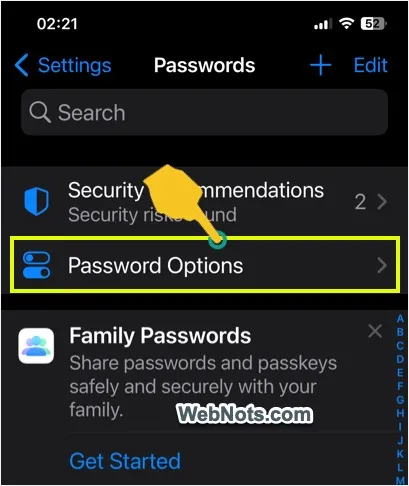
- On the next screen, make sure “AutoFill Passwords and Passkeys” option is enabled.
- Select “iCloud Passwords & Keychain” option for “ Use Passwords and Passkeys from” setting.

Checking AutoFill Verification Code in Safari
Open any website’s login page that triggers a security or verification code to your email or phone number. Enter your username/password details and trigger a verification code.

Tap on the input text box where you can enter the verification code. Safari will automatically show a suggestion with the code received from your email as shown below. Simply tap on the code to insert in the box and login to the website.
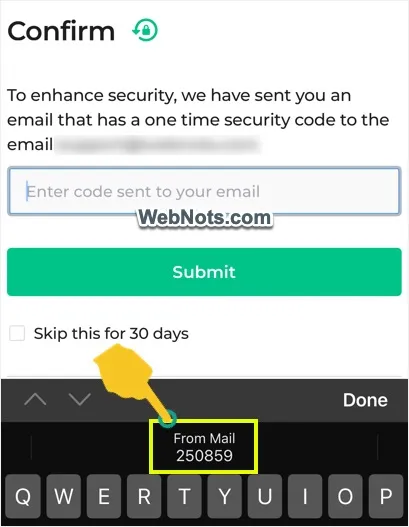
Automatically Delete Verification Emails
This kind of emails with verification codes simply occupy the storage space in your inbox without any use after login. Similarly, verification messages also simply got accumulated in your Messages app over period. Safari will automatically suggest deleting the verification email/message when you use the code. Tap on “Delete After Use” option to enable this feature.

If you have selected “Setup Later in Settings” option, follow the below steps to enable the feature:
- Unlock the screen and tap on “Password Options” item.
- Scroll down to bottom on the next screen and enable “Clean Up Automatically” option under “Verification Codes” section.

Enable AutoFill Verification Code in Safari Mac
AutoFilling of verification codes work exactly same manner in Mac.
- Click the Apple logo showing on top left corner of the screen and select “System Settings…” menu.

- Go to “Passwords” section and unlock the settings page with your Touch ID or password.

- Click the “Password Options” item.

- On the next page, enable “ AutoFill Passwords and Passkeys” and select “iCloud Keychain” for “Use passwords and passkeys from” option.
- After that, enable “Clean Up Automatically” option under “Verification Codes” section.

From now onwards, Safari will show verification codes received in Mail or Messages app whenever you are trying to login to websites. The messages and mails also will be automatically deleted after you used the verification code.
About Nagasundaram Arumugham
Naga is the founder and chief content editor of WebNots. He has over 20 years of experience in technology field and published more than 2000 articles.
You also might be interested in

How to Update macOS to Latest Version?
Apple releases major version of macOS around the fall season[...]
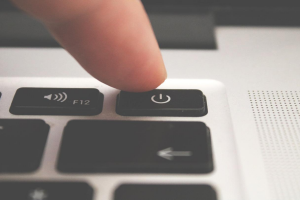
4 Ways to Shut Down, Restart, Logout, Sleep and Lock Your Mac
Many people use the Mac for months without restarting or[...]

How to Download Entire Wikipedia in iPhone for Offline Use?
In our earlier article, we have explained multiple options to[...]
DOWNLOAD EBOOKS
- SEO Guide for Beginners
- WordPress SEO PDF Guide
- Weebly SEO PDF Guide
- Alt Code Emoji Shortcuts PDF
- Free ALT Code Shortcuts PDF
- View All eBooks
TRENDING TECH ARTICLES
- 600+ Windows Alt Codes for Symbols
- Fix Chrome Resolving Host Problem
- Fix Slow Page Loading Issue in Google Chrome
- View Webpage Source CSS and HTML in Google Chrome
- Fix Safari Slow Loading Pages in macOS
- Fix Windows WiFi Connection Issue
- ROYGBIV or VIBGYOR Rainbow Color Codes
- Fix I’m Not A Robot reCAPTCHA Issue in Google Search
- Structure of HTTP Request and Response
POPULAR WEB TUTORIALS
- Move WordPress Localhost Site to Live Server
- Move Live WordPress Site to Localhost
- Move WordPress Media Folder to Subdomain
- Fix WooCommerce Ajax Loading Issue
- Create a Free Weebly Blog
- Edit Weebly Source Code HTML and CSS
- Add Scroll To Top Button in Weebly
- Add Table in Weebly Site
- How to Add Advanced Data Table Widget in Weebly?
- Up to $500 Free Google Ads Coupon Codes
FREE SEO TOOLS
- Webpage Source Code Viewer
- HTTP Header Checker
- What is My IP Address?
- Google Cache Checker
- Domain Age Checker Tool
- View All Free Web and SEO Tools
© 2024 · WebNots · All Rights Reserved.
Type and press Enter to search
Authenticator
Two-factor authentication in your browser.
The 5 Best Authenticator Apps to Generate 2FA Codes on Mac
These Mac two-factor authentication apps bring 2FA right to your desktop and help you secure your online accounts.
Want to secure your online accounts with two-factor authentication (2FA)? Then you'll need an authenticator app to scan the relevant QR codes during the setup process. Such an app can also generate the time-based, one-time passwords (TOTPs) that you need in addition to your login passwords to unlock your 2FA-enabled accounts.
You can either go for web-based authenticator apps or choose from one of the free 2FA Mac apps we've covered below.
Authy was the one of the first 2FA services on the scene and has thus become a favorite of many. It offers apps for Mac, Windows, Chrome, and mobile devices.
After you install the Mac app and log in to your Authy account, Authy greets you with a blank list and a plus button. Click on that button to start adding your 2FA accounts. The app doesn't support scanning QR codes, so you'll have to paste in the secret key or code shared by the service for which you want to enable 2FA.
Keep in mind that many services hide this secret key by default and only display the relevant QR code. Usually, there's an accompanying button or link to reveal the secret key in case you can't scan the QR code.
Authy lets you color-code each account. You can also choose from six-, seven-, and eight-digit codes.
Two-factor authentication is a terrific way to add an extra layer of security to your online assets, but it isn't foolproof. Before committing to any of these apps, we recommend that you get familiar with the risks associated with 2FA apps .
Download: Authy (Free)
2. Step Two
Step Two is as simple as an app gets, which is what we love about it. There are no accounts to sign up for before you can start using it.
You can add your online accounts to Step Two with either of the following options:
- Scan the QR code from the account you want to enable 2FA for.
- Add the account's secret key and a couple of other account details manually.
You won't find much in the way of app settings. Though, to be fair, you don't need much. Step Two only lets you sort your accounts manually and alphabetically, in addition to backing them up to iCloud.
The lack of an import feature can prove to be a major drawback if you have lots of existing data that you need to migrate. Still, Step Two is a decent Mac authenticator app, especially for users who are just getting started with 2FA. If you already have data on other apps and would need to import them, check out other options on the list.
Download: Step Two (Free)
3. Authenticator
We couldn't help but sneak this one in, even though technically it's a browser-based app rather than a Mac app. It's an open-source Chrome extension that works offline.
Like most authenticator apps, Authenticator lets you add 2FA accounts either by scanning a QR code or by entering a secret key manually. The first method is the default one.
After you install the extension, click on its toolbar button and then the Scan QR code button within the popup that appears. Of course, you'll need to have the web page with the proper QR code ready to go in the background.
Want to use a secret key instead of a QR code? First, click on the Edit button (the pencil icon) next to the Scan QR code button. Then, click on the huge plus button to reveal the Manual Entry option you're looking for.
Authenticator also has Firefox and Microsoft Edge versions. It's just a pity there isn't a similar Safari authenticator extension.
Download: Authenticator (Free)
Many password managers now double up as authenticator apps. Secrets is one of them, and it makes setting up 2FA codes easy.
To add a 2FA account to Secrets, first add a password entry for the account via the File > New Item option or the File > New > Login option. In the One-Time Password (OTP) field for the entry, click on the QR code scanner icon. This captures the QR code available in the active tab in Safari or any other browser that's open.
Hit the Done button to save the password entry. A fresh OTP then shows up in the One-Time Password field from time to time.
(Ensure that you don't have multiple browsers open with active tabs displaying QR codes for different accounts. Secrets seems to capture the code from the tab that was opened first, which could create some confusion.)
If you want to enable the 2FA setup for a password you've already created in Secrets, click on the Edit button for the entry and then add the QR code. Remember to hit the Done button at the end to save the changes.
Remember, if you have a Setapp subscription, you don't have to pay separately for the premium version of the Secrets app.
1Password , one of the best password managers for Mac users, also comes with support for TOTPs.
Download: Secrets (Free, premium version available)
5. KeePassXC
If you prefer an open-source solution, try KeePassXC. It's another password management app that works as a 2FA macOS app.
To add a 2FA account to KeePassXC, after you open the app:
- Click on the Create new database option to set up a password database with a secure master password. (You don't have to do this if you already use KeePassXC as your password manager.)
- Create a password entry for the 2FA account by clicking on Entries > New entry and filling in the requisite login credentials.
- Click on the OK button to save the entry, then save the changes to the database.
- Click on TOTP > Set up TOTP from the context menu for the account.
- Scan the QR code generated by the online account in question to grant permission for generating TOTPs.
Once the 2FA account is in place, you can get TOTPs via the TOTP > Copy TOTP and TOTP > Show TOTP sub-menu options in the context menu. You can also import your passwords from 1Password, a CSV file, or KeePass 1.
Download: KeePassXC (Free)
Double Down on Security
2FA is the best approach to defend yourself from attacks in the internet landscape, which is riddled with thieves and hackers. While web apps are great, dedicated desktop apps are even better. Your choices are quite limited when it comes to authenticator apps for Mac, but the ones on this list work.
Navigation Menu
Search code, repositories, users, issues, pull requests..., provide feedback.
We read every piece of feedback, and take your input very seriously.
Saved searches
Use saved searches to filter your results more quickly.
To see all available qualifiers, see our documentation .
- Notifications You must be signed in to change notification settings
Authenticator generates 2-Step Verification codes in your browser.
Authenticator-Extension/Authenticator
Folders and files, repository files navigation, authenticator, available for chrome, firefox, microsoft edge and safari.
Build Setup
To reproduce a build:
To reproduce a build for Safari, please follow contribution guidance in Authenticator-Extension/Authen
Development (Chrome)
Note that Windows users should download a tool like Git Bash or Cygwin to build.
Releases 32
Contributors 14.
- TypeScript 59.0%
Microsoft officially launches ‘Autofill’ password manager for iOS and other platforms
Microsoft today officially launched the new Autofill solution, which lets users easily store and manage their website passwords across different devices — including iPhone, iPad, Mac, Windows PCs, and Android phones.
Autofill was already available as part of a beta program, but now Microsoft is making the tool available to all users through the Microsoft Authenticator app, a Google Chrome extension, and also Microsoft Edge. Just like iCloud Keychain, Microsoft Autofill stores your passwords and makes it easy to enter them on websites.
The announcement was made today on the official Microsoft Experience blog:
Autofill stores your passwords under your Microsoft account. To get started with autofill on mobile, open the Microsoft Authenticator app, and then sign-in on the Passwords tab with your Microsoft account. If you have passwords saved under your Microsoft account on Microsoft Edge, they will sync to the Authenticator app.
If you’re on a Mac, Autofill can be used through the Microsoft Edge web browser or with a Google Chrome extension . Users coming from other password managers can import them into Microsoft Autofill using a CSV file. In iOS, the app also lets you protect your passwords with a PIN code, Touch ID, or Face ID.
The Microsoft Authenticator app is available for free on the App Store . It requires an iPhone or iPad running iOS 11 or later.
FTC: We use income earning auto affiliate links. More.
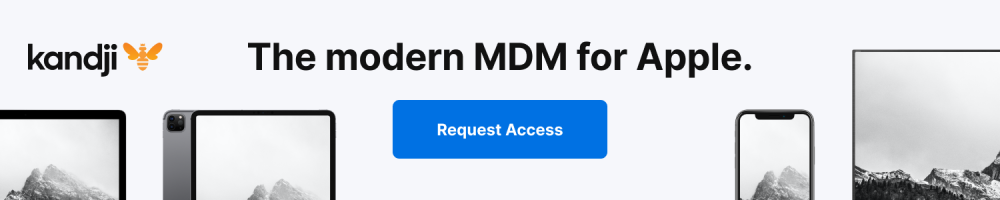
Check out 9to5Mac on YouTube for more Apple news:

Filipe Espósito is a Brazilian tech Journalist who started covering Apple news on iHelp BR with some exclusive scoops — including the reveal of the new Apple Watch Series 5 models in titanium and ceramic. He joined 9to5Mac to share even more tech news around the world.

Manage push notifications
'ZDNET Recommends': What exactly does it mean?
ZDNET's recommendations are based on many hours of testing, research, and comparison shopping. We gather data from the best available sources, including vendor and retailer listings as well as other relevant and independent reviews sites. And we pore over customer reviews to find out what matters to real people who already own and use the products and services we’re assessing.
When you click through from our site to a retailer and buy a product or service, we may earn affiliate commissions. This helps support our work, but does not affect what we cover or how, and it does not affect the price you pay. Neither ZDNET nor the author are compensated for these independent reviews. Indeed, we follow strict guidelines that ensure our editorial content is never influenced by advertisers.
ZDNET's editorial team writes on behalf of you, our reader. Our goal is to deliver the most accurate information and the most knowledgeable advice possible in order to help you make smarter buying decisions on tech gear and a wide array of products and services. Our editors thoroughly review and fact-check every article to ensure that our content meets the highest standards. If we have made an error or published misleading information, we will correct or clarify the article. If you see inaccuracies in our content, please report the mistake via this form .
How to use Safari's built-in 2FA code generator (and why you should)

Before I dive into this, I want to make a public service announcement. I'll keep it brief.
A password manager is a much more secure method of saving/using passwords than a web browser.
There. I've said it.
Also: The best password managers to save you from login hassle
I also understand that many people simply do not want to depend on yet another app in their workflow...even if that app would improve the security of their daily lives. To that end, they'd much rather have their browser save their passwords and be done with it.
There's no shame in that. And as long as you're using strong passwords and a browser that obfuscates those saved passwords behind a master password, you should be OK.
However, I would also recommend you use 2-factor authentication (2FA) any chance you get. And if Safari is your browser of choice , you can use 2FA without having to rely on a third-party app to generate those codes. Why? Because Safari has had 2FA built in since version 15. And for those who've hesitated to add 2FA into the mix (because of the necessity of using yet another app), this keeps everything within the browser.
But how do you use the feature? It's quite simple. Let me show you.
How to use Safari's 2FA code generator
What you'll need: The first thing you'll need is an updated version of the Safari web browser. I'm going to demonstrate this on MacOS Sonoma with Safari version 17. You'll also need a site that allows the addition of 2FA.
Also: Why you can still trust (other) password managers, even after that LastPass mess
One thing to keep in mind is that if you've already enrolled an account with 2FA on a mobile app (such as Authy), you'll either have to unenroll from 2FA or use the current 2FA code from your mobile app. If you've not enrolled the site in question with 2FA, you can add it as you normally would, only through Safari and not your mobile app.
1. Open Safari Settings
The first thing you must do is open the Passwords section of Safari Settings. To do that, open Safari and then click the Safari entry in the Menu Bar. From the pop-up menu, click Settings.
You can also open the Settings window with the Command+, key combination.
2. Open the Passwords tab and authenticate
Next, click on the Passwords tab. You will then have to either type your user password or use Touch ID to unlock the vault.
You can either type your user password or touch the fingerprint sensor on your MacBook to unlock the passwords tab.
Also: The best security keys to protect yourself and your business
3. Open the password entry in question
Locate the entry for which you want to add 2FA and double-click (or double-tap) it to open the entry. Once the entry is open, you'll see a pop-up window. In that window, locate and click Set Up to the right of the verification code.
You can also add notes, in case you need to keep track of extraneous information about the entry.
4. Type the verification code
In the next pop-up, you'll either type the verification code from your current 2FA enrollment or add the one presented from a new enrollment. If you're unable to view that code, you'll probably have to unenroll from 2FA on the site and re-enroll. Once you have the code type it into the field or scan the QR given to you by the service for the 2FA setup. Once you've done that, the entry is ready to go.
You can either use a 6-digit key or a QR code for this step.
Also: The best VPN services, tested and reviewed
5. Using the code
To use the new 2FA code, you simply log into the account in question and, when prompted for the 2FA code, click on the text area where you'd normally type the code and select the entry from Safari. You'll have to authenticate (such as using Touch ID) to ensure it is you requesting the code but that's it.
The bottom entry is the code generated by Safari.
Instead of having to work with yet another app for 2FA, why not use Safari's built-in option? It's faster, more convenient, and still gives you that added layer of 2-Factor Authentication.
How to back up (and restore) your saved MacOS passwords
Apple to unveil 'passwords' manager app at wwdc 2024: what it is and how it works, keep your iphone super secure. this app shows you how.
How to use Safari extensions on your iPhone and iPad
Along with some extensions to try.
By Barbara Krasnoff , a reviews editor who manages how-tos. She’s worked as an editor and writer for almost 40 years. Previously, she was a senior reviews editor for Computerworld.
Share this story
If you buy something from a Verge link, Vox Media may earn a commission. See our ethics statement.
:format(webp)/cdn.vox-cdn.com/uploads/chorus_asset/file/22863260/akrales_210917_4760_0330.jpg)
One of the handiest types of software in anyone’s quiver is the browser extension: those cool little applets that let your browser do what you want it to do. And one of the nicest things about iOS 15 and iPadOS 15 is that you can now add extensions to the Safari browser. Even though this is a new feature that launched with the latest iOS version, there are already a number of useful extensions available for you to add.
What follows is a rundown on how to add extensions to your Safari app — while we’ve illustrated the process using an iPhone, you can follow the same basic directions with an iPad. We’ve also included a sampling of some extensions you can try.
How to add extensions
- Tap on the Settings app.
- Scroll down to and select Safari > Extensions.
- Any extensions that you’ve already installed will be listed here. Tap on “More Extensions” if you’d like to see what’s available in the App Store. (You can also simply go to the App Store and search on “Safari Extensions.”)
:format(webp)/cdn.vox-cdn.com/uploads/chorus_asset/file/22924238/makephotogallery.net_1634147611611.png)
- Once you’ve installed your first extension, you’ll see a little “puzzle piece” icon on the left side of Safari’s address bar. Tap that, and the menu that pops up will include your current extensions plus a “Manage Extensions” selection, which lets you toggle your extensions on and off.
:format(webp)/cdn.vox-cdn.com/uploads/chorus_asset/file/22924199/IMG_62BD37855789_1.jpeg)
Some extensions to try
This is a small sampling of some of the extensions that you can now access via the App Store. While there are not many extensions yet available (compared to the number of extensions for, say, Chrome), it’s a pretty safe bet that there will be lots more to come over the next few months.
Amplosion ($2.99)
AMP, which is short for “Accelerated Mobile Pages,” is a web format created by Google to optimize search results for mobile browsers. However, if you’d rather not have Google tweaking the webpages you upload, you can use Amplosion to redirect the AMP links that show up in search results into normal mobile links.
Noir ($2.99)
When you’re browsing at night and you’ve set your iPhone or iPad to dark mode, you will often hit a website that is bright enough to make your eyes water. Noir allows you to set a dark mode for all the websites you visit.
1Password (subscription needed)
1Password is a well-known and respected password manager . If you’re a 1Password user, there’s no question that you’re going to want to add this one to your mobile Safari app.
Super Agent for Safari (free)
This handy extension automatically fills out a website’s cookie consent forms based on your preferences, which can save you a lot of time and irritation.
Web Inspector (free)
Something for developers: an app that lets you inspect the HTML coding of a website, modify it, debug it, and perform other essential tasks.
Is Apple about to finally launch the real Siri?
Logan is so annoyed in the third deadpool & wolverine trailer, civilization 7 is launching in 2025, the acolyte took star wars back in time by taking things away, summer game fest 2024: all the news, trailers, and announcements.

More from Tech
:format(webp)/cdn.vox-cdn.com/uploads/chorus_asset/file/25184511/111323_PlayStation_Portal_ADiBenedetto_0013.jpg)
Sony’s portable PlayStation Portal is back in stock
:format(webp)/cdn.vox-cdn.com/uploads/chorus_asset/file/23925998/acastro_STK054_03.jpg)
The Nintendo Switch 2 will now reportedly arrive in 2025 instead of 2024
:format(webp)/cdn.vox-cdn.com/uploads/chorus_asset/file/19336098/cwelch_191031_3763_0002.jpg)
The best Presidents Day deals you can already get
:format(webp)/cdn.vox-cdn.com/uploads/chorus_asset/file/25289959/Command_Line_Site_Post_Dylan_Field_Figma.jpg)
Interview: Figma’s CEO on life after the company’s failed sale to Adobe

Old versions. See here: Old Plugin Versions .
Integrity. Hashes and OpenPGP signatures of various plugin packages can be found here: Integrity of Plugins and Extensions .
Security. Most of the plugins listed on this page are developed by different, independent authors. The KeePass team cannot check all plugins for bugs and malicious code.
Naming. "KeePass" is the password manager developed by Dominik Reichl. Any software by other developers that is using the name "KeePass" in the software's name without any direct non-numeric/non-special prefix/suffix is abusing the name "KeePass" and we do not recommend such software. For example, "KeePassSync" is ok, but "KeePass Sync" is not.
Newsroom Update
Tap to Pay on iPhone is now available in Canada. Learn more >
Auto-fill of OTP from SMS not functioning properly in Safari on iOS
Bug Description:
I am experiencing a significant issue with the auto-fill feature for One-Time Passwords (OTPs) from SMS messages in Safari on my iOS device. The system appears to be encountering difficulties in correctly reading the OTP and triggering the intended actions.
Device Information:
- Device: [iPhone]
- iOS Version: [17.0.3]
Steps to Reproduce:
- Open Safari on your iOS device.
- Navigate to [specific website or use case requiring OTP].
- Wait for the OTP SMS to arrive.
- Observe the auto-fill behavior when attempting to enter the OTP.
Expected Behavior:
The OTP auto-fill feature should accurately recognize and input the OTP from the SMS, facilitating a seamless login or verification process.
Posted on Dec 21, 2023 8:33 PM
Similar questions
- How do I change the auto-fill phone number in Safari? It always chooses the wrong one. How do I change the auto-fill phone number in Safari? It always chooses the wrong one. How do I fix that? Where are the settings? (Appreciation of good intentions not withstanding, please no suggestions about "delete the one you don't want." I have several phone numbers (as most people do) and obviously do not wish to delete any of them. Besides, I should be the one who chooses which one is the one for the auto-fill, not some mysterious algorithm of Apple's. Also, again, please, no suggestions to "try this or that and see if it works." I just want to know where the setting is. It has to be someplace, but it isn't obvious.) Much thanks! 3336 5
- my autofill OTP in SMS does not work. i tried all the setting autofill, safari and all but nothing work. my autofill OTP in SMS does not work. i tried enable autofill in settings, safari and all, update the software also but nothing works. 383 1
- Safari I’m having an issue with Safari on my iPad Air 4 with IPadOS 15. My doctor’s web portal has a section for communicating by sending and receiving typed messages. The page is like a form where from a pull down list you select your doctor’s name, and in a text box you type in the subject and another text box where you type in your message. When I open the message page, the form appears for half a second then the form disappears. I have cleared the web history and data. I have also reset the iPad settings. Neither of these have solved the issue. I have the Opera web browser on this iPad and it does display the message form I also have an iPad mini 4 with iPadOS 15and an iPhone 8 Plus with iOS 15. Both of these devices show the form correctly when using Safari. What could be the problem with my iPad Air 4? 135 3
Loading page content
Page content loaded
Dec 21, 2023 9:05 PM in response to kundanleo
Here are potential causes and troubleshooting steps:
1. Verify AutoFill Settings:
- Navigate to Settings > Passwords > AutoFill Passwords.
- Ensure "AutoFill Passwords" and "AutoFill Passwords from SMS" are enabled.
2. Check for Conflicting Third-Party Apps:
- Disable password managers or similar apps temporarily to rule out interference.
3. Reconnect to Network:
- A stable internet connection is essential for OTP retrieval. Toggle Wi-Fi or cellular data off and on.
4. Restart Device:
- A simple restart can often resolve software glitches.
5. Update iOS:
- Install any pending iOS updates for bug fixes and compatibility improvements.
6. Clear Safari Data:
- Go to Settings > Safari > Clear History and Website Data.
7. Address Website-Specific Issues:
- Contact the website's support for potential compatibility issues.
- Test with other websites to isolate the issue.
8. Reset Keyboard Dictionary:
- Go to Settings > General > Transfer or Reset iPhone > Reset > Reset Keyboard Dictionary.
Authenticator Browser Extension
Authenticator is a browser extension that can supply your six-digit One-Time Password (OTP). Follow a video explanation of this process online .
Follow along with this video tutorial, or via the steps below:
Add the Authenticator extension to your selected browser https://authenticator.cc/
Note: This will not work for Safari.
- Go to https://password.binghamton.edu/forgot_otp
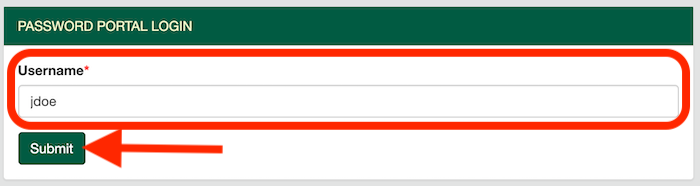
- You have now successfully authenticated into the password portal.
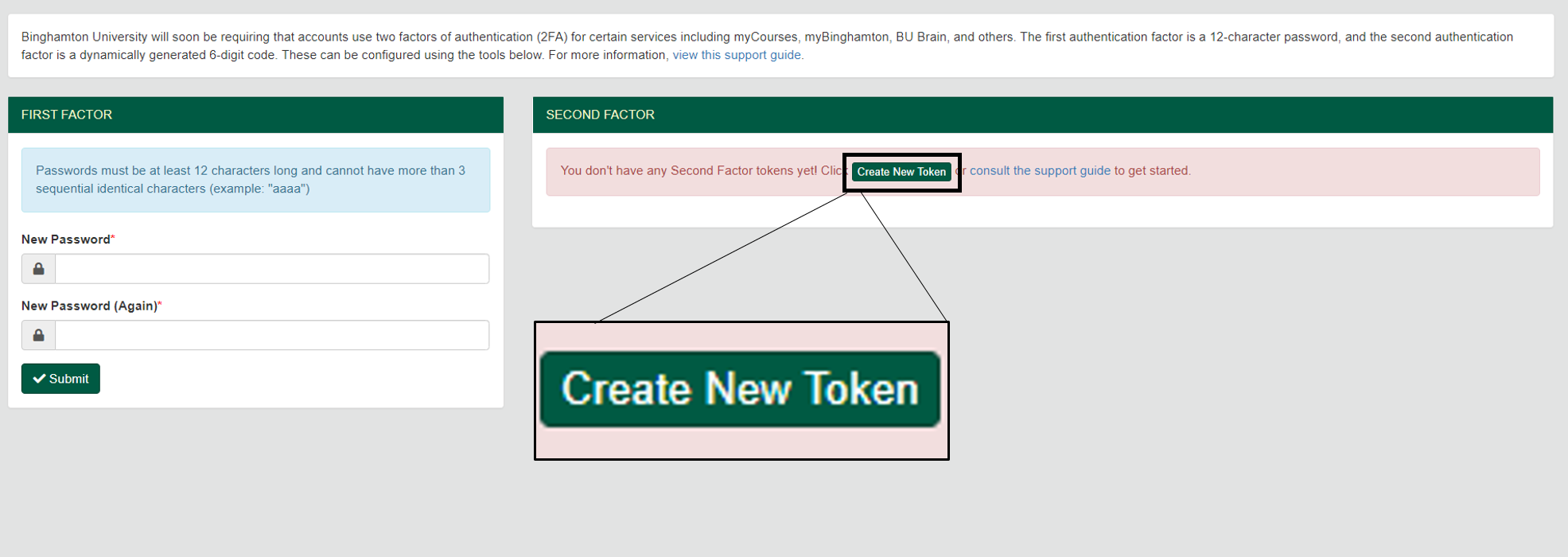
- Select Default (TOTP)
- Select your device
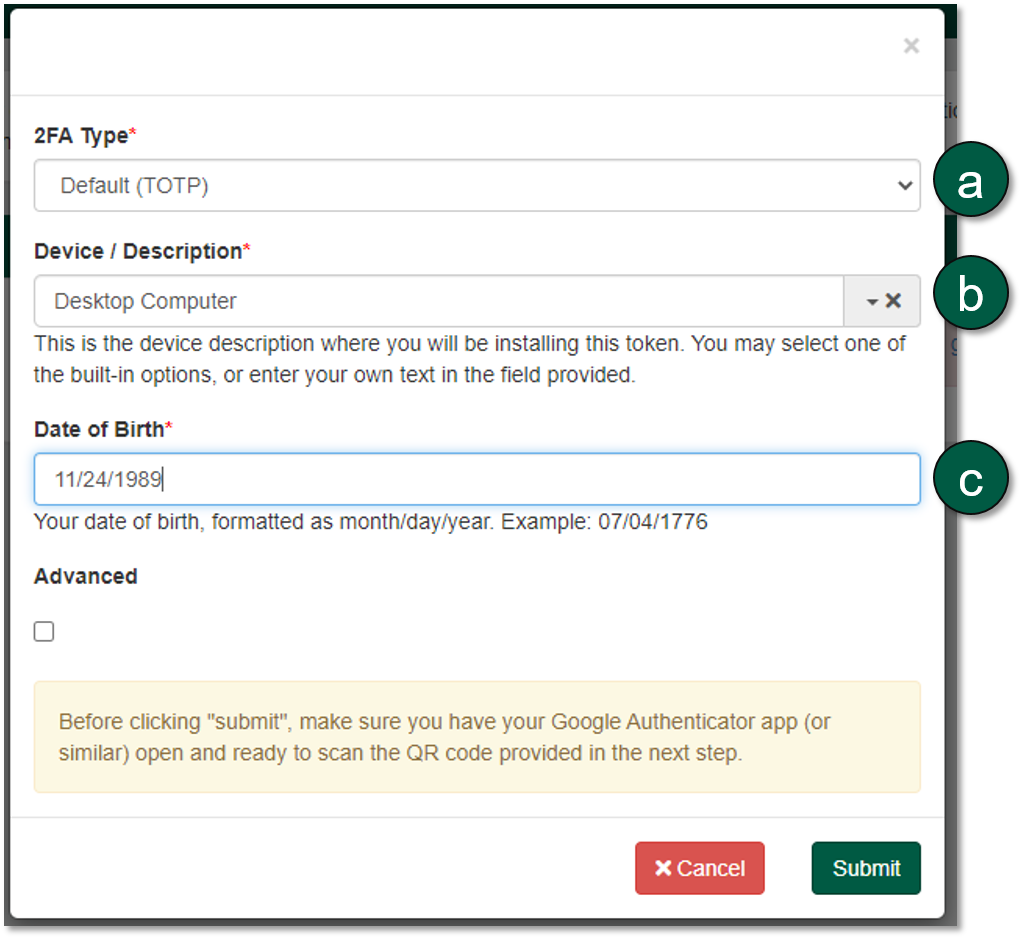
- Share on Facebook
- Share on Twitter
- Share on Pinterest
- Share on LinkedIn
- Share by Email
Last Updated: 6/4/24
Use Safari extensions on your Mac
Safari extensions enhance and customize the browsing experience on your Mac. Here's how to install them, uninstall them, or share them across devices.
Safari extensions add functionality to Safari, so you can explore the web the way you want. Extensions can show helpful information about a webpage, display news headlines, help you use your favorite services, change the appearance of webpages, and much more. Extensions are a great way to personalize your browsing experience.
Install extensions
Turn on extensions, turn off extensions, uninstall extensions, share extensions across devices.
Use the App Store to conveniently download and install Safari extensions. All extensions in the App Store are reviewed, signed, and hosted by Apple for your security, and they're automatically kept up to date.
Start by installing the latest macOS updates to make sure that Safari is up to date. You need Safari 12 or later to get Safari extensions from the App Store.
Open Safari and choose Safari > Safari Extensions from the menu bar.
The App Store opens to the Safari Extensions page. To download and install an extension, click Get or click the price. You might be asked to sign in with your Apple ID.
Click Install.
After the extension is installed, click Open and follow the onscreen instructions provided by the extension.
After installing an extension, follow these steps to turn it on.
Choose Safari > Settings (or Preferences).
Click Extensions.
Select the checkbox next to the extension's name. Learn what to do if you can't turn on extensions .
If you're browsing privately, or using a profile or web app
When browsing in a private window in macOS Sonoma or later, all extensions that require website access are turned off by default. To use an extension when browsing privately:
Choose Safari > Settings.
Select the extension in the sidebar, then select “Allow in Private Browsing” on the right.
Whether or not you're browsing privately, you can also restrict the extension's access to certain websites. Click the Edit Websites button to view the extension in Websites settings. From there you can allow access, deny access, or require that websites ask you for access.
When using Safari profiles , extensions for the default profile are managed in the main Extensions tab of Safari settings. Extensions for other profiles are managed in the Profiles tab, which has its own Extensions tab for each profile. By default, extensions are turned off for each new profile.
Choose Safari > Settings (or Preferences), then click Extensions.
To turn off an extension, deselect its checkbox.
If you can't determine what an extension does, or you don't expect to use it again, you should uninstall it.
To uninstall an extension, select the extension and click the Uninstall button.
Starting with macOS Ventura, iOS 16, and iPadOS 16, you can share extensions across your Mac, iPhone, and iPad:
On your Mac, open Safari and choose Safari > Settings, then click Extensions. Select “Share across devices” at the bottom of the window.
On your iPhone or iPad, go to Settings > Safari > Extensions, then turn on Share Across Devices.
To uninstall an extension from all devices, you must uninstall it on each device.
Safari no longer supports most web plug-ins. To load webpages more quickly, save energy, and strengthen security, Safari is optimized for content that uses the HTML5 web standard, which doesn't require a plug-in. To enhance and customize your browsing experience, use Safari extensions instead of web plug-ins.
Information about products not manufactured by Apple, or independent websites not controlled or tested by Apple, is provided without recommendation or endorsement. Apple assumes no responsibility with regard to the selection, performance, or use of third-party websites or products. Apple makes no representations regarding third-party website accuracy or reliability. Contact the vendor for additional information.
Explore Apple Support Community
Find what’s been asked and answered by Apple customers.
- Skip to main content
- Skip to search
- Skip to select language
- Sign up for free
Secure context: This feature is available only in secure contexts (HTTPS), in some or all supporting browsers .
The WebOTP API provides a streamlined user experience for web apps to verify that a phone number belongs to a user when using it as a sign-in factor. WebOTP is an extension of the Credential Management API .
The verification is done via a two-step process:
- The app client requests a one-time password (OTP), which is obtained from a specially-formatted SMS message sent by the app server.
- JavaScript is used to enter the OTP into a validation form on the app client and it is submitted back to the server to verify that it matches what was originally sent in the SMS.
Concepts and usage
Phone numbers are often used as a way to identify the user of an app. An SMS is frequently deployed to verify that the number belongs to the user. The SMS typically contains an OTP that the user is required to copy and paste into a form in the app to verify that they own the number. This is a somewhat clunky user experience.
OTP use cases include:
- Improving sign-in security by using a phone number as an extra factor (i.e. for two-factor authentication (2FA) or multifactor authentication (MFA)).
- Verifying sensitive actions such as payments.
The WebOTP API allows web apps to expedite this validation process by copying the OTP from the SMS and passing it to the app automatically after the user has provided consent (most native platforms have an equivalent API).
Note that an OTP is bound to the sending domain. This is a useful security constraint for verifying that the OTP is coming from the right source, which can mitigate the risk of phishing attacks during day-to-day reauthentication.
Security concerns with SMS OTPs
SMS OTPs are useful for verifying phone numbers, and using SMS for a second factor is certainly better than having no second factor. In some regions, other identifiers such as email addresses and authenticators are not widely-used, so SMS OTPs are very common.
However, SMSes aren't that secure. Attackers can spoof an SMS and hijack a person's phone number. Carriers can recycle phone numbers to new users after an account is closed.
You are, therefore, recommended to use a stronger form of authentication if possible, such as a Web Authentication API -based solution involving a password and security key or a passkey.
How does the WebOTP API work?
The process works like so:
- At the point where phone number verification is required, an app client will ask a user to enter their phone number into a form, which is then submitted to the app server.
- The app client then invokes navigator.credentials.get() with an otp option specifying a transport type of "sms" . This triggers a request for an OTP from the underlying system, the source of which will be a specially-formatted SMS message (containing the OTP and the app's domain) received from the app server. The get() call is Promise -based and waits for the SMS message to be received.
- The app server sends the SMS message to the specified phone number. This must be done just after Step 2 has occurred.
- When the SMS is received on the device, provided it contains the app's domain, the browser will ask the user if they consent to the OTP being retrieved/used. Chrome, for example, displays a dialog asking them for their permission to retrieve the OTP from the SMS; other browsers may handle it differently. If they do consent, the get() call will fulfill with an OTPCredential object containing the OTP.
- You can then use the OTP in any way you wish. Typical usage would be to set it as the value of the validation form on the app client and then submit the form, making the process as seamless as possible.
- The app server will then verify that the OTP sent back to it matches what it originally sent in the SMS and, if so, complete the process (for example, sign the user in).
SMS message format
A typical SMS message looks like so:
- The first line and second blank line are optional and are for human readability.
- The domain part of the URL of the website that invoked the API, preceded by a @ .
- Followed by a space.
- Followed by the OTP, preceded by a pound sign ( # ).
Note: The provided domain value must not include a URL schema, port, or other URL features not shown above.
If the get() method is invoked by a third-party site embedded in an <iframe> , the SMS structure should be:
In this case, the last line must consist of:
- The domain part of the top-level domain, preceded by a @ .
- Followed by the domain part of the embedded domain, preceded by a @ .
Controlling access to the API
The availability of WebOTP can be controlled using a Permissions Policy specifying a otp-credentials directive. This directive has a default allowlist value of "self" , meaning that by default, these methods can be used in top-level document contexts.
You could specify a directive allowing the use of WebOTP in a specific cross-origin domain (i.e., inside an <iframe> ) like this:
Or you could specify it directly on the <iframe> like this:
Note: Where a policy forbids use of WebOTP get() , promises returned by it will reject with a SecurityError DOMException .
Returned when a WebOTP get() call fulfills; includes a code property that contains the retrieved OTP.
Extensions to other interfaces
Calling get() with an otp option instructs the user agent to attempt to retrieve an OTP from the underlying system's SMS app.
In this example, when an SMS message arrives and the user grants permission, an OTPCredential object is returned with an OTP. This password is then prefilled into the verification form field, and the form is submitted.
Try this demo using a phone .
The form field includes an autocomplete attribute with the value of one-time-code . This is not needed for the WebOTP API to work, but it is worth including. As a result, Safari will prompt the user to autofill this field with the OTP when a correctly-formatted SMS is received, even though the WebOTP API isn't fully supported in Safari.
The JavaScript is as follows:
Another good use for the AbortController is to cancel the get() request after a certain amount of time:
If the user becomes distracted or navigates somewhere else, it is good to cancel the request so that they don't get presented with a permission prompt that is no longer relevant to them.
Specifications
- Verify phone numbers on the web with WebOTP on developer.chrome.com (2023)
- Fill OTP forms within cross-origin iframes with WebOTP API
- Español – América Latina
- Português – Brasil
- Tiếng Việt
Verify phone numbers on the web with the WebOTP API
Help users with OTPs received through SMS

What is the WebOTP API?
These days, most people in the world own a mobile device and developers are commonly using phone numbers as an identifier for users of their services.
There are a variety of ways to verify phone numbers, but a randomly generated one-time password (OTP) sent by SMS is one of the most common. Sending this code back to the developer's server demonstrates control of the phone number.
This idea is already deployed in many scenarios to achieve:
- Phone number as an identifier for the user. When signing up for a new service, some websites ask for a phone number instead of an email address and use it as an account identifier.
- Two step verification. When signing in, a website asks for a one-time code sent via SMS on top of a password or other knowledge factor for extra security.
- Payment confirmation. When a user is making a payment, asking for a one-time code sent via SMS can help verify the person's intent.
The current process creates friction for users. Finding an OTP within an SMS message, then copying and pasting it to the form is cumbersome, lowering conversion rates in critical user journeys. Easing this has been a long standing request for the web from many of the largest global developers. Android has an API that does exactly this . So does iOS and Safari .
The WebOTP API lets your app receive specially-formatted messages bound to your app's domain. From this, you can programmatically obtain an OTP from an SMS message and verify a phone number for the user more easily.
See it in action
Let's say a user wants to verify their phone number with a website. The website sends a text message to the user over SMS and the user enters the OTP from the message to verify the ownership of the phone number.
With the WebOTP API, these steps are as easy as one tap for the user, as demonstrated in the video. When the text message arrives, a bottom sheet pops up and prompts the user to verify their phone number. After clicking the Verify button on the bottom sheet, the browser pastes the OTP into the form and the form is submitted without the user needing to press Continue .
The whole process is diagrammed in the image below.

Try the demo yourself. It doesn't ask for your phone number or send an SMS to your device, but you can send one from another device by copying the text displayed in the demo. This works because it doesn't matter who the sender is when using the WebOTP API.
- Go to https://web-otp.glitch.me in Chrome 84 or later on an Android device.
- Send your phone the following SMS text message from the another phone.
Did you receive the SMS and see the prompt to enter the code to the input area? That is how the WebOTP API works for users.
Using the WebOTP API consists of three parts:
- A properly annotated <input> tag
- JavaScript in your web app
- Formatted message text sent via SMS.
I'll cover the <input> tag first.
Annotate an <input> tag
WebOTP itself works without any HTML annotation, but for cross-browser compatibility, I highly recommend that you add autocomplete="one-time-code" to the <input> tag where you expect the user entering an OTP.
This allows Safari 14 or later to suggest that the user to autofill the <input> field with an OTP when they receive an SMS with the format described in Format the SMS message even though it doesn't support WebOTP.
Use the WebOTP API
Because WebOTP is simple, just copying and pasting the following code will do the job. I'll walk you through what's happening anyway.
Feature detection
Feature detection is the same as for many other APIs. Listening to DOMContentLoaded event will wait for the DOM tree to be ready to query.
Process the OTP
The WebOTP API itself is simple enough. Use navigator.credentials.get() to obtain the OTP. WebOTP adds a new otp option to that method. It only has one property: transport , whose value must be an array with the string 'sms' .
This triggers the browser's permission flow when an SMS message arrives. If permission is granted, the returned promise resolves with an OTPCredential object.
Content of obtained OTPCredential object
Next, pass the OTP value to the <input> field. Submitting the form directly will eliminate the step requiring the user to tap a button.
Aborting the message
In case the user manually enters an OTP and submits the form, you can cancel the get() call by using an AbortController instance in the options object .
Format the SMS message
The API itself should look simple enough, but there are a few things you should know before using it. The message must be sent after navigator.credentials.get() is called and it must be received on the device where get() was called. Finally, the message must adhere to the following formatting:
- The message begins with (optional) human-readable text that contains a four to ten character alphanumeric string with at least one number leaving the last line for the URL and the OTP.
- The domain part of the URL of the website that invoked the API must be preceded by @ .
- The URL must contain a pound sign (' # ') followed by the OTP.
For example:
Here are bad examples:
Try various messages with the demo: https://web-otp.glitch.me
You may also fork it and create your version: https://glitch.com/edit/#!/web-otp .
Use WebOTP from a cross-origin iframe
Entering an SMS OTP to a cross-origin iframe is typically used for payment confirmation, especially with 3D Secure. Having the common format to support cross-origin iframes, WebOTP API delivers OTPs bound to nested origins. For example:
- A user visits shop.example to purchase a pair of shoes with a credit card.
- After entering the credit card number, the integrated payment provider shows a form from bank.example within an iframe asking the user to verify their phone number for fast checkout.
- bank.example sends an SMS that contains an OTP to the user so that they can enter it to verify their identity.
To use WebOTP API from within a cross-origin iframe, you need to do two things:
- Annotate both the top-frame origin and the iframe origin in the SMS text message.
- Configure permissions policy to allow the cross-origin iframe to receive OTP from the user directly.
You can try the demo at https://web-otp-iframe-demo.stackblitz.io .
Annotate bound-origins to the SMS text message
When WebOTP API is called from within an iframe, the SMS text message must include the top-frame origin preceded by @ followed by the OTP preceded by # and the iframe origin preceded by @ at the last line.
Configure Permissions Policy
To use WebOTP in a cross-origin iframe, the embedder must grant access to this API via otp-credentials permissions policy to avoid unintended behavior. In general there are two ways to achieve this goal:
via HTTP Header:
via iframe allow attribute:
See more examples on how to specify a permission policy .
Use WebOTP on desktop
In Chrome, WebOTP supports listening for SMSes received on other devices to assist users in completing phone number verification on desktop.
This capability requires the user to sign-in to the same Google account on both desktop Chrome and Android Chrome.
All developers have to do is to implement WebOTP API on their desktop website, the same way they do on their mobile website, but no special tricks are required.
Learn more details at Verify a phone number on desktop using WebOTP API .
The dialog doesn't appear though I'm sending a properly formatted message. What's going wrong?
There are a couple of caveats when testing the API:
- If the sender's phone number is included in the receiver's contact list, this API will not be triggered due to the design of the underlying SMS User Consent API .
- If you are using a work profile on your Android device and the WebOTP does not work, try installing and using Chrome on your personal profile instead (i.e. the same profile in which you receive SMS messages).
Check back at the format to see if your SMS is correctly formatted.
Is this API compatible between different browsers?
Chromium and WebKit agreed on the SMS text message format and Apple announced Safari's support for it starting in iOS 14 and macOS Big Sur. Though Safari doesn't support the WebOTP JavaScript API, by annotating input element with autocomplete=["one-time-code"] , the default keyboard automatically suggests that you enter the OTP if the SMS message complies with the format.
Is it safe to use SMS as a way to authenticate?
While SMS OTP is useful to verify a phone number when the number is first provided, phone number verification via SMS must be used carefully for re-authentication since phone numbers can be hijacked and recycled by carriers. WebOTP is a convenient re-auth and recovery mechanism, but services should combine it with additional factors, such as a knowledge challenge, or use the Web Authentication API for strong authentication.
Where do I report bugs in Chrome's implementation?
Did you find a bug with Chrome's implementation?
- File a bug at https://new.crbug.com . Include as much detail as you can, simple instructions for reproducing, and set Components to Blink>WebOTP .
How can I help this feature?
Are you planning to use the WebOTP API? Your public support helps us prioritize features, and shows other browser vendors how critical it is to support them. Send a tweet to @ChromiumDev using the hashtag #WebOTP and let us know where and how you're using it.
- SMS OTP form best practices
- Verify a phone number on desktop using WebOTP API
- Fill OTP forms within cross-origin iframes with WebOTP API
- Yahoo! JAPAN's password-free authentication reduced inquiries by 25%, sped up sign-in time by 2.6x
Except as otherwise noted, the content of this page is licensed under the Creative Commons Attribution 4.0 License , and code samples are licensed under the Apache 2.0 License . For details, see the Google Developers Site Policies . Java is a registered trademark of Oracle and/or its affiliates.
Last updated 2019-10-07 UTC.
GET STARTED
Get Started With Safari Extensions
Safari extensions give your browser serious superpowers, letting you block ads, find the best prices and discounts while you shop, save web pages for offline reading, and much more. Adding an extension is easy: Browse the Safari Extensions category on the App Store, then tap Get to install one. Then go to Settings > Safari and tap Extensions to toggle it on.
Here are a few extensions to get started with:
PayPal Honey: Coupons, Rewards
Shopping, Deals, Discounts
1Password: Password Manager
Save & share passwords safely
Language Translator by Mate
Translate in Safari & apps.
Bring! Grocery Shopping List
Shared organizer with sync
Noir - Dark Mode for Safari
Browse better at night
Mapper for Safari
Redirect Google Maps links
Focus & inspiration start page
CardPointers for Credit Cards
Earn more points & cashback
xSearch for Safari
Switch search engine instantly
Vidimote for Safari
Video speed/playback control
Grammarly: AI Writing Keyboard
AI Keyboard for better writing
Save links, read later.
Dark Reader for Safari
Dark mode for every website
All-in-one browser extension
URL to QR for Safari
Convert URL to QR Code
Total Refresh for Safari
Reload all your tabs at once
Simple Refresh for Safari
Automatically refresh webpages
Super Agent for Safari
Automatic cookie consent
Turn Off the Lights for Safari
Darkens the rest of the web
Push OTP code from mobile to browser
Nowadays, businesses are commonly using phone numbers for Two-Factor authentication for their services. There are a variety of ways to verify phone numbers, but a randomly generated one-time password (OTP) sent by SMS is one of the most common. Sending this code back to the service server demonstrates control of the phone number. The current process disappoints users. Finding an OTP within an SMS message, then copying and pasting it to the form is bulky. The OTP Push lets receive code from a message and transfer it to the connected desktop browser. Chrome extension pastes received code to the input field. The OTP Push helps you to transfer code from SMS to your desktop Chrome browser in an easy way. Just install the mobile app and Chrome extension from the official app stores. Scan the browser extension's QR code by the mobile app to connect your phone to desktop Chrome. Push the code from SMS to the connected browser. It works with a lot of services supporting the SMS Two-Factor Authentication.
3.7 out of 5 3 ratings Google doesn't verify reviews. Learn more about results and reviews.
- Version 1.1.6
- Updated August 8, 2023
- Report a concern
- Offered by alexei.volosozhar
- Size 1.93MiB
- Languages English
- Developer Email [email protected]
- Non-trader This developer has not identified itself as a trader. For consumers in the European Union, please note that consumer rights do not apply to contracts between you and this developer.
OTP Push has disclosed the following information regarding the collection and usage of your data.
OTP Push handles the following:
This developer declares that your data is.
- Not being sold to third parties, outside of the approved use cases
- Not being used or transferred for purposes that are unrelated to the item's core functionality
- Not being used or transferred to determine creditworthiness or for lending purposes
OTP Generator
Solar OTP Generator
Add to the input your password + OTP
2FA Authenticator app
Free 2FA Authenticator app, Chrome extension alternative to Google Authenticator. Secured with your typing biometrics (optional).
MFAuth - 2FA Authenticator
Get 2FA OTP instantly from your MFAuth Cloud account. Works with MFAuth Authenticator app.
Simple OTP Token Generator
A simple extension for generating HOTP tokens for a single secret. Supports pasting a new token from right-click context menu.
Disposable Number
Receive sms from all around the world.Use it to verify your accounts.Free, no register and no ads!
SMS OTP default for Turkcell login
When you're trying to login internal Turkcell pages, see SMS OTP option selected by default.
OTP Manager
A simple OTP manager extension for Chrome
This is a companion to the Ultra OTP web app. Use this extension to quickly and securely access otps in your browser.
web2FA - Browser Authenticator
Web2FA lets you add, generate and manage 2FA codes in your browser
TOTP Authenticator
Get 2FA OTP instantly from your mobile. Works with TOTP Authenticator mobile app.
Simple OTP Manager Browser Extension
Browser extension to access TOTP and HOTP codes stored in the OTP Manager Nextcloud app
Adobe Community
- Global community
- 日本語コミュニティ Dedicated community for Japanese speakers
- 한국 커뮤니티 Dedicated community for Korean speakers
- Discussions
- Re: What happened to Safari Adobe extension?
What happened to Safari Adobe extension?
Copy link to clipboard
never-displayed

How this browser extension is friendlier on my budget and the environment
- Beni is a free browser extension for Chrome & Safari making sustainable clothing shopping easier.
- It matches current items with secondhand options from over 40 online stores for budget-friendly prices.
- Beni works by adding the extension, then selecting items to find exact or similar thrifted options.
While I'm not writing about the newest, most fashionable earbuds and headphones , I spend a lot of time shopping for clothes online. Admittedly, I'm one of those people who claim I have nothing to wear whilst staring at a closet full of clothes.
Finding the Beni extension was the perfect compromise that made shopping sustainably for my favorite items even easier while performing some much-needed online resale therapy.
As a dedicated clothing shopper, however, I've never been one to discriminate against a good brand or good deal, even if the item was pre-owned. In fact, I do a lot of my shopping via online or physical thrift stores in an attempt to do some good for the environment, combating the fast-fashion industry, and protecting my wallet.
So, finding the Beni extension was the perfect compromise that made shopping sustainably for my favorite items even easier while performing some much-needed online retail therapy -- or rather, resale therapy.
Bose's new Ultra Open earbuds are the fashion and function success I can't stop wearing
What is the beni shopping extension, free browser extension for chrome and safari.
Beni, is a free shopping extension available on your desktop for Chrome and Safari that works alongside your current shopping page to look for either exact or similar clothing items at over 40 second-hand online stores, including ThreadUp, The RealReal, Poshmark, Rent the Runway, and eBay for a more budget-friendly price.
Essentially, Beni streamlines second-hand shopping by matching the current desired (full priced) item with either the exact item or one similar via quality, second-hand thrifting apps.
Fairphone's new wireless earbuds take sustainability to the next level
How beni works when shopping online: streamlining secondhand.
Upon adding to your browser, you'll see a Beni browser extension icon - which is a green circle with orange sunglasses - in the bottom left corner of your webpage. That icon is your key to unlocking the best thrifting deals. Here's when to click on it.
- Start shopping online as you normally would. Open your window to your usual favorite online outlet .
- Select an item you like , whether you're tempted to add it to your cart or if you know it's an absolute must-have.
- Click the green Beni icon in the bottom right corner, and you'll see up to 20 options for either the exact item, or similar items automatically displayed on the right side of your screen from third-party, second-hand outlets.
- You can also like certain options to save them for later.
When you first download Beni, you'll be invited to fill out your typical sizes for your favorite brands to ensure that the browswer is pulling custom options.
How to download Beni on your desktop
Currently, Beni is only available on Chrome and Safari.
- Enter 'Beni' in your search browser, and select 'Beni | Find it Secondand'
- From the website, you'll be invited to add Beni to Chrome. Select the orange 'Add to Chrome' button on Beni's website.
- A link will lead you to the Chrome store. Select the blue 'Add to Chrome' button.
- Beni will invite you to input your typical sizes to curate more personalized search results.
How to download Beni on your iPhone
Currently, Beni is only available to download via the app or on the iPhone's Safari browser. According to the website, its working on bringing the extension to Android handsets soon.
Best sustainable smartphones: Expert tested and reviewed
Here's how to download the browser to safari on iphone..
- Either download the Beni app on the Apple App store or search 'Beni' in Safari.
- In the very bottom left-hand corner of the Safari browser bar, tap the aA icon .
- Select 'Manage Extensions,' and Beni will pop up as an option.
- Toggle the Beni option on.
- You'll see a popup, then tap Beni and select 'always allow.'
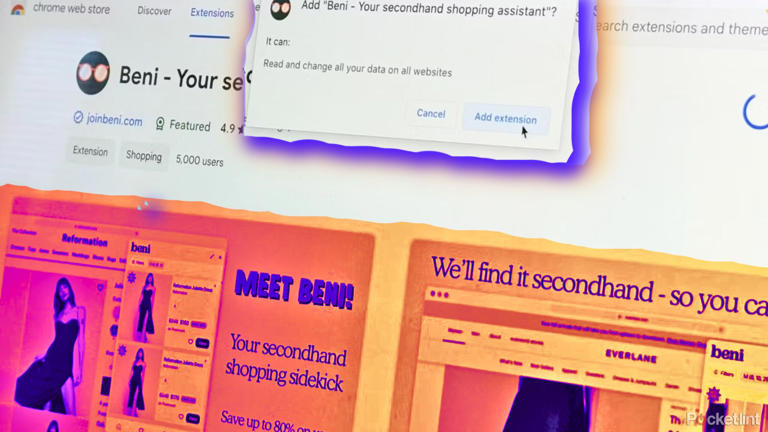

IMAGES
VIDEO
COMMENTS
Enable AutoFilling Verification Code in iPhone. Open Settings app and go to "Passwords" section. Passwords Settings in iPhone. Unlock the screen with Face ID or passcode. Tap on "Password Options" settings. Open Password Options. On the next screen, make sure "AutoFill Passwords and Passkeys" option is enabled.
An open-source two-factor Time-based One-Time Password (TOTP) authenticator with SHA-256 secure storage. 2FA Authenticator app. 3.3 (43) Average rating 3.3 out of 5 stars. 43 ratings. ... 2FAS Browser Extension is simple, private, and secure: 1 click, 1 tap, and your token is automatically entered! Authenticator App. 2.7 (15)
ADMIN MOD. I built a way to get iMessage OTP AutoFill on Chrome and Firefox. Constantly annoyed that only Safari supported iMessage autofill on desktop so a buddy and me built a little macOS app that copies OTP codes to your clipboard and lets you paste them into any browser form. Works super well. Would love feedback before I post this a bunch ...
A browser extension that generates one-time passwords for two-factor authentication, supporting TOTP, HOTP, and QR code scanning.
Copy that code. Running macOS Monterey, open Safari then click Safari > Preferences > Passwords. Create a new login/password or choose an existing one (+ in bottom left corner to create new) In ...
It's just a pity there isn't a similar Safari authenticator extension. Download: Authenticator (Free) 4. Secrets Many password managers now double up as authenticator apps. Secrets is one of them, and it makes setting up 2FA codes easy. ... In the One-Time Password (OTP) field for the entry, click on the QR code scanner icon. This captures the ...
You signed in with another tab or window. Reload to refresh your session. You signed out in another tab or window. Reload to refresh your session. You switched accounts on another tab or window.
OTP Auth adds support for two-factor authentication to your Mac. It can be used with Dropbox, Facebook, GitHub, Google Mail and many more. Make your accounts safe again! Features: - Access to the extended features of OTP Auth Pro. - Ads free. - Encrypted iCloud Sync. - Notification Center widget. - Safari extension for pasting passwords into ...
Autofill was already available as part of a beta program, but now Microsoft is making the tool available to all users through the Microsoft Authenticator app, a Google Chrome extension, and also ...
1. Open Safari Settings. The first thing you must do is open the Passwords section of Safari Settings. To do that, open Safari and then click the Safari entry in the Menu Bar. From the pop-up menu ...
How to add extensions. Tap on the Settings app. Scroll down to and select Safari > Extensions. Any extensions that you've already installed will be listed here. Tap on "More Extensions" if ...
Extension allowing Safari to form-fill passwords stored in KeePass. URL in Title Bar ... , column in the main entry list for displaying and using OTPs, multiple storage approaches for OTP secrets/states (as part of an entry or in a separate database), and more. It is compatible with various apps (Google Authenticator, Microsoft Authenticator ...
It's honestly more on websites that do this properly. 1P is dependent I'm sure on sites tagging their password/OTP fields appropriately so 1P can read and autofill as needed. But to answer your question yes 1P has this feature on the desktop app/browser extension. There will be many new things coming to 1Password when using an iOS device in the ...
Get extensions to customize Safari on iPhone. In the Safari app , you can install extensions to customize the way your browser works. For example, extensions can help you find coupons when shopping, block content on websites, give you access to features from other apps, and more.
iOS Version: [17.0.3] Steps to Reproduce: Open Safari on your iOS device. Navigate to [specific website or use case requiring OTP]. Wait for the OTP SMS to arrive. Observe the auto-fill behavior when attempting to enter the OTP. Expected Behavior: The OTP auto-fill feature should accurately recognize and input the OTP from the SMS, facilitating ...
Authenticator Browser Extension. Follow along with this video tutorial, or via the steps below:
In the Safari BW extension, when the OTP is texted, I can just hover the cursor over the blank OTP field, the texted digits show up and I click to paste. A wonderful feature I can't seem to replicate with the Firefox extension. I see that a brand new Firefox was released today. Maybe that will resolve it?
On your Mac, open Safari and choose Safari > Settings, then click Extensions. Select "Share across devices" at the bottom of the window. On your iPhone or iPad, go to Settings > Safari > Extensions, then turn on Share Across Devices. If an extension on one device is also compatible with your other devices, it automatically appears in ...
Verifying sensitive actions such as payments. The WebOTP API allows web apps to expedite this validation process by copying the OTP from the SMS and passing it to the app automatically after the user has provided consent (most native platforms have an equivalent API). Note that an OTP is bound to the sending domain.
This works because it doesn't matter who the sender is when using the WebOTP API. Go to https://web-otp.glitch.me in Chrome 84 or later on an Android device. Send your phone the following SMS text message from the another phone. Your OTP is: 123456. @web-otp.glitch.me #12345.
Safari extensions give your browser serious superpowers, letting you block ads, find the best prices and discounts while you shop, save web pages for offline reading, and much more. Adding an extension is easy: Browse the Safari Extensions category on the App Store, then tap Get to install one. Then go to Settings > Safari and tap Extensions to toggle it on.
Get 2FA OTP instantly from your mobile. Works with TOTP Authenticator mobile app. ... This extension empowers you to easily transfer and access the 2-factor authentication codes from your mobile to your browser. No need to manually type in the codes ever again! Now available with push notification support, send code request straight to your ...
The OTP Push lets receive code from a message and transfer it to the connected desktop browser. Chrome extension pastes received code to the input field. The OTP Push helps you to transfer code from SMS to your desktop Chrome browser in an easy way. Just install the mobile app and Chrome extension from the official app stores.
I have a macbook pro with Sonoma 14.5 and Safari 17.5. I used to be able to open PDF in safari browser up until recently. I can still open them but I have lost all navigation functionality other than scrolling and it used to display the page on and out of ie: 1/8 etc. All gone. I looked for the extension in the /Library/Internet Plug-ins/ and ...
Either download the Beni app on the Apple App store or search 'Beni' in Safari. In the very bottom left-hand corner of the Safari browser bar, tap the aA icon. Select 'Manage Extensions,' and Beni ...
Join 100+ Million Ghostery downloads. Protect your privacy with the web's most advanced ad and tracker blocker! Get Ghostery for Chrome. Chrome Firefox Safari Edge Opera. The world's first truly free Ad Blocker Extension that works on mobile & desktop. With Ghostery you can block ads, cookies, popups, youtube ads and more.