- PC & Mobile

How To Automatically Delete Browsing History in Safari
Evan Gower With over a decade of experience in digital publishing. Evan leads our team with a keen eye for emerging tech trends. Read more May 28, 2019
Browsing history in Safari is there to help you quickly navigate to a specific page. In addition, Safari can remember the pages you frequently visit and display them in the main window as top sites. However, there is one downside to the browsing history.
The more pages you visit, the more data gets cached in the browser. This might slow down the overall browser performance and affect your user experience. On the other hand, browsing history is easily accessible to anyone using your Mac. So you might want to set the browser to automatically delete the history after some time.
Whatever the reason, it’s pretty straightforward to do, even if you are not tech-savvy. Check out the methods below.
Deleting the Browsing History
Launch Safari and press Cmd + Comma to access “Preferences”. You can also do it by selecting Safari, then Preferences in the menu bar.

Click or tap on the “General” button and select the pop-up menu next to “Remove history items”. By default, the history automatically gets deleted after a year. You can change the settings to after a day, week, two weeks, or a month. Of course, there is also an option to do it manually.
How to Manually Remove Safari History

Select “History” from the menu bar and click on “Clear history” at the bottom of the drop-down window. A pop-up window appears in Safari, and again, you get to choose the time frame – last hour, today, today and yesterday, or all history. Once you make the selection hit “Clear History” to confirm.
Safari Preferences Tips and Tricks
Aside from automatic history removal, you can customize the new window’s behavior and change the homepage. To change the homepage, click on the bar and insert a link http://www.techjunkie.com/ , for example. Then confirm by tapping/clicking on “Set to Current Page”.
By default, the files you download go to the Downloads folder, but you can change it to any destination of your liking. The downloaded files are automatically removed after day, but you can also change it to “manually”, “after quitting”, or “upon successful download”.
The “Tabs” button reveals a menu with a few options to tweak Safari tab performance. There are also a few useful shortcuts that can make your browsing experience faster. If you want to block all cookies, click or tap the “Privacy” button and check the box next to Cookies and website data.
Can You Do It on Your iPhone?
Sure you can, and the same method applies for your iPad and iPod Touch. That said, iOS on mobile devices doesn’t feature automatic scheduling and there is no option to select the time frame. In other words, you need to do it manually and the action deletes all the history and website data.
Tap on the Settings app, swipe up and select Safari. Once inside the Safari menu, navigate to “Clear History and Website data” and tap on it.

Tap “Clear History and Data” in the pop-up window to confirm and you’re good to go.
Note: Deleting Safari history via a mobile device affects all other devices signed into the same iCloud account. On the other hand, this action doesn’t affect the AutoFill data, so you’ll be able to easily log into websites you frequently use.
Can You Automatically Delete History in Chrome?
Unfortunately, there is still no way to automatically remove browsing history and cache in Chrome. However, you can delete cookies automatically. Take the following path to access the option:
Chrome > Settings > Advanced > Content settings (under Privacy and Security) > Cookies
Toggle on the button next to “Keep local data only until you quit your browser”. If you are really annoyed by cookies, you can also toggle the button next to “Block third-party cookies”.

How to Delete History in Chrome
To access your browsing history, press “Cmd + Y” on your keyboard and select the “Clear browsing data” option. The pop-up window allows you to select the time frame and type of data. It’s advisable to keep Passwords, Autofill, Hosted apps, and Media licenses unchecked.

Once you are done with the selection, click/ tap the “Clear Browsing Data” button to confirm This process is very similar on your iPhone.
Launch Chrome and tap the three dots to access the “More” menu. Select “History” and tap “Clear Browsing Data” at the bottom of the window. You can choose the type of data to delete – tapping on “Edit” allows you to pick the websites you want to delete or keep.
Unleash the Cookie Monster
By now, you know how easy it is to set automatic history removal in Safari on your Mac or PC. The automatic removal is not possible on your iPhone/iPad. However, it shouldn’t take you more than 10 seconds to reach the “Clear History and Website Data” section.
Whichever method you prefer, it’s advisable to get rid of the browsing history at least once a week to make sure your browser run smoothly.
Related Posts

Disclaimer: Some pages on this site may include an affiliate link. This does not effect our editorial in any way.

Parth Shah February 29, 2024

Lee Stanton February 23, 2024

Lee Stanton February 19, 2024
Send To Someone
Missing device.
Please enable JavaScript to submit this form.
Sign up for our daily newsletter
- Privacy Policy
- Advertise with Us
How to Auto-Delete Browsing History on Safari, Chrome, and Firefox
A vast majority of web browsers automatically record your online movements. This helps you revisit your favorite websites without having to manually type the entire URL every single time. It can also be a lifesaver if you don’t have the best memory and struggle to recall even your most frequently-visited web addresses.
However, it’s not always good news for privacy, especially if you share your computer with other people! Thus, it’s a good idea to clear your browser history from time to time. Here we show you how to auto-delete your browsing history in various browsers – namely Safari, Chrome, and Mozilla Firefox.
Also read: 4 of the Best Web Browsers with a Focus on Privacy
How to auto-wipe your browsing history in Safari
On macOS, Safari can wipe your browsing history automatically at intervals specified by you. However, this setting won’t affect your other Apple devices, such as your iPhone and iPad, so you’ll still need to remember to manually wipe your history on these devices.
To auto-delete your browsing history on macOS:
1. In the Safari toolbar, select “Safari -> Preferences … ”
2. In the window that appears, select the “General” tab.

3. Open the “Remove History Items” drop-down.
4. You can now choose how often Safari should delete your browsing history. The available options range from once per year to every day.
Once this setting is configured, Safari will automatically wipe all the websites you’ve visited and all your searches at the specified interval.
While you’re here, you may also want to open the “Remove downloaded list items” drop-down and choose how often Safari should delete the list of files you’ve downloaded.

Note that this setting won’t delete the downloaded files themselves, so don’t worry about losing anything important.
Firefox: clear history on close
Mozilla Firefox can delete your entire browser history automatically upon closing the browser. Regardless of how long your browsing session lasts or how frequently you use Firefox, this setting ensures you always end the session with a clean slate.
To activate this setting:
1. In Firefox’s upper-right corner, select the lined icon.
2. Choose “Preferences.”
3. In the menu on the left, select “Privacy & Security.”

4. Scroll to the “History” section.
5. Open the “Firefox will” drop-down and choose “Use custom settings for history.”
6. Select “Clear history when Firefox closes.”

7. To specify the kind of history that Firefox should auto-delete, select the “Settings … ” button.
8. You can now choose the data that Firefox will delete automatically on close. The available options include “Browsing & Download History,” “Active Logins,” and “Cache.”
9. Click “Save.”
Now every time you exit Firefox, all the specified data will be deleted automatically.
Restore Chrome’s missing auto-delete feature
Chrome may not have an auto-delete feature built in, but you can add this missing functionality using a Chrome extension.
There are a number of auto-delete extensions available for Google Chrome, but in this tutorial we’ll be using History AutoDelete.
1. Grab History AutoDelete from the Chrome Web Store .
2. In the Chrome toolbar, select the “Extensions” icon.

3. Select the “History AutoDelete” option. This will open History AutoDelete’s settings.
4. In the menu on the left, select “History Settings.”

5. This menu contains various settings, including the ability to automatically delete your web history after a certain period of time has lapsed. To set this expiration date, enter a value in the “Keep history for … ” checkbox.
Chrome will now automatically delete your web history at the intervals specified by you.
Now that you know how to delete your browsing history in various browsers, learn how you can mute a tab in the browser so that it doesn’t distract you from your work.
Our latest tutorials delivered straight to your inbox
Jessica Thornsby is a technical writer based in Derbyshire, UK. When she isn’t obsessing over all things tech, she enjoys researching her family tree, and spending far too much time with her house rabbits.

- Skip to primary navigation
- Skip to main content
- Skip to primary sidebar
Technology Simplified.
How to Automatically Clear History in Safari on Mac
By: Waseem Patwegar | Filed Under: Mac
If you are concerned about privacy, you can configure the Safari browser on your Mac to automatically clear your browsing history.
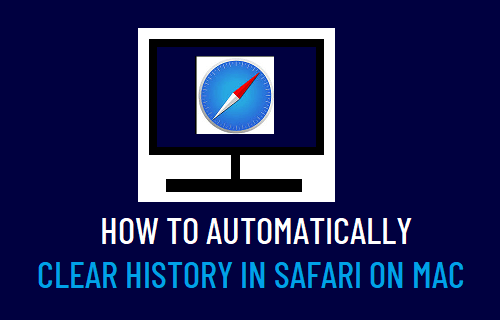
Automatically Clear History in Safari on Mac
Similar to Chrome and other popular browsers, the default Safari Browser on Mac also makes it easy for users to clear their browsing history.
The built-in Clear History option in Safari browser allows you to clear your entire browsing history from all time and also provides options to clear Todays, Yesterdays, and Last Hours browsing history.
Depending on your specific requirements, you can either manually clear your browsing history on Mac or setup Safari browser to automatically clear your browsing history on a daily basis.
1. Steps to Automatically Clear History in Safari on Mac
Follow the steps below to clear your entire Safari browsing history on Mac.
1. Open the Safari Browser on your Mac.
2. Click on the Safari tab in top-menu bar and select Preferences in the drop-down menu.

3. On Safari Preferences screen, select the General tab > click on Remove History Items down-arrow and select Daily option.
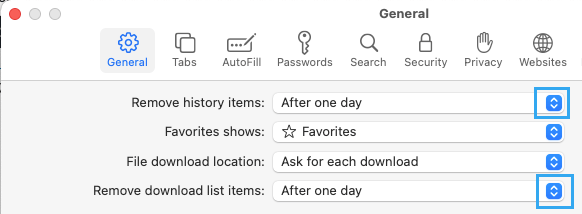
4. On the same screen, click on Remove downloaded list items down arrow and select After one day .
Note: This only removes the list of downloaded items and does not remove downloaded items from your Mac.
2. Manually Clear History in Safari on Mac
Even after setting up Mac to automatically clear browsing history, you can manually clear history at any time on your Mac.
2. Click on Safari tab in top-menu bar and select Clear History option in the drop-down menu.
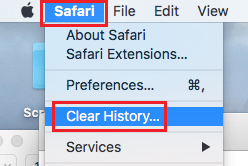
3. On the pop-up, click on the Down Arrow next to “Clear” and select All History option.
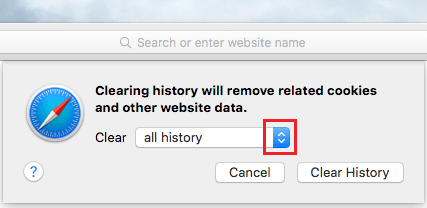
4. After setting the “Clear” field to All History, click on Clear History button to clear all your browsing history in Safari browser on Mac.
- How to Clear Safari Browser Cache on Mac
- How to Change Safari File Download Location On Mac
How-To Geek
How to clear safari's browsing history and cookies on macos.

Your changes have been saved
Email Is sent
Please verify your email address.
You’ve reached your account maximum for followed topics.
Cut Your Presentation Time Down With the PechaKucha Method
I paid for google's drive storage. here's why i don't regret it, the internet is not forever, so it's time to preserve what you can, quick links, how to delete your browsing history in safari, how to automatically delete your browsing history on safari, how to clear your cookies on safari, key takeaways.
To clear your history on Safari, click the "History" button at the top, then select "Clear History." You can also set Safari to clear your browsing history automatically by going to Preferences > General, then set "Remove History Items" to the time frame you want.
You may not have anything to hide when we surf the Internet, but you still may want to clear your history every now and then. Here's how you can clear your browsing history in Safari on MacOS.
On Safari, all you do is click the "History" button at the top of the screen then select "Clear History" at the bottom of the list.
Once you do this, you will be given a choice: you can select "the last hour," "today," "today and yesterday," and "all history" from a drop-down menu. Once you've decided, click the "Clear History" button and the history will be clear per your preference.
If you simply want to clear part of your history, you can click "Show History" ("Command + Y").
Click on the site or use the "Command" key to select several sites, then press the "Delete" key. You can also click "Clear History" in the upper right corner to remove everything all at once.
You can also right-click a history entry to delete it.
Related: How to Clear History, Cache, and Cookies in Safari on iPhone or iPad
You can also set Safari to automatically clear your history every so often. When you open up the Safari preference ("Command + ,"), click the "General" tab, and select the "Remove History items" option.
You can decide when or if your history is automatically deleted after one day, one week, two weeks, one month, one year, or you can keep your history indefinitely by selecting the manual option.
To clear cookies in Safari, while you're in Safari's preferences, click on the "Privacy" tab and click "Manage Website Data."
On this page, you will see all the cookies stored on your Mac. You can right-click a specific cookie and select "Delete" to remove it, or you can hold the "Command" button and select several at once.
If you want to remove all of your cookies, click "Remove All" at the bottom of the window.
You will be asked to confirm you want to "remove all data stored by websites on your computer."
Keep in mind that, if you do this, any websites you might have personalized will be removed, and you will be logged out of all websites (though it should be easy to log back in if you've saved your username and password).
Related: How to Block Third-Party Cookies in Every Web Browser
Clearing your history and cookies isn't necessarily sneaky. It's good to be privacy-conscious because there are often times when someone will ask to use your computer for a minute. You may not be looking at anything untoward or scandalous, but then again, you don't necessarily want just anyone knowing what you've been looking at or reading.
- Web Browsers
How to clear Safari browsing history on iPhone and iPad
Clear Safari browsing history on iPhone and iPad in a few simple steps

You'll definitely want to know how to clear Safari browsing history on iPhone and iPad . Know how to delete browsing history is part of basic user operation on all your devices, and is especially if you share devices with others.
Luckily, deleting browsing history on Safari is easy and can be done in just a few taps, and is the same on iOS and iPadOS, so whether you're using an iPhone 15 Pro or an iPad Air , these steps will apply.
Remember, though, that deleting your browsing history only stops your activity being visible on that device. Your Internet Service Provider (ISP) will still be able to see the webpages you have visited. If you want to stop that, for ultimate privacy, you'll need to use one of the best VPN services .
The following screenshots were taken on an iPhone running iOS 17 . If you aren't running the latest version of your device's OS, we can show you how to update an iPhone or how to update an iPad .
- In Safari, tap the book icon
- Go to the history tab (clock)
- Select how far back to clear
Read on to see full illustrated instructions.
1. In Safari, tap the book icon

Firstly, open Safari and tap the book icon in the bottom bar.
2. Select the history tab (clock icon) and tap Clear

Now select the history tab (clock icon) and tap Clear at the bottom.
3. Select how far back to clear and tap Delete

Now choose how far back you'd like to delete : last hour, today, today and yesterday, or all time.
If you like, you can toggle on Close All Tabs , which will close every open tab that isn't in a tab group (we can show you how to use tab groups if you aren't sure).
Finally, when you're happy, hit Delete .

As you can see in the screenshot above, if you now go back to the history tab, your history will have been deleted.
For more iPhone tutorials, check out our guides on how to transfer data from iPhone to iPhone , how to clear RAM on iPhone , how to delete multiple contacts on iPhone and how to rearrange the iOS 17 Messages '+' menu .
Sign up to get the BEST of Tom’s Guide direct to your inbox.
Upgrade your life with a daily dose of the biggest tech news, lifestyle hacks and our curated analysis. Be the first to know about cutting-edge gadgets and the hottest deals.
Peter is Reviews Editor at Tom's Guide. As a writer, he covers topics including tech, photography, gaming, hardware, motoring and food & drink. Outside of work, he's an avid photographer, specialising in architectural and portrait photography. When he's not snapping away on his beloved Fujifilm camera, he can usually be found telling everyone about his greyhounds, riding his motorcycle, squeezing as many FPS as possible out of PC games, and perfecting his espresso shots.
Rumored iPhone 16 camera layout is the right move, even if it’s for the wrong reason
Forget iPhone Flip — Apple could be working on an iPhone with a stretchable display
Lenovo's Black Friday in July sale just went live — 11 can't miss deals I recommend
Most Popular
- 2 I would cancel Hulu this month — here's why
- 3 Rumored iPhone 16 camera layout is the right move, even if it’s for the wrong reason
- 4 Hackers are now using 'malware cluster bombs' in their attacks — how to stay safe
- 5 I've added 5K runs to my weekly exercise routine — and the results have been surprising
You are using an outdated browser. Please upgrade your browser to improve your experience.
How to clear browsing history on Safari on iPhone or Mac

You can clear your Safari browsing history on both iOS and Mac

Last updated 3 years ago
As tracking goes, Safari keeping your browsing history is less about privacy-busting security and more about just being useful. It's your history that means Safari remembers where to go to when you choose forward and back within a site, for instance.
It's also how Safari is able to offer you a list of sites that you regularly go to, on account of how handy it is to be able to back to them with a click. History also does keep things you may not expect, though, such as a list of items you've downloaded.
If you don't want that, though, or you're just fed up of Safari going to site addresses you haven't looked at in years, you can wipe the whole browsing history.
On a Mac, you can also wipe, for instance, just the last hour's browsing history. So if you share Safari and it's someone's special birthday coming up, you can avoid them inadvertently finding out you plan to surprise them with dance lessons.

How to clear search history on Safari on Mac
- In Safari, choose the History menu
- Select Clear History from the very bottom of the menu
- In the dialog box that appears, choose from clearing the last hour , today , today and yesterday , or all history
- Click on Clear History
Alternatively, within Safari you can press Command-Y and the current page will be replaced by a history list. There's a Clear History... button toward the top right.
Clicking on that gives you exactly the same dialog about choosing how far back you want to clear your browsing history. But this page does also give you one extra option — the ability to delete one specific item.
How to clear one item from Safari search history on Mac
- In Safari, press Command-Y
- From the long list, click once on a history item to select it
- Right-click to bring up a menu, then choose Delete
Alternatively, if you select one, two, or more items in the history list, you can then press the Delete key to remove them all.

That kind of precision removal is only possible on your Mac, not on iOS . However, whether it's precision or wholesale clearing of your history, though, there is a way to replicate it on iOS.
If you have set iCloud to share your Safari history, then just doing this on your Mac also removes the history from your iPhone, and iPad.
Otherwise, you're stuck with going to your iOS device. And then with clearing the entire history.
How to clear search history on iPhone
- Go to Settings on your iOS device
- Tap on Safari
- Scroll down to Clear History and Website Data
- Tap that, then tap Clear History and Data to confirm
One important thing to note is that you can't selectively remove, say, today's browsing history on the iPhone or iPad . It's all or nothing, with iOS.

What you leave behind
Clearing your history like this does remove the list of sites and pages you've visited. It does mean you can't go back to that site you read last Tuesday, not without remembering what it was and going there yourself.
What it doesn't remove, though, is the information that gets used by something like AutoFill. If you have your address, for instance, and you're used to online forms being filled out with it, you've still got that feature.
You've also still got anything you downloaded. It's purely that Safari won't keep the list of downloads.
Keep up with AppleInsider by downloading the AppleInsider app for iOS, and follow us on YouTube , Twitter @appleinsider and Facebook for live, late-breaking coverage. You can also check out our official Instagram account for exclusive photos.
Top Stories

Save up to $650 on Apple's latest 14-inch MacBook Pro with M3 Pro, M3 Max chip

Future Apple Vision: What to expect from Apple's next headsets

iPhone 16 Pro rumored to get brighter and longer-lasting display

Apple Intelligence may be coming to Vision Pro — but not soon

Apple may want to monetize advanced Apple Intelligence features in the future

Apple Ring: Two decades of rumors and speculation about a smart ring
Featured deals.

Amazon Prime Day starts July 16, but you can grab Apple deals for as low as $24 today
Latest news.
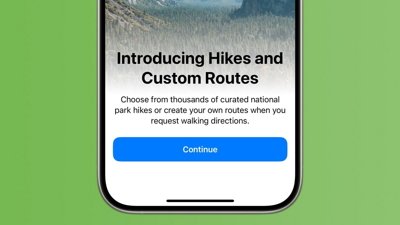
How to plan hikes & other outdoor adventures in Apple Maps with iOS 18
Apple Maps in iOS 18 has been significantly upgraded, offering hikers and outdoor enthusiasts new ways to plan adventures. Here's how to prepare for a hike in Apple Maps.

Apple adds HomePod, AirPods to the 'vintage products' list
The original HomePod is now a "vintage" item according to Apple, making it the first from the smart speaker range to be given the designation.

Apple is expecting big iPhone 16 sales, based on chip orders
Apple has reportedly increased its chip order with TSMC, one that apparently puts both the iPhone 16 and iPhone 16 Pro models on the A18 chip.

Apple rolls out second round of current-gen developer betas
Apple is on the second round of developer betas for its current-gen operation systems, including iOS 17.6, iPadOS 17.6, tvOS 17.6, watchOS 10.6, macOS Sonoma, and visionOS 1.3.

Apple's follow-up to the Apple Vision Pro could improve upon an already pretty solid design. Here's what's been rumored about Apple's continued pushes into Spatial Computing.

Cync cabinet lights, Hue table lamp, & Matter remotes on the HomeKit Insider Podcast
On this episode of the HomeKit Insider Podcast, we talk about new devices for the week, including the launch of the GE Cync under cabinet lights, a universal remote, and an IR repeater.


Window Tiling in macOS Sequoia is Apple's third try to fix a problem
First there was Spaces, then Stage Manager, now there's Window Tiling. All try solving the issue of Mac window management — yet all are hidden. Here's where they are and what they do on macOS Sequoia.

iPhone 16 Pro will have brighter and longer-lasting display
A new report claims that the iPhone 16 Pro and iPhone 16 Pro Max will be the first iPhones to use Samsung's M14 OLED display panels, which improves brightness while extending longevity.

Epic moves forward with iPhone 'Fortnite' return plans via EU alternative App Store
Good news for European Union "Fortnite" fans — Epic Games is planning to relaunch the game on its own iPhone app store.
Apple is considering a paid future for aspects of its Apple Intelligence service that would expand to a subscription model for additional features and more AI partners.
Latest Videos

Beats Pill review: Premium, but worth the money

visionOS 2 is a promising update with tons of new features
Latest reviews.

UGreen Nexode Pro Charger review roundup: Small fast-charging companions

Narwal Freo X Ultra review: smart and powerful whole home cleaning

Beats Solo Buds review: Apple's best wireless audio bargain yet

{{ title }}
{{ summary }}
Stack Exchange Network
Stack Exchange network consists of 183 Q&A communities including Stack Overflow , the largest, most trusted online community for developers to learn, share their knowledge, and build their careers.
Q&A for work
Connect and share knowledge within a single location that is structured and easy to search.
How to clear history in Safari (cookies, website data, etc.)?
How to clear history in Safari: visited sites, cookies, recent searches, website data, etc.?
2 Answers 2
In Safari 16 'Clear History' menu item was moved to 'Safari' menu tab:

In Safari 15 and earlier 'Clear History' menu item was in 'History' menu tab:

To clear history and cookies, go to Settings > Safari and click Clear history and site data. Clearing Safari's history, cookies, and browsing data will not change AutoFill data.
You must log in to answer this question.
Not the answer you're looking for browse other questions tagged safari ..
- The Overflow Blog
- How to build open source apps in a highly regulated industry
- Community Products Roadmap Update, July 2024
- Featured on Meta
- We spent a sprint addressing your requests — here’s how it went
- Upcoming initiatives on Stack Overflow and across the Stack Exchange network...
Hot Network Questions
- Evil God Challenge: What if an evil god is just trolling humanity and that explains why there's good in the world?
- Imagining Graham's number in your head collapses your head to a Black hole
- Who originated the idea that the purpose of government is to protect its citizens?
- What does a letter "R" means in a helipad?
- Why are my star jasmine flowers turning brown
- common.apex.runtime.impl.ExecutionException: Unrecognized base64 character: [
- Position where last x halfmoves are determined
- Does the Ogre-Faced Spider regenerate part of its eyes daily?
- Is it possible to arrange the free n-minoes of orders 2, 3, 4 and 5 into a rectangle?
- What's the point of Dream Chaser?
- E flat tuning - adjust bass?
- Hypergeometric function ratio inequality
- Is there an economic incentive to use p2wsh over p2tr?
- Hölder continuity in time of heat semigroup for regular initial distribution
- Ideal diode in parallel with resistor and voltage source
- Books using the axiomatic method
- Can a criminal litigator introduce new evidence if it is pursuant to the veracity of a winess?
- exploded pie chart, circumscribing arc, and text labels
- Geometry question about a six-pack of beer
- A novel about a whole planeload of Doppelgänger
- Aligning the columns of longtable
- How to maintain dependencies shared among microservices?
- How to clean up interrupted edge loops using geometry nodes and fill holes with quad faces?
- How does this switch work on each press?

Why Does Safari Keep Deleting My History?
Safari is a popular web browser on Apple devices, but understanding its history deletion settings can be confusing. Here, we’ll take a look at why Safari may be deleting your browsing history and how you can adjust the settings to suit your needs.
First off, it’s important to note that by default, Safari deletes only the last hour of browsing history. If you want to delete all your history in one go, there is an option for that as well. However, users often forget to check this setting and end up deleting their entire browsing history accidentally. It’s also worth mentioning that Safari on macOS can be set up to automatically delete your browsing history at specified intervals; however, this won’t affect other Apple devices such as iPhones or iPads and so you’ll need to remember to manually wipe your history from those devices too.
It could also be the case that there is just a lot of data that needs to be cleaned up and deleted from your system. This can be especially true if you’ve recently downloaded a file that has replicated itself in multiple places on your system. Every time the browser tries to clean out the browsing history, it will attempt to delete this replicated file again, causing it not to get fully deleted from your system.
All in all, understanding why Safari may be deleting your browsing history can help you adjust the setting accordingly so as not to lose any important information – or any of those embarrassing searches! Remember that if you want more control over when and how much of your browsing data gets deleted, adjusting the settings within Safari should do the trick!
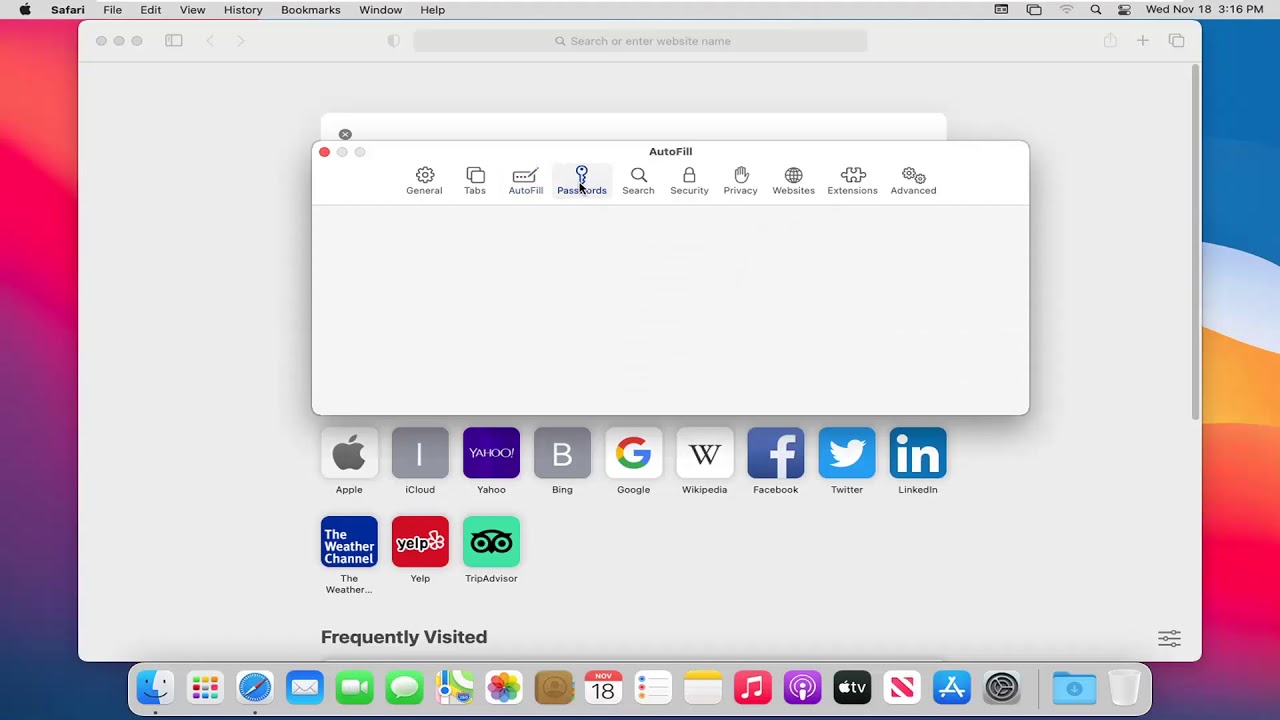
The Mystery of Disappearing Safari History
It’s possible that your Safari history has disappeared because you accidentally selected the option to delete all browsing history. This is a common mistake as the default setting for deleting browsing history in Safari is set to erase only the last hour.
To check if this has happened, open up Safari and go to History > Clear History and Website Data. If the option to ‘clear’ everything is already selected, it means you have already cleared your entire browsing history. To prevent this from happening in the future, make sure that ‘all history’ is not selected when you are deleting browsing data.
Does Safari Automatically Delete History?
Yes, Safari does delete history by itself. You can set the intervals at which it should automatically clear your browsing history in your browser’s settings. However, keep in mind that this setting won’t affect other Apple devices such as your iPhone and iPad, so you’ll need to remember to manually wipe your history on those devices.
The Consequences of Automatically Deleting History
It is possible that your browsing history is being automatically deleted due to a setting on your device. Many devices have built-in settings that allow the browser to delete the history after a certain period of time, or when the device is shut down or restarted. It may also be possible that a virus or malware is deleting your browsing history, as some malicious software can set itself up to delete data from your device. If you suspect this is happening, it’s best to run an antivirus scan on your device and remove any malicious software that may be present.
Safari History Not Showing Up on iPhone
There could be a few reasons why your Safari history is not showing up on your iPhone. One possibility is that you are using Private Browsing in Safari, which prevents websites from being stored in the browsing history. To check if this is the case, look at the top of the Safari window – if the top border is gray, Private Browsing is enabled and you will need to turn it off. Another possibility is that you have enabled Restrictions on your phone, which can prevent websites from being stored in the browsing history. To check this, go to Settings > General > Restrictions and make sure it’s disabled. Finally, it’s possible that you have cleared your browsing history recently – either manually or through an automated setting. To check this, go to Settings > Safari > Clear History and Website Data and see if it has been cleared recently.
Restoring Safari Browsing History
Restoring Safari browsing history is simple and easy. The first step is to open the Settings app on your iPhone, scroll down, and select Safari. Then under the Safari settings, choose “Advanced”. Finally, select the “Website Data” option which will provide you with a list of all your Safari history. You can then select the items you wish to restore and click on the “Restore” button at the bottom of your screen. This will bring back your deleted browsing history in no time!
Does Browsing History Remain Forever?
No, your browsing history does not go away by itself. Although it may seem like the data stored in your browser history is gone after you clear your browser history, this only applies to the local data stored on your computer. Your actual browsing history is still stored in the servers of websites you visited and can be accessed by those websites. To fully erase your browsing history from all places, you must take additional steps such as deleting your account and/or using a private browsing window.
In conclusion, Safari is a great browser with many features to help you keep your browsing history secure and private. It can automatically delete your browsing history after a certain period of time, as well as allow you to manually delete it all at once. However, if you find that Safari is not wiping your browsing history properly, it could be due to the presence of certain files which are replicating themselves on the system. In this case, it’s best to take extra precautions and use an additional tool such as an anti-malware program to ensure that all unwanted files are removed from the system.
Related posts:
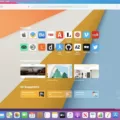
Sanjeev Singh
Why Can’t I Clear My History on Safari? Solutions and Answers
- Safari allows you to clear your history for a certain length of time, or you can clear the whole thing.
- You may just need to restart your device to clear your history.
- Remember that the steps for iPhone and iPad will be roughly the same.

If you’re having issues because you can’t clear your Safari history, know that a solution isn’t too far behind. I love using Safari for a great browsing experience, but I was recently unable to clear my history, which was giving me some problems. Fortunately, I discovered a solution to my problem. Let’s take a look at some troubleshooting steps and solutions.
Why Is My Clear History Button Grey?
If your Clear History button is grey, the most likely reason is that you do not have any History to clear. However, you may also be experiencing a grey Clear History button due to certain Content & Privacy Restrictions within Screen Time being enabled. You can check on iPhone via Settings > Screen Time > Content & Privacy Restrictions > Allowed Apps and ensure that Safari is enabled. Note, however, that this will require your password.
On Mac, you can disable Screen Time via System Settings > Screen Time> Content & Privacy > Content Restrictions . Ensure Access to Web Content is set to Unrestricted. Of course, if you didn’t set up Screen Time in the first place, this likely isn’t your issue. Keep reading for further solutions.
How Do I Clear My Safari History and Cache?
1. how to clear your safari browser history.
If you need to clear your Safari history, you can check out our full guide here . However, note that on iOS, clearing your history is as easy as going to Settings > Safari > Clear History and Website Data . For Mac, all you need to do is open Safari and select History > Clear History from the menu bar. With both Mac and iOS you are able to choose how much of your history you delete based on time.
2. Disable iCloud Sync for Safari
If you’re still having issues clearing your Safari browsing history, it may just be that you need to disable iCloud sync for Safari. This default option shares your history and your reading lists across all your Apple devices. It may be the case that some history or content did not sync properly.
Disable iCloud Sync iOS
Time needed: 2 minutes
If you need to disable iCloud Sync on iOS, follow these steps.

Disable iCloud Sync macOS
- From the Apple Menu, go to System Settings .
- Select [Your Name] .

3. Reset Network Settings (iOS Only)
If you are still looking for an effective solution to your clear history issue, you may want to consider resetting your network settings.
- Go to the Settings app.

4. Delete History Manually (Mac Only)
If you need to clear your Safari history on Mac and are having problems, remember you can delete your history manually.

- While holding down the Command key, select the following items: History.db , History.db-lock , History.db.shm and History.db.wal .

- Empty your Trash.
Why Can’t I Clear History in Safari?
The most likely reason that you’re unable to clear your Safari history is that there is no history left to clear. However, if you’re having issues, look at basic things, such as restarting your Apple device or ensuring that Screen Time restrictions are not preventing you from clearing your history. You may also want to consider that iCloud Sync may prevent you from properly clearing your history.
Being able to clear your entire history from Safari is incredibly useful. However, it’s only useful if it’s working correctly. Fortunately, solutions for your history clearing problems are rather easy, so there’s little to worry about. Not clearing your history can be a common issue for many users. However, a comprehensive solution is available.
Leave a Reply Cancel reply
You must be logged in to post a comment.
This site uses Akismet to reduce spam. Learn how your comment data is processed .
- Nick deCourville
Safari User Guide
- Get started
- Go to a website
- Bookmark web pages to revisit
- See your favourite websites
- Use tabs for web pages
- Import bookmarks and passwords
- Pay with Apple Pay
- Autofill credit card info
- View links from friends
- Keep a Reading List
- Hide ads when reading
- Translate a web page
- Download items from the web
- Add passes to Wallet
- Save part or all of a web page
- Print or create a PDF of a web page
- Interact with text in a picture
- Change your home page
- Customise a start page
- Create a profile
- Block pop-ups
- Make Safari your default web browser
- Hide your email address
- Manage cookies
- Clear your browsing history
- Browse privately
- Prevent cross-site tracking
- See who tried to track you
- Change Safari settings
- Keyboard and other shortcuts
Clear your browsing history in Safari on Mac
You can remove all records that Safari keeps of where you’ve browsed during a period of time you choose. If your Mac and your other Apple devices have iCloud set up for Safari , your browsing history is removed from all of them. Clearing your browsing history in Safari doesn’t clear any browsing histories kept independently by websites you visited.
Open Safari for me
Choose how far back you want your browsing history cleared.
When you clear your history, Safari removes data it saves as a result of your browsing, including:
History of web pages you visited
The back and forward list for open web pages
Frequently visited site list
Recent searches
Icons for web pages
Snapshots saved for open web pages
List of items you downloaded (downloaded files aren’t removed)
Websites added for Quick Website Search
Websites that asked to use your location
Websites that asked to send you notifications

How to Use Shortcut to Quickly Delete Safari Browsing History and Data
Your iPhone does a great job of preventing online trackers from tracking you across websites and creating a digital profile. Still, websites save cache on your phone that can be used to track you online, and deleting Safari browsing history on iPhone and iPad takes several steps, which can be cumbersome. In this article, I will show you how you can create a shortcut that will let you delete Safari Browsing History and Data with just a tap.
How to delete Safari browsing history and data on iPhone and iPad
Before we begin creating our shortcut, let’s check out how you can manually delete Safari browsing history and data on your iPhone and iPad.
How to manually delete Safari browsing history and data on iPhone and iPad
Create siri shortcut to quickly delete safari browsing history and data.
- Launch the Settings app on your iPhone.
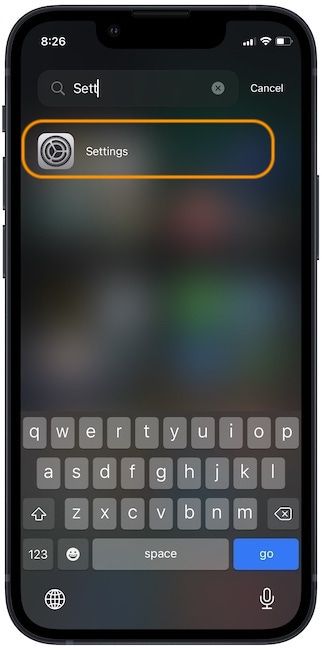
2. Scroll down to find Safari and tap on it.
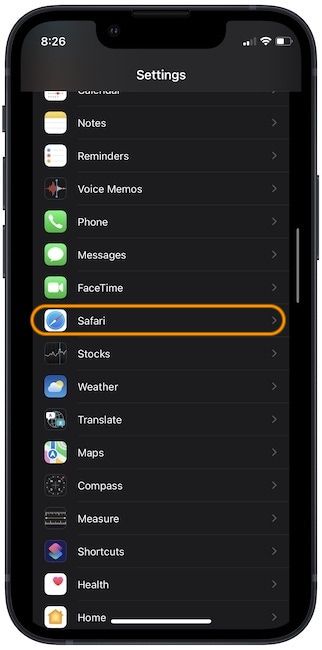
3. Scroll down to find Clear History and Website Data settings, and tap on It.

4. On the splash screen, tap on the Clear History and Data option to confirm the action.
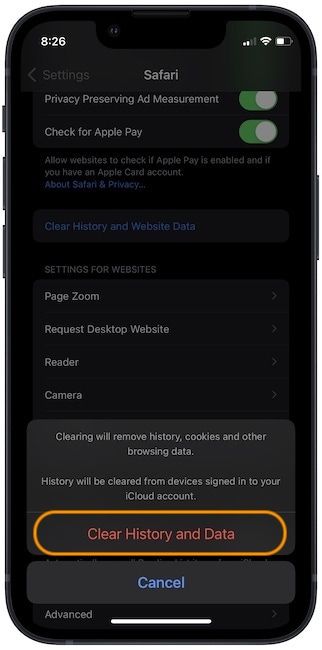
Now that you know how the manual steps work, let’s create a Siri shortcut that will help you delete Safari browsing history and data with just a tap.
In iOS and iPadOS, when a URL is run on Safari in a certain format, it executes the corresponding preference settings on the device. Thanks to OJISAN SEIUCHI , we know which URL to run to delete Safari browsing history and data. Here are the steps to create the shortcut.
- Launch the Shortcuts app on your iPhone and click on the + button at the top-right to start creating the shortcut.

2. Tap on the Add Action button and search for the URL action. Tap on the URL action to add to the shortcut.
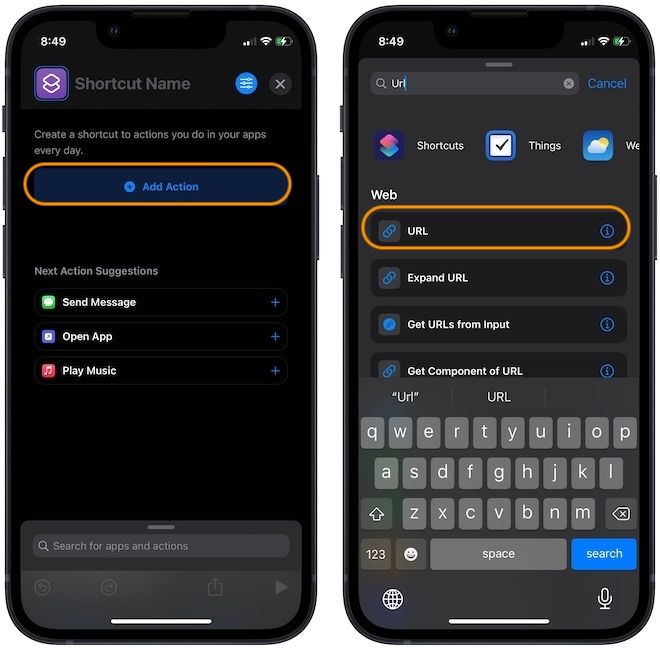
3. In the URL section, copy and paste the below URL.
prefs:root=SAFARI&path=CLEAR_HISTORY_AND_DATA
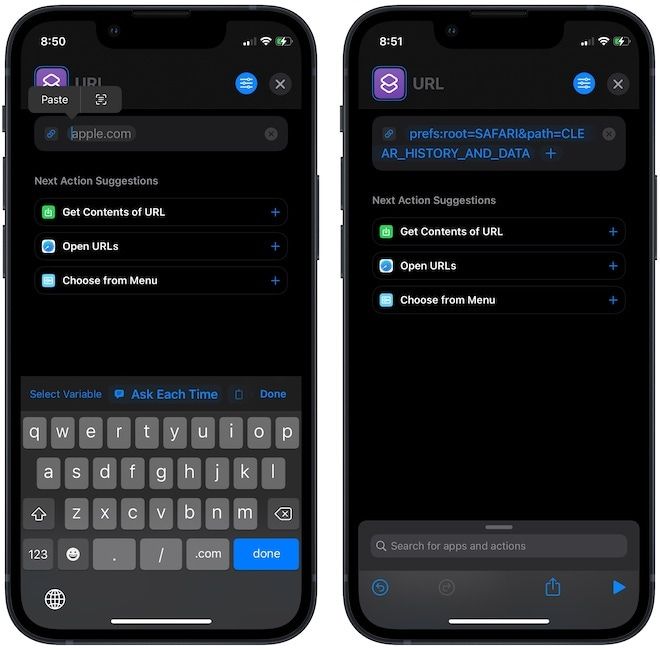
4. If you see the Open URLs option in the Next Actions Suggestions tap on it. Otherwise, tap on the search bar at the bottom and search for the Open URLs action and tap to add it.
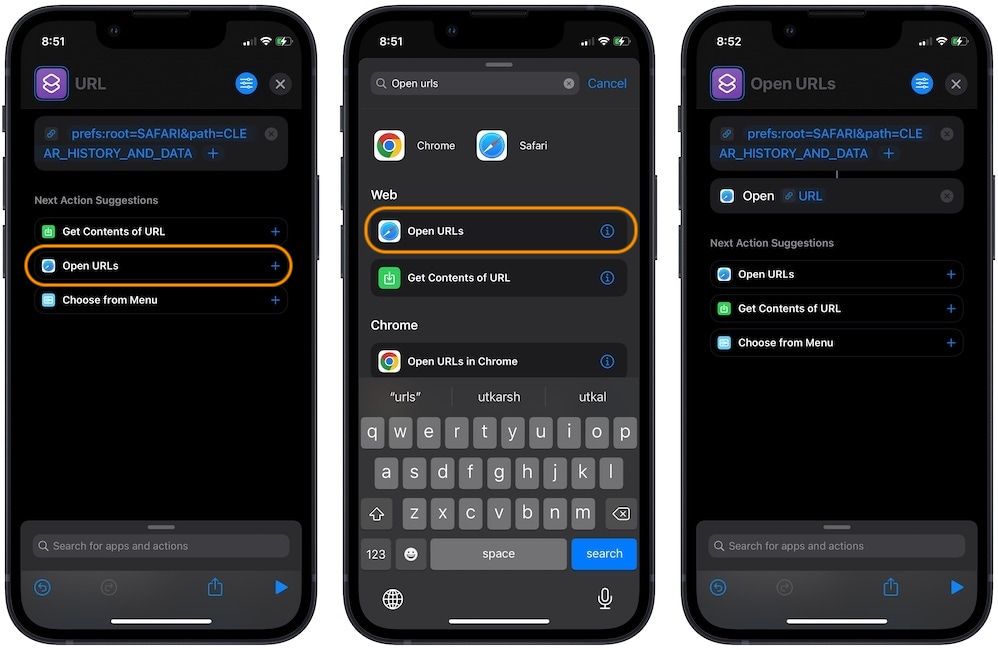
5. Tap on the top of the shortcut to give it a name. Let’s name it Clear Safari Data.

6. Your shortcut is now ready. If you want to add it to your Home Screen, tap on the settings menu at the top-right and then tap on Add to Home Screen. Tap on the App icon to set a custom icon if you want. Finally, tap on the Add button at the top.
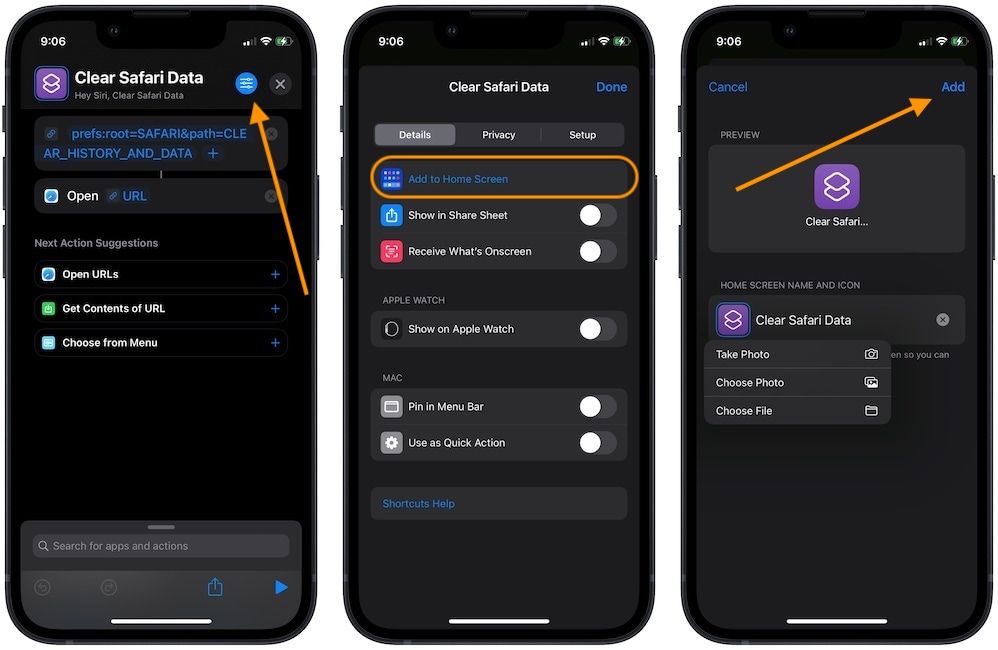
7. To clear Safari history and data, either tap on the Home Screen icon for the shortcut or launch the app and tap on the shortcut. You can even ask Siri to Clear Safari Data (or whatever name you have given to your shortcut), and it will run the shortcut. Confirm to delete Safari History and Data.
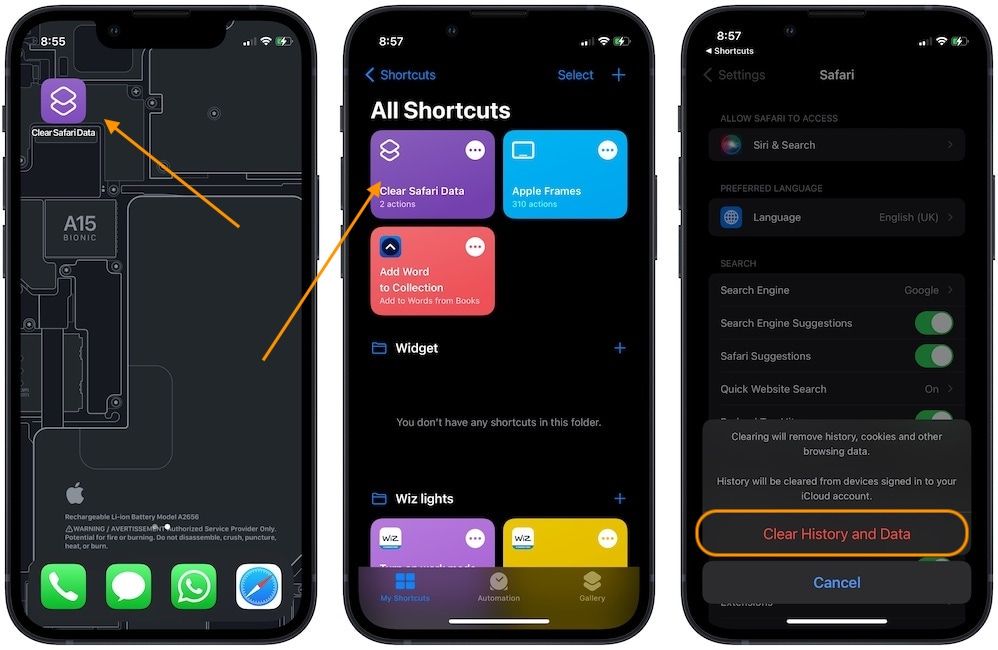
Clear Safari history and data with Siri Shortcut
The easiest way to use this shortcut is to ask Siri to run the shortcut and then tap once to confirm the deletion of Safari browsing history and data. If you liked this shortcut, check out our list of best Siri Shortcuts , along with our shortcuts for announcing when the battery is fully charged , generating gradient wallpaper , combining images , and more. If you had issues following this tutorial or have any feedback for us, don’t forget to reach us on Twitter .
Comments ( )
You might also like....
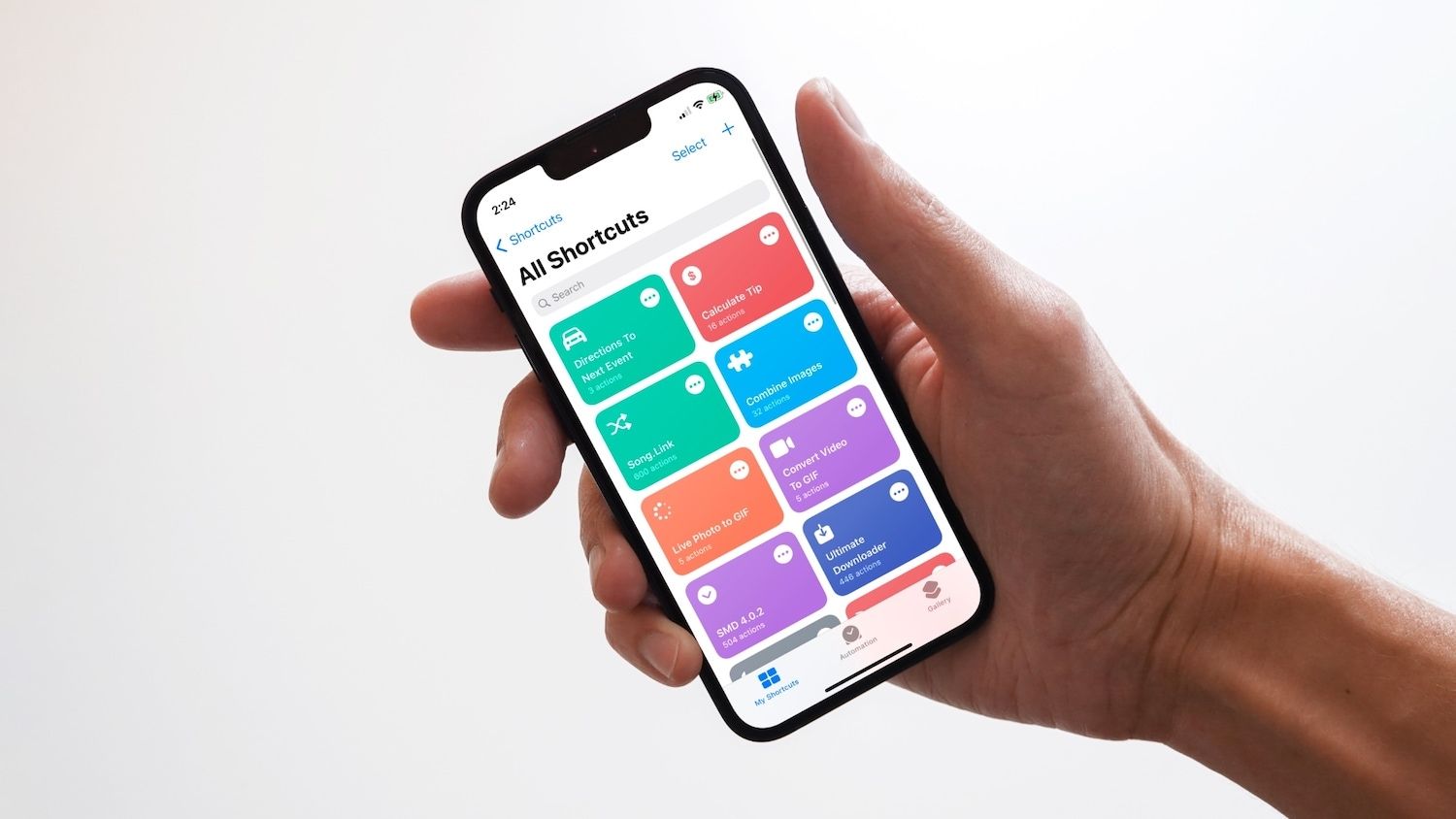
35 Best iPhone Shortcuts for Enhanced Productivity in 2024

How to Launch iPhone Camera in Different Modes Using Shortcut
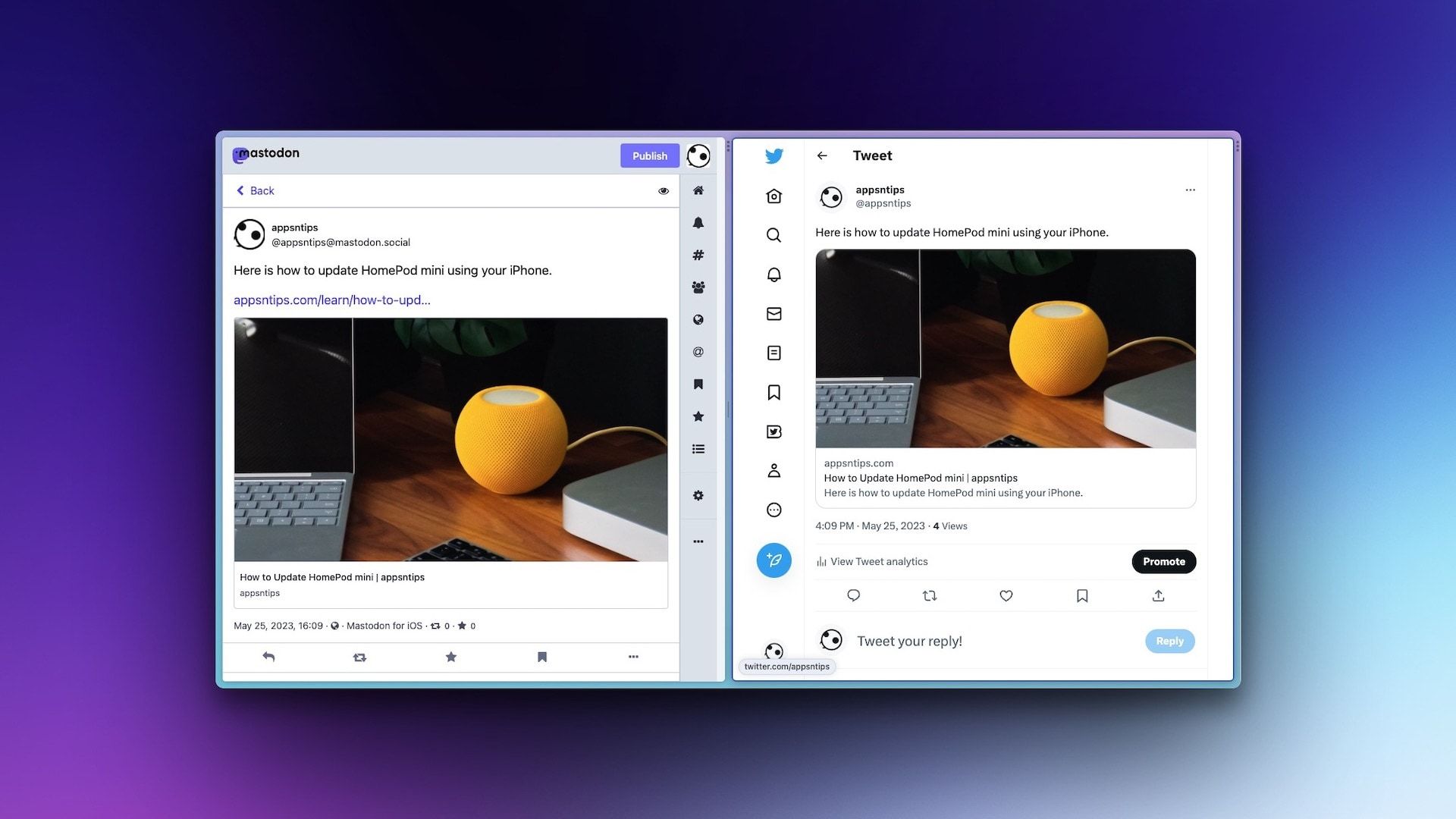
How to Crosspost on Twitter and Mastodon for Free
Looks like no one’s replied in a while. To start the conversation again, simply ask a new question.
Safari Freezes Up When Clearing History
I have an older iMac, and my Safari browser is Version13.1.2 (latest available for my iMac). When I go to Safari/Clear History... and click on the Clear History button, Safari freezes up with the little colored wheel spinning. I have to Force Quit Safari and re-open the browser. When I re-open the browser, I can see that my history was cleared. Any idea why this might be happening? Thanks for any assistance.
iMac, macOS 10.13
Posted on Aug 10, 2020 12:41 PM
Similar questions
- Safari freezes when cleaning history. Why? Help! Every time I try to clear my Safari history the program freezes - I get the "Beach Ball of Death." I have to Force Quit Safari. Once I do and reopen it, everything is fine and the history has indeed been deleted. FYI, I currently have no extensions added, and I'm using High Sierra (10.13.6) and Safari 13.1.2. Anyone else have this issue? More importantly, has anyone had this issue and been able to resolve it? Thanks in advance. Steven 803 2
- clearing history, cache The functions of clearing history for web sites is not available as the button to execute this function is grey as opposed to solid black. When I click on the grey button, nothing happens. Additionally, when I went to clear the cache, the buttons are solid black, but when I click on it, nothings happens. The entire list of 1600 wen site items is still there. I tried to simply execute one deletion, but same result. My machine says it is up to date on software (Big Sur 11.7.1 Safari is Version 16.1 (16614.2.9.1.13, 16614)). Not sure when this happened. It is more than 3 months ago. I thought if the updates were implemented, the functionality would return. It has not. 188 3
- Safari "Reopen all windows from last session" functionality removed Despite having this option checked in preferences Safari NEVER reopens all windows from last session and the option in History is greyed out. This question is often asked but generally ignored although I did earlier this year get one reply with some suggestions which didn't work. (Updating, restarting Safari in safe mode etc). I can't update OS beyond Big Sur 11.6.8 to Monterey due to the iMac being late 2014 model. Safari version is 15.6. Has anyone found a work around other than ditching Safari? Thanks! 606 1
Loading page content
Page content loaded
Aug 12, 2020 2:06 PM in response to John Badshot
Hi John Badshot,
We understand you are experiencing an issue with Safari becoming unresponsive when clearing history.
It is possible that the volume of history to be deleted is placing excessive strain on the CPU, causing the app to become unresponsive.
Can we ask, are there other apps open when performing this function? If so, try closing all other apps and trying again.
Additionally, it may be worth your time to test in Safe Mode. You can learn how to do so here: How to use safe mode on your Mac .
Hope this helps!
Thank you for using Apple Support Communities.
Aug 31, 2020 12:38 PM in response to shona72
Are you running any anti - virus programs? Using a VPN?
Try setting up another admin user account in System Preferences/Users & Groups to see if the same problem continues. Also try the Safe Mode.
Isolating an issue by using another user account
Safe Mode - About .
If it works in the Safe Mode, try running this program when booted normally and then copy and paste the output in a reply. The program was created by Etresoft, a frequent contributor. Please use copy and paste as screen shots can be hard to read. Click “Share Report” button in the toolbar, select “Copy to Clipboard” and then paste into a reply. This will show what is running on your computer. No personal information is shown. If the log won’t post, try posting it in Pastebin and provide a link in a reply. After pasting the report in a PasteBin page, go to the top of the page, and copy the address in the URL bar. Paste that in a new reply. Pastebin .
Etrecheck – System Information .
Web site version if required. https://etrecheck.com
Aug 26, 2020 5:16 AM in response to Nicholas_B2
Same problem here. It occurs since I updated to the latest version past week : Safari freezes up with the little colored wheel spinning with all other apps are closed. I'm talking about a history of 3 sites ...
Aug 31, 2020 2:31 AM in response to Nicholas_B2
Like Stefan ( see below ) said, it only started after the last update.
It happens regardless of the amount of history, large or small it still freezes.
Any thoughts?
Sep 4, 2020 12:53 AM in response to Eric Root
Thanks so much Eric, really appreciate you taking the the time help!
Apologies for such a slow reply.
Will follow your advice.

IMAGES
VIDEO
COMMENTS
Launch Safari on your Mac from the Launchpad or by looking it up on Spotlight . Next, click "Safari" from the left corner of the menu bar and select "Preferences." Alternatively, you can press Cmd+comma on your keyboard to head directly into this menu. Under the "General" tab, locate the "Remove History Items" option.
Deleting the Browsing History. Launch Safari and press Cmd + Comma to access "Preferences". You can also do it by selecting Safari, then Preferences in the menu bar. Click or tap on the ...
Clear cookies and cache, but keep your history. Delete a website from your history. Block cookies. Use content blockers. Delete history, cache, and cookies. Go to Settings > Safari. Tap Clear History and Website Data. Clearing your history, cookies, and browsing data from Safari won't change your AutoFill information. When there's no history or ...
Open Safari for me. In the Safari app on your Mac, choose History > Clear History, then click the pop-up menu. Choose how far back you want your browsing history cleared. When you clear your history, Safari removes data it saves as a result of your browsing, including: History of webpages you visited. The back and forward list for open webpages.
1. In the Safari toolbar, select "Safari -> Preferences …. 2. In the window that appears, select the "General" tab. 3. Open the "Remove History Items" drop-down. 4. You can now choose how often Safari should delete your browsing history. The available options range from once per year to every day.
We all have to clear our history from time to time, and depending on your own uses, you might need to keep your browsing history crystal clear. If that's you...
2. Click on the Safari tab in top-menu bar and select Preferences in the drop-down menu. 3. On Safari Preferences screen, select the General tab > click on Remove History Items down-arrow and select Daily option. 4. On the same screen, click on Remove downloaded list items down arrow and select After one day.
If you simply want to clear part of your history, you can click "Show History" ("Command + Y"). Click on the site or use the "Command" key to select several sites, then press the "Delete" key. You can also click "Clear History" in the upper right corner to remove everything all at once. You can also right-click a history entry to delete it.
In Safari, tap the book icon. Firstly, open Safari and tap the book icon in the bottom bar. 2. Select the history tab (clock icon) and tap Clear. Now select the history tab (clock icon) and tap ...
In Safari, choose the History menu. Select Clear History from the very bottom of the menu. In the dialog box that appears, choose from clearing the last hour, today, today and yesterday, or all ...
Delete history, cache, and cookies. 1. Go to Settings > Safari. 2. Tap Clear History and Website Data. Clearing your history, cookies, and browsing data from Safari won't change your AutoFill information. When there's no history or website data to clear, the button to clear it turns gray.
0. To clear history and cookies, go to Settings > Safari and click Clear history and site data. Clearing Safari's history, cookies, and browsing data will not change AutoFill data. Share. Improve this answer. Follow. answered Jan 29, 2023 at 11:32. Daniel Hirsch. 11 1.
Conclusion. In conclusion, Safari is a great browser with many features to help you keep your browsing history secure and private. It can automatically delete your browsing history after a certain ...
1. Browsers with Auto History Deletion. Chrome doesn't natively give users the option to automatically delete their history. However, browsers like Firefox, Microsoft Edge, and Safari have the option to delete the entire browsing history automatically.. Apart from Safari, most of these browsers' method of deletion is when users quit the browser.
Select Reset Network Settings and confirm your decision. 4. Delete History Manually (Mac Only) If you need to clear your Safari history on Mac and are having problems, remember you can delete your ...
2. Your history is cleared automatically per your setting in (Safari) Preferences → General: To clear your history manually, go to Safari → Clear History…. Share. Improve this answer. answered Jun 1, 2016 at 9:34. grg ♦. 203k 44 360 486. Add a comment.
Open Safari for me. In the Safari app on your Mac, choose History > Clear History, then click the pop-up menu. Choose how far back you want your browsing history cleared. When you clear your history, Safari removes data it saves as a result of your browsing, including: History of web pages you visited. The back and forward list for open web ...
Launch the Settings app on your iPhone. 2. Scroll down to find Safari and tap on it. 3. Scroll down to find Clear History and Website Data settings, and tap on It. 4. On the splash screen, tap on the Clear History and Data option to confirm the action. Now that you know how the manual steps work, let's create a Siri shortcut that will help ...
If you wish to clear History upon closing to prevent others seeing where you have been, then you may want to give the Safari menu -> Private Browsing... a try. Well the easiest way is just to clear history before you quit, you can also go to preferences and under the general tab set clear history to 1 day.
Nicholas_B2. Community Specialist. Aug 12, 2020 2:06 PM in response to John Badshot. Hi John Badshot, We understand you are experiencing an issue with Safari becoming unresponsive when clearing history. It is possible that the volume of history to be deleted is placing excessive strain on the CPU, causing the app to become unresponsive.