Hands-on: Here’s how the all-new Safari in iOS 15 works
One of the major changes arriving with iOS 15 is a totally redesigned Safari. The all-new browser aims to make it easier to use with one hand as it shifts the search/tab bar to the bottom, introduces customizable Tab Groups, new start page, and more. Let’s dive into how the new Safari in iOS 15 works.
The new Safari is on iPhone, iPad , as well as Mac with macOS Monterey . Apple says two of its goals with the new Safari in iOS 15 were making “controls easier to reach with one hand” and putting “content front and center.”
There’s no doubt it will take some getting used to as there’s some muscle memory to rewrite. However, Apple added an option to revert back to the classic iOS Safari design.
- iOS 15 Safari: How to change the address/search bar design on iPhone

Table of contents
New layout and basic navigation, swipe between safari tabs, tabs, tab groups, and private browsing, bookmarks, history, reading list, and custom start page, how the all-new safari in ios 15 works.
- You’ll immediately notice the new URL/search/tab bar at the bottom of Safari (follow along here for how to revert to a top address/search bar )
- As you swipe on a webpage, the tab bar minimizes into the bottom of the app
- Swipe back up or tap at the bottom to make the tab bar reappear
- Tap the reload button or pull down from the top of many websites to refresh pages
- The same button bar from iOS 14 and earlier is present with either the new bottom bar or classic top bar design

- To navigate to a different website or start a new search, tap a website’s URL, swipe up on the Tab Bar > tap +, or swipe on the search bar of your last open tab from right to left
- If you only have one Safari page open and swipe from right to left on the Tab Bar, you’ll open a new Start Page, (also works on your last open tab)
- Seamlessly swipe between multiple Safari tabs by swiping left and right on the Tab Bar
- Access Safari Tabs by either tapping the double square icon or simply swiping up on the Tab Bar
- You can search Tabs at the top, press/hold + drag Tabs to rearrange them
- Add a new Tab in the bottom left with the + icon, or tab Tabs in the bottom middle to customize Tab Groups
- Tap a Tab or choose Done in the bottom right corner to leave the Tab view
- Another change here is the X to close out Tabs has moved from the top left to the top right
- To create a custom Tab Group, tap X Tabs in the bottom middle of the Tabs screen (this is also where Private browsing lives now)
- Choose New Empty Tab Group or New Tab Group from X Tabs
- Name your Tab Group, tap OK
- To access your Bookmarks, History, and Reading List tap the book icon in the bottom menu bar then tap between the three tabs
- Open an empty Safari page (tap the two square icon > tap the + icon in bottom corner)
- Swipe to the very bottom and tap Edit
- You can reorder the sections, turn them on/off
- And a fun option is the ability to set a Start Page background image with iOS 15 (first came with macOS Big Sur)
Another handy change coming to Safari for iOS 15/iPadOS 15 is support for extensions.
- Here are the best new Safari extensions to download for iOS 15 and iPadOS 15
Read more 9to5Mac tutorials:
- Hands-on: Here’s how Background Sounds work in iOS 15
- iPhone: How to enable and disable iCloud Private Relay in iOS 15
- iOS 15 brings new Announce Notifications feature for Siri, here’s how it works
FTC: We use income earning auto affiliate links. More.
Check out 9to5Mac on YouTube for more Apple news:

A collection of tutorials, tips, and tricks from…

Michael is an editor for 9to5Mac. Since joining in 2016 he has written more than 3,000 articles including breaking news, reviews, and detailed comparisons and tutorials.
Michael Potuck's favorite gear

Satechi USB-C Charger (4 ports)
Really useful USB-C + USB-A charger for home/work and travel.

Apple Leather MagSafe Wallet
My slim wallet of choice for iPhone 12

Manage push notifications
- Apple Watch
- Accessories
- Digital Magazine – Subscribe
- Digital Magazine – Info
- Smart Answers
- Let Loose iPad event
- New iPad Air
- iPad mini 7
- Best Mac antivirus
- Best Mac VPN
When you purchase through links in our articles, we may earn a small commission. This doesn't affect our editorial independence .
The Macworld iOS 15 superguide: Tips, how-tos, bug fixes, and more

Apple’s next big update for a billion-plus iPhones is iOS 15. A beta for developers was made available on the first day of WWDC, June 7, 2021. The beta was then expanded to public beta testers in its second release, on June 30, 2021. And Apple launched iOS 15 on Monday, September 20.
This page collects all our major articles about iOS 15: FAQs and feature guides, how-tos, tips, updates, and news. It’s your one-stop shop for all the iOS 15 related content on Macworld. We’ll continue to update this page as we post more iOS 15-related news, how-tos, and updates.
iOS 15.2: The latest version
Apple made the iOS 15.3 release candidate available on January 20, 2022. It will likely be released to the general public the following week. This release contains only bug fixes and security updates. See: iOS 15 latest version, problems & new features .
iOS 15: Everything new
What’s new in iOS 15? As usual, the big new iPhone operating system update comes with lots of new features, design changes, and improvements. We’ve compiled a list of all the big new features in iOS 15 .
iOS 15: How to update (and if you should)
Now that iOS 15 has been released, all you have to do to update is open the Settings app, tap General , then Software Update . We also have an article with the full release notes , and another that weighs the pros and cons of updating or waiting .
iOS 15: Delayed features
A number of iOS 15 features will not be ready yet when iOS 15 first rolls out to the general public. SharePlay, Legacy Contacts, CSAM scanning, and Universal Control are all rolling out in an update later this year. We have a guide to iOS 15’s delayed features to keep you up to date on what’s coming and when.
iOS 15: Hidden features
The marquee features of iOS 15 are great, but there are just as many super-cool hidden features that Apple didn’t tell us about. Here are the best ones we’ve found so far.
iOS 15: Known bugs
Every iOS release brings its share of bugs. Here’s what users have reported in iOS 15 so far:
Deleted Shared Messages Photos: Some users are having shared photos deleted from their library when deleting the corresponding iMessage. FIXED in iOS 15.0.2
CarPlay: Audio apps won’t play or crash during playback. FIXED in iOS 15.0.2
Apple Music library: iPhone 13 users are unable to access their music library. FIXED in iPhone 13 update
Home screen widgets: iPhone 13 users are unable to customize widgets. FIXED in iPhone 13 update
Unlock with Apple Watch: Some iPhone 13 users aren’t able to unlock their iPhone using their Apple Watch while wearing a mask. FIXED in iOS 15.0.1
Further reading
Every new feature and how to install iOS 15.
Should you update now or wait?
iOS15: Get to know the latest features
Apple constantly improves its Safari browser, but iOS 15 is the first time in a long time that it will actually have a substantially new interface. When you first visit a website after upgrading to iOS 15, it’s going to be a shock (and a lot of people aren’t going to like it ). Learn how to use the radically new Safari browser in iOS 15 . Fortunately, if you want to move the address bar back to the top like it used to be, you can do that. Follow our guide to learn how .
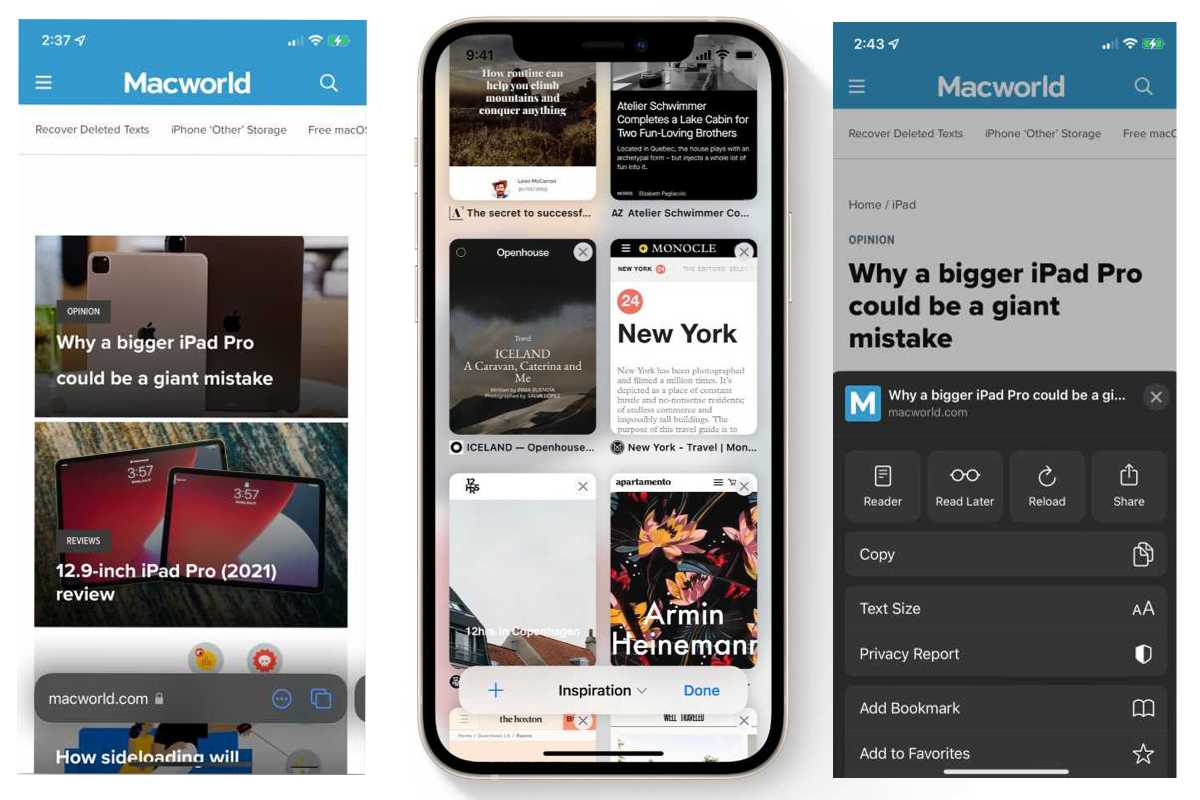
Notification Summary
New to iOS 15 are some great new features meant to reduce distractions and keep your phone from always nagging you to pick it up. One of the best is a new Notification Summary tool that bundles up notifications that aren’t time-sensitive and delivers them at the time of your choosing. Learn how to use the new Notification Summary feature here .
FaceTime links
Once limited to Apple only devices, you’ll have the ability to share links to FaceTime calls with Android or Windows users, who can join on the web. FaceTime links can be used to get everyone on board at a future date, too. Learn all about the new FaceTime Links and how to talk to Android or Windows users .
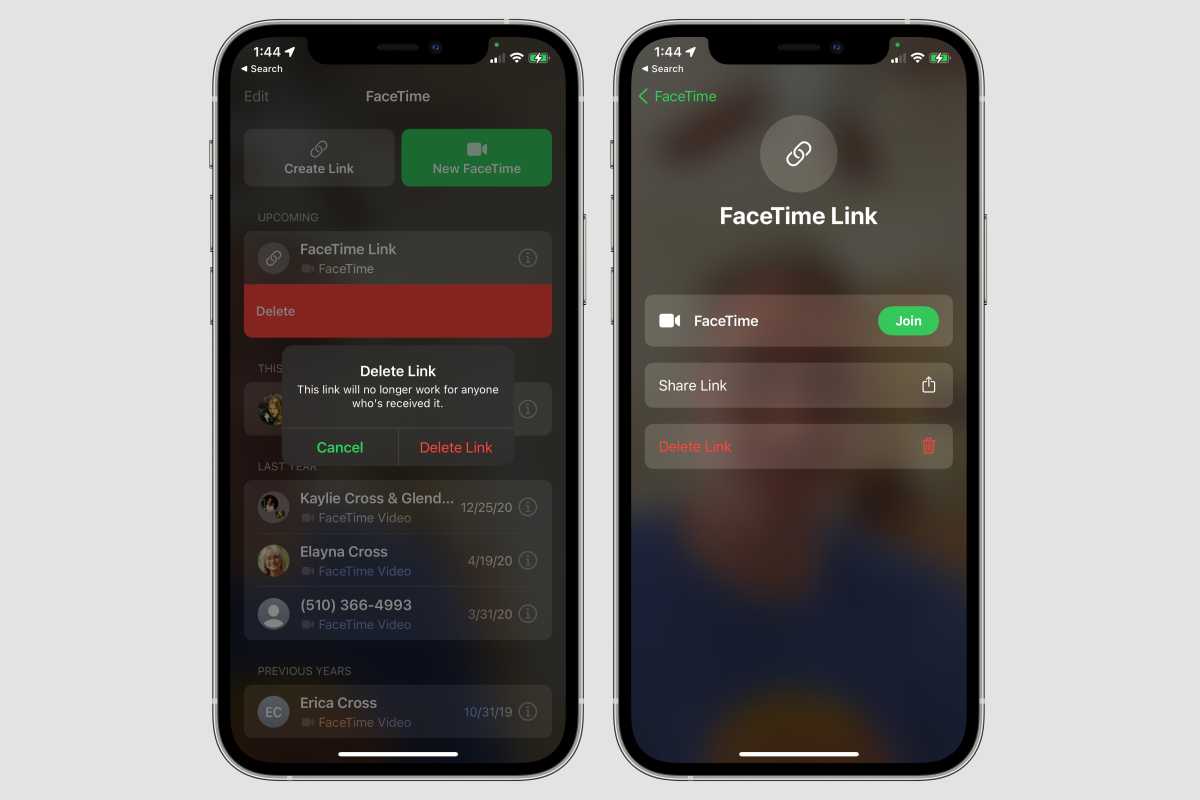
Focus modes
Another great tool to help you avoid unwanted distractions is Focus. With Focus you can set your iPhone (and iPad, Mac, and Apple Watch) into a customized “mode” that silences interruptions from all but the people and apps you determine, and can even display or hide specific home screens. Set up Focus modes for working, driving, sleeping, gaming, whatever… you can even set triggers to turn them on or off automatically. Learn all about how to use Focus and how to let calls and messages from important people through.
Siri offline
One of the great annoyances of the iPhone is that you need an internet connection to use Siri. With iOS 15, that’s finally changing! Siri will process your voice and do many of your requests entirely offline. Launching apps, changing settings, turning on the flashlight, setting timers, adjusting music playback, and much more will work even in airplane mode. This on-device processing also makes Siri much faster. Learn more about Siri offline processing here .
With iOS 15 you can select text in pictures, and interact with it the way you do throughout the system: copy and paste, look up definitions, call phone numbers, look up addresses in Maps, and so on. In works in the Camera app, Photos, and even on images in Safari. Learn how to use Live Text here .
Shared with You
In iOS 15, the links and content that people send you in Messages will automatically appear in the associated apps in a new “Shared with You” section. So instead of having to go to Messages, find the thread, and scroll back to find that link someone sent you, you’ll find web links right in Safari, images in Photos, Apple Music links will be in Music, TV app content in the TV app, and so on. Here’s how Shared with You works .
How to scan text almost anywhere
With iOS 15 you can use your camera to scan and copy text into almost any text input field! It’s essentially a new option to go along with cut and paste…now it’s cut, paste, and scan . Our guide to scanning text in iOS 15 shows you how.
Translate text in almost any app
Apple has finally built translation right into the operating system, which means you can translate text in almost any app that lets you select text. You can even download language packs and do the translation entirely offline, if you want. Check out our feature on how to translate text with iOS 15 .
Author: Jason Cross , Senior Editor

I have written about technology for my entire professional life - over 25 years. I enjoy learning about how complicated technology works and explaining it in a way anyone can understand.
Recent stories by Jason Cross:
- Apple Arcade FAQ: Three new games for May
- iOS 17.5 beta feature makes sending in your iPhone for repair a lot friendlier
- iOS 17.5 beta 4 arrives a week before the May iPad event
Blazing fast. Incredibly private.

Safari is the best way to experience the internet on all your Apple devices. It brings robust customization options, powerful privacy protections, and optimizes battery life — so you can browse how you like, when you like. And when it comes to speed, it’s the world’s fastest browser. 1
Performance
More with the battery. less with the loading..
With a blazing-fast JavaScript engine, Safari is the world’s fastest browser. 1 It’s developed to run specifically on Apple devices, so it’s geared to make the most out of your battery life and deliver long-lasting power.

Increased performance
We’re always working to make the fastest desktop browser on the planet even faster.
Improved power efficiency
Safari lets you do more online on a single charge.
Up to 4 hours more streaming videos compared with Chrome 3
Up to 17 hours of video streaming 3
Best-in-class browsing
Safari outperforms both Mac and PC browsers in benchmark after benchmark on the same Mac. 4
- JetStream /
- MotionMark /
- Speedometer /
JavaScript performance on advanced web applications. 4
Safari vs. other Mac browsers
Safari on macOS
Chrome on macOS
Edge on macOS
Firefox on macOS
Safari vs. Windows 11 browsers
Chrome on Windows 11
Edge on Windows 11
Firefox on Windows 11
Rendering performance of animated content. 4
Web application responsiveness. 4
4K video streaming
See your favorite shows and films in their best light. Safari supports in-browser 4K HDR video playback for YouTube, Netflix, and Apple TV+. 5 And it runs efficiently for longer-lasting battery life.

Privacy is built in.
Online privacy isn’t just something you should hope for — it’s something you should expect. That’s why Safari comes with industry-leading privacy protection technology built in, including Intelligent Tracking Prevention that identifies trackers and helps prevent them from profiling or following you across the web. Upgrading to iCloud+ gives you even more privacy protections, including the ability to sign up for websites and services without having to share your personal email address.

Intelligent Tracking Prevention
Safari stops trackers in their tracks.
What you browse is no one’s business but your own. Safari has built‑in protections to help stop websites and data-collection companies from watching and profiling you based on your browsing activity. Intelligent Tracking Prevention uses on‑device intelligence to help prevent cross‑site tracking and stops known trackers from using your IP address — making it incredibly difficult to learn who you are and what you’re interested in.
Privacy Report
Safari makes it simple to see how your privacy is protected on all the websites you visit. Click Privacy Report in the Safari menu for a snapshot of cross-site trackers currently prevented from profiling you on the website you’re visiting. Or view a weekly Privacy Report to see how Safari protects you as you browse over time.

Customization
Putting the you in url..
Safari is more customizable than ever. Organize your tabs into Tab Groups so it’s easy to go from one interest to the next. Set a custom background image and fine-tune your browser window with your favorite features — like Reading List, Favorites, iCloud Tabs, and Siri Suggestions. And third-party extensions for iPhone, iPad, and Mac let you do even more with Safari, so you can browse the way you want across all your devices.

Safari Profiles allow you to separate your history, extensions, Tab Groups, favorites, cookies, and more. Quickly switch between profiles for topics you create, like Personal and Work.

Web apps let you save your favorite websites to the Dock on Mac and to the Home Screen on iPhone and iPad. A simplified toolbar and separate settings give you an app-like experience.

Safari Extensions add functionality to your browser to help you explore the web the way you want. Find and add your favorite extensions in the dedicated Safari category on the App Store.

Save and organize your tabs in the way that works best for you. Name your Tab Groups, edit them, and switch among them across devices. You can also share Tab Groups — making planning your next family trip or group project easier and more collaborative.

Smart Tools
Designed to help your work flow..
Built-in tools create a browsing experience that’s far more immersive, intuitive, and immediate. Get detailed information about a subject in a photo with just a click, select text within any image, instantly translate an entire web page, and quickly take notes wherever you are on a site — without having to switch apps.

Notes is your go-to app to capture any thought. And with the Quick Note feature, you can instantly jot down ideas as you browse websites without having to leave Safari.

Translation
Translate entire web pages with a single click. You can also get translations for text in images and paused video without leaving Safari.
Interact with text in any image or paused video on the web using functions like copy and paste, translate, and lookup. 6

Visual Look Up
Quickly learn more about landmarks, works of art, breeds of dogs, and more with only a photo or an image you find online. And easily lift the subject of an image from Safari, remove its background, and paste it into Messages, Notes, or other apps.

Surf safe and sound.
Strong security protections in Safari help keep you safe. Passkeys introduce a safer way to sign in. iCloud Keychain securely stores and autofills passkeys and passwords across all your devices. Safari also notifies you when it encounters suspicious websites and prevents them from loading. Because it loads each web page in a separate process, any harmful code is always confined to a single browser tab so it won’t crash the entire application or access your data. And Safari automatically upgrades sites from HTTP to the more secure HTTPS when available.

Passkeys introduce a more secure and easier way to sign in. No passwords required.
Passkeys are end-to-end encrypted and safe from phishing and data leaks, and they are stronger than all common two-factor authentication types. Thanks to iCloud Keychain, they work across all your Apple devices, and they even work on non-Apple devices.
Learn more about passkeys
Apple Pay and Wallet make checkout as easy as lifting a finger.
Apple Pay is the easiest and most secure way to shop on Safari — allowing you to complete transactions with Face ID or Touch ID on your iPhone or iPad, with Touch ID on your MacBook Pro or MacBook Air, or by double-clicking the side button on your Apple Watch.
Learn more about Apple Pay
With AutoFill, you can easily fill in your previously saved credit card information from the Wallet app during checkout. Your credit card details are never shared, and your transactions are protected with industry-leading security.
Same Safari. Different device.
Safari works seamlessly and syncs your passwords, bookmarks, history, tabs, and more across Mac, iPad, iPhone, and Apple Watch. And when your Mac, iOS, or iPadOS devices are near each other, they can automatically pass what you’re doing in Safari from one device to another using Handoff. You can even copy images, video, or text from Safari on your iPhone or iPad, then paste into another app on your nearby Mac — or vice versa.

When you use Safari on multiple devices, your tabs carry over from one Apple device to another. So you can search, shop, work, or browse on your iPhone, then switch to your iPad or Mac and pick up right where you left off.
Save web pages you want to read later by adding them to your Reading List. Then view them on any of your iCloud-connected devices — even if you’re not connected to the internet.
iCloud Keychain securely stores your user names, passkeys, passwords, and credit card numbers and keeps them up to date on your trusted devices. So you can easily sign in to your favorite websites — as well as apps on iOS and iPadOS — and quickly make online purchases.
Designed for developers.
Deep WebKit integration between Mac hardware and macOS allows Safari to deliver the fastest performance and the longest battery life of any browser on the platform, while supporting modern web standards for rich experiences in the browser. WebKit in macOS Sonoma includes optimizations that enable even richer browsing experiences, and give developers more control over styling and layout — allowing for more engaging content.
Make Safari your default browser
Customize your start page, view your browsing privacy report, monitor your saved passwords, use apple pay in safari, view your tabs across all your devices, read the safari user guide, get safari support.
- Have a tip?
- Join our team
Link copied!
Comment reported!
Thank you for keeping applescoop.org safe 😃
We developed our own custom comment system, Instant Reply, to deliver a tracker-free, fast and easy experience! No sign up required.
Guide: How to use the new Safari in iOS 15
5th September, 2021 at 6:51 am by Ben W
- The iOS 15 update redesigns the Safari browser with new tab bar design and hidden features.
- There are ways to revert to the old design found in iOS 14 and older.
Apple has moved the address bar to the bottom of the display. Tapping it will open the Start page, with frequently visited sites and bookmarks. It also integrates the search results into the same page.
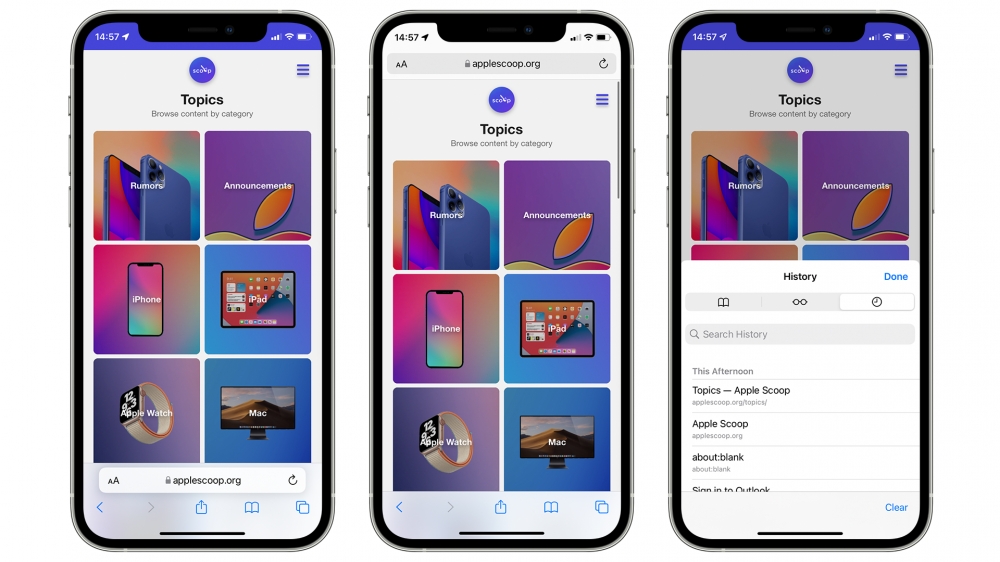
The relocated address bar is largely easier to use on larger devices, but can be moved back to the top. Apple provides the options in Settings > Safari to select the ‘Tab Bar’ design or ‘Single Tab’. You can also tap the ‘Aa’ icon on the address bar and select ‘Show Top Address Bar’.
Choosing the ‘Single Tab’ design will restore most of the functionality from the Safari UI in iOS 14. Similar to previous versions, the ‘Aa’ icon lets you change website settings and enable Reader View.
Pull To Refresh
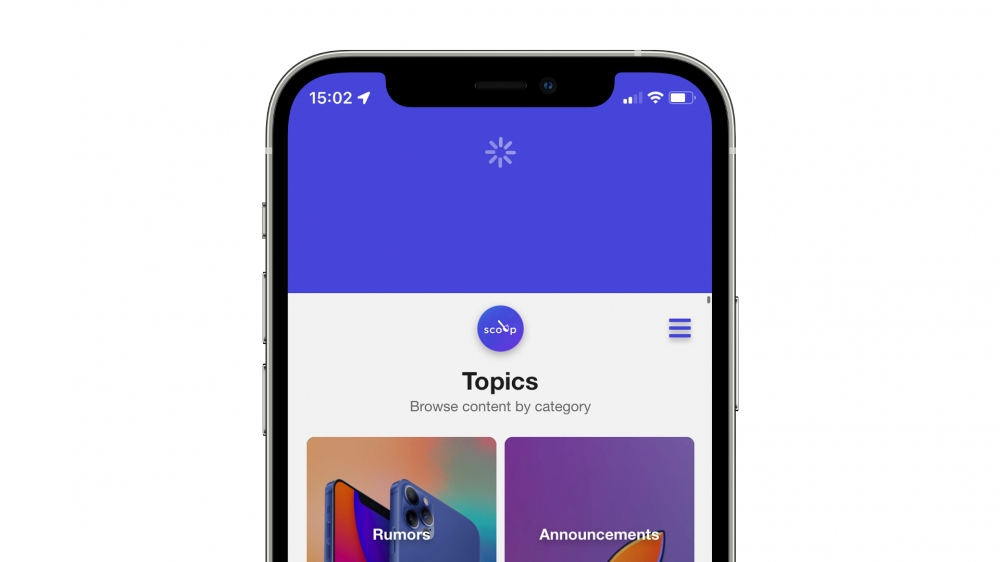
To refresh a webpage in Safari in iOS 15, you can pull down from the top. This doesn’t replace the reload button, and you can still refresh using the icon in the address bar.
With the new design enabled, you can switch between tabs by swiping left or right in the address bar area. Swiping up and holding displays the list of tabs you have open.
This screen has been redesigned to show a greater number of tabs than before in a grid view. You can quickly close a tab or force touch on one to close every other tab.
Finally, Private Mode can be invoked by tapping the ‘X tabs’ link at the bottom, and selecting ‘Private’.
iOS 15 lets you save Safari tabs in Tab Groups, for easy access later on. For example, you could save multiple tabs in a group named ‘Work’ to ensure you don’t loose important webpages, while not having them open on your iPhone.
First, open up all the websites you want to add to a Tab Group. Tap the Tabs icon at the bottom left, then the ‘X tabs’ link. Select ‘New Tab Group from X tabs’, enter a name, then Save. You can then switch between these by tapping the group name at the bottom, selecting another group, or Start Page.
If you use Safari on multiple devices, such as an iPad, Mac, or another iPhone, Tab Groups will sync across those. You’ll need to be running iOS 15, iPadOS 15 and macOS Monterey.
Redesigned Start Page
Last year, macOS Big Sur overhauled the Start Page in Safari, with customisable backgrounds and more control over what appears. iOS 15 brings the same capabilities.
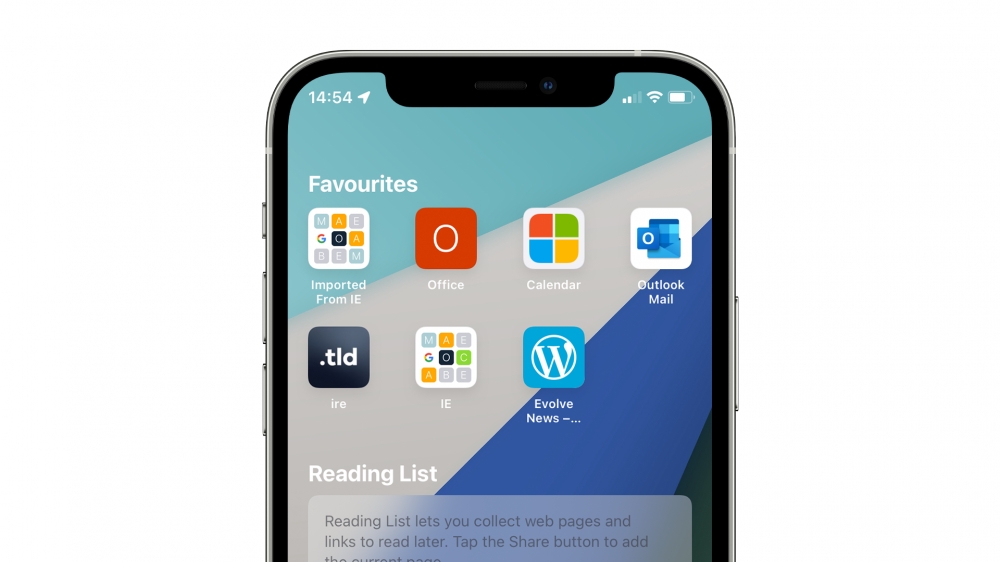
On the Start Page, scroll down and tap ‘Edit’. Here, you can reduce the clutter on the page by tapping the toggles next to certain items. You can hide or show Favourites, Reading List, Frequently Visited, Siri Suggestions, iCloud Tabs, Privacy Report and Shared With You.
Apple also lets you apply a preset background image or add your own. To sync the Start Page preferences between devices, tap the toggle next to ‘Use Start Page on All Devices’.
iCloud Private Relay
iCloud Private Relay is built into iOS 15 and will encrypt traffic in Safari and other apps. It works by sending information to a server that will removed all personal data, like IP addresses. This data is then sent to another third-party server that will assign you a temporary IP address.
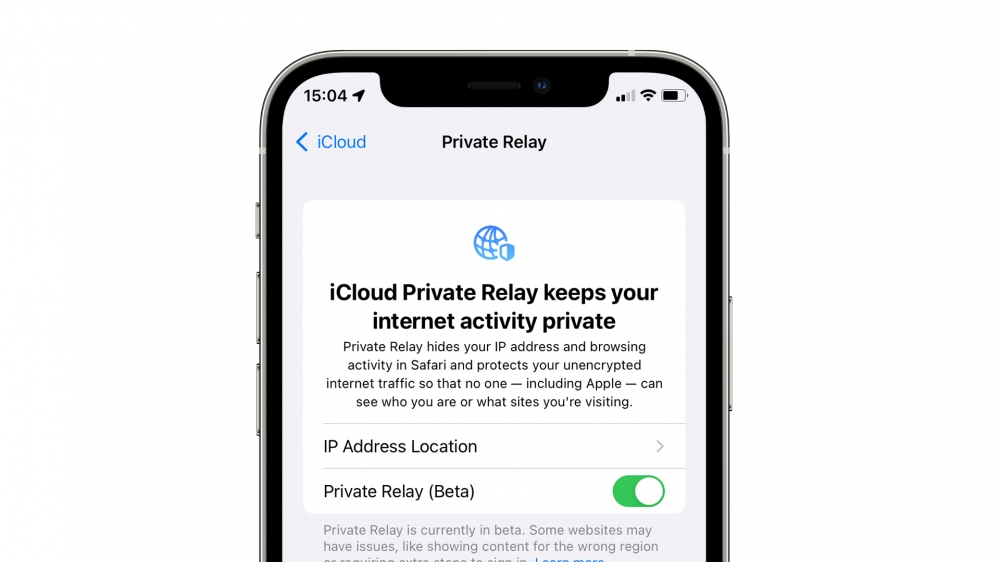
Private Relay can prevent anybody from snooping on your web activity and linking traffic to a user’s identity. The feature will launch with iOS 15 as a public beta amid reports of internet connection dropouts, and will likely be turned on by default in a future software update. You can check whether iCloud Private Relay is enabled by opening Settings > Apple ID > iCloud > Private Relay (Beta).
Shared With You
This feature is system-wide in iOS 15 and works in iMessage, Safari, News, Apple Music, Podcasts, Apple TV and Photos. It works by displaying all links sent to you in iMessage in a Shared With You section on the Start Page in Safari. The feature will also support third party apps and ensures you can gather links sent by others so you don’t forget to open them. Tapping the sender’s name will launch iMessage where you can compose a response.
Other New Features
- Voice Search: carry out a search with your voice by tapping the small microphone icon in the address bar.
- Security improvements: Apple says Safari will now automatically upgrade sites to their HTTPS version if available.
- Website Tinting: Safari now blends the collapsed address bar with the colors of webpages, if they support it.
- Landscape UI: the UI that appears when using Safari in landscape has been redesigned to appear similar to that of Safari in iPadOS 15 and macOS Monterey, with a compact tab bar design
That's everything new in Safari in iOS 15. This guide will be updated if further improvements are made to Safari. Apple is expected to launch iOS 15, iPadOS 15 and macOS Monterey later this month.
How to restart, force restart and reset all iPhone models
How to get access to apple software before everyone else, macos monterey review: airplay, universal control, tweaks and more.
Safari improving
Good [email protected] Derry Tew
No password required
A confirmation request will be delivered to the email address you provide. Once confirmed, your comment will be published. It's as simple as two clicks.
We need your support.
If you enjoy our news stories, please consider donating even just $2 today. We can't keep the lights on without the support of generous readers, like you.
iOS 15.1 RC released to developers and public beta users
How to watch apple’s ‘unleashed’ event tomorrow, ios 15.1 beta introduces prores video, apple fails to patch publicly disclosed zero-day flaws with ios 15.0.1, ios 15 update fixes widgets issue on iphone 13, ipad mini and ipad 9, these ios 15 features will not work on the iphone x or older, iphone 13 roundup, ios 15 official release date set for september 20th, how to watch the september 2021 apple event, ios 15 asks users if they want to enable personalised ads, apple redesigns safari in ios 15 beta 6, shareplay won’t launch with ios 15 this fall, apple addresses concerns with csam detection, says any expansion will occur on a per-country basis, new child safety features introduced to imessage, how apple can improve safari in ios 15, notes created in ios 15 and macos 12 may be hidden on older os versions, apple announces ios 15, why i can’t switch from chrome to safari, and why that's so frustrating, apple reverts to old safari design in macos monterey and ipados 15.1, apple shares new iphone 13 and 13 pro guided tour video, apple launches apple pay later for select users, new iwork updates bring apple pencil hover features and more, apple announces wwdc23 coming june 5, here's what's new in ios 16.4, apple music classical now available, gurman: ios 17 to include several “nice to have features”, apple not planning to release usb-c version of airpods 3, apple ends sprint iphone activations, removes references from website, new beats studio buds+ reportedly coming soon, voice isolation coming to cellular calls in ios 16.4, iphone 15 pro leak shows new volume and mute buttons, here's what the rumors are saying about apple watch series 9.
You are using an outdated browser. Please upgrade your browser to improve your experience.
Everything in new in Safari 15 and how you can try it yourself right now

Start page in Safari 15 for macOS
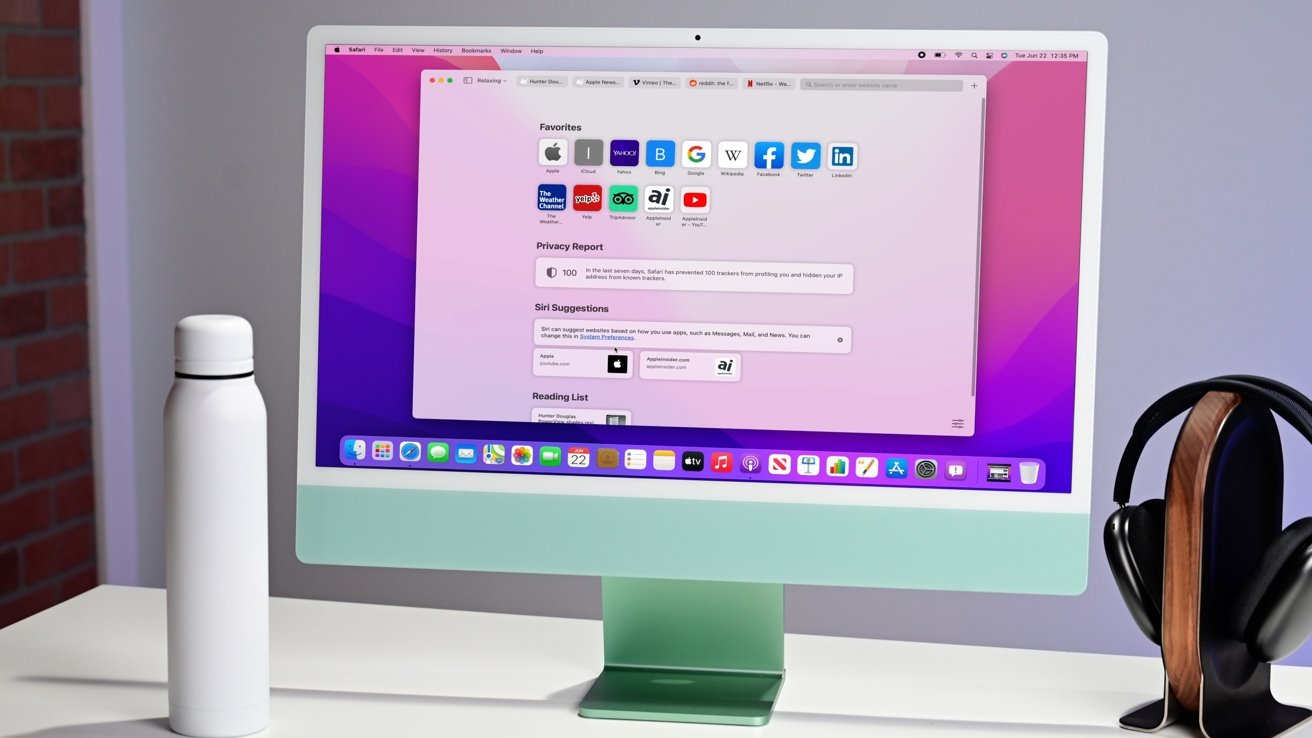
Look and feel
Unlike years past where Apple has provided Safari with more under-the-hood changes, this year, the update is apparent with Safari taking on a fresh coat of paint. Visually, it looks cleaner and more compact than it did before.
Those changes all come to the redesigned unified search bar. Instead of splitting tabs into a top and bottom row, it is all crammed together into a single row. Tabs slide left to right, and when you select a tab, it becomes the combo URL/search box. By combining the active tab with the URL box, Apple has reduced the space requirements significantly.
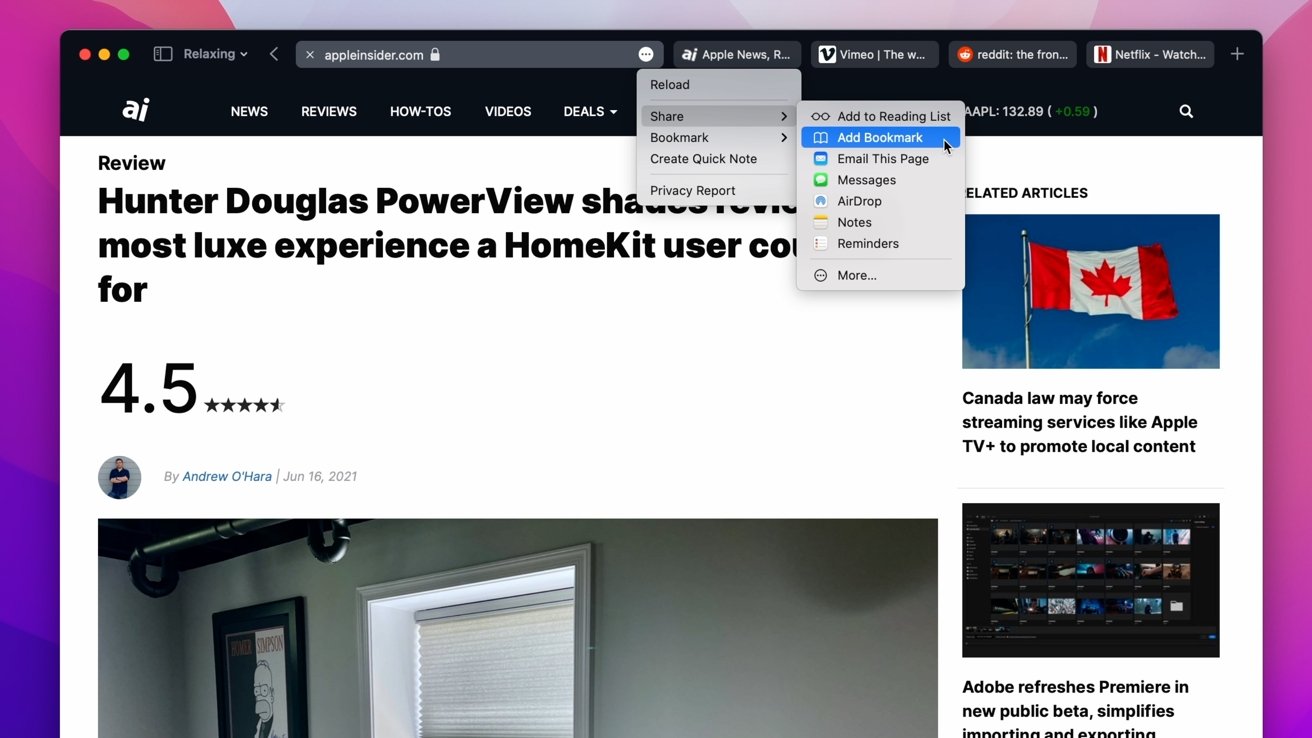
To help fit everything in, Apple employed a few other space-saving measures. Some buttons have been relocated behind an ellipsis in the URL box. You can tap the ellipsis for the share button, add to bookmarks/reading list option, and the reload button.
Moving the page reload button may cause some frustration, but it is still possible to use the keyboard shortcut CMD+R. That makes the button less critical, so hiding it behind the ellipsis will free up some much-needed space for most users. If you did routinely use the refresh button, Apple's repositioning is less than ideal.

Fortunately, you can still customize the top bar. You can right-click the bar to bring up the customization option, and you can drag and drop the remaining toolbar items where you'd like them.
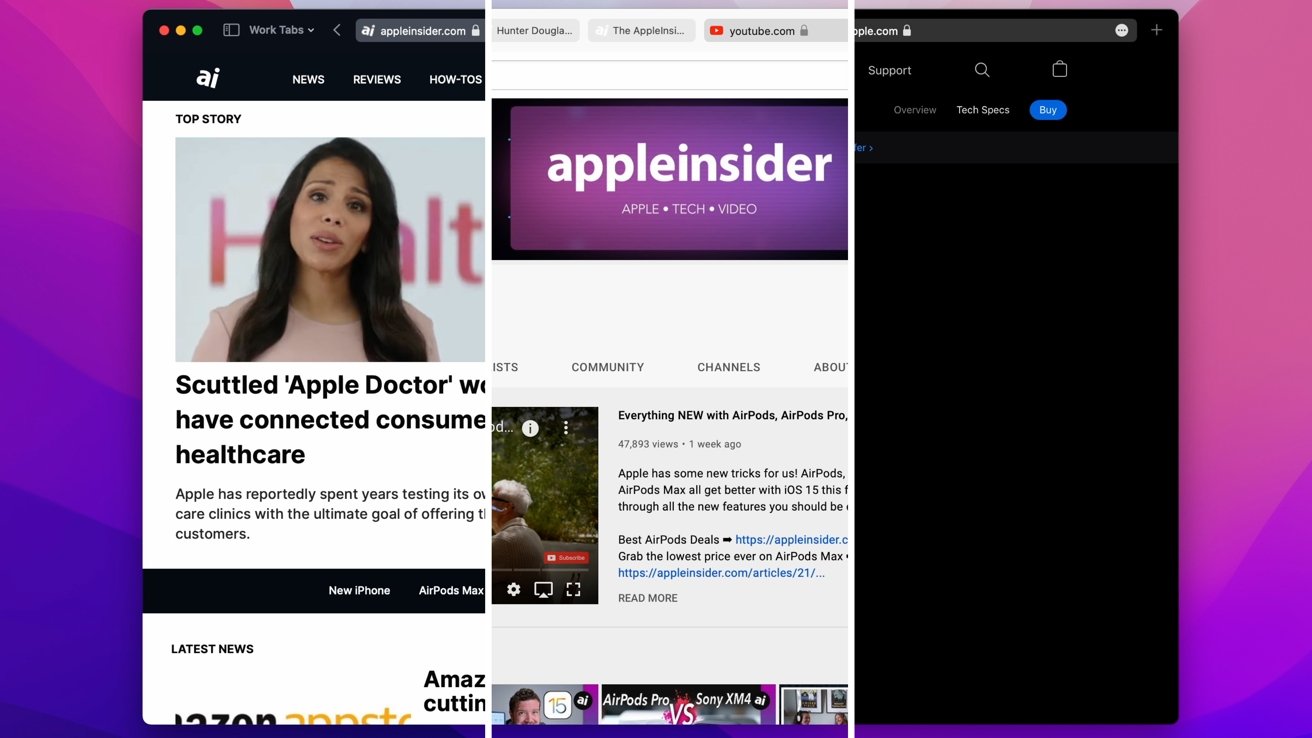
Another neat feature of the toolbar is its ability to change color. When you visit different sites, the Safari toolbar will take on the color of any site you land on. When visiting AppleInsider, the toolbar takes on AppleInsider's dark blue. Visiting YouTube turns the bar white and visiting Apple's iPhone 12 Pro mini-site makes it black. This creates a more cohesive visual experience where the toolbar doesn't stand out.
Apple made a few modifications to the start page this year, most relating to syncing across your various devices. When you set your background for the start page, it can sync to any device you're signed in to with your Apple ID. Set it on your Mac and it will show on your iPad . This is a new toggle located within the settings icon in the lower-right corner of the start page.
That same menu has a toggle to display or hide iCloud tabs on the start page and a "Use Start Page on All Devices" option.
Tab Groups are arguably the most significant feature coming to Safari. The more we use them, the more we enjoy them. If you have a habit of opening a bunch of tabs at once, you likely will too.
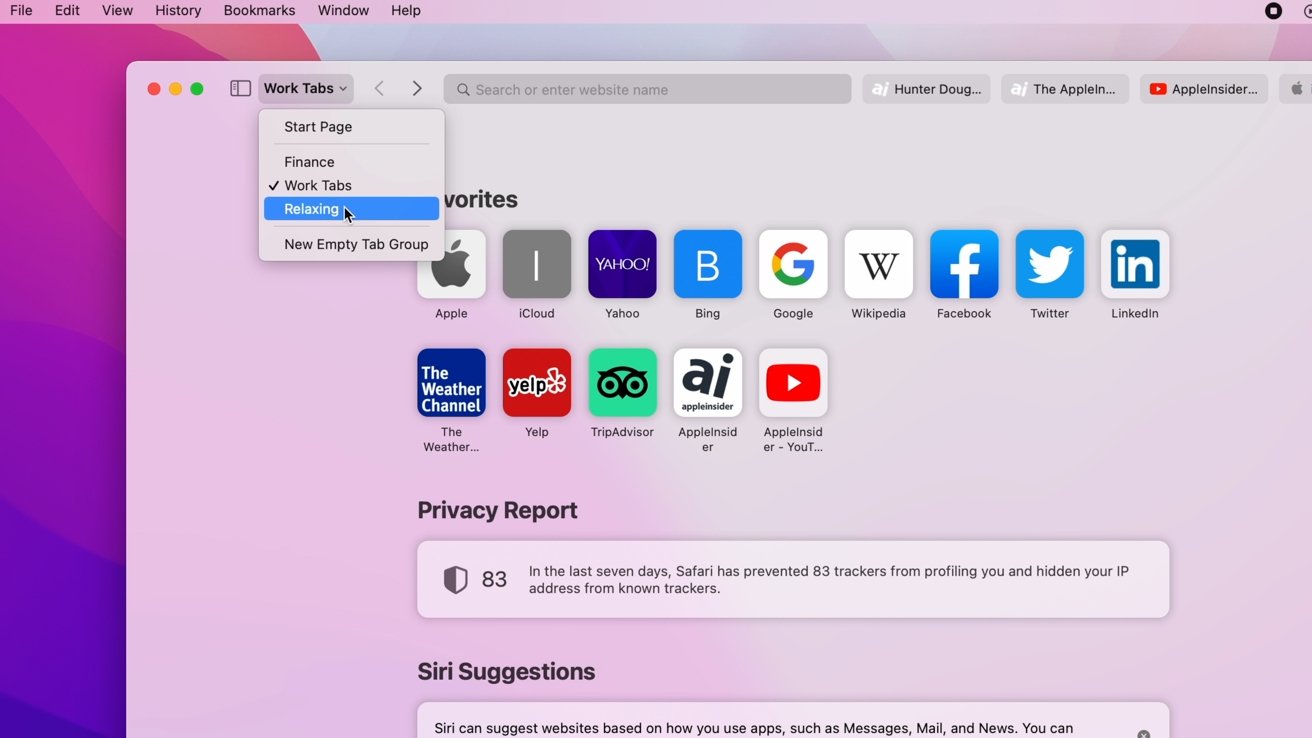
How it works is that you can group any tabs you have opened into different buckets. Create a group for your work tabs, create a group for relaxing, and create one with your financial or banking sites. Then you can jump between your groups as needed, keeping your toolbar clean and organized.
It can also help you focus if you don't have open tabs for Reddit or Twitter while you're trying to work and you don't have to see your work tabs while trying to kick back.
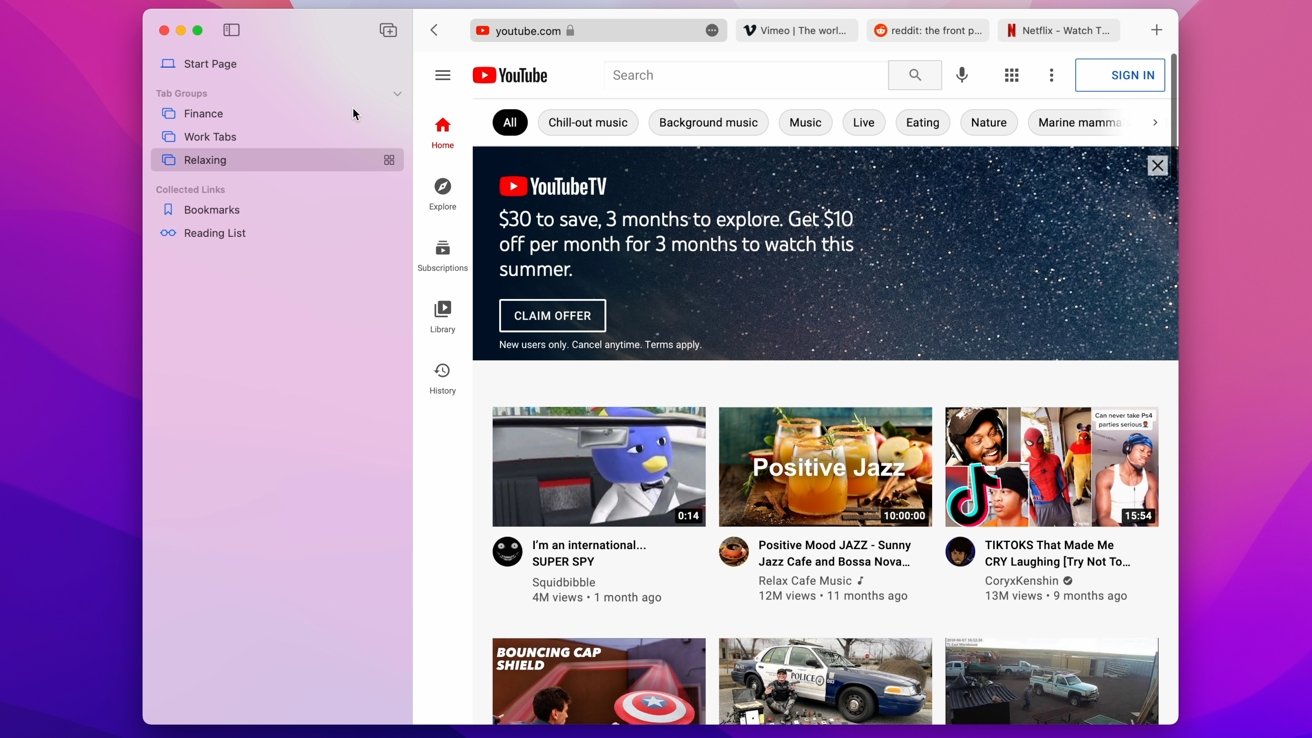
You can jump between Tab Groups from the new toolbar option or do so from the redesigned sidebar. The sidebar used to be two tabs — one for bookmarks one for your reading list — but now it is a series of folders for both of those two categories as well as your Tab Groups.
A new Tab Group can be created on-demand at any time from that drop down in the toolbar. It can be an empty group or can be pre-populated with your current open tabs.
Quick Note integration
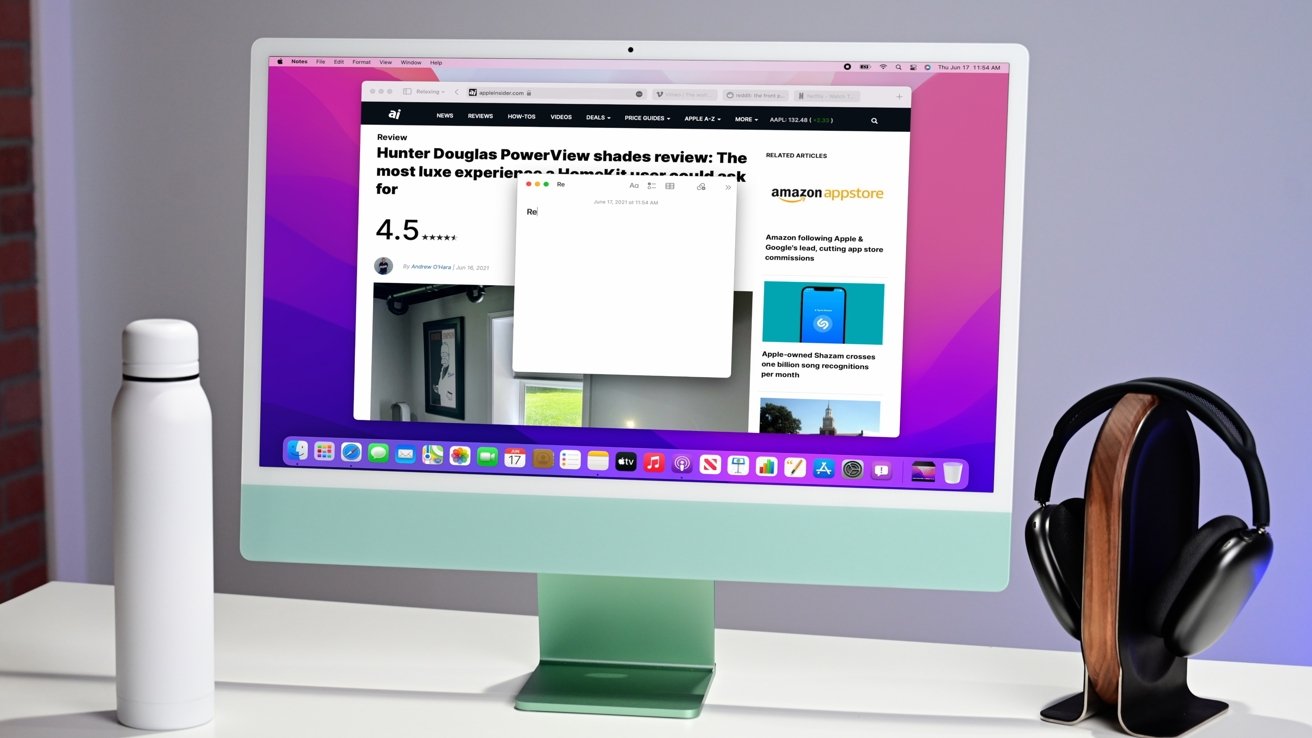
Quick Notes is another fantastic new feature that is coming to macOS Monterey as well as iPadOS 15 . It is a system-wide feature that allows you effortlessly create a note with contextually aware app links to make them even more useful. But Safari has its own specific ties to Quick Note.
The ellipsis in the toolbar features a button to generate a Quick Note. You can also create a Quick Note by highlighting a text block, right-clicking, and adding to a Quick Note.
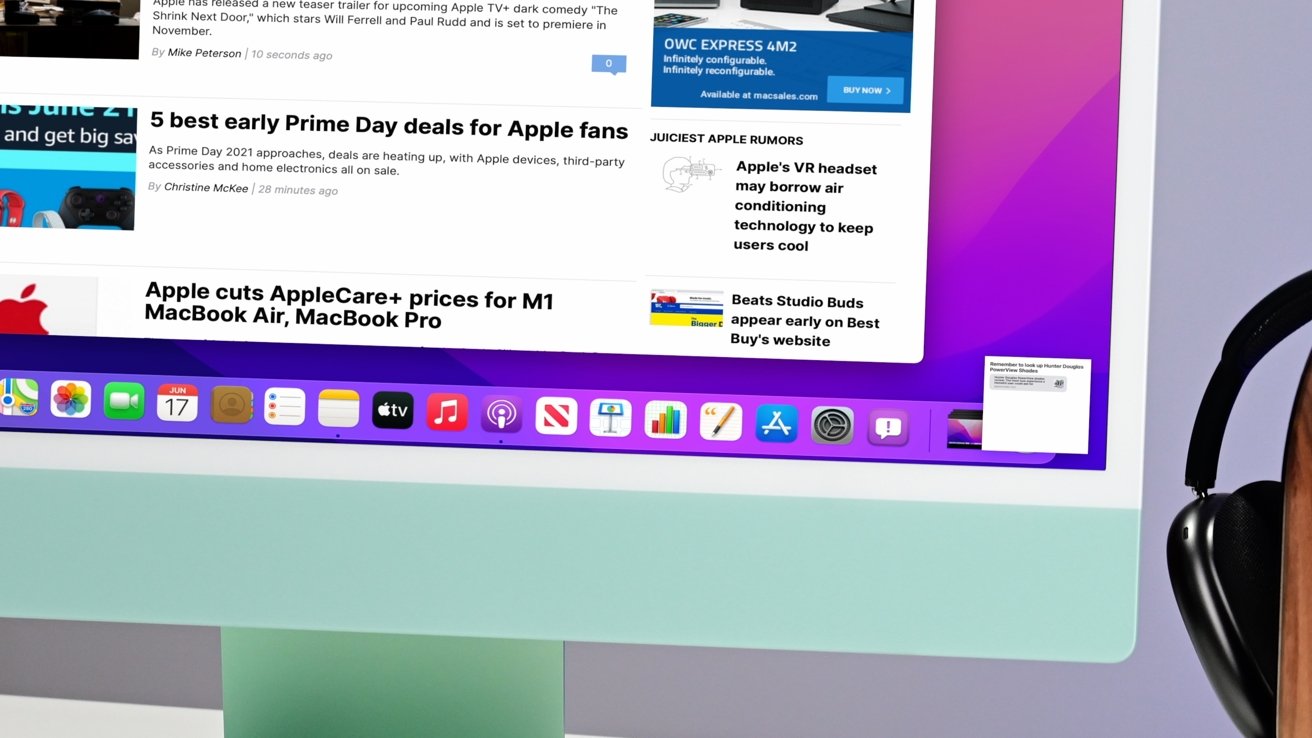
These are easy, and whenever you create a Quick Note with a link to a page, any time you revisit that page in Safari, your note will resurface in the lower-right corner.
Available in beta
The updated version of Safari will land this fall for most users, but you have a couple of options if you'd like to get an early look.
Developers can test macOS Monterey now, though this is strongly discouraged for non-developers and especially discouraged on your daily driver. Apple will be issuing a public beta in July, which is a better option for those eager to give it a try.
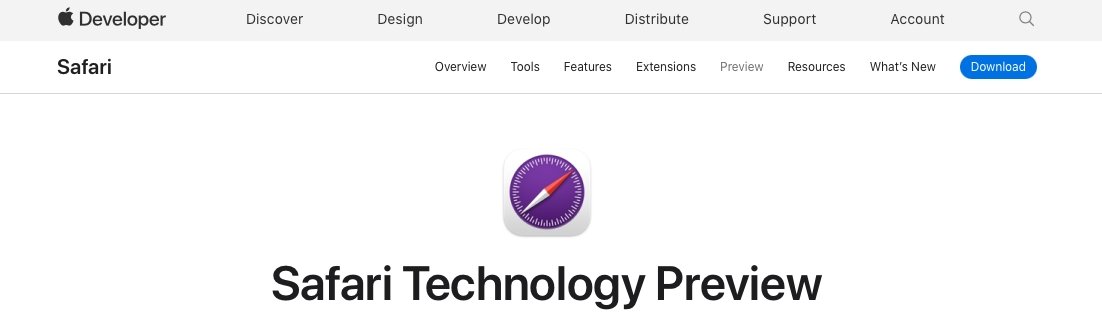
Alternatively, Apple releases what it calls Safari Technology Previews. This is available now for users of macOS Big Sur. You can install Safari 15.0 on your Mac and it will install as a second app, alongside the existing public version of Safari. You can download the technology preview from Apple's mini site.
You will have both Safari 14 and Safari 15 Technology Preview on your Mac. You can test out the new features as much as you want, and if it gives you issues, switch back to the public build and remove the Technical Preview without having any risk.
Otherwise, sit back and be ready for a new Safari experience and much more coming soon.
An abomination. Cramming navigation controls, extensions, tabs and the search field into one bar results in tabs becoming quickly unrecognisable, whilst the full-address can nolonger be easily visualised to confirm its authenticity. That is plainly less functional. Furthermore, the colour-changing toolbar is a fail as either Safari controls become 'merged' with those of the current website, or they seem unnecessarily re-coloured when one scrolls down the page and the actual website header has disappeared from sight. Version 14 seemed to have finally hit a sweet spot, but Safari 15 is trashing sensible UI behaviour as was done with Finder., Alas, not only are they reversing usability themselves, by example Apple are encouraging third-party developers to do likewise.
multiple, cascading menus is not "clean". " The sidebar used to be two tabs -- one for bookmarks one for your reading list -- but now it is a series of folders for both of those two categories as well as your Tab Groups." That's a weird sense of simplification when you trade "two" for "a series of". " Another neat feature of the toolbar is its ability to change color." Really? This is a "feature"?? Neat??? And all those pastel colors are giving me flashbacks to the days of leisure suits, rotating disco mirror lights, and other such "neat" things. I could go on but I don't think it would be good for my blood pressure
And what's with all the hugely oversized text in the article?
Top stories.

Apple resellers are in a MacBook Air price war, driving M2 & M3 models down to as low as $849

Siri for iOS 18 to gain massive AI upgrade via Apple's Ajax LLM

New iPad Air & iPad Pro models are coming on May 7 - what to expect

Apple to unveil AI-enabled Safari browser alongside new operating systems

Apple's iOS 18 to streamline task management with unified events and reminders


How to watch Apple's 'Let Loose' iPad Air & iPad Pro event
Featured deals.

Amazon discounts the Apple Studio Display to $1,299 ($300 off)
Latest exclusives.

An inside look at Apple's various internal iOS variants that aid development

Apple's iOS 18 AI will be on-device preserving privacy, and not server-side

Apple's macOS 15 to get rare cognitive boost via Project GreyParrot
Latest comparisons.

Apple headphone shootout: Beats Solo 4 vs AirPods Max

M3 15-inch MacBook Air vs M3 14-inch MacBook Pro — Ultimate buyer's guide

M3 MacBook Air vs M1 MacBook Air — Compared
Latest news.

Under-screen Face ID allegedly pushed back to 2026 iPhone 18 Pro
Under-screen Face ID always seems to be a year away, and the latest rumor now pins it to the 2026 iPhone 18 Pro and iPhone 18 Pro Max models.

Warren Buffett has sold a lot of Apple stock so far in 2024
Famed investor Warren Buffett cut his firm's Apple holdings by 13% in the first quarter of 2023, as analyst consensus was that the iPhone was seeing declining demand.

Apple's May iPad "Let Loose" event is right around the corner. Here's how to watch it, live.

New iPad Air & iPad Pro models are coming soon - what to expect
Apple is holding a special event on May 7 that will most likely focus on new models of the iPad Air and iPad Pro. Here's what to expect from the "Let Loose" event.

Both M2 and M3 MacBook Air models are heavily discounted heading into the weekend, resulting in deals as low as $849.

How to install Steam using Whisky on Apple Silicon Macs
Whisky allows you to install Apple's Game Porting Toolkit on your Mac. Here's how to use it to run Steam games.

Fingers crossed: Spotify might actually launch lossless audio in 2024
After years of promises and nothing to show for it, a new leak suggests that Spotify may actually be close to launching lossless audio on its service. Maybe.

MagSafe could get a makeover in iPhone 16
MagSafe could use a thinner ring of magnets in the iPhone 16 and iPhone 16 Pro, if alleged case-making molds are to be believed.
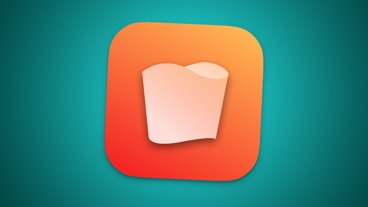
Apple is testing improvements that will allow iPhone and Mac users to more intuitively manage their numerous Reminders and Calendar events with iOS 18 and macOS 15, AppleInsider has learned.

Apple issues its fourth round of developer betas
The fourth round of developer betas for Apple's current operating systems has arrived, with new builds of iOS 17.5 and others now available for testing.
Latest Videos

Beats Solo 4 headphones review: Great audio quality and features

iPhone 16 Pro: what to expect from Apple's fall 2024 flagship phone
Latest reviews.

Unistellar Odyssey Pro review: Unlock pro-level astronomy with your iPhone from your backyard

Ugreen DXP8800 Plus network attached storage review: Good hardware, beta software

Espresso 17 Pro review: Magnetic & modular portable Mac monitor

{{ title }}
{{ summary }}
How to use the new tab bar in iOS 15 Safari
iOS 15 introduces big changes to Safari — here's how to perform old, familiar features
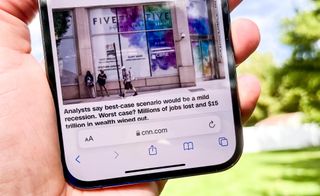
Safari has been a mainstay of Apple's iPhones since the very beginning, but iOS 15 brings some major changes to the venerable web browser's appearance and functionality. Perhaps the biggest alteration is in the tab bar, the part of Safari's interface that governs how you interact with all the websites you've opened.
Most crucially, Safari's tab bar on the iPhone is now at the bottom of the screen by default, instead of the top. That takes some getting used to, not to mention an adjustment of muscle memory — assuming that you don't just go and make Safari's tab bar return to the top of the screen .
- iOS 15 review : A better iPhone experience
- Here's how to use Live Text in iOS 15
The location of the tab bar may have changed, but other functions in Safari remain the same, even if they might look a little out of place if you keep that tab bar at the bottom of the screen. iOS 15 beta testers may also be confused, as Apple made several tweaks to the look of Safari in response to feedback from users.
To help you navigate around the redesigned Safari browser on your iPhone, here's a guide on how to use the tab bar in Safari on iOS 15, along with a reminder on how to handle some basic interactions.
How to open a new browser tab in iOS 15 Safari
1. Tap the tabs button in the bottom right corner of Safari.
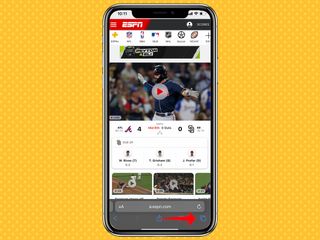
2. Tap the blue plus (+) button on the left side of the location bar.
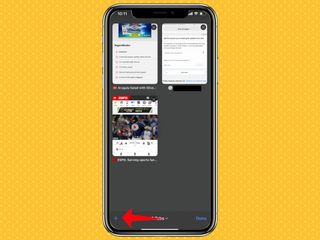
3. Alternatively, tap and hold on the tab button, then tap New Tab on the pop-up menu that appears.
Sign up to get the BEST of Tom’s Guide direct to your inbox.
Upgrade your life with a daily dose of the biggest tech news, lifestyle hacks and our curated analysis. Be the first to know about cutting-edge gadgets and the hottest deals.
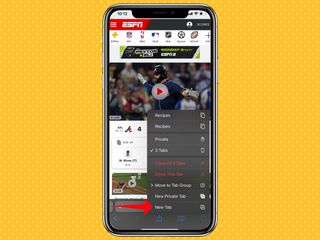
How to close a browser tab in iOS 15 Safari
1. Tap the tabs button in the right corner of the location bar.
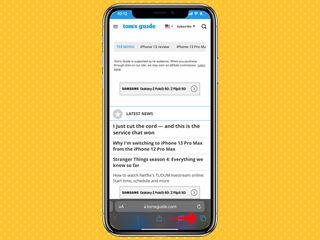
2. You'll see an overview of all your currently open tabs. Tap the 'x' in the top right corner to close a tab.
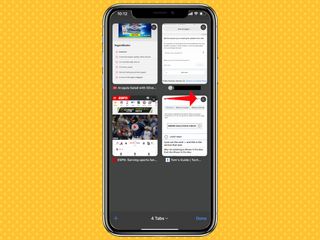
3. Alternatively, when you're viewing the page you want to close, tap and hold on the tab button, then tap Close This Tab.
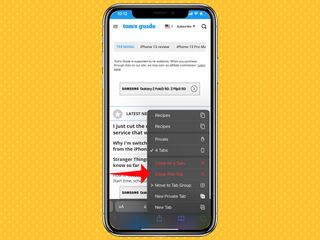
This step also allows you to close all tabs at once with a single tap.
How to share a website in iOS 15 Safari
1. Tap the Share button in the center of the location button.
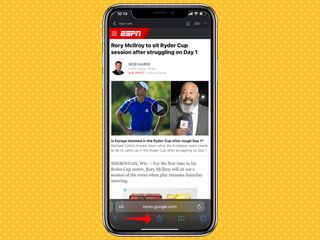
2. On the ensuing screen, tap the contact you want to share a website link with (it will be in the last app you connected with them) or pick an app for sharing the link.
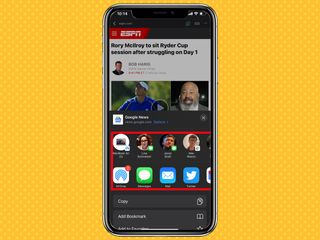
The Share icon is also what you tap to perform other actions with a particular web page. These actions include copying the link, adding it as a bookmark or favorite, searching for a word or phrase on the page, and adding to your reading list.
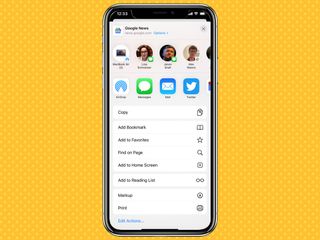
How to reload a website
If you tested an early beta of iOS 15, reloading a website was unnecessarily complicated, forcing you tap a More button in the tab bar; only then could you access the reload button. But later on during the beta process, the reload button was added to the tab bar — just tap it when you want to reload a page.
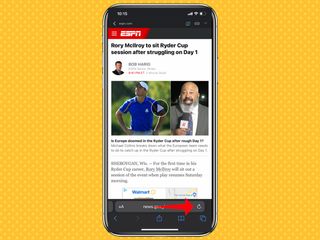
Alternatively, you can drag down from the top of the webpage to reload it in iOS 15 Safari.
How to activate Reader mode in iOS 15 Safari
1. Tap the Aa button on the left side of the tab bar.
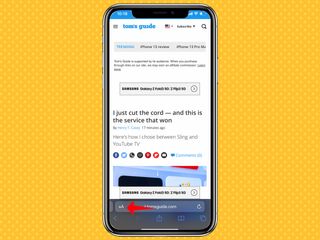
2. Select Show Reader.
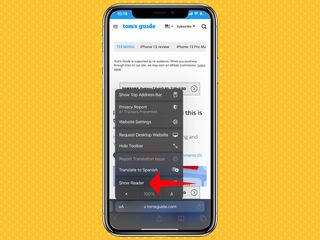
3. You're now in Reader mode. To close Reader, just repeat steps 1 and 2, only this time, select Hide Reader.
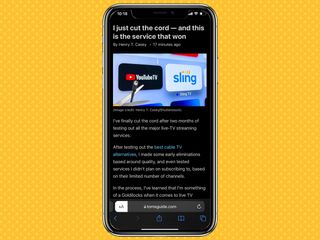
Alternatively, pressing and holding the Aa button automatically launches Reader mode.
How to switch between browser tabs in iOS 15 Safari
1. Tap the tab button along the bottom strip of icons in Safari.
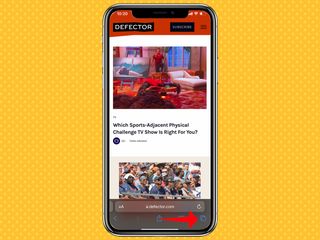
2. Select the tab you want to open.
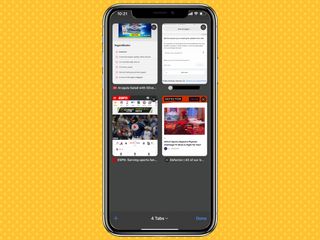
Alternatively, you can swipe upward on the location bar to see all your tabs.
You can also quickly move between taps by swiping the location bar left-to-right or right-to-left to switch to the next or previous open tab, though we've found this to be tricky on iPhones with smaller screens.
How to open a new private browser tab in iOS 15 Safari
1. Press and hold the tab button in the lower right strip of icons in Safari.
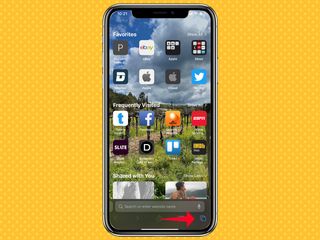
2. Select new Private Tab from the pop-up menu.
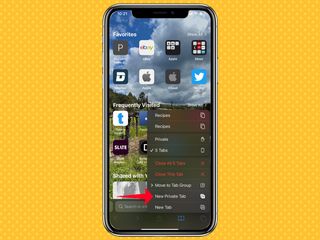
3. The tab bar will change colors, signifying you're now in private browsing mode.
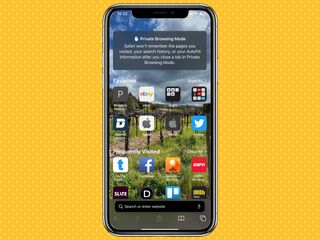
4. To exit a Private tab, tap on the Tab icon again. Then select the Private drop-down menu.
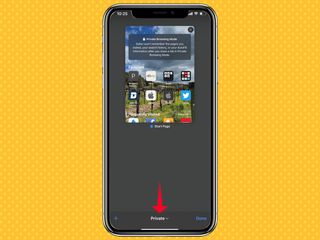
5. From there, select your other, non-private tabs.
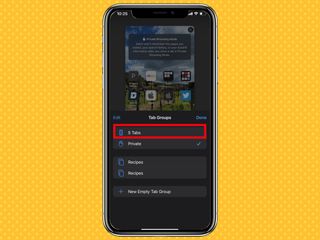
More iOS 15 how-tos
- How to schedule FaceTime calls in iOS 15
- How to use Portrait Mode in FaceTime on iOS 15
- How to use Focus mode in iOS 15
Dan Moren is the author of multiple sci-fi books including The Caledonian Gamibt and The Aleph Extraction. He's also a long-time Mac writer, having worked for Macworld and contributed to the Six Colors blog, where he writes about all things Apple. His work has also appeared in Popular Science, Fast Company, and more
iOS 18 just tipped for a major productivity upgrade
iPhone 16 — this is the one upgrade Apple needs to make
iPhone 15 sales stall — here's why Apple's not worried
Most Popular
- 2 SofaBaton X1S review: The best universal remote
- 3 LG's amazing new C4 OLED TV is already on sale at Walmart
- 4 Massive Amazon sale on travel essentials — 9 deals I’m eyeing, starting at $3
- 5 Epic Best Buy sale knocks up to $300 off Samsung’s entire Galaxy S24 lineup
- 2 Nvidia GeForce RTX 5090 likely arriving in 2024 according to new leak — What you need to know
- 3 SofaBaton X1S review: The best universal remote
- 4 LG's amazing new C4 OLED TV is already on sale at Walmart
- 5 Massive Amazon sale on travel essentials — 9 deals I’m eyeing, starting at $3
New WebKit Features in Safari 15
Oct 26, 2021
by Jen Simmons
With the release of Safari 15 for macOS Monterey, iPadOS 15, iOS 15, and watchOS, as well as macOS Big Sur and macOS Catalina, WebKit brings significant advancements in privacy and security, improved interoperability, and a host of new features for web developers. Take a look.
Web Extensions
This release brings Safari Web Extensions to iOS and iPadOS. Web Extensions use HTML, CSS, and JavaScript to offer powerful browser customizations. Now developers can create them for every device that supports Safari, using APIs, functionality, and permissions that are increasingly standardized across all browsers. Learn how to build Safari Web Extensions and discover how to convert an existing extension by watching Meet Safari Web Extensions on iOS at WWDC21.
This year’s release also adds support for the Declarative Net Request WebExtensions API to block content on the web. Learn all about the latest WebExtension APIs by watching Explore Safari Web Extension Improvements at WWDC21.
WebKit now provides support for theme-color in HTML meta tags, and in Web Manifest. By specifying a theme-color, web developers can change the color of the status bar and overscroll area in Safari on iOS 15. Theme-color also changes the Tab Bar and overscroll area background colors in Compact Tab layout for Safari 15 on macOS Monterey and Big Sur and iPadOS 15.
In the HTML meta tag, developers can specify separate colors for Dark Mode and light appearance with the media attribute.
Watch “Design for Safari 15” at WWDC21 to learn more about the Compact Tab bar and how to use theme-color.
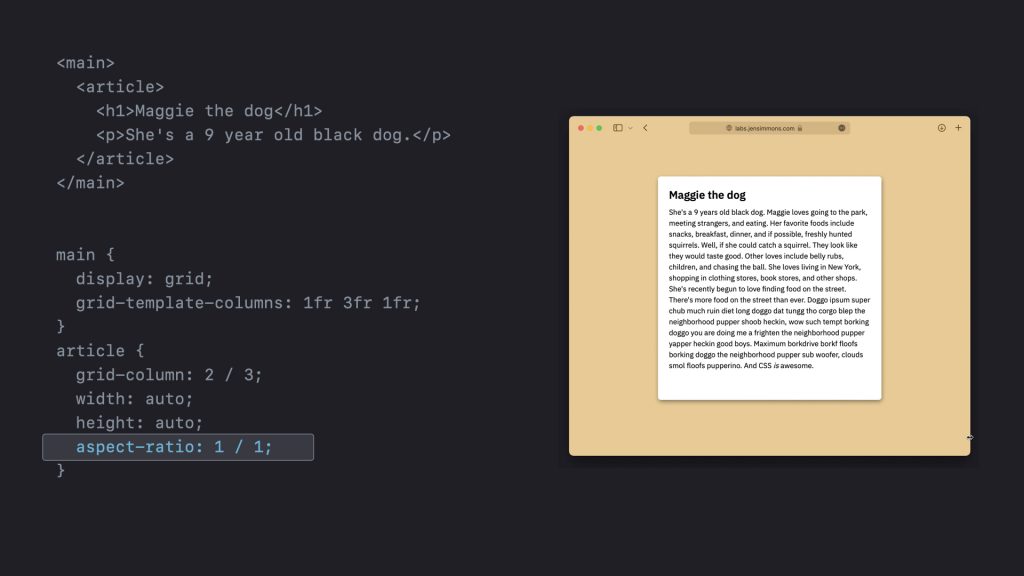
WebKit now supports CSS aspect-ratio . This property can be used to set a preferred aspect ratio on any element, including boxes like divs , iframes for embedded video, or graphic design elements on a page.
WebKit provides support for the new lab() , lch() , hwb() color syntaxes from Color level 4 , providing web developers with ways to express a richer range of colors in Lab, Lch, and Hue-Whiteness-Blackness. WebKit also supports predefined color spaces using the color() function syntax: srgb , display-p3 , a98-rgb , prophoto-rgb , rec2020 , xyz .
WebKit supports 12 new values for list-style-type : disclosure-closed , disclosure-open , ethiopic-numeric , japanese-formal , japanese-informal , korean-hangul-formal , korean-hanja-formal , korean-hanja-informal , simp-chinese-formal , simp-chinese-informal , trad-chinese-formal , and trad-chinese-informal .
There’s also improved implementation of existing values for list-style-type : armenian , cjk-ideographic , hebrew , lower-armenian , lower-roman , upper-armenian , and upper-roman . See a demo of all of these options at MDN. We also updated WebKit’s implementation of list-style-position:inside to match the updated CSS specification , creating interoperability after a 22 year old debate .
Watch “Design for Safari 15” at WWDC21 to learn more about the latest updates to CSS.
Web Inspector
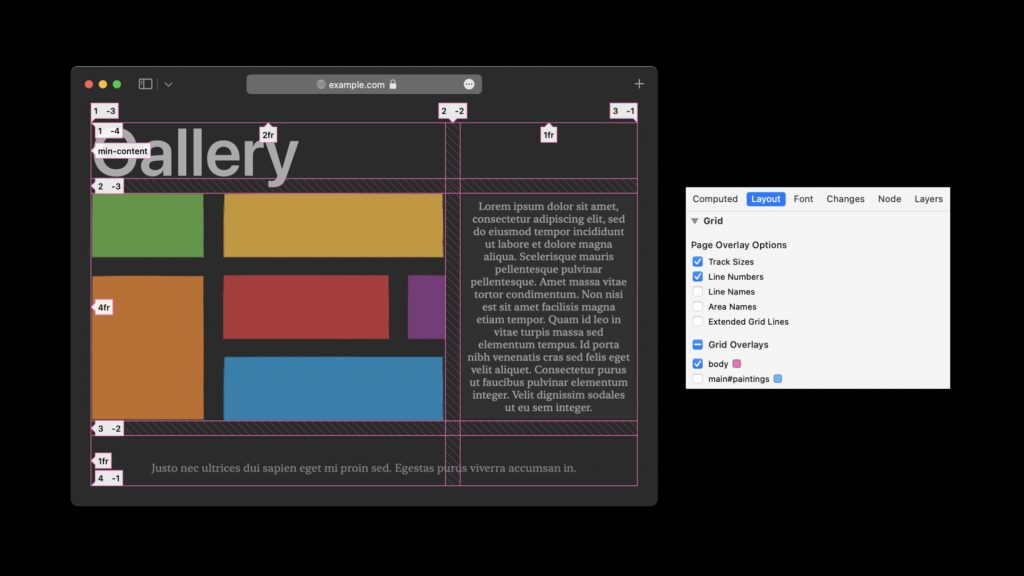
Web Inspector in Safari 15 includes a CSS Grid Inspector overlay for inspecting grid containers on your pages. Watch “Discover Web Inspector Improvements” at WWDC21 to learn more.
JavaScript and WebAssembly
This release of WebKit adds support for ES6 Modules in Workers and ServiceWorkers. ES6 Modules provides a powerful way for developers to organize large applications using purpose-specific libraries. Workers/Service Workers provides a way to offload work from the main thread, and are often used for complex applications. Now, developers can use them together — moving work off the main thread, improving performance, while retaining the organizational benefits of modules.
Additional new capabilities to the JavaScript engine, include:
- support for top-level await
- Error.cause
- private class methods and accessors
- BigInt64Array and BigUint64Array
Improvements to WebAssembly include streaming compilation, bulk memory operations, reference types, and non-trapping conversions from float to int .
You can learn more about the latest JavaScript and WebAssembly updates to WebKit and Safari 15 by watching “Develop Advanced Web Content” at WWDC21.
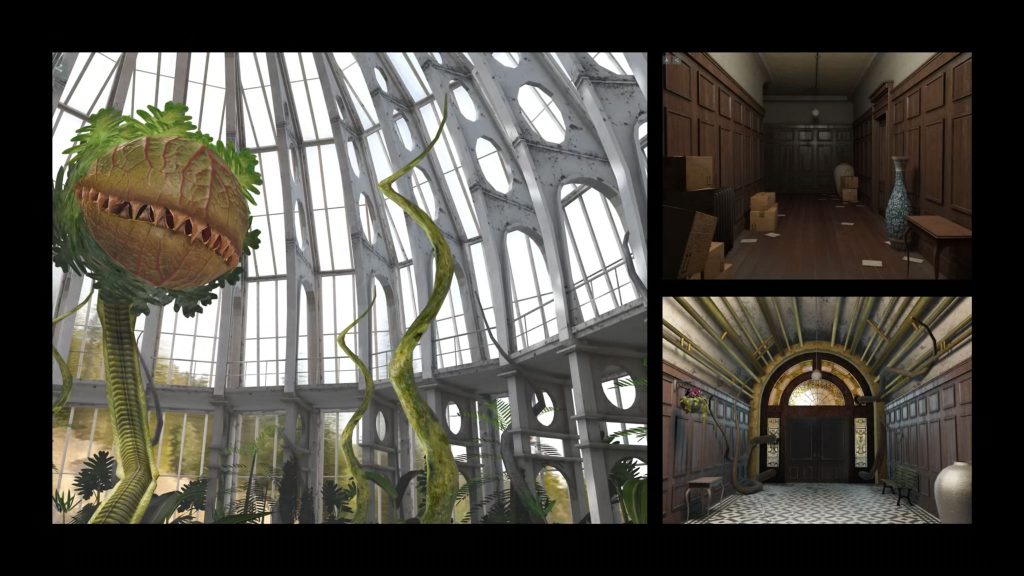
WebKit now supports WebGL2 ( demos ). In addition, the WebGL implementation now runs on top of Metal for better performance.
Web Share level 2 enhancements to Web Share enable sharing files from a web page to an app. See Web Share API for more information.
User gestures now propagate through requestAnimationFrame with a one-second time limit.
And now, with Safari 15.1, performance.timeOrigin is available in Web Workers.
You can learn more about the latest Web APIs in WebKit by watching “Develop Advanced Web Content” at WWDC21.
Safari 15 includes several media improvements for users and developers. For example, built-in media controls now have Playback Speed and Chapters menus. Plus, the language/subtitle tracks menu is now available on iOS and iPadOS.
There’s also new support for the Opus audio codec in WebM containers. And on on all iPads that support iPadOS 15, VP9 and WebM in Media Source Extensions (MSE) are now hardware-accelerated.
Safari 15 also adds support for the MediaSession API to enable SharePlay experiences. You can learn more about creating SharePlay experiences by watching “Coordinate media playback in Safari with Group Activities” at WWDC21.
Security and Privacy
Continuing our dedication to privacy and security, Safari on iOS 15 and macOS Monterey supports automatic HTTPS upgrades and hides your IP address from known trackers. Automatic HTTPS upgrades are also supported in Safari 15 on older macOS versions.
Earlier this year, Safari was the first browser to ship a proposed web standard for measuring advertising in a privacy-preserving way – Private Click Measurement , or PCM. Safari 15 provides three major updates to PCM:
- Attribution reports also sent to click destination.
- Click fraud prevention with unlinkable tokens.
- IP address protection for attribution reports.
To learn more, read PCM: Click Fraud Prevention and Attribution Sent to Advertiser or watch “Meet privacy-preserving ad attribution” at WWDC21.
Authentication and Passwords
WebKit now includes support for on-device verification codes in your app or website for a more secure sign-in experience with iCloud Keychain Password Manager. To use verification codes with Safari and Autofill:
- Use autocomplete=one-time-code to make an <input> eligible for AutoFill.
- Use a standard otpauth URL and replace the scheme with apple-otpauth to link directly to the password manager for setup.
- Use a raster image to enable contextual menus on otpauth QR codes that offer to set up a verification code generator.
Learn how to support the process in your apps and websites by watching “Secure login with iCloud Keychain verification codes” at WWDC21.
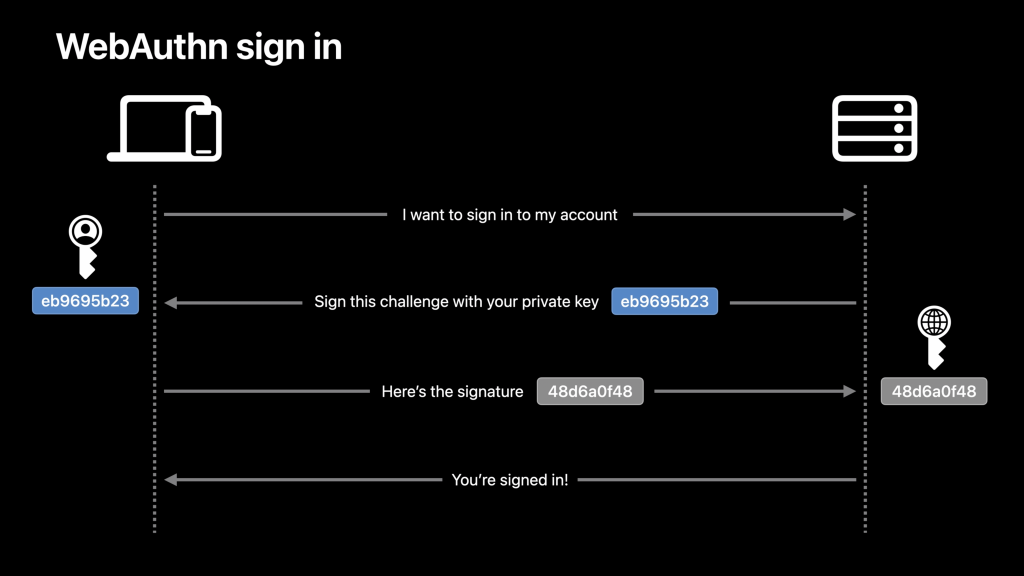
Despite their prevalence, passwords inherently come with challenges that make them poorly suited to securing someone’s online accounts. Passkeys are WebAuth credentials intended to replace passwords for websites and apps with device sync and backup. The technology is now available in WebKit as a preview. To enable in Safari, choose Develop > Enable Syncing Platform Authenticator. Learn more watching “Move beyond passwords” at WWDC21.
Apple Pay enhancements allow developers using the Payment Request API to indicate an estimated arrival date for shipping methods, support a coupon code, and mark the shipping method as in-store pickup.
Availability
These improvements are available to users running Safari on iPadOS 15, iOS 15, or Safari 15 on macOS Monterey, macOS Big Sur, or macOS Catalina. These features were also available to web developers in Safari Technology Preview releases. Changes in this release of Safari were included in the following Safari Technology Preview releases: 123 , 124 , 125 , 126 , 127 , 128 , 129 .
Download the latest Safari Technology Preview release to stay at the forefront of future web platform and Web Inspector features. You can also use the WebKit Feature Status page to watch for changes to web platform features you’re interested in.
If you run into any issues, we welcome your bug reports for Safari or WebKit bugs for web content issues. Send us a tweet @webkit to share your thoughts on this release.
- a. Send us an email
- b. Anonymous form
- Buyer's Guide
- Upcoming Products
- Tips / Contact Us
- Podcast Instagram Facebook Twitter Mastodon YouTube Notifications RSS Newsletter
iOS 15 Safari Tips and Tricks Video
If you just recently installed iOS 15, you may have noticed that Safari has some significant design changes, but there are also a ton of new features you might not have noticed.
In #iOS15 Safari - where did you decide on your address bar location? — MacRumors.com (@MacRumors) September 22, 2021
Get weekly top MacRumors stories in your inbox.
Top Rated Comments
I thought for sure the Safari address bar changes would be something I'd immediately hate and turn off. But I actually kind of dig it. And absolutely loving tab grouping. :)
Popular Stories

iOS 18 Rumored to Add New Features to These 16 Apps on Your iPhone

Check Out This Apple Watch iPad Demo Unit From 2014
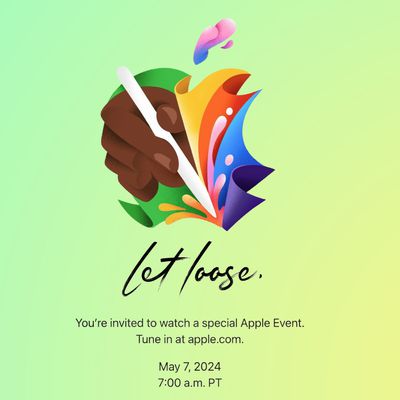
Report: Five Things Apple Won't Announce at Its Event Next Week
Tim Cook on Generative AI: 'We Have Advantages That Will Differentiate Us'

Will the New iPad Pro Really Have the M4 Chip?
Next article.

Our comprehensive guide highlighting every major new addition in iOS 17, plus how-tos that walk you through using the new features.

App Store changes for the EU, new emoji, Podcasts transcripts, and more.

Get the most out your iPhone 15 with our complete guide to all the new features.
A deep dive into new features in macOS Sonoma, big and small.

Revamped models with OLED displays, M3 or M4 chip, and redesigned Magic Keyboard accessory.

Updated 10.9-inch model and new 12.9-inch model, M2 chip expected.

Apple's annual Worldwide Developers Conference will kick off with a keynote on June 10.

Expected to see new AI-focused features and more. Preview coming at WWDC in June with public release in September.
Other Stories

3 days ago by Tim Hardwick

5 days ago by Tim Hardwick

1 week ago by Joe Rossignol

1 week ago by MacRumors Staff

2 weeks ago by Joe Rossignol
iOS 15: How to get the iPhone's old Safari layout back

Safari's new design in iOS 15 isn't for everyone.
Apple released iOS 15 near the end of September, and the company is currently readying the next update, iOS 15.2, for release likely sometime this week. For some, there's still an annoying change in the iPhone's web browser, Safari. After updating to iOS 15 you may have noticed that the address bar is not located at the bottom of the screen.
ZDNET Recommends
The best iphones.
You can find iPhone models directly from Apple starting from $449.
The change is a jolt to your muscle memory. I know I found myself constantly reaching to the top of the iPhone's screen for the address bar, but eventually, I grew to enjoy the new layout.
It only takes a couple of seconds to make the switch. I suggest giving the new Safari a chance for a day or two before going back to the old design -- I've been using it since June and don't think I could go back to the old Safari. Nonetheless, here are the steps should you need them.
Also: iOS 15 destroyed your iPhone's battery life? Don't panic!
How to go back to the old Safari design
There are two ways to go about reverting Safari to its previous look. One is done directly in Safari; the other requires you to open the Settings app. They both do the same thing, so it's really up to you how you go about making the chance.
The first method requires you to go to Settings , then find and select Safari . Scroll down until you see get to the Tabs section. There you'll find two thumbnails of the iPhone. Tab Bar , which is the new design, is on the left. Single Tab , or the old design, is on the right. Select Single Tab .
The second method, which is much easier and quicker, is all done directly in Safari itself, but it's a little hidden.
You can move Safari's address bar back to the top of the screen with ease.
In Safari, tap on the aA icon that should be on the left side of the address bar. A menu will show up, and at the top of it will be the Show Top Address Bar option . Select it. (You can also use the same steps to reverse the change, as shown in the screenshots above.)
The new Safari isn't the only new feature in iOS 15. I have a few of them here that you need to know about , as well as some great hidden features I've found so far .
If you're going back to the old-look Safari as soon as possible, let us know why in the comments.
iPhone battery bad after installing iOS 17.3? Try these 7 tips
Ios 18 wishlist: 5 iphone features apple could announce at wwdc 2024, 3 ways the reddit app just got easier for you to use on android and ios.
iPhone User Guide
- iPhone models compatible with iOS 17
- R ' class='toc-item' data-ss-analytics-link-url='https://support.apple.com/guide/iphone/iphone-xr-iph017302841/ios' data-ajax-endpoint='https://support.apple.com/guide/iphone/iphone-xr-iph017302841/ios' data-ss-analytics-event="acs.link_click" href='https://support.apple.com/guide/iphone/iphone-xr-iph017302841/ios' id='toc-item-IPH017302841' data-tocid='IPH017302841' > iPhone X R
- S ' class='toc-item' data-ss-analytics-link-url='https://support.apple.com/guide/iphone/iphone-xs-iphc00446242/ios' data-ajax-endpoint='https://support.apple.com/guide/iphone/iphone-xs-iphc00446242/ios' data-ss-analytics-event="acs.link_click" href='https://support.apple.com/guide/iphone/iphone-xs-iphc00446242/ios' id='toc-item-IPHC00446242' data-tocid='IPHC00446242' > iPhone X S
- S Max' class='toc-item' data-ss-analytics-link-url='https://support.apple.com/guide/iphone/iphone-xs-max-iphcd2066870/ios' data-ajax-endpoint='https://support.apple.com/guide/iphone/iphone-xs-max-iphcd2066870/ios' data-ss-analytics-event="acs.link_click" href='https://support.apple.com/guide/iphone/iphone-xs-max-iphcd2066870/ios' id='toc-item-IPHCD2066870' data-tocid='IPHCD2066870' > iPhone X S Max
- iPhone 11 Pro
- iPhone 11 Pro Max
- iPhone SE (2nd generation)
- iPhone 12 mini
- iPhone 12 Pro
- iPhone 12 Pro Max
- iPhone 13 mini
- iPhone 13 Pro
- iPhone 13 Pro Max
- iPhone SE (3rd generation)
- iPhone 14 Plus
- iPhone 14 Pro
- iPhone 14 Pro Max
- iPhone 15 Plus
- iPhone 15 Pro
- iPhone 15 Pro Max
- Setup basics
- Make your iPhone your own
- Take great photos and videos
- Keep in touch with friends and family
- Share features with your family
- Use iPhone for your daily routines
- Expert advice from Apple Support
- What’s new in iOS 17
- Turn on and set up iPhone
- Wake and unlock
- Set up cellular service
- Use Dual SIM
- Connect to the internet
- Sign in with Apple ID
- Subscribe to iCloud+
- Find settings
- Set up mail, contacts, and calendar accounts
- Learn the meaning of the status icons
- Charge the battery
- Charge with cleaner energy sources
- Show the battery percentage
- Check battery health and usage
- Use Low Power Mode
- Read and bookmark the user guide
- Learn basic gestures
- Learn gestures for iPhone models with Face ID
- Adjust the volume
- Find your apps in App Library
- Switch between open apps
- Quit and reopen an app
- Multitask with Picture in Picture
- Access features from the Lock Screen
- View Live Activities in the Dynamic Island
- Perform quick actions
- Search on iPhone
- Get information about your iPhone
- View or change cellular data settings
- Travel with iPhone
- Change sounds and vibrations
- Use the Action button on iPhone 15 Pro and iPhone 15 Pro Max
- Create a custom Lock Screen
- Change the wallpaper
- Adjust the screen brightness and color balance
- Keep the iPhone display on longer
- Use StandBy
- Customize the text size and zoom setting
- Change the name of your iPhone
- Change the date and time
- Change the language and region
- Organize your apps in folders
- Add, edit, and remove widgets
- Move apps and widgets on the Home Screen
- Remove apps
- Use and customize Control Center
- Change or lock the screen orientation
- View and respond to notifications
- Change notification settings
- Set up a Focus
- Allow or silence notifications for a Focus
- Turn a Focus on or off
- Stay focused while driving
- Customize sharing options
- Type with the onscreen keyboard
- Dictate text
- Select and edit text
- Use predictive text
- Use text replacements
- Add or change keyboards
- Add emoji and stickers
- Take a screenshot
- Take a screen recording
- Draw in documents
- Add text, shapes, signatures, and more
- Fill out forms and sign documents
- Use Live Text to interact with content in a photo or video
- Use Visual Look Up to identify objects in your photos and videos
- Lift a subject from the photo background
- Subscribe to Apple Arcade
- Play with friends in Game Center
- Connect a game controller
- Use App Clips
- Update apps
- View or cancel subscriptions
- Manage purchases, settings, and restrictions
- Install and manage fonts
- Buy books and audiobooks
- Annotate books
- Access books on other Apple devices
- Listen to audiobooks
- Set reading goals
- Organize books
- Create and edit events in Calendar
- Send invitations
- Reply to invitations
- Change how you view events
- Search for events
- Change calendar and event settings
- Schedule or display events in a different time zone
- Keep track of events
- Use multiple calendars
- Use the Holidays calendar
- Share iCloud calendars
- Camera basics
- Set up your shot
- Apply Photographic Styles
- Take Live Photos
- Take Burst mode shots
- Take a selfie
- Take panoramic photos
- Take macro photos and videos
- Take portraits
- Take Night mode photos
- Take Apple ProRAW photos
- Adjust the shutter volume
- Adjust HDR camera settings
- Record videos
- Record spatial videos for Apple Vision Pro
- Record ProRes videos
- Record videos in Cinematic mode
- Change video recording settings
- Save camera settings
- Customize the Main camera lens
- Change advanced camera settings
- View, share, and print photos
- Use Live Text
- Scan a QR code
- See the world clock
- Set an alarm
- Change the next wake up alarm
- Use the stopwatch
- Use multiple timers
- Add and use contact information
- Edit contacts
- Add your contact info
- Use NameDrop on iPhone to share your contact info
- Use other contact accounts
- Use Contacts from the Phone app
- Merge or hide duplicate contacts
- Export contacts
- Get started with FaceTime
- Make FaceTime calls
- Receive FaceTime calls
- Create a FaceTime link
- Take a Live Photo
- Turn on Live Captions in a FaceTime call
- Use other apps during a call
- Make a Group FaceTime call
- View participants in a grid
- Use SharePlay to watch, listen, and play together
- Share your screen in a FaceTime call
- Collaborate on a document in FaceTime
- Use video conferencing features
- Hand off a FaceTime call to another Apple device
- Change the FaceTime video settings
- Change the FaceTime audio settings
- Change your appearance
- Leave a call or switch to Messages
- Block unwanted callers
- Report a call as spam
- Connect external devices or servers
- Modify files, folders, and downloads
- Search for files and folders
- Organize files and folders
- Set up iCloud Drive
- Share files and folders in iCloud Drive
- Share your location
- Meet up with a friend
- Send your location via satellite
- Add or remove a friend
- Locate a friend
- Get notified when friends change their location
- Notify a friend when your location changes
- Add your iPhone
- Add your iPhone Wallet with MagSafe
- Get notified if you leave a device behind
- Locate a device
- Mark a device as lost
- Erase a device
- Remove a device
- Add an AirTag
- Share an AirTag or other item in Find My on iPhone
- Add a third-party item
- Get notified if you leave an item behind
- Locate an item
- Mark an item as lost
- Remove an item
- Adjust map settings
- Get started with Fitness
- Track daily activity and change your move goal
- See your activity summary
- Sync a third-party workout app
- Change fitness notifications
- Share your activity
- Subscribe to Apple Fitness+
- Find Apple Fitness+ workouts and meditations
- Start an Apple Fitness+ workout or meditation
- Create a Custom Plan in Apple Fitness+
- Work out together using SharePlay
- Change what’s on the screen during an Apple Fitness+ workout or meditation
- Download an Apple Fitness+ workout or meditation
- Get started with Freeform
- Create a Freeform board
- Draw or handwrite
- Apply consistent styles
- Position items on a board
- Search Freeform boards
- Share and collaborate
- Delete and recover boards
- Get started with Health
- Fill out your Health Details
- Intro to Health data
- View your health data
- Share your health data
- View health data shared by others
- Download health records
- View health records
- Monitor your walking steadiness
- Log menstrual cycle information
- View menstrual cycle predictions and history
- Track your medications
- Learn more about your medications
- Log your state of mind
- Take a mental health assessment
- Set up a schedule for a Sleep Focus
- Turn off alarms and delete sleep schedules
- Add or change sleep schedules
- Turn Sleep Focus on or off
- Change your wind down period, sleep goal, and more
- View your sleep history
- Check your headphone levels
- Use audiogram data
- Register as an organ donor
- Back up your Health data
- Intro to Home
- Upgrade to the new Home architecture
- Set up accessories
- Control accessories
- Control your home using Siri
- Use Grid Forecast to plan your energy usage
- Set up HomePod
- Control your home remotely
- Create and use scenes
- Use automations
- Set up security cameras
- Use Face Recognition
- Unlock your door with a home key
- Configure a router
- Invite others to control accessories
- Add more homes
- Get music, movies, and TV shows
- Get ringtones
- Manage purchases and settings
- Get started with Journal
- Write in your journal
- Review your past journal entries
- Change Journal settings
- Magnify nearby objects
- Change settings
- Detect people around you
- Detect doors around you
- Receive image descriptions of your surroundings
- Read aloud text and labels around you
- Set up shortcuts for Detection Mode
- Add and remove email accounts
- Set up a custom email domain
- Check your email
- Unsend email with Undo Send
- Reply to and forward emails
- Save an email draft
- Add email attachments
- Download email attachments
- Annotate email attachments
- Set email notifications
- Search for email
- Organize email in mailboxes
- Flag or block emails
- Filter emails
- Use Hide My Email
- Use Mail Privacy Protection
- Change email settings
- Delete and recover emails
- Add a Mail widget to your Home Screen
- Print emails
- Get travel directions
- Select other route options
- Find stops along your route
- View a route overview or a list of turns
- Change settings for spoken directions
- Get driving directions
- Get directions to your parked car
- Set up electric vehicle routing
- Report traffic incidents
- Get cycling directions
- Get walking directions
- Get transit directions
- Delete recent directions
- Get traffic and weather info
- Estimate travel time and ETA
- Download offline maps
- Search for places
- Find nearby attractions, restaurants, and services
- Get information about places
- Mark places
- Share places
- Rate places
- Save favorite places
- Explore new places with Guides
- Organize places in My Guides
- Delete significant locations
- Look around places
- Take Flyover tours
- Find your Maps settings
- Measure dimensions
- View and save measurements
- Measure a person’s height
- Use the level
- Set up Messages
- About iMessage
- Send and reply to messages
- Unsend and edit messages
- Keep track of messages
- Forward and share messages
- Group conversations
- Watch, listen, or play together using SharePlay
- Collaborate on projects
- Use iMessage apps
- Take and edit photos or videos
- Share photos, links, and more
- Send stickers
- Request, send, and receive payments
- Send and receive audio messages
- Animate messages
- Change notifications
- Block, filter, and report messages
- Delete messages and attachments
- Recover deleted messages
- View albums, playlists, and more
- Show song credits and lyrics
- Queue up your music
- Listen to broadcast radio
- Subscribe to Apple Music
- Play music together in the car with iPhone
- Listen to lossless music
- Listen to Dolby Atmos music
- Apple Music Sing
- Find new music
- Add music and listen offline
- Get personalized recommendations
- Listen to radio
- Search for music
- Create playlists
- See what your friends are listening to
- Use Siri to play music
- Change the way music sounds
- Get started with News
- Use News widgets
- See news stories chosen just for you
- Read stories
- Follow your favorite teams with My Sports
- Listen to Apple News Today
- Subscribe to Apple News+
- Browse and read Apple News+ stories and issues
- Download Apple News+ issues
- Listen to audio stories
- Solve crossword puzzles
- Search for news stories
- Save stories in News for later
- Subscribe to individual news channels
- Get started with Notes
- Add or remove accounts
- Create and format notes
- Draw or write
- Add photos, videos, and more
- Scan text and documents
- Work with PDFs
- Create Quick Notes
- Search notes
- Organize in folders
- Organize with tags
- Use Smart Folders
- Export or print notes
- Change Notes settings
- Make a call
- Answer or decline incoming calls
- While on a call
- Set up voicemail
- Check voicemail
- Change voicemail greeting and settings
- Select ringtones and vibrations
- Make calls using Wi-Fi
- Set up call forwarding and call waiting
- Avoid unwanted calls
- View photos and videos
- Play videos and slideshows
- Delete or hide photos and videos
- Edit photos and videos
- Trim video length and adjust slow motion
- Edit Cinematic mode videos
- Edit Live Photos
- Edit portraits
- Use photo albums
- Edit, share, and organize albums
- Filter and sort photos and videos in albums
- Make stickers from your photos
- Duplicate and copy photos and videos
- Merge duplicate photos and videos
- Search for photos
- Identify people and pets
- Browse photos by location
- Share photos and videos
- Share long videos
- View photos and videos shared with you
- Watch memories
- Personalize your memories
- Manage memories and featured photos
- Use iCloud Photos
- Create shared albums
- Add and remove people in a shared album
- Add and delete photos and videos in a shared album
- Set up or join an iCloud Shared Photo Library
- Add content to an iCloud Shared Photo Library
- Use iCloud Shared Photo Library
- Import and export photos and videos
- Print photos
- Find podcasts
- Listen to podcasts
- Follow your favorite podcasts
- Use the Podcasts widget
- Organize your podcast library
- Download, save, or share podcasts
- Subscribe to podcasts
- Listen to subscriber-only content
- Change download settings
- Make a grocery list
- Add items to a list
- Edit and manage a list
- Search and organize lists
- Work with templates
- Use Smart Lists
- Print reminders
- Use the Reminders widget
- Change Reminders settings
- Browse the web
- Search for websites
- Customize your Safari settings
- Change the layout
- Use Safari profiles
- Open and close tabs
- Organize your tabs
- View your Safari tabs from another Apple device
- Share Tab Groups
- Use Siri to listen to a webpage
- Bookmark favorite webpages
- Save pages to a Reading List
- Find links shared with you
- Annotate and save a webpage as a PDF
- Automatically fill in forms
- Get extensions
- Hide ads and distractions
- Clear your cache
- Browse the web privately
- Use passkeys in Safari
- Check stocks
- Manage multiple watchlists
- Read business news
- Add earnings reports to your calendar
- Use a Stocks widget
- Translate text, voice, and conversations
- Translate text in apps
- Translate with the camera view
- Subscribe to Apple TV+, MLS Season Pass, or an Apple TV channel
- Add your TV provider
- Get shows, movies, and more
- Watch sports
- Watch Major League Soccer with MLS Season Pass
- Control playback
- Manage your library
- Change the settings
- Make a recording
- Play it back
- Edit or delete a recording
- Keep recordings up to date
- Organize recordings
- Search for or rename a recording
- Share a recording
- Duplicate a recording
- Keep cards and passes in Wallet
- Set up Apple Pay
- Use Apple Pay for contactless payments
- Use Apple Pay in apps and on the web
- Track your orders
- Use Apple Cash
- Use Apple Card
- Use Savings
- Pay for transit
- Access your home, hotel room, and vehicle
- Add identity cards
- Use COVID-19 vaccination cards
- Check your Apple Account balance
- Use Express Mode
- Organize your Wallet
- Remove cards or passes
- Check the weather
- Check the weather in other locations
- View weather maps
- Manage weather notifications
- Use Weather widgets
- Learn the weather icons
- Find out what Siri can do
- Tell Siri about yourself
- Have Siri announce calls and notifications
- Add Siri Shortcuts
- About Siri Suggestions
- Use Siri in your car
- Change Siri settings
- Contact emergency services
- Use Emergency SOS via satellite
- Request Roadside Assistance via satellite
- Set up and view your Medical ID
- Use Check In
- Manage Crash Detection
- Reset privacy and security settings in an emergency
- Set up Family Sharing
- Add Family Sharing members
- Remove Family Sharing members
- Share subscriptions
- Share purchases
- Share locations with family and locate lost devices
- Set up Apple Cash Family and Apple Card Family
- Set up parental controls
- Set up a child’s device
- Get started with Screen Time
- Protect your vision health with Screen Distance
- Set up Screen Time
- Set communication and safety limits and block inappropriate content
- Charging cable
- Power adapters
- MagSafe chargers and battery packs
- MagSafe cases and sleeves
- Qi-certified wireless chargers
- Use AirPods
- Use EarPods
- Apple Watch
- Wirelessly stream videos and photos to Apple TV or a smart TV
- Connect to a display with a cable
- HomePod and other wireless speakers
- Pair Magic Keyboard
- Enter characters with diacritical marks
- Switch between keyboards
- Use shortcuts
- Choose an alternative keyboard layout
- Change typing assistance options
- External storage devices
- Bluetooth accessories
- Share your internet connection
- Allow phone calls on your iPad and Mac
- Use iPhone as a webcam
- Hand off tasks between devices
- Cut, copy, and paste between iPhone and other devices
- Stream video or mirror the screen of your iPhone
- Start SharePlay instantly
- Use AirDrop to send items
- Connect iPhone and your computer with a cable
- Transfer files between devices
- Transfer files with email, messages, or AirDrop
- Transfer files or sync content with the Finder or iTunes
- Automatically keep files up to date with iCloud
- Use an external storage device, a file server, or a cloud storage service
- Intro to CarPlay
- Connect to CarPlay
- Use your vehicle’s built-in controls
- Get turn-by-turn directions
- Change the map view
- Make phone calls
- View your calendar
- Send and receive text messages
- Announce incoming text messages
- Play podcasts
- Play audiobooks
- Listen to news stories
- Control your home
- Use other apps with CarPlay
- Rearrange icons on CarPlay Home
- Change settings in CarPlay
- Get started with accessibility features
- Turn on accessibility features for setup
- Change Siri accessibility settings
- Open features with Accessibility Shortcut
- Change color and brightness
- Make text easier to read
- Reduce onscreen motion
- Customize per-app visual settings
- Hear what’s on the screen or typed
- Hear audio descriptions
- Turn on and practice VoiceOver
- Change your VoiceOver settings
- Use VoiceOver gestures
- Operate iPhone when VoiceOver is on
- Control VoiceOver using the rotor
- Use the onscreen keyboard
- Write with your finger
- Use VoiceOver with an Apple external keyboard
- Use a braille display
- Type braille on the screen
- Customize gestures and keyboard shortcuts
- Use VoiceOver with a pointer device
- Use VoiceOver for images and videos
- Use VoiceOver in apps
- Use AssistiveTouch
- Adjust how iPhone responds to your touch
- Use Reachability
- Auto-answer calls
- Turn off vibration
- Change Face ID and attention settings
- Use Voice Control
- Adjust the side or Home button
- Use Apple TV Remote buttons
- Adjust pointer settings
- Adjust keyboard settings
- Adjust AirPods settings
- Turn on Apple Watch Mirroring
- Control a nearby Apple device
- Intro to Switch Control
- Set up and turn on Switch Control
- Select items, perform actions, and more
- Control several devices with one switch
- Use hearing devices
- Use Live Listen
- Use sound recognition
- Set up and use RTT and TTY
- Flash the LED for alerts
- Adjust audio settings
- Play background sounds
- Display subtitles and captions
- Show transcriptions for Intercom messages
- Get Live Captions (beta)
- Type to speak
- Record a Personal Voice
- Use Guided Access
- Use built-in privacy and security protections
- Set a passcode
- Set up Face ID
- Set up Touch ID
- Control access to information on the Lock Screen
- Keep your Apple ID secure
- Use passkeys to sign in to apps and websites
- Sign in with Apple
- Share passwords
- Automatically fill in strong passwords
- Change weak or compromised passwords
- View your passwords and related information
- Share passkeys and passwords securely with AirDrop
- Make your passkeys and passwords available on all your devices
- Automatically fill in verification codes
- Automatically fill in SMS passcodes
- Sign in with fewer CAPTCHA challenges
- Use two-factor authentication
- Use security keys
- Manage information sharing with Safety Check
- Control app tracking permissions
- Control the location information you share
- Control access to information in apps
- Control how Apple delivers advertising to you
- Control access to hardware features
- Create and manage Hide My Email addresses
- Protect your web browsing with iCloud Private Relay
- Use a private network address
- Use Advanced Data Protection
- Use Lockdown Mode
- Use Stolen Device Protection
- Receive warnings about sensitive content
- Use Contact Key Verification
- Turn iPhone on or off
- Force restart iPhone
- Back up iPhone
- Return iPhone settings to their defaults
- Restore all content from a backup
- Restore purchased and deleted items
- Sell, give away, or trade in your iPhone
- Erase iPhone
- Install or remove configuration profiles
- Important safety information
- Important handling information
- Find more resources for software and service
- FCC compliance statement
- ISED Canada compliance statement
- Ultra Wideband information
- Class 1 Laser information
- Apple and the environment
- Disposal and recycling information
- Unauthorized modification of iOS
Browse the web using Safari on iPhone
View websites with Safari
You can easily navigate a webpage with a few taps.
Get back to the top: Double-tap the top edge of the screen to quickly return to the top of a long page.
See more of the page: Turn iPhone to landscape orientation.
Refresh the page: Pull down from the top of the page.
Preview website links
Touch and hold a link in Safari to see a preview of the link without opening the page. To open the link, tap the preview, or choose Open.
To close the preview and stay on the current page, tap anywhere outside the preview.
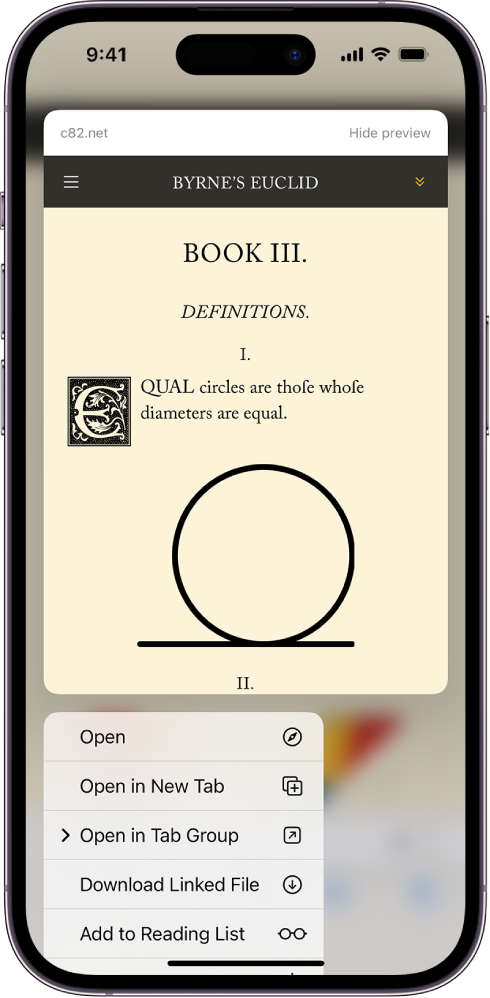
Translate a webpage or image
When you view a webpage or image that’s in another language, you can use Safari to translate the text (not available in all languages or regions).
Add Safari back to your Home Screen
If you don’t see Safari on your Home Screen, you can find it in App Library and add it back.
On the Home Screen, swipe left until you see the App Library.
Enter “Safari” in the search field.

IMAGES
VIDEO
COMMENTS
Apple's Safari app has undergone a number of changes during the iOS 15 beta testing process. Apple started out with a radical new design that moved the address bar from the top of the app's ...
Redesigned the Safari user interface in macOS 12, iOS and iPadOS 15, along with adding Tab Groups and customization sync. Authentication and Passwords New Features. Added support for Verification Codes to the iCloud Keychain Password Manager. To use verification codes with Safari and Autofill:
iOS 15 brings new ways to stay connected, powerful updates that help users focus and explore, and intelligent features to get more done with iPhone. ... and a customizable start page and web extensions on iOS make Safari more powerful and personal than ever. Safari is redesigned with a new tab bar and Tab Groups for an even better browsing ...
About iOS 15 Updates. iOS 15 brings audio and video enhancements to FaceTime, including spatial audio and Portrait mode. Shared with You resurfaces the articles, photos, and other shared content from your Messages conversations in the corresponding app. Focus helps you reduce distractions by filtering out notifications based on what you are currently doing.
Tap-and-hold on a tab in the grid and you will see a menu of additional tab management options. You can drag tabs around to reorder them when in this state. Tap and hold on a tab in the grid view ...
With iOS 15, Apple introduced a new design and a range of new features, including better support for extensions. Safari in iOS 15 supports web...
One of the major changes arriving with iOS 15 is a totally redesigned Safari. The all-new browser aims to make it easier to use with one hand as it shifts the search/tab bar to the bottom ...
In iOS 15, Safari has been completely redesigned with easier-to-reach controls in mind. Foremost is a new, compact tab bar that floats at the bottom of the screen when you're not inputting a URL ...
Senior Editor, Macworld JAN 20, 2022 12:47 pm PST. Image: Apple. Apple's next big update for a billion-plus iPhones is iOS 15. A beta for developers was made available on the first day of WWDC ...
Cupertino, California Apple today announced iOS 15, a major update with powerful features that enhance the iPhone experience. iOS 15 makes FaceTime calls more natural, introduces SharePlay for shared experiences, helps users focus and be in the moment with new ways to manage notifications, and brings more intelligence to photos and search to quickly access information.
Safari is the world's fastest browser. Enjoy more third-party extensions, powerful privacy protections, and industry-leading battery life. ... syncs your passwords, bookmarks, history, tabs, and more across Mac, iPad, iPhone, and Apple Watch. And when your Mac, iOS, or iPadOS devices are near each other, they can automatically pass what you ...
Safari's overhaul isn't limited to the iPhone. Both macOS Monterey and iPadOS 15 change the look of the browser on both Macs and iPads, opting for a more streamlined approach. iOS 15's version ...
iOS 15 lets you save Safari tabs in Tab Groups, for easy access later on. For example, you could save multiple tabs in a group named 'Work' to ensure you don't loose important webpages, while not having them open on your iPhone. First, open up all the websites you want to add to a Tab Group. Tap the Tabs icon at the bottom left, then the ...
Version 14 seemed to have finally hit a sweet spot, but Safari 15 is trashing sensible UI behaviour as was done with Finder., Alas, not only are they reversing usability themselves, by example ...
1. Tap the tabs button in the bottom right corner of Safari. (Image credit: Tom's Guide) 2. Tap the blue plus (+) button on the left side of the location bar. (Image credit: Tom's Guide) 3 ...
Learn about changes for Safari for iOS and macOS, Web Inspector, WebKit view for iOS and macOS, and Safari view for iOS. Skip Navigation. Global Nav ... Safari 15.6 Release Notes. To navigate the symbols, press Up Arrow, Down Arrow, Left Arrow or Right Arrow . 18 of 30 symbols inside <root>
With the release of Safari 15 for macOS Monterey, iPadOS 15, iOS 15, and watchOS, as well as macOS Big Sur and macOS Catalina, WebKit brings significant advancements in privacy and security, improved interoperability, and a host of new features for web developers.
Safari 15.5 ships with iOS & iPadOS 15.5 and macOS 12.4. HTML New Features. Added support for the inert attribute. Resolved Issues. Fixed SVG tags behind modal dialogs to not be clickable. Fixed the Dialog element only animating once. Fixed rendering a USDZ loaded as the main resource. Fixed uploading Pages files to file inputs accepting Pages ...
iOS 15 Safari Tips and Tricks Video. If you just recently installed iOS 15, you may have noticed that Safari has some significant design changes, but there are also a ton of new features you might ...
Apple released iOS 15 near the end of September, and the company is currently readying the next update, iOS 15.2, for release likely sometime this week. For some, there's still an annoying change ...
If you don't see Safari on your Home Screen, you can find it in App Library and add it back. On the Home Screen, swipe left until you see the App Library. Enter "Safari" in the search field. Press and hold , then tap Add to Home Screen. In Safari on iPhone, view websites, preview website links, translate webpages, and add the Safari app ...
Safari 15.2 ships with iOS and iPadOS 15.2 and macOS 12.1. General Resolved Issues. Fixed opening local HTML or WebArchive files from the Desktop, Documents, or Downloads folder. Fixed broken XHR with a request Type of document for large HTML files. Fixed WebGL using an incorrect power context compared to the requested power context. Web API ...
iOS 15 is the fifteenth major release of the iOS mobile operating system developed by Apple for its iPhone and iPod Touch lines of products. ... Screenshot, Quick Look, Safari, and Live Preview with Camera. This feature uses artificial intelligence text recognition using the Neural Engine. Smart stacks with suggested Widgets ...