

Safari Isn’t Responding, Keeps Crashing or Freezing, Fix
Safari is not working as expected? This article explains what you can do if Safari doesn’t respond, and keeps freezing or crashing on your Mac. You may also see the rotating color wheel or “spinning beach ball”. A lot of users are also reporting that Safari crashes when they open the Preferences pane.
Safari is a great and stable browser. However, performance-related problems (freezing or crashing) may still occur rarely.
You may also see “Safari quit unexpectedly” messages.

An unresponsive Safari may cause your Mac to freeze also.
If you are experiencing this issue, please try the steps below. After each step, try to open Safari to see if your problem is fixed.
See also: Safari won’t open
Make sure that your Mac has the latest versions of the macOS software . Safari is included with macOS. Updating your Mac also includes updates to Safari. Here is how:
- If you are using macOS Mojave or later: Go to System Preferences and Software Update. Alternatively, you can click the Apple menu > About This Mac > Overview and then Software Update. And if there is an update available, click the Update Now button then follow the onscreen instructions.
- If you are using macOS High Sierra or earlier: Open the App Store on your Mac and click Updates.
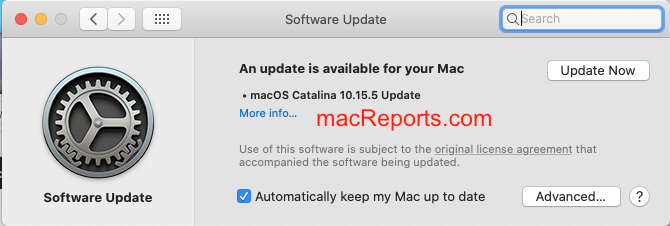
2. Empty Cache in Safari
Emptying all Safari caches may fix your problem. It is a good idea to do this in Safe Mode because Safe Mode clears your Mac’s system cache and may repair issues. This is also a good idea because if your experience Safari crashes when you want to open Safari Preferences. Please follow the steps below:
- Turn off your Mac.
- Turn on your Mac and immediately press and hold the Shift key.
- Keep holding the key until you see the login screen. Then release the Shift key and log in.
- Your computer is now in Safe Mode. Your computer may be slower in Safe Mode, this is normal.
- Now go to the Finder.
- From the menu bar, click Go and Go to Folder (or press Command, Shift, G keys together).
- Enter the following and click Go:
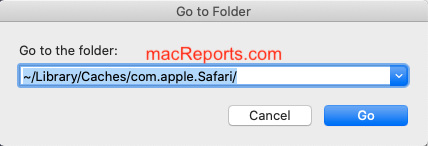
- Delete files by dragging them to the Trash.
- Now exit Safe Mode by restarting your Mac normally. Do not press the Shift key.
- When your Mac turns on, and then try to open Safari to see if it now crashes or freezes.
3. Safari Extensions
You may be having this problem because of third party extensions you may have. There are two steps you should take:
- First, make sure that if your issue caused by an extension.
- If an extension is the problem, then we will need to determine which extensions are causing the problem. Here is how:
Please follow the steps below to turn off extensions to figure out whether they are causing the problems:
- Open Safari and in Safari, click Safari and Preferences.
- Click the Extensions tab. Then deselect all of the extension’s checkboxes to disable them.
- Now exit Preferences and test Safari. If your problem is not fixed, you can now turn on the extensions as they are not the issue. If your problem is fixed, it means that your problem caused by one of your extensions. What you can do is to re-enable the extensions one by one until you find the problematic extension. When you find it, you can remove (by clicking the Uninstall button), update, or contact its developer for further help.
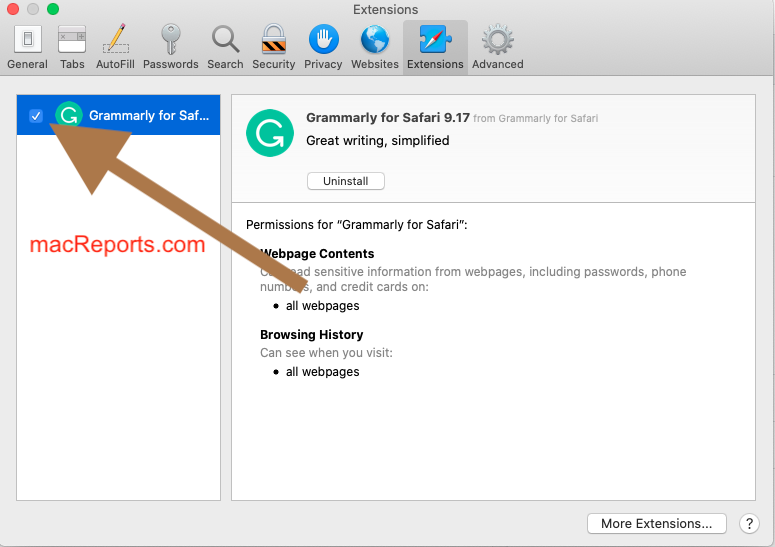
If your issue continues to persist, you may want to fully reset Safari .
Dr. Serhat Kurt worked as a Senior Technology Director specializing in Apple solutions for small and medium-sized educational institutions. He holds a doctoral degree (or doctorate) from the University of Illinois at Urbana / Champaign and a master’s degree from Purdue University. He is a former faculty member. Here is his LinkedIn profile and Google Scholar profile . Email Serhat Kurt .
Similar Posts
Mac not showing the latest macos update.
When you go to System Preferences > Software Update, you can check to see if there is a new update available for you. However, a common issue is that sometimes Software Update may…
How to Open Multiple Safari Windows on iPad
You may already know that you can use Safari, and many other apps, in Split Screen (Apple calls it Split View) on iPad. As an iPad Safari user, you also surely know about…
How To Fully Reset Safari On Mac
This article explains how you can fully reset Safari on your Mac. You might need to do this if Safari on your Mac runs very slowly, crashes often, acts bizarre, or functions incorrectly….
Wi-Fi Won’t Turn On On iPhone or iPad
Several iPhone and iPad users have said that Wi-Fi won’t turn on when they try to enable it. More specifically, it appears that users are unable to a Wi-Fi network because the Wi-Fi…
Speak Screen Not Working On iPhone Or iPad, Fix
Several iPhone and iPad users have said that the Speak Screen feature is not working as expected. Some users have said that the feature stopped working after updating their devices to the newest…
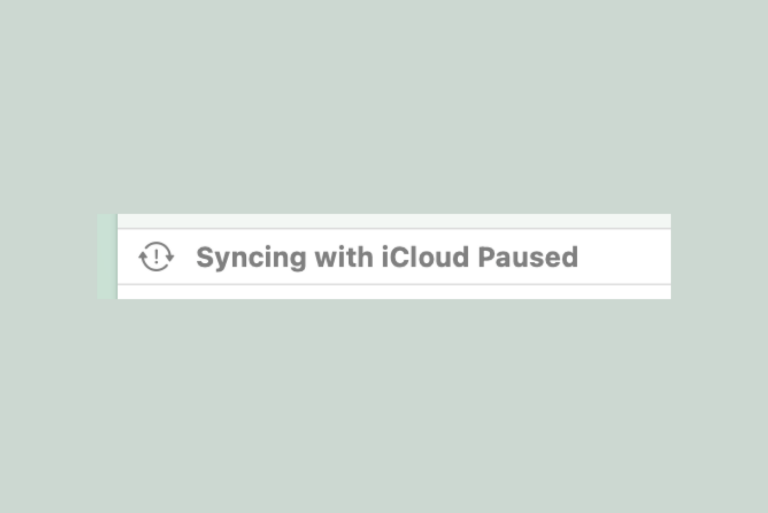
‘Syncing with iCloud Paused’ Message in Finder
Many people rely on iCloud to sync their files between devices. You may need your files to sync between your Mac and an iPad or iPhone, or you may use more than one…
One Comment
If safari won’t open due to “unexpected error” this really isn’t an option.
Leave a Reply Cancel reply
Your email address will not be published. Required fields are marked *
Categories:
About the security content of iOS 16.3 and iPadOS 16.3
This document describes the security content of iOS 16.3 and iPadOS 16.3.
About Apple security updates
For our customers' protection, Apple doesn't disclose, discuss, or confirm security issues until an investigation has occurred and patches or releases are available. Recent releases are listed on the Apple security updates page.
Apple security documents reference vulnerabilities by CVE-ID when possible.
For more information about security, see the Apple Product Security page.
iOS 16.3 and iPadOS 16.3
Released January 23, 2023
AppleMobileFileIntegrity
Available for: iPhone 8 and later, iPad Pro (all models), iPad Air 3rd generation and later, iPad 5th generation and later, and iPad mini 5th generation and later
Impact: An app may be able to bypass Privacy preferences
Description: This issue was addressed with improved checks to prevent unauthorized actions.
CVE-2023-32438: Csaba Fitzl (@theevilbit) of Offensive Security and Mickey Jin (@patch1t)
Entry added September 5, 2023
Impact: An app may be able to access user-sensitive data
Description: This issue was addressed by enabling hardened runtime.
CVE-2023-23499: Wojciech Reguła (@_r3ggi) of SecuRing (wojciechregula.blog)
Crash Reporter
Impact: A user may be able to read arbitrary files as root
Description: A race condition was addressed with additional validation.
CVE-2023-23520: Cees Elzinga
Entry added February 20, 2023
Impact: Processing a font file may lead to arbitrary code execution. Apple is aware of a report that this issue may have been actively exploited against versions of iOS released before iOS 15.7.1.
Description: The issue was addressed with improved handling of caches.
CVE-2023-41990: Apple
Entry added September 8, 2023
Impact: An app may be able to execute arbitrary code out of its sandbox or with certain elevated privileges
Description: The issue was addressed with improved memory handling.
CVE-2023-23530: Austin Emmitt (@alkalinesec), Senior Security Researcher at Trellix Advanced Research Center
Entry added February 20, 2023, updated May 1, 2023
CVE-2023-23531: Austin Emmitt (@alkalinesec), Senior Security Researcher at Trellix Advanced Research Center
Impact: Processing an image may lead to a denial-of-service
Description: A memory corruption issue was addressed with improved state management.
CVE-2023-23519: Meysam Firouzi @R00tkitSMM of Mbition Mercedes-Benz Innovation Lab, Yiğit Can YILMAZ (@yilmazcanyigit), and jzhu working with Trend Micro Zero Day Initiative
Entry updated September 5, 2023
Impact: An app may be able to leak sensitive kernel state
CVE-2023-23500: Pan ZhenPeng (@Peterpan0927) of STAR Labs SG Pte. Ltd. (@starlabs_sg)
Impact: An app may be able to determine kernel memory layout
Description: An information disclosure issue was addressed by removing the vulnerable code.
CVE-2023-23502: Pan ZhenPeng (@Peterpan0927) of STAR Labs SG Pte. Ltd. (@starlabs_sg)
Impact: An app may be able to execute arbitrary code with kernel privileges
CVE-2023-23504: Adam Doupé of ASU SEFCOM
Mail Drafts
Impact: The quoted original message may be selected from the wrong email when forwarding an email from an Exchange account
Description: A logic issue was addressed with improved state management.
CVE-2023-23498: Jose Lizandro Luevano
Entry updated May 1, 2023
CVE-2023-23503: an anonymous researcher
Impact: A user may send a text from a secondary eSIM despite configuring a contact to use a primary eSIM
CVE-2023-28208: freshman
Impact: Visiting a website may lead to an app denial-of-service
CVE-2023-23512: Adriatik Raci
Screen Time
Impact: An app may be able to access information about a user’s contacts
Description: A privacy issue was addressed with improved private data redaction for log entries.
CVE-2023-23505: Wojciech Reguła of SecuRing (wojciechregula.blog) and Csaba Fitzl (@theevilbit) of Offensive Security
CVE-2023-23511: Wojciech Regula of SecuRing (wojciechregula.blog), an anonymous researcher
Impact: Processing web content may lead to arbitrary code execution
WebKit Bugzilla: 248885
CVE-2023-32393: Francisco Alonso (@revskills)
Entry added June 28, 2023
Impact: Processing maliciously crafted web content may lead to arbitrary code execution
Description: The issue was addressed with improved checks.
WebKit Bugzilla: 245464
CVE-2023-23496: ChengGang Wu, Yan Kang, YuHao Hu, Yue Sun, Jiming Wang, JiKai Ren and Hang Shu of Institute of Computing Technology, Chinese Academy of Sciences
WebKit Bugzilla: 248268
CVE-2023-23518: YeongHyeon Choi (@hyeon101010), Hyeon Park (@tree_segment), SeOk JEON (@_seokjeon), YoungSung Ahn (@_ZeroSung), JunSeo Bae (@snakebjs0107), Dohyun Lee (@l33d0hyun) of Team ApplePIE
CVE-2023-23517: YeongHyeon Choi (@hyeon101010), Hyeon Park (@tree_segment), SeOk JEON (@_seokjeon), YoungSung Ahn (@_ZeroSung), JunSeo Bae (@snakebjs0107), Dohyun Lee (@l33d0hyun) of Team ApplePIE
Impact: An HTML document may be able to render iframes with sensitive user information
Description: This issue was addressed with improved iframe sandbox enforcement.
WebKit Bugzilla: 241753
CVE-2022-0108: Luan Herrera (@lbherrera_)
Entry added May 1, 2023
Additional recognition
We would like to acknowledge Austin Emmitt (@alkalinesec), Senior Security Researcher at Trellix Advanced Research Center, for their assistance.
We would like to acknowledge Nick Stenning of Replicate for their assistance.
We would like to acknowledge Baibhav Anand Jha from ReconWithMe and Cristian Dinca of Tudor Vianu National High School of Computer Science, Romania for their assistance.
We would like to acknowledge Eliya Stein of Confiant for their assistance.
Information about products not manufactured by Apple, or independent websites not controlled or tested by Apple, is provided without recommendation or endorsement. Apple assumes no responsibility with regard to the selection, performance, or use of third-party websites or products. Apple makes no representations regarding third-party website accuracy or reliability. Contact the vendor for additional information.
Safari Keeps Crashing on Mac? 5 Ways to Fix It

Your changes have been saved
Email is sent
Email has already been sent
Please verify your email address.
You’ve reached your account maximum for followed topics.
This New Browser Is a Productivity Miracle
Check out these 6 lesser-known ai apps that provide unique experiences, how to convert text in excel: upper case, lower case, and more.
Safari is the go-to browser for almost all Mac users. It works well and is faster than other browsers due to its integration with macOS.
But just like any other browser, Safari is prone to error, too. It often tends to freeze or crash, sometimes getting stuck on the dreaded spinning beach ball and displaying the "Safari quit unexpectedly" error.
In some cases, Safari will cause your entire Mac to stop responding, leaving you no choice but to restart your system. Don't fret, though, because Safari crashing is pretty common among Mac users, and there are many fixes for it.
Why Does Safari Keep Crashing on Your Mac?
Safari constantly crashing can ruin your browsing experience. Here are some reasons why it might be happening:
- You have too many tabs open, and they're putting a strain on the CPU. Although Safari indeed uses less memory than Chrome and other browsers, opening too many tabs will still cause it to crash sometimes, especially if you have other resource-intensive applications running simultaneously.
- You're using a browser extension that's causing Safari to crash.
- You're using an older version of macOS and Safari. Safari updates itself when you update macOS. So, if you haven't updated your Mac in a long time, it could be why the browser is acting up.
5 Potential Fixes When Safari Keeps Crashing on Your Mac
Here are five things you can do if Safari keeps crashing on your Mac despite restarting and closing other tasks:
1. Force Quit Safari
Force quitting Safari is the first thing you should do if it stops working. First, try closing Safari by pressing Command+Q or by clicking on Safari in the menu bar and selecting Quit Safari from the drop-down menu.
If you can't click on anything, you'll have to minimize Safari and open the "Force Quit Applications" window. To do that, click on the Apple logo in the menu bar and choose Force Quit in the drop-down menu.
Select Safari in the list of applications and click on Force Quit .
2. Clear Cache Files
Cache files are temporarily stored files meant to speed up web pages, but too many cache files can actually slow down your browser and cause it to crash. That's why it's essential to clear cache files from Safari regularly.
Clearing cache is one of the many ways to reset Safari to default settings on your Mac . To delete cache files, click on Develop in the menu bar, and select Empty Caches .
If you don't see the Develop menu in the menu bar, you'll have to activate it by going to Safari > Preferences and then checking the "Show Develop menu in menu bar" option in the Advanced tab.
3. Delete Website Data
You can select which websites to delete, but since there will be so many, it'll be easier to just delete all of them.
To delete website data, click on Safari in the menu bar and select Preferences . Go to the Privacy tab and click on Manage Website Data . Click on Remove All and now relaunch Safari to see if crashes again.
4. Delete Browser Extensions
Browser extensions are useful tools, but sometimes they can negatively affect your browser's speed because some of them consume an excessive amount of memory. It's best to delete extensions that you don't use frequently.
To delete extensions, go to Safari > Preferences and click on the Extensions tab. Uncheck the boxes next to any extension you don't want to use. Remember that this only disables the extension. To completely remove it, click on Uninstall under the extension's name.
5. Update macOS
One of the ways you can fix high CPU usage on macOS is by updating your Mac. Apple frequently releases macOS updates that contain fixes for bugs and glitches.
So, if none of the solutions above work for you, then you should check if any software updates are available for your Mac. Click on the Apple logo in the menu bar and go to System Preferences .
Click on Software Updates and if you see any updates there, click on Restart Now to start installing it.
Enjoy a Stable Safari on Your Mac
No one likes a slow browser. Safari is one of the fastest browsers, but it's susceptible to problems, too. It often crashes, which can make anyone's browsing experience unpleasant. You can fix it by performing certain actions, such as clearing the cache and resetting it.
If nothing else works, you should check if you have any pending macOS updates. Safari crashing isn't a major issue, and with a few tweaks here and there, you should be able to improve your browsing experience.
- Safari Browser
- Troubleshooting
- Mobile Site
- Staff Directory
- Advertise with Ars
Filter by topic
- Biz & IT
- Gaming & Culture
Front page layout
update now —
Apple releases ios 16.3.1 and other updates with fix for “actively exploited” bug, also includes fixes for iphone 14 crash detection, siri, and icloud bugs..
Andrew Cunningham - Feb 13, 2023 8:51 pm UTC

Apple is releasing minor updates to all of its major software platforms today to address one high-priority security vulnerability and to fix a handful of other device- and service-specific issues. The iOS 16.3.1 , iPadOS 16.3.1, and macOS 13.2.1 updates all patch an "actively exploited" arbitrary code execution vulnerability in WebKit/Safari, and a second kernel vulnerability that isn't known to be actively exploited.
Those updates also fix an issue that could cause iCloud to become unresponsive and a Siri bug that was keeping it from working properly with the Find My feature. A HomePod 16.3.2 OS update also fixes some Siri problems that could cause smart home requests to fail. Detailed release notes aren't available for watchOS 9.3.1 or tvOS 16.3.2, but those updates are also available to download and presumably fix similar problems.
For iPhone 14 models, the iOS 16.3.1 update makes further tweaks to the Crash Detection safety feature. Meant to automatically contact first responders in the event of a car crash or sudden fall, Crash Detection has also made headlines for the false positives that it can generate— riding rollercoasters , skiing , dropping the phone at high velocities, and other activities have all set off Crash Detection.
Further Reading
For users of older Apple devices, there is a Safari update available for macOS Big Sur and Monterey to fix the WebKit bug, but no equivalent iOS 15 or iPadOS 15 update for older iPhones and iPads, and no documented fix for the kernel issue in any of these older operating systems. We've asked Apple whether these OS versions are vulnerable to these bugs and, if so, whether the company plans to release an update for them. We'll update the article if we receive a response.
reader comments
Channel ars technica.
- Home New Posts Forum List Trending New Threads New Media Spy
- WikiPost Latest summaries Watched WikiPosts
- Support FAQ and Rules Contact Us
Mac Safari 16.3 Issue
- Thread starter pacman7293
- Start date Mar 21, 2023
- Tags safari 16.3 ventura website
- Sort by reaction score
- macOS Ventura (13)
macrumors newbie
- Mar 21, 2023
Seems Safari is getting worse, I have noticed my own website: triofleaf.com or ifemoralmajesti.com has more performance issues since updating to Ventura. I have autoplay videos on my home page and other pages. They no longer seem to work with Safari. When I clear cookies however and reload the page it does work, but then navigating through the site and going back to home page shows errors / videos unable to play. I think this update has a few new bugs. I dunno if it's running out of memory or what... but Safari has often been troublesome in comparison with other browsers. For example i'm looking forward to using HTML 5 video AV1 codec to save bandwidth and speed things up for users and move on from very outdated old h.264 codec but so far Safari is holding back the show.
macrumors member
- May 17, 2023
Safari has become unusable in the last few weeks. Websites only partially load and then links don't work. sometimes it will work OK for a little bit, and then, it sputters to a stop — literally. I am logged into MacRumors from Firefox to type this. I am on a Macbook Air M1 with 16gb ram. I like Safari because I frequently bookmark webpages for my media news business and it integrates bookmarks from my iPhone and iPad, but lately, it has become unusable for this. I have reset all my settings to the least restrictive, and cleared history and cache, but the problems remain. Anyone have any ideas what can be done to solve this?
macrumors demi-god
Freedom1 said: Safari has become unusable in the last few weeks. Websites only partially load and then links don't work. sometimes it will work OK for a little bit, and then, it sputters to a stop — literally. I am logged into MacRumors from Firefox to type this. I am on a Macbook Air M1 with 16gb ram. I like Safari because I frequently bookmark webpages for my media news business and it integrates bookmarks from my iPhone and iPad, but lately, it has become unusable for this. I have reset all my settings to the least restrictive, and cleared history and cache, but the problems remain. Anyone have any ideas what can be done to solve this? Click to expand...
This page requires JavaScript.
Please turn on JavaScript in your browser and refresh the page to view its content.
Trending Story: Messages App Tips & Tricks | Spring Wallpapers | Easter Wallpapers | iOS 17.4 New Emojis
Fixed Safari Crashing on macOS Sequoia/Sonoma & iPhone iOS 18/17.6.1 in 2024

Get the ultimate guide to fixing Safari crashing on iOS or macOS. Apple has gone ahead with its iOS device software and released its new seed of iOS. As well as we noticed a lot of usual apps like Safari browser, iBook, and Mail app started crashing after the iOS update. So if you are coming up with the same issue, then you are not a single guy, but there are many users around the globe. They reported their issue on suddenly started safari crashes after the iOS update.
In case if you’re looking for a quick solution to it, then try following straightforward tricks. Hope this will be helpful to resolve your iPhone Safari issue.
IN THIS ARTICLE
Get More: Solution for Safari running Slow on Mac
Ultimate Ways to Rectify Safari Crashing on iPhone and Macs
Tip 1: use private browsing mode.
Try private browsing mode on the Safari browser because it is working fine with running the latest iOS devices. If you want to surf in ( Non-private mode ) or general mode, then apply the beneath clue.
Tip 2: Turn Off Safari Suggestion on iPhone
You should use the Safari search bar with turned off Safari Suggestions. If you need an idea about turning off it, then get below how to disable Safari Suggestions on iPhone.
Step 1: Launch the Settings app on your iPhone > Select Safari .
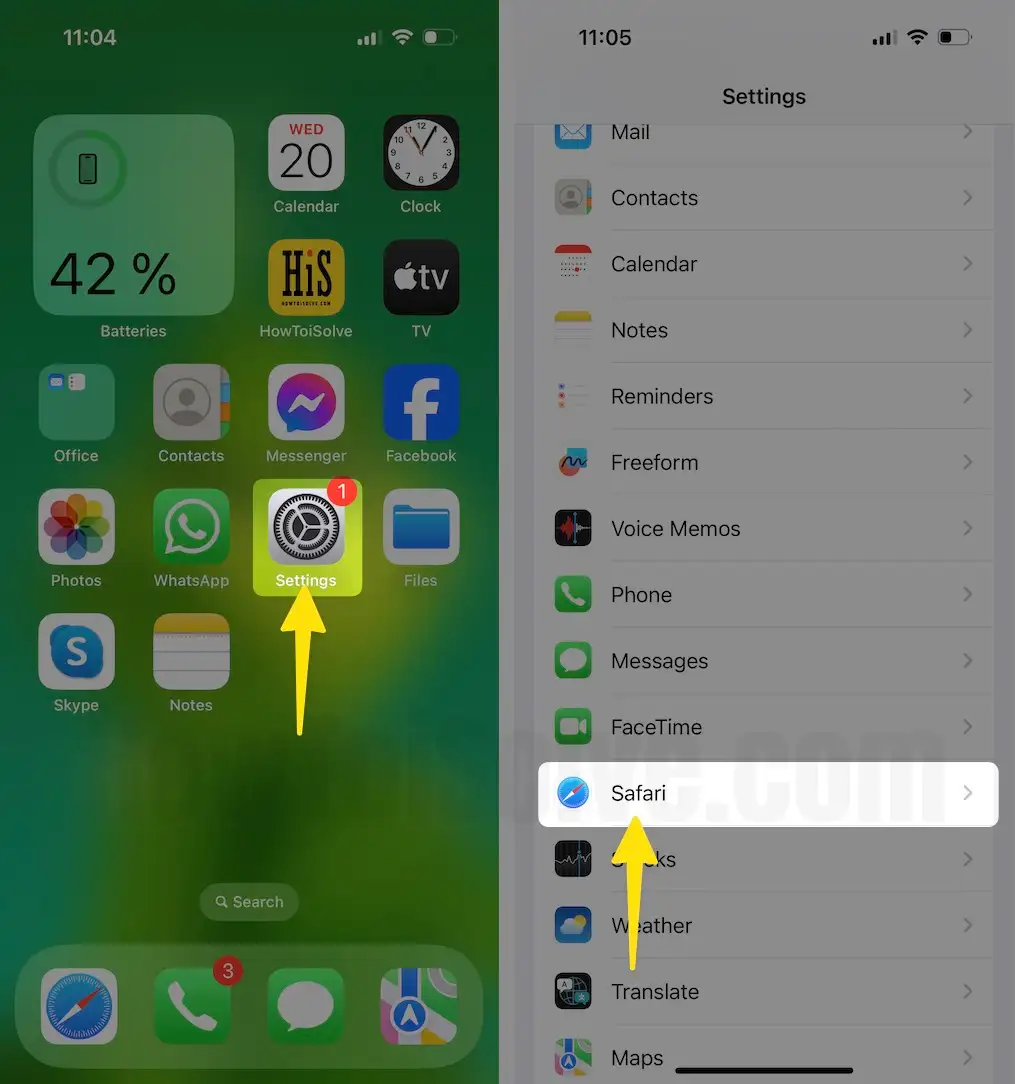
Step 2: Disable Search Engine Suggestions > Disable Safari Suggestions > Click on Clear History and Website Data > From the Prompted Menu, Select Clear History.

If your iPhone has already deactivated the safari suggestion and however you seem safari crash problem, please restart your iPhone/ iPad.
Close All Tabs
So far, we’ve opened and tested more than 100 tabs in the Safari browser on MacBook, iPhone, and iPad, but that’s not the limit. More active tabs can result in the app crashing and downgrading the app functionality. Therefore, always close the Safari tabs when you are done with it.
Close Multiple Tabs in iOS,
- In the Safari app, tap on the Tab icon and choose Close All [number] Tabs .
Close Multiple Tabs in macOS,
- Press the Option(Alt) button and click on the File .
- Select Close Other Tabs .
Check For Software Update
Get an auto-fix solution from the new update, Check for a new update on your iPhone.
Step 1: Launch the Settings app on your iPhone > Choose General Option.

Step 2: Select Software Update > Tap on Update Now.
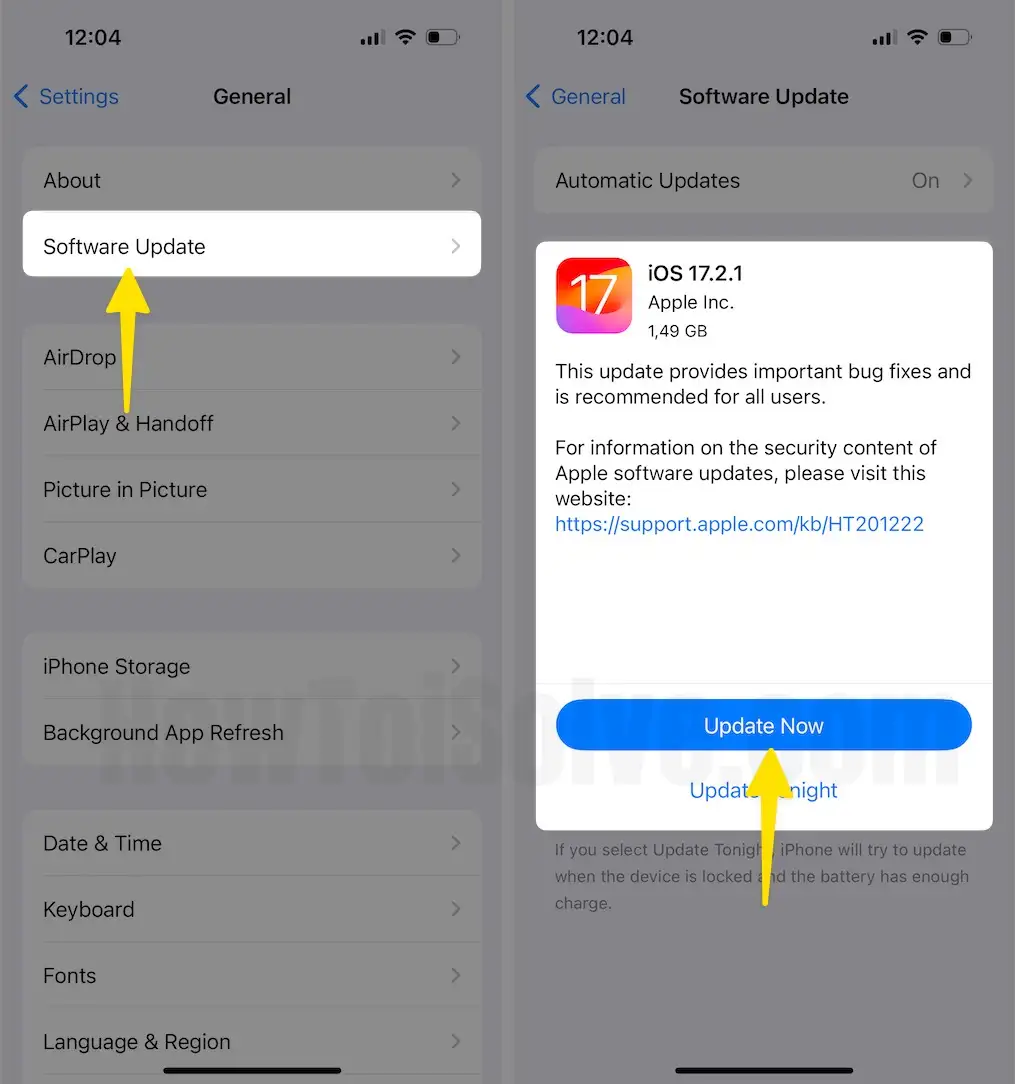
For macOS :
Step 1: Open Apple Logo From the Top Menubar > Select System Settings.

Step 2: Choose General Option > Select Software Update .
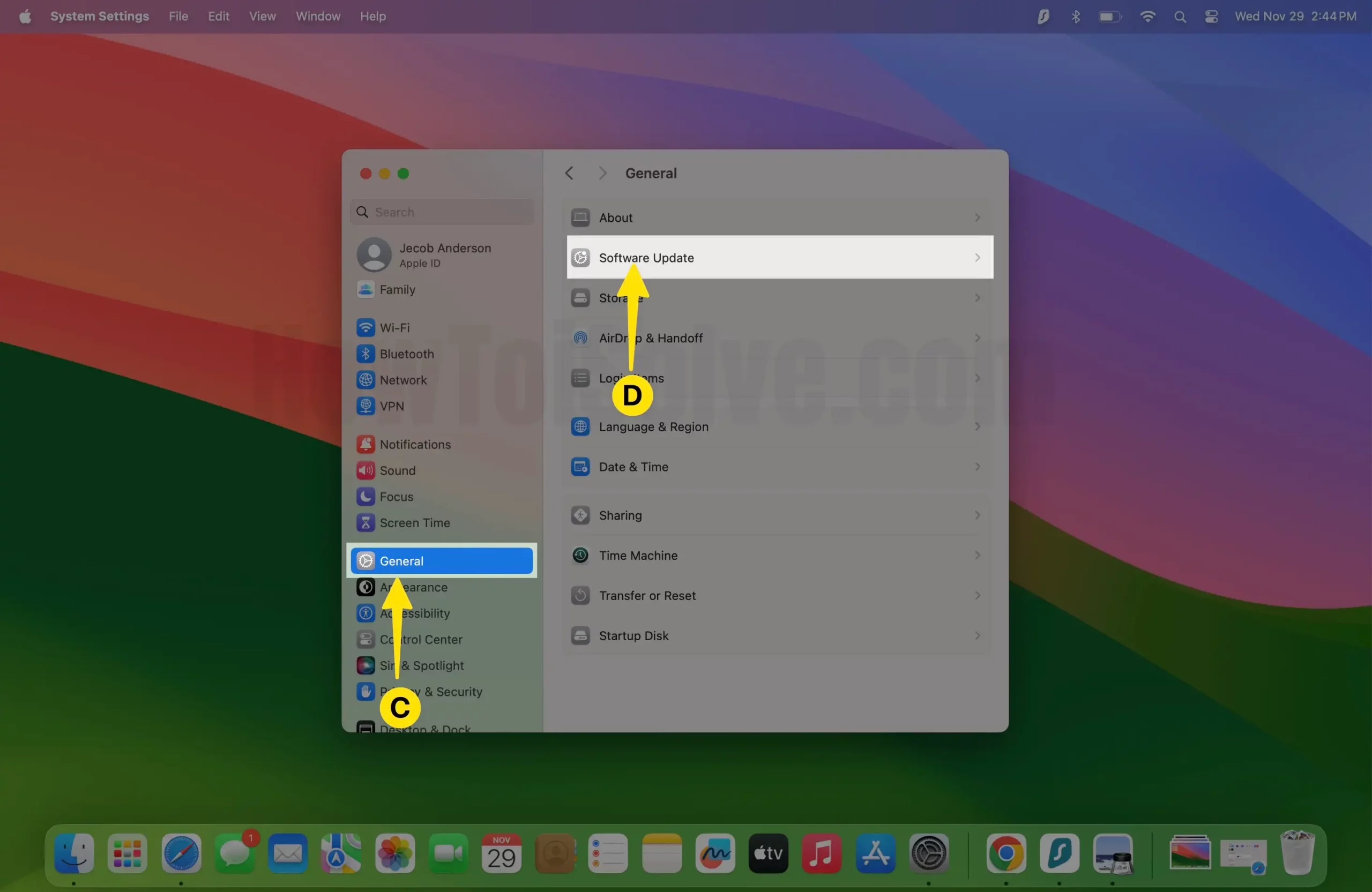
Step 3: Tap on Update Now.
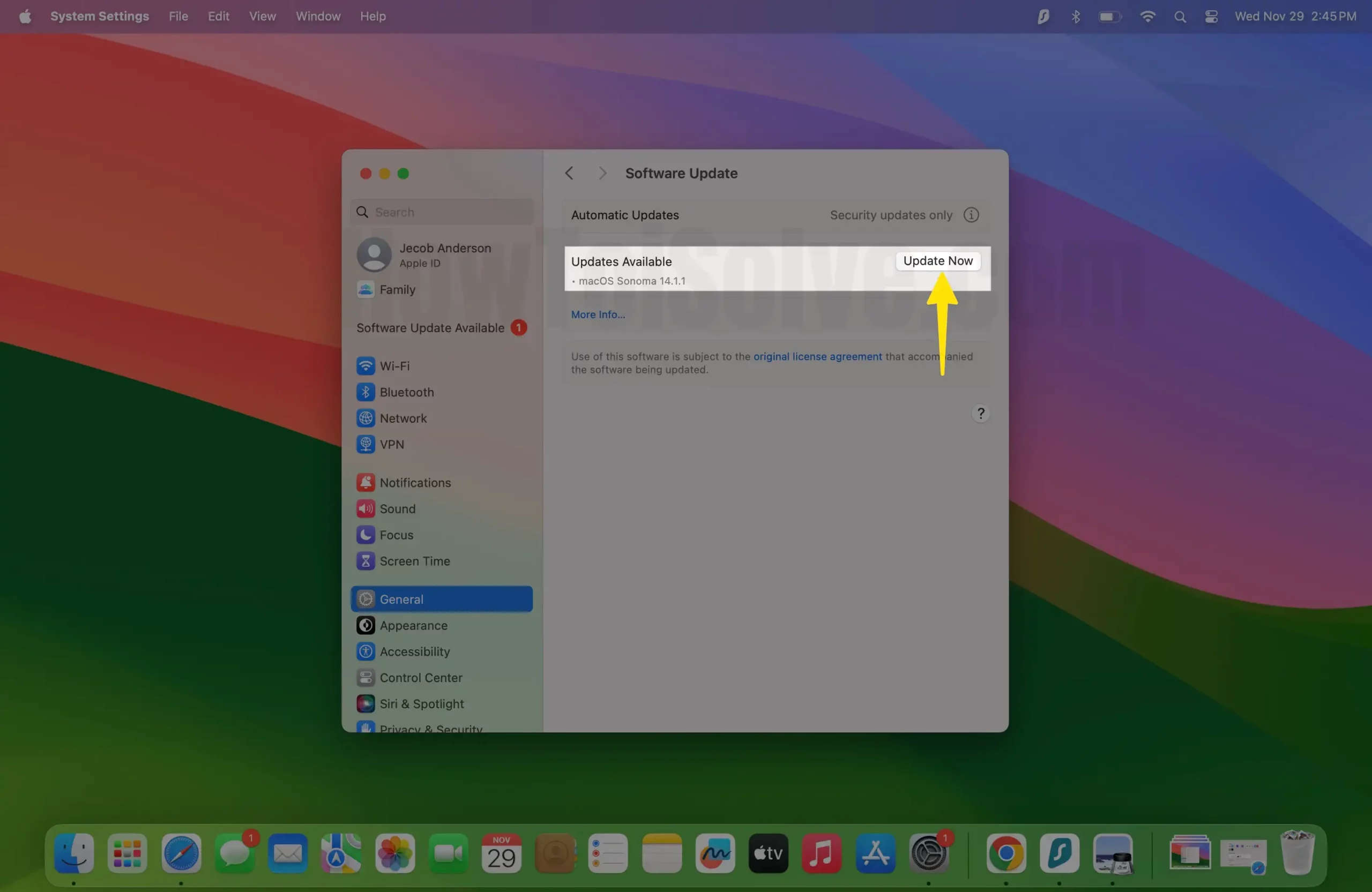
For Other macOS,
Step 1: Launch the App Store on your Mac.
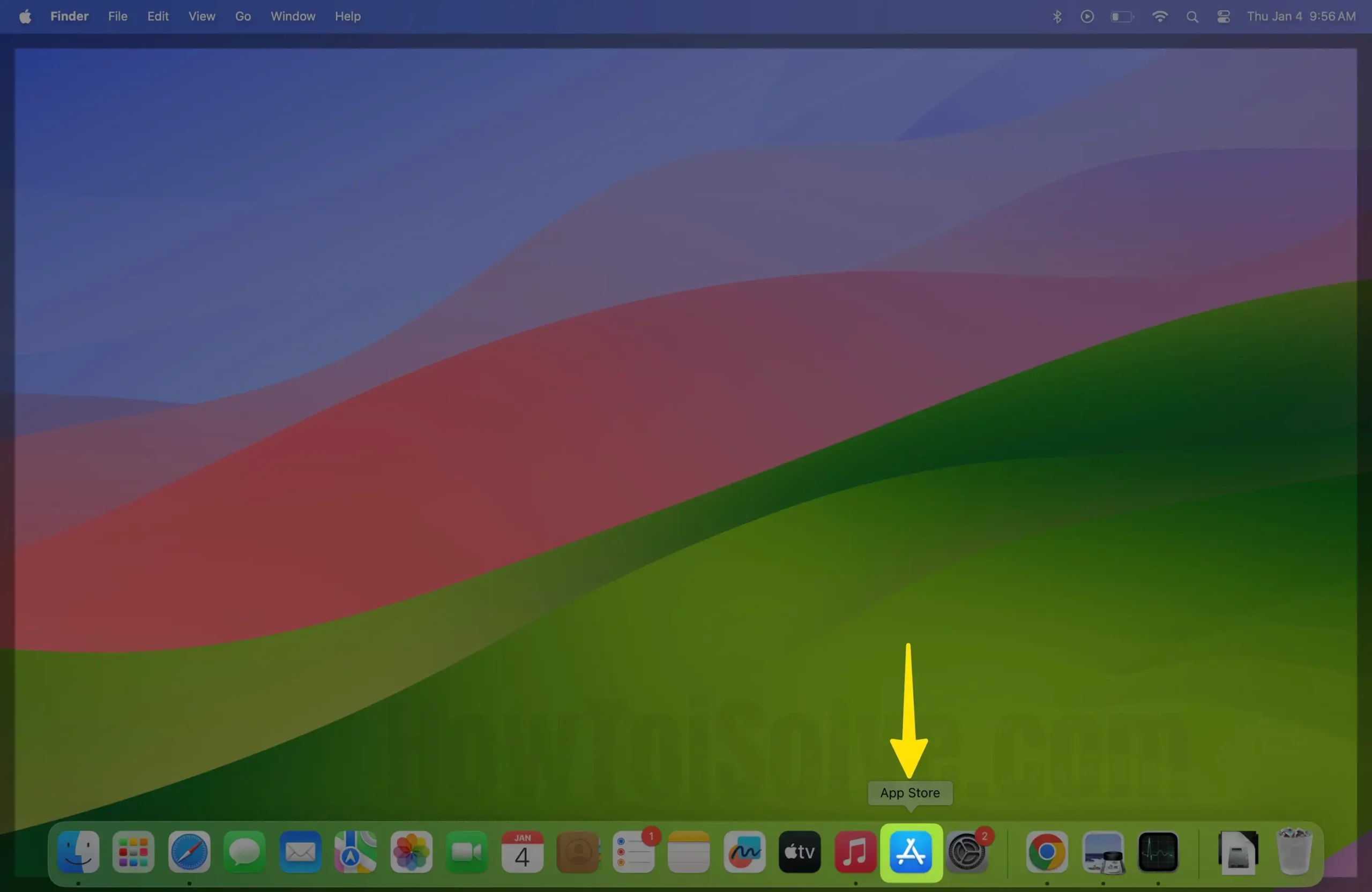
Step 2: Click on the Updates tab From the Sidebar > Tap on Update All.
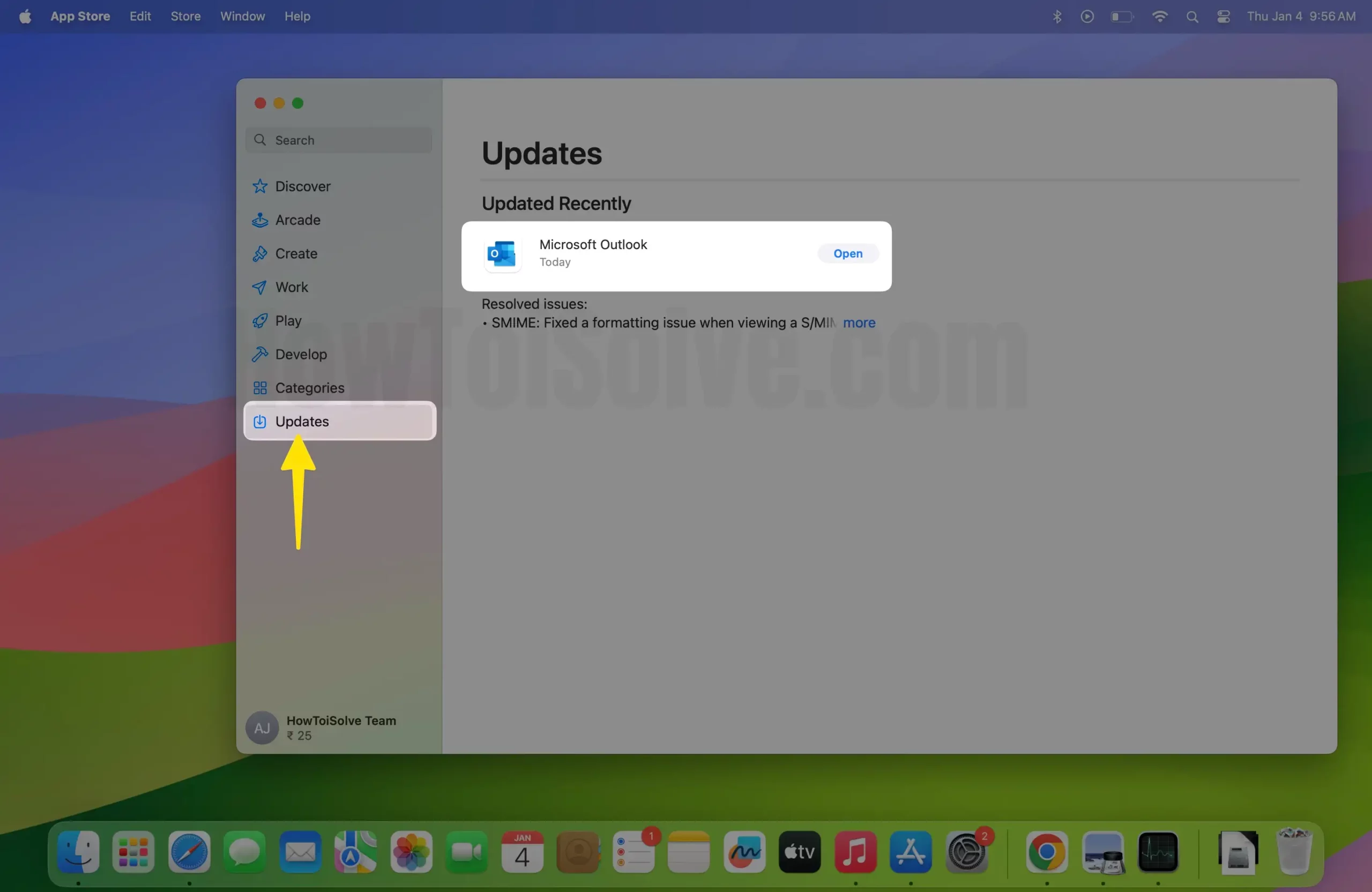
Examine Mac from Activity Monitor (For Mac)
If you’re experiencing Safari Crashing issues on Mac Big Sur or MacOS, then look at the Activity Monitor of the Mac, which will show you which applications are eating more and more processors of the Mac.
Step 1: Press the Command + Space bar to launch Spotlight > Type Activity Monitor and open it.

Step 2: Select Memory Tab > Sort the list by applications that are using more processors than the Mac > Click on the app and then (x) to close that app .

Step 3: From the Pop-up Menu, Select Force Quit the App.

Reset All Settings (Only for iOS)
Reset settings for the device, erase all the values in the settings app for all apps, and more. All setting saves to the default value on the iPhone. It will delete the saved Wi-Fi networks. Don’t worry all of your personal data is safe.

Step 2: Select Transfer or Reset iPhone > Click on Reset > Tap on Reset All Settings.
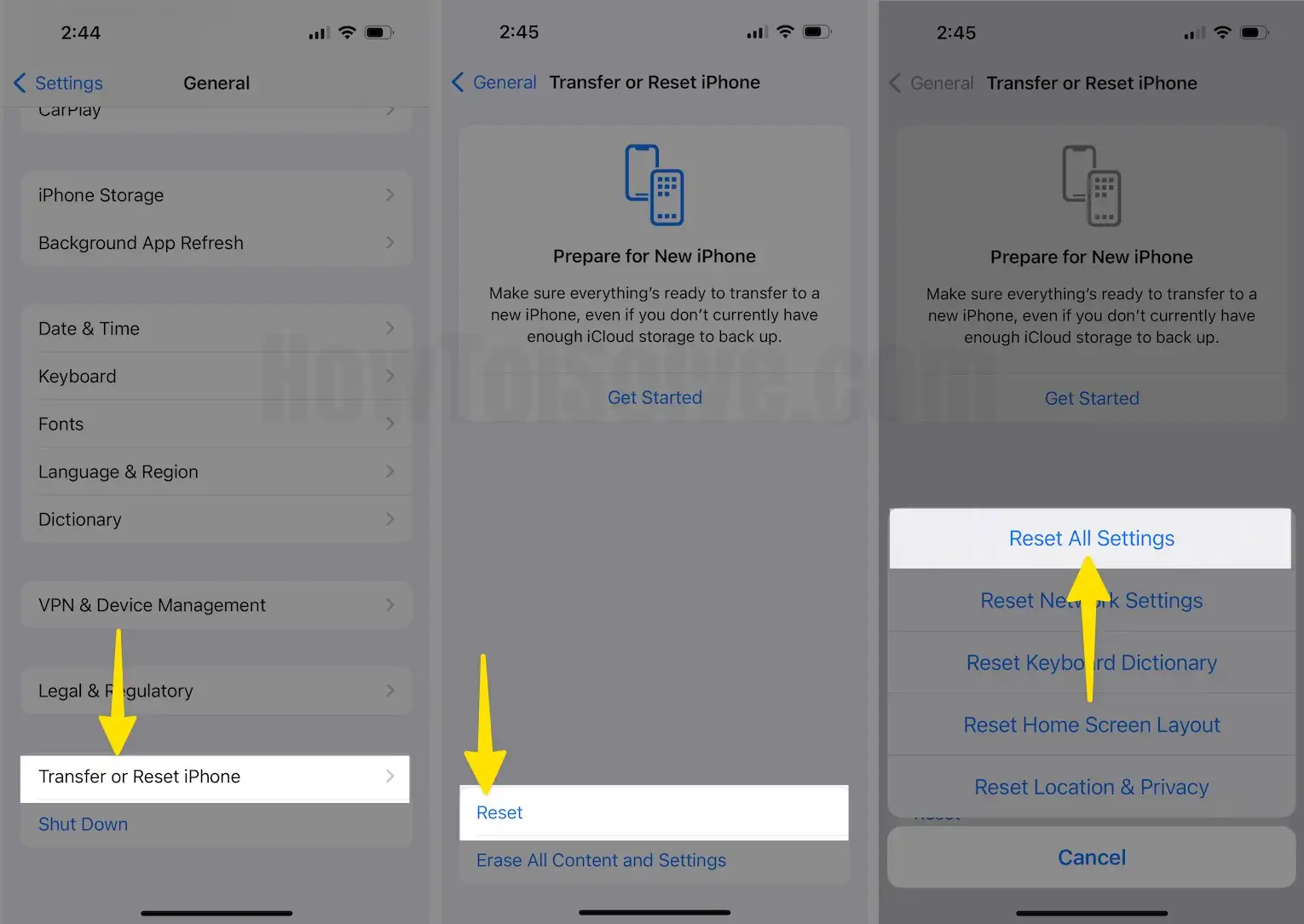
Steps to Reset All Settings in iOS 15 and Later Version
Step 1: Launch the Settings app on your iPhone > Select General Option.
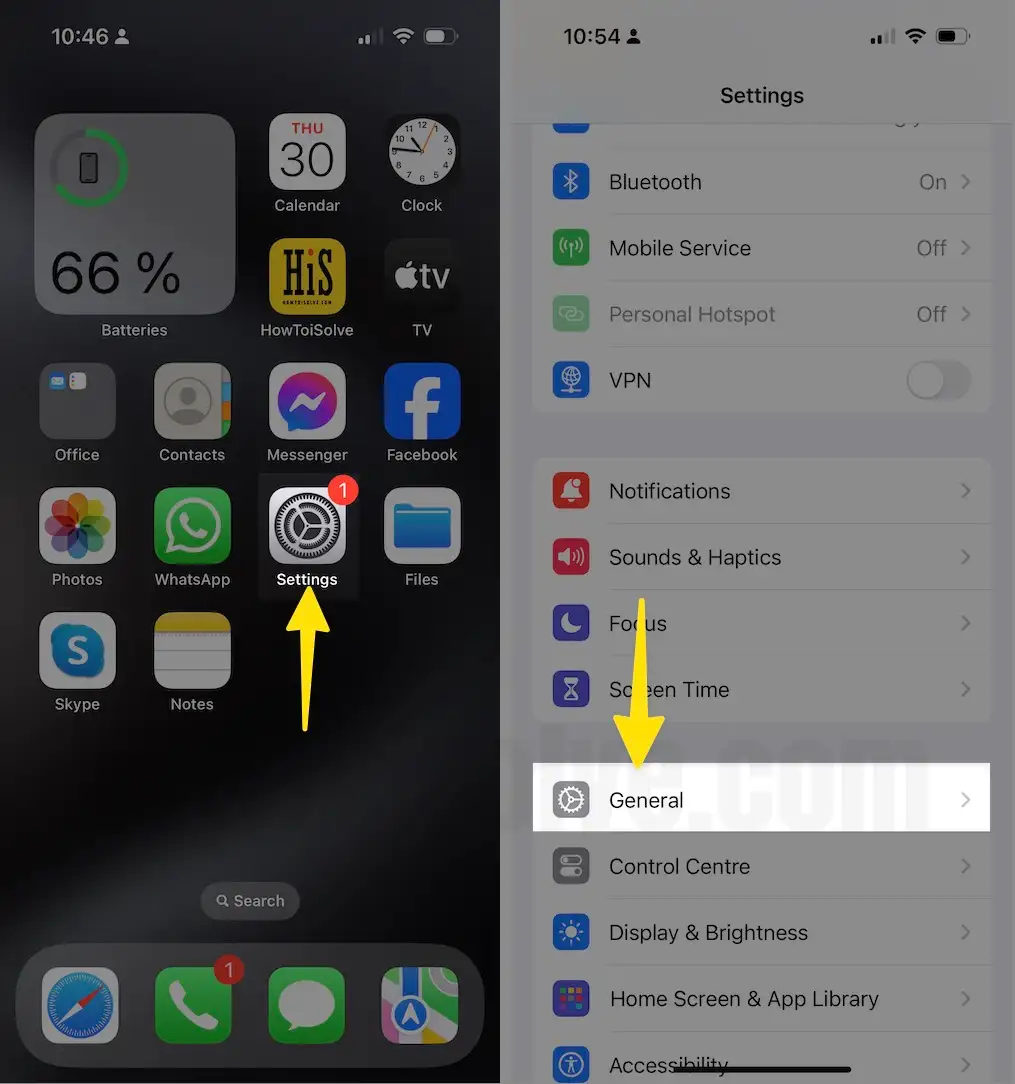
Step 2: Tap on Transfer or Reset iPhone > Select Reset .
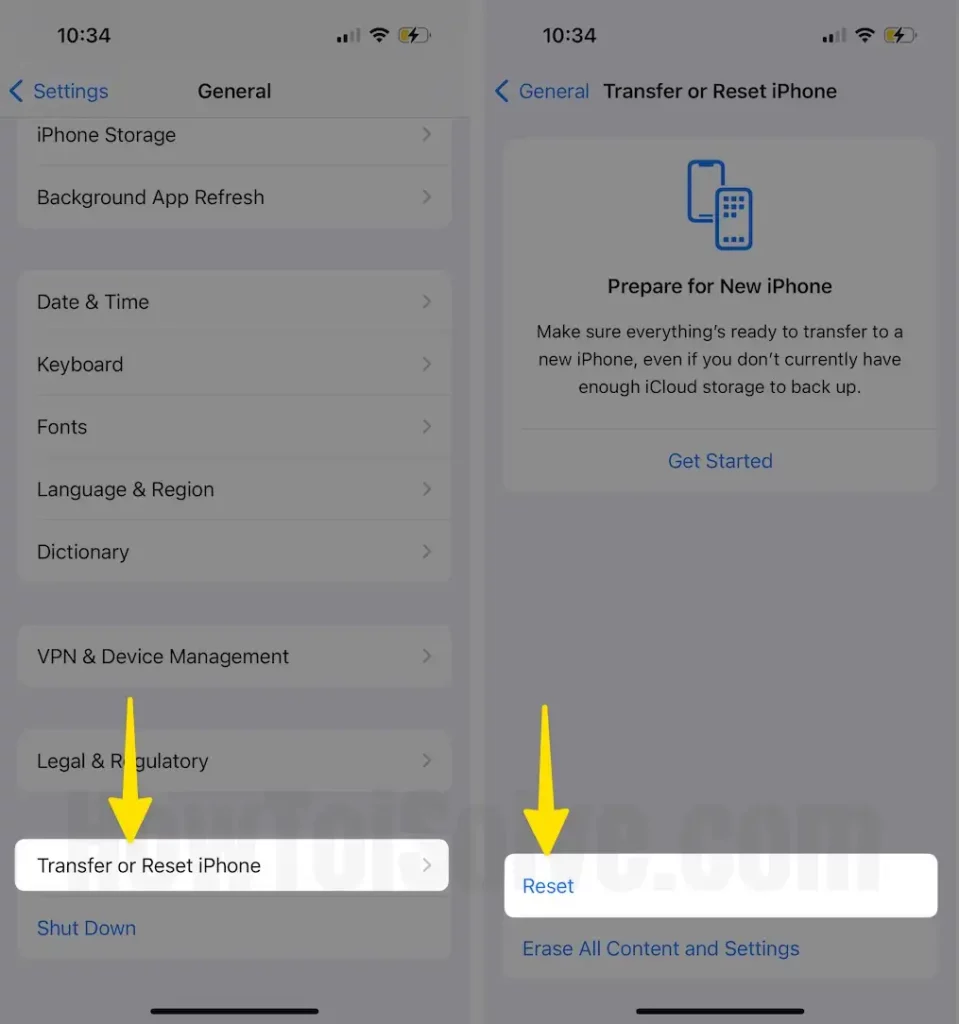
Step 3: Lastly, Click on Reset All Settings > You will be asked to Enter the iPhone Passcode for security reasons > From the Prompted Menu to Confirmation, Select Reset All Settings > After that iPhone will reboot.
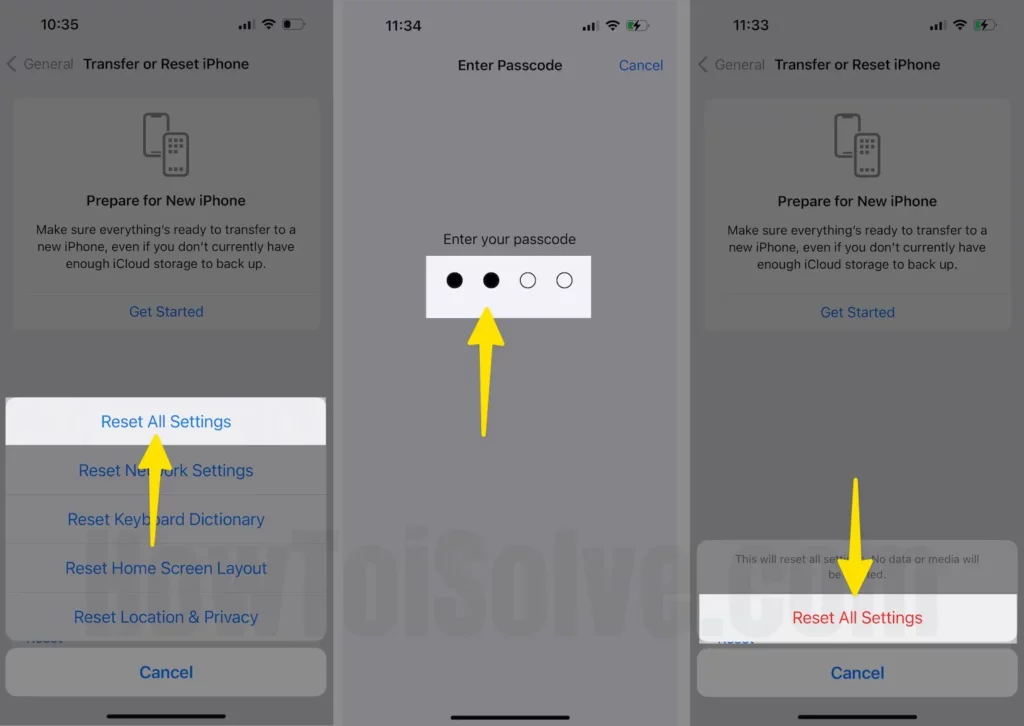
Clear Safari Cache and Data
Cache files play an important role in loading websites speedily. All these files make it easy for the web pages to load faster when you visit the second time. However, it might slow down the Safari app. In that case, clear Safari cache and data on Mac and iOS devices.
On your Mac,
Step 1: Launch the Safari on your Mac > Click on the Safari From the Top of the Menubar > Select Settings.

Step 2: Select the Advanced tab > Enable the box of the Show Features for Web Developers.

Step 3: Click on Develop at the top of the Mac Menu > Select Empty Caches.
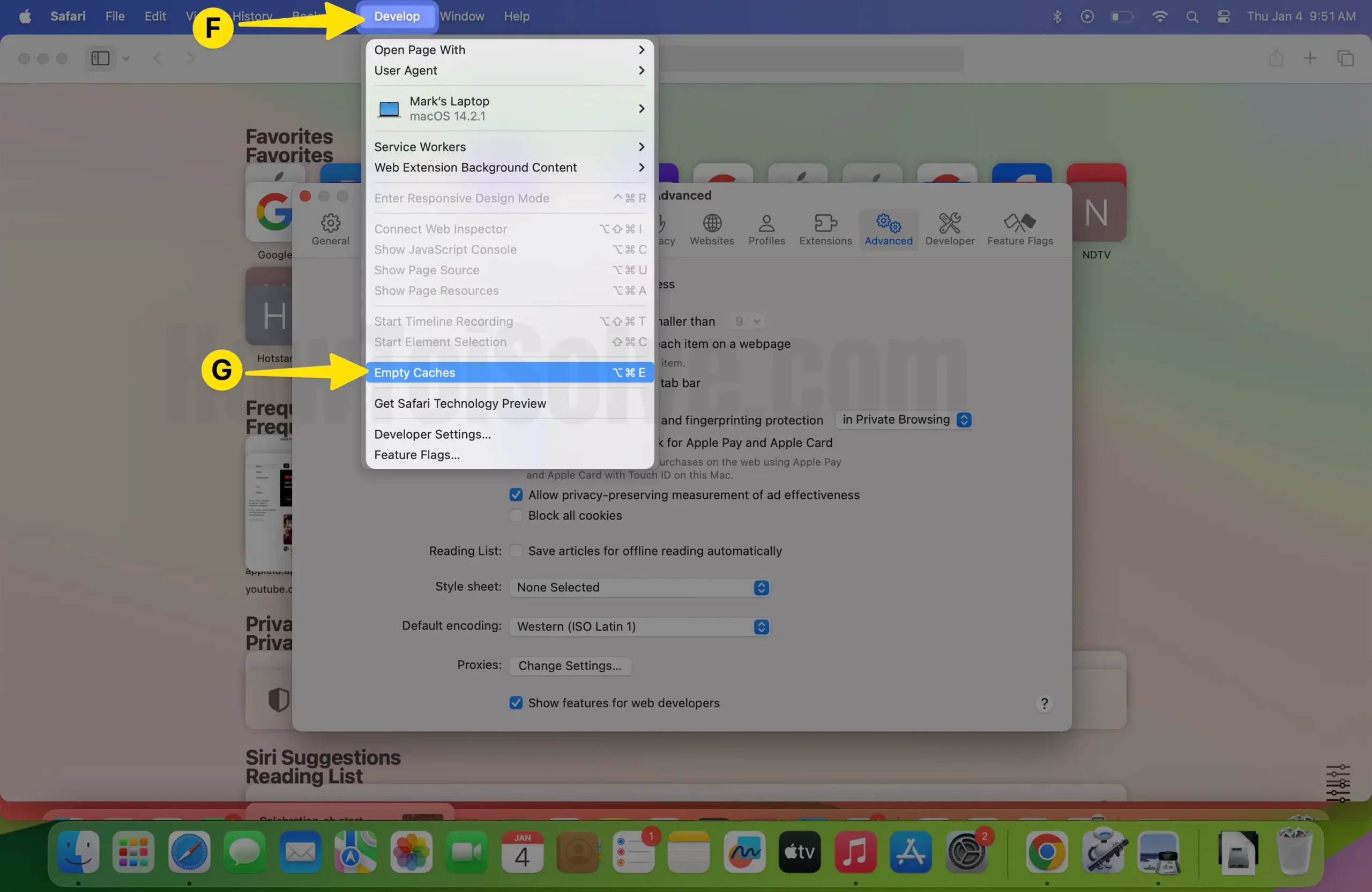
Step 4: Similarly, Click on History at the top of the Mac Menu > Select Clear History.
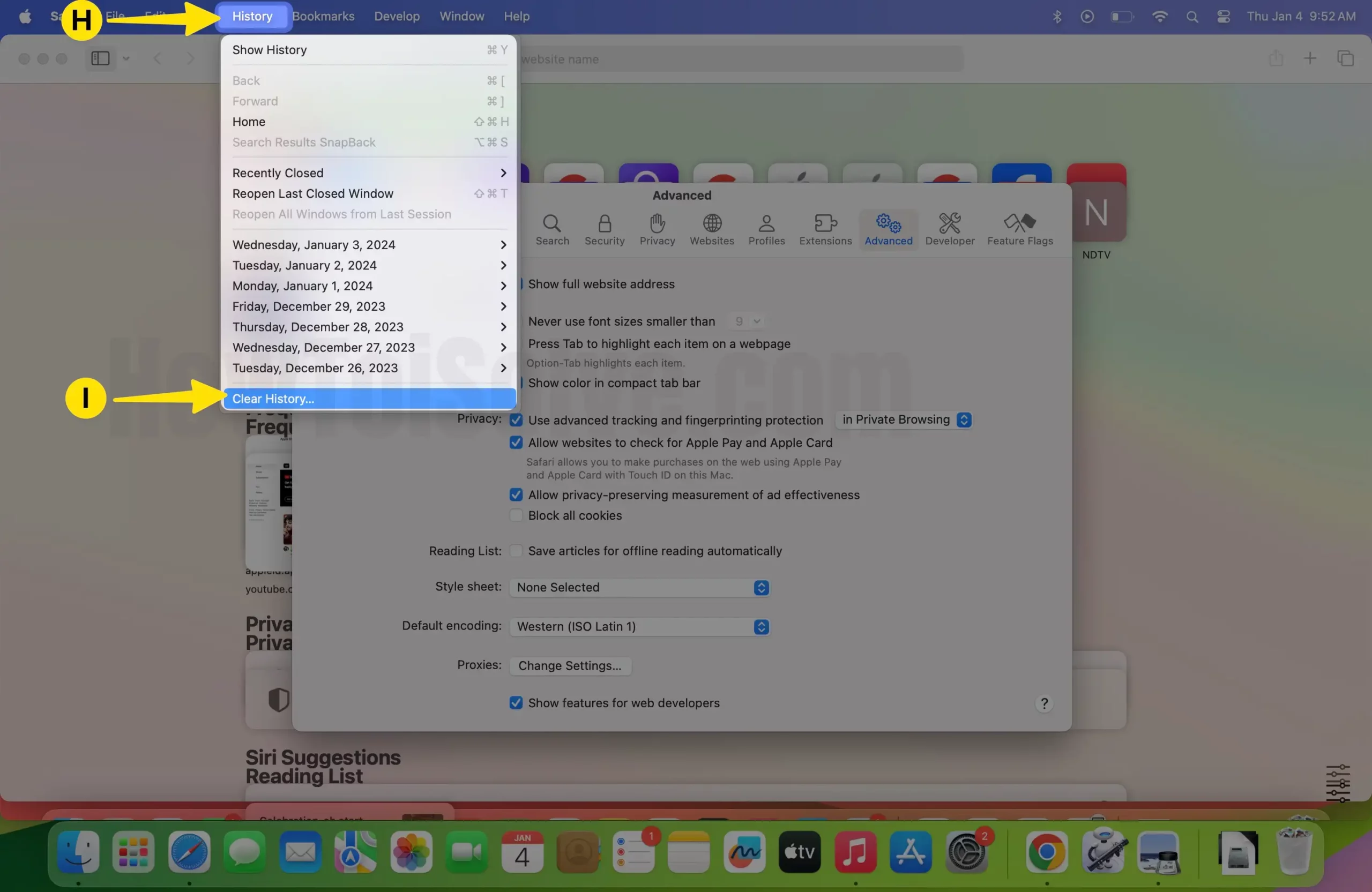
On your iPhone,
Step 1: Launch the Settings app on your iPhone > Select the Safari app.

Step 2: Tap on Clear History and Website Data > From the Pop-Up Menu, Click on Clear History .

Delete the Preferences File of Safari (Only for Mac)
Remove the preferences file of the Safari app from the Mac; it’s the best way to fix the Safari crashing on MacBook Pro and Mac.
Step 1: Launch the Finder on your Mac > Click on Go From the Top Menubar > Select Go to Folder.
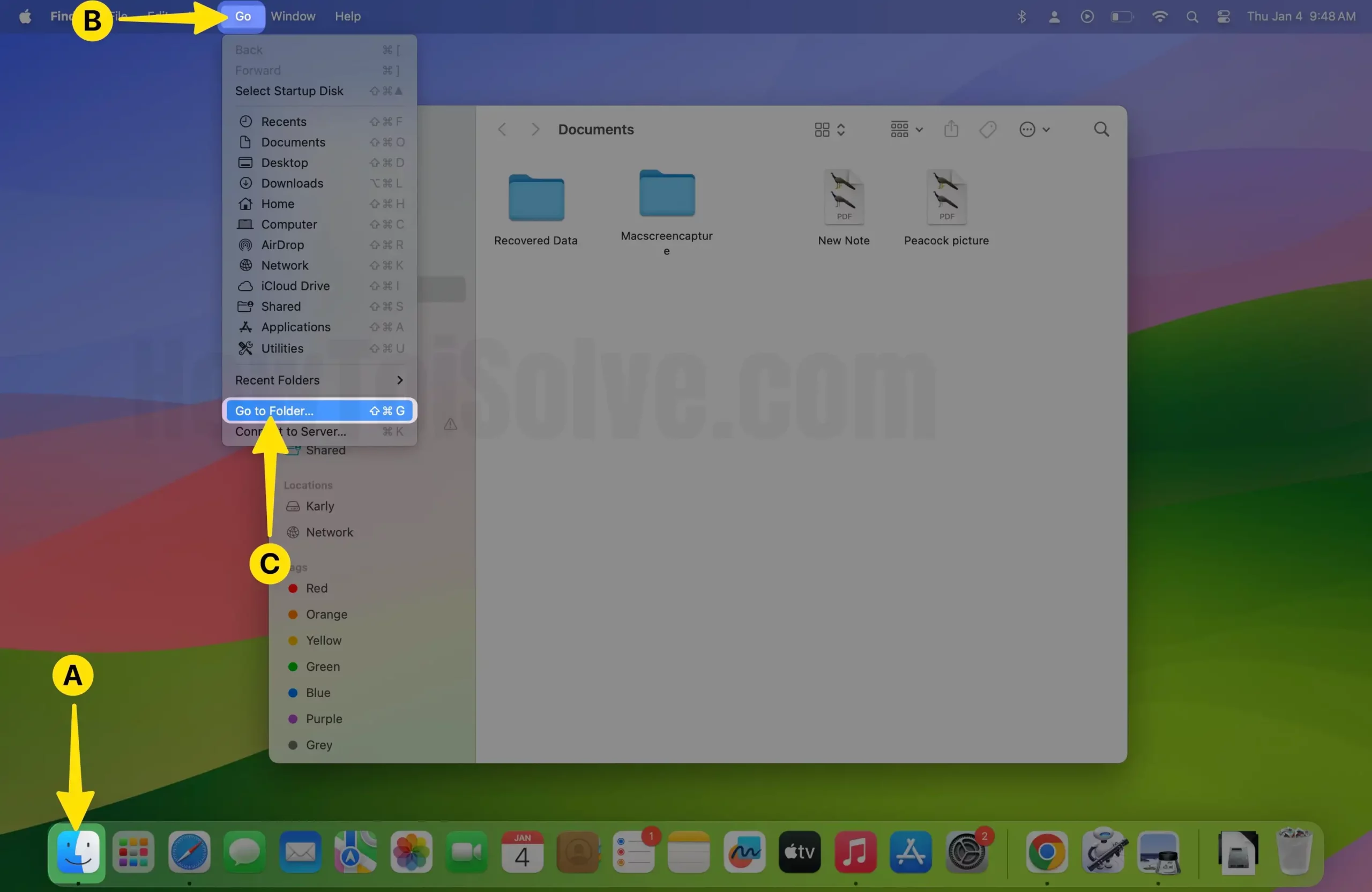
Step 2: Enter the path: ~/Library/Safari/

Step 3: Select All the Safari app-related files > Right-Click to Select Move to Trash .
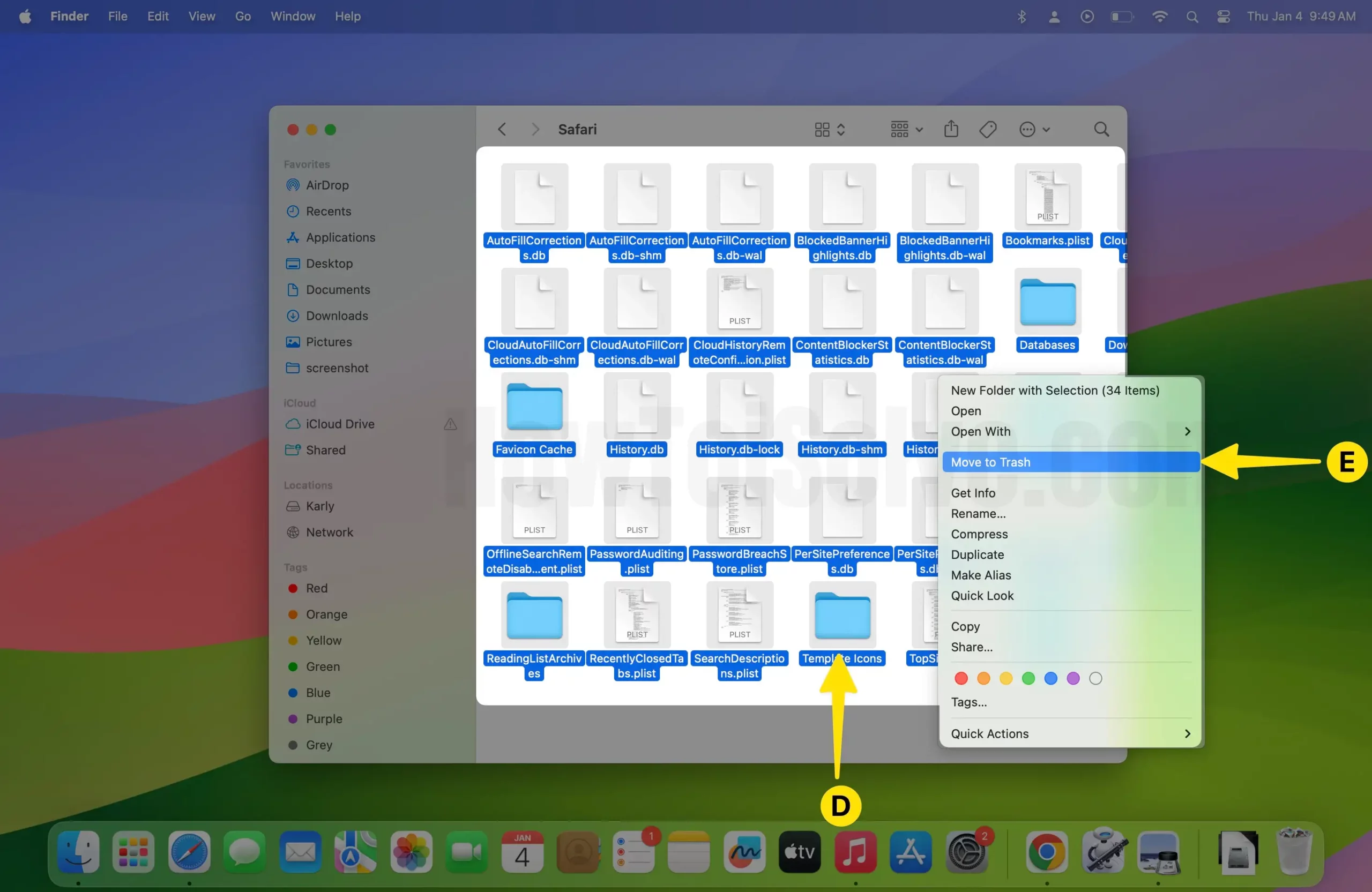
Force Restart or Reboot the iPhone and Mac
For iPhone 8 or later:
Press and quickly release the Volume Up button > Press and quickly release the Volume Down button > Press and hold the Power button until the Apple logo appears.
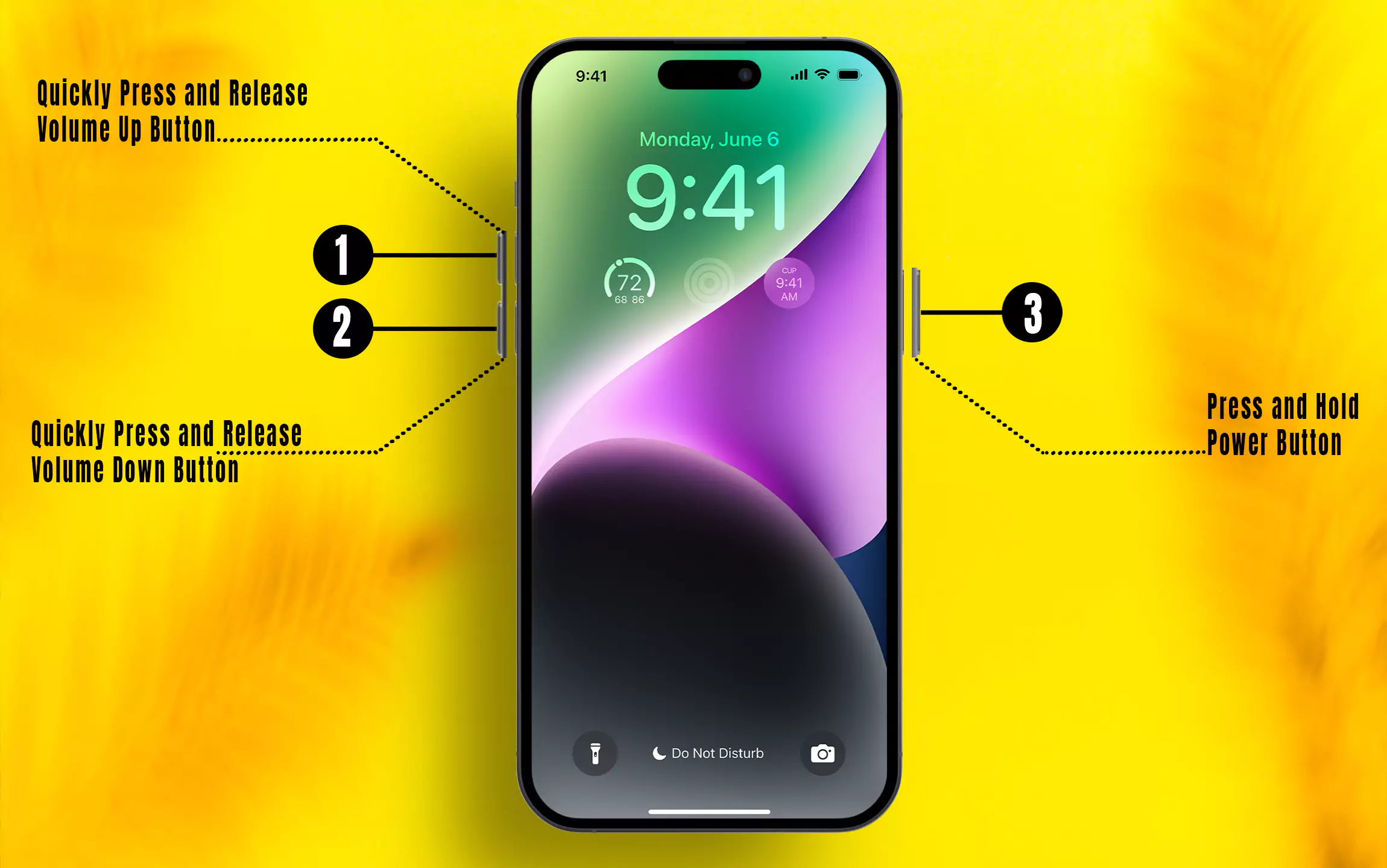
For iPhone 7/7Plus:
Press and hold the Volume Down button and Side button until you see the Apple logo on the screen.
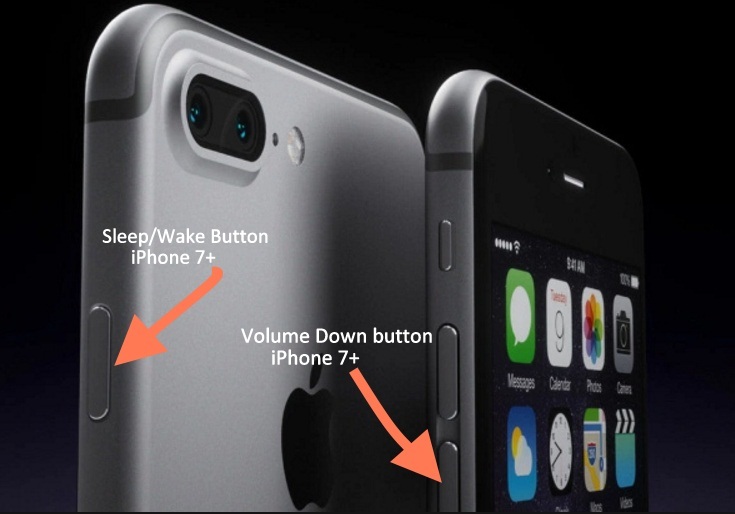
For iPhone 6S or earlier:
Press and hold the Home button and Sleep/Wake button until you see the Apple logo on the screen.
Click on the Apple logo From the top of the Mac Menu > Select Restart.
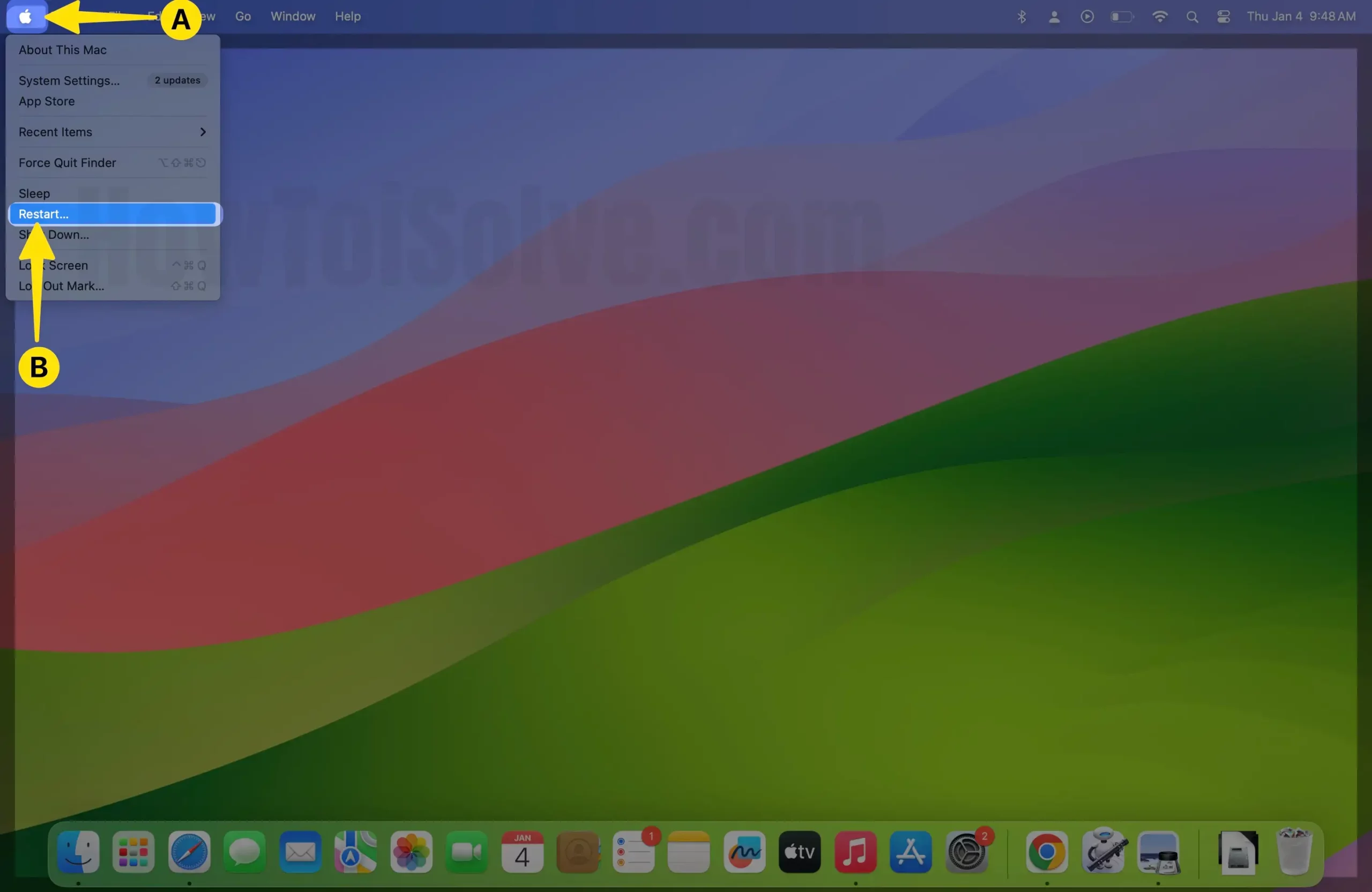
- Force Reboot iPhone X,8,8 Plus
- Restart or Reboot iPhone 7/7 Plus
Steps – what to do if Safari is crashing on macOS
Step 1: Launch Safari on your Mac > Click on Safari From the Top of the Mac Menu > Select Settings.
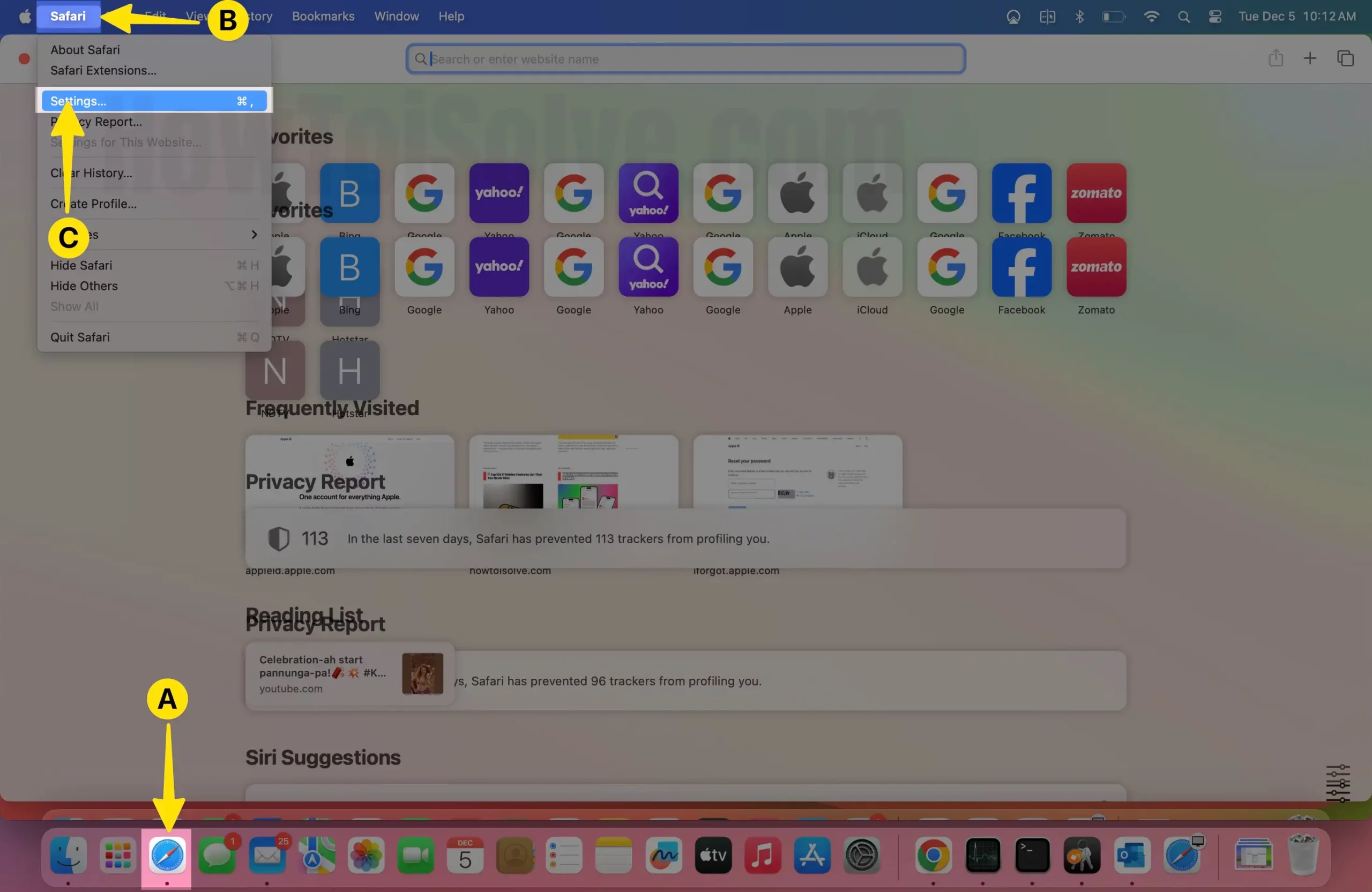
Step 2: Tap on the Search tab > Disable Include search engine Suggestions > Disable Include Safari Suggestions .
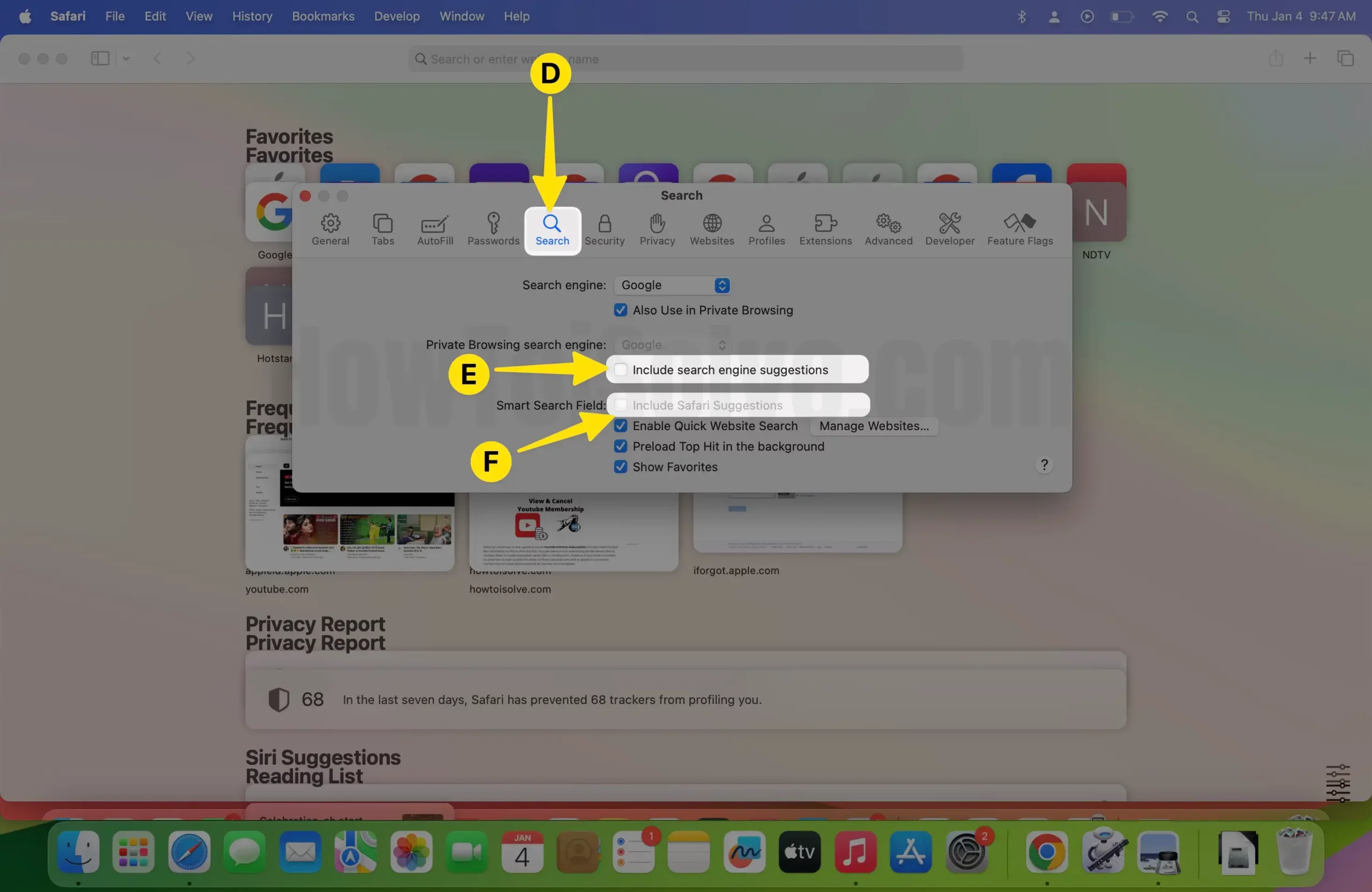
There are no other magic ways to fix it and do not try from your side because the better thing for you is to downgrade to the old iOS version or wait until the company has resolved this bug. All the best. I hope Apple can solve it fast.
Even if you find any useful way to fix Safari crashing on the latest iOS or macOS? Please share it in the comment box. Send feedback to Apple
Leave a Comment Cancel reply
Free Download

Safari Not Working on iPhone iPad After iOS Update? Here’re Solutions
Your Safari is not working on your iPhone or iPad after updating to the newest iOS 16? Read this tutorial to get some tips to fix this problem. Also supports iOS 14/13/12.

You know, Apple will release iOS 16 later this year. And the newly iOS 16 beta is available now, which brings bug fixes and new features. At the same time, the new update may bring new problems. In this post, we will talk about Safari problems that you may meet after updating to the new iOS, and offer some basic tips to fix “Safari not working” on iPhone iPad.
After updating iOS 15/14 in the past years, iOS users have ever reported some Safari issues in iOS 13 or iOS 12 , such as Safari not loading Web pages, Safari crashes often , Safari content blocker doesn’t working, can’t reach the server and the Website interface is broken in Safari app on Apple phone.
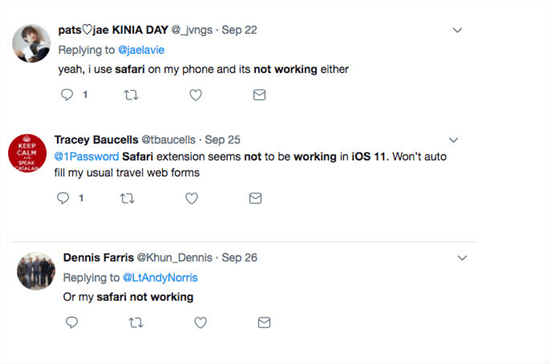
Safari Not Working in iOS from Some Users on Twitter
Actually, the Safari problem is one of the common iOS problems. You’ll know this if you are one of the iOS device users who have been using the iPhone or iPad for years. Surely, to fix this iPhone web browser not working issue, there are some basic tips every iOS user could have a try. Now let’s check them.
You can also read the guide on How to Fix Safari Cannot Find Server on iPhone >
1. Disabling Safari Suggestions
First, we’d like to introduce one of the most effective methods. By disabling Safari Suggestions, it would stop the app from crashing to the home screen. Go to the Settings app on your iOS device, tap Safari and find the Safari Suggestions, and toggle off the “Safari Suggestions” switch. To turn off Safari Suggestions on your Mac, you just need to find in Safari -> Preferences -> Search.
2. Change A Different Network
If your safari goes blank or accidentally crashes on your iPhone iPad or iPod touch after an iOS update, you can try to change a different network and try again. Make sure that your device is well connected to the Internet, no matter Wi-Fi or Cellular Network. If you are using Wi-Fi, check if your router is connected to the Internet and DNS settings are correct.
3. Reset Network Settings
Sometimes the Safari problem may be caused by incorrect network settings. Therefore, you can try to fix your Safari issue by resetting all Network settings to default. To reset network settings, just go to Settings > General > Reset > Reset Network Settings . Notice that this method will remove all Wi-Fi login info. Therefore, after you reset the Network settings, you have to re-enter the password to connect to Wi-Fi.
4. Clear Safari History & Website Data
If you want to fix your slow Safari and improve its performance in iOS 12, iOS 13, iOS 14 or iOS 15 cleaning out the cache, cookies, and history may be helpful. To remove all history and website data, just go to Settings > Safari > Clear History and Website Data . But notice that you will lose all browsing history, login data, theme selection, preferences, and other customized.
Don’t Miss: How to Clean Only Safari Cached Files on iPhone
5. Restart Your iOS Device
If it has been a long time since you last restarted your iOS device, you can try a full power off on your iPhone, iPad, or iPod touch to fix your iOS Safari problem. In this way, all processes on your device will be closed and the iOS memory will be completely released, which is helpful to let your iPhone Safari work normally.
6. Try AnyFix – iOS System Repair Tool
AnyFix – iOS System Recovery is able to fix 130+ iPhone issues as well as 200+ iTunes problems. It covers iPhone problems such as iPhone being stuck on the Apple logo , iPhone keeps restarting , iPhone won’t turn on , etc. So if the above methods do not work, you can have a try on AnyFix – iOS system recovery. When your iPhone or iTunes meets any problems you can also quickly analyze and fix them with this tool. Now, download AnyFix on your computer to try fixing the Safari not working issue on iPhone/iPad.
* 100% Clean & Safe
Free Download * 100% Clean & Safe
Step 1. Open it and connect with your iPhone. Choose System Repair.

Tap on System Repair
Step 2. Choose iPhone Problems to Continue > Select a repair mode like Standard Repair > Start Download a Firmware > AnyFix will start to repair your iPhone issues.

Choose iPhone Problems and Start Now
Share the solutions on Twitter to help more people fix this iPhone Safari issue, or share your opinion on this topic.
The Bottom Line
The basic tips we list above may not be helpful for fixing your “Safari Not Working”. Sometimes you have to wait for the next iOS updates to fix your issues and bugs. With AnyFix – iOS System Recovery, you can also easily downgrade or upgrade to the iOS version you want.
Senior writer of the iMobie team as well as an Apple fan, love to help more users solve various types of iOS & Android-related issues.
Product-related questions? Contact Our Support Team to Get Quick Solution >

Safari 16.3.1
Apple has released Safari 16.3.1 for macOS 12 Monterey and macOS 11 Big Sur with a patch for a single WebKit vulnerability that Apple says may have been actively exploited in the wild. In other words, install this update immediately! You can download Safari 16.3.1 only via Software Update. (Free, release notes , macOS 11+)
Subscribe today so you don’t miss any TidBITS articles!
Every week you’ll get tech tips, in-depth reviews, and insightful news analysis for discerning Apple users. For over 33 years, we’ve published professional, member-supported tech journalism that makes you smarter.
Registration confirmation will be emailed to you.
This site is protected by reCAPTCHA. The Google Privacy Policy and Terms of Service apply.
Comments About Safari 16.3.1
Notable replies.
Hi. I just updated to Ventura 13.2.1. Safari remains at 16.3. I restarted to see whether that would prompt an update, but it didn’t. I’ve checked via Get Info, but the version seems to be 16.3. Any suggestions?
I’m having this issue too.
Probably a general glitch, then. Thanks for letting me know.
Safari 16.3.1 was released for Monterey and Big Sur. I think it remains at 16.3 for Ventura? David
Oh, I missed that. Thanks.
You have the Safari 16.3.1 update if your BuildVersion is Ventura = 18614.4.6.11.6 even if the version number says 16.3.
When I check “about Safari,” is says Version 16.3 (18614.4.6.1.6). I d on’t know how to check the build version for Ventura itself.
Sorry I wasn’t clear. I did mean the build number for Safari 16.3.1 for Ventura is 18614.4.6.11.6, so you still have Safari for Ventura 16.3.
You can get the build number for Ventura by checking “About this Mac” from the menu and clicking on the version number in that dialog box. It should be macOS 13.2.1 (22D68) after today’s update.
Thank you. I really appreciate learning that. And the version # is as you said.
Thanks, Adam. I really rely on your articles.
According to MacRumors, 16.3 (18614.4.6.1.6) is the correct build number, not 18614.4.6.11.6 (I think the 11 is a typo). The previous Safari was 16.3 (18614.4.6.1.5).
You can find the MacRumors discussion at Apple Releases macOS 13.2.1 With Bug Fixes and Security Updates | MacRumors Forums .
Thanks for clarifying this for me. Better than Apple Support on Twitter could do, LOL. I’m comfortable I have the newest Safari then.
FWIW, the Safari update I just installed for Big Sur also reports itself as 16.3 (build number 16614.4.6.11.6).
I assume this the same release, compiled for Big Sur, since the build number is identical, not counting the second digit.
On my macOS Monterey system, the version number also lacks the “.1” used in the support article. In Safari’s About dialog: Version 16.3 (17614.4.6.11.6, 17614) .
My guess is the first two digits of the build number in the parentheses correspond to the major macOS version, since they’re 18 on Ventura, 17 on Monterey, and 16 on Big Sur.
Further to the version numbering issue, I compared two versions of Apple’s page about the security content of this release ( About the security content of Safari 16.3 - Apple Support ) - Google’s cached version dated 13 Feb and Apple’s current version dated 14 Feb. We can see that Apple removed the “.1” and added a footnote about build numbers.
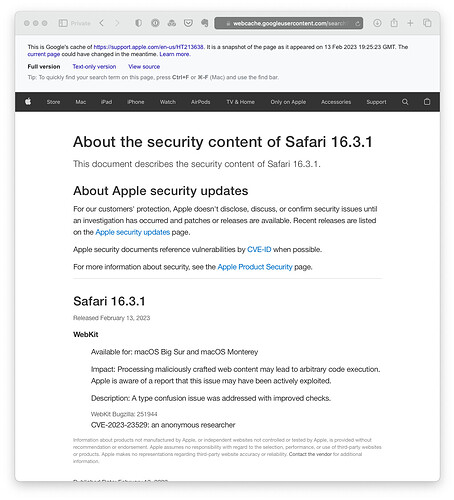
MacRumors is correct. Sorry, I was misinformed by a usually reliable source.
Hey there, While everyone seems to be trying to decipher the real version number for the latest release of Safari (the deciphering required being an embarrassment for Apple, IMHO), I believe so far, no one has mentioned the latest copyright year (when invoking “About Safari”), is listed as “2022”, not “2023”, as it should be. An additional embarrassment for Apple.
Thanks very much Adam for this post and Al Varnell for your information. That was me (LCD) yesterday on Mac Rumors. My post at 6pm brought this problem I was having to their attention. At 1pm today a moderator in the forum named Nermal wrote that he knew nothing about it. Then KaliYoni wrote an hour ago about this forum here on TidBITS when I saw Al’s posts.
And just to add more confusion, I just installed the Big Sur 11.7.4 update. Immediately after the installation, a Safari update became available. This one is version 16.3.1 (16614.4.6.11.7).
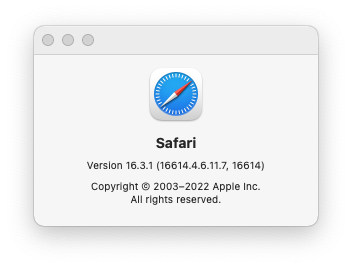
On Big Sur 11.7.3 two updates are available: macOS 11.7.4 and Safari 16.3.1. Because 11.7.3 update had caused me a bunch of problems, I decided to install only the Safari update. Curiously the installer didn’t ask to quit Safari as normally expected. In fact after the installation nothing changed in Safari’s version number: Version 16.3 (16614.4.6.11.6, 16614) even after relaunching Safari.
I then downloaded the 16.3.1 installer here: https://swcdn.apple.com/content/downloads/62/14/032-51569-A_6C8JMC4NSY/3excb9qywqf00i87sfss53vk636jizy6ck/Safari16.3.1BigSurAuto.pkg and this one finally gave me Version 16.3.1 (16614.4.6.11.7, 16614)
Everything you said happened to me, but with more. The 11.7.4 update pane also offered Safari 16.3, which, to that level of detail, is what I had. Something around the declared size of the Safari update was downloaded, and the update proceeded normally (which means it took about 50 minutes).
Immediately after the installation, System Preferences sported a badge with a 1 in it. Minutes of “Checking for updates…” had no effect; it was not until after I restarted that Software Update was able (in short order) to offer Safari 16.3.1.
It’s like keeping system software up to date is a game of hide-and-seek or a treasure hunt. And then the prize is copyright 2022.
Join the discussion in the TidBITS Discourse forum
Participants.
- Software And Apps
- Tips & Tricks
- Cyber Security
- Digital Marketing
How to Fix Safari is Crashing on Big Sur?
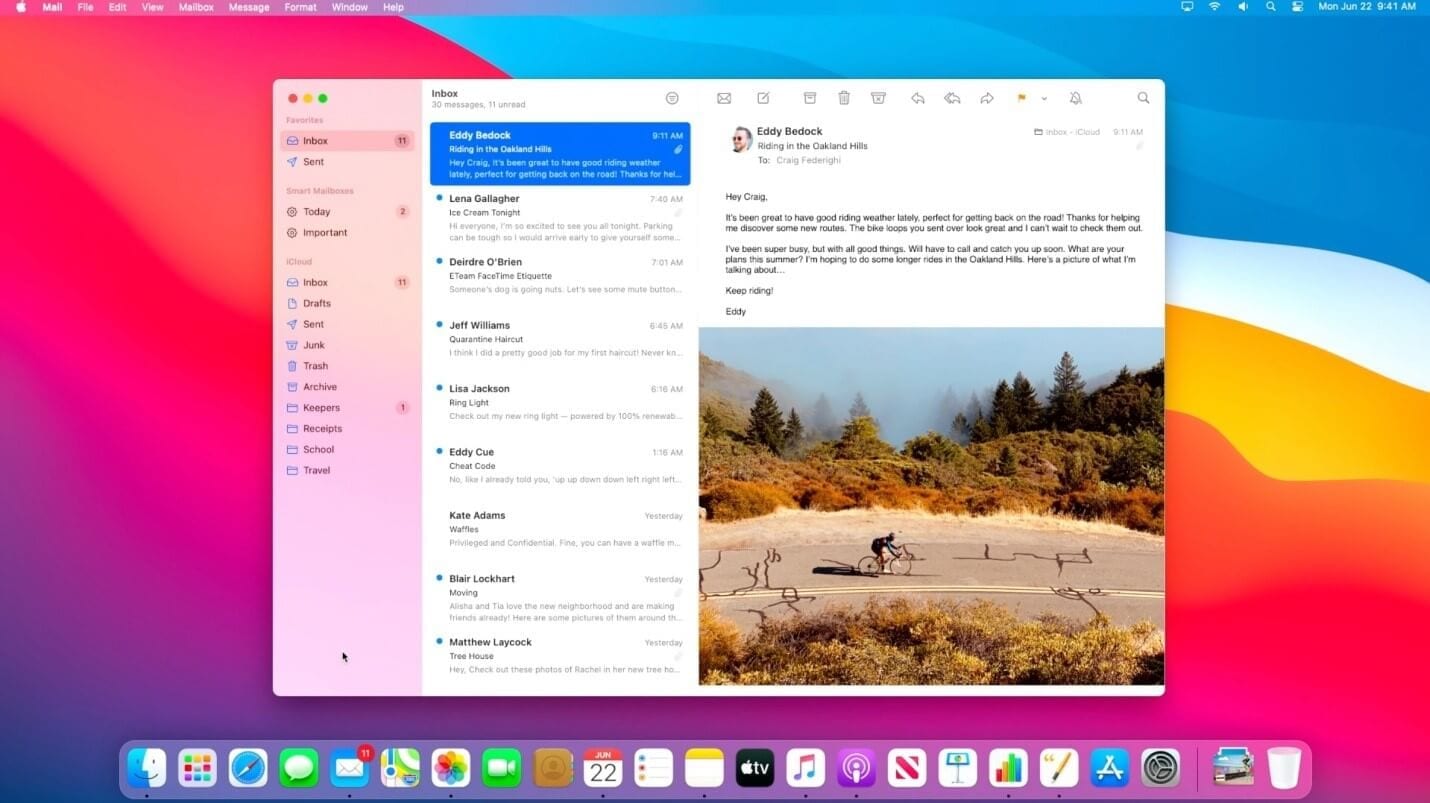
Last updated on August 23rd, 2023 at 5:21 pm
Upgrade to the latest macOS Big Sur has not been seamless for many users. Like no software is perfect, there are certain issues faced by the users on this latest macOS version . One such issue is Safari keeps on crashing. So, how to fix Safari is crashing on Big Sur too often? Let’s discuss some solutions.
Make sure you’re running the latest version
Once you get the latest software update on your Mac, Safari is updated automatically. Now that if Safari is crashing too often on Big Sur, you need to make sure you’re running the latest version. Follow these steps to check it:
- Click on the Apple menu.
- Select About this Mac.
- Choose Software Update.
- If an update is available, follow the steps to install it .
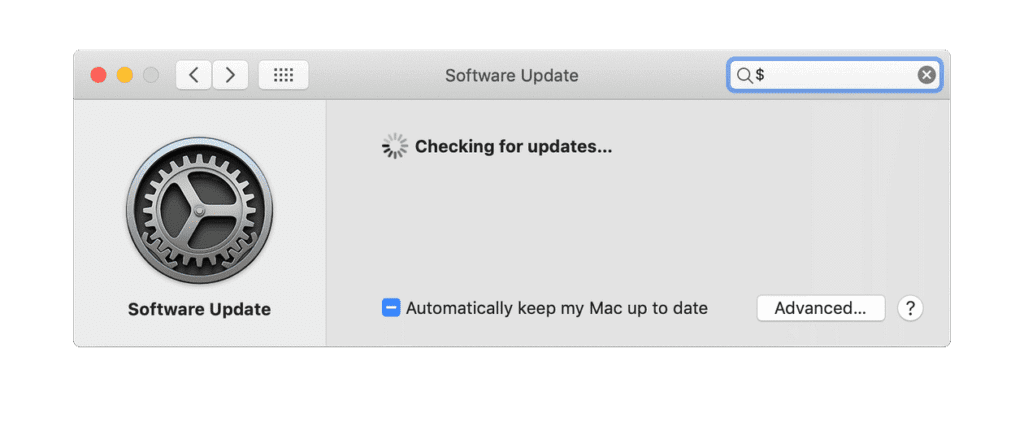
How to fix Safari is crashing in macOS Big Sur?
Safari is a useful application on your Mac. You can’t find it installed as a simple binary app file, instead a lot of other files are stored with it. Many of these additional files are stored in the user Library folder or main Library folder. Now that you have a lot of additional files stored associated with Safari on your Mac , many of these files may interfere with web browser functioning or get corrupted causing trouble. In addition to that, all the browser extensions that you’ve installed, it is possible that some of them aree incompatible with Big Sur. To fix incompatible extensions, follow these steps:
- Go to Safari menu > Preferences.
- Choose Extensions.
- Now you will find a list of extensions, uncheck the box next to each one.
- Close Preferences and quit Safari.
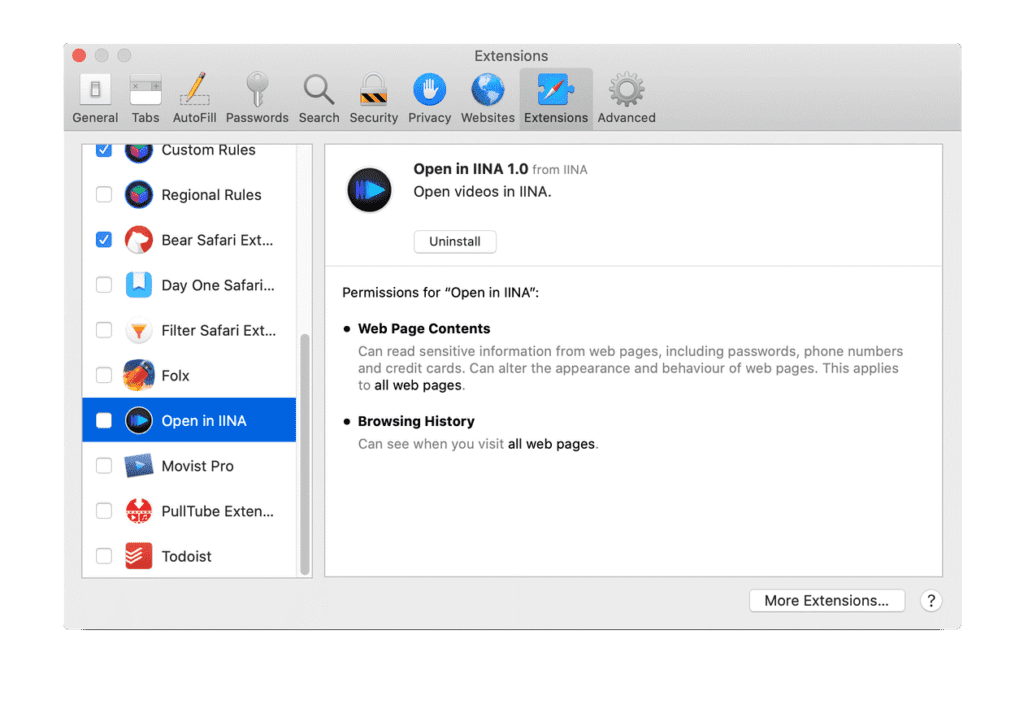
Simply relaunch the Safari to check if it is working fine now. If it doesn’t, try emptying Safari cache by following these steps:
- Open Safari menu > Preferences > Advanced.
- Check the box next to Show Develop menu in menu bar option.
- Close Preferences.
- Tap on the Develop menu and select Empty Caches.
- Quit Safari and relaunch it.
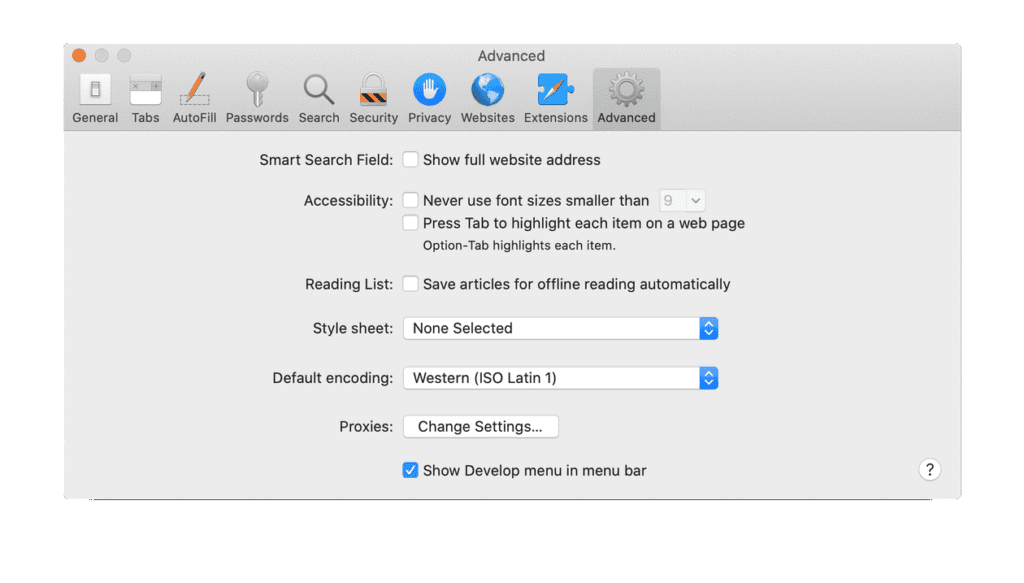
If Safari is still crashing on Big Sur, then consider to clear your history. Once you remove the browser history, it will remove the history on connected iPhone or iPad devices too if you are signed into your same iCloud account. To clear history, follow these steps:
- Tap on the History menu.
- Select Clear History.
- Restart Safari.
How to remove Safari cache manually?
If you still find the issue, you should consider removing Safari cache manually. To do this, follow these steps:
- Open Finder > Go menu > Go To Folder.
- Open this path: ~/Library/Caches/com.apple.Safari
- Drag the contents of that folder to the Trash.
- Relaunch Safari.
In addition to these steps, you can consider disabling Siri suggestions and Reading List to fix Safari crashing on macOS Big Sur. To do this, simply open Safari, find the Reading List and Favorites and disable these options. You can also try to change your homepage to other than the default one to fix this issue with Safari.
Author Bio:
Dinesh lakhwani.
Dinesh Lakhwani, the entrepreneurial brain behind “TechCommuters,” achieved big things in the tech world. He started the company to make smart and user-friendly tech solutions. Thanks to his sharp thinking, focus on quality and the motto of never giving up, TechCommuters became a top player in the industry. His commitment to excellence has propelled the company to a leading position in the industry.
Leave a comment Cancel reply
Your email address will not be published. Required fields are marked *
Save my name, email, and website in this browser for the next time I comment.
Popular Post

15 Best Disk Partition Software for Windows 11 and 10 [2024]

10 Best Driver Updater for Windows to Use in 2024 (Free and Paid)

10 Best PC Cleaner Software for Windows 11 & Windows 10

10 Best Duplicate Photo Remover for Mac in 2024

10 Best Mac Game Boosters & Optimizers for 2024

Best Zoom Alternatives for Videoconferencing in 2024

15 Best Defrag Software In 2024 For Disk Defragmentation

10 Best Disk Cloning Software for Windows 11 & Windows 10 (Free and Paid)

Top 7 Best Free Mac Games 2024
Recent post.

How To Fix Windows + Shift + S Not Working On Windows 11/10
Are you frustrated because the Windows + Shift + S key combination isn’t working on your Windows 11 or Windows 10 computer? You’re not alone. Many users have reported issues with this handy screenshot feature, but don’t worry – we’ve got you covered. In this comprehensive guide, we’ll explore why the Windows + Shift + […]

How To Change Screen Orientations in Windows 11: 4 Easiest Ways
Windows 11 is undoubtedly one of the most powerful and versatile Operating Systems, particularly when it comes to the display or performing any screen-related tasks. Whether it’s the advanced display feature, intuitive user experience, or accessibility enhancement features, the OS caters to a wide range of user needs, from productivity to gaming. So, if you […]

Top 10 Free iPhone Launchers for Android 2024
Are you someone who uses Android but has always wondered what it’s like to use an iPhone because of its simple and easy-to-use design? You’re not the only one! Lots of people who like Android are also interested in the neat, simple look and the smooth way iPhones work. But guess what? You can now […]

Top 8 Gmail Inbox Cleaners In 2024 [Unbiased Review]
Introduction: Email overload is a huge problem today, with inboxes constantly flooded with promotions, newsletters, alerts, and other messages that bury the emails we really need. Email cleaning tools provide a way to take control of the chaos. The right inbox organizer helps declutter your Gmail, saving you time and frustration. It can automatically unsubscribe […]

10 Best Free Photo Editors Apps For Android [With AI Features]
Have you ever snapped a picture on your Android phone and wished you could improve it with just a few simple actions? Maybe you’ve imagined turning your selfies into amazing pieces of art using the latest AI technology. Good news! There are many free photo editing apps for Android that use artificial intelligence to help […]

Fix Network Connection Issues in Windows 11 – Top 7 Ways
Do you often find yourself staring at the Windows 11 screen, irritated by network connection issues? Well, you are not alone. Today, in the overly connected world, the Internet connection has become not a luxury but a necessity in any person’s life. Do you know that every single day, many Windows 11 users from around […]

15 Best Games For Low End PC To Play In 2024 [Offline/Online]
Do you have an older computer but still want to enjoy some great games? You’re not the only one! A lot of gamers have trouble finding games that work well on their older machines. But there’s good news: there are many fantastic games that don’t need the newest and most powerful computers to play. In […]

Programs And Features Settings in Windows 11 – Open/Enable/Disable
Have you ever had issues managing the apps installed on your Windows 11? Do you become confused about how to properly handle which apps are installed, running, or off on your computer? If you are, then you’re not alone. Many users have been overwhelmed by the barrage of various settings and options that exist in […]

Devices and Printers Settings In Windows 11: Open/Setup/Manage
Have you ever sat in front of your computer, unsure of how to link up a new printer or handle your devices in Windows 11? It’s a common issue. A lot of people get confused when trying to figure out all the settings and choices in Microsoft’s newest system. But don’t worry! Windows 11 has […]

Top 10 Free App Lockers For Android In 2024 [Latest List]
Concerned about someone going through your phone? You’re not the only one! In 2024, our Android phones are full of personal messages, photos, and important information, like digital journals. But don’t worry – there are app lockers that work like digital security guards for your most important apps and files. With lots of choices available, […]

© 2017-2024 TechCommuters Internet Private Limited . All rights reserved
Looks like no one’s replied in a while. To start the conversation again, simply ask a new question.
Safari 16.3.1
On Big Sur, latest version of Safari is Version 16.3.1 (16614.4.6.11.7, 16614), and website icons in Favorites page are fixed.
However, in Monterey, latest version appears to be 16.3 with icons in Favorites page still blank. Is it an issue with Software Update, or is it really not fixed yet? Thanks.
Posted on Feb 22, 2023 12:17 AM
Posted on Feb 22, 2023 6:35 AM
it's working fine here.
but to note, whenever I clear my history, the favicon revert to grey icons and then repopulate themselves in short order. what I would try would be to clear your history, completely close safari, then open it again and see if they repopulate themselves.
Similar questions
- Safari Version 14.0.1 (16610.2.11.51.8) pages unreadable After upgrading to Big Sur, Safari pages show lines of boxed ???? making pages unreadable especially on Google searches. 369 1
- Safari stalls forever when opening I updated macOS Monterey to version 12.2.1 on February 6th. Since then, Safari stalls on open, never loading a page until I finally get tired of waiting and force quit "Safari is not responding." Since my software is up to date, I don't see how to install a new version of Safari. I would really like to keep my bookmarks. I have restarted, completely shut down, restarted my modem, waited for Dropbox and Adobe CC to fully load and update before opening Safari. No success. Google Chrome works fine. Is there a solution? 619 2
- Safari not working since Feb. 16th update -had to change to Firefox Ever since an overnight update - think this took place on or around 15th/16th Feburary - Safari won't work on my Mac (late 2013 model) - on macOS Catalina version 10.15.7. The pages won't load or in some cases they try to but then freeze. I have to keep using the "Force Quit" option and have had to switch to another browser - Firefox - where I have no problems browisng the net. The issue is I have all my regular websites and bookmarks set up on Safari so it is very inconvenient. Is Apple aware of this problem? Can they release a patch to resolve ASAP? Safari is - at the moment - working fine on my MacBook Air, iPhone and iPad. I am very reluctant to update any of them in case I have the same problem as I have with my iMac. 463 5
Loading page content
Page content loaded
Feb 22, 2023 6:35 AM in response to ron App
- a. Send us an email
- b. Anonymous form
- Buyer's Guide
- Upcoming Products
- Tips / Contact Us
- Podcast Instagram Facebook Twitter Mastodon YouTube Notifications RSS Newsletter
Apple Releases iOS 16.3.1 With iCloud Fix, Crash Detection Optimizations and More
Apple today released iOS 16.3.1, a minor update for the iOS 16 operating system that first came out in September. iOS 16.3.1 comes over two weeks after the launch of iOS 16.3 , an update that added Security Keys for Apple ID and support for the new HomePod .
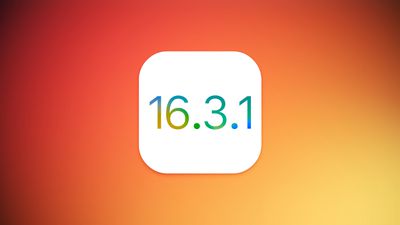
According to Apple's release notes, the iOS 16.3.1 update includes multiple bug fixes, addressing issues with iCloud and Siri requests for Find My , plus it adds more Crash Detection optimizations.
This update provides important bug fixes and security updates for your iPhone including: - iCloud settings may be unresponsive or incorrectly display if apps are using iCloud - Siri requests for Find My may not work - Crash Detection optimizations on iPhone 14 and iPhone 14 Pro models
The iCloud settings fix may address an issue that could cause some people not to be able to toggle on automatic iCloud backups on the iPhone and the iPad , a problem that some users have been experiencing since the launch of iOS 16.3.
Crash Detection optimizations likely address ongoing issues with Crash Detection reported at ski resorts and amusement parks. At ski resorts in particular, emergency personnel have been receiving multiple accidental reports, which drain resources needed for actual emergencies. Apple has made multiple optimizations to Crash Detection to attempt to fix the problem.
Get weekly top MacRumors stories in your inbox.
Popular Stories

New iPhone 16 and iPhone 16 Pro Colors Revealed Ahead of Apple Event

How Much Will the iPhone 16 Cost?

Report Details Last-Minute Apple Event Rumors About New iPhones, Apple Watches, and AirPods

iOS 18 Coming Later This Month With These 8 New Features

'Noticeably Thinner' Apple Watch Series 10 to Eventually Get Sleep Apnea Detection

iPhone 16 Pro Rumored to Break This 7-Year Streak at Apple
Top rated comments.
You laugh, but "for fun", this morning, I decided to try that Legacy Update dealio ('https://legacyupdate.net') with my Windows XP UTM VM, and it's now roughly 12 hours later annnnnnnnnnnnnnd.... ¯\_(ツ)_/¯
Phone and TV and Home are done. Doing the Mac Air and the Watch now. I should time how long it takes to do the watch.
Next Article

Our comprehensive guide highlighting every major new addition in iOS 17, plus how-tos that walk you through using the new features.

Update now for a number of important security fixes.

Get the most out your iPhone 15 with our complete guide to all the new features.
A deep dive into new features in macOS Sonoma, big and small.

Action button expands to all models, new Capture button, camera improvements, and more.

Larger displays, new Capture button, camera improvements, and more.

Updates to Mail, Photos, Messages, and more, with Apple Intelligence features throughout.

iPhone Mirroring, Safari improvements, new Passwords app, and Apple Intelligence features throughout.
Other Stories

3 days ago by Joe Rossignol

4 days ago by Joe Rossignol

4 days ago by Tim Hardwick


IMAGES
VIDEO
COMMENTS
Safari crashing when clicking on downloads Whenever I click 'any' type of download such as a file or document, safari instantly crashes, displaying a grey crash window. I even tried to download google chrome but again hitting the download button and Safari crashes. Lots of posts about enabling the developer tab and emptying caches, but there are no such options on the latest version (iMac Big ...
Safari crashing repeatedly MacOS 11.7.3, Safari 16.3 (16614.4.1.1.2). Safari crashes immediately, too fast to delete website data, though all Safari caches have been cleared. Any suggestions? 6400 1; 5 replies. Loading page content. Page content loaded. User profile for user: Ronasara
Safari (Version 16.3) on my 2016 MacBook Pro (MacOS 12.6.3) crashes mostly whenever I attempt to logon to a website. It works OK when on a simple website, but when I try and log on into different websites that require a logon it crashes in a second or two, and I then have to open it up again.
Entry added March 16, 2023. * After installing this update, the build number for Safari 16.3 is 16614.4.6.11.6 on macOS Big Sur and 17614.4.6.11.6 on macOS Monterey. Published Date: November 02, 2023. This document describes the security content of Safari 16.3.
Reddit. Monday's software updates fix an array of security issues in macOS, iOS, and iPadOS, including one affecting Safari's WebKit that was being actively exploited. Apple introduced small ...
2. Empty Cache in Safari. Emptying all Safari caches may fix your problem. It is a good idea to do this in Safe Mode because Safe Mode clears your Mac's system cache and may repair issues. This is also a good idea because if your experience Safari crashes when you want to open Safari Preferences. Please follow the steps below: Turn off your Mac.
Safari. Available for: iPhone 8 and later, iPad Pro (all models), iPad Air 3rd generation and later, iPad 5th generation and later, and iPad mini 5th generation and later. Impact: Visiting a website may lead to an app denial-of-service. Description: The issue was addressed with improved handling of caches. CVE-2023-23512: Adriatik Raci. Screen Time
Here are five things you can do if Safari keeps crashing on your Mac despite restarting and closing other tasks: 1. Force Quit Safari. Force quitting Safari is the first thing you should do if it stops working. First, try closing Safari by pressing Command+Q or by clicking on Safari in the menu bar and selecting Quit Safari from the drop-down menu.
The iOS 16.3.1, iPadOS 16.3.1, and macOS 13.2.1 updates all patch an "actively exploited" arbitrary code execution vulnerability in WebKit/Safari, and a second kernel vulnerability that isn't ...
Fixed importing Audits sometimes crashing. Fixed CSS autocomplete to suggest the most commonly-used property, not the alphabetical one. See Also. Version 16. Safari 16.6 Release Notes. ... Safari 16.3 Release Notes. Released January 23, 2023 — Version 16.3 (18614.4.6) Safari 16.2 Release Notes.
May 17, 2023. #3. Freedom1 said: Safari has become unusable in the last few weeks. Websites only partially load and then links don't work. sometimes it will work OK for a little bit, and then, it sputters to a stop — literally. I am logged into MacRumors from Firefox to type this.
Safari constantly crashes after last update Hi, after last update of Safari to v14.0, i keeps constantly crashing, it's unable to open pages (it tries to reload the page few times and after few times it shows dark screen as attached prtscr. i have already contacted apple hotline after few tries they suggested to reinstall the macOS (now im on Mojave and trying to stay away from Catalina) will ...
Safari 16.3 (17614.4.1.1.2) Safari-7614004001001002~5 (614D4) X86-64 (Native) launchd [11 501 Date/Time: 0S Version: Report Version: AnonymoUs UUID: 2023-01-18 02:42:43.2780 +0000 macOS 12.6.3 (21G417) 17 I 1F6C1851-DEB7-48C7-24EF-A73181E91140 Time Awake Since Boot: 690 seconds System Integrity Protection: enabled Crashed Thread: 9 Dispatch ...
Safari 16.3 is available for macOS Big Sur, macOS Monterey, macOS Ventura, iPadOS 16.3, and iOS 16.3. CSS Resolved Issues. Fixed Media Query List.matches to update the parent document layout for viewport-dependent media queries. Fixed transfers of min and max sizes for CSS aspect-ratio to be constrained by defined sizes.
Solution 1: Delete certain Safari files from your Library. Quit . Click on the Apple logo in the upper left corner and select Force quit.. In the window that opens, select Safari and click on Return.. Close the window. Hold down the Option key, and while doing so, click on Go > Library.. Use the Finder menu bar to locate and delete all of the following items from the Library.
Delete the Preferences File of Safari (Only for Mac) Remove the preferences file of the Safari app from the Mac; it's the best way to fix the Safari crashing on MacBook Pro and Mac. Step 1: Launch the Finder on your Mac > Click on Go From the Top Menubar > Select Go to Folder. Step 2: Enter the path: ~/Library/Safari/.
1. Disabling Safari Suggestions. First, we'd like to introduce one of the most effective methods. By disabling Safari Suggestions, it would stop the app from crashing to the home screen. Go to the Settings app on your iOS device, tap Safari and find the Safari Suggestions, and toggle off the "Safari Suggestions" switch.
In Safari's About dialog: Version 16.3 (17614.4.6.11.6, 17614). My guess is the first two digits of the build number in the parentheses correspond to the major macOS version, since they're 18 on Ventura, 17 on Monterey, and 16 on Big Sur. Tara. 14 February 2023.
Updating Safari 16.3.1 yields v16.3. Just as an FYI, I updated 3 (201) MBA's running 12.6.3 with the new Safari 16.3.1 update released 02.13.2023. Installed successfully but still shows as version 16.3. Now, I didn't write down the build number so it could be different. Says installed and no other updates available on all 3 machines.
Open Safari menu > Preferences > Advanced. Check the box next to Show Develop menu in menu bar option. Close Preferences. Tap on the Develop menu and select Empty Caches. Quit Safari and relaunch it. If Safari is still crashing on Big Sur, then consider to clear your history.
Safari not working since Feb. 16th update -had to change to Firefox Ever since an overnight update - think this took place on or around 15th/16th Feburary - Safari won't work on my Mac (late 2013 model) - on macOS Catalina version 10.15.7. The pages won't load or in some cases they try to but then freeze. I have to keep using the "Force Quit" option and have had to switch to another browser ...
According to Apple's release notes, the iOS 16.3.1 update includes multiple bug fixes, addressing issues with iCloud and Siri requests for Find My, plus it adds more Crash Detection optimizations ...