Where to Find Downloaded Files in Safari on a Mac and How to Manage Them
After downloading a file, it's not always easy to find where it saved. Here's how to find and manage Safari downloads on your Mac.
While browsing the web in Safari, it’s common to need to download files from different websites. But sometimes it can be a challenge to find where these Safari downloads are saved.
Below are several ways to find and manage Safari downloads on your Mac.

How to Download Files Using Safari
There are different ways to save items from Safari to your Mac , depending on the type of item you want to save. While some items in webpages can’t be downloaded, files, images, software, and apps often come with a dedicated download button. Otherwise, Control-click or two-finger tap an item to save or download it.
It’s best not to download software or apps if they aren’t from a trusted source.
Where to Find Safari Downloads on a Mac
Unless you’ve chosen otherwise, items that you’ve downloaded from Safari automatically go to your Downloads folder. To find this, open Finder and click Downloads from the sidebar or press Cmd + Option + L .
You can change where your downloaded files save, if you want:
- Head to Safari > Preferences .
- Click the General tab. Go to File download location , then choose from the popup. Select Ask for each download if you want to be in more control of each download.
- If you want to select a specific destination, click Other and select your desired folder.
Use the Downloads Button in Safari
Quickly access your downloads in Safari by clicking the Downloads button, a downward arrow enclosed in a circle icon on the top-right of the Safari window. Note that this won’t appear unless you’ve recently downloaded an item.
Open the Downloads Stack in the Dock
Another way to immediately access your downloaded files is through the Dock. Your recent downloads are often found on the right side of the Dock in a stack. Hover over it to preview the contents or click to expand it.
Open the Downloads Folder in Finder
As we already mentioned, you can also find your Safari downloads using Finder. This is a valuable utility to locate items on our Mac. Simply click the magnifying button on your menu bar and type "downloads," or go to your Dock and click Finder to open the Finder window.
You can usually find the Downloads folder in the sidebar, under Favorites.
How to Manage Your Safari Downloads
There are several ways to manage your in-progress or completed downloads in Safari. To perform these actions, open the Downloads menu in Safari itself. Here’s what you can do:
- Pause Downloads: If you’re currently downloading, click the stop button beside the file name to pause the download, then click the resume button to resume it again.
- Remove a downloaded item: If you want to remove a single item from the list, Control-click the item and select Remove from List . You can also remove all your recently downloaded items by clicking Clear in the top right of the popup.
By default, Safari automatically deletes downloaded items after a day. If you want to change this:
- Go to Safari > Preferences .
- Click General , then go to Remove download list items . Choose from After one day , When Safari quits , Upon successful download , or Manually .
Manage Your Safari Downloads
There is a lot of content you can download on the web, and simply knowing how to download it is usually half the battle. But once you’ve done that, you can use the tips in this guide to find and manage your Safari downloads with ease, even customizing your download preferences to get fuller control over where your files save and when they get deleted.
How To Find Downloads On Safari

- Software & Applications
- Browsers & Extensions
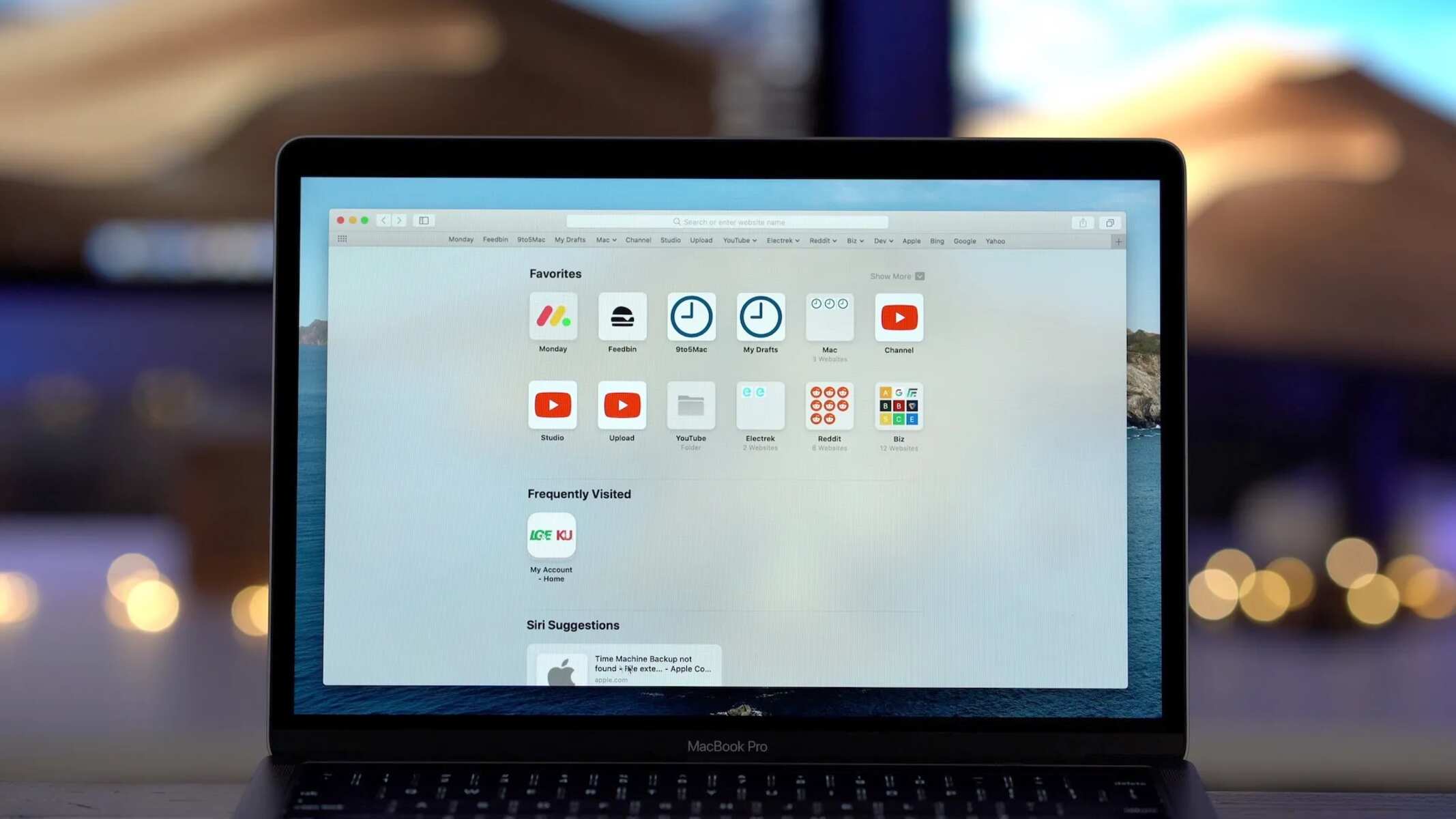
Introduction
Safari, Apple's native web browser, is renowned for its sleek interface, robust performance, and seamless integration with the Apple ecosystem. It offers a user-friendly experience, making it a popular choice among Mac, iPhone, and iPad users. One of the essential features of Safari is its download manager, which allows users to conveniently access and manage their downloaded files. Whether it's a PDF document, a software installer, or a multimedia file, Safari simplifies the process of downloading and organizing content from the web.
In this article, we will delve into the intricacies of finding, accessing, and managing downloads on Safari. From understanding the download location to optimizing the download settings, we will explore the various aspects of handling downloads within the Safari browser . Additionally, we will address common troubleshooting issues that users may encounter when dealing with downloads, providing practical solutions to ensure a seamless browsing experience.
By gaining a comprehensive understanding of Safari's download capabilities, users can harness the full potential of this feature, streamlining their workflow and maximizing productivity. Whether you're a seasoned Safari user or a newcomer to the Apple ecosystem, mastering the art of managing downloads on Safari will undoubtedly elevate your browsing experience. So, let's embark on this journey to unravel the nuances of Safari's download functionality and empower ourselves with the knowledge to make the most of this versatile web browser .
Accessing Downloads on Safari
Accessing downloaded files on Safari is a straightforward process that allows users to retrieve their saved content with ease. When a file is downloaded through Safari, it is stored in a default location on the user's device, ensuring quick access whenever needed. To access downloads on Safari, users can follow these simple steps:
Using the Downloads Button : In Safari, the downloads button is prominently displayed on the toolbar, typically located at the top right corner of the browser window . By clicking on this button, users can instantly access a list of their recent downloads. This provides a convenient way to view and open downloaded files without navigating through multiple menus.
Keyboard Shortcut : For users who prefer keyboard shortcuts, accessing downloads on Safari is as simple as pressing "Command" + "Option" + "L" on a Mac. This key combination instantly opens the downloads window, allowing users to quickly locate and interact with their downloaded files.
Viewing in the Downloads Folder : Alternatively, users can access their downloaded files by navigating to the Downloads folder on their device. In Safari preferences , users have the option to specify the default download location. By default, downloaded files are stored in the Downloads folder, which can be easily accessed through the Finder on Mac or the File Explorer on Windows.
Utilizing the Sidebar : Safari's sidebar offers another convenient method for accessing downloads. By enabling the sidebar in Safari preferences, users can access their downloads, bookmarks, and reading list with a simple click, streamlining the process of retrieving downloaded content.
By leveraging these methods, users can effortlessly access their downloaded files on Safari, ensuring that their web-based content is readily available for viewing, editing, or sharing. This seamless accessibility enhances the overall browsing experience, allowing users to efficiently manage their downloaded files without unnecessary complexity or time-consuming navigation.
Managing Downloads on Safari
Managing downloads on Safari encompasses a range of functionalities that empower users to organize, monitor , and optimize their downloaded files efficiently. With a myriad of options and tools at their disposal, Safari users can streamline their workflow and ensure that their downloaded content is well-organized and easily accessible. Let's delve into the various aspects of managing downloads on Safari to harness the full potential of this feature.
Download History
Safari maintains a comprehensive download history, allowing users to track their past downloads effortlessly. By accessing the History menu in Safari, users can view a chronological list of their downloaded files, enabling quick access to previously acquired content. This feature proves invaluable when users need to revisit or reference previously downloaded files, enhancing productivity and facilitating seamless information retrieval.
File Organization
Efficient file organization is pivotal in managing downloads effectively. Safari provides users with the flexibility to categorize and store downloaded files in a manner that suits their preferences. By default, downloaded files are stored in the Downloads folder, but users can customize the download location to align with their organizational structure. This customization ensures that downloaded files are neatly arranged and easily retrievable, contributing to a clutter-free and efficient browsing experience.
Download Preferences
Safari offers a range of download preferences that enable users to tailor their download experience to suit their specific requirements. From specifying the default download location to choosing whether to display the downloads window when a file is downloaded, these preferences empower users to personalize their download workflow. Additionally, users can set Safari to automatically open safe files after downloading, streamlining the process of accessing downloaded content seamlessly.
Clearing Downloads
Regularly clearing the downloads list in Safari can aid in decluttering the interface and maintaining an organized workspace. By removing completed or outdated downloads from the list, users can ensure that the downloads window remains focused on relevant and recent content. This practice contributes to a streamlined browsing experience, preventing the downloads list from becoming overwhelming and unwieldy.
Download Extensions
Safari supports a variety of download extensions that augment its native download capabilities. These extensions offer enhanced functionalities such as batch downloading, download scheduling, and integration with cloud storage services. By leveraging these extensions, users can expand Safari's download capabilities, catering to advanced requirements and optimizing their download management process.
By mastering the art of managing downloads on Safari, users can harness the full potential of this feature, elevating their browsing experience and maximizing productivity. With a nuanced understanding of download history, file organization, preferences, clearing downloads, and download extensions, users can navigate Safari's download ecosystem with confidence and efficiency, ensuring that their downloaded content is seamlessly integrated into their workflow.
Troubleshooting Downloads on Safari
Troubleshooting downloads on Safari involves addressing potential issues that may arise during the download process, ensuring a seamless and uninterrupted experience for users. While Safari is renowned for its reliability, occasional hiccups or complications with downloads can occur. By understanding common troubleshooting scenarios and their respective solutions, users can navigate these challenges with ease, optimizing their download experience on Safari.
Slow Download Speeds
Slow download speeds can be a frustrating impediment when attempting to retrieve files from the web. In such instances, it is advisable to check the internet connection to ensure that it is stable and operating at an optimal speed. Additionally, users can consider pausing and resuming the download, which may help in reestablishing a stable connection and improving download speeds. Clearing the browser cache and ensuring that no other bandwidth-intensive activities are running concurrently can also contribute to enhanced download speeds.
Incomplete or Corrupted Downloads
Encountering incomplete or corrupted downloads can disrupt the seamless acquisition of files. To address this issue, users can attempt to re-download the file, ensuring that the download process is not interrupted. Verifying the integrity of the source from which the file is being downloaded is crucial, as corrupted files may originate from unreliable sources. Utilizing a download manager extension for Safari can also aid in managing and verifying downloads, reducing the likelihood of incomplete or corrupted files.
Downloads Not Initiating
At times, users may encounter situations where downloads fail to initiate despite clicking on download links or buttons. This can be attributed to browser extensions or settings that may be impeding the download process. Disabling browser extensions and ensuring that download settings are configured appropriately can help resolve this issue. Additionally, clearing the browser cache and restarting the browser can alleviate potential obstacles hindering the initiation of downloads.
Security Warnings and Blocked Downloads
Safari's robust security features may occasionally flag certain downloads as potentially harmful, leading to security warnings or blocked downloads. In such cases, users can review the security warning to ascertain the nature of the flagged content. If the download is deemed safe, users can proceed by acknowledging the security warning and allowing the download to proceed. However, exercising caution and discretion when encountering security warnings is paramount to safeguarding the integrity of the device and data.
By adeptly troubleshooting downloads on Safari, users can overcome potential obstacles and ensure a seamless download experience. Whether addressing slow download speeds, incomplete or corrupted downloads, download initiation issues, or security warnings, users can leverage these troubleshooting strategies to optimize their download workflow on Safari, fostering a smooth and efficient browsing experience.
Leave a Reply Cancel reply
Your email address will not be published. Required fields are marked *
Save my name, email, and website in this browser for the next time I comment.
- Crowdfunding
- Cryptocurrency
- Digital Banking
- Digital Payments
- Investments
- Console Gaming
- Mobile Gaming
- VR/AR Gaming
- Gadget Usage
- Gaming Tips
- Online Safety
- Software Tutorials
- Tech Setup & Troubleshooting
- Buyer’s Guides
- Comparative Analysis
- Gadget Reviews
- Service Reviews
- Software Reviews
- Mobile Devices
- PCs & Laptops
- Smart Home Gadgets
- Content Creation Tools
- Digital Photography
- Video & Music Streaming
- Online Security
- Online Services
- Web Hosting
- WiFi & Ethernet
- Browsers & Extensions
- Communication Platforms
- Operating Systems
- Productivity Tools
- AI & Machine Learning
- Cybersecurity
- Emerging Tech
- IoT & Smart Devices
- Virtual & Augmented Reality
- Latest News
- AI Developments
- Fintech Updates
- Gaming News
- New Product Launches
How to Use Email Blasts Marketing To Take Control of Your Market
Learn to convert scanned documents into editable text with ocr, related post, how to make stairs planet coaster, how to rotate camera in planet coaster, how to make a good roller coaster in planet coaster, where is the minecraft folder, how to update minecraft windows, how to update minecraft education edition, related posts.
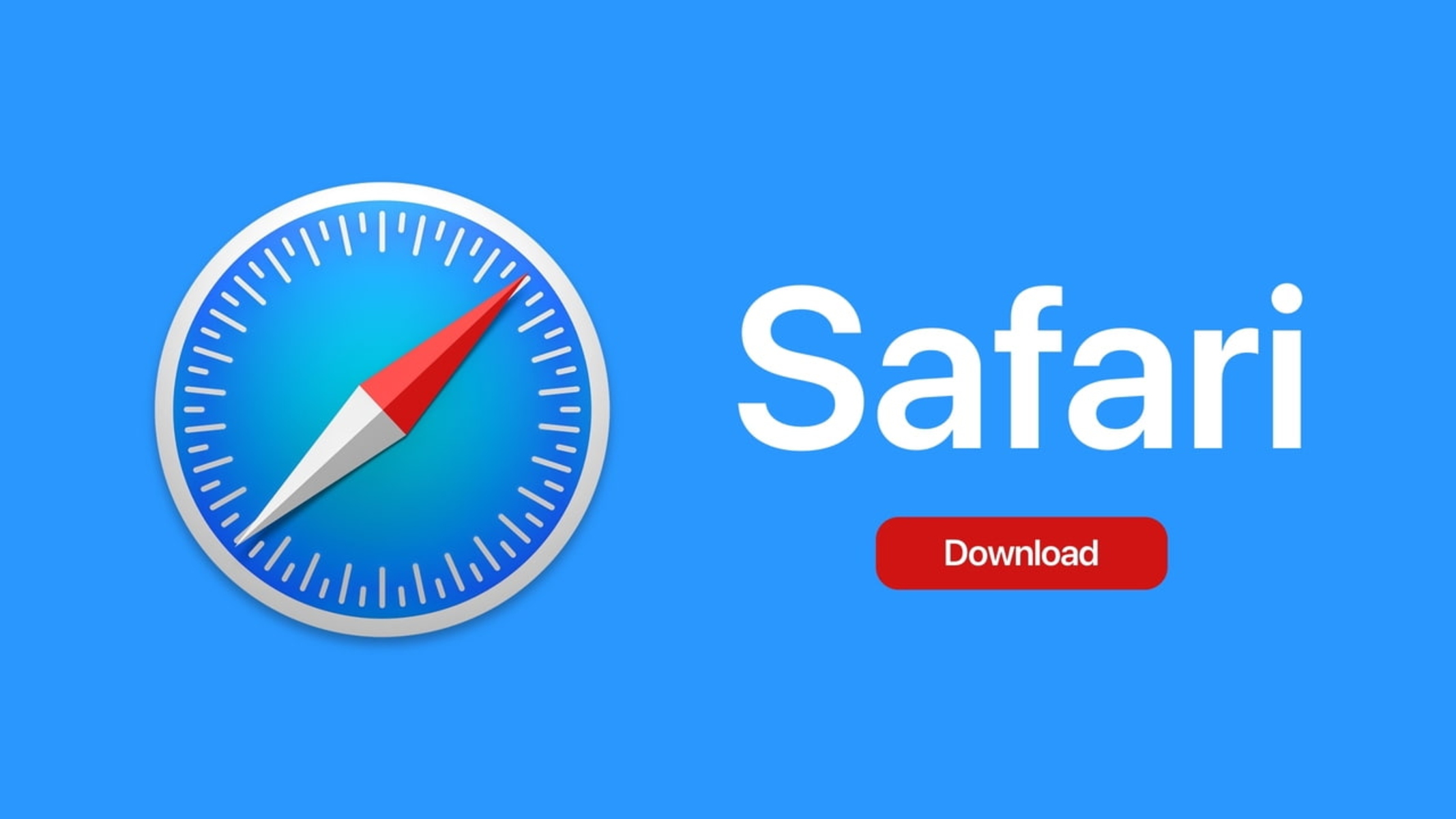
Where Are Safari Downloads
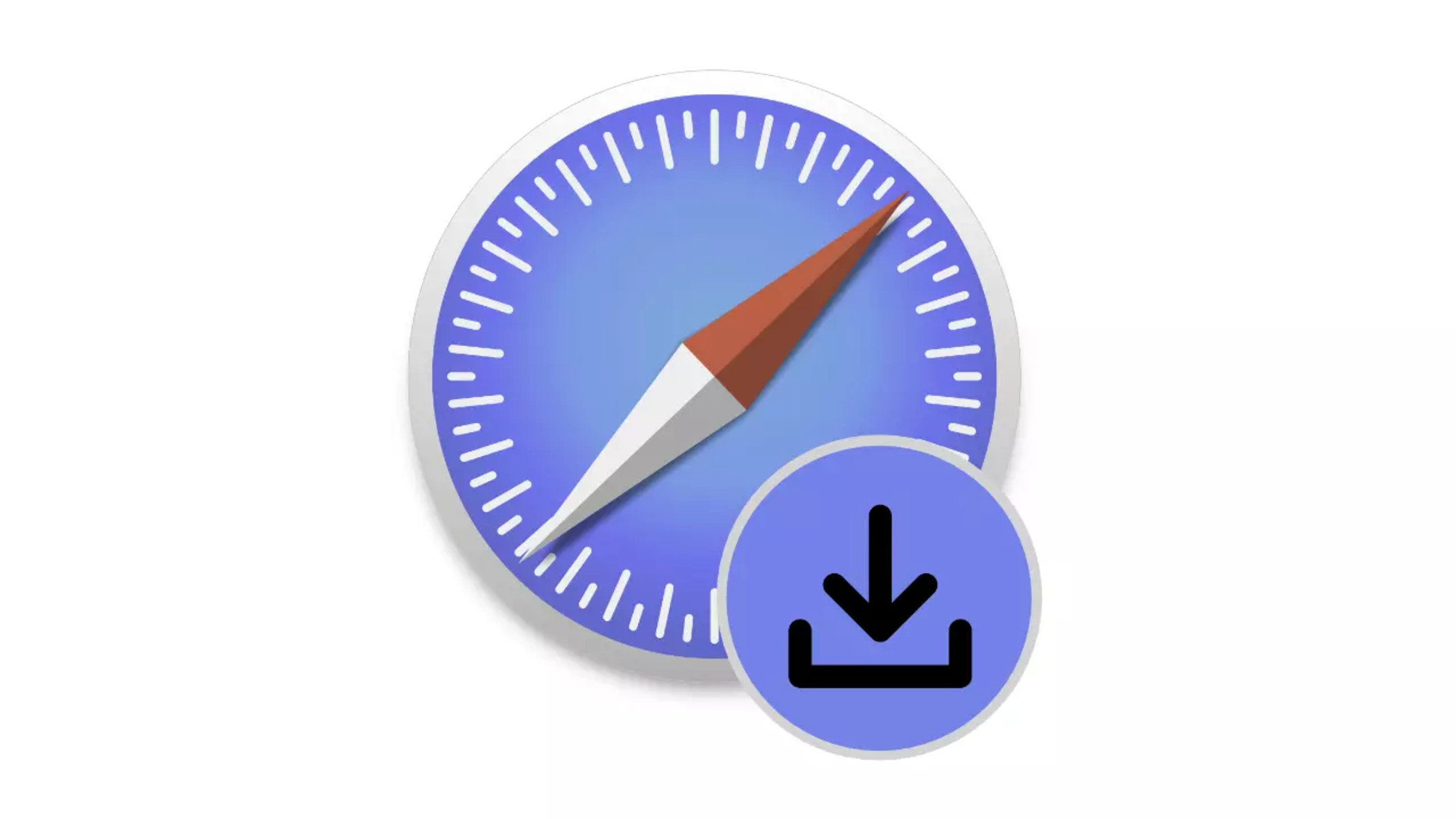
How To See Downloads On Safari IPhone

How To Download Video From Safari On IPhone
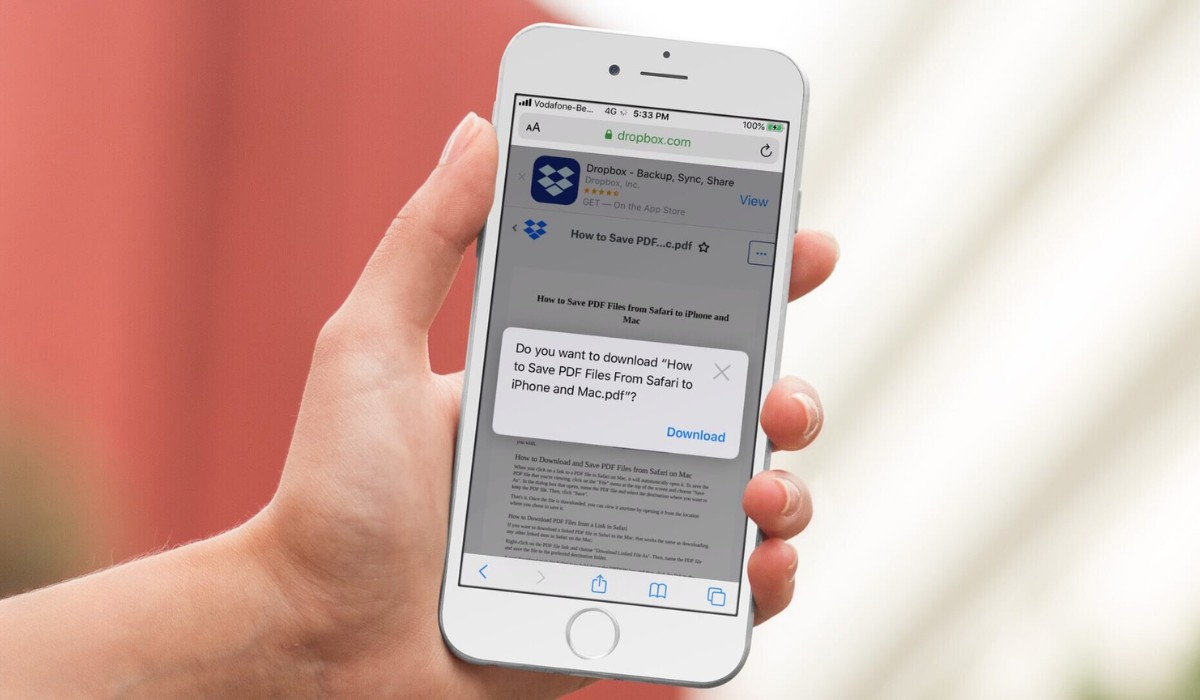
How To Download PDF On IPhone From Safari

How To Download The Latest Version Of Safari
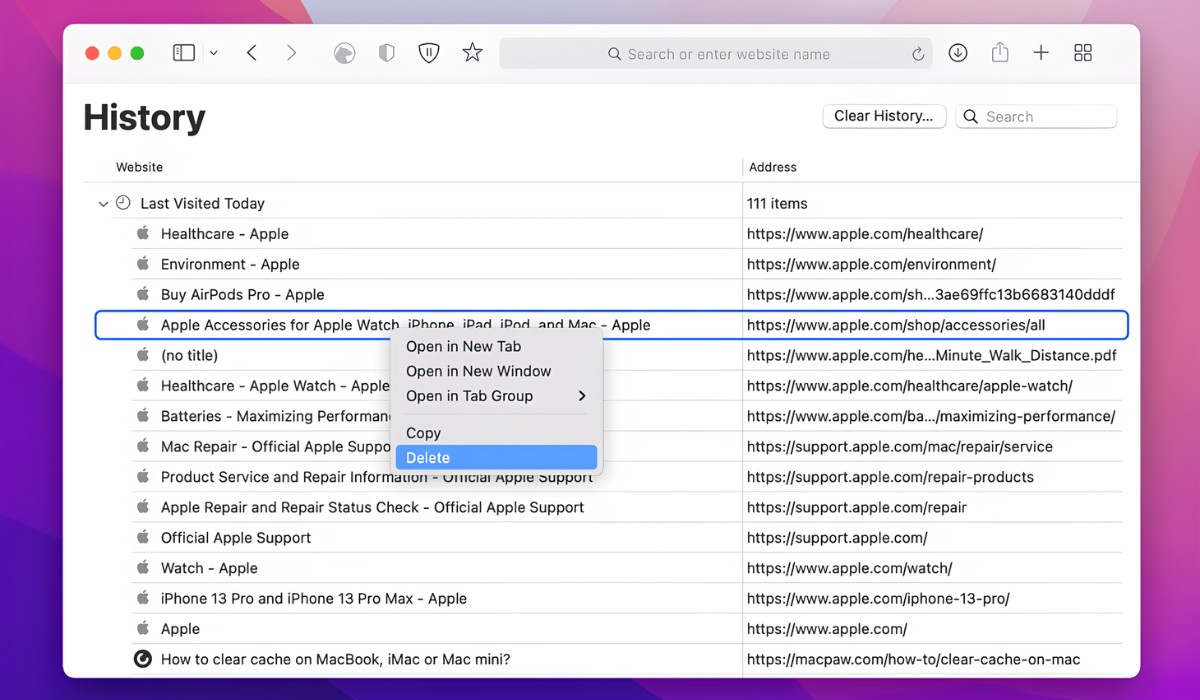
How To Delete History On Mac Safari

How To Download From Safari

How To Download A File On IPhone
Recent stories.

Top Mini Split Air Conditioner For Summer

Comfortable and Luxurious Family Life | Zero Gravity Massage Chair

Fintechs and Traditional Banks: Navigating the Future of Financial Services

AI Writing: How It’s Changing the Way We Create Content

How to Find the Best Midjourney Alternative in 2024: A Guide to AI Anime Generators

How to Know When it’s the Right Time to Buy Bitcoin

- Privacy Overview
- Strictly Necessary Cookies
This website uses cookies so that we can provide you with the best user experience possible. Cookie information is stored in your browser and performs functions such as recognising you when you return to our website and helping our team to understand which sections of the website you find most interesting and useful.
Strictly Necessary Cookie should be enabled at all times so that we can save your preferences for cookie settings.
If you disable this cookie, we will not be able to save your preferences. This means that every time you visit this website you will need to enable or disable cookies again.
How to manage and remove download items in Safari for Mac
When you download items in Safari, they are all easily accessible from the toolbar. You can see them, pause and resume them, and clear them away.
Here’s how to manage and remove download items in Safari for Mac.
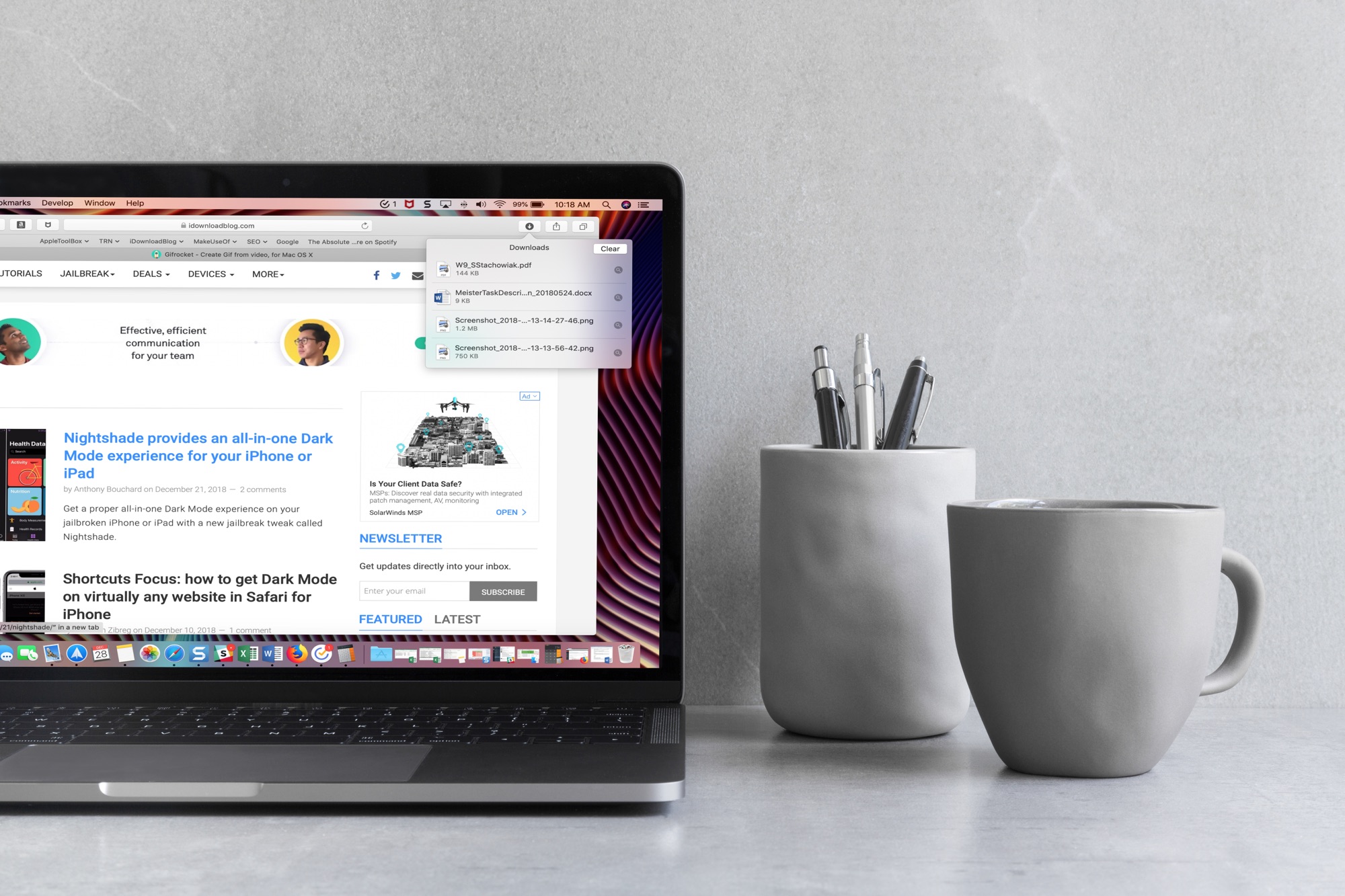
View your downloads
You can see your downloads in two different ways in Safari.
First, you can click View > Show Downloads in the menu bar.
Note: The Show Downloads option will be clickable only if you have some recent downloads.
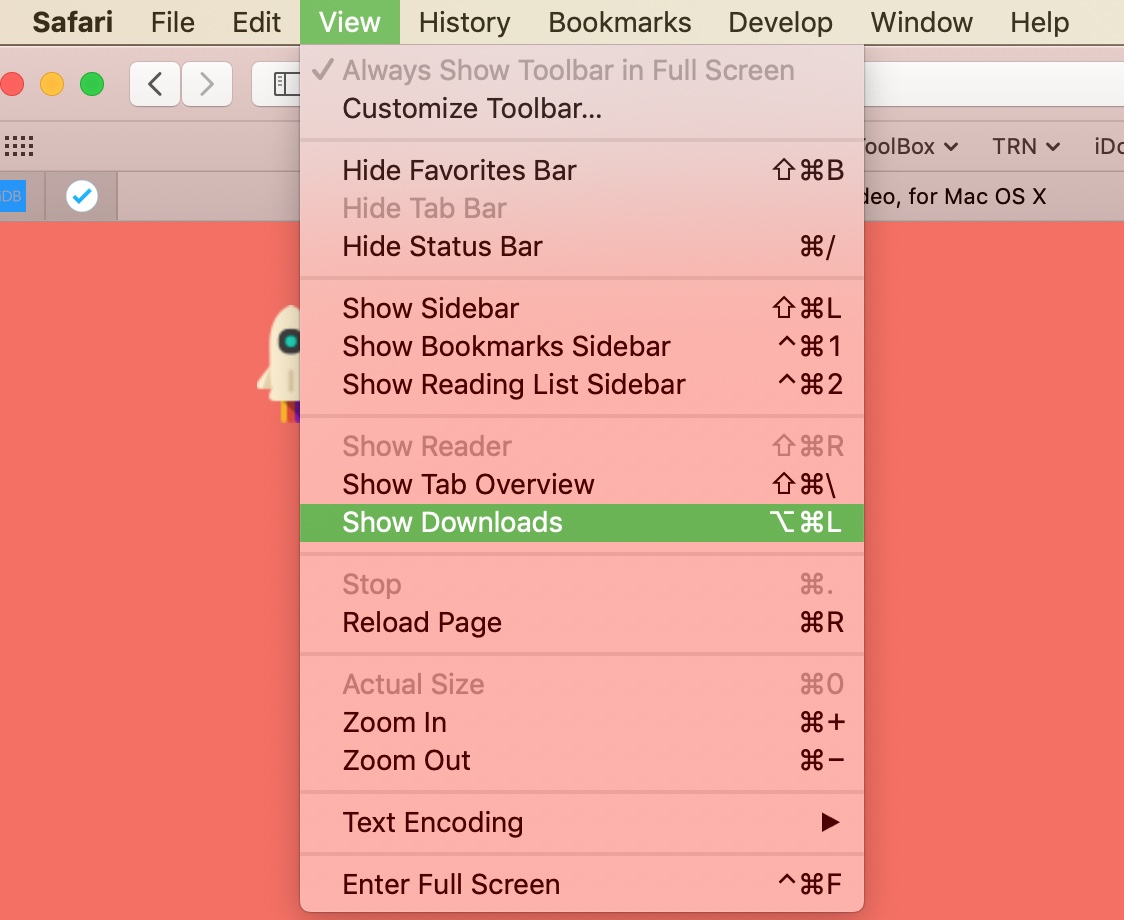
Second, you can click the Show Downloads button in the Safari toolbar.


Pause and resume downloads
Some files you download will take very little time, but large files can take a few minutes. So, if you decide that you don’t want to download a file after all, you may have time to pause or stop it:
- Click the Show Downloads button on the toolbar.
- Right-click on the download.
- Select Stop from the menu.
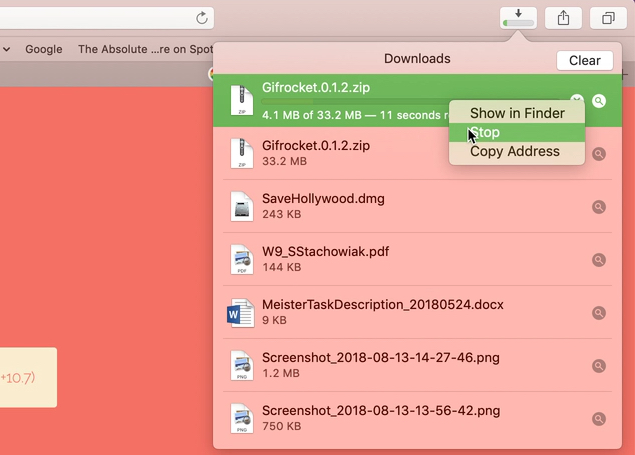
If you want to stop the download completely, you can also click the X next to the progress bar for the download.
If you want to resume downloading the file, right-click again and select Resume .
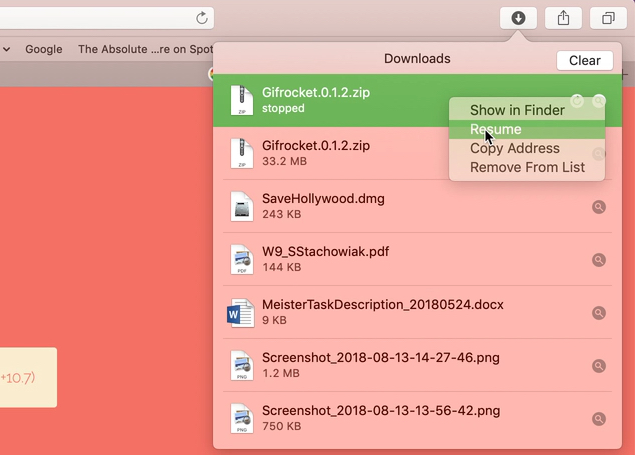
Remove downloads manually
You can manually remove downloads from the list one at a time or all at once. For all downloads, click the Show Downloads button in the toolbar and click Clear .
For individual removals:
- Select Remove from List from the menu.
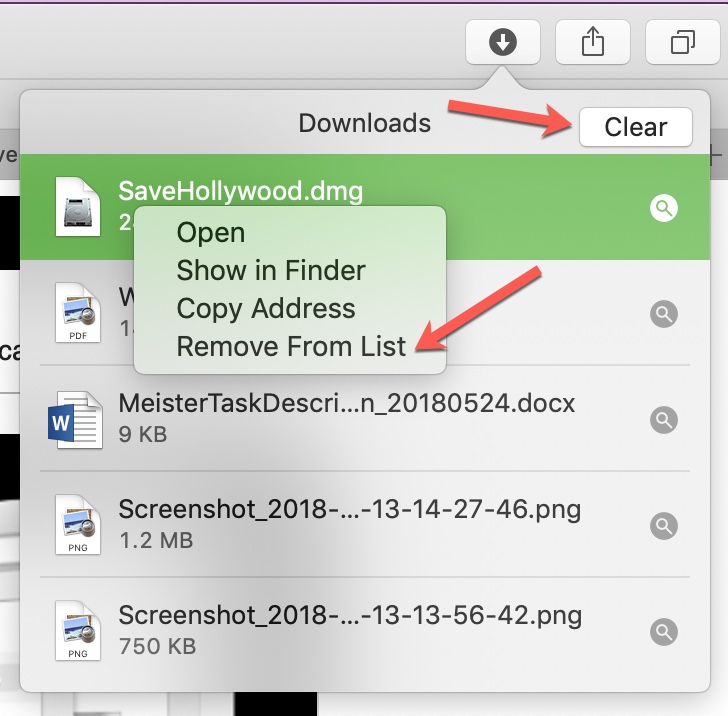
Remove downloads automatically
You can also have Safari clear your downloads for you automatically:
- Open Safari, click Safari in the top menu bar and select Settings or Preferences .
- On the General tab, click the Remove download list items drop-down box and choose from After one day , When Safari quits , or Upon successful download .
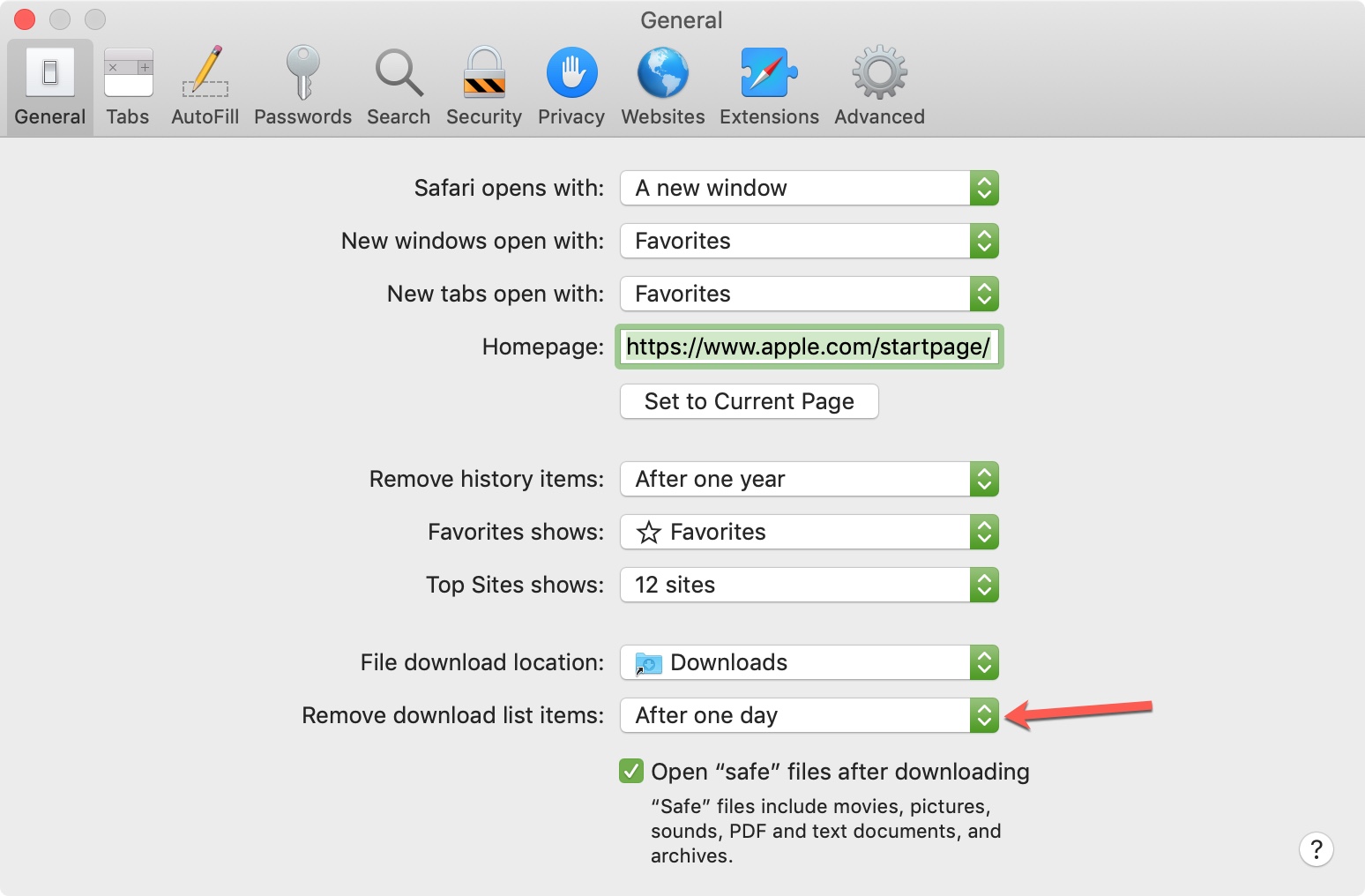
Change the download location
By default, your downloaded items will go into the Downloads folder . But you can change this if you like:
- Open Safari, click Safari in the menu bar and select Preferences .
- On the General tab, click the File download location drop-down box and choose the spot you want.
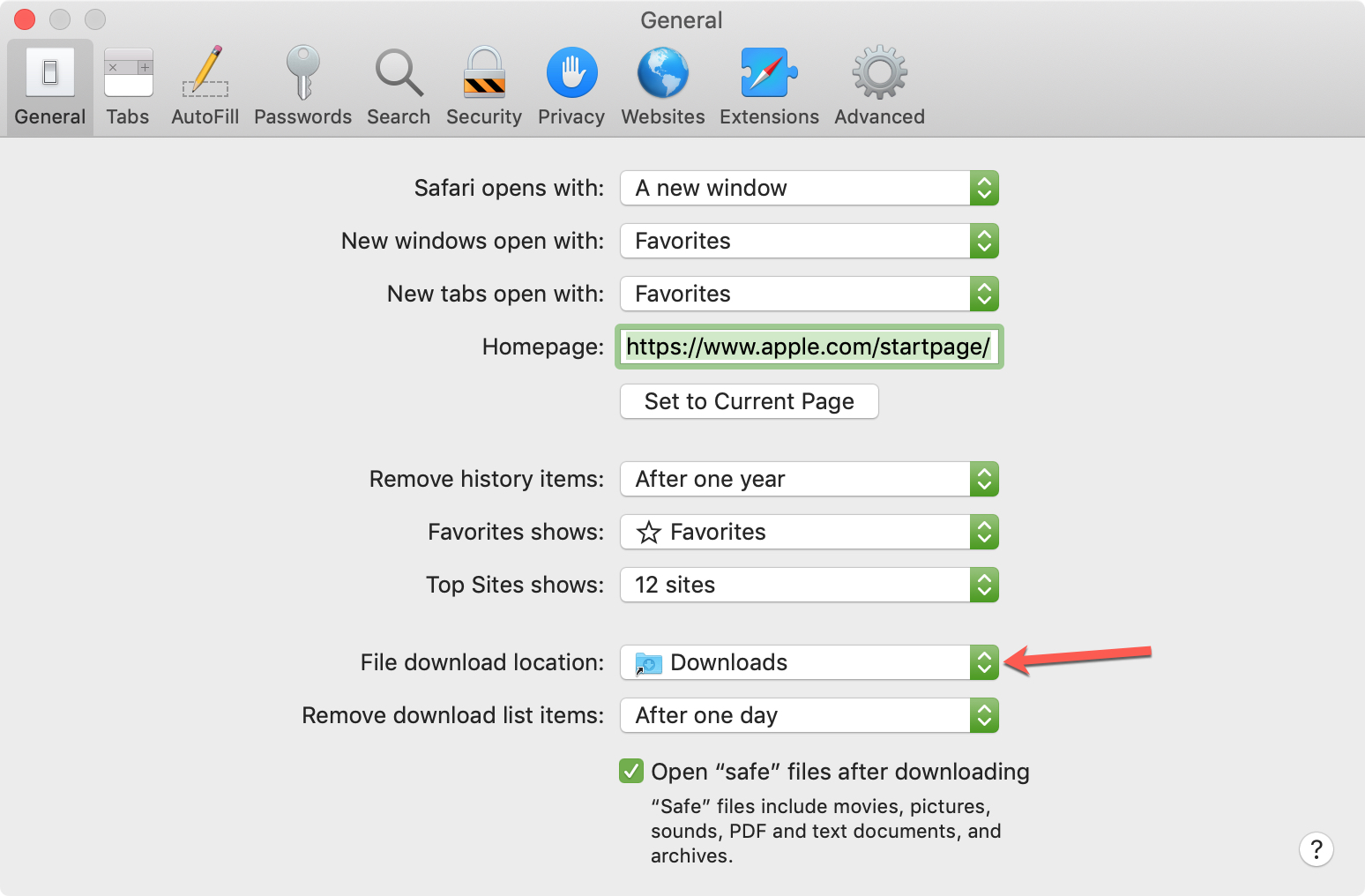
Hopefully, this tutorial helps answer any questions you have about managing your downloads. But if you still have more questions, feel free to leave a comment below.
Related tips:
- How to download videos from Safari on iPhone and iPad
- 10+ tips to customize and personalize Safari on iPhone and iPad
- How to change your Safari Homepage on Mac, iPhone, and iPad
How-To Geek
How to view and clear safari download history on a mac.
Dust away the breadcrumbs of your download history.
While using the Safari browser on Mac, it's easy to see a list of files you've downloaded in the past and to clear that download history if necessary. Here's how to do it.
First, open the Safari application on your Mac. In any Safari window, look to the right of the address bar for an icon that looks like a downward-pointing arrow in a circle. If you see it, click it or press Option+Command+L. (If you don't see the arrow icon, Safari does not have any download history to display.)
When the download list opens, you'll see a list of files you've downloaded recently. Somewhat confusingly, when you save certain media files such as images, songs, and videos in Safari on Mac, Safari does not include them in the download history list, so you won't see them there.
To reveal the location of a downloaded file in Finder , right-click the file in the list and choose "Show in Finder." Or simply click the small magnifying glass icon beside the file.
After that, a Finder window will pop up over your Safari window. In it, you'll see the downloaded file highlighted.
By default, Safari automatically unzips downloaded files and removes the original ZIP files. To turn this off, open Safari Preferences, click "General," and uncheck "Open 'safe' files after downloading."
To remove a particular file from the list, right-click it and choose "Remove From List." To clear the entire list of downloads, click the "Clear" button in the upper-right corner of the Downloads pop-up window.
Safari will wipe the Downloads list and the downloads (arrow) icon in the toolbar will disappear. Any time you need to see the downloads list again---if it hasn't been recently cleared---click the downloads icon or press Option+Command+L on your keyboard. Happy downloading!
Related: What Is Finder on a Mac?
- Press Releases
- Industry News
- Product Spotlight
- Fresh from Apple
- Video Production
- Installation Videos
- Explainer Videos
- Testing Lab
- Networking & Security
- Special OWC Deals
- The Other World
- Powered by OWC
- Space & Beyond
- Random Thoughts & Topics
- OWC Unplugged
- Article Archives
- Make a Suggestion
Send us a Topic or Tip
Have a suggestion for the blog? Perhaps a topic you'd like us to write about? If so, we'd love to hear from you! Fancy yourself a writer and have a tech tip, handy computer trick, or "how to" to share? Let us know what you'd like to contribute!
macOS 101: How to Manage, View Downloads in Safari
In the macOS Safari web browser , you can choose where downloaded files are deposited. By default they’re located in your Downloads folder.
You can find the Downloads folder by going to the Users folder on your Mac’s hard drive and clicking User. You’ll see it listed along with folders for Desktop, Documents, Movies, Music, Pictures, and Public.
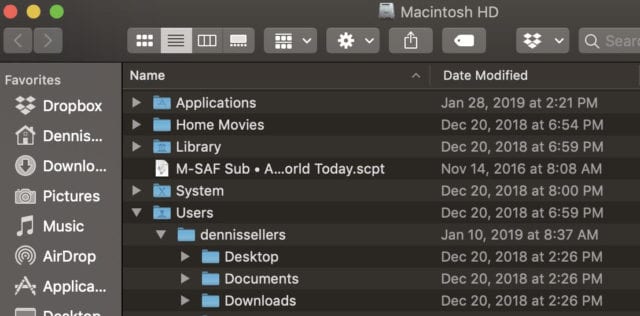
To change where the downloads go, go to Safari’s Preferences and select General. You’ll see a dialog box that allows you to select the file download location, as well as determine how often you want downloaded items automatically removed from your Mac: after one day, when you Mac shuts down, after a successful download, or manually.
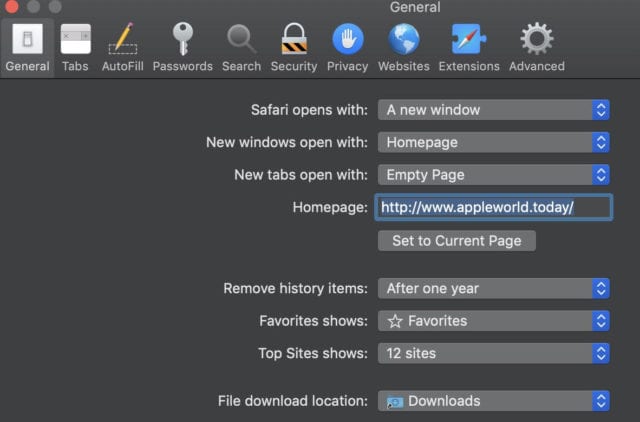
You can also choose whether to automatically open “safe” files after they’ve downloaded. Safe files include movies, pictures, sounds, PDF and text documents, and archives.
In Safari, you can click on anything identified as a download link, or Control-click an image or other object on the page. To choose to download a linked file (and some webpage items can’t be downloaded, in Safari click the Show Downloads button near the top-right corner of the web browser window.
If there are no downloads, the button won’t appear. If files are currently being downloaded, you can use the button to pause and resume them.
Other Topics You Might Like:
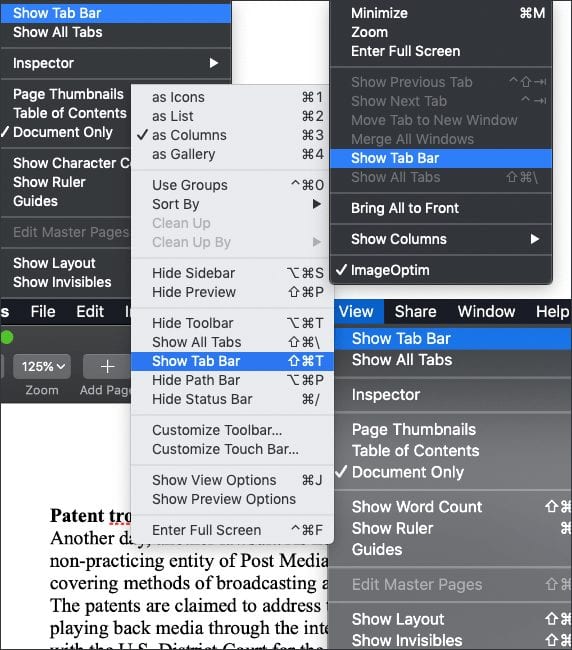
Leave a Reply Cancel reply
Save my name, email, and website in this browser for the next time I comment.
Notify me of follow-up comments by email.
Notify me of new posts by email.
Plesae help me upgrade safarie in my MacBookAir 13″-version OS X 10.10.5
You Might Also Like

Apple Unveils New iPad Pro, Its Thinnest Product Ever with “World’s Most Advanced” OLED Display

M4 is Here: Apple’s Latest Chip Adds Dedicated Display Engine

Apple Adds External Drive Editing, Multicam Production in Final Cut Pro for iPad 2

How To Share Passwords With Others in macOS Sonoma Using iCloud Keychain
Email Address

- Brand Assets

8 Galaxy Way Woodstock, IL 60098 1-800-275-4576 +1-815-338-8685 (Int)
All Rights Reserved, Copyright 2020, OWC – Since 1988 | Terms of Use | Privacy Policy
We use cookies to provide you with a full shopping experience, including personalized content, and to help us improve your experience. To learn more, click here .
By continuing to use our site, you accept our use of Cookies, Privacy Policy and Terms of Use .
- Accessories
- Meet the team
- Advertise with us
- Privacy Policy

While surfing the web or accessing our email, we tend to download files on our iPhone and iPad. Initially, it all looks good. Eventually, with the files piling one after another, you start feeling the need to manage Safari downloads.
But wait… don’t rush to a third-party download manager. Managing your download, that too in a separate file manager app, is a tricky and daunting business. So, here’s good news, with iOS 13 and the changes made to Safari, you can manage your chaos (or should I say Downloads?) easily!
Here are some quick ways to manage your Safari downloads on your iPhone and iPad effortlessly. Let’s begin!
How to download files in Safari on iPhone
- Pause/Resume/Cancel your downloads in Safari
Change default Safari downloads location on iPhone
Delete downloaded files in safari, auto-delete safari downloads on your iphone.
- Locate the file/item you want to download and tap it.
- Confirm download when prompted through the popup window.
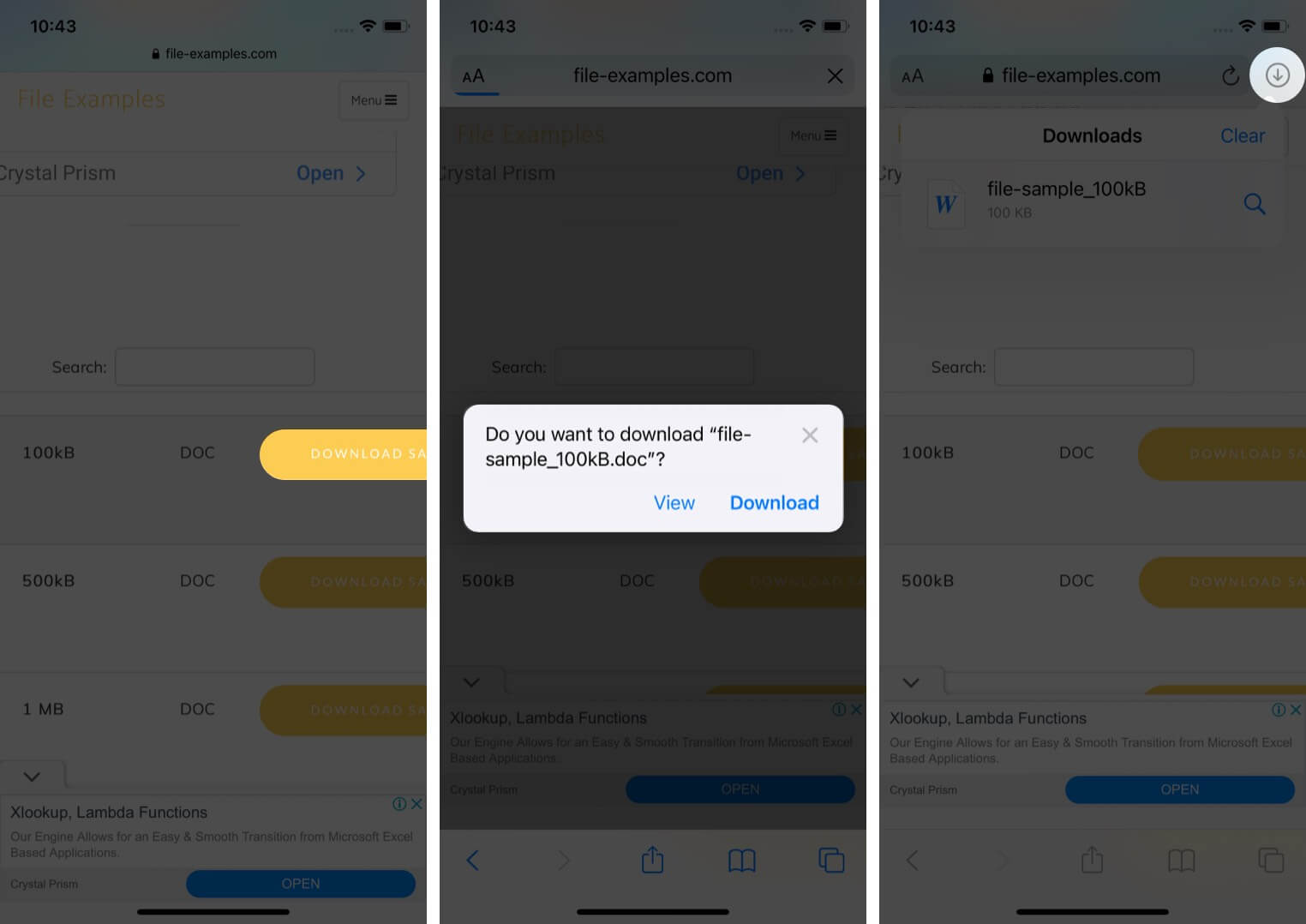
Note : There’s also an alternate way to access your downloads. You can go to the Files application and select Downloads .
How to manage your downloads in Safari on the iPhone
Pause/resume/cancel your downloads in safari.
- Tap the download icon at the top right corner of Safari.
- Tap the ‘X’ symbol to pause or cancel your download.
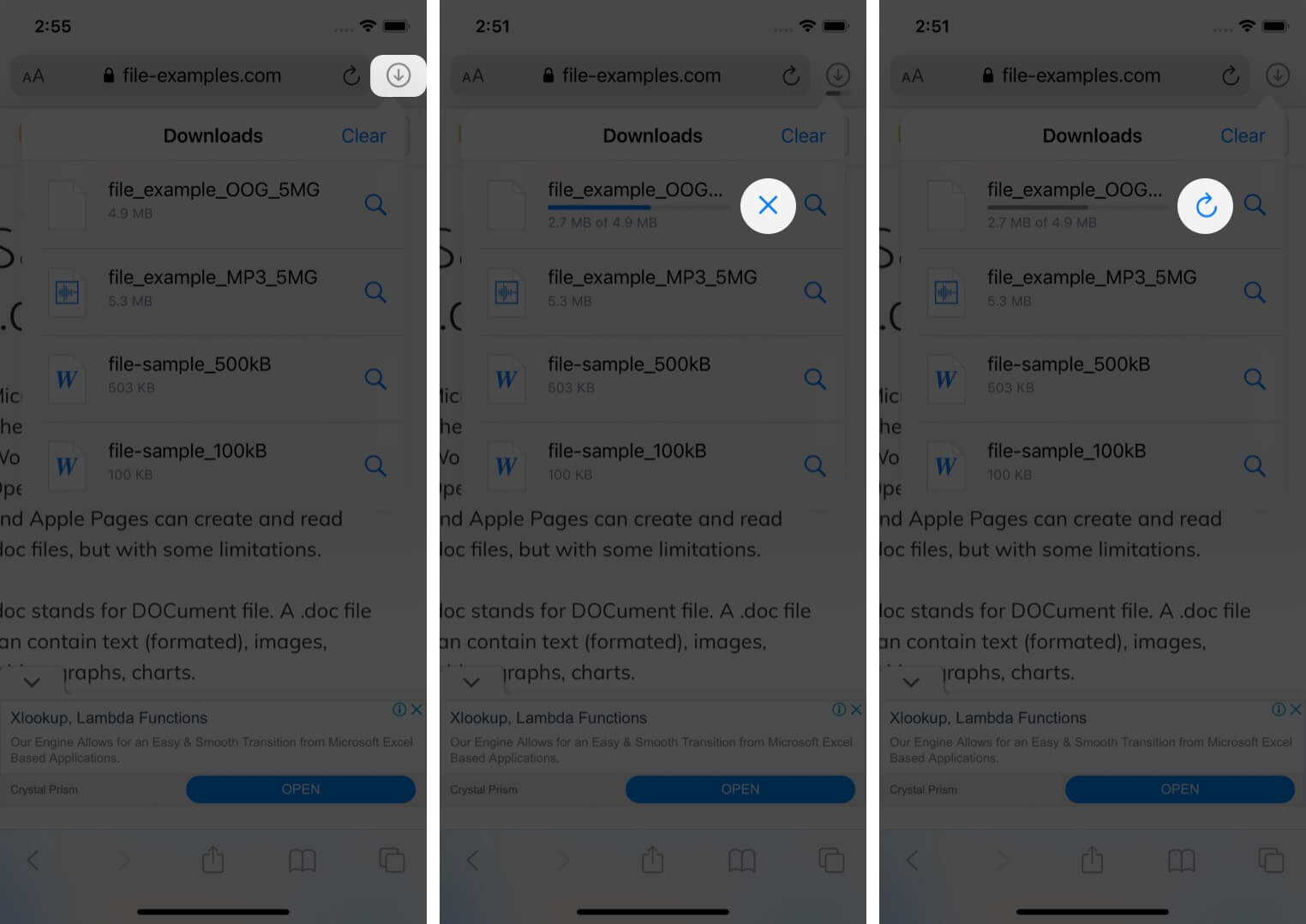
Note : You can directly reach the downloaded location of a file by tapping the ‘ Search ‘ icon next to the file name.
- In the Settings app, tap Safari and select Downloads .
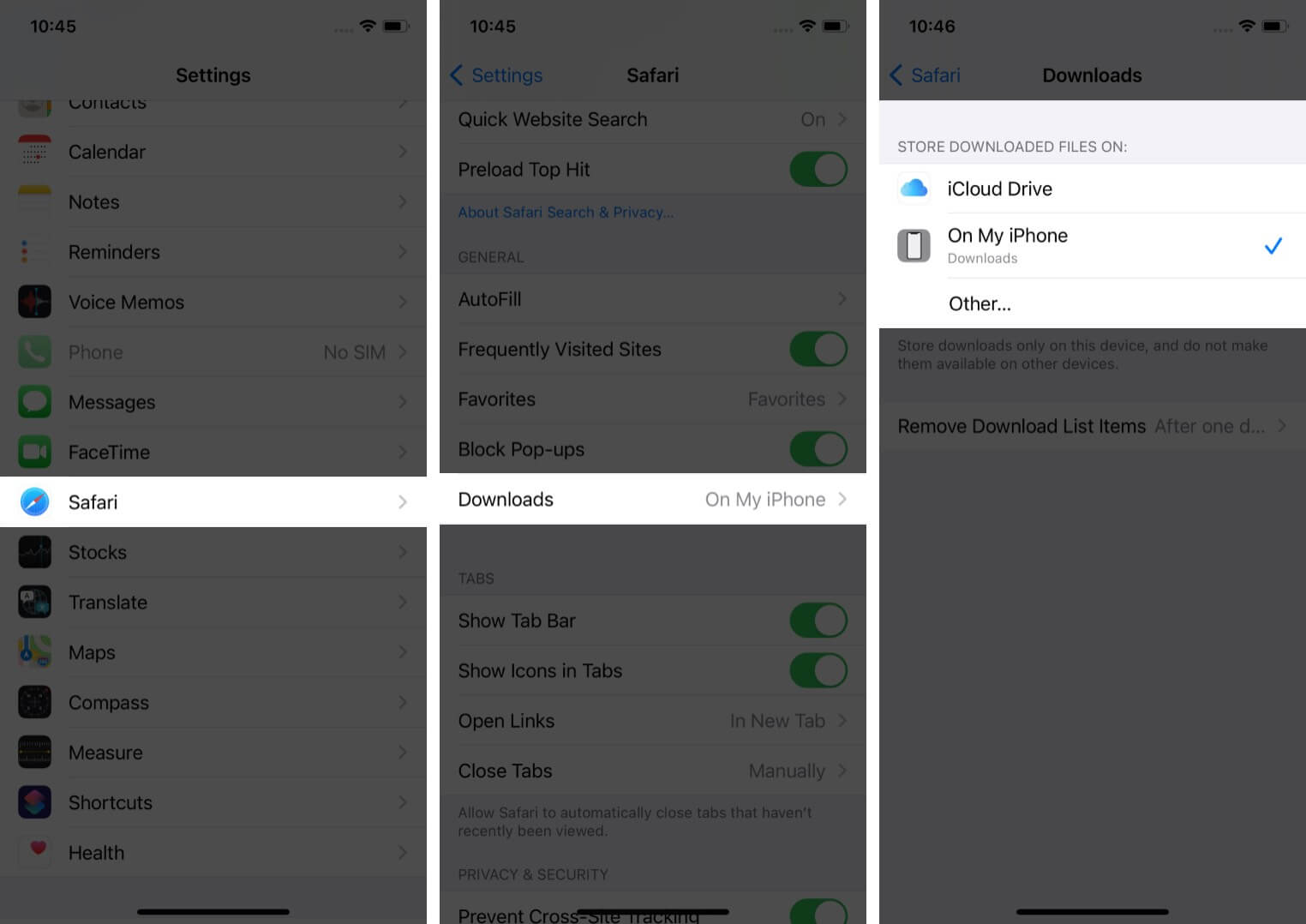
Note : iCloud Drive will let your downloads be available across all connected devices, whereas the iPhone/iPad option will only save the file to the respective device.
However, if you want to delete the file permanently, there are two ways to do it.
- Tap the arrow icon and swipe left the file you want to delete.
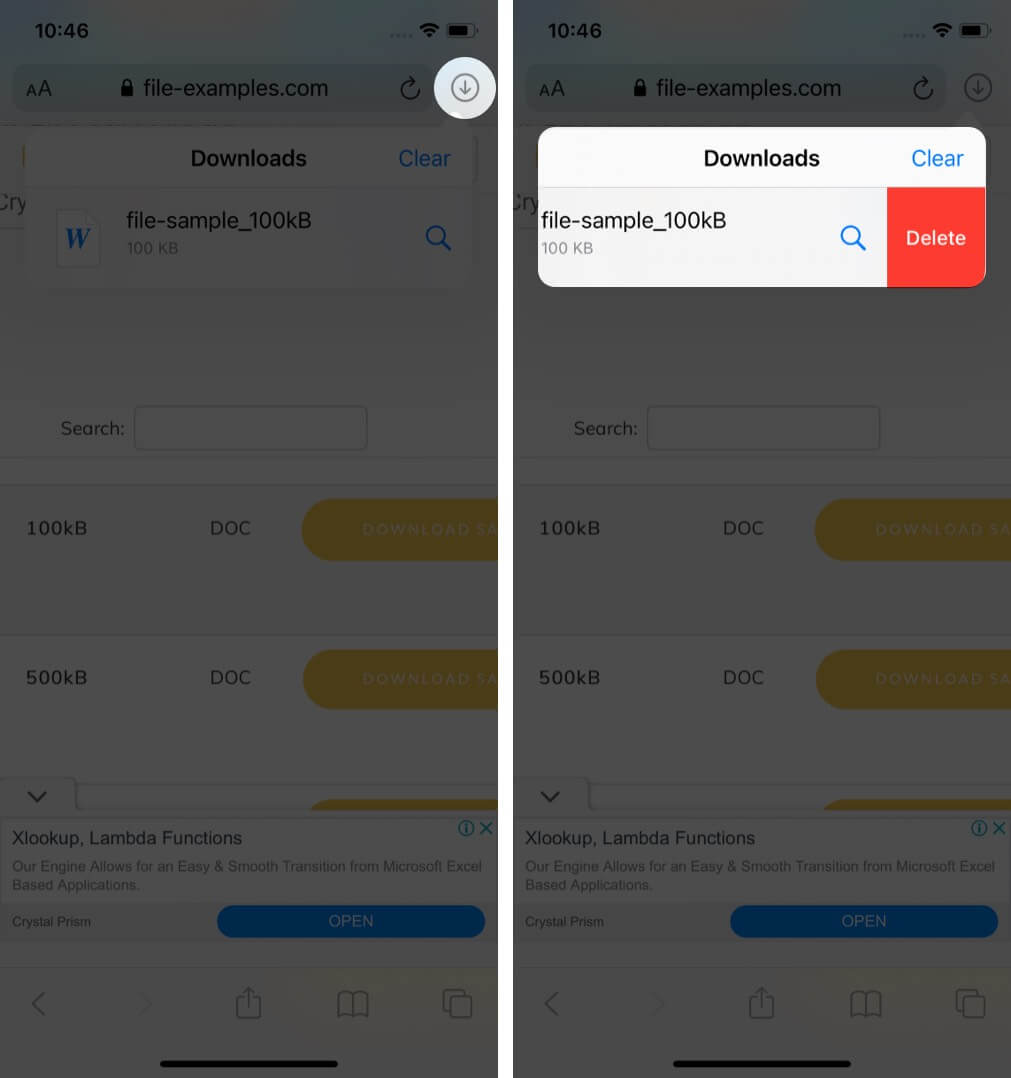
You can also choose to auto-delete files.
- Open the Settings app and tap Safari .
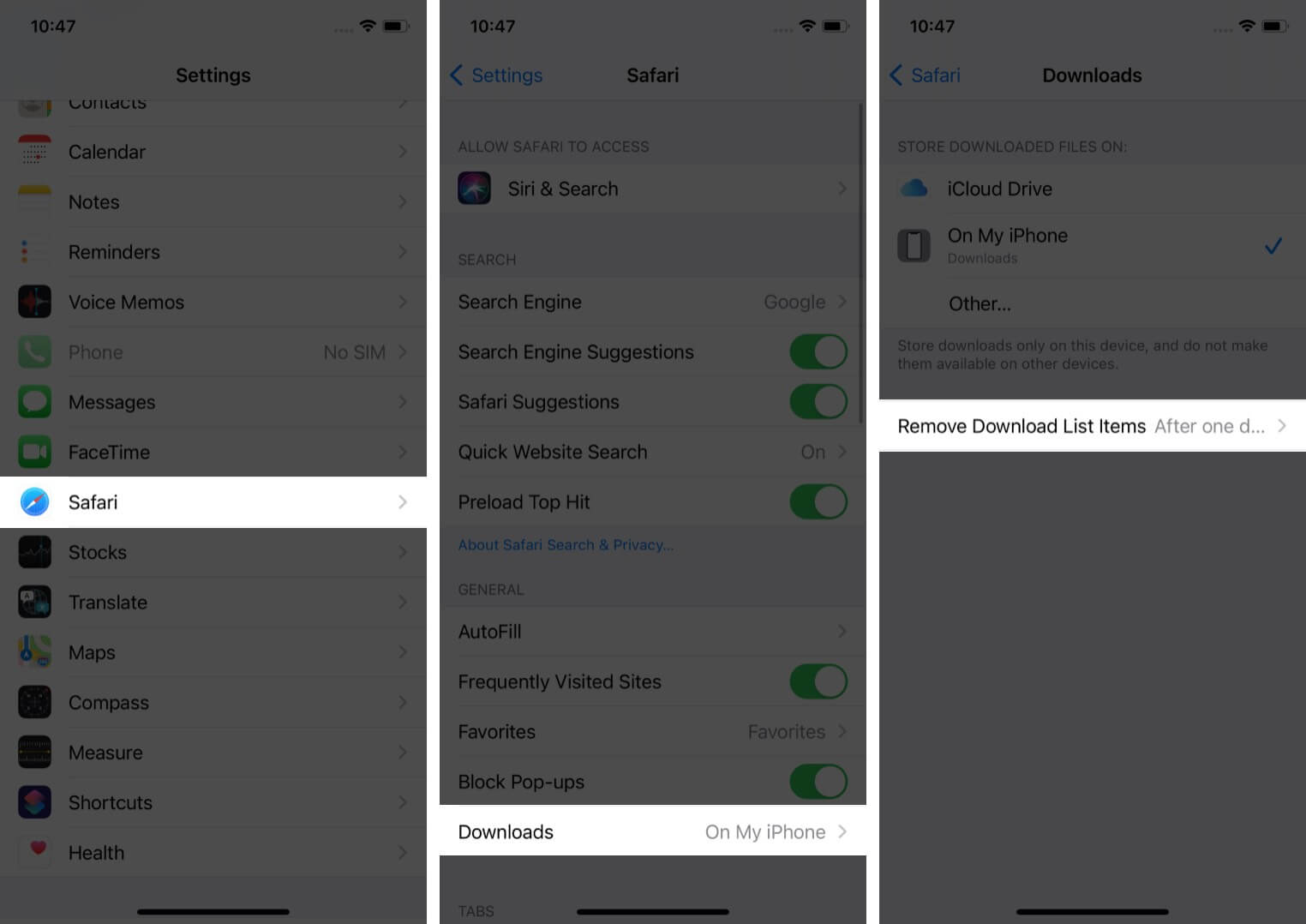
- Here, you have three options : After one day, Upon Successful Download, or Manually.
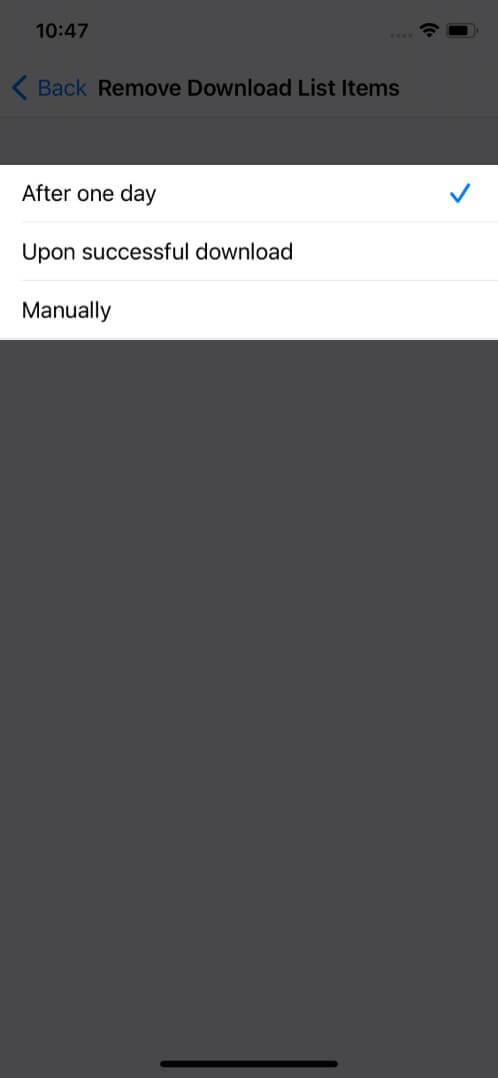
I hope the steps were quick, easy, and helpful. In case you have any other trouble, feel free to connect with me in the comments below. For further help related to the Safari browser, consider reading Dhvanesh’s guide on How to troubleshoot common Safari problems .
Read more:
- How to install Safari extensions on Mac in just 4 easy steps
- Safari Not Opening t.co Short Links from Twitter? Quick Fixes
- Restore Deleted Safari Bookmarks on Mac
- How to disable Safari tab previews on Mac (Quick guide)
A tech-aficionado whose superpower lies in blabbering interminably about new technologies. After 4+ years and 4500+ content pieces that helped diverse companies grow, I followed my passion and made iGeeks Media my home. When not gushing over technology, you will find me immersed in a fictional world, either reading or creating one.
View all posts
🗣️ Our site is supported by our readers like you. When you purchase through our links, we earn a small commission. Read Disclaimer .
LEAVE A REPLY Cancel reply
Save my name, email, and website in this browser for the next time I comment.
Related Articles
How to update your iphone to ios 17.5, unable to install ios 17.5 update here’s how to fix it, how to fix ios 17.5 battery drain issue 12 ways explained, ios 17.5 stuck on update requested 7 quick fixes.

- Apple Computing Products:
- macOS - Operating System
Download Icon Missing from Menu
- Thread starter 1hairleft
- Start date May 10, 2022
- May 10, 2022
Running macOS 12.3.1 Monterey, Safari 15.4 MacBook Pro I've tried all of the logical ways of adding the download icon back into the menu bar, no go. It doesn't even appear in the icon options to customize the toolbar. Help...anybody know how to get that icon back? Every time I attempt to download, it goes to the printer icon. Thanks.
Well-known member
There is no option for Downloads to be dragged to the Toolbar. You can view your downloads by clicking on OPTION+CMD+l or View->Show Downloads. Go to Preferences and General and set the folder where the files should be downloaded. With that in place, all downloads will automatically go to that folder. What are you trying to achieve anyway?
1hairleft said: Running macOS 12.3.1 Monterey, Safari 15.4 MacBook Pro I've tried all of the logical ways of adding the download icon back into the menu bar, no go. It doesn't even appear in the icon options to customize the toolbar. Help...anybody know how to get that icon back? Every time I attempt to download, it goes to the printer icon. Thanks. Click to expand...
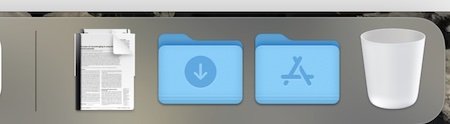
- May 11, 2022
....or is the OP referring to the Downloads icon in the menu bar of Safari? If so click on the menu bar of Safari and drag the Downloads icon from the drop down selection to the Menu bar.
Until the OP comes back, we have no clue. So let's just wait..
I'm using a new M1 iMac using Monterey 12.3.1 and Safari has the Download icon.
This is very interesting, I'm on 12.3.1 as well. I also don't have the "Open app launcher" in my list. I had to enable the Develop menu option to get the "Web Inspector" to show up.
I'm on the Ashwin team. No download icon.
IWT said: I wonder if you are confusing the Top Menu Bar with the Dock? I mean no offence. As far as I know the Downloads icon has never been in the top menu bar.....BUT..... Click to expand...
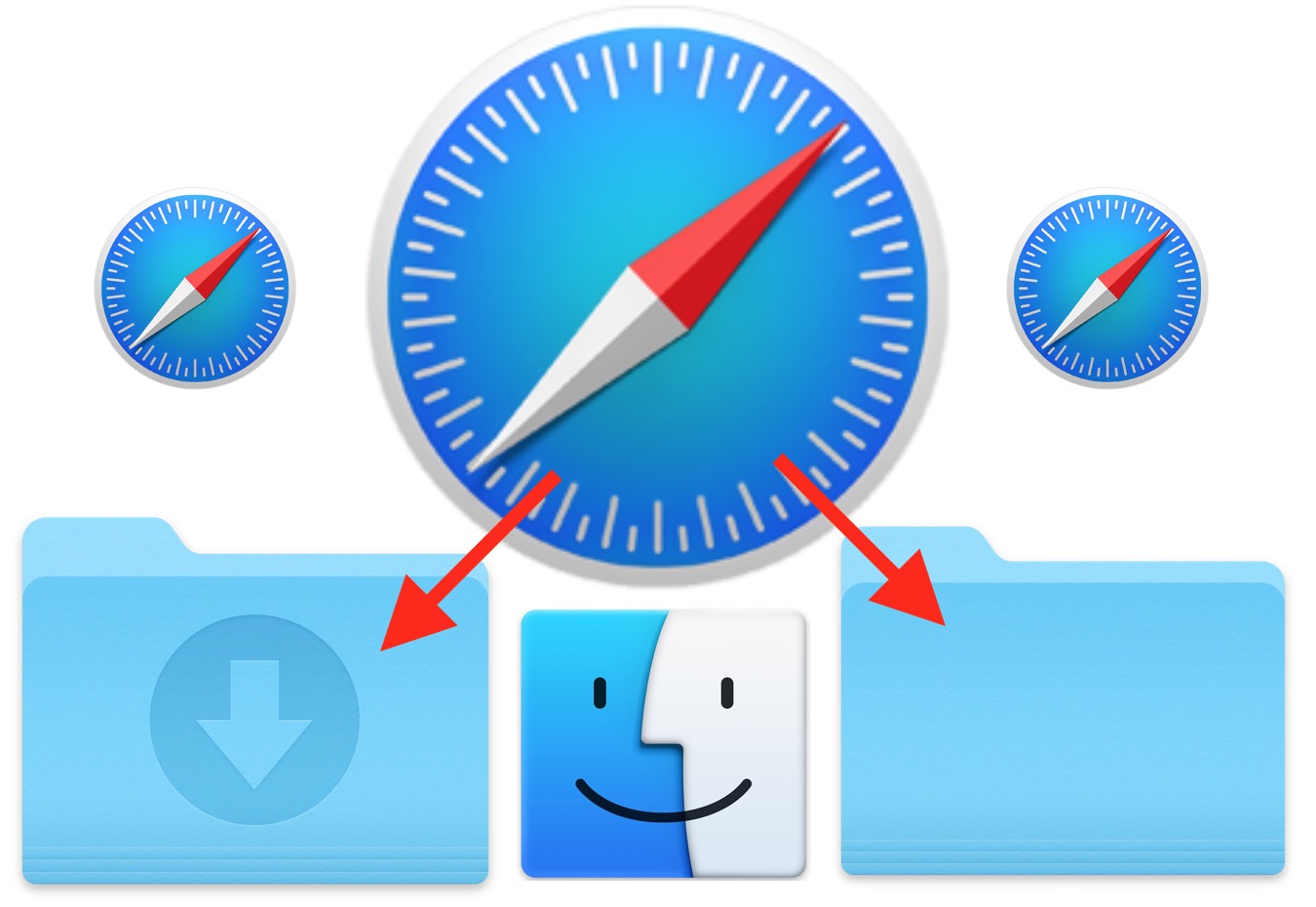
How to Change the Safari Download Location on Mac OS
pm-r said: Why not just make an alias to the download folder and drop it onto the dock at the right or somewhere handy that the user can choose??? Click to expand...
Lifeisabeach
- May 12, 2022
MacInWin said: I'm on the Ashwin team. No download icon. Click to expand...
IWT said: That's what I suggested in post #3, Patrick. The picture I used showed the alias to the right of the vertical line. But we await the OP's return. Click to expand...
Shop Amazon

More From Forbes
Ios 17.5—apple issues update now warning to all iphone users.
- Share to Facebook
- Share to Twitter
- Share to Linkedin
Apple has issued iOS 17.5 along with a warning to update your iPhone as soon as possible. That’s because iOS 17.5 fixes 15 security vulnerabilities, some of which are serious.
Apple remains tight-lipped about exactly what is fixed in iOS 17.5, to ensure as many people as possible are able to upgrade their iPhones before attackers can get hold of the details.
Among the important flaws patched in iOS 17.5 are an issue in the Kernel at the heart of the iPhone operating system tracked as CVE-2024-27818, which could allow an attacker to execute code. Another issue fixed in iOS 17.5, in AppleAVD, could see an adversary able to execute arbitrary code with Kernel privileges if a user downloads an app, Apple said on its support page .
Apple has issued iOS 17.5 along with a warning to update your iPhone as soon as possible.
Another significant bug squashed in iOS 17.5 is a vulnerability in Voice Control that could allow an attacker to elevate privileges. Meanwhile, CVE-2024-27834 is a flaw in WebKit, the engine that underpins the Safari browser, which could allow an attacker to bypass Pointer Authentication.
An issue in MarketplaceKit tracked as CVE-2024-27852 and reported by researchers at security outfit Mysk could see a maliciously crafted webpage able to distribute a script that tracks users on other webpages.
Apple iPhone 16 Pro Design Upgrade Shines In New Leak
Three ukrainian helicopters landed near the front line. a russian drone was watching—and a russian strike force was ready., fallout dethroned in amazon prime video s top 10 list by a new offering.
Sean Wright, head of application security at Featurespace, calls the fixes issued in iOS 17.5 “a mixed bag.”
The worst is the kernel flaw, he says. “This could be chained with some of the other vulnerabilities to allow an attacker to gain full access to the device.”
Apple Issues iOS 16.7.8 To Fix Already-Exploited Issue
Alongside iOS 17.5, Apple has issued iOS 16.7.8, fixing two issues, one of which is already being used in real-life attacks. Tracked as CVE-2024-23296, the flaw in RTKit could enable an attacker with arbitrary kernel read and write capability to bypass kernel memory protections. “Apple is aware of a report that this issue may have been exploited,” Apple wrote on its support page .
The iOS 16.7.8 is available for iPhone 8, iPhone 8 Plus, iPhone X, iPad 5th generation, iPad Pro 9.7-inch, and iPad Pro 12.9-inch 1st generation.
Why You Should Update Now To iOS 17.5 Or iOS 16.7.8
It’s been a while since Apple’s last security update, iOS 17.4.1 —released in March—which fixed multiple serious security flaws. The update before that, iOS 17.4, was an emergency patch for issues being used in real life attacks.
The iOS 16.7.8 update is similar as it also patches already-exploited security issues. If you have an older device, updating to iOS 16.7.8 is a no-brainer, given that the flaw is being used in attacks.
While iOS 17.5 doesn’t cover any already-exploited flaws—at least that we know about—some of the issues are serious making it important you update your iPhone as soon as you can.
At the same time, the iOS 17.5 update contains cool new features, including unwanted tracker protection, as well as bug fixes.
The iOS 17.5 update is available for the iPhone XS and later, iPad Pro 12.9-inch 2nd generation and later, iPad Pro 10.5-inch, iPad Pro 11-inch 1st generation and later, iPad Air 3rd generation and later, iPad 6th generation and later and iPad mini 5th generation and later.
If you care about your security, you will need to apply iOS 17.5 or iOS 16.7.8 manually, because Apple’s automatic updates can take a while to reach iPhones. It’s during this time that your device remains open to attack.
Wright says there is no need to panic, but ensure that you update “as soon as you can.”
So what are you waiting for? Go to your iPhone’s Settings > General > Software Update and download and install iOS 17.5 or iOS 16.7.8 now.

- Editorial Standards
- Reprints & Permissions
Join The Conversation
One Community. Many Voices. Create a free account to share your thoughts.
Forbes Community Guidelines
Our community is about connecting people through open and thoughtful conversations. We want our readers to share their views and exchange ideas and facts in a safe space.
In order to do so, please follow the posting rules in our site's Terms of Service. We've summarized some of those key rules below. Simply put, keep it civil.
Your post will be rejected if we notice that it seems to contain:
- False or intentionally out-of-context or misleading information
- Insults, profanity, incoherent, obscene or inflammatory language or threats of any kind
- Attacks on the identity of other commenters or the article's author
- Content that otherwise violates our site's terms.
User accounts will be blocked if we notice or believe that users are engaged in:
- Continuous attempts to re-post comments that have been previously moderated/rejected
- Racist, sexist, homophobic or other discriminatory comments
- Attempts or tactics that put the site security at risk
- Actions that otherwise violate our site's terms.
So, how can you be a power user?
- Stay on topic and share your insights
- Feel free to be clear and thoughtful to get your point across
- ‘Like’ or ‘Dislike’ to show your point of view.
- Protect your community.
- Use the report tool to alert us when someone breaks the rules.
Thanks for reading our community guidelines. Please read the full list of posting rules found in our site's Terms of Service.
- a. Send us an email
- b. Anonymous form
- Buyer's Guide
- Upcoming Products
- Tips / Contact Us
- Podcast Instagram Facebook Twitter Mastodon YouTube Notifications RSS Newsletter
Apple Releases Safari Technology Preview 194 With Bug Fixes and Performance Improvements
Apple last week released a new update for Safari Technology Preview , the experimental browser Apple first introduced in March 2016. Apple designed the Safari Technology Preview to test features that may be introduced into future release versions of Safari.

The current Safari Technology Preview release is compatible with machines running macOS Ventura and macOS Sonoma , the latest version of macOS that Apple released in September 2023.
The Safari Technology Preview update is available through the Software Update mechanism in System Preferences or System Settings to anyone who has downloaded the browser . Full release notes for the update are available on the Safari Technology Preview website .
Apple's aim with Safari Technology Preview is to gather feedback from developers and users on its browser development process. Safari Technology Preview can run side-by-side with the existing Safari browser and while designed for developers, it does not require a developer account to download.
Get weekly top MacRumors stories in your inbox.
Popular Stories

Apple Apologizes for 'Crush' iPad Pro Ad, Won't Put It on TV

10 Reasons to Wait for Next Year's iPhone 17
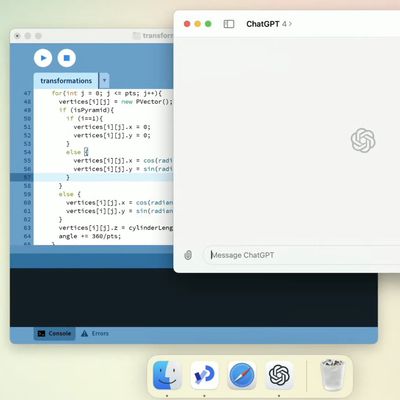
OpenAI Announces ChatGPT App for Mac, GPT-4 for Free, and More

Apple Releases iOS 17.5 With Cross-Platform Tracking Detection, EU App Downloads From Websites and More

Apple Releases tvOS 17.5
Next article.
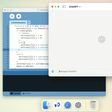
Our comprehensive guide highlighting every major new addition in iOS 17, plus how-tos that walk you through using the new features.

Apple News+ improvements, cross-platform tracker alerts, website app downloads for the EU, and more.

Get the most out your iPhone 15 with our complete guide to all the new features.
A deep dive into new features in macOS Sonoma, big and small.

Revamped models with OLED displays and M4 chip, plus Apple Pencil Pro and redesigned Magic Keyboard accessories.

Updated 11-inch model and new 13-inch model, both with M2 chip.

Apple's annual Worldwide Developers Conference will kick off with a keynote on June 10.

Expected to see new AI-focused features and more. Preview coming at WWDC in June with public release in September.
Other Stories

21 hours ago by Juli Clover

1 day ago by Tim Hardwick

6 days ago by Tim Hardwick

1 week ago by Tim Hardwick
Want to highlight a helpful answer? Upvote!
Did someone help you, or did an answer or User Tip resolve your issue? Upvote by selecting the upvote arrow. Your feedback helps others! Learn more about when to upvote >
Unable to Download Files in Safari Mobile App
I am trying to download my Government Authorised proof from the respective Government Website, but I am unable to do it.Upon clicking the download button, the web page redirects to another and acknowledges me with the message, your download is successful. One browsing through the downloads folder I am not able to see the file. I tried doing the same in Chrome Browser App and I was able to successfully download the file. Now can you help me is this an inbuilt issue with safari or something I should be knowing in process perspective.
Posted on May 13, 2024 4:09 AM
Loading page content
Page content loaded
There are no replies.

IMAGES
VIDEO
COMMENTS
Go to 'Customise Toolbar' and drag the downloads icon to the toolbar = There is no downloads icon in the Customise Toolbar window. Go to preferences and set 'Clear Downloads' to 'Manually' = Nothing changes- still no button (even after quitting Safari/ restarting Mac. Download something. This will keep something in the list and the button will ...
Pause Downloads: If you're currently downloading, click the stop button beside the file name to pause the download, then click the resume button to resume it again. Find a Downloaded Item: If you have a cluttered Mac and can't find your downloaded file, just click the magnifying glass next to the file name to open it in Finder.
Navigate to the Menu Bar: Once Safari is open, look at the top of the screen for the Menu Bar. Click on "View" in the Menu Bar to reveal a dropdown menu. Access the Downloads Window: In the "View" dropdown menu, locate and click on "Show Downloads" (alternatively, you can use the keyboard shortcut Command + Option + L).
With iOS 13, Apple has brought a similar feature to the mobile version of its Safari browser in the form of the Download Manager. Now, when you choose to download a file, such as an image or ...
To access downloads on Safari, users can follow these simple steps: Using the Downloads Button: In Safari, the downloads button is prominently displayed on the toolbar, typically located at the top right corner of the browser window. By clicking on this button, users can instantly access a list of their recent downloads.
In the most recent Safari releases for OS X and macOS Sierra, the Downloads only appears when there are items in a list, and you can choose to age out the entries. IDG. Safari lets you expire the ...
Pause and resume downloads. Some files you download will take very little time, but large files can take a few minutes. So, if you decide that you don't want to download a file after all, you may have time to pause or stop it: Click the Show Downloads button on the toolbar. Right-click on the download. Select Stop from the menu.
Open Safari on your Mac and click Safari > Preferences from the menu bar. Click the General tab. Next to File download location, click the drop-down box. Select Other to browse for and choose a ...
I downloaded several mp3 files a bit ago but never cleared the list. I clicked on one and chose "show in Finder" and the button disappeared. That was on my iMac. Sitting here on my MacBook Pro now, there is one file left in my download list and the button is visible and is visible as an option in the View Customize Menu options.
When you select it, you'll see a popup with the filename asking if you want to download it. Tap on the "Download" button. The download will start, and you'll see a new "Downloads" button appear next to the address bar at the top of the browser. ... Open the "Settings" app and go to Safari > Downloads. If you can't find the browser on your phone ...
Here's how to do it. First, open the Safari application on your Mac. In any Safari window, look to the right of the address bar for an icon that looks like a downward-pointing arrow in a circle. If you see it, click it or press Option+Command+L. (If you don't see the arrow icon, Safari does not have any download history to display.)
In Safari, you can click on anything identified as a download link, or Control-click an image or other object on the page. To choose to download a linked file (and some webpage items can't be downloaded, in Safari click the Show Downloads button near the top-right corner of the web browser window.
Auto-delete Safari downloads on your iPhone. Open the Settings app and tap Safari. Now select Downloads, followed by Remove Download List Items. Here, you have three options: After one day, Upon Successful Download, or Manually. On selecting either of the first two options, the system will auto-delete the download files.
Here's how. Launch Safari on your Mac. Select Safari -> Preferences… from the menu bar. With the General tab selected, click the dropdown next to Remove download list items and choose one of the ...
Same here. Safari 15.4 on Monterey. I just tried a download and the icon appears in the toolbar and remains present while downloading, then goes away once done. I'm assuming this is normal behavior. Quite frankly, I don't see the need for it to persist given my personal settings to automatically clear downloads once successful.
Follow the steps below to see how to convert YouTube videos into MP4: Step 1. Open the YouTube video and copy the video's URL. Then, open VLC Media Player on your Macbook Air/Macbook Pro. Step 2 ...
Go to your iPhone's Settings > General > Software Update and download and install iOS 17.5 or iOS 16.7.8 now. Follow me on Twitter or LinkedIn . Kate O'Flaherty
When introducing the new M4 iPad Pro models, Apple showed a video of a hydraulic press crushing all manner of creative tools, including musical instruments, electronic equipment, arcade games ...
Unable to Download Files in Safari Mobile App. I am trying to download my Government Authorised proof from the respective Government Website, but I am unable to do it.Upon clicking the download button, the web page redirects to another and acknowledges me with the message, your download is successful. One browsing through the downloads folder I ...