How to use Safari extensions on your iPhone and iPad
Along with some extensions to try.
By Barbara Krasnoff , a reviews editor who manages how-tos. She’s worked as an editor and writer for almost 40 years. Previously, she was a senior reviews editor for Computerworld.

Share this story
If you buy something from a Verge link, Vox Media may earn a commission. See our ethics statement.
:format(webp)/cdn.vox-cdn.com/uploads/chorus_asset/file/22863260/akrales_210917_4760_0330.jpg)
One of the handiest types of software in anyone’s quiver is the browser extension: those cool little applets that let your browser do what you want it to do. And one of the nicest things about iOS 15 and iPadOS 15 is that you can now add extensions to the Safari browser. Even though this is a new feature that launched with the latest iOS version, there are already a number of useful extensions available for you to add.
What follows is a rundown on how to add extensions to your Safari app — while we’ve illustrated the process using an iPhone, you can follow the same basic directions with an iPad. We’ve also included a sampling of some extensions you can try.
How to add extensions
- Tap on the Settings app.
- Scroll down to and select Safari > Extensions.
- Any extensions that you’ve already installed will be listed here. Tap on “More Extensions” if you’d like to see what’s available in the App Store. (You can also simply go to the App Store and search on “Safari Extensions.”)
:format(webp)/cdn.vox-cdn.com/uploads/chorus_asset/file/22924238/makephotogallery.net_1634147611611.png)
- Once you’ve installed your first extension, you’ll see a little “puzzle piece” icon on the left side of Safari’s address bar. Tap that, and the menu that pops up will include your current extensions plus a “Manage Extensions” selection, which lets you toggle your extensions on and off.
:format(webp)/cdn.vox-cdn.com/uploads/chorus_asset/file/22924199/IMG_62BD37855789_1.jpeg)
Some extensions to try
This is a small sampling of some of the extensions that you can now access via the App Store. While there are not many extensions yet available (compared to the number of extensions for, say, Chrome), it’s a pretty safe bet that there will be lots more to come over the next few months.
Amplosion ($2.99)
AMP, which is short for “Accelerated Mobile Pages,” is a web format created by Google to optimize search results for mobile browsers. However, if you’d rather not have Google tweaking the webpages you upload, you can use Amplosion to redirect the AMP links that show up in search results into normal mobile links.
Noir ($2.99)
When you’re browsing at night and you’ve set your iPhone or iPad to dark mode, you will often hit a website that is bright enough to make your eyes water. Noir allows you to set a dark mode for all the websites you visit.
1Password (subscription needed)
1Password is a well-known and respected password manager . If you’re a 1Password user, there’s no question that you’re going to want to add this one to your mobile Safari app.
Super Agent for Safari (free)
This handy extension automatically fills out a website’s cookie consent forms based on your preferences, which can save you a lot of time and irritation.
Web Inspector (free)
Something for developers: an app that lets you inspect the HTML coding of a website, modify it, debug it, and perform other essential tasks.
More Tesla employees laid off as bloodbath enters its fourth week
These are the upcoming sonos ace wireless headphones, the best new browser for windows, better siri is coming: what apple’s research says about its ai plans, ‘apple pencil pro’ spotted in code on apple’s japanese site.
More from Tech
:format(webp)/cdn.vox-cdn.com/uploads/chorus_asset/file/25184511/111323_PlayStation_Portal_ADiBenedetto_0013.jpg)
Sony’s portable PlayStation Portal is back in stock
:format(webp)/cdn.vox-cdn.com/uploads/chorus_asset/file/23925998/acastro_STK054_03.jpg)
The Nintendo Switch 2 will now reportedly arrive in 2025 instead of 2024
:format(webp)/cdn.vox-cdn.com/uploads/chorus_asset/file/19336098/cwelch_191031_3763_0002.jpg)
The best Presidents Day deals you can already get
:format(webp)/cdn.vox-cdn.com/uploads/chorus_asset/file/25289959/Command_Line_Site_Post_Dylan_Field_Figma.jpg)
Interview: Figma’s CEO on life after the company’s failed sale to Adobe
The 11 best Safari extensions for improving your productivity
- Safari extensions add a wide range of new features and capabilities to the browser.
- You can find Safari extensions in the Apple App Store.
- Here are 11 of the best extensions for Safari that can improve the way the browser works and enhance your productivity.
While there aren't nearly as many extensions for Safari as there are for other browsers like Chrome and Firefox , you can still add a variety of features and capabilities to your browser through the App Store's extension library. To get there, start Safari, click the Safari menu and choose Safari Extensions… To help you narrow down your choices, here are the best Safari extensions focused on productivity.
Awesome Screenshot
Awesome Screenshot can take screenshots with a click of the extension icon. You can capture after a countdown, just a part of the screen, or — and this is really the best reason to install it — an entire webpage, including the parts that extend well past the bottom of the screen.
Day One is an elegant take on journaling. The app lets you record your daily thoughts, respond to prompts, add photos and graphics as well as and work in free-form text or add structure and formatting. The Day One extension lets you insert the current webpage into the journal as well.
You might think that this kind of privacy should be built into every browser, but DuckDuckGo adds it to Safari. This extension automatically blocks third-party trackers on most websites and also gives you a dashboard to see each site's privacy grade on an A to F scale.
Evernote Web Clipper
Evernote Web Clipper lets you save any webpage to your Evernote account for future reference.
Evernote, of course, is an online note-taking tool that lets you collect images, text, and webpages, and you can use this extension to grab any webpage you're looking at with a single click.
It should go without saying that you should be using a password manager to keep the hundreds of logins you need to contend with strong, unique, and secure. 1Password puts all your save passwords a click away, making logging into any website a fast (but safe) affair.
Blue Canoe Dictionary
Not sure exactly how to pronounce "ensconced?" Wonder no longer because Blue Canoe Dictionary opens a dictionary entry for any word you select on a webpage and displays the definition. Click Listen to hear it read aloud, along with some examples of exactly how to sound out the vowel — ideal if English isn't your first language.
Using a password manager is great, but these days you should also have two-step verification turned on for all websites that support it. Step Two is a great authentication app that automatically backs up to iCloud, preserving those codes even as you change phones or computers. The Step Two extension helps you log into websites fast without manually entering those six-digit codes.
Want to watch a YouTube video while you work? Piper lets you multitask by enabling many popular video platforms to run in picture-in-picture mode. The extension adds a button to many video players that pops the video out onto the desktop, so you can watch the video while you get work done with other apps at the same time. It works with apps like YouTube, Netflix, Twitch, Prime Video, and more.
Save to Pocket
Save to Pocket is a convenient tool for saving websites to a library you can read later on. And while it's owned by Mozilla and is built into Firefox, you can use Save to Pocket in Safari in exactly the same way. Once you click the Save to Pocket extension icon, the current webpage is synced to the cloud and you can read it in any browser on any computer or in an app on your mobile device.
Everyone needs some help with spelling and grammar. Grammarly delivers free spelling and grammar suggestions in much the same way as the spell checker in Microsoft Word — just click the words with the underline to see suggestions. It works pretty much everywhere.
Replace Safari's new tab page with Momentum to get a scenic, highly customizable start page. Front and center, it greets you by name with the time and whatever tasks you've set as your daily priority. You can also add quick links to commonly used websites and widgets like countdown timers and productivity metrics (though some features require upgrading to the premium version). Use the Pomodoro Technique ? You can even kick off timers to guide your productivity.
- Main content
- Editor's Choice: Tech Gifts for Mom
- Apple Event: What to Expect
9 Best Safari Extensions of 2024
Add more functionality to Safari
:max_bytes(150000):strip_icc():format(webp)/JenAllen-214879-65542c15d7fa42b6ba2c61cc14c4a8b8.jpg)
- Swansea University, Staffordshire University
:max_bytes(150000):strip_icc():format(webp)/WorkBadgePhoto-61c0b98ef5a74e4a85851a8f706dbd65.jpg)
Like Chrome , Safari isn't just a stagnant web browser, it also has additional functionality via its Safari Extension plugins which take seconds to install . A form of add-on, Safari extensions now come bundled with relevant Mac apps, as well as via the App Store.
Whether you're looking for productivity hacks, easy ways of saving money on your shopping, or ways to make your browsing experience more pleasant, there's a Safari extension for you.
Looking for great Chrome extensions? There are plenty out there.
Grammar Checker: Grammarly
Simple and clear writing suggestions.
You need a subscription to get the most from it.
Grammarly is there for those times when you're not quite sure if your spelling or grammar is up to scratch. It highlights issues via a red line underneath a word and allows you to easily correct them, whether you happen to be typing a Facebook status or a blog post. It's a useful service that's like a little nudge in the right direction when trying to improve your writing ability.
Cinema Style Lighting Effect: Turn Off the Lights
Neat atmospheric lighting effect.
Need to load the separate app to change settings.
One of the most effective things at the cinema is how the lights go down and you can focus solely on the cinema screen. Turn Off the Lights offers that same kind of effect on your laptop or desktop.
When on YouTube or another video based site, click the lightbulb icon on Safari, and the lights around the video playing are immediately dimmed. You can focus on the screen itself rather than everything going on around it. To get the full effect, you need to tweak some settings, but it's a neat way of adding some atmosphere when watching a video.
Price Comparer: PriceBlink
Easy to compare prices.
Only works in the U.S. and U.K.
PriceBlink keeps an eye on prices so you don't have to. Go to somewhere like Amazon or eBay, and the moment you load an item, PriceBlink pops up with its price elsewhere. You can instantly see if Amazon really is offering the best price or if there's somewhere cheaper you could switch to. If a better alternative is listed, click the site, and PriceBlink loads the alternate option in a separate tab. This simple extension could save you a lot of money over time.
Password Management: LastPass
Extra layer of protection for passwords.
Little convoluted to setup.
Safari has built-in password management, but LastPass is much better at the job. It works across multiple devices and also gives you somewhere to store files and notes securely.
A lot of the time, you'll need to delve into the separate app to use it fully, but the Safari extension gives you the ability to generate secure passwords, quickly fill in forms, or add notes, all directly from your browser. It's a real game changer for security and privacy concerns.
Easy Coupon Codes: Honey
Easy to browse.
Most coupons are for the U.S. only.
Online, you can find thousands of coupon codes and offers, but it's likely that you forget to look them up until you've already ordered something. At the touch of a button, you can open Honey to the side of Safari, and check out the coupons available to you.
The extension offers up plenty of popular retailers such as Macy's, Bloomingdale's, eBay, and Sears. Just tap on the name of the retailer, and you can look up coupons, as well as details on how long ago they worked correctly. Honey also has a reward scheme for extra bonuses.
Link Saving: Pocket
Great for storing links for later reference.
You need to sign up first.
How often do you find yourself looking at a great long-form article and realizing you don't have the time to read it right now? With Pocket, you just need to click the "Save to Pocket" button, and the link saves to your account so you can easily consult it later on. It works across multiple devices and you can tag and label articles so that everything is neatly organized.
Ad blocker: Adblock Plus
Easy to set up.
Settings can be a little tricky.
No one likes obtrusive ads when trying to read an interesting article online. Adblock Plus makes it simple to block ads and tracking ads that bug you, while "safelisting" websites that you want to see all the ads for. Adblock Plus takes a responsible approach to ads with an option allowing for "acceptable ads," appreciating that website owners still need to generate revenue, while saving you the hassle of the worst kind of adverts.
Picture in Picture: PiPer
Supports many different video sites.
Liable to dent your productivity.
Being able to multitask is always a valuable skill. While you can switch between windows and tabs, it hasn't been possible to have YouTube or Netflix running alongside what you're working on in Safari.
PiPer changes all that. Via its extension, you can easily place a video in the corner of your screen, allowing you to continue working while the video plays to the side. It's a great tool for juggling multiple things together.
Translation: Translate
Translates from dozens of languages.
You need to poke around in settings to gain full benefits.
One of the best things about Chrome is its ability to translate websites for you. Translate brings that functionality to Safari. Simply go to a website, tap the translate button, and Translate converts everything to English via Google Translate or Bing Translate. It takes a moment or two but you can see it being converted before your eyes which is neat. Translations are reasonably accurate too.
Get the Latest Tech News Delivered Every Day
- The 10 Best Chrome Extensions for Android in 2024
- The 10 Best Password Managers of 2024
- The 6 Best Coupon Websites of 2024
- The 6 Best Money-Saving Apps of 2024
- The 22 Best Chrome Extensions for Chromebooks in 2024
- The 14 Best Plugins (Extensions) for Chrome in 2024
- The 4 Best iMessage Apps and Extensions in 2024
- The 20 Best Firefox Extensions of 2024
- What Is Capital One Shopping and How Does It Work?
- The 9 Best Free GIF Makers of 2024
- The 20 Best Free iPhone Apps of 2024
- 5 Best Translation Sites of 2024
- The 5 Best Translation Apps of 2024
- The 7 Best Mac Productivity Apps of 2024
- 9 Best Keyboards for Android in 2024
- The 5 Best Free Language Learning Apps of 2024
How-To Geek
How to install safari extensions on mac.
Want to add more functionality to Safari? Here's how to install Safari extensions on Mac.
Quick Links
How to download and install safari extensions on mac, how to enable an installed safari extension on mac, how to use safari extensions on mac.
Extensions are mini-apps that add extra functionality to your browser. In Chrome, you add an extension, and that's it. But Safari on Mac does things differently as extensions are shipped as apps. Here's how to install Safari extensions on Mac.
Mac users who are running Safari 12.0 and higher (running on macOS Mojave and above), have to use the App Store method for installing Safari extensions. Here, you first need to download the extension as an app, then enable the extension before you can start using it.
First, make sure you're running the latest version of macOS .
Related: How to Update Your Mac and Keep Apps Up to Date
Then, open the "Safari" browser. Here, click the "Safari" button from the menu bar and choose the "Safari Extensions" option.
This will directly open the "Safari Extensions" section in the App Store app.
Alternatively, you can open the App Store, go to the "Categories" section from the sidebar, and choose the "Safari Extensions" option to get to this section.
Here, you'll see extensions grouped in multiple categories, along with a "Top Free" and "Top Paid" section.
Here, select the extension that you want to download.
Then, click the "Get" or "Install" button.
If asked, enter your Apple ID's username and password.
The extension, or rather, the app, will now be installed on your Mac. If you want, you can open the app. But chances are, it will just give you instructions on how to enable the extension.
As we mentioned at the top, you can't start using a Safari extension right after installing it. Instead, you need to go into "Safari Preferences" and enable an extension.
When you go back to Safari, you'll see a banner saying that new extensions are available. Here, click the "Turn On and Review" button.
This will directly take you to the "Extensions" tab in Safari Preferences.
Alternatively, go to Safari > Preferences from the menu bar and select the "Extensions" tab to see a list of all available extensions.
To enable an extension, click the checkmark icon next to the extension in the left sidebar.
From the pop-up message, choose the "Turn On" option.
You can come back here at any time and click the checkmark again to disable the extension.
Once the extension is enabled, it will show up in the Safari toolbar, right next to the URL bar.
Navigate to a page in Safari and click an extension to use it. Each extension has its own functionality, and you'll see all its features and options in the drop-down below.
You are free to move the extension icons anywhere you want in the Safari toolbar. Press and hold the "Command" key and drag and drop the extension icon to its new place. Take a look at our complete guide on customizing the Safari toolbar to learn more.
Related: How to Customize the Safari Toolbar on Your Mac
Best Safari Extensions in 2024
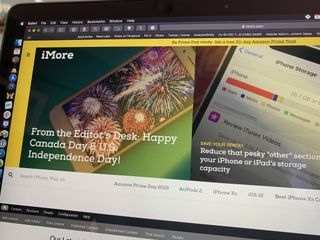
If you're using a Mac, chances are high that your browser of choice is Safari. Personally, I use it all the time unless something specifically doesn't work with Safari, and I need Chrome or some other browser. But by default, I just stick with Safari. While Safari looks barebones compared to other browsers, you can actually customize it and get some useful functionality through the use of Safari Extensions. Here are some of our favorites.
Ghostery Lite
Stopthemadness, mate: universal tab translator, ebates rakuten cash back, turn off the lights.
You can always trust iMore. Our team of Apple experts have years of experience testing all kinds of tech and gadgets, so you can be sure our recommendations and criticisms are accurate and helpful. Find out more about how we test.
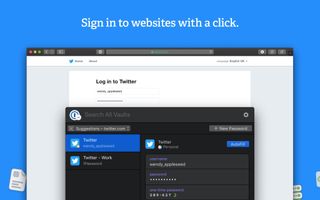
In a world where you need a password for pretty much everything, and the best security is always a randomly-generated strong and secure password, we always turn to 1Password to get the job done.
The 1Password Safari Extension is a mini version of the full-fledged 1Password app. You can quickly access all of your vaults and logins, even searching for what you need. The extension also recognizes the website that you're on, so it quickly pulls up the login info that you need. If there's nothing, you can also add a new login or item, and it helps you generate strong, secure passwords on-the-fly.
1Password includes a 30-day trial for free when you download it. Afterward, you can subscribe with individual membership at $4 a month or family membership (up to five members) for $7 a month.
Free - Download Now

Ghostery Lite is a simple and fast ad and tracker blocker.
With Ghostery Lite, you can choose between the Default Protection or Custom Protection. Default will protect you from all annoying ads and trackers that you'll encounter online. If you opt for Custom, you can pick and choose what tracker categories to block or unblock. There is also the ability to whitelist specific websites that you trust and support so that they can still earn their ad revenue from your visit.
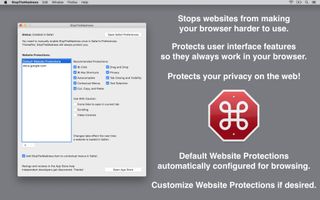
Ever encounter a website that seems to disable certain user interface features that are supposed to be on by default in Safari? StopTheMadness helps you make sure that those features still work, even if a website seems to want them disabled.
With StopTheMadness, you'll be able to command-click and middle-click to open a link in a new tab, or use your command-key keyboard shortcuts. You'll still be able to open contextual menus, select/copy/paste text, drag-and-drop, AutoFill or auto-complete passwords, emails, and more. Oh, and smooth scrolling like butter. All of this will continue to work as normal even on sites that try to disable it, all thanks to StopTheMadness.
It also helps protect your privacy on the web, and gets rid of those annoying "Are you sure you want to leave this page?" prompts.
$2 - Download Now
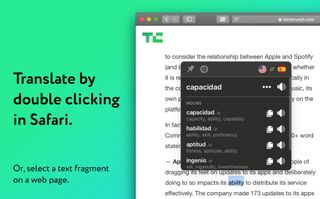
Ever come across a website in a language that you can't understand? While you could just open up another tab and copy-and-paste words into something like Google Translate, why not save yourself the time and effort with Mate: Universal Tab Translator?
With Mate, you can double-click or right-click on any text in almost any app (not just Safari) to translate it. You can even translate your entire clipboard with the Alt+Shift+T keyboard shortcut, which also opens up Mate above all of your other apps. Mate understands 103 languages, gives you the phonetic transcriptions, and can speak out words and texts with the correct accents to help you learn. There is also the ability to make a custom phrasebook for each language, and all translations are kept in sync across all devices.
I often come across a few links that take me to webpages in another language, so this extension is incredibly useful for helping me understand what it is I'm looking at. The price tag is a bit hefty, but it's well worth the cost if you want a fast and streamlined way of translating in Safari and other apps.
$30 - Download Now c
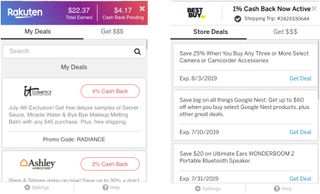
Love to get rewarded for shopping online? Then Ebates is something you should be using, and it has a convenient Safari Extension!
With the Ebates Rakuten Safari Extension, you can log in to your account ( sign up for free to check out your total and pending cash back, one-click access to your favorite site that will give you cash back, and even get you coupons if it finds any. And if there is no cash back on your favorite stores, the extension will tell you other sites that do that also have the product you want. And you can compare cash back offers as you search.
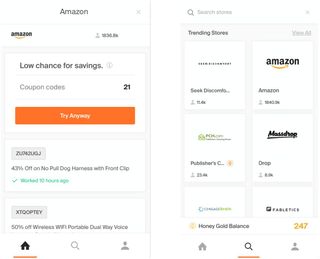
On the topic of saving money, Honey is a must for anyone who wants even more bargains, and it pairs nicely with Ebates Rakuten.
With Honey, the extension will automatically find and apply coupon codes to your cart when you shop online. No matter what site you're on, Honey will scour the web for any coupon codes and check to see if they're valid for you. It does all of the heavy lifting so you don't have to.
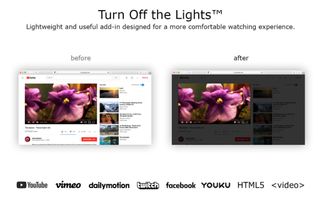
When you're watching videos online, sometimes you just want to dim out everything besides the video itself. That's where Turn Off the Lights comes in.
With this Safari Extension, the entire page will fade to dark, putting all of the focus on the video that you're watching. Just click on the lightbulb icon in Safari, and everything besides the video will dim out. Just click it again to turn it back to normal. This extension works with multiple video sites, and you can customize it with various settings to suit your needs as well. It's a great addition if you tend to watch a lot of videos online.
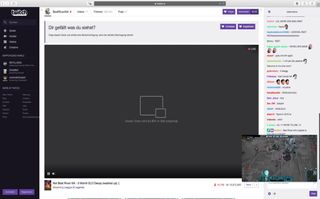
If you watch videos online, such as from YouTube or Netflix, but wish you could see the video while multitasking without interference, then you need PiPifier.
With PiPifier, every HTML5 video you watch and interact with can be viewed in Picture in Picture mode. Just find a video, interact with it once (such as clicking Pause/Play), and then click on the PiPifier icon in Safari. Your video will then go into Picture in Picture mode, so you're able to use other apps and still have the video playing without any interference.
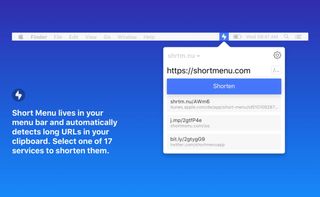
When you're online, you're bound to share plenty of links with friends, family, and your social media buddies. But long links not only look ugly, they take up valuable space. That's when Short Menu comes in handy.
Short Menu lives in your Safari Extensions, and is waiting for you to insert a long link in to shorten it into something that's more manageable. You can connect to 17 different services for URL shortening, including bit.ly, Rebrandly, Google, Hive, tiny.cc, Droplr, and CloudApp. If you have a custom shortener, you can use it in the extension too!
Short Menu automatically takes whatever link is in your clipboard and puts it into the shortener of your choice, and automatically copies the shortened link into your clipboard. Easy peasy!
$6 - Download Now
If you write a lot online, or just want to improve your writing skills, then Grammarly is a must.
As you have Grammarly installed, it will automatically check your writing in any text input field and point out any misspelled words, grammar errors, and even tells you when there are redundant words and other goodies. You will need to create a free Grammarly account to use it, but it is an invaluable tool to help you improve your writing skills.
What are your favorites?
While there are many Safari Extensions out there, these are just some of our favorites due to their uniqueness and practicality. What are your favorite Safari extensions? Let us know in the comments!
○ macOS Big Sur Review ○ macOS Big Sur FAQ ○ Updating macOS: The ultimate guide ○ macOS Big Sur Help Forum
Master your iPhone in minutes
iMore offers spot-on advice and guidance from our team of experts, with decades of Apple device experience to lean on. Learn more with iMore!

Christine Romero-Chan was formerly a Senior Editor for iMore. She has been writing about technology, specifically Apple, for over a decade at a variety of websites. She is currently part of the Digital Trends team, and has been using Apple’s smartphone since the original iPhone back in 2007. While her main speciality is the iPhone, she also covers Apple Watch, iPad, and Mac when needed. When she isn’t writing about Apple, Christine can often be found at Disneyland in Anaheim, California, as she is a passholder and obsessed with all things Disney, especially Star Wars. Christine also enjoys coffee, food, photography, mechanical keyboards, and spending as much time with her new daughter as possible.
Limitless is a Mac app that hopes to succeed where Humane failed by using AI to turn your computer into a personal assistant
Stage View: Is this app the fix Stage Manager for Mac needs?
iOS 18 might add AI-powered Messages summary feature for your friends who text too much
Most Popular
- 2 Apple celebrates May 4th with fun new Star Wars ad for 'Find Your Friends'
- 3 Apple's May 7 iPad Pro and Air event won't include the rumored AI announcement, and nor should it
- 4 New iOS 18 leak hints at AI improvements to Siri and Spotlight ahead of expected WWDC debut
- 5 Severance star says we won't have to wait "too much longer" for season 2.
8 Great Safari Extensions for Bookmark and Tab Management
Whether you need assistance managing tons of bookmarks or regularly work with many open tabs at once, these tools can lighten your load.
Although browsers have evolved to become more fast, secure, and effective, they have not adapted well to meet the challenge of managing a large amount of information. The users of web browsers today swim in a sea of mess of unorganized tabs and bookmarks.
Browser extensions or add-ons improve the browsing experience by letting you group related tabs, save reference links with proper metadata, and selectively curate your topics of interest. We’ll explore some Safari extensions to manage bookmarks or if you work with many tabs at once.
Note: Legacy Safari extensions are no longer supported from macOS Catalina. Apple has migrated from the traditional extension mechanism to Web Extension, similar to those you find in Chrome Web Store.
Be the Boss of Your Bookmarks
You save links to articles, items you want to buy, news sources you want to track, and other favorites all the time. But when it comes to accessing the bookmarks, the disorganized folder makes it tough to find the links . These useful extensions can help you get to the sites you want quickly and easily.
1. Raindrop.io
Raindrop.io is a vibrant bookmark manager that stores your bookmarks online. What this means is that your bookmarks sync across the devices without any limitations put by the browser-controlled ecosystem. You can save any webpage, organize them in different collections, and add tags. It’s also possible to mark your favorites, nest folder, sort bookmarks by date, name, or site.
You can search bookmarks by details, URL, tag, type, date, or cached content. When you have many tabs open, click Tabs located in the bottom-left corner of a window. The saved tabs will have a tag with the date. The Pro version of Raindrop.io automatically creates a cached copy of your bookmarks. So even if a link is dead, you can still access them on the site.
Download : Save to Raindrop.io (Free, subscription available)
2. G App Launcher
G App Launcher is the extension to access Google sites and services. At first thought, you might think, why would anyone need this add-on when many Google apps are a click or press away. It gives you access to some rare Google services you might not have heard of, but might come helpful in many situations.
For example, you can create a shortcut of Google Trends, Scholar, Jobs on Google, Opinion Rewards, Play Academy, Flights, Advanced Search, Google Design, Research, and much more. In addition, you can create custom shortcuts for any websites.
Click the Settings button to see the list of available shortcuts on the left, and to the right is the panel for your shortcuts. Now drag-and-drop the bookmarks from left panel to the right. You can even sort your selection via the Sort button.
Download : G App Launcher (Free)
3. GoodLinks
GoodLinks is a read-it later and bookmarking app. While it offers functionality similar to Raindrop.io, the app uses Cloudkit to sync articles across your Apple devices. It extracts the article text and offers you different customization options to provide a wonderful reading experience.
To get started, click the extension icon, add a tag or summary, then click Add . When you open the app, you’ll see an organized view of your saved pages. You can categorize pages into Unread, Starred, Untagged, and Read. GoodLinks has extensive support of Siri Shortcuts, URL scheme, and beautiful widgets to quickly access your article list.
Download : GoodLinks ($4.99)
Tackle Too Many Tabs
While tabs have become an integral part of how people navigate the web, they continue to represent as simple, ordered lists of pages with limited contextual cues and understanding of high-level tasks. If you're looking for a Safari tab manager, these extensions can help you organize tabs, prevent tab clutter, and cut distractions.
1. Safari Tab Groups
Most of us switch between several tabs during an average browsing session, and keeping them organized is not easy. The Safari Tab Groups feature lets you bundle relevant tabs together and switch between them whenever necessary. You can label Tab Groups with custom names to identify them, and use them in various ways.
For example, you can tab group per topic (Finance, Health), project (Clients, Freelancing), or type. To get started, follow our guide on using Safari tabs for Mac . Any tab group you create sync across your Apple devices, allow some degree of organization to prevent clutter, and personalization. Depending upon your use case and goal for browsing, there are differences between bookmarks and tab groups .
2. Tab Space
Imagine you’re doing research for a project. After browsing through a dozen or more links, you got some great information you want to reference later on. Since you haven’t taken any action, you can save these tabs in a separate session. That’s the primary role of the Tab Space extension.
It provides an intuitive workspace to see your saved sessions with the date and time stamps. The colorful buttons at the top-right open your tabs in bulk and automatically remove them from the session list. Or, you can export the tabs as Text, HTML, Markdown, and as a backup file.
While saving tabs, you can set options to ignore pinned, duplicate, or include tabs from all windows. For each session, you can edit tab titles, tag, or merge tabs with the earlier session. The built-in shortcuts and context menu integration further simplify the interaction with browser tabs. For example, press Ctrl +F or Ctrl + C to open your tabs in Firefox or Chrome.
Download : Tab Space ($2)
Tabz is a useful utility that aggregate tabs from Safari and Chrome in a simple list that you can filter and navigate quickly. If you use multiple browsers with a specific purpose, say Chrome for work and Safari for personal use, then this add-on can save time and mental energy. The add-on merge tabs from the same domain, even if the web pages are open in different browsers.
The add-on goes one step ahead to help you focus on the work. To do this, add a domain ( More > Allowed During Focus ) to the list and click Start Focus Session . If you try to open a website not included in the list, it will automatically close during the focus period. Go to Preferences to include more browsers like Brave, Microsoft Edge, and Safari Technology Preview.
Download : Tabz (Free)
OneTab for Safari is a simple extension that converts your open tabs into a single bookmark tab. By doing this, it achieves three goals: reduce tab overload, memory usage, and gives you ability to share links for reference/with other users.
You can drag-and-drop tabs in your OneTab list to reorder them, or set a name to the tab group to further categorize them. If you want to know more, here’s our complete guide on managing multiple tabs in your browser with OneTab .
Download : OneTab (Free)
5. Tabby the Copycat
Tabby is an open-source extension that gives you titled, readable links for all open tabs to your clipboard with one click. If you’re in a hurry to preserve a big research session for email or notes, then this add-on can come useful.
The extension is deeply integrated into the context menu. Right-click anywhere on the Safari to close duplicate tabs, copy links for tabs to the right or left, or all open Safari windows.
Download : Tabby the Copycat (Free)
These Tab Organizers for Safari Will Boost Your Productivity
Bookmarks can get messy, the thought of organizing them can feel like a huge task. Tab overload is a real problem, and the relatively static web browser interface is no longer sufficient for today’s complex online tasks.
With these extensions, you can minimize the problem of tab or bookmark management to a certain extent. Apart from this, the Safari browser offers you many features. Follow our guide to learn some essential tips and tricks.

Use Safari extensions on your Mac
Safari extensions enhance and customise the browsing experience on your Mac. Here's how to install them, uninstall them or share them across devices.
Safari extensions add functionality to Safari, so you can explore the web the way you want. Extensions can show helpful information about a web page, display news headlines, help you use your favourite services, change the appearance of web pages and much more. Extensions are a great way to personalise your browsing experience.
Install extensions
Turn on extensions, turn off extensions, uninstall extensions, share extensions across devices.
Use the App Store to conveniently download and install Safari extensions. All extensions in the App Store are reviewed, signed and hosted by Apple for your security, and they’re automatically kept up to date.
Start by installing the latest macOS updates You need Safari 12 or later to get Safari extensions from the App Store.
Open Safari and choose Safari > Safari Extensions from the menu bar.
The App Store opens to the Safari Extensions page. To download and install an extension, click Get or click the price. You may be asked to sign in with your Apple ID.
Click Install.
After the extension has been installed, click Open and follow the onscreen instructions provided by the extension.
After installing an extension, follow these steps to turn it on.
Choose Safari > Settings (or Preferences).
Click Extensions.
Tick the box next to the extension's name. Find out what to do if you can't turn on extensions .
If you’re browsing privately, or using a profile or web app
When browsing in a private window in macOS Sonoma or later, all extensions that require website access will be turned off by default.
Choose Safari > Settings.
Select the extension in the sidebar, then select “Allow in Private Browsing” on the right.
Whether you’re browsing privately or not, you can also restrict the extension’s access to certain websites. Click the Edit Websites button to view the extension in Websites settings. From there you can allow access, deny access or require that websites ask you for access.
When using Safari profiles , extensions for the default profile are managed in the main Extensions tab of Safari settings. Extensions for other profiles are managed in the Profiles tab, which has its own Extensions tab for each profile. By default, extensions are turned off for each new profile.
Choose Safari > Settings (or Preferences), then click Extensions.
To turn off an extension, untick its box.
If you can't determine what an extension does, or you don't expect to use it again, you should uninstall it.
To uninstall an extension, select the extension and click the Uninstall button.
Starting with macOS Ventura, iOS 16 and iPadOS 16, you can share extensions across your Mac, iPhone and iPad:
On your Mac, open Safari and choose Safari > Settings, then click Extensions. Select “Share across devices” at the bottom of the window.
On your iPhone or iPad, go to Settings > Safari > Extensions, then turn on Share Across Devices.
To uninstall an extension from all devices, you must uninstall it on each device.
Safari no longer supports most web plug-ins. To load web pages more quickly, save energy and strengthen security, Safari is optimised for content that uses the HTML5 web standard, which doesn't require a plug-in. To enhance and customise your browsing experience, use Safari extensions instead of web plug-ins.
Information about products not manufactured by Apple, or independent websites not controlled or tested by Apple, is provided without recommendation or endorsement. Apple assumes no responsibility with regard to the selection, performance or use of third-party websites or products. Apple makes no representations regarding third-party website accuracy or reliability. Contact the vendor for additional information.
You are using an outdated browser. Please upgrade your browser to improve your experience.
Apple to unveil AI-enabled Safari browser alongside new operating systems

Safari getting new AI tools in iOS 18

The software — expected to debut as Safari 18 later in 2024 — is currently undergoing evaluation alongside internal builds of Apple's next-generation operating system updates, namely iOS 18 and macOS 15, according to people familiar with the matter. Should all of the new features make it to the release candidate stage, users will be treated to a new user interface (UI) for customizing popular page controls, a "Web eraser" feature, and AI-driven content summarization tools.
Intelligent Search - AI-enhanced browsing and text summarization
Engineers evaluating the latest builds of Safari 18 can find a toggle for the new page controls menu within the browser's address bar. The menu consolidates — and provides quick access to — old and new page control tools, among them being the browser's new "Intelligent Search" feature.
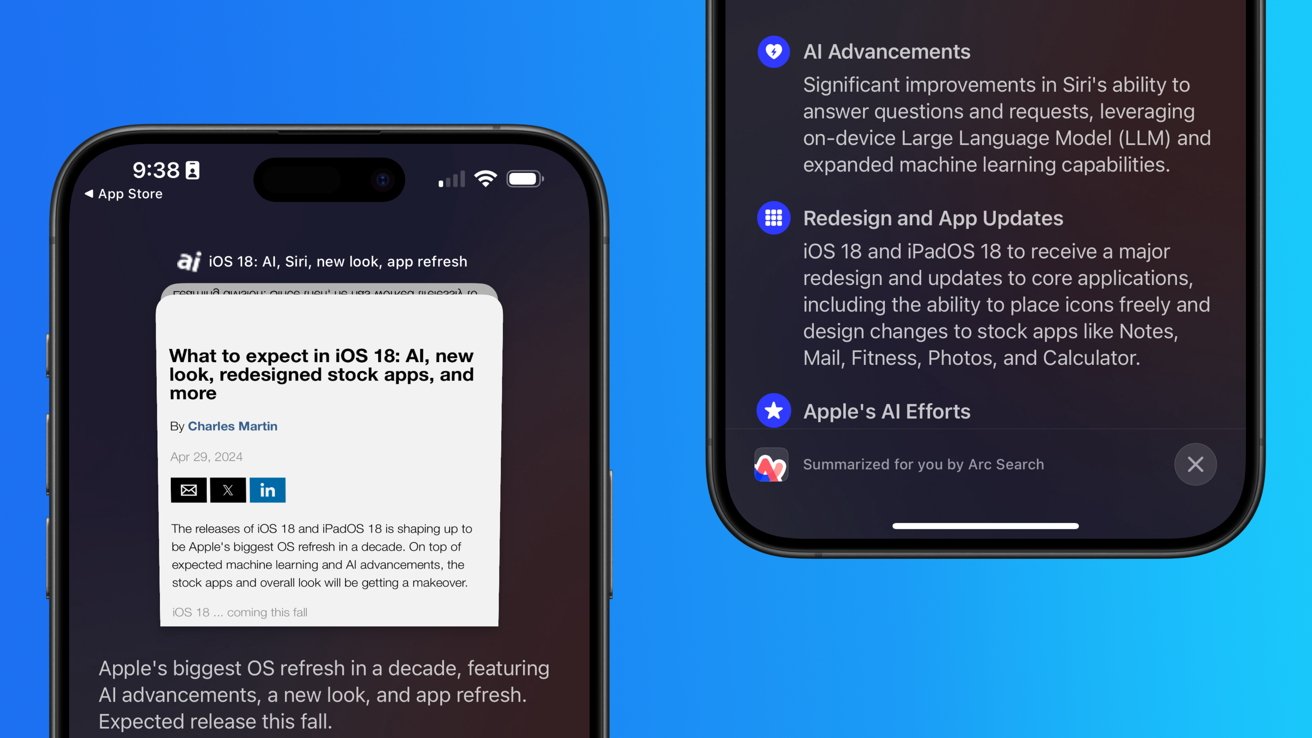
This feature is not automatically enabled in test builds of Safari 18 and instead requires manual activation from the page controls menu. Once enabled, it's believed the tool leverages Apple's on-device AI technology — specifically the Ajax language-learning model — to identify topics and key phrases within a webpage for which to base the summarization.
In selecting key phrases, Apple's LLM software identifies sentences that provide explanations or describe the structure of objects, depending on the text in question. Words repeated within a text and key sentences are recognized as text topics.
These early indications suggest Apple is striving to deliver text summarization alongside Safari 18 later this year, though the exact implementation of this feature remains fuzzy.
Apple's text summarization features could be a response to rival generative AI tools, such as OpenAI's ChatGPT. But Apple's on-device models and technologies like Private Relay could make the experience much more secure for users. Intelligent Search is also likely to be the same AI browser assistant that one X user hinted at a couple of weeks back.
Web Eraser for better content-blocking
Also accessible from the new page controls menu is a feature Apple is testing called "Web Eraser." As its name would imply, it's designed to allow users to remove, or erase, specific portions of web pages, according to people familiar with the feature.
The feature is expected to build upon existing privacy features within Safari and will allow users to erase unwanted content from any webpage of their choosing. Users will have the option to erase banner ads, images, text or even entire page sections, all with relative ease.
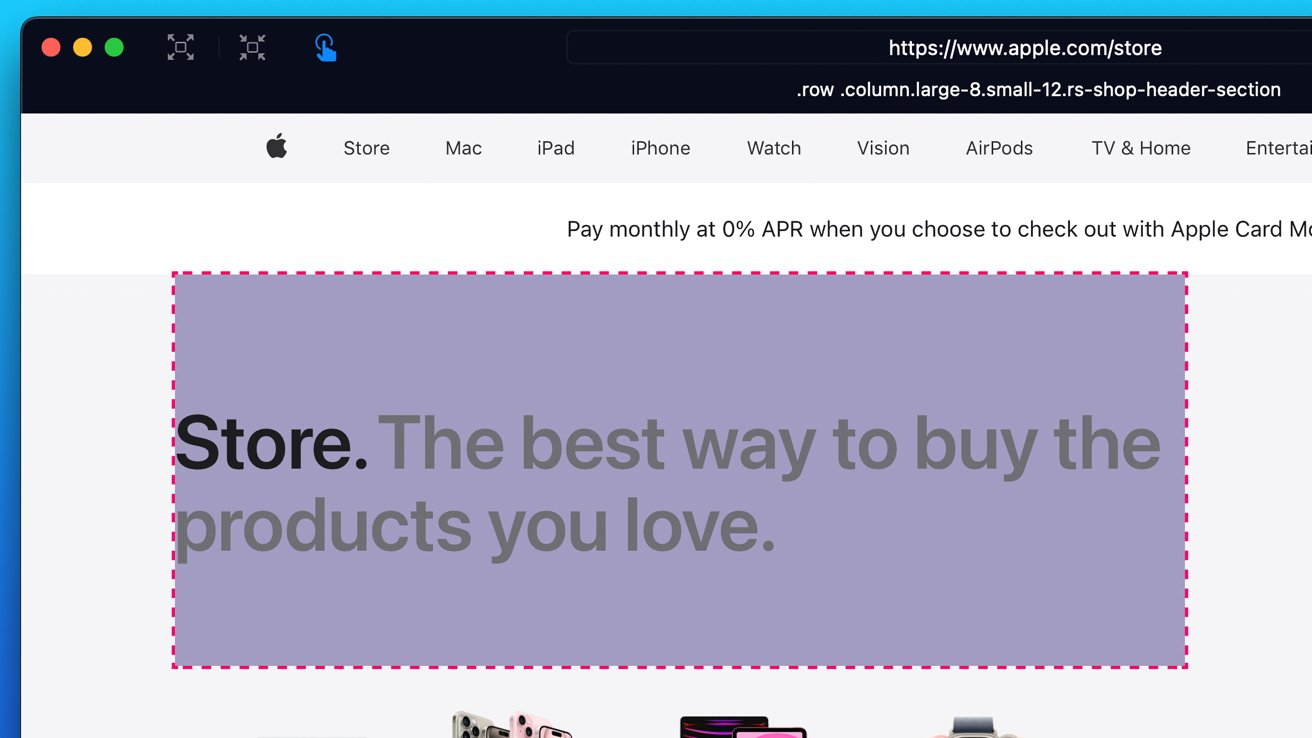
The erasure is said to be persistent, rather than limited to a browsing session. This means that Safari will remember the changes even after the original tab or window has been closed.
When visiting a web page with previously erased content, Safari will inform the user that the page has been modified to reflect their desired changes. The browser will also give the user the option to revert changes and restore the webpage to its initial, unaltered state.
As for where Apple got the inspiration for Web Eraser, the company could have Sherlocked the feature from the third-party app 1Blocker. The application features a similar way of erasing ads, where users would tap ads to make them disappear.
Updated UI will move key tools into one easy location
The new page controls menu referenced throughout this article will attempt to offer Safari 18 users quick and easy access to several options previously located across different menus and the Share Sheet. Running on pre-release versions of macOS 15, for instance, the menu also pulls in the "Aa" menu common on existing iPadOS versions of the browser. These include zoom options, webpage settings for privacy controls, content blocking options, extension shortcuts, and access to the new AI and erasure tools.
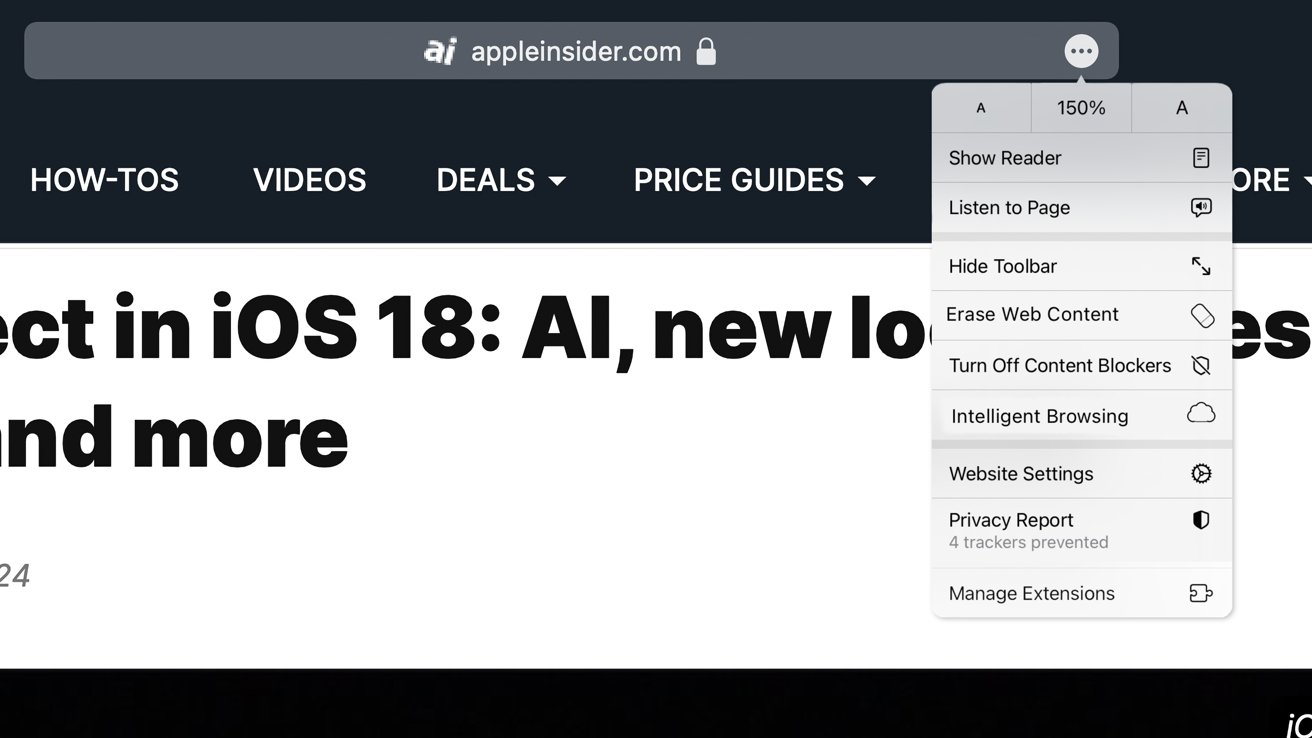
These various options existed previously on macOS, but were found by navigating through the Safari settings menu. Having all of these controls in one central location in the Address Bar will make these options more discoverable for end users. Other options like on-page text search and reader mode are also in this menu.
This all suggests Apple intends to unite the iPadOS and macOS Safari UI paradigms when it unveils its new OS releases during its Worldwide Developers Conference in June.
AI-enhanced Visual Lookup feature could be available in 2025
Simultaneously, Apple is also working on a much more powerful visual search feature scheduled for integration sometime in 2025 that will allow users to obtain information on consumer products when browsing through images. People familiar with the tool say it's similar to the Visual Lookup feature, through which Siri can identify plants, pets and landmarks from photos.
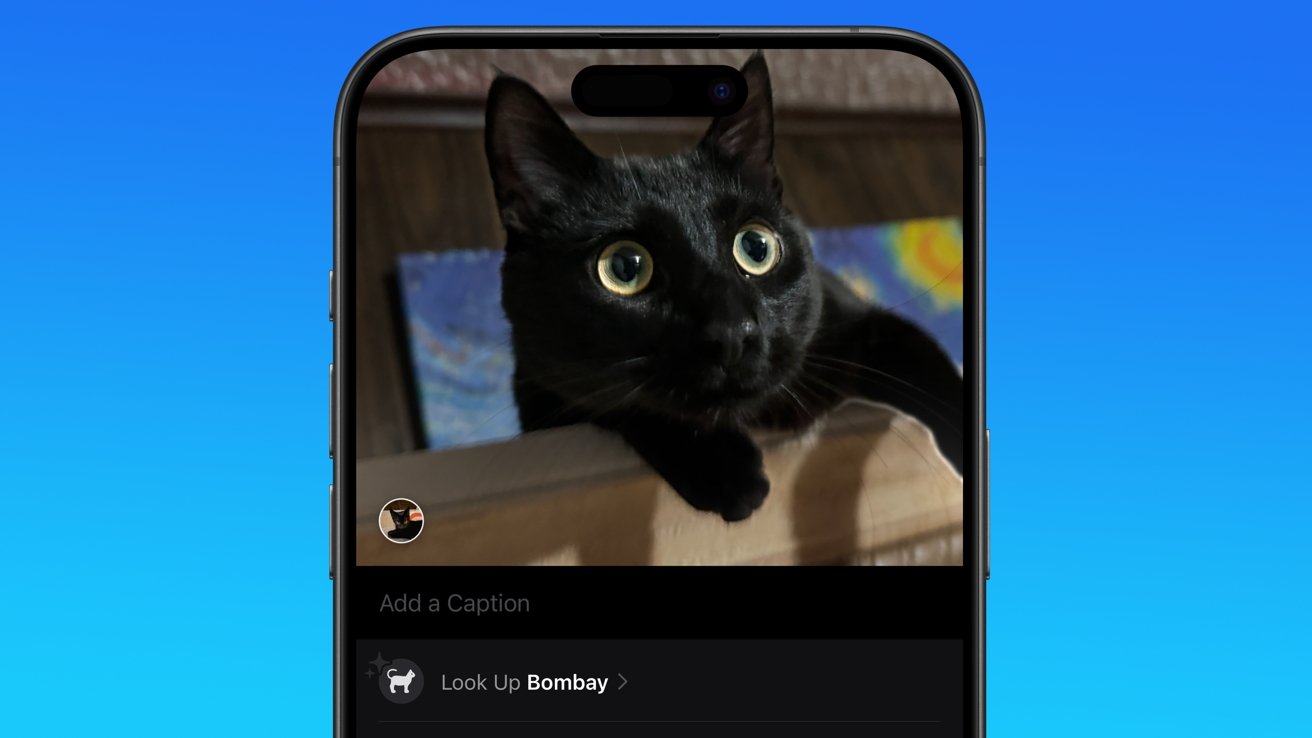
Visual Search could be implemented as a system-wide feature. So, instead of surfacing search results in the Photos app, the user may be able to use Visual Search directly in Safari by selecting an image.
Given development of this tool is in the earlier stages, it remains unclear how Apple will ultimately go about implementing it. It also remains to be seen whether or not the feature will make it through internal testing.
The iPhone maker has expressed significant interest in artificial intelligence and more recently published research related to on-device language learning models. This goes hand in hand with widespread rumors about several other AI-powered software features, many of which are expected to make their debut later this year with iOS 18.
Another big year for Safari
From its inception, Safari was always meant to rival existing web browsers.
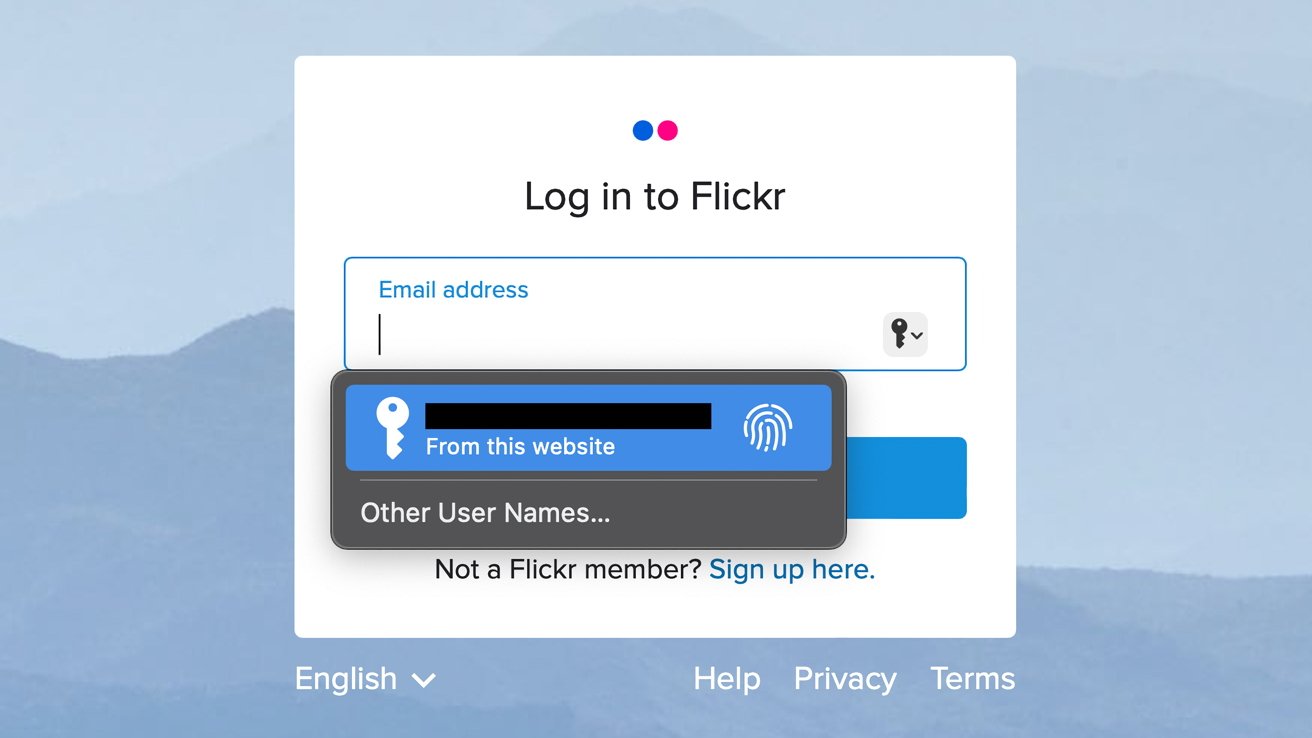
Safari was originally added to macOS as a means of replacing Microsoft's Internet Explorer for Mac, which was the default browser. Over the years, the app made its way to the iPhone , and has since received various upgrades over the years.
More recent versions of Safari provide users with personalized web suggestions, and allow for greater privacy protection with features such as iCloud Private Relay.
This latest set of enhancements only serves to better position Safari against the competition, in an ever-increasing landscape of generative AI tools and third-party ad-blockers.
While Apple tests many such features during different development stages, it is important to remember that not all of them make it to release. Apple has been known to delay features or cancel them entirely, so there's always a chance we may not see these new Safari features after all.
Along with Safari 18 and its associated improvements, we should also see a revamped Calculator with Math Notes make its way to iPadOS 18. Freeform Scenes and Adaptive Voice Shortcuts are new OS features, which are also expected to debut later this year.
Apple is expected to introduce various AI-related enhancements as part of iOS 18 and macOS 15, both of which should be announced at the company's annual WWDC on June 10.
36 Comments
"As for where Apple got the inspiration for Web Eraser, the company could have Sherlocked the feature from the third-party app 1Blocker. The application features a similar way of erasing ads, where users would tap ads to make them disappear." They may also have been inspired by Simplified Page....
As long as I can turn it off/hide it they can knock themselves out.
Will the web eraser feature remove pop up videos, such as the ones that appear on this site?
I use the 'Reader' function in Safari quite a bit, but sometimes it doesn't work very well. Seems like something that AI could help make better.
Web ads suck but how else do you think your favorite websites will stay in business? Are you prepared to pay a subscription to every site? I doubt it…
Top Stories

Blowout deal: grab Apple's M2 Pro MacBook Pro for $1,599 today only

Apple's new Photos app will utilize generative AI for image editing

New iPad Air & iPad Pro models are coming soon - what to expect

New Apple Pencil may be called 'Apple Pencil Pro'

Siri for iOS 18 to gain massive AI upgrade via Apple's Ajax LLM

How to watch Apple's 'Let Loose' iPad Air & iPad Pro event
Featured deals.

Deals: Apple AirPods dip to $79, M3 iMac 24-inch drops to $1,149 at Amazon
Latest exclusives.

Apple's iOS 18 to streamline task management with unified events and reminders

An inside look at Apple's various internal iOS variants that aid development
Latest comparisons.

Apple headphone shootout: Beats Solo 4 vs AirPods Max

M3 15-inch MacBook Air vs M3 14-inch MacBook Pro — Ultimate buyer's guide

M3 MacBook Air vs M1 MacBook Air — Compared
Latest news.
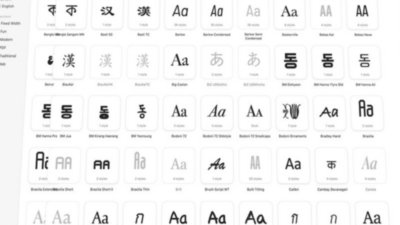
How to add fonts in macOS Sonoma
Installing fonts in macOS Sonoma is almost as easy as downloading them. Here's how you can add them to your Mac.

Secret Apple 'Project ACDC' to pioneer AI chips for data centers
Amidst a high-stakes AI race, Apple is forging ahead with "Project ACDC," a secret initiative recently come to light that develops proprietary AI chips for data centers.

US Labor Board rules Apple illegally interrogated retail staff in NYC
The US Labor Board found that Apple conducted unauthorized interrogations of employees at the Apple World Trade Center retail store in New York City.

A new teaser on Apple's website could be indicative of some of the company's upcoming software plans, namely a new version of its ubiquitous Photos app that will tap generative AI to deliver Photoshop-grade editing capabilities for the average consumer, AppleInsider has learned.

iPhone 17 Pro rumored to get 12GB of RAM
A new rumor suggests the iPhone 17 Pro, due in 2025, will increase to 12GB of RAM and have a more narrow Dynamic Island cutout.

Lots of new smart home gear, cheap HomeKit sensors, & Matter 1.2 on HomeKit Insider
On this episode of the HomeKit Insider Podcast, we check out several new products and discuss the delay with vacuums in Matter 1.2.

AppleInsider has learned that code in the Japanese version of Apple's website reveals multiple mentions of an "Apple Pencil Pro," ahead of the expected release of a new model on May 7.

Apple Arcade rolls out five new games, including 'Rabbids: Legends of the Multiverse'
Apple Arcade is set to receive new titles in June, including the adventure game "Return to Monkey Island+" and the retro-style platformer "Tomb of the Mask."

Warren Buffett has sold a lot of Apple stock so far in 2024
Famed investor Warren Buffett cut his firm's Apple holdings by 13% in the first quarter of 2023, as analyst consensus was that the iPhone was seeing declining demand.
Latest Videos

Beats Solo 4 headphones review: Great audio quality and features

iPhone 16 Pro: what to expect from Apple's fall 2024 flagship phone
Latest reviews.

Unistellar Odyssey Pro review: Unlock pro-level astronomy with your iPhone from your backyard

Ugreen DXP8800 Plus network attached storage review: Good hardware, beta software

Espresso 17 Pro review: Magnetic & modular portable Mac monitor

{{ title }}
{{ summary }}
Rumor: iOS 18 to add new ‘Web Eraser’ and page summarization features to Safari
Apple is reportedly planning big updates to Safari as part of iOS 18 and macOS 15 later this year. According to a report on Tuesday, the changes will include a new AI-powered tool called “Intelligent Search” with page summarization, a “Web Eraser” feature, and more.
iOS 18: New Safari features
The report, which comes from Marko Zivkovic at Apple Insider , cautions that “exact implementation” of these features “remains fuzzy.” We’d treat these claims with skepticism for the time being.
According to Zivkovic, Apple is planning a redesigned controls menu for Safari’s address bar that “consolidates old and new page control tools” in a central location. One of the new tools is reportedly something called “Intelligent Search.”
This feature, which is not enabled by default in test builds of Safari 18, can be activated from the new menu in the address bar. From there, the tool will “identify topics and key phrases within a webpage” and generate a summary of the page. The report speculates that Apple is “striving to deliver text summarization alongside Safari 18 later this year,” but again, the specific details are “fuzzy.”
Arc from The Browser Company also combines a variety of AI features with web browsing, including page summarization options.
Safari 18 in iOS 18 and macOS 15 will also reportedly include something called “Web Eraser.” This feature is “designed to allow users to remove, or erase, specific portions of web pages,” according to Zivkovic.
Using the Web Eraser feature, users could choose to remove certain elements from a webpage like ads, images, and more. It’s a functionality already offered by certain third-party ad blockers, but Apple is apparently working on its own first-party implementation for iOS 18 and macOS 15.
Notably, any changes you make to a webpage would apply each time you visited that page. “This means that Safari will remember the changes even after the original tab or window has been closed,” Zivkovic says.
When visiting a web page with previously erased content, Safari will inform the user that the page has been modified to reflect their desired changes. The browser will also give the user the option to revert changes and restore the webpage to its initial, unaltered state.
9to5Mac’s Take
Apple implementing what is essentially a built-in ad blocker to Safari could be disastrous for ad-supported online publications like the one you’re reading right now.
Follow Chance : Threads , Twitter , Instagram , and Mastodon .
FTC: We use income earning auto affiliate links. More.

Check out 9to5Mac on YouTube for more Apple news:

Chance is an editor for the entire 9to5 network and covers the latest Apple news for 9to5Mac.
Tips, questions, typos to [email protected]

Manage push notifications
- a. Send us an email
- b. Anonymous form
- Buyer's Guide
- Upcoming Products
- Tips / Contact Us
- Podcast Instagram Facebook Twitter Mastodon YouTube Notifications RSS Newsletter
New AI Features Reportedly Coming to Safari in iOS 18
Safari will gain a series of AI-powered features and UI enhancements in iOS 18 , AppleInsider reports .
- An "Intelligent Search" browser assistant tool that leverages Apple's on-device AI technology to identify key topics and phrases on webpages for summarization purposes.
- A "Web Eraser" tool that allows users to remove unwanted portions of webpages easily. Erasure is persistent, remaining even when revisiting a site unless changes are reverted.
- A new, quick-access menu emerging from the address bar that consolidates page tools, bringing over some functions that currently sit in the Share Sheet and placing them alongside the new tools.
The iPadOS and macOS versions of Safari are also expected to align further. These new features are purportedly undergoing evaluation alongside internal builds of iOS 18 and macOS 15 ahead of their unveiling at Apple's Worldwide Developer's Conference (WWDC) in June. Earlier this month, backend code on Apple's servers suggested that a new Safari browsing assistant is in the works, corroborating this report.
Farther in the future, Apple is said to be working on a more powerful version of Visual Look Up that allows users to obtain information on products when browsing through images. The feature is expected to be released sometime in 2025.
Last week, Bloomberg 's Mark Gurman said that iOS 18 will "overhaul" many of Apple's built-in apps , including Notes, Mail, Photos , and Fitness. Apple's next-generation operating systems are almost certain to be previewed during Apple's WWDC keynote on June 10, and the updates should be widely released in the fall.
Get weekly top MacRumors stories in your inbox.
Top Rated Comments
A "Web Eraser" tool that allows users to remove unwanted portions of webpages easily. Erasure is persistent, remaining even when revisiting a site unless changes are reverted.
Popular Stories

iOS 18 Rumored to Add New Features to These 16 Apps on Your iPhone
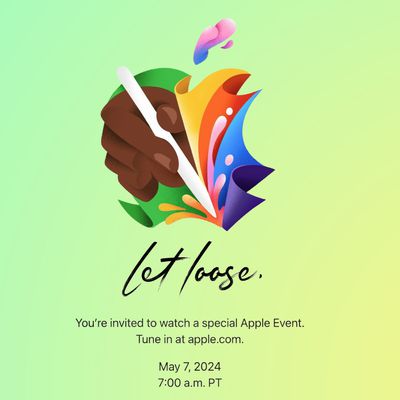
Report: Five Things Apple Won't Announce at Its Event Next Week

Top Stories: Apple Event Preview, iPad Pro With M4 Chip Rumor, New Beats Headphones, and More
Next article.

Our comprehensive guide highlighting every major new addition in iOS 17, plus how-tos that walk you through using the new features.

App Store changes for the EU, new emoji, Podcasts transcripts, and more.

Get the most out your iPhone 15 with our complete guide to all the new features.
A deep dive into new features in macOS Sonoma, big and small.

Revamped models with OLED displays, M3 or M4 chip, and redesigned Magic Keyboard accessory.

Updated 10.9-inch model and new 12.9-inch model, M2 chip expected.

Apple's annual Worldwide Developers Conference will kick off with a keynote on June 10.

Expected to see new AI-focused features and more. Preview coming at WWDC in June with public release in September.
Other Stories

6 days ago by Tim Hardwick

1 week ago by Joe Rossignol

2 weeks ago by MacRumors Staff

2 weeks ago by Joe Rossignol

2 weeks ago by Tim Hardwick

IMAGES
VIDEO
COMMENTS
Extensions for other profiles are managed in the Profiles tab, which has its own Extensions tab for each profile. By default, extensions are turned off for each new profile. When using a Safari web app, extensions are not available, but you can easily switch to Safari: Click the Share button, then choose Open in Safari. Or choose File > Open in ...
In your settings, go to Safari > Extensions to see your current extensions and get new ones. Once you've installed your first extension, you'll see a little "puzzle piece" icon on the left ...
Vidimote. Vidimote is a new Safari extension that allows you to control video playback from the toolbar. The extension lets you change the speed of videos, jump ahead, switch between PiP and ...
With iOS 15, Apple introduced a new design and a range of new features, including better support for extensions.Safari in iOS 15 supports web extensions, which can be downloaded and installed ...
Launch Settings on your device. Tap Safari. Under General, tap Extensions. Select the extension you want enabled and turn it on. Return to Safari on your iPhone or iPad, and tap the puzzle icon in ...
Before you can actually use an extension, you'll need to enable it. The process is the same on both iPhone and iPad. Open Settings, select the Safari settings menu, then tap Extensions. Under Allow These Extensions, you'll see a list of all the extensions you've installed and whether they're enabled or not. To enable an extension, tap on it ...
Safari extensions add a wide range of new features and capabilities to the browser. Here are 11 Safari extensions that can improve your productivity. An icon in the shape of a person's head and ...
With the arrival of iOS 15, Safari for iPhone and iPad gained proper extensions. Apple has taken the same curated App Store approach as it did with Safari for Mac, vastly improving Safari's web browsing capabilities. Here are some of the highlights, and a brief overview of how extensions work on iOS and iPadOS.
Here are the best Safari extensions and plug-ins, covering productivity hacks and fun tools too. Want Safari to do even more for you? Here are the best Safari extensions and plug-ins, covering productivity hacks and fun tools too. ... New 'Repair State' Keeps Your iPhone Safer When Being Fixed. Anthropic AI Reveals New Team Plan and Free iOS App.
PiPifier - Picture-in-Picture for any video. PiPifier is a native Safari extension that lets you view any HTML5 video as a PiP (Picture-in-Picture). With the extension installed, you must pull ...
Here, click the "Turn On and Review" button. This will directly take you to the "Extensions" tab in Safari Preferences. Alternatively, go to Safari > Preferences from the menu bar and select the "Extensions" tab to see a list of all available extensions. To enable an extension, click the checkmark icon next to the extension in the left sidebar.
Open the Mac App Store. Choose Categories on the left side of the menu. Select Safari extensions under Extensions. To find Safari Extensions, open the Mac App Store. Choose Categories on the left side in the menu. Select Safari Extensions. (Image credit: iMore) Click Get or the payment amount next to the Safari extension you wish to install.
But by default, I just stick with Safari. While Safari looks barebones compared to other browsers, you can actually customize it and get some useful functionality through the use of Safari Extensions. Here are some of our favorites. 1Password. Ghostery Lite. StopTheMadness. Mate: Universal Tab Translator.
These useful extensions can help you get to the sites you want quickly and easily. 1. Raindrop.io. Raindrop.io is a vibrant bookmark manager that stores your bookmarks online. What this means is that your bookmarks sync across the devices without any limitations put by the browser-controlled ecosystem.
Essential Safari Extensions for Mac: Final Words. 1. Bear - Markdown Notes. Note taking on Bear - Markdown Notes. Whether you're a writer, teacher, lawyer, engineer, student, or parent, Bear - Markdown Notes helps you with organization and editing. It lets you write in portable markdown, sync notes, organize notes with nested tags, add ...
Starting with macOS Ventura, iOS 16 and iPadOS 16, you can share extensions across your Mac, iPhone and iPad: On your Mac, open Safari and choose Safari > Settings, then click Extensions. Select "Share across devices" at the bottom of the window. On your iPhone or iPad, go to Settings > Safari > Extensions, then turn on Share Across Devices.
Engineers evaluating the latest builds of Safari 18 can find a toggle for the new page controls menu within the browser's address bar. ... extension shortcuts, and access to the new AI and erasure ...
Apple is reportedly planning big updates to Safari as part of iOS 18 and macOS 15 later this year. According to a report on Tuesday, the changes will include a new AI-powered tool called ...
Safari will gain a series of AI-powered features and UI enhancements in iOS 18, AppleInsider reports. Safari will apparently receive a range of visual tweaks alongside several new tools to improve ...