- a. Send us an email
- b. Anonymous form
- Buyer's Guide
- Upcoming Products
- Tips / Contact Us
- Podcast Instagram Facebook Twitter Mastodon YouTube Notifications RSS Newsletter

1Password Teases Safari Web Extension Already Working on iPadOS 15
With the introduction of iOS 15 and iPadOS 15, Safari extensions that previously only worked on the Mac can also run on the iPhone and iPad . While the feature won't be widely available until the fall when the new updates roll out to the public, 1Password, a popular password management app, has already teased a functional Safari extension on iPadOS 15.
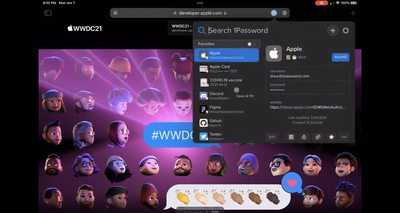
The very first look at the future of @1Password in Safari on iPad! 😍💜 #WWDC21 pic.twitter.com/WduzDFjAuR — Andrew Beyer 🌱 (@firebeyer) June 8, 2021
The 1Password extension will also work on the iPhone running iOS 15. Similar to on macOS, Safari extensions on iOS and iPadOS 15 are easily accessible through the main toolbar. On iOS 15, iPadOS 15, and macOS Monterey, Safari received noteworthy updates, including major redesigns, enhanced security , and on iOS and iPadOS, the ability to pull down on a tab to refresh.
Get weekly top MacRumors stories in your inbox.
Top Rated Comments
What is the benefit of an extension over the existing integration for 3rd party password managers in iOS?
Nice to see. Will be interesting to see if they can keep ahead of Apple, as they add more password management functionality to the OS. As some have said, it's only the lack of a Windows or web-based option for the Apple password manager that's keeping them using 1Password currently.
What is the KEY difference between iCloud Keychain and 1Password? :x
Popular Stories

iOS 18 Rumored to Add These 10 New Features to Your iPhone
Apple Releases Open Source AI Models That Run On-Device

Apple Announces 'Let Loose' Event on May 7 Amid Rumors of New iPads

Apple ID Accounts Logging Out Users and Requiring Password Reset

Best Buy Introduces Record Low Prices on Apple's M3 MacBook Pro for Members

Apple's Regular Mac Base RAM Boosts Ended When Tim Cook Took Over
Next article.

Our comprehensive guide highlighting every major new addition in iOS 17, plus how-tos that walk you through using the new features.

App Store changes for the EU, new emoji, Podcasts transcripts, and more.

Get the most out your iPhone 15 with our complete guide to all the new features.
A deep dive into new features in macOS Sonoma, big and small.

Revamped models with OLED displays, M3 chip, and redesigned Magic Keyboard accessory.

Updated 10.9-inch model and new 12.9-inch model, M2 chip expected.

Apple's annual Worldwide Developers Conference will kick off with a keynote on June 10.

Expected to see new AI-focused features and more. Preview coming at WWDC in June with public release in September.
Other Stories

2 days ago by Tim Hardwick

3 days ago by Joe Rossignol

3 days ago by MacRumors Staff

4 days ago by Joe Rossignol

5 days ago by Tim Hardwick
You are using an outdated browser. Please upgrade your browser to improve your experience.
1Password update delivers tight Safari integration for iOS 15 and iPadOS 15

Called a "life changing" update by developer AgileBits, the latest iteration of 1Password features tight integration through Safari extensions, allowing users to fill in logins, passwords and other text fields with a tap. The extension can also generate Smart Passwords and provide access to saved notes and other content via a popover card.
With 1Password in Safari, users gain contextual filling suggestions with automated text box completion powered by machine learning. The latter tool was designed to deal with complicated sign-in forms that go beyond the typical login and password queries.
Like its desktop counterpart, 1Password also fills in two-factor authentication codes, negating the need for copying and pasting from the iOS clipboard.
On iPad, 1Password gets the desktop treatment with a full-featured popover tool menu that lives in Safari's navigation bar. From here, users can access to their stored passwords, search 1Password's vaults, create new logins, generate passwords and more.
Other features include virtual credit card support through 1Password's partnership with Privacy.com , Watchtower recommendations, compatibility with Face ID and Touch ID, support for two-factor authentication with Security Keys on all iOS 15 devices and more.
1Password can be downloaded for free from the App Store, though a $3.99 monthly subscription is required to use the app. Customers can also pay an annual subscription of $35.99, while those new to the service can get a 14-day free trial.
I've been using 1Pasword since Apple ditched keychain support in Mobile Me and left everyone in a lurch. It's interface and functionality is far better than Keychain but the latest version has been a resource hog. I consistently find it using an inordinate amount of energy and draining the battery on my MBP. Supposedly they are converting the new version to electron which doesn't bode well. Unfortunately, when I tried LastPass and DashLane I was less than impressed with either one, so I'm not sure where to go from here.
This requires you to sign up for their subscription service. It does not support iCloud as a data vault. I have been a customer from jump street with 1PW and am not intending to rent a password manager app.
Top Stories

Amazon drops Apple's M3 MacBook Air to record low $989

Retro gold rush: these emulators are coming to the App Store soon

The Worst of WWDC - Apple's biggest missteps on the way to success

Apple's generative AI may be the only one that was trained legally & ethically

Arizona TSMC facility continues to fight cultural battles, rising costs & logistical hurdles

New iPad Air & iPad Pro models are coming soon - what to expect
Featured deals.

Save up to $350 on every Apple M3 MacBook Pro, plus get up to $80 off AppleCare
Latest comparisons.

M3 15-inch MacBook Air vs M3 14-inch MacBook Pro — Ultimate buyer's guide

M3 MacBook Air vs M1 MacBook Air — Compared

M3 MacBook Air vs M2 MacBook Air — Compared
Latest news.
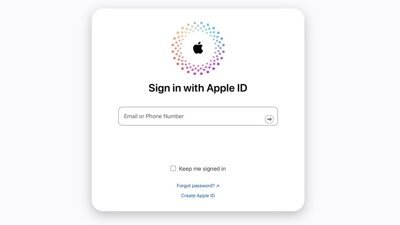
Some users are randomly getting locked out of their Apple ID accounts
Overnight, a notable portion of iCloud users were getting logged out of their accounts across all of their devices, and the only way back in was to perform a password reset.

Apple said to have restarted discussion for OpenAI integration into iOS 18
A report suggests that Apple is still looking across the spectrum of AI providers for iOS 18, with OpenAi again in conversations with the iPhone maker.

Apple is allowing emulators to be submitted to the App Store. Here's what's on the way so you can play your favorite retro games on your iPhone.

How to connect to FTP servers in macOS using modern apps
File Transfer Protocol is an older networking protocol for transferring files to network servers. Here's how to use it on your Mac.

Apple finally pulls generative AI nude apps from the App Store
Apple has removed apps from the App Store that claimed to make nonconsensual nude imagery, a move that demonstrates Apple is now more willing to tackle the hazardous app category.

ByteDance would rather shut down US TikTok than sell it
TikTok owner ByteDance reportedly will not sell to a US firm if it is unable to convince a court to overturn President Biden's day-old law forcing a sale or ban.

Apple's recently released M3 MacBook Air has dropped to an all-time low of $989 at Amazon while supplies last.

Unistellar Odyssey Pro review: Unlock pro-level astronomy with your iPhone from your backyard
Unistellar's Odyssey Pro smart telescope delivers amazing results even from a light-polluted backyard — and we have the photographic evidence to prove it.

Latest Videos

All of the specs of the iPhone SE 4 may have just been leaked

When to expect every Mac to get the AI-based M4 processor
Latest reviews.

Ugreen DXP8800 Plus network attached storage review: Good hardware, beta software

Espresso 17 Pro review: Magnetic & modular portable Mac monitor

{{ title }}
{{ summary }}
🍪 We use cookies to provide necessary functionality and improve your experience. Read our Cookie Policy .
Now available: Save and sign in with passkeys using 1Password in the browser and on iOS
Passwordless, 1password in the browser.
The moment you’ve been waiting for has finally arrived. Passkey support is now available in 1Password, letting you create, manage, and sign in with passkeys on a growing number of websites and apps.
Starting today, you can save and sign in with passkeys using the desktop version of 1Password in the browser , as well as your iOS 17 and iPadOS 17 devices . You can also use 1Password on any device to view, organize, and share your saved passkeys.
It’s the most convenient and complete passkey experience.
There’s no better time to get started with Google, Nintendo, GitHub, and others turning on capabilities for passkeys this summer.
Visit our online passkey directory or open Watchtower in 1Password to discover which of your logins can be upgraded with a passkey.
Passkeys are here
Need a refresher on what passkeys are, and how they work ? No problem. Passkeys are the future of account security and how we protect our private data. And they’re here to stay.
You can use passkeys to sign in to compatible websites and apps without entering a password. No magic links. No two-factor authentication codes. Just passwordless bliss.
Passkeys are secure, convenient to use, and backed by the largest companies in the world. Here are just a few reasons why you should start using passkeys in 1Password:
Signing in with passkeys is quick and hassle-free. You don’t have to memorize or type out anything when you sign in with a passkey. Find the login page or button and, if prompted, choose the passkey option. 1Password will then handle the rest.
Passkeys are secure. Unlike passwords, every passkey has two parts: a public key and private key. The private key isn’t shared with the service you’re signing in to. That’s why passkeys are resistant to phishing and can’t be stolen in data breaches.
You can sync your passkeys between devices. Passkeys are synced just like any other item saved in your password manager. You can access them on any device and any major web browser, and organize them using tags and vaults.
Save and sign in using passkeys in the browser
Ready to start using passkeys? Download the 1Password extension for one of the following browsers:
- Chrome (macOS, Windows, and Linux)
- Edge (macOS, Windows, and Linux)
- Brave (macOS, Windows, and Linux)
- Safari (macOS, iOS, and iPadOS)
- Firefox ( the ability to save and sign in with passkeys is coming soon )
Next, find a site that supports passkeys. You can do this by browsing our passkey directory , or by opening Watchtower in 1Password, which now flags all of your existing logins that could be updated with a passkey.
Locate the site’s sign in page or button and follow the prompts to create a passkey. 1Password will ask which account and vault you’d like to save it in.
Save and sign in with iOS passkeys
Here’s what you need to start using passkeys on your iPhone or iPad:
- iOS 17 or higher.
- The latest version of 1Password for iOS.
Coming soon: Save and sign in with Android passkeys
Google is working on Android 14 and APIs that will enable password managers like 1Password to create and use passkeys inside Chrome and any other app that has added passkey support.
1Password is ready and will support these APIs as soon as they’re available, giving you the option to save and sign in with passkeys on your Android 14 phones and tablets.
Passkeys at work: What you need to know
We know that every business is different. That’s why we’re letting 1Password Business admins choose when their team can start saving and using passkeys. To make your choice, sign in to 1Password.com and select Policies from the sidebar. Here, you’ll find an option that lets you enable and disable passkey support.
The future is passwordless
We’re proud to be at the forefront of passwordless authentication and offering the industry’s most complete passkey solution.
For years, 1Password has given you a safe place to store not only your passwords but everything else that’s important in your life, like credit cards, addresses, and medical records. Now, 1Password is the perfect home for your passkeys too. You can access your new login credentials anytime, anywhere. It’s the passwordless experience done right.
We’ll be keeping our ears to the ground to understand how we can build on what we’ve released today. Our goal is to go above and beyond your expectations, and we’re just getting started. Thank you for using 1Password during this exciting time.
Discover how to save and sign in with passkeys
Travis Hogan
Senior Product Manager, Authentication
Tweet about this post
Continue reading, what are passkeys and how do they work, tips & advice.
by Nick Summers Nov 7, 2022
Passkeys FAQs: What they are, and other frequently asked questions
by Nick Summers May 15, 2023
How To Use 1Password With Mobile Safari

- Software & Applications
- Browsers & Extensions

Introduction
In today's digital age, where online security is of paramount importance, having a reliable password manager is crucial. With the increasing number of accounts and passwords that individuals need to remember, it's easy to fall into the trap of using weak or repetitive passwords. This is where 1Password comes to the rescue, offering a secure and convenient solution for managing passwords across various platforms, including Mobile Safari.
1Password is a robust password manager that not only stores and organizes your passwords but also generates strong, unique passwords for each of your accounts. This eliminates the need to remember complex strings of characters and ensures that your online accounts remain secure. With its seamless integration with Mobile Safari, 1Password provides a hassle-free way to access and fill in your credentials while browsing the web on your mobile device.
In this article, we will delve into the intricacies of using 1Password with Mobile Safari, exploring how to set it up, leverage its features to fill passwords and forms, and efficiently manage and organize your passwords within the Mobile Safari environment. Whether you're an avid iPhone or iPad user, or simply someone who values the security of their online accounts, understanding how to harness the power of 1Password on Mobile Safari can significantly enhance your browsing experience while fortifying your digital security.
So, if you're ready to bid farewell to the woes of password management and embrace a more secure and streamlined approach to accessing your online accounts on Mobile Safari, let's embark on this journey to unlock the full potential of 1Password.
Setting up 1Password on Mobile Safari
Setting up 1Password on Mobile Safari is a straightforward process that empowers you to seamlessly access your stored passwords and efficiently fill in login credentials while browsing the web on your iPhone or iPad. To begin, ensure that you have the 1Password app installed on your iOS device. Once the app is installed, follow these simple steps to set up 1Password on Mobile Safari:
Install the 1Password Extension : Start by installing the 1Password extension for Mobile Safari from the App Store. This extension acts as a bridge between the 1Password app and your Mobile Safari browser , enabling smooth integration and interaction between the two.
Enable the 1Password Extension in Mobile Safari : After installing the 1Password extension, navigate to the Safari settings on your iOS device. Scroll down to the list of available extensions and locate 1Password. Toggle the switch to enable the 1Password extension for Mobile Safari.
Authenticate 1Password : Once the extension is enabled, open the 1Password app on your device and authenticate your identity using your master password or biometric authentication, such as Face ID or Touch ID. This step ensures that only authorized users can access the stored passwords and sensitive information within 1Password.
Grant Necessary Permissions : Upon successful authentication, 1Password will prompt you to grant the necessary permissions for the extension to function effectively within Mobile Safari. These permissions typically include access to saved passwords, form filling capabilities, and the ability to generate and save new passwords.
Verify Integration : To confirm that 1Password is successfully integrated with Mobile Safari, open the Safari browser and navigate to a website that requires login credentials. You should see the 1Password icon or button within the login fields, indicating that the extension is ready to assist with password retrieval and form filling.
By following these steps, you can seamlessly set up 1Password on Mobile Safari, unlocking its full potential to enhance your browsing experience and bolster your online security. With the 1Password extension seamlessly integrated into Mobile Safari, you can bid farewell to the hassle of manually entering passwords and confidently navigate the web with the assurance that your credentials are securely managed and readily accessible.
Using 1Password to fill passwords and forms on Mobile Safari
Utilizing 1Password to fill passwords and forms on Mobile Safari elevates the browsing experience by streamlining the login process and enhancing online security. Once the 1Password extension is successfully integrated with Mobile Safari, leveraging its capabilities to automatically fill in login credentials and forms becomes remarkably convenient. Here's a detailed exploration of how to harness the power of 1Password for seamless password and form filling on Mobile Safari.
Effortless Password Retrieval
When encountering a login page on Mobile Safari, 1Password springs into action, offering a seamless solution to retrieve stored passwords. Upon tapping the username or password field, the 1Password icon conveniently appears, signaling its readiness to assist. With a simple tap on the 1Password icon, users gain access to their vault of stored credentials, allowing them to effortlessly select the appropriate login information for the website in question.
Secure Form Filling
In addition to password retrieval, 1Password excels in securely filling out online forms on Mobile Safari. Whether it's a shipping address, credit card details, or any other form field requiring input, 1Password simplifies the process by securely storing and populating this information when prompted. This not only saves time but also minimizes the risk of errors and ensures that sensitive data is handled with the utmost security.
Biometric Authentication Integration
To further fortify the security of password and form filling on Mobile Safari, 1Password seamlessly integrates with biometric authentication methods, such as Face ID and Touch ID. This additional layer of security ensures that only authorized users can access and utilize stored passwords and sensitive information, mitigating the risk of unauthorized access even if the device falls into the wrong hands.
Seamless Cross-Device Syncing
One of the standout features of 1Password is its robust cross-device syncing capabilities. This means that any passwords or form data saved on one device, such as an iPhone, instantly becomes accessible on other devices, such as an iPad, through the 1Password app and extension. This seamless syncing ensures that users can effortlessly access their credentials and form data across their entire Apple ecosystem, further enhancing convenience and productivity.
By leveraging 1Password to fill passwords and forms on Mobile Safari, users can navigate the web with unparalleled ease and confidence, knowing that their sensitive information is securely managed and readily accessible whenever needed. This seamless integration not only streamlines the browsing experience but also reinforces the importance of robust password management and online security in today's digital landscape.
Managing and organizing passwords in 1Password for Mobile Safari
Efficiently managing and organizing passwords within 1Password for Mobile Safari is essential for maintaining a secure and streamlined approach to accessing online accounts. With the ever-growing number of accounts and associated passwords, the ability to effectively organize and manage this information is paramount. 1Password offers a robust set of features that empower users to efficiently organize, categorize, and secure their passwords within the Mobile Safari environment.
Creating and Categorizing Vaults
1Password allows users to create multiple vaults, each serving as a secure container for storing passwords and sensitive information. This feature is particularly beneficial for individuals who wish to segregate personal and work-related passwords or maintain separate vaults for different family members. By categorizing passwords into distinct vaults, users can easily manage and access specific sets of credentials based on their relevance and usage.
Custom Tags and Labels
To further enhance organization and accessibility, 1Password enables users to assign custom tags and labels to their stored passwords. This feature facilitates the creation of personalized categories and classifications, allowing for quick and intuitive retrieval of specific passwords based on their attributes. Whether it's labeling passwords by account type, urgency, or any other relevant criteria, custom tags and labels streamline the process of locating and managing passwords within 1Password.
Password Audit and Security Checks
Maintaining strong and unique passwords is fundamental to bolstering online security. 1Password offers a password audit feature that analyzes the strength and uniqueness of stored passwords, highlighting any potential vulnerabilities. This proactive approach empowers users to identify and update weak or repetitive passwords, ensuring that their online accounts remain resilient against unauthorized access.
Secure Sharing and Emergency Access
In scenarios where password sharing is necessary, 1Password provides a secure mechanism for sharing specific passwords with trusted individuals. This feature is particularly valuable for collaborative work environments or sharing essential account credentials with family members. Additionally, the emergency access feature allows users to designate trusted contacts who can request access to their vault in critical situations, adding an extra layer of security and preparedness.
Cross-Platform Synchronization
The seamless synchronization of passwords across multiple devices is a hallmark of 1Password's functionality. Any updates or additions made to passwords within 1Password for Mobile Safari are instantly reflected across other devices, ensuring that users have consistent access to their organized and secure password vaults regardless of the device they are using.
By leveraging these robust features, users can effectively manage and organize their passwords within 1Password for Mobile Safari, fostering a secure and efficient approach to password management. This comprehensive suite of tools not only simplifies the process of organizing and accessing passwords but also reinforces the importance of proactive password management in safeguarding online accounts.
Leave a Reply Cancel reply
Your email address will not be published. Required fields are marked *
Save my name, email, and website in this browser for the next time I comment.
- Crowdfunding
- Cryptocurrency
- Digital Banking
- Digital Payments
- Investments
- Console Gaming
- Mobile Gaming
- VR/AR Gaming
- Gadget Usage
- Gaming Tips
- Online Safety
- Software Tutorials
- Tech Setup & Troubleshooting
- Buyer’s Guides
- Comparative Analysis
- Gadget Reviews
- Service Reviews
- Software Reviews
- Mobile Devices
- PCs & Laptops
- Smart Home Gadgets
- Content Creation Tools
- Digital Photography
- Video & Music Streaming
- Online Security
- Online Services
- Web Hosting
- WiFi & Ethernet
- Browsers & Extensions
- Communication Platforms
- Operating Systems
- Productivity Tools
- AI & Machine Learning
- Cybersecurity
- Emerging Tech
- IoT & Smart Devices
- Virtual & Augmented Reality
- Latest News
- AI Developments
- Fintech Updates
- Gaming News
- New Product Launches
- Fintechs and Traditional Banks Navigating the Future of Financial Services
- AI Writing How Its Changing the Way We Create Content
Related Post
How to find the best midjourney alternative in 2024: a guide to ai anime generators, unleashing young geniuses: how lingokids makes learning a blast, 10 best ai math solvers for instant homework solutions, 10 best ai homework helper tools to get instant homework help, 10 best ai humanizers to humanize ai text with ease, sla network: benefits, advantages, satisfaction of both parties to the contract, related posts.

15 Best Password Manager Software for Secure Storage
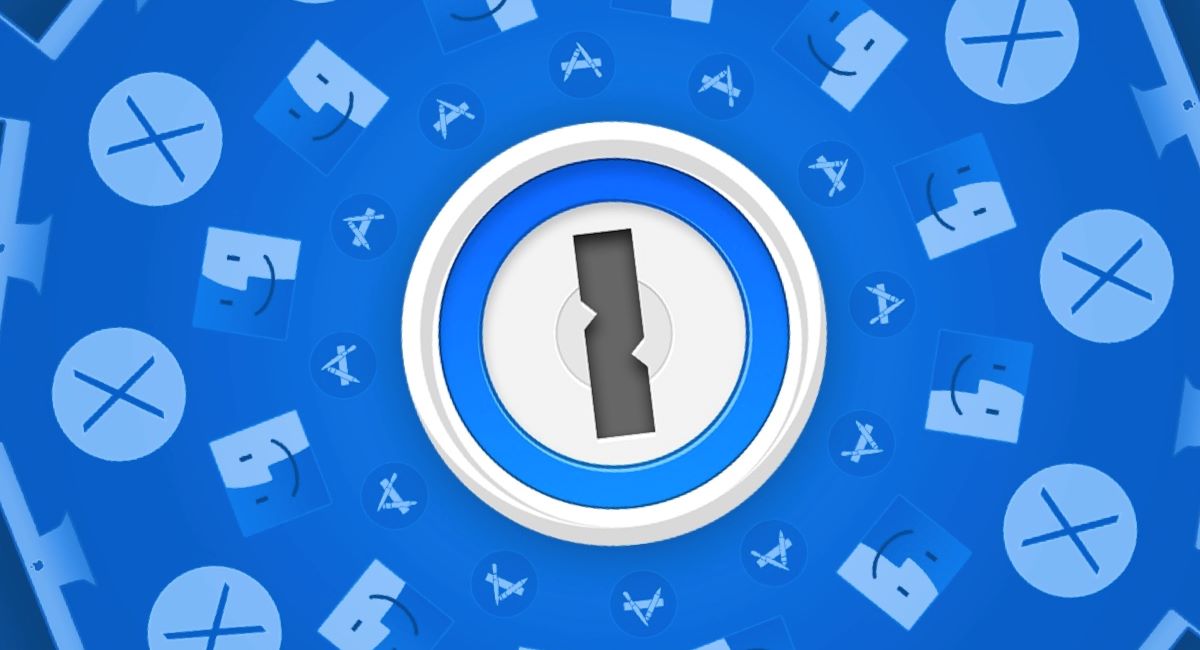
1Password Acquires Kolide To Expand Endpoint Security Offerings
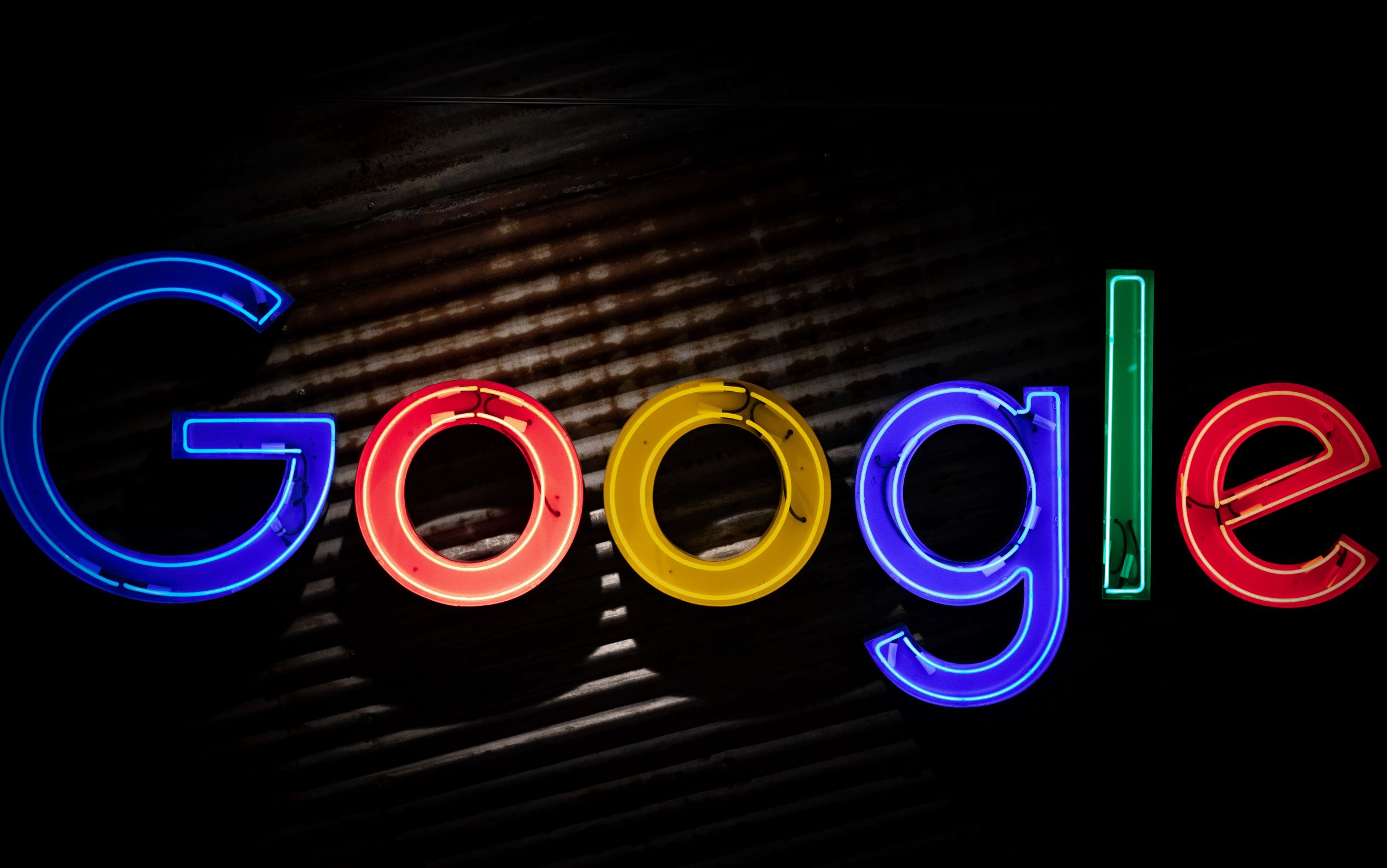
Google Quickly Fixes Zero-Day Exploited By Spyware Vendor
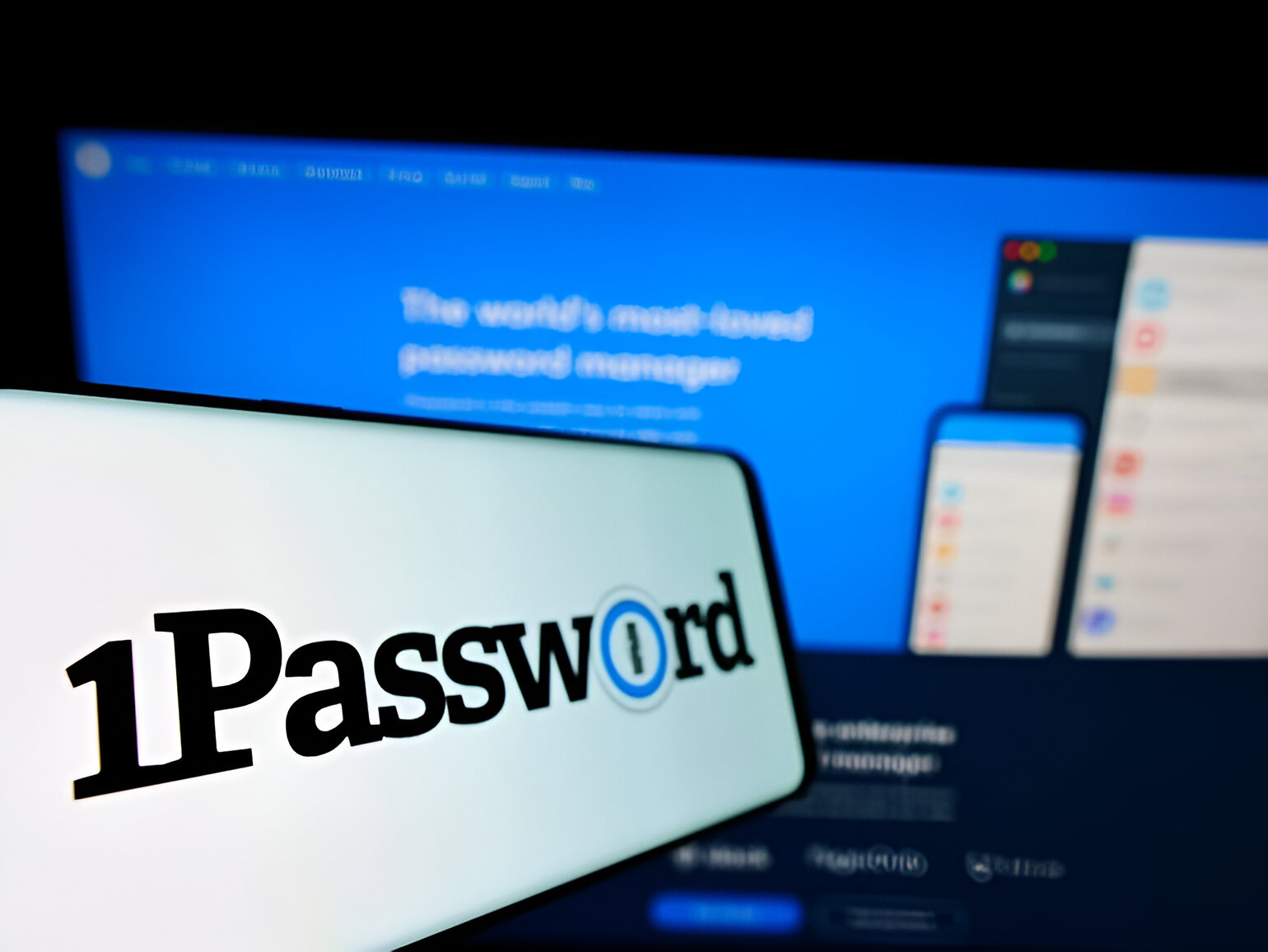

How To Add 1Password Extension To Chrome

Okta’s Breach Causes Ripple Effect: Cloudflare And 1Password Targeted

How To See Your Netflix Password
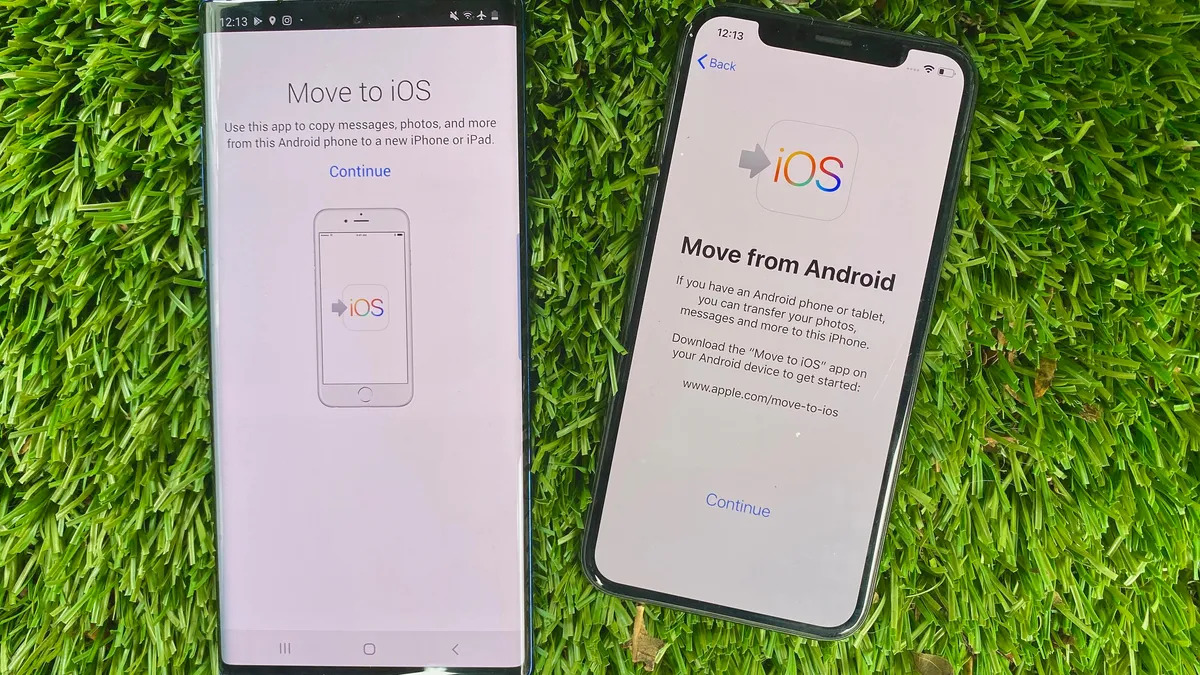
How To Transfer Iphone To Android
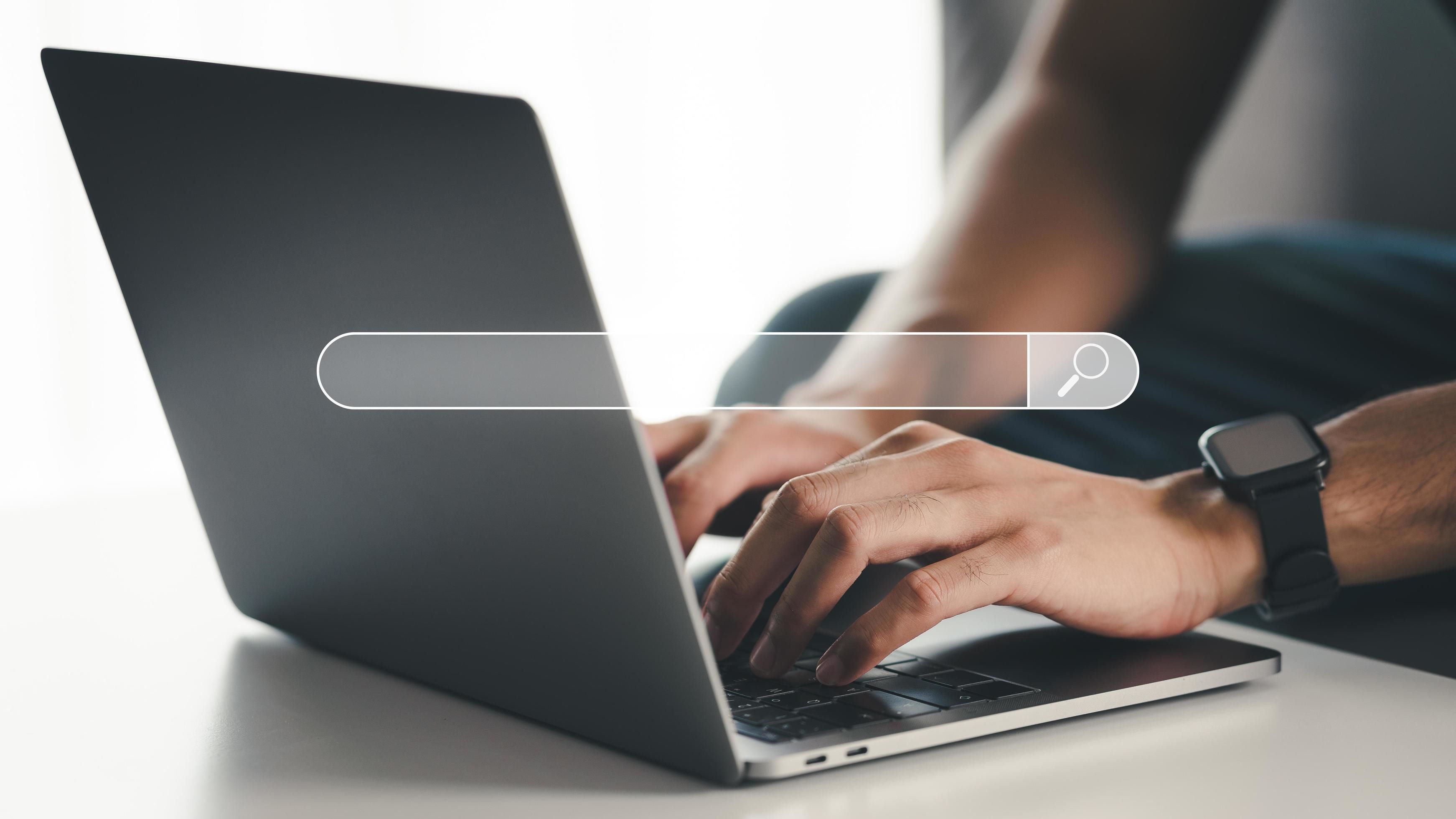
What Is A Browser Plugin
Recent stories.

Fintechs and Traditional Banks: Navigating the Future of Financial Services

AI Writing: How It’s Changing the Way We Create Content

How to Know When it’s the Right Time to Buy Bitcoin

How to Sell Counter-Strike 2 Skins Instantly? A Comprehensive Guide

10 Proven Ways For Online Gamers To Avoid Cyber Attacks And Scams

- Privacy Overview
- Strictly Necessary Cookies
This website uses cookies so that we can provide you with the best user experience possible. Cookie information is stored in your browser and performs functions such as recognising you when you return to our website and helping our team to understand which sections of the website you find most interesting and useful.
Strictly Necessary Cookie should be enabled at all times so that we can save your preferences for cookie settings.
If you disable this cookie, we will not be able to save your preferences. This means that every time you visit this website you will need to enable or disable cookies again.
How-To Geek
How to install and use safari extensions on iphone and ipad.
Safari extensions are a powerful new feature in iOS 15 and iPadOS 15. Let's take a look at how to install, enable, and start using them.
Quick Links
What are safari extensions on iphone and ipad, how to find and install safari extensions on iphone and ipad, how to enable safari extensions on iphone and ipad, how to use safari extensions on iphone and ipad.
Apple introduced a few interesting features with iOS and iPadOS 15, but one of the most useful is extension support in Safari. The upgrade levels it with its desktop counterpart in terms of power, and you can take advantage of that power now.
Safari extensions on your iPhone or iPad work very similarly to extensions on the macOS version of Safari. They have the same level of power as desktop extensions, giving you much more control of your web browsing experience than has ever been possible in iOS or iPadOS before.
Apple introduced support for these extensions in iOS 15 and iPadOS 15, so before you start using them, you'll need to update your device to iOS or iPadOS 15 or later.
Installing Safari extensions is an easy process on both iPhone and iPad. The process of actually finding them can be a little tricky. Some extensions, like the 1Password extension , are included with the app, while others are standalone extensions.
Either way, you'll find extensions in the App Store. As of September 2021, there isn't a separate section for extensions, so you'll need to look at a listing in the App Store to see whether it includes an extension or not.
To install the 1Password extension, for example, you would open the App Store, then search for "1Password" in the search bar at the top of the screen. Then you tap the app's listing and scroll down until you see the Supports section.
If an app either is an extension or includes one, you'll see "Safari Extension" listed under the Supports heading. Install the app, and it will install the extension alongside it.
To browse a selection of the available extensions, you can open settings, scroll down to the Safari settings, then go to Extensions. Scroll to the bottom of the screen and tap More Extensions to see a list of extensions within the App Store.
This isn't a complete list of Safari extensions, but it's a nice starting point to see what's available.
One tricky aspect of Safari extensions on both iOS and iPadOS is that they aren't enabled by default. Before you can actually use an extension, you'll need to enable it.
The process is the same on both iPhone and iPad. Open Settings, select the Safari settings menu, then tap Extensions.
Under Allow These Extensions, you'll see a list of all the extensions you've installed and whether they're enabled or not. To enable an extension, tap on it, then enable the option slider at the top of the screen.
If there are any Permissions settings for a given extension, they'll appear at the bottom of the screen after you enable it. For 1Password, for example, you'll see a list of websites you've allowed the extension on as well as the option to enable it on all websites.
Some extensions like content blockers work in the background, so you never need to actively use them. Other extensions have options or functionality you want to use within Safari.
Fortunately, using these extensions is as easy on iPhone and iPad as it is on Safari on a Mac. That said, the process differs slightly between iPhone and iPad.
Using Safari Extensions on iPhone
Starting with iOS 15, the Safari navigation bar has moved to the bottom of the screen, though you can move it back to its original home if you prefer. No matter where the navigation bar is for you, find it and tap the website settings (double A) icon.
In the menu that appears, you'll see Manage Extensions near the top. Below it, you'll see some of the extensions you've enabled. Tap an extension here to use it.
In the case of 1Password, for example, if you tap its menu entry, the app will prompt you for your master password, then show you available logins for the website you're currently browsing.
Using Safari Extensions on iPad
Using extensions in Safari on iPad is easier. In the navigation bar at the top of the screen, you'll see a puzzle-piece icon that will bring up the Manage Extensions screen.
You'll also see icons for certain extensions, almost as you would in a desktop browser. Tap an extension's icon to use it or to access certain settings.
With your extensions set up, you may also be interested in using widgets on your iPad Home Screen .
Related: How to Use Home Screen Widgets on iPad
Here are the best new Safari extensions to download for iOS 15 and iPadOS 15 (Updated)
One of the flagship new features in iOS 15 and iPadOS 15 is the redesigned Safari web browser. While the highlight of the new Safari is its user interface, it also gains compatibility with more powerful, Mac-like browser extensions. Now that iOS 15 is available to download, there are plenty of extensions hitting the App Store, and we’ve put together a list of some to try out.
Users of 1Password will love the new Safari extension in the latest update. The 1Password extension gives you the ability to see any password right in Safari and fill in password fields with saved ones. The extension can automatically fill in two-factor authentication codes as well. If you’re using an iPad, you will get the entire desktop 1Password experience. The extension will appear in the toolbar for you to access at any time.

The developer behind Apollo for Reddit, Christian Selig, has created a new Safari extension called Amplosion. Amplosion redirects you to the original webpage when you open an AMP link in Safari. The app also lets you keep track of how many times you’ve visited an AMP link and how many times you’ve used Amplosion to avoid one. Amplosion is priced at just $1.99 and if you hate AMP as much as I do it’s well worth it.
Christian has also created an extension that adds an HTML web inspector to Safari. The app is priced at $0.99 and is well worth it – since Apple still hasn’t added its own inspector.
CardPointers
The new CardPointers Safari extension knows what deals you may be able to take advantage of on different shopping websites. CardPointers says that it’s compatible with thousands of websites. While shopping in Safari with the extension enabled, you’ll get a notice telling you which card to use for the best deal as well as any special offers.
Cheep is an app that helps you find deals on Flights. With its latest update, it adds a Safari extension for use with Google Flights. The extension helps determine the cost per mile, distance in miles, and recommends whether or not you should book the flight. Cheep is free.
Am excited for Cheep launch for iOS 15 today! https://t.co/IgcZ7i1upe – safari extension for google tells you the miles, cost per mile, and rating – personalize airline alliances for mileage run deals – minimum fare rating you want to see – integration with TikTok and Instagram pic.twitter.com/RpJ84MYmys — Chum (@jchum) September 20, 2021
Web Inspector
This app is a simple web inspector that appears to be designed to look familiar to those who frequently use one in Chrome on the Mac. This extension lets you inspect webpages and edit their elements, enter JavaScript commands, view network requests, and more. It’s also entirely free.
I just released Web Inspector for iOS and iPadOS. It's a Safari extension for web developers to edit web pages on the fly, debug JavaScript, and more. It's free with no in-app purchases: https://t.co/u5mBSkMKnV pic.twitter.com/U1PdXv9VjK — Zhenyi Tan (@zhenyitan) September 20, 2021
HyperWeb is a new extension that adds the ability to customize just about anything you want to in Safari while browsing the web. The app lets you create blockers, personalize search, and customize the design of webpages. The app can also recommend enhancements to enable to make the extension more powerful.
Language Translator by Mate
Safari already has some translation features built-in but a new app from Gikken called Language Translator can help you take things to the next level. The app’s new Safari extension can automatically translate sites in 40 languages without any work required by the user. You can also select text and get a pop-up window if you want to translate it to another language. The app is pricey though at $29.99 but if you frequently need to translate different sites in a multitude of languages it might be worth the buy.
Vidimote is a new Safari extension that allows you to control video playback from the toolbar. The extension lets you change the speed of videos, jump ahead, switch between PiP and fullscreen, and more. Vidimote is $4.99 and available now.
StopTheMadness
StopTheMadness is a Safari extension that helps you take control of websites you frequently visit. The extensions lets you enable native iOS features like contextual menus, text editing, drag and drop, and autofill. The extension also improves privacy on the web by stopping clickjacking for different services among other things. StopTheMadness is priced at $7.99 on the App Store.
FTC: We use income earning auto affiliate links. More.

Check out 9to5Mac on YouTube for more Apple news:

Parker Ortolani is a marketing strategist and product designer based in New York. In addition to contributing to 9to5mac, he also oversees product development and marketing for BuzzFeed. A longtime reader, Parker is excited to share his product concepts and thoughts with the 9to5mac audience.

Manage push notifications
1Password for Safari 4+
Fill and save your passwords, agilebits inc..
- 2.1 • 13 Ratings
Screenshots
Description.
1Password is the world’s most loved password manager, trusted by millions of individuals and over 80,000 businesses to keep their secrets safe. == A browser-first experience == You can now use 1Password in Safari without installing the desktop app! 1Password for Safari is a completely independent extension that provides full access to 1Password’s capabilities: ◆ Create and store strong, unique passwords for all your accounts ◆ Fill usernames & passwords, credit cards, and addresses on websites and online forms in seconds ◆ Protect your private notes, sensitive documents, credit cards, medical records, software licenses, and more If you choose to install the desktop app as well, 1Password for Safari integrates securely with it so you can use Touch ID on supported Macs to unlock in an instant. Best of all, when you unlock one, you unlock the other too! == Secure by design == The information you store in 1Password is encrypted, and only you hold the keys to decrypt it. We can’t see your data, so we can’t use it, share it, or sell it. Learn more about our security model at 1Password.com/security. == Built for families and teams == 1Password for Safari supports accounts for you, your family, and your business. ◆ Add all your accounts and choose which vaults you want to see ◆ Easily move items between accounts ◆ Use shared vaults to safely share secrets with your loved ones or team members == Get automatic security alerts with Watchtower == Watchtower monitors your account for vulnerabilities so you can stay one step ahead of any problems. ◆ Get notified if your login credentials have been exposed in a data breach ◆ Highlight weak or reused passwords so you can change them ◆ Identify sites that support multi-factor authentication to help you add another layer of security ==Get started for free == Try 1Password free for 14 days, then find the plan that’s right for you or your business. Use 1Password on as many devices as you need, with apps for every platform, unlimited password and item storage, and friendly 24/7 email support. == The Nitty Gritty Fine Print == ◆ 1Password can be used in read-only mode without an active 1Password membership. ◆ Privacy policy: https://1password.com/legal/privacy/ ◆ Terms of Use: https://1password.com/legal/terms-of-service/
Version 2.22.1
- We've made some slight visual improvements when you're setting up 1Password for the first time. - The Welcome page now scrolls correctly when the window size is smaller. - We've improved the formatting on the Credits page in Settings > About. - We've fixed some issues with passkeys not saving properly on certain websites. - We've fixed some visual issues with scrollbars in the 1Password browser extension on Windows. - Logins are now suggested on disneyplus.com/login. - The postcode field now fills on the store.apple.com/uk checkout page.
Ratings and Reviews
Getting worse by the day.
Autofill doesn't work on half the pages. Editing any item now requires opening a new webpage instead of editing in the plugin itself. Touch ID doesn't work and master password is required every time. To top it all, the main app (version 8) has been removed from the App Store and now requires a download/install from the website - which seems a suspicous way for 1Password to circumvent Apple's App Privacy disclosure and security checks.
Developer Response ,
Our apologies for the trouble you're running into with 1Password for Safari. So that we can look into this with you, you can send an email in to [email protected] and a member of the team will reach out to investigate!
It stopped working
Its stopped working and after click it ask for setup again.
Thanks for reaching out and we're sorry for the trouble. We'd like to look into this with you - if you could send an email in to [email protected], someone will be in touch to investigate.
Autofill issues
Autofill dont work after login, even after page refresh.
Our apologies for the trouble. We have a guide for troubleshooting 1Password in your browser: https://support.1password.com/1password-browser-troubleshooting/ but if that doesn't help, email [email protected] and someone will be in touch to investigate further.
App Privacy
The developer, AgileBits Inc. , indicated that the app’s privacy practices may include handling of data as described below. For more information, see the developer’s privacy policy .
Data Linked to You
The following data may be collected and linked to your identity:
- Contact Info
- User Content
- Identifiers
- Diagnostics
Privacy practices may vary based on, for example, the features you use or your age. Learn More
Information
- Developer Website
- App Support
- Privacy Policy
More By This Developer
1Password: Password Manager
🍪 We use cookies to provide necessary functionality and improve your experience. Read our Cookie Policy .
Get started
Move your icloud passwords from safari to 1password.
To export your iCloud Passwords, you’ll need a Mac with Safari 15 or later. You can’t export iCloud Passwords using Windows at this time.
1Password can import your iCloud Passwords from Safari on your Mac. When you import iCloud Passwords:
- Your iCloud Passwords will be converted into 1Password Login items.
- Only passwords will be imported. Credit cards, addresses, and other information won’t be imported.
Step 1: Export your iCloud Passwords on your Mac
Before you export your iCloud Passwords, temporarily turn off any backup software you may be using, so the unencrypted export file isn’t backed up.
To export your data from Safari, follow these steps on your Mac:
- Open Safari and choose File > Export > Passwords from the menu bar.
- Click Export Passwords .
- Save the Passwords.csv file to your desktop and enter the password you use to log in to your Mac.
Step 2: Import your data into 1Password
To import your data on 1Password.com:
- In Safari or another browser, sign in to your account on 1Password.com.
- Click your name in the top right and choose Import .
- Click iCloud Passwords .
- Choose the vault you want to import your data into. If you’re importing personal data, choose the Personal or Private vault.
- Click inside the dotted rectangle to open a file browser. Browse to your desktop and select the CSV file you created earlier.
- Click Import , then click Show Imported Items .
If you want to change anything about the import, like importing the data into a different vault, click Undo Import and start again.
If you have any credit cards, addresses, or other information saved in Safari, copy them manually into 1Password. Open 1Password on your computer or mobile device and click the button to add items.
After you’ve imported your information into 1Password, delete the unencrypted CSV file, then turn on any backup software you turned off earlier.
Step 3: Turn off the built-in password manager in Safari
To prevent Safari from interfering with 1Password, make sure you have the 1Password browser extension installed , then turn off the built-in password manager in Safari .
Step 4: Delete your iCloud Passwords
Safari will continue to fill saved passwords even after you turn off the built-in password manager. To fill your passwords with 1Password instead of Safari, delete your saved iCloud Passwords.
Following these steps will permanently delete your iCloud Passwords, and you won’t be able to recover them. Make sure all your iCloud Passwords are saved in 1Password before you delete them.
To delete your iCloud Passwords, follow these steps on your Mac:
- Open Safari and choose Safari > Settings from the menu bar.
- Click the Passwords icon, then enter the password you use to log in to your Mac.
- Select a password you want to delete. To delete all your passwords, choose Edit > Select All from the menu bar (or press Command-A).
If you don’t see your iCloud Passwords in Safari on your Mac, learn how to sync your iCloud Passwords in Safari on your iOS device with your Mac , so you can move them to 1Password.
Still need help?
If this article didn't answer your question, contact 1Password Support.
🍪 We use cookies to provide necessary functionality and improve your experience. Read our Cookie Policy .
1Password for iOS
This is 1Password 8 for iOS and Android . It’s a brand-new experience designed to bring a little order to a hyper-connected world. Where did I save my medical records? What’s my bank account number? Do I need to worry about that data breach I heard about yesterday?
And, of course, what the heck is my password?
Built for speed
When we began work on 1Password 8 for iOS and Android, we went straight to customers to find out what they were trying to accomplish in 1Password. Armed with that knowledge, we then dove into making it as fast and easy as possible to achieve those tasks. Speed is everything on mobile, and 1Password 8 delivers.
It starts with your new home screen. And I mean it when I say it’s your home screen. When you open 1Password, you can hide, unhide, or reorder what you see here. You can even pin specific fields from your items to this screen for instantaneous access.
I have my kids' Screen Time passcode pinned to my home screen so I can show it in Large Type with a tap. No two people are alike – and now, no two 1Passwords are alike.
The new design also incorporates an updated, always-available navigation bar so you can:
- Quickly access your home screen. Here you’ll find your favorites, recent items, or anything else you want fast access to.
- Access all items across all your accounts. All your vaults, all your tags. It’s all here.
- Search everything. When you tap the search button, the search field is immediately focused. Just start typing to find what you’re looking for.
- Boost your security. Get one-tap access to the all-new Watchtower experience for mobile.
Of course, 1Password is more than just an app. If we’re doing things right, it feels like an extension of iOS and Android, putting the things you’ve stored in 1Password right at your fingertips, right when you need them.
Maybe you’re autofilling the one-time code when you log into your banking app, or your payment card info on Amazon.
Everywhere you need it, the autofill experience is now faster and more precise. Payment cards, addresses, identities – autofill whatever you need, when you need it, on both iOS (with the Safari extension ) and Android.
Built for peace of mind
There’s nothing like knowing – not guessing, but knowing – that you’re protected. With the all-new Watchtower experience for mobile, that peace of mind is just a tap away.
Watchtower is your security sentinel, letting you know when you need to take action and making it easier to do so. If your credentials are involved in a data breach, you’ll see an alert in Watchtower and in the item itself. Tap it to take steps to protect yourself (like changing your password).
Those actionable alerts now extend to your security score, which gives you a bird’s-eye view of your overall security. Watchtower continually evaluates key security data points (locally, on your device) to calculate your score, and shows you where you can take action to improve your security. Your score incorporates things like weak passwords, inactive two-factor authentication, compromised passwords, and others.
You can also share your score directly from Watchtower by copying it or tweeting it. Watch out, though – this can get addictive fast. I’ve been known to spend idle minutes knocking down security issues in my own vaults to get my score just a little bit higher.
We also made security questions easier. Questions like “What’s your mother’s maiden name?” or “What was the name of your childhood pet?” are designed to enhance security, but they can also be a pain. If the question is too obscure, it’s hard to remember the answer. Too common and it’s easy to find that info if an attacker looks hard enough.
Now you can generate random answers to security questions as easily as you generate a password. Just add a security question field to any item, and let 1Password generate an answer for you. Better security, no more guesswork.
Of course, you still get all the other security-boosting features you’ve come to expect from 1Password. That includes the ability to securely share items – yep, files and documents too – with anyone, even if they don’t use 1Password.
Built for you
Nothing is as personal as these little rectangles in our pockets, so with 1Password 8 we wanted to create something that you could shape to your needs.
Enter the customizable new home screen.
You might want fast access to your favorites and pinned fields, whereas I might prefer to see a list of frequently used and recently created items. It’s your 1Password, so it’s your call.
What are pinned fields? The easiest way to make 1Password truly yours. You can pin any field in a 1Password item directly to your home screen, so you always have instant access to, say, your bank’s routing number or the one-time code for your Twitter login.
To customize your home screen, scroll to the bottom of the screen and select “Customize” then select or deselect sections to show or hide them (respectively). Drag-and-drop sections to choose the order in which they appear.
Collections have come to iOS and Android, too. Collections are an easy way to create a custom group of vaults for easier context switching. Maybe you want to create a collection of personal, work, and travel vaults, or create collections that separate shared vaults with private ones.
Again, it’s up to you. Just tap the vault icon at the top of the screen and select “Manage Collections” to set it up.
1Password also respects your device’s appearance settings, so if you dwell on the dark side all day long with Dark Mode, 1Password will embrace the darkness right along with you. 😎
Download 1Password 8 for iOS and Android
I can’t emphasize the new part of “all-new” enough. 1Password 8 is more than an upgrade: It’s a brand new experience, and you can download it now from the App Store and Google Play Store . 1Password 7 will not automatically upgrade to 1Password 8.
Once you download the app and start exploring, you’ll also find little flourishes throughout: new icons and typography, detailed item views, and new indicators next to shared items so you can see what’s shared and what’s private at a glance.
Regardless of how you set up your 1Password, you’ll be getting the most advanced version of 1Password we’ve ever built, completely recreated for a mobile-first world.
PS: I want to give a huge shout-out to all our Early Access testers. Your feedback has been invaluable… but we’re not done yet! We’re always listening, so if you’d like to share your thoughts, stop by the community and say hi .
1Password for iOS 8.10.0
We’ve listened to your feedback and our latest update brings a host of improvements to 1Password 8, including a more seamless and efficient user experience and functionality enhancements.
- We’ve improved Face ID and Touch ID unlock for 1Password 8 for iOS and Safari.
- You can now search a list of items by swiping down in the list and using the search field. #16959
- You can now reorder fields and sections inside items.
- We’ve added keyboard shortcuts to the app! Press and hold the Command key to see the available shortcuts. !13678
- You can now edit and delete vaults by opening the vault and tapping the overflow menu button. #17802,!14971
- Searching for items now displays the full list of results. It make take a few moments for all results to appear. #18145
- We’ve added support for MDM-managed preference keys. #3915
- We’ve added support for Continuity and Handoff of items between Apple devices. #4589
- You can now tap anywhere on a Watchtower card to see a list of the affected items. #15445
- You’ll now see an Import Passwords button in the All Items list if you have less than 10 total items. #18449
- You’ll now see the option to search for common Login items and categories when you tap the button to create a new item. #18389
- Tapping a field will now copy the field details to your clipboard. Tap the ellipsis button beside the field to see other available options. !15548
- You’ll now feel haptic feedback when you copy a item detail. #19041
- We’ve made some visual improvements to the item editing view. #17364
- We’ve fixed an issue where nested tags weren’t indented. #14264
- We’ve fixed an issue that caused icons to be blurry. !14915
- We’ve fixed an issue where the Emergency Kit popup wouldn’t display properly on iPad. !14853
- We’ve fixed an issue where the “show all items” button in search wouldn’t do anything. #17068
- We’ve fixed a visual issue with banners on the Home screen. #17235
- We fixed an issue where 1Password’s auto-locking could be artificially delayed by changing your unlocked mobile device’s system time. Credits to Cure53. #14999
- We’ve fixed an intermittent crash that could occur when opening the app. !15006
- Opening a private link to an item will now show you the item in the app. #16089,!14791
- You’ll now be directed back to the list of items after you archive an item. !14791
- If you’re using 1Password for Safari on iOS and tap the option to edit an item, you’ll now be properly taken to that item in the app. !14791
- We’ve removed some extra padding when viewing the details of an item on your Apple Watch. !14986
- We’ve added labels to the tabs shown at the bottom of the screen. !15224
- Adding or removing a 1Password account on your iPhone will cause 1Password for Apple Watch to check for changes. #17930
- We’ve fixed an issue that could result in a repeating “Authentication timeout” prompt if you use Duo. #17939
- When you show the search results for a query with no matching items, the sort button will now be hidden. #18055
- We’ve fixed an issue that could cause extra whitespace to be shown at the bottom of secure notes. #17660
- We’ve fixed an issue that could cause the details of an item to close if you resized the app from a compact size in Split View to full screen. #18018
- We’ve made a number of improvements to the way columns are handled on iPad. !15112
- We’ve fixed an issue where the lock screen would show the reveal password button after manually locking the app even when the password field was empty. !15160
- The focus ring surrounding the password field on the lock screen now overlaps with the border of the field. !15158
- We’ve fixed an issue where the title indicating the number of search results wouldn’t be displayed if the search contained no matching items. #18055
- We’ve fixed a text alignment issue for Login items with a “Sign in with” provider if the Login item for the provider was moved or deleted. #17230
- If you update the “Sign in with” item associated with a Login item, the provider icon will now properly update as well. #17228
- Title labels for “Sign in with” providers in Login items are now properly aligned. #17230
- One-time password notifications are now classified as Time Sensitive. #17513
- You can now use your arrow keys and the Return key to navigate through item lists and select items. !15146
- You can now tap on the version number in Settings > About to copy the version details to your clipboard. #16010
- The option to configure the amount of time before you must reauthorize the 1Password extension in Safari on iOS is now disabled if Face ID or Touch ID aren’t turned on. #18240
- We’ve improved the visual appearance of the navigation bar in landscape mode on your iPhone. #18290
- We’ve fixed an issue that could prevent you from using Face ID or Touch ID to unlock 1Password. #18116,#15937
- We’ve fixed a crash that could occur when reopening 1Password after closing the app. #18387
- We’ve fixed an issue that could cause Watchtower cards to disappear when switching from portrait to landscape mode on an iPhone. #18336
- We’ve fixed some visual issues when viewing the Watchtower dashboard if your device uses larger Accessibility text sizes. #17931
- The background of the Lock Screen shown in the Autofill pop-up now extends to the bottom of the screen. #16579
- We’ve fixed a visual issue with the way account status information was shown when viewing your list of accounts. !15431
- The font color used for the options in Settings > Help has been updated. !15406
- One-time password notifications are now classified as high-priority. #17513
- We’ve added a Customize tooltip when you press and hold on the icon to edit your Home screen or items tabs. #18179
- We’ve made some minor visual improvements when you select a sign-in method when first setting up the app or adding a new account. #16855
- Buttons in dialog pop-ups no longer display dark text on dark backgrounds. #18487
- We’ve fixed some visual issues when the Home screen was customized to remove all sections. #17387
- We’ve fixed a visual issue in the Recently Deleted items list. !15392
- We’ve fixed a visual issue where shadows were missing on the lock screen. #18307
- We’ve fixed an issue where the scroll position when opening in an item list wasn’t correct. !15397
- We’ve fixed an issue where tapping “Set Up Another Device…” on iPad wouldn’t open the app’s settings. !15483
- You can now see items that you’ve recently viewed from search results when you tap Search. !15641
- We’ve moved the button to share an item outside of the overflow menu when viewing item details. !15586
- We’ve updated the app All Accounts icon and the app icon shown in Settings > About. #17815
- Logins with a supported sign-in provider no longer fill when tapped in iOS AutoFill suggestions. #17122
- We’ve fixed an issue where the pop-up to move an item wouldn’t open if the app was closed while running in split screen. #18599
- We’ve fixed an issue where changing the iOS text size wouldn’t automatically update the text size in a few areas of the app, like in one-time password fields. #17359
- We’ve fixed an issue where the contents in the search field weren’t automatically selected when returning to the search screen after viewing a search result. #18235
- We’ve fixed an issue where the View button to open an item you just created wouldn’t work if you created the item from the search tab with the keyboard displayed. #17880
- We’ve fixed an issue where navigating away from a specific screen in Settings would result in the main Settings screen being displayed when you returned to the app. #17592,#18185
- We’ve fixed an issue where links to open the account sign-in pop-up wouldn’t work correctly, like when tapping “Add your account directly” on 1Password.com. !15434
- We’ve fixed the borders shown around buttons on the Home screen. #18711
- We’ve fixed an issue that could occur with the size of the tips boxes shown on the Home screen. #17884
- We’ve made a few visual changes to the experience of creating and managing collections. #14802
- We’ve fixed a crash that occurred when manually locking 1Password and being in a country that is blocked by the firewall settings on your 1Password account. #18828
- We’ve fixed an issue that caused tapping Search when already viewing the Search tab to show a blank screen. #18738
- We’ve fixed an issue where tapping View after moving an item would cause you to switch from the collection you were viewing to the account it’s in. !15274
- When you sign into an account, the Sign In button now fades when you tap it to make the loading spinner easier to see. #16388
- We’ve made some accessibility improvements to the item sharing screen. #18598
- We’ve fixed an issue where archiving or deleting an item in a Watchtower list would result in displaying an empty list. #18643
- You can now use the overflow menu for an address field in an item to open the address in specific maps services. !15748
- You can now toggle an Apple Watch complications for items instead of specific fields in an item. !15712
- You can now use 1Password to open otpauth and otpauth-apple URLs and set up one-time passwords for your logins. !14846
- We’ve added smooth transitions between the Home and Watchtower tabs on iPad. #18139
- Pop-ups shown at the bottom of the screen when performing certain actions now match the appearance of the app, like when you archive an item. !15891
- We’ve fixed an issue that caused changes made to an item to not show in the search results. #17827
- We’ve fixed some issues where opening a new window on iPad could show blank lists or empty screens. #19140
- We’ve fixed an issue where the background of the tab bar would disappear when closing the details of an item to return to the item list. #19149
- We’ve fixed some visual alignment issues. !15847
- We’ve fixed a visual issue that occurred on the Home screen when the device’s Larger Sizes accessibility setting was turned on. #17238
- We’ve fixed an issue where a gap would be shown beside the Cancel button when using a URL to sign in to a 1Password account in the app, like when clicking “Add your account directly” on 1Password.com. !15918
- On iPad, tapping a vault and category or list will now show the last item you had selected in that category or list. #5697
- We’ve fixed a rare issue that caused the app to stop you from signing in after you’ve completed account recovery. !15860
- We’ve updated the design of the Customize Home screen. !14343
- When an item is selected on iPad, it now appears blue in the list. #18138
- We’ve fixed an issue where locked accounts didn’t show the lock symbol. #19216
- We’ve fixed an issue where complications on Apple Watch would be outdated. !15952
- The Watchtower score animation is now more subtle when the accessibility setting to reduce motion is turned on. #19370
- We’ve fixed an issue where some text could be truncated when setting up AutoFill in certain languages. #19259
- We’ve improved the area that you can tap in an item’s overflow menu. !16073
- We’ve fixed an issue that caused Duo authentication to not work when switching away from 1Password. #17577
- We’ve fixed an issue that caused signed in 1Password accounts to not be shown on the app’s lock screen on iPad. #19662
- We’ve fixed an issue on iPad that prevented account icons from being shown on the lock screen. #18439,#17439
- We’ve fixed an issue that caused the upload progress bar to not show when adding a file to an item. #19621
- We’ve fixed an issue that caused the “Actions” option to be missing in the VoiceOver rotor. #17007
- We’ve fixed an issue that caused the Attach a File option to not show in the Add More menu. #19584
- We’ve fixed an issue that caused the New Item button to not work when opening the app. #19375
- We’ve fixed some issues with resizing 1Password on larger iPhones and on iPad. #19472
1Password for iOS 8.10.1
- We’ve fixed an issue that would cause one-time password notifications to not be displayed. #19371
- You’ll now be informed if you’re trying to sign in to a 1Password account that’s already been added to the app.
- We’ve made some improvements to the pop-up to rearrange the sections on your Home screen and Items tab. #16801
- We’ve fixed an issue where tapping on a locked account from the accounts dropdown menu would prompt you to unlock all locked accounts. #19663
- We’ve fixed a memory leak that could occasionally result in the app crashing. !16267
- We’ve fixed an issue where the subtitle shown under item titles in a list would change colors when saving an edited item. #19410
- We’ve removed the animation shown when pulling down from a list to filter it. #19775
- We’ve made some improvements to the formatting of text buttons shown in the app. #16115
- We’ve replaced the Back button shown on the list of previously used accounts with a Cancel button. #14836
- We’ve fixed an issue where deauthorizing a specific device and updating your sign-in details at the same time wouldn’t remove the local copy of the data on that device. ( Thanks, Michael Rops! ) #19697
- 1Password for iOS now supports autofill behaviors . #18454
- You can once again access item field menus by long-pressing on a field. !16375
- We’ve fixed some visual issues with the navigation bar. !16290
- The “one-time password copied” notification will now disappear after the OTP expires. #17515
- We’ve fixed some visual display issues with Document items. #20053
- We’ve fixed an issue with text wrapping on the Customize screens. #17885
- The Set Up Another Device feature now works properly when selecting an account that isn’t the default one. #19923
- The “Add tag” button is now localized properly. #17898
- Switching to a locked account using the keyboard shortcut on iPad now works properly. #18442,#18441
- We’ve fixed an issue where editing an item, then saving it and closing the app, would open it in edit mode again once you reopen the app. #19892
1Password for iOS 8.10.2
- We’ve fixed an issue where you wouldn’t be able to tap the Items and Search tabs if your device was set to a non-English language. #20138
1Password for iOS 8.10.4
- Localization has been improved for a number of our supported languages using new translations from Crowdin. !16511
- Filtering the items in a specific list now properly filters the results with each additional word you type. !16601
- We’ve added icons beside the options in the dropdown menu when you tap the overflow button for a specific field in an item. #19028
- You can now adjust the order of websites and apps tied to an item. #12996
- We’ve improved the accessibility experience when changing the order of fields or sections in an item. #19241,!16399
- Field names in the Set Up Another Device pop-up are now lowercase. #15330
- We’ve fixed a localization issue to make sure that the search bar shows “Search in all accounts” in all supported languages when All Accounts is selected. #19034
- You can now change when specific Login items are displayed as autofill suggestions . #18454
- If you use 1Password for iOS or the 1Password browser extension in Safari on your Mac, you’ll now see an option to install the app or extension in Safari’s Extensions settings on other devices signed into the same iCloud account. #15760
- You’ll no longer see the last viewed item after you open and unlock the app after an extended period of time. !16382
- We’ve made some usability improvements when you sign in to a 1Password account that has two-factor authentication turned on. #19731,#15324
- We’ve made some improvements to the experience of editing the contents of Secret Note items. !16421
- We’ve fixed an issue where you’d be prompted to edit an item when opening the app if you created a new item using Autofill. #20151
- We’ve fixed an issue where the entire Secret Key wouldn’t be shown if you revealed it in the Set Up Another Device pop-up. !16462
- We’ve fixed a visual issue with one-time password fields without a label that were pinned on the Home screen. #19717
- We’ve fixed a few visual issues that occurred when switching from viewing an item’s details to editing them item. #19771
- We’ve added an accessibility label to the regenerate password button shown when you create or edit an item. #20205
- We’ve fixed a visual issue where the background of the sidebar wouldn’t extend all the way to the bottom edge of the screen on iPad. #20040
- We’ve made some visual improvements to the appearance of the navigation bar at the top of the New Item pop-up. #20022
- We’ve made some small adjustments to a few icons used throughout the app. #20081
- You can now use your device’s passcode to unlock the app (Settings > Security > Device PIN). !15959
- You can now see and change the order of unsupported fields when you edit an item. #20187
- We’ve fixed an issue that could cause Face ID or Touch ID to fail when trying to unlock the app. #16892
- We’ve fixed an issue where you wouldn’t be prompted to enter your updated 1Password account email address if you changed it on 1Password.com. #20232
- We’ve fixed an issue where switching accounts would always take you back to the Home screen. #20147
- We’ve fixed a small visual issue in the Manage Accounts pop-up with the padding around the account statuses such as “Account Frozen” or “Locked”. #19864
1Password for iOS 8.10.6
We’ve updated the names and descriptions for each of the Watchtower categories. !16810,#7151,#15460
Localization has been improved for a number of our supported languages using new translations from Crowdin. !16887,!16717
We’ve fixed an issue where denying a prompt to sign in with SSO wouldn’t inform you that the request was denied on the new device. #20795
We’ve fixed an issue that could cause someone to get stuck when trying to migrate to sign in with SSO. #20803
We’ve fixed an issue where after completing the account migration to use SSO, all secondary devices would be required to sign out instead of completing the migration. !16921
We’ve added additional information to explain the potential risks of turning on passcode unlock. #20434,!16915
We’ve improved the accessibility support when adjusting the order of sections on the Home screen. !16838,!16824
We’ve improved the performance of the app when editing a long Secure Note item. !16754
Notifications related to one-time passwords no longer attempt to automatically clear after a certain amount of time. #20335
We’ve fixed an issue where the Watchtower list for inactive two-factor authentication wouldn’t update after ignoring the alert for an item. #20084,#20501
We’ve fixed an issue where the details of an item would still be displayed on screen after deleting the item on iPad. #20503
We’ve fixed a visual issue that could cause cached icons to flash when switching between views. !16843
We’ve fixed some visual issues related to the padding around the Watchtower section title when viewing a list of items. #15428
We’ve fixed an issue where the Credits & Acknowledgments link in the About screen wouldn’t work properly. #7168
We’ve updated much of the visual branding for 1Password throughout the app. !17056,!17144,!17088
We’ve improved the search bar when larger dynamic type sizes are being used. #20644,#20765
The item list filter now resets when switching item lists on iPad. #19903
You can now turn off Touch ID if you want to use passcode unlock instead. #21220
The empty item screen no longer briefly appears after you tapped am item. #21111
The sign in screen will no longer show two loading icons when you sign in with SSO. #21123
You’ll now see the option to unlock 1Password with SSO if you’ve migrated to SSO on another device. #21091
We’ve fixed an issue that caused multiple popups to appear when authenticating with SSO was required. !17042
1Password for iOS 8.10.7
We’ve made several small design, visual, and spacing improvements throughout the app. !17395,!17085,!17089,!17087
We’ve fixed an issue that caused the sidebar to not scroll automatically on iOS when an item was selected from search. #11606
The search field is no longer accessible after you sign out of all 1Password accounts in the app. #21085
When editing an item, the Create New Password button no longer remains after the password field is deleted. #21086
We’ve changed the sign-in address placeholder when you tap Sign in with SSO to prevent issues signing in. !17266
You’ll now see a warning if you may be about to save a new item in the wrong 1Password account. !17309,!17431
We’ve updated the phrasing used to describe the new “Items in another account” category in Watchtower. !17489
We’ve fixed an issue where the Export Items permission was required to move an item out of a shared vault. #12573
We’ve improved support for viewing and making changes to Login items containing passkeys. #20186,!17382
We’ve fixed an issue that could cause you to lose changes made to an item after forcefully quitting and reopening the app. !17378
We’ve fixed an issue where switching to an empty category or Watchtower section from the dropdown when viewing a list of items would show the previous list of items instead of an empty list. #21805,#21825
1Password for iOS 8.10.8
- If you’re a family organizer, you can now invite and confirm family members directly in the apps. #21558
- When you save an item with Autofill, you’ll now see a warning if you may be saving it into the wrong 1Password account. !17540
- We’ve improved the reliability of entering certain characters into fields, like upper case letters. !17886
- You can now choose custom icons for your vaults directly in the app. !17575
- Tapping an item in the tab bar a second time will scroll to the top of the contents in that tab. #13755
- We’ve fixed an issue that caused long item titles and field labels to be truncated and not display when larger text is being used. #21493
- We’ve improved the alignment of section headings on the Home tab. #22074
- We’ve fixed an issue that caused the Autofill unlock screen to not display correctly when larger text is being used. #20266
- We’ve fixed an issue that caused the password field to be hidden behind the keyboard when unlocking multiple accounts. #21268
- We’ve fixed a visual issue with the Review 1Password button in Settings. !17547
- We’ve fixed a visual issue in the autofill behavior selector. #20643
- We’ve fixed a visual issue with the SSO migration banner. #20627
- We’ve fixed an issue that caused passcode unlock to break AutoFill settings. !17649
- We’ve fixed an issue that could cause the app to crash when you tried to create a new item. !17906
- We’ve fixed a issue with visual flickering around the account icons shown on the lock screen. #22040
- We’ve fixed a visual issue with the Sign in with SSO button on the lock screen shrinking after you tapped it. !17845
- We’ve fixed a visual issue where check marks shown on the lock screen would be cut off at the bottom. #22089
- We’ve fixed a visual issue with the color of the bottom of the lock screen when using Autofill. #21066
1Password for iOS 8.10.9
- You can now use passcode unlock on devices with Touch ID. !18025
- You can now see the vaults a family member has access to from Manage Accounts. #21561
- You can now lock the app and require an account password instead of biometrics (Settings > Security > “Disable biometrics and lock”). !18147,!18373
- Your name and profile picture will now be displayed when you set up another device using the Setup Code. #14801
- We’ve improved the error message displayed when you can’t invite more people to your family account. !18139
- We’ve added more descriptive errors when inviting family members and/or guests. !17992
- Localization has been improved for a number of our supported languages using new translations from Crowdin. !18244,!17946
- When editing an item, we’ve added usernames as sub-titles to the “Sign in with” menu so you can distinguish between each account. #17229 17229
- We’ve made some layout and design improvements in Settings > Security. !18266,!18403,#20806
- We’ve improved the design of the Manage Accounts screen. !18387
- We’ve improved the instructions to turn on Touch ID in Settings > Security. !18406
- We’ve improved the error that displays when you’re using a 1Password database from a newer version of the app, which now prompts you to contact 1Password support for help. !17592
- We’ve fixed an issue that prevented in-app notifications from showing on top o other content. !18075
- We’ve fixed an issue that caused multi-factor authentication management for your 1Password account to not be shown in Manage Accounts. !18083
- We’ve fixed an issue that caused the Home tab to be empty when opening 1Password after it locked in the background. #20983
- We’ve fixed an issue that caused the last viewed search result to be unresponsive after the app automatically locks. #21907
- We’ve fixed an issue that allowed the QR code scanner camera orientation to change. #22528
1Password for iOS 8.10.12
- Introducing labs: A space where you can explore and test new features. Open Settings, choose Labs, and tap “Select your default details” to get started.
- When viewing any field in Large Type, your screen won’t sleep. !18356
- The password generator will no longer create some easy-to-guess 4- and 6-digit PIN codes. #12456
- Localization has been improved for a number of our supported languages using new translations from Crowdin. !18357,!18693
- When you delete a tag, the app no longer attempts to remove the tag from deleted items. !18574
- We’ve updated the design of cards on the Home tab. #22572
- We’ve made some improvements to the VoiceOver experience. #22960,#22979,#22980
- You can now show fields in Large Type when you open an item in AutoFill. #15475
- We’ve fixed an issue where the “Allow unlocking with passcode” option wasn’t available when Password was selected as the unlock method on Touch ID devices. #22767
- We’ve fixed incorrect accessibility ordering of Watchtower cards and some vertical alignment issues. #22977,#14950
- We’ve fixed the alignment of the list in Manage Account > People when accessibility settings are adjusted. #22376
- We’ve fixed an issue with Markdown code block rendering. #21871
- Pinned fields now accommodate dynamic text if your device is using larger text sizes. #22722
1Password for iOS 8.10.14
- We’ve fixed an issue where the default details chosen in Settings > Labs wouldn’t be reflected in 1Password for Safari. !19092
1Password for iOS 8.10.16
- You can now save and use passkeys in 1Password on your iPhone or iPad. !19071,!18481
- 1Password will now check for items that support passkeys. You can manage this setting in Settings > Privacy. #21747
- You can now deauthorize trusted devices in the app. In Manage Accounts, choose your account > Your Details and click Deauthorize beside an unused device to remove it. !18789,!18806,!18807,!18792
- 1Password now detects authenticated HTTP proxies more reliably. !18905
- The dropdown menu options in Settings > Labs > “Select your default details” are now sorted alphanumerically. #23313
- You’ll now see if an account added to the app is currently frozen in Settings > Labs. #23474
- The 1Password app and Autofill popup now use a consistent accent color. !18926,#23292
- When you share an item with a specific person, the Get Link button is now disabled until one valid email address is entered. #23310
- We’ve improved the performance of the Home screen when there are a lot of items or tags displayed. #22403
- We’ve made some general design improvements when you view details about your account or family members in Manage Accounts. !18703
- You can now allow 1Password to prevent your device from sleeping when viewing a field in Large Type. Adjust this setting in Settings > Security. #23443
- Localization has been improved for a number of our supported languages using new translations from Crowdin. !19146,!19119
- 1Password no longer supports iOS 15. !18037
- We’ve improved the VoiceOver experience on the Home screen. #23595
- Large Secure Notes now open faster. !19111
- Reordering fields when editing an item is now more responsive. !19042
- We’ve improved the grid design of Watchtower cards on iPad. !18570
- We’ve fixed an issue that showed some categories in the sidebar even when you don’t have items in those categories. #13984
- The lock screen no longer shows the reveal button when the password field is empty after locking the app. !19055
- If you quit 1Password before you finish the initial setup flow, reopening the app will present the setup flow again to allow you to finish it. #7296,#23705
- Permanently deleting or restoring an item from Recently Deleted now closes the item instead of showing an error. #21443
- You can now tap anywhere in the field for sections in Settings > Labs to view details about the experiment. #23321
- We’ve fixed an issue where tapping the account or collection menu would dismiss the keyboard on the search tab. #23197
- The star icon is no longer described when using a screen reader to navigate Settings > Labs. #23594
- Larger accessibility text settings will no longer result in visual issues when you use Autofill. #21943
- The text shown in the search bar when you create a new item has been shortened. !18839
- We’ve fixed an issue that could cause empty headers to show up in lists of items, like when looking through certain Watchtower categories. !18864
- We’ve fixed a visual issue with the Imported from LastPass card in Watchtower. #22620
- When you tap to copy a field containing a masked email address, the email provider icon will now temporarily fade. #21543
- We’ve fixed an issue where the Resend and Cancel Invitation buttons weren’t shown in Manage Accounts > People. #22976
- We’ve improved the person details section of Manage Accounts > People. !19124
- We’ve fixed some issues with Markdown rendering of blockquotes and code blocks. #20538
- We’ve fixed an issue that caused the lock screen to move slightly when unlocking with Face ID or Touch ID. #17550
1Password for iOS 8.10.18
- You can now choose a default identity and credit card item in the app. Choose Profile on the Home screen to get started. !19438,!19449,#24203,!19579,!19548,!19544,!19519
- You can now control which family members have access to your vaults right in the app! Add family members, remove family members, and edit permissions for every vault you control. #24169,#22751,#22755,!19027,#23776,#22853,#23759,#23868
- You can now see a list of your duplicate items in the app. Choose “Items with duplicates” in your Watchtower dashboard to see or delete all of your duplicates. !18925,#23645,#23774,!19091,!18983,!18993,!18980,!18964,!18920,!18850,!19138,!18968
- We’ve added 1 day and 1 week options to the “Require password” setting. #13742
- We’ve updated the information shown when you edit an item’s autofill behavior. #20135
- We’ve added a Give Feedback button for active experimental features in Settings > Labs. !19266
- We’ve updated the error message shown if you choose “Sign in with SSO” and try to sign in to a 1Password account that unlocks with a password. #22574
- We’ve improved the experience when signing up for a new account to reduce accidental closures before completing sign up. #23744
- We’ve made a number of accessibility-focused improvements, including when you sign into a previously used 1Password account, on the Sign In with Emergency Kit screen, when you use a passkey to sign in, and more. #23981,!19396,#22957,!19394,!19353,!19322,#23929
- We’ve updated the first run experience to make Autofill easier to turn on, and we’ve redesigned its setup flow. #23723
- We’ve made improvements to prevent accounts from being added to the app while it’s locked. #23767
- Localization has been improved for a number of our supported languages using new translations from Crowdin. !19592,!19217
- We’ve fixed an issue where the names of the Personal, Private, and Shared vaults weren’t properly translated into some supported languages. #23260
- We’ve made security improvements to how user-supplied icons for items are handled in the app. #24143
- When setting up the app for the first time on iOS 17, you’ll now be taken to the specific section of the Settings app when you tap “Go to AutoFill settings”. #23003
- We’ve adjusted how the callout on the Home screen appears when Autofill is turned off. !19551
- We’ve improved how scrolling behaves in item lists when you start to scroll without dismissing the keyboard first. #23886
- We made a small visual improvement to the color of the navigation bar and header when you save or use a passkey. #23449
- We’ve fixed an issue that incorrectly cleared the Secret Key field when bringing up the authentication prompt to enter your new account password after changing it. #24015
- If you already have an account that unlocks with SSO, you’ll now see an error when you try to sign in to another one. !18757
- We’ve fixed some issues with item icons flickering. !19371
- We’ve fixed an issue where you’d be required to re-enter your Secret Key after updating your 1Password account password. #23986
- When multiple rows of Watchtower cards are present, and only one card is included in the last row, the last card will now display at the proper width. #23204
- We’ve removed the slight indentation shown in notes fields when viewing item details. #20949
- We’ve fixed the alignment of the item list category dropdown button. #21270
- We’ve fixed an issue where dates weren’t properly formatted in some regions when US English was selected as your language. !19108
1Password for iOS 8.10.20
- You can now use search filters by typing = into the search field. For example, type =vault:Personal to search your Personal vault. #23376,#23375,!19383
- Items imported from LastPass now show a red Watchtower banner to remind you to update the passwords. #23338
- 1Password now unlocks faster when you’re signed in to accounts with many vaults. !19340
- You can now select and copy item titles when viewing an item. #5218
- We’ve improved the labels of buttons for screen readers when viewing the Profile screen. #24095
- We’ve fixed an issue that prevented items from being selected again after they were deselected. #24064
- In Secure Notes, Markdown ruled lines and code blocks will now fill the available space in the window. #22972
- We’ve fixed the error that appears when you try to sign in to an account without being connected to the internet. #15347
- We’ve fixed an issue that prevented adding new trusted devices with SSO in some cases. !19632
- If you delete all items with duplicates in Watchtower, you’ll now see details about the Watchtower category instead of just a blank list of items. #24215
- We’ve improved the phrasing shown on the pop-up when you grant access to another device if you sign in with SSO. #22789,#23907
- Sign-in address validation accuracy has been improved when adding an account to the app. ( Thanks, Secfault Security! ) #24344
- Localization has been improved for a number of our supported languages using new translations from Crowdin. !19623,!19987
- We’ve fixed an issue where you could be prompted to enter a password when signing in to a previously used account after you switched to unlock with SSO. #22773
- We’ve updated the icon on the “Items in the wrong account” Watchtower card. #24287
- We’ve fixed an issue that caused accounts that unlock with SSO to not unlock. #24036
- We’ve removed some undesirable words from the password generator. #22639
- We’ve added accessibility labels for the Unlock menu if you have locked accounts when viewing the Profile screen. !19766,!19762
- You can now hover your cursor over accounts on the lock screen to see the account name and email address on iPad. !19647
- Autofill setup will no longer display in 1Password right after you’ve set up the feature. #24276
- 1Password now more reliably detects when you tap and hold to drag and drop a field. !19628
- We’ve fixed a visual glitch on the locked account button when viewing the Profile screen. !19673
- We’ve fixed an issue that prevented turning on unlock with Touch ID. #22794
- We’ve fixed an issue that caused the expand button in Secure Note items to not work when tapped. #24243
- We’ve fixed an issue that caused in-app notifications not to stay on screen when they were supposed to. #24173
- We’ve fixed an issue that prevented the lock screen from appearing immediately after auto-lock. #21992,#20228
- We’ve fixed a visual issue where the Customize button on the Home screen would appear cut off. !19672
- The navigation bar’s background in the item editor is now hidden from VoiceOver. !19661
- We’ve fixed an issue where you couldn’t type your password on the lock screen if the app locked while you were using the search field. #24270
- We’ve fixed some visual issues on the Apple Watch that occurred after navigating from a complication to an item view or item field view. #24228
- On iOS 17, you’ll now be taken to Passwords > Password Options in the Settings app if you choose to turn off Autofill in 1Password. #23491
- Animations shown when editing vault permissions are now smoother. !19800
- Group section titles in Watchtower items with duplicates are now formatted the same as group titles elsewhere in the app. #24386
- When you tap the current tab at the bottom of the app, it will only scroll to the top of the item list if you’re viewing the list, not an item’s details. !19951
- We’ve fixed an issue that caused vault icons in the top left of the app to display incorrectly. !19986
- We’ve fixed an issue where unlocking with Face ID didn’t work immediately after turning it on in the app’s settings. #24703
- We’ve fixed an issue that caused passcode unlock to not be available when it was turned on and Face ID wasn’t successful several times in a row. #24702
1Password for iOS 8.10.21
- We’ve fixed an issue with signing in to 1Password accounts that use multi-factor authentication. !20211,!20472
- We’ve fixed an issue that could reset your progress when trying to sign in to a 1Password account on iPad. !20467
1Password for iOS 8.10.22
- You’ll now see a warning when you try to remove your own viewing permissions from a vault. #24182,#24857
- We’ve fixed an issue that caused an item to not appear in the app after it was saved with Autofill. #23005
- The top of the item list no longer has extra padding that makes it take up more space than it should. !20126
- We’ve fixed an issue that caused one-time password fields to not refresh after editing an item. #23106
- We’ve fixed an issue that prevented signing in to more than one 1Password account in a row. #24784
- If you reorder the sections in an item, they’ll now temporarily collapse while they’re being moved. #20157
- We’ve fixed an issue that could cause unlocking with Face ID or Touch ID to be unreliable. #24740
- Column headers now stay properly aligned when you increase the text size on your device. #25906
- If you switch to a different app when first setting up 1Password, you’ll no longer lose your progress after you choose Create New Account or Sign In. !20211
- We’ve expanded the area that can be used to tap the Add More button when you create or edit an item. #26073
- We’ve fixed an issue that could reset your progress when trying to sign in to a 1Password account on iPad. !20467
- We’ve fixed an issue on iPad where Tips on the Home screen could be different heights depending on your iPad’s text size. #23770
- We’ve fixed an issue where chevron icons in the sidebar weren’t properly aligned. #26048
- Localization has been improved for a number of our supported languages using new translations from Crowdin. !20174,!20452,!20407
- We’ve fixed an issue where the offline indicator wouldn’t properly reflect when accounts that unlock with SSO were offline. #24786
1Password for iOS 8.10.23
- We’ve fixed an issue where an account that unlocks with SSO could be removed from the 1Password app if the app locks when you’re prompted to sign in with your identity provider. #26785
1Password for iOS 8.10.24
- When you sign in with a passkey, the item’s one-time password will be copied to your clipboard automatically if it has one. #26331
- We’ve added an interactive tutorial to learn about Autofill when you first set up the app. !20483
- When you take a screenshot of an item’s details, you’ll now see a tip about sharing the item using 1Password. #26234
- The cache for app and website icons will now be removed when you turn off the icons. #9801
- The app will now be locked when you ignore the prompt to sign in with SSO after your session has expired. #26785
- Localization has been improved for a number of our supported languages using new translations from Crowdin. !20908
- If you’ve turned on “Add locations to items” in Settings > Labs, you can now choose to see a larger map with multiple items at once from the Home screen or when you view item details. !20675
- If you’ve turned on “Add locations to items” in Settings > Labs, nearby items shown on the Home screen will now load much faster. #26699
- If you’ve turned on “Add locations to items” in Settings > Labs, you’ll now be able to view the map in satellite mode. !20854
- If you’ve turned on “Add locations to items” in Settings > Labs, 1Password will now determine whether Use Apple Maps has been turned on in Settings > Privacy. #26756
- We’ve made some under-the-hood improvements to how complications work on Apple Watch. #24386
- We’ve fixed a visual issue that caused the monogram font to be blurry on items. #26232
- When you choose a tag from the suggestion list when editing an item, it’s now removed from the list. #24102,#23647
- We’ve fixed an issue that displayed the “Expiring items” icon in Watchtower as the wrong color. #26332
- We’ve fixed an issue that prevented skipping the “Set up AutoFill” screen during setup. #26277
- We’ve fixed a crash that occurred when you started creating an item in AutoFill, then left and returned to finish creating the item. #26253
- We’ve improved accessibility on the Home screen. #25974
- Successfully unlocking with Face ID no longer gives haptic feedback. #17593
- We’ve fixed some issues with navigation when using 1Password in a separate window on iPad. #26789
- We’ve fixed a visual issue with section headers in item lists when scrolling. #26804
- We’ve fixed some visual issues with cards on the Home screen when displayed in certain languages. #24750
1Password for iOS 8.10.26
- When searching, search results now highlight the content from note items or fields under item titles for easier skimming. #24426
- If you have 10 or fewer items in your account, you can select “Have passwords saved elsewhere?” at the bottom of a list of items to open a guide that helps you import your data from a browser or another password manager. !21205
- It’s now easier to add your current location to items. !20878
- You can now tap the large map button when the Nearby section on the Home screen is collapsed. !21105
- Suggestions shown when adding a location to an item will now list the names of towns instead of counties. #26790
- The instructions shown when you start to add a location to an item are no longer hidden by the keyboard. #26792,#27005
- We’ve fixed an issue where rich icons for items wouldn’t always load properly in the large map pop-up. #26660
- We’ve fixed an issue where the favorites badge wouldn’t always be displayed on top of item icons on the large map. !21148
- We’ve added an icon to the Satellite Map Mode option when you’re viewing the large map. !21014
- We’ve fixed an issue where turning on maps while editing an item, then choosing Cancel, would only show the coordinates instead of the map view. #26015
- “What’s New” is no longer shown when you set up the app for the first time. !20982
- Localization has been improved for a number of our supported languages using new translations from Crowdin. !21197
- We’ve updated the icons used for the 1Password browser extension in the list of trusted devices and browsers. #26284
- We’ve improved the descriptions and suggestions shown for items in the “Items in another account” Watchtower category. #24303,#24019
- “Authentication codes” are now properly referred to as “one-time passwords” throughout the app. #22013
- We’ve fixed an issue where Face ID or Touch ID wouldn’t be available to use in 1Password after you reset your device and restored it from a backup. !21366
- The Autofill pop-up no longer shows a lengthy amount of text when the associated URL for an app starts with “file:///”. #19462
- We’ve fixed some visual issues that occurred when editing an item two times in a row. #27040
- We’ve fixed an issue where you could lose changes when editing an item if you switched to another app and then returned to 1Password on your iPad. #26957
- We’ve fixed an issue where buttons in the app could temporarily disappear if you switched to another app and then returned to 1Password on your iPad. !20993
- We’ve fixed an issue where creating a new item and choosing a specific autofill behavior from the Autofill pop-up could cause the app to freeze. !20971
- We’ve fixed a crash that could occur when you use Autofill. #26061
- We’ve fixed an issue where Secure Notes would display an ellipsis at the end of the note contents when Markdown was turned off. #25999
- We’ve removed a reference to Face ID in a Touch ID-related error message. #26578
- We’ve fixed a small visual issue after you dismiss the search field when using Autofill. #26309
- We’ve fixed an issue where icons shown in the menu when you tap and hold a pinned field on the Home screen wouldn’t display immediately. !21021
- We’ve fixed an issue where updating an item with a passkey duplicated the existing linked app field. #27433
- We’ve fixed an issue that caused unlocking with Face ID or Touch ID to fail on the first try. #26726
- The pop-up shown when you turn on passcode unlock while Face ID is also turned on has been updated to fix some inaccurate details. #26136
1Password for iOS 8.10.28
- Created and modified dates for items are now formatted according to your operating system’s language settings and standards specified by the Unicode Consortium . !21525
- When you share an item with certain people, you’ll now see suggestions based on family or team members in your account when you start typing an email address. !21624
- You can now enter a zip code when adding an address in Barbados to an Identity item. #22221
- You can now choose from more formats when you export an SSH key. #22454
- Additional spaces at the end of an username will no longer be factored into results in the “Items in another account” Watchtower category. #28000
- The verification code that appears when you set up a new trusted device is now entirely uppercase to make the characters clearer. !20369
- We’ve made accessibility-focused improvements to the buttons displayed for monthly and annual subscriptions when you sign up for a 1Password account. #25610
- Localization has been improved for a number of our supported languages using new translations from Crowdin. !21543,!21378,!21831
- We’ve fixed an issue where a previously edited item would show up when you restarted the 1Password app and tried to edit a different item. #20148
- We’ve fixed a visual issue in the Recently Deleted item list. #27561
- On larger iPhones, the vault selection menu will no longer be hidden by the address bar when you save an item in 1Password for Safari. #26954
- We’ve fixed a visual issue that showed a large space between sections on the Home screen. #27476
- We’ve fixed some display issues with custom icons in items. #26047
- We’ve fixed an issue that caused item edits to not immediately display in the item list. !21749
- We’ve fixed a visual issue with monogram item icons on Apple Watch. #28163
1Password for iOS 8.10.30
- When you share an item, you’ll now see options to either copy the item link or share it. !21708
- Localization has been improved for a number of our supported languages using new translations from Crowdin. !22337
- We’ve improved the formatting on the Credits & Acknowledgements page in Settings > About. !21905
- We’ve improved readability on the Profile screen when using large font sizes. !22116
- We’ve improved screenshot detection when viewing item details. !22104
- We’ve improved the Watchtower score animation. !21887
- We’ve improved VoiceOver accessibility in the Autofill tutorial. #26451
- We’ve made improvements to the design of the sign in experience. !22002
- We’ve improved instructions for turning on Face ID on your device and in 1Password. #27554
- We’ve made improvements to several labels throughout the app for a better VoiceOver experience. #25463,!22136,#25063,#25459
- If you’re using a mouse or pointer device on iPad or Vision Pro, you’ll now see visual feedback when you hover over new item categories. #28333
- When you edit a field in the auto-saved web form details section of an item, removing a field’s contents will no longer hide the field. #18483
- We’ve fixed an issue where you may have been unable to manage your accounts if one of your accounts was offline. #28284
- If you have Settings > Labs > “Add locations to items” turned on, the Maps header in the Privacy settings is no longer displayed in all capital letters. #27990
- When you edit an item, the title field is no longer automatically selected. #19354
- You can now navigate between the Welcome screens by tapping the navigation dots. #28152
- We’ve fixed an issue where label text could be truncated. #17897
- We’ve fixed an issue where item fields could get stuck when you reordered them. #24275
- VoiceOver now properly identifies links on the initial setup screen about Face ID. #25494
- We’ve fixed an issue where you could see a blank page after you successfully signed in with SSO or a passkey. #28211
- We’ve fixed an issue with animations when items are added or deleted. !21891
- We’ve fixed an issue that caused a loading spinner to appear momentarily when manually locking the app. #28591
- We’ve fixed an issue that prevented the Edit button from working after the app was closed and reopened. #28602
- We’ve fixed an issue where the prompt to unlock with biometrics didn’t show after the app was closed and reopened. #28565
- We’ve fixed a visual issue where item details weren’t displayed correctly on Apple Watch. #28440
- We’ve fixed an issue that caused the sharing link to not be displayed when sharing an item. #28706
- We’ve fixed an issue where the “@” and “.” characters on the iOS keyboard didn’t display when entering an email address to sign in to your 1Password account. #28741
- We’ve fixed an issue where trying to deauthorize a device caused the error “Deauthorize failed.” #28172
- We’ve fixed an issue where VoiceOver was interpreting static text as buttons in Settings. !22341
- We’ve fixed an issue where the lock screen wouldn’t dismiss after you unlocked an account. !22293
1Password for iOS 8.10.31
- We fixed an issue where the app would crash when attempting to unlock an account configured with private Azure OIDC. #29256,!22856
1Password works everywhere
Want to highlight a helpful answer? Upvote!
Did someone help you, or did an answer or User Tip resolve your issue? Upvote by selecting the upvote arrow. Your feedback helps others! Learn more about when to upvote >
Looks like no one’s replied in a while. To start the conversation again, simply ask a new question.
1Password 8 and Safari Extension are not talking to each other.
Has the time come to delete 1Password and its files and start over. Safari Extension and 1Pw8 are not synching?
Posted on Feb 22, 2023 6:48 AM
Similar questions
- The 1password extension doesn't finish downloading in Safari what setting did I mess up to keep the extension from downloading? 221 2
- Why won't Safari v16 recognise 1Password extension? Why won't Safari v16 recognise 1Password extension? 142 1
- uninstall safari 13.0? I updated Safari to 13.0 and my favorite extension (1password 6) won't work. Is there any way to put Safari 12.1.2 back? I have a backup and tried to replace Safari 13 with 12 and it did not work, said that safari was part of the Mac O/S and can't be modified. 595 6
Loading page content
Page content loaded
Feb 23, 2023 8:26 AM in response to mlangfur
Greetings mlangfur,
1Password is a 3rd party app, so support offered here in the Apple Support Communities may be limited. However, there are a few steps we can recommend that you follow to help with the sync issues you're experiencing.
First, restart your device. Often this simple step will refresh the apps and software on the device to solve numerous problems you may encounter. Steps for how to restart will vary by device.
- Restart your iPhone - Apple Support
- Shut down or restart your Mac - Apple Support
- Restart your iPad - Apple Support
If this does not help to correct the issue, you'll want to make sure the software on your device is up-to-date. Here are some steps that can help you out:
- Update your iPhone or iPad - Apple Support
- Update macOS on Mac - Apple Support
If the issue remains, open the App Store on your device, and check to make sure that the all your apps are up-to-date. If not, update the apps. If they are already up-to-date, you can follow these steps to reach out to the app developer for 1Password: How to contact an app developer - Apple Support .
We hope this information helps you out.
Kind regards!

IMAGES
VIDEO
COMMENTS
Open Safari and navigate to any website. Tap in the address bar, then choose Manage Extensions. If you're using an iPad, tap in the address bar. Turn on 1Password, then tap Done. To make sure you can always fill your passwords and other items, you'll need to allow 1Password for Safari to have access to all websites: Tap in the address bar ...
Open Safari to any website and tap AA in the address bar. (If you're using an iPad, tap the puzzle icon in the address bar.) Tap "Manage Extensions" and turn on 1Password, then tap "Done". To make sure you can always fill your passwords and other items, you'll need to allow 1Password for Safari to have access to all websites: Tap AA ...
Everything you love about 1Password is now available in Safari on iPhone and iPad. And it's as incredible as you could possibly imagine. Ever since we first released 1Password X for desktop web browsers, we've dreamed of bringing its power to iPhone and iPad. With today's release of iOS 15, we've done just that! 😍
Before you get started, set up 1Password on your iPhone or iPad. Create and edit items. When you open 1Password, tap Items, then tap All Items to see a list of all your items, like your passwords and credit cards. If you're using an iPad, tap All Items in the sidebar. To create an item, tap and choose an item category. You can also search for ...
On iPadOS 15, 1Password's extension is even more feature-rich, featuring a complete in-Safari user interface that "turbocharges any iPad." 1Password along with its Safari extension is ...
Save a password or create a new login. To save a password or create a new login: Tap near the top of the keyboard or at the bottom of the screen. Tap , then enter a username. Tap the password field and enter your password. To generate a password, tap Create a New Password and adjust the settings, then tap Use. Tap Save & Fill when you're ...
In the app's description, 1Password describes its extension as "our desktop-class Safari extension for 1Password members using the latest version of iOS and iPadOS!" 1Password. Based on early impressions, it really looks like a desktop experience. It makes us rather excited for what other app developers could do with desktop-like extensions on ...
The all-new 1Password for iPhone and iPad puts your logins, payment cards, secure notes and documents, and a personal security assistant in your pocket. ... Safari extension: Access everything in 1Password, right from Safari. Autofill with a tap, generate Smart Passwords, or view your grandma's secret shortbread recipe.
The 1Password extension will also work on the iPhone running iOS 15. Similar to on macOS, Safari extensions on iOS and iPadOS 15 are easily accessible through the main toolbar. On iOS 15 ...
The extension can also generate Smart Passwords and provide access to saved notes and other content via a popover card. With 1Password in Safari, users gain contextual filling suggestions with ...
Download the 1Password extension for one of the following browsers: Chrome (macOS, Windows, and Linux) Edge (macOS, Windows, and Linux) Brave (macOS, Windows, and Linux) Safari (macOS, iOS, and iPadOS) Firefox ... Here's what you need to start using passkeys on your iPhone or iPad: iOS 17 or higher.
Get 1Password in your browser. 1Password works everywhere you do. Easily sign in to sites, generate strong passwords, and find or autofill what you need in an instant. It's all at your fingertips. Download our app and browser extension and sign in with your 1Password account.
Today we're incredibly excited to announce that 1Password is ready for iOS 15! Everything you know and love about 1Password in the browser is now available on your iPhone and iPad with our new Safari extension. The 1Password for Safari popover open on an iPad. 🪄 Fill logins, identities, emails, and addresses with just a tap.
Enable the 1Password Extension in Mobile Safari: After installing the 1Password extension, navigate to the Safari settings on your iOS device. Scroll down to the list of available extensions and locate 1Password. ... such as an iPad, through the 1Password app and extension. This seamless syncing ensures that users can effortlessly access their ...
To install the 1Password extension, for example, you would open the App Store, then search for "1Password" in the search bar at the top of the screen. ... Using extensions in Safari on iPad is easier. In the navigation bar at the top of the screen, you'll see a puzzle-piece icon that will bring up the Manage Extensions screen.
I want to retain the option in Safari to generate a unique email address for a site, so I need that function enabled, but 1Password steps on the Safari drop-downs every time. 1Password team, please, fix this extension. I love 1Password. When I spun up a company, I chose 1Password for our org of 30 people. You can do better. Developer Response ,
1Password. Users of 1Password will love the new Safari extension in the latest update. The 1Password extension gives you the ability to see any password right in Safari and fill in password fields ...
Read reviews, compare customer ratings, see screenshots and learn more about 1Password for Safari. Download 1Password for Safari for macOS 11.0 or later and enjoy it on your Mac. 1Password is the world's most loved password manager, trusted by millions of individuals and over 80,000 businesses to keep their secrets safe.
Unlock with Face ID or Touch ID to access all your items in 1Password or autofill as you browse the web with 1Password in Safari. Personalize your protection. ... wherever you need it. Add a new item from your iPhone or iPad and access it instantly in 1Password for Windows, Mac, Linux, Android, or in your browser. More than just passwords.
In Safari or another browser, sign in to your account on 1Password.com. Click your name in the top right and choose Import. Click iCloud Passwords. Choose the vault you want to import your data into. If you're importing personal data, choose the Personal or Private vault. Click inside the dotted rectangle to open a file browser.
If you use 1Password for iOS or the 1Password browser extension in Safari on your Mac, you'll now see an option to install the app or extension in Safari's Extensions settings on other devices signed into the same iCloud account. #15760; You'll no longer see the last viewed item after you open and unlock the app after an extended period ...
From there, pull up Safari, launch its preferences, and click on the "Autofill" tab. Turn off all the options, which should get Safari to stop prompting you about Keychain. (You can also ...
If you use 1Password for iOS or the 1Password browser extension in Safari on your Mac, you'll now see an option to install the app or extension in Safari's Extensions settings on other devices signed into the same iCloud account. #15760; You'll no longer see the last viewed item after you open and unlock the app after an extended period ...
Here's how: Open Safari. Right-click the 1Password icon in Safari's toolbar and select "Settings". In the General section, disable "Integrate this extension with the 1Password desktop app". In the Accounts & Vaults section, click the ( ⋮ ) three dots to sign out of your account (s). (This will be unavailable if "Integrate this extension with ...
First, restart your device. Often this simple step will refresh the apps and software on the device to solve numerous problems you may encounter. Steps for how to restart will vary by device. Restart your iPhone - Apple Support. Shut down or restart your Mac - Apple Support. Restart your iPad - Apple Support.