- a. Send us an email
- b. Anonymous form
- Buyer's Guide
- Upcoming Products
- Tips / Contact Us
- Podcast Instagram Facebook Twitter Mastodon YouTube Notifications RSS Newsletter

Disappearing Safari Tabs on iPhone or iPad? How to Find Them
Every so often, a seemingly small bug in Apple's operating systems survives the company's annual OS launches and continues to cause users huge frustration from one software update to the next.

While there isn't an accepted solution to the problem of disappearing tabs, there are cases where it might seem that your tabs are gone, when in fact they are just hidden from view. Here are some ways that you may be able to get them back or stop them from disappearing in the first place.
Reveal Hidden Tabs
On iPadOS, for example, if you press and hold the Show Tab Overview button (four squares in a quadrant) in the top-right corner of the Safari window, this will reveal a dropdown menu that includes an option to Merge All Windows .

Reveal the Shelf
Another action worth trying on iPadOS is pressing and holding the Safari icon in the Dock or on the Home Screen and selecting Show All Windows from the popup menu that appears.

Recently Closed Tabs
If you have an inkling that some of the tabs you're missing have been inadvertently closed, you can always use the Recently Closed Tabs option to re-open them. All you have to do is open up the tab view in Safari and long press on the "+" icon to get a look at all of the tabs that you've recently closed.
Turn Off Auto-Close Tabs
If you still haven't been able to find some of your tabs, make sure that Safari isn't closing them after a certain duration on your behalf: Open Settings , tap through to Safari -> Close Tabs and ensure that Manually is selected.

Bookmark All Open Tabs
If the above suggestions haven't worked for you, there is a workaround: Consider bookmarking your open tabs after each browsing session. This might sound like more hassle than it's worth, but since iOS 13 Apple has included a one-tap option to just that.

A popup menu will appear at the on the screen from which you can select Add Bookmarks for X Tabs , the X being the number of tabs open.
Once you've tapped this option, you'll be asked to save the tabs in a new bookmarks folder (remember to give it a recognizable name). Alternately, you can choose a location from the existing folder list in which to save the tabs.

To access your bookmarks in Safari at any time, simply tap the Bookmarks icon in the main browsing interface or the sidebar to reveal all of your saved favorites and folders. Press and hold on the folder of bookmarks and select Open in New Tabs , or alternatively, Open in Tab Group if you want them grouped.
Get weekly top MacRumors stories in your inbox.
Popular Stories

10 Reasons to Wait for Next Year's iPhone 17

Everything Announced at Today's Apple Event

Apple Says iOS 17.5 Coming 'Soon' With These New Features for iPhones
Next article.

Our comprehensive guide highlighting every major new addition in iOS 17, plus how-tos that walk you through using the new features.

App Store changes for the EU, new emoji, Podcasts transcripts, and more.

Get the most out your iPhone 15 with our complete guide to all the new features.
A deep dive into new features in macOS Sonoma, big and small.

Revamped models with OLED displays, M4 chip, and redesigned Magic Keyboard accessory.

Updated 10.9-inch model and new 12.9-inch model, M2 chip.

Apple's annual Worldwide Developers Conference will kick off with a keynote on June 10.

Expected to see new AI-focused features and more. Preview coming at WWDC in June with public release in September.
Other Stories

2 days ago by Tim Hardwick

3 days ago by Tim Hardwick
4 days ago by Tim Hardwick

1 week ago by Tim Hardwick
Safari Tabs Disappeared on iPhone? How to Get Them Back!
What to know.
- You can re-open recently closed tabs in Safari by tapping and holding the plus icon.
- Lastly, check if your missing tab is hidden in another tab group or within a separate Safari profile.
- If your Safari tabs disappeared on iPad, you can try merging windows or revealing the iPad shelf.
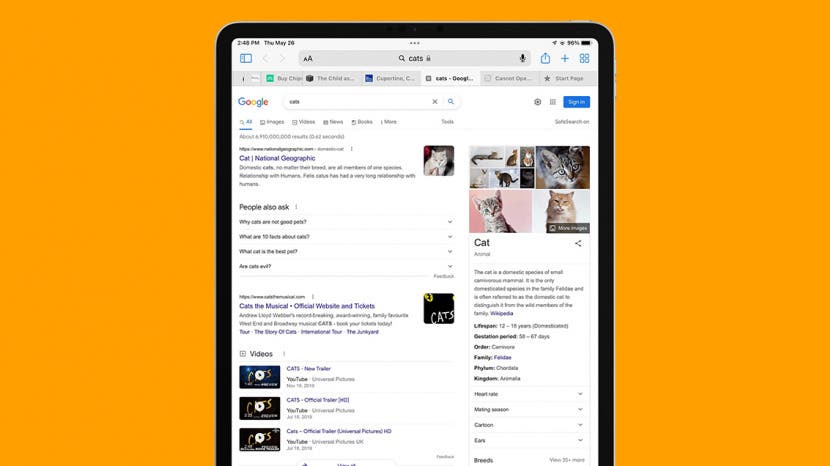
Why do your tabs keep closing on iPhone or iPad? Maybe you wanted to retrieve a few interesting recipes you saw online, but now the tabs for those recipes are nowhere to be seen in Safari. But don't panic! We'll show you how to retrieve those lost tabs on your iPhone or iPad.
- iPad-Specific Fixes
- Re-Opening Closed Tabs
- Frequently Asked Questions
Why Do My Tabs Disappear in Safari on iPad?
Safari closing tabs on its own seems to happen somewhat frequently to iPad users. We'll start with some iPad-specific fixes for how to get tabs back. Has your Safari app completely disappeared from your Home Screen? Find out how to get Safari back on your iPhone or iPad . For more iPhone and iPad troubleshooting pointers, be sure to sign up for our free Tip of the Day newsletter.
How to Get Tabs Back on iPad
If you're browsing the web on an iPad and you have multiple Safari windows open, then you may not be able to see all your tabs. These steps will allow all your open tabs to appear in the current window. This potentially includes some tabs that weren’t visible in the Tab Overview screen. For a more in-depth tutorial, check out our article on re-opening closed tabs in Safari .

Reveal the Shelf on iPad
This method will show any open windows directly above the Dock. As a result, you will be able to switch between windows and potentially reveal any Safari tabs that disappeared on your iPad.
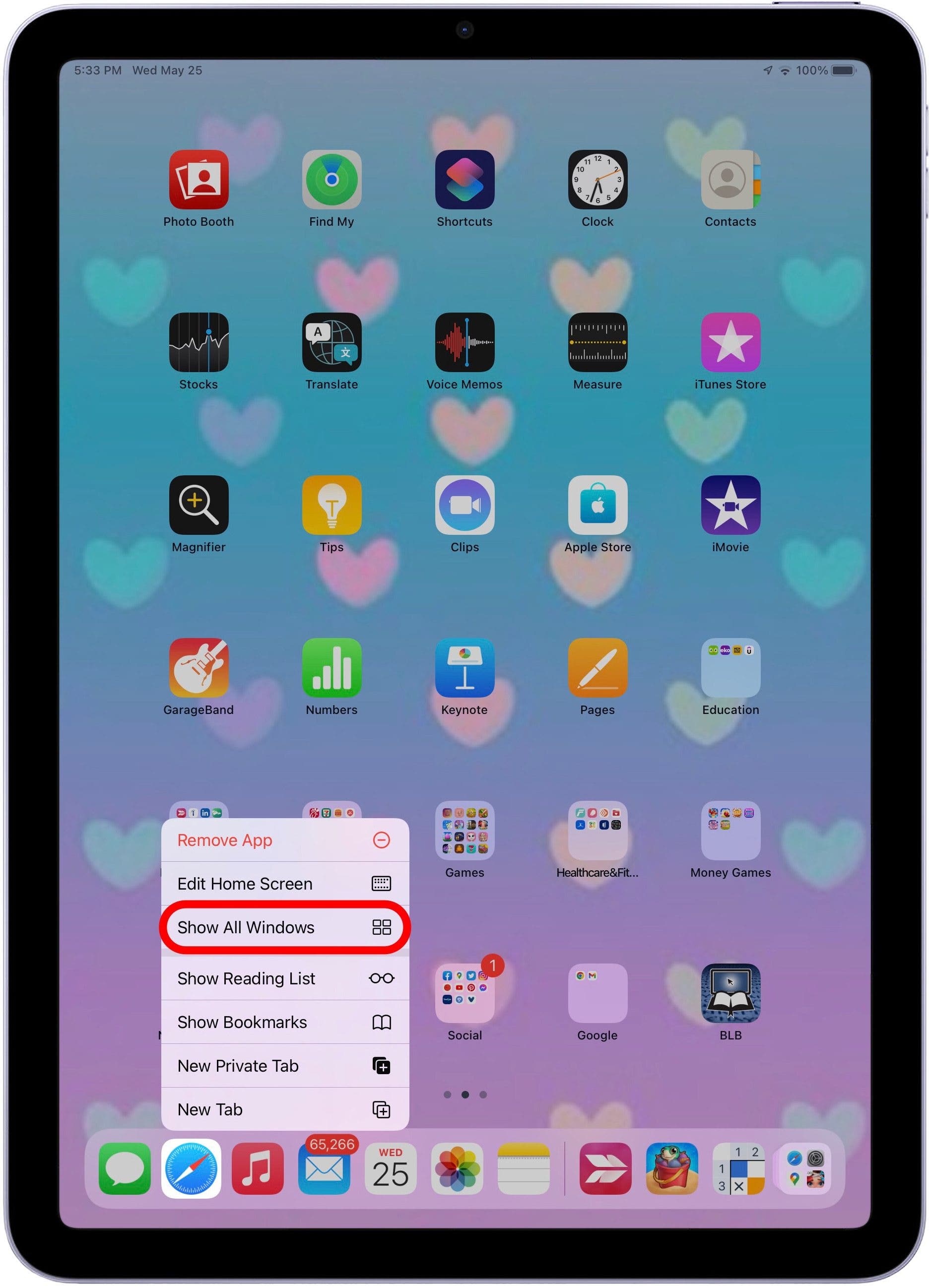
How to Open a Closed Tab on iPhone & iPad
The purpose of this method is to find and reopen tabs you may have accidentally closed. This works on both iPhone and iPad (although the placement of the buttons in the below screenshots will look different depending on your device).
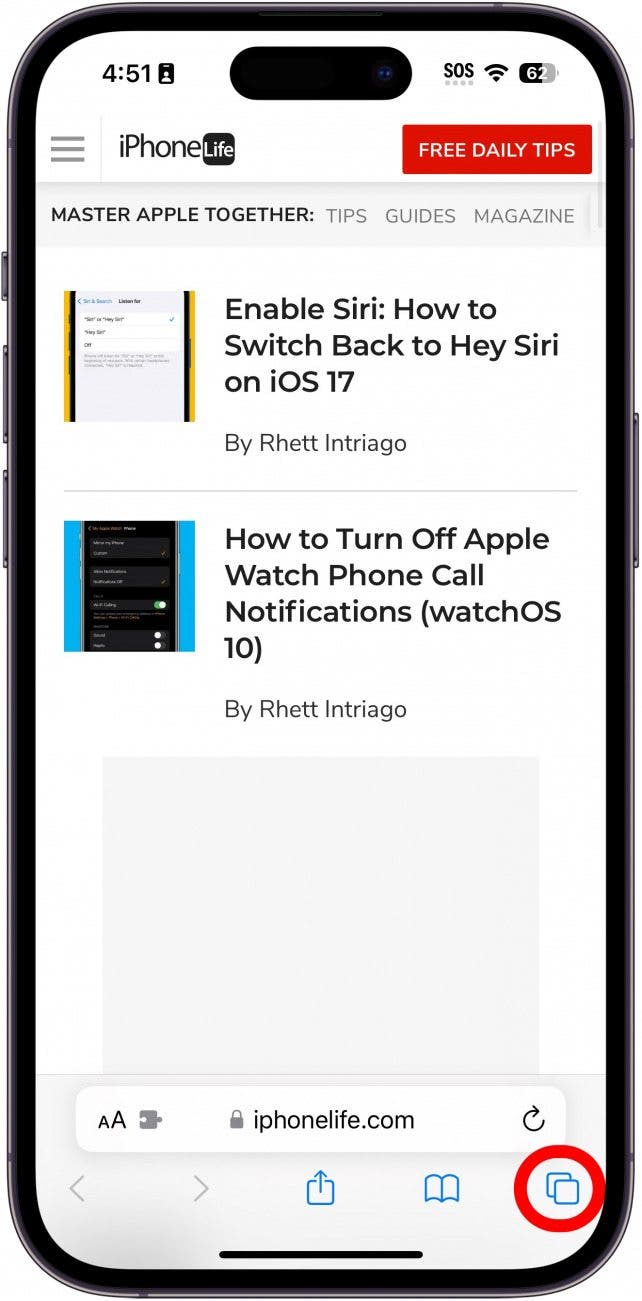
Disable Auto-Close Tabs
Another cause of Safari tabs disappearing is a setting that automatically closes open Safari tabs after a set amount of time. This can prevent the problem of too many open tabs but can also lead to tabs you still want open getting closed. Here's how to solve this issue on your iPhone or iPad.
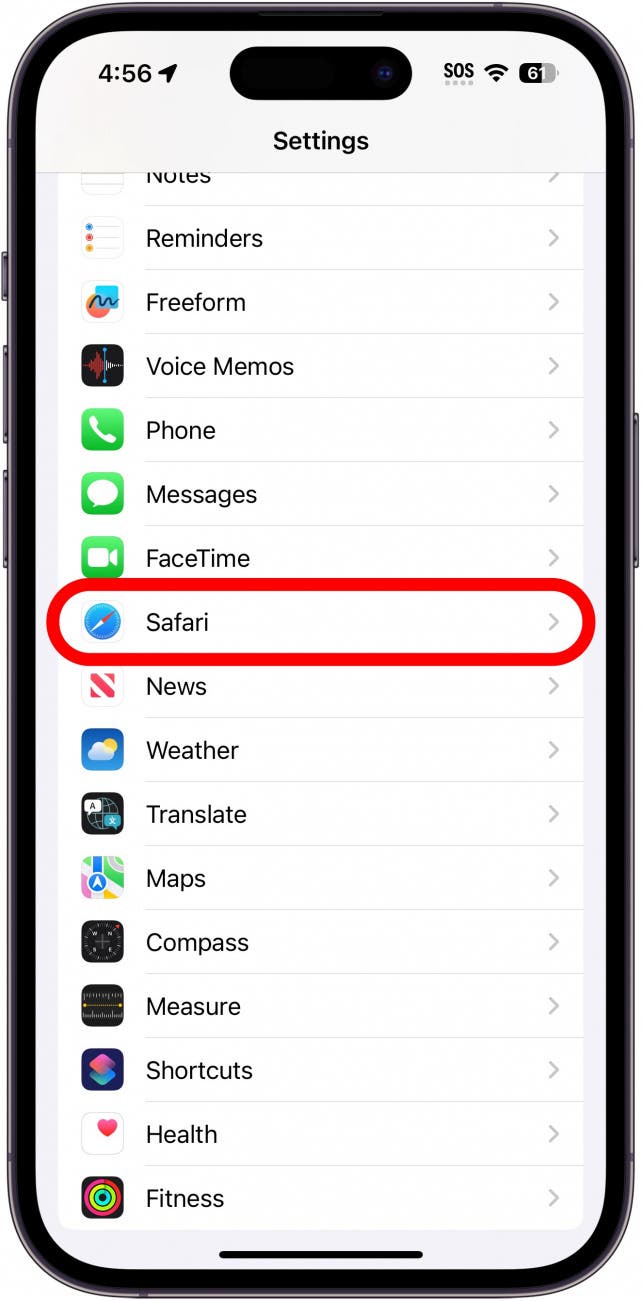
Bookmark Open Tabs
Once a tab is bookmarked, you will always be able to find it, even if it's closed or your browser history is closed
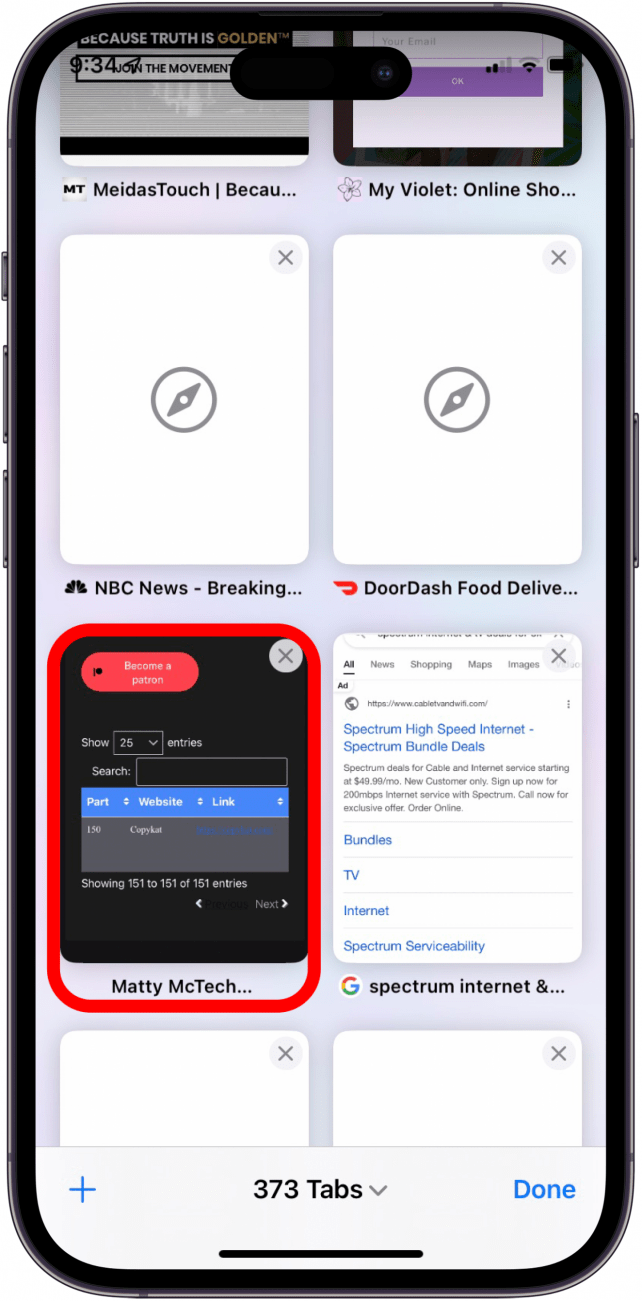
Check Tab Groups & Safari Profiles
In Safari, you can create tab groups to separate all of your different tabs into specific groups. For example, if you have several recipe tabs open, you could place these tabs into a group called "Dinners." Additionally, iOS 17 and newer include a feature called Safari Profiles, allowing you to separate your browsing sessions into different profiles.
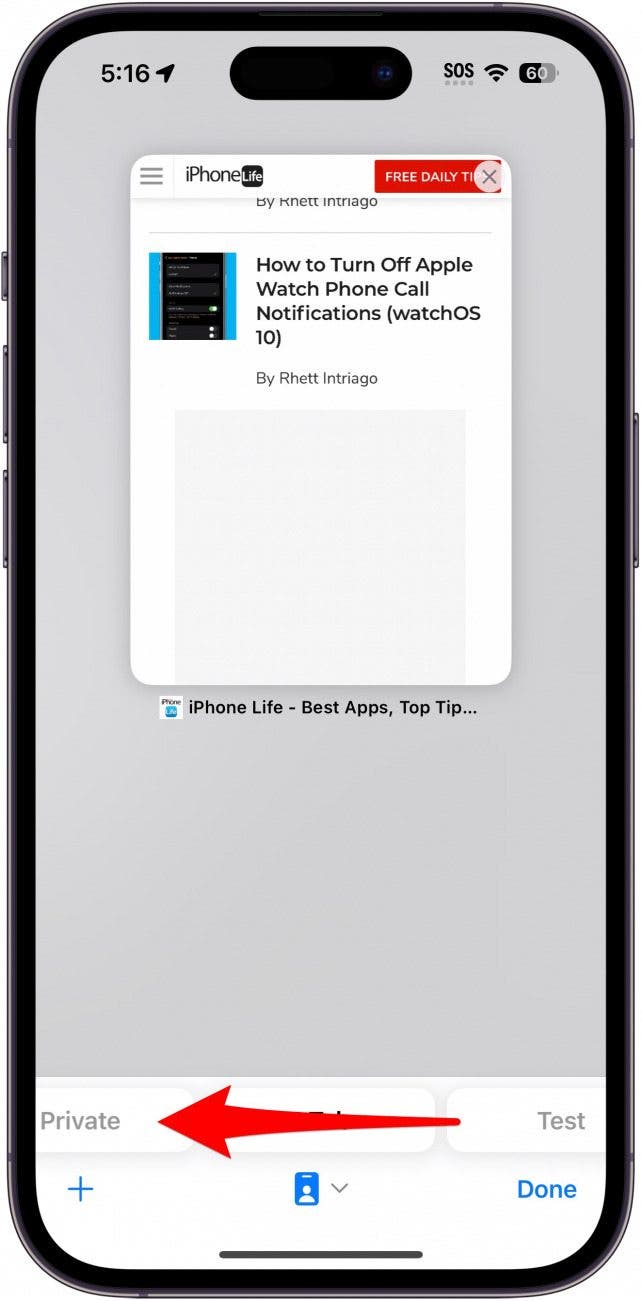
If you are still having trouble opening closed tabs or locating a missing tab, it may, unfortunately, be lost forever. Next, find out the best ways to manage your Safari tabs .
Why do my tabs keep closing on iPhone? You might have your Safari tabs set to automatically close. You can change this by going into Settings, tapping Safari, and then selecting Close Tabs. Check out the above section on how to set your Safari tabs to manually close for more information.
How to close all tabs in Safari? You can close all your open tabs at once. If you've become too overwhelmed by all your open tabs, simply tap and hold the tabs button, then select Close All Tabs. Check out this tip on how to close all tabs at once for a more detailed view.
Author Details

Kenya Smith

Article Spotlight
How to organize your calendar in 2024.

Apple is pretty good about updating its products, but it seems to have forgotten about the Calendar app and its many downsides. The makers of Informant 5, on the other hand, do not forget to regularly improve their app based on user experience . The latest updates to this calendar and task-management app are a productivity game-changer.
Featured Products

Join us as we explore the essential apps and tools to make the time spent on your iPhone more focused and enjoyable. You'll learn all about our favorite tips for saving time and creating a more efficient device when you become an Insider today !
Most Popular

How to Tell If Someone Blocked Your Number on iPhone

How to Tell If a Dead iPhone Is Charging

How to Schedule a Text Message on iPhone

How to Record a Phone Call on an iPhone for Free

10 Simple Tips To Fix iPhone Battery Drain

How To Put Two Pictures Together on iPhone

Can iPhones Get Viruses? How to Detect & Remove Malware (iOS 17)

How To Find My iPhone From Another iPhone

Answered: What Is the Flower on iPhone Camera?

iPhone Notes Disappeared? Recover the App & Lost Notes

How To Turn Off Flashlight on iPhone (Without Swiping Up!)

How to Hide an App on Your iPhone
Featured articles, why is my iphone battery draining so fast 13 easy fixes.

Identify Mystery Numbers: How to Find No Caller ID on iPhone

Apple ID Not Active? Here’s the Fix!

How to Cast Apple TV to Chromecast for Easy Viewing

Fix Photos Not Uploading to iCloud Once & for All (iOS 17)

There Was an Error Connecting to the Apple ID Server: Fixed

CarPlay Not Working? 4 Ways to Fix Apple CarPlay Today
Check out our sponsors.

- Each email reveals new things you can do with your phone (and other devices) with easy-to-follow screenshots.
- Enter your email to get your first tip immediately!
- Accessories
- Meet the team
- Advertise with us
- Privacy Policy

Here are some quick fixes:
- You can disable auto-close Safari tabs on iPhone by going to Settings > Safari > Close tabs > Manually .
- Ensure that all tabs are visible by using either Show All Windows or Merge all Windows option in Safari on iPad.
- To access the closed tabs, tap and hold the Plus button and select the tab you want to open.
I think we can all agree that the disappearing Safari tabs on iPhone and iPad are frustrating. Especially if you were doing something and paused it to resume later, only to discover Safari has automatically deleted all those tabs.
If you tend to keep multiple web pages open on your browser to access them later, losing them would be the last thing you want to happen. So why does Safari tabs keep disappearing on iPhone and iPad? There are multiple reasons for it, and I have gone through them to find the right fixes for you. Read along!
How do you fix disappearing Safari tabs on iPhone and iPad
1. disable auto-close safari tabs.
Auto-close is a feature in iOS and iPadOS, where you can make Safari close all the tabs after a particular period, such as a day, week, or month. If it’s turned on, the time to worry thinking why your safari tabs keep disappearing has come to an end, as you are going to find the fix here:
- Open Settings → tap Safari .
- Scroll to the Tabs section and tap Close Tabs .
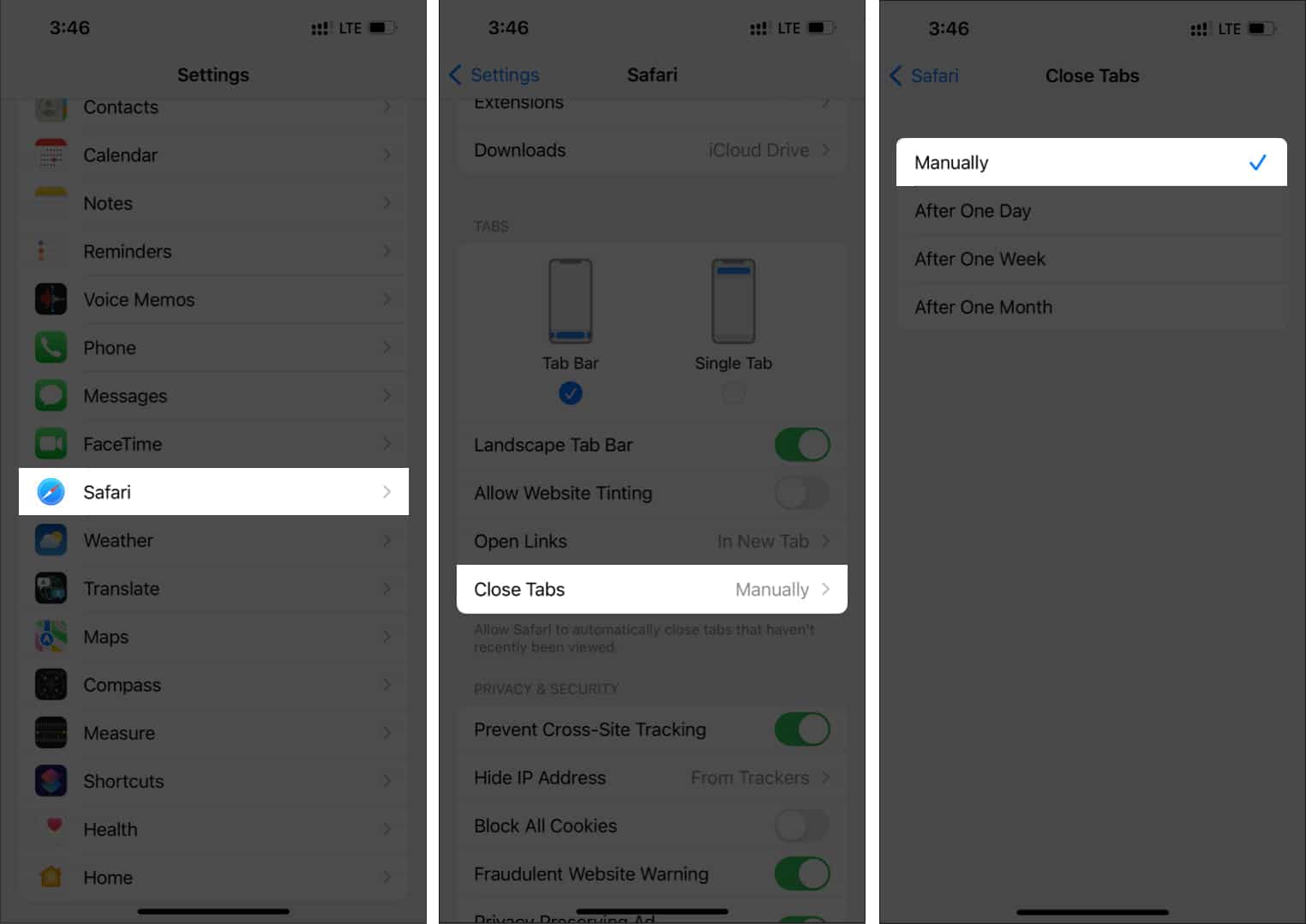
That’s it! Now Safari won’t be closing tabs automatically, and you can have peace of mind.
2. Show all Safari windows on iPad
Despite turning off the auto-close tabs on your iPad, if you still cannot access all the Safari tabs, it might be because you are using multiple Safari windows on your iPad. So, let’s see how to switch between multiple Safari windows and find the disappeared tabs:
- Press and hold the Safari icon on the dock.
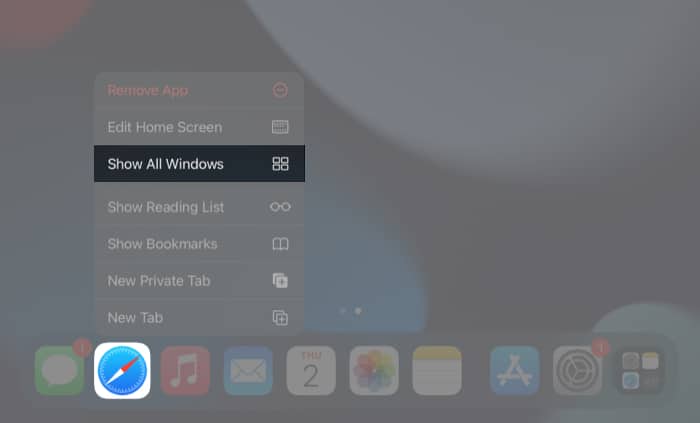
Now, you can see all the Safari windows that you have opened. Check if you can see the tab you are looking for in these windows. If you want to merge all these windows, I have mentioned the steps for that in the next part.
3. Merge all windows on iPad
Since managing all the Safari windows is a difficult task, the best way is to merge them all. All you have to do is:
- Open Safari .
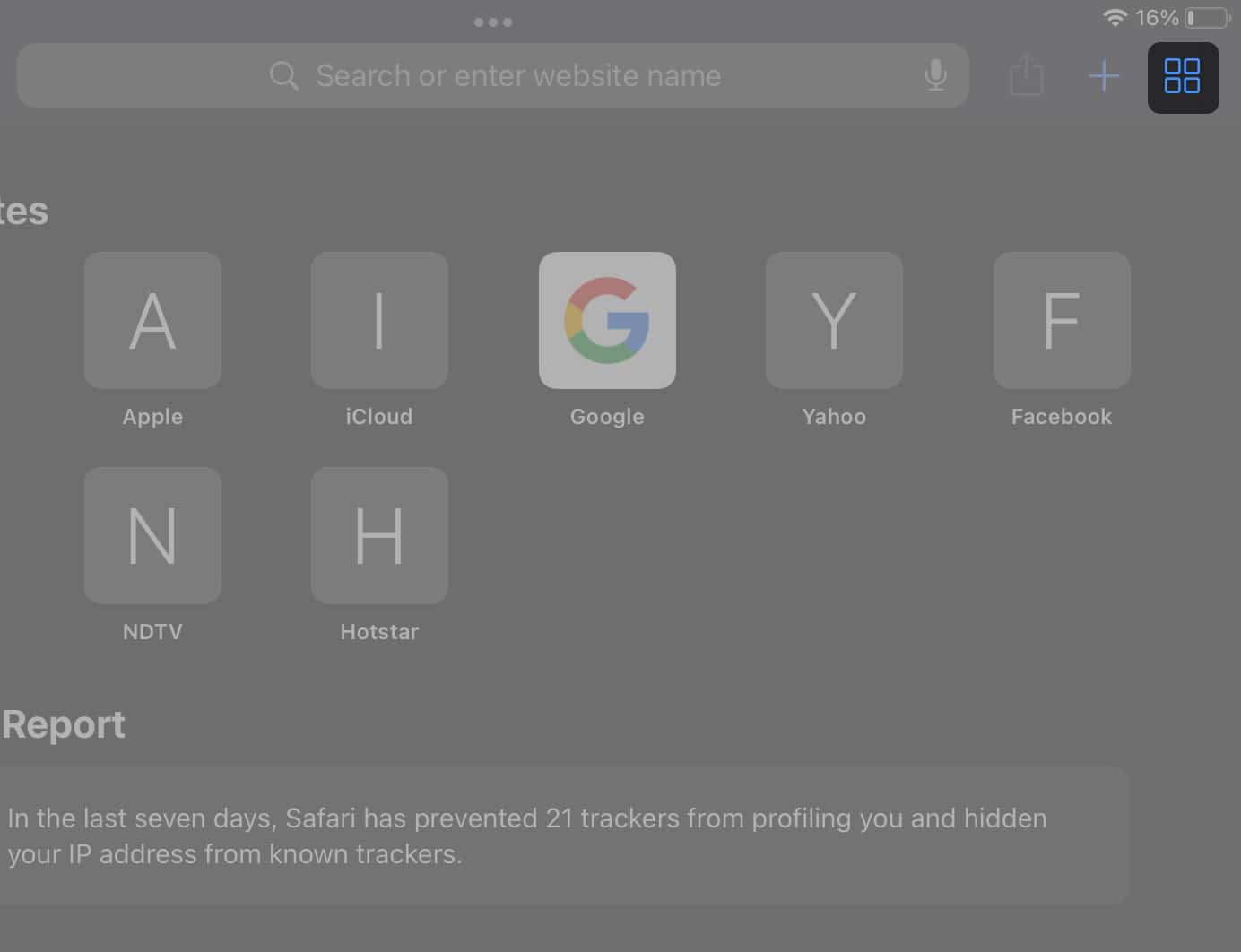
As you can see, all the tabs present in multiple Safari windows will be combined and will be shown under a single window. Now, you can jump between tabs without fear of losing any tab unexpectedly until you close them.
4. Access the recently closed Safari tabs
If you closed a Safari tab mistakenly, it’s very easy to revive them. All you have to do is:
- Tap and hold the + icon in Safari for iPad at the top right. On iPhone, tap the tabs button → long-press the + icon .
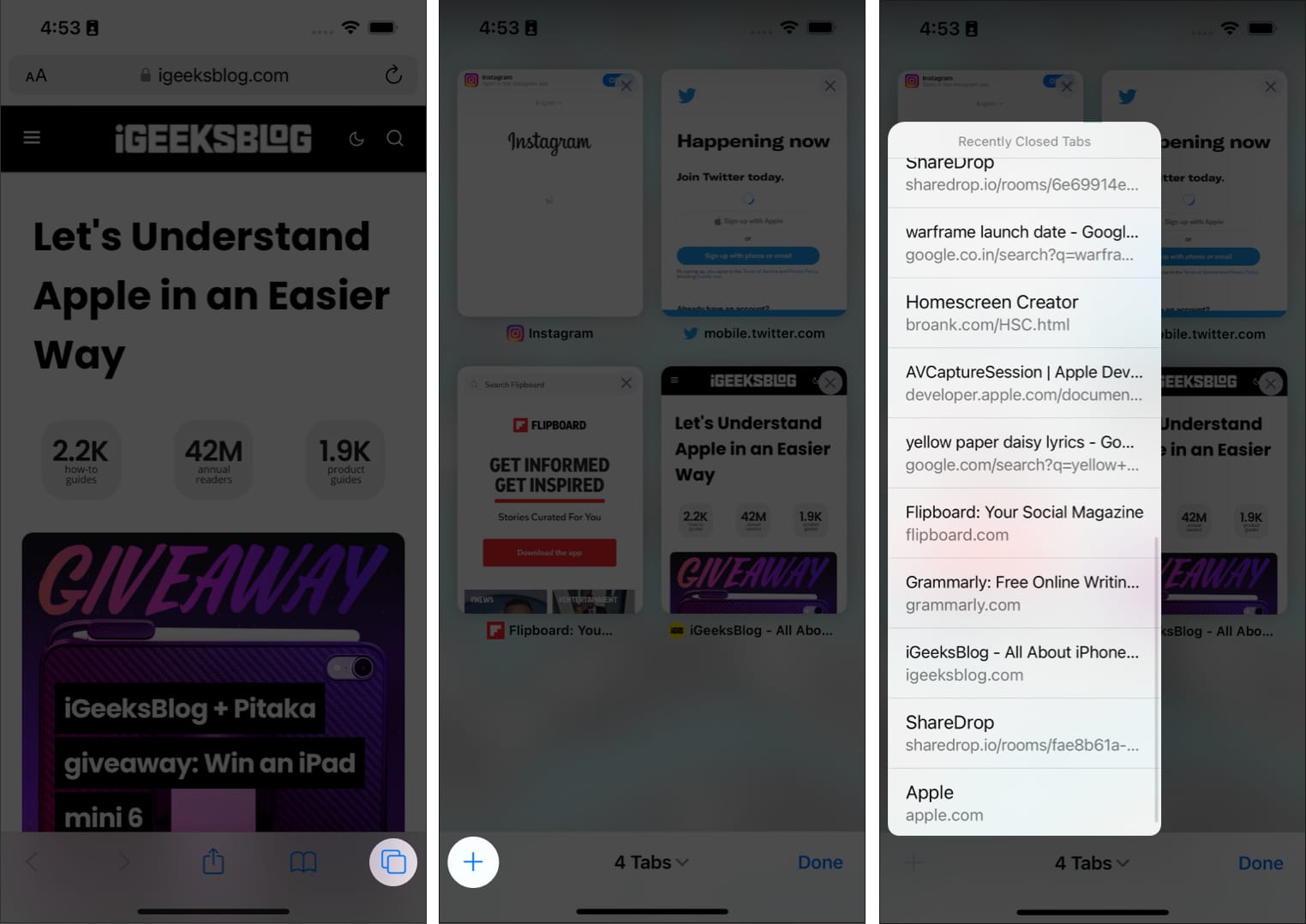
Other than that, you can also open the closed tabs on Safari from the browser history section. I have mentioned that in the next method.
5. Check the browser history
- Open Safari on your iPad or iPhone
- Tap the book icon at the top left.
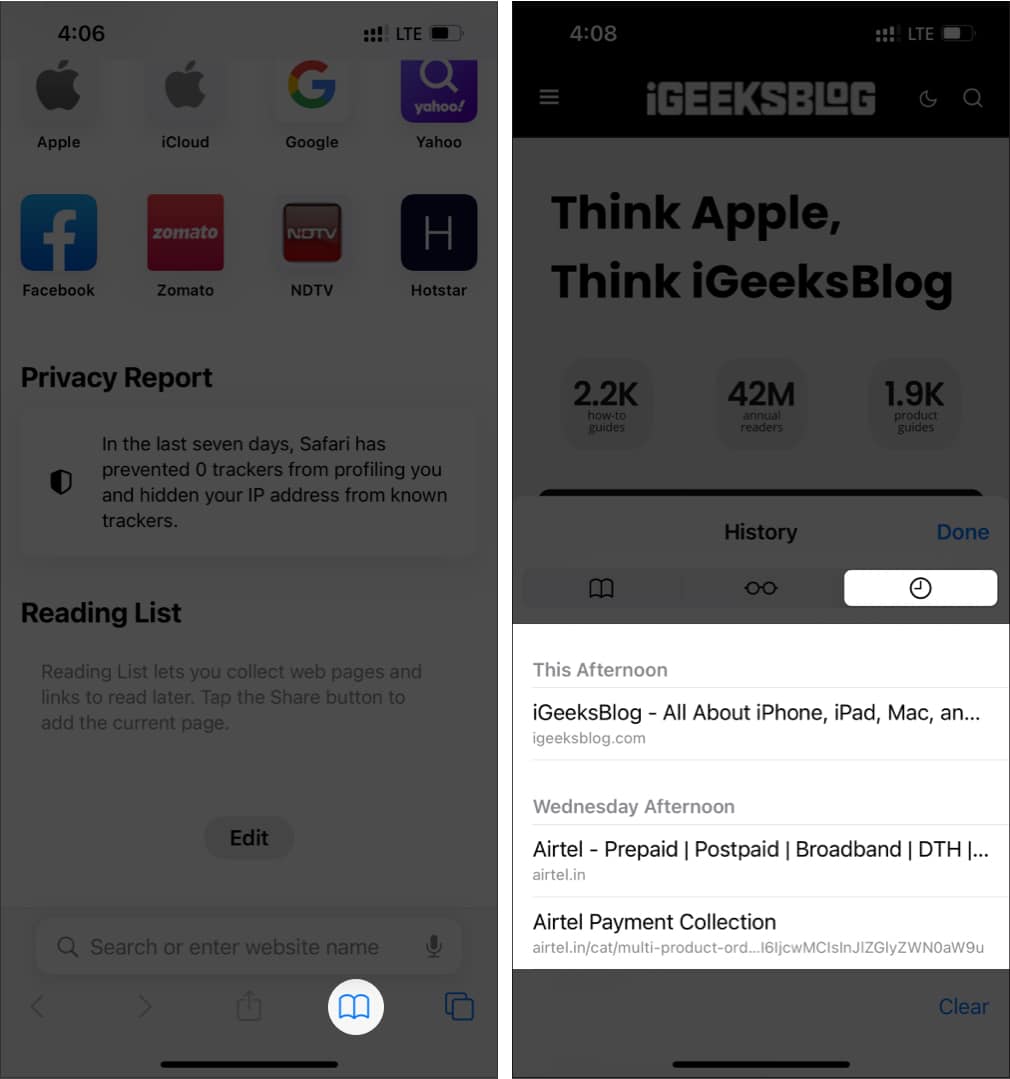
6. Bookmark the tabs on Safari
If Safari keeps closing the tabs on your iPhone or iPad, it could be some bugs in iOS. It would be better to stick with a workaround until a fix is released. The best one is to bookmark all the tabs that you are using. But wait! Before you think about the tedious process, I can assure you it’s very simple. Just follow these steps.
- Open Safari → tap the tabs icon.
- Tap and hold one tab .
- Now, tap Add Bookmarks for X Tabs .
- Give a name to the folder.
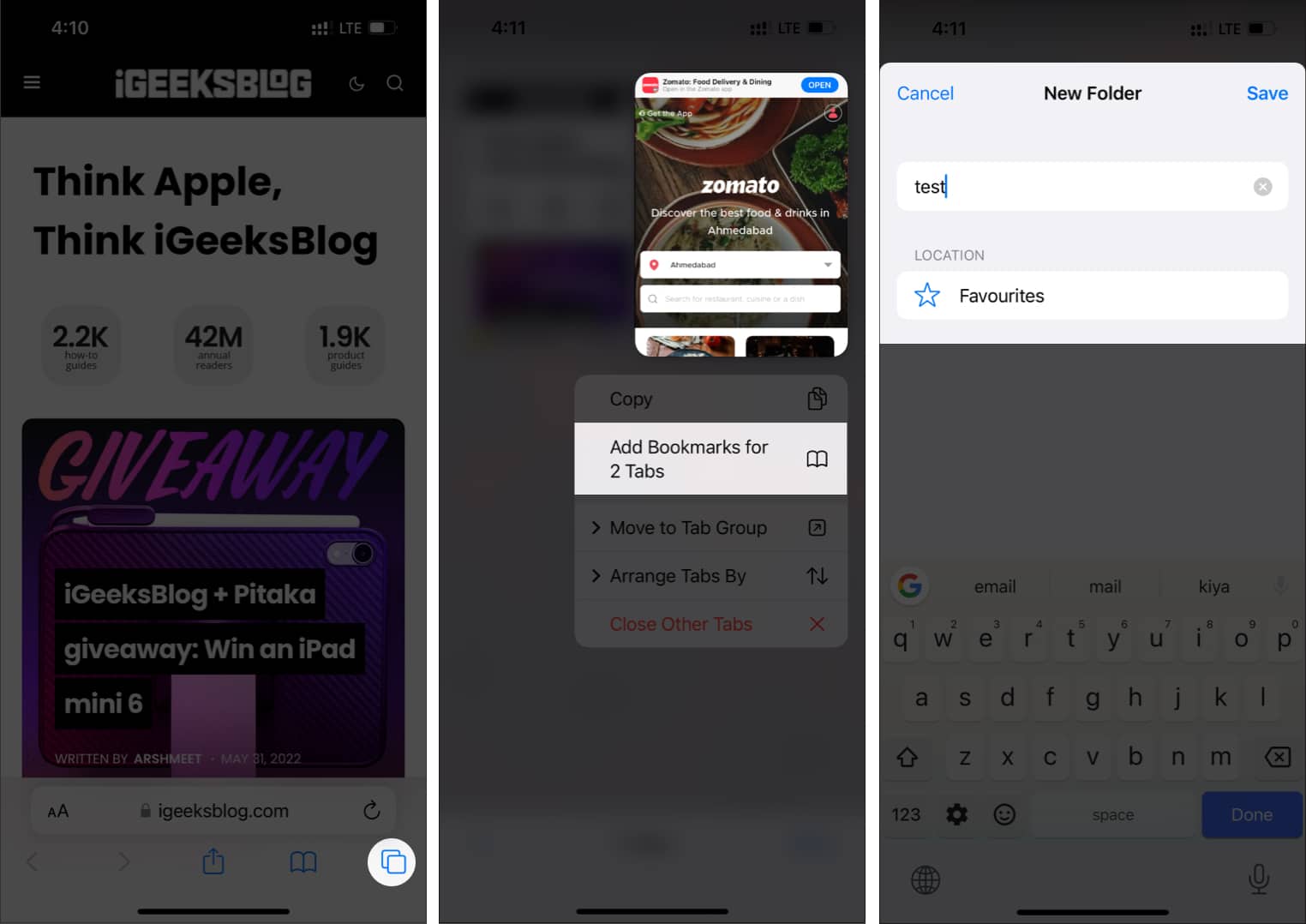
- Name the folder and select a location .
- Next, tap Save .
You can access these bookmarks from the location you have saved. If Safari removes your tabs, you can load them by selecting tap and hold that folder → Open in New Tabs or Tab Group .
7. Check internet connection
All the methods you have performed will be useless if you haven’t connected to the internet. Connect your iPhone or iPad to the internet and see if you face any issues. Safari is an internet browser; hence, it needs a proper internet connection to use its features.
8. Enable background App refresh
Maybe it’s because Safari is not allowed to run in the background, causing the app not to behave properly and thus, miss some tabs. You can enable Background App Refresh to let Safari run in the background. All you have to do is:
- Open Settings and tap General .
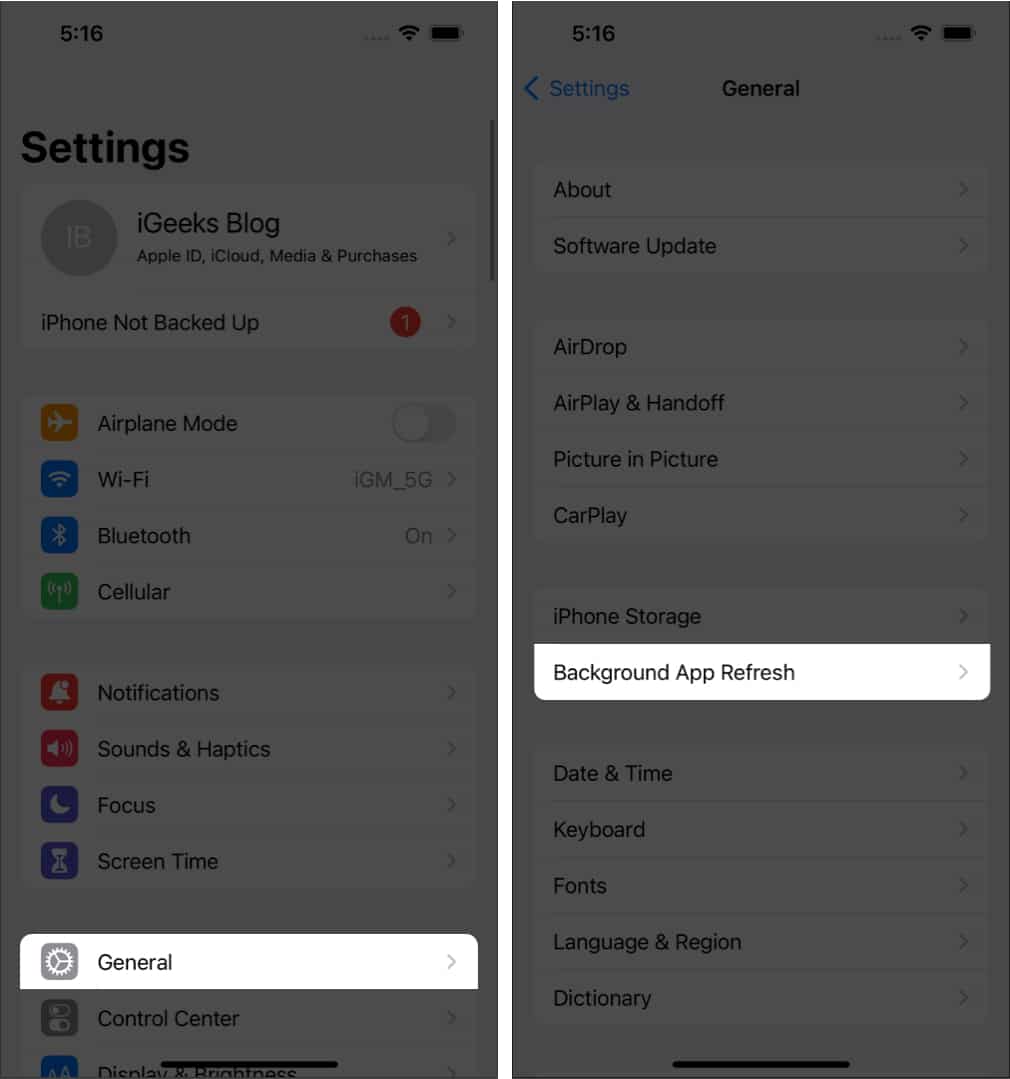
- Now, tap Background App Refresh again.
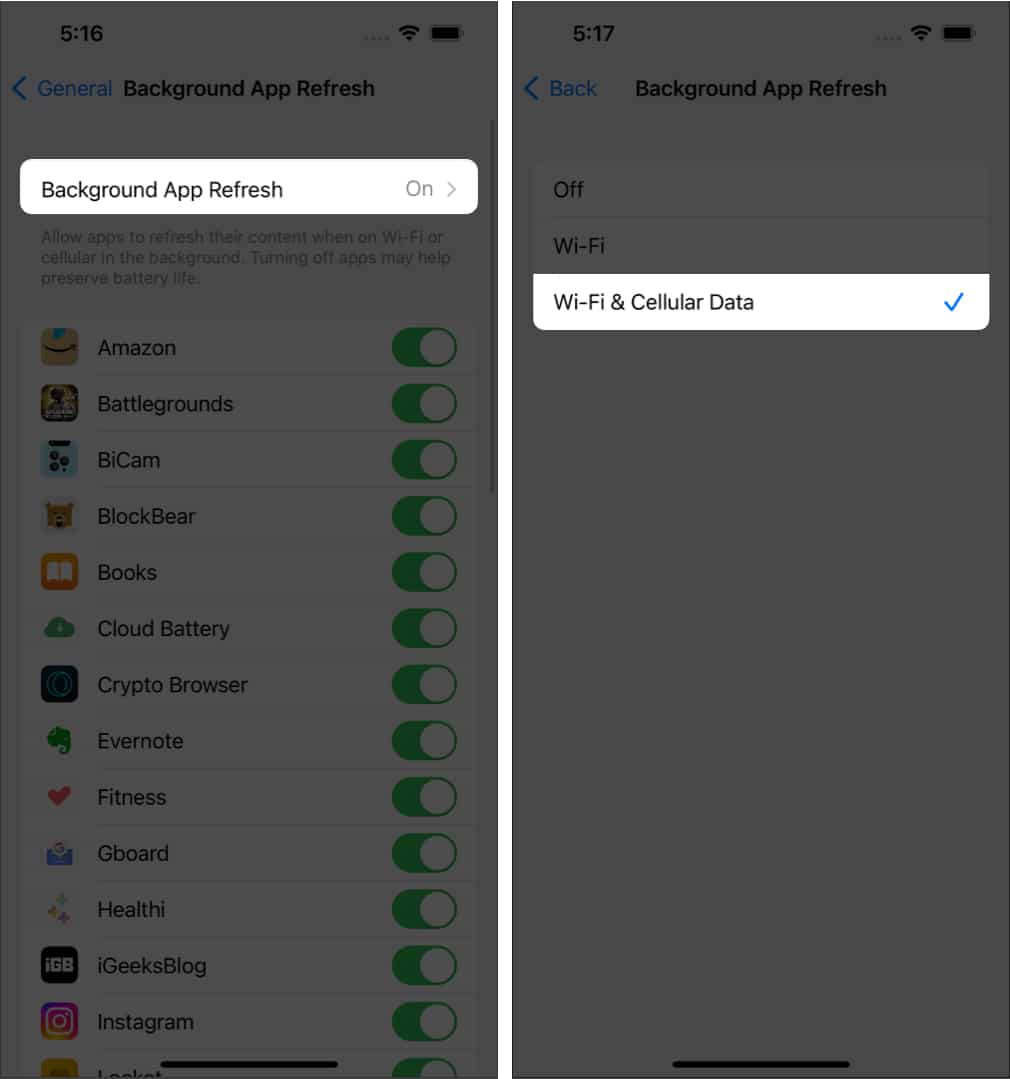
9. Update software to the latest version
Safari cannot be updated individually since it’s a system app, and the only way to update is by updating your iOS or iPadOS version. You can check for the latest software updates on iPhone or iPad by going to Settings → General → Software Update .
10. Restore tabs through other Apple devices
Since you cannot access Safari tabs on iPhone and iPad, let’s look at a way to restore Safari tabs . But for this method, you should have already enabled the Sync option on your Apple ID and should be logged in with it on another iPhone or iPad. After that:
- Open Safari and select the Tabs icon on the other iPhone or iPad.
- Scroll down, and you’ll see tabs opened on other devices.
11. Hard reset your iPhone
If you cannot fix the issue of tab disappearing on Safari, the last resort is to reset your iPhone or iPad , as it may fix the software bugs causing the issue. But before that, perform a quick restart or a force reset as some issues will be easily fixed.
No, updating your iPhone won’t delete tabs of the Safari browser. You can ensure by turning off the auto-close tabs option from Settings → Safari → Close tabs → Manually .
The Safari bookmarks might get deleted if you have turned off the sync between devices, and thus, you won’t be able to access bookmarks saved on other devices.
That’s it!
I can understand how frustrated you will feel when tabs disappear on Safari. With this guide, I hope you were able to fix the issue once and for all. Also, do you prefer Safari over other alternatives ? Let me know in the comments below.
Want more Safari tips, tricks, and fixes? Here are some handpicked ones:
- 24 Best Safari extensions for iPhone and iPad
- How to change Safari background on Mac
- How to translate web pages in Safari on iPhone and iPad
- Safari tips and tricks for iPhone
Anoop loves to find solutions for all your doubts on Tech. When he's not on his quest, you can find him on Twitter talking about what's in his mind.
View all posts
🗣️ Our site is supported by our readers like you. When you purchase through our links, we earn a small commission. Read Disclaimer .
LEAVE A REPLY Cancel reply
Save my name, email, and website in this browser for the next time I comment.
Related Articles
How to take long-exposure photos on iphone (2024 guide), how to fix shareplay not working on iphone in ios 17.4.1, ipad pro m4 vs ipad air m2 vs ipad mini: which ipad you should buy in 2024, how to find wi-fi passwords on iphone or ipad (2024 guide).
How to fix Safari tabs disappearing on iPad and iPhone
While using Safari, have you noticed that some of your open tabs are missing and you can’t seem to find them? The tabs are most likely still open, you just have to look for them in the right places. Let’s show you how.
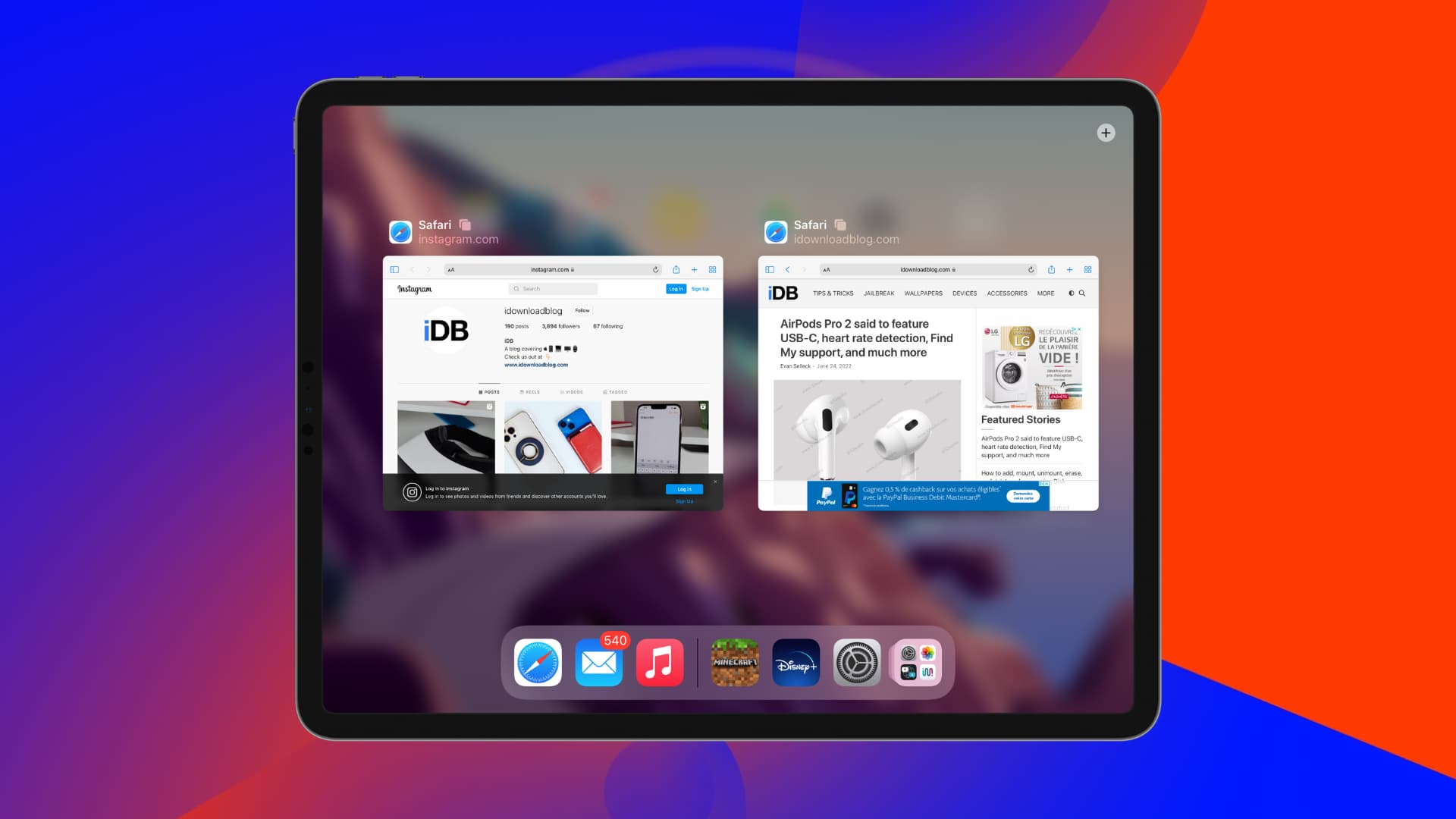
1. See all your open windows in Safari on iPad
Unlike iPhone, but like Mac, Safari on iPad lets you open more than one window.
You might not see a Safari tab that’s open in a different window in case you have multiple active windows that you opened and forgot. Secondly, clicking some website links can force a new browser window.
In these situations, you might miss seeing a specific tab if it isn’t on your current Safari window but on a different one.
Here’s how to quickly see all open Safari windows on iPad:
- Go to your iPad Home Screen or pull up the Dock.
- Press and hold the Safari app icon.
- Tap Show All Windows .
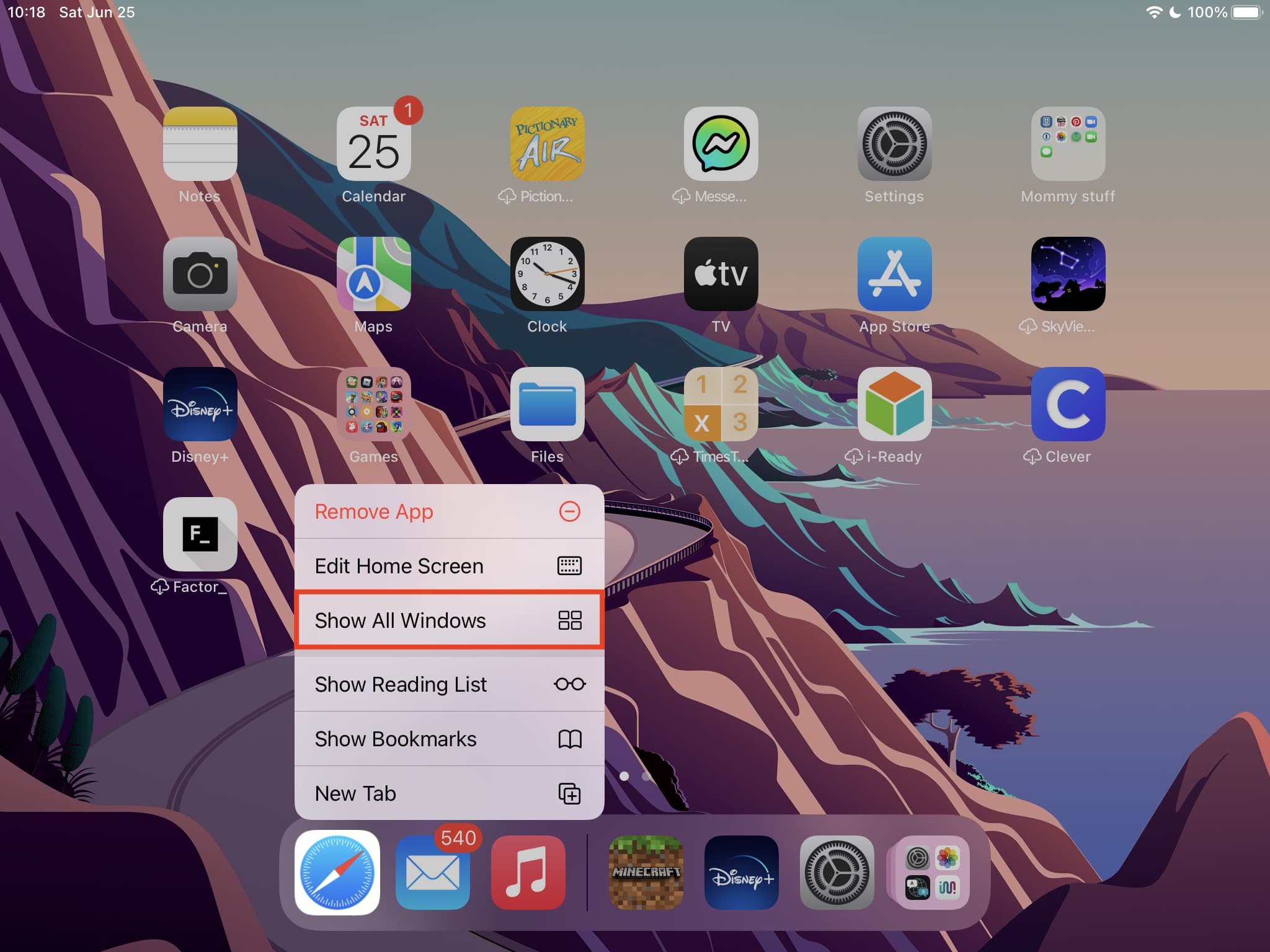
Now, tap one of the windows that has the Safari tab you thought had disappeared.
2. Merge all Safari windows on iPad to get back hidden tabs
With Safari open on Mac, when you click Windows from the top menu bar, you see an option called Merge All Windows. Clicking this instantly brings all the tabs of different windows in a single window.
The same handy functionality is in Safari for iPad.
Here’s how to see your hidden Safari tabs on iPad by merging all active windows into one:
- Inside Safari, press and hold the button made up of four tiny squares.
- Tap Merge All Windows .
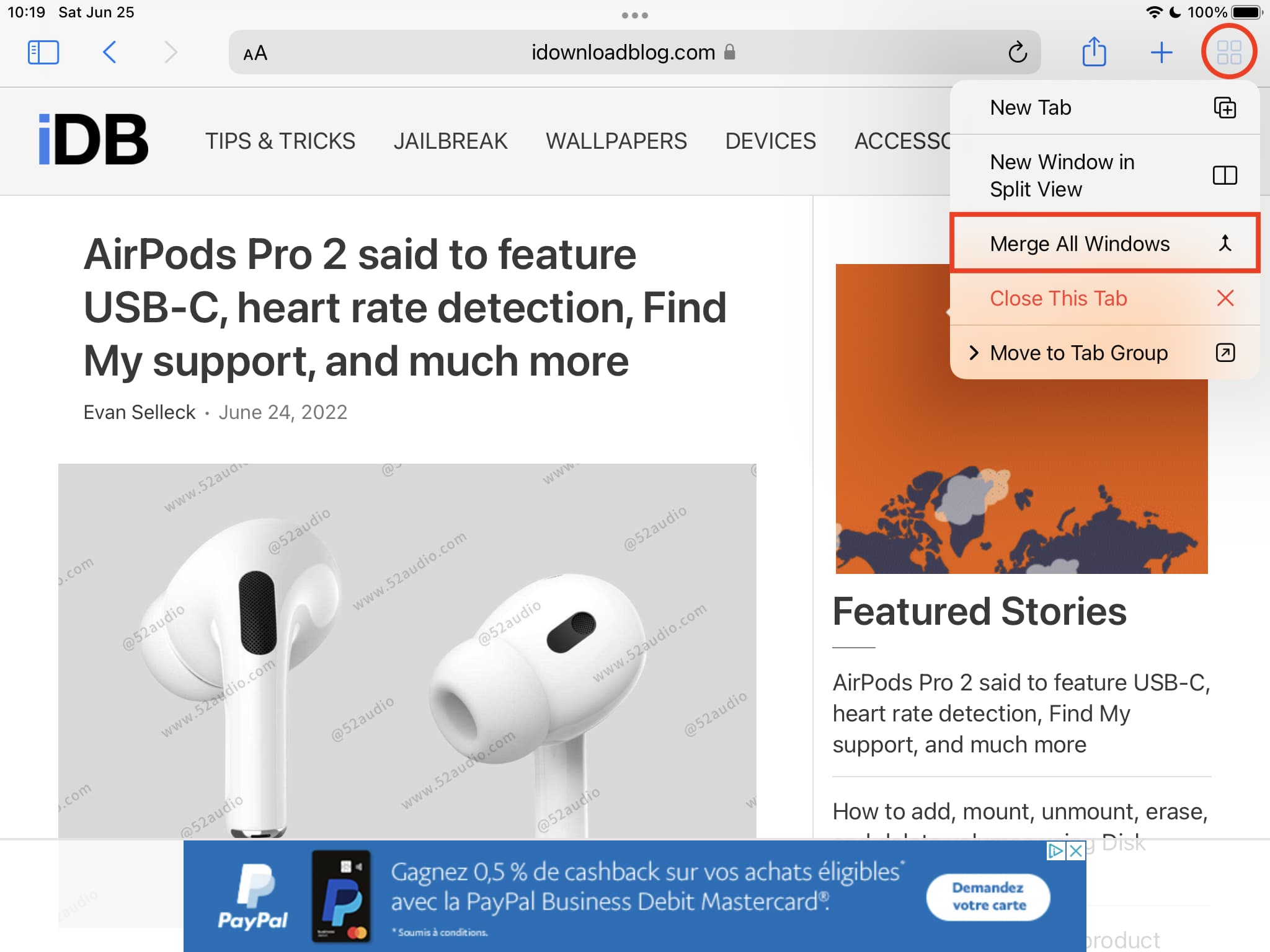
Now, Safari will bring all the tabs of different windows to a single place. From here, you can easily find the Safari tabs that you thought were missing or hidden from plain sight.
3. Reopen your recently closed Safari tabs on iPad and iPhone
Sometimes, it’s likely that you accidentally closed a Safari tab or closed one intentionally and then forgot about it.
You can easily open such recently closed Safari tabs by following these steps:
- Inside Safari, tap the tab button (made of two overlapping squares).
- Press and hold the plus button (+) to see Recently Closed Tabs.
- Tap the desired website to reopen it.
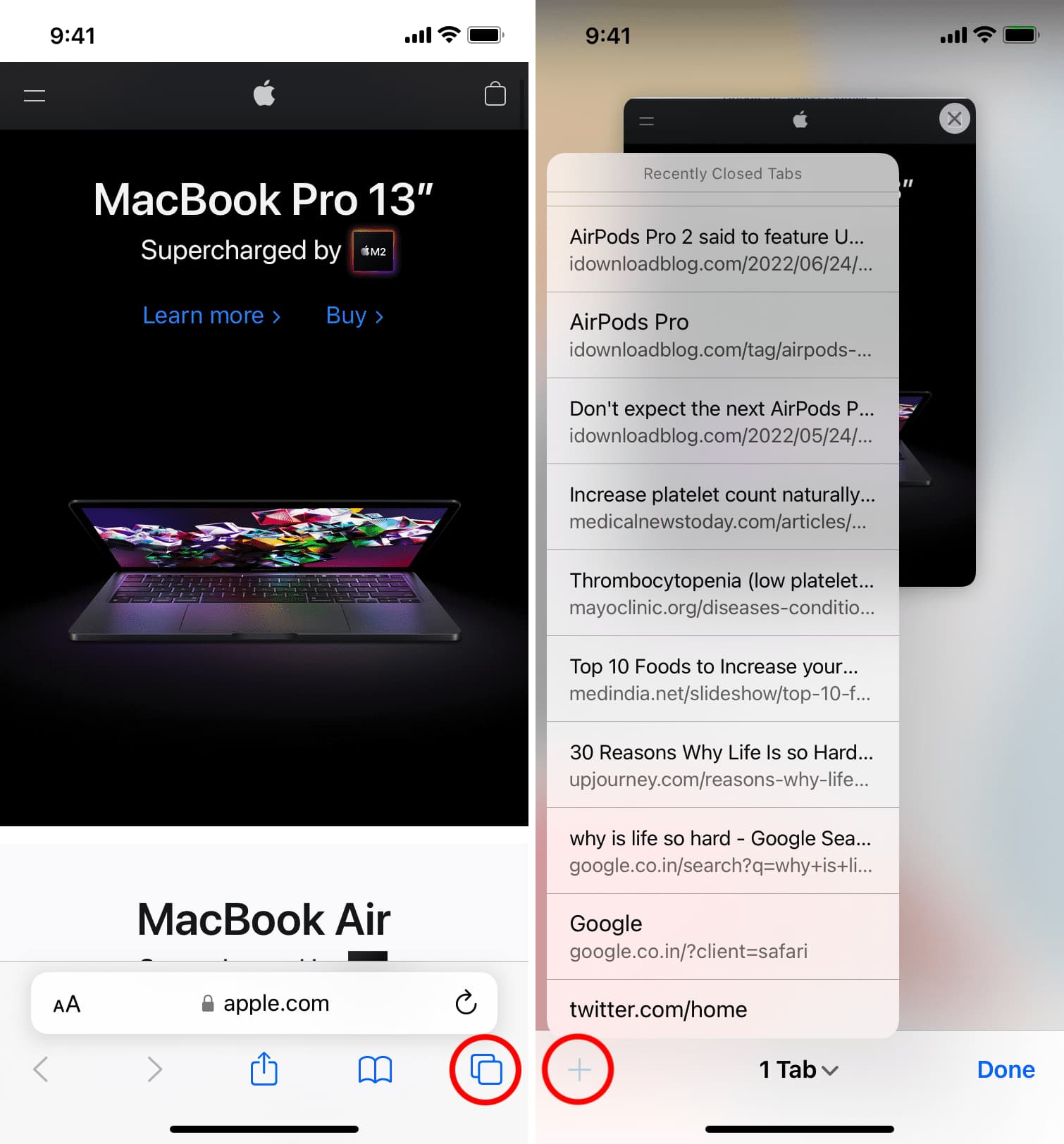
For more: How to quickly reopen recently closed tabs in Safari on iPhone or iPad
4. Stop Safari from automatically closing open tabs
With iOS 13 and later, Safari can automatically close open tabs after one day, one week, or a month. In case you or someone with access to your iPhone or iPad enabled this option, you might be opening a tab, and the next day it closes, making you wonder, “Where has my Safari tab gone!”
To fix this, follow these steps to prevent the auto-close of Safari tabs:
- Open Settings on your iPhone or iPad.
- Tap Safari .
- Select Close Tabs .
- Choose Manually .
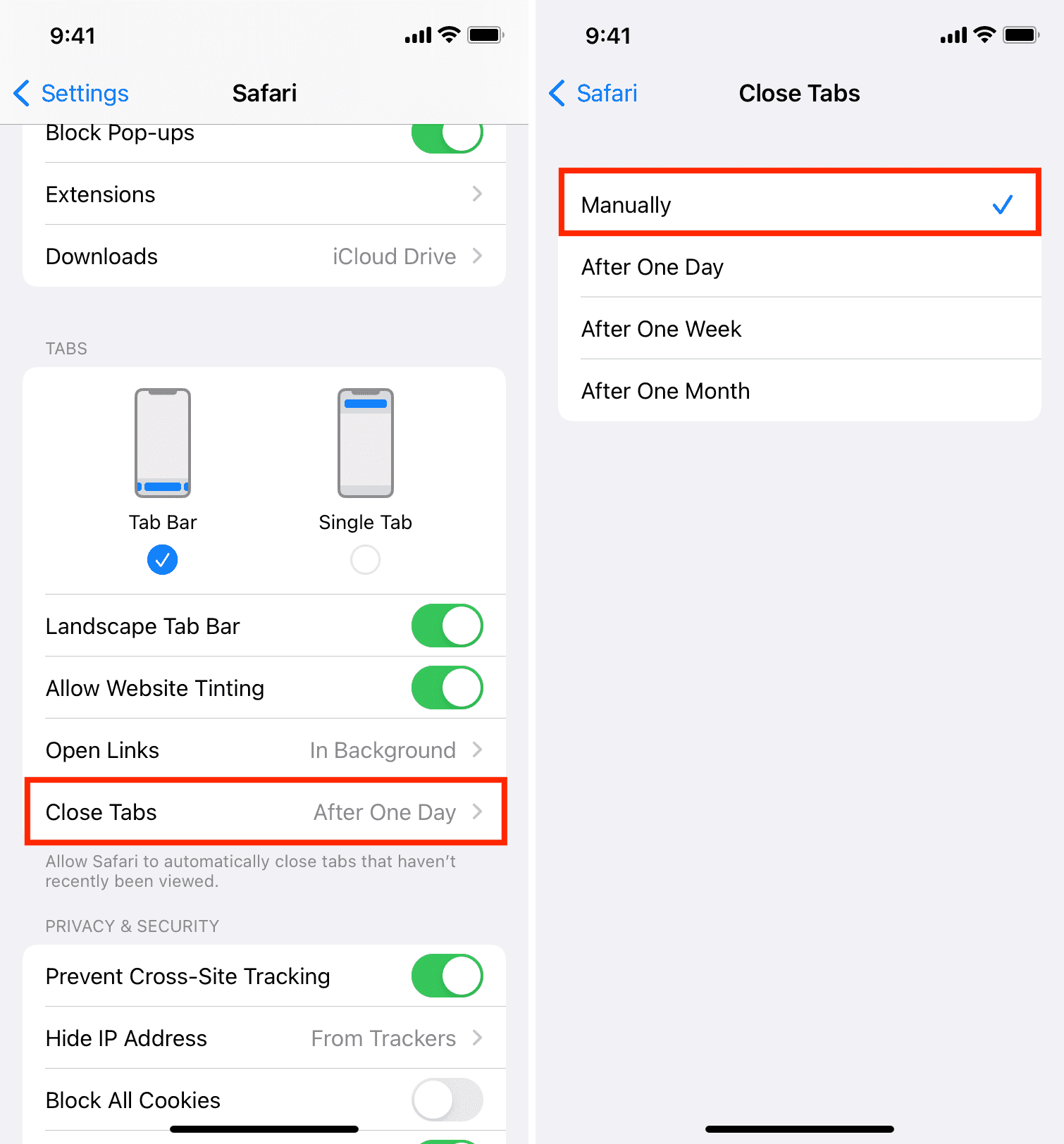
From now, open Safari tabs won’t disappear, and you can access them as long as you don’t close them manually.
Fixed: Safari tabs hiding or missing on iPhone or iPad
This is how you can fix the issue of Safari tabs hiding or disappearing from plain sight on your iPhone or iPad. Besides this, if you continue to face such inconveniences, make sure you inculcate the habit of restarting your iPhone at least once every three days.
Finally, if you’re on an old version of iOS or iPadOS, go to Settings > General > Software Update and install the newest available version of the operating system for your device. Usually, such bugs are fixed by Apple via software updates, ensuring an improved experience.
Safari tips for you:
- 11 tips to customize and personalize Safari on iPhone and iPad
- How to allow pop-ups in Safari on iPhone, iPad, and Mac
- How to stop name, address, email, and payment autofill suggestions in Safari
Stay connected
Trending news, two ways to play roblox on mac – our experience , two ways to play hades 2 on mac – our experience , the privacy paradox: why we willingly share personal data despite risks , 3 ways to play manor lords on mac – our experience , 3 ways to play content warning on mac – our experience , 4 ways to play supermarket simulator on mac – our experience .
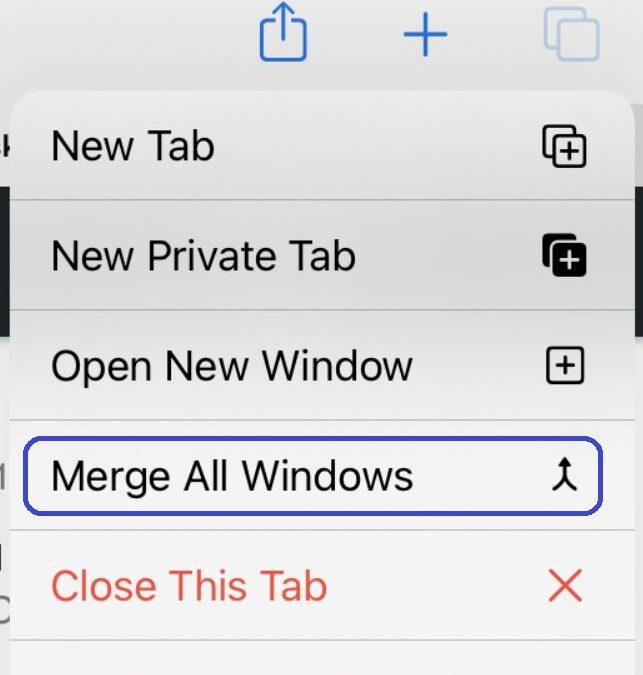
Disappearing Safari Tabs Fix
Table of Contents
Disappearing Safari tabs on iPhone/iPad
Disappearing Safari tabs on iPhone/iPad is a bug in iOS and iPadOS that causes one or more tabs opened in Safari to seemingly go away. If Safari tabs are disappearing on your iPhone/iPad there are a couple of easy fixes you can try.
Although every year Apple operating systems receive a major release and there are also many smaller updates throughout the year, some bugs seem to be more persistent than others and manage to remain in the specific operating system across multiple OS releases. Case in point, the disappearing Safari tabs on iPhone and iPad is a strange bug that has been around since iOS 13 and still seems to frustrate users to this day.
Though this isn’t a very commonly-encountered bug, when it takes place, it can be quite irritating, especially if it’s not a one-time occurrence but keeps happening again and again. The cause of this issue remains unknown and, though there are things you can do to mitigate it (we’ll tell you about them in a bit), there’s currently no permanent fix for this bug. Until Apple releases a patch that resolves this issue, you’d need to make do with the alternative fixes we’ll show you on this page.
Here, we should note that the problem with disappearing tabs could refer to two separate occurrences – one, in which your tab(s) get closed entirely, and another, in which the tab or tabs remain open but are hidden. It is unclear whether these two separate issues are related, but the fixes we’ve prepared for you should help resolve both of them.
Why do my Safari tabs keep disappearing?
It is currently not known what causes Safari tabs to keep disappearing, but in most cases, it’s likely a bug in iOS/iPadOS. The other possible cause for Safari tabs to keep disappearing is if the browser is set to automatically close inactive tabs.
There is a function that Safari has that, when enabled, will cause the browser to automatically close tabs that you haven’t viewed recently. You can even choose between three-time period options to determine how long time would need to pass before the inactive tabs get closed. However, this is only one possible reason for the tabs to close/get hidden. If this function of your Safari browser isn’t enabled, the likely cause for the tabs’ disappearance is probably a bug in iOS or iPadOS that Apple needs to address in its future patches for the respective operating system.
Disappearing Safari tabs fix
The Disappearing Safari tabs fix methods include merging all Safari windows on iPad, revealing the Safari windows shelf, and searching through the recently closed tab’s history. Other potential fixes for disappearing Safari tabs are to disable the Auto-close tabs Safari function or to bookmark everything.
As already mentioned, the fixes suggested here aren’t a permanent solution to the problem. The developers at Apple are the only ones who can release a patch that would resolve this bug. Until then, you can hopefully circumvent the problem with either of the next temporary solutions/workarounds.
Merge All Windows (iPadOS only)
This should help you reveal any tabs that have become hidden but are still open. It won’t return any tabs that have already been closed.
- Open the Safari browser on your iPad and press and hold the button with four squares in the top-right.
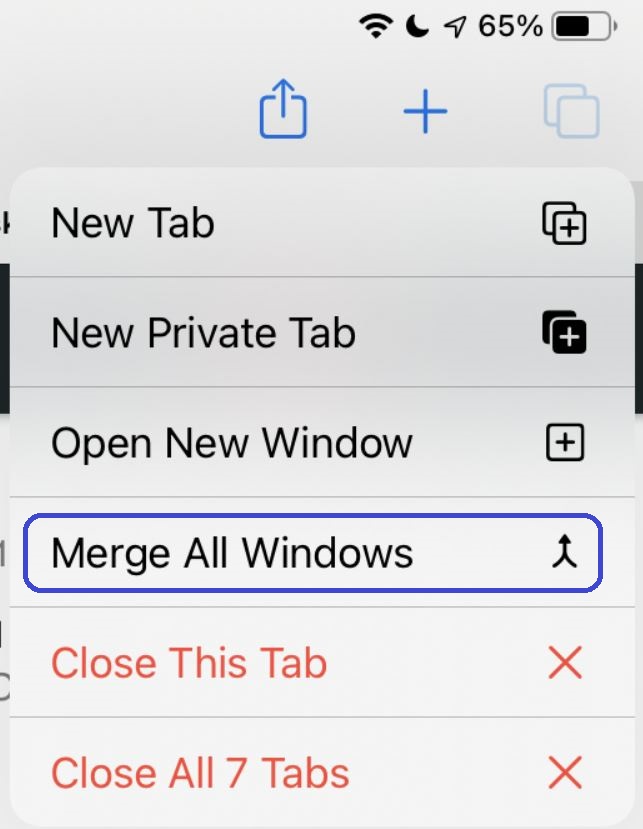
- Look through all the tabs that are in the current Safari window and see if you can find the one you need.
Reveal the Safari windows shelf (iPadOS only)
This is another potential fix for revealing hidden tabs but not for restoring ones that have been closed.
- Press and hold your finger on the Safari icon in the Dock or the Home Screen .
- Select Show All Windows from the menu that should appear shortly.
- Look through the shelf of open windows, switch between them, and see if you can find the needed tab. In some cases, doing this should reveal any tabs that have become hidden.
Search in the Recently Closed Tabs history
This fix is used to restore tabs that have been closed.

Disable the Auto-close tabs feature
As we mentioned in the article above, if this feature in your Safari browser is enabled, tabs you don’t visit will get closed after a while. If you don’t want this to keep happening in the future, you should check the settings of Safari and make sure that this function isn’t enabled.
- Go to the Settings app and tap on Safari.
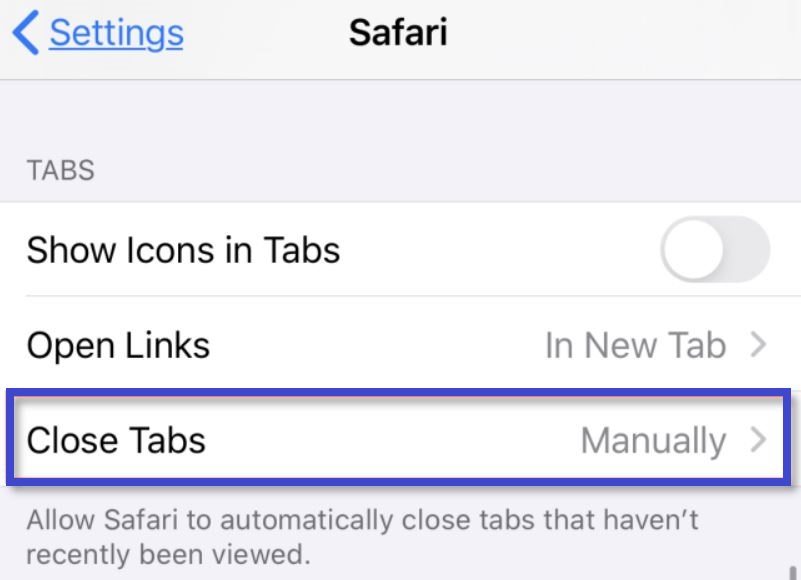
Bookmark the tabs you don’t want to lose
If nothing else you’ve tried has helped thus far, you can always resort to simply bookmarking everything you want to visit at a later time. Admittedly, it’s a rather clunky workaround, but one that can still let you quickly access content that you’d like to revisit. Here’s how to quickly bookmark stuff in Safari:
- Once you open the browser, open the site/page that you may want to visit later.

- If you want to save all currently open tabs as bookmarks, select instead the Add Bookmarks for * number of open tabs * .
- To access the bookmarks you’ve saved, tap the Bookmark button and then select the saved page that you want to open again.
Network blocking encrypted DNS traffic Fix
Foldable iPad?
Martina Nikolova
Leave a reply cancel reply.
Save my name, email, and website in this browser for the next time I comment.
Username or Email Address
Remember Me
Registration is closed.
- Dragon’s Dogma 2
- Genshin Impact
- Honkai Star Rail
- Lego Fortnite
- Stardew Valley
- NYT Strands
- NYT Connections
- Apple Watch
- Crunchyroll
- Prime Video
- Jujutsu Kaisen
- Demon Slayer
- Chainsaw Man
- Solo Leveling
- Beebom Gadgets
Disappearing Safari Tabs on iPhone/iPad: 7 Fixes to Try!
7 Ways to Fix the Disappearing Safari Tabs on iPhone or iPad (2022)
1. show all safari windows (ipad only).
- To ensure that this isn’t the issue in your case, simply press and hold the Safari icon on the home screen, or in the Dock. You will see an option to ‘Show All Windows’
- Tap on the option and iPadOS will reveal all open Safari windows for you.
- You can then switch between these windows and see if your disappeared Safari tabs are open in any other window.
2. Merge All Windows to Reveal Hidden Safari Tabs (iPad only)
- Touch and hold the Show Tab Overview (that looks like four squares in a quadrant) icon and hit Merge All Windows .
- Now, all of your open tabs will show up in the current window, including the ones that might not be visible in the Tab Overview screen.
3. Access the Recently Closed Safari Tabs (iPhone and iPad)
- Just open the tab view in Safari and then long-press the “+” button . This will open up a list of the recently closed tabs in Safari.
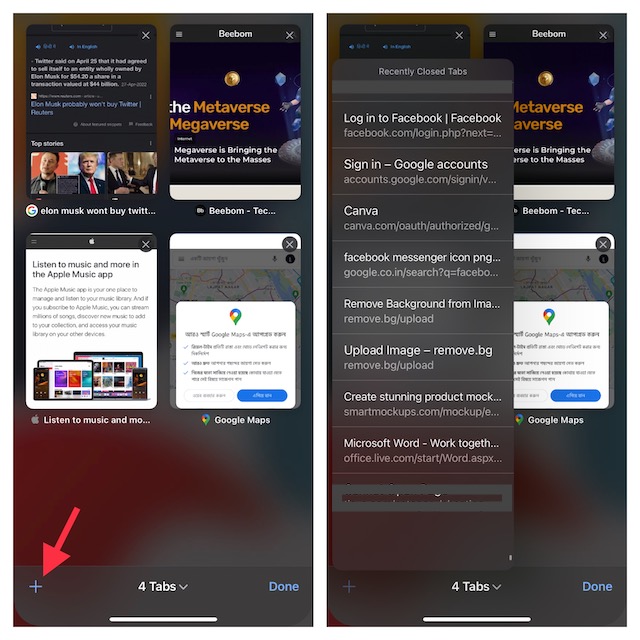
- You can scroll through this list and tap on any tabs you want to re-open.
This is a great way to reopen closed Safari tabs in situations where you’ve accidentally closed a tab (or a group of tabs ) on your browser by mistake.
4. Bookmark All Open Safari Tabs (iPhone and iPad)
Bookmark all open safari tabs on iphone.
- Ensure that there are a few tabs open in Safari. Now, choose one of the tabs and then long-press the Bookmark icon .
- Next, choose Add Bookmarks for X Tabs in the popup.
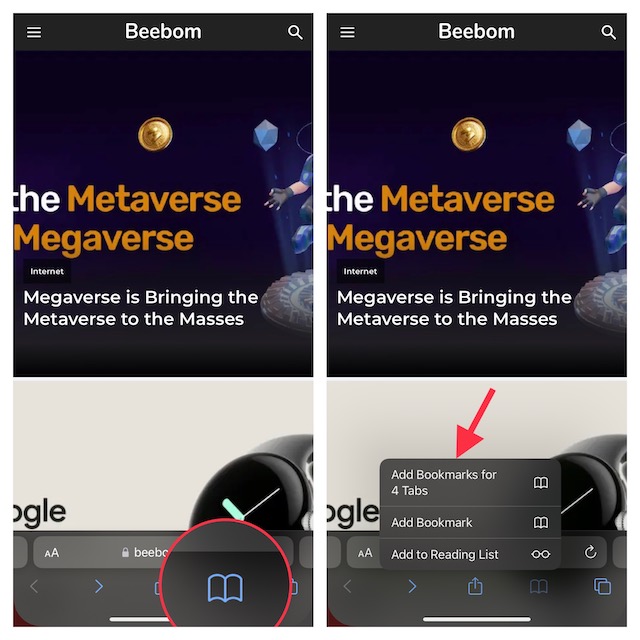
- Next up, give a suitable name to your tabs folder and save it to the desired folder.
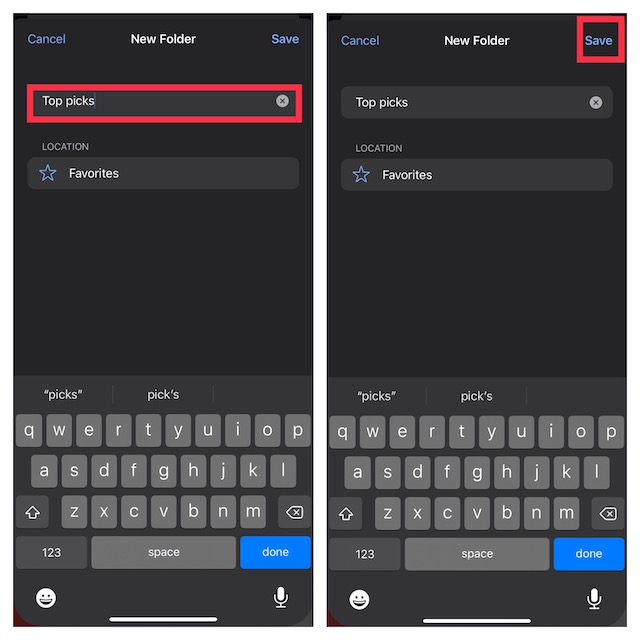
Bookmark All Open Safari Tabs on iPad
- Long-press the address bar in Safari and choose Add Bookmarks for X Tabs .
- Then, enter a suitable name and save it to a preferred location.
5. Disable Auto-Close Safari Tabs (iPhone and iPad)
- Go to the Settings app on your iPhone or iPad and then choose Safari .
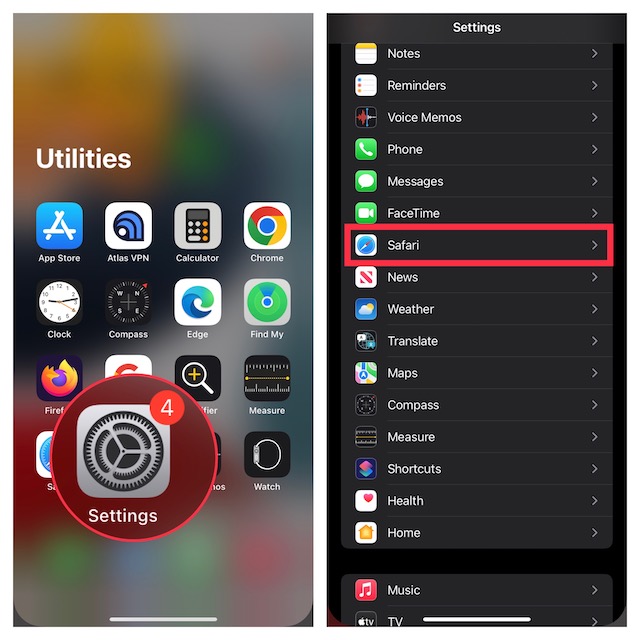
- Under the Tabs section, tap Close Tabs and then select Manually .
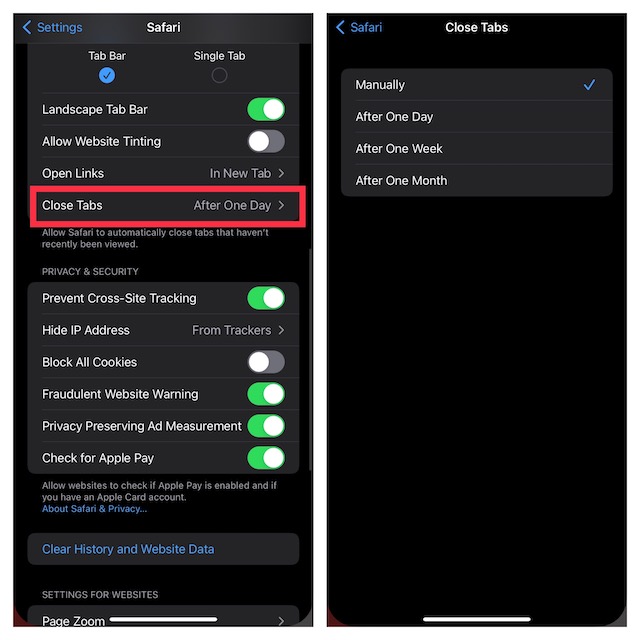
6. Hard Reset Your iPhone or iPad
Since hard reset (also known as force restart) is well-known for fixing common iOS issues , it would be worth giving this troubleshooter a chance as well. Don’t worry, it won’t delete any media or data.
Hard Reset iPhone 8 or Later and iPad Without Home Button
- Press and quickly release the volume up button. Then, press and quickly release the volume down button.
- Now, hold down the side/top button until you see the Apple logo on the screen.
Hard Reset iPhone 7 and 7 Plus
- Press and hold the volume down button and then the side button simultaneously until the Apple logo appears on the screen.
Hard Reset iPhone 6s Or Earlier or iPad With Home Button
- Press and hold the home button and side/top button at once until the screen goes black and the Apple logo appears on the screen.
7. Update Your iPhone or iPad
- Open the Settings app on your iPhone or iPad and choose General.
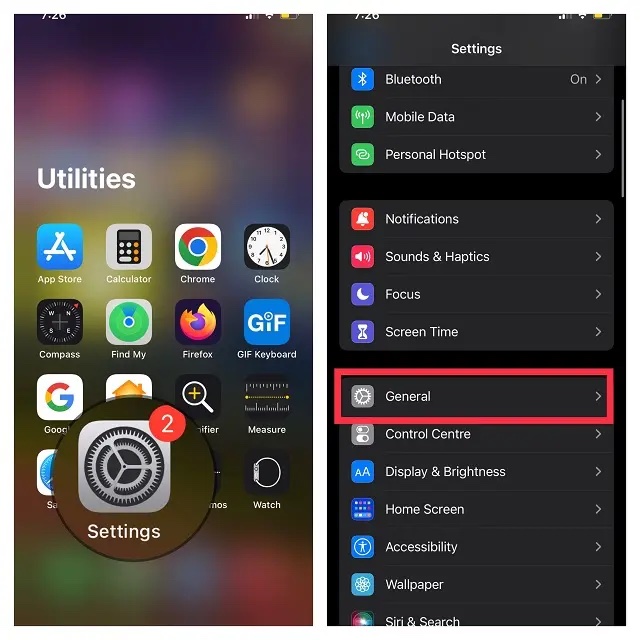
- Now, tap Software Update and then download and install the latest version of iOS/iPadOS as usual.
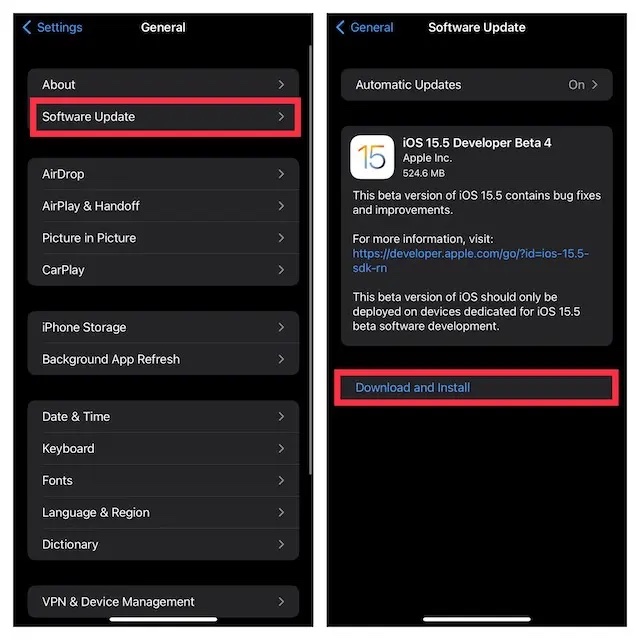
Disappearing Safari Tabs on iPhone and iPad Fixed!
Rajesh Mishra
An old school bibliophile who turned a tech nerd out of obsession. When he is not digging into hacks and tracking down stories that are breaking the internet, you may find him reciting poems.
Oh my you are a Godsend. My 8 yr old grandson had played around with my phone and afterwards all my open windows in safari were closing every day!! Grrrr so #5 was the fix!! Thanks!!
didn’t work 🙁 I’ve lost 25 tabs!
I have a ton of tab groups on my iMac, but despite trying all these tips they are still not showing on my iPhone. But if I create a new tab group on my iPhone, it is available on my MacBook…
Add new comment

- Skip to primary navigation
- Skip to main content
- Skip to primary sidebar
Technology Simplified.
Safari Tabs Disappearing on iPhone: How to Fix?
By: Waseem Patwegar | Filed Under: iOS
If Safari Tabs are disappearing on iPhone, you won’t be able to go back to webpages that you were previously browsing on your device.
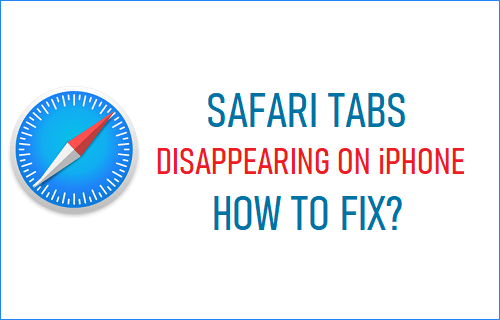
Safari Tabs Disappeared on iPhone
While some users prefer Safari browsing tabs being automatically cleared by the browser, there are others who like the idea of Safari tabs being saved by the browser.
If previously opened browsing tabs are saved by the browser, it allows users to open interesting webpages in different Safari browsing tabs and visit them later on (when required).
Hence, disappearing Safari tabs can be a nightmare for this group of users, compared to the other group which likes the idea of browsing tabs being automatically cleared by the browser.
1. Access Hidden Safari Browsing Tabs on iPhone
When you open Safari browser on iPhone, it hides all browsing tabs in the background and opens the last webpage that you were browsing on your device.
However, all that is required to View, Show or Access all your saved Safari browsing tabs on iPhone is to open Safari browser and tap on the Tabs Icon in bottom menu.
This will bring up All Safari tabs that you had saved on your device, along with thumbnail previews of webpages that you had previously accessed on your device.
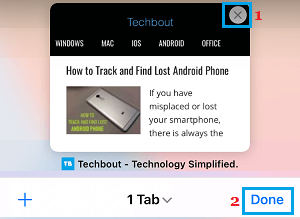
Tapping on the thumbnail preview opens the webpage, while tapping on the X button deletes this particular Safari tab from your device.
2. Change Safari Auto-Close Tabs Setting
In most cases, all that is required to prevent the problem of disappearing Safari Tabs on iPhone is to make a change in Tabs Setting in Safari browser.
Open Settings on your iPhone > go to Safari > Close Tabs > On the next screen, select the Manually option.
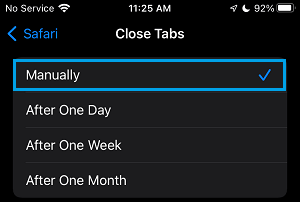
After this, Safari browsing tabs will remain available on your device, until they are manually deleted or until Safari browsing History is cleared from iPhone.
3. Open Recently Closed Tabs
Even if the Safari browser on your iPhone is not set to save tabs, you can restore disappeared Safari tabs by going to Recently Closed tab in Safari browser.
Open the Safari browser on your iPhone and tap on the Book icon located in bottom menu.
On the next screen, tap on the Clock Icon and you will find all the web pages that you had previously accessed on your device.
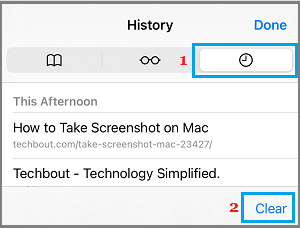
You can visit any previously opened webpage by tapping on the link for the website that you want to visit.
4. Bookmark Previously Visited Webpages on iPhone
Another way to save previously visited webpages on iPhone is to tap on the Bookmark icon and select Add Bookmarks for X Tabs option in the contextual menu.
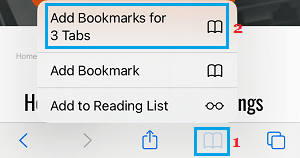
On the pop-up, type a descriptive Name for the New Bookmark Folder and tap on the Save option.
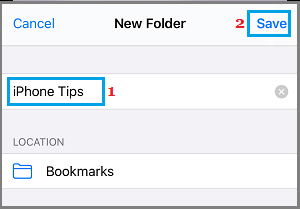
All the webpages that are open in multiple Safari tabs will be saved to the New Bookmarks folder.
4. Update Safari Browser
Being a System App, updates for Safari browser are included by Apple in its iOS updates and standalone Safari updates are not available.
Go to Settings > General > Software Update and allow iPhone to check for updates.

If an update is available, connect your device for charging and tap on Install Update option to install the latest iOS update on your device.
5. Enable Background App Refresh
While preventing Background App Refresh for Apps helps in reducing cellular data usage , it can sometimes prevent Safari tabs from saving on iPhone or delay them from appearing on your device.
Go to Settings > General > Background App Refresh > On the next screen, select Wi-Fi & Cellular Data (If you are OK with Cellular Data being used)
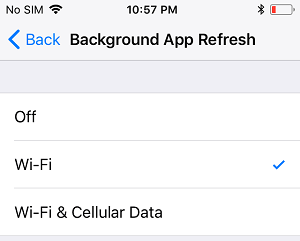
Note: Preventing Background App refresh is unlikey to be the reason for disappering Safari tabs on iPhone.
- How to Open Recently Closed Tabs On iPhone and iPad
- How to Set or Change Safari Homepage on Mac and iPhone
How To Find Your Missing Tabs In Safari
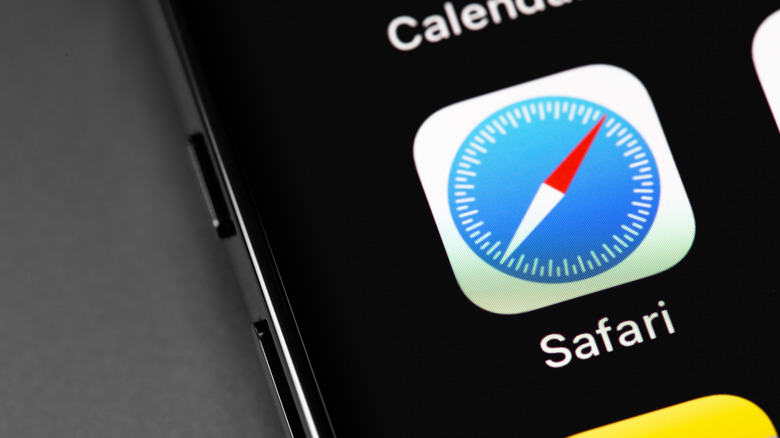
While Apple spends a lot of time working on new updates, testing them with developers in the beta software program, and making sure bugs and errors are squashed, some can still make it through. One such bug causes tabs to go missing in Safari, Apple's web browser: while clearing Safari's cache can solve many problems with its performance, some glitches can be trickier to address. Recently, some Safari users have opened multiple tabs in Safari on their iPhone, iPad, or Mac, but then after a break have found all the tabs disappeared as if they've never been opened.
The root cause of the problem remains unknown. Sometimes, you might suspect Safari simply hid the tabs out of view. In other cases, Safari might close them altogether, perhaps because of a system setting you might not be aware of. The good news is, for whatever reason the error occurs, there are a few ways to recover your missing tabs on Safari, and most of them are pretty straightforward.
Check for the missing tabs in other Safari windows
If you are using Safari on iPadOS, your first step should be to check all the Safari windows. That's because, in newer versions of iPadOS, you can open multiple windows of the same application to perform different tasks simultaneously; sometimes, the web browser swaps the tabs in these windows. There are a few ways to view all the Safari windows on your iPad.
- The simplest method to view all your Safari windows is to press and hold the Safari app icon on the home screen, and then select 'Show All Windows' from the options. This reveals all the Safari windows, and you can tap on one to open it and check the tabs.
- The second method also opens all the Safari windows active on the iPad. All you need to do is open Safari, slide up from the bottom of the display to view the app Dock, and tap on Safari a second time.
- Finally, you can open the recent apps menu by double-tapping the Home button on the regular iPad, or sliding up to the center of the screen on the latest iPad Mini/Air/Pro. That will show all the Safari windows active at the time (via appletoolbox ).
If juggling multiple Safari windows is proving confusing, you can open any tab, press and hold the four-square icon at the top right, and then tap on 'Merge All Windows' to collate them into a single view.
Check in the Recently Closed Tabs list
It's not just iPad users who are affected: the missing tabs error has also appeared on Safari for iPhone and Mac. Sometimes, Safari closes its tabs when you end a browsing session and exit the application. Thankfully, the closed tabs in Safari are stored in a separate section that is easy to access. To open the list of Recently Closed Tabs on your iPhone, open Safari, tap the Tabs icon at the bottom right corner (the two overlapping squares), then tap and hold the '+' icon at the bottom. Here, you'll find the lost tabs if they were closed automatically.
It's worth checking the 'Close Tabs' option in Safari's settings on an iPhone, too. If you have been facing the missing tabs issue, there is a good chance that the Close Tabs frequency is set to 'After One Day' on your iPhone. Instead, select 'Manual' to keep your tabs intact (via Apple ). Similarly, if your device of choice is an iPad, open Safari, tap and hold the '+' icon at the top right corner, and check whether any of your missing tabs are in the recently-closed list. If you are losing tabs on your Mac, open the web browser and click on History to select Recently Closed.
Your browsing history might be the last resort
If you still haven't been able to recover the missing tabs on Safari, this final method should help. Every time you access a website on the internet — as long as you're not in Private Browsing mode — Safari stores its address in your history. Even if you can't find your tabs in the web browser, there will be a record of the websites you've visited, assuming you haven't deleted it along with Safari's cookies . If you use an iPhone or an iPad, open Safari and tap on the book icon to select 'History'; you'll see a chronological list of all the websites you've opened recently, including those you could not access.
You can also use this method on Mac: open the web browser, click on 'History' on the menu bar, and select 'Show All History.' In addition to the list of visited sites, you can search for a particular website in the search bar, and double-click to open it. If you want to make doubly-sure you won't lose important tabs again, there's an easy way to save them from vanishing in the first place. In Safari, tap and hold the book icon and select 'Add Bookmarks for X Tabs,' where X represents the number of tabs. Later, you can open the whole group of tabs from the bookmark section (via MacRumors ).
- Home New Posts Forum List Trending New Threads New Media Spy
- WikiPost Latest summaries Watched WikiPosts
- Support FAQ and Rules Contact Us
iPhone Why do all safari tabs just sometimes disappear and are gone?
- Thread starter tivoboy
- Start date Feb 15, 2020
- Sort by reaction score
- iPhone, iPad, and iPod Touch
- iOS and iPadOS
- Older iOS Versions
macrumors 68040
- Feb 15, 2020
I’ve had this issue a couple times, and can’t figure out what the common element is, but sometimes (often after for some reason I have either opened in split screen, or put a safari window inadvertently in the side slide out), but then a window with MANY tabs will just be done. Can’t find it anywhere, all I have left is the one window with one tab, useless. I can’t figure out anyway to get BACK the window I had open with what is often 100+ tabs that I WANTED to save. Is there A) any way to find these again (other than going through all history) B) any way to stop this behavior from happening?
macrumors regular
With the Safari icon in the dock, have you tried holding until the menu appears and select Show All Windows?
macrumors 68030
- Feb 16, 2020
I’m getting this a lot since upgrading to iOS13. I don’t know why it’s happening, but a new window has opened, and I can only find the old tabs by double clicking the home button to access everything open, then guessing which is the right window to click on (it’s not always obvious in the smaller images shown). I don’t know how to turn this annoying feature off. iPadOS seems another step down in usability.
Sadly I don’t see any other open windows, even with doubling clicking home or swiping up from bottom. Trying to swipe in from right doesn’t show anything else either. They really just seem gone, which is pretty annoying.
- Feb 17, 2020
Tapping the Safari icon in the dock, while in Safari doesn't show anything?

macrumors newbie
I would suggest to soft-restore iphone
tivoboy said: I can’t figure out anyway to get BACK the window I had open with what is often 100+ tabs that I WANTED to save. Click to expand...
- Feb 20, 2020
960design said: 100+ tabs... seriously? Tabs = memory usage = battery drain = performance degradation. My unwanted personal opinion aside. Check Safari Close Tabs: Settings > Safari > Tabs > Close Tabs = Manually Ensure that you do not have it auto closing tabs after a day, week, month. Click to expand...
macrumors 65816
This happens to me intermittently / semi regularly since iOS 11. It is incredibly frustrating and to make it even more frustrating I use to split my tabs between normal and private mode so I could have a setup similar to having two safari windows - one for frequent use tabs and the other for longer term. The reason I did this is because my entire reading list would constantly disappear with no way to get anything back. Even with iCloud on all was lost and turning off iCloud did not resolve the issue either. Also for anyone reading this topic - on a side note, make sure you don’t clear website data in settings when tabs are open as this will clear all your tabs.
- Feb 25, 2020
I’m so getting sick of this. I had about 50 tabs opened with stuff I was going to read and just came into my iPad, which I use daily and ALL of them are gone again. I havent’ done anything, the safari preferences is set to manual close only, and I haven’t deleted the cache or cookies in settings. Everything just gone and one open window.
macrumors 68020
- Feb 26, 2020
Sounds like a RAM issue I don't think iOS is designed to have that many tabs open
Seanm87 said: Sounds like a RAM issue I don't think iOS is designed to have that many tabs open Click to expand...
macrumors member
- Feb 27, 2020
Hi it has been awhile since I have followed macforums but I just read about your problem with tabs disappearing and I can say that that has happened to a few times until I figured out what was happening. I noticed that this would happen when I used the slide-over or used split mode (or whatever you call them). I then pressed the home button twice and noticed that I would have 2 Safaris open. I just checked which one had all my tabs and just closed the other. Since then I feel safe when I think I have lost all my tabs. I too, as someone mentioned above, use Normal & Private for different tabs/stuff. Another thing I started saving my Tabs, both normal & private. Only wish I had the option of opening all the tabs like on my Macbook Pro. It would then be easier to just open all my tabs that got closed. Maybe in a future update for iPadOS?
mrwamck said: Hi it has been awhile since I have followed macforums but I just read about your problem with tabs disappearing and I can say that that has happened to a few times until I figured out what was happening. I noticed that this would happen when I used the slide-over or used split mode (or whatever you call them). I then pressed the home button twice and noticed that I would have 2 Safaris open. I just checked which one had all my tabs and just closed the other. Since then I feel safe when I think I have lost all my tabs. I too, as someone mentioned above, use Normal & Private for different tabs/stuff. Another thing I started saving my Tabs, both normal & private. Only wish I had the option of opening all the tabs like on my Macbook Pro. It would then be easier to just open all my tabs that got closed. Maybe in a future update for iPadOS? Click to expand...
- Mar 29, 2020
@tivoboy you are not alone
- Apr 15, 2020
atmuwben said: With the Safari icon in the dock, have you tried holding until the menu appears and select Show All Windows? Click to expand...
- Jun 26, 2020
UGh, I CANNOT believe that we are still here, at 13.5.x, that with either an inadvertent swipe or an “open window in new window” or a “merge windows” with a new tab Or window opening, one can lose ALL their open tabs seemingly FOREVER. That is just not right and if apple wants to make IOS the new Mac OS, this has to be resolved.
primarycolors
Macrumors 6502.
Do you guys not realize that open tabs are not all stored in RAM at once right? They only get stored in RAM when you're actively using/switching between several tabs. After that the URL just gets stored in storage. But that tabs clearing issue does sound obnoxious as hell—I haven't had that but I've had a separate issue of tabs showing the wrong previews for the title.
primarycolors said: Do you guys not realize that open tabs are not all stored in RAM at once right? They only get stored in RAM when you're actively using/switching between several tabs. After that the URL just gets stored in storage. But that tabs clearing issue does sound obnoxious as hell—I haven't had that but I've had a separate issue of tabs showing the wrong previews for the title. Click to expand...
- Jul 13, 2020
vojopd said: 100 tabs hahhhh get a life Click to expand...
- Jul 17, 2020
My tabs on iPad have been mystifying me by disappearing as well, but this morning I found that just touching the top of the screen where they should be made them reappear!
While I can not understand the need for ever having 450 tabs open, I wonder if you always need them why not create a bookmark for them in an organized fashion. It’d be fast finding them that way then searching through 450 open tabs anyway.
- Jul 18, 2020
- Jul 31, 2020
macrumors 6502a
- Aug 1, 2020
This happened to me once. To my surprise at a later date when I held down the New Tab symbol they were all listed and therefore recoverable.

- Utility and Productivity
How to Restore Safari Tabs on iPhone, iPad, & Mac

Hey there! So, you’re scratching your head about how to restore Safari tabs on iPhone, iPad, or even your Mac? Look, we’ve all been there. Apple throws out these significant, shiny updates every year, but sometimes, a teeny-tiny but ultra-annoying bug slips through. Have you ever had your Safari tabs just vanish into thin air? It’s a thing, and it’s been messing with us since the iOS 13 updates.
But chill, your tabs are probably just playing a game of hide and seek. There are some easy steps to pull them back or make sure they stick around in the first place.
How to restore Safari tabs on iPhone and iPad

Okay, listen up. If you’ve accidentally closed a Safari tab and you’re freaking out, relax. There are many super easy ways to get that back. Also, if the tabs get closed on their own because of a glitch, or you’ve purposely closed them but regret it later, you can still recover them.
In this section, I’ll share with you two ways to restore your closed Safari tabs on your iPhone or iPad.
Here’s how to restore closed Safari tabs on iPhone or iPad from recently closed tabs list:
- The first step is to open the Safari browser . You got this!
- Next, look at the bottom-right corner of your screen . You’ll see a little icon that looks like two squares on top of each other. That’s the “ Show All Tabs ” button. Please go on tap it.
- Now, see the “+” icon down there. That’s usually the button you tap to start a new tab. But today, we’re mixing things up. Press and hold that “+” for a couple of seconds.
- Then, A list will pop up, showing you all the tabs you’ve recently closed. Tap the one you want, and it’ll return to your active Safari tabs.
How to restore closed Safari tabs from search history

If you’re having trouble getting your Safari tabs back, no worries! You can always dig through your browsing history and open it up again one by one. Remember, this won’t work if you use Private mode because Safari doesn’t save that history.
To find those lost tabs, check out your history list or use the search function to find the websites you were on. Then you can reopen them from there-
- First off, open Safari and look for the Bookmark icon (it looks like an opened book). Tap on it.
- Next, hit the Clock It is where your browsing history lives.
- Now, you can search for that specific tab you closed or scroll through your history. It’s all listed in chronological order.
- Found it? Great! Tap on it, and it’ll open up in a new tab.
How to restore Safari tabs on Mac

Hey, so you’re Team Safari? Me too! If you’re like me and sometimes get click-happy, closing all your Safari windows with just one click, don’t worry. There are some easy ways to get those tabs back, especially if you’re using a Mac. Let’s dive into how you can do that.
How to use the keyboard shortcuts or menu shortcuts to restore Safari tabs
Oops! Have you closed a tab by mistake? Don’t worry; it happens to the best of us. Luckily, some quick keyboard tricks and menu options in Safari can help you get that tab back quickly.
Try pressing the Command + Z keys on your keyboard after reopening Safari. It will bring back the last tab you closed. If you close multiple tabs simultaneously, keep pressing those keys until all your tabs are back.
Another way to reopen a closed tab is to right-click and choose the ‘Reopen Last Closed Tab’ option.
Here’s a step-by-step guide on how to do it-
- Start by opening Safari on your Mac. You can use Spotlight Search shortcuts to do this quickly.
- Next, go to the History menu in your Mac desktop’s top toolbar.
- Click on ‘Reopen Last Closed Tab’ from the dropdown menu. Alternatively, press Shift + Command + T on your keyboard to achieve the same result.
- All the tabs you closed will reappear automatically.
- If you accidentally closed an entire window, don’t worry. You’ll see an option for ‘Reopen Last Closed Window’ in the same dropdown menu. Click on that, and you’ll restore the entire window with all its tabs.
How to utilize the Add icon on Safari to restore tabs on Mac
Did you know about this cool feature in Safari? There’s this new tab icon; if you left-click it, it will create a new tab for you. But if you right-click the same icon, it will restore your closed account and show you a list of all the tabs and windows you’ve closed. Here are the steps-
- First off, go ahead and relaunch Safari on your device. Just close it and open it up again.
- Next, look at the upper right corner of the main Safari screen. That’s where you’ll find what you need.
- Then, spot the little “+” icon and give it a right-click. It’s usually near the other tabs you have open.
- Lastly, a menu will pop up. Choose the tab you want to bring back and restore it!
How to check the Recently Closed option

Here’s how to recover a specific closed tab in Safari using the ‘ Recently Closed’ menu. It differs from restoring your last closed tab because it lets you pick which one you want back.
- First things first, open up Safari on your Mac.
- Next up, look for the ‘History’ tab. You’ll find it on the top menu bar, usually between ‘Bookmarks’ and ‘Window.’
- Now, click ‘History’ and scroll down until you see ‘Recently Closed.’ Click on that.
- Finally, you’ll see a list of websites you’ve visited recently. Just click on the one you want to bring back, and it’ll pop right up on your Safari main window.
Why did all my Safari tabs disappear on my iPhone or iPad, and how to fix it?
I get it; losing all those open Safari tabs can be frustrating! It’s one of those things that can occur for all sorts of reasons, like when an app suddenly crashes, or maybe you accidentally removed the app, or even after a software update. No need to stress! I’ve got your back. Check out these simple tricks to make sure you don’t run into this problem again:
Okay, let’s start with something useful. Do you know how Safari likes to close your open tabs automatically? The main reason for that could have been that you’ve set a time limit for Safari to automatically close tabs from your Safari settings.
Well, you can make it stop doing that.
Here’s how:
- Open up your Settings . You know, that app with the gears on it.
- Look for the Safari It’s got that compass icon like you’re setting off on a browsing adventure.
- Tap on “ Close Tabs .” It’s like telling Safari how to handle your tabs.
- You’ll see some choices, but go ahead and pick “ Manually .” It means Safari will only close your tabs if you say so.
- Your tabs will stay open until you can give them the boot.
If you’re using an iPad and you want to make sure you can see all your tabs at once, here’s what you do:
- Open Safari, you know, the internet app with the little compass.
- Take a look at the top right corner. See those little square things? Tap on them.
- Now, you’ve got two choices: ‘Show All Windows’ or ‘Merge All Windows.’ Don’t worry; they’re not as complicated as they sound.
- Pick either one. ‘Show All Windows’ gives you a bird’s-eye view of all your tabs. ‘Merge All Windows’ puts them together so you can easily switch between them.
- You will get all of those tabs you wanted to keep open.
No worries, I’ve got one more trick for you. If a sneaky tab disappears on you, here’s how to bring it back:
- Jump into Safari again, the place where you do your web stuff.
- Look for the little “Plus” button-down at the bottom. Give it a good press and hold, like you’re saying, “Hey, I need something back!”
- Guess what? A list will pop up showing tabs you closed recently. They’re still alive!
- Pick the tab you’re missing from that list, and like magic, it’ll pop right back up. See? No more panicking over a lost tab.
How to find recently closed tabs on iPhone Safari?
Alright, did you close a tab in Safari? Don’t worry, I got you. Safari’s a bit sneaky compared to Chrome or Edge; it doesn’t have a straightforward menu to find your recently closed tabs.
But here’s the hack: Open Safari and tap the little two-square icon at the bottom right. That’s your Tabs button. Now, press and hold the “+” sign that’s nearby. A list of your recently closed Safari tabs will show up, and you can tap the one you want to bring back to life in a new tab.
Here is another way: find the “+” sign and hold it down. Now, if you’re more into digging through your history, there’s another way. Open Safari, look for a book-like icon, tap it, and then go to the ‘History’ tab. From there, you can tap any link to reopen it in a new tab. So, there you go, two easy ways to get back to browsing what you were browsing.
Alright, let’s wrap this up! We’ve talked about how to restore Safari tabs on iPhone, figured out how to reopen closed tabs in Safari, and even delved into the mystery of why all my Safari tabs disappear.
So, whether you’ve accidentally closed all tabs on your iPhone or scratching your head because your Safari tabs disappeared on your iPad, know you’ve got a toolkit of solutions now. Next time you’re in a tab crisis, don’t look outside—this guide’s got your back. Happy browsing, everyone!
Related Articles

How to Download Reels from Instagram

How to Convert YouTube Videos to MP3

InstaFinsta – Instagram and Facebook Downloader: An In-Depth Review

10 Best YouTube Video Downloaders Online

Sign up for our newsletter
Don’t miss any updates of our new templates and extensions and all the astonishing offers we bring for you.
- Features Transfer and Backup Transfer Data Between iPhone and PC Easily Backup iPhone to PC Transfer Everything to New iPhone Backup and Transfer WhatsApp Data Data Management Recover Lost/Deleted Data on iPhone Erase All or Private Data on iPhone Find and Delete Duplicate Photos Batch Convert HEIC to JPG/JPEG/PNG
Safari Tabs Disappeared on iPhone? Here's How to Fix It
Learn how to resolve the frustrating issue of safari tabs disappearing on your iPhone. Follow these easy steps to get your tabs back and continue browsing without any interruptions.
Check for Software Updates and Install Them
Clear cache and data for the safari app, disable conflicting apps, reset network settings, reset all settings, restore iphone to factory settings, introduction.
The intricate dance of digital information can sometimes take unexpected turns, leaving iPhone users perplexed when Safari tabs disappeared iPhone. In this article, we delve into the enigma of disappearing Safari tabs, unraveling the possible culprits behind this digital vanishing act and providing users with a comprehensive guide on rectifying the issue.
Join us on a journey through the labyrinth of software intricacies and conflicting applications as we unveil practical solutions to ensure a seamless Safari browsing experience.
Possible Reasons for the Issue
Outdated Software
Aging software can be a breeding ground for glitches. As iOS evolves, outdated versions may struggle to keep pace, leading to unexpected hiccups in the Safari browsing experience.
Conflicting Apps
The intricate ecosystem of apps on an iPhone may not always harmonize. Conflicting apps can disrupt the delicate balance, resulting in the disappearance of Safari tabs.
Corrupted Data
In the digital realm, corruption lurks in the shadows. Corrupted data within the Safari app can manifest as missing tabs, disrupting the normal flow of browsing activities.
Step-by-Step Guide to Fix the Issue
In this comprehensive step-by-step guide, we break down the intricacies of each solution, providing users with clear and concise instructions to troubleshoot the issue of Safari tabs disappeared iPhone effectively. As we navigate through the digital terrain, unraveling the complexities that may lead to Safari tab disappearance, each step serves as a beacon of clarity, guiding users toward a resolution.
Join us on this expedition as we empower users to reclaim their browsing experience through a series of targeted actions designed to address the root causes of the enigmatic vanishing act.
In the ever-evolving realm of digital landscapes, ensuring your iPhone's software is up-to-date is paramount for a seamless and secure browsing experience. This step in our guide delves into the crucial task of checking for software updates and, if available, installing them promptly.
Navigate to "Settings" on your iPhone.
Tap on "General" and select "Software Update."
If an update is available, proceed to download and install it.
Within the intricate architecture of your iPhone, the Safari app accumulates data and history that, over time, can contribute to glitches such as Safari tabs not working. Our journey into resolving this issue commences with the exploration of Safari settings.
Open "Settings" and go to "Safari."
Scroll down and tap on "Clear History and Website Data."
Confirm the action.
The harmonious coexistence of apps on your iPhone can occasionally be disrupted, leading to unexpected issues like Safari tab disappearance. In this section, we embark on a quest to identify and temporarily disable potentially conflicting apps. By scrutinizing recent installations and updates, users gain insights into the intricate interplay of applications, allowing for a targeted approach to troubleshooting.
Identify recently installed apps or those with recent updates.
Temporarily disable suspicious apps to observe if Safari tab disappearance persists.
In the interconnected world of smartphones, network settings play a pivotal role in the seamless functioning of various features, including Safari tabs. This segment of our guide explores the process of resetting network settings, a strategic maneuver within the iPhone's settings menu.
In "Settings," go to "General."
Scroll down and select "Reset," then choose "Reset Network Settings."
Confirm the reset and enter your device passcode.
Within the expansive landscape of iPhone settings, intricacies may arise that impact the overall functionality of your device. This segment of our guide tackles the task of resetting all settings, a nuanced approach that doesn't erase your data but rejuvenates configurations to their default state.
Navigate to "Settings" > "General" > "Reset."
Select "Reset All Settings" and enter your device passcode.
Confirm the action, knowing this won't erase your data but will reset settings like Wi-Fi passwords.
In the realm of troubleshooting to all my Safari tabs disappeared iPhone, restoring your iPhone to factory settings stands as a decisive measure, albeit one requiring utmost caution. This step involves connecting your device to iTunes/Finder and initiating a restoration process that wipes all data.
Use caution, as this step erases all data.
Connect your iPhone to iTunes/Finder and initiate a restore to factory settings.
Tip: Prevent the Issue from Happening Again - Backup iPhone
FoneTool, the guardian of your digital memories, ensuring they are not just preserved but orchestrated seamlessly. Beyond a tool, it's your ally, simplifying the complex act of iPhone backup. FoneTool transforms backup into a symphony of reliability, promising a journey where every click is a note in your digital story. Choose FoneTool – where every backup is a testament to the harmonious continuity of your digital narrative.
Step-by-Step Guide: How to Backup iPhone to PC
Download and Install FoneTool:
Begin your backup journey by downloading and installing FoneTool on your PC, the conduit for preserving your iPhone's digital essence.
Connect Your iPhone to PC:
Use a USB cable to establish a connection between your iPhone and PC. FoneTool ensures a secure link for the backup process.
Launch FoneTool:
Open FoneTool on your computer. The intuitive interface welcomes you, setting the stage for effortless iPhone backup.
Select Backup Options:
Navigate FoneTool to choose your preferred backup options. Select data categories, apps, and settings you want to preserve in the backup.
Initiate the Backup:
With a simple click, commence the backup process. FoneTool orchestrates the seamless transfer of your iPhone data to your PC, preserving your digital memories with ease. Choose FoneTool – where every backup is a melody of reliability in your digital symphony.
In the ever-evolving landscape of digital devices, occasional glitches may disrupt the seamless experience users expect. By understanding the potential culprits behind Safari tabs disappeared iPhone and following our step-by-step guide, users can navigate the intricate web of software intricacies with confidence.
Remember, an ounce of prevention is worth a pound of cure – regularly back up your iPhone using FoneTool to safeguard against unforeseen digital hiccups. Here's to a future of uninterrupted browsing on your iPhone.
FoneTool - All-in-one iPhone Data Manager
Transfer, backup and manage data on iPhone, iPad and iPod touch in an easy way.
100% Secure

Clara is an editor of FoneTool, she helps people with issues related to the area of iPhone, including iPhone data backup & restore & transfer & erase and so on. Helping people solute to their problems makes her happy. She loves her family and enjoys going to the movies.
Hot Features
- iPhone Transfer
- iPhone Backup
- iPhone Data Recovery
- Erase iPhone Data
- HEIC Converter
- Photo Duplication
- WhatsApp Backup and Transfer

Free iPhone Manager - FoneTool
- Full/Selective Backup iPhone
- Transfer between iPhone and PC
- 1-Click Transfer iPhone to iPhone
- WhatsApp Backup & Transfer
- Fully compatible with iOS 17
- Phone Backup
- Phone Transfer
- App Management
- iCloud Management
- Phone Management
Android Transfer is Now Supported!
Easiest way to transfer photos, videos, music, etc., between Android phone and iPhone.
- Canada - (English)
- Canada - (Français)
- Latinoamérica - (Español)
- United States - (English)
ASIA PACIFIC
- Australia - (English)
- India - (English)
- New Zealand (English)
- Philippines - (English)
- Singapore - (English)
- Traditional Chinese - (繁體中文)
- 대한민국 - (English)
Hand-Picked Top-Read Stories

6 Best Ways to Fix CAA30194 Error Code on Microsoft Teams

8 Best Ways to Fix Arrow Keys Not Working on Microsoft Teams

5 Best Ways to Fix Microsoft Teams Stuck on Offline Status
Trending tags, how to fix disappearing safari tabs on iphone.
Are you facing the issue of disappearing Safari tabs on iPhone?
For our own ease, we often keep our tabs open in browsers to quickly go back to them when needed. Unfortunate for Apple users, Safari is not the best option for that. Somehow, a few bugs always manage to survive through the iOS updates, and the one causing disappearing Safari tabs on iPhone is one such example.
The error has been there since iOS 13, negatively impacting the user experience. However, its official fix is yet to be found. Multiple user reports exist on the internet, stating that their tabs vanish out of the blue and that they’re unable to recover them.
If the same happened to you, you might have found your way in here looking for its solution. Lucky for you, we’ve got what you need. Below we’ll be covering a few workarounds and fixes to the issue of disappearing Safari tabs on iPhone.
So without any delay, let’s dive straight in!
1. Ensure that Your iPhone is Connected to A Stable Internet Connection.
One of the main reasons your Safari tabs may be disappearing is an unstable network connection. When your internet connection is poor, the tabs you open may not be able to load properly, which may result in them disappearing the next time you try to access them.
If that is the case, you may want to ensure that you have a strong internet connection so that the same thing doesn’t happen again. To do so, switch to Mobile Data if you’re using Wi-Fi or vice versa.
Here’s how to do it:
- First, launch the Settings app on your iPhone’s home screen.
- Next, select Wi-Fi .
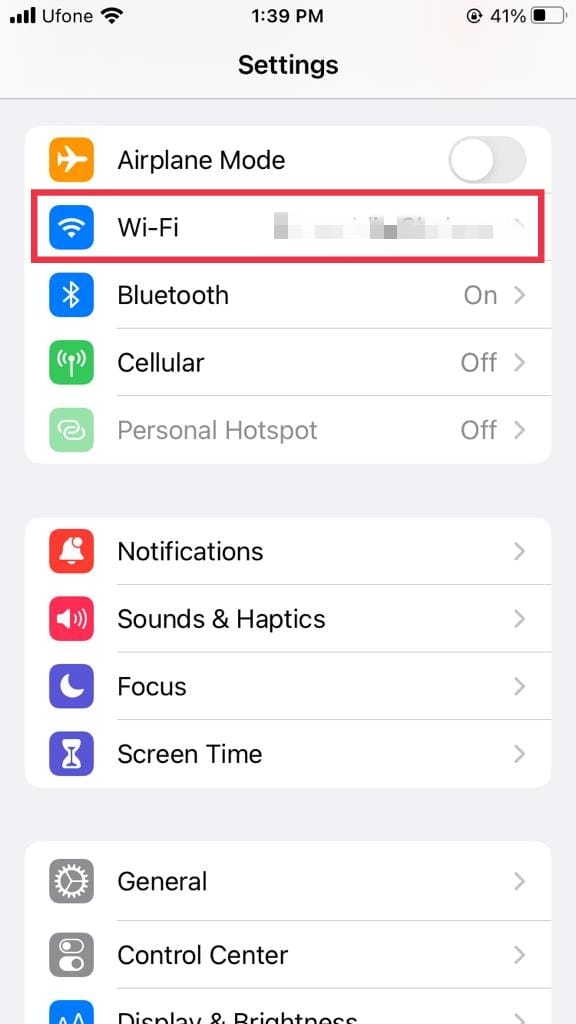
- Then, turn the toggle off for Wi-Fi .
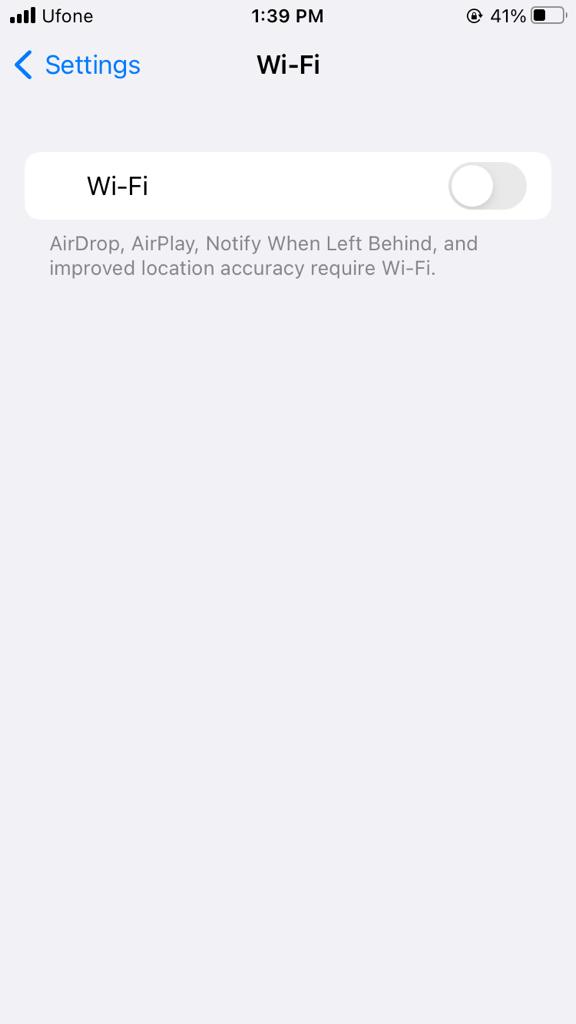
- Now, go back and tap on Cellular .
- Turn on the toggle for Cellular Data .
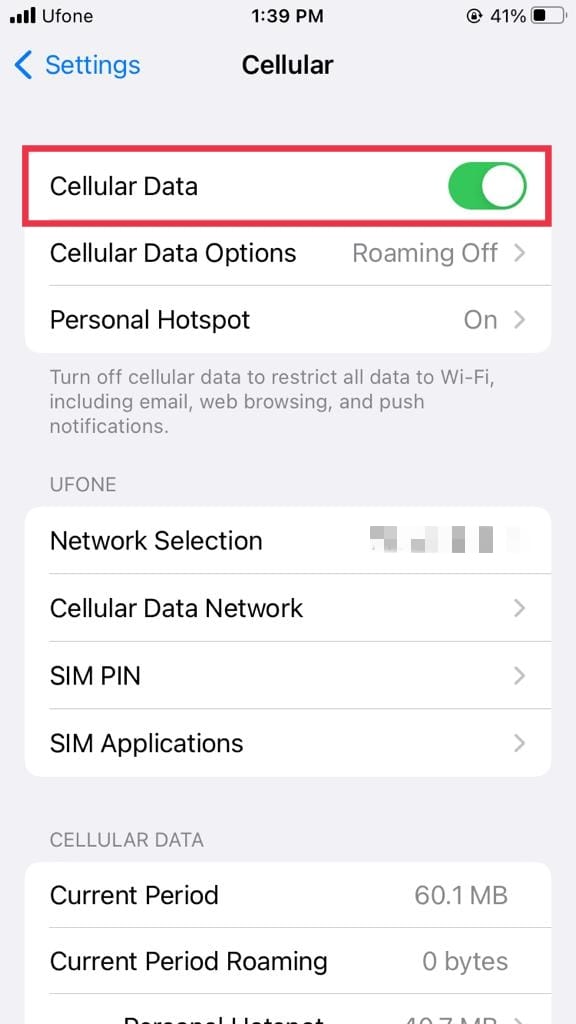
If a stable internet connection is still leading to your tabs disappearing on Safari, move to the next method to find out how to solve this problem.
2. Enable Background App Refresh for Safari.
If Safari is not loading your content regularly, it may also result in disappearing Safari tabs on iPhone. To prevent it from happening again, one of the methods is to enable Background App Refresh for Safari.
Background App Refresh is a great feature for iPhone and Android users. It allows the apps on your device to update with new content while running in the background. This way, all of the tabs you opened previously in Safari will be available for you to access later.
Here’s what you need to do:
- To start, open the Settings app on your device.
- After that, head to General .
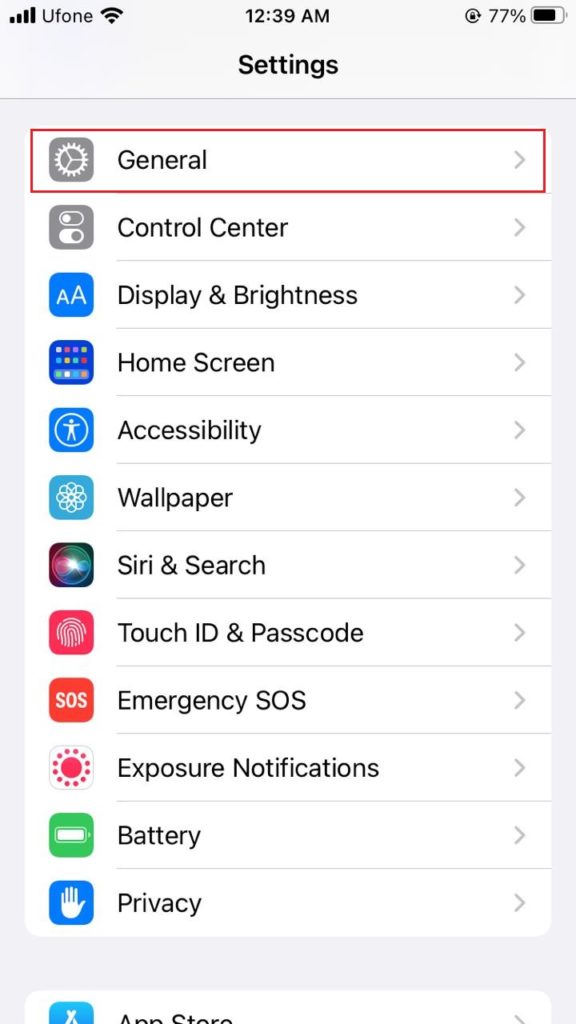
- Next, tap on Background App Refresh .
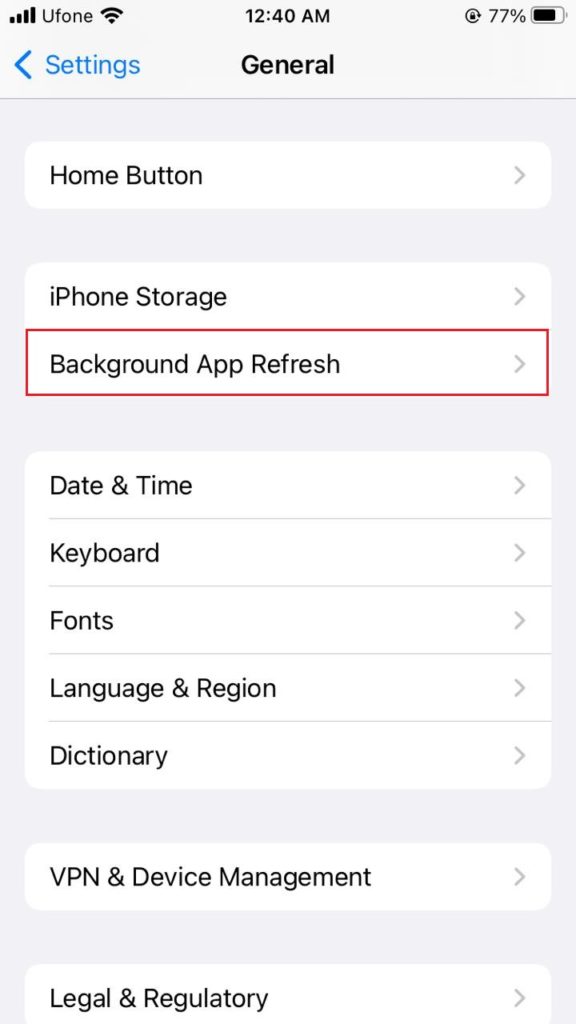
- Now, ensure that Wi-Fi & Cellular Data is selected.
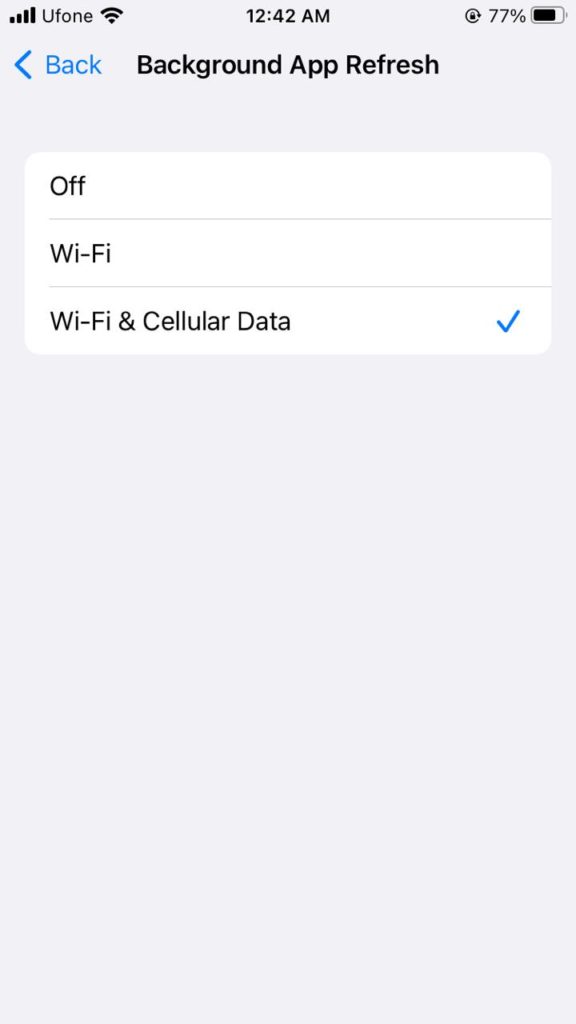
3. Open Recently Closed Tabs.
One way to restore the disappeared Safari tabs on iPhone is by going to the recently closed tab. From there, you can look for the tabs that you visited earlier and restore them to your Safari.
To do so, follow the steps below:
- Begin by opening the Safari app on your iPhone.
- Now, tap on the Book icon located at the bottom bar of your screen.
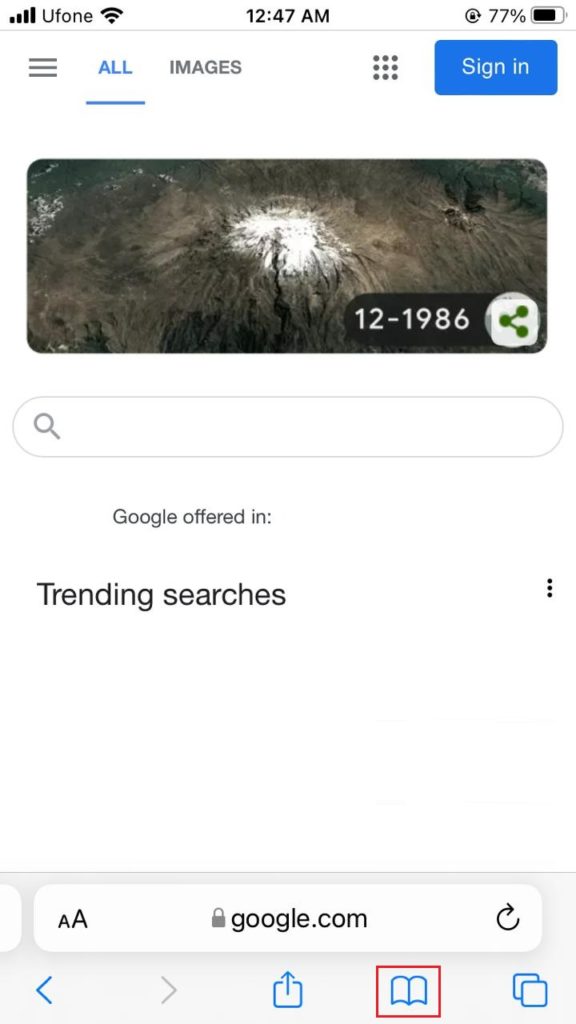
- Next, select the Clock icon to open Safari history. Simply select what you wish to reopen.
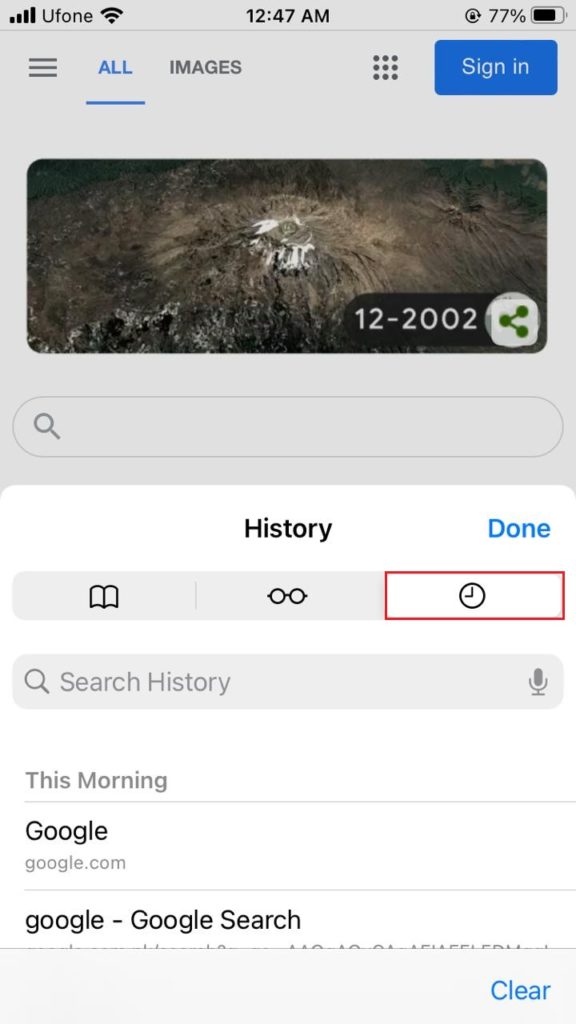
- If you want to reopen more than one tab, tap on the Tabs icon at the bottom.
- In the new tab, perform the steps mentioned above to access other recently deleted tabs.
4. Restore the Tabs Through Other Apple Devices.
If you can’t restore your Safari tabs on your iPhone from the recently closed tabs, there’s still a way to reopen all your disappeared tabs on another Apple Device.
Apple allows its users to sync Safari across all other Apple devices. So, one way to go about the disappearing Safari tabs on iPhone problem is by restoring the Safari tabs from another Apple device. Keep in mind that this method will only work if your iCloud is enabled across all devices.
Follow the steps given below to restore your iPhone tabs on an iPad:
- Start by launching the Safari app from your iPad.
- Next, select the Tabs icon present at the top-right corner of your screen.
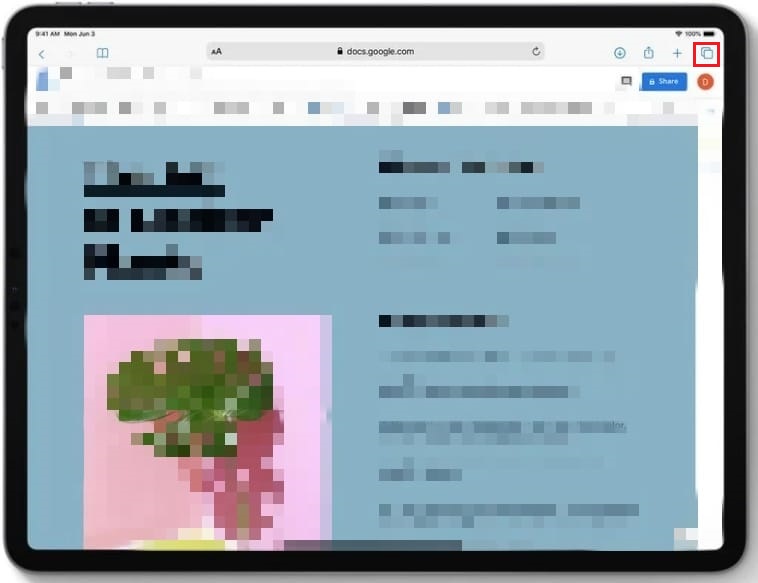
- Now, scroll down and locate the tabs mentioned for other Apple devices.
- Tap on any of the websites present under your iPhone’s opened tabs to open them in a new tab.

If you own a Mac and wish to reopen iPhone’s tabs, here’s what you should do:
- Firstly, open the Safari app from your Mac’s home screen.
- Open Tabs by tapping on the Tabs icon located at the top-right corner.
- Next, scroll down to view the tabs for other Apple devices.
- Simply tap on any webpage to open it as a new tab.
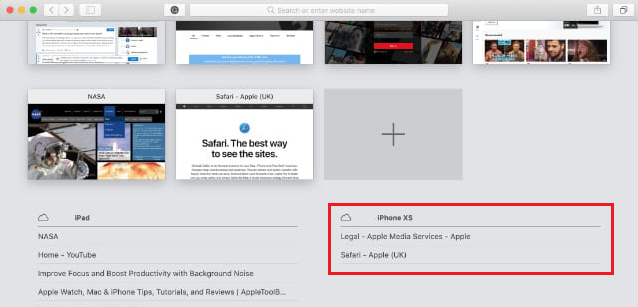
5. Turn off Close Tabs Automatically.
Safari automatically closes your opened tabs after a specific period if you have particular settings saved. This may be another reason if your tabs seem to disappear after a certain duration. To make sure it doesn’t happen again, set the Close Tabs for Safari to Manually, and you’re set to go.
Follow the steps below to do it:
- Launch Settings from the home screen of your Apple device.
- Next, scroll down and find Safari and then tap on it.
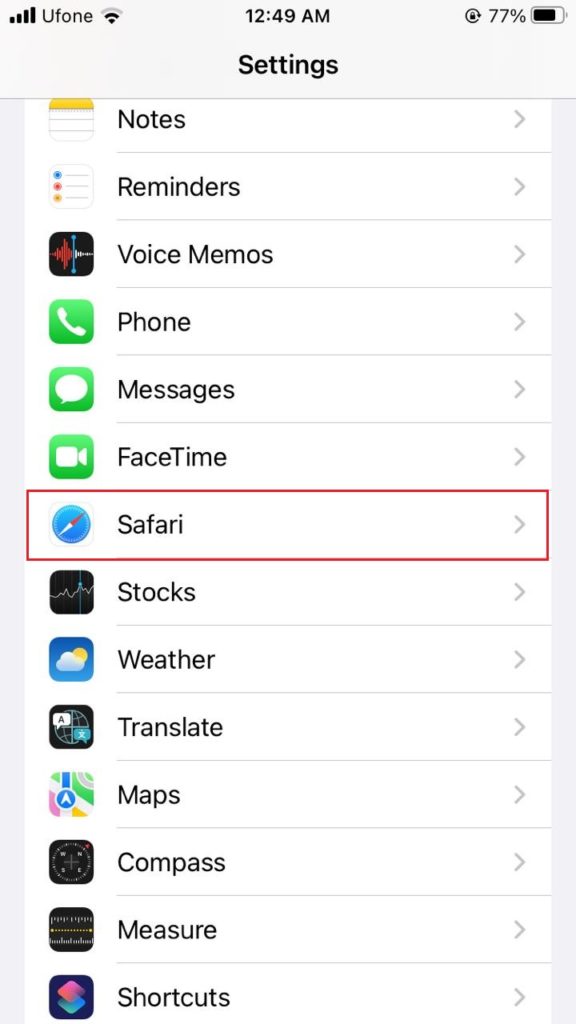
- Select the Close Tabs option present under the Tabs section.
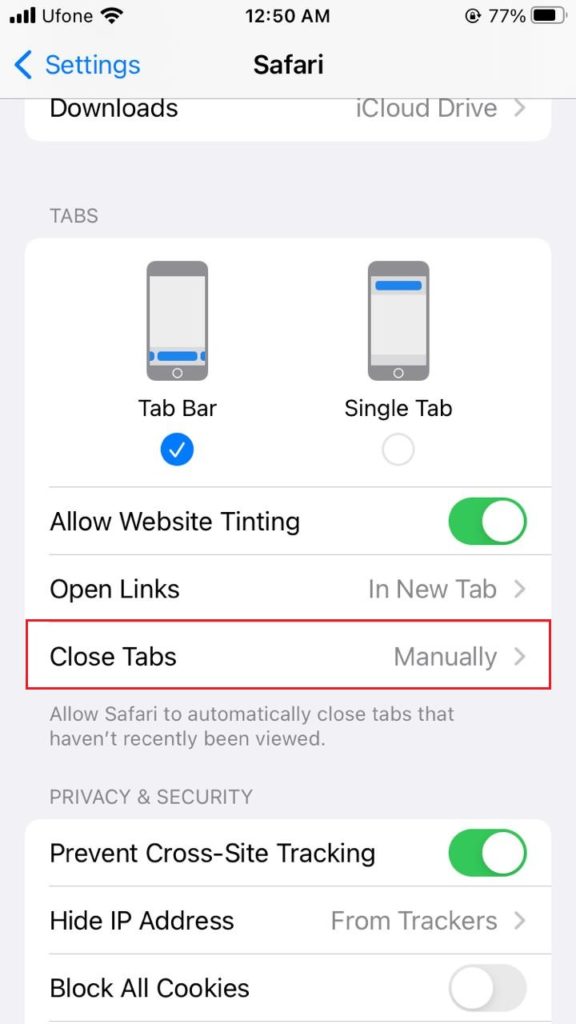
- If the checkmark appears next to any other option other than Manually, change it so that Manually is selected.
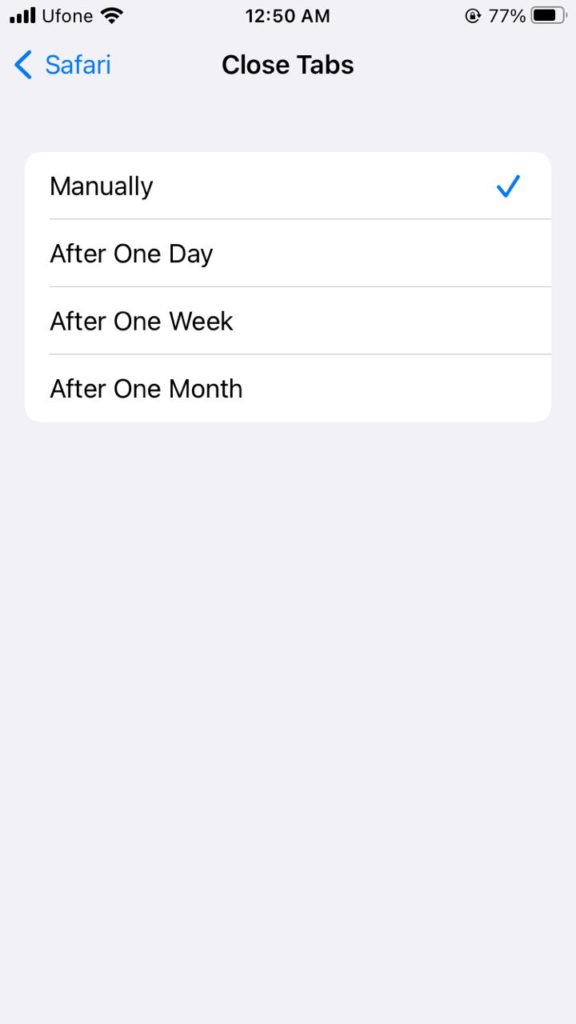
If your tabs still disappear even after performing this method, head to the next one to figure out a workaround for this issue.
6. Bookmark the Open Tabs.
If Safari tabs are still disappearing even after following all the methods mentioned in this guide, your last resort is to bookmark every tab you open. This way, even if your tabs disappear, you will still have a way to reopen the important web pages.
Moreover, iOS 13 gives you a quick way to bookmark the tabs. You may bookmark one tab at a time or all the opened tabs with a single tap. Similarly, you can reopen all the tabs at once.
If you want to bookmark a single tab, here’s all that you need to do:
- Firstly, head to the Safari app from your iPhone.
- Next, open the tab that you wish to bookmark and long-press the Book icon located at the bottom.
- Now, select Add Bookmark .
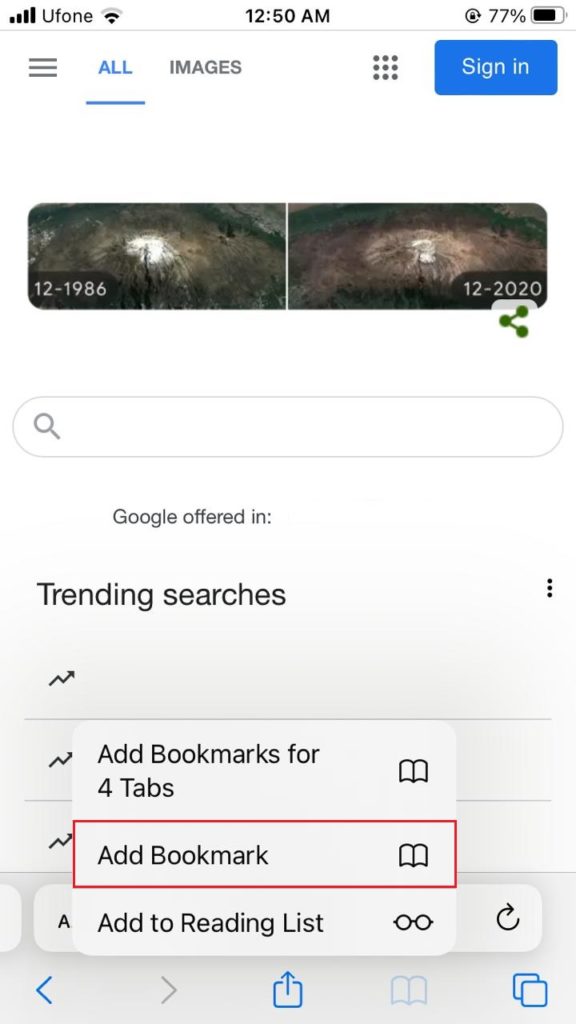
- After that, tap on Save from the top-right corner to bookmark it.
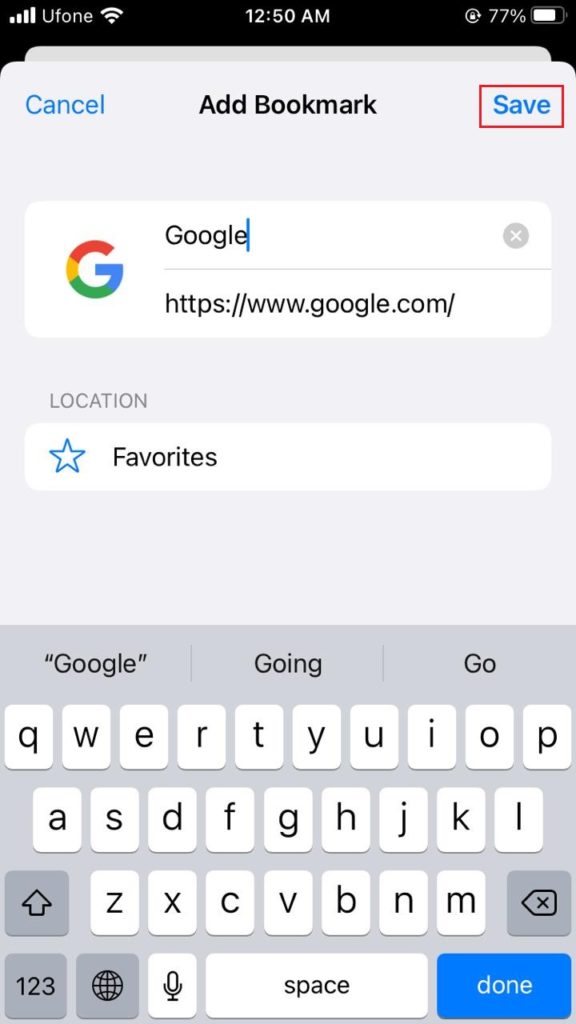
If you wish to bookmark all the opened tabs at once, follow these steps:
- Launch Safari .
- Select and hold the Book icon until a few options appear.
- Now, tap on Add Bookmark for X Tabs.
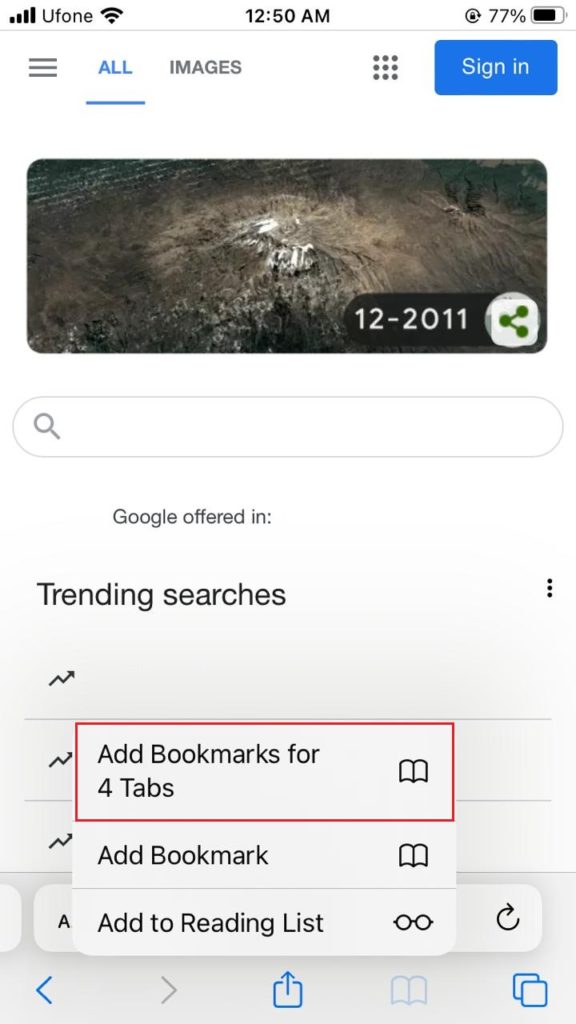
- Next, type in the name and select a location for your bookmark folder.
- Afterwards, tap on Save .
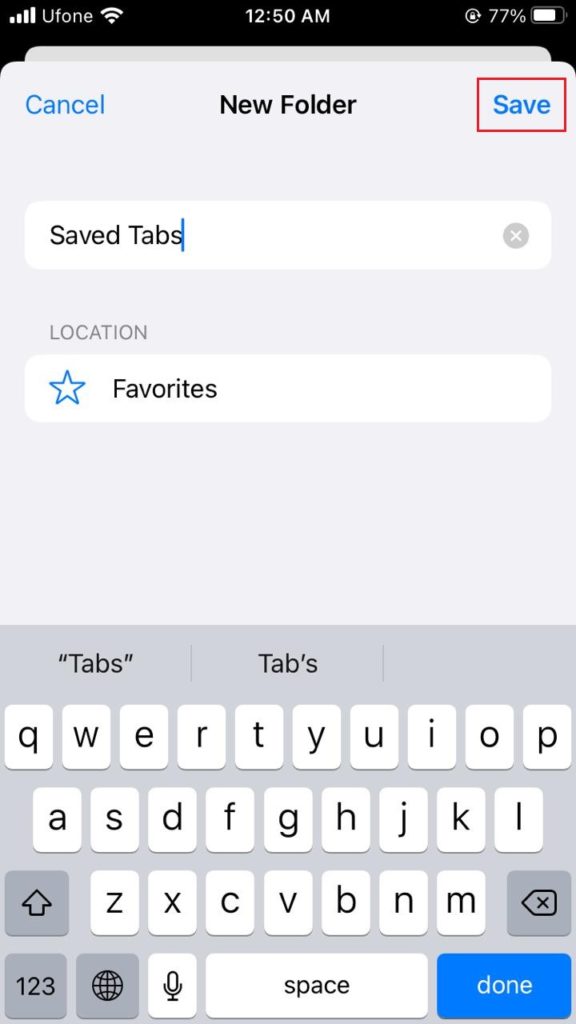
- Now, you may easily access the Bookmarked tabs by simply tapping on the Book icon . Simply tap on the folder’s name, and all your tabs will open at once.
This concludes our guide on how to fix disappearing Safari tabs on iPhone. If you have more questions, don’t forget to utilize the comments section below. We will try our best to assist you further.
If this guide helped you, please share it. 🙂

Aimen Choudhry is an architecture student who has always been fascinated by science. She now finds her therapy researching and writing about the latest technology and the issues that come alongside. Otherwise, you’ll find her playing video games, listening to music, or watching fantasy/sci-fi movies.
View all posts
Leave a Reply Cancel reply
Your email address will not be published. Required fields are marked *
Why Did My Safari Tabs Disappear

- Software & Applications
- Browsers & Extensions
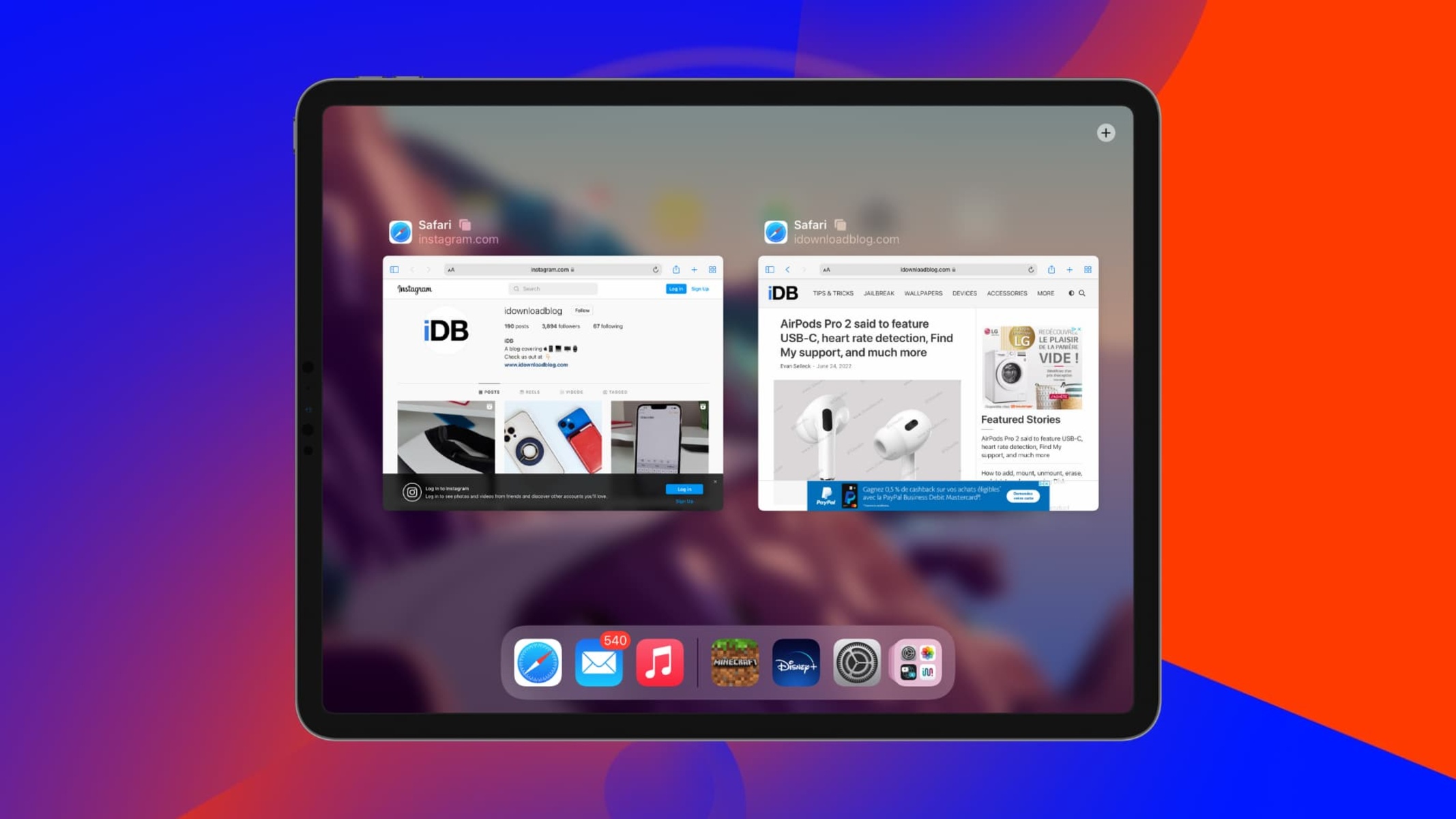
Introduction
Have you ever experienced the frustration of opening Safari on your iPhone or iPad, only to find that all your tabs have mysteriously disappeared? It's a perplexing situation that can leave you feeling bewildered and inconvenienced. The tabs in Safari are meant to be a convenient way to keep track of websites you want to revisit or reference later. However, when they vanish without a trace, it can be quite disconcerting.
In this article, we'll delve into the possible reasons behind the sudden disappearance of your Safari tabs and explore various troubleshooting steps to help you recover them. Whether you use Safari for casual browsing, work-related research, or simply to keep track of your favorite websites, the unexpected loss of tabs can disrupt your workflow and cause unnecessary stress.
So, if you've found yourself in the perplexing predicament of missing Safari tabs, fear not! We're here to guide you through the potential causes and solutions, ensuring that you can regain access to your valuable browsing history and resume your online activities seamlessly. Let's embark on this journey to unravel the mystery of disappearing Safari tabs and reclaim the browsing experience you deserve.
Clearing Safari History and Website Data
One of the common culprits behind the sudden disappearance of Safari tabs is the accumulation of excessive browsing history and website data. Over time, this data can become bloated, leading to potential glitches and unexpected behavior within the Safari browser . Clearing the history and website data can often resolve these issues and restore the functionality of your tabs.
To initiate the process of clearing Safari history and website data on your iOS device, follow these steps:
Open Settings : Navigate to the "Settings" app on your iPhone or iPad.
Scroll Down and Tap Safari : Once in the Settings menu, scroll down until you find the "Safari" option. Tap on it to access the Safari settings.
Select "Clear History and Website Data" : Within the Safari settings, you'll find the option to "Clear History and Website Data." Tap on this option to proceed.
Confirm the Action : A confirmation prompt will appear, asking if you want to clear your browsing history and website data. Confirm the action to initiate the clearing process.
By clearing the history and website data, you effectively remove the clutter that may be contributing to the disappearance of your Safari tabs. This process can also free up storage space and potentially improve the overall performance of the Safari browser on your iOS device.
After completing these steps, relaunch Safari and check if your tabs have been restored. If the tabs reappear, you can continue browsing without the lingering concern of sudden disappearances. However, if the issue persists, it may be necessary to explore additional troubleshooting methods to pinpoint the root cause.
Clearing Safari history and website data is a fundamental maintenance task that can help optimize the performance of the browser while addressing common issues such as tab disappearance. By incorporating this practice into your routine, you can mitigate the risk of encountering similar challenges in the future and enjoy a smoother browsing experience on your iOS device.
Updating Safari and iOS
Ensuring that your Safari browser and iOS operating system are running the latest versions is essential for maintaining optimal performance and addressing potential software-related issues, including the mysterious disappearance of tabs. Software updates often include bug fixes, security enhancements, and improvements to overall stability, making them a crucial aspect of device maintenance.
To check for and install updates for Safari and iOS on your iPhone or iPad, follow these steps:
Updating Safari :
- Open the App Store on your iOS device.
- Tap on your profile icon in the top right corner to access your account.
- Scroll down to the "Available Updates" section. If an update for Safari is available, it will be listed here.
- If an update is available, tap the "Update" button next to Safari to initiate the installation.
Updating iOS :
- Open the Settings app on your iPhone or iPad.
- Navigate to "General" and select "Software Update."
- If a new iOS version is available, tap "Download and Install" to begin the update process.
By keeping Safari and iOS up to date, you can benefit from the latest features, performance enhancements, and security patches, all of which contribute to a more reliable and seamless browsing experience. Additionally, software updates often include fixes for known issues, which could potentially resolve the underlying cause of the tab disappearance in Safari.
Regularly checking for and installing updates is a proactive approach to maintaining the health of your iOS device and ensuring that you are running the most stable and secure software versions. By staying current with updates, you can minimize the likelihood of encountering unexpected issues, such as missing tabs in Safari, and enjoy the full capabilities of your device.
Incorporating the habit of checking for software updates at regular intervals can help you stay ahead of potential software-related challenges, providing peace of mind and a more consistent user experience. With the latest software versions in place, you can navigate the digital landscape with confidence, knowing that your device is equipped with the most up-to-date features and enhancements.
Remember, staying updated is not just about accessing new features; it's also about safeguarding the stability and functionality of your device, ensuring that it remains a reliable companion in your daily activities.
Checking iCloud Tabs
Another potential avenue to explore when attempting to recover missing Safari tabs is the utilization of iCloud Tabs. iCloud Tabs allow for seamless synchronization of open tabs across multiple Apple devices linked to the same iCloud account. By leveraging this feature, you can check if your missing tabs are accessible on other devices, providing valuable insight into the status of your browsing sessions.
To check iCloud Tabs for your Safari browsing history, follow these steps:
Access Safari on Another Device : Open Safari on a different Apple device, such as another iPhone, iPad, or Mac, that is signed in to the same iCloud account.
Tap the Tabs Icon : Look for the tabs icon within Safari, typically located in the upper or lower corner of the browser interface. This icon resembles two overlapping squares and represents the tabs view.
Navigate to iCloud Tabs : Within the tabs view, there should be an option to access iCloud Tabs. This feature allows you to view tabs open on other devices linked to your iCloud account.
Check for Missing Tabs : Once in the iCloud Tabs interface, review the list of open tabs to see if the missing tabs from your original device are visible. If they appear in the list, you can simply tap on them to open the respective webpages.
By examining iCloud Tabs on alternate devices, you can determine if the missing Safari tabs are accessible through synchronization. If the tabs are present on another device, it indicates that the synchronization process is functioning as intended, and you can easily access your browsing history from a different platform.
In the event that the missing tabs do not appear in iCloud Tabs on any of your linked devices, it may suggest that the tabs were not successfully synchronized or that they were inadvertently closed or lost. However, this troubleshooting step provides valuable clarity and helps narrow down the potential causes of the tab disappearance.
Checking iCloud Tabs serves as a valuable method for cross-referencing your browsing history across multiple devices, leveraging the seamless integration facilitated by iCloud synchronization. This approach can offer reassurance by confirming the availability of your tabs on other devices or prompt further investigation into the underlying reasons for their absence.
Incorporating iCloud Tabs into your troubleshooting process underscores the interconnected nature of Apple's ecosystem, allowing for the seamless transfer of browsing sessions and enhancing the accessibility of your browsing history across various devices.
Restoring Tabs from Recently Closed
When Safari tabs disappear unexpectedly, it can be a disconcerting experience, especially if you had important websites or resources open for reference. However, there is a glimmer of hope in the form of the "Recently Closed" feature in Safari, which can potentially help you restore tabs that were inadvertently closed or lost due to unforeseen circumstances.
To access the "Recently Closed" feature in Safari on your iOS device, follow these steps:
Open Safari : Launch the Safari browser on your iPhone or iPad to begin the restoration process.
Long-Press the Plus Icon : In the Safari interface, locate the "+" icon at the bottom center of the screen. Long-pressing this icon will reveal a menu containing the "Recently Closed Tabs" option.
Select "Recently Closed Tabs" : Tap on the "Recently Closed Tabs" option to view a list of tabs that were closed recently, including those that may have disappeared unexpectedly.
Restore the Desired Tabs : Within the "Recently Closed Tabs" menu, you will see a chronological list of tabs that were closed. Simply tap on the specific tab you wish to restore, and it will reopen, allowing you to resume your browsing session from where you left off.
The "Recently Closed" feature in Safari serves as a valuable safety net, offering a chance to retrieve tabs that were closed inadvertently or vanished without a trace. By leveraging this functionality, you can potentially recover the lost tabs and continue your online activities seamlessly.
It's important to note that the availability of tabs in the "Recently Closed" list is contingent upon the browsing history and recent activity within the Safari browser. If the missing tabs were closed or disappeared within a relatively short timeframe, there is a higher likelihood of finding them within the "Recently Closed" menu.
In the event that the tabs you seek are not present in the "Recently Closed" list, it may indicate that they were closed or lost earlier, potentially requiring alternative methods for recovery. However, exploring the "Recently Closed" feature is a prudent initial step in the quest to reclaim your vanished tabs and restore continuity to your browsing experience.
By incorporating the practice of periodically checking the "Recently Closed" tabs, you can proactively safeguard against the inadvertent loss of important websites and resources, ensuring that you have a recourse for tab restoration in the event of unexpected disappearances.
Restoring tabs from the "Recently Closed" list in Safari is akin to rediscovering lost treasures, offering a chance to revisit valuable webpages and continue your digital exploration without the hindrance of missing tabs. This feature underscores the resilience of Safari in preserving your browsing history and providing a lifeline for recovering tabs that may have slipped through the cracks.
Remember, the "Recently Closed" feature is not just a safety net; it's a beacon of hope in the face of tab disappearances, offering a tangible means of restoring your browsing continuity and reclaiming the digital pathways that matter to you.
Checking for Tab Limitations
In some cases, the unexpected disappearance of Safari tabs may be attributed to inherent limitations within the browser or the device's operating system. Understanding and identifying these potential limitations can provide valuable insights into the behavior of Safari and the factors that may contribute to tab-related issues.
One crucial aspect to consider is the maximum tab limit imposed by Safari on iOS devices. Safari, like many web browsers, has a finite capacity for open tabs, and exceeding this limit can lead to the automatic closure or consolidation of tabs. This limitation is designed to optimize system resources and prevent excessive memory consumption, ultimately contributing to a smoother browsing experience.
To ascertain whether tab limitations are a contributing factor to the disappearance of tabs in Safari, it's essential to be aware of the maximum tab capacity and monitor the number of open tabs regularly. By doing so, you can proactively manage your browsing sessions and prevent potential tab-related disruptions.
On iOS devices, Safari typically imposes a tab limit, which varies based on the device model and available system resources. Exceeding this limit may prompt Safari to close older tabs or consolidate them into a more manageable format, such as the "Tabs Overview" interface, where multiple tabs are grouped together for efficient navigation.
To check for tab limitations and manage open tabs effectively, follow these steps:
- Open Safari : Launch the Safari browser on your iOS device to access the browsing interface.
- Review Open Tabs : Take note of the number of open tabs currently active within Safari. This can be done by tapping on the tabs icon, typically located in the upper or lower corner of the browser window .
- Monitor Tab Behavior : Observe the behavior of Safari when reaching or exceeding the maximum tab limit. Look for indicators such as tab consolidation or automatic closure of older tabs.
By actively monitoring the number of open tabs and observing Safari's behavior in response to tab limits, you can gain valuable insights into the browser's management of browsing sessions. This awareness empowers you to make informed decisions regarding tab management and ensures that you stay within the confines of Safari's tab limitations, minimizing the risk of unexpected tab disappearances.
Understanding and respecting the tab limitations set by Safari is a proactive approach to maintaining a stable and efficient browsing environment on your iOS device. By staying mindful of these limitations and managing your tabs responsibly, you can mitigate the likelihood of encountering disruptions related to tab capacity and enjoy a more seamless browsing experience.
Incorporating tab management into your browsing habits not only promotes efficient resource utilization but also fosters a deeper understanding of Safari's operational parameters. By aligning your tab management practices with Safari's capabilities, you can navigate the digital landscape with confidence, knowing that you are optimizing the browsing experience while respecting the inherent limitations of the platform.
In the realm of digital navigation, the unexpected disappearance of Safari tabs can disrupt the rhythm of our online endeavors, leaving us in a state of perplexity and inconvenience. However, armed with a deeper understanding of the potential causes and troubleshooting methods, we can navigate through these challenges with resilience and resourcefulness.
As we conclude our exploration into the enigma of vanishing Safari tabs, it becomes evident that proactive maintenance and strategic utilization of Safari's features are pivotal in safeguarding our browsing continuity. From clearing history and website data to leveraging iCloud Tabs and the "Recently Closed" feature, we've uncovered a repertoire of tools that empower us to reclaim lost tabs and fortify our browsing experience.
The journey of troubleshooting tab disappearances in Safari has not only equipped us with practical solutions but has also underscored the interconnected nature of Apple's ecosystem. The seamless synchronization facilitated by iCloud Tabs and the safety net provided by the "Recently Closed" feature serve as testaments to the cohesive integration of browsing experiences across multiple devices.
Furthermore, our foray into the realm of tab limitations has shed light on the importance of mindful tab management, aligning our browsing habits with the operational parameters of Safari. By staying cognizant of tab limits and proactively monitoring our open tabs, we can navigate within the bounds of Safari's capabilities, minimizing the risk of unexpected tab closures or consolidations.
As we bid adieu to the perplexing predicament of missing Safari tabs, let us carry forward the knowledge and insights gained from this journey. Let us embrace the practice of regular maintenance, stay vigilant in monitoring tab behavior, and harness the power of iCloud synchronization to fortify our browsing resilience.
In the ever-evolving landscape of digital exploration, the disappearance of Safari tabs may present itself as a transient challenge, but armed with the right tools and knowledge, we emerge as adept navigators, ready to reclaim our digital pathways and continue our online odyssey with unwavering confidence.
So, as we embark on our future browsing endeavors, let us do so with the assurance that the mystery of vanishing Safari tabs holds no power over us, for we stand equipped with the wisdom to restore, recover, and rediscover our digital trails, ensuring that our browsing experience remains a seamless and enriching voyage.
Leave a Reply Cancel reply
Your email address will not be published. Required fields are marked *
Save my name, email, and website in this browser for the next time I comment.
- Crowdfunding
- Cryptocurrency
- Digital Banking
- Digital Payments
- Investments
- Console Gaming
- Mobile Gaming
- VR/AR Gaming
- Gadget Usage
- Gaming Tips
- Online Safety
- Software Tutorials
- Tech Setup & Troubleshooting
- Buyer’s Guides
- Comparative Analysis
- Gadget Reviews
- Service Reviews
- Software Reviews
- Mobile Devices
- PCs & Laptops
- Smart Home Gadgets
- Content Creation Tools
- Digital Photography
- Video & Music Streaming
- Online Security
- Online Services
- Web Hosting
- WiFi & Ethernet
- Browsers & Extensions
- Communication Platforms
- Operating Systems
- Productivity Tools
- AI & Machine Learning
- Cybersecurity
- Emerging Tech
- IoT & Smart Devices
- Virtual & Augmented Reality
- Latest News
- AI Developments
- Fintech Updates
- Gaming News
- New Product Launches
How to Use Email Blasts Marketing To Take Control of Your Market
Learn to convert scanned documents into editable text with ocr, related post, how to make stairs planet coaster, how to rotate camera in planet coaster, how to make a good roller coaster in planet coaster, where is the minecraft folder, how to update minecraft windows, how to update minecraft education edition, related posts.
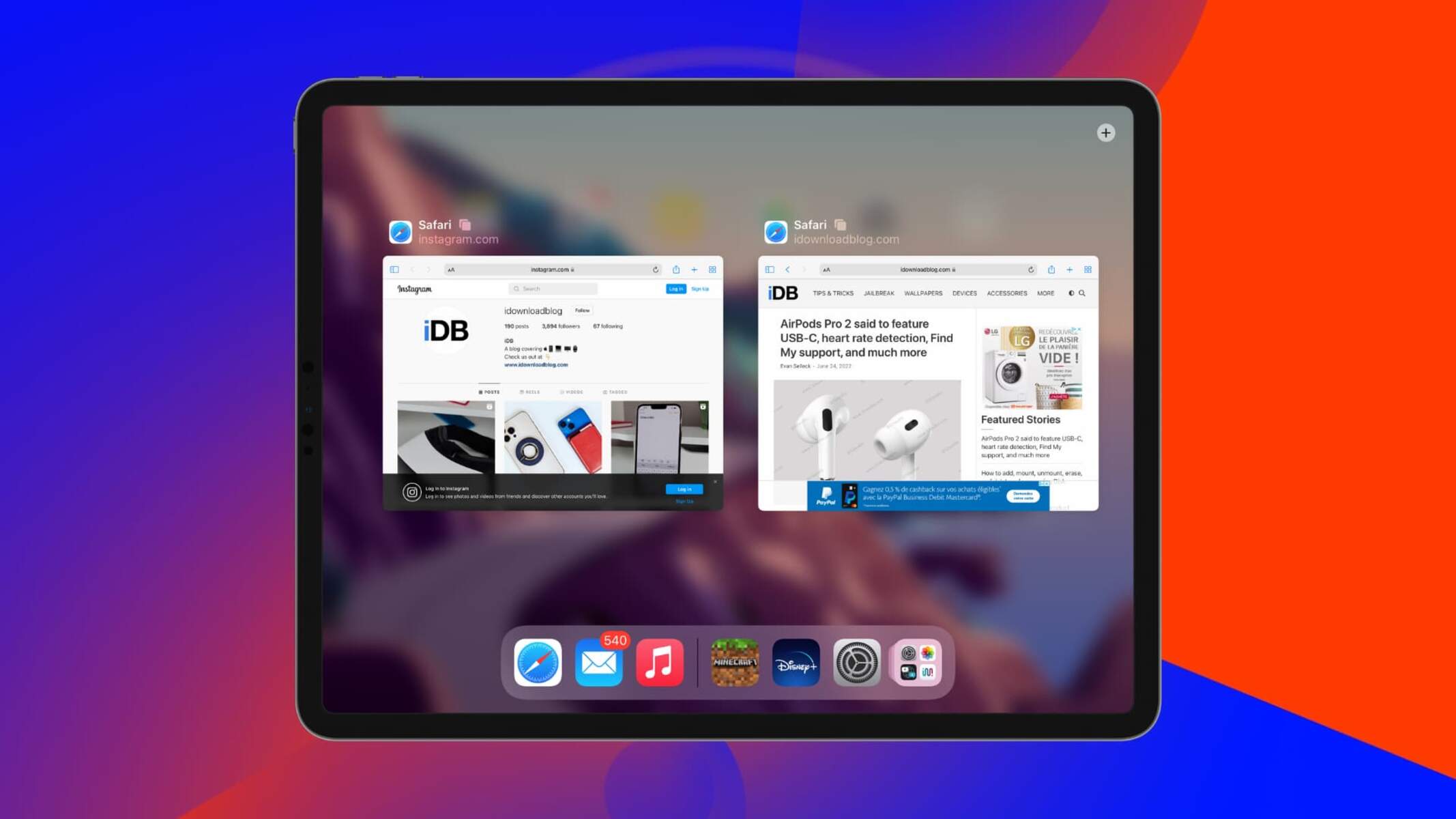
Why Do My Tabs In Safari Disappear
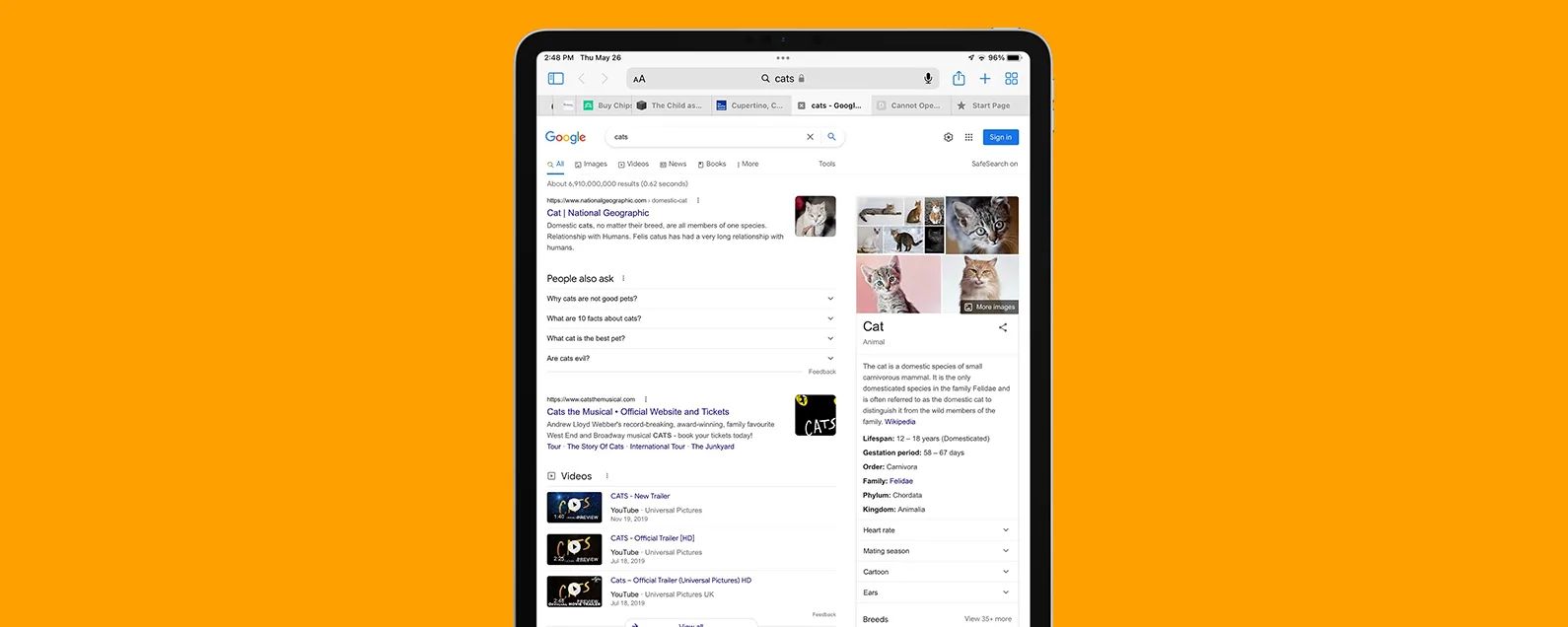
What Happened To My Safari Tabs
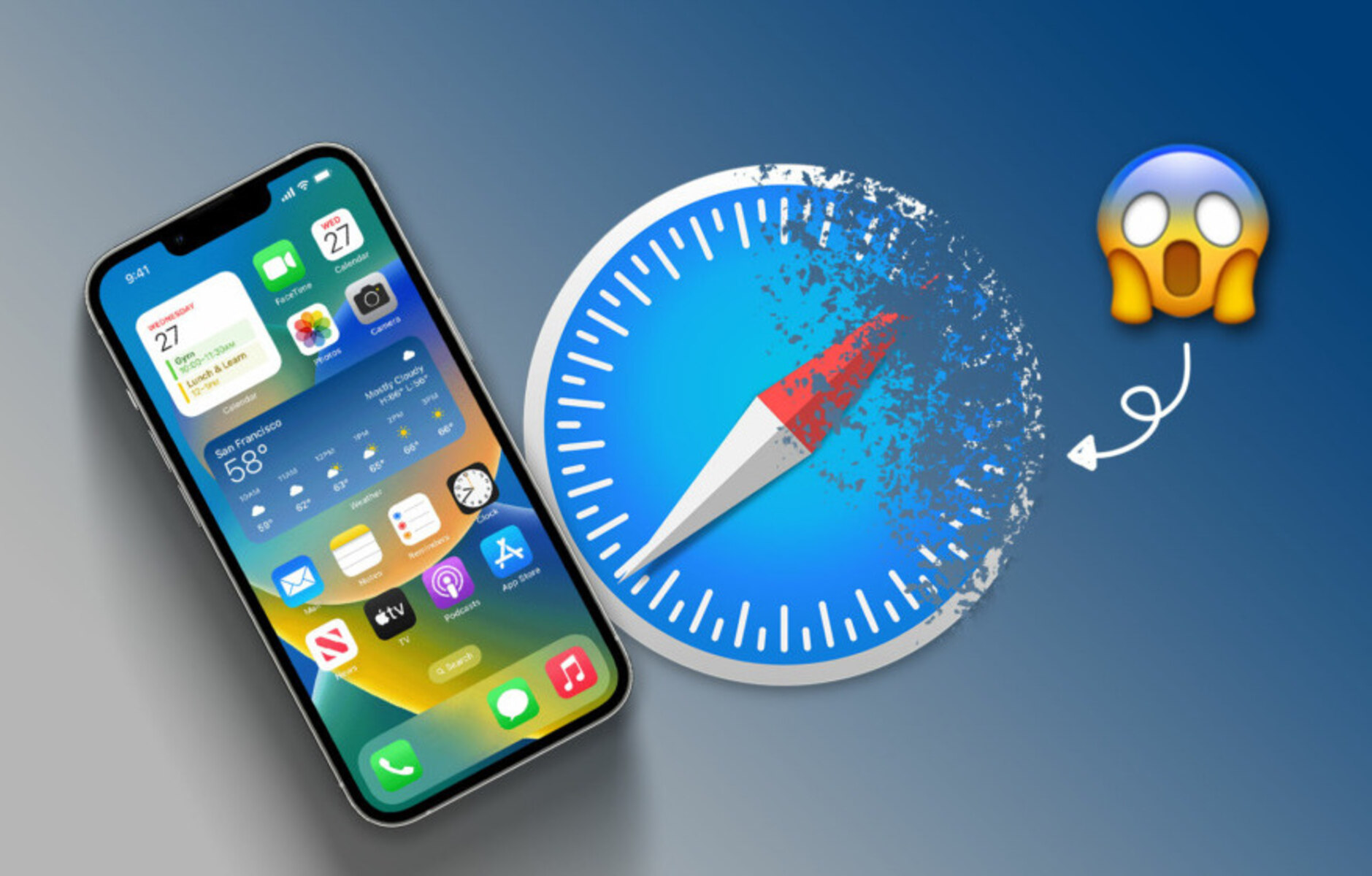
Why Has Safari Disappeared?

How To Close Safari Windows On IPad
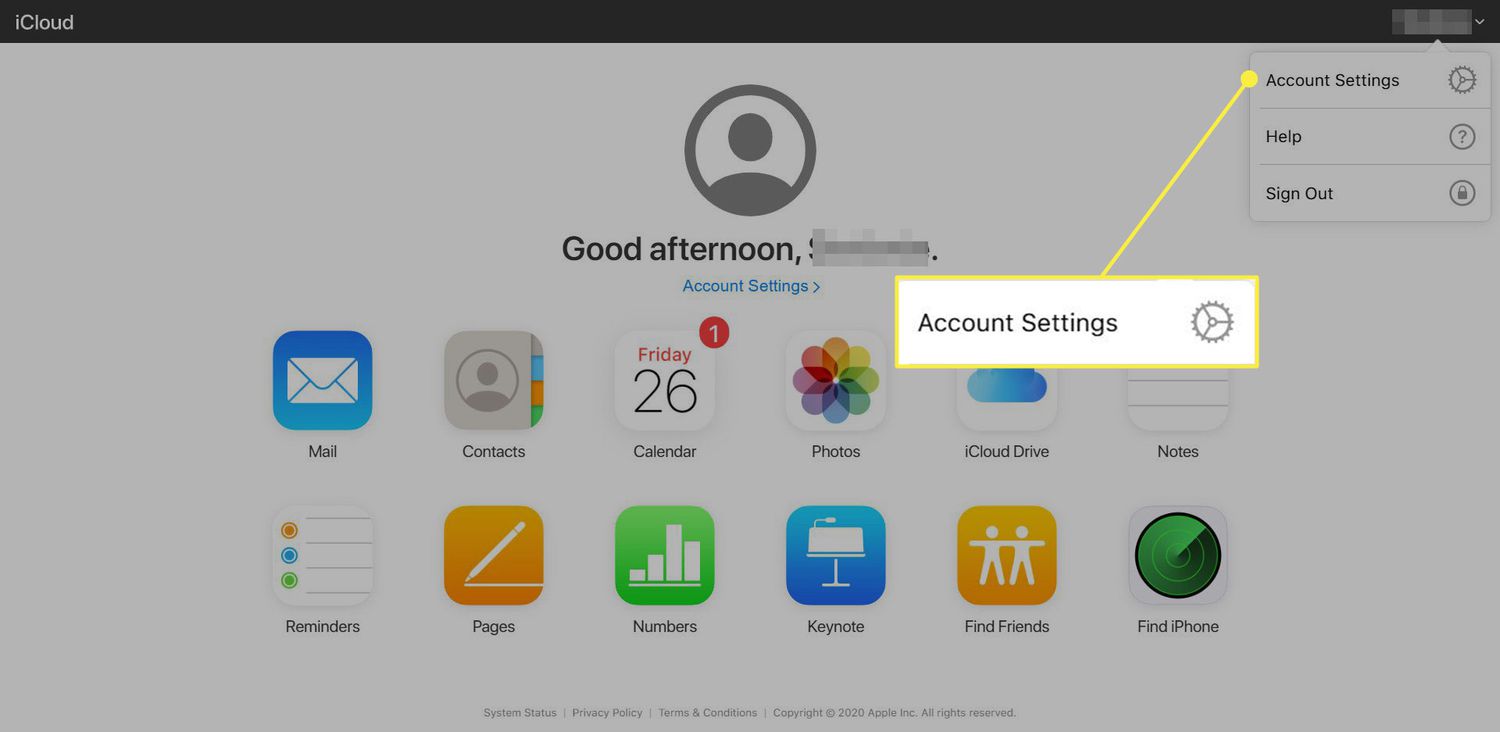
Why Did My Bookmarks Disappear In Safari

Why Does Safari Delete Tabs

How To Put Safari App Back On IPhone
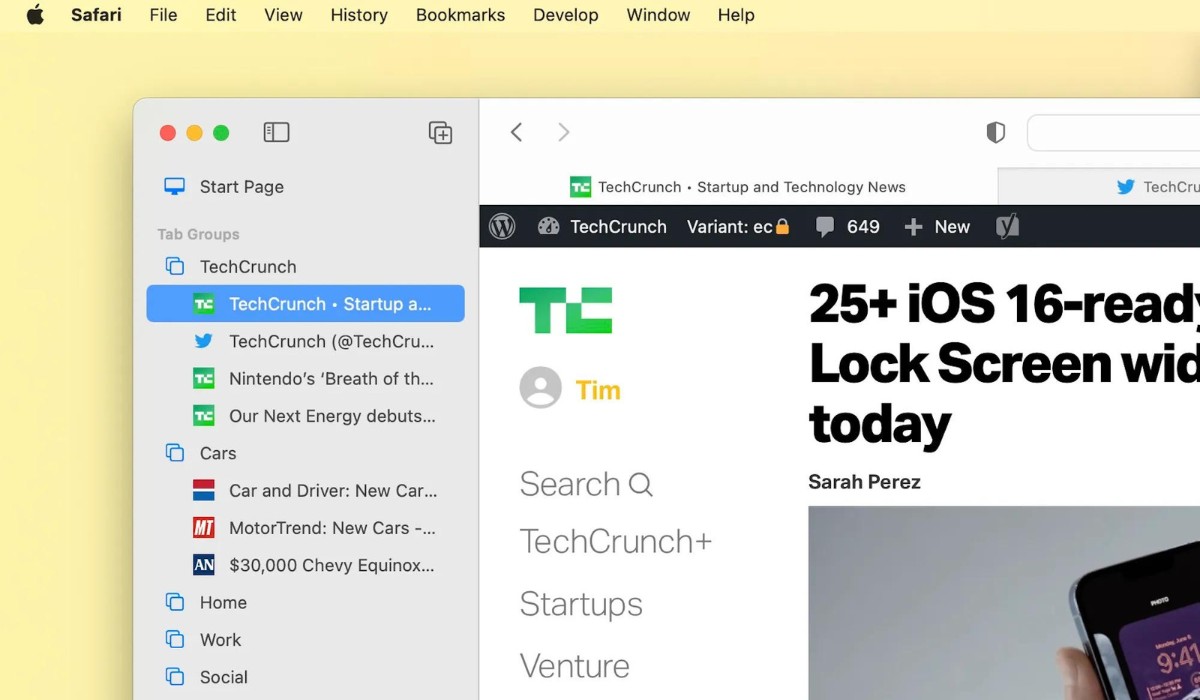
How To Remove Sidebar In Safari
Recent stories.

Top Mini Split Air Conditioner For Summer

Comfortable and Luxurious Family Life | Zero Gravity Massage Chair

Fintechs and Traditional Banks: Navigating the Future of Financial Services

AI Writing: How It’s Changing the Way We Create Content

How to Find the Best Midjourney Alternative in 2024: A Guide to AI Anime Generators

How to Know When it’s the Right Time to Buy Bitcoin

- Privacy Overview
- Strictly Necessary Cookies
This website uses cookies so that we can provide you with the best user experience possible. Cookie information is stored in your browser and performs functions such as recognising you when you return to our website and helping our team to understand which sections of the website you find most interesting and useful.
Strictly Necessary Cookie should be enabled at all times so that we can save your preferences for cookie settings.
If you disable this cookie, we will not be able to save your preferences. This means that every time you visit this website you will need to enable or disable cookies again.
How to Restore Accidentally Closed Safari Tabs on iPhone
- If you’ve accidentally closed Safari tabs on an iPhone, you can easily recover them by using the Recently Closed Tabs list.
- Another alternative method is to restore deleted Safari tabs by accessing the History tab.
- And, finally the Shake to Undo feature also allows you to recover recently closed Safari tabs on iPhone.
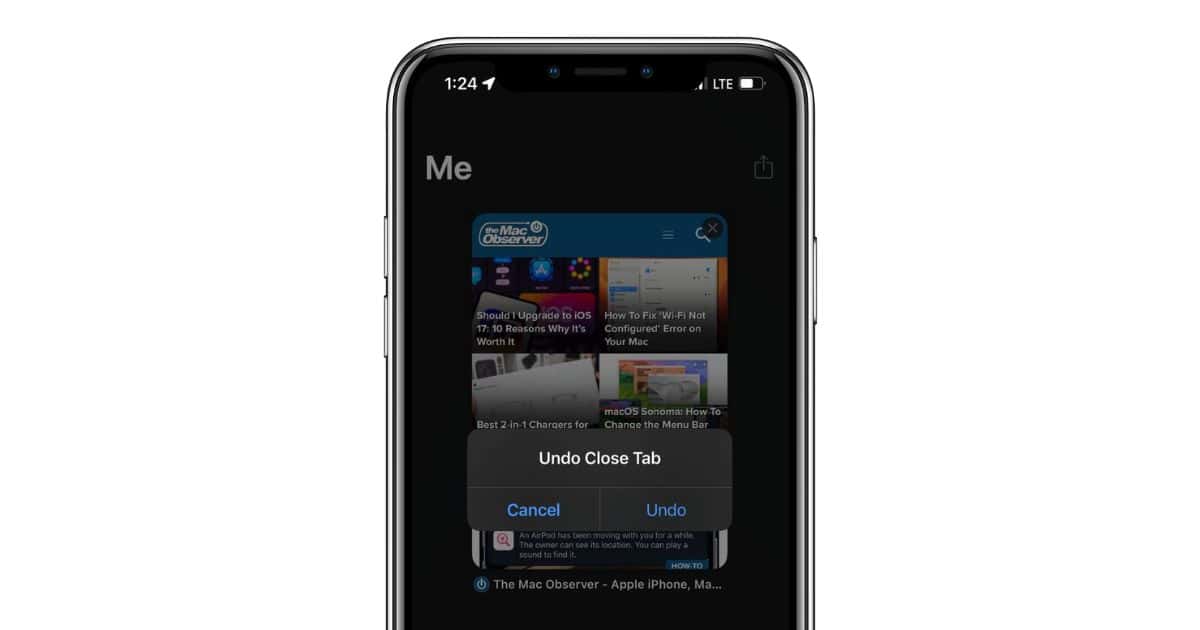
Did you accidentally close all tabs open in Safari on your iPhone? If you did, you’re not alone. Several people, including myself, have encountered this issue at least once. However, it is nothing to worry about as you can easily recover any deleted Safari tab. Read along to learn how to Restore accidentally closed Safari tabs on iPhone.
How To Recover Deleted Safari Tabs on iPhone
Since Safari is the primary web browser for most of us, we have multiple tabs open within the browser. Some of us leave these tabs open as we need to revisit them later. Now, if you accidentally delete or close all of these tabs in Safari, do not panic. Recovering accidentally closed Safari tabs isn’t all that difficult.
Many people accidentally close tabs and you can find several posts regarding this issue on Apple’s Discussion Community page . Therefore, to solve this issue, we’ve put together some of the best troubleshooting methods to help you recover deleted Safari tabs on your iPhone.
1. Restore Accidentally Closed Tabs from Recently Closed Tabs List in Safari
The Safari browser on iPhone has a Recently Closed Tabs list hidden in plain sight within the browser. Not many people are aware of this feature and hence panic when they accidentally close multiple Safari tabs on their iPhones. However, we will help you navigate to the Recently Closed Tabs list and reopen all the tabs you accidentally closed on Safari.
Time needed: 1 minute
Steps to reopen websites from the Recently Closed Tabs list in Safari on iPhone.
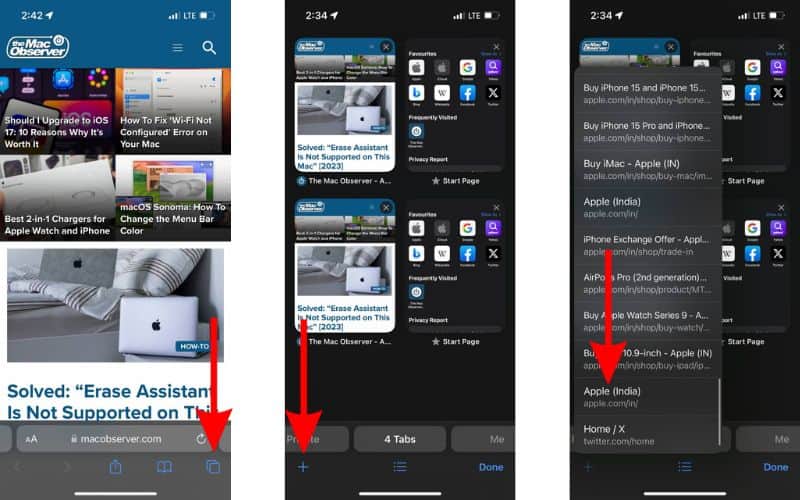
Once the tab opens, you can continue browsing. If you want to reopen several tabs that you accidentally closed, you will have to repeat this step multiple times.
2. Restore Deleted Safari Tabs From Safari History
Another simple method to recover accidentally closed tabs is to restore them from History. Like most browsers, Safari also stores your browsing history in the History tab. However, note that if you accidentally closed tabs in the Private Browsing Mode, then they cannot be restored.
This is because Apple does not store browsing history for any activity in the Private Browsing Mode on iPhone. If they did, the Private Browsing Mode wouldn’t be that private. But if you’re on Mac, there’s a workaround that allows you to view Private Mode browsing history .
With that said, here’s how to recover deleted Safari tabs from Safari History on your iPhone.
- Open the Safari browser on your iPhone.
- Tap the Bookmarks icon located below the address bar.
- Here, tap the History tab (clock icon).
- Next, tap the page you want to reopen.
- Alternatively, you can also tap and hold and then select the Open in New Tab or Open in New Tab Group option if you do not want to load the link on the current tab.
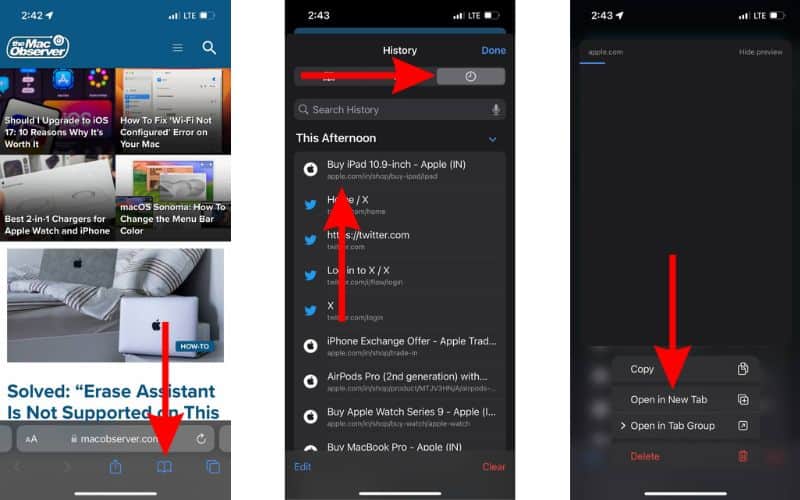
3. Shake Your iPhone To Undo Changes and Recover Accidentally Closed Tabs in Safari
Have you ever tried the Shake to Undo feature on your iPhone? Chances are, you have used this feature to correct typing errors. However, the Shake to Undo feature offers a lot more and can help you undo several accidental changes, including the ability to restore recently closed tabs in Safari on iPhone.
Apart from reopening accidentally closed tabs, the Shake to Undo feature also works in other apps and services. Here are a few examples of using your iPhone’s Shake to Undo feature.
- Creating, editing, renaming, or deleting files or folders in the Files app.
- Creating, editing, or deleting events in the Calendar app.
- Editing or deleting images or videos in the Photos app.
- Rearranging apps and widgets on the Home Screen.
We understand that this feature might be helpful you right now. Because a few minutes must’ve passed since you accidentally closed these tabs. Regardless, it might come in handy in the near future. Therefore, here’s how to use the Shake to Undo feature to restore accidentally closed tabs in Safari on iPhone.
- The moment you accidentally close Safari tabs, quickly shake your iPhone . We suggest using the hammering motion as that is what seems to work for us.
- The iPhone will display an Undo Close Tab pop-up. Tap the Undo button.
- The closed tab will be restored and you can continue browsing.
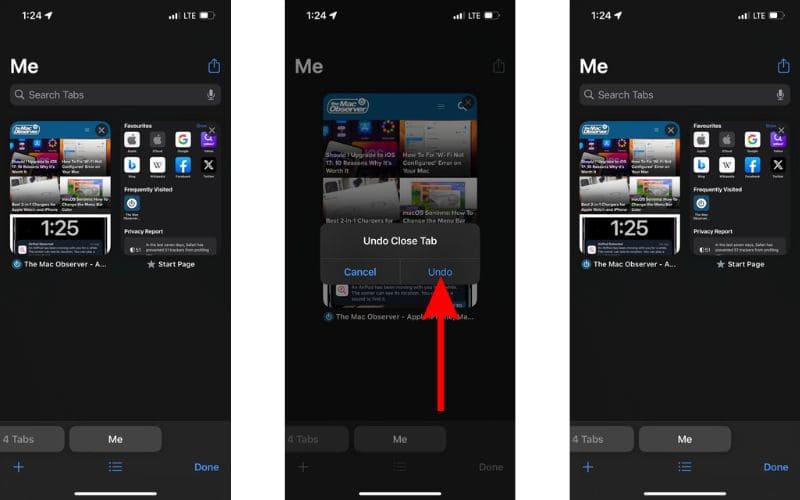
If the Shake to Undo feature is not working on your iPhone, you might have accidentally disabled it. Here’s how to enable the Shake to Undo feature on iPhone.
- Open the Settings app and tap the Accessibility option.
- Select the Touch option located under the Physical and Motor menu.
- On the next screen, enable the Shake to Undo toggle.
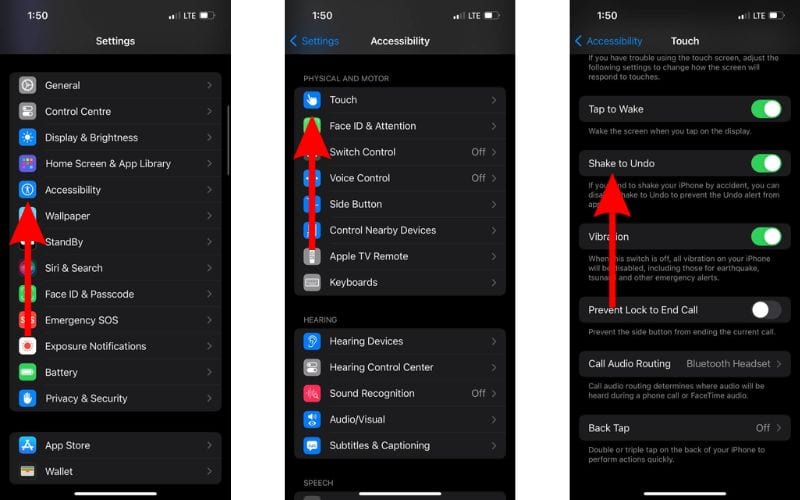
Prevent Accidentally Closing Safari Tabs
Why do you have multiple tabs open in Safari? Mostly, it might be because you visit those sites often and do not want to search for them every single time. However, navigating through hundreds of tabs to revisit a website isn’t very easy. While doing so, you might accidentally close all of the open tabs too.
Therefore, in order to prevent accidentally closing Safari tabs on iPhone, we suggest bookmarking tabs you visit frequently. This will streamline the entire process of navigating websites you visit often and in turn save time. Here’s how to bookmark tabs in Safari on your iPhone.
- Head to the website you want to bookmark.
- Now, tap and hold on the Bookmark icon below the address bar.
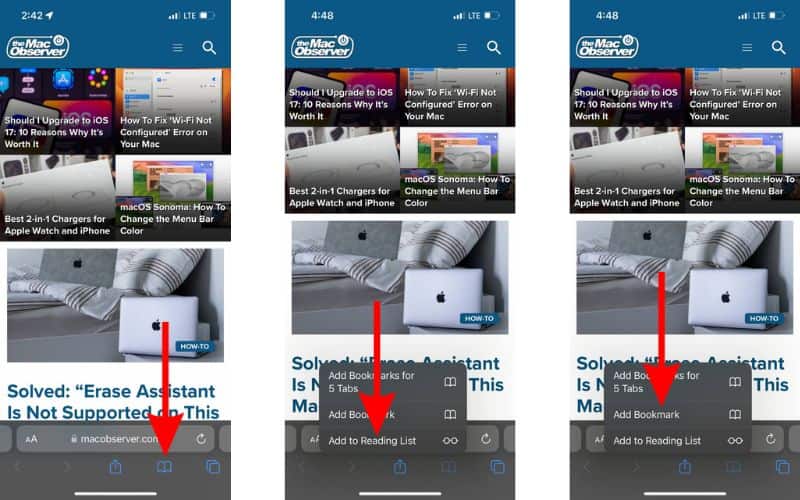
- On the next screen, you can edit the Name and the Link of the website .
- If you want to change the location of the Bookmark, tap the option below Location and select the Bookmark Folder of your choice.
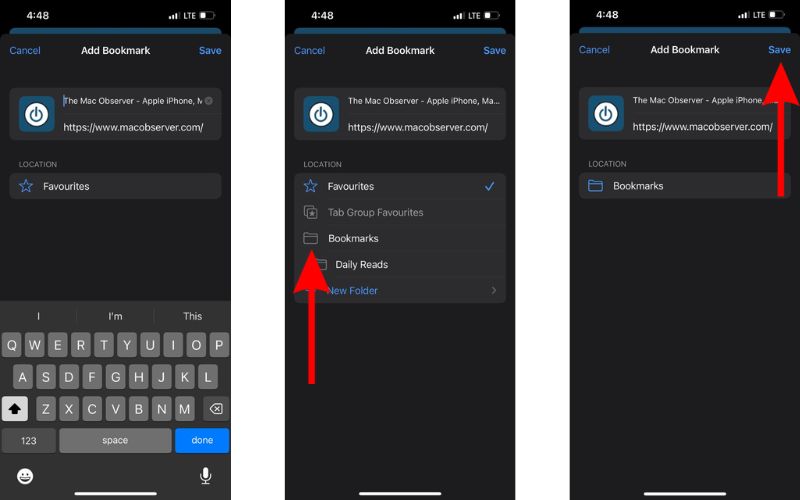
Conclusion
We hope you were able to restore all the accidentally closed Safari tabs on your iPhone. I can completely relate to your pain of losing all the open tabs. It has happened to me in the past too. If you have any other doubts or are aware of other methods that can help restore accidentally deleted tabs in Safari, please let us know in the comments below.
Leave a Reply Cancel reply
You must be logged in to post a comment.
This site uses Akismet to reduce spam. Learn how your comment data is processed .
- Darryl Dsouza
(5 Ways Included) How to Restore Closed Tabs in Safari?
Updated on Friday, May 10, 2024

Approved by
5 Effective Ways to Restore Recently Closed Tabs in Safari
If you use a Mac as your workstation, then circumstances where Safari tabs are accidentally closed or Mac power failure suspends your incomplete webpages occur as commonly as a meal.
Yet don't be upset, you have 5 ways to restore closed tabs in Safari on your iPhone and Mac without issue. Just read this article from iBoysoft and try the way that you like.
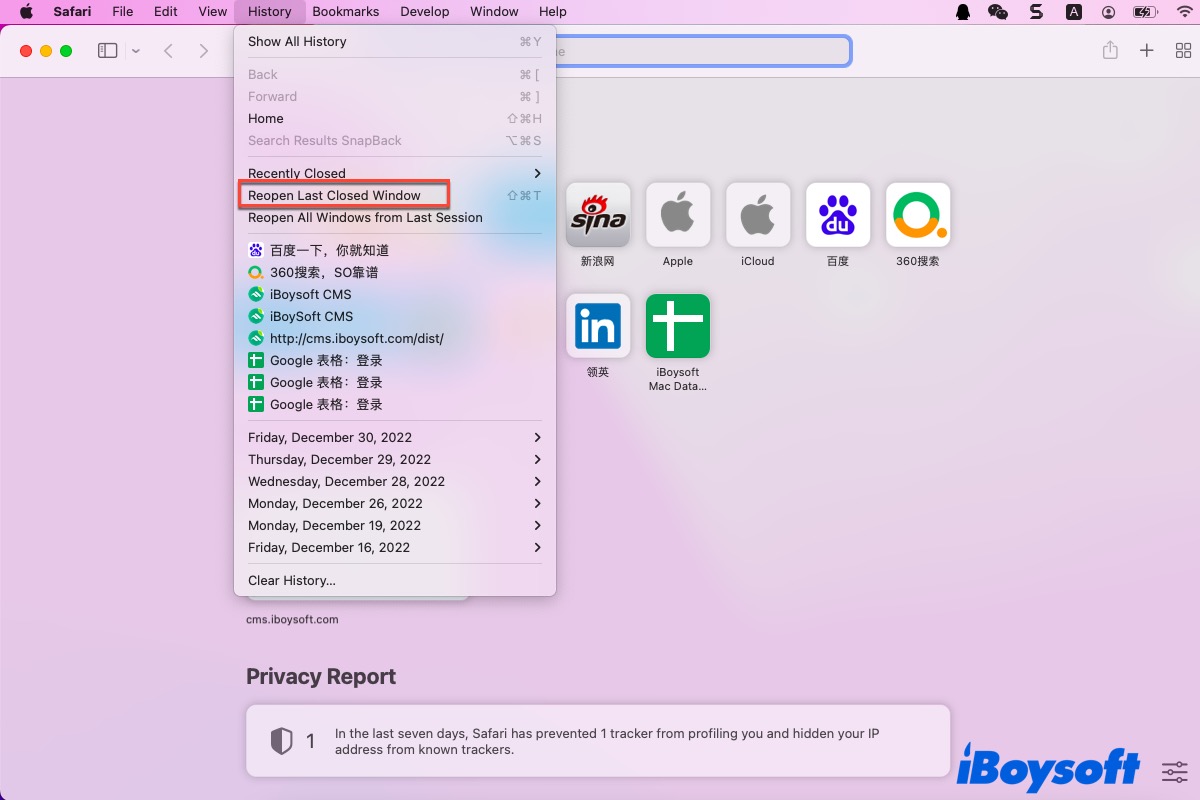
How to restore recently closed tabs in Safari on Mac
If you think that Safari gets the better of Chrome in the Safari vs Chrome battle and take it as your default browser, it's not an odd thing that you close all Safari windows with one mouse click. Take it easy, you can learn 3 methods to reopen the Safari tabs on your computer running macOS here.
Method 1: Use the keyboard shortcuts or menu shortcuts
Just like you undo an email on Mac , you can also undo the tab shut actions with certain keyboard shortcuts or the Safari menu shortcuts on the context menu.
You can relaunch Safari on your computer and then press the Command + Z keys to bring back the last closed tab. If you have shut several tabs in one click, you should hold down the keyboard shortcuts repeatedly to restore all the tabs one by one.
Alternatively, you are able to select the Reopen Last Closed Tab option to bring the closed Safari tab back. Let me show you how to do:
- Launch Safari on your Mac via Spotlight Search shortcuts .
- Head to the History menu on the top toolbar of your Mac desktop.
- Select Reopen Last Closed Tab on the dropdown menu of the History. You can also hit the responding Shift + Command + T keyboards to complete the restoration.
- Then all the tabs you have closed on Safari will show up automatically.
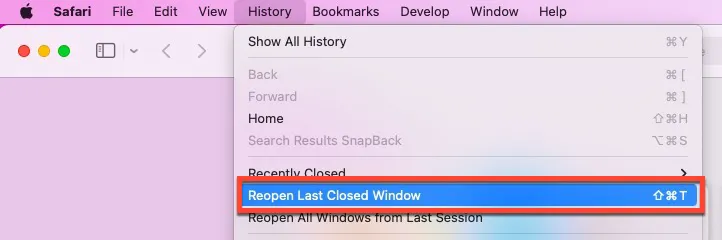
Method 2: Utilize the add icon on Safari
Safari's new tab icon allows you to create a new tab with a left click and restore the closed tab with a right click. You will have the list of all closed tabs and windows that you have closed as long as you right-click this icon.
- Relaunch the Safari browser on your device.
- Head to the upper right corner of the Safari main interface.
- Choose the tab that you plan to restore and it will come back.
Method 3: Check the Recently Closed option
You are also allowed to recover your closed tab on Safari by checking the Recently Closed menu. Different from the Restore Last Closed Tab option, this way won't show you all the closed tabs and you can choose specific tabs to recover.
- Launch the Safari browser on your Mac.
- Locate the History tab on the top menu bar.

- Click the website that you visited and then it will appear on the Safari main window.
If you have known how to restore recently closed tabs in Safari on your Mac with the guideline, why not share it with more people?
How to restore closed tabs in Safari on iPhone
The way to reopen a recently closed Safari tab on your iPhone is pretty much the same as on your Mac. You can click the + icon or search for your Closed Tabs in the Safari history to reopen the closed tabs, though they are not as easily accessible as the Mac.
Method 1: Utilize the add icon on Safari
- Run the Safari browser on your iPhone, and tap the Show All Tabs icon at the bottom right corner of the iPhone screen.
- Tap and hold your finger on the + (New Tab) icon for a couple of seconds.
Method 2: Search for the Closed Tabs in the Safari history
If you fail to restore the Safari tabs, you may need to browse the history and then reopen them manually. Safari saves every website you visit in the browsing history until you browse them in Private mode.
You can easily view your history list or search for particular websites to reopen your closed Safari tabs here:
- Open Safari and tap the Book icon.
- Tap the Clock icon to view your browsing history.
- Search your closed Safari tab or scroll through your history in chronological order.
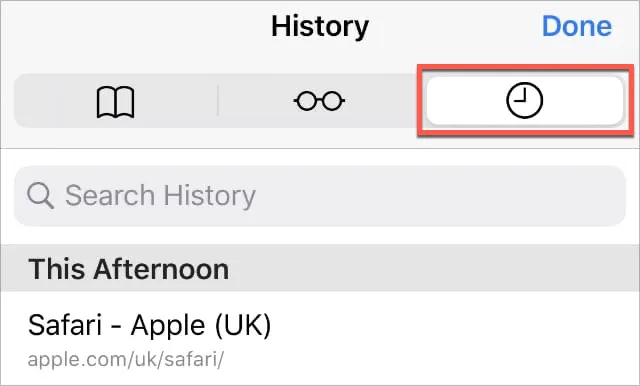
Missing all Safari tabs with one accidental click or Mac power failure really drives people crazy. Fortunately, this article tells you how to restore closed tabs in Safari on your iPhone and Mac with specific instructions. Meeting this trouble, too? Read this post right now!
For more information about the Safari browser, please read the related articles:
- Safari Not Working on Mac/MacBook, How to Fix?
- How to Fix Safari Downloads not Working on Mac?
- How to Convert Chrome Extension to Safari on Mac?
- How to Fix Safari Won't Open Issue?
- 9 Ways to Speed Up Safari on Mac
If you find this article helpful and useful, please share it to help more people!
Vain Rowe is a new technical editor at iBoysoft. She spares no effort to learn tech knowledge during the training and after training. She has shared dozens of articles across iBoysoft website and other websites, providing solutions and information about file restoration, disk cleanup, work efficiency, and data security.
Jessica Shee is a senior tech editor at iBoysoft. Throughout her 4 years of experience, Jessica has written many informative and instructional articles in data recovery, data security, and disk management to help a lot of readers secure their important documents and take the best advantage of their devices.
No. 308, 3/F, Unit 1, Building 6, No. 1700, Tianfu Avenue North, High-tech Zone
Copyright© 2024 iBoysoft ® . All Rights Reserved.

We explain and teach technology, solve tech problems and help you make gadget buying decisions.
How to Get Safari Icon Back on iPhone Home Screen
Mehvish Mushtaq is a computer engineer by degree. Her love for Android and gadgets led her to develop the first Android app for Kashmir. Known as Dial Kashmir, she won the prestigious Nari Shakti award from the President of India. She has been writing about technology for 6+ years and her favorite categories include how-to guides, explainers, tips and tricks for Android, iOS/iPadOS, social media, and web apps.
Paurush dabbles around iOS and Mac while his close encounters are with Android and Windows. Before becoming a writer, he produced videos for brands like Mr. Phone and Digit. On weekends, he is a full-time cinephile trying to reduce his never-ending watchlist, often making it longer.
- Look for app folders and search for Safari in the home screen.
- Use App Library to bring Safari back to the home screen.
Fix 1: Unhide Home Screen Page
If the Safari icon has gone missing along with other app icons, you might have hidden a home screen page.
Step 1: On your iPhone’s home screen, touch and hold the page dots at the bottom until you see the thumbnails of your home screen.
Step 2: The pages that have checkmarks under them are enabled. Look for the page with the Safari browser and tap on the selection circle under it to enable it.
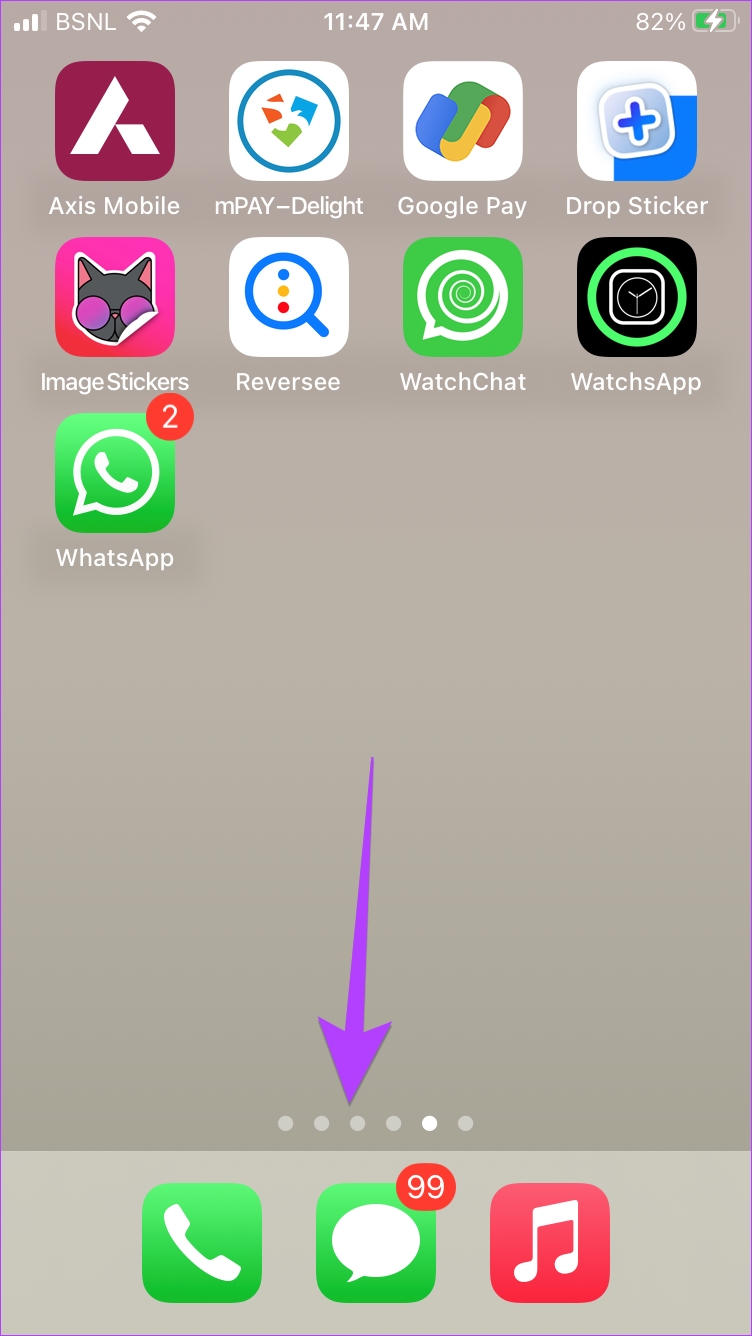
That’s it. Now, go to your phone’s home screen, and you should see the Safari icon.
Fix 2: Remove Screen Time Restrictions From iPhone
If you can’t find Safari on your iPhone using the above methods, you must check and remove screen time restrictions from the Safari app.
Step 1: Open Settings on your iPhone > go to Screen Time > Content & Privacy Restrictions .

Step 2: Tap on Allowed Apps . Turn off the toggle next to Safari . It should turn green.
That’s it. Go to your home screen, and you should see the Safari app. If the Safari icon is missing, use the above methods to put it back on the home screen.
Fix 3: Reset Home Screen Layout
Resetting the home screen layout of your iPhone will delete folders that you have created on the home screen and put all the pre-installed Apple apps, including Safari, at their original location. This will help in restoring Safari to the home screen.
To reset the home screen layout, go to Settings > General > Transfer or Reset > Reset > Reset Home Screen Layout .

Once reset, go back to the home screen, and you should see the Safari icon happily sitting over there. If Safari doesn’t work, learn how to fix Safari not working on your iPhone .
Was this helpful?
Last updated on 25 April, 2024
The above article may contain affiliate links which help support Guiding Tech. However, it does not affect our editorial integrity. The content remains unbiased and authentic.
Leave a Reply Cancel reply
Your email address will not be published. Required fields are marked *

The article above may contain affiliate links which help support Guiding Tech. The content remains unbiased and authentic and will never affect our editorial integrity.
DID YOU KNOW
More in iOS

How to Cancel iCloud Storage Plan Without iPhone
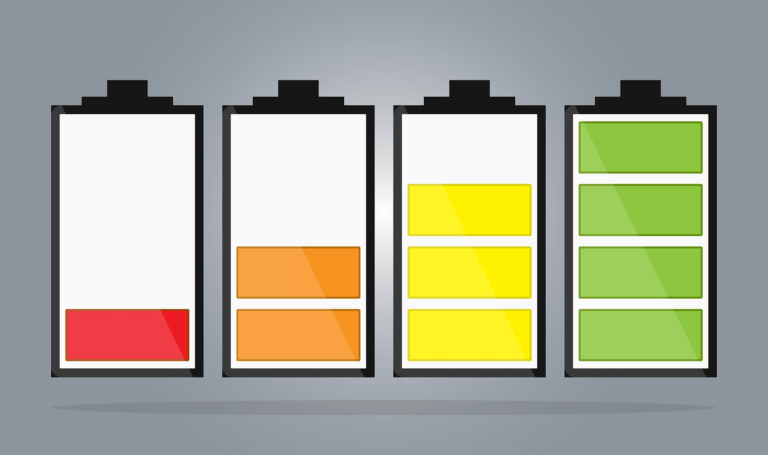
Top 5 Browsers on iPhone with Ad Blocking Support
Join the newsletter.
Get Guiding Tech articles delivered to your inbox.

How to close all your Safari tabs at once on iPhone
There are two types of iPhone users: those that religiously close out their Safari tabs and those that have hundreds of tabs open at any given moment. At some point, there comes a time when you need to clear out all of your open Safari tabs and declutter your browsing experience. It can be a pain to close out every single tab individually, but luckily you don't have to. In iOS 17, there's a hidden button that'll let you close out all the tabs in a given Tab Group simultaneously. If you've been manually closing out tabs, you need to learn this crucial iPhone trick for Safari.
iOS 17 review: The bubble is now greener on the other side
How to close tabs in safari on iphone.
Recent versions of Safari split up tabs into Tab Groups , and this is something to keep in mind when trying to clear all your tabs. All iPhone users will have at least two Tab Groups: Start Page and Private . If you've created custom Tab Groups — either on your iPhone or on a device synced with iCloud — you'll have to repeat the steps below for each Tab Group.
- Open Safari on your iPhone.
- Tap the Tabs button in the bottom right corner of the toolbar (it looks like two squares stacked on one another).
- Press the X button to close an individual tab.
- Hold the Done button and press Close all tabs to clear all your tabs simultaneously.
- Repeat the process as needed throughout your Tab Groups in Safari on iOS. Close
Why you should clear Safari tabs regularly
Safari won't let you open more than 500 tabs in a single Tab Group, so all iPhone users will have to close out old tabs eventually. However, there's a case to be made for closing Safari tabs far more frequently than that. Having minimal Safari tabs in a Tab Group can make it easier to go back and forth between the ones you really need. Plus, you may notice a slight performance benefit to running Safari with fewer tabs, although it isn't as big of a deal on the newest iPhones . Still, it's a pain to close out Safari tabs on iPhone individually, so using the hidden Close all tabs button is incredibly helpful.
iPhone 15 Pro Max review: Apple is slowly winning over this Android diehard
Iphone 15 review: a major yet sneaky upgrade from its predecessor.
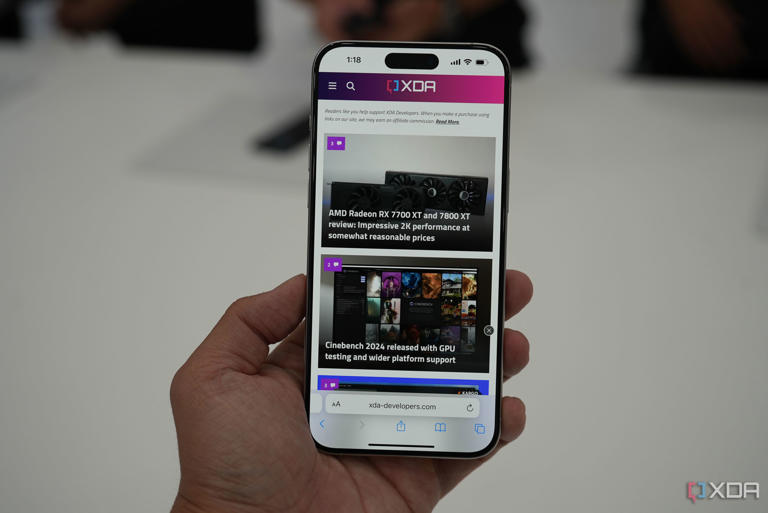
Want to highlight a helpful answer? Upvote!
Did someone help you, or did an answer or User Tip resolve your issue? Upvote by selecting the upvote arrow. Your feedback helps others! Learn more about when to upvote >
Looks like no one’s replied in a while. To start the conversation again, simply ask a new question.
Safari tabs disappearing
This morning I opened up my safari and all of my tabs have completely disappeared. I tried to long press the + button to see recently closed tabs but there are only tabs that I had closed before. If anyone knows how to fix this and get my tabs back please let me know, thanks.
Posted on Nov 6, 2022 8:16 AM
Similar questions
- tabs keep closing in safari Every time I close safari my tabs close. like when I press the x and reopen safari all my tabs are gone. that wasn't problem before but now it is. Does anyone know why? 597 4
- Safari opens previously closed tabs I'm closing tabs and deleting tabbed groups in Safari. The next day I go to Safari, and all closed tabs and deleted tab groups are reopened, as if I had not closed or deleted them. How to fix it? 1617 1
- after reopen safari I can't see my last open tabs. after reopen safari I can't see my last open tabs. settings on safari: General\Safari opens with\All windows from last session 782 1
Loading page content
Page content loaded
Nov 8, 2022 9:31 AM in response to perezgerardo
Greetings perezgerardo,
Being able to recover closed tabs is important. Checking your recently closed tabs is a great step and we're glad you had the chance to walk through those steps. In addition to those steps, have you checked to see if Private Browsing is on or off? The reason we ask is because the tabs that show when Private Browsing is on are different than what appears when this setting is disabled. You can find the steps turning on and off Private Browsing below. You can also find these steps outlined in the following article.
How to turn on Private Browsing
- "Open Safari on your iPhone.
How to turn off Private Browsing
Turn Private Browsing on or off on your iPhone - Apple Support
Let us know how that goes!

IMAGES
VIDEO
COMMENTS
The phenomenon of disappearing tabs in Safari is one such problem -- reports of multiple Safari tabs vanishing without a trace go back to at least iOS 13 and the issue still to this day blights ...
My iPad software is up to date (iPadOS 13.3), and all my Safari tabs have suddenly disappeared today! I have never had this problem before, nor have I done anything different whilst using Safari. I normally use Private browsing mode. It is as though there has been a total reset of Safari.
Open Safari, and Select a tab. Long press the Bookmark icon on your iPhone or the address bar on your iPad, and a menu will pop up. Tap Add Bookmarks for [X] Tabs. The X represents the number of tabs. Create a name for the new folder. Now you can find your saved tabs anytime by tapping the Bookmark icon in Safari.
Tap and hold the + icon in Safari for iPad at the top right. On iPhone, tap the tabs button → long-press the + icon. Tap any tab from the list of tabs you have closed recently. Other than that, you can also open the closed tabs on Safari from the browser history section. I have mentioned that in the next method.
A list of recently closed tabs appears, click an item to open it in a new tab. Alternatively, go to History > Reopen Last Closed Tab or press Cmd + Shift + T to automatically reopen your las closed tab. Reopen your recently closed tabs from the menu bar on a Mac. Step 2. Check Your Other Safari Windows in iPadOS.
Rearranging tabs within Safari is possible and relatively straightforward, but beware - this is one area in which open tabs, or an entire Safari window, can go missing in a variety of ways. From previous experience with earlier versions of iOS, you would likely believe that reordering tabs is a simple task; you just touch the tab that you wish ...
Press and hold the Safari app icon. Tap Show All Windows. Now, tap one of the windows that has the Safari tab you thought had disappeared. 2. Merge all Safari windows on iPad to get back hidden tabs. With Safari open on Mac, when you click Windows from the top menu bar, you see an option called Merge All Windows.
The Disappearing Safari tabs fix methods include merging all Safari windows on iPad, revealing the Safari windows shelf, and searching through the recently closed tab's history. Other potential fixes for disappearing Safari tabs are to disable the Auto-close tabs Safari function or to bookmark everything.
If Safari tabs still disappear on your iPhone, the issue could be due to a software bug. So, try updating your device to the latest version of iOS/iPadOS. In order to enhance the overall performance, Apple releases most software updates with several bug fixes. Hence, there is a good chance that the software update might fix the disappearing tabs.
Safari Tabs Disappeared on iPhone. While some users prefer Safari browsing tabs being automatically cleared by the browser, there are others who like the idea of Safari tabs being saved by the browser. If previously opened browsing tabs are saved by the browser, it allows users to open interesting webpages in different Safari browsing tabs and ...
After running this by my nephew, I discovered that this had happened because I had too many tabs open, but that the missing tabs had been saved. This is what I did to recover them: Open Safari. Open a new tab by tapping + in the lower left corner of the screen. This opened a new tab showing my Favorites. One of my Favorites was labeled Saved Tabs.
To open the list of Recently Closed Tabs on your iPhone, open Safari, tap the Tabs icon at the bottom right corner (the two overlapping squares), then tap and hold the '+' icon at the bottom. Here ...
Settings > Safari > Tabs > Close Tabs = Manually. Ensure that you do not have it auto closing tabs after a day, week, month. normally I have really no performance or battery problem with even 450 tabs open. I know I WANT to get that down to much lower, but i'll have 400+ tabs open for many many months if not years.
Try pressing the Command + Z keys on your keyboard after reopening Safari. It will bring back the last tab you closed. If you close multiple tabs simultaneously, keep pressing those keys until all your tabs are back. Another way to reopen a closed tab is to right-click and choose the 'Reopen Last Closed Tab' option.
By understanding the potential culprits behind Safari tabs disappeared iPhone and following our step-by-step guide, users can navigate the intricate web of software intricacies with confidence. Remember, an ounce of prevention is worth a pound of cure - regularly back up your iPhone using FoneTool to safeguard against unforeseen digital ...
The "safari tabs disappeared iPhone after ios 17 update" is a common issue reported by many iPhone users after installing iOS 17. However, there are many tested and tried solutions to resolve it. In this guide, we discussed all the possible ways to fix "safari tabs disappeared iPhone after iOS 17 update".
Next, tap on Background App Refresh. Now, ensure that Wi-Fi & Cellular Data is selected. 3. Open Recently Closed Tabs. One way to restore the disappeared Safari tabs on iPhone is by going to the recently closed tab. From there, you can look for the tabs that you visited earlier and restore them to your Safari.
On the multi mini-tabs screen, I tapped and held the second to the last tab and wanted to move it to the last position. Some menu showed. Then all disappeared. I see the Recently Closed Tabs history when holding "+". I synchronize Safari with cloud but I don't have any other Apple devices. lost all my safari tabs after updating to IOS 15.2.
When Safari tabs disappear unexpectedly, it can be a disconcerting experience, especially if you had important websites or resources open for reference. However, there is a glimmer of hope in the form of the "Recently Closed" feature in Safari, which can potentially help you restore tabs that were inadvertently closed or lost due to unforeseen ...
Open the Safari browser on your iPhone. Tap the Tabs icon at the bottom right corner. Now, tap and hold on the + Plus icon at the bottom left corner. Ensure that you tap and hold as only tapping ...
How to restore closed tabs in Safari on iPhone. The way to reopen a recently closed Safari tab on your iPhone is pretty much the same as on your Mac. You can click the + icon or search for your Closed Tabs in the Safari history to reopen the closed tabs, though they are not as easily accessible as the Mac. Method 1: Utilize the add icon on Safari
Step 2: Tap on Allowed Apps.Turn off the toggle next to Safari.It should turn green. That's it. Go to your home screen, and you should see the Safari app. If the Safari icon is missing, use the ...
Why did my Safari tabs disappear with the new security response update? Maybe an unresolved mystery in the universe... Can you launch the Safari.app now and save your tabs as expected? please refer to— Use tabs for webpages in Safari on Mac. Set up and use iCloud Tabs. Change Tabs settings in Safari on Mac
Example: I was shopping for tripods and doing research on them. I have a group for different stores and tabs within those stores. Then one for the research sites. But I don't want to bookmark any of them because then I'll have to delete the bookmarks later. Tab groups just help to have a lot of tabs organized better.
Safari won't let you open more than 500 tabs in a single Tab Group, so all iPhone users will have to close out old tabs eventually. However, there's a case to be made for closing Safari tabs far ...
Safari tabs disappearing. This morning I opened up my safari and all of my tabs have completely disappeared. I tried to long press the + button to see recently closed tabs but there are only tabs that I had closed before. If anyone knows how to fix this and get my tabs back please let me know, thanks.