
Power Up: Replace Your Key Fob Battery Today


Dodge Journey Key Fob Battery Replacement Guide (2011 – 2021)
Introduction
Replacing the battery in your Dodge Journey key fob is a straightforward process. If your key fob has stopped working, it might just need a new battery. In this guide, I will show you how to replace the battery in a few simple steps.

- Plastic, Metal
- IN THE BOX: 4-pack of CR2032 3 volt lithium coin cell batteries; replacement for BR2032, DL2032, and ECR2032
Tools and Materials Needed
Before starting, gather the necessary tools and materials:
- CR2032 Coin Battery
- Flathead Screwdriver
You can purchase the CR2032 battery online. Here’s a link to buy the batteries: Buy CR2032 Battery .
Step-by-Step Instructions
Follow these steps to replace the battery in your Dodge Journey key fob:
Step 1: Remove the Internal Key
First, flip the key fob over. You will see a small switch. Pull this switch down, and the internal key will come out. Set the key aside for now.
Step 2: Locate the Keyhole and Slot
Once the key is removed, you will see the keyhole. Opposite the keyhole, there is a small slot or indentation. This is where you will insert your flathead screwdriver.
Step 3: Open the Key Fob
Insert the flathead screwdriver into the slot. Gently twist the screwdriver until you feel a snap. This indicates that the key fob is starting to open.
Continue twisting and working your way down the seam of the key fob until it comes apart completely.
Step 4: Remove the Old Battery
Once the key fob is open, you will see the battery. Use your flathead screwdriver or fingernail to lift the battery out. The battery should pop out easily.
Step 5: Insert the New Battery
Take the new CR2032 battery. Ensure the positive side (marked with a plus sign) is facing down. Click the battery into place.
Step 6: Reassemble the Key Fob
Now, align the two halves of the key fob and press them together. It may take some effort, but squeeze until the seam is closed completely.
Step 7: Replace the Internal Key
Finally, slide the internal key back into its slot. Your key fob is now ready to use with a new battery.
Replacing the battery in your Dodge Journey key fob is a quick and easy process. With just a few tools and a new battery, you can have your key fob working like new. If you found this guide helpful, feel free to share it with others.
What type of battery does the Dodge Journey key fob use?
The Dodge Journey key fob uses a CR2032 coin battery.
Do I need any special tools to replace the battery?
You only need a flathead screwdriver to replace the battery in the key fob.
How often should I replace the battery in my key fob?
Key fob batteries typically last 1-2 years. Replace the battery when the key fob stops working or the signal weakens.
Can I use a different type of battery?
It is recommended to use a CR2032 battery, as other types may not fit or function properly.
What if my key fob still doesn’t work after replacing the battery?
If your key fob still doesn’t work, there may be other issues. Consider consulting a professional or visiting a dealership for assistance.
Is it safe to replace the battery myself?
Yes, replacing the battery yourself is safe and straightforward. Just follow the steps outlined in this guide.
Where can I buy a CR2032 battery?
You can buy a CR2032 battery online or at most electronics stores.
Additional Resources
For more information on changing key fob batteries for different makes and models, check out other videos and guides on fobbattery.com .
Thank you for reading this guide. I hope it helps you easily replace your Dodge Journey key fob battery.
- Скидки дня
- Справка и помощь
- Адрес доставки Идет загрузка... Ошибка: повторите попытку ОК
- Продажи
- Список отслеживания Развернуть список отслеживаемых товаров Идет загрузка... Войдите в систему , чтобы просмотреть свои сведения о пользователе
- Краткий обзор
- Недавно просмотренные
- Ставки/предложения
- Список отслеживания
- История покупок
- Купить опять
- Объявления о товарах
- Сохраненные запросы поиска
- Сохраненные продавцы
- Сообщения
- Уведомление
- Развернуть корзину Идет загрузка... Произошла ошибка. Чтобы узнать подробнее, посмотрите корзину.
Oops! Looks like we're having trouble connecting to our server.
Refresh your browser window to try again.
Customer Login
If you are already registered, please log in.
Create your account and enjoy a new shopping experience.

We're here for you!
don't pay full price
Take 10% off your entire order, *discount applied in cart*.
*Minimum order value $55. Maximum order value $250. Not valid with any other offer, promo, or discount. Not valid for professional equipment, software, or tokens. Ends October 16, 2020.
How To Replace A Dodge Journey Key Fob Battery 2011 - 2017
Posted by Unknown on Oct 21st 2015
We Are The Experts
Unmatched, expert support for ANY keyless remote issue. We've got your back!
Stay In The Know
Sign up for Keyless Entry Remote's News, Sales, and Deals.
Programming Instructions
Remote & Transponder Key Programming Instructions for over 5,000 vehicles!

Ask An Experts

Home » Troubleshooting » Dodge Journey key fob not working – causes and how to fix it
Dodge Journey key fob not working – causes and how to fix it
The remote keyless system in Dodge Journey allows the driver to conveniently lock and unlock the vehicle with the press of a button. When the key fob stops working, it quickly becomes an inconvenience to manually lock and unlock the vehicle. In some cases it can even leave you stranded if the vehicle can’t detect the key and won’t let you start the engine.

The most common cause of key fob not working in Dodge Journey is dead battery. But the remote key can also stop working due to worn buttons, poor battery contact, water damage, defective key fob, receiver module issues, signal interference, dead 12 volt battery, and unpaired key requiring reprogramming.
1. Dead battery in key fob
Dead battery is the leading cause of key fob not working in Journey. Usually there are signs of weakening battery before it gives up. If the remote was working previously, but the range of the remote was gradually decreasing until it ceased to function, this indicates that the battery was wearing out.

Replace the battery
If the button cell battery in the key fob of Journey is replaced incorrectly or a battery is unsuitable, it can damage the vehicle key. Only replace drained batteries with new batteries in the same voltage, size, and specification. Make sure the battery is facing in the right direction when inserting it.
Recommended video
Key fob not working after replacing the battery
When purchasing a new battery for the key fob of your Journey, keep in mind that the battery may be sitting on the shelf for a long time. Therefore after replacement it may not work, or may not last that long. Try purchasing the battery from a store where stock moves fast. If you still can’t get the key fob to work after verifying that the battery is healthy, your key fob issues may not be due to bad battery.
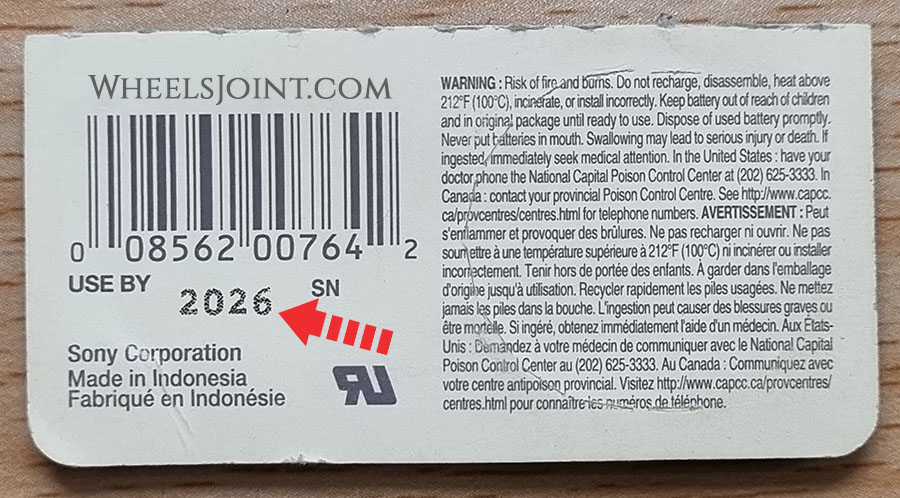
Starting the engine with dead key fob battery
If your Journey has push button start/stop feature, your vehicle may not start due to weak key fob battery and a ‘key not detected’ alert message may be displayed in the instrument cluster. Don’t worry, you can still start your vehicle, the immobilizer is controlled by a passive transponder. Passive means, among other things, that the transponder in the key does not need its own power source.

Touch the start/stop button with your key fob and then start the engine. If it doesn’t work, then look in the owners manual for exact location of key fob placement, as it may vary depending on model.
Use spare key: You can try starting your Journey with its second key. It will also rule out any other problem with the first key, for example, water damage.
How long does the key fob battery last?
Depending on how often you use the key fob or remote control of your Journey, the battery should last between two and four years. This is assuming the new battery you installed is healthy and its use by date is many years away.
2. Poor battery connection
The battery inside the key fob of Journey has metal retaining clips that hold the battery in position and completes the circuit. If the clips don’t have any tension, it can cause contact issues and the remote may not receive any power. Make sure the battery is firmly placed and does not move around when you shake the remote. Also make sure all the battery contacts are corrosion and dust free.
3. Water damage
If your Dodge Journey key fob has taken a bath in the soapy water of the washing machine after you forgot to take it out of your pants pocket, water damage is very likely.
Water resistant, not waterproof
Your Journey key has rubber seals which prevents the water from getting to the electronic chip inside. A splash of water or brief exposure to light rain should be fine, but exposure to excessive amount of water like submerging the key in the pool can cause the water to penetrate the seals and damage the chip. Submerging the key in ocean water at the beach can be much more damaging to key fob electronics due to highly conductive nature of salt water.
But my key fob survived water exposure?
If your Journey key fob survived a wash cycle, or a deep bath in the ocean or pool water, it doesn’t make the key fob waterproof, it means you got lucky. Exposure to excessive water increases the risk of water damage, so you shouldn’t make this a habit.
What to do in case of water damage?
If your Journey key fob stopping working after exposure to clean tap water or rain, immediately remove the battery and clean the electronic component with paper towel and let it dry fully before putting back the battery. In case of exposure to salt water, or soapy or dirty water, it is recommended to clean the chip with isopropyl alcohol or electronic cleaner. If the key fob still doesn’t work after cleaning and drying, the chip is probably fried and you will have to buy a new key.
4. Dead 12 volt battery
The remote keyless system and the central locking system in Journey require the 12 volt battery to be in healthy state to function properly. If the 12 volt battery is dead or if the electric current has been interrupted due to corrosion on the battery terminals or the ground connection, all on-board electronics will stop working.

In this case, you will have to manually unlock the door of your Journey with physical key. Also, the electrical accessories (e.g. headlights, fan, and infotainment system) will not function or may function poorly, and the engine will not start. Check the 12v battery and its connections.
5. Signal interference
Journey remote control signal can be disrupted by objects, poor weather conditions or transmitters on the same frequency band close to the vehicle. The remote key may work when you’re near the vehicle, but may not work from a distance. In case of severe interference, the remote may not work at all.

Interference signals can be caused not only by neighboring radio masts and towers, but also by unprofessionally installed satellite systems. A large part of the radio interference is caused by defects and aging effects in electrical devices and radio systems, which lead to unwanted emissions, radiation and repercussions on power and communication networks. Your Journey key fob should start working again when you leave the area of interference.
6. Reprogramming required
In rare cases, the remote key of Journey may stop working due to pairing issues. The key can be reprogrammed with an OBDII scanner. You may also be able to program a key by following a few steps, an original key is typically required for successful pairing. The instructions should be mentioned in the owners manual. If you fail to do it yourself, you may have to visit an authorized dealer for reprogramming of the key.
7. Defective key fob
If your Journey key fob stopped working after you dropped it on the floor, you may have damaged the internal chip. Or, if your key fob just stopped working one day out of the blue, in rare cases this could indicate a faulty key fob – assuming you have tried everything to fix the issue e.g. battery replacement, reprogramming and the spare key fob works.
8. Faulty receiver module
Dodge Journey has a remote keyless system receiver that receives radio frequency signals from the key fob. If none of your key fobs work, and and you can’t reprogram the keys, it is possible the receiver module has developed a fault.
You may have to perform further diagnostics to identify the faulty. The keyless entry antenna could be damaged, or the module is just not communicating with other modules on the vehicle. In these cases an OBDII scan tool can be used to verify if the commands are being transmitted and acted on by the security module.
9. Electronic immobilizer fault
The immobilizer is an anti-theft security system that prevents the engine from being started and the vehicle from being moved with an unauthorized vehicle key. A fault in the immobilizer system can prevent your Journey from being started. You may also see a warning light with key symbol or key not detected message in the instrument cluster.
For vehicles with an ignition lock
There is a chip in the vehicle key. The chip automatically deactivates the immobilizer if a valid vehicle key is inserted into the ignition lock. The electronic immobilizer is activated automatically when the vehicle key is removed from the ignition lock.
For vehicles with a starter button
There is a chip in the vehicle key. It is used to automatically deactivate the electronic immobilizer when there is a valid remote control vehicle key in the vehicle interior. The electronic immobilizer is automatically activated as soon as there is no valid vehicle key in the vehicle.
The engine can only be started with a genuine vehicle key that is coded correctly. You can obtain coded vehicle keys from an authorized Dodge dealer.
Reset the system
If the key fob is not working due to a glitch in the keyless entry system, it may be possible to restore the functionality by resetting the keyless entry system in your Journey.

There isn’t any button or option to reset the keyless entry system in Journey, but you can reboot all the on-board computers by disconnecting the 12 volt battery for a few minutes. Remove the cable from the negative terminal of the battery first, then from the positive terminal. With the battery disconnected, press the horn button a few times and turn on the headlights to drain out all the residual electricity from the system. After about 15 minutes, reconnect the battery in reverse order: positive cable first, then negative cable.
Use OBD2 scanner for diagnosis
Since Dodge Journey is equipped with on-board diagnostics (OBD), a fault diagnosis can provide initial indications of where the malfunction is located. This method will be especially useful when diagnosing a faulty remote keyless system receiver module.

To begin troubleshooting, you must first connect the diagnostic tool to your Journey. The OBDII connector is usually located under the dashboard. With the tool connected, turn on the ignition. Most diagnostic devices then ask for some information about the vehicle. It is important that you enter this 100% correctly, otherwise the result of the search may be inaccurate. In addition to the vehicle make, model, and engine type, you usually also have to type in the Vehicle Identification Number (VIN). Since some OBD codes are manufacturer-specific, the scanner will be able to give you more accurate information if you enter more details about your Journey.
Conclusion:
There are many reasons why your Dodge Journey key fob is not working. When looking for the reason, you should start with the most obvious cause that is easy to diagnose: dead battery, which you can replace in a few minutes.

- Chrysler Sebring AC blowing hot air – causes and how to fix it
- Toyota Harrier won’t start – causes and how to fix it
- Cadillac CT6 AC smells bad – causes and diagnosis
- Buick Encore key fob won’t lock or unlock the doors
- Nissan Armada won’t start – causes and how to fix it
- Ford Everest AC not cooling – causes and diagnosis
- Chevy Silverado 1500 bad ignition coils symptoms, causes, and diagnosis
- Lexus RX AC blower motor not working – causes and diagnosis
- Honda Pilot heater not working – causes and diagnosis
- Nissan Maxima heater not working – causes and diagnosis
- VW Atlas Cross Sport Apple CarPlay not working – causes and how to fix it
- VW Transporter bad alternator symptoms, how to check voltage
- Dodge Viper steering wheel controls not working – causes and how to fix it
- VW Touran AC blowing hot air – causes and how to fix it
- Renault Kadjar AC not blowing hard enough – weak airflow causes
- Mercury Grand Marquis bad gas mileage causes and how to improve it
- Renault Kadjar AC smells bad – causes and diagnosis
- Chrysler Sebring bad O2 sensor symptoms, causes, and diagnosis
- Kia Carnival pulls to the left when driving
- Renault Scenic AC blower motor not working – causes and diagnosis

Dodge Journey Key Not Detected: Causes & Fixes

The “Key Not Detected” on your Dodge Journey is a warning sign often associated with issues with the key fob. It will normally pop up when the driver attempts to switch on the vehicle, and the computer system cannot pick up a signal from the key fob.
The warning message will come if any factor disrupts the communication between the key fob and the ECM. Once the push-start button is pressed and the key’s signal is not detected, the vehicle will not come, and the error will come up. Many factors could stop the vehicle from picking up signals from the key fob. These factors include dead key battery, damaged receiver module, dead car battery, and more.
We will examine what a “Key Not Detected” means in a Dodge Journey. Also, explore the causes of this issue and how it could be fixed.
Meaning of Dodge Journey Key Not Detected
A Dodge Journey “Key Not Detected” is a warning message showing that the vehicle cannot communicate with the key fob, especially when you try to start the car.
What is a key fob? If you are unfamiliar with the term, it is a device that opens and unlocks the vehicle. Its most important function is its ability to start the car through the push-to-start function.
The Push-to-start function in the Dodge Journey uses low-frequency communication. Once the start button is pressed, the engine computer picks up a signal from the key fob, which should be in the car at the time.
Once the computer picks up the signal, the ECM sends power to the engine for ignition.
Sometimes, the computer system does not pick up any signal from the key fob. Check the key fob and ensure it is in the vehicle; if it is, there is an issue with the device.
Without the ECM picking up signals from the key fob, the engine will not start.
Causes of Dodge Journey Key Not Detected
Many factors could cause a “Key Not Detected” warning message on your Dodge Journey dashboard. In most cases, it is an issue with the key fob. However, other issues could be responsible for the warning message, like damaged receiver modules.
Below are some of the major causes of “key Not Detected.”
Dead key fob battery
A major cause of the warning message “key Not Detected” is a dead battery. The Key fob uses a small button-like battery that powers it; unfortunately, it is not designed to last forever.
The key fob battery will weaken and must be replaced at a certain point. You will notice the need to change the battery when the range of the key reduces. Now, you must draw closer to the car to open or close the door or press the button multiple times.
You could also get a notification of the low battery on the dashboard of your Dodge Journey.
Receiver module issues or interference
Another cause of the “key Not Detected” warning message is when the receiver module is not working as it should.
What is the receiver module? A device inside the vehicle receives signals from the key fob. It then sends signals to other components depending on whether to open or lock the door or trunk and start the engine.
Sometimes, the signal from the key fob may be interfered with by other radio waves that do not allow the module to pick up the right signals. In other cases, the module might be damaged and unable to pick up any frequency.
Water damage to the key fob
If you expose your key fob to water, it could cause serious damage. You need to understand that the key is an electrical device, and it is not designed to be waterproof and will get damaged if exposed to a certain amount of water.
Dead vehicle battery
A dead Dodge Journey battery will stop the receiver module from picking up the key fob signal. The module receives power from the battery to function. Once there is no power flowing to the module, it will not work.
Until the battery is charged, you cannot access and switch on the vehicle using the keyfob.
Worn-out key fob
The key fob will get worn out after long usage due to exposure to dirt, moisture, and other working conditions.
You will notice that the key fob is worn when the buttons are harder to press, and it takes longer for the vehicle to respond to the key’s command.
Also, the battery contact may become worn out, loose, or corroded due to oxidation, vibration, and other factors. This will have the same effect as having a dead battery.
How to fix Dodge Journey Key Not Detected
Once you realize the Dodge Journey “Key Not Detected” warning message, you need first to figure out what the cause of the problem is. You can do this by inspecting all the vehicle components that could be the source of the issue.
Below are ways to fix a Dodge Journey “Key Not Detected.”
Replace the key fob battery
When the battery of your Dodge Journey key fob is dead, you need to replace it immediately. To do this, follow the steps below.
- Find the small notch at the side of the key fob and insert a screwdriver or any other tool that can fit in.
- Slowly pry open the case and separate it into two.
- Find buttons like batteries and take note of how they were placed.
- Insert the new batteries the same way the old ones were placed.
- Snap the separated key fob back together and test the key.
Replace key fob
In case of water damage or extreme wear conditions, you may need a new key fob compatible with your vehicle. You can get this in an authorized Dodge dealership.
Charge or replace car battery
If you are faced with a dead battery car battery, the easy fix is to charge the battery. Sometimes, the issue might not be a dead battery; it could be that the terminals are corroded. In this case, you may need to have them clean. Make a baking soda and water mixture, using the mixture and a rag to clean the battery.
Fix module issue
To fix the receiver module, you need first to locate it. The module is under that dashboard, just behind the glove box. Once located, check the connections, wiring antenna, and other components.
Go ahead and replace damaged parts of the module if you can. A professional should do issues like software malfunction.
Final Thought!
If you are faced with a “Key Not Detected”, it is important that you have the issue solved fast before the key fob becomes completely nonfunctional. Fortunately, problems with the key fob can easily be fixed, and you may not require professional help. Also, it will not cost much to have the issue fixed, even if you have to replace the key.

I'm Edmond Davis, an automotive expert with years of experience in vehicle repair, performance, and safety. I graduated from the University of Michigan with a degree in Automotive Engineering and have worked with major companies like Ford, GM, and Chrysler. I'm a trusted source of information for anyone looking to learn more about cars or improve their driving experience.
Related Posts
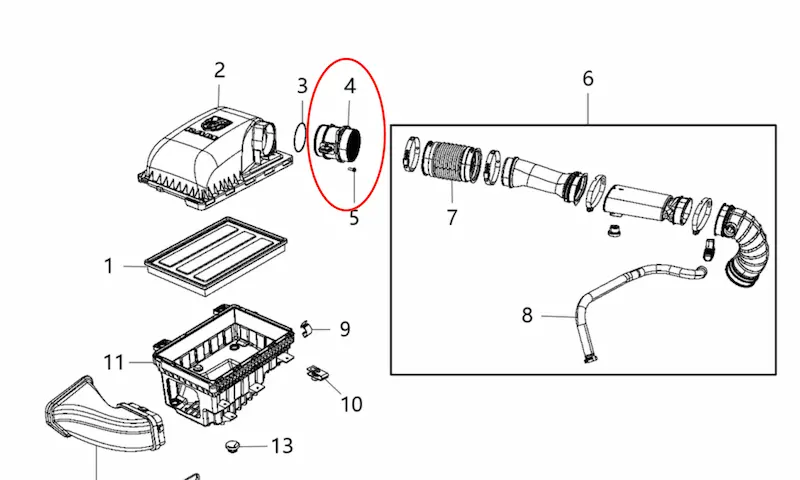
Dodge Ram 1500 Mass Air Flow Sensor Location: Find It Easily

Dodge Ram Ground Strap Locations: Easy Guide to Find Them

Dodge Ram Volume Knob Not Working: Quick Troubleshooting Guide

3 Causes of Dodge Ram Shift Solenoid Problems
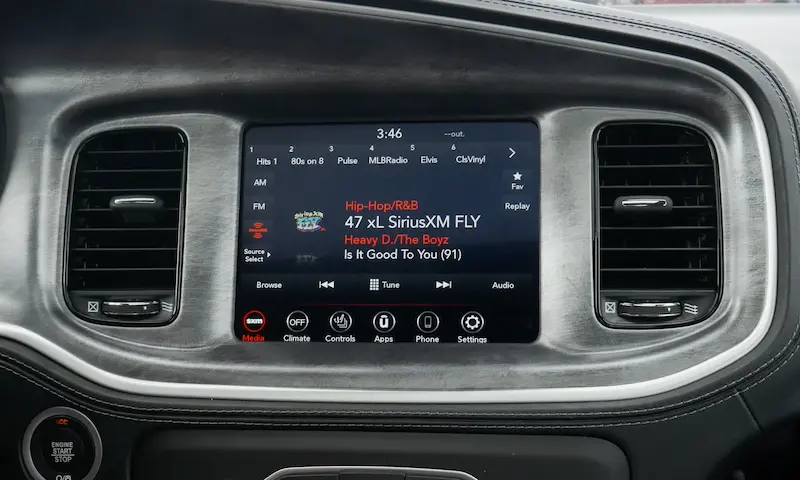
7 Causes of Dodge Charger Screen Not Turning On

3 Causes of Dodge Ram Wheel Speed Sensor Problems

Dodge Ram 1500 Fuel Filter Location: A Handy Guide

Dodge Ram 1500 Starter Solenoid Location: Quick Guide

Dodge Ram 1500 Front Parking Sensor Malfunction: Quick Fix Guide

5 Common Dodge Ram 1500 PCM Problems
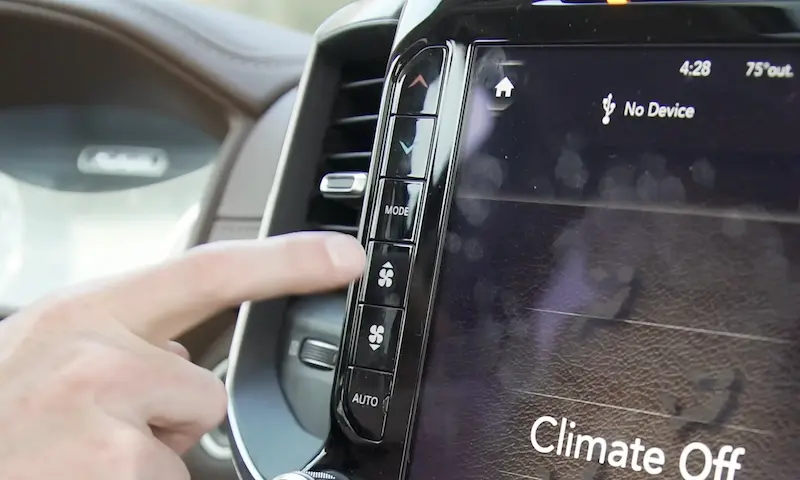
9 Common Dodge Ram Air Conditioning Problems & How to Fix

Dodge Ram Throttle Position Sensor Reset: Quick Guide

5 Causes of Exhaust System Services Required See Dealer
Service Engine Emissions System 25 Derate: Causes & Fixes
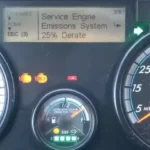
© 2024 Daily Car Tips
Nearest Store
- (907) 202-7405
- Get Directions
- Store Details
Mon-Fri: 8:00 AM - 6:00 PM
Sat: 8:00 AM - 5:00 PM
Find Another Store

Car, Commercial, & Specialty Batteries
Keeping you in charge, batteries for anything you drive.
An old or dying battery can leave you stranded. Get your battery checked and serviced every year — especially if your lights were left on for hours without the engine running. Swing by any Les Schwab location for a free battery check .
- (907) 202-7405

Batteries for What You Drive
Les Schwab has one of the biggest and best selections of quality batteries in the West, along with car battery replacement service. We’ve been installing and maintaining batteries for decades. Whether it’s a car or truck, motorcycle, RV, marine craft (boat), or equipment for the farm or job site, we have the battery you need.
Car/Light Truck/SUV
We carry all-purpose battery options for today’s new, off-road, and high-performance vehicles, with up to a 7-year guarantee.
Marine/RV/Motorcycle
Designed to withstand vibrations and extra punishment while still delivering the right amount of power.
Agriculture/Commercial
Reliability starts at Les Schwab, from lawn and garden, to tractor, farm, commercial, and golf cart batteries.
- 24- to 36-month Free Replacement
- 450-900 cold cranking amps
- High starting power, regardless of temperature
- Lower internal resistance for consistent power output and faster recharges
- Maintenance free
The YellowTop® high-performance AGM battery is one of the only true dual-purpose automotive batteries available, offering both ample starting power and fast recharge. The YellowTop® bounces back from deep discharge to full energy capacity, so it can power plenty of electronics and still start you up time after time. Perfect for accessory-loaded vehicles.
24- 36-month Free Replacement
- 24-month Free Replacement
- 84-month Limited Warranty
- 590-900 cold cranking amps
This all-purpose battery is built for the best reliability, to start cars and trucks consistently, no matter when. Conventional vented construction means it can serve most makes and models. Backed by our best warranty, good for seven years.
24-month Free Replacement 84-month Limited Warranty
36-month Free Replacement
- 700-900 cold cranking amps
- Patented absorptive mat grid design minimizes corrosion, optimizes conductivity
- Non-spillable, allowing for installation in nearly any position in the vehicle
- Reinforced case assures performance even with high vibration
- Tolerates high heat
- 100% maintenance free
Today’s vehicles have an increasing amount of electronic features. DVD players, GPS systems, heated seats, and audio systems all put extra demand on a battery. AGM is designed to handle these higher power requirements.
- 72-month Limited Warranty
- 500-750 cold cranking amps
- Longer battery life from reduced gassing and corrosion
A model for most cars, light trucks, or SUVs, backed by a 6-year warranty.
24-month Free Replacement 72-month Limited Warranty
- 720-800 cold cranking amps
- Faster recharging capabilities
- Strongest battery for five-second starting burst
The Optima® RedTop® high-performance AGM auto battery is a best-in-class battery for delivering the strongest ignition power over five seconds. Built to withstand the most common causes of battery failure, the RedTop® outperforms and outlasts standard batteries. This means start-up you can count on, no matter what it’s doing outside, for every vehicle — trucks, SUVs, luxury cars, hot rods, off-road vehicles.
- Best vibration resistance
- Engineered for extended life
A great choice for a newer car model, for starting all cars and trucks reliably, in warm and cold climates and anything in between. Backed by our best, 7-year guarantee.

Battery Services, The Right Way
Les Schwab is one of the largest providers of batteries in the West, with batteries for nearly everything you drive. We can help you get the right battery for your needs, including cars, boats, tractors, and specialty equipment.
Free Battery Charging
We recharge most passenger vehicle batteries that are in good condition for free. No appointment necessary.
Free Battery Check
Specially-trained staff uses the latest testing equipment to determine your battery’s current state of health.
Battery Installation
Anti-corrosion maintenance is included, plus we recycle 98-99% of the old battery.

Our Best Battery Value Promise
We offer some of the best warranties anywhere, with most of our batteries warrantied for many years beyond industry standards. In some cases, you’re covered for more than three times as long — up to seven years. You’ll also receive additional Les Schwab value-added services with every battery purchase.
- FREE Auto Battery and Charging System Inspections
- FREE Battery Warranty
- FREE Battery Charging
- Best-in-the-Business Warranties
BATTERY FAQs
- There are many factors that determine the lifespan of a battery, including when your current battery was installed, how often you drive, and where you live. You might not even notice your battery is going dead until it’s too late. Stop by Les Schwab annually to get ahead of any battery problems.
- Let the professionals at Les Schwab help you choose and install the right battery for your vehicle and needs. Our team of pros uses the latest battery-installation techniques and technology. Our installation comes with free anti-corrosion maintenance and recycling of your old battery.
- High heat can force some fluid out of the battery vents in the form of a gas. This causes a chemical reaction with the lead and other materials on the battery terminals in the form of corrosion . About half of premature battery failures are caused by loss of battery fluid, reducing efficiency.
- Yes, cleaning corrosion off the top of your battery once a year can help maintain proper connectivity between the battery and your terminals. Before cleaning your battery and terminals, remember that corrosion is caustic. Always wear gloves and proper eye protection. To remove the corrosion, mix some baking soda in water. Then use a toothbrush to gently scrub the battery terminals and cable clamps with the mixture.
- Les Schwab offers free battery visual inspections, electronic battery testing, and charging.
What You Need To Know

Get the Most Out of Your RV Battery
Getting a charge out of your RV and trailer adventures begins and ends with the right battery. Let Les Schwab help you decide.

How Your Auto Battery Works
Find answers to your questions about how car batteries work, how they recharge and the most common types of car batteries in this simple guide.

The Real Reasons Your Car Battery Keeps Dying
Need to know why your car has a dead battery? Check out these tips on why your car battery keeps dying, and what might be causing your car battery to drain.
DISCLAIMER OF WARRANTIES: To the fullest extent permitted by law, Les Schwab excludes and disclaims all representations, warranties, and guarantees with respect to the battery services, whether express or implied, including but not limited to the warranty of merchantability, the warranty of fitness for particular purpose, the warranties of quality and accuracy, and any warranties that may have arisen or may arise from course of performance, course of dealing, or usage of trade. LIMITATIONS ON REMEDIES: To the fullest extent permitted by law, in no event will Les Schwab have any liability to you or others in contract, tort, or otherwise for any direct, indirect, punitive, special, incidental, consequential, enhanced, or other damages of any type whatsoever, arising in any way from the battery services. Some states do not allow the exclusion of certain damages, so the above limitations may not apply to you.
Your cart has been updated to reflect the products and services at this store

FREE SHIPPING on most orders of $35+ & FREE PICKUP IN STORE
2017 Dodge Journey
2017 Dodge Journey - Battery - Optional
- Odyssey Performance
- Super Start Economy
Group Size (BCI)
Cold cranking amps (cca), cranking amps (ca), reserve capacity (min), terminal type.
- Top Post, Side Post
Positive Terminal Location
Length (in).
- 9-7/16 Inch
Height (in)
- 7-15/16 Inch
Related Categories
- Battery Booster Cables
- Battery Cable
- Battery Chemicals
- Battery Ground Strap - Universal
- Battery Terminal - Universal
- Battery Tools
- Battery Vent Tube
- Battery Washers
- Ground Strap
- Hand Cleaners
- Shop Towels
Super Start Economy Group Size 26 Top Post Battery
Learn when it's time to replace a car battery.
A car battery stores energy that is produced by the alternator and helps start your car. The battery's stored energy also helps you use electrical accessories while the vehicle is not running, like the radio, lights, power outlets, and more. Car batteries wear out over time from exposure to high temperatures, corrosion, or a lack of battery maintenance. When automotive batteries begin to fail, they may no longer hold a sufficient charge to start the vehicle. If you notice the engine cranking slowly or taking longer than usual to turn over, it might be time to replace your battery. If you see abnormal amounts of corrosion around the posts or even the battery casing itself, your battery case may be leaking, and the battery should also be replaced. A bad car battery can cause a slow-turning engine, inconsistent or hard starts, or your vehicle's accessories or sound system may not operate when the engine is not running. You can find batteries for your car, truck, or SUV, as well as golf cart batteries, heavy-duty vehicle batteries, lawnmower batteries, and more. If you aren't sure of your battery's condition, or if you need to diagnose a problem with your starting system, take advantage of our free battery testing service. Battery testing can help you determine the health of your battery, and is a great idea before the seasons change to ensure your battery is up to the challenge this summer or winter. If you determine you need a new automotive battery but are unsure where to start, check out our helpful guide on how to choose a car battery . Make a confident repair with a new car battery, replacement battery cables, and much more from O'Reilly Auto Parts. For step-by-step instructions on your next project, visit our How-To Hub for content including how to install a car battery , how to replace a motorcycle battery , and much more. Keep your vehicle or lawn and garden equipment performing their best with the right parts, tools, and resources from O'Reilly Auto Parts.
presentation tool
25 tools for creating and delivering amazing presentations.
Updated: August 10, 2022
Published: November 10, 2020
If you're in business, you need to know how to create captivating presentations. Whether you're trying to convince your boss to support a new campaign, talking with a prospect to close a deal, or building a new piece of marketing collateral, you need to know how craft a presentation that won't put people to sleep.

The best (and easiest) way to do that? Use the right tools to create and deliver your presentation.
![presentation tool → Free Download: 10 PowerPoint Presentation Templates [Access Now]](https://no-cache.hubspot.com/cta/default/53/2d0b5298-2daa-4812-b2d4-fa65cd354a8e.png)
If you're not sure which tools to use, look no further than this blog post. We’ve compiled our list of the top presentation tools for sales and marketing professionals. They’re listed below, in no particular order. But first ...
Why You Should Use Business Presentation Templates
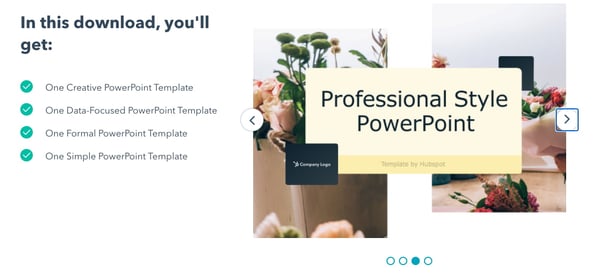
10 Free PowerPoint Templates
Download ten free PowerPoint templates for a better presentation.
- Creative templates.
- Data-driven templates.
- Professional templates.
Download Free
All fields are required.
You're all set!
Click this link to access this resource at any time.
Best Presentation Tools

Canva makes design easy -- even for marketers and salespeople who feel like they're design-challenged. The platform gives you a bunch of presentation templates to use right away, and it's very easy to customize them to your organization and presentation objective. Plus, a variety of apps that integrate with Google Drive, Instagram, and YouTube, to name a few.
Pricing : Free; Pro, $12.95/month for up to five people; Enterprise, $30/month per person

Often, being different is what attracts prospects, and Powtoon can help you do that in your presentations. Powtoon’s animation software lets you easily create videos with props, characters, and more -- which can help you differentiate your company when talking with prospects.
Pricing : Pro, $19/month; Pro+ $49/month; Agency, $89/month
3. PowerPoint

For years, PowerPoint has been the standard in presentation software, but it hasn’t remained static. PowerPoint is full of features to make sales and marketing presentations dynamic and engaging. ( Here are just a few ways you can do that .)
Pricing : Business Basic, $5/user/month; Business Standard, $12.50/user/month; Business Premium, $20/user/month
4. Slidesgo
Slidesgo is your creative companion in the world of presentation design. This website specializes in crafting visually stunning Google Slides and PowerPoint templates that breathe life into your ideas, making them shine on any screen. With a wide variety of templates ranging from business and marketing to medicine and education, Slidesgo empowers presenters of all backgrounds to engage, educate, and inspire their audiences.
Pricing: Free plan, $0; Premium, $4.99; Education, $2.99
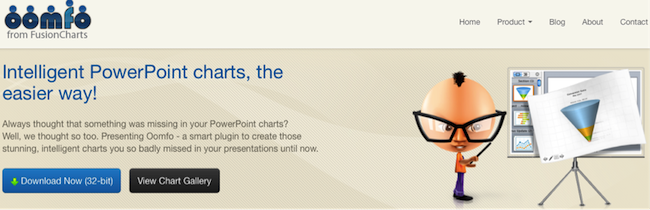
A PowerPoint add-in, Oomfo helps sales and marketing pros create those oh-so-important interactive charts for presentations. Specialized charts, live charts from multiple files, data from cloud applications, interactive options, one-click conversions -- it’s all possible, and more, with Oomfo.
Pricing: Free
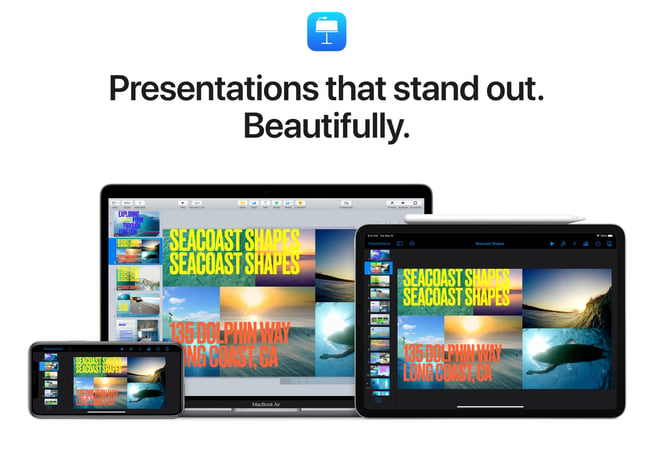
Apple’s Keynote allows users to work between their Mac and iOS devices, as well as with people who use Microsoft PowerPoint. With easy-to-use visual tools, drag and drop functionality, interactive charts, and more, Keynote is a popular choice among sales and marketing professionals.
Pricing : Free
7. SlideModel
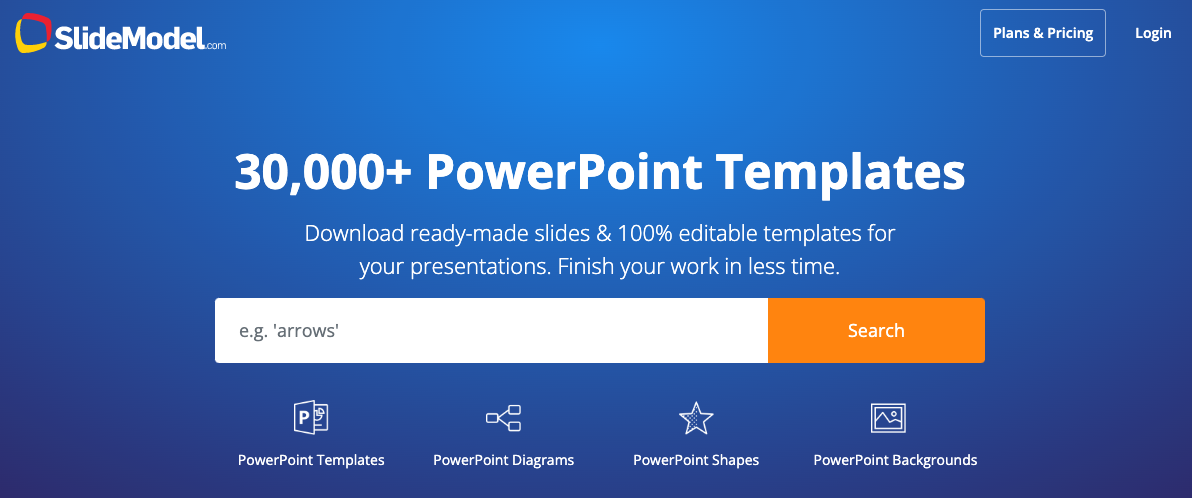
SlideModel contains thousands of ready-made and 100% editable presentation templates to help any presenter save time creating engaging and aesthetically pleasing presentations. Their collection of presentation templates covers a variety of business purposes and even gets updated periodically to add new business and education templates. You can find a collection of visually appealing slides on the site including dashboards, creative infographics, editable Maps, funnels, timelines, mindmaps, and presentation slides depending on the need of your presentation. Their slides templates are easy to edit and are compatible with PowerPoint and Google Slides.
Pricing : Free plan, $0; One-Day Access, $24.50; Annual Unlimited, $199.90/year
8. Beautiful.ai

Create beautiful slides, pitches, and proposals without a team of designers. AI applies design rules in real time, and a library of free photos and icons are at your fingertips.
Pricing : Basic, $0; Pro, $12/month; Team, $38/user/month
9. Haiku Deck
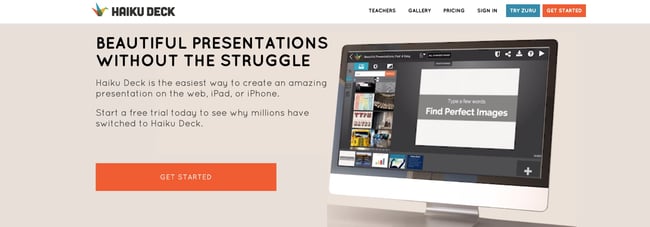
Available for the web or iPad, Haiku Deck has become a favorite of sales and marketing pros. With Haiku Deck, professionals can quickly create presentations that can be "easily projected, shared, posted, embedded on a website or blog, or viewed on any web-enabled device." Though it's another tool that helps you create presentations from scratch, its ease-of-use sets it apart from the rest.
Pricing : Pro, $9.99 - $19.99/month; Premium, $29.99/month

Vyond is an online animation software that allows you to create animated videos for marketing campaigns, sales enablement, or even human resources. Use their library of customizable templates or create your own from scratch.
Pricing : Essential, $229/year; Premium, $649/year; Professional, $999/user/year; Enterprise, contact for pricing
11. Storydoc

With templates for all the most popular business use cases, Storydoc is an interactive presentation maker built to help sales teams and marketing professionals engage more prospects and boost conversion rates.
You can create amazing and engaging decks where you can embed video and social media content to tell your story the right way. Then, integrate your CRM into Storydoc decks, as well as calendars, sign-up forms, and other solutions that will make your presentation. Additionally, you have access to Storydoc's tracking analytics which shows who viewed your presentation and which components they interacted with the most.
Pricing : Free trial 14 days); Starter Plan, $40/month

Busy sales and marketing pros choose emaze because it makes creating amazing presentations quick and easy. The options abound with emaze: Choose a professionally designed template and then create a slideshow, video presentation , or 3D presentation.
Pricing : Business Plan, contact for pricing; Executive Plan, $40/month; Pro Plan, $13/month
13. Camtasia

TechSmith’s Camtasia is an amazing tool that helps you create professional videos. You can record screen movements, import HD video from another source, customize and edit the video, and then share the completed video presentation on practically any device.
Pricing : Individual, $249.99/user/year; Business $249.99/user/year; Education, $169.99/user/year; Government and Non-Profit, $223.99/user/year
14. SlideShare
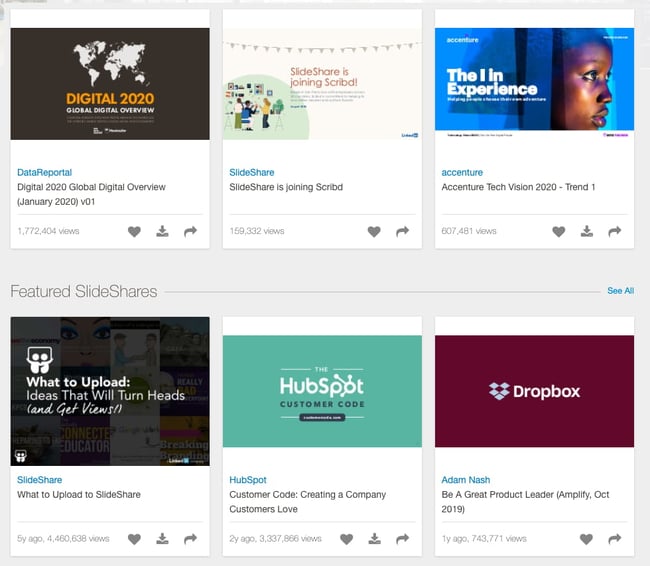
SlideShare is a popular choice for sales and marketing professionals looking for a way to share their content publicly. Because it already has a built-in audience, you can easily distribute your presentation out to lots of people -- and those people can embed your SlideShares on websites and blogs, or share them on LinkedIn, Twitter, Facebook, etc.
15. SlideDog
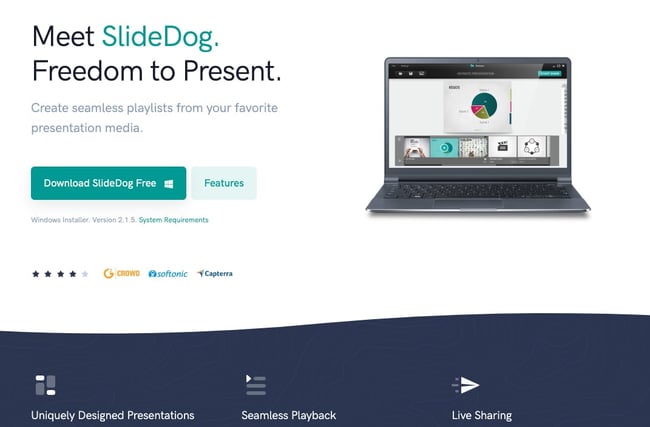
Sometimes, sales and marketing professionals need to be able to move between presentation tools, but it’s not always possible because of their technical limitations. SlideDog is the solution, as it enables users to switch between PowerPoint, Prezi, PDF, web pages and others.
Pricing : Free; Pro, $99/year; Pro Event, $49 for one-time payment
16. Presentation Assistant
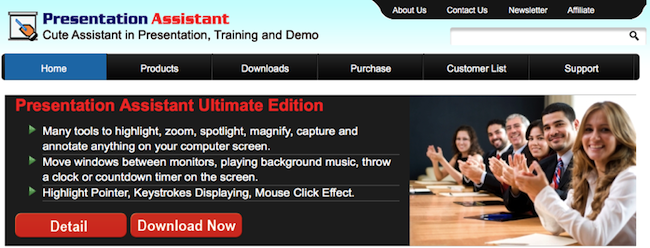
Presentation Assistant lives up to its name: It assists professionals by enabling them to annotate, zoom, and more during a presentation. Sales and marketing professionals can clarify and emphasize points more clearly to their audience with Presentation Assistant.
Pricing : Presentation Pointer, $29.95; Presentation Screen Master, $29.95
17. authorSTREAM

Sales and marketing pros choose authorSTREAM to make their presentations dynamic and engaging. authorSTREAM allows users to share their PowerPoint presentations publicly or privately, broadcast them, convert them to video, communicate and collaborate about them, and more.
Pricing: Free or paid plans start at $4.20/month
18. Zentation
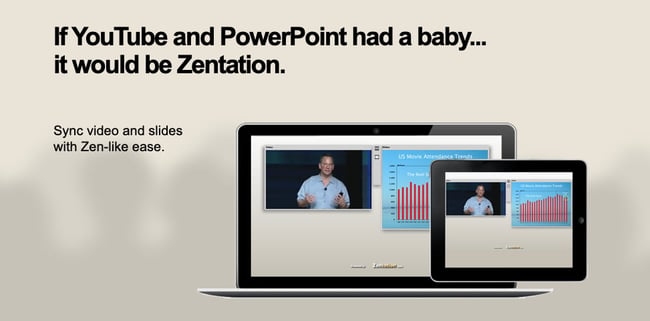
With Zentation, salespeople and marketers combine video and slides into a simulated live experience. Presentations created with Zentation become webinars, webcasts, and virtual events for prospects and customers -- all great collateral for marketing and sales.
Pricing : Free; Premium, $10 - $45/month; White-Label, contact for pricing

Sales and marketing professionals love Prezi because it is cloud-based. Prezi makes creating, editing, and presenting from your browser, desktop, iPad, or iPhone possible anywhere, any time.
Pricing : Standard, $5/month; Plus, $15/month; Premium, $59/month
20. Brainshark

Sales reps and marketers often choose Brainshark, a cloud-based presentation tool, because it allows them to create and deliver presentations live or on-demand (even using their iPad or iPhone), use on-demand video content, polls, or surveys for increased engagement, and embed presentations in websites and blogs.
Pricing : Contact for pricing

Vcasmo is a unique presentation tool -- it's a multimedia solution that enables users to synchronize a video and slideshow, side by side. Sales and marketing pros love Vcasmo because it supports playback in three forms: browser, mobile, and iPad.
Pricing : Free; Standard, $10.99/month; Professional, $16.99/month
22. ViewletBuilder

ViewletBuilder is a different presentation tool; it captures critical screen updates and cursor position changes so sales and marketing pros can create presentations detailing how their product or sites work. With a plethora of features, ViewletBuilder allows for editing and enhancing and includes a variety of publishing and sharing options, too.
Pricing : Pro, $399; Enterprise, $599
23. Zoho Show
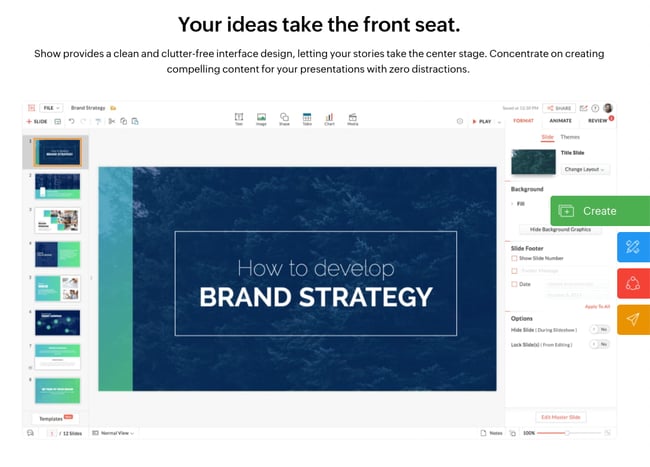
Zoho Show is a top pick for sales and marketing pros because it lives online, making it possible to create, access, present, and more from anywhere, any time. The simple, intuitive interface and collaboration features are just two of its beloved benefits.
24. AhaSlides

Pricing : Free; Essential, $4.95/month; Pro, $15.95/month; Annual, Monthly & One-time plans available.
Visme is an all-in-one content creation platform with a vast library of professionally designed presentation templates, each tailored to your industry and specific proposal needs. Its beginner-friendly design platform allows you to drag and drop elements into place, use dynamic fields to update all your content in one place instantaneously and integrate your tools like Hubspot or Salesforce, and more to personalize each presentation.
Pricing: Free, Starter: $12.25/month, billed yearly, Pro: $30/month, billed yearly, Visme for Teams & Enterprises.
What are you waiting for? Pick a tool and start creating. Your prospects are waiting.
Editor's Note: This post was originally published in October 2014 and has been updated for freshness and comprehensiveness.
![presentation tool Blog - Beautiful PowerPoint Presentation Template [List-Based]](https://no-cache.hubspot.com/cta/default/53/013286c0-2cc2-45f8-a6db-c71dad0835b8.png)
Don't forget to share this post!
Related articles.
![presentation tool How to Create the Best PowerPoint Presentations [Examples & Templates]](https://knowledge.hubspot.com/hubfs/powerpoint.webp)
How to Create the Best PowerPoint Presentations [Examples & Templates]
![presentation tool 17 PowerPoint Presentation Tips From Pro Presenters [+ Templates]](https://www.hubspot.com/hubfs/powerpoint-design-tricks_7.webp)
17 PowerPoint Presentation Tips From Pro Presenters [+ Templates]
![presentation tool How to Write an Ecommerce Business Plan [Examples & Template]](https://www.hubspot.com/hubfs/ecommerce%20business%20plan.png)
How to Write an Ecommerce Business Plan [Examples & Template]
![presentation tool How to Create an Infographic in Under an Hour — the 2024 Guide [+ Free Templates]](https://www.hubspot.com/hubfs/Make-infographic-hero%20%28598%20%C3%97%20398%20px%29.jpg)
How to Create an Infographic in Under an Hour — the 2024 Guide [+ Free Templates]
![presentation tool 20 Great Examples of PowerPoint Presentation Design [+ Templates]](https://www.hubspot.com/hubfs/powerpoint-presentation-examples.webp)
20 Great Examples of PowerPoint Presentation Design [+ Templates]

Get Buyers to Do What You Want: The Power of Temptation Bundling in Sales

How to Create an Engaging 5-Minute Presentation
![presentation tool How to Start a Presentation [+ Examples]](https://www.hubspot.com/hubfs/how-to-start-presenting.webp)
How to Start a Presentation [+ Examples]

120 Presentation Topic Ideas Help You Hook Your Audience

The Presenter's Guide to Nailing Your Next PowerPoint
Marketing software that helps you drive revenue, save time and resources, and measure and optimize your investments — all on one easy-to-use platform
Online presentation tools that help you stand out
Engage your audience no matter where you are. Prezi’s online presentation tools help you connect with your audience and create conversational presentations that come with you on-screen to any video call. With professionally-designed templates, branding solutions, immersive views, and more, it’s never been easier to create and present online.
1-844-773-9449 8:30 am–5 pm PST

Trusted by business both large and small

Do more than talk at your audience. Prezi makes every presentation a personal and engaging conversation. Use the open canvas of Prezi Present to view your whole presentation, then jump into topics in any order as your audience shows interest. No need to search through slides or bore your audience. Engage everyone even more with interactive elements like charts, maps, and tables made in Prezi Design.
Take your presentations online with Prezi Video . Display your presentations next to you on screen so you can stay face-to-face with your audience instead of being blocked by a shared screen. Get even more online presentation features like immersive views, branding solutions, and name tags with a Teams license. Create your presentation online with Prezi Present, then take it to a virtual meeting with Prezi Video for a truly personal and professional online presentation.
Find the perfect template for your presentation
Creating a presentation is simple with the right starting blocks. Use Prezi’s online presentation templates to make a winning sales pitch, product demo, or training session. With a Teams license, any presentation template can be branded with your own colors, fonts, and logo to make your message more memorable.

Check out more online presentation templates
- Create a Prezi account and open Prezi Video in your dashboard.
- Get started with quick record or choose any of our professionally-designed video templates .
- Upload your own images, GIFs, and videos, or select free visuals from our Unsplash and Giphy right in Prezi.
- Add your presenter notes to track your main ideas or speaking points.
- Practice your presentation and get ready to present in a video call or record your video for later.
- Share your video. You can trim the video, add a description, edit the transcript, choose the thumbnail, adjust privacy settings, and present your video right in Prezi Video .
Create an oline presentation with Prezi Video
Get inspired by the top presenters in the biz
Some of the best online presentations out there are available on Prezi. Look through our gallery of presentation examples, curated by Prezi’s editors, for some of our favorites. You can take notes, get inspired, and you can even re-use an existing presentation for your own purposes. Just look for the green symbol, then customize the presentation with your own content.

Explore online presentation examples
More features that make online presentations with Prezi great

You’re in the driver’s seat
License management Add or remove team members, and transfer licenses with ease.
Content ownership Keep control of your team’s content, even when someone leaves.
Privacy control Publishing settings and overviews let you manage who sees what.
MSI Installation Remote software deployment gets everyone the latest versions fast.

We’re your biggest supporters
Phone and chat support Our customer support experts are standing by to help.
Dedicated success manager Let your personal guide get your team up and running.
Branded templates Get your own template with your fonts, logo, and colors.
Advanced training* Get personalized trainings and webinars, plus the option to get Prezi-certified. *Available with software commitment minimum

Your security is our priority
SOC2 compliance We stay compliant and constantly up-to-date with SOC2 requirements.
Continuous monitoring We constantly scan and test our infrastructure and application.
Cross-team integration Our security, engineering, and product teams partner with each other closely. Learn more about our security measures
Discover resources for better presentations online

Frequently asked questions
Can i convert my google slides, powerpoint, or keynote presentations to prezi.
You sure can! Upload any existing sales deck from PowerPoint or Google Slides to Prezi to convert it to a Prezi presentation online. You can also use a Keynote presentation by exporting it as a PDF and importing that.
How do you present online with Prezi?
Use Prezi Video to take your presentation to a virtual meeting and present online. Your presentation will appear next to you on screen, so you can more easily interact with the content while maintaining a face-to-face connection with your audience.
What video conferencing tools does Prezi Video work with?
Prezi Video connects to the top video conferencing platforms out there. Select “Prezi Camera” from your camera settings to view your presentation in your virtual meeting.
Am I able to import my own branded assets into Prezi?
Setting up your brand kit in Prezi lets you upload your logo, fonts, colors, and any other asset, so they’re preloaded and ready to be used in any project you create.
What types of assets or images are available within Prezi?
You don’t need to prepare all your images before creating a presentation in Prezi. Get access to the huge Unsplash and Giphy libraries directly within the Prezi editor, perfect for finishing up presentations on the fly.

Your team creates better presentations online with Prezi
Prezi helps you create stunning and highly engaging presentations online that are perfect for sales, marketing, training, or internal communication, and there’s so much more you can do when you get your team on Prezi. Discover other cool features purpose-built to help hybrid and virtual teams succeed, such as the Prezi brand kit, enhanced collaboration tools, and more when you get a demo or sign up for a free trial.
The best presentation software in 2024
These powerpoint alternatives go beyond the basics..

The latest presentation apps have made it easier than ever to format slides and create professional-looking slideshows without giving off a "this is a template" vibe. Even standard PowerPoint alternatives have updated key features to make it easier than ever to collaborate and create presentations quickly, so you can spend more time prepping for your actual presentation.
If, like me, you've used Google Slides unquestioningly for years, it's a whole new world out there. The newest crop of online presentation tools go way beyond the classic slideshow experience, with new features to keep your audience's attention, streamline the creation process with AI, and turn slide decks into videos and interactive conversations.
I've been testing these apps for the past few years, and this time, I spent several days tinkering with 25 of the top presentation software solutions out there to bring you the best of the best.
The best presentation software
What makes the best presentation app, how we evaluate and test apps.
When looking for the best presentation apps, I wanted utility players. After all, slideshows are used for just about everything, from pitch decks and product launches to class lectures and church sermons. With that in mind, here's what I was looking for:
Pre-built templates. The best presentation tools should have attractive, professional-looking templates to build presentations in a hurry.
Sharing and collaboration options. Whether you plan to share your webinar slides later, or you just want to collaborate with a coworker on a presentation, it should be easy to share files and collaborate in real-time.
Flexibility and customization options. Templates are great, but top presentation apps should enable you to customize just about everything—giving you the flexibility to build exactly what you need.
Affordability. Creating compelling presentations is important, but you shouldn't have to bust your budget to make it happen. With capable free tools on the market, affordability is a top consideration.
Standalone functionality. There's no reason to use multiple tools when one can do it all, so I didn't test any apps that require and work on top of another presentation app like PowerPoint or Google Slides.
Familiar, deck-based interface. For our purposes here, I only tested software that uses slides, with the familiar deck-based editor you expect from a "presentation" tool (versus, for example, a video creation app).
Beyond that, I also looked for presentation apps that brought something unique to the table—features above and beyond what you can get for free from a legacy solution like PowerPoint or Google Slides.
Here's what my testing workflow looked like:
I went through any onboarding or guided tutorials.
I created a new deck, scanning through all available templates, noting how well-designed they were (and which were free versus paid).
I added new slides, deleted slides, edited text and images, and played around with other content types.
I changed presentation design settings, like color schemes and background images.
I reviewed and tested the sharing and collaboration options.
I tested out presenter view (when available).
After my first round of testing, I went back into the top performers to test any unique or niche features, like AI, brand settings, and interactive content. With that, these are the best presentation apps I found—each one really brings something different or radically easy to the table.
The best presentation software at a glance
The best free presentation software.
.css-12hxxzz-link{all:unset;box-sizing:border-box;-webkit-text-decoration:underline;text-decoration:underline;cursor:pointer;-webkit-transition:all 300ms ease-in-out;transition:all 300ms ease-in-out;outline-offset:1px;-webkit-text-fill-color:currentcolor;outline:1px solid transparent;}.css-12hxxzz-link[data-color='ocean']{color:var(--zds-text-link, #3d4592);}.css-12hxxzz-link[data-color='ocean']:hover{outline-color:var(--zds-text-link-hover, #2b2358);}.css-12hxxzz-link[data-color='ocean']:focus{color:var(--zds-text-link-hover, #3d4592);outline-color:var(--zds-text-link-hover, #3d4592);}.css-12hxxzz-link[data-color='white']{color:var(--zds-gray-warm-1, #fffdf9);}.css-12hxxzz-link[data-color='white']:hover{color:var(--zds-gray-warm-5, #a8a5a0);}.css-12hxxzz-link[data-color='white']:focus{color:var(--zds-gray-warm-1, #fffdf9);outline-color:var(--zds-gray-warm-1, #fffdf9);}.css-12hxxzz-link[data-color='primary']{color:var(--zds-text-link, #3d4592);}.css-12hxxzz-link[data-color='primary']:hover{color:var(--zds-text-link, #2b2358);}.css-12hxxzz-link[data-color='primary']:focus{color:var(--zds-text-link-hover, #3d4592);outline-color:var(--zds-text-link-hover, #3d4592);}.css-12hxxzz-link[data-color='secondary']{color:var(--zds-gray-warm-1, #fffdf9);}.css-12hxxzz-link[data-color='secondary']:hover{color:var(--zds-gray-warm-5, #a8a5a0);}.css-12hxxzz-link[data-color='secondary']:focus{color:var(--zds-gray-warm-1, #fffdf9);outline-color:var(--zds-gray-warm-1, #fffdf9);}.css-12hxxzz-link[data-weight='inherit']{font-weight:inherit;}.css-12hxxzz-link[data-weight='normal']{font-weight:400;}.css-12hxxzz-link[data-weight='bold']{font-weight:700;} canva (web, windows, mac, android, ios).

Canva pros:
Excellent free plan
Tons of amazing templates for all use cases
Feature-rich
Canva cons:
The AI tools aren't groundbreakingly useful
Canva offers one of the most robust free plans of all the presentation apps I tested. The app delays account creation until after you've created your first design, so you can get started building your presentation in seconds. Choose from an almost overwhelming number of beautiful templates (nearly all available for free), including those designed specifically for education or business use cases.
Anyone who's accidentally scrolled too far and been bumped to the next slide will appreciate Canva's editor interface, which eliminates that problem altogether with a smooth scroll that doesn't jump around. Choose from a handful of preset animations to add life to your presentations, or browse the library of audio and video files available to add. And Canva also has a number of options for sharing your presentation, including adding collaborators to your team, sharing directly to social media, and even via QR code.
Present directly from Canva, and let audience members submit their questions via Canva Live. Once you share a link to invite audience members to your presentation, they can send questions for you to answer. As the presenter, you'll see them pop up in your presenter view window, so you can keep the audience engaged and your presentation clear. Alternatively, record a presentation with a talking head bubble—you can even use an AI presenter here—to share remotely.
Canva pricing: Free plan available; paid plans start at $120/year for 1 user and include additional features like Brand Kit, premium templates and stock assets, and additional AI-powered design tools.
The best presentation app for AI-powered design
.css-12hxxzz-link{all:unset;box-sizing:border-box;-webkit-text-decoration:underline;text-decoration:underline;cursor:pointer;-webkit-transition:all 300ms ease-in-out;transition:all 300ms ease-in-out;outline-offset:1px;-webkit-text-fill-color:currentcolor;outline:1px solid transparent;}.css-12hxxzz-link[data-color='ocean']{color:var(--zds-text-link, #3d4592);}.css-12hxxzz-link[data-color='ocean']:hover{outline-color:var(--zds-text-link-hover, #2b2358);}.css-12hxxzz-link[data-color='ocean']:focus{color:var(--zds-text-link-hover, #3d4592);outline-color:var(--zds-text-link-hover, #3d4592);}.css-12hxxzz-link[data-color='white']{color:var(--zds-gray-warm-1, #fffdf9);}.css-12hxxzz-link[data-color='white']:hover{color:var(--zds-gray-warm-5, #a8a5a0);}.css-12hxxzz-link[data-color='white']:focus{color:var(--zds-gray-warm-1, #fffdf9);outline-color:var(--zds-gray-warm-1, #fffdf9);}.css-12hxxzz-link[data-color='primary']{color:var(--zds-text-link, #3d4592);}.css-12hxxzz-link[data-color='primary']:hover{color:var(--zds-text-link, #2b2358);}.css-12hxxzz-link[data-color='primary']:focus{color:var(--zds-text-link-hover, #3d4592);outline-color:var(--zds-text-link-hover, #3d4592);}.css-12hxxzz-link[data-color='secondary']{color:var(--zds-gray-warm-1, #fffdf9);}.css-12hxxzz-link[data-color='secondary']:hover{color:var(--zds-gray-warm-5, #a8a5a0);}.css-12hxxzz-link[data-color='secondary']:focus{color:var(--zds-gray-warm-1, #fffdf9);outline-color:var(--zds-gray-warm-1, #fffdf9);}.css-12hxxzz-link[data-weight='inherit']{font-weight:inherit;}.css-12hxxzz-link[data-weight='normal']{font-weight:400;}.css-12hxxzz-link[data-weight='bold']{font-weight:700;} beautiful.ai (web, mac, windows).
Beautiful.ai pros:
True AI design
No fussing around with alignment
Still allows for customization
Beautiful.ai cons:
No free plan
If you're like me, editing granular spacing issues is the absolute worst part of building a presentation. Beautiful.ai uses artificial intelligence to take a lot of the hassle and granular design requirements out of the presentation process, so you can focus on the content of a presentation without sacrificing professional design. If I needed to make presentations on a regular basis, this is the app I'd use.
Many apps have recently added AI design features, but Beautiful.ai has been doing it for years—and they've perfected the experience of AI design, ensuring the tool's reign as the most streamlined and user-friendly option for AI design.
The editor is a little different from most presentation apps, but it's still intuitive—and you'll start off with a quick two-minute tutorial. When creating a new slide, scroll through "inspiration slides" to find a layout you like; once you choose, the app will pull the layout and automatically adapt it to match the design of the rest of your presentation.
With 10 themes, several templated slides, over 40 fully-designed templates, and more than 20 different color palettes to choose from, Beautiful.ai strikes a perfect balance between automation and customization.
While Beautiful.ai doesn't offer a free plan, paid plans are reasonably priced and offer sharing and collaboration options that rival collab-focused apps like Google Slides. And speaking of Google, you can connect Beautiful.ai with Google Drive to save all your presentations there.
Note: I re-tested the generative AI feature (called DesignerBot) this year. It's great for adding individual slides to an existing presentation—automatically choosing the best layout and matching the design to the rest of the deck—but as with most other apps, it struggled to pull in relevant images.
Beautiful.ai pricing: Plans start at $12/month for unlimited slides, AI content generation, viewer analytics, and more. Upgrade to a Team plan for $40/user/month to get extra collaboration and workspace features and custom brand controls.
The best presentation app for conversational presentations
.css-12hxxzz-link{all:unset;box-sizing:border-box;-webkit-text-decoration:underline;text-decoration:underline;cursor:pointer;-webkit-transition:all 300ms ease-in-out;transition:all 300ms ease-in-out;outline-offset:1px;-webkit-text-fill-color:currentcolor;outline:1px solid transparent;}.css-12hxxzz-link[data-color='ocean']{color:var(--zds-text-link, #3d4592);}.css-12hxxzz-link[data-color='ocean']:hover{outline-color:var(--zds-text-link-hover, #2b2358);}.css-12hxxzz-link[data-color='ocean']:focus{color:var(--zds-text-link-hover, #3d4592);outline-color:var(--zds-text-link-hover, #3d4592);}.css-12hxxzz-link[data-color='white']{color:var(--zds-gray-warm-1, #fffdf9);}.css-12hxxzz-link[data-color='white']:hover{color:var(--zds-gray-warm-5, #a8a5a0);}.css-12hxxzz-link[data-color='white']:focus{color:var(--zds-gray-warm-1, #fffdf9);outline-color:var(--zds-gray-warm-1, #fffdf9);}.css-12hxxzz-link[data-color='primary']{color:var(--zds-text-link, #3d4592);}.css-12hxxzz-link[data-color='primary']:hover{color:var(--zds-text-link, #2b2358);}.css-12hxxzz-link[data-color='primary']:focus{color:var(--zds-text-link-hover, #3d4592);outline-color:var(--zds-text-link-hover, #3d4592);}.css-12hxxzz-link[data-color='secondary']{color:var(--zds-gray-warm-1, #fffdf9);}.css-12hxxzz-link[data-color='secondary']:hover{color:var(--zds-gray-warm-5, #a8a5a0);}.css-12hxxzz-link[data-color='secondary']:focus{color:var(--zds-gray-warm-1, #fffdf9);outline-color:var(--zds-gray-warm-1, #fffdf9);}.css-12hxxzz-link[data-weight='inherit']{font-weight:inherit;}.css-12hxxzz-link[data-weight='normal']{font-weight:400;}.css-12hxxzz-link[data-weight='bold']{font-weight:700;} prezi (web, mac, windows, ios, android).
Prezi pros:
Doesn't restrict you to standard presentation structure
Lots of customization options
Prezi Video lets you display a presentation right over your webcam video
Prezi cons:
Steep learning curve
Struggling to squeeze information into a basic, linear presentation? Give Prezi a try. Unlike nearly all other presentation apps on the market, Prezi Present doesn't restrict the structure of your presentation to a straight line. The editor focuses on topics and subtopics and allows you to arrange them any way you want, so you can create a more conversational flow of information.
With the structural flexibility, you still get all the same customization features you expect from top presentation software, including fully-editable templates. There's a learning curve if you're unfamiliar with non-linear presentations, but templates offer a great jumping-off point, and Prezi's editor does a good job of making the process more approachable.
Plus, Prezi comes with two other apps: Prezi Design and Prezi Video. Prezi Video helps you take remote presentations to a new level. You can record a video where the presentation elements are displayed right over your webcam feed. Record and save the video to share later, or connect with your video conferencing tool of choice (including Zoom, Microsoft Teams, and Google Meet) to present live.
Prezi's generative AI feature works ok, but it's more useful as a wireframe. When I asked it to create a presentation about the Stanley Cup Playoffs, for example, the resulting content read a lot like a student writing a term paper in the broadest strokes possible to avoid doing any actual research.
The best presentation app for video presentations
.css-12hxxzz-link{all:unset;box-sizing:border-box;-webkit-text-decoration:underline;text-decoration:underline;cursor:pointer;-webkit-transition:all 300ms ease-in-out;transition:all 300ms ease-in-out;outline-offset:1px;-webkit-text-fill-color:currentcolor;outline:1px solid transparent;}.css-12hxxzz-link[data-color='ocean']{color:var(--zds-text-link, #3d4592);}.css-12hxxzz-link[data-color='ocean']:hover{outline-color:var(--zds-text-link-hover, #2b2358);}.css-12hxxzz-link[data-color='ocean']:focus{color:var(--zds-text-link-hover, #3d4592);outline-color:var(--zds-text-link-hover, #3d4592);}.css-12hxxzz-link[data-color='white']{color:var(--zds-gray-warm-1, #fffdf9);}.css-12hxxzz-link[data-color='white']:hover{color:var(--zds-gray-warm-5, #a8a5a0);}.css-12hxxzz-link[data-color='white']:focus{color:var(--zds-gray-warm-1, #fffdf9);outline-color:var(--zds-gray-warm-1, #fffdf9);}.css-12hxxzz-link[data-color='primary']{color:var(--zds-text-link, #3d4592);}.css-12hxxzz-link[data-color='primary']:hover{color:var(--zds-text-link, #2b2358);}.css-12hxxzz-link[data-color='primary']:focus{color:var(--zds-text-link-hover, #3d4592);outline-color:var(--zds-text-link-hover, #3d4592);}.css-12hxxzz-link[data-color='secondary']{color:var(--zds-gray-warm-1, #fffdf9);}.css-12hxxzz-link[data-color='secondary']:hover{color:var(--zds-gray-warm-5, #a8a5a0);}.css-12hxxzz-link[data-color='secondary']:focus{color:var(--zds-gray-warm-1, #fffdf9);outline-color:var(--zds-gray-warm-1, #fffdf9);}.css-12hxxzz-link[data-weight='inherit']{font-weight:inherit;}.css-12hxxzz-link[data-weight='normal']{font-weight:400;}.css-12hxxzz-link[data-weight='bold']{font-weight:700;} powtoon (web, ios, android).
Powtoon pros:
Timing automatically changes based on the content on the slide
Can toggle between slideshow and video
Can orient presentation as horizontal, vertical, or square
Powtoon cons:
Limited free plan
Powtoon makes it easy to create engaging videos by orienting the editor around a slide deck. Editing a Powtoon feels just like editing a presentation, but by the time you finish, you have a professional video.
You can edit your slides at any time, and when you hit play, a video plays through your deck—the feel is almost like an animated explainer video. Each slide includes the animations you choose and takes up as much time as is needed based on the content on the slide. Powtoon figures the timing automatically, and you can see in the bottom-right of the editor how much time is used on your current slide versus the total presentation. If you ever want to present as a slide deck, just toggle between Slideshow and Movie.
You'll likely need to subscribe to a paid plan to get the most out of Powtoon—like creating videos longer than three minutes, downloading them as MP4 files, and white-labeling your presentations—but doing so won't break the bank. Plus, you'll unlock tons of templates complete with animations and soundtracks.
One of my favorite Powtoon features is the ability to orient your video: you can choose horizontal orientation (like a normal presentation) or opt for vertical (for mobile) or square (for social media). When your presentation is ready, you can publish straight to YouTube, Wistia, Facebook Ads, and any number of other locations.
The best presentation app for collaborating with your team
.css-12hxxzz-link{all:unset;box-sizing:border-box;-webkit-text-decoration:underline;text-decoration:underline;cursor:pointer;-webkit-transition:all 300ms ease-in-out;transition:all 300ms ease-in-out;outline-offset:1px;-webkit-text-fill-color:currentcolor;outline:1px solid transparent;}.css-12hxxzz-link[data-color='ocean']{color:var(--zds-text-link, #3d4592);}.css-12hxxzz-link[data-color='ocean']:hover{outline-color:var(--zds-text-link-hover, #2b2358);}.css-12hxxzz-link[data-color='ocean']:focus{color:var(--zds-text-link-hover, #3d4592);outline-color:var(--zds-text-link-hover, #3d4592);}.css-12hxxzz-link[data-color='white']{color:var(--zds-gray-warm-1, #fffdf9);}.css-12hxxzz-link[data-color='white']:hover{color:var(--zds-gray-warm-5, #a8a5a0);}.css-12hxxzz-link[data-color='white']:focus{color:var(--zds-gray-warm-1, #fffdf9);outline-color:var(--zds-gray-warm-1, #fffdf9);}.css-12hxxzz-link[data-color='primary']{color:var(--zds-text-link, #3d4592);}.css-12hxxzz-link[data-color='primary']:hover{color:var(--zds-text-link, #2b2358);}.css-12hxxzz-link[data-color='primary']:focus{color:var(--zds-text-link-hover, #3d4592);outline-color:var(--zds-text-link-hover, #3d4592);}.css-12hxxzz-link[data-color='secondary']{color:var(--zds-gray-warm-1, #fffdf9);}.css-12hxxzz-link[data-color='secondary']:hover{color:var(--zds-gray-warm-5, #a8a5a0);}.css-12hxxzz-link[data-color='secondary']:focus{color:var(--zds-gray-warm-1, #fffdf9);outline-color:var(--zds-gray-warm-1, #fffdf9);}.css-12hxxzz-link[data-weight='inherit']{font-weight:inherit;}.css-12hxxzz-link[data-weight='normal']{font-weight:400;}.css-12hxxzz-link[data-weight='bold']{font-weight:700;} pitch (web, mac, windows, ios, android).

Pitch pros:
Google levels of collaboration
Assign slides to specific team members
Excellent generative AI feature
Pitch cons:
User interface is a little different than you're used to
Need to collaborate on presentations with your team? Pitch is a Google Slides alternative that gets the job done. As far as decks go, Pitch includes all the beautifully-designed templates, customizability, and ease of use you expect from a top-notch presentation tool. But the app really shines when you add your team.
The right-hand sidebar is all about project management and collaboration: you can set and update the status of your deck, assign entire presentations or individual slides to team members, plus comment or add notes. Save custom templates to make future presentations even easier and faster.
You can also invite collaborators from outside your company to work with you on individual decks. And if you opt for a paid plan, Pitch introduces workspace roles, shared private folders, and version history.
Pitch also offers one of the most impressive generative AI features on this list. It still struggles to pull in relevant images, but I found the AI-generated written content and design to be top-notch.
The best presentation app for conversational AI
.css-12hxxzz-link{all:unset;box-sizing:border-box;-webkit-text-decoration:underline;text-decoration:underline;cursor:pointer;-webkit-transition:all 300ms ease-in-out;transition:all 300ms ease-in-out;outline-offset:1px;-webkit-text-fill-color:currentcolor;outline:1px solid transparent;}.css-12hxxzz-link[data-color='ocean']{color:var(--zds-text-link, #3d4592);}.css-12hxxzz-link[data-color='ocean']:hover{outline-color:var(--zds-text-link-hover, #2b2358);}.css-12hxxzz-link[data-color='ocean']:focus{color:var(--zds-text-link-hover, #3d4592);outline-color:var(--zds-text-link-hover, #3d4592);}.css-12hxxzz-link[data-color='white']{color:var(--zds-gray-warm-1, #fffdf9);}.css-12hxxzz-link[data-color='white']:hover{color:var(--zds-gray-warm-5, #a8a5a0);}.css-12hxxzz-link[data-color='white']:focus{color:var(--zds-gray-warm-1, #fffdf9);outline-color:var(--zds-gray-warm-1, #fffdf9);}.css-12hxxzz-link[data-color='primary']{color:var(--zds-text-link, #3d4592);}.css-12hxxzz-link[data-color='primary']:hover{color:var(--zds-text-link, #2b2358);}.css-12hxxzz-link[data-color='primary']:focus{color:var(--zds-text-link-hover, #3d4592);outline-color:var(--zds-text-link-hover, #3d4592);}.css-12hxxzz-link[data-color='secondary']{color:var(--zds-gray-warm-1, #fffdf9);}.css-12hxxzz-link[data-color='secondary']:hover{color:var(--zds-gray-warm-5, #a8a5a0);}.css-12hxxzz-link[data-color='secondary']:focus{color:var(--zds-gray-warm-1, #fffdf9);outline-color:var(--zds-gray-warm-1, #fffdf9);}.css-12hxxzz-link[data-weight='inherit']{font-weight:inherit;}.css-12hxxzz-link[data-weight='normal']{font-weight:400;}.css-12hxxzz-link[data-weight='bold']{font-weight:700;} gamma (web).
Gamma pros:
Creates fully fleshed-out presentations from a prompt
Conversational chatbot-like experience
Can still manually edit the presentation
Gamma cons:
Not as much granular customization
I tested a lot of apps claiming to use AI to up your presentation game, and Gamma's conversational AI features were head and shoulders above the crowd.
Simply give the app a topic—or upload an outline, notes, or any other document or article—approve the outline, and pick a theme. The app will take it from there and create a fully fleshed-out presentation. It's far from perfect, but Gamma produces a very useful jumping-off point. (Last year, it was by far the best, but this year, other apps are catching up.)
Here's the key: Gamma is much more geared toward the iterative, chatbot experience familiar to ChatGPT users. Click on the Edit with AI button at the top of the right-hand menu to open the chat, and you'll see suggested prompts—or you can type in your own requests for how Gamma should alter the presentation.
Once you've done all you can with prompts, simply close the chat box to manually add the finishing touches. While you do sacrifice some granular customizability in exchange for the AI features, you can still choose your visual theme, change slide layouts, format text, and add any images, videos, or even app and web content.
The best presentation app for audience engagement
.css-12hxxzz-link{all:unset;box-sizing:border-box;-webkit-text-decoration:underline;text-decoration:underline;cursor:pointer;-webkit-transition:all 300ms ease-in-out;transition:all 300ms ease-in-out;outline-offset:1px;-webkit-text-fill-color:currentcolor;outline:1px solid transparent;}.css-12hxxzz-link[data-color='ocean']{color:var(--zds-text-link, #3d4592);}.css-12hxxzz-link[data-color='ocean']:hover{outline-color:var(--zds-text-link-hover, #2b2358);}.css-12hxxzz-link[data-color='ocean']:focus{color:var(--zds-text-link-hover, #3d4592);outline-color:var(--zds-text-link-hover, #3d4592);}.css-12hxxzz-link[data-color='white']{color:var(--zds-gray-warm-1, #fffdf9);}.css-12hxxzz-link[data-color='white']:hover{color:var(--zds-gray-warm-5, #a8a5a0);}.css-12hxxzz-link[data-color='white']:focus{color:var(--zds-gray-warm-1, #fffdf9);outline-color:var(--zds-gray-warm-1, #fffdf9);}.css-12hxxzz-link[data-color='primary']{color:var(--zds-text-link, #3d4592);}.css-12hxxzz-link[data-color='primary']:hover{color:var(--zds-text-link, #2b2358);}.css-12hxxzz-link[data-color='primary']:focus{color:var(--zds-text-link-hover, #3d4592);outline-color:var(--zds-text-link-hover, #3d4592);}.css-12hxxzz-link[data-color='secondary']{color:var(--zds-gray-warm-1, #fffdf9);}.css-12hxxzz-link[data-color='secondary']:hover{color:var(--zds-gray-warm-5, #a8a5a0);}.css-12hxxzz-link[data-color='secondary']:focus{color:var(--zds-gray-warm-1, #fffdf9);outline-color:var(--zds-gray-warm-1, #fffdf9);}.css-12hxxzz-link[data-weight='inherit']{font-weight:inherit;}.css-12hxxzz-link[data-weight='normal']{font-weight:400;}.css-12hxxzz-link[data-weight='bold']{font-weight:700;} mentimeter (web).

Mentimeter pros:
Tons of audience engagement features
Simple for participants to interact
Mentimeter cons:
Less granular customizability
Bit of a learning curve
If you need to engage with an audience during your presentation, Mentimeter makes that easy. The app is designed around interactive elements like quizzes, surveys, Q&As, sliders, and more (even a Miro whiteboard!).
Each of these is included in a number of different, professional-looking templates, so you can build a fully interactive presentation super quickly.
When it's time to present, your audience members can scan the QR code with their phone cameras or type in the URL and access code to participate. There's one code per presentation (so they won't have to do this on every slide), which gives access to each slide as you move through the presentation.
There are two main drawbacks to this one, though. First, there's a bit of a learning curve and less familiar editing interface (but I found it pretty easy to learn with some practice). The other drawback is that you can't get as granular with the visual customization as you can with many other presentation tools.
The best presentation app for generative AI
.css-12hxxzz-link{all:unset;box-sizing:border-box;-webkit-text-decoration:underline;text-decoration:underline;cursor:pointer;-webkit-transition:all 300ms ease-in-out;transition:all 300ms ease-in-out;outline-offset:1px;-webkit-text-fill-color:currentcolor;outline:1px solid transparent;}.css-12hxxzz-link[data-color='ocean']{color:var(--zds-text-link, #3d4592);}.css-12hxxzz-link[data-color='ocean']:hover{outline-color:var(--zds-text-link-hover, #2b2358);}.css-12hxxzz-link[data-color='ocean']:focus{color:var(--zds-text-link-hover, #3d4592);outline-color:var(--zds-text-link-hover, #3d4592);}.css-12hxxzz-link[data-color='white']{color:var(--zds-gray-warm-1, #fffdf9);}.css-12hxxzz-link[data-color='white']:hover{color:var(--zds-gray-warm-5, #a8a5a0);}.css-12hxxzz-link[data-color='white']:focus{color:var(--zds-gray-warm-1, #fffdf9);outline-color:var(--zds-gray-warm-1, #fffdf9);}.css-12hxxzz-link[data-color='primary']{color:var(--zds-text-link, #3d4592);}.css-12hxxzz-link[data-color='primary']:hover{color:var(--zds-text-link, #2b2358);}.css-12hxxzz-link[data-color='primary']:focus{color:var(--zds-text-link-hover, #3d4592);outline-color:var(--zds-text-link-hover, #3d4592);}.css-12hxxzz-link[data-color='secondary']{color:var(--zds-gray-warm-1, #fffdf9);}.css-12hxxzz-link[data-color='secondary']:hover{color:var(--zds-gray-warm-5, #a8a5a0);}.css-12hxxzz-link[data-color='secondary']:focus{color:var(--zds-gray-warm-1, #fffdf9);outline-color:var(--zds-gray-warm-1, #fffdf9);}.css-12hxxzz-link[data-weight='inherit']{font-weight:inherit;}.css-12hxxzz-link[data-weight='normal']{font-weight:400;}.css-12hxxzz-link[data-weight='bold']{font-weight:700;} tome (web).

Top-tier generative AI features
Simple, customizable templates
Intuitive doc-style editor
There's definitely a learning curve
Tome is one of the new additions to this list that I'm most excited about. If you're looking for generative AI that just genuinely works , it's definitely worth a look. The editor is a bit more stripped down than most presentation apps but intuitive nonetheless—it's almost a cross between your standard deck editor and a Notion-style doc.
To generate an AI deck, click Generate with AI in the top right, and either write your own prompt or choose from the example prompts that cover a handful of common use cases, like sales enablement and company pitches. Edit or approve the suggested outline, then generate the full presentation.
From there, you can edit each slide as a doc via the right-hand menu—without limits on how much information you can include. During the presentation, you simply size down any slides that take up more than the standard amount of space. It's super simple but somehow feels revolutionary in a presentation app.
What about the old standbys?
You might notice a few major presentation players aren't on this list, including OGs Microsoft PowerPoint, Apple Keynote, and Google Slides. These apps are perfectly adequate for creating basic presentations, and they're free if you have a Windows or Mac device or a Google account.
I didn't include them on the list because the presentation space has really developed in the last several years, and after testing them out, I found these behemoths haven't kept pace. If they weren't made by Microsoft/Apple/Google, I might not even be mentioning them. They're pretty basic tools, they're behind the curve when it comes to templates (both quantity and design), and they don't offer any uniquely valuable features like robust team collaboration, branding controls, video, and so on.
In any case, if you're reading this, you're probably looking for an alternative that allows you to move away from one of the big 3, and as the presentation platforms featured above show, there's a ton to gain—in terms of features, usability, and more—when you do.
What about PowerPoint and Google Slides add-ons?
While I focused my testing on tools with full feature-sets—those that can serve as your sole presentation tool—there are a ton of add-on tools you can use atop big name tools like PowerPoint and Google Slides.
Related reading:
This post was originally published in October 2014 and has since been updated with contributions from Danny Schreiber, Matthew Guay, Andrew Kunesh, and Krystina Martinez. The most recent update was in April 2024.
Get productivity tips delivered straight to your inbox
We’ll email you 1-3 times per week—and never share your information.
Kiera Abbamonte
Kiera’s a content writer who helps SaaS and eCommerce companies connect with customers and reach new audiences. Located in Boston, MA, she loves cinnamon coffee and a good baseball game. Catch up with her on Twitter @Kieraabbamonte.
- Presentations
Related articles
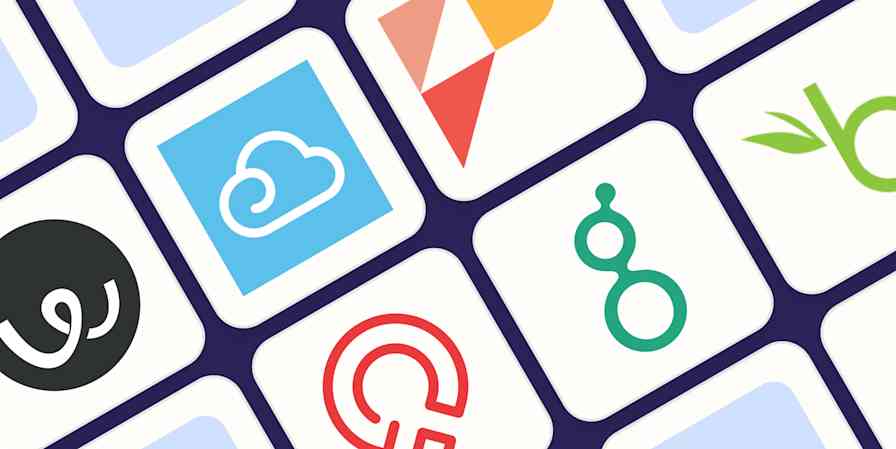
The 9 best applicant tracking systems in 2024
The 9 best applicant tracking systems in...

The 6 best texting apps in 2024
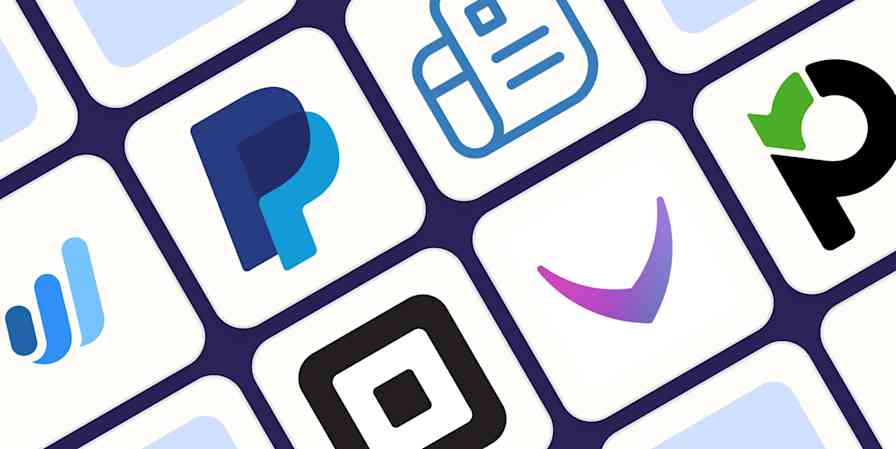
The best free invoicing software in 2024
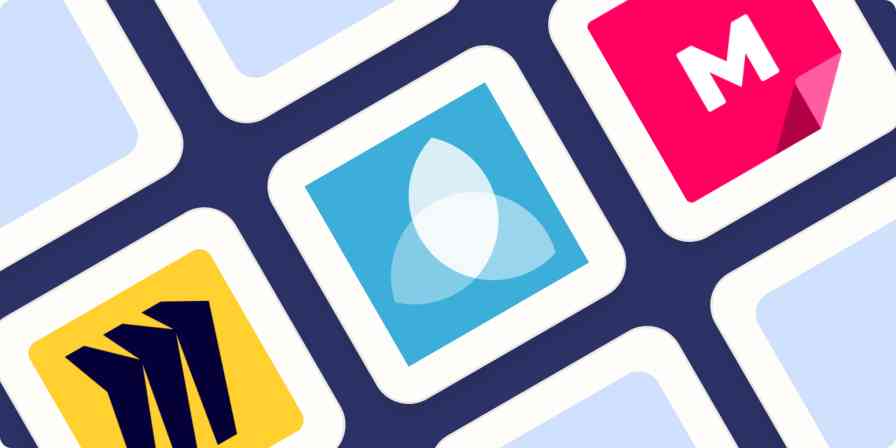
The 4 best online whiteboards for collaboration in 2024
The 4 best online whiteboards for...
Improve your productivity automatically. Use Zapier to get your apps working together.

A presentation maker for every team
Give better presentations and visually communicate your ideas, projects, and everything you need. Miro’s online presentation maker helps you to gain the confidence to keep the momentum going.

Over 70M+ users love Miro.
Be presentation-ready in seconds
Make presentations in just a few clicks with Miro’s presentation creator. Choose one of the ready-made templates and edit it to suit your needs; no design experience is needed. We’ve got your back with a great selection of templates.

Layouts that fit your needs
We help you to get started, but you’re welcome to fully customize your presentation. Add your brand colors, fonts, and styles, create graphs, and move frames around to fit your storytelling. Don’t be afraid to explore the many editing tools on the left toolbar and get creative with the presentation maker.

No more boring presentations
Present content and pre-planned activities to facilitate powerful meetings and workshops. Presentations are boring. On Miro, they’re not.

Why Miro is the best presentation maker
Master storytelling.
Miro’s presentation creator has an intuitive UI, making communicating your ideas easier without worrying about tech complications. Use the Presentation mode, and focus your energy on what matters: your content.
Co-creation made simple
Invite others to collaborate with you whenever, wherever. Miro’s robust capabilities allow you to have guests on your board or build a shared team space where everyone comes together to collaborate.
Create dynamic presentations
Use the drag-and-drop feature and effortlessly add images, text, and videos to your presentation frames. Miro’s visual workspace allows you to quickly create professional-looking presentations with just a few clicks.
Easily share your presentation
Engage your stakeholders and get buy-in by creating eye-catching and on-brand presentations. Use Brand Center and presentation templates to improve your bargaining power, influencing decision-making.
Related templates
Presentation Template
Deliver impressive presentations that resonate with your audience.
Logo Presentation Template
Present your design ideas with confidence and make your clients fall in love with their new logo.
Rebranding Presentation
Provide clarity around the reinvention of your brand and your rebranding strategies.
Company Vision Presentation Template
Summarize your company’s goals and describe your path to achieving them using professional-looking slides.
Sales Presentation Template
Shed pre-sales pitch nerves and deliver the speech of a lifetime with the Sales Presentation Template.
Pitch Deck Template
Make people care about your idea and gain supporters everywhere.
Present ideas from anywhere
Miro’s visual workspace helps teams to communicate and collaborate across formats, tools, and channels — without the constraints of physical location and meeting space.

Brand management
Make sure your brand looks consistent across all work. With easy access to approved fonts, colors, styles, and templates, anyone can create polished and on-brand boards in just a few minutes.

Meetings and workshops
Creative energy that you can feel, presentations that just flow, and teams that connect and collaborate like humans — bring the in-person experience online with Miro, whether you’re running a brainstorm or facilitating a workshop.

Client work solutions
Miro gives consultants, agencies, freelancers — and their clients — one living, dynamic space to go from project brief to big business breakthrough. Always collaborative, no matter how, where, or when you work.

Hybrid work
How we work has changed. Your tools should too. Experience seamless collaboration, no matter when or where you work, in Miro. Give teams a dynamic and visual way to collaborate, connect, and create.

Project management
Manage complex projects — and their stakeholders — with confidence. Create process alignment and shared understanding between cross-functional teams with a collaborative visual workspace.
Dashboarding & Performance Tracking
Create a shared space for custom dashboards and performance monitoring, pattern identification, and decision-making.

Strategy development
Propel your plans from strategy through execution. Run engaging kickoff sessions, build visual presentations, manage and track progress collaboratively, all in one online planning tool.

Organizational design
Your employees are your greatest asset. Map out your organization to see the big picture and design for the future.
How to make a presentation

Select a ready-made template
Miro has a wide range of presentation templates you can choose from. Or start building from scratch, adding content to your board. Miro’s presentation maker has many features to help you get started.
Structure your presentation
Edit your content, apply your brand fonts and colors, and resize frames if needed.
Share ideas with one click
To present, select Presentation mode on the upper right toolbar. Invite others to join your presentation, and good luck!
Presentation maker FAQs
Where can i make free presentations.
Search for tools that give you free access. Sign up for free for Miro’s visual workspace, and see if it fits your needs.
Which is the best presentation maker?
There are many options out there; choose the one that gives you flexibility and suits your needs. Miro’s presentation maker allows you to create presentations quickly, saving time and effort when designing and crafting your storytelling. Try it for yourself, and see if it works for you.
How to make a good presentation slide?
Miro’s presentation maker allows you to use your board's frames as slides, working exactly as any regular presentation. When creating a presentation with Miro, you have the option to use the Presentation mode, which helps you manage your time and audience on the board, enabling you to facilitate and present at the same time.
10 Miro templates for powerful presentations
How do you design a good presentation?
What you need to know about human perception to be great at presentations
ALTERNATIVE
Klaxoon competitors & alternatives
ALTERNATIVES
Top 5 Venngage Alternatives To Switch To In 2024
Get on board in seconds
Join thousands of teams using Miro to do their best work yet.
Best presentation software of 2024
Make perfect slides for speeches and talks
Best overall
Best for branding, best for marketing, best for themes, best for media, best unique.
- How we test
The best presentation software makes it simple and easy to create, manage, and share slideshow presentations.

1. Best overall 2. Best for branding 3. Best for marketing 4. Best for themes 5. Best for media 6. Best unique 7. FAQs 8. How we test
Presentation software runs at the heart of business sales, management, and development, so it's important to ensure you have the best presentation software for your needs. This is especially when looking to share ideas, concepts, and workflows, and the ability to present these in a simple and understandable way is essential.
However, while presentation software has been traditionally limited to text and images, it has widened its ability to work with different media such as video and audio.
Therefore it's important for the best presentation software to not simply be easy and simple to use, but also be able to support additional media so that presentations can be more engaging, lively, and ultimately serve their purpose in educating and updating their intended audience.
Below we've listed the best presentation software currently on the market.
We've also listed the best free presentation software .

The best office software in the world is: Microsoft 365 There are many different office software suites out there, but Microsoft Office remains the original and best, offering an unsurpassed range of features and functionality that rivals just can't match.
Even better, Microsoft 365 - previously branded as Office 365 - is a cloud-based solution which means you can use it on any computer, mobile device, or smartphone, without having to worry about compatibility. All your files are saved in the cloud and synced between devices, so you can begin work on a document at home or in the office, then continue working on it on the go.
You can sign up to Microsoft 365 here .
The best presentation software of 2024 in full:
Why you can trust TechRadar We spend hours testing every product or service we review, so you can be sure you’re buying the best. Find out more about how we test.

1. PowerPoint
Our expert review:
Reasons to buy
For most people, Microsoft 's PowerPoint remains the original and best of all the presentation software platforms out there. While other companies have managed to catch up and offer rival products worthy of consideration, the fact is that PowerPoint's familiar interface and ubiquitous availability means it remains a favorite for the majority of people.
On the one hand, it's long been a staple of the hugely popular Microsoft Office suite, meaning that for most users this is going to be the first - and last - presentation software they are going to need to use.
Additionally, Microsoft has made PowerPoint, along with their other office products, available as free apps (with limited functionality) on both iOS and Android for mobile use, meaning it's even harder to avoid them. And this is before we even consider the inclusion of PowerPoint in Microsoft's cloud-based Microsoft 365.
It does everything necessary that you'd expect of presentation software, allowing you to add text and media to a series of slides, to accompany a talk and other presentations. There are easy-to-use templates included to help spice things up a little, but even a general user with little experience of it is likely to find themselves able to use PowerPoint without much trouble at all.
Overall, it's hard to go wrong with PowerPoint, and although Microsoft 365 has a nominal cost, the apps are free to use even if they do have more limited functionality.
Read our full Microsoft PowerPoint review .
- ^ Back to the top

2. CustomShow
Reasons to avoid.
Branding says a lot about a business, and it’s something firms need to get right from day one – from a good logo to a suitable font. CustomShow is business presentation software that puts all these elements of branding first.
Using the system, you can design and present customized, branded presentations that reflect your company and the products you offer, featuring the aforementioned logo and custom fonts. As well as this, you get a slide library and analytics to ensure your presentations are a success.
What’s more, you can import presentations into the software, and use it to tweak them further. There’s also integration with SalesForce , and because the platform is cloud-based, you can access your presentations on computers, tablets, and smartphones.
Considering the focus on branding, this offering could be good for marketing and sales teams, and it's used by major companies such as HBO and CBS Interactive.

3. ClearSlide
Just like CustomShow, ClearSlide has a niche focus for companies. The platform is targeted at firms looking to generate successful marketing campaigns, pushing sales via presentations (and more), not least through a range of analytics and metrics to work for sales and marketing.
With the product, you can upload a range of files, including PowerPoint, Keynote, PDF, and Excel. ClearSlide is integrated with other platforms, including Google Drive, Dropbox, and Salesforce.
This system is pretty complex and may offer too many irrelevant features for some businesses, but you can create customized content that reflects your company and the message you’re trying to get out to customers. There are also some good metrics and analysis features, and you can sign up for a free trial before making any decisions.
The real strength of ClearSlide comes from its focus on sales and marketing data, not least being able to track user engagement alongside other metrics.

4. Haiku Deck
Any presentation app will allow you to personalize your slides to at least some extent, but Haiku Deck goes one step further than the competition. It comes with a wide range of themes suited to different needs, and you also get access to 40 million free images from the Creative Commons collection.
When it comes to creating a presentation, you have the option to do so on the web, which means your presentation is accessible across a range of mobile devices as well as desktops. Regardless of the device used, you’re able to select from a variety of different fonts, layouts, and filters to make the perfect presentation.
The great thing about these various customization options is that they’re categorized into different industries and use cases. For instance, you’ll find themes for teaching, cooking, real estate, and startups. Most of the features require you to be online, but hopefully, you’ll have a sturdy net connection wherever you go.

5. SlideDog
It’s all too easy to end up creating a presentation that’s unappealing, and the last thing you want to do is make the audience fall asleep. SlideDog lets you combine almost any type of media to create a rich presentation that’s sure to keep the viewers’ peepers open, avoiding the ‘cookie cutter’ look that makes presentations seem dull.
Marketed as a web-based multimedia presentation tool, it gives you the ability to combine PowerPoint presentations, graphics, PDF files, Prezi presentations, web pages, pictures, videos, and movie clips. You can drag these into custom playlists and display them to your audience with ease.
You’re able to remotely control your presentations and playlists from your smartphone, the web, or a secondary computer, and there’s also the option to share slides in real-time. Audience members can even view your slide from their own devices by clicking a link. That’s a handy feature if you’re looking to create an immersive presentation experience.
SlideDog is probably the cheapest of the presentation software featured, with a free account that will cover the essential features. However, for live sharing and premium support, you need to upgrade.
Read our full SlideDog review .

Prezi is one of the more unique presentation tools. Instead of presenting your graphics and text in a slide-to-slide format, you can create highly visual and interactive presentation canvases with the goal of “emphasizing the relationship between the ideas”.
Presentations can also be tailored to the specific audience, as this is a flexible platform that’s capable of skipping ahead, or veering off into a side topic, without having to flip through all the slides to get to a particular bit.
For business users, there are a variety of handy tools available. By downloading Prezi , you can build and edit presentations with your colleagues in real-time, which is perfect for companies with teams based around the globe.
When you have created a presentation you’re happy with, you can present it live (in HD) and send a direct link to viewers. There are some analysis tools here, too – you can see who’s accessed your presentation, which parts of it, and for how long. The app is available for Mac and Windows devices.
Read our full Prezi review .
Other presentation software to consider
Google Slides is part of the Google Workspace (formerly G Suite) office platform intended as an online alternative to Microsoft Office. It may seem a little limited by comparison to PowerPoint, but as it's browser-based that means cross-platform compatibility. Additionally, it allows for collaborative work, and Google Slides really works well here. On top of the fact that it integrates with the rest of the Google Workspace apps, not least Google Drive, and you have a contender.
Zoho Show is another of the many, many tools and apps that Zoho has made available for business use. It also operates in the cloud so it's accessible to any device with a browser, and it also allows for collaborative work. You can also easily share the link for users to download, or provide a live presentation online. The updated version has a simpler and easier to use interface and comes with a free version and a paid-for one with expanded features.
Evernote is normally thought of as just note-taking software, but it does provide the option to create a presentation you can share online or with an audience. In that regard, it's a little more limited than the other options in not being dedicated presentation software. However, as an easy and handy way to pull together a presentation quickly, it could serve as a backup or last-minute option, especially if Evernote is already being commonly used by you.
LibreOffice Impress is part of the open-source suite offered as a free alternative to Microsoft Office, and comes with a powerful array of tools and editing options for your presentation, not least working with 3D images. It's supported by a large community, so it's easy to find an array of additional templates. If there is a limitation it's that it's software you download and install rather than web-based, but any presentations created should be easily portable to the web if needed.
Adobe Spark does things a bit differently, as rather than just use images it's geared toward video as well. This makes for potentially more powerful multimedia presentations, especially as Adobe also has a big selection of photos and images available for its users. There is a free tier for core features but requires a subscription for custom branding, personalized themes, and support.
Slides comes with a lot of features in an easy-to-use interface, and involves setting up presentations using drag and drop into an existing grid. It's also internet-based so there's no software to download, and it only requires a browser to use and access.
Presentation software FAQs
Which presentation software is best for you.
When deciding which presentation software to download and use, first consider what your actual needs are, as sometimes free platforms may only provide basic options, so if you need to use advanced tools you may find a paid platform is much more worthwhile. Additionally, free and budget software options can sometimes prove limited when it comes to the variety of tools available, while higher-end software can really cater for every need, so do ensure you have a good idea of which features you think you may require for your presentation needs.
How we tested the best presentation software
To test for the best presentation software we first set up an account with the relevant software platform, whether as a download or as an online service. We then tested the service to see how the software could be used for different purposes and in different situations. The aim was to push each software platform to see how useful its basic tools were and also how easy it was to get to grips with any more advanced tools.
Read how we test, rate, and review products on TechRadar .
We've also featured the best alternatives to Microsoft Office .
Get in touch
- Want to find out about commercial or marketing opportunities? Click here
- Out of date info, errors, complaints or broken links? Give us a nudge
- Got a suggestion for a product or service provider? Message us directly
- You've reached the end of the page. Jump back up to the top ^
Are you a pro? Subscribe to our newsletter
Sign up to the TechRadar Pro newsletter to get all the top news, opinion, features and guidance your business needs to succeed!
Nicholas Fearn is a freelance technology journalist and copywriter from the Welsh valleys. His work has appeared in publications such as the FT, the Independent, the Daily Telegraph, The Next Web, T3, Android Central, Computer Weekly, and many others. He also happens to be a diehard Mariah Carey fan!
- Jonas P. DeMuro
Best apps to transfer Android phone data of 2024
Smart Transfer review: File sharing revolutionized
Philips Hue's new powerful smart lights can illuminate every nook and cranny in your home
Most Popular
- 2 My fake company was hit by a ransomware attack — here’s what I learned to do, and what not to do
- 3 Everything new on Max in July 2024
- 4 Everything new on Prime Video in July 2024
- 5 Is Proton VPN legit? An honest analysis of the service and its parent company
- 3 Even Apple Intelligence can’t save the smart home if Apple won’t fix its infuriating Home app
- 4 Microsoft has gone too far: including a Game Pass ad in the Settings app ushers in a whole new age of ridiculous over-advertising
- 5 Geekom launches yet another mini PC that makes it a little bit more difficult to justify buying a traditional desktop PC — AX8 Pro looks like Intel's legendary NUC but with an unbelievably low price tag
What’s it for?
Make interactive presentations
Create show-stopping presentations and clickable slide decks with Genially’s free online presentation builder. Leave boring behind and tell a story that’s interactive, animated, and beautifully engaging.

INTERACTIVE CONTENT
A presentation that works like a website
Engage your audience with interactive slides that they can click on and explore. Add music, video, hotspots, popup windows, quiz games and interactive data visualizations in a couple of clicks. No coding required!

NO-CODE ANIMATION
Make your slides pop with animation
Bring a touch of movie magic to the screen with incredible visual effects and animated page transitions. Add click-trigger and timed animations to make any topic easy to understand and captivating to watch.

INTEGRATIONS
Live from the world wide web
Embed online content directly in your slides for a media-rich interactive experience. From YouTube and Spotify to Google Maps and Sheets, Genially works seamlessly with over 100 popular apps and websites.

TEMPLATES & TOOLKIT
Genius design tools
With Genially, anyone can create a polished and professional presentation. Choose from over 2000 pre-built templates, or create your own design using the drag-and-drop resources, color palettes, icons, maps and vector graphics.

ONLINE PLATFORM
Safe and sound in the cloud
Because Genially is online, you can relax knowing that your slides are always up-to-date. There’s no risk of forgetting to save changes or accessing the wrong file. Log in from anywhere, collaborate with your team, and make edits in real time.
All-in-one interactive presentation maker
Real-time collaboration
Co-edit slide decks with others in real time and organize all of your team projects in shared spaces.
Multi format
Present live, share the link, or download as an interactive PDF, MP4 video, JPG, HTML, or SCORM package.
Engagement Analytics
See how many people have viewed and clicked on your slides and keep tabs on learner progress with User Tracking.
Import from PPTX
Give your old decks a new lease of life by importing PowerPoint slides and transforming them with a little Genially magic.
Keep content on-brand with your logo, fonts, colors, brand assets, and team templates at your fingertips.
Quiz & Survey Builder
Use the Interactive Questions feature to add a fun quiz to your slides or gather feedback from your audience.
Beautiful templates
Make your next deck in a flash with Genially’s ready-to-use slides.

Okr shapes presentation

School notebook presentation

Animated sketch presentation

Minimal presentation

Land of magic presentation

Onboarding presentation

Visual presentation

Animated chalkboard presentation

Online Education Guide

Terrazzo presentation

Startup pitch

Historical presentation
THEMES FOR EVERYONE
Interactive presentation ideas
From classroom materials to business pitches, make an impact every day with Genially.

Education presentations

Pitch decks

Business presentations

Thesis defense
Why the world loves Genially presentations

Share anywhere
Present live
From the front of the room or behind a screen, you’ll wow your audience with Genially. Heading off grid? Download in HTML to present dynamic slides without WiFi.
Share the link
Every Genially slide deck has its own unique url, just like a website! Share the link so that others can explore at their own pace, or download an MP4 video slideshow or PDF.
Post online
Embed the slides on your website or post them on social media. Upload to Microsoft Teams, Google Classroom, Moodle or any other platform.

The benefits of interactive slides
🗣️ Active participation An interactive slide deck gives your audience cool things to click on and discover, boosting learning and engagement.
👂 Multi-sensory experience Audio, video, animations, and mouse interactions make your content immersive, entertaining and accessible.
🧑🤝🧑 People-friendly format Pop-ups and embeds condense more material into fewer slides so you can break information down into digestible chunks.
🎮 Gamification Games, quizzes and puzzles make information more memorable and enable you to gather feedback and check understanding.
How to make an interactive presentation
With Genially’s easy-to-use presentation platform, anyone can make incredible visual content in moments.
Choose a template or a blank canvas

Get stunning results in less time with a ready-made template. Feeling creative? Design your own slides from scratch.
Customize the design
Add animations and interactions
Resources to become a pro presentation creator

VIDEO TUTORIAL
How to create an interactive presentation: Get started in Genially.

EXPERT TIPS
How to present data without sending your audience to sleep.

MICRO COURSE
No-code animation: Bring your slides to life with cinematic visual effects.

PRESENTATION IDEAS
The art of digital storytelling: Engage and thrill on screen.
Genially in a nutshell
How do I make a presentation interactive and how does Genially work? Find the answers to all of your slide-related questions here!
What’s an interactive presentation?
Interactive slides contain clickable hotspots, links, buttons, and animations that are activated at the touch of a button. Instead of reading or watching passively, your audience can actively interact with the content.
Genially’s interaction presentation software allows you to combine text, photos, video clips, audio and other content in one deck. It’s a great way to condense more information into fewer slides.
If you’re a teacher, you can share multiple materials in one single learning resource. Students can create their own projects using digital media and online maps. For business or training, try embedding spreadsheet data, PDFs, and online content directly in your slides.
An interactive slide deck is more user-friendly than a Microsoft PowerPoint presentation or Google Slides document. That’s because you can break information down into chunks with pop-ups, labels, voiceovers and annotated infographics.
The other benefit of interactive content is increased engagement. It’s easier to keep your audience’s attention when they’re actively participating. Try Genially’s presentation software and free slideshow maker to see how it’s better than other presentation websites. You won’t go back to standard presentation apps!
How do you make a clickable slide?
The best way to make slides clickable is to use Genially’s free interactive presentation program. Design your slide then apply an interaction. In a couple of clicks, you can add popup windows, hyperlinks, close-up images, games, animations, multimedia and other content.
Choose from the library of hotspot buttons and icons to show people what to click on. Go to Presenter View to get a preview and see how your content will appear to your audience.
How do I create presentations that look professional?
You’ve got a deadline looming and you’re staring at the screen with a blank presentation. We’ve all been there! Starting a presentation design from scratch is tricky, especially if you’re short on time.
Genially’s free online presentation maker has over 2000 ready-to-use templates for professional slide presentations, photos slideshows, and more. Each slide design has been created by our team of top graphic designers. No need to worry about fonts, centering images, or designing a matching color scheme. It’s all done for you.
Start by browsing our layouts and themes for education, business and then customize with your own text and images.
How do I share or download my slides?
Because Genially is a cloud based presentation software, you can simply share the link to your slides. Like other online presentation tools, there are no files to download or store on your computer. Everything is saved online.
When you publish your slide deck, it gets its own unique url, just like a website. Share the link with others to let them explore the content in their own time. If you’re presenting live, just click the Present button.
You can also embed your presentation on your website, company wiki, or social media. Genially is compatible with WordPress, Moodle, Google Classroom, and other platforms. If you use an LMS, you can also download your interactive design slides in SCORM format.
For slideshow videos and slideshows with music, share online or download as an MP4 video. Check out our free slideshow templates for ideas.
Can I make a free presentation in Genially?
You bet! Genially is an easy-to-use slide maker, with a free version and paid plans. The free plan allows you to create unlimited slides with interactions and animations. Subscribe to one of our paid plans for more advanced features.
Discover a world of interactive content
Join the 25 million people designing incredible interactive experiences with Genially.
AI Presentation Maker
Top 21 Presentation Tools for Creating Engaging and Interactive Slides
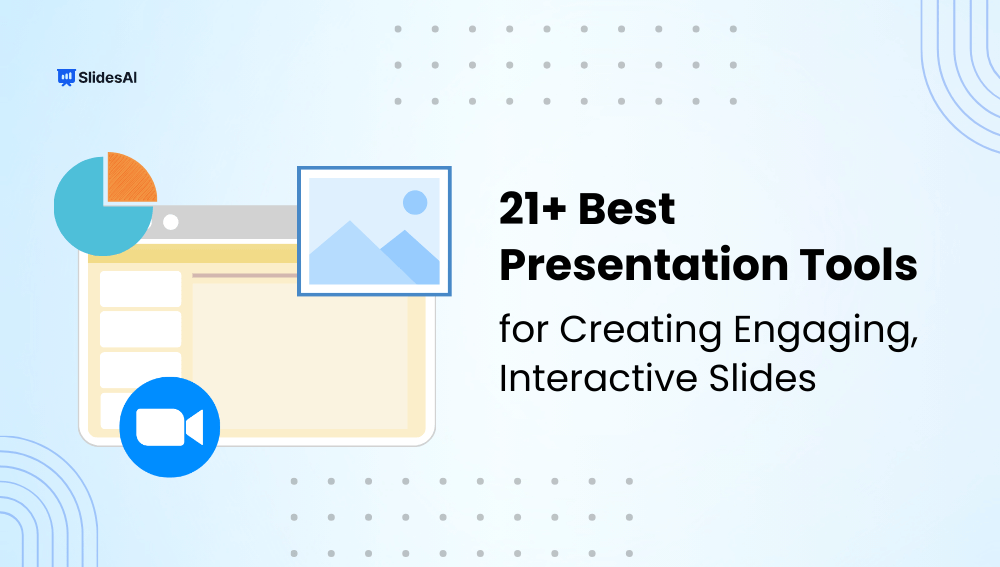
Table of Contents
In a world full of smart gadgets and wearable tech, old-style PowerPoint presentations might not grab people’s attention like they used to. But instead of just making old things seem outdated, progress means finding new ways to make presentations more engaging.
That’s why we’ve gathered a range of interactive presentation software and tools. Choose the one that suits you best and watch as the learning experience for your students takes a step forward.
What are Online Presentation Tools?
Online presentation tools are software programs that allow you to build presentations with more engaging elements than just text and bullet points. You can add images, animations, and more, making your content more interesting for your audience.
Plus, many of these tools work on different devices, so you can work on your presentation from anywhere. With the right online presentation tool, you can easily create clear and effective presentations for any occasion.
Why are Online Presentation Tools Important?
Effective presentations require engaging visuals and delivery and must captivate the audience for information to be conveyed efficiently and leave a lasting impression. The key benefits of presentation tools include the following:
- Enhanced Visual Communication: Presentation tools enhance visual communication by incorporating images, charts, and videos. Thus, complex information can be conveyed professionally and interactively while keeping the audience engaged.
- Improved Audience Engagement: Integrating interactive features using presentation tools such as polls, quizzes, and audience response systems actively involves the audience and makes the presentation more engaging and interactive. This leads to better audience engagement and helps presenters better communicate their ideas.
- Organized Content Delivery: Presentation software can assist in creating well-organized and captivating content by using clear headings, bullet points, and divisions that allow for the interactive delivery of information. This layout enables a natural information flow, which makes it simple for the audience to interact with the content.
- Efficient Editing and Collaboration: Presenters can easily alter and improve presentations with the help of editing features offered by presentation tools. These tools also support teamwork, allowing multiple users to contribute to and edit the presentation simultaneously. Presentations become more dynamic and engaging when modifications can be made quickly and efficiently, making them a crucial tool in the workplace.
- Multimedia Integration: You can add multimedia components like music and video clips to presentations using presentation software to improve them and engage people. So, as long as a professional tone is maintained throughout the presentation, the audience is given a richer, more dynamic experience.
- Time Management: Effective presentation tools come with helpful features like timers and slide transitions, which allow presenters to manage time efficiently, leaving a lasting impression on their audience. With these features, transitions between different sections of the presentation become smoother and more engaging.
- Portability and Accessibility: Presentation software enables easy sharing and access of presentations across devices. This capability allows for convenient distribution of information to wider audiences. Moreover, presentation software lets you create engaging and informative slideshows that capture your audience’s attention and leave a lasting impression.
What to Look for in Online Presentation Tools?
1. Pre-designed Templates
A good presentation tool should come with ready-to-use templates that look professional, making it easy to create presentations quickly.
2. Sharing and Collaboration
It should be simple to share files and work together with others in real time, whether you’re sharing webinar slides or collaborating on a project with a colleague.
3. Customization Options
While templates are helpful, the best presentation apps let you customize everything to suit your needs exactly the way you want.
4. Affordability
Making great presentations is important, but it shouldn’t break the bank. There are plenty of free tools available, so cost is something to keep in mind.
5. Stand-alone Use
You shouldn’t need multiple tools to make a presentation. A good presentation app should do everything you need on its own.
6. Enhancing Presentations
Including multimedia elements like audio and video in your slides can make your presentation more interesting and engaging. Look for online presentation platforms that support audio and video well.
7. Encouraging Collaboration
Working together with colleagues can improve your work and make things go smoother. When picking a presentation platform, choose one that lets you collaborate easily with others online.
8. Providing Technical Support
Sometimes, you might run into technical issues when making slides. Make sure the presentation platform you choose has good technical support to help you out quickly if you need it.
9. Making it Easy to Use
Choose an online presentation platform that’s easy to use and navigate. Take some time to research different platforms and read reviews to find one that’s simple and functional.
10. Using Cloud Storage
Picking a presentation platform with cloud access means you can save and access your slides from anywhere. This makes it easier to manage your files and work on them from different devices.
11. Importing and Exporting Files
Make sure the presentation platform lets you bring in files from other places and export them when you need to. It’s also helpful if it works well with different types of video files.
21 Best Online Presentation Tools
1. slidesai.
SlidesAI is an awe-inspiring presentation tool that leverages the power of AI to create stunning visuals. The tool boasts extensive features such as templates, themes, fonts, color schemes, images, and radials. Moreover, it offers various quick edit capabilities inside its Magic Write tab like paraphrasing sentences and searching images according to your own need.
Create presentation slides with AI in Seconds in Google Slides
10M+ Installs
Works with Google Slides

Canva is an exceptional online design tool with a wide array of customizable presentation templates. Its straightforward drag-and-drop functionality allows users to create stunning and engaging slides in a snap. And that’s not all— Canva integrates seamlessly with popular apps like Google Drive, Instagram, and YouTube, which makes its features all the more accessible and useful.
Powtoon focuses on animation and allows users to create animated videos and presentations. It offers a unique approach to presentations by incorporating characters, props, and other animation elements. This tool helps users differentiate their presentations and dynamically engage with their audience.
4. PowerPoint
Microsoft PowerPoint is a highly recognized presentation software among professionals. It offers a comprehensive range of features, such as slide layouts, animation, charts, graphs, and multimedia integration, helping users create engaging and expert presentations. Additionally, Microsoft consistently updates PowerPoint, offering new and improved features over the years.
Prezi is a presentation software that allows users to create non-linear, dynamic presentations. It uses a zooming user interface to create engaging visual journeys through the presentation content. Prezi offers a unique alternative to traditional slide-based presentations.
Nearpod is an interactive presentation tool that is helpful for different learning modes, including in-person, remote, and blended learning. Its broad range of interactive features makes it a versatile choice for educators. Specifically, it is an ideal tool for distance learning. Nearpod offers a free basic version for classes of up to 40 students, and it also has advanced plans available at different price points to meet the needs of larger classrooms.
7. AhaSlides
AhaSlides is a professional, interactive presentation platform that enables presenters to captivate their audience in real-time using live polls, quizzes, and games. With a plethora of customizable presentation templates to choose from, AhaSlides ensures an engaging and interactive experience. Plus, a free basic version and advanced plans are available with flexible pricing options for everyone.
8. Mentimeter
Mentimeter is a well-designed interactive online presentation tool that provides real-time response data and analysis. It helps gather feedback-based statistics at companies, schools, and universities. Mentimeter offers a free basic version and advanced plans with different pricing options.
9. ClassFlow
ClassFlow is a presentation tool that allows you to create in-class, online, or hybrid presentations. It provides real-time statistics and can include a reward badge system. ClassFlow is suitable for schools and universities that want to enhance their classes but have a limited budget. Further pricing details are not provided in the given information.
10. iSpring Suite
iSpring Suite is an interactive presentation software that allows you to build engaging, device-friendly web presentations. This comprehensive tool offers interactive hotspots, pop-up boxes, navigational options, and animations. This enables you to make presentations that have a significant effect and leave an impression on your audience. It’s a straightforward solution for scaling content extensively employed by small to medium sized organizations and educational institutions.
Visme is a versatile presentation tool with various features and templates to create visually appealing slides. It provides options for collaboration, multimedia integration, animation, and extensive customization capabilities. Visme suits businesses, educators, bloggers, and social media managers.
12. Google Slides
Google Slides is a must-have cloud-based presentation tool that offers an extensive range of features, making creating and working on presentations a seamless and collaborative experience. You’ll appreciate its diverse selection of templates, slide transitions, multimedia embedding options, and quick and easy creation of stunning presentations. And, if you value cloud-based solutions and seamless integration with other add-ons like SlidesAI, then Google Slides is the perfect ally for you.
13. Keynote
Keynote is an exclusive professional presentation software designed for Apple users. Its user-friendly interface allows you to create compelling presentations with ease and seamless integration across Apple devices.
With a plethora of templates, animation effects, and advanced graphic capabilities, engage your audience and deliver an impressive presentation. The stunning visual effects of Keynote make it a must-have for all your presentation needs.
Ludus is a versatile web-based presentation tool that provides an extensive range of visually appealing templates, interactive elements, and advanced customization options to design captivating, interactive presentations. It’s suitable for anyone, from aspiring presenters to professionals, who needs to create engaging content.
15. FlowVella
FlowVella is one of the leading presentation software which is available to access offline as well. Given its interactive approach to modern presentations, FlowVella is one-of-a-kind presentation-making software.
16. DocSend
DocSend is a top-notch presentation software that allows you to create interactive slide decks on the go. It comes with a range of amazing customization tools and templates that integrate seamlessly with audience response systems and video conferencing software.
Additionally, it monitors audience interaction and offers thorough analytics to help you understand what’s working and what isn’t.
17. Renderforest
You may make personalized slides using the free presentation tool Renderforest , which is interactive, straightforward, and user-friendly. It supports a variety of media kinds, including videos and photos, and provides a large selection of layouts and customization possibilities.
Furthermore, Renderforest provides tools for live participation and analytics so your audience remains engaged throughout the presentation.
18. Zoho Show
Zoho Show provides a free presentation platform as part of its office suite. The free version includes useful features like collaboration tools and secure in-app chat, catering to teams of up to five individuals.
19. Speaker Deck
Speaker Deck , offered by GitHub, is a free presentation tool. While it doesn’t support slide creation within the platform, users can upload existing slides in PDF format. These PDFs are then converted into shareable slideshows, accessible via a unique URL or embeddable code for websites. Speaker Deck is handy for converting PDFs into slideshows, such as for promotional purposes on websites.
20. Genially
Genially specializes in interactive slides, allowing users to create traditional slides, infographics, and interactive projects. The platform offers options for animations and visuals, with user-friendly features complemented by online tutorials and blogs for additional guidance.
Pitch is a collaborative platform for team presentations, considered a viable alternative to your current presentation tool. It offers sleek templates and easy customization for professional presentations. What sets it apart is its focus on teamwork—you can manage projects, assign slides, and communicate with your team seamlessly. Plus, you can invite external partners to collaborate. With additional perks like shared folders and live video calls, Pitch makes teamwork a breeze.
- No design skills required
- 3 presentations/month free
- Don’t need to learn a new software

Choosing the Right Fit for You
Presentation tools have become a game-changer for how we share information. With easy-to-use visuals, interactive features, and collaboration options, these platforms let you create clear and engaging presentations that leave a lasting impression. Whether you need a straightforward presentation with bullet points or one with animations and data charts, there’s a tool out there that fits your needs.
And when it comes to choosing the right fit, everyone knows that there’s no better tool than SlidesAI . With SlidesAI, you can transform your tedious design work into professional-grade masterpieces in no time!
The AI-powered technology behind SlidesAI affords you all the tools to create an impactful presentation and captivate your audience. Our interactive presentation feature provides easy-to-use, powerful captions, impressive summaries, and professional-grade content—achievable in just a few clicks.
Moreover, our SlidesAI tool is perfect if you’re unfamiliar with advanced design skills or manual PowerPoint creation, so you can still confidently create captivating presentations.
Create captivating presentations that will keep your audience engaged throughout. Moreover, with the ability to incorporate SlidesAI into your automated presentation workflow, you can save both time and effort while significantly enhancing your presentation skills.
Frequently Asked Questions
Which is an effective tool for presentation.
Though several options exist for choosing the best presentation tool online, SlidesAI is an absolute game changer in the industry. Packed with advanced design templates, automated tools, and much more, SlidesAI provides three free presentations for you to try before choosing a plan.
What are the tools of PowerPoint?
Some PowerPoint tools include: Theme, Slide layout, Text style and formatting, Add-ons.
Can I edit presentations without an internet connection?
It depends on the presentation tool you use. Some tools, like web-based editors, require an internet connection to function. But there are also desktop programs that allow you to work offline and save your progress for later.
How secure are my presentations in online tools?
Security is a major concern for everyone using online tools. You must always check the privacy settings and security features offered by any online presentation tool before uploading your work. Choose a reputable company with a strong track record of data protection.
Are there free online presentation tools?
Yes! Many online presentation tools offer free plans with basic features like creating and editing presentations. These plans might have limitations on storage space or collaboration features.
How much do paid plans typically cost?
Pricing varies depending on the tool and the features you need. Most online presentation tools use a subscription model, with monthly or annual fees. Some might offer per-user pricing for business accounts.
Related Posts

How Many Slides Do You Need for a 10-Minute Presentation?
Learn the ideal number of slides you need for a 10 minute presentation, including tips on content and staying on time.
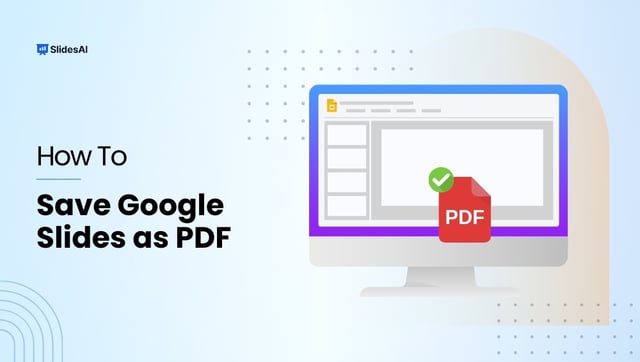
How To Save Google Slides as PDF?
Google Slides is a popular choice for presentations these days, offering a handy alternative to programs like PowerPoint. With its cloud storage, you can easily work on presentations with others, access them from any device, and never lose your work thanks to automatic saving. But when it comes to sharing your finished presentation, converting it to a PDF can be a great option.
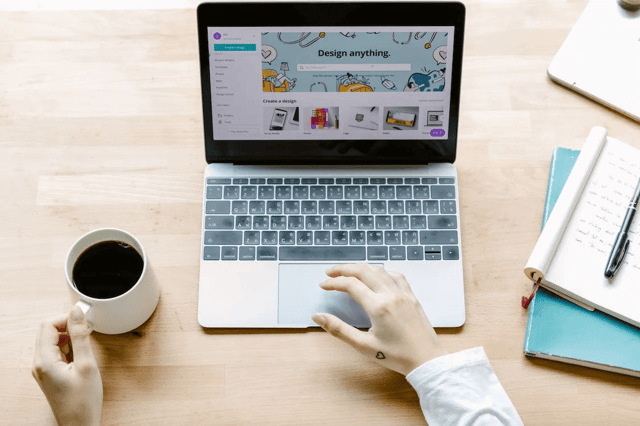
Elevate Your Slides With These 10 Best Presentation Websites
Are you looking to create a visually appealing and engaging presentation without the need for extensive presentation design knowledge? We’ve got you covered with a list of the top 10 PowerPoint presentation websites! These online platforms offer resources, tools, and templates that cater to all presentation needs and styles. With a vast collection of professionally […]
Save Time and Effortlessly Create Presentations with SlidesAI

AI Presentation Generator
AI Image Generator
WORD to PPT
Reports to PPT
Outline to PPT
Research Papers to PPT
PDF Summarizer AI
WORD Summarizer AI
File Summarizer AI
Document Summarizer AI
Convert to PPT
AI Summarizer
AI Presentation
Create or convert to PowerPoint 10X faster with AI CoPilot
Superfast AI Presentation Generator
Never start creating a PowerPoint presentation from scratch again. Enter your topic and you'll receive an informative and professional presentation, within beautifully designed PowerPoint templates, instantly. This is super handy if you have a new topic and don't know where to start, or if you're running out of time and need to finish work quickly.
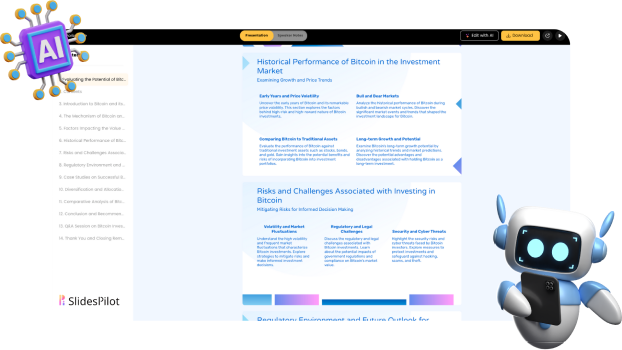
AI Image Generator for Presentation
Creating a presentation filled with relevant images is now effortless. With AI, images are automatically added when you generate a presentation. You don't have to search around; all the images generated directly relate to your presentation's content, helping the audience better understand your topic.
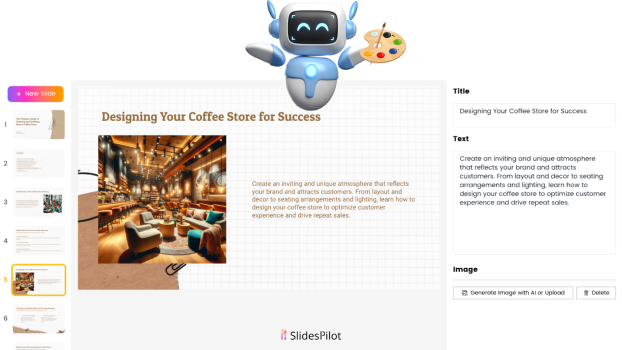
Convert to PowerPoint with AI
With the use of AI, we can now convert PDF to PPT, Word to PPT, and even summarize the contents of a document into a beautifully designed presentation. Turn complex information into an accessible, easy-to-understand format. Save tons of time summarizing lengthy text or documents with our PPT converter.
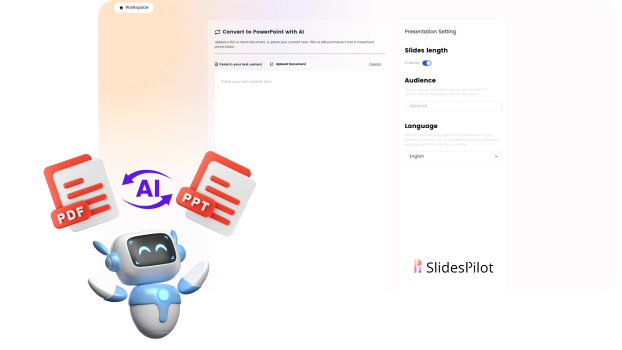
Presentation Maker with AI Copilot
Our presentation maker comes with a built-in AI co-pilot. You will experience a whole new way of creating PowerPoint presentations. You can ask the AI to create new slides, rewrite your text, fix your grammar, and even generate images for your presentation automatically, all at your fingertips.
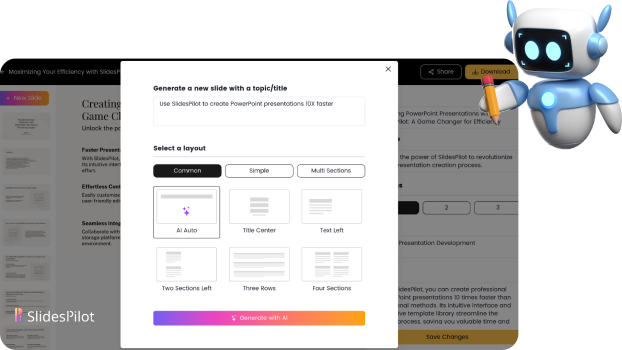
Latest templates
Organize your lessons and workshops, or capture your audience's attention during business presentations with our Free PowerPoint templates and Google Slides themes
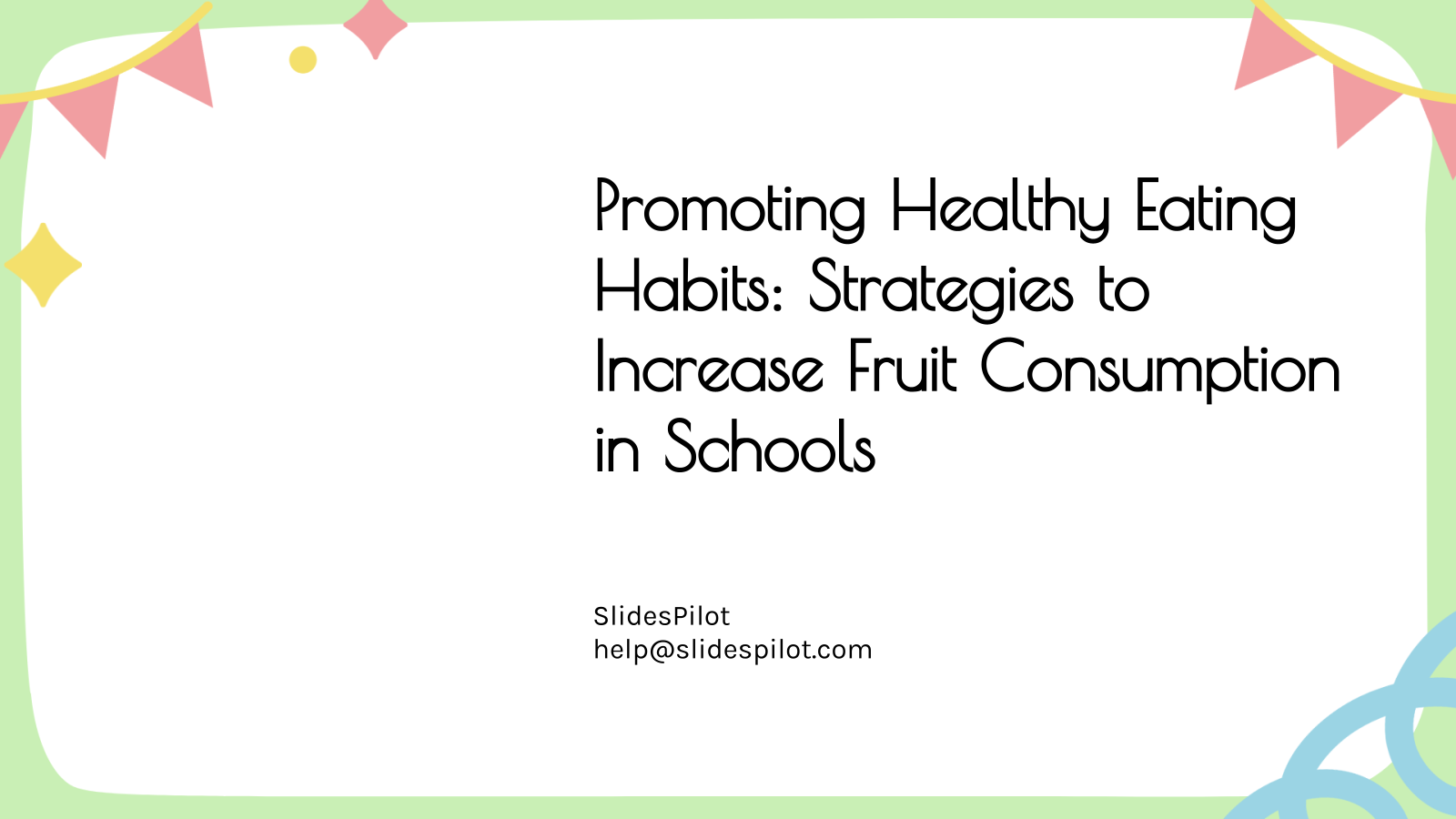
Promoting Healthy Eating Habits: Strategies to Increase Fruit Consumption in Schools
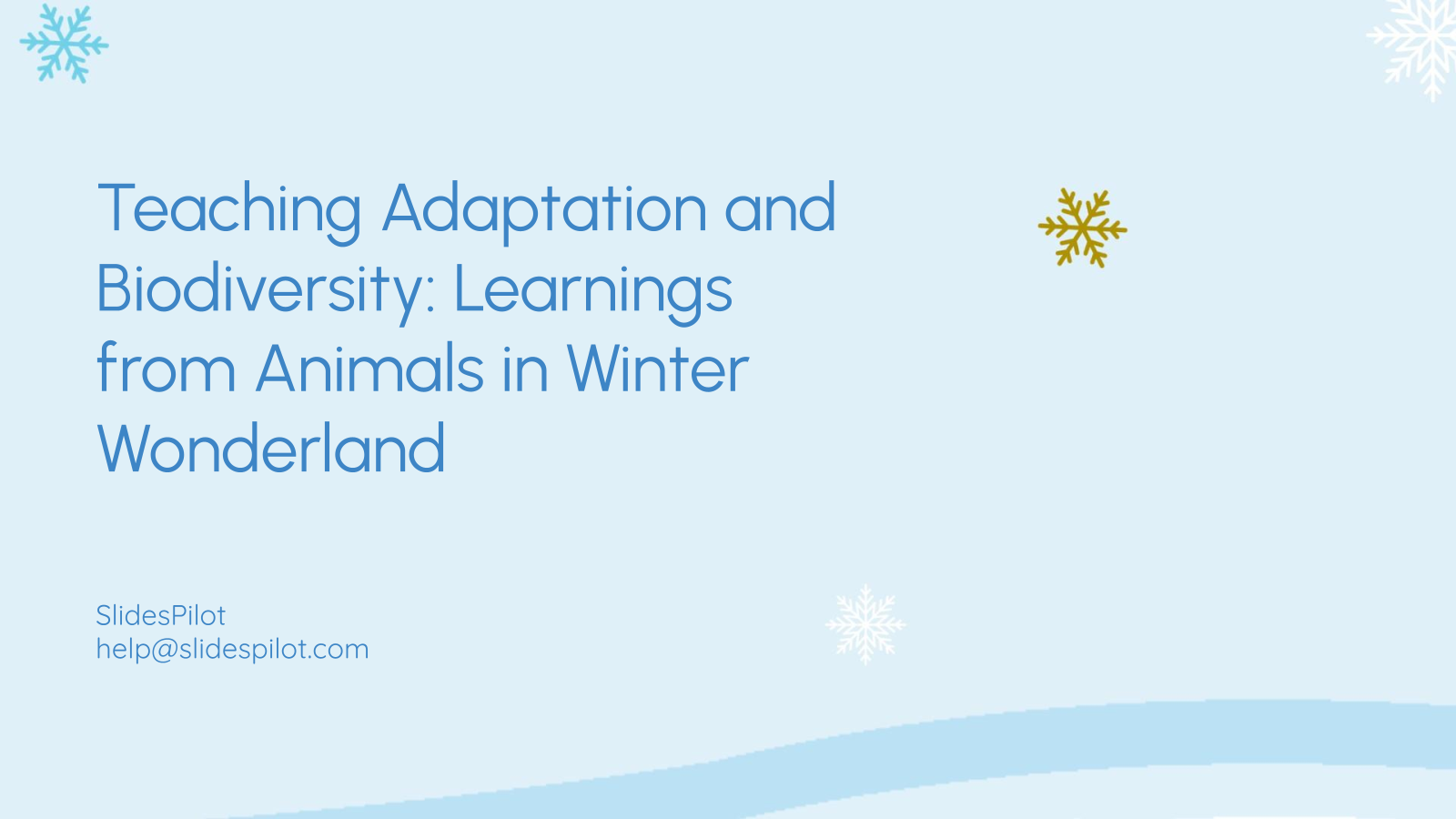
Teaching Adaptation and Biodiversity: Learnings from Animals in Winter Wonderland
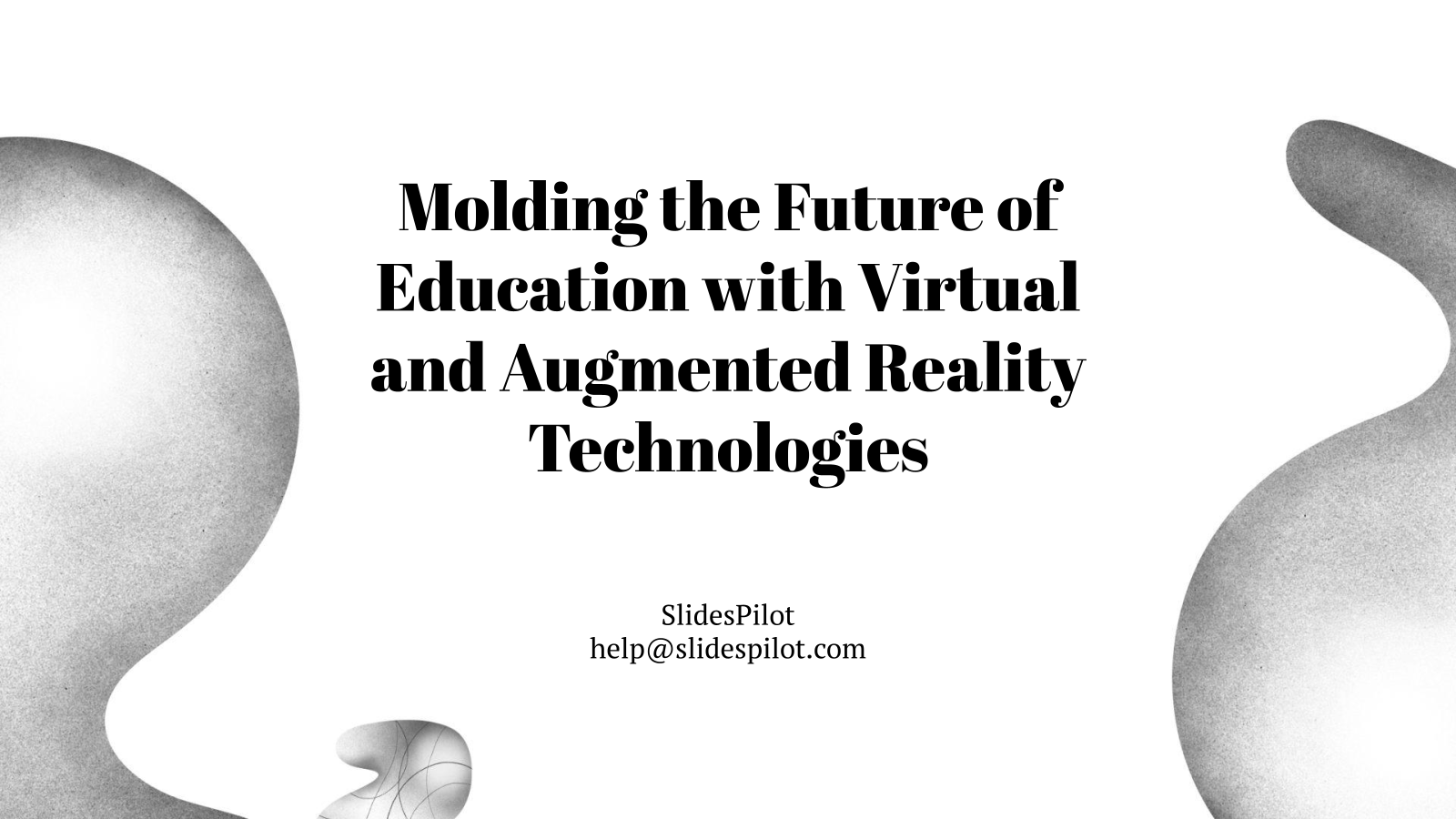
Molding the Future of Education with Virtual and Augmented Reality Technologies
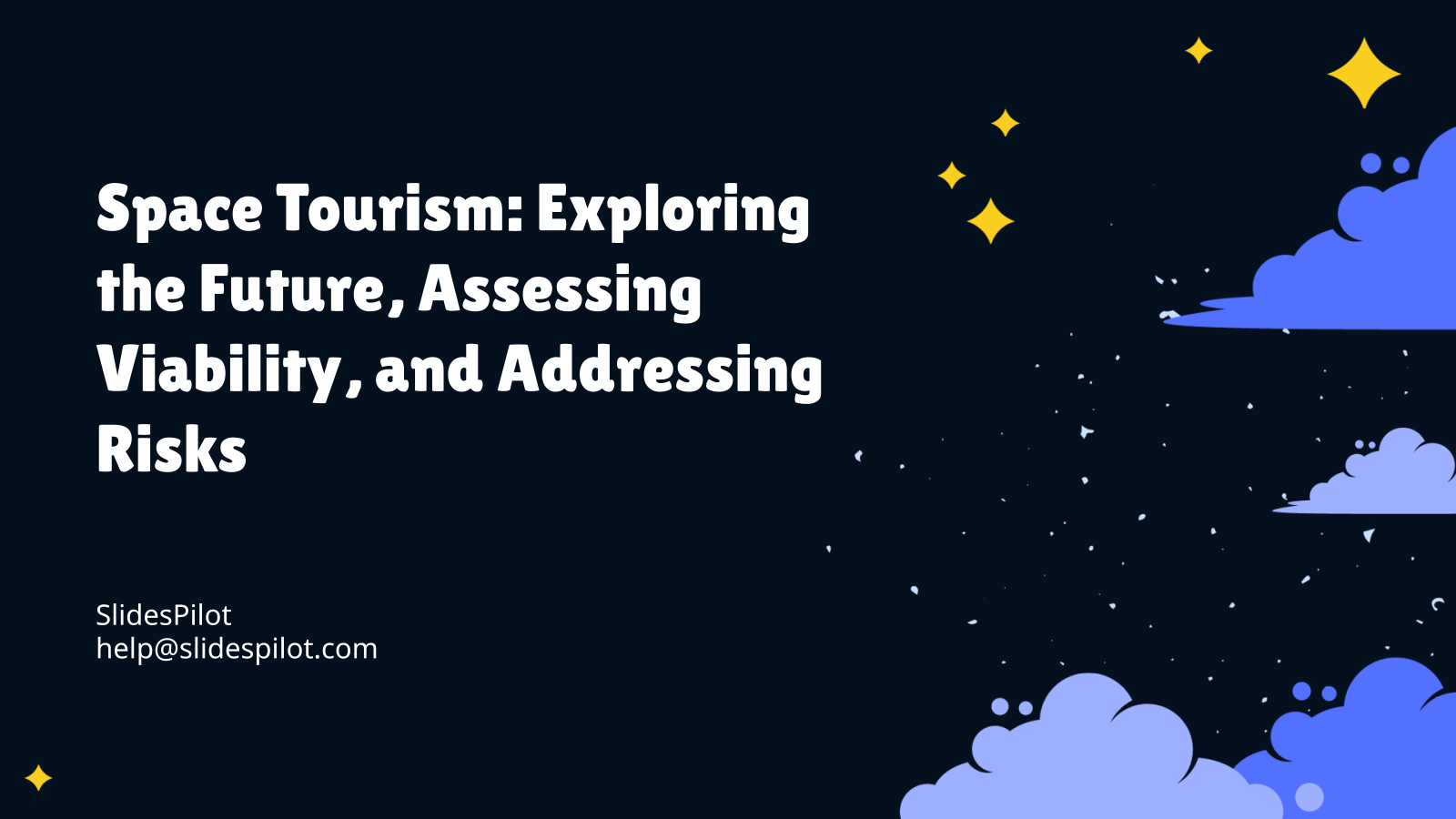
Space Tourism: Exploring the Future, Assessing Viability, and Addressing Risks
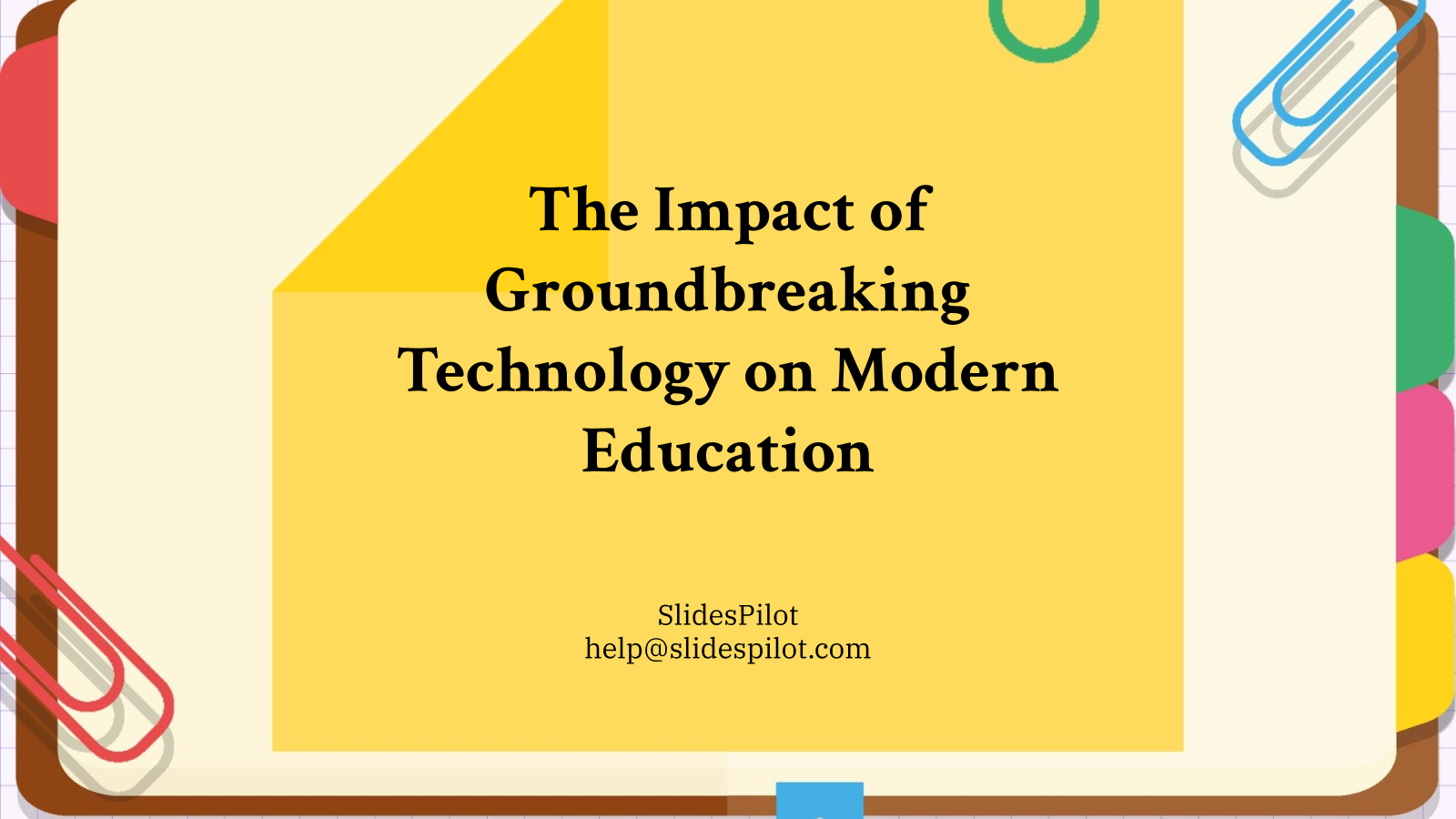
The Impact of Groundbreaking Technology on Modern Education
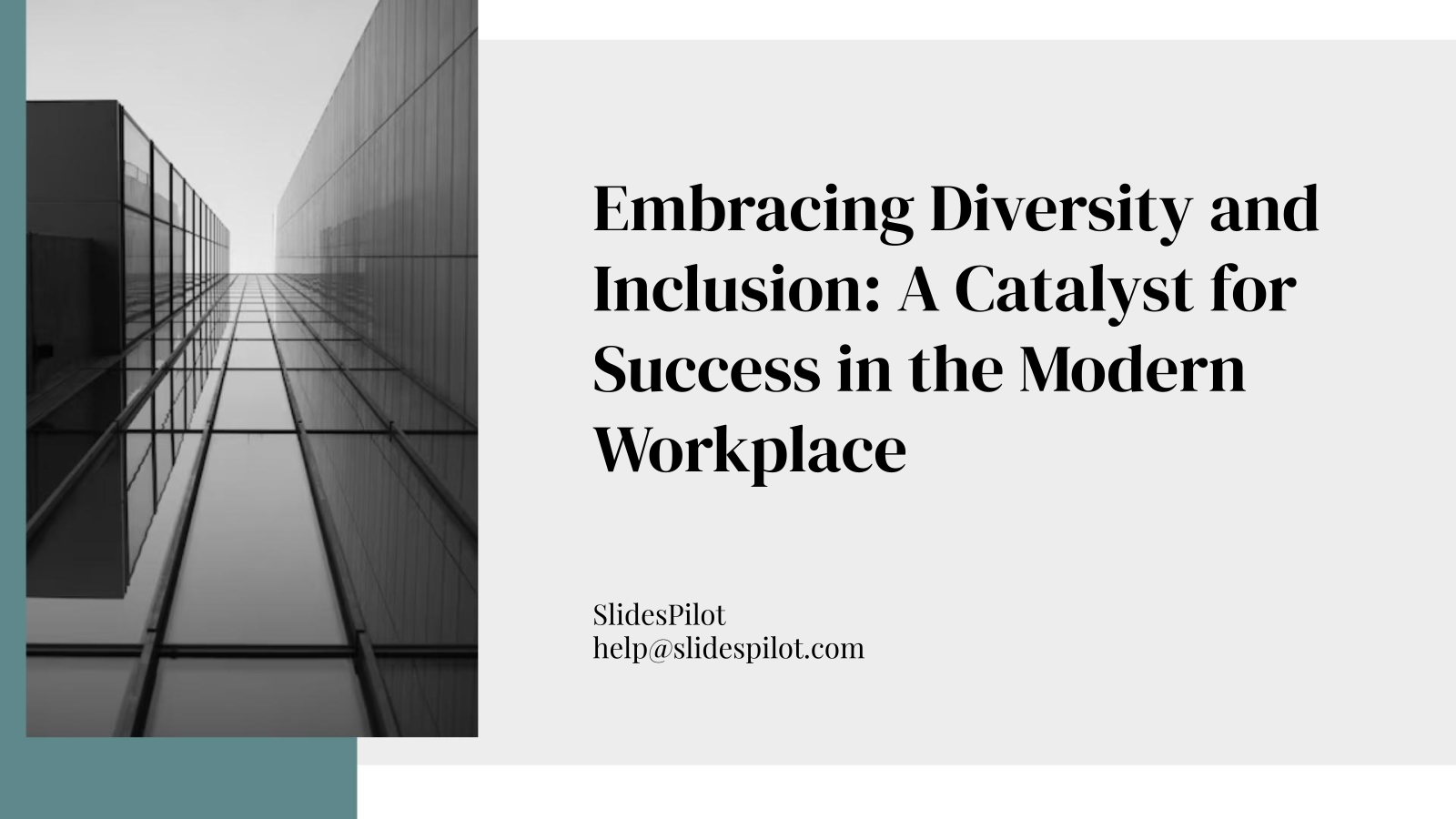
Embracing Diversity and Inclusion: A Catalyst for Success in the Modern Workplace
Superfast presentation creation
Join 500K professionals & educators
✓ Create with AI ✓ Convert to PPT with AI ✓ Compatible with PowerPoint ✓ Built in templates ✓ Auto Layout

- SUGGESTED TOPICS
- The Magazine
- Newsletters
- Managing Yourself
- Managing Teams
- Work-life Balance
- The Big Idea
- Data & Visuals
- Reading Lists
- Case Selections
- HBR Learning
- Topic Feeds
- Account Settings
- Email Preferences
How to Make a “Good” Presentation “Great”
- Guy Kawasaki

Remember: Less is more.
A strong presentation is so much more than information pasted onto a series of slides with fancy backgrounds. Whether you’re pitching an idea, reporting market research, or sharing something else, a great presentation can give you a competitive advantage, and be a powerful tool when aiming to persuade, educate, or inspire others. Here are some unique elements that make a presentation stand out.
- Fonts: Sans Serif fonts such as Helvetica or Arial are preferred for their clean lines, which make them easy to digest at various sizes and distances. Limit the number of font styles to two: one for headings and another for body text, to avoid visual confusion or distractions.
- Colors: Colors can evoke emotions and highlight critical points, but their overuse can lead to a cluttered and confusing presentation. A limited palette of two to three main colors, complemented by a simple background, can help you draw attention to key elements without overwhelming the audience.
- Pictures: Pictures can communicate complex ideas quickly and memorably but choosing the right images is key. Images or pictures should be big (perhaps 20-25% of the page), bold, and have a clear purpose that complements the slide’s text.
- Layout: Don’t overcrowd your slides with too much information. When in doubt, adhere to the principle of simplicity, and aim for a clean and uncluttered layout with plenty of white space around text and images. Think phrases and bullets, not sentences.
As an intern or early career professional, chances are that you’ll be tasked with making or giving a presentation in the near future. Whether you’re pitching an idea, reporting market research, or sharing something else, a great presentation can give you a competitive advantage, and be a powerful tool when aiming to persuade, educate, or inspire others.
- Guy Kawasaki is the chief evangelist at Canva and was the former chief evangelist at Apple. Guy is the author of 16 books including Think Remarkable : 9 Paths to Transform Your Life and Make a Difference.
Partner Center
4 top-rated ai presentation tools.
Microsoft powerpoint, what are the benefits of using presentation tools with ai capabilities, how much does ai presentation software cost, frequently asked questions when selecting ai presentation software.
Crafting impactful presentations using traditional tools often involves tedious design work, challenges with data visualization, and difficulties in engaging audiences. AI-enabled presentation tools offer a smarter solution. These tools utilize machine learning [1] algorithms to automate design tasks, suggest data visualizations, and even provide feedback on your delivery style.
This article lists four top-rated AI presentation tools based on verified user reviews and our research team’s analysis, sorted alphabetically. Per our research, the products listed below can be grouped into three categories—presentation, graphic design, and content creation platforms with presentation capabilities. Nonetheless, common features across these products include text editing, export options, and pre-designed templates.
We selected products for this article based on their average ratings between June 2022 and June 2024, which may differ from their current overall average ratings.
Canva is an online graphic design tool that is used to create presentations, videos, and social media posts. The software features a magic write feature that utilizes AI to analyze the voice tone (formal, informative, etc.) in a given sample text and generate new content that maintains the same consistent tone. You can also reword paragraphs or summarize text for your presentations, and translate the content into over 100 languages.
AI-powered presentation features * :
Magic media: Provide text prompts describing the desired image for your presentation. The feature uses AI to generate several image variations based on your prompt, allowing you to select the best one that suits your presentation.
Magic switch: Transform your presentation design into any type of document, such as a blog post, summary, or email. You can also translate your design into different languages and even resize it into different sizes to create multichannel campaigns.
Magic edit: Add, replace, and modify photos to enhance your presentation visuals. The feature uses AI to identify objects within your presentation images. Once an image is identified, you can modify it by removing the background, replacing objects, making color adjustments, and more.
Starting price: $15 per user, per month
Billing cycle: Annual
Customer support options: Online request form, help center, and knowledge base
Who should consider Canva’s AI capabilities?
Professionals looking for a tool to prepare multilingual presentations can look to Canva. The software, with an AI text generator, allows users to craft presentations in their native language. Users can also translate the content directly within Canva, eliminating the need for external translation services or manual translation efforts. Canva AI supports over 100 languages, including English, Spanish, Russian, and French, ensuring a high degree of accuracy in conveying your message across different languages.
4.72 out of 5 stars
2. Decktopus
Decktopus is a dedicated presentation tool that leverages artificial intelligence to generate professional-looking presentations. The software offers audience interaction features to create dynamic Q&A sessions for the audience with the assistance of Decktopus AI. You can embed feedback forms, contact forms, and rating pages into presentation slides. Decktopus also lets you record audio files, add music, and insert sound effects to be played in the deck.
PDF to PowerPoint conversion: Convert your static PDF documents into dynamic presentations that resonate with the audience. Decktopus AI extracts text, images, and layouts from your PDFs, transforming them into editable PowerPoint slides.
AI graphics: Create graphics tailored to your presentation’s topic, audience, and goal prompts. The feature can help you improve the visual impact of your presentations and grab your audience’s attention.
Presentation templates: Create various presentation types, including business presentations and product demonstrations, using a library of pre-designed templates with AI-powered layout suggestions.
Starting price: $9.99 per month
Customer support options: Email, chat, and online contact form
Who should consider Decktopus’s AI capabilities?
Professionals looking to optimize audience interaction and make their presentations interactive can opt for Decktopus AI. The software, along with dynamic Q&A and embeddable forms, offers features such as AI-powered storytelling and AI visuals, such as icons, images, and illustrations that can grab your audience’s attention. These features can further make your message more relatable, simplify complex information, and keep the audience engaged throughout the presentation.

4.54 out of 5 stars
Shortlist a tool that offers accessibility features, such as automatic caption generation, alternative text descriptions, and text size recommendations. This ensures that your presentations can be understood by everyone, regardless of their abilities.
3. Microsoft PowerPoint
Microsoft PowerPoint is another presentation tool that allows you to create slideshow presentations either from scratch or by using a template. The software offers a speaker coach feature that leverages AI to evaluate your pacing, pitch, use of filler words, informal speech, and use of culturally sensitive terms while delivering presentations. It offers real-time feedback on your delivery style, allowing you to improve pronunciation and language used during presentations.
Live captions: Use subtitles to deliver presentations that can be better understood by the audience. The feature leverages AI to generate live captions that can be displayed in 12 different languages, including English, Chinese, and French.
Alt-text suggestion: Create alternative text for shapes, charts, and graphics used in the presentations. The AI-powered feature ensures all images have an alternate text to make them inclusive for people with visual disabilities.
Designer theme ideas: Leverage AI to automatically select the most suitable layouts for your content, crop images, and recommend relevant icons and photographs to reflect the slide text.
Starting price: $6 per user, per month (Available as a part of the Microsoft 365 suite)
Customer support options: Phone, email, and chat
Who should consider Microsoft PowerPoint’s AI capabilities?
Microsoft PowerPoint can be a good choice for professionals who wish to refine their presentation delivery skills. The software, with a speaker coach feature, offers feedback that can be tailored to different presentation styles, such as formal lectures or informal team updates. It also provides a post-rehearsal report card that includes specific metrics on different aspects of your speech, such as pacing and pronunciation, and suggests areas for improvement.
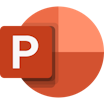
4.68 out of 5 stars
Visme is an online content creation platform designed to help individuals and businesses create visuals—from infographics to animated presentations. The software features an AI presentation designer that generates ready-to-use presentations from a text prompt. You can customize your presentations using different assets, such as royalty-free images, videos, and graphics in the Visme library. Alternatively, you can create your own images using the AI tool.
AI-powered brand wizard: Create a consistent brand identity for your presentations. Simply input your website URL and confirm your brand colors and fonts. The AI tool automatically analyzes your website and extracts brand elements for automatic application in your presentations.
AI image generator: Generate images and graphics in different styles to include them in your presentations. The feature can synthesize original artwork, transform photos using different artistic styles, and generate new visuals from scratch.
AI writer: Write, proofread, summarize, and switch the tone of the text in your presentations. The feature can also generate draft text suggestions based on your content description, eliminating writer’s block and providing a starting point for your content.
Starting price: $12.25 per month
Customer support options: Chat, email, and knowledge base
Who should consider Visme’s AI capabilities?
Professionals with less expertise in generating presentations can leverage Visme’s presentation maker to create informative and engaging presentations using a text prompt. Visme’s AI capabilities not only save time for professionals who need to create presentations frequently but also allow them to maintain brand consistency via a brand wizard. This ensures a polished and professional look for all presentations, regardless of the design background of the creator.

4.5 out of 5 stars
Opt for a tool that offers features, such as interactive charts, dynamic data updates, and conditional formatting. These features transform complex data sets into clear visuals, making your information easier to understand for the audience.
AI presentation tools offer a variety of benefits that can improve the efficiency, quality, and impact of your presentations. Below, we discuss some common benefits of AI-enabled presentation software based on its features.
Presentation software solutions with AI capabilities can cost as low as $7.99 per month or up to $169+ per month depending on various factors, including the required AI capabilities, storage capacity, customization needs, number of users, and integration requirements. Most AI presentation tools typically include the following pricing plans:
Free trials: Range from seven to 30 days and give users access to either all or limited AI features of the software. These no-cost trial plans are ideal for users who wish to try out a tool before purchasing it.
Free versions: Offer perpetual access to basic AI presentation features, including basic slide creation and basic content editing. These free plans are ideal for small businesses or teams on a budget.
Entry-level plans: Start at $7.99 per month and provide access to standard features. These are suitable for businesses with basic AI presentation needs, such as content suggestions, content repurposing, and image editing.
Mid-tier plans: Range from $12.99 to $92 per month and offer advanced AI-enabled presentation features, such as dynamic content delivery, real-time audience sentiment analysis, and adaptive layouts. These are suitable for businesses that have outgrown entry-level presentation tools but don’t require the full range of functionality provided by enterprise-level systems.
High-end plans: Cost more than $169 per month and offer a range of advanced AI capabilities, including unlimited access to entry-level and mid-tier features, speaker coaching, personalized content recommendations, priority support, and more. These plans are suitable for larger enterprises with extensive presentation requirements.
Hidden costs associated with AI presentation software
Besides the software license, additional costs may include:
Data storage: AI presentation software operates in the cloud. Based on the complexity and size of your presentations, you may need to pay extra for additional storage capacities.
Third-party integrations: While some AI systems integrate easily with existing productivity tools, others may require additional setups, which might incur hidden costs, including IT support expenses.
Customization expenses: Advanced AI presentation tools might offer unique designs, custom branding, high-quality visuals, and other customization options at an additional cost.
Here are some common questions to ask software vendors while selecting the best presentation software with AI capabilities:
What types of content creation and design features does the software offer?
AI presentation software offers various content creation and design features, such as automated formatting, text suggestions, visual storytelling, and content repurposing that can significantly enhance presentations. Understanding these features can help you craft your message and deliver a presentation that resonates with your audience.
How does the software prioritize data privacy?
Data privacy is important to protect potentially sensitive information shared during presentations. AI presentation platforms offer features, such as encryption, access controls, security audits, and compliance with data privacy regulations to help you create and share presentations securely.
Does the software offer proofreading and error detection functionalities?
Several AI-enabled presentation tools offer proofreading and error detection functionalities to ensure that your presentations are polished and professional. They include features, such as grammar and spelling checks, style and tone suggestions, and fact-checking to elevate the quality of your presentations.
Methodology
To be considered for this list, products had to:
Have at least 20 unique product reviews published on Software Advice within the past two years, with an average rating of 4.0 or higher (as of June 13, 2024).
Meet our market definition for presentation software: “ Presentation software helps salespeople, marketing personnel, and other professionals create and display slide-based presentations using text, images, videos or animations.”
Show evidence of offering AI capabilities as demonstrated by publicly available sources, such as the vendor’s website.
*Our research team identified these features from vendor websites, as of June 13, 2024, based on their analysis of what users find valuable in or expect from AI-enabled presentation software. This list is not exhaustive. For additional capabilities, refer to the vendor's website.
Research for this article was provided by Akriti Sharma.
For the section titled “How much does AI presentation software cost?,” only products with publicly available pricing information and AI features, as of June 13, 2024, were considered for pricing calculations.
Editorial independence: We select and rank products based on an objective methodology developed by our research team. While some vendors may pay us when they receive web traffic or leads, this does not influence our methodology.
Definitions
Machine learning is a computer science that uses data to learn in the way humans do. It is a category that falls under artificial intelligence (AI). ML uses data and algorithms for different technologies, including deep learning, neural networks, and natural language processing (NLP). By analyzing data, machine learning can learn patterns and make decisions without the need for human intervention.
- Most Recent
- Infographics
- Data Visualizations
- Forms and Surveys
- Video & Animation
- Case Studies
- Design for Business
- Digital Marketing
- Design Inspiration
- Visual Thinking
- Product Updates
- Visme Webinars
- Artificial Intelligence
18 Best Presentation Tools for Beautiful Presentations [In 2023]
![presentation tool 18 Best Presentation Tools for Beautiful Presentations [In 2023]](https://visme.co/blog/wp-content/uploads/2019/09/best-presentation-tools-header-wide.jpg)
Written by: Chloe West

Looking for the best presentation tools to help you get your presentations to the next level? Powerpoint alternatives like Visme have tons of features and tools to amp up your presentation. In this guide, we will discuss how you can make the most of some of the tools like:
- Templates and themes
- Slide layouts
- Color themes
We’ve got a lot to cover, so let’s get into it.
18 Best Presentation Tools for Beautiful Presentations
Tool #1: templates and themes, tool #2: slide layouts, tool #3: fonts, tool #4: color themes, tool #5: icons, tool #6: shapes, tool #7: stock photos, tool #8: charts and graphs, tool #9: maps, tool #10: tables, tool #11: flowcharts, tool #12: icon charts, tool #13: radials, tool #14: progress bars, tool #15: animation, tool #16: transitions, tool #17: interactivity, tool #18: audio and video.
At Visme, we have two different options for users to get started with a new presentation.
The first option is presentation templates . There are over 100 editable presentation templates in Visme that range from 2 to 15 pre-designed slides for you to easily plug your content in.
Presentation Templates

Ecommerce Webinar Presentation

Buyer Presentation
PixelGo Marketing Plan Presentation

Product Training Interactive Presentation

Company Ethics Presentation

Work+Biz Pitch Deck - Presentation
Create your presentation View more templates
However, we also have three separate presentation themes – Modern , Simple and Creative .
Each theme has hundreds of slide layouts that you can mix and match, or pull into your presentation and customize with your own colors, fonts and content.
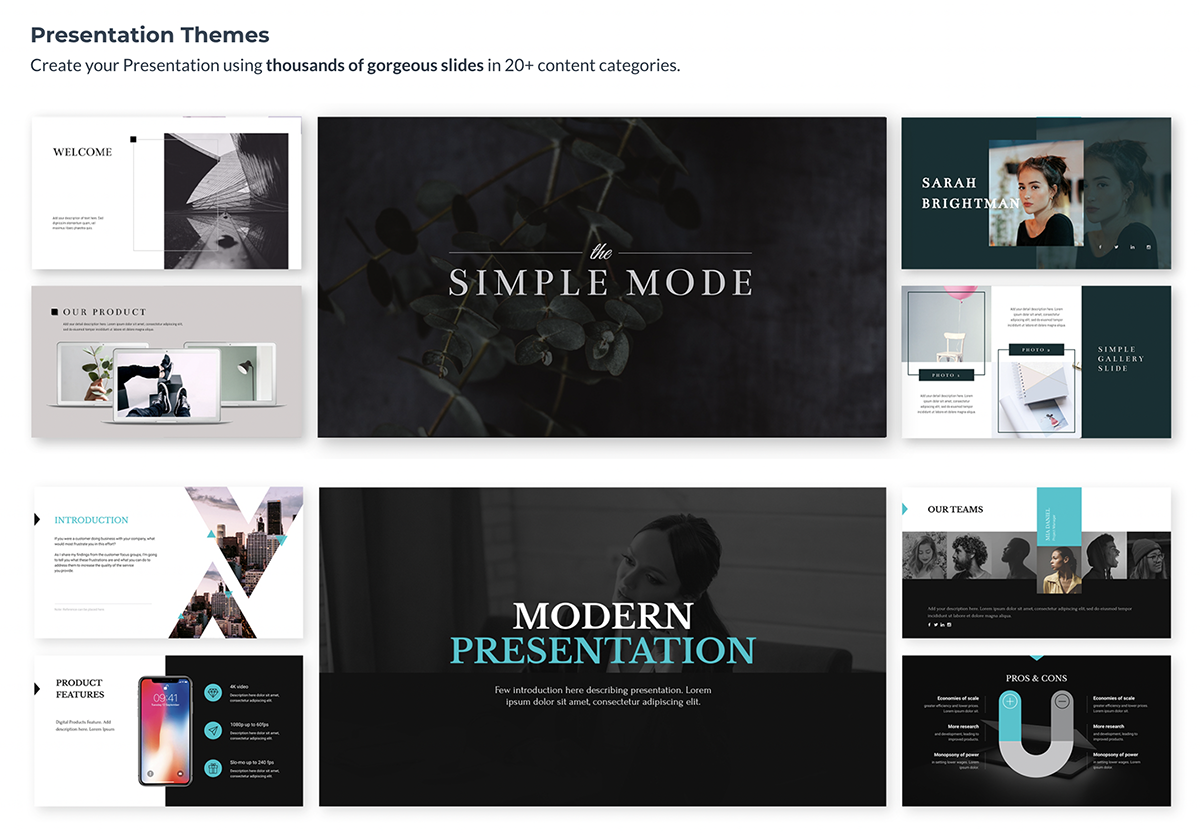
Regardless of if you choose a template or theme, you have full range customization options to make the presentation your own. We just give you a visually appealing starter kit to make your life easier.
If you choose between one of our presentation themes, you have hundreds of slide layouts to choose from to build out your presentation in the way that you see fit.
Whether you need a title slide, a timeline , a slide for your services or an ending contact us slide, our slide library has plenty of options for you.

When you’re in the presentation maker , click Add Slide to access the slide library. Choose one of the categories to view each of the slide layout options available.

This allows you to reuse the same theme over and over again for multiple presentations while maintaining a fresh look each time. Just choose the slide you want to edit, add it into your presentation and customize it with your own information.
Hey marketers! Need to create scroll-stopping visual content fast?
- Transform your visual content with Visme’s easy-to-use content creation platform
- Produce beautiful, effective marketing content quickly even without an extensive design skillset
- Inspire your sales team to create their own content with branded templates for easy customization
Sign up. It’s free.

Another important tool for your presentations that you have access to in Visme is free fonts. There are over 100 fonts for users to choose from in the presentation design dashboard.
Stick to three fonts or less. Too many different font faces can make your slides appear cluttered. It’s best to incorporate one font for headers, one for body copy and a possible third for an accent font.
If you don’t find the font you want, you can also utilize Visme’s Brand Kit to upload and access your own preferred fonts. This can include your company’s brand fonts or simply a personal favorite or two.
While many of the presentation themes and templates come with an already established color scheme , absolutely nothing is set in stone. You can switch out the color of every item in your presentation to match your company or your topic.
One great presentation tool that Visme has is color themes. This allows you to change the color scheme of your entire presentation with a single click.
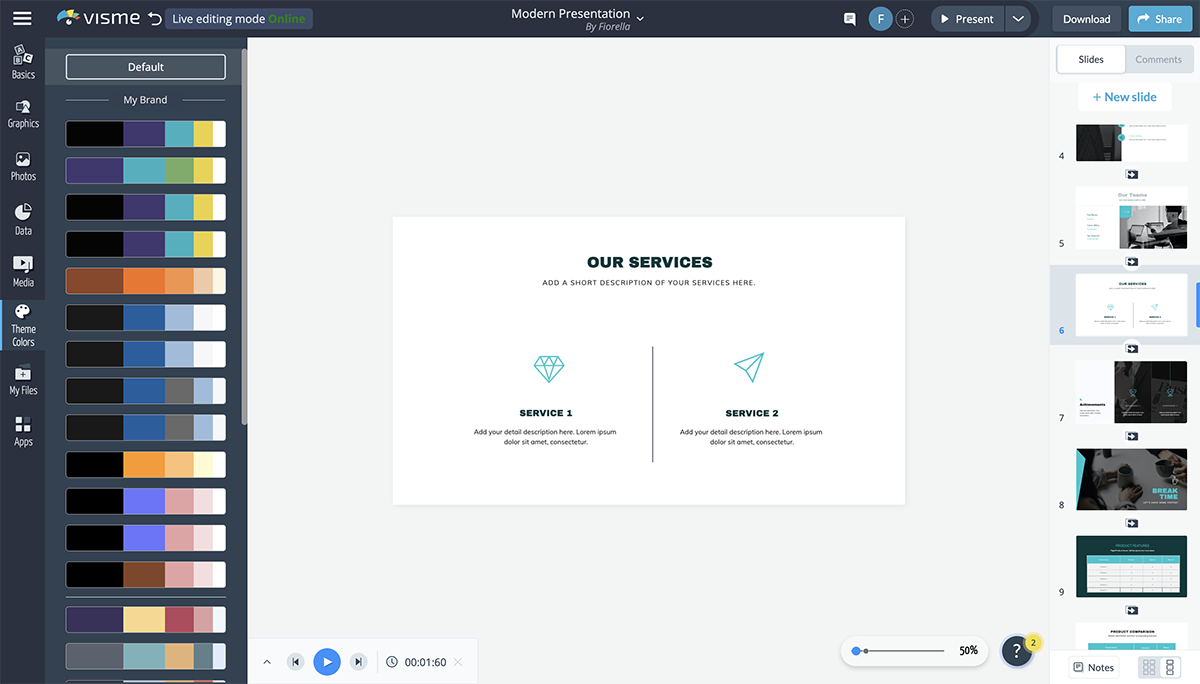
You can add your own brand color scheme into the Brand Kit section of your Visme dashboard so you can easily access them later. There is also a section to create your own color themes from scratch.
The color themes you create will appear at the top of the list and will switch the colors of your presentation for you without you having to pick and choose which individual elements are which color.
Using icons in your business presentation is a great way to visualize the text in your slides. You don’t want to include only text for your audience to follow along, so incorporating graphics as a visual aid is a great way to make your content more engaging.
In Visme, users have access to over 10,000 icons with four different styles to choose from.
Since you want to stick to a single icon style throughout your presentation, this gives you a way to differentiate each presentation you create while still having tons of icon options.
Access thousands of high-quality icons and graphics!
- Vector icons to spice up any Visme design or document
- Free to use , and great for print or web.
- Customize colors to fit your design needs.
Use these high-quality icons and graphics to help visualize the main points in your next presentation.
Another great way to add a few design touches to your presentation is by incorporating shapes. These can be used to emphasize photos and text by surrounding them or to create a design by themselves.
Check out the presentation slide template below. It's a great example of how using circular frames around photos can help draw attention to them.

Here's another presentation slide template that incorporates shapes into the design.

Incorporating different shapes can help to add depth to your presentation. It’s not all text, photos and icons. Instead, there’s an entire design aspect to your slides as well.
Here’s a video of how to format shapes and lines in Visme.
Visme partners with Unsplash to bring its users a massive library of free stock photos to incorporate into presentations, infographics , social media graphics and more.
While you may have your own photos of your team, business, products and services, there are still many other options for including stock photos in your presentation.
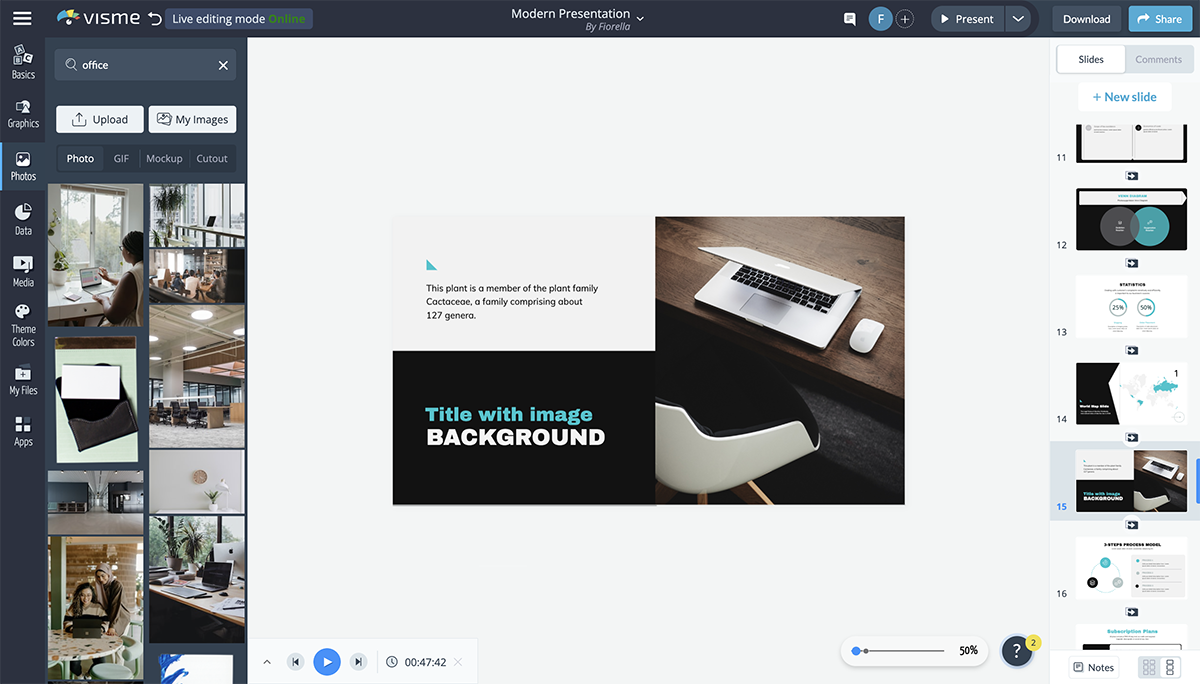
You can use the search bar to find exactly what you’re looking for in the photo library and easily drag and drop it onto your presentation slide.
If you have a preset slide with images you want to change out, click on the photo to have the option to replace it appear in the top bar.
There are many ways to use presentation images , so be sure you browse through the photo library to see what options are available for you to use in your own slides.
If you’re presenting financial data, charts and graphs are key presentation mediums . There are many different chart and graph options available, from bar charts to line graphs and pie charts to funnel charts and more.
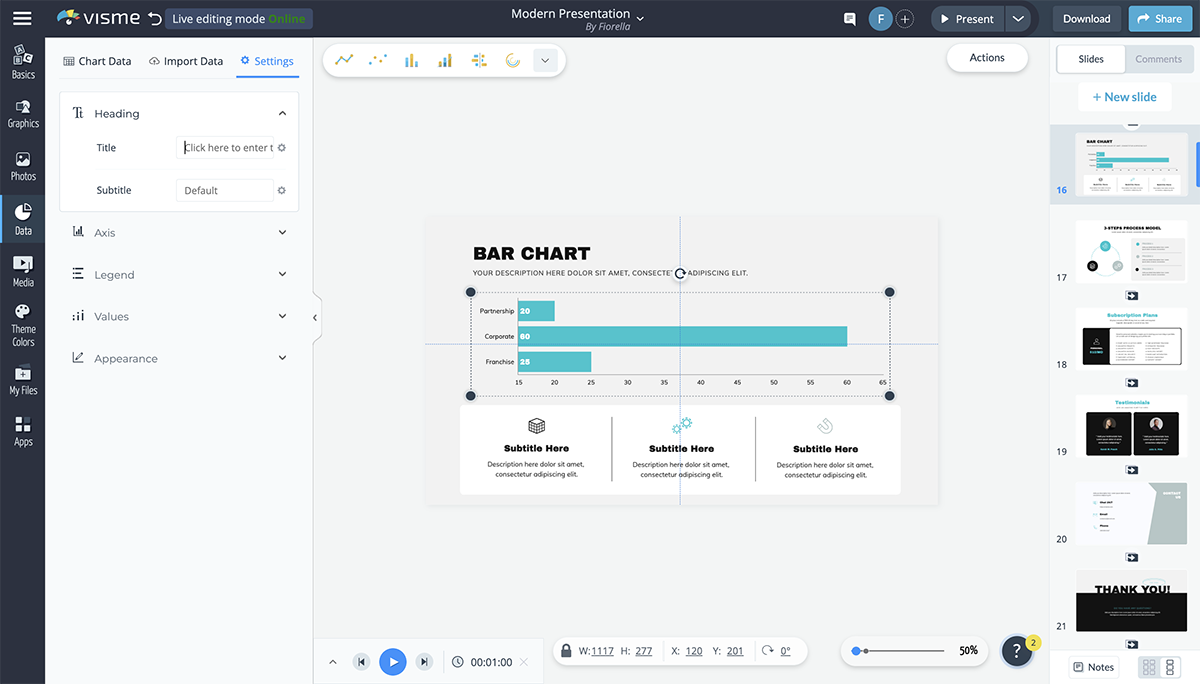
Want to create your own charts and graphs?
- Upload an Excel file or sync with live data from Google sheets
- Choose from 16+ types of charts, from bar and line graphs to pyramid and Mekko charts
- Customize anything, from backgrounds and placement of labels to font style and color
The Graph Engine is the first option available to users when you open up the Data tab in the design dashboard, giving you 15 chart and graph options right off the bat.
You’re able to input your data manually or import an Excel or Google spreadsheet and your dynamic chart will automatically update to reflect it.
Change colors, name axes and customize the legend. All charts and graphs in Visme can also be animated to make your presentation look even more engaging and creative.
If you’re talking about demographics or sharing information that pertains to a location within your presentation, consider adding in a map to visualize the area.
Visme’s map maker allows you to insert a world map or pinpoint any location in the world, color coding areas and creating an engaging visualization for your audience.
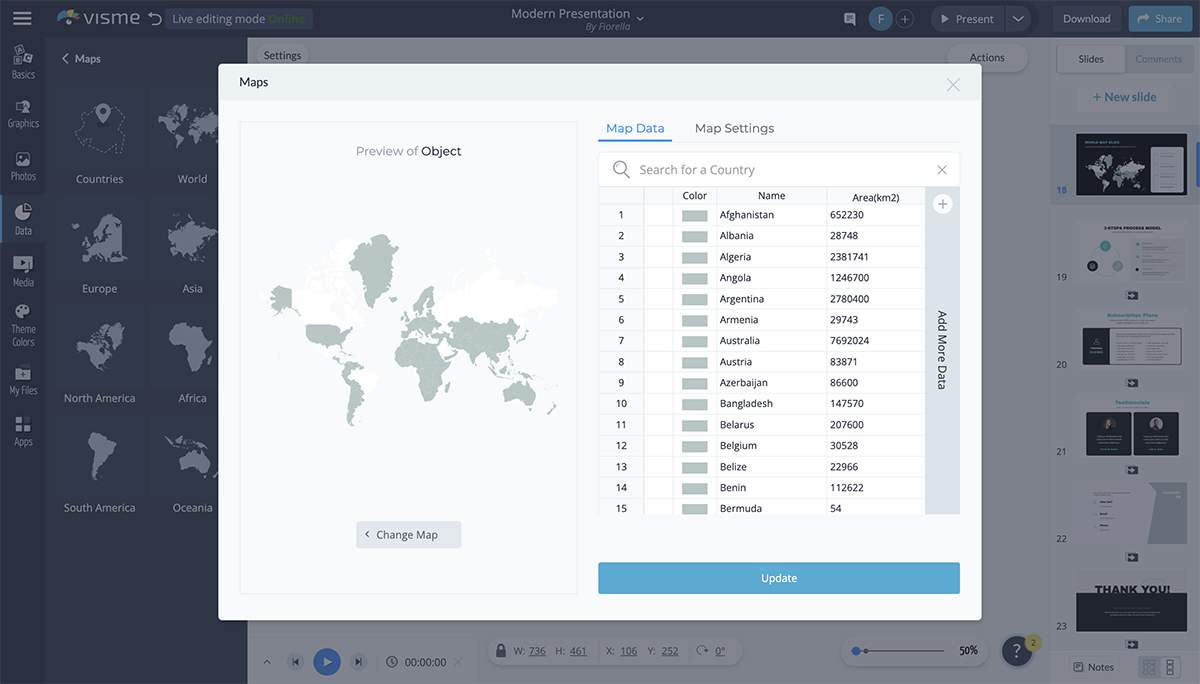
Set a global color for your map and color code different areas based on your information. You can hide areas on the map or showcase just one specific country or continent in the world.
There are many reasons you may need to add a table to your presentation.
You can create a schedule for the event or presentation, create a pricing table or even include a table of data next to the chart that visually represents it.
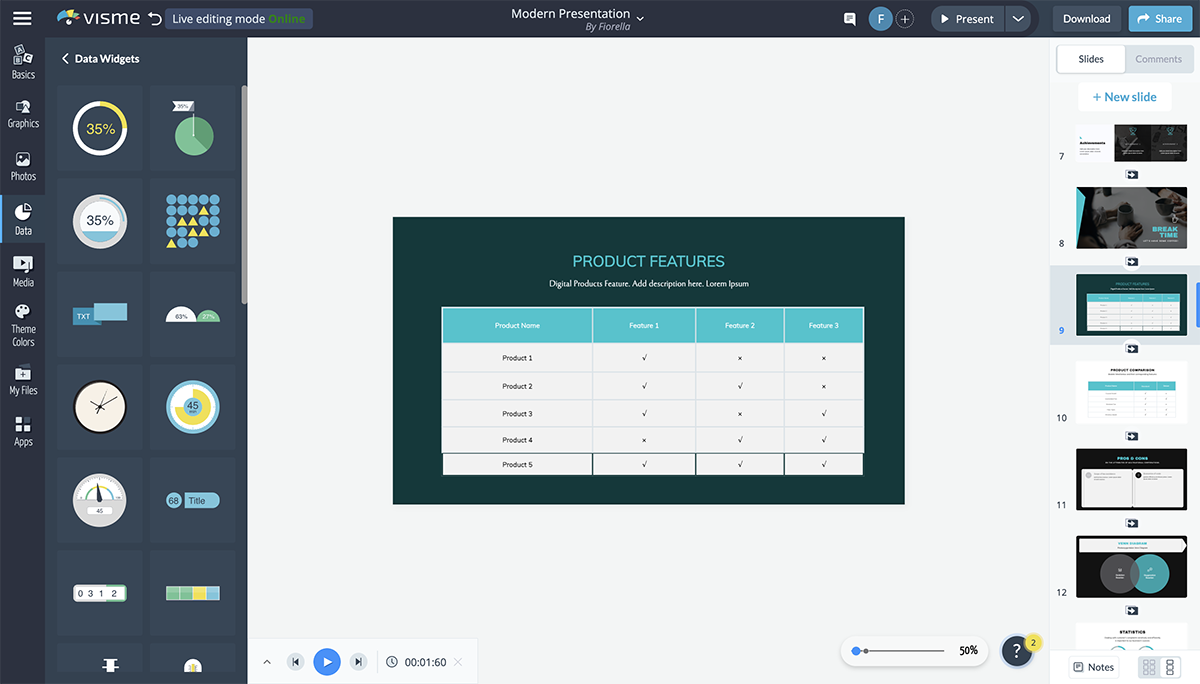
It's very easy to add a table to your presentation in Visme. You can set the number of rows and columns your table has, change cell colors, customize fonts and more.
A flowchart can help you visualize business processes, chains of command and more. And Visme makes it extremely easy to customize a premade flowchart or create one entirely from scratch.
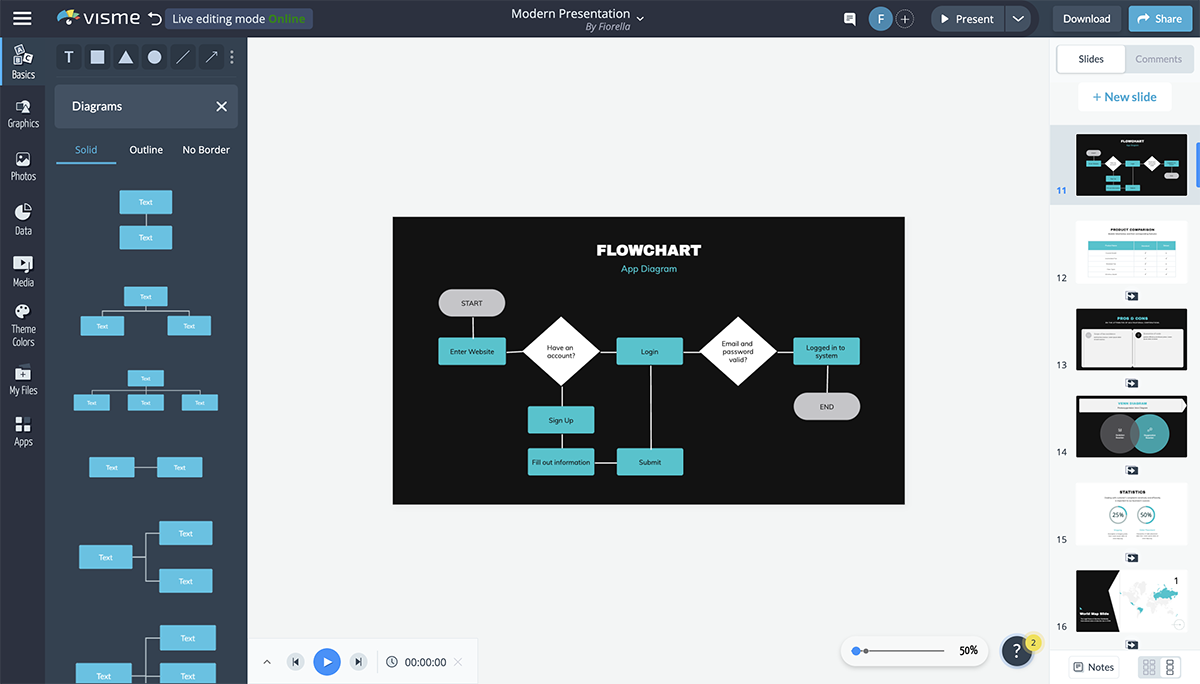
There are several slide layouts that include flowcharts you can edit to fit your content, but it’s actually quite fun to play with the shapes and lines to create your own flow.
The flowchart elements are fully customizable so that you can choose outlines or filled in shapes, corners or rounded edges in your lines, line width and more.
An icon chart or an array is a way to represent data with icons. You can use this to differentiate between the number of men and women, cats and dogs, etc., that fall under different categories.
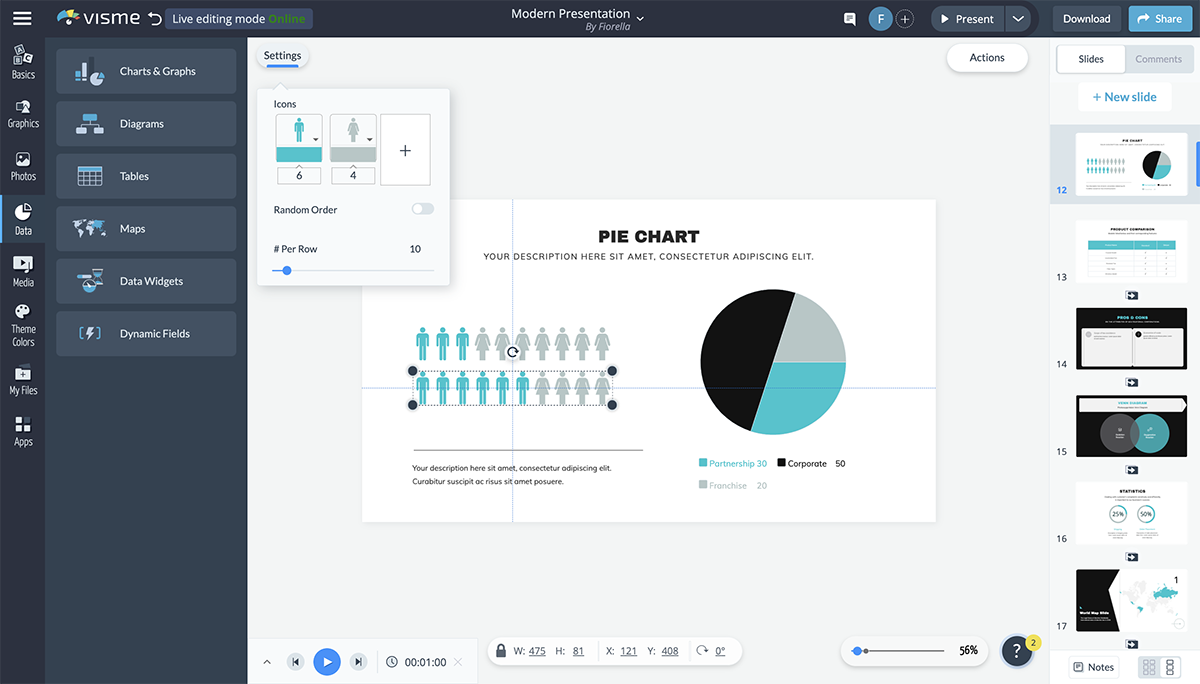
While the array visualization automatically comes with two icons, you can add more, change colors, switch the icons with any options from our library and more.
A radial, or circular counter, is a more engaging way to represent numbers or percentages than having them stand alone on the slide.
The thing is, not many PowerPoint alternatives have this tool. However, there are many different styles to choose from in Visme's data widget sidebar.
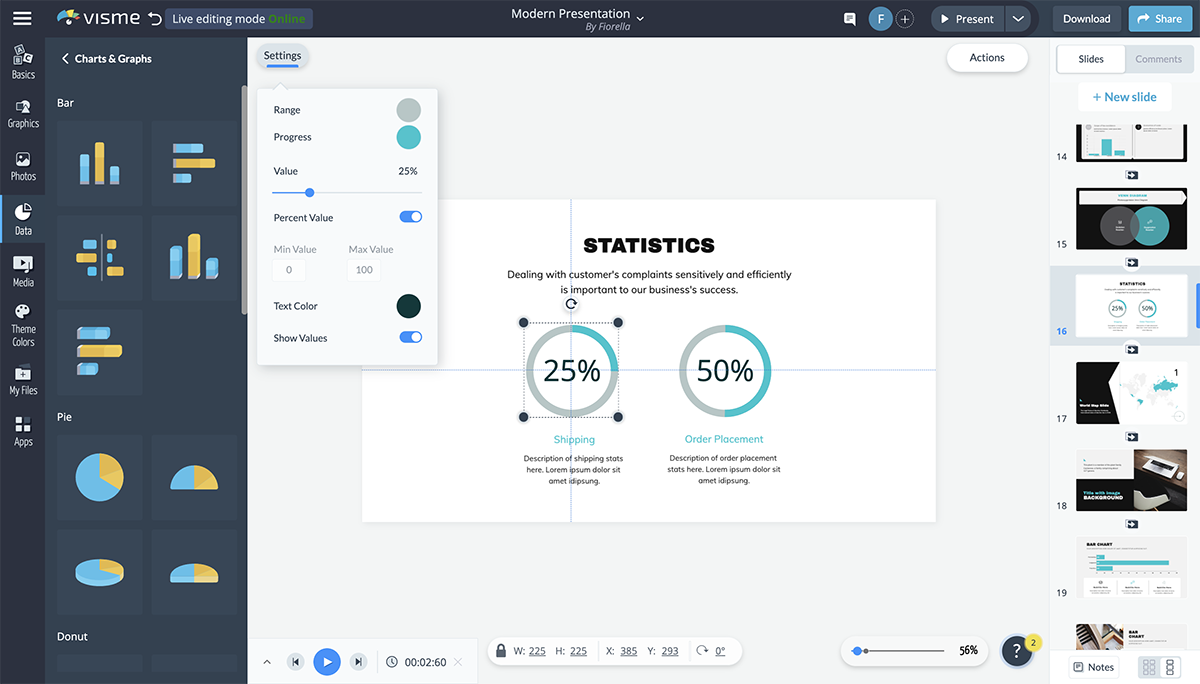
You’re able to customize the colors, the number, the maximum and minimum values and even whether you’re visualizing a percentage or just a number.
You can even add icons to the center of your radial to better visualize what each percentage is referencing.
Want to let your audience know how much time there is left in the presentation? Add a progress bar to the bottom of each slide.
You can also use this to show how far along the company is with creating products or gathering funding.
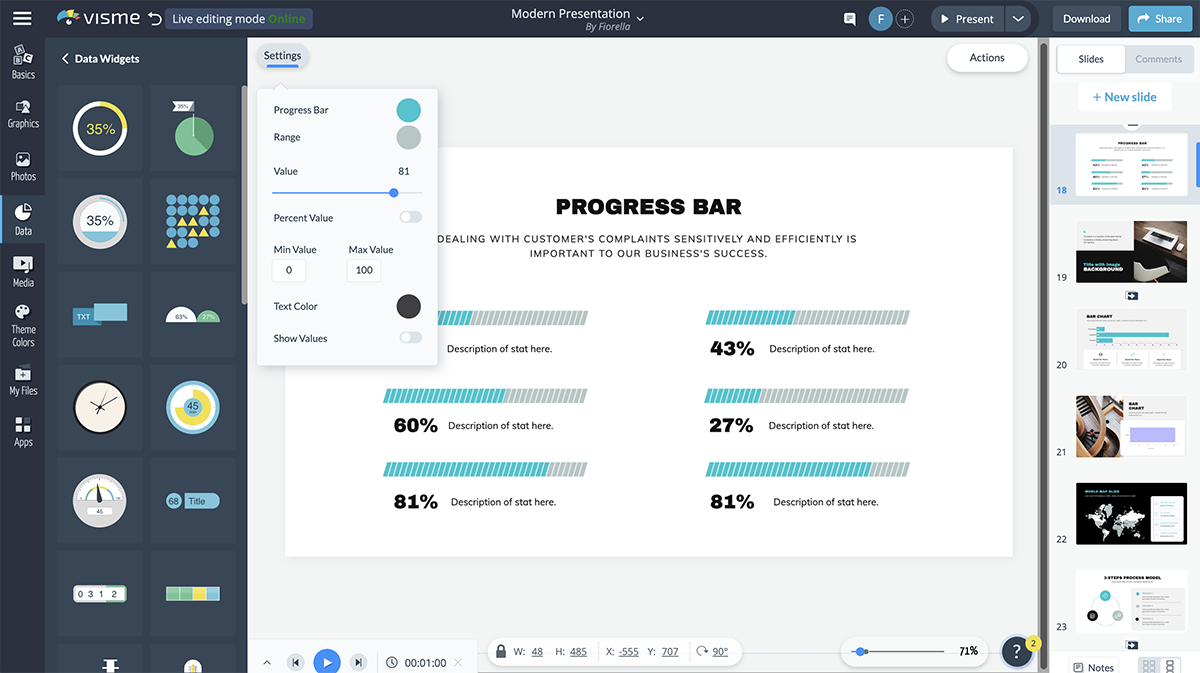
In Visme, you can choose from many different styles of progress bars, creating a new look and feel in each presentation you add this feature to.
To make your presentation more engaging , consider adding animation to the elements in your slides. This makes them move on the screen and helps grab the attention of your audience.
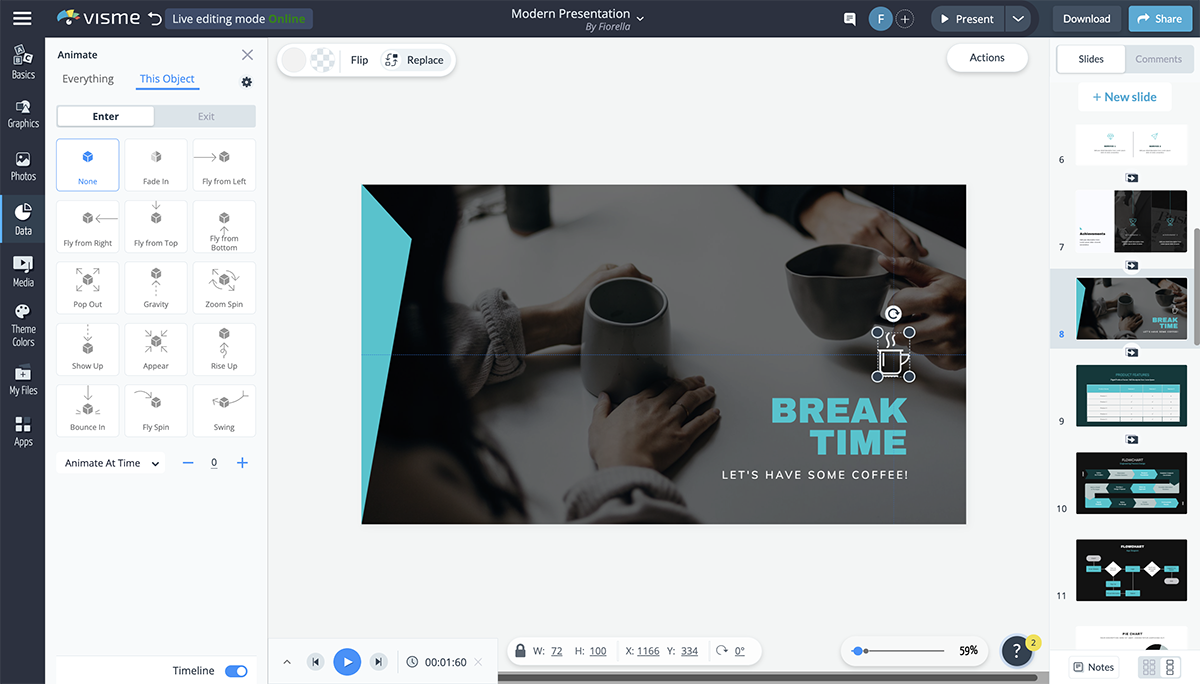
In Visme, you have six animation options:
- Fly from left
- Fly from right
- Fly from top
- Fٖٖٖly from bottom
Just remember that you only want to stick to one animation type per presentation. Having elements fly in from all different directions is not a good look and can easily overwhelm your audience.
Create beautiful and animated presentations!
- Add your own text, images, colors and more
- Add interactive buttons, transitions and animations
- Customize anything to fit your design and content needs
Watch this video to learn how you can animate text, video, shapes and images in Visme.
Your transition is the way your slides appear and disappear, and it’s a great idea to give this a bit more flair than your typical slide interchange.
With Visme, you can create transitions that not only move your slide, but each of the elements simultaneously. Simply click on the gear at the right corner of the slides to access the transitions.
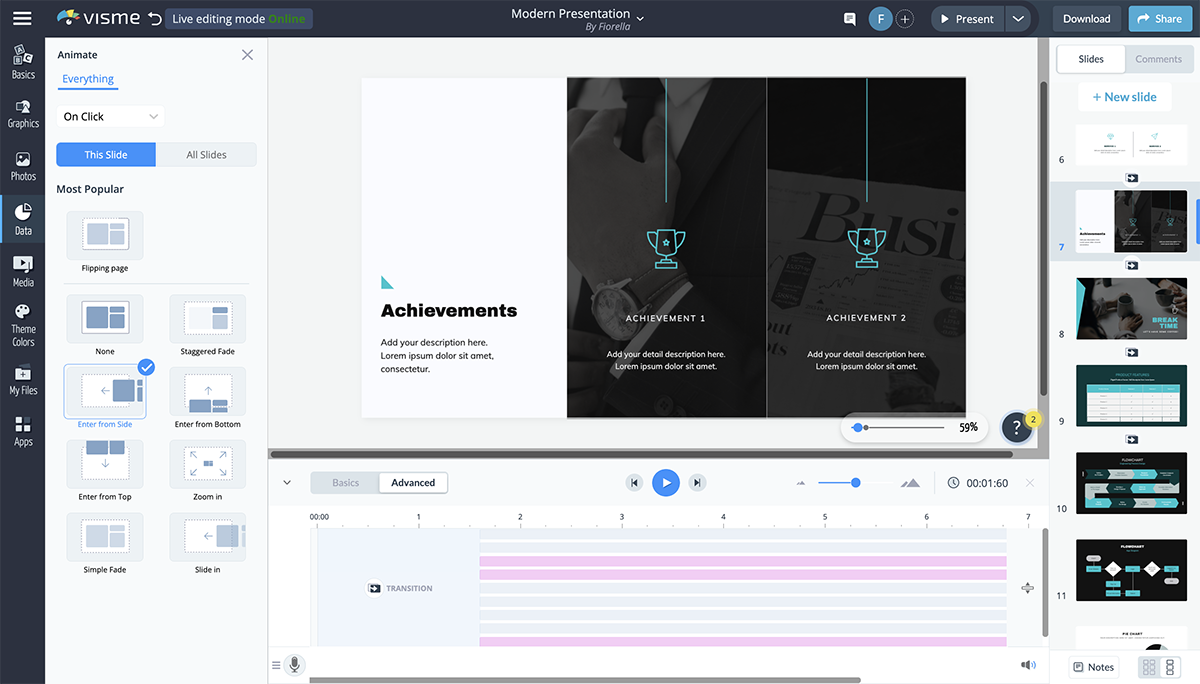
The Staggered Fade, Enter from Side, Enter from Bottom, Enter from Top and Zoom In transitions all include both slide and element transitions. However, if you want to animate your elements separately, you can choose the transition Simple Fade or Slide In.
Visme also offers several great ways to make your presentation interactive.
Have Q&As, bring props, have your audience raise their hands and more. You create hyperlinks between slides and even design elements to create a unique experience for your audience.
This is a great way to make your presentation stand out and get your audience involved, so be sure to keep some of these interactivity ideas in mind.
Adding an audio narrative, recording a voice-over for your slides, incorporating background music or even embedding a video can be a great way to increase engagement in your presentation.
You can record audio directly in Visme, embed video links or embed any other type of online content directly in your presentation slides.
This can also give you a break from presenting during longer sessions, breaking up the monotony of your audience listening to the same thing for the duration of the time.
Watch the video below to learn how to embed video into your presentation and capture your audience's attention.
Looking for the Best Presentation Software to Use These Tools?
There you have it. We’ve shared 18 valuable tools for beautifying your next presentation.
But here’s a caveat! When preparing your presentation, don’t throw in all of these tools. Match the presentation topic with the tool that will have the most impact on your audience.
While there is a lot of presentation software out there—like PowerPoint, Keynote, Beautiful.ai, Prezi, Canva, Visme and more—what tools do you use for your presentation? Visme comes preloaded with all of the best presentation tools we’ve mentioned and more. Use them to create a presentation that your potential customers and investors will fall in love with.
Sign up for a free Visme account today to get started, and check out all of our presentation templates to find something you love.
Create beautiful presentations faster with Visme.

Trusted by leading brands
Recommended content for you:
![presentation tool 15 Best AI Presentation Makers in 2024 [Free & Paid]](https://visme.co/blog/wp-content/uploads/2023/11/Best-AI-Presentation-Makers-in-2024-Thumbnail-500x280.jpg)
Create Stunning Content!
Design visual brand experiences for your business whether you are a seasoned designer or a total novice.
About the Author
Chloe West is the content marketing manager at Visme. Her experience in digital marketing includes everything from social media, blogging, email marketing to graphic design, strategy creation and implementation, and more. During her spare time, she enjoys exploring her home city of Charleston with her son.
Microsoft 365 Life Hacks > Presentations > How to create a sales presentation
How to create a sales presentation
Creating an effective sales presentation involves understanding your audience, delivering clear value propositions, and showcasing your product or service in an engaging way. Use these tips to make a presentation that not only captivates the crowd but also compels them to make a purchase.

What is a sales presentation?
A sales presentation is an important tool used by businesses to explain, promote, and sell their products or services to a client or potential buyers. The presentation usually includes an introduction to the product, a discussion of its features and benefits, and a list of reasons why the audience should buy it. Effective sales presentations are well-structured, tailored to the audience’s needs, and delivered in a confident and persuasive manner.

Tell your story with captivating presentations
Powerpoint empowers you to develop well-designed content across all your devices
What to include in your sales presentation
Your sales presentation should be a blend of information, persuasion, and appeal. Here’s what to include in your upcoming presentation:
- Introduction. Briefly introduce yourself and your company then provide context about the upcoming presentation.
- Identified need. Clearly define the problem or need your product or solution aims to fix.
- Solution overview. Explain how your product or service solves the identified problem.
- Benefits. List the key benefits of your product and illustrate how they align with the audience’s needs.
- Proof points. Provide evidence to support your claims using case studies, testimonials, or data points.
- Pricing and packages. Outline your pricing structure along with any packages or deals you’re offering.
- Call to action. End with a clear call to action by telling your audience what you want them to do after the presentation.
Developing your sales presentation
Creating a persuasive sales presentation requires careful planning and extensive research. Follow these tips while drafting your presentation for a seamless delivery :
- Research your audience. Get to know your audience’s interests, needs, and pain points.
- Outline your presentation. Before you dive into any specifics, create a high-level outline to make sure your points follow a clear and logical structure .
- Design engaging slides. Use visuals to support your message while avoiding clutter and ensuring that any text is easy to read.
- Practice your delivery . Rehearse your presentation multiple times to refine your flow, timing, and cadence.
How long should your sales presentation be?
The length of your sales presentation can vary depending on the complexity of the product and the audience’s engagement level. However, experts recommend keeping presentations between 20 and 30 minutes to cover all your important points without losing your audience’s attention.
Finalizing your sales presentation
After drafting your presentation, remember to review and refine it. Here’s a quick checklist:
- Ensure all technical terms are explained.
- Check that all ideas flow logically.
- Verify that your presentation addresses all potential questions or objections.
- Include a memorable conclusion that reinforces your call to action.
A successful sales presentation includes engaging visuals, persuasive rhetoric, and well-structured information. By using the tips above, you can design a presentation that not only holds the attention of your listeners but also encourages them to take the next step.
Get started with Microsoft 365
It’s the Office you know, plus the tools to help you work better together, so you can get more done—anytime, anywhere.
Topics in this article
More articles like this one.

How to introduce yourself in a presentation
Gain your audience’s attention at the onset of a presentation. Craft an impressionable introduction to establish tone, presentation topic, and more.

How to add citations to your presentation
Conduct research and appropriately credit work for your presentation. Understand the importance of citing sources and how to add them to your presentation.

How to work on a group presentation
Group presentations can go smoothly with these essential tips on how to deliver a compelling one.

7 tips for creating and presenting a webinar

Everything you need to achieve more in less time
Get powerful productivity and security apps with Microsoft 365

Explore Other Categories

An official website of the United States government, Department of Justice.
Here's how you know
Official websites use .gov A .gov website belongs to an official government organization in the United States.
Secure .gov websites use HTTPS A lock ( Lock A locked padlock ) or https:// means you’ve safely connected to the .gov website. Share sensitive information only on official, secure websites.
2024 Anti-Trafficking Conference - Human trafficking: It stops with me!
Virtual | On demand | Livestream opportunities | 2-month participation window | Early bird and student discounts
This annual event provides you with the tools to keep you and your loved ones safe from exploitation. Look forward to 17 pre-recorded presentations by survivor leaders and human trafficking experts available for you to view at your leisure for two solid months, plus two interactive livestream speaker sessions that will be recorded and available to view later on!
Registration is open, with tickets ranging $10-$25. Early bird prices are available through June 30 and includes student discount options.
Purchase of a ticket includes:
- A link to access all the conference sessions via the conference website .
- Two interactive, livestream presentations with human trafficking experts that will be recorded.
- Seventeen pre-recorded presentations by survivor leaders and human trafficking experts.
- Recordings that are closed captioned for accessibility and convenience.
- The flexibility to watch the presentation recordings as many times as you want through November 9!
This annual conference is made possible thanks to the many human trafficking experts and survivor leaders who contributed their expertise and stories via their presentations. For the full line-up of presentations, organized by safety, studies, support, and stories, see the 2024 conference program .
The host organization, U.S.-based nonprofit Anti-Trafficking International (ATI), believes in diversity of thought: opinions and recommendations expressed at the conference are those of the presenters and do not necessarily represent the official positions or policies of Anti-Trafficking International.

COMMENTS
1-48 of 237 results for "2017 dodge journey key fob battery" Results. Check each product page for other buying options. Rome Tech Car Key Fob CR2032 Batteries Replacement Compatible with Dodge Durango 2004-2022, Journey 2009-2020, Challenger 2008-2022 - CR 2032 Battery for Key Fob - 1-Pack.
See how to replace the battery in your 2011 - 2020 #Dodge #Journey #key fob keyless entry remote.FCCID: M3N-40821302 - Order Here: https://bit.ly/2TSOc67BATT...
CR2032 Coin Battery 🪙 you need: https://amzn.to/3GkOJnNHow to replace the battery in this key fob for the Dodge Journey 2011, 2012, 2013, 2014, 2015, 2016, ...
2 Pack CR2032 Remote Key FOB Battery Compatible with Jeep Dodge Chrysler Key fob Prox fits 2008-2022 Case Shell 300 Challenger Dart Durango Grand Caravan Journey RAM Cherokee Routan Town. ... Key Fob fits 2011-2017 Dodge Journey / 2014-2017 Dodge Durango / 2013-2016 Dodge Dart Keyless Entry Smart Remote (M3N-40821302), Set of 2. 3.8 out of 5 ...
Key Fob fits 2011-2017 Dodge Journey / 2014-2017 Dodge Durango / 2013-2016 Dodge Dart Keyless Entry Smart Remote (M3N-40821302), Set of 2. 3.8 out of 5 stars. 8. ... CR2450 2450 OEM Original Key Fob Battery for Dodge Ram 1500 Prox (Bundle with tool) Case Shell fits 1500 ONLY (Including Big Horn Laramie Longhorn Lone Star Power Wagon Rebel TRX ...
A quick tutorial on how to change or replace the remote key fob battery for a 2011 - 2020 Dodge Journey. This Dodge Journey remote key fob uses a CR2032 rep...
2017 Dodge Journey Key Fob Replacement Services. Please Make a Selection to Find the Perfect Fit. Results will appear when all fields are complete. 2017. Narrow down @(Model.Description) results ... Battery Chemistry. Lithium 232 True 1 Filter Options for Size. Size. 2032 170 2025 32 2016 19 1616 16 1632 5 Apply Filters.
Replacing the battery in your Dodge Journey key fob is a quick and easy process. With just a few tools and a new battery, you can have your key fob working like new. If you found this guide helpful, feel free to share it with others. FAQs What type of battery does the Dodge Journey key fob use? The Dodge Journey key fob uses a CR2032 coin battery.
Find many great new & used options and get the best deals for Key Fob Battery Replacement for Dodge Journey 2020 2019 2018 2017 2016 - 2009 at the best online prices at eBay! Free shipping for many products! ... Key Fob Battery Replacement for Dodge Journey 2020 2019 2018 2017 2016 - 2009. Rome Tech Outlet (76412) 98.1% positive; Seller's other ...
We have put together a quick video on how to change the battery in a 2011 - 2017 Dodge Journey Key Fob. Please like the video if it helps and subscribe to our Youtube channel for more car tips, tricks, & hacks. Buy Dodge Journey Key Fobs | key fob shells | and Key Fob Remote Batteries at up to 80% off dealer prices.
Use the metal key or the screwdriver to pry out the old battery. Once you pop out the old battery, slide a new CR2032 battery and press it in place. Make sure the positive "+" is not facing you. It should be facing the keyfob casing. Align the key fob, remove the shell, and press the two halves together to close the remote.
Replace the battery. If the button cell battery in the key fob of Journey is replaced incorrectly or a battery is unsuitable, it can damage the vehicle key. Only replace drained batteries with new batteries in the same voltage, size, and specification. Make sure the battery is facing in the right direction when inserting it.
The "Key Not Detected" on your Dodge Journey is a warning sign often associated with issues with the key fob. It will normally pop up when the driver attempts to switch on the vehicle, and the computer system cannot pick up a signal from the key fob. The warning message will come if any factor disrupts the communication between the key fob ...
2017 Dodge Journey - Batteries Search Results. Filter By Categories ... Super Start Premium Standard Flooded Top Post Battery Group Size 86 - 86PRM. Part #: 86PRM Line: SSB. 2 Year LIMITED WARRANTY. Battery Type: Standard Flooded ...
1-48 of 335 results for "dodge journey key fob battery" Results. Check each product page for other buying options. Price and other details may vary based on product size and color. ... Key Fob fits 2011-2017 Dodge Journey / 2014-2017 Dodge Durango / 2013-2016 Dodge Dart Keyless Entry Smart Remote (M3N-40821302), Set of 2. 3.9 out of 5 stars 43.
Odyssey Performance Battery BCI Group Size 75 708 CCA ODP-AGM7586. $32399. + $ 22.00 Refundable Core Deposit. Part # ODP-AGM7586. SKU # 832145. Year Warranty. Checkif this fits your 2017 Dodge Journey. Select store for pickup availability. StandardDelivery by June 27.
Check Vehicle Fit. REBATE AVAILABLE. Battery Difficult To Install Battery, Professional Installation Recommended; CCA: 690; CA: 850; RC: 95; Battery Located Behind The Driver Side Front Fender And Is Accessible Through The Wheel Well. 3 Year Limited Warranty. Battery Type: Standard Flooded. Height (in): 8-1/8 Inch. Length (in): 9 Inch. Show More.
Hybrid battery packs. NAPA offers different types of batteries: The Legend Absorbed Glass Mat (AGM): An advanced lead-acid battery with an absorbed glass mat. The glass mat provides a higher energy capacity, which allows them to adapt to today¿s vehicle. This type of battery provides high resistance to shocks and vibrations.
Get your battery checked and serviced every year — especially if your lights were left on for hours without the engine running. Swing by any Les Schwab location for a free battery check. Nearest Store Change Store. 5800 E Arrowhead Pkwy. Sioux Falls, SD 57110 1056.3 mi. 4.9 (14) (605) 679-7624. Get Directions. Schedule an appointment.
Super Start Economy Standard Flooded Top Post Battery Group Size 26 - 26ECO. Part #: 26ECO. Line: SSB. Check Vehicle Fit. 1 Year Limited Warranty. Battery Type: Standard Flooded. Height (in): 8 Inch.
New 2023 Dodge Charger GT w/ Navigation and AWD. MSRP: $50,000. Dennis Dillon Price: $36,120. **Stk# 4P0410 New 20223 Dodge Charger SXT AWD. MSRP: $39,520. Dennis Dillon Price: $26,809. All offers subject to change based on factory support. ... 2024 Journey. View All Vehicles. Stay on Track with Dennis Dillon Service. Schedule Service Order ...
Das-Kit Das-Kit Battery Lock & Key (C-Series/Moscow M3/Milano T3) CAD 49.99 Excl. tax. Compare. View - C$50 . Das-Kit Sans 48V 2A Charger (Amego / NCM) CAD 59.99. CAD 109.99 Excl. tax. Compare. ... Chargers & Battery Mounts; Wheels (Tires, Rims) Drivetrain; Brakes; Front (Fork, Stem, Handle Bar) Freedom Parts; Stromer Parts. Back to E-Parts ...
Reviews of popular used cars; Buying a Used Car: 10 Common Mistakes to Avoid; How to get the best deal on a used car? How to inspect a used car; How to check the engine when buyin