Update 2023: Dark Reader for Safari 2.0 is available for macOS
You can now create your own colorful theme, enable native dark theme detection and manage a list of sites where the extension is enabled.
- Quit Safari.
- Open Safari again. Go to Settings... menu.
- Go to Extensions tab.
- If you see two Dark Reader instances, disable the one that has version 1.4.6 .
- Enable Dark Reader 2.0.0 .
- If you still see any issues, please restart the browser or the system, reinstall the app.
- Your settings from 1.4.6 will not be transferred to 2.0.0.
- The app will no longer work in macOS High Sierra 10.13.

Update 2021: Dark Reader for iOS is available in App Store
This version of Dark Reader works in all Apple devices that support iOS 15 or iPadOS 15. Install Dark Reader for iOS and iPadOS .
By purchasing this app you get dark mode for safari browser in all platforms (macOS, iOS, iPadOS). If you purchased the Mac app before, you don't have to pay again. Due to an App Store bug you will see a price for the iOS app. Simply proceed with the payment and you will see a message saying that you have already paid. Enjoy!
Install Dark Reader for Safari from the App Store .
Dark Reader for Safari partially uses code from the original Dark Reader, some part of the extension is rewritten in Swift. Most of the features will be ported soon.
How to use it
- Open Safari preferences .
- Open Extensions tab.
- Click checkbox near Dark Reader.
- Adjust the settings for your taste.
Customize theme for specific website
- Click More theme options button.
- Click domain.name.com button at top.
- Configure the theme.
- Click again if you would like to use global theme settings.
Known issues
- Extension doesn't work after install or update, doesn't show up in Safari Preferences or wrong version number is displayed — Quit Safari and open again.
- IFrames are not inverted — Safari has no API to determine the address of the web page, where the IFrame is hosted, when it has a different domain name.
- On some websites a dialog asking for credentials appears — Dynamic mode loads CSS files and images for analysis, but some websites require authentication to access these resources. Please use Filter mode for such websites.
- After 1.3.0 update there is too much Sepia — Please, click Settings, then click Theme, scroll down, reduce Sepia from 100% to 0%.
- macOS Catalina Auto appearance doesn't work correctly — Please, go to General System Preferences, select Light appearance, then switch to Auto again.
For any questions and bug reports please e-mail to [email protected]
Newsletters
- Our sponsors
- Watch Store
- Hot topics:
- M4 iPad Pro
- Apple deals
- Apple rumors
- Editor’s picks
Why Noir is my all-time favorite Safari extension [Awesome Apps]
By Joe White • 6:00 am, May 30, 2022
- Top stories
![Why Noir is my all-time favorite Safari extension [Awesome Apps] Meet my favorite Safari extension.](https://www.cultofmac.com/wp-content/uploads/2022/05/Noir-1536x1152.jpg)
Here’s why you should download it immediately.
Safari extensions
First, a little background. Following the launch of iOS and iPadOS 15 last year, Safari web extensions quickly started populating the App Store. While iOS and iPadOS 15 adoption may have been slower than in previous years, Safari extensions are one of the update’s best features.
They allow users to modify Safari, enhancing and extending the functionality of Apple’s built-in mobile web browser. For both casual and power users alike, extensions have a lot to offer. And whenever a friend talks to me about Safari, I tell them to download Noir.
Noir brings Dark Mode to every website
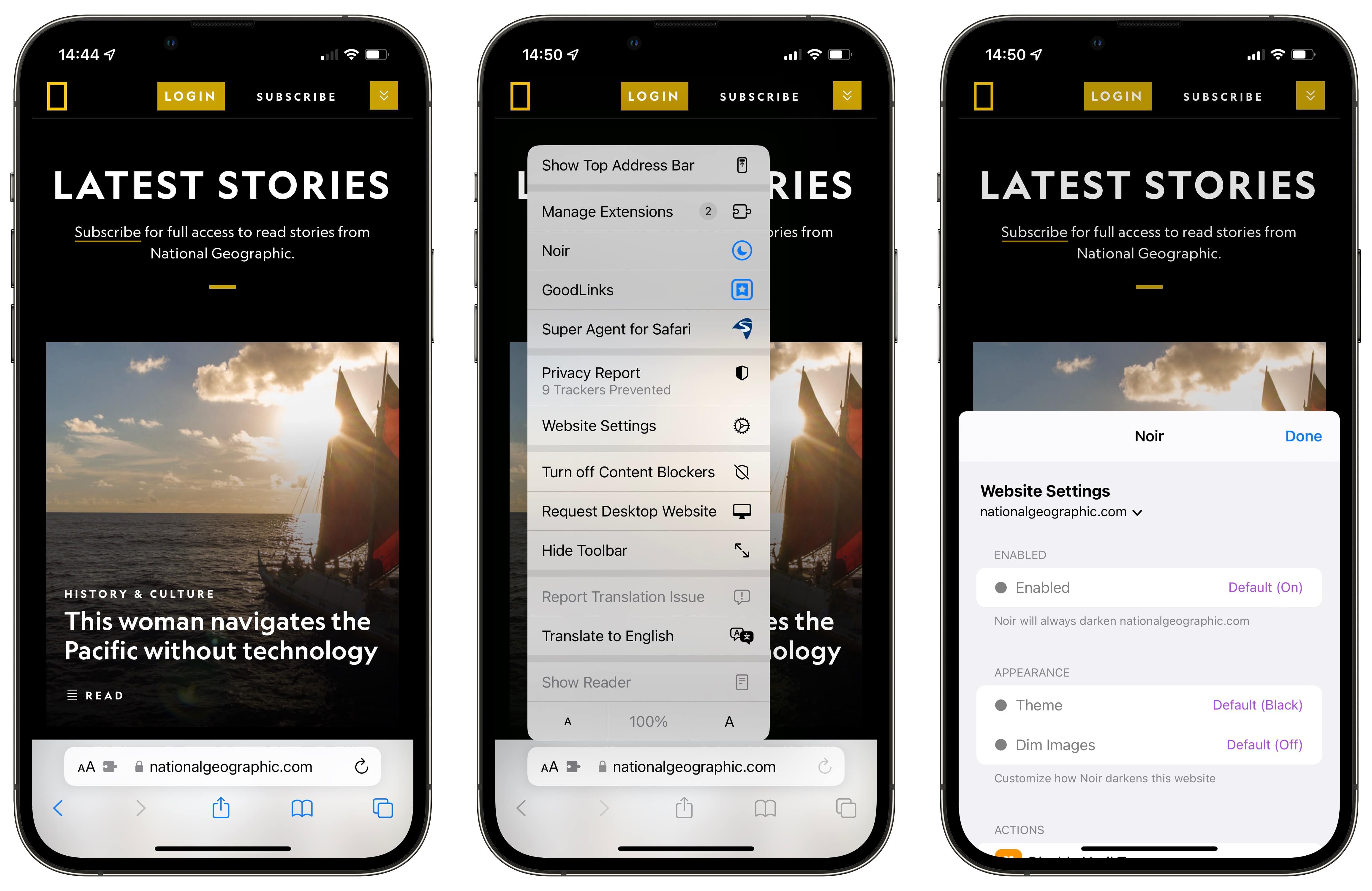
If – like me – you use Dark Mode on your device, you’ll have no doubt noticed that when browsing Safari after hours, countless sites don’t offer their own Dark Mode. This can make browsing the web in a low-lit room, or in bed before falling asleep, an uncomfortable experience. Some pages load with bright, white backgrounds, appearing unreadable and jolting the senses.
Noir puts an end to that jarring experience by implementing Dark Mode universally.
After enabling the extension, Noir forces every website to conform to Dark Mode, even if they don’t natively support it. It works incredibly well. Once up and running, you’ll forget Noir is even there. It feels like something Apple shipped with Safari. On both iPhone and iPad, the experience is stellar.

More Awesome Apps
Even more on offer.
By default, Noir gets websites to mirror your device’s system-wide settings. So, when your iPhone or iPad switches over to Dark Mode (which usually happens after sunset), Noir will do the same. Although this can be changed in the app’s settings, I’ve stuck with the default option.
It’s also possible to tweak Noir’s theme for a better experience. Although the default theme is set to “Dark,” I’d recommend switching to “Black.” This latter mode works great with Apple’s OLED devices ( from the iPhone X onward ), prompting the display to light up fewer pixels when producing the darkest shades of black. The reduced backlight from your iPhone results in a more comfortable browsing experience – especially when using your handset in the dark.
I’m also a big fan of Noir’s “Dim Images” toggle – it’s worth noting here that this can be adjusted using a slider in the app’s advanced settings. And Noir also offers custom settings on a per-website basis, which is another excellent and well-thought-out addition.
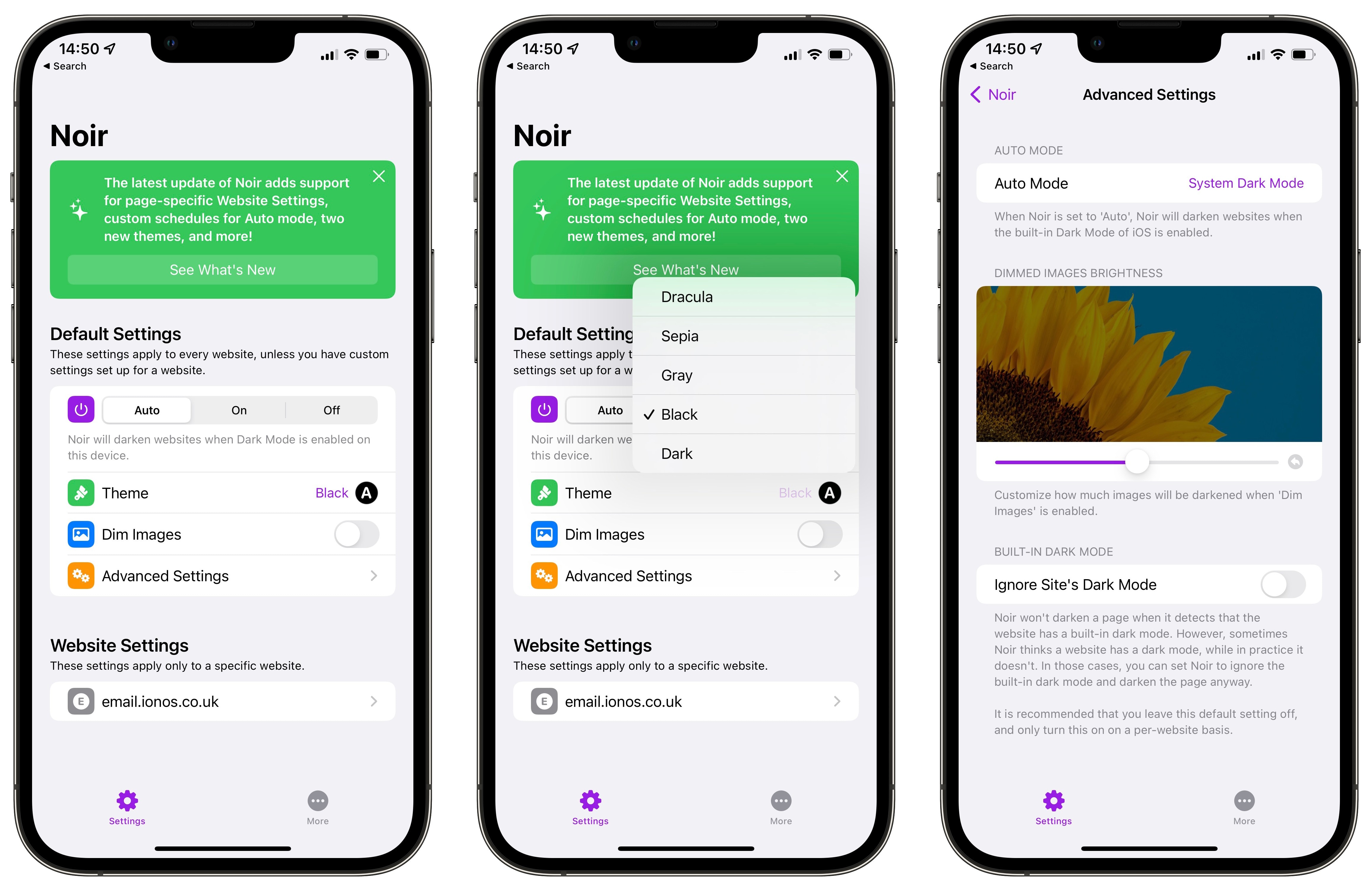
My favorite Safari extension
Made by a solo developer and priced at the one-time, buy-once-use-forever fee of $3, Noir is the Safari extension everyone should download and install.
Price: $3 Available from: iOS and iPadOS App Store
Awesome Apps is a Cult of Mac series highlighting the best apps around. We will feature our favorite apps as well as new and notable ones. Apps are transformative, and these are the best.
Daily round-ups or a weekly refresher, straight from Cult of Mac to your inbox.

Cult of Mac Today
Our daily roundup of Apple news, reviews and how-tos. Plus the best Apple tweets, fun polls and inspiring Steve Jobs bons mots. Our readers say: "Love what you do" -- Christi Cardenas. "Absolutely love the content!" -- Harshita Arora. "Genuinely one of the highlights of my inbox" -- Lee Barnett.

The Weekender
The week's best Apple news, reviews and how-tos from Cult of Mac, every Saturday morning. Our readers say: "Thank you guys for always posting cool stuff" -- Vaughn Nevins. "Very informative" -- Kenly Xavier.
Popular This Week
Dark matter becomes the most popular series on streaming, should you buy a macbook or ipad, crazy-thin ipad pro models hold up under early bend tests, chatgpt finally gets an official mac app, samsung mocks apple’s controversial ‘crush’ ipad pro ad, turn your macbook into a full workstation with this 13-in-1 dock [deals], this wireless carplay adapter lets you watch videos on your car’s screen [deals], this apple pencil pro feature surprises and delights users, a one-time payment of less than $90 gets you 20tb of cloud storage for life [deals], openai’s amazing gpt-4o could be the next siri.
How to turn on Safari dark mode on a Mac
How to turn on safari dark mode on an iphone or ipad, how to turn on safari's dark mode on any apple device to save battery life and reduce eye strain.
- You can enable dark mode for Safari on a Mac, iPhone, or iPad, which can help ease eye strain and extend your device's battery life.
- Turn on dark mode for your Mac in System Preferences in the General section.
- For an iPhone or iPad, enable dark mode in the Settings app by going to the Display & Brightness section.
In recent years, developers have been making it easier to enable dark mode for all your most common apps. That's good, because many people prefer dark mode because the palette is often easier on the eyes — especially at night — and it can even help extend your device's battery life by not illuminating the screen as brightly. Here's how you can turn on dark mode for the Safari browser on your Mac, iPhone, or iPad.
Safari automatically uses dark mode if you enable it in your Mac's System Preferences.
1. Click the Apple menu and then choose System Preferences…
2. Click General .
3. In the Appearance section, click Dark or Auto .
If you choose Dark , Safari and all other compatible apps will switch to a dark color palette right away and stay that way until you change this setting. Auto , on the other hand, sets the palette to dark at night and switches it to light during the day.
Just like on the Mac, Safari on your iOS device uses dark mode if you enable the feature in your iPhone or iPad's settings.
1. Start the Settings app.
2. Tap Display & Brightness .
3. In the Appearance section, tap Dark .
If you want Safari (and the rest of your device) to use dark mode automatically at night but switch to a light palette during the day, turn on Automatic by swiping the button to the right.
- Main content
Is the Noir app safe?
Is there a mac version of noir, is there a visionos version of noir, why is a website not getting dark, noir isn't working properly on a website. what can i do, can noir run within apps other than safari, can i also allow noir access on a per-website basis, is any of my browsing data collected, my keyboard shortcuts are not working, what's causing this, why is auto mode working differently on visionos, i have another question. where do i go.
Yes, the Noir app and Safari Extension are completely safe to use. Your browsing data is never collected, and your settings will never leave your device or iCloud account.
Noir is a paid app, so its development is directly funded and supported by its customers. The app is the product, not you or your data.
Yes, there is! Noir for macOS is available on the Mac App Store as a separate purchase.
Yes, there is! Noir for Apple Vision Pro is available on the visionOS App Store as a separate purchase.
Noir for visionOS is a completely native app that was rebuilt specifically for Apple Vision Pro. It is a separate purchase in order to support future development of Noir on the platform. All your settings will sync between all devices across all versions of Noir: iPhone, iPad, Mac, and Vision Pro.
- You have set Noir to Auto and the Dark Mode of your device is not enabled
- You have set Noir to Off for this site specifically
- You have set Noir to Off as the default setting and have not set this website specifically to Auto or On
- The website thinks the site provides a built-in dark mode, while it doesn't. If this happens, set the 'Ignore Built-In Dark Mode' to On for this website.
Noir is made to be able to run on every website. However, with millions and millions of websites, I couldn't possibly have checked them all manually. While Noir is built to be adaptive capable of handling almost any trick websites have up their sleeves to define and update their styling, it is inevitable that sometimes you'll come across a website that Noir doesn't work well on. Yet.
In case that ever happens, please report the website through the app. This will notify me about the issue. I will then do my best to look into it, see what's preventing Noir from working properly, and improve the compatibility of Noir on that website!
- Tap Report Issue With this Website . This will open the Noir app.
- In the app, add some details about the issue, optionally add your email address, and submit.
Unfortunately, Web Extensions like Noir only work inside the Safari app. Most apps load websites within an 'embedded' version of Safari, and sadly it is not yet possible to run extensions there.
The fastest way to load the website with Noir is to open the website in the Safari app. To do that, simply tap the compass button on the bottom right of the 'embedded' Safari. This will open the Safari app, and Noir will immediately be active.
While it is recommended to always allow Noir access to all websites, Noir can also be allowed access on a per-website basis. Please note that if you want to disable Noir on certain specific websites, it is much easier to control that directly through Noir. And rest assured, Noir does not collect any of your data .
- Always Allow on Every Website This is the most convenient option. Noir is able to run on every website, and you can disable/enable Noir on specific websites through the Noir app. Noir will never access or track your browsing data, even in this mode.
- Always Allow on Specific Websites In this mode, Noir will only be able to run on websites you've already granted access to. For every new website you want to use Noir on, you need to activate the Noir extension manually. You can do this by tapping the puzzle-piece button in the address bar in Safari, and then selecting Noir in the menu. (On macOS, select the Noir icon in the address bar.) Finally, in the popup, tap 'Always Allow on This Website'.
- Allow for One Day on Specific Websites This works pretty much the same as option 2, only will the permission for Noir to run on a website reset after a day.
Please note that on macOS 13 (Ventura) and earlier, only the 'Always Allow on Every Website' mode is available.
No, Noir does not collect any of your data. Noir needs access to the pages that you visit, in order to analyze them and generate a dark mode for it. However, none of this data is ever stored.
When you first enable Noir, Safari will show an alert that informs you that extensions are able to access the pages that you visit. This is a default alert that is shown for all extensions, not just for Noir.
You can find out more in Noir's (short and simple) Privacy Policy .
If the keyboard shortcuts you've set up for Noir are not working, it could be the case that they are also used by Safari, or the specific website that you're using. These keyboard shortcuts take priority over Noir's keyboard shortcuts, preventing Noir from picking up on them. To check if this may be the case, please try your keyboard shortcuts on a simple page without custom keyboard shortcuts (such as this one), to see if your keyboard shortcuts work there.
If you're using the StopTheMadness Safari extension, please note that if you have either the "Protect option-key shortcuts" or "Protect all key presses" options enabled, this will also block Noir from reading your keyboard shortcuts. Disabling these settings will fix this.
visionOS does not support a built-in Dark Mode. Because most app windows are semi-transparent, this is not needed.
On other platforms, Noir will be linked to the Dark Mode of your device, but on Apple Vision Pro Noir will follow a time schedule. By default Noir will darken pages between 8PM and 7AM, but you can easily customize this in the Noir app.
Please send an email to [email protected] and I'll make sure to get back to you!
You can also tap the 'Contact Support' button on the More tab within the app.
- Home New Posts Forum List Trending New Threads New Media Spy
- WikiPost Latest summaries Watched WikiPosts
- Support FAQ and Rules Contact Us
Universal Best Safari Dark Mode extension?
- Thread starter Branaghan
- Start date Oct 17, 2021
- Sort by reaction score
- iOS Apps and Apple Arcade
macrumors regular
- Oct 17, 2021
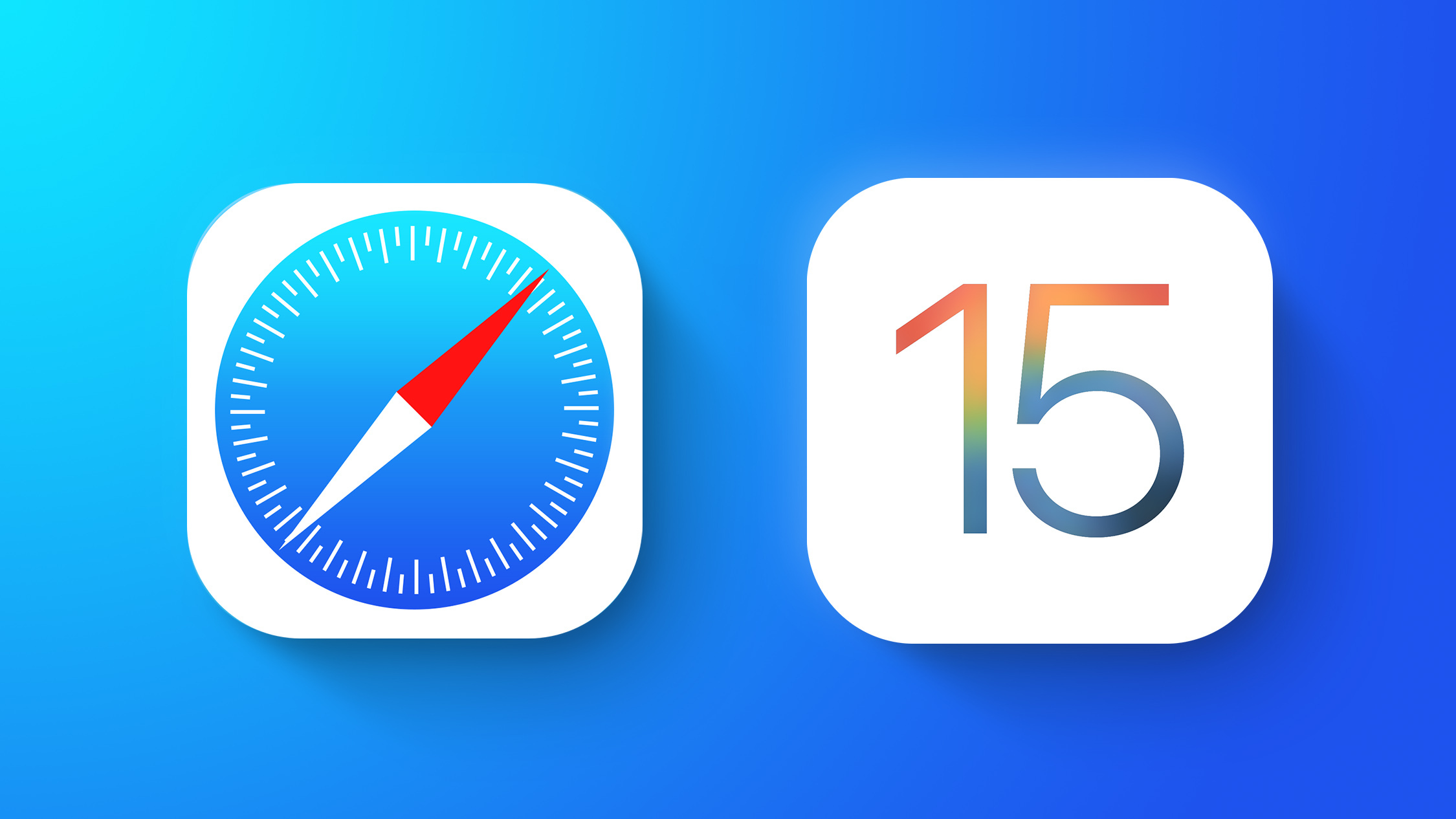
iOS 15 Safari Extensions Worth Checking Out
Nitefall: Dark mode for Safari
Dark Reader for Safari
Adobe Acrobat Reader: Edit PDF
macrumors 68020
- Oct 18, 2021
I know there are currently (at least) 16 iOS15 Safari extensions that offer a dark mode option. I've bundled them in this list which includes both paid and free Safari extensions. Dark Reader is also available on iOS. Best (paid) options I've read about are: - Dark Reader (4.99 dollar, pay once) - Noir (2.99 dollar, pay once) I'm still a bit hesitant to use these third party extensions though as far as privacy is concerned. I hope Apple will make it available in a future iOS version (probably iOS16).
macrumors 603
pacorob said: I know there are currently (at least) 16 iOS15 Safari extensions that offer a dark mode option. I've bundled them in this list which includes both paid and free Safari extensions. Dark Reader is also available on iOS. Best (paid) options I've read about are: - Dark Reader (4.99 dollar, pay once) - Noir (2.99 dollar, pay once) I'm still a bit hesitant to use these third party extensions though as far as privacy is concerned. I hope Apple will make it available in a future iOS version (probably iOS16). Click to expand...
- Jul 12, 2023
I‘ve been using the Nitefall extension but the developer seems to have removed it from the App Store. So now I’m showing that the app has an available update but I can’t update it and it just stays in the list of apps with updates available. Does anyone know why the dev removed the app? I’m in the US, if that matters.
AnActualMacbookPro
Macrumors newbie.
- Jul 22, 2023
Dark Mode for Safari: NightEye
- Jul 24, 2023
Whyy said: I‘ve been using the Nitefall extension but the developer seems to have removed it from the App Store. So now I’m showing that the app has an available update but I can’t update it and it just stays in the list of apps with updates available. Does anyone know why the dev removed the app? I’m in the US, if that matters. Click to expand...
How to use Safari extensions on your iPhone and iPad
Along with some extensions to try.
By Barbara Krasnoff , a reviews editor who manages how-tos. She’s worked as an editor and writer for almost 40 years. Previously, she was a senior reviews editor for Computerworld.
Share this story
If you buy something from a Verge link, Vox Media may earn a commission. See our ethics statement.
:format(webp)/cdn.vox-cdn.com/uploads/chorus_asset/file/22863260/akrales_210917_4760_0330.jpg)
One of the handiest types of software in anyone’s quiver is the browser extension: those cool little applets that let your browser do what you want it to do. And one of the nicest things about iOS 15 and iPadOS 15 is that you can now add extensions to the Safari browser. Even though this is a new feature that launched with the latest iOS version, there are already a number of useful extensions available for you to add.
What follows is a rundown on how to add extensions to your Safari app — while we’ve illustrated the process using an iPhone, you can follow the same basic directions with an iPad. We’ve also included a sampling of some extensions you can try.
How to add extensions
- Tap on the Settings app.
- Scroll down to and select Safari > Extensions.
- Any extensions that you’ve already installed will be listed here. Tap on “More Extensions” if you’d like to see what’s available in the App Store. (You can also simply go to the App Store and search on “Safari Extensions.”)
:format(webp)/cdn.vox-cdn.com/uploads/chorus_asset/file/22924238/makephotogallery.net_1634147611611.png)
- Once you’ve installed your first extension, you’ll see a little “puzzle piece” icon on the left side of Safari’s address bar. Tap that, and the menu that pops up will include your current extensions plus a “Manage Extensions” selection, which lets you toggle your extensions on and off.
:format(webp)/cdn.vox-cdn.com/uploads/chorus_asset/file/22924199/IMG_62BD37855789_1.jpeg)
Some extensions to try
This is a small sampling of some of the extensions that you can now access via the App Store. While there are not many extensions yet available (compared to the number of extensions for, say, Chrome), it’s a pretty safe bet that there will be lots more to come over the next few months.
Amplosion ($2.99)
AMP, which is short for “Accelerated Mobile Pages,” is a web format created by Google to optimize search results for mobile browsers. However, if you’d rather not have Google tweaking the webpages you upload, you can use Amplosion to redirect the AMP links that show up in search results into normal mobile links.
Noir ($2.99)
When you’re browsing at night and you’ve set your iPhone or iPad to dark mode, you will often hit a website that is bright enough to make your eyes water. Noir allows you to set a dark mode for all the websites you visit.
1Password (subscription needed)
1Password is a well-known and respected password manager . If you’re a 1Password user, there’s no question that you’re going to want to add this one to your mobile Safari app.
Super Agent for Safari (free)
This handy extension automatically fills out a website’s cookie consent forms based on your preferences, which can save you a lot of time and irritation.
Web Inspector (free)
Something for developers: an app that lets you inspect the HTML coding of a website, modify it, debug it, and perform other essential tasks.
Inside Microsoft’s mission to take down the MacBook Air
Sonos is teasing its ‘most requested product ever’ on tuesday, the new, faster surface pro is microsoft’s all-purpose ai pc, microsoft’s surface and windows ai event live blog: it’s arm time, microsoft surface event: the 6 biggest announcements.
More from Tech
:format(webp)/cdn.vox-cdn.com/uploads/chorus_asset/file/25184511/111323_PlayStation_Portal_ADiBenedetto_0013.jpg)
Sony’s portable PlayStation Portal is back in stock
:format(webp)/cdn.vox-cdn.com/uploads/chorus_asset/file/23925998/acastro_STK054_03.jpg)
The Nintendo Switch 2 will now reportedly arrive in 2025 instead of 2024
:format(webp)/cdn.vox-cdn.com/uploads/chorus_asset/file/19336098/cwelch_191031_3763_0002.jpg)
The best Presidents Day deals you can already get
:format(webp)/cdn.vox-cdn.com/uploads/chorus_asset/file/25289959/Command_Line_Site_Post_Dylan_Field_Figma.jpg)
Interview: Figma’s CEO on life after the company’s failed sale to Adobe
- PC & Mobile
How To Enable Dark Mode on Safari
Evan Gower With over a decade of experience in digital publishing. Evan leads our team with a keen eye for emerging tech trends. Read more September 15, 2022
Device Links
- Device Missing?
If you spend a lot of time on your iPhone or Mac computer reading articles on the web, chances are that your eyes will hurt after sitting in front of the screen for several hours. Bright light and small font lead to eye strain, headaches, and decreased focus.

Windows users have had the Dark Mode for a long time, and now it’s finally available for Safari users on iOS devices. You can get an extension for your Safari browser and read articles all night. Read on and learn how to activate Dark Mode on your iOS device.
Safari’s Native Dark Mode Function
Safari (even older versions) already has a built-in dark mode feature. This function won’t work for every website because it’s meant to help ease the strain on your eyes while reading.
Users who are running a newer version of macOS can follow these steps:

If you don’t have the option to use Dark Mode, you can use ‘Reader View’ within Safari. Here’s how you can use the Reader View to darken your screen:

If you don’t see the Reader tab, you can find it by clicking View and selecting Show Reader .
Of course, this won’t work for every web page. It will work for any blogs or articles you’re trying to read, so we have a few more options listed below.

Night Eye for Safari
This extension is another download available in the App Store for Safari’s lack of dark mode options.

Although this app is free to download, it will cost you $39.99 per year to use it. The free option, ‘NightEye Lite,’ will limit you to five websites. This is perfect for someone looking to activate only a handful of pages. The extension offers full image support and the ability to use the features on multiple platforms.
Download Night Eye for Safari
Visit your Mac’s App Store and download the extension.


Activate the Extension
Tap on the Night Eye extension and choose the dark mode option. If there’s a website, you’d like to view without dark mode, simply tap the extension again and choose “Normal.”

With great reviews and the 24/7 support team, this is definitely an add-on worth looking into.
Nightlight for Safari
Another great option available for Safari is the Nightlight browser extension . The extension is free and available for those using macOS 10.13 or later. This is an Excellent, lightweight addition to your browser.

With the optional timer settings, you can enjoy dark mode on Safari without ever having to toggle it on and off. The nightlight will automatically shift the color patterns when at night, then back again during the day.
Using Dark Mode in Safari on iPad and iPhone
On the iPad and iPhone, Safari comes with a built-in reader mode designed to ease the pressure on your eyes during night reading. Here is how to activate it.

Repeat the process for every website you want to read in dark mode.
Dark Mode on macOS Mojave & Catalina
Most Mac users had to wait for the macOS Mojave update to be able to activate the dark mode on their computers. Previous versions had to use shortcuts, and you had to make exceptions for every site you wanted to view in dark mode. So, if you have Mojave installed on your Mac, follow these steps to set the dark mode up.
- Select “Dark” in the “Appearance” options, and all websites on your Safari will switch to a black background.
Dark Mode and Other Apps
You can use the Dark Mode for other apps, not just your Safari browser. If dark mode is enabled, some apps will automatically have it activated. Here is a short how-to on toggling it on and off for the most popular apps on iOS.
Maps – If you want to use a dark background for maps with the Dark Mode activated, open the app and select “View,” and then select “Use Dark Map.”
Mail – If you want to use light mode when reading your emails, open your Mail and select “Mail,” then “Preferences.” Click on the “Viewing” tab and uncheck “Use dark backgrounds for messages.”
Notes – Your Notes will open with a black background if the Dark Mode is activated. You can disable it by selecting “Preferences” and then deselecting “Use dark backgrounds for note content.”
TextEdit – You can switch to the Dark Mode when working in TextEdit by selecting “View,” then “Use Dark Background for Windows.”
Safari – With the Dark Mode turned on; all websites will show as dark when you load them. If some website doesn’t support Dark Mode, you can use Safari Reader.
Frequently Asked Questions
Here are the answers to more of your questions about Apple Dark Mode.
Can I use Dark Mode with Chrome on a Mac?
Yes, but unfortunately, it isn’t an option provided natively. This means you’ll need to use a Chrome browser extension like the ones we’ve mentioned above. If you follow the steps above to activate Dark Mode on your Mac, it will have no effect on third-party apps and browsers such as Firefox or Chrome.
Can I enable Dark Mode with Mozilla Firefox on my Mac?
Fortunately, yes! Firefox makes many things simpler than other web browsers, and Dark Mode is one of them. Enabling Dark Mode on Firefox is the same on a Mac or a PC. All you need to do is click on the three horizontal lines in the upper right-hand corner of the browser. Then, click ‘Add Ons.’ From here, you’ll see a Themes option on the left; click it, then click on one of the options in the list that gives you Dark Mode.
There are several different color variations, so choose one that you like. Now, the Firefox system will show in Dark Mode, but not all of your websites will, so you may need to enable Night Eye for Mozilla or another add-on.
Ease the Strain on Your Eyes
Reading texts all night long can cause migraines, sore eyes, and unpleasant muscle strain; switching to Dark Mode is a great option. Your eyes will be grateful, and you will be able to focus for longer periods. Who doesn’t want to increase productivity while keeping themselves healthy?
Related Posts

Disclaimer: Some pages on this site may include an affiliate link. This does not effect our editorial in any way.

Parth Shah February 29, 2024

Lee Stanton February 23, 2024

Lee Stanton February 19, 2024
Send To Someone
Missing device.
Please enable JavaScript to submit this form.

- Safari Dark Mode – How to get the best dark mode available in 2024
- Night Eye for Safari
Experience the future of browsing with Night Eye's Safari Dark Mode in 2024! This cutting-edge browser extension, designed to enable dark mode on nearly any website, is now accessible to all Safari users, whether you primarily or occasionally use this browser. To get started, simply click the "Add to Safari" button below and enhance your browsing experience with Safari Dark Mode.
Ever since macOS Mojave's announcement in 2018 sparked widespread interest in dark mode, the appeal of dark UI has continued to expand. While numerous mobile apps now offer dark mode options, websites have been lagging in adopting this trend. A handful of sites, including Reddit, YouTube, and Twitter, stand out as notable exceptions among the predominantly white backgrounds of the internet.
That's where Night Eye steps in, propelling Dark Mode Safari into the limelight and enabling users to browse the web with a sleek, eye-friendly dark theme. Don't miss your opportunity to reap the benefits of Safari Dark Mode – just click the "Add to Safari" button below and witness your digital landscape transform into a visually captivating, dark-themed space.
Table of contents
Preview of night eye - dark mode extension for safari., night eye - dark mode extension for safari, how to enable dark mode on safari macos, how to enable dark mode on safari ios 15.

Quora Dark Mode on Safari by Night Eye
Night Eye has been recognised across the internet and stands out from other similar extensions for 2 main things - it offers smooth dark mode across wide spectrum of websites and offers user support to anyone using it. Usually our users report websites that are not properly converted to dark mode and we fix them within a week or so. Besides enabling dark mode, Night Eye offers other customisation tools such as Blue light filters, screen dimming, contrast level adjustments, scheduling dark mode and whitelisting specific websites.
What is Safari dark mode?
Dark mode is a setting that changes the appearance of a device display from light to dark. The setting reduces the amount of blue light emitted by the screen, which may help to reduce eye fatigue. When enabled, it turns the default white background into black, which makes reading text easier on your eyes at night or in low-light environments.
Why should we use Safari dark mode?
The dark mode is a new feature in Safari that can help you get a better night’s sleep. This is because the dark mode will automatically adjust your screen to be less bright and easier on your eyes. It also saves battery life and reduces eye strain. There are many reasons why we should use the Safari dark mode. For example, it makes reading more comfortable on the eyes, it saves battery life, and it reduces eye strain.
How does Safari dark mode work?
Safari dark mode is a new feature in the latest iOS update. It changes the background of your phone from white to black and makes it easier for your eyes when you are browsing the web. The dark mode can be customized in two ways:
- You can change your default browser settings by using NightEye.
- You can turn on dark mode for individual websites.
What are the benefits of using Safari dark mode?
The benefits of using Safari dark mode are that it saves battery life, reduces strain on your eyes, and conserves power. Is there a way to turn off or disable Safari dark mode on your device? The Safari dark mode is a new feature which allows you to browse the web in a darker environment. It is designed to make it easier on the eyes and it also saves battery life. If you are not happy with this feature, there are two ways to disable this feature.
- You can toggle the dark mode by opening Settings > Display & Brightness > Dark Mode and then turn off Dark Mode.
- You can toggle the dark mode by opening Safari > Preferences > Advanced and then change “Safari’s appearance” from “Use dark appearance” to “Use light appearance”
Why to choose Night Eye for the ultimate Safari dark mode experience?
- Choose the mode for every page separately: Dark Mode, Filtered mode or Normal mode
- Automatic image conversion in dark mode
- Custom control for brightness, contrast, saturation and blue light
- Scheduling timer for when to activate the extension
- OS Color Scheme Integration - Syncs Night Eye with your current OS color schema.
- Support built-in dark mode themes of sites
- Night Eye is available in 11 languages and more
- Visit your Mac’s App Store and download Night Eye .
- Activate the Extension from the Night Eye app or Safari Preferences Panel
- Tap on the Night Eye extension in Safari and choose the dark mode option. If there’s a website you’d like to view without dark mode, simply tap the extension again and choose “Normal.”
- Enjoy delightful Dark Mode for every page in Safari macOS
- (Optional) Enable Dark Mode on your macOS for full Dark Mode experience. Night Eye can be enabled to be controlled from the macOS appearance setting.
- Visit your App Store and download Night Eye .
- Open Settings
- Scroll down to Safari and tap
- Under the General heading, tap Extensions
- Tap on Night Eye
- Check the box for Night Eye to allow it
- Set permission "All Websites" to Allow
- Enjoy delightful Dark Mode for every page in Safari iOS 15
TIP: Read how to enable Google Sheets Dark Mode
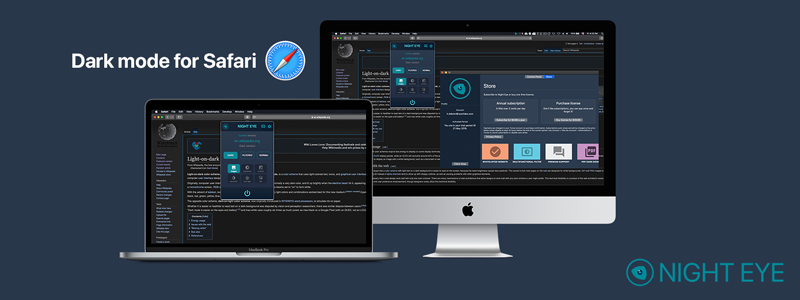
- I Tried Both: Apple Watch 9 vs Fitbit Charge 6
- Best Places to Print Photos Online
How to Enable Safari Dark Mode
Avoid eye strain with these settings
:max_bytes(150000):strip_icc():format(webp)/JenAllen-214879-65542c15d7fa42b6ba2c61cc14c4a8b8.jpg)
- Swansea University, Staffordshire University
:max_bytes(150000):strip_icc():format(webp)/jonfishersquare-93eb80e77a004035887f56816d3623c5.jpg)
- Wichita Technical Institute
What to Know
- Turning on dark mode in system preferences will enable the mode for compatible websites.
- If a website has a Reader button on the left side of the search field, click it to go dark.
- Use a Safari extension to enable dark mode on all websites. We recommend Night Eye and Dark Reader
This article covers three options to enable and disable Safari's Dark Mode on your Mac: via system preferences, by using Safari Reader View and using a browser extension.
How to Turn on Safari's Dark Mode via MacOS
At night, black text on white backgrounds is particularly tough on your eyes. It's very simple to switch on Dark Mode for your Mac. It doesn't just turn on Dark Mode for Safari, it does so for all your apps but that's perfect for protecting your eyes late at night or in dim lighting conditions.
Dark Mode is only available in macOS Mojave or later.
Click the Apple icon on the top left of your screen.
Click System Preferences.
Click General .
Click Dark .
If you want the dark appearance to only appear at night, you can click Auto for it to automatically adjust as the day progresses.
All websites that have been designed to support Dark Mode will now show in a darker form than before.
How to Switch off Safari Dark Mode
Switched on Dark Mode and realized you don't like it? It's simple to switch it back off.
As above, click the Apple icon on the top left of your screen and then choose System Preferences > General .
Click Light .
MacOS and Safari will now return to the light background permanently until you choose to switch it over again.
How to Use Safari Reader View to Turn on Dark Mode
Depending on the website you're viewing, the only thing that may go dark with MacOS's Dark Mode is the buttons and menus around the website. To ensure the site goes fully dark to protect your eyes, you need to use Safari's Reader View.
Safari Reader View only works on certain websites. Often, this is restricted to blog posts and other text-heavy websites. It's worth using when able to though.
On the website you want to view, click the Reader button on the left side of the search field.
This only appears on websites that support Safari Reader View.
Click the letter button on the right side of the search field.
Click the black background to change the background color.
You can also adjust font size and font choice here.
The background has now been changed to a dark one with white text.
Click away from the article to revert back to the original look or press the Escape key on your keyboard.
How to Use a Dark Mode Extension in Safari
The above solutions work only on a limited number of websites. If you want to enable Dark Mode for every website, you need to use a Safari extension. Many of these cost money but they can be useful. We recommend using either Night Eye which is free but limited or paying a one-off fee for Dark Reader. The process is the same for both extensions.
Install either Night Eye or Dark Reade r from the Mac App Store .
Open Safari then click Safari > Preferences .
Click the Extensions tab.
Check the box next to your newly installed extension to enable Dark Mode.
Both of these extensions should convert the vast majority of websites to Dark Mode as and when you need it.
Get the Latest Tech News Delivered Every Day
- How to Turn on Location Services on a Mac
- How to Change X (formerly Twitter) Backgrounds
- How to Turn Dark Mode On or Off in Microsoft Outlook
- How to Use Google Docs Dark Mode
- How to Use Night Mode on Twitter/X
- 9 Best Safari Extensions of 2024
- What Is Safari?
- How to Use Safari Extensions on the iPhone, iPad, or iPod Touch
- How to Turn Off Mouse Acceleration on Mac
- The 20 Best Firefox Extensions of 2024
- How to Enable Dark Mode on WhatsApp
- How to Turn on Windows 11 Dark Mode
- 10 Hidden Features in macOS Sonoma
- How to Turn Mac Dark Mode On or Off
- 8 Tips for Using Safari With macOS
- How to Use Reading Mode on an iPhone or iPad
Nitefall: Browser dark mode 4+
Dark mode for safari, foxfortmobile.
- 2.9 • 27 Ratings
- Offers In-App Purchases
Screenshots
Description.
Nitefall is a Safari extension that converts all your websites to dark mode and reduces eye strain, especially helpful at night. It works automatically with system appearance so that your websites are only dark when the whole system is in dark mode. Features: -3 dark themes to pick from (Dark gray, Monokai, Midnight) -Darken navigation maps -Darken PDF documents -Support for blacklisting specific websites -Increase transparent PNG icons contrast (especially when they are very dark and not easily to viewable) -Per site configurable image brightness (useful if the website is displaying bright images) You can try the extension for free on up to 25 websites in trial mode. To use it on an unlimited number of webpages, you need to purchase a one time premium in app purchase which can be used on both Mac and iOS. Nitefall supports the following keyboard shortcuts: Alt+Shift+N: Toggle extension Alt+Shift+P: Toggle dark mode for current page If you find any website that is broken with Nitefall on, please report it to [email protected]
Version 1.73
improvements for google sheets
Ratings and Reviews
Almost perfect.
I’d give it 5 stars if it worked for gmail, for some reason it does not allow me to see my inbox on the website unless I completely turn off Nitefall 🧐🧐
Works great but it’s only free for a while
The app works really good, and has some solid settings. I love using the “midnight” mode. But with like every app/service you can only use it on a limited amount of website before you can no longer use it (even for the website that were used on the limited trails, its no longer usable) and ask you to pay a premium service. I definitely would give it 5 stars if it was free. But I can no longer use it anymore, so it’s 3 stars.
Love this app far is nice very good. I have app service and everything.
Very good app far is perfectly fast-paced dark mode. Perfect.
App Privacy
The developer, FoxfortMobile , indicated that the app’s privacy practices may include handling of data as described below. For more information, see the developer’s privacy policy .
Data Not Collected
The developer does not collect any data from this app.
Privacy practices may vary, for example, based on the features you use or your age. Learn More
Information
- Use on unlimited websites $3.99
- App Support
- Privacy Policy

Family Sharing
Some in‑app purchases, including subscriptions, may be shareable with your family group when family sharing is enabled., more by this developer.
BlackSight: Night mode camera
Oltalox: App locker
Pycopaste: Clipboard Manager
Mizframa: Device Mockups
Captionix: Subtitles Generator
You Might Also Like
Dark Mode for Safari: NightEye
Dark Mode +
Dark Night - mode for Safari
Noir - Dark Mode for Safari
Dark Mode + For Safari Browser
Use Dark Mode on your iPhone and iPad
Turn on Dark Mode for a great viewing experience in low-light environments.
Turn on Dark Mode in Settings
Go to Settings, then tap Display & Brightness.
Select Dark to turn on Dark Mode.
Turn on Dark Mode in Control Center
Open Control Center on your iPhone or iPad .
Add Dark Mode to Control Center
If you don’t see Dark Mode in Control Center, you can add it in Settings:
Go to Settings, then tap Control Center.
Tap the Add button next to Dark Mode to add it to Control Center.
Set Dark Mode to turn on automatically
Select Automatic.
Tap Options to set a schedule for Dark Mode.
Learn how to use Dark Mode on your Mac .
Explore Apple Support Community
Find what’s been asked and answered by Apple customers.
Contact Apple Support
Need more help? Save time by starting your support request online and we'll connect you to an expert.
- Microsoft Copilot
How to Enable Dark Mode in Safari on Mac, iPhone and iPad
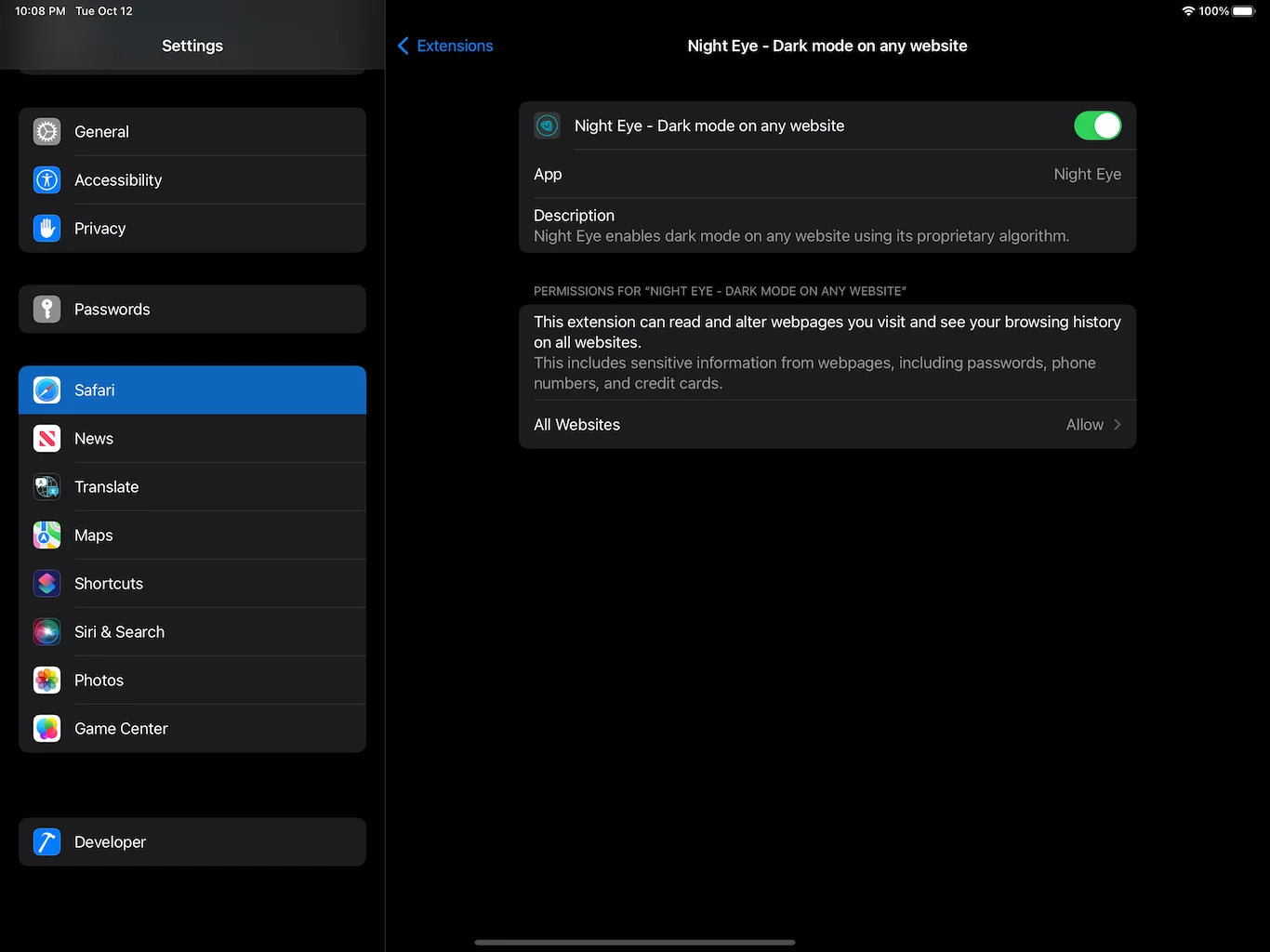
Before introducing the Dark Mode feature in the macOS 10.14 Mojave release, the Safari browser on Apple devices already had similar functionality to this in its native settings: Reader View Mode.
Among other functions – such as changing the font size and font of the open website – the browser’s Reader Preview Mode also allows changing the background color of certain websites to a dark tone by selecting between gray- dark, and black.
With the recent introduction of the official Dark Mode in late 2018, some websites automatically switch to a dark tone if the feature is enabled on your iPhone, Mac , or iPad. However, for sites that don’t support the feature, a good native alternative – without downloading third-party extensions – is to use the browser’s Reader Preview Mode.
In the tutorial below, see how to enable Safari Reader Dark Mode:
Enable Dark Mode On iPhone/iPad
1. Open Safari on your device, and click the “aA” icon at the top left of the screen.
2. In the open options window, click “Show Reader Preview.”
3. Reader View Mode will be activated in the browser. Now click once more on the same “aA” icon.
4. a new window will open with other options. Select one of the dark background colors between dark gray and black.
5. When selected, the browser background color will be the selected dark color.
6. and that’s it; you’ve turned on Safari’s Reader Dark Mode.
Enable Dark Mode on Mac
1. Open Safari on your Mac, and click a document icon to the left of the browser’s URL field.
2. Reader View Mode will be activated in the browser. Now click on the same “aA” icon on the right side of the browser’s URL field.
3. I n the open options window, select one of the dark background colors, between dark gray and black.
4. When selected, the browser background color will be the selected dark color.
5. and that’s it. You’ve turned on Safari’s Reader Dark Mode.
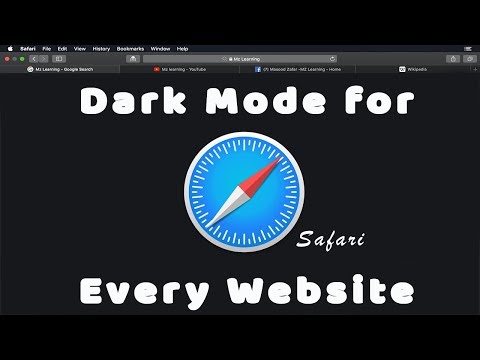
- 10 New Updates arriving with macOS Sonoma for Macs.
- How to Check if your Mac or iPad supports Universal Control
Leave a Reply Cancel reply
Your email address will not be published. Required fields are marked *
This site uses Akismet to reduce spam. Learn how your comment data is processed .

IMAGES
VIDEO
COMMENTS
If you're using an iPad, tap the Extensions button in the URL bar to see all installed extensions. Select " Dark Reader, " then " On .". From the bottom, you can switch to a different ...
The preference page is found in Safari, under the Safari menu bar item. Open it, click on the Extensions tab, and click the check box for the Dark Mode extension. This handy extension tames badly ...
Screenshots. Noir is a Safari extension that automatically adds a dark mode to every website you visit. It makes browsing the web at night so much better. With Noir, you won't be blinded by bright websites ever again. And the results look great too. Noir generates a custom dark style for each website you visit, based on the colors that are ...
Update 2021: Dark Reader for iOS is available in App Store. This version of Dark Reader works in all Apple devices that support iOS 15 or iPadOS 15. Install Dark Reader for iOS and iPadOS. By purchasing this app you get dark mode for safari browser in all platforms (macOS, iOS, iPadOS). If you purchased the Mac app before, you don't have to pay ...
Made by a solo developer and priced at the one-time, buy-once-use-forever fee of $3, Noir is the Safari extension everyone should download and install. Price: $3. Available from: iOS and iPadOS ...
Download Dark Mode for Safari: NightEye and enjoy it on your iPhone, iPad, iPod touch, or Mac OS X 10.14 or later. Enhance your browsing with Night Eye, a browser extension specially designed for a flawless "dark mode" experience on any site.
Download Dark Reader for Safari and enjoy it on your iPhone, iPad, iPod touch, or Mac OS X 10.14 or later. This eye-care extension enables night mode creating dark themes for websites on the fly. Dark Reader inverts bright colors making them high contrast and easy to read at night.
In short: Noir feels right at home on your iPhone and your iPad. Buy once, use forever. No subscriptions, no ads. Just a one-time purchase and Noir is yours, forever. Noir is a Safari extension for iOS and macOS that automatically adds a dark mode to every website you visit. It makes browsing the web at night so much better.
Just like on the Mac, Safari on your iOS device uses dark mode if you enable the feature in your iPhone or iPad's settings. 1. Start the Settings app. 2. Tap Display & Brightness. 3. In the ...
For every new website you want to use Noir on, you need to activate the Noir extension manually. You can do this by tapping the puzzle-piece button in the address bar in Safari, and then selecting Noir in the menu. (On macOS, select the Noir icon in the address bar.) Finally, in the popup, tap 'Always Allow on This Website'.
Nitefall: Dark mode for Safari. Nitefall is a Safari extension that converts all your websites to dark mode and reduces eye strain, especially helpful at night. It works automatically with system appearance so that your websites are only dark when the whole system is in dark mode. Features: -3 dark themes to pick from (Dark...
How to add extensions. Tap on the Settings app. Scroll down to and select Safari > Extensions. Any extensions that you've already installed will be listed here. Tap on "More Extensions" if ...
Using Dark Mode is great, until you open up Safari and get nearly blinded by a bright white website! Well, with the Noir extension for Safari this is a prob...
Go to the website you want to access in dark mode. Tap on the "Reader Mode" button found in the search bar. Tap on the "Text button.". Select the theme you want to use. The available ...
FEATURES. • Apply a cool dark theme on any website. • Perfect every time you want to read a long article, research a big page or make a presentation. • A simple and powerful Safari extension (action), easy to activate and use. • Choose between 5 themes: Dark, Mono Dark, Soft Dark, Dark Curtain and Paper (E-Ink)
Enable Dark Mode on Safari iOS 15 with Night Eye Our team effort make possible to enjoy dark mode on your iPhones and iPads on iOS 15. To enable dark mode on Safari for iPhone and iPad, you need to install Night Eye from the App Store and enable it in Safari's options. Here is a step-by-step guide on how to turn on dark mode on Safari: Open ...
Visit your Mac's App Store and download Night Eye. Activate the Extension from the Night Eye app or Safari Preferences Panel. Tap on the Night Eye extension in Safari and choose the dark mode option. If there's a website you'd like to view without dark mode, simply tap the extension again and choose "Normal.".
Install either Night Eye or Dark Reade r from the Mac App Store . Open Safari then click Safari > Preferences . Click the Extensions tab. Check the box next to your newly installed extension to enable Dark Mode. Both of these extensions should convert the vast majority of websites to Dark Mode as and when you need it.
Open the Safari app on your iPad. Tap on the right side of the search field, then tap Manage Extensions. Tap More Extensions to browse through extensions in the App Store. When you find one you want, tap the price, or if the app is free, tap Get, then follow the onscreen instructions. Note: Extensions you install for Safari on iPad that are ...
Download Nitefall: Browser dark mode and enjoy it on your iPhone, iPad, iPod touch, or Mac OS X 11.0 or later. Nitefall is a Safari extension that converts all your websites to dark mode and reduces eye strain, especially helpful at night.
Select Dark to turn on Dark Mode. Turn on Dark Mode in Control Center. Open Control Center on your iPhone or iPad. Tap Dark Mode to turn it on or off. Add Dark Mode to Control Center. If you don't see Dark Mode in Control Center, you can add it in Settings: Go to Settings, then tap Control Center. Tap the Add button next to Dark Mode to add ...
Three SIMPLE ways to enable Dark Mode in Safari on your iPhone, iPad and Mac. More MacOS tips 👉 https://youtube.com/playlist?list=PLFx7JYq9BfwqtYMXnb77u4etR...
1. Open Safari on your device, and click the "aA" icon at the top left of the screen. 2. In the open options window, click "Show Reader Preview.". ADVERTISEMENT. CONTINUE READING BELOW. 3. Reader View Mode will be activated in the browser. Now click once more on the same "aA" icon.