

Can’t Sign in to Google Account on Safari in iOS and iPadOS
Several iPad and iPhone users have said that they are unable to sign in to their Google Account on Safari in iOS and iPadOS. Are you having this problem on your iPhone or iPad? This article lists several troubleshooting tips that you can use if you run into this problem. This is an important problem because unless you fix it, you will not be able to access and get the most out of all the Google products and services you use such as Gmail, Google Drive, Google Calendar, Google Maps, and YouTube.
Users have said that the Google Account Sign-in page (https://accounts.google.com) gets stuck at loading when attempting to enter a password. They see a blank page. It appears that this problem occurs on Safari and users who are using the other browsers (e.g., Chrome, Edge, etc) do not experience this problem. Furthermore, it appears that users cannot automatically sign in to the Google Account in Safari when signed in to the Mail app or Google app. Thus, it further appears that, because of this problem, users are unable to add a new email account in Apple Mail to the iPhone or iPad.
See also: How to Set Up Smart Mailboxes on your Mac
We previously wrote how you can troubleshoot the Gmail blank page issue . And sometimes, you may experience the about:invalid#zClosurez error. See this article if Gmail is not working on your Mac .
1. Update your device
Update your device to the latest version of iOS or iPadOS . You can update your device wirelessly by going to Settings > General > Software Update and if there is an update, follow the onscreen instructions to update your device.
2. Delete the history and cookies from Safari in Settings
Clear the history, cache and cookies to see if this fixes your problem. Here is how:
- On your device, tap Settings > Safari, and tap Clear History and Website Data.
- Then go to Settings > Safari > Advanced > Website Data, then tap Remove All Website Data.
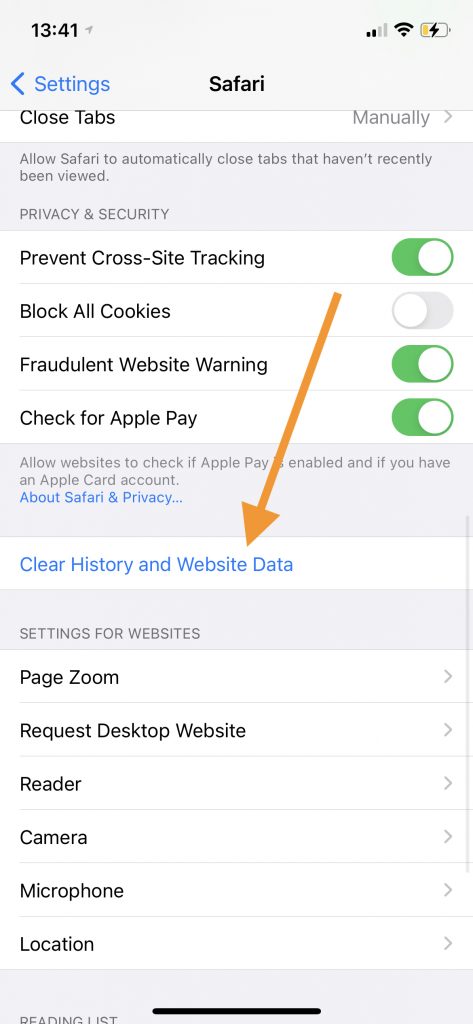
Now restart your device and test again.
Note: You can also delete the browser cache in Safari on Mac .
3. Turn off requestIdleCallback
Some users have said that turning this off fixed their Google Account problem. Here is how:
- On your iPhone or iPad, go to Settings > Safari.
- Scroll down and tap Advanced.
- Tap Experimental Features.
- Scroll down and find the “requestIdleCallback” option. And turn this off.
- Now restart your device.
- Open Safari and go to the Google sign-in page to see if it loads correctly now.
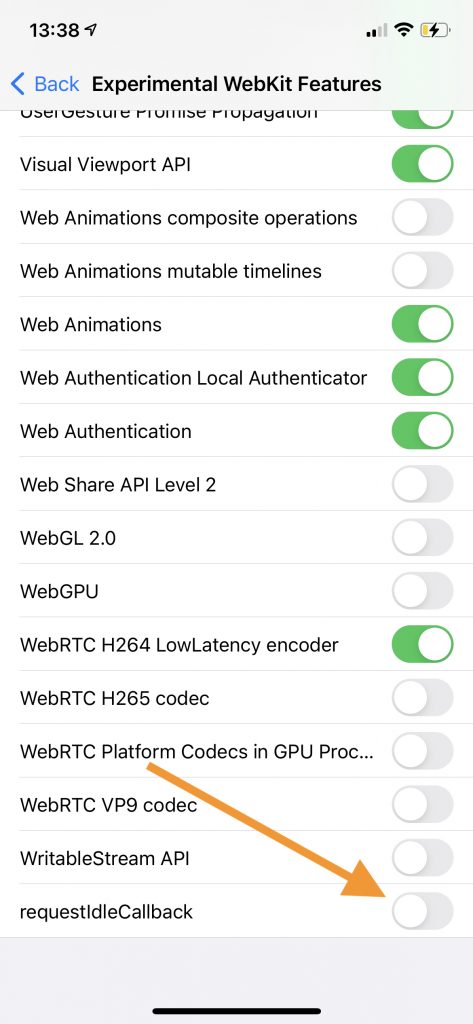
4. Check your settings
Please review the following settings:
- Settings > Safari > and find the Privacy and Security sections and ensure that Block All Cookies is turned off.
- Settings > Safari > Advanced and ensure that JavaScript is turned on.
- Settings > Safari > Page Zoom, change the zoom and set it to 100%, and try again.
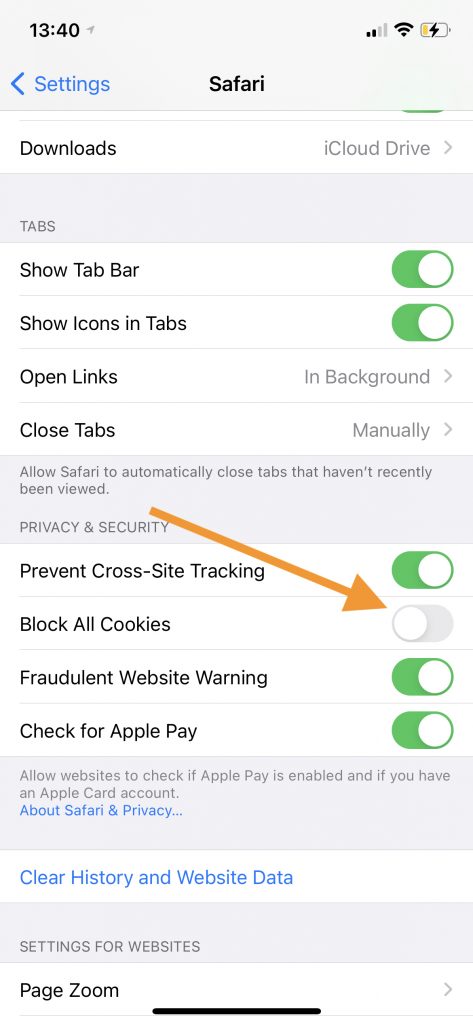
5. Google status check
If you are still having this problem, it is a good idea to check Google’s system status. Because there may be an outage for a Google service. It is possible that Gmail or Google Drive may be down. If this is the case, the problems are on Google’s end. If this is not the case, then this suggests the problem is not with Google but with the device trying to connect to the Google service. Here is how:
- Open a browser like Safari.
- Visit the Google status page ( link ).
- Find the service(s) that is not working and you are looking to see if they are running or not.
See also: How to check Apple System Status .
Dr. Serhat Kurt worked as a Senior Technology Director specializing in Apple solutions for small and medium-sized educational institutions. He holds a doctoral degree (or doctorate) from the University of Illinois at Urbana / Champaign and a master’s degree from Purdue University. He is a former faculty member. Here is his LinkedIn profile and Google Scholar profile . Email Serhat Kurt .
Similar Posts
Passwords on safari: the spinning wheel – how to fix the lag.
Users have described having a problem when they are entering passwords in Safari: When they have to enter a password, they are met with the spinning wheel and have to wait a few…
Changes to Dock Don’t Stick, Updates Revert Back at Startup or Login
The Dock on your Mac enables you to interact with your Mac. It is a convenient place to access apps. You can use the Dock in a number of ways: To open items,…
Could not Connect to “Apple TV”, Fix
Several users have said that they see an error message saying “could not connect to “Apple TV name” when trying to AirPlay content or videos on the iOS, iPadOS device, or Mac to…
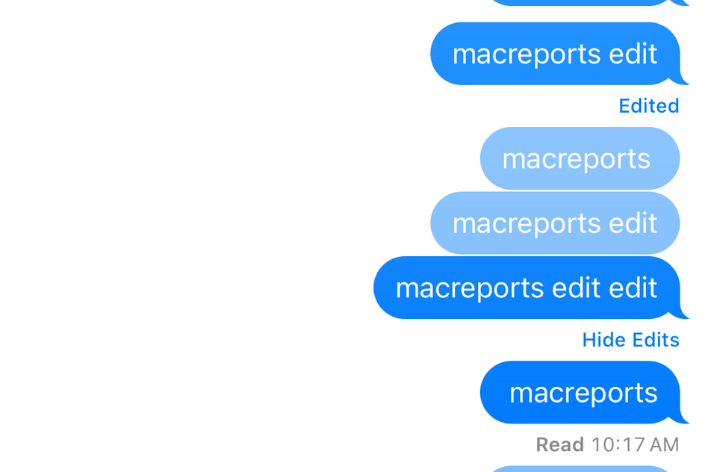
Why Can’t I Edit Recently Sent Messages?
You just realized that you made a mistake in the message you sent. Maybe you put the wrong date, time or name in your message. You may ask yourself, “How can I edit…
Unable to Verify Update iOS Failed Verification Because You are no Longer Connected to the Internet
Several iPhone users have said that they could not update their devices to the latest version of iOS and they receive the following error message: “Unable to verify update. iOS [version] failed verification…
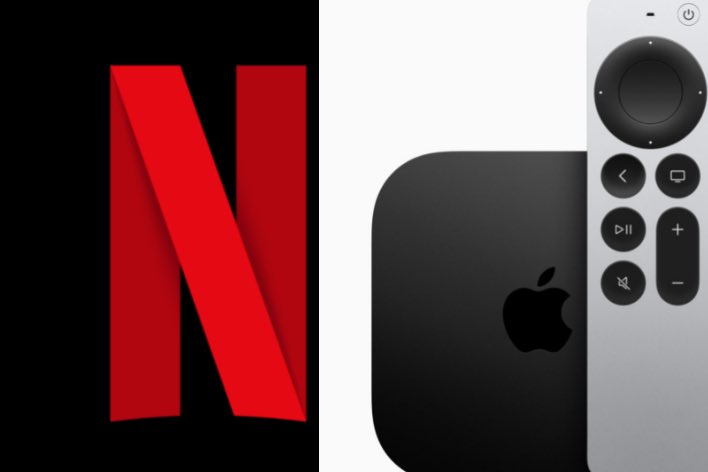
Netflix Not Working on Apple TV, How to Fix
The Netflix app is probably one of the most popular Apple TV apps, and if Netflix is not working properly, it can be a big issue for many people. A wide range of…
11 Comments
Fixed this issue on iOS 16.5:
Settings-safari-content blockers-accounts.google.com
Disable this toggle.
Turn off AdBlocker if these didn’t work. Worked for me on new iPhone
New method! Step 1: Open the Safari app directly and login to your desired google account. Step 2: After doing Step 1, retry the sign in process from “Settings > Accounts” and it will automatically sync with the session you just completed in Step 1
None of the above fixed my problem but here is what I did that fixed the problem
Go to Settings Go to SAfari Go to Advanced Click on Javascript enable Fixed it!
Thank you! Thank you! Thank you! This was so frustrating not being able to sign in to any google services accounts: gmail, YouTube, etc. I couldn’t find how to fix this anywhere until this article. I had a hunch one of the experimental feature settings was the culprit. (What the hell are these anyway??)
So turning OFF the requestidleCallBack feature was the solution. No need to restart the device.
Turned off “block all 3rd party redirects” in Safari’s Experimental Features. Thank you!!!
Turning off “requestIdle…” worked for me as well. I’ve been unable to sign into ANYTHING using my Google account as an option. Thanks!
Thanks! RequestIdleCallback solved the problem for me. This issue was a major waist of time until I found your solution.
To resolve the issue of logging into your Google account do the following:
1. Open the settings in iPad then click on Safari; 2. Go to Advanced 3. Disable ALL Experimental features or disable them one after the other if you’ve got the time and need to keep some of the experimental features, I personally have no need for any experiment.
Turn off requestIdleCallback worked! Thank you very much! This has.been a problem for well over a year, maybe two or three.
Turn off requestIdleCallback solved the problem for me. Thanks a lot for the help!
Leave a Reply Cancel reply
Your email address will not be published. Required fields are marked *
Categories:
10 Ways to Fix Safari Not Working on an iPhone

Your changes have been saved
Email Is sent
Please verify your email address.
You’ve reached your account maximum for followed topics.
7 Hidden iOS 18 Changes Apple Barely Talked About at WWDC 2024
9 signs of phone tracking you should look out for, the easiest ways to add music to videos on iphone and android.
Safari is the native browser for iPhones, iPads, and MacBooks. It comes pre-installed on almost every Apple device, and it's designed to be fast and efficient for them. However, there are times when Safari doesn't work.
When this happens, it usually means there's a setting or software issue. There are even cases where you might not be able to access the internet at all on your iPhone or iPad. Luckily, there are a variety of things you can try to get Safari working again.
1. Restart Your Device
You hear it all the time—turn your device off and on again. While this may sound too simple to work, restarting your iPhone or iPad has been known to clear your usable memory, which can speed up Safari.
If Safari is frozen or just a blank white screen, restarting your iPhone or iPad can also fix these problems. Before you try anything else, just make sure you cover the basics.
If you're new to Safari or Apple devices, you might want to check out our beginner's guide to Safari for iPhone and iPad users .
2. Turn Off Safari Suggestions
Turning off Safari Suggestions is one of the simplest and most common fixes for Safari not loading or crashing on an Apple device. While we aren't sure why this works, many users have reported that turning this off fixes the problem.
To turn off suggestions, head to Settings > Safari > Safari Suggestions and turn this off. You can also turn off Search Engine Suggestions while you're there too, as some users reported this also fixes the issue.
Some users have also said that blocking Safari popups on your iPhone can improve the memory usage of Safari. So, you may also want to give this a try.
If this fixes your issue, then you're all set. If not, try the following steps.
3. Turn On Cellular Data for Safari
If you're frequently connected to Wi-Fi, you may have cellular data off for Safari to save internet data. While helpful, if your Wi-Fi isn't functioning right, connecting to cellular data could fix your issue.
To do this, head to Settings > Cellular > Safari and turn this on. If it was off, this was most likely the cause of your issue. Alternatively, you can turn off Wi-Fi if you're connected and just connect with cellular data. If you can connect this way, that means there's a network issue with your Wi-Fi network.
4. Edit Your Screen Time Settings
If you've ever changed your Screen Time settings or blocked certain websites through Screen Time, try turning these settings off. To block websites, you need to enable Content Restrictions which can inadvertently block websites you still want to use. If you can't load a link from an email or text message, this could also be a sign that content restrictions are on.
To fix this issue, head to Settings > Screen Time > Content & Privacy Restrictions and turn this option off. If it was on, then this was most likely your issue. If it was off already, proceed to the next fix.
5. Clear All Safari's Data
If you frequently use Safari, you might have a lot of data stored within the app, making it fail to load correctly. This is especially true if you're using an iPhone or iPad with a lower storage capacity. If you get low storage notifications, this fix could resolve your issue.
To clear Safari's data, head to Settings > Safari > Clear History and Website Data . This will erase all extra data in the Safari app. Some users report this works, but you'll need to do it often if you can't eliminate storage space elsewhere on your iPhone.
6. Update iOS to the Latest Version
Some users have reported that updating iOS resolves issues with Safari. Whether Safari isn't loading, is crashing, or just isn't connecting to websites, try updating iOS on your iPhone .
Apple does a great job of fixing widespread issues with iOS updates. So, if there is an issue that Apple is aware of, it could get fixed by a subsequent update.
7. Reset Your Network Settings
If you've had issues with your network before, like not getting service or pages timing out, resetting your Network Settings could help.
To reset the Network Settings on your iPhone or iPad, head to Settings > General > Transfer or Reset iPhone (iPad) > Reset > Reset Network Settings . This will reset only your Network Settings and won't erase any other data on your iPhone.
After you finish this, try opening Safari to see if it's working again. If not, proceed to the next fix.
8. Reset to Factory Default Settings
If all else fails, you can try resetting your iPhone to the default settings. This will erase all the data on your iPhone, and you'll have to set it up from scratch. However, this is also a very effective way to resolve all kinds of software problems. To do this, head to Settings > General > Transfer or Reset iPhone (iPad) > Erase All Content and Settings .
After resetting to the default settings, test out the Safari app before you install your usual apps. If Safari is working then but stops working when a certain app is installed, that means the app installed is interfering with Safari.
If Safari isn't working when you have a fresh install, make sure you didn't restore a backup of your iPhone or iPad . If you restored a backup, there could be something interfering with Safari that transferred over. If you reset your device without a backup and Safari still doesn't work, you can try one of the two last troubleshooting steps.
9. Turn On JavaScript
JavaScript is on by default on most iOS devices. However, if you're having issues with Safari, it's likely that JavaScript is off. Sometimes, one might turn JavsScript off as some websites might not support it.
If you've turned JavaScript off or want to check if it's off and turn it back on, head to Settings > Safari > Advanced on your iOS or iPadOS device.
10. Use an Alternative Browser
If the above fixes didn't work, then unfortunately, there might be an iOS bug with Safari, and you'll need to wait for the next update and hope it's patched. Until then, you can try using an alternative browser to access the internet on your device. There are many great browsers available in the App Store that can cater to your needs.
Be sure to check back for iOS updates and see if Apple has addressed the bug. You can also start a new discussion in the Apple Discussions Community to see if anyone else is experiencing the same issue.
Safari Not Working on Your iPhone or iPad? It's Most Likely a Software Issue
Cracked screens and broken buttons are easy to diagnose as we can instantly see what's wrong. But when Safari or other apps on your iPhone stop working, that usually means a software issue is at play.
You can usually fix these issues by updating iOS, changing your settings, or resetting your device. However, if the issue still isn't fixed after trying everything above, you might need to post in the Apple forum about your issue for more help.
- iPhone Troubleshooting
Safari Not Working on iPhone? Here’s How to Fix It
What to know.
- If Safari is not working, be sure to check your cellular and Wi-Fi connection.
- Confirm that you have not set any Screen Time limits for Safari.
- If all else fails, try clearing Safari history and browsing data.
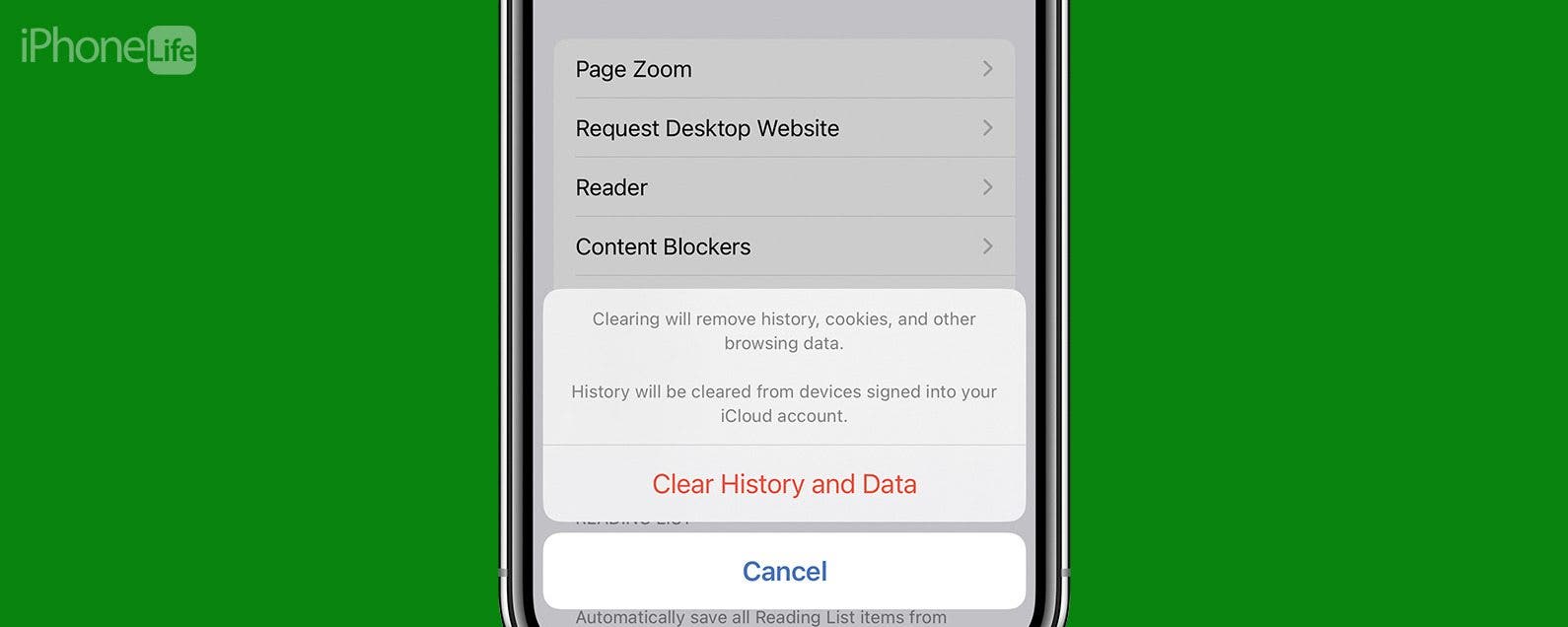
It can be incredibly frustrating when Safari is not working on iPhone. Whether web pages are not loading or you’re getting a “Safari cannot open page” error message, we’re going to go over a few different fixes that should help resolve any issues you are having with your web browser.
Why Is Safari Not Working?
- How to Check Screen Time Settings
How to Clear Safari Browsing Data
There are a few different reasons why Safari is not working on your iPhone, so we'll recommend multiple solutions to help resolve the problem. Let’s get started with how to fix Safari on iPhone.

How to Check Cellular & Wi-Fi Connection
Like any web browser, Safari needs an internet connection to work. For more Safari troubleshooting fixes, like how to fix the Safari cannot open page error, be sure to sign up for our Tip of the Day newsletter. Now, to fix any problems with Safari not working on your iPhone, let’s first check your cellular and Wi-Fi connection:
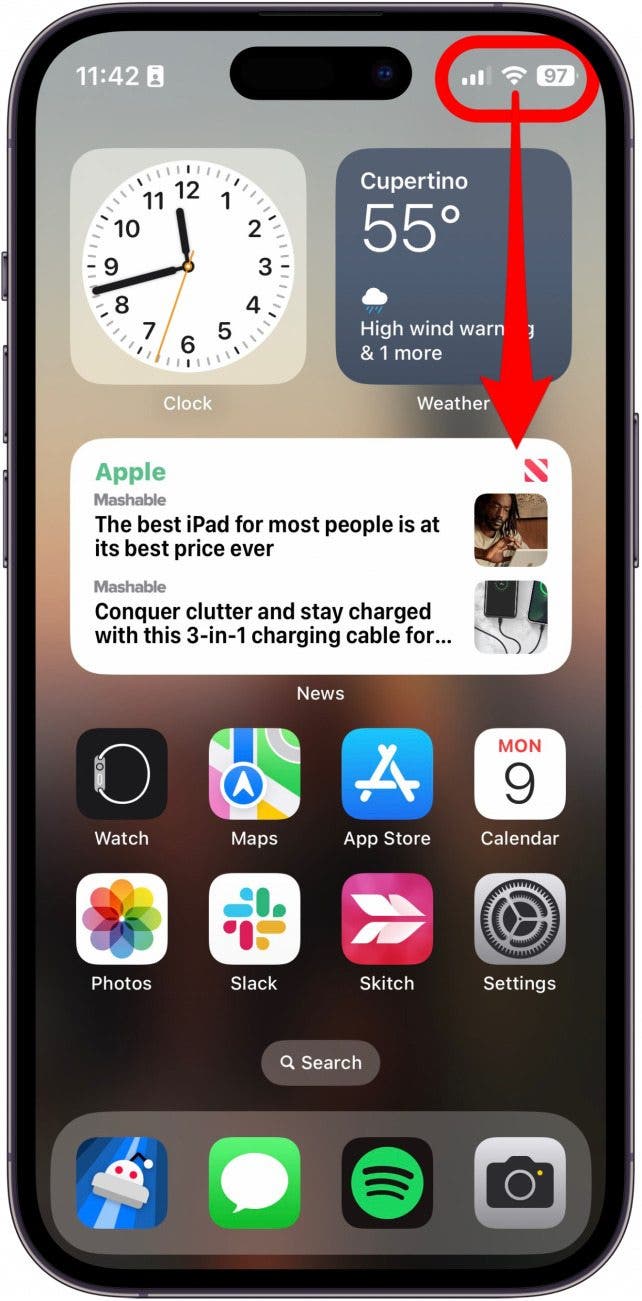
If these settings are already enabled, but your web browser is still giving you trouble or Safari can't find server, there are other solutions to try.
How to Enable Cellular Data for Safari
One of the iPhone’s many useful features is that you can restrict certain apps from using your cellular data . This is great for those who do not have unlimited data plans. However, that also means that if you disable data for Safari, then the web browser will be unable to load any web pages if you're not connected to Wi-Fi. If Safari is not working on your iPhone, here’s how to check your cellular data settings:
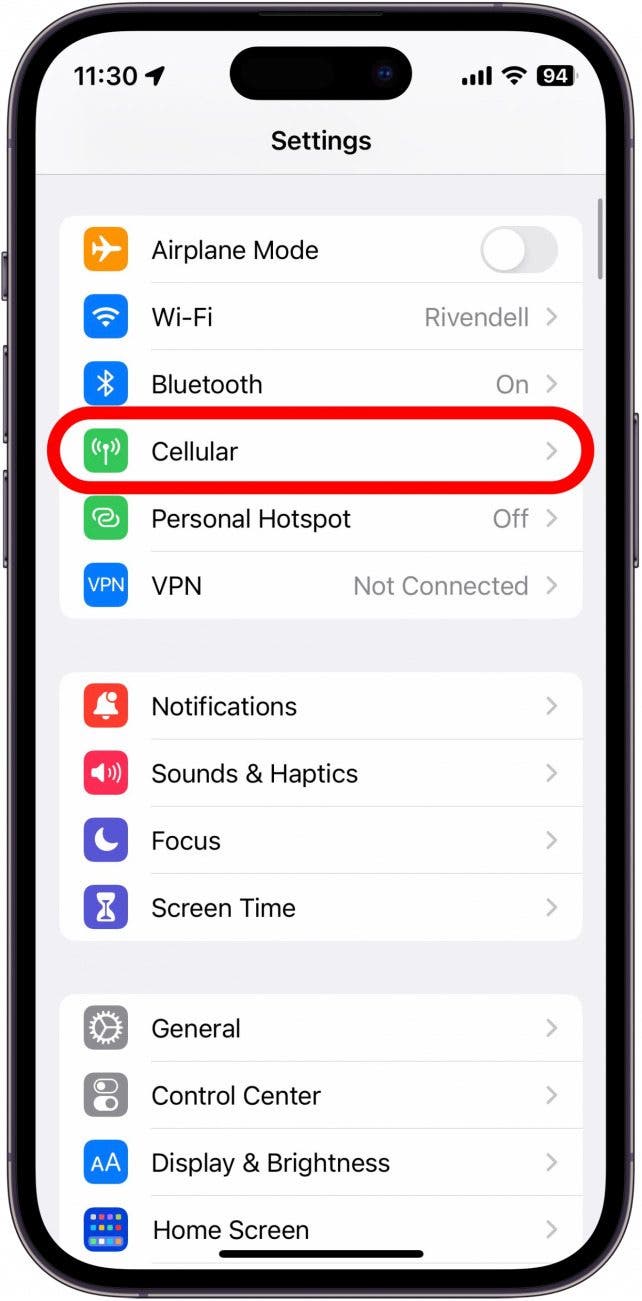
Once you've confirmed that cellular data is enabled for Safari, try opening a web page to see if the issue has been resolved.
Safari Won’t Open on iPhone? Check Screen Time Settings
Screen Time is a handy feature that is designed to help you reduce the amount of time you spend on your phone, including restricting access to a particular app. If you played around with Screen Time settings in the past, you might have accidentally set an App Limit for Safari by accident. If Safari won't open this is one of the first things you should check. Here’s how to check your Screen Time settings when Safari is not working on iPhone:
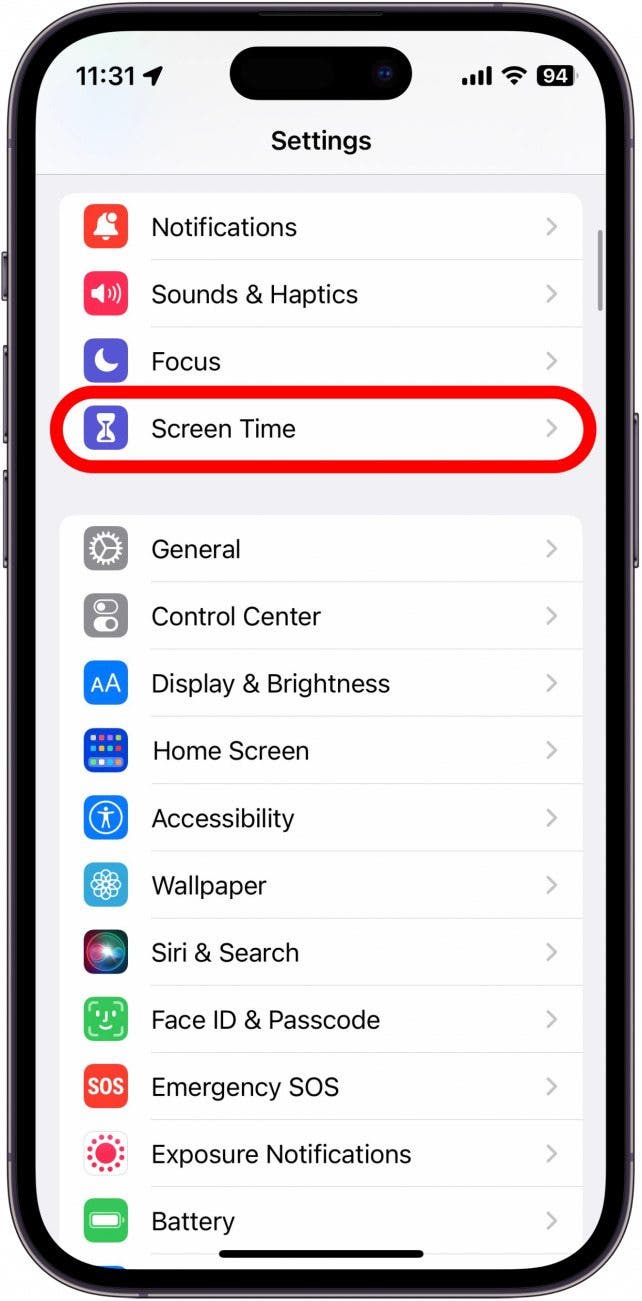
If you do not see Safari in this list, then you have not set any Screen Time limits for your web browser. If Safari is still not opening on your iPhone, the issue could be elsewhere.
Sometimes clearing out old website history and data can help with issues related to Safari not working. Here’s how to do it:
Note: Clearing this data will log you out of your online accounts and clear recent websites from your browsing history. While that is not a huge loss for most people, it can be a bit annoying when you get Safari working again, so it is best to use this option as a last resort.
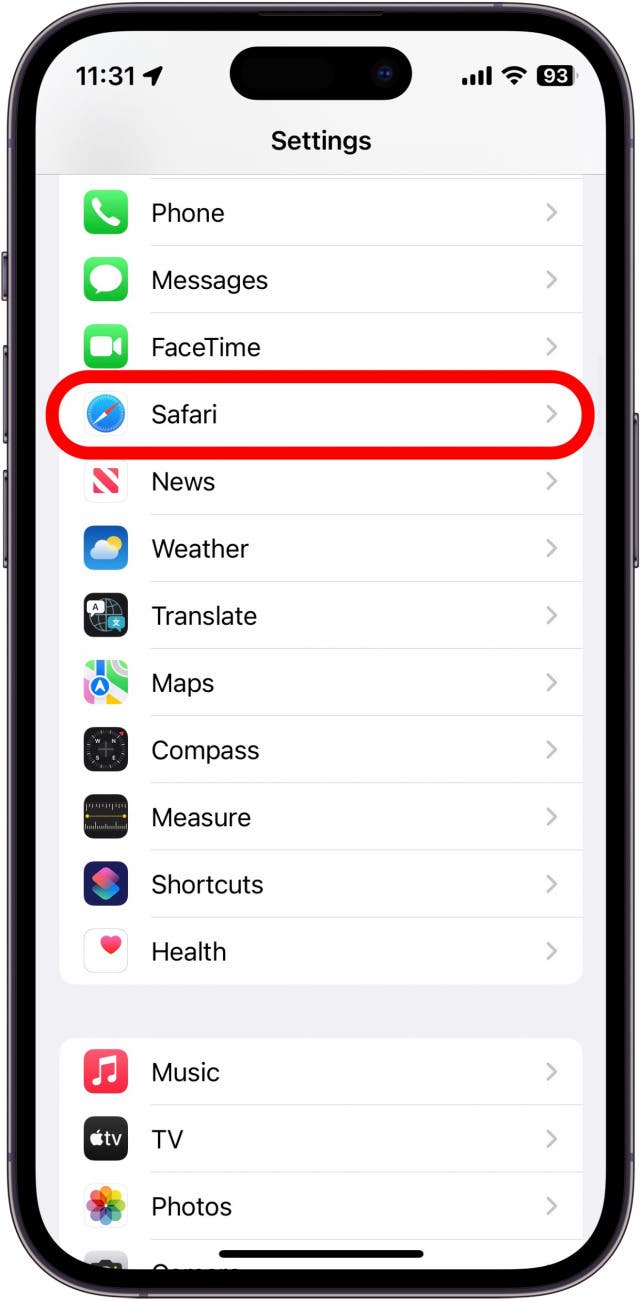
If Safari is not working on your iPhone after clearing your browsing data, try closing the app completely.
Close & Re-open Safari
If Safari is still not working on iPhone, try closing and re-opening the app . Sometimes apps stop functioning correctly so completely closing it can help resolve things. When you close the app and re-open it, this effectively restarts the app.
If Safari cannot open a page, the above fixes should help resolve any underlying issues. However, if you are still having trouble with Safari not working on iPhone, you may need to seek further assistance from Apple Support . Next, find out how to block or allow pop-ups in Safari .
- How do I get the Safari icon back on my iPhone? Safari is one of the few Apple apps that cannot be removed from your iPhone. However, if it has somehow vanished from your phone, there are a few different ways to get Safari back on iPhone . Our article covers each method in detail, ensuring you can find the app.
- Why won't Safari open on my iPhone? If Safari won't open at all, the problem could be your Screen Time settings. If you don't have any Screen Time restrictions, you could be experiencing a software bug, in which case, I would recommend reaching out to Apple Support for help.
- How do I reset Safari on my iPhone? You can close and re-open Safari to reset it. However, if that does not work, you can follow the above steps for clearing your browsing data .
Author Details

Rhett Intriago
Rhett Intriago is a Feature Writer at iPhone Life, offering his expertise in all things iPhone, Apple Watch, and AirPods. He enjoys writing on topics related to maintaining privacy in a digital world, as well as iPhone security. He’s been a tech enthusiast all his life, with experiences ranging from jailbreaking his iPhone to building his own gaming PC.
Despite his disdain for the beach, Rhett is based in Florida. In his free time, he enjoys playing the latest games, spoiling his cats, or discovering new places with his wife, Kyla.

Article Spotlight
How to avoid scams & hacks in 2024.

Did you know that U.S. consumers lost over $3.5 billion to online fraud in the first half of 2022? Password scammers and digital criminals will never stop trying to steal your personal information.
Did you know that, contrary to popular belief, iPhones are incredibly vulnerable to hackers and scammers ? The same is true for Macs and iPads. Despite Apple's reputation for security and privacy, their devices are still very susceptible to cyber attacks and phishing scams.
Featured Products

NordVPN packs numerous privacy features into a slick client that has grown beyond just VPN protection into a privacy juggernaut, offering antivirus and unique tools at a premium price. Try it today!
Most Popular

How to Tell If Someone Blocked Your Number on iPhone

App Store Missing on iPhone? How To Get It Back

How to Tell If a Dead iPhone Is Charging

How to Refresh AirTag Location Manually & More Often


How To Find My iPhone From Another iPhone

Answered: What Is the Flower on iPhone Camera?

How to Schedule a Text Message on iPhone

iPhone Notes Disappeared? Recover the App & Lost Notes

How To Put Two Pictures Together on iPhone

How To Get an App Back on Your Home Screen

What Is SOS on iPhone? Learn This Key Emergency Feature!
iPhone Control Center Icons
Featured articles.

Why Is My iPhone Battery Draining So Fast? 13 Easy Fixes!

Identify Mystery Numbers: How to Find No Caller ID on iPhone

Apple ID Not Active? Here’s the Fix!

How to Cast Apple TV to Chromecast for Easy Viewing

Fix Photos Not Uploading to iCloud Once & for All (iOS 17)

There Was an Error Connecting to the Apple ID Server: Fixed

iPhone Charging but CarPlay Not Working? Here's the Fix!
Check out our sponsors.

- Each email reveals new things you can do with your phone (and other devices) with easy-to-follow screenshots.
- Enter your email to get your first tip immediately!
Sign up for our daily newsletter
- Privacy Policy
- Advertise with Us
Safari Not Working on Your iPhone? Here’s How to Fix It
Although iPhones and iPads support other apps to reach the Web, Safari remains the most favored and frequently used browser for iOS users. Troubleshooting on Safari can be frustrating, especially if its issues prevent you from searching for a solution online. Here are a few common reasons why Safari may not be working on your iPhone and how to fix the problems.
Turn on Mobile Data for the Safari App
Disable experimental features, change your network settings.
Also read: How to Make Mobile Safari Save Your Passwords on iOS
Test Your Internet Connection
To begin with, ensure that the problem is with Safari and not with your internet connection. For this, open, say, a non-Apple app like Facebook or Chrome, and see whether the website or the feed loads. If it does, then Safari is at fault. Otherwise, your internet connection is at fault. If it’s the former, move on to the next step.
If you’ve been exploring your iPhone’s data-saving features, which let you specify which apps have access to your phone’s mobile data, then there’s a chance that you turned off mobile data for the Safari app. That means Safari will work when you’re connected to Wi-Fi but not to mobile data. (Try running Safari over Wi-Fi to test this.)
If that’s the case, then to turn mobile data back on for Safari, go to “Settings -> Mobile Data,” and then in the “Mobile Data” list, make sure the slider next to Safari is in the green “On” position.

Also read: 20 of the Best Siri Shortcuts for iOS Power Users
You may not know about this, but Safari for the iPhone has a whole load of experimental features that you can disable and enable as you please.
The problem with these, as the name suggests, is that they are indeed experimental and subsequently don’t all work properly. Disabling them one by one can fix Safari if it’s not working and help you discover which exact feature was causing the problem,
On your iPhone, go to “Settings -> Safari -> Advanced -> Experimental Features.”

If you have more than one feature enabled here, disable just one, then check to see if Safari works normally again. If it doesn’t, re-enable that feature (if you want it) and disable the next one. Keep repeating this procedure until Safari starts working again.

Also read: Everything You Need to Know About Using “Shared with You” in iOS 15
Try resetting your Wi-Fi connection and reconnecting to the network.
- Go to “Settings -> Wi-Fi” and turn it off, then turn it back on after a few seconds.

- If you’re using mobile data, go to “Settings -> Mobile Data” and turn “Mobile Data” off and back on after a few seconds.

- If neither option works, go to “Settings -> Wi-Fi,” connect to a different Wi-Fi network, and try loading the web page again.

If the problem persists, try restoring your network settings to their original configuration.
- Go to “Settings -> General -> Transfer or Reset iPhone -> Reset” and choose “Reset Network Settings.”

Also read: How to Fix Contact Names Not Showing, Appearing as Numbers in iOS
Common Problems With Safari And How To Solve Them
By following the fixes we’ve mentioned above, you should be able to revive Safari and make it work normally again. However, there are some specific issues that commonly come up with Safari. Here’s how to solve them.
Problem: Safari Crashed and Won’t Open
If you’ve ever panicked after Safari closed unexpectedly and couldn’t get the app to start, you probably encountered a bug that affects Safari’s search engine suggestions. This issue can cause the app to crash, freeze, or fail to start altogether. Although the bug usually plagues devices running iOS 10, it can affect just about any iPhone or iPad.
How to Fix It: Disable Search Engine Suggestions
Go to “Settings” and choose “Safari” in your list of apps. Here, find “Search Engine Suggestions” and turn it off.

This feature offers suggestions for what you can search for as you type into Safari’s search bar. Disabling it gets rid of the problem for many users.
Problem: Safari Is Gray (and Won’t Open)
Sometimes when you update your iPhone’s iOS to a newer version, you may encounter a bug that turns some apps gray and prevent them from opening.This bug causes Safari to stop working and turns its icon gray when you switch to another app while Safari is running in the background.
How to Fix It: Update Your Software
To solve this problem, update your iPhone to the latest version of iOS. Apple includes important bug fixes in each software update, so it’s important to keep your iPhone or iPad up to date. iOS 11.1 fixed this bug for most users, so be sure to update to 11.1 or greater if you’re running an older version of iOS.
Go to “Settings -> General,” choose “Software Update,” and install the latest update.

Also read: How to Update to iOS 17 Smoothly
Problem: Safari Is Slow
As powerful as your iPhone can be, it can get bogged down with all the extraneous information that it processes. If you notice that Safari takes longer to load pages or graphics, it may be time to do some housekeeping. Try clearing your browser history, website data, and cache to make Safari run more smoothly.
How to Fix It: Clear Your Data
To delete your cookies, cache, and browsing history, go to “Settings -> Safari,” choose “Clear History and Data,” and confirm that you want to go ahead. Safari will remember your AutoFill information if you choose this option.

To keep your browsing history but clear your cache and cookies, first go to “Settings -> Safari -> Advanced.”

There, choose “Website Data -> Remove All Website Data” and tap “Remove Now.” Note that Safari will not remember your AutoFill information if you choose this option.

To remove only a portion of your browsing history, cache, and cookies, start by opening Safari and tapping the Bookmark icon. Here, open your history and tap “Clear.” Now Safari will give you the option to clear your history, cookies, and browsing data from the past hour, the past day, the past 48 hours, or from your entire history. Pick the relevant option.

Problem: Safari Still Isn’t Working
Although it sounds cliche, turning your phone off and back on again can be the solution to any number of Safari-related issues.
How to Fix It: Restart Safari or Reboot Your Phone
If none of the previous fixes help solve your problem, try restarting the app or rebooting your phone.

- Swipe up from the bottom of the screen and press on the screen when your finger is near the center to open the multitasking view, and then swipe up on Safari to close it. This will reset Safari.
- To shut down your phone, press and hold the sleep/wake button until a slider appears. Slide to the right to power off your phone. For iPhone X and above, press and hold the side button and one of the volume buttons until the slider appears. Then slide it to the right to power off your phone.
Also read: How to Block Websites on Chrome, Firefox, Edge, Safari, Android, and iOS
Frequently Asked Questions
How to fix "safari can't find server" on iphone.
The most probable and common reason behind the “Safari can’t find server” error is not with Safari but with your internet connection. Here are a few ways to fix it.
- Reset your wireless router.
- Turn mobile data off and turn it back on again.
- Clear Safari cache and data.
- Restart your iPhone.
How to reset Safari on iPhone?
To reset Safari on your iPhone, open the Settings app and scroll to the Safari settings. There, tap on “Clear History and Website Data” and the bottom of the page and follow up along with the pop-up on your screen to confirm the action. Once it’s complete, all your data and cookies will be wiped clean, and Safari will be as good as new.
Can you reinstall Safari on your iPhone?
Yes, just like any other app, you can uninstall Safari from your iPhone by holding down the Safari icon on the home screen and tapping “Remove app.” Then, visit the App Store, search for Safari, and reinstall it from there. Can’t find the Safari app to delete it? Here’s how to delete hidden apps .
Image credit: Flickr
Our latest tutorials delivered straight to your inbox
Ojash has been writing about tech back since Symbian-based Nokia was the closest thing to a smartphone. He spends most of his time writing, researching, or ranting about Bitcoin. Ojash also contributes to other popular sites like MakeUseOf, SlashGear, and MacBookJournal.

- Help Center
- Google Account
- Privacy Policy
- Terms of Service
- Submit feedback
- Improve your Google Account
If Safari isn't loading websites or quits on your iPhone, iPad or iPod touch
If you can't load a website or web page, or Safari quits unexpectedly, follow these steps.
Connect to a different network
Try to load a website, such as www.apple.com/au , using mobile data. If you don’t have mobile data, connect to a different Wi-Fi network , then load the website.
If you're using a VPN (Virtual Private Network), check your VPN settings . If you have a VPN turned on, some apps or websites may block content from being loaded.
Restart your device
Turn off your device and turn it on again.
Restart your iPhone
Restart your iPad
Restart your iPod touch
Clear website data
You can clear website data every so often to improve Safari performance.
Go to Settings > Safari.
Tap Clear History and Website Data.
Tap Clear History to confirm.
Turn on JavaScript
Turn on JavaScript if it's not already on.
Go to Settings > Safari > Advanced.
Turn on JavaScript.
Get more help
If the issue continues and only affects a certain website or web page, check if you have Private Relay turned on. You can temporarily turn off Private Relay in iCloud Settings . If Safari still doesn't load websites and you've tried all these steps, contact the website developer for more help.
Contact Apple Support
Need more help? Save time by starting your support request online and we'll connect you to an expert.
Looks like no one’s replied in a while. To start the conversation again, simply ask a new question.
submit/login buttons not working in Safari
Since updating to MacOS 11.4 and Safari 14.1., a variety of submit and login buttons on various websites are just not working. For example, when attempting to login on Instacart.com, pressing "Log In" produces the visual effect of pressing the button, but nothing happens. Likewise for "Submit" on a Google Form. The same websites in Chrome and Firefox have no problem, and I never had the problem in Safari until the update.
I had a few extensions loaded in Safari, and I tried disabling them, but it doesn't help. Nor does unchecking the content blockers button.
Any ideas? Anyone else with this problem?
Posted on May 27, 2021 3:35 PM
Similar questions
- Safari no longer works with Amazon and a few other websites I am using Safari 15.3. I am not sure exactly when Safari last upgraded, but about a month ago or so, Safari stopped working on Amazon. It will load the Amazon page, but none of the links on the page work. I have ad a similar issue on at least one other website where my login information will pre-fill, but when I click the "login" button, nothing happens. As a result I am using Google Chrome more often, but I prefer Safari. If there is a quick solution to this problem, I would love to hear how to fix it. OS - Catalina 10.15.7 Thanks, James 2482 6
- Safari bug There seems to be a bug in Safari. You can store a web page as a tab at the top left corner of your browser (well, close to top left). I have tried this using flightradar24 page. When you login using the Sign In with Apple option, a small window appears with the Touch ID prompt. Unfortunately, when the page was stored as a tab the window does not appear and instead a new tab opens where the browser attempts to contact appleid.apple.com with some authentication data. It never opens. However, when I do the same with the regular tab, the login window appears no problem. I wonder if the problem is known. Thank you Piotr 410 1
- Safari acting weird and displaying extensions can be enabled in develop menu Since upgrading to safari 12.1.1 on MacOS 10.13.6 when I open safari I get a pop up of settings that states "extensions can be enabled in Develop menu". Keychain passwords do not seem to be working either. Saw some options for fixing but not working. 274 3
Loading page content
Page content loaded
May 28, 2021 12:13 PM in response to dpdpdp
Go step by step and test.
1. Clear History
https://support.apple.com/guide/safari/clear-your-browsing-history-sfri47acf5d6/mac
Please read the article before clearing history,
this is like a low level resetting of Safari without affecting passwords and bookmarks.
2. If Safari doesn't open https://support.apple.com/guide/mac-help/start-up-your-mac-in-safe-mode-mh21245/mac.
3. Startup in Safe Mode. https://support.apple.com/guide/mac-help/start-up-your-mac-in-safe-mode-mh21245/mac .
It also does a basic check of your startup disk, similar to using First Aid in Disk Utility .
And it deletes some system caches, including font caches and
the kernel cache, which are automatically created again as needed.
May 28, 2021 12:23 PM in response to dominic23
I already tried deleting caches — no change.

IMAGES
VIDEO
COMMENTS
If this is not the case, then this suggests the problem is not with Google but with the device trying to connect to the Google service. Here is how: Open a browser like Safari. Visit the Google status page . Find the service(s) that is not working and you are looking to see if they are running or not. See also: How to check Apple System Status.
Open Safari and login to Google. If it works go ahead and login to your accounts again. If you're still having difficulties: Reset iOS device. Clear Safari cookies. Make sure all your apps are fully closed. If you own a Mac or different Apple device, try to login with that device. This may help narrow down the issue.
Connect to a different network. Try to load a website, like www.apple.com, using cellular data. If you don't have cellular data, connect to a different Wi-Fi network, then load the website. If you're using a VPN (Virtual Private Network), check your VPN settings. If you have a VPN turned on, some apps or websites might block content from loading.
Causes may involve your router, your ISP, the DNS Server (s) it uses, or certain user-configurable options. Shut down your Mac. Load macOS Recovery by holding ⌘ and r (two fingers) while you start your Mac with a third finger. At the macOS Utilities screen, release those two fingers. Choose Get Help Online.
Signing in with an Apple device. If you've just downloaded the most recent version of the Google Authenticator app, see this article. If you're having trouble signing in to your Google Account with an Apple device, select one of the options below to start troubleshooting your issue. Do you have 2-Step Verification on your Google Account? Yes No.
This help content & information General Help Center experience. Search. Clear search
App passwords aren't working. You aren't getting codes by text or phone call. Codes from texts or phone calls aren't working. Codes from Google Authenticator aren't working. Your phone is lost or you can't use it. You're having a different issue. Your security key is lost.
Reload the page. From the menu bar in Safari, choose View > Reload Page. Or press Command-R. If Safari doesn't reload the page, quit Safari, then try again. If Safari doesn't quit, you can press Option-Command-Esc to force Safari to quit. If Safari automatically reopens unwanted pages, quit Safari, then press and hold the Shift key while ...
Luckily, there are a variety of things you can try to get Safari working again. 1. Restart Your Device. You hear it all the time—turn your device off and on again. While this may sound too simple to work, restarting your iPhone or iPad has been known to clear your usable memory, which can speed up Safari.
Reload the page. From the menu bar in Safari, choose View > Reload Page. Or press Command-R. If Safari won't reload the page, close Safari, then try again. If Safari won't close, you can press Option-Command-Esc to force Safari to close. If Safari reopens unwanted pages automatically, close Safari, then press and hold the Shift key while ...
If Safari on Mac doesn't open a webpage or isn't working as expected - Apple Support has some additional steps that you can take to help resolve this. You've done some great troubleshooting so far, so if that doesn't resolve it for you, we'd recommend contacting Apple directly using: Get Support. Cheers!
Google Opt Out. Per Google's own guidelines pertaining to One Tap, under the heading Understand the One Tap user experience, they state: Users can opt out of One Tap if they disable the Google Account sign-in prompts flag in the Apps with access to your account page. The opted-out sessions aren't shown in One Tap.
Open the Settings app, and tap Cellular. Scroll down and find Safari. If the toggle is gray, that means cellular data is disabled for Safari. Tap it so that it turns green to turn it on. Once you've confirmed that cellular data is enabled for Safari, try opening a web page to see if the issue has been resolved.
Open Safari: Start by launching the Safari browser on your Mac.; Access Preferences: In the menu bar at the top of the screen, click "Safari" and then select "Settings" from the dropdown menu.; Go to the Advanced Tab: In the Preferences window, navigate to the "Advanced" tab.; Enable the Develop Menu: At the bottom of the Advanced tab, check the box next to "Show Develop menu in ...
This will reset Safari. To shut down your phone, press and hold the sleep/wake button until a slider appears. Slide to the right to power off your phone. For iPhone X and above, press and hold the side button and one of the volume buttons until the slider appears. Then slide it to the right to power off your phone.
If Safari still doesn't load websites and you've tried all these steps, contact the website developer for more help. Published Date: January 01, 2024. Helpful? Yes No Character limit: 250. Maximum character limit is 250. Please don't include any personal information in your comment. ...
Navigate to a site you normally login to. Type in your *user name and password*, click Yes when prompted. A new keychain will be created for that site. From your Safari menu bar click Safari / Preferences then select the Autofill tab. Make sure *user names and passwords* is selected.
An application on Safari will not respond to signin data An application on Safari (Version 14.0.3) will not recognize the sign-in ID & password. Google Chrome accepts the sign-in data. Have changed the ID & password without luck. Talked with IT tech of application company & he decided Safari the problem.
It seems that the page gets reloaded after I have selected my Google account from the list. I've tried inspecting the network tab but I'm not getting any errors. We're using Firebase version 7.6.2 and I tried updating to the latest, which is 9.15.0 but the problem persists. We also have email + password login and that works just fine on all ...
This help content & information General Help Center experience. Search. Clear search
This help content & information General Help Center experience. Search. Clear search
Clear website data. You can clear website data every so often to improve Safari performance. Go to Settings > Safari. Tap Clear History and Website Data. Tap Clear History to confirm.
I am not sure exactly when Safari last upgraded, but about a month ago or so, Safari stopped working on Amazon. It will load the Amazon page, but none of the links on the page work. I have ad a similar issue on at least one other website where my login information will pre-fill, but when I click the "login" button, nothing happens.