

Honeywell Voyager 1200g manual

user manual Honeywell Voyager 1200g

Voyager™ 1200g/1202g/1202g-BF
User’s guide.
View the manual for the Honeywell Voyager 1200g here, for free. This manual comes under the category barcode reader and has been rated by 6 people with an average of a 8.8. This manual is available in the following languages: English. Do you have a question about the Honeywell Voyager 1200g or do you need help? Ask your question here
- Table of Contents
- About This Manual
- Unpacking Your Device
- Connecting with USB
- Connecting with Keyboard Wedge
- Connecting with RS232 Serial Port
- Connecting with RS485
- Reading Techniques
- Menu Bar Code Security Settings
- Setting Custom Defaults
- Resetting the Custom Defaults
- Introduction
- Keyboard Wedge
- IBM PS2 Keyboard
- RS232 Serial Port
- USB IBM SurePos
- IBM Secondary Interface
- USB PC or Macintosh Keyboard
- HID Fallback Mode
- CTS/RTS Emulation
- ACK/NAK Mode
- Communication Timeout
- NAK Retries
- Support BEL/CAN in ACK/NAK
- Verifone® Ruby Terminal Default Settings
- Gilbarco® Terminal Default Settings
- Honeywell Bioptic Aux Port Configuration
- Datalogic™ Magellan© Bioptic Aux Port Configuration
- NCR Bioptic Aux Port Configuration
- Wincor Nixdorf Terminal Default Settings
- Wincor Nixdorf Beetle™ Terminal Default Settings
- Wincor Nixdorf RS232 Mode A
- Keyboard Country Layout
- Keyboard Style
- Keyboard Conversion
- Keyboard Modifiers
- Inter-Scan Code Delay
- <F0> Break Character
- Keyboard Wedge Defaults
- RS232 Baud Rate
- RS232 Word Length: Data Bits, Stop Bits, and Parity
- RS232 Handshaking
- RS232 Timeout
- RS232 Defaults
- NCR ACK/NAK
- Block Check Character
- NCR Prefix/Suffix
- NCR NOF (Not-on-File) Error
- Scanner-Bioptic Packet Mode
- How the Charge and Communications Base Works
- Linking the Scanner to a Base
- Communication Between the Cordless System and the Host
- RF (Radio Frequency) Module Operation
- Linking Process
- Scanner Is Out of Range
- Scanner Is Moved Back Into Range
- Out of Range and Back into Range with Batch Mode On
- Page Button
- About the Battery
- Charging Information
- Battery Recommendations
- Proper Disposal of the Battery
- Flash Updates
- Scanner LED Sequences and Meaning
- Base LED Sequences and Meaning
- Base Power Communication Indicator
- Reset Scanner
- Scanning While in Base Cradle
- Base Charging Modes
- Paging Mode
- Paging Pitch
- Scanner Address
- Base Address
- Charge Only Mode
- Linked Modes
- Unlinking the Scanner
- Override Locked Scanner
- Alarm Sound Type
- Alarm Duration
- Scanner Power Time-Out Timer
- Batch Mode Beep
- Batch Mode Quantity
- Delete Last Code
- Record Counter
- Total Records
- Batch Mode Output Order
- Clear All Codes After Transmission
- Clear All Codes
- Transmit Records Automatically
- Transmit Records to Host
- Batch Mode Transmit Delay
- Scanner Name
- Bluetooth Serial Port - PCs/Laptops
- Changing the Scanner’s Bluetooth PIN Code
- Auto Reconnect Mode
- Maximum Link Attempts
- Bluetooth/ISM Network Activity Examples
- Reset Scanner and Base
- Using the Scanner with Bluetooth Devices
- Power Up Beeper
- Beep on BEL Character
- Beeper – Good Read
- Beeper Volume – Good Read
- Beeper Pitch – Good Read
- Beeper - Transmit Order
- Beeper Pitch – Error
- Beeper Duration – Good Read
- Number of Beeps – Good Read
- Number of Beeps – Error
- LED Settings
- LED Brightness
- In-Stand and Out-of-Stand Defaults
- Presentation Modes
- Manual Activation Mode
- End Manual Activation After Good Read
- Manual Activation Laser Timeout - Button Settings
- Button Function
- Object Detection Mode
- End Object Detection After Good Read
- Object Detection Laser Timeout
- Object Detection Distance
- Activation Character
- End Character Activation After Good Read
- Character Activation Laser Timeout
- Deactivation Character
- Reread Delay
- User-Specified Reread Delay
- Output Sequence Editor
- To Add an Output Sequence
- Other Programming Selections
- Sequence Timeout
- Sequence Match Beeper
- Partial Sequence
- Require Output Sequence
- To Add a Prefix or Suffix:
- To Clear One or All Prefixes or Suffixes
- To Add a Carriage Return Suffix to All Symbologies
- Prefix Selections
- Suffix Selections
- Transmit Alternate Extended ASCII Characters
- Function Code Transmit
- Communication Check Character
- Intercharacter Delay
- User Specified Intercharacter Delay
- Interfunction Delay
- Intermessage Delay
- Data Format Editor Introduction
- Terminal ID Table
- Move Commands
- Search Commands
- Miscellaneous Commands
- Data Format Non-Match Error Tone
- Single Scan Data Format Change
- All Symbologies
- Message Length Description
- Codabar Concatenation
- Code 32 Pharmaceutical (PARAF)
- Interleaved 2 of 5
- Straight 2 of 5 Industrial (three-bar start/stop)
- Straight 2 of 5 IATA (two-bar start/stop)
- Matrix 2 of 5
- ISBT 128 Concatenation
- UPC-A Number System 5 Addenda Required
- Convert UPC-A to EAN-13
- ISBN Translate
- ISSN Translate
- Plessey Code
- GS1 DataBar Omnidirectional
- GS1 DataBar Limited
- GS1 DataBar Expanded
- Trioptic Code
- GS1 Emulation
- China Post (Hong Kong 2 of 5)
- To Add a Test Code I.D. Prefix to All Symbologies
- Show Software Revision
- Show Data Format
- Installing EZConfig-Scanning from the Web
- Resetting the Factory Defaults
- Conventions
- Menu Command Syntax
- Read Time-Out
- Menu Commands
- Voyager 1200g Product Specifications
- Voyager 1202g and Voyager 1202g-BF Product Specifications
- CCB00-010BT Product Specifications
- CCB00-010BT-01N-BF Product Specifications
- CCB00-010BT/CCB00-010BT-01N-VBF Mounting
- Serial Output
- RS485 Output
- Cleaning the Device
- Inspecting Cords and Connectors
- Replacing an Interface Cable in a Corded Scanner
- Replacing an Interface Cable in a Base
- Troubleshooting a Voyager Scanner
- Troubleshooting a Base
- Troubleshooting a Cordless Scanner
- Linear Symbologies
- Postal Symbologies
- ASCII Conversion Chart (Code Page 1252)
- Lower ASCII Reference Table
- ISO 2022/ISO 646 Character Replacements
- Keyboard Key References
- Sample Symbols
- Programming Chart
Do you have a question about the Honeywell and is the answer not in the manual?
- Receive updates on solutions
- Get answers to your question
Question and answer
I scan the products with the barcode reader and it skips two lines....how can I fix it?
Guten Tag, ich besitze einen Honeywell Scanner 1202G. Wenn ich Daten einscanne, z. B. in Excel-Dateien, springt er anschließend immer un 2 Felder nach unten. Wie muß der Scanner konfiguriert werden, daß er nur um ein Feld nach unten springt. Mit freundlichen Grüßen Wilfried Hoffend

The Honeywell Voyager 1200g is a barcode reader designed for industrial and retail applications. Its housing is made of plastic, making it lightweight at only 125 grams and easily portable. The barcode reader is also shockproof, ensuring it can withstand common drops and falls in a busy work environment. Equipped with a laser sensor type, the Honeywell Voyager 1200g is a 1D scanner, making it compatible with most barcode formats. It features a width of 180 millimeters, which is wide enough for efficient scanning of larger barcodes. It is also certified with the CE DoC mark, ensuring it meets safety and environmental standards set by the European Union. The Honeywell Voyager 1200g comes with LED indicators for power, making it easy to determine the device's status at a glance. It is powered by a 5-volt input voltage, allowing it to function with limited power consumption. Overall, the Honeywell Voyager 1200g is suitable for various applications, including point of sale, inventory management, and document tracking. Its durable design, efficient scanning capabilities, and lightweight build make it a reliable and practical choice for businesses looking for a cost-effective barcode reader.
Performance
Other features, weight & dimensions, operational conditions, ports & interfaces, logistics data.
Can't find the answer to your question in the manual? You may find the answer to your question in the FAQs about the Honeywell Voyager 1200g below.
What is the weight of the Honeywell Voyager 1200g?
The Honeywell Voyager 1200g has a weight of 125 g.
What certifications does the Honeywell Voyager 1200g have?
The Honeywell Voyager 1200g has the following certifications: CE DoC.
What is the height of the Honeywell Voyager 1200g?
The Honeywell Voyager 1200g has a height of 97 mm.
What is the width of the Honeywell Voyager 1200g?
The Honeywell Voyager 1200g has a width of 180 mm.
What is the depth of the Honeywell Voyager 1200g?
The Honeywell Voyager 1200g has a depth of 66 mm.
Is the manual of the Honeywell Voyager 1200g available in English?
Yes, the manual of the Honeywell Voyager 1200g is available in English .
Is your question not listed? Ask your question here

Honeywell Voyager 1400g

Honeywell Voyager 1202G

Honeywell Voyager 1250g

Honeywell Voyager XP 1472g

Honeywell Voyager 1452g

Honeywell Voyager XP 1470g

Honeywell Voyager 1602g

Honeywell Voyager 1450g

Honeywell Voyager MS9520

Honeywell MS9540 Voyager

Honeywell Voyager 1202G manual

manual Honeywell Voyager 1202G

Voyager™ 1200g/1202g/1202g-BF
User’s guide.
View the manual for the Honeywell Voyager 1202G here, for free. This manual comes under the category barcode reader and has been rated by 5 people with an average of a 8.9. This manual is available in the following languages: English. Do you have a question about the Honeywell Voyager 1202G or do you need help? Ask your question here
- Table of Contents
- About This Manual
- Unpacking Your Device
- Connecting with USB
- Connecting with Keyboard Wedge
- Connecting with RS232 Serial Port
- Connecting with RS485
- Reading Techniques
- Menu Bar Code Security Settings
- Setting Custom Defaults
- Resetting the Custom Defaults
- Introduction
- Keyboard Wedge
- IBM PS2 Keyboard
- RS232 Serial Port
- USB IBM SurePos
- IBM Secondary Interface
- USB PC or Macintosh Keyboard
- HID Fallback Mode
- CTS/RTS Emulation
- ACK/NAK Mode
- Communication Timeout
- NAK Retries
- Support BEL/CAN in ACK/NAK
- Verifone® Ruby Terminal Default Settings
- Gilbarco® Terminal Default Settings
- Honeywell Bioptic Aux Port Configuration
- Datalogic™ Magellan© Bioptic Aux Port Configuration
- NCR Bioptic Aux Port Configuration
- Wincor Nixdorf Terminal Default Settings
- Wincor Nixdorf Beetle™ Terminal Default Settings
- Wincor Nixdorf RS232 Mode A
- Keyboard Country Layout
- Keyboard Style
- Keyboard Conversion
- Keyboard Modifiers
- Inter-Scan Code Delay
- <F0> Break Character
- Keyboard Wedge Defaults
- RS232 Baud Rate
- RS232 Word Length: Data Bits, Stop Bits, and Parity
- RS232 Handshaking
- RS232 Timeout
- RS232 Defaults
- NCR ACK/NAK
- Block Check Character
- NCR Prefix/Suffix
- NCR NOF (Not-on-File) Error
- Scanner-Bioptic Packet Mode
- How the Charge and Communications Base Works
- Linking the Scanner to a Base
- Communication Between the Cordless System and the Host
- RF (Radio Frequency) Module Operation
- Linking Process
- Scanner Is Out of Range
- Scanner Is Moved Back Into Range
- Out of Range and Back into Range with Batch Mode On
- Page Button
- About the Battery
- Charging Information
- Battery Recommendations
- Proper Disposal of the Battery
- Flash Updates
- Scanner LED Sequences and Meaning
- Base LED Sequences and Meaning
- Base Power Communication Indicator
- Reset Scanner
- Scanning While in Base Cradle
- Base Charging Modes
- Paging Mode
- Paging Pitch
- Scanner Address
- Base Address
- Charge Only Mode
- Linked Modes
- Unlinking the Scanner
- Override Locked Scanner
- Alarm Sound Type
- Alarm Duration
- Scanner Power Time-Out Timer
- Batch Mode Beep
- Batch Mode Quantity
- Delete Last Code
- Record Counter
- Total Records
- Batch Mode Output Order
- Clear All Codes After Transmission
- Clear All Codes
- Transmit Records Automatically
- Transmit Records to Host
- Batch Mode Transmit Delay
- Scanner Name
- Bluetooth Serial Port - PCs/Laptops
- Changing the Scanner’s Bluetooth PIN Code
- Auto Reconnect Mode
- Maximum Link Attempts
- Bluetooth/ISM Network Activity Examples
- Reset Scanner and Base
- Using the Scanner with Bluetooth Devices
- Power Up Beeper
- Beep on BEL Character
- Beeper – Good Read
- Beeper Volume – Good Read
- Beeper Pitch – Good Read
- Beeper - Transmit Order
- Beeper Pitch – Error
- Beeper Duration – Good Read
- Number of Beeps – Good Read
- Number of Beeps – Error
- LED Settings
- LED Brightness
- In-Stand and Out-of-Stand Defaults
- Presentation Modes
- Manual Activation Mode
- End Manual Activation After Good Read
- Manual Activation Laser Timeout - Button Settings
- Button Function
- Object Detection Mode
- End Object Detection After Good Read
- Object Detection Laser Timeout
- Object Detection Distance
- Activation Character
- End Character Activation After Good Read
- Character Activation Laser Timeout
- Deactivation Character
- Reread Delay
- User-Specified Reread Delay
- Output Sequence Editor
- To Add an Output Sequence
- Other Programming Selections
- Sequence Timeout
- Sequence Match Beeper
- Partial Sequence
- Require Output Sequence
- To Add a Prefix or Suffix:
- To Clear One or All Prefixes or Suffixes
- To Add a Carriage Return Suffix to All Symbologies
- Prefix Selections
- Suffix Selections
- Transmit Alternate Extended ASCII Characters
- Function Code Transmit
- Communication Check Character
- Intercharacter Delay
- User Specified Intercharacter Delay
- Interfunction Delay
- Intermessage Delay
- Data Format Editor Introduction
- Terminal ID Table
- Move Commands
- Search Commands
- Miscellaneous Commands
- Data Format Non-Match Error Tone
- Single Scan Data Format Change
- All Symbologies
- Message Length Description
- Codabar Concatenation
- Code 32 Pharmaceutical (PARAF)
- Interleaved 2 of 5
- Straight 2 of 5 Industrial (three-bar start/stop)
- Straight 2 of 5 IATA (two-bar start/stop)
- Matrix 2 of 5
- ISBT 128 Concatenation
- UPC-A Number System 5 Addenda Required
- Convert UPC-A to EAN-13
- ISBN Translate
- ISSN Translate
- Plessey Code
- GS1 DataBar Omnidirectional
- GS1 DataBar Limited
- GS1 DataBar Expanded
- Trioptic Code
- GS1 Emulation
- China Post (Hong Kong 2 of 5)
- To Add a Test Code I.D. Prefix to All Symbologies
- Show Software Revision
- Show Data Format
- Installing EZConfig-Scanning from the Web
- Resetting the Factory Defaults
- Conventions
- Menu Command Syntax
- Read Time-Out
- Menu Commands
- Voyager 1200g Product Specifications
- Voyager 1202g and Voyager 1202g-BF Product Specifications
- CCB00-010BT Product Specifications
- CCB00-010BT-01N-BF Product Specifications
- CCB00-010BT/CCB00-010BT-01N-VBF Mounting
- Serial Output
- RS485 Output
- Cleaning the Device
- Inspecting Cords and Connectors
- Replacing an Interface Cable in a Corded Scanner
- Replacing an Interface Cable in a Base
- Troubleshooting a Voyager Scanner
- Troubleshooting a Base
- Troubleshooting a Cordless Scanner
- Linear Symbologies
- Postal Symbologies
- ASCII Conversion Chart (Code Page 1252)
- Lower ASCII Reference Table
- ISO 2022/ISO 646 Character Replacements
- Keyboard Key References
- Sample Symbols
- Programming Chart
Do you have a question about the Honeywell and is the answer not in the manual?
- Receive updates on solutions
- Get answers to your question
Question and answer
What happens if I connect the USB cable from the base of the barcode reader to a charger?

When I scan a field in Excel it goes down 2 spaces. How can I change it to go to the next line below instead?

The Honeywell Voyager 1202G is a handheld bar code reader designed for wireless connectivity. With a Bluetooth interface, it allows for easy and convenient scanning of barcodes without the limitations of cords or cables. Weighing 180 grams, the Voyager 1202G is lightweight and portable, making it suitable for various environments and applications. It features a 1800 mAh battery capacity, providing long-lasting power for extended periods of use. Equipped with a laser sensor type, this barcode reader is designed for 1D scanning, making it ideal for decoding linear barcodes. Its wireless connectivity technology further enhances mobility and flexibility, allowing for seamless scanning within a range. In terms of durability, the Voyager 1202G has an International Protection (IP) code of IP42, ensuring resistance against dust and droplets of water. This feature adds to its reliability and longevity, making it suitable for use in different work environments. Overall, the Honeywell Voyager 1202G is a wireless handheld bar code reader that offers convenience, mobility, and durability. With its Bluetooth interface, lightweight design, and long-lasting battery, it provides a reliable solution for decoding 1D barcodes in various settings.

Ports & interfaces
Weight & dimensions, performance, operational conditions, packaging data, technical details, logistics data.
Can't find the answer to your question in the manual? You may find the answer to your question in the FAQs about the Honeywell Voyager 1202G below.
What is the weight of the Honeywell Voyager 1202G?
The Honeywell Voyager 1202G has a weight of 180 g.
What is the height of the Honeywell Voyager 1202G?
The Honeywell Voyager 1202G has a height of 92 mm.
What is the width of the Honeywell Voyager 1202G?
The Honeywell Voyager 1202G has a width of 66 mm.
What is the depth of the Honeywell Voyager 1202G?
The Honeywell Voyager 1202G has a depth of 180 mm.
How do I pair the Honeywell Voyager 1202G barcode reader with my computer or mobile device?
To pair your Voyager 1202G barcode reader, you need to use the Bluetooth Discovery and Pairing feature. This can be done by putting the scanner into Bluetooth Discovery mode and then using your computer or mobile device to search for available Bluetooth devices and connect to the Voyager 1202G.

Can the Honeywell Voyager 1202G read barcodes from screens, such as smartphones or tablets?
Yes, the Voyager 1202G is equipped with an excellent scanning engine that enables it to read barcodes from screens, including smartphones and tablets. It utilizes Adaptus imaging technology to provide accurate and reliable scanning performance.
How can I enable or disable specific barcode types on the Voyager 1202G?
You can customize the barcode types that the Voyager 1202G can scan by scanning the appropriate barcode in the product reference guide. Different combinations of barcode types can be enabled or disabled, allowing you to tailor the scanner to your specific application requirements.
What is the maximum scanning range of the Honeywell Voyager 1202G?
The Voyager 1202G has a maximum scanning range of up to 10 meters (33 feet) from the base. This wireless freedom allows you to scan barcodes without being restricted to a specific location, providing greater flexibility in your scanning operations.
How can I reset the Honeywell Voyager 1202G to its factory defaults?
You can perform a factory reset on the Voyager 1202G by scanning the appropriate barcode in the product reference guide. This will restore all settings to their original factory defaults, ensuring a clean slate in case you encounter any issues or need to start fresh with the scanner.
Does the Honeywell Voyager 1202G have a Bluetooth interface?
Yes, the Honeywell Voyager 1202G has a Bluetooth interface. This allows the user to wirelessly connect the barcode reader to their devices, offering flexibility and convenience.
What is the battery capacity of the Honeywell Voyager 1202G?
The battery capacity of the Honeywell Voyager 1202G is 1800 mAh. This ensures a longer battery life and less frequent recharging, making it suitable for extended use.
What is the IP code of the Honeywell Voyager 1202G?
The Honeywell Voyager 1202G has an IP42 code. This means it has a moderate level of protection against dust and splashes of water, making it suitable for indoor use but not ideal for harsh environments.
What type of sensor does the Honeywell Voyager 1202G have?
The Honeywell Voyager 1202G has a laser sensor. This type of sensor offers high accuracy and reliability, ensuring accurate barcode scanning.
What is the wireless range of the Honeywell Voyager 1202G?
The wireless range of the Honeywell Voyager 1202G is 10 meters. This provides the user with ample distance to move around while maintaining a connection to their device, enhancing flexibility during barcode scanning tasks.
Is the manual of the Honeywell Voyager 1202G available in English?
Yes, the manual of the Honeywell Voyager 1202G is available in English .
Is your question not listed? Ask your question here

Honeywell Voyager 1200g

Honeywell Voyager 1602g

Honeywell Voyager XP 1472g

Honeywell Voyager 1400g

Honeywell Voyager 1250g

Honeywell Voyager 1452g

Honeywell Voyager XP 1470g

Honeywell Voyager 1450g

Honeywell Voyager MS9520

Honeywell MS9540 Voyager

- My Downloads 276904
- Account Settings
- How it Works
- Questions and Suggestions
- Variable Frequency Drives
- VDC-350PIV-V
- VisionPRO 8000 Wi-Fi
- VisionPRO IAQ
- VisionPRO TH8000
- VISTA-10PSIA
- VISTA-128BPT
- VISTA-128FBP
- VISTA-128FBPN
- VISTA-15PSIA
- VISTA-21IPSIA
- VISTA-250BP 2
- VISTA-32FB 2
- VISTA-50PUL
- VM1001VMCRADLE
- VM1A-L0N-1A4A20E
- VM2W2D1A1AET0SA
- VM3C1B3A1BET05A
- VNT5150H1000 3
- VOYAGER 1200G
- VOYAGER 1250G
- Voyager 1450g
- Voyager 1602g
- VRN Dynamic Pressure-Regulating Control Valves and Actuators
- Vuquest 3320g 2
- W7751H3007 2
Table of Contents
Getting started, about this manual, unpacking your device, connecting the device, connecting with usb, connecting with keyboard wedge, connecting with rs232 serial port, connecting with rs485, reading techniques, menu bar code security settings, setting custom defaults, resetting the custom defaults, resetting the factory defaults, programming the interface, introduction, programming the interface - plug and play, keyboard wedge, ibm ps2 keyboard, rs232 serial port, usb ibm surepos, ibm secondary interface, usb pc or macintosh keyboard, hid fallback mode, usb serial commands, usb serial emulation, cts/rts emulation, ack/nak mode, communication timeout, nak retries, support bel/can in ack/nak.
- Verifone® Ruby Terminal Default Settings
- Gilbarco® Terminal Default Settings
- Honeywell Bioptic Aux Port Configuration
- Datalogic™ Magellan© Bioptic Aux Port Configuration
- NCR Bioptic Aux Port Configuration
- Wincor Nixdorf Terminal Default Settings
- Wincor Nixdorf Beetle™ Terminal Default Settings
- Keyboard Country Layout
- Keyboard Wedge Modifiers
- Keyboard Style
- Keyboard Conversion
- Keyboard Modifiers
- Inter-Scan Code Delay
- <F0> Break Character
- Keyboard Wedge Defaults
- RS232 Modifiers
- RS232 Baud Rate
- RS232 Word Length: Data Bits, Stop Bits, and Parity
- RS232 Handshaking
- RS232 Timeout
- RS232 Defaults
- NCR Modifiers
- NCR ACK/NAK
- Block Check Character
- NCR Prefix/Suffix
- NCR NOF (Not-on-File) Error
- Scanner to Bioptic Communication
- Scanner-Bioptic Packet Mode
- Input/Output Settings
- Power Up Beeper
- Beep on BEL Character
- Good Read and Error Indicators
- Beeper – Good Read
- Beeper Volume – Good Read
- Beeper Pitch – Good Read
- Beeper - Transmit Order
- Beeper Pitch – Error
- Beeper Duration – Good Read
- Number of Beeps – Good Read
- Number of Beeps – Error
- LED Indicators
- LED Settings
- LED Brightness
- In-Stand and Out-Of-Stand Settings
- In-Stand and Out-of-Stand Defaults
- Presentation Modes
- Manual Activation Mode
- End Manual Activation After Good Read
- Manual Activation Laser Timeout - Button Settings
- Object Detection Mode
- End Object Detection After Good Read
- Object Detection Laser Timeout
- Object Detection Distance
- Character Activation Mode
- Activation Character
- End Character Activation After Good Read
- Character Activation Laser Timeout
- Character Deactivation Mode
- Deactivation Character
- Reread Delay
- User-Specified Reread Delay
- Output Sequence Overview
- Require Output Sequence
- Output Sequence Editor
- To Add an Output Sequence
- Other Programming Selections
- Sequence Timeout
- Sequence Match Beeper
- Partial Sequence
- Data Editing
- Prefix/Suffix Overview
- To Add a Prefix or Suffix:
- To Clear One or All Prefixes or Suffixes
- To Add a Carriage Return Suffix to All Symbologies
- Prefix Selections
- Suffix Selections
- Transmit Alternate Extended ASCII Characters
- Function Code Transmit
- Communication Check Character
- Intercharacter Delay
- User Specified Intercharacter Delay
- Interfunction Delay
- Intermessage Delay
- Data Formatting
- Data Format Editor Introduction
- To Add a Data Format
- Terminal ID Table
- Data Format Editor Commands
- Move Commands
- Search Commands
- Miscellaneous Commands
- Data Formatter
- Data Format Non-Match Error Tone
- Primary/Alternate Data Formats
- Single Scan Data Format Change
- Symbologies
- All Symbologies
- Message Length Description
- Codabar Concatenation
- Code 32 Pharmaceutical (PARAF)
- Interleaved 2 of 5
- Straight 2 of 5 Industrial (three-bar start/stop)
- Straight 2 of 5 IATA (two-bar start/stop)
- Matrix 2 of 5
- UPC-A/EAN-13 with Extended Coupon Code
- UPC-A Number System 4 Addenda Required
- UPC-A Number System 5 Addenda Required
- EAN-13 Beginning with 2 Addenda Required
- EAN-13 Beginning with 290 Addenda Required
- EAN-13 Beginning with 378/379 Addenda Required
- EAN-13 Beginning with 414/419 Addenda Required
- EAN-13 Beginning with 434/439 Addenda Required
- EAN-13 Beginning with 977 Addenda Required
- EAN-13 Beginning with 978 Addenda Required
- EAN-13 Beginning with 979 Addenda Required
- ISBN Translate
- Convert ISBN to 13-Digit
- ISBN Reformat
- ISSN Translate
- ISSN Reformat
- Plessey Code
- GS1 DataBar Omnidirectional
- GS1 DataBar Limited
- GS1 DataBar Expanded
- Trioptic Code
- GS1 Emulation
- Postal Codes
- China Post (Hong Kong 2 of 5)
- Interface Keys
- Keyboard Function Relationships
- Supported Interface Keys
- To Add a Test Code I.D. Prefix to All Symbologies
- Show Software Revision
- Show Data Format
- EZConfig Introduction
- Installing EZConfig from the Web
- Serial Programming Commands
- Conventions
- Menu Command Syntax
- Query Commands
- Serial Trigger Commands
- Read Time-Out
- Resetting the Standard Product Defaults
- Menu Commands
- Product Specifications
- Voyager 1200g Scanner Product Specifications
- Standard Cable Pinouts
- Serial Output
- RS485 Output
- Maintenance
- Cleaning the Device
- Inspecting Cords and Connectors
- Replacing Cables
- Replacing an Interface Cable
- Troubleshooting a Voyager Scanner
- Customer Support
- Reference Charts
- Symbology Chart
- Code Page Mapping of Printed Barcodes
- Sample Symbols
- Programming Chart
Honeywell VOYAGER 1200G User Manual
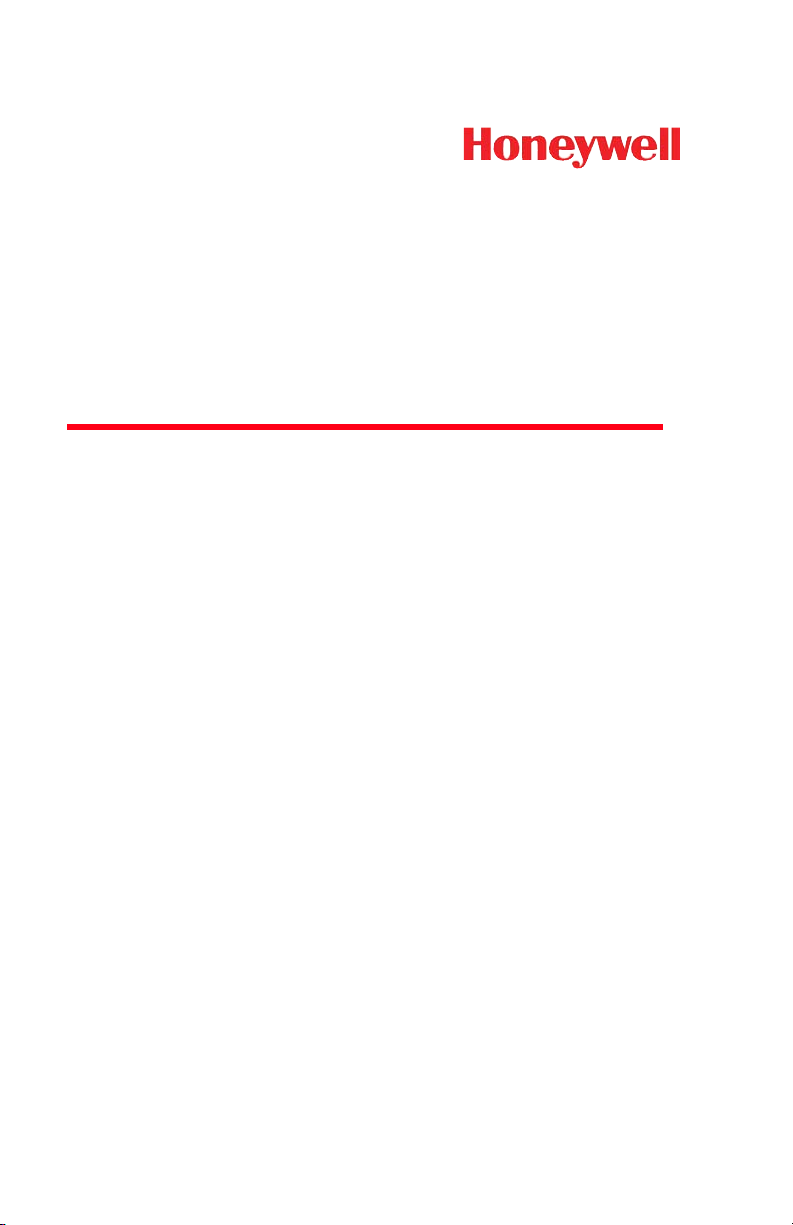

- Honeywell Manuals
- Barcode Reader
- VOYAGER 1250G
- Quick start manual
Honeywell Voyager 1250g Quick Start Manual
- User manual (240 pages)
- User manual (246 pages)
- User manual (222 pages)
- page of 14 Go / 14
Table of Contents
- Quick Start Guide
- Getting Started
- Power Supply Assembly (if Included)
- Connecting the Scanner
- Reading Techniques
- Standard Product Defaults
- Keyboard Country
- Reread Delay
- Add Code ID Prefix to All Symbologies
- Data Format Editor Instructions
- Programming Chart
- Technical Assistance
- Limited Warranty
Advertisement
Quick Links
- 1 Quick Start Guide
- 2 Getting Started
- 3 Reading Techniques
- 4 Keyboard Country
- 5 Programming Chart
- Download this manual
Related Manuals for Honeywell Voyager 1250g

Summary of Contents for Honeywell Voyager 1250g
- Page 1 For Help Call 1.800.241.6264 Honeywell Voyager 1250g Quick Start More information available at POSMicro.com QUESTIONS? BULk DISCOUNTS SE HaBLa Ask the experts at POSMicro.com. ESpañOL FREE SHIPPING* 1.800.241.6264 Live Chat Now [email protected] Monday - Friday 6 AM to 5 PM Pacific Time...
Page 2: Quick Start Guide
Page 3: getting started.
- Page 4 Serial (RS232): RS485: Keyboard Wedge:...
Page 5: Reading Techniques
Page 6: keyboard country, page 7: reread delay, page 8: data format editor instructions, page 9: programming chart.
- Page 10 Save...
Page 11: Technical Assistance
- Page 12 This document contains proprietary information that is protected by copyright. All rights are reserved. No part of this document may be photocopied, reproduced, or translated into another language without the prior written consent of HII. © 2011 Honeywell International Inc. All rights reserved. Web Address: www.honeywellaidc.com...
This manual is also suitable for:
Rename the bookmark, delete bookmark, delete from my manuals, upload manual.

IMAGES
COMMENTS
Page 1 Voyager™ 1200g Single-Line Laser Scanner Quick Start Guide Aller à www.honeywellaidc.com pour le français. Vai a www.honeywellaidc.com per l'italiano. Gehe zu www.honeywellaidc.com für Deutsch. Ir a www.honeywellaidc.com para español. Para Português, acesse www.honeywellaidc.com.br. Перейти на русскоязычный сайт www.honeywellaidc.com. 日本語 : を ...
Voyager™ 1200g/1202g/1202g-BF Single-Line Laser Bar Code Scanner User's Guide. Disclaimer Honeywell International Inc. ("HII") reserves the right to make changes in specifications and other information contained in this ... User s Guide for Voyager 1200g, 1202g, and 1202g-BF Keywords: Honeywell, Voyager 1200g, Voyager 1202g, Voyager ...
User Guide for Voyager 1200g, 1202g, 1202g-BF - English (VG1200-UG Rev H) application/pdf 3.75 MB. 1/26/2024. 3.75 MB. Voyager 1200g Holder Installation. ... Voyager 1202g Cordless Single-Line Bar Code Scanner Quick Start Guide. 762.33 KB. 7/14/2021. User Guide: Network and Security for Honeywell Scanners (ALLSKU-SC-EN-SG-01 Rev A) ...
Voyager™ 1200g Single-Line Laser Scanner Quick Start Guide VG1200-QS Rev A 10/10 Aller à www.honeywellaidc.com pour le français. Vai a www.honeywellaidc.com per l'italiano. Gehe zu www.honeywellaidc.com für Deutsch. Ir a www.honeywellaidc.com para español. Para Português, acesse www.honeywellaidc.com.br.
User Guide for Voyager 1200g, 1202g, 1202g-BF - English (VG1200-UG Rev H) application/pdf 3.75 MB. 1/26/2024. 3.75 MB. ... Voyager 1202g Cordless Single-Line Bar Code Scanner Quick Start Guide. 762.33 KB. 7/14/2021. Voyager 1200g Holder Installation. Voyager 1200g Holder Installation. 220.54 KB.
Quick Start Guide: Voyager 1200g Single-Line Laser Scanner - Czech (VG1200-CZ-QS Rev A) 424.54 KB. 4/11/2024. Voyager 1200g Scanner Stand Installation Guide. Voyager 1200g Scanner Stand Installation Guide. 361.09 KB. 10/26/2021. Voyager 1200g Single-Line Laser Scanner Quick Start Guide.
View and Download Honeywell VOYAGER 1200G user manual online. Single-Line Laser Scanner. VOYAGER 1200G barcode reader pdf manual download. ... Laser scanner Honeywell Voyager 1200g Quick Start Manual. Honeywell single-line laser scanner (13 pages) ... programming is accomplished by scanning the bar codes in this guide. Page 18: Connecting With ...
Page 1 Voyager™ 1200g/1202g Single-Line Laser Bar Code Scanner User's Guide...; Page 2 Disclaimer Honeywell International Inc. ("HII") reserves the right to make changes in specifications and other information contained in this document without prior notice, and the reader should in all cases consult HII to determine whether any such changes have been made.
View the Honeywell Voyager 1200g manual for free or ask your question to other Honeywell Voyager 1200g owners. Manua. ls. ... Voyager™ 1200g/1202g/1202g-BF User's Guide. Table of Contents. Getting Started. About This Manual. Unpacking Your Device. ... This is a relatively high read rate, allowing for quick and efficient scanning of barcodes.
View the Honeywell Voyager 1200g manual for free or ask your question to other Honeywell Voyager 1200g owners. ... Voyager™ 1200g/1202g/1202g-BF. Single-Line Laser Bar Code Scanner. User's Guide. Page: 1 / 228. Page: 1. View the manual for the Honeywell Voyager 1200g here, for free. ... (two-bar start/stop) Matrix 2 of 5. Code 11. Code 128 ...
Product Agency Compliance - Voyager 1200g USA FCC Part 15 Subpart B Class B This device complies with part 15 of the FCC Rules. Operation is subject to the following two conditions: 1. This device may not cause harmful interference. 2. This device must accept any interference received, including interference that may cause undesired operation.
Honeywell | Digital Assets
Voyager™ 1200g/1202g/1202g-BF Single-Line Laser Bar Code Scanner User's Guide
We have 5 Honeywell VOYAGER 1200G manuals available for free PDF download: User Manual, Quick Start Manual Honeywell VOYAGER 1200G User Manual (288 pages) Single-Line Laser Bar Code Scanner
The Honeywell Voyager 1202G is a handheld bar code reader designed for wireless connectivity. With a Bluetooth interface, it allows for easy and convenient scanning of barcodes without the limitations of cords or cables. Weighing 180 grams, the Voyager 1202G is lightweight and portable, making it suitable for various environments and applications.
User Guide for Voyager 1200g, 1202g, 1202g-BF - English (VG1200-UG Rev H) application/pdf 3.75 MB. 1/26/2024. 3.75 MB. ... Voyager 1202g Cordless Single-Line Bar Code Scanner Quick Start Guide. application/pdf 762.33 KB. 10/7/2021. 762.33 KB. Regulatory Information. Name Description File Size Date Size ...
This User's Guide provides installation and programming instructions for the Voyager 1200g linear scanner. Product specifications, dimensions, warranty, and customer support information are also included. Honeywell bar code scanners are factory programmed for the most common terminal and communications settings.
Scan the Bluetooth HID Keyboard Connect bar code below. searches for other Bluetooth devices. (Refer to your device's User's Guide for pairing instructions.) Once your personal computer, laptop, tablet, or Apple device has located the scanner, select the Voyager 1602g scanner name from the list displayed. Some personal computers, laptops ...
Page 1: Quick Start Guide. Voyager™ 1202g BF Cordless Single-Line Laser Bar Code Scanner and CCB00-010BT-01N-BF base Quick Start Guide Aller à www.honeywellaidc.com pour le français. Vai a www.honeywellaidc.com per l'italiano. Gehe zu www.honeywellaidc.com für Deutsch. Ir a www.honeywellaidc.com para español.
Voyager™ 1250g Single-Line Laser Scanner Quick Start Guide VG1250-QS Rev B 7/11 Aller à www.honeywellaidc.com pour le français. Vai a www.honeywellaidc.com per l'italiano. Für Deutsch gehe zu www.honeywellaidc.com. Ir a www.honeywellaidc.com para español. Para Português, acesse www.honeywellaidc.com.br.
The Voyager 1202g wireless model incorporates a Bluetooth®: Class 2 radio. You':ll have unrestricted movement up to 10 m (33 ft) from the base, and up to 30 m (100 ft) with a clear line-of-sight between scanner and base.And if you ever misplace a scanner, the Voyager':s paging system uses visual and auditory signals to help you find the ...
Barcode Reader Honeywell VOYAGER 1200G User Manual. Single-line laser scanner (238 pages) Barcode Reader Honeywell Voyager 1200g User Manual. Single-line laser bar code scanner (288 pages) ... Page 2: Quick Start Guide Voyager™ 1250g Single-Line Laser Scanner Quick Start Guide Aller à www.honeywellaidc.com pour le français. Vai a www ...
Voyager 1202g Cordless Single-Line Bar Code Scanner Quick Start Guide. application/pdf 762.33 KB. 10/7/2021. 762.33 KB. Regulatory Information. Name Description File Size Date Size ... User Guide for Voyager 1200g, 1202g, 1202g-BF - English (VG1200-UG Rev H) 3.75 MB. 1/26/2024.