
Home » Tech Tips » Browsers » How to Enable or Disable Private Browsing in Safari iPhone and Mac?

How to Enable or Disable Private Browsing in Safari iPhone and Mac?
Safari comes as a default browser app with all Apple devices like iPhone and Mac. Private or incognito browsing was first introduced in Safari in 2005. This helps to browse anonymously without storing the history of webpages visited. Though this is useful, you may want to disable the private mode. Perhaps your children also using your iPhone and you do want to know the history of sites they are visiting. Whatsoever is the reason, in this article we will explain how to disable private mode in Safari and enable it back whenever you needed.
Private Browsing Mode in Safari
Open Safari on your iPhone and tap on the tabs icon showing at the bottom right corner. Swipe the “Private” button (right side of the normal Start Page) and start using the Private mode .
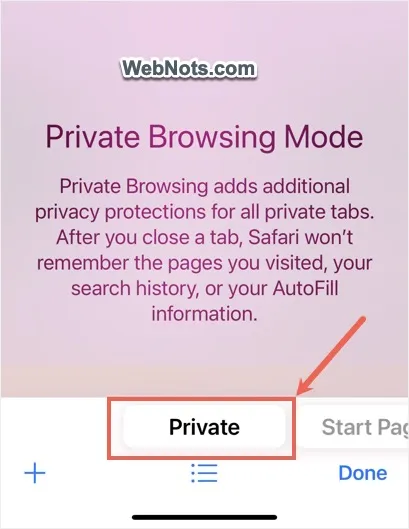
On Mac, go to “File > New Private Window” menu or press “Command + Shift + N” shortcut keys to open a private tab.
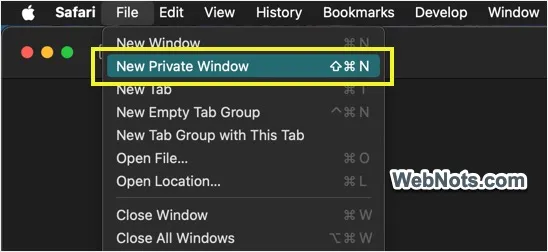
The menu and the Private mode will be completely disabled when you or someone set restrictions in accessing websites .
Disable Safari Private Mode in iPhone
- Tap on the Settings app on your iPhone’s home screen.

- Go to “ Screen Time ” option from the settings page.

- Scroll down and open “Content & Privacy Restrictions” option showing under “Restrictions” heading.

- On the next screen, you should see the “Content & Privacy Restrictions” option is enabled. If not, tap the button and turn it on.
- Go to “Store, Web, Siri & Game Center Content” option.
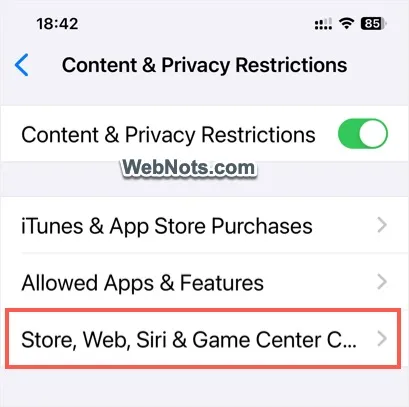
- Tap on “Web Content” option showing under “Web Content” heading. This is set as “Unrestricted” by default.

- Select “Limit Adult Websites” or “Only Approved Websites” option.

- If prompted, enter your Screen Time passcode to unlock the screen.

- Tap back arrow showing on top left corner and close the Screen Time settings.
If Safari is already opened, open App Switcher and swipe Safari app up to close it. Reopen the app again and you will no longer find the private mode available for browsing.

Note: Selecting “Only Approved Sites” will show the shortcuts to list of websites approved by Apple. Regardless of whether you limit adult sites or allow only approved sites, you have an option to add exception list to allow accessing specific websites.

Disable Safari Private Mode in Mac
If you are sharing the Screen Time settings across all your devices, then Private mode will be automatically disabled when you restrict websites in iPhone. You can do this under “Settings > Screen Time” and turn on “Share across devices” option. However, if you are only using Mac or logged in with different Apple accounts, then follow the below steps to disable Private mode in Mac Safari.
- Click the Apple logo on top left corner of the screen and select “System Settings…” menu.

- Go to “ Screen Time ” settings and open “Content & Privacy” restrictions option.

- On the next screen, turn on “Content & Privacy” option and open “Store, Web, Siri & Game Center Content” option.

- Click the dropdown against “Access to Web Content” option under “Safari” section. By default, “Unrestricted” option is set for the access.
- Select “Limit Adult Websites” or “Allowed Websites Only” option.

- Enter your Screen Time passcode and click “Done” button.

Close Safari and relaunch to see the “New Private Window” option is disabled under “File” menu.

Note: You can keep the Private mode available and lock Private tabs with Face ID so that no one can access them without your knowledge.
Enabling Private Mode Back
Follow the same steps and select “Unrestricted” option for “Web Content” in Screen Time settings to enable Private mode back in Safari. You can also follow the same steps in iPad or Apple Watch to enable or disable Private mode as you need. It is also possible to remove Safari app from iPhone / iPad using Screen Time restrictions though it is not possible to do that in Mac.
About Editorial Staff
Editorial Staff at WebNots are team of experts who love to build websites, find tech hacks and share the learning with community.
You also might be interested in

How to Change Default Browser in iPhone and Android?
Safari is the default browser app supplied with iOS. By[...]

How to Find and Download System Information in Mac and Windows 11?
Your computer is made of many hardware components which need[...]

Mac Maintenance Guide for Beginners
Your new Mac will work like a charm for few[...]
DOWNLOAD EBOOKS
- SEO Guide for Beginners
- WordPress SEO PDF Guide
- Weebly SEO PDF Guide
- Alt Code Emoji Shortcuts PDF
- Free ALT Code Shortcuts PDF
- View All eBooks
TRENDING TECH ARTICLES
- 600+ Windows Alt Codes for Symbols
- Fix Chrome Resolving Host Problem
- Fix Slow Page Loading Issue in Google Chrome
- View Webpage Source CSS and HTML in Google Chrome
- Fix Safari Slow Loading Pages in macOS
- Fix Windows WiFi Connection Issue
- ROYGBIV or VIBGYOR Rainbow Color Codes
- Fix I’m Not A Robot reCAPTCHA Issue in Google Search
- Structure of HTTP Request and Response
POPULAR WEB TUTORIALS
- Move WordPress Localhost Site to Live Server
- Move Live WordPress Site to Localhost
- Move WordPress Media Folder to Subdomain
- Fix WooCommerce Ajax Loading Issue
- Create a Free Weebly Blog
- Edit Weebly Source Code HTML and CSS
- Add Scroll To Top Button in Weebly
- Add Table in Weebly Site
- How to Add Advanced Data Table Widget in Weebly?
- Up to $500 Free Google Ads Coupon Codes
FREE SEO TOOLS
- Webpage Source Code Viewer
- HTTP Header Checker
- What is My IP Address?
- Google Cache Checker
- Domain Age Checker Tool
- View All Free Web and SEO Tools
© 2024 · WebNots · All Rights Reserved.
Type and press Enter to search
How to use private browsing on your iPhone, and turn it off when you're done browsing
- To turn off private browsing on your iPhone , or turn it on, you just need to press a single button in Safari.
- The iPhone's private browsing feature is a convenient feature for those who don't want their online activity listed in their browsing history.
- Private browsing prevents your iPhone from creating any browsing history for the sites you visit, but will also log you out of most sites.
- Visit Business Insider's homepage for more stories.
Private browsing prevents people who have access to your iPhone from seeing your internet history, because it stops the browser from recording your search and site visit history at all.
It also prevents your iPhone from storing most cookies for websites, however, which means that you'll be logged out of most sites you visit.
The private browsing feature is exceedingly easy to turn on and off at will, and you won't lose any tabs in the process — your regular tabs stay put when you open private mode, and likewise, your private tabs will stay until you close them.
Check out the products mentioned in this article:
Iphone 11 (from $699.99 at best buy), how to use private browsing on your iphone in safari.
1. Open Safari.
2. Tap the icon in the bottom right corner that looks like two boxes stacked on top of each other. This will open your tabs.
3. Tap the "Private" button in the bottom left corner to turn on private browsing mode.
4. Tap the + button at the bottom of the screen to open a private tab.
5. When you're done browsing and want to go back to regular browsing mode, first close any tabs you don't want to be there the next time you open private browsing mode.
6. Tap the same tabs button you pressed before.
7. Tap the word "Private" again to turn off private browsing mode.
Related coverage from How To Do Everything: Tech :
How to reset the safari browser on your iphone in 2 different ways, how to stop pop-ups from appearing on your iphone's safari browser, how to add bookmarks and favorites on an iphone's safari browser for quick access to your preferred webpages, how to delete or edit the saved bookmarks on your iphone's safari browser.
Insider Inc. receives a commission when you buy through our links.
Watch: How to use the iPhone's new spam-call-blocking feature
- Main content
How-To Geek
4 ways to open a private safari tab on iphone and ipad.

Your changes have been saved
Email Is sent
Please verify your email address.
You’ve reached your account maximum for followed topics.
After Trying Countless iPad Mini Keyboard Cover Cases, Here’s My Favorite
Apple loosens its grip on iphone replacement parts, your roku tv has a new game, quick links, use the drop-down on safari's toolbar, use the pages button on safari's toolbar, use 3d touch or haptic touch, say a siri command.
Private Browsing mode in Safari lets you view sites without adding anything to your history on your iPhone and iPad. Here are four different ways to open a private tab in Safari when you need it.
When you use a private tab, Safari doesn't store your browsing history, AutoFill your information, suggest recent searches, or save cookies once you close the tab.
With iOS 15 and iPadOS 15 arrived several changes, including how you can use private browsing mode in Safari . That said, there are easier and lesser-known ways to quickly open a private tab in Safari on your iPhone or iPad.
Related: How Private Browsing Works, and Why It Doesn't Offer Complete Privacy
To get started, open Safari on your iPhone or iPad. On the iPhone, tap the "Pages" button (cascading squares icon) in the bottom-right corner.
You'll see a windows or webpages management screen with the grid of thumbnails representing the open tabs. The toolbar at the bottom will show the "Tab Groups" option with a drop-down button next to it. Tap the drop-down button.
Select the "Private" option from the menu that pops up to switch to the private browsing mode.
Select the "+" icon in the bottom-left to open a new private tab. Or tap "Done" in the bottom-left corner if you're opening a private tab for the first time.
On the iPad, you'll need to tap the "Sidebar" option on the upper-left corner.
When the sidebar panel slides open, choose the "Private" option to turn on the private browsing mode and open a new private tab.
Related: How to Always Start Any Browser in Private Browsing Mode
A quick way to open a private tab in Safari is to use the "Pages" button on the bottom toolbar on your iPhone.
Fire up Safari. Long-press or hard-press the "Pages" button (cascading squares icon).
Select the "New Private Tab" option with a hand icon next to it from the menu that pops up.
You'll need to follow the same method on the iPad by tapping the "Pages" button (four squares) in the top-right corner and then select "New Private Tab."
Related: How to Open Chrome's Incognito Mode with a Keyboard Shortcut
You can open a private tab directly from the Safari app icon using the hard-press or long-press gesture powered by 3D Touch or Haptic Touch feature. The 3D Touch is available only on the older (pre-iPhone 11) modes.
Long-press or hard-press the Safari app icon on the homescreen.
Select "New Private Tab" from the menu that pops up.
Follow the same on the iPad.
The iPhone models from iPhone 6s to iPhone X (including XS) support 3D Touch. All iPhone models from iPhone XR and higher support Haptic Touch.
Another neat method to launch a private tab in Safari is to use Siri commands on your iPhone and iPad. This method works if you have the "Listen For 'Hey Siri'" option enabled from the Settings app.
While your iPhone or iPad is unlocked, say "Hey Siri" and ask it to open a private Safari tab. Here's an example of what you can ask Siri:
- Open a private tab in Safari
That's it! Have fun opening the private tab quickly in Safari on iPhone and iPad.
Related: How to Set Up and Use "Hey Siri" on iPhone and iPad
- iPhone & iPad
- PRO Courses Guides New Tech Help Pro Expert Videos About wikiHow Pro Upgrade Sign In
- EDIT Edit this Article
- EXPLORE Tech Help Pro About Us Random Article Quizzes Request a New Article Community Dashboard This Or That Game Popular Categories Arts and Entertainment Artwork Books Movies Computers and Electronics Computers Phone Skills Technology Hacks Health Men's Health Mental Health Women's Health Relationships Dating Love Relationship Issues Hobbies and Crafts Crafts Drawing Games Education & Communication Communication Skills Personal Development Studying Personal Care and Style Fashion Hair Care Personal Hygiene Youth Personal Care School Stuff Dating All Categories Arts and Entertainment Finance and Business Home and Garden Relationship Quizzes Cars & Other Vehicles Food and Entertaining Personal Care and Style Sports and Fitness Computers and Electronics Health Pets and Animals Travel Education & Communication Hobbies and Crafts Philosophy and Religion Work World Family Life Holidays and Traditions Relationships Youth
- Browse Articles
- Learn Something New
- Quizzes Hot
- This Or That Game
- Train Your Brain
- Explore More
- Support wikiHow
- About wikiHow
- Log in / Sign up
- Computers and Electronics
- Internet Browsers
- Safari Browser
How to Disable Private Browsing in Safari on iPhone or iPad: Quick Guide
Block or turn off Safari's private browsing feature on your iPhone
Last Updated: April 8, 2023 Fact Checked
Switching Back to Regular Browsing
Disabling private browsing permanently.
This article was co-authored by wikiHow staff writer, Kyle Smith . Kyle Smith is a wikiHow Technology Writer, learning and sharing information about the latest technology. He has presented his research at multiple engineering conferences and is the writer and editor of hundreds of online electronics repair guides. Kyle received a BS in Industrial Engineering from Cal Poly, San Luis Obispo. This article has been fact-checked, ensuring the accuracy of any cited facts and confirming the authority of its sources. This article has been viewed 108,538 times. Learn more...
Trying to disable the private browsing feature in Safari on an iPhone? You can do so easily by using the built-in content restrictions settings. If you're just trying to turn off private browsing and get back to normal browsing, you can switch modes directly in the Safari app. This wikiHow guide will show you how to turn off or permanently disable Private Browsing on an iPhone or iPad.
Things You Should Know
- To turn off private browsing, open Safari, tap the tabs button, and tap Private to switch to normal browsing.
- To disable private browsing, go to Settings > Screen Time > Content & Privacy Restrictions > Content Restrictions > Web Content.
- On the Web Content page, select "Limit Adult Websites" to disable private browsing.

- Private browsing is a great way to avoid cookies. When you switch to normal browsing, you'll need to manually delete cookies in Safari .

- This will be called Start Page if you don't have any tabs open in the normal browsing mode.
- Private mode doesn't record your browsing history. For normal browsing mode, you can delete your browsing history if needed.

- This method uses the built-in content and privacy restriction features to limit access to adult websites. This setting turns off the ability to use private browsing in Safari. Note that this will also prevent the user from accessing most websites with adult content.

- Note that this will also prevent you from accessing most websites with adult content.
Expert Q&A
- If you're trying to keep your browsing information off iCloud, you can turn off Safari iCloud syncing on your iPhone . Thanks Helpful 0 Not Helpful 0

You Might Also Like

- ↑ https://support.apple.com/en-us/HT203036
- ↑ https://support.apple.com/en-us/HT201304
About This Article

- Send fan mail to authors
Is this article up to date?

Featured Articles

Trending Articles

Watch Articles

- Terms of Use
- Privacy Policy
- Do Not Sell or Share My Info
- Not Selling Info
wikiHow Tech Help Pro:
Level up your tech skills and stay ahead of the curve
- a. Send us an email
- b. Anonymous form
- Buyer's Guide
- Upcoming Products
- Tips / Contact Us
- Podcast Instagram Facebook Twitter Mastodon YouTube Notifications RSS Newsletter
How to Use Safari's Private Browsing Mode
This article explains how to use Safari's Private Browsing mode, which prevents your browsing history from being logged on your Apple devices. It's a useful feature if you're buying gifts online for friends or family, for instance, and you don't want anyone with access to your devices to find out what you're up to.
Using Safari's Private Browsing Mode
Enabling Private Browsing limits Safari in three important ways: It prevents the browser from creating a history of the pages you visit, it stops AutoFill information like website usernames and passwords from being remembered, and any tabs you open won't be stored in iCloud .
Also, for added peace of mind when you browse privately, Safari automatically prevents cross-site tracking , and requests that sites and third-party content providers don't track you as a rule. Additionally, the privacy mode stops sites from modifying any information stored on your iOS device, and deletes cookies when you close the associated tab.
To enable Private Browsing in Safari, follow these steps.
- Open Safari on your iPhone or iPad , tap the Pages icon (consisting of two squares) to bring up the open tabs view, and then tap the profile icon, centered at the bottom of the screen.
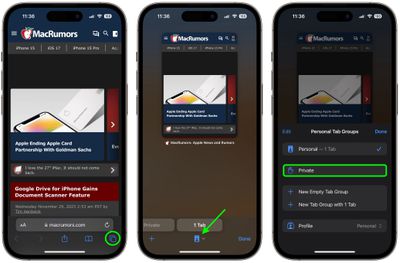
- When you're done browsing, return to the open tabs view, individually swipe any open tabs to close them if you wish.
- Tap the profile icon again, then choose your regular profile at the top. Your private browsing session is now cleared from memory.
Clearing Existing Browsing History
When you clear your browsing history on a device running iOS 11 or higher, the same logs are cleared on any other devices signed into your iCloud account. The following methods also clear all cookies and web data on the device you're currently using, although AutoFill information remains unchanged.
The first method outlined below allows you to either limit the clearing of history, cookies and website data to a specific timeframe, or to delete your existing web history altogether.
- Open Safari and with a tab open, tap the Bookmarks icon (the open book) located at the bottom of the screen.
- Tap the tab at the top of the screen with a clock symbol, and you'll see a history of your browsing activity.
- To remove instances of recorded visits to specific web pages, swipe leftwards across individual logs in the list and tap the red delete button that appears.
- To delete the entire browsing history list, tap Clear .
- Choose the timeframe to clear ( Last hour , Today , Today and yesterday , or All history ), choose the profile or select All Profiles , then tap Clear History .
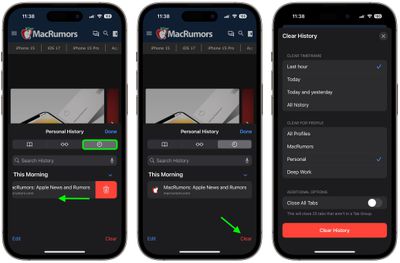
The second method of wiping your browsing history might be considered the 'nuke' option, since it clears all history, cookies and website data on that device, regardless of when the sites were accessed.
- Open the Settings app and scroll down to Safari in the list.

And that's it. Note that these built-in Safari features only make you safer from discovery by other people in the same household.
If your privacy concerns extend to a desire for enhanced security and anonymity online, consider subscribing to a Virtual Private Network (VPN) service that offers an iOS client or supports OpenVPN ( Private Internet Access and ProtonVPN are two popular options), and using a Tor-powered browser for iOS .
Get weekly top MacRumors stories in your inbox.
Top Rated Comments
This article explains how to use Safari's Private Browsing mode, which prevents your browsing history from being logged on your Apple devices. It's a useful feature if you're buying gifts online for friends or family, for instance, and you don't want anyone with access to your devices to find out what you're up to.
I can really use this info, because I’m always “buying gifts”. ;) :cool:
Popular Stories

Alleged First Look at Apple Watch X / Series 10 With 2-Inch Display

Apple Releases New Firmware for AirPods, AirPods Pro, AirPods Max and More

iOS 18 to Bring These 5 New Features to AirPods Pro

Everything New in iOS 18 Beta 2
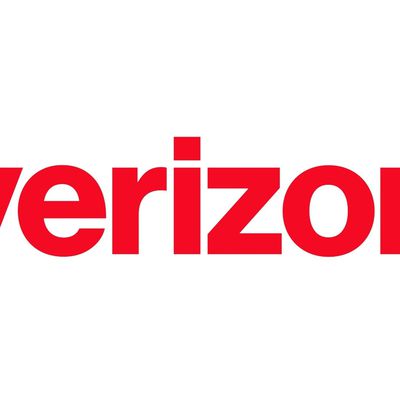
International Roaming Outage Affecting Verizon, AT&T, T-Mobile Customers [Updated]
Next article.

Our comprehensive guide highlighting every major new addition in iOS 17, plus how-tos that walk you through using the new features.

Apple News+ improvements, cross-platform tracker alerts, website app downloads for the EU, and more.

Get the most out your iPhone 15 with our complete guide to all the new features.
A deep dive into new features in macOS Sonoma, big and small.

Updates to Mail, Photos, Messages, and more, with Apple Intelligence features throughout.

iPhone Mirroring, Safari improvements, new Passwords app, and Apple Intelligence features throughout.

Apple Intelligence features, Smart Script handwriting refinement, Calculator app, and more.

New hand gestures, rearrange apps in Home View, larger Mac Virtual Display, and more.
Other Stories

21 hours ago by Tim Hardwick

1 day ago by Tim Hardwick

3 days ago by Tim Hardwick
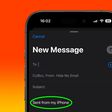
1 week ago by Tim Hardwick
How to use Locked Private Browsing in Safari
Lock your private windows, so that you can keep them open and private even when you step away from your device.

Browse privately in Safari on your Apple device
When you use Private Browsing, Safari doesn't remember the pages that you visit, your search history, or your AutoFill information. Private Browsing also protects you from tracking by blocking known trackers from loading and by removing tracking used to identify individual users from URLs as you browse.
For additional privacy, your private windows can lock when you're not using them.
When your device is locked or asleep, or if you aren't actively using Safari, your private windows in Safari will lock.
When you unlock or wake up your device, or start using Safari again, just unlock your private window with Touch ID, Face ID, or your device passcode or password.
Locked Private Browsing is available starting in iOS 17, iPadOS 17, and in Safari 17 on macOS Monterey, macOS Ventura, and macOS Sonoma. If you don't find the option to lock private windows, update your device to the latest software version.
Turn on Private Browsing on iPhone
Turn on Private Browsing on Mac
Locked Private Browsing is turned on by default in macOS. In iOS and iPadOS, you have the option to turn on Locked Private Browsing when you use Private Browsing for the first time after updating to supported software, or you can turn it on in Settings.
How to turn Locked Private Browsing on or off on iPhone or iPad
Open the Settings app.
Scroll down and tap Safari.
Scroll down to Privacy & Security, then turn on Require Face ID (or Touch ID) to Unlock Private Browsing. Or turn it off, if you don't want your private windows to lock.

How to turn Locked Private Browsing on or off on Mac
Open Safari.
From the Safari menu, choose Settings.
Click Privacy.
Next to Private Browsing, select "Require Touch ID to view locked tabs." Or unselect it, if you don't want your private windows to lock.
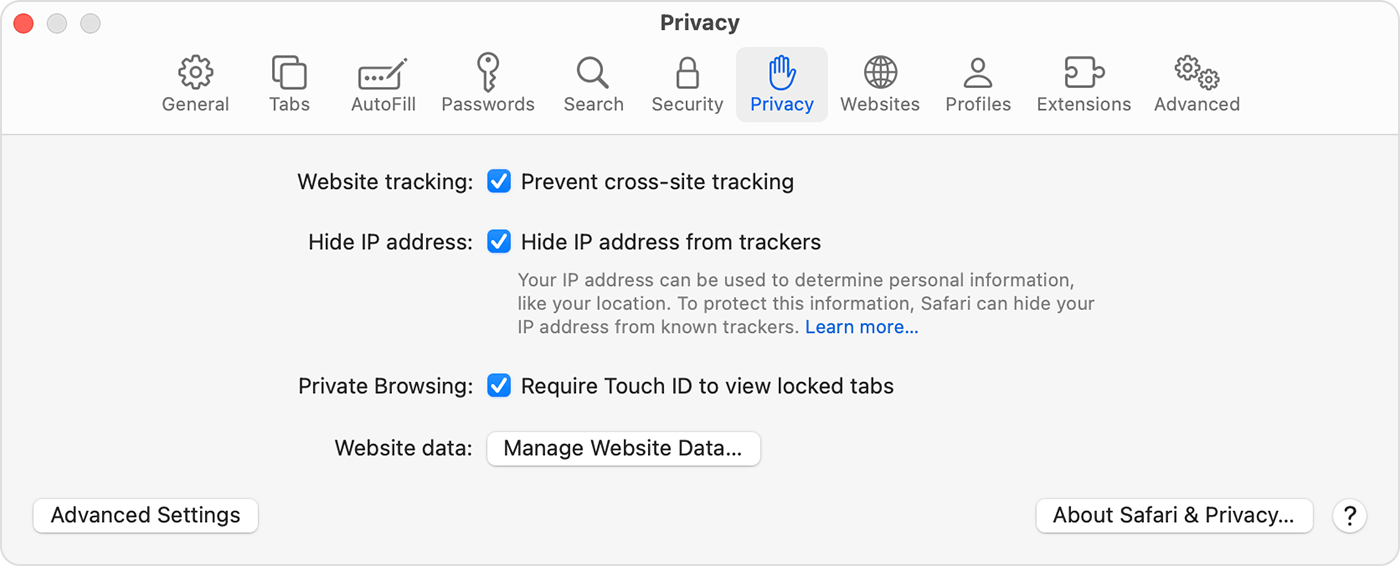
When private windows lock
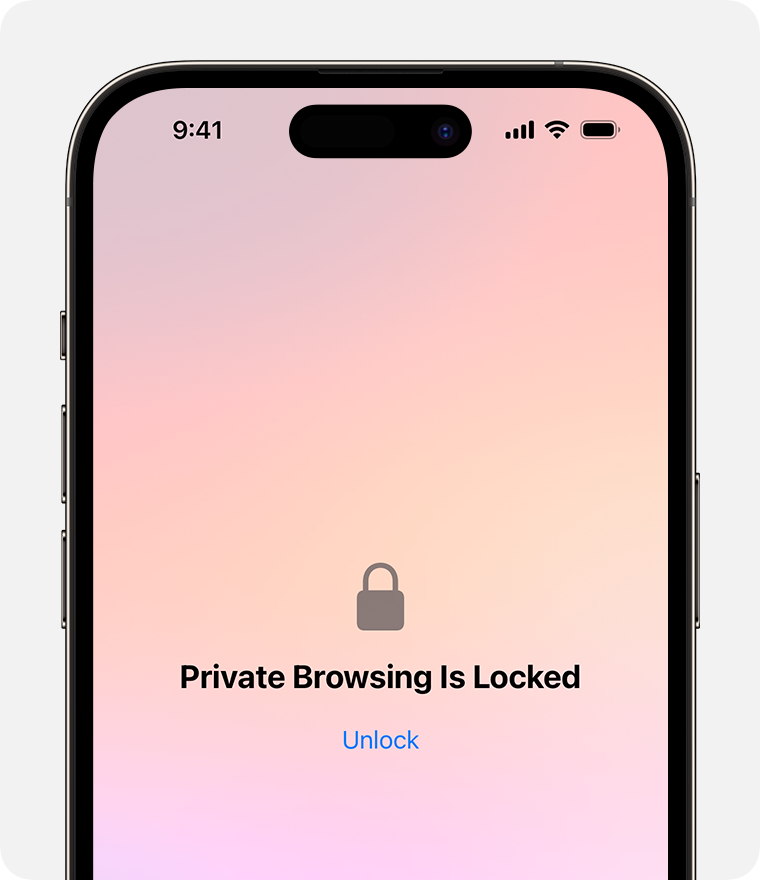
On iPhone or iPad, private windows lock when Safari isn't running in the foreground or when you switch from Private Browsing. They also lock when your device locks.
On Mac, private windows lock when Safari isn't the active window for a period of time. They also lock when you lock your Mac, when it goes to sleep, or when a screensaver starts.
On Mac, you can lock all private windows manually: From the Safari menu bar, choose Window > Lock All Private Windows.
Private windows don't lock if you haven't loaded a web page.
Private windows don't lock if you're playing audio or video.
Explore Apple Support Community
Find what’s been asked and answered by Apple customers.
Contact Apple Support
Need more help? Save time by starting your support request online and we'll connect you to an expert.
iOS 17 Safari makes private browsing more secure — here's how
You can use Face ID to lock private browsing tabs in Safari
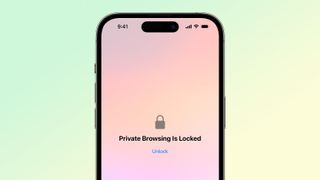
The private browsing feature in iOS 17 Safari gets an extra layer of privacy, as the your private browsing tabs can now lock when you're not using the feature. But to make sure prying passersby don't see your browsing activity, you've first go to turn on locked private browsing in iOS 17 .
When you turn on locked private browsing, you're setting things up so that your open tabs can only be unlocked with Face ID, Touch ID or your passcode. The advantage of having that safeguard in place should be clear — no one will be able to see your private browsing tabs except for you. That way, you can keep those tabs open when you need to move on to other things, secure in the knowledge that whatever sites you've visited in Safari will remain private.
Here's how to turn on locked private browsing in iOS 17, as well as as a guide to the updated interface for private browsing in mobile Safari.
How to turn on locked private browsing
1. go to safari settings.
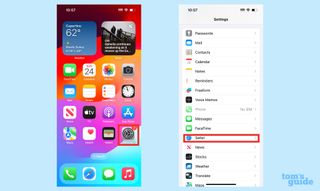
Launch the Settings app , and scroll down until you find Safari. (It's in the block of settings that contain the other built-in iOS apps.) Tap Safari .
2. Turn on locked private browsing
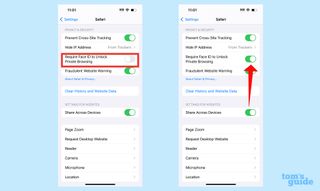
In the Safari setting screen, scroll down to the Privacy & Security section. There's an entry for Require Face ID to Unlock Private Browsing. Move the slider right to turn on the feature.
For phones without Face ID — essentially the iPhone SE, at this point — the menu item lets you require Touch ID instead.
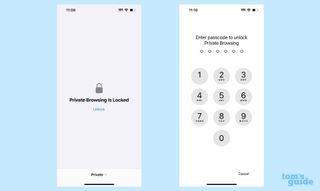
Once that slider is set, your private browsing sessions will now require you to unlock the page using Face ID (or Touch ID) before you can view any open tabs. You can also unlock pages by tapping Unlock and entering your passcode.
As a reminder, here's how to enter private browsing in Safari on your iPhone.
1. Go to the tabs page

In Safari, tap the tabs button . (It's the one on the far right of Safari's menu bar at the bottom of the screen.)
2. Launch private browsing
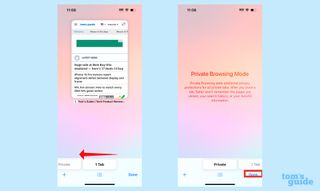
Swipe right on the tab menu so that the private browsing tab now appears on the center of the page. Tap Done to begin private browsing.
3. Turn on iCloud Private Relay (optional)
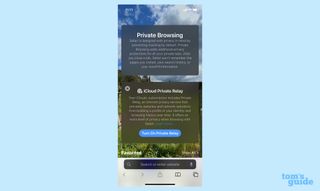
If you subscribe to iCloud Plus, you've got access to Private Relay . That's a a VPN-esque proxy service that encrypts your data and masks your IP address and DNS requests. That way, website and network operators can't build a profile using your browsing history.
Safari was just one of the apps to get an update as part of iOS 17, as you can see in our iOS 17 review . We can also show you how to take advantage of other new iOS 17 features, such as how to download offline maps in iOS 17 Maps , how to use the new Check In features in Messages and how to use gestures in FaceTime video chats.
Sign up to get the BEST of Tom’s Guide direct to your inbox.
Upgrade your life with a daily dose of the biggest tech news, lifestyle hacks and our curated analysis. Be the first to know about cutting-edge gadgets and the hottest deals.
Philip Michaels is a Managing Editor at Tom's Guide. He's been covering personal technology since 1999 and was in the building when Steve Jobs showed off the iPhone for the first time. He's been evaluating smartphones since that first iPhone debuted in 2007, and he's been following phone carriers and smartphone plans since 2015. He has strong opinions about Apple, the Oakland Athletics, old movies and proper butchery techniques. Follow him at @PhilipMichaels.
iOS 18 beta officially adds RCS messaging — here’s what you need to know
iPhone 16 just tipped for massive performance boost
Google confirms a major change to search that undoes a 2-year-old decision
Most Popular
- 2 Don't wait for Prime Day — 7 OLED TV deals I'd get now up to $1,000 off
- 3 Alienware m18 R2 review — this gargantuan gaming laptop means business
- 4 Forget Temu — Amazon reportedly building new discount section that ships directly from China
- 5 Mega REI sale just went live — my top 11 picks on Adidas, Hoka and more
Apple’s Worldwide Developers Conference to kick off June 10 at 10 a.m. PDT with Keynote address
The Keynote will be available to stream on apple.com , the Apple Developer app, the Apple TV app, and the Apple YouTube channel. On-demand playback will be available after the conclusion of the stream.
Looks like no one’s replied in a while. To start the conversation again, simply ask a new question.
Private browsing option missing
When I am using my safari browser with google search the option to put the browser into privacy mode is not
I also do not have the ability to clear out the history as seen in the attached photos there is a history of searching.
iPhone 8 Plus, iOS 15
Posted on Sep 24, 2021 9:56 AM
Posted on Sep 24, 2021 11:44 AM
Do you have any restrictions turned on? See the "Prevent web content" section of Use parental controls on your child's iPhone, iPad, and iPod touch - Apple Support
That will remove the private browsing option.
Similar questions
- How do I turn off private browsing in Safari ??? I don’t know how it got turned on. How do I turn off private browsing in Safari? 723 2
- How do I turn off private browsing mode in safari? How do I turn off private browsing mode in safari? 243 1
- Turnoff Private Browsing? How do I turnoff private browsing in Safari? 358 1
Loading page content
Page content loaded
Sep 24, 2021 11:44 AM in response to iwant97
Sep 24, 2021 10:41 AM in response to FoxFifth
Yes from picture 1, you can see when I do what you suggested it is only giving me the option to add a new tab group or a tab group from the previous three tabs.
there is no option for the privacy tab, which there previously had been once
Sep 24, 2021 10:02 AM in response to iwant97
With iOS 15 on an iPhone, open Safari, tap the the new page icon at the bottom right of the screen, tap Start Page down arrow at the bottom center of the screen, tap Private.
- Helldivers 2
- Dragon’s Dogma 2
- Wuthering Waves
- Genshin Impact
- Counter Strike 2
- Honkai Star Rail
- Lego Fortnite
- Stardew Valley
- NYT Strands
- NYT Connections
- Apple Watch
- Crunchyroll
- Prime Video
- Jujutsu Kaisen
- Demon Slayer
- Chainsaw Man
- Solo Leveling
- Beebom Gadgets
How to Turn Off Private Browsing on Safari
- To close a Private Browsing window on Mac, use the Command + W shortcut.
- If you want to close all private Safari windows, go to Menu Bar > File > Close All Windows.
- On an iPhone, tap on tab icon > swipe left on tabs to close them, or long press on a tab and select specific tabs to close.
Turn Off Safari Private Browsing on Mac
- Navigate to any Private Safari window and click on the tabs icon at the top right.
- This will open an overview of your opened Safari Private tabs.
- Here, you can simply click on the small X icon at the top of each of these tabs to close them.
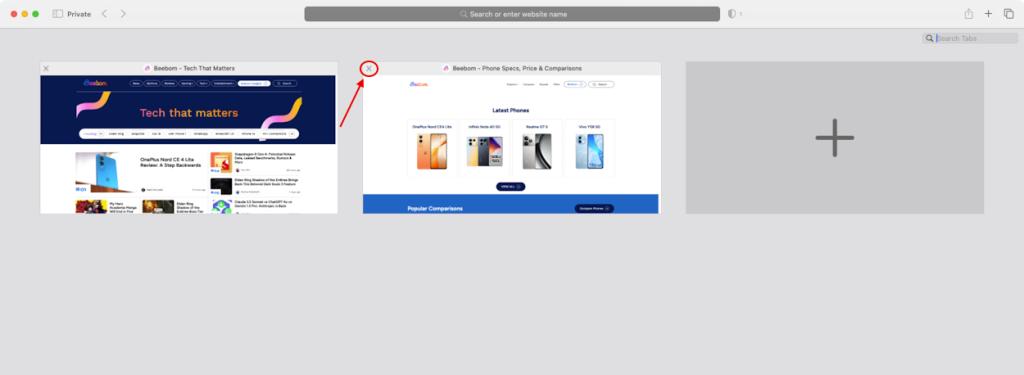
- Alternatively, when on a Safari Private Browsing window, use the Command + W shortcut to instantly close the window and all of its tabs.
- When on a Private Browsing window on Safari, drag your mouse to the very top to reveal the Chrome toolbar.
- From here, navigate to File > Close All Windows . This will close all your Safari Private windows and tabs.
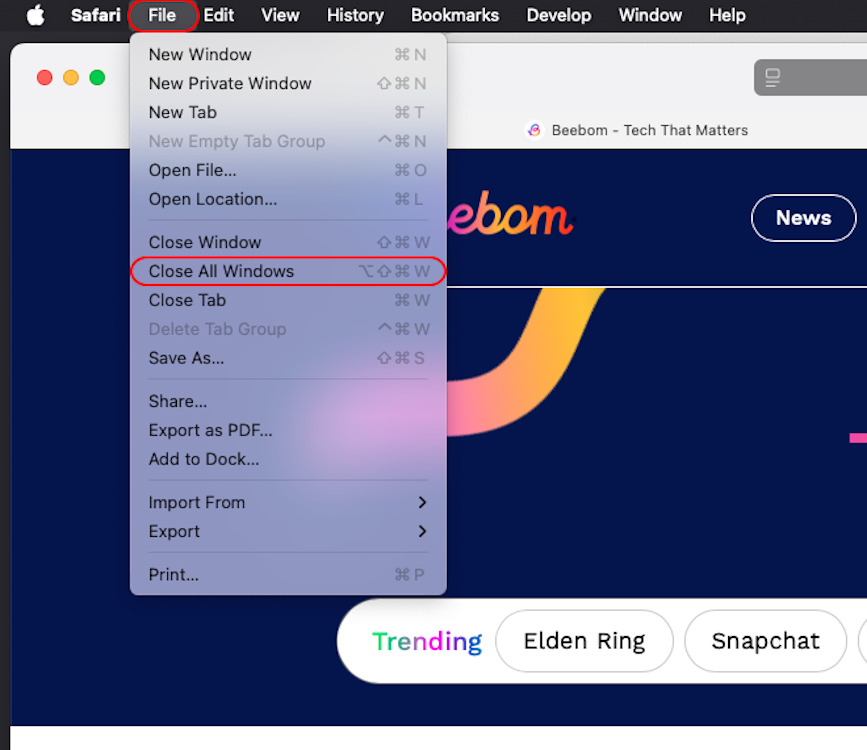
- Alternatively, you can use the Command + Option + W shortcut to carry out the same action.
Turn Off Safari Private Browsing on iPhone
- Head over to any private browsing tab on your iPhone’s Safari and tap on the tabs icon at the bottom right.
- In the tab overview, simply tap on the small X icon at the top of each of these tabs to close them. Or, you can simply swipe left on the tabs to close them.
- You can also long press on any tab and select Close Other Tabs to keep that specific tab open and close the rest.
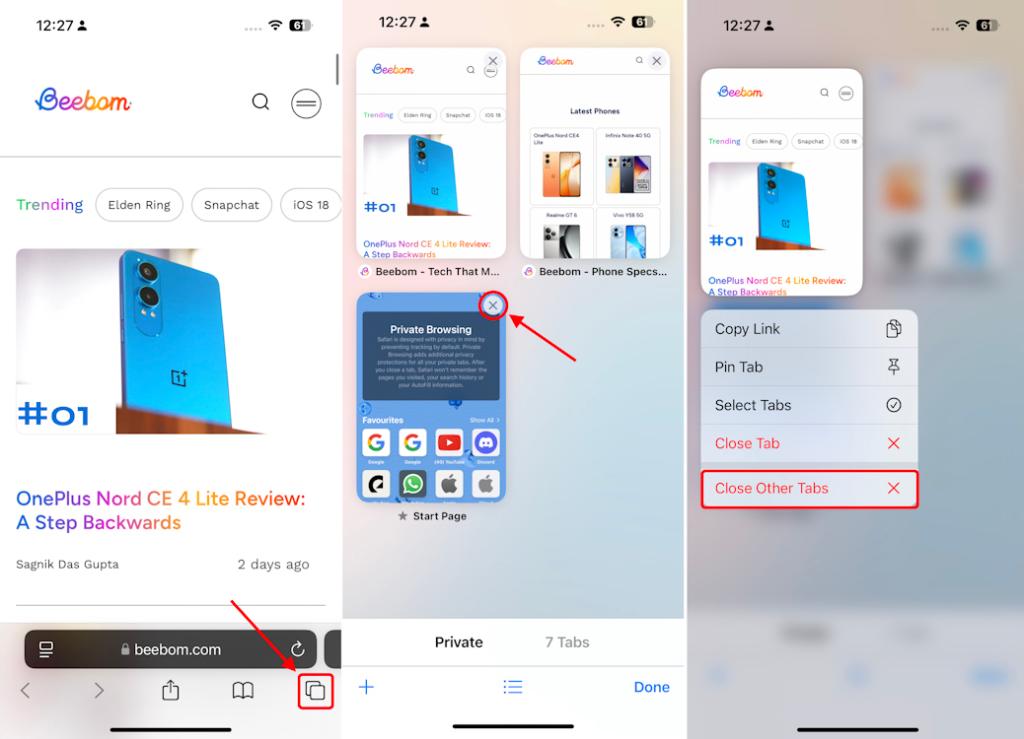
- Head over to your tab overview again and, here, long press on any tab.
- Then, tap on Select Tabs and select all the opened tabs individually by tapping on them.
- Once done, tap on Close at the bottom and hit Close X Tabs to clear it all in one go. Here X is the number of tabs currently open.
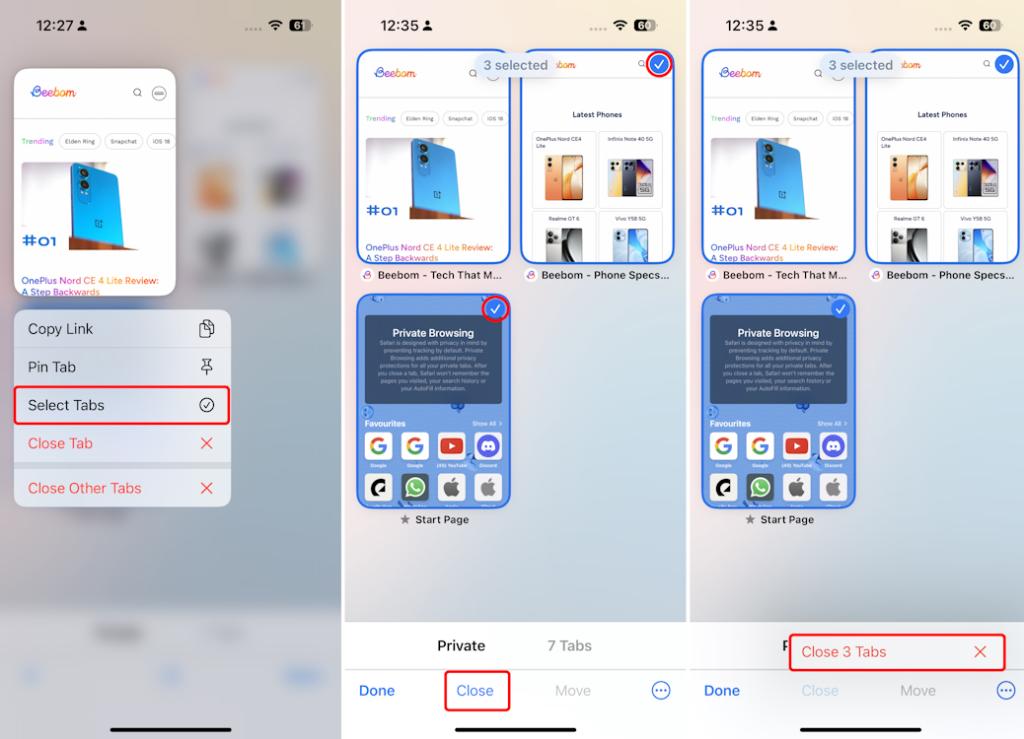
Sagnik Das Gupta
Sagnik is a tech aficionado who can never say "no" to dipping his toes into unknown waters of tech or reviewing the latest gadgets. He is also a hardcore gamer, having played everything from Snake Xenzia to Dead Space Remake.
Add new comment

How to Turn On Private Browsing on iPhone 13
Your iPhone’s Safari Web browser has a private browsing option, much like the one that you find in other browsers that you use on your laptop or desktop computer.
This private browsing mode will let you visit Web pages without saving any cookies, history, or site data in the browser.
But if you’ve never used this option on your iPhone before, then you might not know how to get to it.
To start a private browsing session in Safari on your iPhone , you need to open Safari , touch the Tabs icon, select the Tabs dropdown, then choose Private .
How to Enter a Safari Private Browsing Session on an iPhone
- Open Safari .
- Select the Tabs button.
- Tap the dropdown at the bottom of the screen.
- Choose Private .
Our guide continues below with additional information about how to turn on private browsing on iPhone 13, including pictures of these steps.
Related: If you would like to delete your Safari history and cookies, then you can read our article on clearing iPhone cookies here .
The private browsing feature that you find in most modern Web browsers is very helpful, especially if you need to be signed into multiple accounts on the same website.
In addition to this functionality, it’s also beneficial to be able to visit Web pages and not have them show up in suggestions like in normal browsing, or to have those pages in your history.
But if you haven’t used private browsing in Safari on your iPhone before, then you might not be sure how you can start a private browsing session.
Luckily Safari makes it a simple process to switch between normal and private browsing mode. We will show you how to do this with pictures in the next section of this article.
Video About Using Private Browsing on an iPhone
How to Create a Private Browsing Tab on an iPhone 13
The steps in this section were performed on an iPhone 13 that is running the iOS 16.3.1 operating system. This will also work on other iPhone 13 models such as:
- iPhone 13 Pro
- iPhone 13 Pro Max
- iPhone 13 Mini
As well as other iPhone models that are using iOS 16.
Step 1: Find the Safari icon on your Home screen to tap it and open the browser.
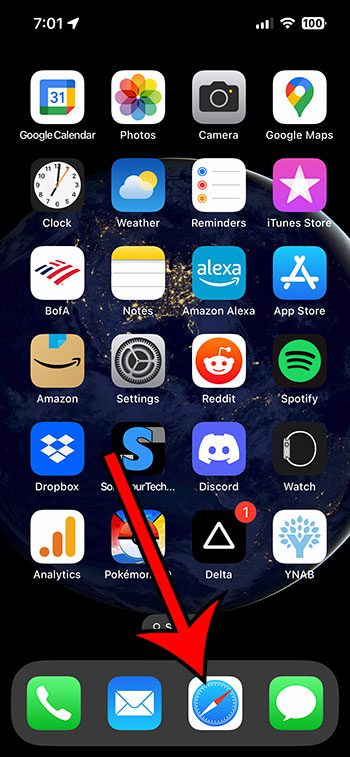
Step 2: Touch the Tabs icon at the bottom of the screen.
It looks like two overlapping squares.
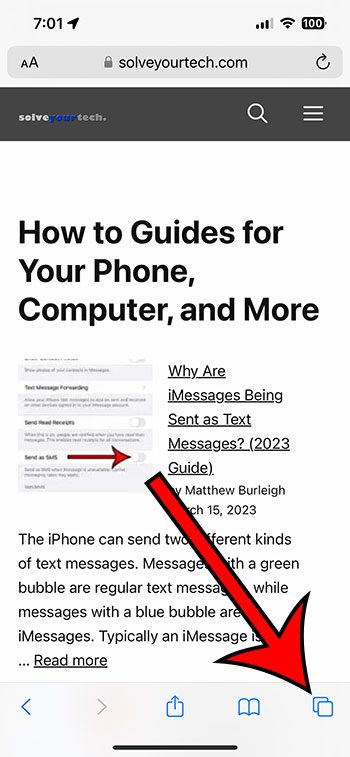
Step 3: Select the dropdown menu at the bottom of the screen that says X Tabs, where X is the number of currently-open tabs.
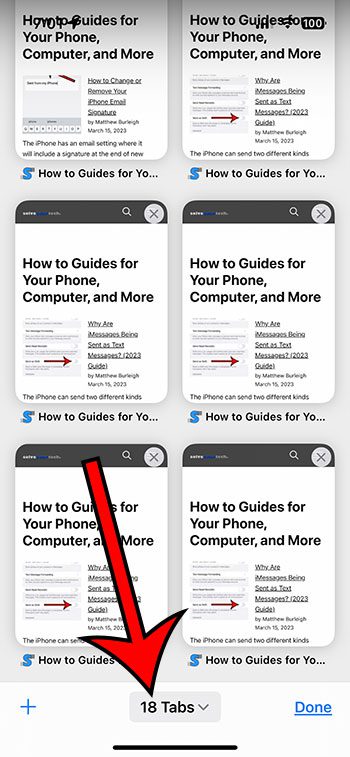
Step 4: Choose the Private option to switch to private browsing.
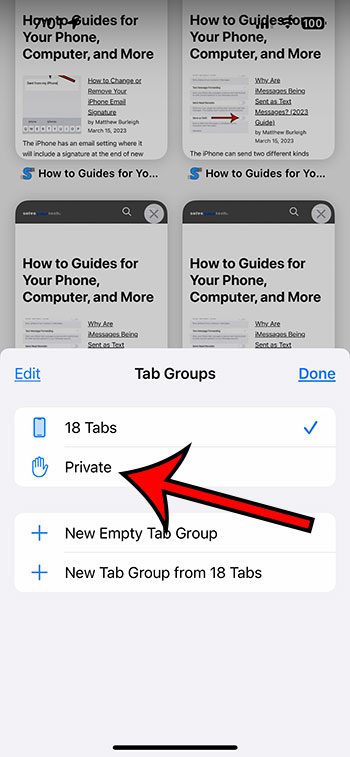
You can then tap the + icon to create a new private tab and go to a Web page or enter a search term.
Note that you will need to close out these tabs when you are done if you don’t want other people to be able to see your private browsing tabs. You can close a tab by tapping the x at the top-right corner of the tabs page.
Now that you know how to turn on private browsing on iPhone 13, you will be able to switch back and forth between these different browsing modes as needed.
Related: How to Enable Javascript on an iPhone
More Information About iPhone Safari Private Browsing
If you can’t start a private browsing session on your iPhone, then it’s likely due to the Screen Time feature. You will need to go to Settings > Screen Time and either turn it off completely or disable the Content Restrictions option inside of that menu.
Most other popular Web browsers that you use on your iPhone have their own type of private browsing mode.
In the Chrome iPhone app , it’s called “Incognito Mode,” and you can get to it by opening Chrome, touching the Tabs button, then choosing the Incognito tab at the top of the screen, which looks like a hat and glasses.
In the Firefox iPhone app, you can use private browsing by opening Firefox, selecting the Tabs button at the bottom of the screen, then choosing the mask icon at the top of the screen to switch to private browsing.
In the Microsoft Edge iPhone app you can start a private browsing tab by opening the Edge app, touching the Tabs icon, then choosing the InPrivate option at the top of the screen.
Note that, just like Safari, you will need to close out these tabs when you switch back to regular browsing mode, or the tabs will remain open the next time that you go back to the private browsing mode.

Matthew Burleigh has been writing tech tutorials since 2008. His writing has appeared on dozens of different websites and been read over 50 million times.
After receiving his Bachelor’s and Master’s degrees in Computer Science he spent several years working in IT management for small businesses. However, he now works full time writing content online and creating websites.
His main writing topics include iPhones, Microsoft Office, Google Apps, Android, and Photoshop, but he has also written about many other tech topics as well.
Read his full bio here.
Share this:
Join our free newsletter.
Featured guides and deals
You may opt out at any time. Read our Privacy Policy
Related posts:
- Why Can’t I Create a Private Browsing Tab in Safari on My iPhone?
- How to Do Private Browsing on iPhone 15: A Step-by-Step Guide
- Safari History iPhone: How to See It [2023 Guide]
- Can I Quickly Close All of My Private Tabs in Safari on My iPhone?
- How to Get Out of Incognito Mode on iPhone 14
- How to Close All Private Tabs on iPhone 13
- 15 Ways to Fix Safari Not Working on iPhone in 2023
- How to Go Incognito in YouTube on an iPhone
- How to Enable Firefox Private Browsing on an iPhone
- How to Do Private Browsing on iPhone 14
- How to Do Private Browsing on Your iPad 2
- How Can I Tell If I Am In Private Browsing On My iPhone?
- 15 iPhone Settings You Might Want to Change
- How to Exit Private Browsing on an iPhone
- How to Return to Private Browsing in iOS 9
- How to Delete Tabs on iPhone 14
- 3 iPhone Safari Tips You Might Not Know
- How to Get Safari Back on iPhone 13
- Why Is My iPhone Battery Yellow (2024 Guide)
- How to Do Private Browsing in Firefox
More From Forbes
Apple issues new google chrome warning for iphone users.
- Share to Facebook
- Share to Twitter
- Share to Linkedin
Apple takes shot at Google in very public way
When it comes to mobile browsers, there are just two that matter: Chrome and Safari have 90% market share between them. And so when Apple takes shots at alternative browsers targeting iPhone users, it’s taking those shots at Google and Google alone.
That’s the context behind Apple’s latest home town privacy stunt. As reported by SFGate , “Apple has switched one of its most prominent billboards in San Francisco to a new advertising campaign, and it appears to include a dig at a Bay Area tech rival.”
When Apple says Safari is “a browser that’s actually private,” it’s issuing a very blunt warning about its rival, the only other mobile browser of any significance.
The warning itself is no surprise—let’s be clear, if privacy is your priority it’s very unlikely you’re defaulting to Google Chrome. In its normal mode, tracking cookies are proving to have cockroach-like survival skills , while in its quasi-private “incognito mode,” it remains unclear quite how incognito that really is.
As ESET’s Jake Moore explains, “Google revealed earlier this year that it collects your data if you use Google Chrome, even if you use Incognito Mode. Personal data is so valuable to companies and when terms and conditions are so difficult to understand, it can be easy for users to simply allow companies to collect data at their will.”
Best High-Yield Savings Accounts Of 2024
Best 5% interest savings accounts of 2024.
“There’s no direct reference to Google, of course,” SFGate says of the new billboard, “but it’s impossible not to read the advertisement as anything but a thrown gauntlet against the Mountain View tech giant and its popular Chrome browser.”
Chrome’s tracking cookies will be here until at least early 2025. Recent reports suggest that some form of AI search across user search histories might follow, along with the so-called Privacy Sandbox—which is Google’s attempt to replace tracking cookies with something less awful, albeit its objectives remain the same.
On the spin side, Chrome is an excellent browser—fast, multi-featured and continually updating with new options. It’s not surprising it has approaching 3-billion users. But it has a complex engine that underpins its front-end, and that has been the subject of high-profile, exploited vulnerabilities, far beyond anything we’ve seen with Apple’s Safari in recent years. Last month saw four Chrome zero-days confirmed, and this month the browser’s extensions have come under attack for reported risks.
In reality, Google is in something of a bind. Safari is a browser whereas Chrome is a front-end for Google’s trillion-dollar marketing machine. It cannot turn off tracking by default without an alternative that seeks to track in different ways. Not only would that kill its own golden goose, but it would also cause uproar across the wider industry. Just look at the current back and forth on tracking cookie deprecation.
Safari is not perfect but has been designed with a different mindset. “Safari can also track user activity but offers better settings to protect users and their identities,” Moore says. It doesn’t have all the baggage to contend with and can go head-to-head with smaller competitors such as Firefox and Brave which push privacy as a USP.
This Chrome versus Safari trade-off is complicated, of course, by Google’s securing the default search slot on iPhones. But searching within Safari is a much more private experience than using the same search technology in Chrome.
Unless there are very specific reasons to use Chrome, iPhone users should indeed default to Safari. It is fairly private by default, and its privacy mode is much better than Chrome’s—it even deletes traces between tabs, within sessions, unlike Chrome.
“If you have an Incognito window open and you open another one,” Google explains , “your private browsing session will continue in the new window. To exit Incognito mode, close all Incognito windows.” Contrast this with Safari. “Browsing initiated in one tab is isolated from browsing initiated in another tab,” Apple says , “so websites you visit can’t track your browsing across multiple sessions.”
And that little detail neatly sums up the difference. This is an Apple philosophy more than anything else. While Apple’s Californian billboard might appear trivial, there’s a lot going on behind it.
- Editorial Standards
- Reprints & Permissions
Join The Conversation
One Community. Many Voices. Create a free account to share your thoughts.
Forbes Community Guidelines
Our community is about connecting people through open and thoughtful conversations. We want our readers to share their views and exchange ideas and facts in a safe space.
In order to do so, please follow the posting rules in our site's Terms of Service. We've summarized some of those key rules below. Simply put, keep it civil.
Your post will be rejected if we notice that it seems to contain:
- False or intentionally out-of-context or misleading information
- Insults, profanity, incoherent, obscene or inflammatory language or threats of any kind
- Attacks on the identity of other commenters or the article's author
- Content that otherwise violates our site's terms.
User accounts will be blocked if we notice or believe that users are engaged in:
- Continuous attempts to re-post comments that have been previously moderated/rejected
- Racist, sexist, homophobic or other discriminatory comments
- Attempts or tactics that put the site security at risk
- Actions that otherwise violate our site's terms.
So, how can you be a power user?
- Stay on topic and share your insights
- Feel free to be clear and thoughtful to get your point across
- ‘Like’ or ‘Dislike’ to show your point of view.
- Protect your community.
- Use the report tool to alert us when someone breaks the rules.
Thanks for reading our community guidelines. Please read the full list of posting rules found in our site's Terms of Service.
- You are here
Promoting Safari's privacy on iPhone, Apple's new billboard takes a subtle jab at Google Chrome
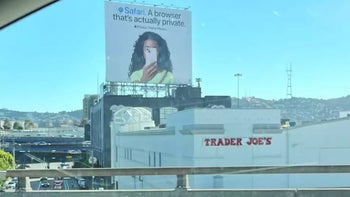
Recommended Stories
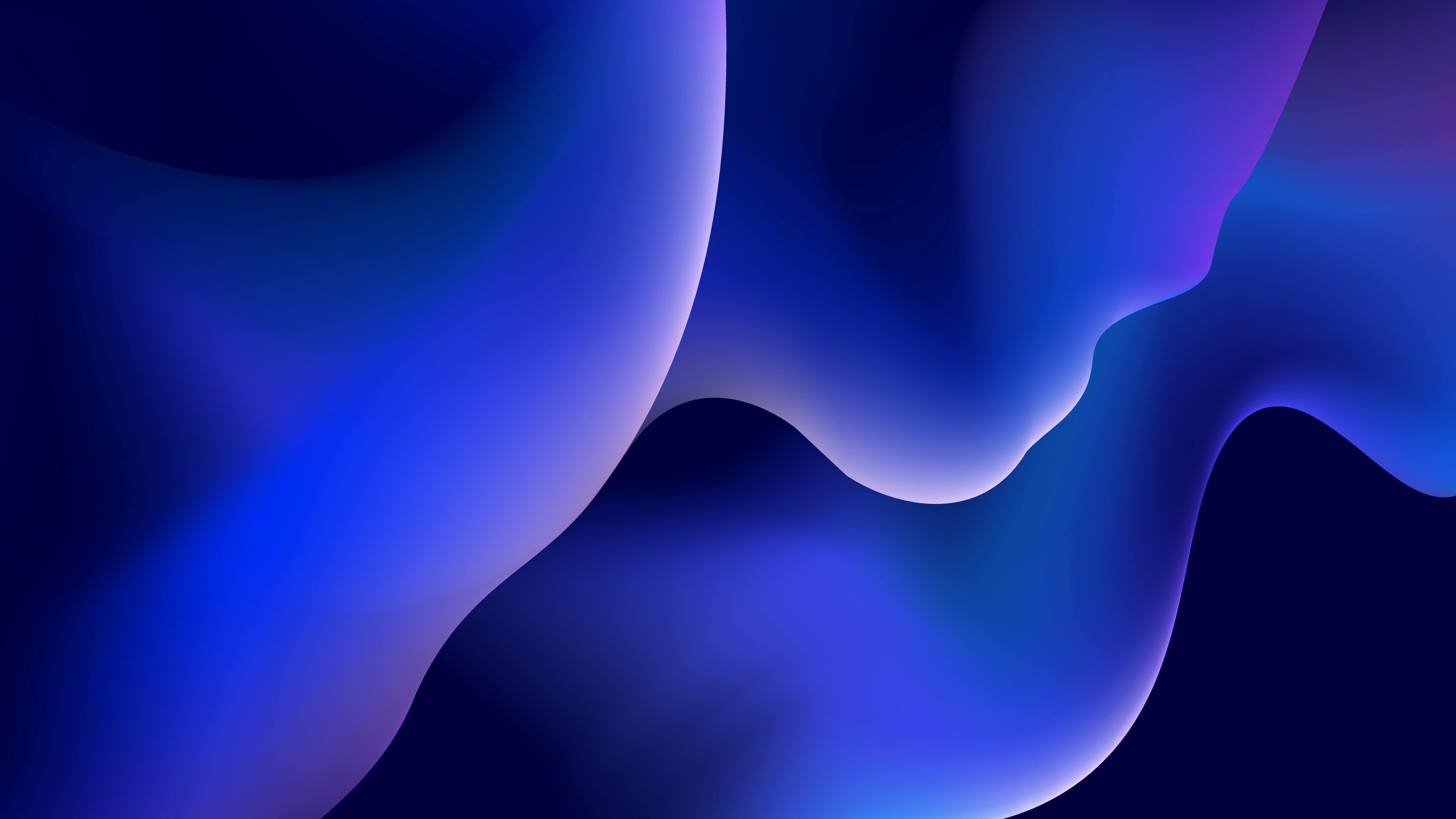
Enjoy the hottest mobile tech storylines, delivered straight to your inbox.
Things that are NOT allowed:
- Off-topic talk - you must stick to the subject of discussion
- Trolling - see a description
- Offensive, hate speech - if you want to say something, say it politely
- Spam/Advertisements - these posts are deleted
- Multiple accounts - one person can have only one account
- Impersonations and offensive nicknames - these accounts get banned
Popular stories
Latest News


RCS Is Making Its iPhone Debut, Starting With iOS 18 Beta 2. How It'll Change Texting
F or years, I was a nuisance to anyone with an iPhone. While I proudly toted my Samsung Galaxy devices, my friends would deplore the havoc I'd wreak on any text or group chat by " turning everything green ." There's apparently nothing worse to an iMessage user than an Android user who crashes their precious blue-bubble party.
I've since given up the fight and switched to an iPhone , and now I reap the many benefits of iMessage , including sending high-resolution photos and videos, seeing typing indicators and sharing reactions. These perks are limited to messaging fellow iPhone users. I'm now the one who, much to my chagrin, laments getting green texts from anyone on the "outside." Exclusivity brings out the worst in us.
Read more: Best iPhone to Buy in 2024
Now that Apple has said it'll adopt Rich Communication Services messaging, things should get better. RCS is a protocol that replaces SMS (Short Message Service) and has a lot of the same features as iMessage , including typing indicators, high-resolution media sharing and end-to-end encryption. It's already available across Android devices and, after years of pressure from iPhone users, competitors and lawmakers alike, Apple has said it'll adopt RCS on iPhones , too.
Despite the fact that Apple barely acknowledged the imminent arrival of RCS on iPhones during this year's Worldwide Developers Conference keynote , the update is slated to become available to the public in the fall with iOS 18 . It's now rolling out with iOS 18 developer beta 2 , 9to5Mac earlier reported.
Here's everything to know about how Apple's adoption of RCS could improve messaging.
RCS will replace SMS texting on iPhones
When RCS arrives on iPhones, it should transform basic messaging with Android users into a more modern, sophisticated experience by replacing SMS and MMS (Multimedia Messaging Service). Apple shared a first look at the new capability on its iOS 18 preview page after WWDC, and here's what we know so far.
Instead of getting small, grainy photos and videos from Android friends, you'll see high-quality media. RCS will also bring perks like read and delivered receipts, according to a screenshot Apple posted.
According to users on X who have been using the new RCS capability with iOS 18 developer beta 2, iPhone owners will also see typing indicators when texting friends on Android.
But there's a big caveat: Adopting RCS won't solve the blue-bubble-green-bubble issue. iMessage will continue to be available only to Apple's customers, meaning texting anyone who doesn't have an iPhone will still be a separate (but hopefully more comparable) experience.
And yes, texts with Android users will still be green. You'll just have to cope with it.
Some features will remain exclusive to iMessage or Google's Messages app. For instance, while you can edit or unsend texts in iMessage , you probably won't be able to do so for messages sent via RCS. And Google Messages-exclusive features like drafting texts using the Gemini AI model likely won't transfer across devices either. It's also not clear yet whether messages sent across Android phones and iPhones will be end-to-end encrypted.
Still, this update should make messaging across Android phones and iPhones feel less archaic.
When will RCS become available on iPhones?
Apple hasn't shared exact timing, but it should be available in the fall with the release of iOS 18.
Even before the WWDC keynote, Google seemed to have accidentally leaked RCS's arrival on iPhones in a landing page for Google Messages . According to 9to5Google , the search giant noted the new messaging protocol is "coming soon on iOS" and that "Apple has announced it will be adopting RCS in the fall of 2024." This mention has since been removed, but it's as if Google can hardly contain its excitement.
How Will Android 15 Change the Way You Use Your Phone?
Will the doj's antitrust suit open up imessage.
In a sweeping complaint against Apple , the US Department of Justice accuses the iPhone maker of hindering competition, delving into a range of practices it sees as monopolistic. This includes allegations that Apple "undermines cross-platform messaging" by not extending its iMessage service to Android.
Apple has maintained that keeping iMessage exclusive to its own devices is in the interest of user privacy and security, noting it wouldn't be able to ensure that encryption and authentication measures on third-party devices meet its standards. It's also pointed to the company's ongoing work to support RCS, which it says will allow for an improved messaging experience with non-iPhone users.
And if that's not enough to make people happy, Apple noted the range of other messaging platforms people can use to communicate across devices, including WhatsApp, Messenger and Snapchat. But, depending on where you live, it might be more intuitive to reach for the native text app on your phone, whether that's Apple's iMessage or Google Messages.
Whether the DOJ's complaint will force Apple to open up its walled garden remains to be seen. The European Union has also been applying pressure on Apple and other tech giants as part of its Digital Markets Act , which is designed to promote fair and open competition in the tech sector. Earlier this year, the EU determined Apple's messaging platform doesn't qualify as a "gatekeeper" service , meaning it won't have to connect directly with other chat apps. (Meanwhile, Meta's WhatsApp and Messenger apps do fall under the EU's gatekeeper label and will therefore have to allow for conversations across other services.) Time -- years, perhaps -- will tell how Apple fares in the face of the DOJ's allegations and whether or not changes are in store for iMessage.
In the meantime, iPhone and Android users alike can find reprieve in Apple's imminent adoption of RCS, which should hopefully make talking to your friends on different devices less painful. And even if the texts stay green, hopefully the grass on the other side looks a little less so.
Do You Know About These 17 Hidden iOS 17 Features?


IMAGES
VIDEO
COMMENTS
In iOS 17. Open Safari on your iPhone. Tap the Tabs button. Swipe to the Private tab group button, then tap the tab that you want to open. For additional privacy, you can choose to lock Private Browsing when you're not using it. When you lock your device, your private tabs in Safari will also lock. Then, when you unlock your device again, just ...
Private Browsing may not lock immediately. Open the Safari app on your iPhone. Tap . Swipe right on the tab bar at the bottom of the screen until Private Browsing opens, then tap Unlock. To exit Private Browsing, tap , then swipe left to open a Tab Group from the menu at the bottom of your screen. The websites you have open in Private Browsing ...
When you use Private Browsing, Safari won't remember your search history, the pages you visit, or your AutoFill information. Private Browsing also blocks som...
To activate Private Browsing, first launch Safari. If you don't see the toolbar at the top of the screen, tap anywhere once to reveal it. Then tap on the "New Window" button in the upper-right corner. On Safari's window management screen, tap the "Private" button in the upper-right corner. After Private Mode is enabled, tap the plus (+) button ...
Open the Safari app, tap the tabs button (which looks like two overlapping squares), then tap "Private" to turn on Private Browsing Mode. Now, Safari won't remember the pages you visit, your search history, or your AutoFill information. After you complete this action, your browsing activity will not be saved in Safari.
Private Browsing Mode in Safari. Open Safari on your iPhone and tap on the tabs icon showing at the bottom right corner. Swipe the "Private" button (right side of the normal Start Page) and start using the Private mode. Private Mode in Safari iPhone. On Mac, go to "File > New Private Window" menu or press "Command + Shift + N ...
1. Open Safari. 2. Tap the icon in the bottom right corner that looks like two boxes stacked on top of each other. This will open your tabs. 3. Tap the "Private" button in the bottom left corner ...
Open Safari on your iPhone. Tap and hold the Tabs button. Tap [number] Tabs in the pop-up menu. You may also exit out of incognito mode in Safari on iOS 17 by completing these steps: Open Safari on your iPhone. Tap the Tabs button. Tap [number] Tabs or Start Page to show the Tab Groups list. Tap Private, then tap Done.
Select the "Private" option from the menu that pops up to switch to the private browsing mode. Select the "+" icon in the bottom-left to open a new private tab. Or tap "Done" in the bottom-left corner if you're opening a private tab for the first time. On the iPad, you'll need to tap the "Sidebar" option on the upper-left corner.
Open the Safari app on your iPhone or iPad, then tap the Tabs button in the bottom-right corner to view your open pages. In the bottom-left corner, tap Private to enable private browsing mode. Then tap the Add ( +) button to open a private browsing window. Tap the Tabs button in the bottom-right corner.
This will take you back to normal browsing in Safari. Note that any private tabs you have open won't close automatically when switching browsing modes. This will be called Start Page if you don't have any tabs open in the normal browsing mode. Private mode doesn't record your browsing history.
To enable Private Browsing in Safari, follow these steps. Open Safari on your iPhone or iPad, tap the Pages icon (consisting of two squares) to bring up the open tabs view, and then tap the ...
Step 1: Open Safari. Open the Safari app on your iPhone. This is the blue compass icon typically found on your home screen. Safari is the default web browser for iPhone, and it comes with a built-in incognito mode feature known as Private Browsing. Make sure your Safari app is updated to the latest version to ensure a smooth experience.
In Safari, tap and hold the Tabs button in the bottom right. From here, you can use the " Private " option to switch over to the Private Browsing Mode. If you want to open a new private tab ...
In iOS 17. Open Safari on your iPhone. Tap the Tabs button. Swipe to the Private tab group button, then tap the tab that you want to open. For additional privacy, you can choose to lock Private Browsing when you're not using it. When you lock your device, your private tabs in Safari will also lock. Then, when you unlock your device again, just ...
Step 3: Disable Private Browsing. If the "Private" button at the bottom left corner is highlighted, tap it to turn off private browsing. Once you tap the "Private" button, a message will pop up letting you know that you're about to exit private browsing mode. Tap on "Done," and your browser will switch to regular browsing mode.
If your iPhone keeps opening Safari in Private Browsing mode by default, it might be due to a setting or a recent action that triggered this behavior. Here are a few steps you can take to address this: 1. **Check Safari Settings:**. - Open Safari on your iPhone. - Tap the tab icon in the lower-right corner (it looks like two overlapping squares).
Here's how to open private browsing on Safari for iPhone and iPad: For iOS17: Open Safari. Tap the "Tabs" icon (a square overlapping another square). Swipe right until you see the "Private" tab. Tap the + icon to open a tab and start browsing in private mode. For older iOS versions: Open Safari. Tap on "Tabs.".
Next to Private Browsing, select "Require Touch ID to view locked tabs." Or unselect it, if you don't want your private windows to lock. When private windows lock. On iPhone or iPad, private windows lock when Safari isn't running in the foreground or when you switch from Private Browsing. They also lock when your device locks.
The private browsing feature in iOS 17 Safari gets an extra layer of privacy, as the your private browsing tabs can now lock when you're not using the feature. But to make sure prying passersby ...
How to use and turn on private browsing mode on an iPhone? In this tutorial, I show you two ways to enable private mode in Safari on an iPhone. Private brows...
Sep 24, 2021 10:02 AM in response to iwant97. With iOS 15 on an iPhone, open Safari, tap the the new page icon at the bottom right of the screen, tap Start Page down arrow at the bottom center of the screen, tap Private. Private browsing option missing. .
To close a Private Browsing window on Mac, use the Command + W shortcut. If you want to close all private Safari windows, go to Menu Bar > File > Close All Windows. On an iPhone, tap on tab icon > swipe left on tabs to close them, or long press on a tab and select specific tabs to close. Safari ...
How to Enter a Safari Private Browsing Session on an iPhone. Open Safari. Select the Tabs button. Tap the dropdown at the bottom of the screen. Choose Private. Our guide continues below with additional information about how to turn on private browsing on iPhone 13, including pictures of these steps. Related: If you would like to delete your ...
Apple takes shot at Google in very public way. NurPhoto via Getty Images. When it comes to mobile browsers, there are just two that matter: Chrome and Safari have 90% market share between them ...
The new billboard reads, "Safari. A browser that's actually private." There's no direct reference to Google, of course, but it's impossible not to read the advertisement as anything but ...
While court documents indicate that Google paid Apple $20 billion in 2022 to be the default search engine for Safari users, with Apple owning the browser itself and not Google, the former is the one that gets to decide what user data is trickled down through third-party websites ending up in the hands of advertisers.In April, Google agreed to settle a Class Action suit brought by Chrome users ...
Really sneaky kids might know that private browsing doesn't record a history.On iOS 17, you can now enable a setting to require Face ID or a passcode to access private browsing in Safari ...