- Wireless Headsets
- EARN COMMISSIONS
- (800)683-5715
Login to my account
Enter your e-mail and password:
New customer? Create your account
Lost password? Recover password
Recover password
Enter your email:
Remembered your password? Back to login

Plantronics Voyager 5200 Troubleshooting Guide
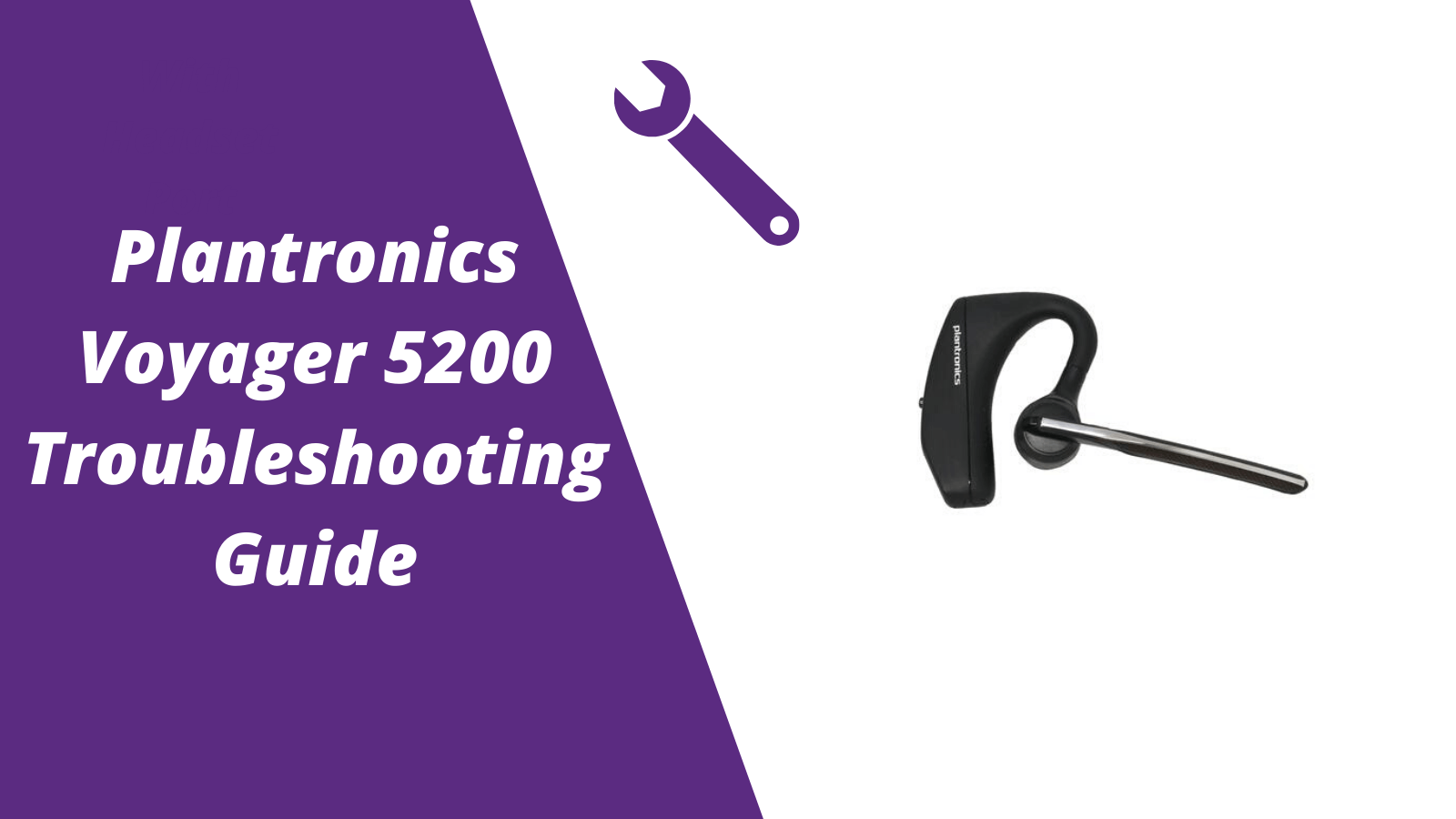
For other helpful guides visit the Plantronics Voyager 5200 resource center
Callers can't hear me / I can't hear callers
- Make sure your Voyager 5200 headset is paired to your mobile phone
- Reposition the headset on your ear as the sensors may not work
- Download the Plantronics Hub and disable Wideband Audio
My headset doesn't give me 7 hours of talk time
- Make sure your headset is paired to your phone
- Disable Wideband Audio in the Plantronics Hub
- Let your headset completely run out of battery then give it a full charge
- Some phones have less efficient Bluetooth and will not give 7 hours of talk time on a single charge
Pairing your Voyager 5200
1. With the Voyager 5200 headset power on press and hold the call button until you hear "pairing"
2. While the headset LED lights start flashing blue and red, activate the Bluetooth on your mobile phone and search for new devices
3. Select PLT V5200
4. Once paired the LED lights will stop flashing and you'll hear "pairing successful"
Reset Sensors
1. Wearing the Voyager 5200, tap the call button to test sensors. A talk time voice alert means sensors are working. A tone means the sensors need to be reset.
2. To reset the sensors, power on the headset, connect the headset to your computer's USB port for more than 10 seconds.
3. You can disable your headset smart sensors through the Plantronics Hub software under the Settings
Is your Voyager 5200 no longer working after the troubleshooting steps above?
Consider doing one of two things.
- Request a replacement from the manufacture if the headsets within th 1 year warranty.
- If out of the 1 year warranty, you'll want to order a new Voyager 5200 here or another two different models to consider is the AfterShokz Opencomm and BlueParrott M300-XT

Sound like a pro on every call, even if your dog is barking in the background
Eliminate background noises for your microphone with Neep's AI-powered noise cancellation.
Try neep Free
Need help finding the best headset for your situation?
Contact us today and one of our friendly Advisors will match you with the right headsets.
CONTACT US TODAY

Should IT Teams Really Deal With Office Headset Support Tickets?

What Is the Best Plantronics Wireless Headset?

What Is a UC Headset?

Which is the Best Headset for Business Calls on a Busy Sales Team?

Yealink EHS36 Setup Guide For Discover D904 Wireless Office Headset
8 most frequently asked questions about office headsets.

5 Benefits Of Renting Your Office Headsets

The Complete Guide for Comfortable Office Headsets
What is the best wireless headset for office phones, shop our best selling headsets.

- Opens in a new window.

Plantronics Voyager Edge
The Voyager Edge is a Bluetooth headset from Plantronics, released in February 2014.
viperbox @viperbox
Posted: Jun 1, 2016
- Unsubscribe
Microphone issues Plantronics Voyager Edge
Hello. I have microphone problems with my headset plantronics voyager edge - people hear my very bad. I try to pair with another phone, but the problem persist... Any ideas?
Is this a good question?
Fix works for the Plantronics 5200 also! I just applied it. Used black electrical tape to cover both sides holes on the round section.
May 24, 2021 by Sander ten Wolde

Dave Blankenship @daveblankenship
Posted: Mar 9, 2017
Super easy fix - put a piece of tape over the two holes next to the call button. I assume the noise canceling is wonky...
Was this answer helpful?
11 Comments:
Does it work sir? Mine has same problem too.
Apr 7, 2017 by Ricky Soewardy
Yep, it works great. You can test it by just covering the holes with a finger.
Apr 7, 2017 by Dave Blankenship
Hi Dave, I will try this. The unit I have has been working perfectly since new and almost 10 months old. The fading issue has only just started in the last week. The noise cancelling thought makes sense as when I am inside a confined space (i.e. Motor Vehicle) people can hear me. When I get outside and start walking the people almost immediately complain that they can no longer hear me and that my voice has become inaudible. Yet I have no issue hearing them.
Apr 13, 2017 by john
Well scratch that test. I accidentally dropped my Voyager on the floor and my daughters mini poodle decided to make a meal of it.
Apr 23, 2017 by john
After a few seconds of speaking my voice would fade away to nothing and callers couldn't hear me.
I did the test above (covering the noise cancellation sensor) and my problem went away. Turns out the mic grooves were dirty, damping my voice enough that it thought my speech was background noise. A thorough cleaning with an alcohol pad including into the mic grooves cleared this issue for me.
May 31, 2017 by Losttexan
Show 6 more comments

Olawale Yussuff @olawaleyussuff
Posted: Jul 6, 2018
Hi Everyone, I had the same problem with a V5200 and abandoned it for months after trying all sorts of suggestions (taping the holes, resetting...).
Picking it back today, I decided I wanted to know the reason and I found it and a solution.
Simply download the Plantronics hub (application) on your device. Scroll to the settings and turn off the ‘headset sensors’ and ‘HD voice’. The turn off the headset for about 5 - 10 secs and turn back on. Your device should work just fine. You can learn more here (under troubleshooting section) https://www.plantronics.com/content/dam/...
2 Comments:
Thanks, disabling HD voice worked! In my case, microphone recorded static, something like crackling noise. All good now.
Nov 30, 2018 by Ivan Grishagin
How did you all do that. I don’t see the options in the app.
Mar 6, 2019 by rtedeschi
Klaus @kballer
Posted: Apr 30, 2017
I had same problem with 2 consecutive Voyager Legend's . Just before turfing the headset, considering it being out of warranty, I thought to try washing the headset with Isopropyl Alcohol and carefully drying with compressed air only on the boom and speaker head. Now its working perfectly again.
5 Comments:
This also worked for me but on a Voyager Edge. Noise cancellation was somehow registering my voice as background noise and fading it out after a few seconds.
Headset is almost 18 months old now, and one morning my voice started fading away after a few seconds of speaking. I could hear callers, but they couldn't hear me after the first couple of words. If I placed the microphone right next to my mouth then they could hear me normally. If I covered the noise cancellation sensor (two holes near the call/hangup button) while the headset was in my ear I could also be heard normally. So I cleaned it thoroughly with a cotton pad damp with isopropyl, including in the grooves along the boom where the mic sits. After drying it now works perfectly again.
Probably just had some gunk in the mic grooves that was damping my voice enough for the headset to think it was background noise. Thanks for the post above, it helped me!
i have the same problem exactly like yours but no solution worked for me , are there any advices?
Dec 11, 2018 by Mohamad Kabeel
Washing it with Isopropyl alcohol worked for me on my Voyager Legend. Thanks for the tip.
Oct 15, 2019 by Shrenik Bhura
Don’t use Isopropyl Alcohol because it contains water. Soak it in Denatured Alcohol which can be found in any paint dept at your local hardware store.
I soaked my Plantronics Legend in it and it completely restored my low volume microphone issues.
Here’s a how to video
https://youtu.be/H01l_GMQftc
Jun 14, 2020 by mightymikeamps
Not sure I agree here! Denatured alcohol is more likely to damage electronics and plastic than isopropyl alcohol. From the link below:
"... isopropyl alcohol can be safely used to clean electronic components, unlike denatured alcohol. When denatured alcohol evaporates, it leaves behind a residue that can affect the sensitive parts of a computer. Similarly, some of the other chemicals in denatured alcohol can be corrosive to plastics."
https://sciencing.com/denatured-alcohol-...
Jun 19, 2020 by The G
Posted: Jul 20, 2016
same issue here. platronics sent me a new one and the same problem. after working perfectly for a couple months, i am now inaudible to parties i call. like i'm breaking up.
i have just 3 months old platronics voyager specel edition mic is not working i traid all the way i did update also but no use
Mar 13, 2020 by ahmed afridi

Rohit Dhavade @rohitdhavade
Posted: Jan 11, 2017
Same issue faced!
Plantronics replaced it, and new one got same issue within a week.
Rubbish piece of headset.

Jean-François Carrier @jeanfranco81871
Posted: Jul 26, 2017
Same issue here...
People comment that my voice is faint. Very annoying for an expensive headset.
I'm out of warranty and they are offering a discount on a replacement. Not sure what I'll do.
I'm now very hesitant of buying another Plantronics headset.

Turtucea Vasile @turtuceavasile
Posted: Jul 12, 2023
You can find a video on yt where a romanian guy is showing you how to fix it.. the problem is with the ambient microphone that is near by answer button
Could you post a link to the YouTube video please ? Or if you can’t post the link copy and paste the name of the video and the creator, It’s difficult to search for given your description unfortunately - not least because quite a few different headsets are referred to in this thread .
Jul 12, 2023 by Jonathan Histed
Achaz Israel @achaz
Posted: Jul 12, 2016
I just googled to see if there were known issues with the Plantronics Voyager Edge's microphone because I'm having that same exact issue!
I just bought mine only 4 days ago, and thought maybe it was not properly adjusted in my ear so that the extended microphone wasn't touching my face-some Bluetooth headsets, I think, the mic portion must be touching your face, I think for picking up vibrations better to hear your voice-not sure though.
Anyway, most, not all of my calls, people can barely hear me or they say I'm breaking up, and I never had mic issues at all with my Bose headset!
I'm going to contact Plantronics directly and report this issue to them and also what others have said about this same exact issue with their units.
heartbeat927 @heartbeat927
Posted: Sep 6, 2016
I have the same problem. This is thr second one i bought and same thing
Adam West @atomm
Posted: Oct 4, 2016
First thing you do is make call then check to see if the mute is on! Push voice/mute button found on underside of mic boom. Till you hear it say mute on or mute off then try call again when you have comfirmed that mute is off.
The issues with the Voyager Edge is one where the problem is when the microphone is used in call it malfuntions but if you use the voice command it will work just fine you can do the same with the voice assistant if you make a call from the voice assistant the person your calling should be able to hear though it might not be as clear but more then enough for you to be heard by person you are calling.
This is just a temporary solution the real issue is that there is a bug in the hardware and as yet to be resolved by any other means than to send defective unit back to plantronics and have them replace the unit and tell them about the issues with unit you encountered.
I will be sending in my own Voyager Edge SE with microphone malfuntion in call and the OTG (On The Go) you need an OTG conector/adaptor to test this feature is malfunctioning so cant be updated.
Email me if you have other questions
gonzoxxxxx @gonzoxxxxx
Posted: Dec 14, 2016
I have the same problem. I have four headsets all of them are Plantronics edge. They have the same microphone issue. Plantronics replaced 2 of them but the new ones went bad after 2-3 months. It has to be some kind of manufacturing defect. It's better to stay away from that headset. If anyone have this problem is better to send it back and ask for refund. I went through 6 headsets and they just die at some point. So the new one will not be any better.
3 Comments:
Try this - put a piece of tape over the two holes next to the call button. I assume the noise canceling is wonky...
Mar 9, 2017 by Dave Blankenship
I just tried the "tape-fix". It works!! Struggled with same sound cutting out after few seconds as everybody else. Thanks! You saved me a new unit or limiting to audio listening only. You are a hero.
Tape worked for me with the plantronics 3225 wired headset, in Zoom people kept telling me that my volume sounded really low. There's a small outer hole at the end of the boom mic (not sure if it's supposed to be like that but I can actually see a piece of copper wire inside the hole). I placed tape over that and it helped greatly.
Mar 23, 2022 by zantoka
dataron @dataron
Posted: Dec 21, 2016
I have previously used about 5 plantronics, bluetooth version 1.0-3.0, love it; but, not this one!
This Plantronics has sensor to turn off once I remove it from your ear. The sensor may not work very well. Once I disabled(off) "Smart Audio Transfer" in setting/sensors&presence, it seems to work, but not much better, microphone still sounds so far away. I don't want to play with all the sensor setting, someone might have better luck.
I download/install the software with my windows 10. I run it, plug in headset, then it ask me to download update; once download complete, you can play with settings.
To download and install MyHeadset Updater:
Go to http://www.plantronics.com/myheadset-upd...
Choose Voyager Edge, and then click Get Started.
Click Start.
Click Download.
Follow the on screen prompts for downloading and installing the application.
Craig McKellar @craigmckellar
Posted: Mar 20, 2017
Another thing to check is whether it's paired with more than 1 device? I had the issue as it was paired with both my phone and my laptop via Bluetooth so the audio/voice was pretty bad as it was attempting to communicate with both at the same time. Disconnecting it from the laptop then let the phone work perfectly.

Ham Burger @hamburger42862
Posted: Mar 31, 2017
I had the problem of people not hearing me after I dropped it.
I considered it broken and bought a new one.
The headset is great but the earpiece is a desaster.
A friend who is a dental technician made me a silicon earpiece based on
the unfortunately discontinued Bose Headset II earpieces.
Now it stays in the ear rock solid:
https://www.dropbox.com/sh/l21ia7edr7cmx...

VLad Koretsky @vladkoretsky
Posted: Apr 16, 2017
I've got the same problem, for the second time now, bought my first Voyager edge on Aug 2015, last year around May it was replaced for new one, however sound quality was a bit worse thany first one, although acceptable.
And I've sent it to reseller, hope they will fix it or it will be replaced.
Trying to look for alternatives now in case if there will refund be possible.
But honestly Voyager edge is thebest..
Mine was replaced. Just got it back few days ago.
I am considering Motorola Whisper, my friend ordered from US, he is a happy user for last 3 years.
Although, not sure how warranty would be valid or not outside US, for me it's very important.
So probably I'll stay with my edge ;)
Another plus for Plantronics.
Apr 30, 2017 by VLad Koretsky

Loris Valentini @lorisvalentini
Posted: Apr 21, 2017
Identical problem here. Voyageredge paired with s5 and gear s. Stil working for about 10 months then people start hear me bad. This is the third headset that they change me in warrantly.
Did you try covering the two holes next to the call button with tape? I'm curious to see if this fixes any other set than mine...
Apr 21, 2017 by Dave Blankenship
Tom S @toms15048
Posted: Jan 12, 2018
Don't buy Plantronics products, especially the Voyager Edge. It has a known defect in the microphone and once yours is out of warranty, they won't replace it. Purchase a cheaper headset like Jabra or the like and you won't be disappointed.

Ravi Hossur @ravihossur
Posted: Jun 10, 2018
I have the same issue. Surprised that this particular problem has been reported for more than 2 years now and we still do not see a way out. The headset itself is great but disappointed to see that this is a perpetual problem with no resolution.
I have been using Plantronics bt headsets for nearly 7 years now and this is just the second one. They are pretty well designed but looks the recent headsets are not built to last!
Hi you should try the suggestion in my post below.
Jul 6, 2018 by Olawale Yussuff

TheTelecom Shop @thetelecoms9193
Posted: Oct 3, 2018
I have the same issue. But Some of the plantronics headsets are really good, But this is not good product
pgwmcc @pgwmcc
Posted: Nov 30, 2018
The darn thing shuts off in middle of conversation OR it says “answering phone” but never answers the incoming call.
And the so called voice system never works.
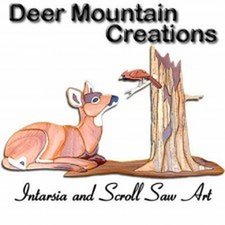
fkirkland @fkirkland
Posted: Feb 19, 2019
Dang! Looks like I'm not the only one by far!? When I used to fly, I loved the brand but I've got two of these and no one can hear me!?! After a few years of use it has now become a piece of junk unless your just using it for music etc…
flaviosan @flaviosan
Posted: May 1, 2019
any oficial solution about my voice fading away due to mic or noise canceling issue? (plantronics legend headset) . i disabled HD voice and also tried to cover the noise canceling sensors but none solved the issue. Any other suggestion?

Freida Kirkland @freidakirkland
No one has gotten back to me on any of these problems. I’m thinking that maybe I am just expecting that the things I buy should last forever!? lol Good luck on getting some kind of help, if you do find out anything, I would appreciate your posting that here ;D
check the sensors on HUB level and disable :)
Sep 25, 2019 by jaijagat
Soak it in denatured alcohol like this
tromesa604 @tromesa604
Posted: Sep 2, 2019
I’m having the exact same probem. Honestly for a headset this expensive, these types of issues are completely unacceptable. It’s just disgraceful. Stay away from Plantronics - it’s bottom of the barrel garbage.
jaijagat @jaijagat
Posted: Sep 25, 2019
you should disable the sensors on the software plt HUB and test it again most probably the ANC mics are broken or misaligned

Rick Hyne @rickhyne
Posted: Oct 23, 2019
Same problem.
If I lower my voice, it just disappears.
Turned off ANC to see if it will make a difference. Probably will go back to a wired headset. Disappointed.
JC.Loui @jc_loui
Posted: Apr 16, 2020
I have two Voyager Legends and both are bad. Almost no microphone level. There seems to be no solution o this problem. Are there no Plantronix reps here to defend their reputation? Maybe this is a known issue they are covering up? Disappointed.
same problem with me - 2 voyager legends where microphone just stops working. I have tried cleaning microphone with Alcohol and then using compressed air. Still doesn't work. I noticed it will work if I put two fingers over mic near tip of unit. So something is causing my voice to seem like background noise. I may try taking apart the mic and then cleaning it out to see if that works
Apr 17, 2020 by Jim C
mightymikeamps @mightymikeamps
Posted: Jun 14, 2020
This is common with your model and the Plantronics Legend. It’s from corrosion caused by sweat, rain, or even just being open to the humidity in the air. I live in Florida and use this at work, and while working out. So it only takes me a few months before everyone says they can barely hear me.
I finally figured out a fix yesterday, and my volume level is like new again.. Soak it in Denatured Alcohol for a couple minutes. They sell it in any paint department at every hardware store.
You don’t have to soak the battery side. I just took the soft ear insert out (push and twist to remove), and soak from that hole to the tip of the microphone for a couple minutes in a measuring cup, then took it out and moved the microphone back and forth a couple times to work the alcohol in. Then soaked for a couple more minutes. Then wiped off with a paper towel. Let it sit for a few minutes. Made a call to a couple people, and they all noticed a huge improvement.
if you ever drop your keyless entry in the swimming pool. This will fix that too!
Update (06/14/2020)
Here’s video on how to fix this:
Okay listen up guys, this is important. I have a Plantronics 5220 Voyager Legend. My microphone does not work on Cellular phone calls only. I went to my voice recorder and pressed record, it should have not recorded anything with my so-called non-working microphone and lo and behold wouldn't you know it recorded everything I said crystal clear on my voice recorder, that's right the microphone works amazing when you're using your voice recorder!!!! it plays back crystal clear, For text messages it works fantastic as well thru my Plantronics 5220 Voyager Legend!
So why is it that when I make a phone call my microphone shuts off so the person I'm talking to cannot hear me.
I bet this Bluetooth has a preset mode that after you've used it for so many hours, days or months it starts shutting the microphone off during phone calls so you have to buy another one. The microphone only malfunctions and mutes me while on a phone call to talk to someone or otherwise, it works perfect. Explain that one?
Dec 6, 2020 by Thomas Poling
I have a new Plantronics Voyager UC and I have the same problem. Mic works with voice recorder but not on zoom or meet. I have updated the software and tried it on Windows and Mac. Did you solved your problem, Thomas?
May 20, 2022 by Valentina F

sb.fitness79 @sbfitness79
Posted: Jun 18, 2021
Press mute and call button together and hold for 4 seconds to disable sensor
https://drive.google.com/file/d/1zpXRWMd...
daniel daniel @cdaniel2022
Posted: Apr 21, 2022
hello; i also have this problem and i permanently fixed; it's a hardware issue; i make a video with all the detail here https://youtu.be/qjHFJqkzPiQ
Stephen Hill @stephenhil77691
Posted: Sep 8, 2023
I have the Plantronics PLT V6200 which I bought because of the really long battery life.
Like the other posters here my mic suddenly gave trouble and people couldn't hear me on phone calls .
I tried the Plantronics hub with no joy . I couldn't find the holes to cover because the 6200 has the mic holes at each end of the neck band so I covered the set of holes on the left side of the band (which also has the anc on off button ) and bingo my mic is working perfectly .
Thanks for all the suggestions as I would never have thought of this .
Add your answer
Past 24 Hours: 12
Past 7 Days: 86
Past 30 Days: 367
All Time: 102,260
Plantronics Headset Reset: Troubleshooting And Quick Reset Guide

- How-To Guides
- Gadget Usage

Introduction
Plantronics headsets are renowned for their exceptional quality, innovative features, and ergonomic designs. These devices have become indispensable tools for professionals and tech enthusiasts, offering seamless communication and enhanced productivity. However, like any electronic device, Plantronics headsets may encounter occasional glitches or performance issues. In such instances, having a solid understanding of troubleshooting methods and quick reset procedures can be incredibly beneficial.
This article aims to provide a comprehensive guide to troubleshooting common issues with Plantronics headsets and executing a quick reset when necessary. By delving into these topics, readers will gain valuable insights into optimizing the performance of their Plantronics headsets and addressing any potential concerns effectively. Whether you're a seasoned user or a newcomer to the world of Plantronics headsets, this guide will equip you with the knowledge and confidence to tackle various challenges that may arise.
Plantronics headsets are designed to deliver exceptional audio quality, comfort, and reliability, making them ideal companions for everyday communication needs. From wireless Bluetooth headsets to versatile USB models, the diverse range of Plantronics devices caters to a wide spectrum of user preferences and requirements. Understanding the intricacies of troubleshooting and performing a quick reset can significantly extend the lifespan of these devices and ensure a seamless user experience.
As we delve into the common issues encountered with Plantronics headsets and the step-by-step troubleshooting process, you'll gain valuable insights that can empower you to address technical hiccups with confidence. Additionally, the quick reset guide will serve as a valuable resource for swiftly resolving persistent issues and restoring your Plantronics headset to optimal functionality.
With a focus on practical solutions and user-friendly instructions, this guide aims to demystify the process of addressing headset-related issues, providing readers with the tools they need to overcome challenges and maximize the potential of their Plantronics devices. Whether you rely on your Plantronics headset for professional calls, gaming, or multimedia consumption, this guide will serve as a valuable companion in your journey toward seamless headset performance.
Common Issues with Plantronics Headsets
Plantronics headsets are revered for their reliability and exceptional performance, yet users may encounter occasional issues that can disrupt their seamless experience. Understanding these common issues is crucial for effectively troubleshooting and maintaining the functionality of Plantronics headsets. Here are some prevalent challenges that users may encounter:
Audio Distortion : One of the most common issues experienced with Plantronics headsets is audio distortion. This can manifest as crackling, static, or muffled sound quality, impacting the overall audio experience during calls, gaming, or multimedia playback.
Connectivity Problems : Users may encounter difficulties in establishing and maintaining a stable connection between their Plantronics headset and the paired device. This can lead to frequent disconnections, pairing failures, or intermittent Bluetooth connectivity issues.
Microphone Malfunctions : Some users may encounter issues with the microphone functionality, such as the inability to capture clear audio, background noise interference, or microphone failure during calls or voice commands.
Charging and Battery Concerns : Plantronics headsets rely on battery power for wireless functionality, and users may face challenges related to battery life, charging failures, or irregular battery performance, impacting the overall usage and convenience of the device.
Physical Wear and Tear : Over time, wear and tear can affect the physical components of Plantronics headsets, leading to issues such as loose fittings, damaged cables, or compromised structural integrity, which can impact the overall durability and functionality of the device.
Understanding these common issues empowers users to proactively address potential concerns and explore effective troubleshooting methods. By delving into the intricacies of each issue, users can gain valuable insights into optimizing the performance of their Plantronics headsets and ensuring a seamless user experience.
Troubleshooting Steps
When encountering issues with your Plantronics headset, it's essential to approach troubleshooting systematically to identify and address the root cause of the problem. By following these comprehensive troubleshooting steps, you can effectively diagnose and resolve common issues, restoring your headset to optimal functionality.
Check Audio Source and Settings : Begin by verifying the audio source (such as a computer, smartphone , or gaming console) and ensuring that the audio output settings are configured correctly. Adjust the volume levels and audio settings to rule out any source-related issues that may impact the headset's performance.
Inspect Connectivity : If you're experiencing connectivity problems, ensure that the headset is adequately paired with the target device. Verify that Bluetooth is enabled on the device, and attempt to re-pair the headset if necessary. Additionally, check for any interference from other nearby Bluetooth devices that may disrupt the connection.
Microphone Testing : To address microphone malfunctions, conduct a microphone test using the headset's accompanying software or a relevant application. Check for any physical obstructions near the microphone and ensure that the microphone settings are properly configured on the connected device.
Battery and Charging Verification : If you're encountering battery-related issues, such as irregular charging or shortened battery life, inspect the charging cable, power adapter, and charging port for any damage or debris. Verify that the headset is charging properly and consider performing a full recharge cycle to recalibrate the battery.
Software Updates and Firmware : Ensure that the headset's firmware and accompanying software are up to date. Check for available updates on the manufacturer's website or through the proprietary software application, as firmware updates often include bug fixes and performance enhancements.
Physical Inspection : Examine the physical components of the headset for signs of wear and tear. Check the integrity of the cables, ear cushions, and adjustable components, ensuring that the headset is free from physical damage that may impact its functionality.
Reset and Reboot : If the issues persist, consider performing a soft reset or rebooting the headset according to the manufacturer's guidelines. This can help clear temporary glitches and restore the headset to a stable state.
By diligently following these troubleshooting steps, users can effectively address a wide range of issues that may arise with their Plantronics headsets. Whether it's audio distortion, connectivity problems, microphone malfunctions, or battery concerns, a systematic approach to troubleshooting can lead to successful resolution and an enhanced user experience.
Quick Reset Guide
Performing a quick reset on your Plantronics headset can be a highly effective solution for addressing persistent issues and restoring optimal functionality. Whether you're encountering connectivity problems, audio distortion, or performance glitches, executing a quick reset can help clear temporary inconsistencies and recalibrate the headset's internal components. Here's a step-by-step guide to performing a quick reset on your Plantronics headset:
Power Off : Begin by ensuring that your Plantronics headset is powered off. If the device is currently in use, power it down completely to initiate the reset process.
Disconnect from Power Source : If your Plantronics headset is battery-powered or features a rechargeable battery, disconnect it from the power source. This includes unplugging the charging cable or removing the battery, depending on the specific model of your headset.
Reset Button or Sequence : Many Plantronics headsets feature a dedicated reset button or a specific reset sequence. Consult the user manual or the manufacturer's website to identify the reset mechanism for your particular headset model. Press and hold the reset button or follow the prescribed sequence to initiate the reset process.
Hold for Duration : Depending on the model, you may need to hold the reset button for a specific duration, typically ranging from 10 to 30 seconds. Ensure that you maintain the required duration to facilitate a complete reset.
Indicator Lights or Audio Cues : During the reset process, pay attention to any indicator lights or audio cues emitted by the headset. These signals may indicate that the reset is in progress or that the device is returning to its default state.
Reconnect and Test : Once the reset is complete, reconnect the headset to the power source or turn it on according to the manufacturer's instructions. Verify that the headset is functioning properly and test its performance by engaging in a call, playing audio, or using any relevant features.
By following this quick reset guide, users can effectively address persistent issues with their Plantronics headsets and restore them to optimal functionality. Whether it's a Bluetooth headset, wireless gaming headset , or a versatile USB model, executing a quick reset can often serve as a swift and reliable troubleshooting method, ensuring a seamless user experience.
This quick reset guide empowers users to take proactive steps in resolving headset-related concerns, providing a valuable resource for maintaining the performance and reliability of their Plantronics devices.
In conclusion, troubleshooting and performing a quick reset on Plantronics headsets are essential skills that empower users to overcome common technical challenges and maintain the optimal performance of these innovative devices. By addressing prevalent issues such as audio distortion, connectivity problems, microphone malfunctions, battery concerns, and physical wear and tear, users can proactively enhance their headset experience and extend the longevity of their Plantronics devices.
The comprehensive troubleshooting steps outlined in this guide provide users with a systematic approach to diagnosing and resolving issues, ensuring that audio quality, connectivity, microphone functionality, battery performance, and physical integrity are effectively addressed. By following these steps, users can navigate through potential setbacks with confidence, leveraging their understanding of the troubleshooting process to optimize their Plantronics headset's performance.
Furthermore, the quick reset guide serves as a valuable resource for swiftly addressing persistent issues and restoring the headset to its default state. Whether it's a Bluetooth headset, wireless gaming headset , or a versatile USB model, executing a quick reset can often serve as a reliable troubleshooting method, clearing temporary inconsistencies and recalibrating the internal components of the headset.
As technology continues to evolve, Plantronics remains at the forefront of delivering cutting-edge audio solutions, and users' ability to troubleshoot and perform quick resets ensures that they can derive maximum value from their Plantronics headsets. Whether utilizing these devices for professional calls, immersive gaming experiences, or multimedia consumption, the knowledge and skills gained from this guide empower users to navigate technical challenges effectively, enhancing their overall user experience.
In essence, the ability to troubleshoot and perform quick resets on Plantronics headsets is a testament to users' proactive approach in maintaining the functionality and reliability of their devices. By integrating these practices into their routine, users can enjoy uninterrupted communication, immersive audio experiences, and seamless connectivity, reaffirming the indispensable role of Plantronics headsets in their daily lives.
Leave a Reply Cancel reply
Your email address will not be published. Required fields are marked *
Save my name, email, and website in this browser for the next time I comment.
- Crowdfunding
- Cryptocurrency
- Digital Banking
- Digital Payments
- Investments
- Console Gaming
- Mobile Gaming
- VR/AR Gaming
- Gaming Tips
- Online Safety
- Software Tutorials
- Tech Setup & Troubleshooting
- Buyer’s Guides
- Comparative Analysis
- Gadget Reviews
- Service Reviews
- Software Reviews
- Mobile Devices
- PCs & Laptops
- Smart Home Gadgets
- Content Creation Tools
- Digital Photography
- Video & Music Streaming
- Online Security
- Online Services
- Web Hosting
- WiFi & Ethernet
- Browsers & Extensions
- Communication Platforms
- Operating Systems
- Productivity Tools
- AI & Machine Learning
- Cybersecurity
- Emerging Tech
- IoT & Smart Devices
- Virtual & Augmented Reality
- Latest News
- AI Developments
- Fintech Updates
- Gaming News
- New Product Launches
How to Use Email Blasts Marketing To Take Control of Your Market
Learn to convert scanned documents into editable text with ocr, related post, how to make stairs planet coaster, how to rotate camera in planet coaster, how to make a good roller coaster in planet coaster, where is the minecraft folder, how to update minecraft windows, how to update minecraft education edition, related posts.

Locating The Call Button On Your Plantronics Headset

Unmuting Plantronics: A Quick Guide

Plantronics Headset On Cisco Phone: Connection Guide

Mute Notifications: Understanding Plantronics Headset Messages

Fixing Plantronics Headset Charging Problems: A Comprehensive Guide

Troubleshooting Plantronics Headset Beeping: 3 Solutions

Seamless Connection: Connecting Your Plantronics Headset

Mac Compatibility: Connecting Plantronics Headset With Ease
Recent stories.

Top Mini Split Air Conditioner For Summer

Comfortable and Luxurious Family Life | Zero Gravity Massage Chair

Fintechs and Traditional Banks: Navigating the Future of Financial Services

AI Writing: How It’s Changing the Way We Create Content

How to Find the Best Midjourney Alternative in 2024: A Guide to AI Anime Generators


How to Know When it’s the Right Time to Buy Bitcoin

- Privacy Overview
- Strictly Necessary Cookies
This website uses cookies so that we can provide you with the best user experience possible. Cookie information is stored in your browser and performs functions such as recognising you when you return to our website and helping our team to understand which sections of the website you find most interesting and useful.
Strictly Necessary Cookie should be enabled at all times so that we can save your preferences for cookie settings.
If you disable this cookie, we will not be able to save your preferences. This means that every time you visit this website you will need to enable or disable cookies again.
- Support Home
- Printer Support
- Computer Support
- Poly Collaboration Devices
- Software and Drivers
- Printer Diagonostic Tools
- Computer Diagnostic Tools
- Windows Support
- Print and Scan Doctor
- HP PC Hardware Diagnostics
- Create a new case
- Find an existing case
- Manage contracts and warranties
- Register an account
- MyHPSupport Help
- Security Bulletins
- Support Dashboard
- HP Account benefits
Voyager Focus Audio not working when connected to a computer.
For best performance, ensure your headset's firmware is up to date using the Poly Lens application .
- Connect the headsets to the computer using a USB cable and run the Lens application.
- Under available headsets, select the Voyager focus.
- Under the Overview menu, verify if there is any available update
- If yes, then proceed.
Update the headset using the USB cable, or when is paired to the Poly BT USB adapter.
- Ensure that only one application is opened at a time
- If you are listening to music and you received a call, stop the music first for better audio.
- Configure the headset sound on your computer.
- Go to Start menu > Control Panel > Sound > Playback tab
- select Poly BT700 or Plantronics BT600, set it as the Default Device and click OK.
- Go to Start menu > Control Panel > Sound > Communications tab.
- select the desired parameter.
- Go to Apple menu > System Preferences > Sound.
- On both the Input and Output tabs, select Poly BT700 or Plantronics BT600.
Additional support options
Enter a topic to search our knowledge library
- Sign up / Sign in
- × Information Need Windows 11 help? --> Windows update impacting certain printer icons and names. Microsoft is working on a solution. Click here to learn more Information Need Windows 11 help? Check documents on compatibility, FAQs, upgrade information and available fixes. Windows 11 Support Center.
- HP Community
- Poly Headsets
- Bluetooth Headsets & Earbuds
plantronics voyager 5200 microphone does not work
- Mark Topic as New
- Mark Topic as Read
- Float this Topic for Current User
- Printer Friendly Page

Create an account on the HP Community to personalize your profile and ask a question
10-24-2023 06:19 AM
- Mark as New
10-26-2023 01:48 PM
Didn't find what you were looking for? Ask the community

- Plantronics Manuals
- Voyager 5200 Series
Plantronics Voyager 5200 How-To
- User manual (18 pages)
- User manual
- page of 8 Go / 8
Advertisement
Quick Links
Related manuals for plantronics voyager 5200.

Summary of Contents for Plantronics Voyager 5200
- Page 1 Pair your headset again and it should work. . Why is my Plantronics headset not connecting to laptop? Can I use Voyager 5200 connect to PC "Unplug the headset from the PC's USB port and reboot the computer;...
- Page 2 [PDF] What Does Red Light On Plantronics Headset Mean Of 2022 - Go Wiki How do I fix the Bluetooth pairing problem? Why is my Bluetooth headphones not connecting Step 1: Check Bluetooth basics Turn Bluetooth off and then on again;...
- Page 3 How do I pair my Plantronics Voyager 5200? How do I factory reset my Plantronics "Press and hold the Call button until you hear ""pairing; "" While the headset LEDs are flashing blue and red activate Bluetooth on your phone and set it to search for new devices;...
- Page 4 Can I use Voyager 5200 connect to PC "Press and hold the call control button for about 5-6 seconds until the light on the headset starts flashing an alternating red-blue. Release the call control button and set the headset aside.
- Page 5 How do I put my Plantronics Voyager in pairing mode Plantronics Voyager Legend Reset: A How-To Guide Performing the Reset. Turn your Plantronics Voyager off. The on/off button is the slide switch on the back of the headset just above the charging contacts. Your Voyager...
- Page 6 [PDF] What Does Red Light On Plantronics Headset Mean Of 2022 - Go Wiki How do I use my Plantronics Voyager Legend Bluetooth headset? How do I put my Plantronics Voyager in pairing mode. What is pairing code in Bluetooth? How do I get Bluetooth to recognize a device "A passkey (sometimes called a...
- Page 7 Settings app on your PC. ". How do I pair my Plantronics Voyager? How do I factory reset my Plantronics "Go to Settings menu on the Android phone; Ensure Bluetooth is enabled and then tap Bluetooth to access the settings;...
- Page 8 [PDF] What Does Red Light On Plantronics Headset Mean Of 2022 - Go Wiki Why is my Plantronics headset blinking? How do I reset my Plantronics wireless headset Blinking slowly - The headset is active and ready to use; Blinking very rapidly - The headset is not linked to the base station at all;...
Rename the bookmark
Delete bookmark, delete from my manuals, upload manual.

- Electronics
- Headphones, Earbuds & Accessories
- Headphones & Earbuds
- Earbud Headphones
Buy new: #buybox .a-accordion .a-accordion-active .a-price[data-a-size=l].reinventPriceAccordionT2 .a-price-whole { font-size: 28px !important; } #buybox .a-accordion .a-accordion-active .a-price[data-a-size=l].reinventPriceAccordionT2 .a-price-fraction, #buybox .a-accordion .a-accordion-active .a-price[data-a-size=l].reinventPriceAccordionT2 .a-price-symbol { top: -0.75em; font-size: 13px; } $119.70 $ 119 . 70 FREE delivery May 16 - 20 Ships from: -ATHQ- Sold by: -ATHQ-
Save with used - like new #buybox .a-accordion .a-accordion-active .a-price[data-a-size=l].reinventpriceaccordiont2 .a-price-whole { font-size: 28px important; } #buybox .a-accordion .a-accordion-active .a-price[data-a-size=l].reinventpriceaccordiont2 .a-price-fraction, #buybox .a-accordion .a-accordion-active .a-price[data-a-size=l].reinventpriceaccordiont2 .a-price-symbol { top: -0.75em; font-size: 13px; } $69.99 $ 69 . 99 free delivery tuesday, may 28 ships from: all n' home sold by: all n' home.

Image Unavailable

- To view this video download Flash Player
Plantronics - Voyager 5200 UC (Poly) - Bluetooth Single-Ear (Monaural) Headset - USB-A Compatible to connect to your PC and/or Mac - Works with Teams, Zoom & more - Noise Canceling
Purchase options and add-ons, about this item.
- Connects To: For a professional needing to connect to a PC/Mac uses USB-A and/or mobile phone. Compatible with Microsoft Teams and other leading collaboration and voice platforms.
- Ideal For: mobile and office professional who relies on their PC/Mac and/or mobile phone for on-the-go communication.
- Audio Performance: Crystal clear Bluetooth audio quality with triple-mic active Digital Signal Processing (DSP), & wind canceling.
- Talk Time & Roaming Range: Up to 7 hours of talk time and you can roam up to 98 feet (30 meters).
- Global Warranty & Wearing Style: 2 years global warranty; light weight over the ear headset.
There is a newer model of this item:

Frequently bought together

Similar items that may ship from close to you

Product Description

Single Ear/Mono Bluetooth Wireless Headset
Voyager 5200 UC Headset - Compatible with Microsoft Teams, Zoom & more.
Product Information

Plantronics Hub App
Allows end-users to customize their settings and get visible status of their Plantronics audio device on their desktop (Windows and Mac support). Users can customize their ringtone and ring location, mute & battery status, configure preset updates, update headset firmware, device-level call control with call answer/end, mute, and volume adjust and more. The software enhances the user experience by providing valuable information about the state of their Plantronics audio device, such as mute and battery status, easily visible at the bottom of the desktop.

Poly Innovation
Poly creates premium audio and video products so you can have your best meeting -- anywhere, anytime, every time. Our headsets, video and audio-conferencing products, desk phones, analytics software and services are beautifully designed and engineered to connect people with incredible clarity. They're pro-grade, easy to use and work seamlessly with all the best video and audio conferencing services. With Poly (Plantronics, Inc. – formerly Plantronics and Polycom), you'll do more than just show up, you'll stand out.
Looking for specific info?
Product information, warranty & support, compare with similar items, what's in the box.
- Battery Pack
Videos for this product

Click to play video

Honest review of Poly Voyager 5200 UC
Jessica Shaw

Excellent noise cancelling bluetooth headset

Honest Review Plantronics - Voyager 5200 UC (Poly) - Bluetooth
Kaitlyn McCleary

Need a Headset For Your Computer or Phone?
Millennial Stone Cleaner

Plantronics Voyager 5200 Bluetooth Headset
Real Reviews with Amanda & Mike!

Product guides and documents
Customer reviews.
Customer Reviews, including Product Star Ratings help customers to learn more about the product and decide whether it is the right product for them.
To calculate the overall star rating and percentage breakdown by star, we don’t use a simple average. Instead, our system considers things like how recent a review is and if the reviewer bought the item on Amazon. It also analyzed reviews to verify trustworthiness.
Customers say
Customers are dissatisfied with the battery life of the headphones. They also disagree on ease of use, connectivity, quality, performance, charging, sound quality, and comfort.
AI-generated from the text of customer reviews
Customers are mixed about the sound quality of the headphones. Some mention that it has a great sound and noise cancelling, while others say that it doesn't have great noise cancellation, it sounds fuzzy, and constantly beeps in their ear while on calls.
"... Noise-canceling is fabulous . and there is often wind in my area, no one ever complains...." Read more
"...the mac speakers...often, the sound settings get corrupted and you can't get sounds , like email whoosh, out of any device...wish I hadn't bought it..." Read more
"... Noise canceling is the SH** !..." Read more
"...Voice Commands Notifications fail frequently: goes silent , status isn't available or voice commands available, there's a way to reset sensors by..." Read more
Customers are dissatisfied with the battery life of the headphones. They mention that the battery starts to go, it stops charging from the case, and it cannot be replaced. They also say that the time it takes to charge can vary widely and that the case does not light up.
"...destination after the end of its life since the battery is integrated and not replaceable ." Read more
"...Don't know. But my biggest issues are that the battery life is nowhere near 7 hours and that after 2 months of using it, it continually beeps in..." Read more
"...The carrying case is awesome, with a battery for recharging on the go (charges about three times)!..." Read more
"I like this device. However, the battery life is only 5 hours ...." Read more
Customers are mixed about the quality of the headphones. Some mention that it's a good quality product, with outstanding sound quality. They say it charges quickly and lasts incredibly long. However, others say that the calls while in a vehicle are very poor, the headset is poorly engineered and manufactured, and has issues from day one.
"The earset is great and came as described. I picked the one with the USB dongle. It works flawlessly with my laptop (mostly using Teams)...." Read more
"...you have to go to "sound" in system settings and set it up... very inefficient ....when you turn it off, sound does not return to the mac speakers......" Read more
"...I'm suprised at the battery life ; maybe 8 hours...." Read more
"...Avaya without any fiddling, easy to store and charge, battery stands up to a full shift with it being left on its cradle during lunch and..." Read more
Customers have mixed opinions about the performance of the headset. Some mention that it works well, while others say that it doesn't work properly with Avaya softphone products. Some customers also report issues with the charging station and charging cases.
"...This is it. Low cost option compared to many and works very well . I’ve been using almost daily for a month now...." Read more
"... Charging Cases do not work correctly for me)..." Read more
"...The Dongle works so well that I couldn't figure out what was happening...." Read more
"...I picked the one with the USB dongle. It works flawlessly with my laptop (mostly using Teams)...." Read more
Customers are mixed about the connectivity of the headphones. Some mention that the connectivity is great, it connects to both their phone and computer at the same time, and stays connected on a call. Others say that they lose connection when they are about 15-20 feet away from the USB receiver, and it disconnects and reconnects throughout the day. Some customers also report that the noise cancellation is poor and the level of interference causes frequent disconnects of the headset.
"...once you have a wall between your emitter and yourself, the connection will be lost ...." Read more
"Earpiece fit nicely, USB adapter worked flawlessly and paired without any problems . It's the 2nd one I've owned in 5 years...." Read more
"...devices there's a level of interference which causes frequent disconnects of the headset ...." Read more
"...Other than this, these are great headphones. The switch from phone to computer is seamless , which is very nice. Battery life is great...." Read more
Customers are mixed about the comfort of the headphones. Some mention that it is very comfortable, hugs nicely to the ear, and fits comfortably over their ear. Others say that it's uncomfortable, makes their ear hurt after a while, and has a difficult time getting it over the right ear and the bud part pops out of their a.
"...and there is often wind in my area, no one ever complains. It's so comfortable that most of the time I don't even remember it's there...." Read more
"...The downsides are a bit disappointing though. It’s not comfortable to wear for those who have larger heads/ears and my husband frequently complains..." Read more
" Very comfortable , just hangs on my ear, though it doesn't go in my ear canal at all so that took some getting used to...." Read more
"...ear is much less stiff on the original unit; making it for me, a lot more comfortable ...." Read more
Customers are mixed about the ease of use. Some mention it's fantastic, easy to set up, and works well. The charging base makes it easy to setup anywhere, and the controls are easy to use. However, some say the instructions are way too complicated, clumsy to put on, and awkward to get used to.
"This Bluetooth headset charged quickly, paired easily and has good sound quality. My only complaint is the range...." Read more
"...major annoyance, it's good technology and well designed...just sucks to hook it up and disconnect from the computer..." Read more
"...Great quality and easy set up . The headset is comfortable with low profile and not bulky which is very important when on long calls...." Read more
"...not often mentioned: The buttons on the headset are intuitive and uncomplicated . A single button for mute. Separate buttons for volume up and down...." Read more
Customers are mixed about the charging of the headphones. Some mention that the quick-charge battery feature is stellar, and the charging case is a nice feature. However, others say that it's a little difficult to charge, and not consistent.
"...The charging case has its own cord to charge it up...." Read more
"...case (separate purchase and four different ones tested), charging isn't consistent ...." Read more
"...And the quick-charge battery feature is stellar , so lower battery life isn't a real issue." Read more
"The charging on this thing stink . I had it in its case for four days and came back and the battery was low...." Read more
Reviews with images

- Sort reviews by Top reviews Most recent Top reviews
Top reviews from the United States
There was a problem filtering reviews right now. please try again later..
Top reviews from other countries

- Amazon Newsletter
- About Amazon
- Accessibility
- Sustainability
- Press Center
- Investor Relations
- Amazon Devices
- Amazon Science
- Sell on Amazon
- Sell apps on Amazon
- Supply to Amazon
- Protect & Build Your Brand
- Become an Affiliate
- Become a Delivery Driver
- Start a Package Delivery Business
- Advertise Your Products
- Self-Publish with Us
- Become an Amazon Hub Partner
- › See More Ways to Make Money
- Amazon Visa
- Amazon Store Card
- Amazon Secured Card
- Amazon Business Card
- Shop with Points
- Credit Card Marketplace
- Reload Your Balance
- Amazon Currency Converter
- Your Account
- Your Orders
- Shipping Rates & Policies
- Amazon Prime
- Returns & Replacements
- Manage Your Content and Devices
- Recalls and Product Safety Alerts
- Conditions of Use
- Privacy Notice
- Consumer Health Data Privacy Disclosure
- Your Ads Privacy Choices

Contribute to the Windows forum! Click here to learn more 💡
May 10, 2024
Contribute to the Windows forum!
Click here to learn more 💡
Windows 11 Forum Top Contributors: Ramesh Srinivasan - Kapil Arya MVP - neilpzz - RAJU.MSC.MATHEMATICS - _AW_ ✅
Windows 11 Forum Top Contributors:
Ramesh Srinivasan - Kapil Arya MVP - neilpzz - RAJU.MSC.MATHEMATICS - _AW_ ✅
- Search the community and support articles
- Search Community member
Ask a new question
Windows 11/ Problems with my audio respectively headset audio
I have problems with my audio respectively headset audio (Poly Voyager 4320) since I use Windows 11.
My windows audio settings does not switch to my headset and back to computer audio when i switch on and off the headset. I have to switch it back manually.
After unplugging the headset, i have the possibility to use my audio settings without selecting them manually.
Otherwise, I should check manually everytime which settings to be used.
Do you have any idea how to fix this issue.
Report abuse
Reported content has been submitted
Replies (1)
- Microsoft Agent |
Thanks for your post in Microsoft Community.
This problem is likely to be related to the drive.
After you connect the headset to your computer, open Settings - Bluetooth and other devices - Devices
See if Windows recognizes the headset as an audio output when it is currently connected to it.
Press Win + X t o select and open Device Manager .
Find the bluetooth and audio devices, right-click and select Properties , then go to the Driver page to try to update the bluetooth driver and audio driver.
In addition, you can try to uninstall the Bluetooth and audio drivers, and then restart Windows and install the drivers provided by the computer manufacturer to see if it helps.
Most computer manufacturers will provide computer drivers on the official website. You can download these two drivers on the official website in advance, and then uninstall and reinstall them.
Please feel free to let me know how it goes.
Kirk | Microsoft Community Support Specialist
Was this reply helpful? Yes No
Sorry this didn't help.
Great! Thanks for your feedback.
How satisfied are you with this reply?
Thanks for your feedback, it helps us improve the site.
Thanks for your feedback.
Question Info
- Devices and drivers
- Norsk Bokmål
- Ελληνικά
- Русский
- עברית
- العربية
- ไทย
- 한국어
- 中文(简体)
- 中文(繁體)
- 日本語

COMMENTS
Reset Sensors. 1. Wearing the Voyager 5200, tap the call button to test sensors. A talk time voice alert means sensors are working. A tone means the sensors need to be reset. 2. To reset the sensors, power on the headset, connect the headset to your computer's USB port for more than 10 seconds. 3.
Plantronics Voyager Legend Troubleshooting. The Plantronics Voyager Legend is a Bluetooth headset that was originally released in September, 2013. With talk time up to 7 hours and a range of 33 feet, the popularity of this device is only rivaled by customer satisfaction with the product. Author: JS (and 4 other contributors)
Choose: • With your headset powered on, charge your headset on the charge stand for 10 seconds. • Press and hold both the Mute and Play/Pause buttons for more than 4 seconds until the LEDs flash purple twice, being careful not to touch the ear cup padding or allow it to come into contact with the surface. 5.
If your Plantronics Voyager 5200 stopped working for any reason, follow this video to see if it helps.Go here to pair your Voyager 5200 to your cell phone ht...
Right click Volume icon in System Tray at right end of task bar, Open Sound Settings, in dropdown menus at top make sure Headphones are selected. If not choose Troubleshoot. Also try the Hardware Troubleshooter at Settings > Update & Security > Troubleshoot. Go to the Device Manager reached by right clicking the Start button, choose Sound ...
Plantronics Poly Voyager 5200 Series User Manual View and Read online. Charge your headset. Pair your phone. Pair to mobile device. Est. reading time 10 minutes. ... You may need to reset the sensors if they are not working as expected. Wearing the headset, tap the Call button to test sensors. A talk time voice alert means sensors are working.
Plantronics Voyager 5200 Series User Manual View and Read online. Est. reading time 10 minutes. Voyager 5200 Series Headsets manuals and instructions online. ... You may need to reset the sensors if they are not working as expected. Wearing the headset, tap the Call button to test sensors. A talk time voice alert means sensors are working. A ...
Plantronics Voyager Focus UC User Manual View and Read online. Troubleshoot. Est. reading time 10 minutes. Voyager Focus UC Headsets manuals and instructions online. Download Plantronics Voyager Focus UC PDF manual. ... If your headset sensors are not working as expected, you may need to reset the sensors. See Reset sensors.
Simply download the Plantronics hub (application) on your device. Scroll to the settings and turn off the 'headset sensors' and 'HD voice'. The turn off the headset for about 5 - 10 secs and turn back on. Your device should work just fine.
Here's a step-by-step guide to performing a quick reset on your Plantronics headset: Power Off: Begin by ensuring that your Plantronics headset is powered off. If the device is currently in use, power it down completely to initiate the reset process. Disconnect from Power Source: If your Plantronics headset is battery-powered or features a ...
Connect the headsets to the computer using a USB cable and run the Lens application. Under available headsets, select the Voyager focus. If yes, then proceed. Update the headset using the USB cable, or when is paired to the Poly BT USB adapter. If you are listening to music and you received a call, stop the music first for better audio.
Here the steps to completely remove a Device off your computer. Step 1. Use shortcut keys Win + X on Windows 10. Step 2. Select Device Manager. Step 3. Expand the entry Sound Video and game Controllers . Right-click the problematic device and select Uninstall device. Step 4.
NFC pairing will not work if there are two devices connected already. 1. On your mobile phone ensure NFC is enabled and your phone's display is unlocked. (Phones may vary and some phones may not have NFC support.) 2. With the headset powered on, lay the headset on the back of phone near the NFC tag on phone as shown until NFC pairing completes.
When I am in MS Teams meeting on windows 10 using voyager 5200 headset, if I push button on headset I hear a beep and still remain unmuted. The mute button on MS Team app does work. It's only the mute button on headset that doesn't work. However If I join meeting from MS teams on iphone, the mute button does work. I am not sure what's wrong.
Plantronics Voyager 5200 UC User Manual View and Read online. Est. reading time 13 minutes. Voyager 5200 UC Headsets manuals and instructions online. ... You may need to reset the sensors if they are not working as expected. Wearing the headset, tap the Call button to test sensors. A talk time voice alert means sensors are working. A tone or ...
https://headsetadvisor.com/ 1-800-683-5715When you order the Plantronics Voyager 5200 and connect to your computer via Bluetooth, you won't be able to answer...
Plantronics voyager 5200 bluetooth headset microphone is not operating with my apple XR phone. headset is linked to phone and speaker works fine. 1 REPLY. Meghana_10. 547 14 12. HP Support Agent. 10-26-2023 01:48 PM. Hello phazlett8812, welcome to the HP Poly community. I am sorry to hear that you are facing this issue with the Poly Voyager 5200.
My Plantronics Bluetooth Headset works fine on all other apps on my laptop. However, while using Teams, I'm unable to select the headset's microphone in the drop down as the "Microphone" device under Device Settings. It only shows my camera's microphone and my laptop's microphone. The headphones show up in the "Speaker" drop down however, and I ...
Release the call control button and set the headset aside. Page 5 How do I put my Plantronics Voyager in pairing mode Plantronics Voyager Legend Reset: A How-To Guide Performing the Reset. Turn your Plantronics Voyager off. The on/off button is the slide switch on the back of the headset just above the charging contacts.
Poly Plantronics Voyager 5200 UC Bluetooth Headset Bundle - for Zoom, Webex, Phone Calls, Smartphones, PC, MAC, Tablet, Softphones, Charging Case, GTW Wall Charger, USB Dongle, 206110-101 ... easy to use and work seamlessly with all the best video and audio conferencing services. With Poly (Plantronics, Inc. - formerly Plantronics and Polycom ...
The BT600 adapter supplied along with the Plantronics Voyager Focus UC headset is not working. The USB device can be seen in my Bluetooth and devices settings window but it is not lighting up and Plantronics Hub doesn't recognize it either. All attempts to pair it with the headset by holding the small button on the USB were in vain.
After you connect the headset to your computer, open Settings - Bluetooth and other devices - Devices. See if Windows recognizes the headset as an audio output when it is currently connected to it. Press Win + X t o select and open Device Manager. Find the bluetooth and audio devices, right-click and select Properties, then go to the Driver ...