- Apple Watch
- Accessories
- Digital Magazine – Subscribe
- Digital Magazine – Info
- Smart Answers
- Let Loose iPad event
- New iPad Air
- iPad mini 7
- Best Mac antivirus
- Best Mac VPN
When you purchase through links in our articles, we may earn a small commission. This doesn't affect our editorial independence .

Safari 17: Everything you need to know about the new macOS features

Apple’s built-in browser might be the most frequently used app on your Mac (yes, even more than the Finder, super Mac geeks). So Apple always adds helpful new features to Safari, its browser. In version 17, available with macOS Sonoma or as a separate download for macOS Ventura and Monterey, Safari helps you be more productive and secure, and it’s available for macOS Monterey, Ventura, and the upcoming Sonoma. Let’s take a look at the new features.
Safari for Mac has finally caught up with iOS and iPadOS, which have had this feature for a while. A web app is basically a website saved as a self-contained app that appears in the Dock. Just click on its icon to launch it. We have a separate guide to web apps in macOS Sonoma that details how to make and manage them.
With a profile, you can set up separate browsing sessions based on topics. For example, you can set up a Work profile for all the sites that you use for your job, and you can then set up a separate Personal profile for when you’re using the web on your own time. You can get more specific with your profiles if you want, like say, a profile for making travel plans, or another for your hobby. We have a separate guide to profiles in Safari with instructions on how to set them up.
Private Browsing enhancements
When you open a private window ( File > New Private Window , or Shift+Command+N), it opens a browser window that does not save the details of your session (such as the history), nor does it share the session with your other Apple devices. This has long been a part of Safari’s Private Browsing, but Apple has made a few more enhancements in version 17.
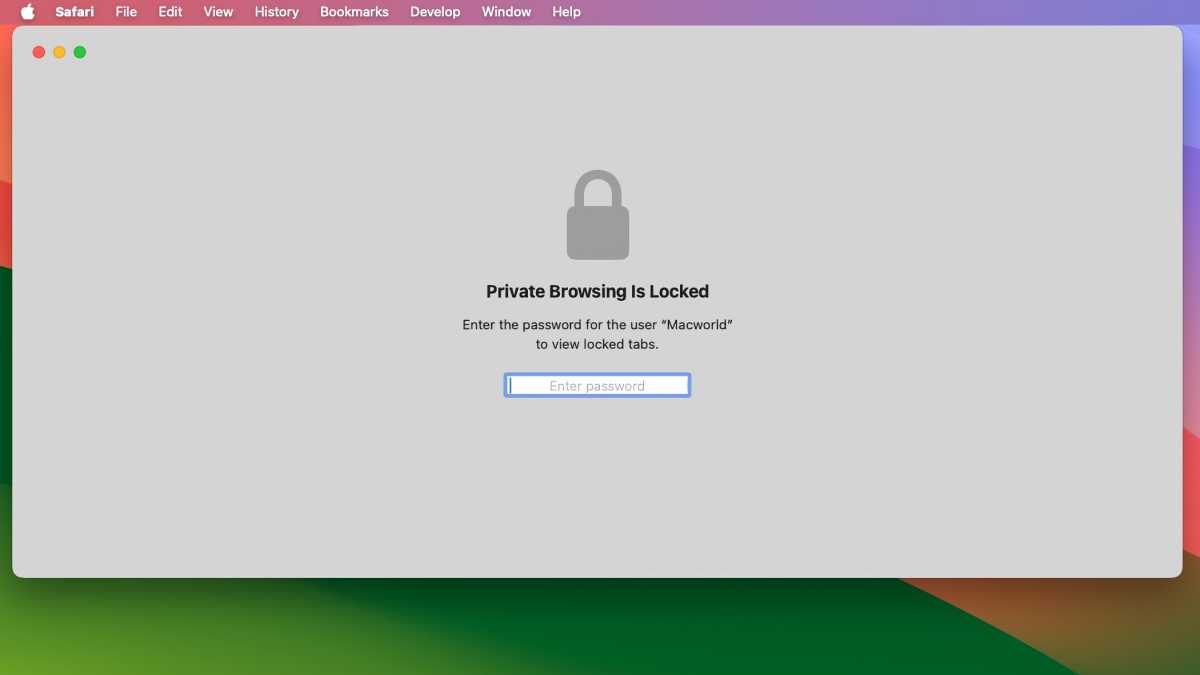
When a Private Window has been inactive for some time, it becomes locked and requires a user password to reopen.
- Locked Private Browsing : When a private window isn’t being used (you step away from your Mac, for example), the window locks, and its contents are hidden. To open the window, the password of the active user account must be entered.
- Link tracking protection. Websites often use trackers in links, but now when you use Private Browsing (as well as links shared in Messages and Mail), the trackers are removed.
- Advanced tracking and fingerprinting protection. Prevents known trackers from loading on pages and from identifying your device. This setting can be adjusted in Safari > Settings > Advanced , then check the box for “Use advanced tracking and fingerprinting protection.” You can always set it to work always or just when using Private Browsing.
- Extensions are turned off by default . Browser extensions can be turned on by going to Safari > Settings > Extensions and selecting the extension in the left column. Then in the main section, look for a setting checkbox for Allow in Private Browsing and check the box.
Multitab selection
Multiple tabs can be selected by holding down the Shift key and clicking on each tab. Once you have your tabs selected, Control+click, and a pop-up will appear with options on what you can do.
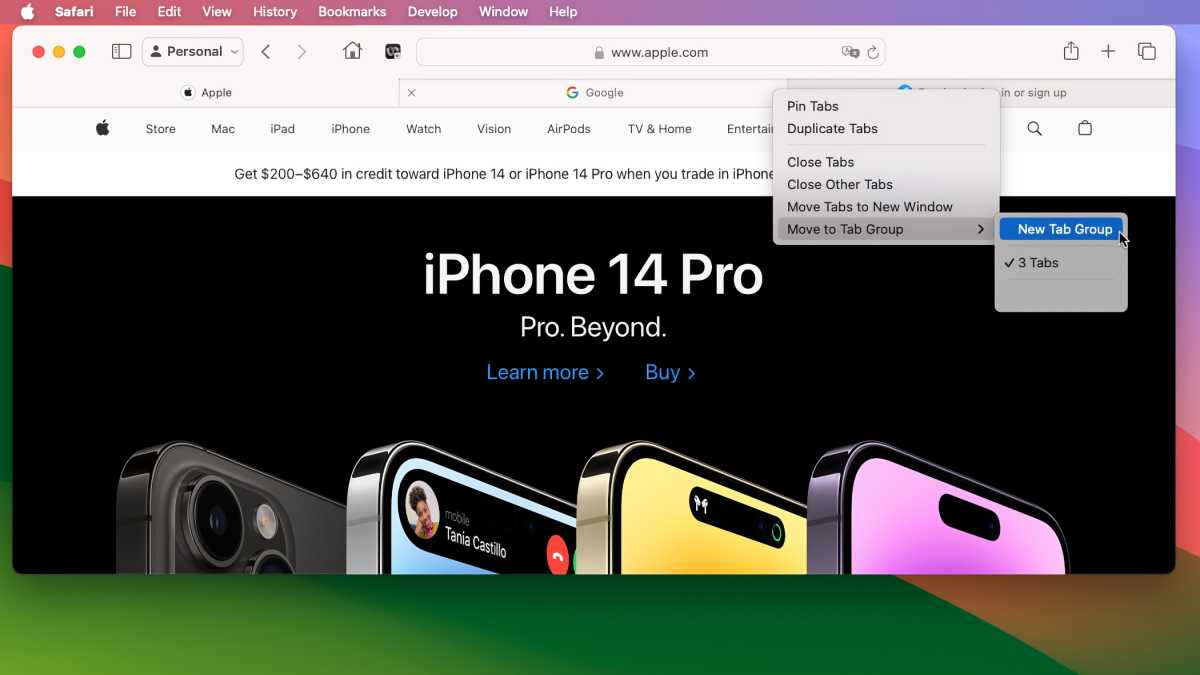
After selecting tabs, you can open them in a new window, create a Tab Group, and do other tasks.
Favorites bar favicons
Before version 17, the Favorites bar showed links with just text labels. Now, a favicon is included so you can quickly spot the link.
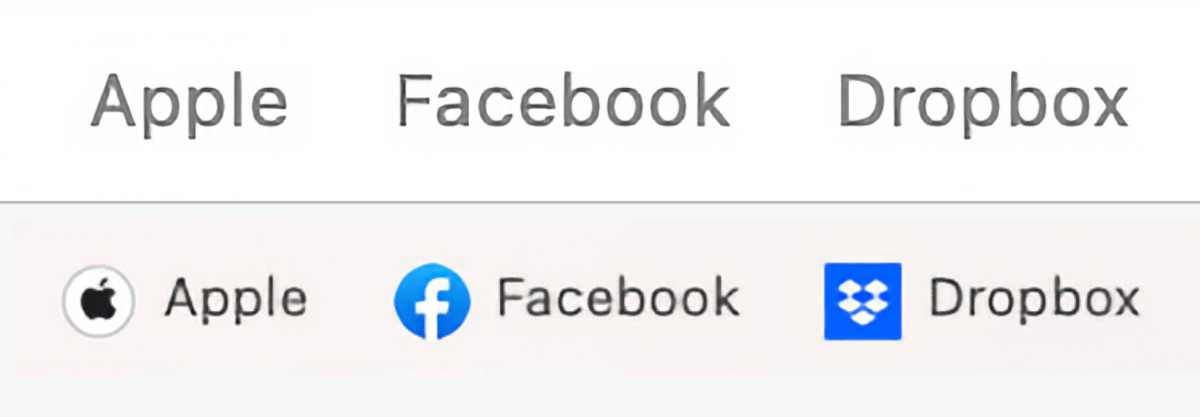
Top: the old way of how links are labeled in the Safari Favorites bar. Bottom: the new way, with Favicons.
Desktop Reading List widget
One of the key new features of macOS Sonoma is Desktop Widgets. Among the widgets you can use is a Reading List widget, which lets you access your Safari Reading List on the Desktop. Learn how to add widgets to the macOS Sonoma Desktop .
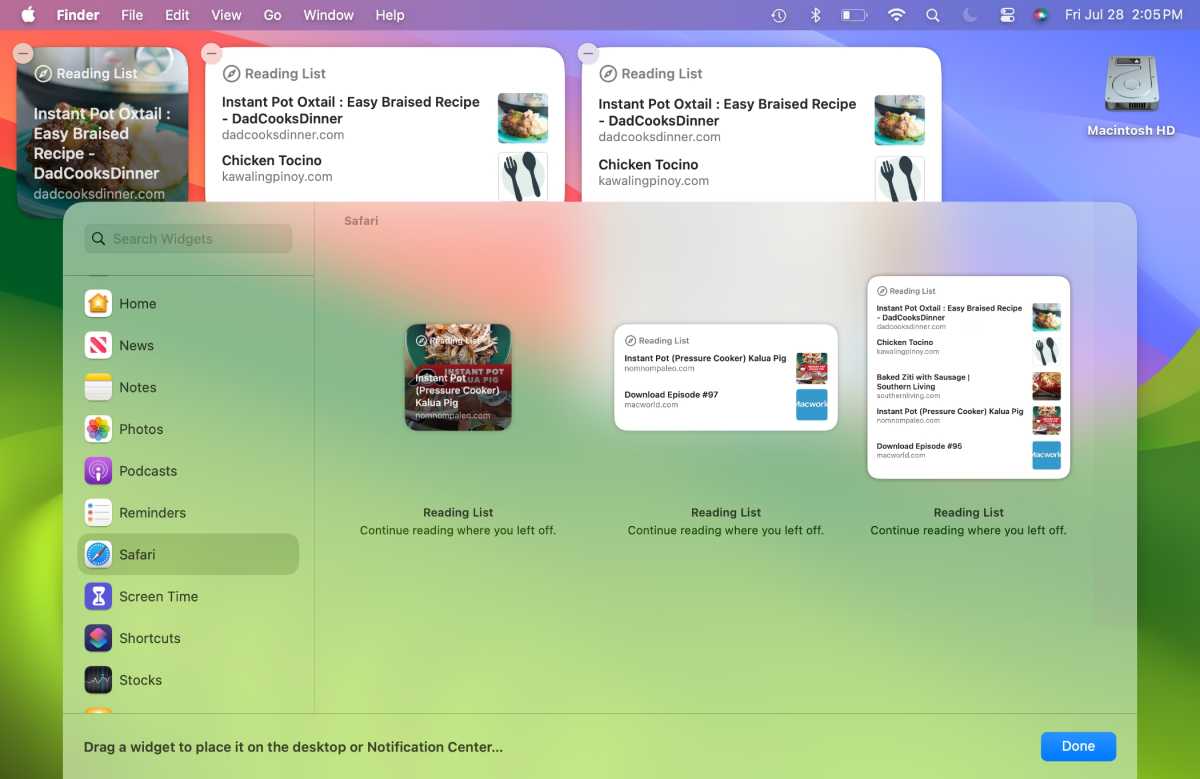
Among the new Desktop Widgets in macOS Sonoma is one for Safari’s Reading List.
Privacy protections for app extensions
Per-site privacy settings are now available for app extensions, in addition to web extensions.
One-time verification code autofill with Apple Mail
When you get a one-time verification code in Apple Mail, Safari can now grab that code for use in the browser.
Author: Roman Loyola , Senior Editor

Roman has covered technology since the early 1990s. His career started at MacUser, and he's worked for MacAddict, Mac|Life, and TechTV.
Recent stories by Roman Loyola:
- macOS 15: Everything you need to know about the next big Mac update
- Safari to get an AI boost in iOS 18, macOS 15 with smarter search, web page ‘eraser’
- One of macOS 15’s big new features might be a superpowered Calculator
Safari browser review
Experience personalization at your fingertips with safari.
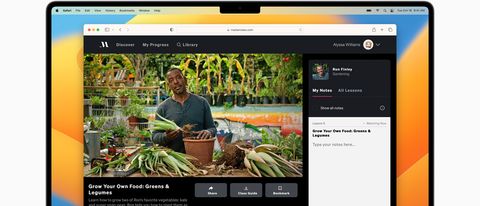
TechRadar Verdict
After our careful evaluation, we found Safari to be one of the best apps Apple has ever launched. It's fast, responsive, and comes with tons of tab management features that make it easy for users to maintain an online workspace.
Optimized to load CSS and HTML pages super fast
Clean and navigable design that’s easy to understand
Lets you sync all your devices together for uninterrupted reading
The default security features are good enough to keep each session private
Not available for all operating systems, such as Android and Windows
Why you can trust TechRadar We spend hours testing every product or service we review, so you can be sure you’re buying the best. Find out more about how we test.
- Ease of use
- Competitors
- Final verdict
Safari is a popular web browser launched by Apple in 2003. In the past few years and through multiple upgrades, Safari has transformed into a power-packed, privacy-centric browser that aims to give you the best web experience in every session.
It's faster compared to many popular browsers such as Firefox and Chrome, is highly reliable, and comes with a million customization options that make you feel a little at home every time you log in. It might not be the top leader of the browser industry, but it surely has a massive user base of more than 1 billion people.
So if you’re planning to set Safari as your next default browser, read our guide till the end and find out what you can expect.
Safari browser: Features
Safari’s best-known feature is “Intelligent Tracking Prevention,” which protects you from online trackers. Such malicious software have countless ways to keep following you across the web. Thankfully, Safari’s dynamic system is not only capable of tackling their current tricks, but it can also adapt and counter any hack they might develop to steal your data.
If you’re working on multiple projects at the same time, grouping the tabs together might be an efficient way to work faster and reduce the clutter. You can also label these tab groups, with each category leading you to a certain set of sites. To take it a step further, you can also add Focus Modes to these Tab Groups. This way, when a user opens the Safari browser with a certain Focus active, only those tab groups that are attached to it will show up.
Safari’s intuitive auto-fill feature will save you tons of time. For starters, it connects to your passwords saved on iCloud or other third-party password managers and auto-fills while logging. It also extracts information from your Contacts, Calendars, Credit Card, and other saved documents to auto-fill empty fields of forms and registration pages on your behalf. For sensitive information such as credit card details and passwords, Safari uses a special 256-bit AES encryption.
Safari also helps you create stronger passwords the first time you’re signing up for an account. You can either opt for traditional passcodes with a combination of numbers, letters, and symbols or go for advanced face ID or touch ID for better security.
To minimize spamming from websites, Safari provides a unique feature called “Hide My Email” in collaboration with iCloud. Under this, instead of suggesting your actual email, it’ll suggest an alias to the website you’re signing into. This will help you recognize the spammers, and you can cut them off by simply deleting the alias email address.
Safari claims that it takes minimal battery power. Compared to Firefox and Chrome, Safari offers up to 3 hours of additional browsing and 4 hours of additional video streaming.
Safari browser: Privacy
Safari offers a decent level of privacy. It may not completely stop data collection from third parties, but it minimizes the transfer of user data to a great extent. On top of that, users get access to all its privacy settings by default, ensuring they’re protected from the get-go.
You can also modify the privacy settings if you want. For example, you can adjust how often you want your web history deleted or tell websites not to track your information, such as location or contact details.
We recommend adding a VPN to your arsenal, which, along with Safari, will prove to be the security you’ve always wanted on your device.
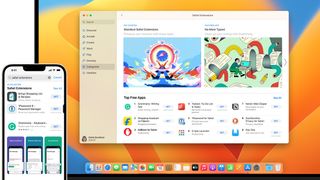
Safari browser: Ease of use
Safari is pretty easy to use. The address bar is at the top of the screen, and you’ll find the open tabs stacked right below it — much like Google Chrome.
What sets apart Safari’s user interface is options such as Bookmarks, History, and Edits are placed above the address bar.
Our favorite thing about its user settings is that it lets you get the complete overview of your tabs on a much higher level. If you have multiple tabs open at once, this feature lets you zoom out and check them all at once.
The only thing we didn't like about Safari was some of the features, such as Tab Grouping, were slightly hidden on its Mac Version. You’ll have to click on the Page Icon for a panel to appear before you can use the grouping feature.
Safari browser: Competitors
Safari’s biggest competitors are Chrome, Edge, and Firefox. But thanks to its features and outstanding performance, it’s not too far behind them in the race.
For starters, a speedometer test by Safari revealed that it's almost 1.4 times more responsive than Chrome and Firefox.
Another series of tests found that when the macOS is used for animation rendering and Javascript, Safari is 2 times and 1.4 times faster than Chrome and Firefox, respectively.
With such outstanding performance, it's no wonder that millions of users are flocking to Safari every year.
Another benefit of Safari is that it's lightweight and doesn't take up too much battery power. In fact, compared to other browsers, Safari gives you at least 3 to 4 hours of additional battery life.
Also, unlike Edge, Safari lets you pick and put any picture you want as the browser's background. While Edge and Chrome let you experiment with multiple themes, Safari goes a step ahead and lets you personalize it.
Managing tabs with Safari is easier than most browsers. You can group them together, label them for quick searches and attach them to a particular Focus Mode to reduce the crowd of tab groups. No other renowned browser offers this feature.
Safari browser: Final verdict
After our careful evaluation, we found Safari to be one of the best products Apple has ever launched. It's fast, responsive, and comes with tons of tab management features that make it easy for users to maintain an online workspace.
Compared to Chrome and Edge, Safari is much more serious about user privacy and data leaks. After all, it has developed a whole new technology (Intelligent Tracking Prevention) just to combat that.
It also comes pre-installed on every Apple device, be it an iPhone or Mac. If you’re a proud Apple device owner, there’s no reason you shouldn’t try Safari since there’s no trouble downloading and setting it up.
Also check out our roundup of the best anonymous browsers .

Désiré has been musing and writing about technology during a career spanning four decades. He dabbled in website builders and web hosting when DHTML and frames were in vogue and started narrating about the impact of technology on society just before the start of the Y2K hysteria at the turn of the last millennium.
Surprisingly cheap Pro monitor provides unique features that even Apple Studio display doesn't — AOC's new monitors offer KVM capability, a whopping 11 ports and Hollywood-grade Calman software compatibility
Microsoft should accept that it's time to give up on Windows 11 and throw everything at Windows 12
MSI Titan 18 HX review: a gaming colossus
Most Popular
PCMag editors select and review products independently . If you buy through affiliate links, we may earn commissions, which help support our testing .
Better Browsing: 30 Hidden Tricks Inside Apple's Safari Browser
Safari offers a variety of features and settings to help you navigate and use the web. and you’ll find even more handy options in ios 17 and ipados 17..

Safari is Apple's default web browser on the Mac, iPhone, and iPad, which means you may take it for granted. But have you delved into all of Safari’s features and settings? Standard options like Private browsing, Reader view, and downloading files are part of the package, but there are many more things you can do.
Upgrading to iOS 17 and iPadOS 17 gives you a few new tricks, including using separate profiles, sharing website passwords, asking Siri to read a webpage to you, and setting a different search engine when in Private Browsing mode.
To install the latest OS version on your iPhone or iPad, go to Settings > General > Software Update . You’ll be told that your device is up to date or asked to download and install the latest update.
Now, here are 30 tricks to help you have a better experience when using Safari.
1. Navigate Tab Bar

The jump to iOS 15 moved Safari's address bar to the bottom of the screen, which can make it easier to access your open tabs. To navigate your open tabs, simply swipe left and right on the tab bar to cycle through them.
2. Manage Tab Bar Location
If you’re a creature of habit and prefer to keep the search bar at the top , you have some options. Go to Settings > Safari and you can enable Landscape Tab Bar to make the tabs appear at the top of the iPhone screen when in Landscape mode. For something more permanent, select the Single Tab option to keep the address bar in its traditional location.

You can also alter how tabs are displayed on an iPad. Go to Settings > Safari and click Compact Tab Bar to shrink the amount of space your tabs take up at the top of the screen.

3. Sort Open Tabs
Sort multiple tab windows by tapping the Tabs icon on the tabs bar, which will let you see all your open tabs. Long-press on one of the tab thumbnails and select Arrange Tabs By and then choose to sort them by title or website.

iPad users can view open tabs from the Sidebar icon. Tap the Tabs icon, press down on any thumbnail, and then choose Arrange Tabs By to sort by title or website.

4. Organize Tabs Into Groups
Ever feel like you’re juggling too many tabs? One solution is to organize them into groups. On an iPhone, tap the Tabs icon and then select the icon with the three dots and lines below the number of tabs. Tap New Empty Tab Group to create a new group or New Tab Group with X Tabs to create a group out of all your existing tabs. Name your new group and tap Save . The group will now be selectable from the Tabs screen.

On an iPad, tap the Sidebar icon and then select the Tabs icon. Tap the icon at the top right of the sidebar and select New Empty Tab Group to create a new group or New Tab Group from X Tabs to create a group out of all your existing tabs. Then name the group.

You can also press down directly on a thumbnail and tap Move to Tab Group to create a new group for it or move it to an existing group. An even easier method is to long-press on the Tabs icon and tap Move to Tab Group to access your tab group options.

5. Share a Tab Group
With iOS/iPadOS 16 or higher, you can share an entire tab group with someone else as long as that person is syncing Safari via iCloud. To do this, tap the Tabs icon and open the tab group you wish to share. Tap the Share icon at the top and select the person or app with whom you want to share the group.

A link is sent to the recipient over email or text. That person can then open the link on their iPhone, iPad, or Mac to view the tab group in Safari.
6. Pin a Tab

Pinning a tab lets you save a page on the Tabs screen so you can easily open it again. To pin a tab, tap the Tabs icon. Press down on the page you want to pin and select Pin Tab from the menu. The next time you want to access that page, tap the Tabs icon and then tap the pinned tab to open it.
7. Save Open Tabs as Bookmarks

Instead of saving every individual open tab as a bookmark, save them all at once. To do this, tap the Tabs icon to view all your open tabs. Press down on one of the tab thumbnails and select Add Bookmarks for X Tabs from the menu. Name the folder to house the bookmarked tabs and tap Save .
8. Auto Close Open Tabs

The pages you open in Safari have a way of growing and growing until the browser gets cluttered with dozens of open tabs. To prevent this, you can set a certain amount of time before tabs are automatically closed. Go to Settings > Safari > Close Tabs and you’re able to set tabs to close after one day, one week, or one month.
9. Customize the Start Page
Tweak Safari's Start Page by adding, removing, or moving certain sections and choosing a background image. Swipe to the bottom of the Start page (the screen your browser displays when you open a new tab) and click the Edit button.

Disable any sections you don’t want to see or drag and drop sections to rearrange them on the page. Under the Background Image section, select a background or upload your own and then tap the X button to see your new Start page.
10. Try Some Extensions
Safari added support for extensions on mobile with iOS 15 and iPadOS 15. To try some out, go to Settings > Safari > Extensions and tap the More Extensions link to see additional options. Tap the Get button (or the price button if it's paid) for any extensions you want to install.

You can then view installed extensions from the Extensions setting screen and enable or disable the ones you want to use. You can also sync extensions across multiple Apple devices by enabling the Share Across Devices option on this page. To remove an extension completely, press down on its icon on your Home screen and tap Remove App .
11. Create Separate Profiles
Do you use Safari for both personal and professional tasks? If so, you can create separate profiles, each with its own unique bookmarks, extensions, tab groups, and other content. For this endeavor, you’ll need iOS 17 and iPadOS 17 or higher on your device. To get started, go to Settings > Safari and tap New Profile .

Tap the Name field and give your profile a name, such as Work or Business. Select an icon for this profile. Under Settings, the option for Favorites will use the name you gave to this profile. Tap Done . By default, another profile is created for you named Personal. Tap each of the two profiles to review the settings and change any you wish.

To switch between your profiles in Safari, tap the Tabs icon and then tap the Profile icon at the bottom. Tap the Profile option, then select the profile you wish to use.
12. Sync Website Settings Across Devices

You can sync other settings in Safari across different devices under Settings > Safari . Swipe down to the section called Settings for Websites and turn on the switch for Share Across Devices .
13. Browse Privately
If you don’t want Safari to keep track of the sites you visit or the AutoFill information you enter, Private Browsing mode will keep this information hidden (although you won’t be completely anonymous ). With iOS 17 and iPadOS 17 or higher, the feature even locks automatically when you’re not using it to protect your open tabs from other people who may access your device. You can then unlock Safari with Face ID, Touch ID, or a passcode.

To enter Privacy Browsing mode on an iPhone, tap the Tabs icon, swipe the Tabs section to the right, and then tap Private . On an iPad, open the Sidebar and select Private . Now any page you launch opens in Private mode. Exit Private mode by returning to the Tabs screen and selecting your previous tabs or page.

14. Check a Privacy Report
Cross-site trackers monitor your web-based activities as you move from one site to another. If you’re concerned about your online privacy, Safari blocks these trackers by default. You can also see which sites and trackers have been blocked through Apple's Privacy Report .

Tap the aA icon on an iPhone or iPad and select Privacy Report . The window reveals how many trackers were prevented from profiling you and how many sites contacted such trackers. Under the Websites tab, you can see a breakdown of which websites contacted trackers. Tap Trackers to see what specific trackers were blocked.
15. Translate Websites
Safari is able to translate websites displayed in a foreign language. The feature supports English, Spanish, French, Italian, German, Russian, Korean, Portuguese, Brazilian Portuguese, Arabic, and Simplified Chinese.

Open a website in one of these languages. On an iPad, tap the ellipsis icon at the right of the address bar, and select Translator in the menu. On an iPhone, tap the aA icon and select Translate to [your language] . The site will then automatically be translated.
16. Listen to a Webpage Read Aloud

Safari has a built-in text-to-speech feature. Tap the aA icon and select Listen to Page to have the browser read a web page aloud. To stop the reading, tap the aA icon again and select End Listening . With iOS 17 and iPadOS 17, you can also ask Siri for assistant. Just say “Siri, read this,” and the narration will start. To stop, say “Siri, stop reading.”
17. View Compromised or Reused Passwords
If you set up iCloud Keychain to sync your passwords across devices, you can also have Safari warn you if any of them have been compromised in a breach or are reused elsewhere. To set this up, go to Settings > Passwords > Security Recommendations and make sure Detect Compromised Passwords is enabled.

Under the Security Recommendations screen, you can select any password that’s been leaked, reused for multiple websites, or is considered weak. Either delete the password or change it to something more secure.
18. Edit Suggested Website Passwords
If you use iCloud Keychain to manage your website passwords, there’s an option whereby Safari will suggest a strong password to use when you create a new account on a website. Just tap the password field, and a potential password appears. With iOS 16 and iPadOS 16 or higher, you can edit the suggested password as you see fit.

After tapping the password field and seeing the suggested password, tap Other Options below the Use Strong Password button. Select Edit Strong Password to change what Apple offered or generate a password with no special characters or one that’s easier to type.
19. Share Passwords Stored in Safari
With iCloud Keychain managing your passwords in Safari, you can share passwords with family members and other trusted contacts. On your iPhone or iPad, head to Settings > Passwords . Tap the option for Share Passwords with Family or tap the plus icon at the top and select New Shared Group .

Create a name for the shared password group and then add the other people from your contact list. Choose the accounts that contain the passwords you want to share and then send the recipients an invitation to join the group. Upon accepting the invitation, the others can then switch between their own private passwords and the passwords shared through the group.

20. Request Desktop Website

Many websites offer versions for both mobile devices and desktop PCs. By default, you’ll likely see the mobile version when browsing via Safari on your iPhone or iPad. But sometimes that version may not be as full-featured or display as much information as the desktop one. To check out the desktop version, tap the aA icon and tap Request Desktop Website . To go back, tap the aA icon again and select Request Mobile Website .
21. Copy Subject from an Image

With iOS 16 and iPadOS 16, Apple's Live Text feature expanded to let you isolate and extract a foreground subject from an image. That capability extends to the websites you visit with Safari. Find a picture with a subject that you want to copy. Press down on it and select Copy Subject from the menu. Open an app into which you can insert the image, such as Mail or iMessage, and then use the Paste function to add the subject.
22. Watch Picture-in-Picture Videos

Similar to the way many streaming video apps let you watch their videos in a smaller window while you take care of other tasks, Safari fully supports picture-in-picture video. If you’re watching a video on YouTube or Vimeo, select the Picture-in-Picture icon or just drag the window to the bottom. The video shrinks to a smaller window that you can move to any corner of the screen. To see the video in full-screen mode again, tap the small window and select the Picture-in-Picture icon once more.
23. Read Offline
Want to savor that 5,000-word long-read for a plane ride or lazy day on the lake where cell service is spotty? Save it to read offline . At the page you want to save, tap the Share icon, and then tap Add to Reading List . To access pages in your reading list, online or off, tap the Bookmarks icon, select the Eyeglasses icon, and tap the page you want to read.

By default, the page disappears from the reading list after you've read it. To see all pages, including ones you've already read, tap Show All at the bottom of the menu. Select Show Unread to go back to a list of only unread items.
24. Use Reader Mode

Reader Mode, as its name indicates, makes a web page easier to read by stripping out distracting elements like ads and excessive formatting. Tap the aA icon and choose Show Reader on an iPhone or tap the ellipsis icon and choose Reader on an iPad. Tap the icon again to change the text size or hide the Reader.
25. View Two Pages Side by Side

Do more in Safari with the iPad’s multitasking features , which supports viewing two web pages side by side. Open the first page, then tap the ellipsis icon at the very top of the screen to access the multitasking toolbar and select Split View . You can then open a second instance of Safari and navigate to a different site. Reposition the second window so both pages are in Split View and use the vertical bar to change the width of each window.
26. Access Sharing Options

By tapping the Share icon, you can send a link for the current web page to another app via text message, email, reminder, or apps like Facebook and Twitter. From here, you can even add the page to your home screen or print it. The Share icon will also display an Options link. Tap it to send the page as a PDF, Reader PDF, or Web Archive.
27. Manage Downloads
Safari's download manager lets you more easily manage files you download from the web. Download a file by long-pressing on the item and tapping Download Linked File from the pop-up menu. To view all your downloaded files, tap the down arrow button at the top and then select Downloads . You can also access downloaded files from the Files app by selecting the location for your iPhone or iPad and then navigating to the Downloads folder.

Safari saves files to the Downloads folder on iCloud, but you can change the location. Go to Settings > Safari > Downloads and send them to your iPhone, iPad, or another location. Here, you can also opt to remove downloaded items after one day, after a successful download, or manually.
28. Take a Screenshot of an Entire Web Page

Older versions of Safari only allowed the screenshot feature on your mobile device to snap an image of the visible portion of a web page, but now you can capture the entire page. Take a screenshot as you normally would, then open the preview thumbnail of the shot. Tap the Full Page tab at the top of the preview to see the entire web page, even if it wasn’t visible in the initial shot.
29. Manage Your Privacy Settings
You’ll find a couple of sections under Safari settings where you can control your privacy options. Head to Settings > Safari and swipe down the screen to the Privacy & Security section. To stay protected, turn on Prevent Cross-Site Tracking , Require Face ID to Unlock Private Browsing , and Fraudulent Website Warning . Tap Hide IP Address and set it to From Trackers .

Next, swipe down to the bottom of the screen and tap Advanced . In the Privacy section, tap Advanced Tracking and Fingerprinting Protection and set it to Private Browsing or All Browsing . You can try turning on Block All Cookies but be aware that you’ll likely bump into problems with many websites.
The option for Privacy Preserving Ad Measurement allows advertisers to measure their ads. But whether you switch it on or off, your anonymity is supposed to be maintained. And the option for Check for Apple Pay allows websites to enquire if Apple Pay is enabled on your device, so you may want to leave this off.
30. Manage AutoFill Information

You can set what information is included in the AutoFill feature under Settings > Safari > AutoFill . Set whether your contact info or credit cards will be used. You are also able to change the information stored in the Contacts app and manage your saved cards.
More Inside PCMag.com
- Shut Down Web Tracking: How to Switch From Google Chrome to the Brave Browser
- Google to Fight Cookie Hijacking With Encryption Keys for Chrome Browser
- Google Will Delete Tons of Data on Chrome's Incognito Mode Users
- Microsoft Is Injecting Bing Ads Into Google Chrome...Again
- Chrome Privacy Update Blocks 25% More Phishing Attempts, Google Says
About Lance Whitney
My experience.
I've been working for PCMag since early 2016 writing tutorials, how-to pieces, and other articles on consumer technology. Beyond PCMag, I've written news stories and tutorials for a variety of other websites and publications, including CNET, ZDNet, TechRepublic, Macworld, PC World, Time, US News & World Report, and AARP Magazine. I spent seven years writing breaking news for CNET as one of the site’s East Coast reporters. I've also written two books for Wiley & Sons— Windows 8: Five Minutes at a Time and Teach Yourself Visually LinkedIn .
My Areas of Expertise
More from lance whitney.
- How to Print From Your iPhone or iPad
- Where's My Music? How to Restore Songs on Your iPhone or iPad
- How to Record the Screen (With Sound) on Your iPhone or iPad
- How to Remotely Access a PC From Your iPhone or Android Device
- How to Use and Customize the Control Center on Your iPhone, iPad, or Mac
How-To Geek
8 reasons you should be using safari on your mac.
Safari delivers features and tweaks that make it ideal for most Mac users.
Quick Links
Safari is highly optimized for macos, works great with iphone and ipad, good privacy controls, access passwords with icloud keychain, icloud+ subscribers can use private relay, safari works with hide my email too, apple pay provides a fast way to shop, use compact tab layout for minimal ui, having a second (or third) browser installed is handy.
Safari comes pre-installed on your Mac and might just be all you need from a web browser. It also has some features that make it a more attractive and convenient option for owners of Apple hardware in general.
Safari is a highly optimized browser that Apple develops alongside macOS and the hardware it runs on. Thanks to this, it uses less energy than competing browsers which is especially important if you own a MacBook. Using Safari should mean you get more battery life out of your MacBook compared to Chrome or Firefox.
We tested Browser Bench Speedometer 2.0 and got a score of 344 in Safari compared to 236 in Firefox on an M1 Max MacBook Pro. Results were similar in JetStream , the JavaScript and WebAssembly benchmark, where Safari scored 220.992 while Firefox managed 132.598. These results should be taken with a pinch of salt, but you can always run the tests for yourself if you're curious.
Far more obvious are the performance gains you can see and feel. Webpages feel more responsive in Safari on the same MacBook compared with Firefox. This affects everything from the render speed of a website to the feel of web apps like WordPress and Gmail.
Since Safari is a part of macOS, updates are handled alongside standard operating system updates. You'll get major new versions each year when macOS gets upgraded in the fall, often bringing new features and better integrations into Apple's ecosystem.
If you own an iPhone or iPad, Safari works well across all three platforms allowing you to access your tabs and shared favorites thanks to iCloud sync. Open a new tab on a Mac or mobile device then scroll down to the bottom of the page to see the rest of your tabs. This only works if you use the same Apple ID with your devices.
Reading List, Apple's "save for later" bookmarking feature also syncs between devices. You can add a webpage to Reading List from iOS apps like Twitter or Reddit then pick them up later in the sidebar on Safari for Mac.
These integrations are set to get even better in macOS 13 and iOS 16, with Safari Extensions syncing between devices where compatible counterparts exist.
Safari ticks the basic boxes in terms of privacy, including attempts to thwart cross-site tracking cookies. The browser uses what Apple terms "Intelligent Tracking Prevention" which is a fancy way of saying that Apple hides IP addresses from trackers. There's more to it than carte blanche IP scrambling , and the feature kicked up a stink among advertisers when it first arrived in 2017.
You can also access a feature called Privacy Report by clicking on the ellipsis "..." button in the URL bar, which tells you how many trackers are attempting to track you. Click on the "i" button to see a broader picture of your online privacy, including the percentage of websites you've visited that have attempted to track you.
Y ou'll also get a decent pop-up blocker, the ability to use DuckDuckGo instead of Google by default, and granular control over which websites can access your microphone, webcam, location, and send you notifications. Most browsers offer these features, but it's good to note that Apple users aren't missing out on the basics if they stick with Apple's included browser.
iCloud Keychain lets you store your login credentials in the cloud so that you can access them on any device. This works with Safari across devices and allows you to recall login information, use two-factor authentication , and create strong unique passwords for all of your accounts.
The feature even scans your existing password database and notifies you if any passwords were featured in known data breaches. The only drawback is that you need to use Safari for this feature to be at its best. On an iPhone or iPad you can find your credentials under Settings > Passwords, with most apps now integrating nicely with Apple's solution.
On a Mac you might want to create a Shortcut that you can quickly trigger from the menu bar . This allows you to access your login information for authenticating third-party apps and any other browsers you may need to use.
While iCloud Keychain was rough and difficult to recommend in the beginning, Apple's work in turning this into a real password manager alternative has paid off. It's arguably a good enough reason to Switch to Safari if you're paying for a third-party solution and want to save some money.
Safari Private Relay provides even greater privacy while browsing the web with Apple's browser. The feature is available to all iCloud+ users who pay for additional iCloud storage space (even the 50GB tier).
Once you enable iCloud+ Private Relay , the feature encrypts the data leaving your device including the website you're attempting to visit. You're then assigned a random IP address on one server, while another server decrypts the web request. Apple claims that "no single entity can identify both who a user is and which sites they visit."
Private relay stops short of being a VPN , and if you're using a VPN already then you won't need iCloud Private Relay (macOS will inform you that the two are incompatible). But if you aren't paying for a VPN already, iCloud Private Relay provides additional at minimal cost to browsing speed.
If you're already paying for iCloud space, this is basically a free bolt-on. It can introduce a slight delay between sending your website request and accessing the website, which is comparable to the performance penalty incurred when using a VPN.
Just like Private Relay, iCloud+ users also get access to Hide My Email. As the name implies, this service lets you create email aliases that forward to an account of your choosing . You don't have to use an Apple iCloud account for this, you can opt to forward to Gmail, Outlook, or any account you choose.
This feature integrates nicely into Safari in that you can choose to create and store a new Hide My Email alias right from the "email" field on a signup page. You can always create custom Hide My Email addresses for use in other browsers and apps using iCloud settings, but Safari makes the process entirely painless.
These aliases are great for stopping spam, signing up for free trials, getting discount codes for online stores, and more. You can toggle them on and off as you need them, and delete them when you're done.
Apple Pay is Apple's payment processor. You can set up Apple Pay in Safari Preferences with a compatible debit or credit card. Most major and many smaller financial institutions now support Apple Pay, making it easier than ever to check out with Safari.
Once you're set-up, click on the Apple Pay button on a website to complete your transaction. You can often skip the signup process and check out in record time, and Apple Pay even lets you specify a delivery address and shipping option. Being able to quickly calculate shipping costs without going through a lengthy signup process is one of the biggest benefits of Apple Pay, even if you end up checking out using more conventional methods.
When you're ready to pay you can verify your purchase using Touch ID or by authenticating on your iPhone.
It's a minor point, but Safari's compact tab layout deserves a small mention . You can enable this setting under Safari > Preferences > Tab by choosing "Compact" instead of "General" at the top of the window.
Once enabled this allows Safari to use the header color of a website to theme each window, and shrinks the UI area at the top of the window to a single line. It can be a bit cramped if you like to let your tab descriptions and URL bar breathe, but if you want to fully focus on a web page's content then it can't be beaten.
Sometimes websites want a specific browser, notably Chrome. In instances like this, having a second or third browser installed is handy. Some web apps function better in Chrome, particularly those designed with Google's platform in mind.
Safari isn't the most customizable browser, but that shouldn't put most users off. Extensions are managed using the Mac App Store which can feel a little limiting, and you can only choose from a handful of search engines that Apple has included. With that in mind, you should give Apple's browser a chance before writing it off entirely.
You could always use an app like BrowserFairy to quickly open links in the browser of your choice, but be mindful of increased energy consumption when using more than one browser.
iPhone User Guide
- iPhone models compatible with iOS 17
- R ' class='toc-item' data-ss-analytics-link-url='https://support.apple.com/guide/iphone/iphone-xr-iph017302841/ios' data-ajax-endpoint='https://support.apple.com/guide/iphone/iphone-xr-iph017302841/ios' data-ss-analytics-event="acs.link_click" href='https://support.apple.com/guide/iphone/iphone-xr-iph017302841/ios' id='toc-item-IPH017302841' data-tocid='IPH017302841' > iPhone X R
- S ' class='toc-item' data-ss-analytics-link-url='https://support.apple.com/guide/iphone/iphone-xs-iphc00446242/ios' data-ajax-endpoint='https://support.apple.com/guide/iphone/iphone-xs-iphc00446242/ios' data-ss-analytics-event="acs.link_click" href='https://support.apple.com/guide/iphone/iphone-xs-iphc00446242/ios' id='toc-item-IPHC00446242' data-tocid='IPHC00446242' > iPhone X S
- S Max' class='toc-item' data-ss-analytics-link-url='https://support.apple.com/guide/iphone/iphone-xs-max-iphcd2066870/ios' data-ajax-endpoint='https://support.apple.com/guide/iphone/iphone-xs-max-iphcd2066870/ios' data-ss-analytics-event="acs.link_click" href='https://support.apple.com/guide/iphone/iphone-xs-max-iphcd2066870/ios' id='toc-item-IPHCD2066870' data-tocid='IPHCD2066870' > iPhone X S Max
- iPhone 11 Pro
- iPhone 11 Pro Max
- iPhone SE (2nd generation)
- iPhone 12 mini
- iPhone 12 Pro
- iPhone 12 Pro Max
- iPhone 13 mini
- iPhone 13 Pro
- iPhone 13 Pro Max
- iPhone SE (3rd generation)
- iPhone 14 Plus
- iPhone 14 Pro
- iPhone 14 Pro Max
- iPhone 15 Plus
- iPhone 15 Pro
- iPhone 15 Pro Max
- Setup basics
- Make your iPhone your own
- Take great photos and videos
- Keep in touch with friends and family
- Share features with your family
- Use iPhone for your daily routines
- Expert advice from Apple Support
- What’s new in iOS 17
- Turn on and set up iPhone
- Wake and unlock
- Set up cellular service
- Use Dual SIM
- Connect to the internet
- Sign in with Apple ID
- Subscribe to iCloud+
- Find settings
- Set up mail, contacts, and calendar accounts
- Learn the meaning of the status icons
- Charge the battery
- Charge with cleaner energy sources
- Show the battery percentage
- Check battery health and usage
- Use Low Power Mode
- Read and bookmark the user guide
- Learn basic gestures
- Learn gestures for iPhone models with Face ID
- Adjust the volume
- Find your apps in App Library
- Switch between open apps
- Quit and reopen an app
- Multitask with Picture in Picture
- Access features from the Lock Screen
- View Live Activities in the Dynamic Island
- Perform quick actions
- Search on iPhone
- Get information about your iPhone
- View or change cellular data settings
- Travel with iPhone
- Change sounds and vibrations
- Use the Action button on iPhone 15 Pro and iPhone 15 Pro Max
- Create a custom Lock Screen
- Change the wallpaper
- Adjust the screen brightness and color balance
- Keep the iPhone display on longer
- Use StandBy
- Customize the text size and zoom setting
- Change the name of your iPhone
- Change the date and time
- Change the language and region
- Organize your apps in folders
- Add, edit, and remove widgets
- Move apps and widgets on the Home Screen
- Remove apps
- Use and customize Control Center
- Change or lock the screen orientation
- View and respond to notifications
- Change notification settings
- Set up a Focus
- Allow or silence notifications for a Focus
- Turn a Focus on or off
- Stay focused while driving
- Customize sharing options
- Type with the onscreen keyboard
- Dictate text
- Select and edit text
- Use predictive text
- Use text replacements
- Add or change keyboards
- Add emoji and stickers
- Take a screenshot
- Take a screen recording
- Draw in documents
- Add text, shapes, signatures, and more
- Fill out forms and sign documents
- Use Live Text to interact with content in a photo or video
- Use Visual Look Up to identify objects in your photos and videos
- Lift a subject from the photo background
- Subscribe to Apple Arcade
- Play with friends in Game Center
- Connect a game controller
- Use App Clips
- Update apps
- View or cancel subscriptions
- Manage purchases, settings, and restrictions
- Install and manage fonts
- Buy books and audiobooks
- Annotate books
- Access books on other Apple devices
- Listen to audiobooks
- Set reading goals
- Organize books
- Create and edit events in Calendar
- Send invitations
- Reply to invitations
- Change how you view events
- Search for events
- Change calendar and event settings
- Schedule or display events in a different time zone
- Keep track of events
- Use multiple calendars
- Use the Holidays calendar
- Share iCloud calendars
- Camera basics
- Set up your shot
- Apply Photographic Styles
- Take Live Photos
- Take Burst mode shots
- Take a selfie
- Take panoramic photos
- Take macro photos and videos
- Take portraits
- Take Night mode photos
- Take Apple ProRAW photos
- Adjust the shutter volume
- Adjust HDR camera settings
- Record videos
- Record spatial videos for Apple Vision Pro
- Record ProRes videos
- Record videos in Cinematic mode
- Change video recording settings
- Save camera settings
- Customize the Main camera lens
- Change advanced camera settings
- View, share, and print photos
- Use Live Text
- Scan a QR code
- See the world clock
- Set an alarm
- Change the next wake up alarm
- Use the stopwatch
- Use multiple timers
- Add and use contact information
- Edit contacts
- Add your contact info
- Use NameDrop on iPhone to share your contact info
- Use other contact accounts
- Use Contacts from the Phone app
- Merge or hide duplicate contacts
- Export contacts
- Get started with FaceTime
- Make FaceTime calls
- Receive FaceTime calls
- Create a FaceTime link
- Take a Live Photo
- Turn on Live Captions in a FaceTime call
- Use other apps during a call
- Make a Group FaceTime call
- View participants in a grid
- Use SharePlay to watch, listen, and play together
- Share your screen in a FaceTime call
- Collaborate on a document in FaceTime
- Use video conferencing features
- Hand off a FaceTime call to another Apple device
- Change the FaceTime video settings
- Change the FaceTime audio settings
- Change your appearance
- Leave a call or switch to Messages
- Block unwanted callers
- Report a call as spam
- Connect external devices or servers
- Modify files, folders, and downloads
- Search for files and folders
- Organize files and folders
- Set up iCloud Drive
- Share files and folders in iCloud Drive
- Share your location
- Meet up with a friend
- Send your location via satellite
- Add or remove a friend
- Locate a friend
- Get notified when friends change their location
- Notify a friend when your location changes
- Add your iPhone
- Add your iPhone Wallet with MagSafe
- Get notified if you leave a device behind
- Locate a device
- Mark a device as lost
- Erase a device
- Remove a device
- Add an AirTag
- Share an AirTag or other item in Find My on iPhone
- Add a third-party item
- Get notified if you leave an item behind
- Locate an item
- Mark an item as lost
- Remove an item
- Adjust map settings
- Get started with Fitness
- Track daily activity and change your move goal
- See your activity summary
- Sync a third-party workout app
- Change fitness notifications
- Share your activity
- Subscribe to Apple Fitness+
- Find Apple Fitness+ workouts and meditations
- Start an Apple Fitness+ workout or meditation
- Create a Custom Plan in Apple Fitness+
- Work out together using SharePlay
- Change what’s on the screen during an Apple Fitness+ workout or meditation
- Download an Apple Fitness+ workout or meditation
- Get started with Freeform
- Create a Freeform board
- Draw or handwrite
- Apply consistent styles
- Position items on a board
- Search Freeform boards
- Share and collaborate
- Delete and recover boards
- Get started with Health
- Fill out your Health Details
- Intro to Health data
- View your health data
- Share your health data
- View health data shared by others
- Download health records
- View health records
- Monitor your walking steadiness
- Log menstrual cycle information
- View menstrual cycle predictions and history
- Track your medications
- Learn more about your medications
- Log your state of mind
- Take a mental health assessment
- Set up a schedule for a Sleep Focus
- Turn off alarms and delete sleep schedules
- Add or change sleep schedules
- Turn Sleep Focus on or off
- Change your wind down period, sleep goal, and more
- View your sleep history
- Check your headphone levels
- Use audiogram data
- Register as an organ donor
- Back up your Health data
- Intro to Home
- Upgrade to the new Home architecture
- Set up accessories
- Control accessories
- Control your home using Siri
- Use Grid Forecast to plan your energy usage
- Set up HomePod
- Control your home remotely
- Create and use scenes
- Use automations
- Set up security cameras
- Use Face Recognition
- Unlock your door with a home key
- Configure a router
- Invite others to control accessories
- Add more homes
- Get music, movies, and TV shows
- Get ringtones
- Manage purchases and settings
- Get started with Journal
- Write in your journal
- Review your past journal entries
- Change Journal settings
- Magnify nearby objects
- Change settings
- Detect people around you
- Detect doors around you
- Receive image descriptions of your surroundings
- Read aloud text and labels around you
- Set up shortcuts for Detection Mode
- Add and remove email accounts
- Set up a custom email domain
- Check your email
- Unsend email with Undo Send
- Reply to and forward emails
- Save an email draft
- Add email attachments
- Download email attachments
- Annotate email attachments
- Set email notifications
- Search for email
- Organize email in mailboxes
- Flag or block emails
- Filter emails
- Use Hide My Email
- Use Mail Privacy Protection
- Change email settings
- Delete and recover emails
- Add a Mail widget to your Home Screen
- Print emails
- Get travel directions
- Select other route options
- Find stops along your route
- View a route overview or a list of turns
- Change settings for spoken directions
- Get driving directions
- Get directions to your parked car
- Set up electric vehicle routing
- Report traffic incidents
- Get cycling directions
- Get walking directions
- Get transit directions
- Delete recent directions
- Get traffic and weather info
- Estimate travel time and ETA
- Download offline maps
- Search for places
- Find nearby attractions, restaurants, and services
- Get information about places
- Mark places
- Share places
- Rate places
- Save favorite places
- Explore new places with Guides
- Organize places in My Guides
- Delete significant locations
- Look around places
- Take Flyover tours
- Find your Maps settings
- Measure dimensions
- View and save measurements
- Measure a person’s height
- Use the level
- Set up Messages
- About iMessage
- Send and reply to messages
- Unsend and edit messages
- Keep track of messages
- Forward and share messages
- Group conversations
- Watch, listen, or play together using SharePlay
- Collaborate on projects
- Use iMessage apps
- Take and edit photos or videos
- Share photos, links, and more
- Send stickers
- Request, send, and receive payments
- Send and receive audio messages
- Animate messages
- Change notifications
- Block, filter, and report messages
- Delete messages and attachments
- Recover deleted messages
- View albums, playlists, and more
- Show song credits and lyrics
- Queue up your music
- Listen to broadcast radio
- Subscribe to Apple Music
- Play music together in the car with iPhone
- Listen to lossless music
- Listen to Dolby Atmos music
- Apple Music Sing
- Find new music
- Add music and listen offline
- Get personalized recommendations
- Listen to radio
- Search for music
- Create playlists
- See what your friends are listening to
- Use Siri to play music
- Change the way music sounds
- Get started with News
- Use News widgets
- See news stories chosen just for you
- Read stories
- Follow your favorite teams with My Sports
- Listen to Apple News Today
- Subscribe to Apple News+
- Browse and read Apple News+ stories and issues
- Download Apple News+ issues
- Listen to audio stories
- Solve crossword puzzles
- Search for news stories
- Save stories in News for later
- Subscribe to individual news channels
- Get started with Notes
- Add or remove accounts
- Create and format notes
- Draw or write
- Add photos, videos, and more
- Scan text and documents
- Work with PDFs
- Create Quick Notes
- Search notes
- Organize in folders
- Organize with tags
- Use Smart Folders
- Export or print notes
- Change Notes settings
- Make a call
- Answer or decline incoming calls
- While on a call
- Set up voicemail
- Check voicemail
- Change voicemail greeting and settings
- Select ringtones and vibrations
- Make calls using Wi-Fi
- Set up call forwarding and call waiting
- Avoid unwanted calls
- View photos and videos
- Play videos and slideshows
- Delete or hide photos and videos
- Edit photos and videos
- Trim video length and adjust slow motion
- Edit Cinematic mode videos
- Edit Live Photos
- Edit portraits
- Use photo albums
- Edit, share, and organize albums
- Filter and sort photos and videos in albums
- Make stickers from your photos
- Duplicate and copy photos and videos
- Merge duplicate photos and videos
- Search for photos
- Identify people and pets
- Browse photos by location
- Share photos and videos
- Share long videos
- View photos and videos shared with you
- Watch memories
- Personalize your memories
- Manage memories and featured photos
- Use iCloud Photos
- Create shared albums
- Add and remove people in a shared album
- Add and delete photos and videos in a shared album
- Set up or join an iCloud Shared Photo Library
- Add content to an iCloud Shared Photo Library
- Use iCloud Shared Photo Library
- Import and export photos and videos
- Print photos
- Find podcasts
- Listen to podcasts
- Follow your favorite podcasts
- Use the Podcasts widget
- Organize your podcast library
- Download, save, or share podcasts
- Subscribe to podcasts
- Listen to subscriber-only content
- Change download settings
- Make a grocery list
- Add items to a list
- Edit and manage a list
- Search and organize lists
- Work with templates
- Use Smart Lists
- Print reminders
- Use the Reminders widget
- Change Reminders settings
- Browse the web
- Search for websites
- Customize your Safari settings
- Change the layout
- Use Safari profiles
- Open and close tabs
- Organize your tabs
- View your Safari tabs from another Apple device
- Share Tab Groups
- Use Siri to listen to a webpage
- Bookmark favorite webpages
- Save pages to a Reading List
- Find links shared with you
- Annotate and save a webpage as a PDF
- Automatically fill in forms
- Get extensions
- Hide ads and distractions
- Clear your cache
- Browse the web privately
- Use passkeys in Safari
- Check stocks
- Manage multiple watchlists
- Read business news
- Add earnings reports to your calendar
- Use a Stocks widget
- Translate text, voice, and conversations
- Translate text in apps
- Translate with the camera view
- Subscribe to Apple TV+, MLS Season Pass, or an Apple TV channel
- Add your TV provider
- Get shows, movies, and more
- Watch sports
- Watch Major League Soccer with MLS Season Pass
- Control playback
- Manage your library
- Change the settings
- Make a recording
- Play it back
- Edit or delete a recording
- Keep recordings up to date
- Organize recordings
- Search for or rename a recording
- Share a recording
- Duplicate a recording
- Keep cards and passes in Wallet
- Set up Apple Pay
- Use Apple Pay for contactless payments
- Use Apple Pay in apps and on the web
- Track your orders
- Use Apple Cash
- Use Apple Card
- Use Savings
- Pay for transit
- Access your home, hotel room, and vehicle
- Add identity cards
- Use COVID-19 vaccination cards
- Check your Apple Account balance
- Use Express Mode
- Organize your Wallet
- Remove cards or passes
- Check the weather
- Check the weather in other locations
- View weather maps
- Manage weather notifications
- Use Weather widgets
- Learn the weather icons
- Find out what Siri can do
- Tell Siri about yourself
- Have Siri announce calls and notifications
- Add Siri Shortcuts
- About Siri Suggestions
- Use Siri in your car
- Change Siri settings
- Contact emergency services
- Use Emergency SOS via satellite
- Request Roadside Assistance via satellite
- Set up and view your Medical ID
- Use Check In
- Manage Crash Detection
- Reset privacy and security settings in an emergency
- Set up Family Sharing
- Add Family Sharing members
- Remove Family Sharing members
- Share subscriptions
- Share purchases
- Share locations with family and locate lost devices
- Set up Apple Cash Family and Apple Card Family
- Set up parental controls
- Set up a child’s device
- Get started with Screen Time
- Protect your vision health with Screen Distance
- Set up Screen Time
- Set communication and safety limits and block inappropriate content
- Charging cable
- Power adapters
- MagSafe chargers and battery packs
- MagSafe cases and sleeves
- Qi-certified wireless chargers
- Use AirPods
- Use EarPods
- Apple Watch
- Wirelessly stream videos and photos to Apple TV or a smart TV
- Connect to a display with a cable
- HomePod and other wireless speakers
- Pair Magic Keyboard
- Enter characters with diacritical marks
- Switch between keyboards
- Use shortcuts
- Choose an alternative keyboard layout
- Change typing assistance options
- External storage devices
- Bluetooth accessories
- Share your internet connection
- Allow phone calls on your iPad and Mac
- Use iPhone as a webcam
- Hand off tasks between devices
- Cut, copy, and paste between iPhone and other devices
- Stream video or mirror the screen of your iPhone
- Start SharePlay instantly
- Use AirDrop to send items
- Connect iPhone and your computer with a cable
- Transfer files between devices
- Transfer files with email, messages, or AirDrop
- Transfer files or sync content with the Finder or iTunes
- Automatically keep files up to date with iCloud
- Use an external storage device, a file server, or a cloud storage service
- Intro to CarPlay
- Connect to CarPlay
- Use your vehicle’s built-in controls
- Get turn-by-turn directions
- Change the map view
- Make phone calls
- View your calendar
- Send and receive text messages
- Announce incoming text messages
- Play podcasts
- Play audiobooks
- Listen to news stories
- Control your home
- Use other apps with CarPlay
- Rearrange icons on CarPlay Home
- Change settings in CarPlay
- Get started with accessibility features
- Turn on accessibility features for setup
- Change Siri accessibility settings
- Open features with Accessibility Shortcut
- Change color and brightness
- Make text easier to read
- Reduce onscreen motion
- Customize per-app visual settings
- Hear what’s on the screen or typed
- Hear audio descriptions
- Turn on and practice VoiceOver
- Change your VoiceOver settings
- Use VoiceOver gestures
- Operate iPhone when VoiceOver is on
- Control VoiceOver using the rotor
- Use the onscreen keyboard
- Write with your finger
- Use VoiceOver with an Apple external keyboard
- Use a braille display
- Type braille on the screen
- Customize gestures and keyboard shortcuts
- Use VoiceOver with a pointer device
- Use VoiceOver for images and videos
- Use VoiceOver in apps
- Use AssistiveTouch
- Adjust how iPhone responds to your touch
- Use Reachability
- Auto-answer calls
- Turn off vibration
- Change Face ID and attention settings
- Use Voice Control
- Adjust the side or Home button
- Use Apple TV Remote buttons
- Adjust pointer settings
- Adjust keyboard settings
- Adjust AirPods settings
- Turn on Apple Watch Mirroring
- Control a nearby Apple device
- Intro to Switch Control
- Set up and turn on Switch Control
- Select items, perform actions, and more
- Control several devices with one switch
- Use hearing devices
- Use Live Listen
- Use sound recognition
- Set up and use RTT and TTY
- Flash the LED for alerts
- Adjust audio settings
- Play background sounds
- Display subtitles and captions
- Show transcriptions for Intercom messages
- Get Live Captions (beta)
- Type to speak
- Record a Personal Voice
- Use Guided Access
- Use built-in privacy and security protections
- Set a passcode
- Set up Face ID
- Set up Touch ID
- Control access to information on the Lock Screen
- Keep your Apple ID secure
- Use passkeys to sign in to apps and websites
- Sign in with Apple
- Share passwords
- Automatically fill in strong passwords
- Change weak or compromised passwords
- View your passwords and related information
- Share passkeys and passwords securely with AirDrop
- Make your passkeys and passwords available on all your devices
- Automatically fill in verification codes
- Automatically fill in SMS passcodes
- Sign in with fewer CAPTCHA challenges
- Use two-factor authentication
- Use security keys
- Manage information sharing with Safety Check
- Control app tracking permissions
- Control the location information you share
- Control access to information in apps
- Control how Apple delivers advertising to you
- Control access to hardware features
- Create and manage Hide My Email addresses
- Protect your web browsing with iCloud Private Relay
- Use a private network address
- Use Advanced Data Protection
- Use Lockdown Mode
- Use Stolen Device Protection
- Receive warnings about sensitive content
- Use Contact Key Verification
- Turn iPhone on or off
- Force restart iPhone
- Back up iPhone
- Return iPhone settings to their defaults
- Restore all content from a backup
- Restore purchased and deleted items
- Sell, give away, or trade in your iPhone
- Erase iPhone
- Install or remove configuration profiles
- Important safety information
- Important handling information
- Find more resources for software and service
- FCC compliance statement
- ISED Canada compliance statement
- Ultra Wideband information
- Class 1 Laser information
- Apple and the environment
- Disposal and recycling information
- Unauthorized modification of iOS
Browse the web using Safari on iPhone
View websites with Safari
You can easily navigate a webpage with a few taps.
Get back to the top: Double-tap the top edge of the screen to quickly return to the top of a long page.
See more of the page: Turn iPhone to landscape orientation.
Refresh the page: Pull down from the top of the page.
Preview website links
Touch and hold a link in Safari to see a preview of the link without opening the page. To open the link, tap the preview, or choose Open.
To close the preview and stay on the current page, tap anywhere outside the preview.
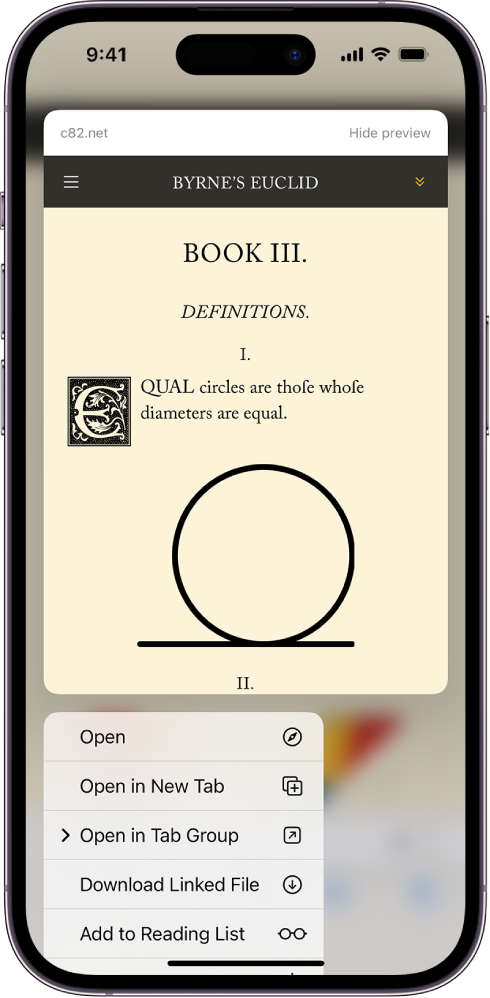
Translate a webpage or image
When you view a webpage or image that’s in another language, you can use Safari to translate the text (not available in all languages or regions).
Add Safari back to your Home Screen
If you don’t see Safari on your Home Screen, you can find it in App Library and add it back.
On the Home Screen, swipe left until you see the App Library.
Enter “Safari” in the search field.
- Is Hulu Worth It?
- iPad Pro vs. Surface Pro: What's the Difference?
What Is Safari?
What you need to know about Apple's web browser
:max_bytes(150000):strip_icc():format(webp)/DanNations-b3e3901c63b544bf8588ac2fc6231f60.jpg)
- University of Texas at Arlington
In This Article
Jump to a Section
- Benefits of Safari
- Drawbacks With Safari
Safari Alternatives
Safari web browser is the default for the iPhone , iPad, and macOS , first released by Apple in 2003 and briefly offered on Windows from 2007 to 2012. The popularity of the Safari browser exploded with the iPhone and the iPad, and currently has about a 54% market share of mobile browser usage in the United States.
In most ways, Safari is like any other popular browser. Users can browse websites, bookmark favorites, and open multiple sites in tabs. Built using the WebKit engine, Safari was one of the first web browsers to support the new HTML 5 standard. It was also one of the first browsers to have support for Adobe Flash turned off by default, with the mobile versions of Safari having never supported Flash .
Safari on Mac OS is currently on version 11.1, which includes an upgrade to Intelligent Tracking Prevention. This feature helps prevent a specific website from tracking pages browsed on other websites, a process called 'cross-site tracking. Safari on iOS shares its version with the iOS version, which is currently on 12.1.
What Makes Safari Stand out From Other Web Browsers?
While you might have trouble spotting the differences between Google Chrome, Apple's Safari, or Microsoft Edge at first glance, the Safari browser has some key features that help separate it from the pack, including the ability to format articles for easier reading.
- iCloud Tab Browsing . This feature automatically syncs open tabs across devices with the same iCloud account. You can view a list of all tabs open on your MacBook while using Safari on the iPhone or iPad. It's similar to Chrome's bookmark sharing but doesn't require logging in.
- Sharing . The Safari app has a built-in share button that enables users to quickly share a website through messaging, email, or social media. The coolest feature is the ability to share a site directly with another nearby iPhone, iPad, or Mac using AirDrop.
- Reader View . Safari can detect articles and present them in a format that strips out navigation and advertisement in favor of a more readable view. This view is especially great for websites that load new windows as you scroll or become unreadable on an iPhone or iPad because of navigation.
- Energy Efficient . While iMacs are great desktop computers, Apple is primarily a laptop and mobile device provider. Safari proves this by being extremely energy efficient, buying you precious minutes, and sometimes even hours of extra use compared to Chrome, Firefox, and other popular browsers.
What Are Safari's Deficits?
The Safari web browser has a lot going for it, especially for those who are rooted in the Apple ecosystem and own a Mac along with an iPhone or iPad. However, it's not all roses and butterflies:
- Limited Plugin Support. Safari supports Extension, but the plugins available for Safari lag behind those available for Chrome.
- Exclusive to Apple . While it's possible to run Safari on Linux and it was briefly supported on Windows, Safari is primarily a web browser made to run on Apple hardware. You can't run it on Android smartphones or tablets, and you should avoid the Windows version because Apple no longer supports it with critical security updates.
- No Tab Icons . Favicons are essentially icons for websites. And while browsers like Google Chrome use these icons in tabs to help differentiate browser tabs and help the user pick out the one they want, Safari doesn't include them on tabs.
While Safari is the default browser for iOS and Mac, users can download a wide range of browsers on either platform. The Mac supports Chrome, Firefox, Opera, Vivaldi, and many other web browsers, while iPhone and iPad users can download Chrome, Firefox, Opera, and even Microsoft Edge.
Get the Latest Tech News Delivered Every Day
- The Top 10 Internet Browsers for 2024
- Can You Install the Safari Browser on Android?
- 10 Hidden Features in macOS Sonoma
- How to Increase Web Browser Security
- How to Get FaceTime on Windows
- What's the Difference Between a Mac and a PC?
- What is Dolphin Browser and How Does It Work?
- How to Manage Your Browsing History in Safari
- How to Delete Cookies in Every Major Browser
- How to Use the Safari Web Browser on iPhone
- How to Enable Cookies in Your Browser
- How to Save a Web Page as a PDF
- How to Clear Internet Cache in Every Major Browser
- How to Turn on Incognito Mode in Chrome, Edge, Firefox, Safari and Opera
- What's the Best Mobile Web Browser?
- What Is the Google Chrome Browser?
You are using an outdated browser. Please upgrade your browser to improve your experience.
Compared: Safari vs. Chrome vs. Firefox vs. Edge on macOS in 2022

Safari vs. Chrome vs. Firefox vs. Edge on macOS, compared.
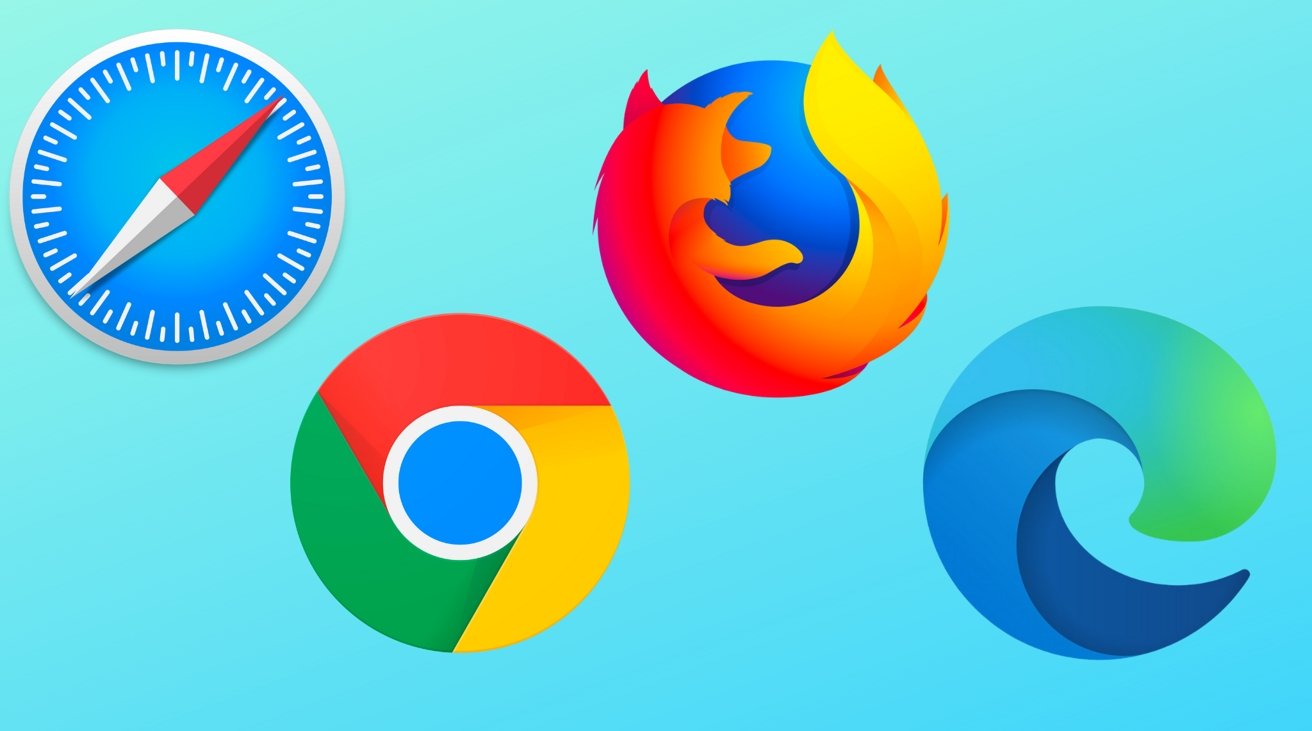
The truth is, the perfect browser doesn't exist. Each of the four most popular macOS browsers has its own set of strengths and weaknesses, just based on the engine that's used for web rendering, and what the developers of the big-four have prioritized.
While the best browser for the individual varies on use case, and which websites behave the best on any given browser, there are a series of benchmarking tools that can measure performance on synthetic tasks.
Browser benchmarks
We tested each browser on three different testing platforms: JetStream 2, Speedometer, and MotionMark.
JetStream 2 is a JavaScript-benchmark that scores browsers based on how quickly they can start and execute code, which translates to faster JavaScript performance. Since JavaScript is used on most web browsers, it's a good test of snappiness for code-intensive sites.
MotionMark is a graphical browser testing suite that measures the ability to render complex web pages. Think a page that has complicated graphics and animations. A higher score results in smoother transitions and animations.
Speedometer 2.0 determines the responsiveness of a browser when running web applications. Among the three, it's the truest option for testing real-world performance across many popular websites and online services. A good example is adding tasks to a to-do list in a web app.
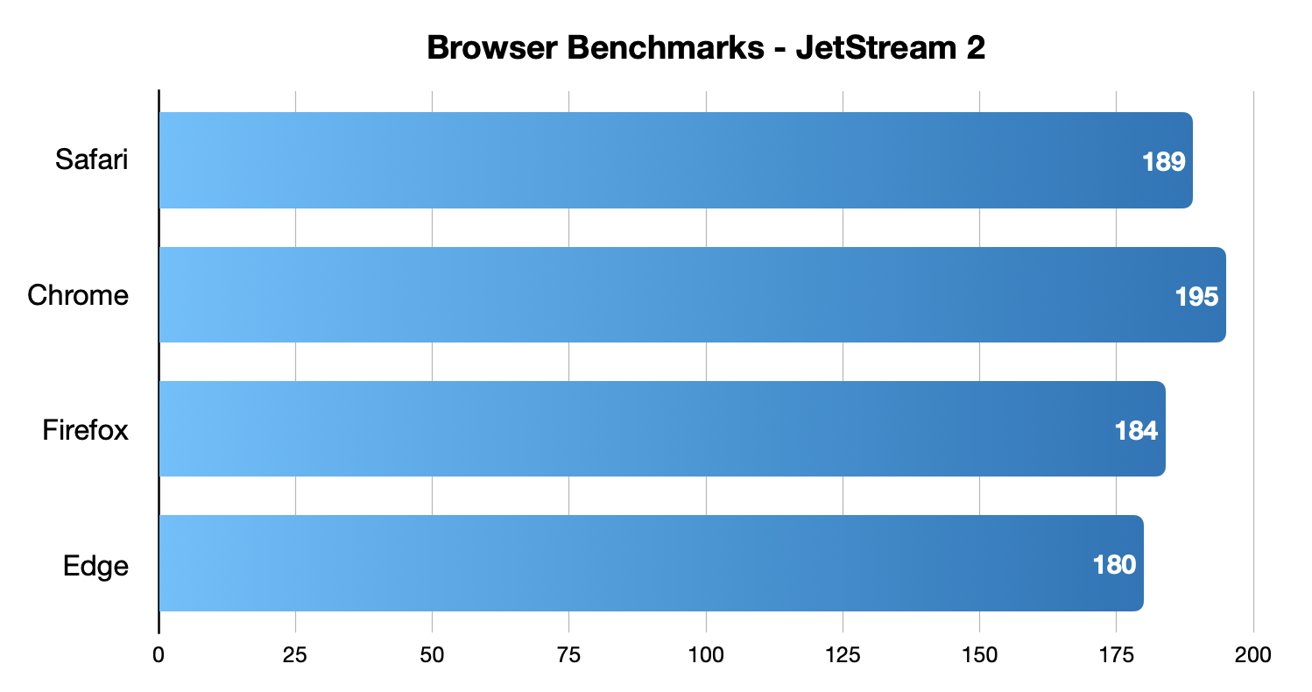
Chrome came out on top in JetStream 2 testing, while Safari took second place.
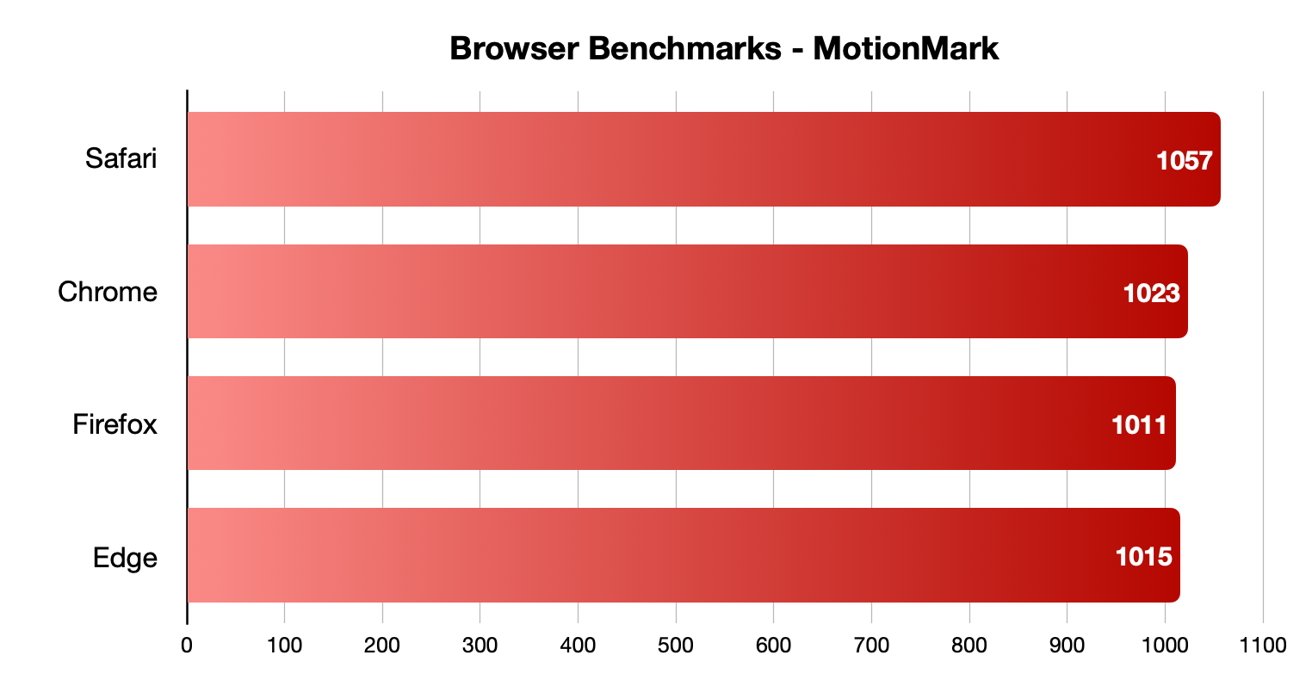
Safari was the fastest in MotionMark benchmark testing.
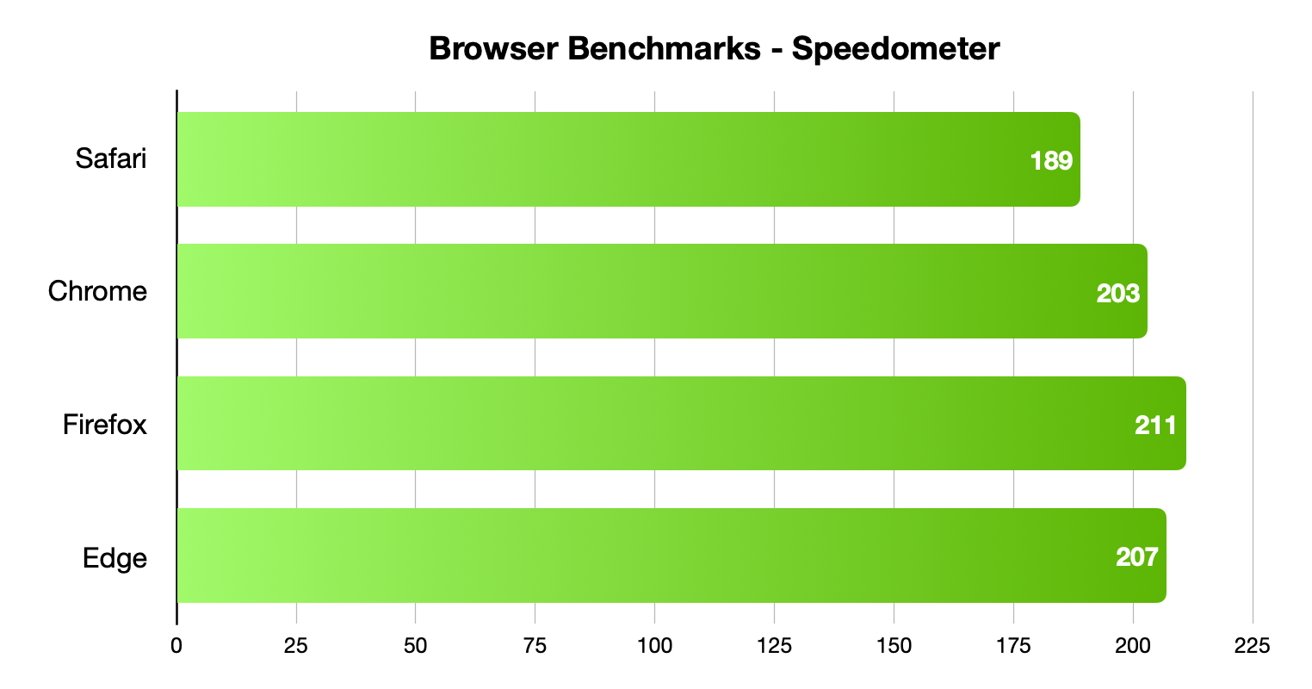
Speedometer testing showed off interesting results, with Firefox and Edge coming in first and second, and Safari in last place.
Different testing platforms result in different scores, so your own mileage may vary. Safari was the best for graphical performance, for example, but its responsiveness lagged behind others. Choose what specific metrics are most important to you.
For Mac users, Safari is an institution. It's the default browser on Apple platforms and is generally lightweight and efficient. As you'd expect for an Apple product, Safari also emphasizing privacy while you browser online.
From the very first boot on a new Mac, Safari is instantly available and configured for easy, private browsing. That makes it the best choice for the most non-technical among us, since you won't need to download and install anything. Safari "just works" out of the box.
It also features the tighest integration across Apple's other devices and systems. You can use Continuity to easy hand-off your browsing between your Mac and any iPhone or iPad you have around. If you need to buy something with Apple Pay , you can authenticate purchases with Face ID or Touch ID.
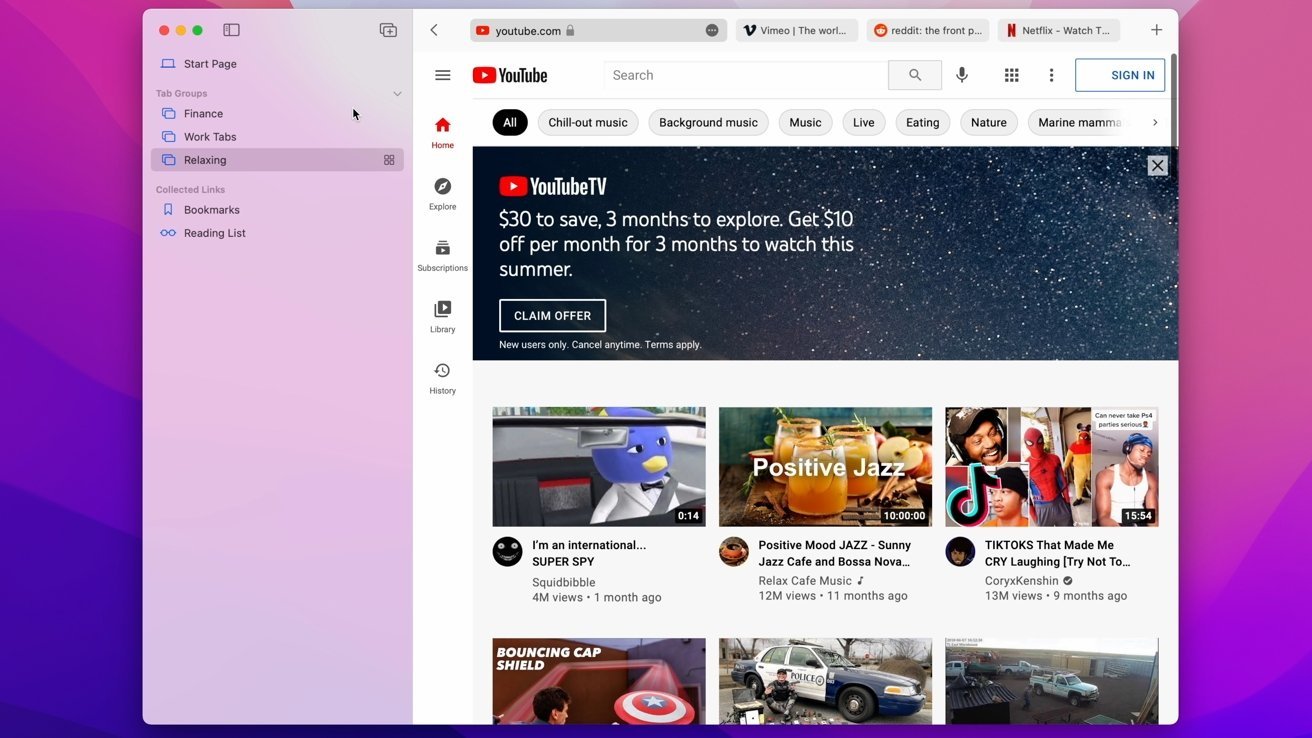
Safari also features some strong privacy protections, including mechanisms aimed at mitigating cross-site tracking and ad targeting. It features a built-in password manager that allows you to save and store passwords — with easy autofill options — across your Apple devices.
As an Apple-made product, Safari is the most convenient option on this list for Mac users — particularly those who own multiple Apple devices. It's also a good choice for the privacy conscious, though it isn't the fastest and it doesn't yet have a strong extension marketplace.
- Default Mac browser with effortless setup
- Strong privacy protections
- Integration with other Apple products
- Not the fastest or most responsive browser in some testing
- Lackluster support for add-ons and extensions
Google Chrome
Google Chrome is a massively popular browser, and a particular favorite of those who routinely use extensions to customize their web experience. It's the most-used web browser in the world, and it's faster and more RAM-efficient than it used to be. Chrome is even currently speedier than Safari on macOS.
The browser also has one of the world's most extensive list of add-ons, plug-ins, and extensions. From plugins focused on online privacy or to video content downloaders, there are around 190,000 extensions in total to choose from. You can also choose from a number of different themes and customization options.
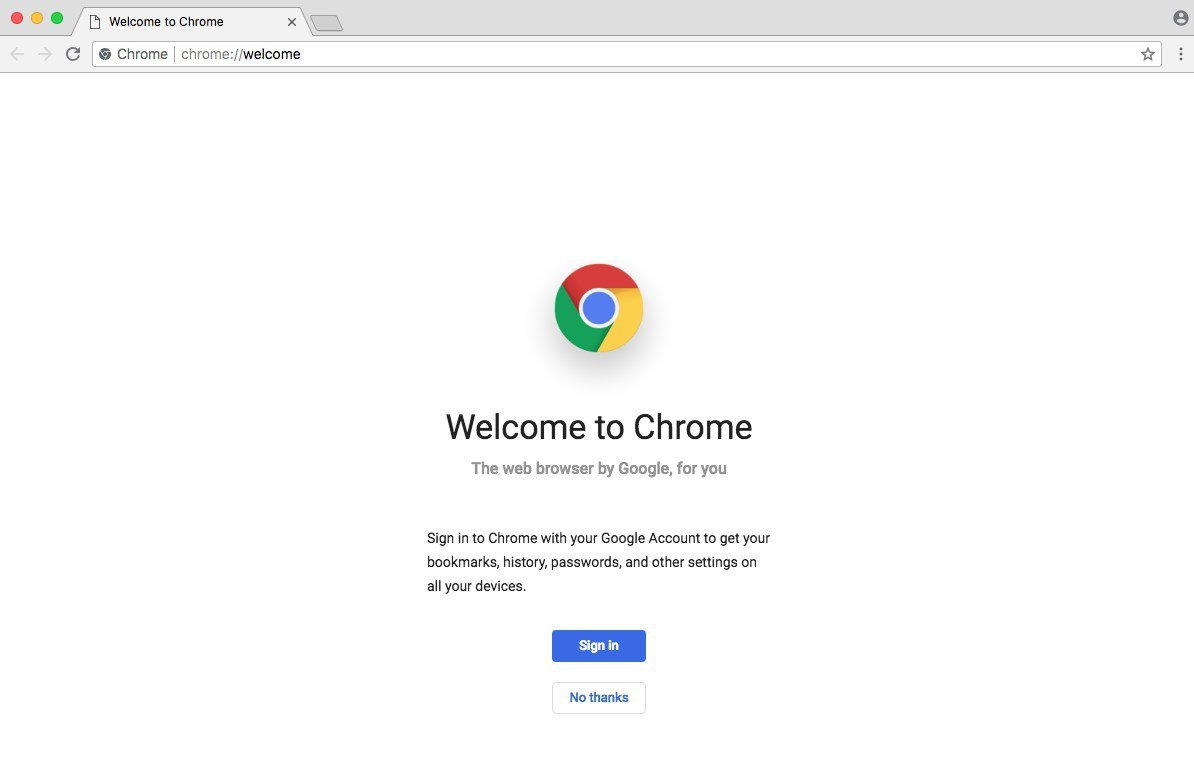
Intelligent Google-made features include automatic site translations and deep integration with the company's online tools and services — so it's great for those who rely on Gmail, Google Docs, or another Google service. Syncing between Google apps on different devices is also top-notch.
However, Google is a data company that relies on collecting information about its users. While the company has taken steps to bolster its privacy reputation, it's still a company that makes money on harvesting data. Those who are particularly privacy-conscious will probably want to look elsewhere.
It's hard to go wrong with the world's most popular web browser, particularly with its seamless workflow features and customization options. However, if you are even slightly concerned about online privacy, you may want to go with another option.
- Simple to learn, fastest option in some cases
- Syncs your Google account across other devices
- Extensive list of extensions and add-ons
- It's Google — so not that private
- Is a RAM and CPU hog
Mozilla Firefox is one of the only popular and mainstream browsers to have started life as an open source project. It's still a free and open source browser with a hefty focus on privacy and security, which could make it a good fit for those who want a Google Chrome alternative.
Because of its open source nature, users are free to explore Firefox's code — and they do. The browser doesn't have any hidden secrets or data-harvesters. It also features some excellent built-in privacy and security protections, including Enhanced Tracking Protection and an extensive list of customizable permissions.
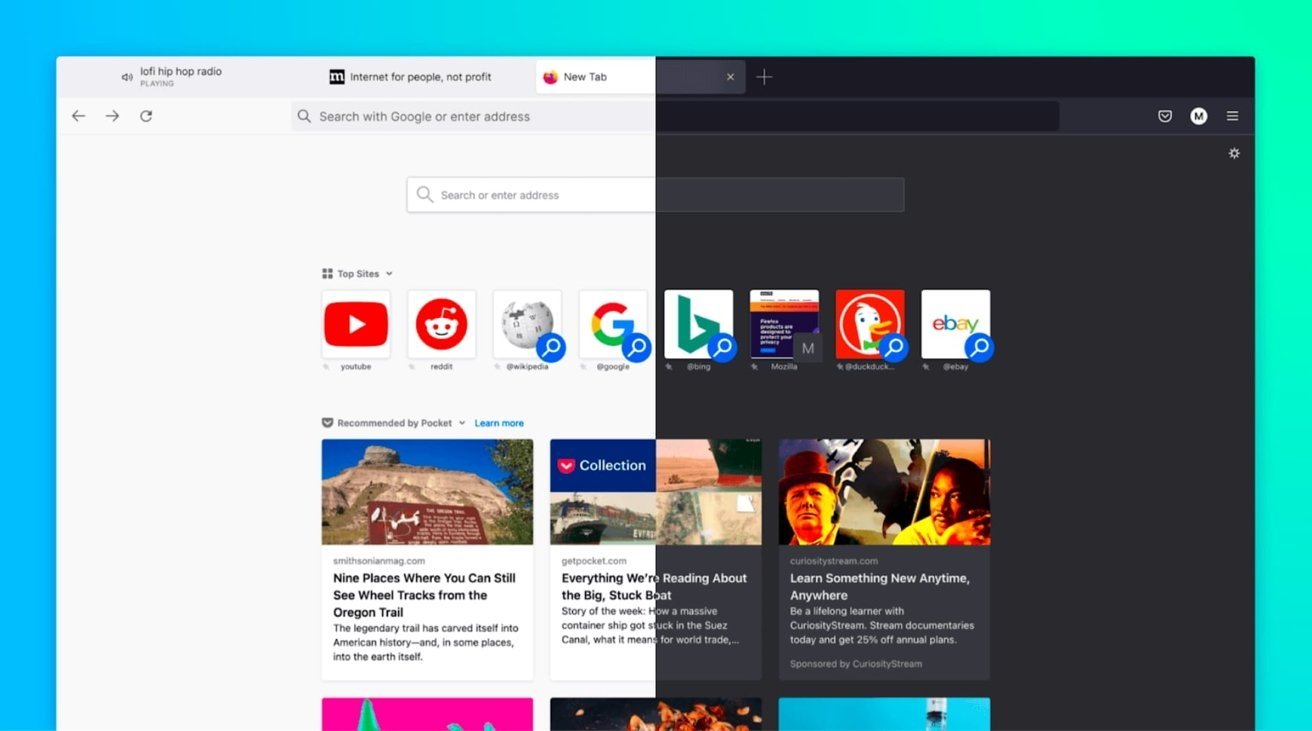
Firefox was also the first browser to actually offer third-party extensions and add-ons. Although it might not have as many extensions as Google Chrome, you'll still find a hefty list of options ranging from privacy add-ons to customizable themes for your browser.
Although Firefox has some cross-platform integration between its app and built-in Pocket support, it isn't as seamless as Chrome or Safari. If speed if your primary concern, it's also important to note that Firefox isn't the fastest browser by most metrics.
Users who want an open source browser or are committed to Mozilla's mission of keeping the internet open and free will find a browser after their own hearts here. For the average user, however, another browser on this list might be a better fit.
- Completely free and open source
- Extremely customizable with extensions, themes, etc.
- The best option for hardcore privacy
- Not the fastest or most RAM efficient
- Synchronicity isn't as robust
Microsoft Edge is the spiritual successor to Internet Explorer that was first released in 2015. Originally HTML-based, Microsoft overhauled the browser to be based on Chromium, which is the same underlying software used to make Google Chrome.
As such, Microsoft Edge is now much more competitive than it used to be. It's far from a Google Chrome clone, but you should expect a similar level of performance from it. Some users believe that Microsoft Edge even feels snappier than Chrome on a Mac.
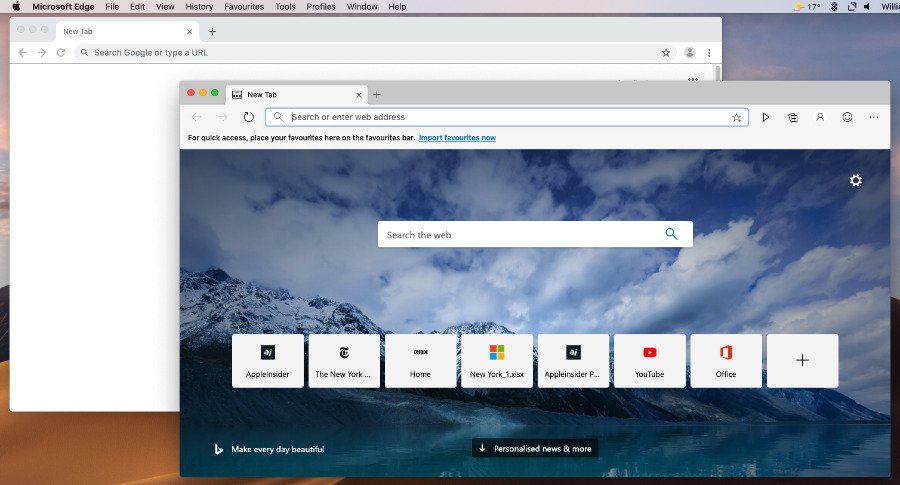
Because it's Chromium-based, Microsoft Edge also has a list of extensions similar to Chrome. It also sports a number of unique features, such as a "Collections" ability that lets you save information like text or webpages to a built-in notebook. There's also a vertical tab bar, a built-in read aloud feature, and an easy native screenshot tool.
It's a solid option for anyone that doesn't like Safari and wants an alternative to Google Chrome because of privacy reasons. If you use a Microsoft account like some use a Google account, then Edge might also be a solid option.
- Snappy, lower RAM and CPU usage
- Unique features like Read Aloud and Collections
- Good performance in most metrics
- Can be slower than Chrome in terms of pure performance
- Syncing isn't as strong as Safari or Chrome
The perfect browser doesn't exist, but you can pick and choose what you need
There's no clear answer for what the "best" browser on macOS is. However, some browsers are better suited to specific tasks than others.
When it comes to smooth JavaScript execution, Chrome is in the top spot with Safari a close second. Safari, according to the MotionMark testing, handles complex web pages better than any other browser.
Firefox, interestingly enough, may be the fastest when it comes to general everyday web apps.
Of course, there's also the issues of extension support, privacy, and synchronization across other devices. Many of the browsers are evenly matched on these metrics, but some excel in specific areas like privacy or cross-platform integration.
But, unlike on iOS, you aren't effectively stuck with one browser core technology. These four browsers, and several more, are available on macOS, and can be run in parallel.
While we don't recommend running all four unless you're a web developer or unit case tester, two or three different browsers can be run at-will, if any given browser doesn't handle your work case well.
Top Stories

Save $200 on this 14-inch MacBook Pro M3 Pro with 36GB RAM, 1TB SSD

Siri for iOS 18 to gain massive AI upgrade via Apple's Ajax LLM

Apple charms investors with record $110B stock buyback, dividend hike

Apple to unveil AI-enabled Safari browser alongside new operating systems

Apple's iOS 18 to streamline task management with unified events and reminders

Apple headphone shootout: Beats Solo 4 vs AirPods Max
Featured deals.

Amazon discounts the Apple Studio Display to $1,299 ($300 off)
Latest exclusives.

An inside look at Apple's various internal iOS variants that aid development

Apple's iOS 18 AI will be on-device preserving privacy, and not server-side

Apple's macOS 15 to get rare cognitive boost via Project GreyParrot
Latest comparisons.

M3 15-inch MacBook Air vs M3 14-inch MacBook Pro — Ultimate buyer's guide

M3 MacBook Air vs M1 MacBook Air — Compared
Latest news.

Apple wants you to use Find My on iPhone 15 to hunt down fellow Mandalorians
Apple has marked "Star Wars" Day with a new ad, featuring Boba Fett finding his fellow Mandalorians with an iPhone 15.

Apple said to be stealing tech from expensive suppliers to give to cheaper ones
A new report claims that a supplier may develop new technology or new processes, only for Apple to — perfectly legally — take that work to a cheaper company, sometimes leaving the original one to go bankrupt.

Analysis paralysis - hot takes from investment firms in the wake of Apple earnings
Apple had a pretty good quarter despite China weakness, defying analysts' doom-and-gloom predictions. Here's what some of them think on the morning after.

Macs, iPad mini, and big AI announcements are not coming at Apple's iPad event
While Apple's "Let Loose" event is to be dedicated to the iPad, there will be more — and yet there are also many devices Apple will hold back for later.

New iPads are close, EU App Store rules, and Apple ID's new bug on the AppleInsider Podcast
On this week's episode of the AppleInsider Podcast, your regular hosts discuss a change in EU rules for small developers, some Apple ID bugs, iOS 18 leaks — and of course the imminent launch of new iPads.
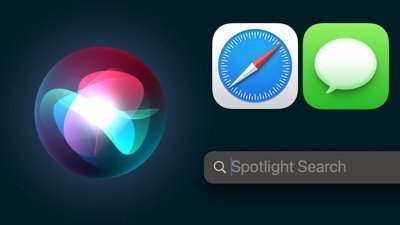
Several of Apple's standard system components are on the verge of receiving significant AI-related enhancements, with Safari, Spotlight Search, and Siri being first in line for the treatment.

How to keep your Apple TV 4K's Siri Remote charged
If you have an Apple TV 4K, it's not obvious how to check the battery level of your Siri Remote. We'll show you how to find it so you know before it dies that it's time to charge.

Tim Cook teases AI ambitions & Apple's developmental advantages
During the earnings call, CEO Tim Cook dodged as many questions as he answered about Apple's AI plans, but did share some insights into the company's philosophies about the approach.

Apple is testing improvements that will allow iPhone and Mac users to more intuitively manage their numerous Reminders and Calendar events with iOS 18 and macOS 15, AppleInsider has learned.

Apple issues its fourth round of developer betas
The fourth round of developer betas for Apple's current operating systems has arrived, with new builds of iOS 17.5 and others now available for testing.
Apple is testing a version of its Safari web browser that includes UI tweaks, advanced content blocking features, and a new AI-powered tool dubbed Intelligent Search, AppleInsider has learned.

Latest Videos

Beats Solo 4 headphones review: Great audio quality and features

iPhone 16 Pro: what to expect from Apple's fall 2024 flagship phone

New iPad Air & iPad Pro models are coming soon - what to expect
Latest reviews.

Unistellar Odyssey Pro review: Unlock pro-level astronomy with your iPhone from your backyard

Ugreen DXP8800 Plus network attached storage review: Good hardware, beta software

Espresso 17 Pro review: Magnetic & modular portable Mac monitor

{{ title }}
{{ summary }}
Rumor: iOS 18 to add new ‘Web Eraser’ and page summarization features to Safari
Apple is reportedly planning big updates to Safari as part of iOS 18 and macOS 15 later this year. According to a report on Tuesday, the changes will include a new AI-powered tool called “Intelligent Search” with page summarization, a “Web Eraser” feature, and more.
iOS 18: New Safari features
The report, which comes from Marko Zivkovic at Apple Insider , cautions that “exact implementation” of these features “remains fuzzy.” We’d treat these claims with skepticism for the time being.
According to Zivkovic, Apple is planning a redesigned controls menu for Safari’s address bar that “consolidates old and new page control tools” in a central location. One of the new tools is reportedly something called “Intelligent Search.”
This feature, which is not enabled by default in test builds of Safari 18, can be activated from the new menu in the address bar. From there, the tool will “identify topics and key phrases within a webpage” and generate a summary of the page. The report speculates that Apple is “striving to deliver text summarization alongside Safari 18 later this year,” but again, the specific details are “fuzzy.”
Arc from The Browser Company also combines a variety of AI features with web browsing, including page summarization options.
Safari 18 in iOS 18 and macOS 15 will also reportedly include something called “Web Eraser.” This feature is “designed to allow users to remove, or erase, specific portions of web pages,” according to Zivkovic.
Using the Web Eraser feature, users could choose to remove certain elements from a webpage like ads, images, and more. It’s a functionality already offered by certain third-party ad blockers, but Apple is apparently working on its own first-party implementation for iOS 18 and macOS 15.
Notably, any changes you make to a webpage would apply each time you visited that page. “This means that Safari will remember the changes even after the original tab or window has been closed,” Zivkovic says.
When visiting a web page with previously erased content, Safari will inform the user that the page has been modified to reflect their desired changes. The browser will also give the user the option to revert changes and restore the webpage to its initial, unaltered state.
9to5Mac’s Take
Apple implementing what is essentially a built-in ad blocker to Safari could be disastrous for ad-supported online publications like the one you’re reading right now.
Follow Chance : Threads , Twitter , Instagram , and Mastodon .
FTC: We use income earning auto affiliate links. More.

Check out 9to5Mac on YouTube for more Apple news:

Chance is an editor for the entire 9to5 network and covers the latest Apple news for 9to5Mac.
Tips, questions, typos to [email protected]

Manage push notifications
- a. Send us an email
- b. Anonymous form
- Buyer's Guide
- Upcoming Products
- Tips / Contact Us
- Podcast Instagram Facebook Twitter Mastodon YouTube Notifications RSS Newsletter
New AI Features Reportedly Coming to Safari in iOS 18
Safari will gain a series of AI-powered features and UI enhancements in iOS 18 , AppleInsider reports .
- An "Intelligent Search" browser assistant tool that leverages Apple's on-device AI technology to identify key topics and phrases on webpages for summarization purposes.
- A "Web Eraser" tool that allows users to remove unwanted portions of webpages easily. Erasure is persistent, remaining even when revisiting a site unless changes are reverted.
- A new, quick-access menu emerging from the address bar that consolidates page tools, bringing over some functions that currently sit in the Share Sheet and placing them alongside the new tools.
The iPadOS and macOS versions of Safari are also expected to align further. These new features are purportedly undergoing evaluation alongside internal builds of iOS 18 and macOS 15 ahead of their unveiling at Apple's Worldwide Developer's Conference (WWDC) in June. Earlier this month, backend code on Apple's servers suggested that a new Safari browsing assistant is in the works, corroborating this report.
Farther in the future, Apple is said to be working on a more powerful version of Visual Look Up that allows users to obtain information on products when browsing through images. The feature is expected to be released sometime in 2025.
Last week, Bloomberg 's Mark Gurman said that iOS 18 will "overhaul" many of Apple's built-in apps , including Notes, Mail, Photos , and Fitness. Apple's next-generation operating systems are almost certain to be previewed during Apple's WWDC keynote on June 10, and the updates should be widely released in the fall.
Get weekly top MacRumors stories in your inbox.
Top Rated Comments
A "Web Eraser" tool that allows users to remove unwanted portions of webpages easily. Erasure is persistent, remaining even when revisiting a site unless changes are reverted.
Popular Stories

iOS 18 Rumored to Add New Features to These 16 Apps on Your iPhone

Check Out This Apple Watch iPad Demo Unit From 2014

Will the New iPad Pro Really Have the M4 Chip?

iOS 17.5 Includes 'Repair State' Option That Doesn't Require Turning Off Find My for Service

Report Examines GM's Controversial Move to Abandon Apple CarPlay

Amazon's New Apple Sale Has Best-Ever Prices on AirPods Pro, Studio Display, Apple Pencil, and More

Apple Announces 'Let Loose' Event on May 7 Amid Rumors of New iPads
Next article.

Our comprehensive guide highlighting every major new addition in iOS 17, plus how-tos that walk you through using the new features.

App Store changes for the EU, new emoji, Podcasts transcripts, and more.

Get the most out your iPhone 15 with our complete guide to all the new features.
A deep dive into new features in macOS Sonoma, big and small.

Revamped models with OLED displays, M3 or M4 chip, and redesigned Magic Keyboard accessory.

Updated 10.9-inch model and new 12.9-inch model, M2 chip expected.

Apple's annual Worldwide Developers Conference will kick off with a keynote on June 10.

Expected to see new AI-focused features and more. Preview coming at WWDC in June with public release in September.
Other Stories

4 hours ago by Tim Hardwick

3 days ago by Tim Hardwick

1 week ago by Joe Rossignol

1 week ago by MacRumors Staff

- Web Browser
- Google Chrome Browser
- Mozilla Firefox Browser
- Microsoft Edge Browser
- Apple Safari Browser
- Tor Browser
- Opera Browser
- DuckDuckGo Browser
- Brave Browser
- Web Browser - A Complete Overview
- How to use a Web Browser
Common Features of all Web Browsers
- Web Browser Engine - Definition & Working
- How Browser Manage Search History ?
- Best Practices for Website Security
- Browsers Role in Web Development
- Understanding Cookies in Web Browsers
- History of Web Browsers
- Browser Architecture
- Rendering engines used by different Web Browsers ?
- Boosting Web Development workflow using browsers
- How to enable or disable hardware acceleration in various browsers
- Browser MOD APK
- Web Page - A Complete Overview
Google Chrome
- How to Install Google Chrome Browser on Windows?
- How to Browse in Google Chrome Browser ?
- Bookmark in Google Chrome Browser
Mozilla Firefox
- How to Browse in Mozilla Firefox ?
- Bookmark in Mozilla Firefox Browser
- What is Firefox Developer Edition ?
Microsoft Edge
- How to Install Microsoft Edge Browser on Windows ?
- How to Browse in Microsoft Edge Browser
- Bookmark in Microsoft Edge Browser
Apple Safari
- How to Browse in Apple Safari Browser ?
- Bookmark in Apple Safari Browser
- Tor Browser - A Complete Overview
- Tor Browser Plugins or Add-ons
- What are onion services in Tor Browser ?
A web browser is a software application designed for accessing and navigating websites over the internet. When a user requests a web page from a particular website, the browser retrieves its HTML, CSS, and JS files from a web server and then displays the page on the user’s screen.
Some Common Features of Web Browsers:
1. User Interface: The web browser renders the web pages coming from the server for better understanding by the user. The web browser provides an awesome user interface, so the user can understand and communicate properly with the browser. Web browsers also provide some awesome features like bookmarks and forward and reload tabs.
2. Address Bar: This is the part of the web browser where the user can search and navigate websites using a URL (uniform resource locator). The address bar of a website also displays the current web address.
.png)
3. Rendering Engine: Browsers have a rendering engine for displaying the web pages coming from the web servers. Different browsers have different rendering engines; for example, Chrome uses the Blink rendering engine.
4. Bookmark/Favorite: Web browsers have a special feature called “bookmark”. If you are frequently visiting a particular website, then there is no need to search that particular website again and again in the address bar; you can simply bookmark it and access it whenever you want by just a simple “click”. It is one of the best features of a web browser.
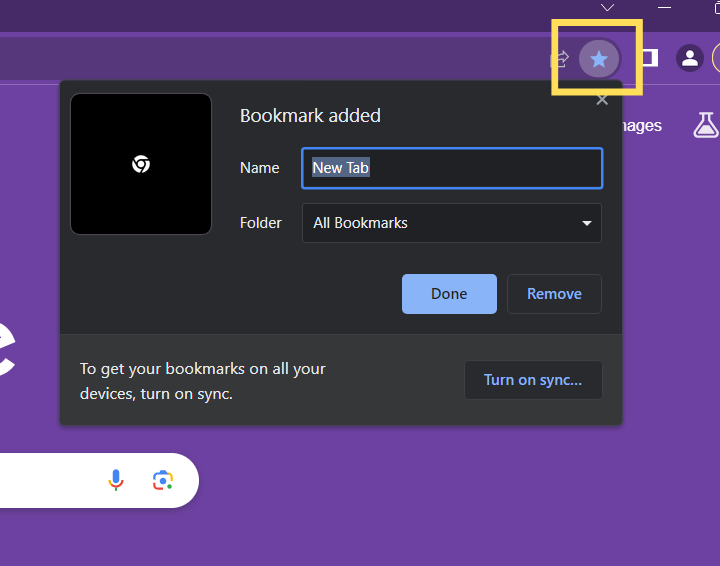
5. History: It is a feature of web browser which track the user activity on the browser. It keep track of the website you visited and the previously visited web pages.
Note: To Open History : click on the “three dots” on the top right corner -> History
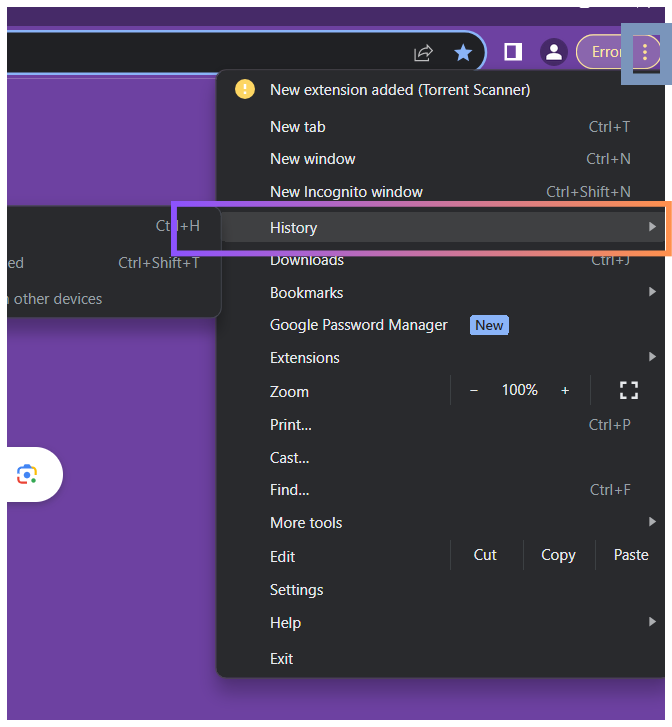
6. Download Manager: As the name suggest it is the also a feature of web browser which keep track and manage user downloads.
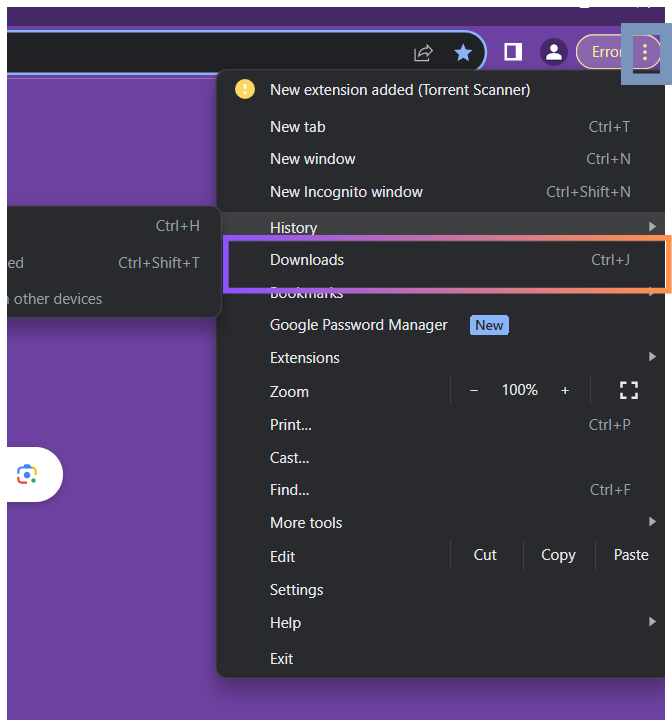
First click on the highlighted “three dots” on the top right corner after that you can click on the “downloads”.
7. Customization: All web browser have a feature for user that they can customize the web browser feature and functionality like customization of appearance, setting, download and history.
8. Privacy and Security Features: Privacy and security feature of the web browser is a crucial feature of the web browser for protecting user data and it ensure safe and secure online experiences. In this there is some feature like (incognito mode in chrome for safe browsing), Ad and pop-up blockers, password manager and secure download manager and many more . All this come under privacy and security.
-(1).png)
First click on the three dots on the top right corner the click on “settings” after that you can get “Privacy and security” option.
9. Developer Tools: This feature give extra benefit to the developer so that the developer and debug and can do analysis of the web page. In the developer tool there are various tabs like Element, console, sources and Networks etc.
-(1).png)
First “right click” on the browser then Click on “inspect” then the developer tool will be opened.
10. Cross-Platform Compatibility: This is a special feature of a web browser that is available and can run on various platforms like Windows, macOS, Linux, and iOS.
Some Benefits of Using Web Browsers:
- Render the web pages: We all know the web browser helps us render the content coming from the web server. and the content coming from the web server is in the form of web pages containing HTML, CSS, and JavaScript, and browsers render these web pages very easily. So if there is no web browser, it is very difficult for us to render the content easily.
- User-Friendly Interface: Browsers have a user-friendly UI for the user so that they can interact and communicate properly with the web browser.
- Developers Tools: Browsers offer tools for the developer so that they can perform analysis, debug, and customize the web pages.
- Bookmarks and Favorites: With the help of bookmarks, users can save frequently searched and favorite websites and web pages for fast access.
- Download Manager: It keeps track of and manages user downloads.
- Customization: The user can customize the web browser appearances, downloads, security and privacy, and the download manager as per their needs.
- Search bar: The browser provides us with an address bar for searching and navigating with the help of a URL.
Some popular web browsers are:
- Google Chrome : Google Chrome is the most famous global web browser developed by Google. It is one of the most used web browsers in the world for its simplicity and speed.
- Mozilla Firefox : Mozilla Firefox is developed by the Mozilla Corporation. The important feature of Mozilla Firefox is that it is an open-source web browser. and it is famous for its privacy, security, and customizations.
- Microsoft Edge: It is a web browser developed by Microsoft. Previously, it was known as “Internet Explorer,” and it is the default web browser on Windows 10. It is famous for its integration with other Microsoft products and services.
- Safari : Safari is a web browser developed by Apple. It is the default browser in macOS and iOS as well. It is famous for its speed and integration with other Apple products.
- Tor Browser: Tor Browser is an open-source and free web browser that enables the users to browse through the internet anonymously. It is difficult to track the online activity of users because it routes traffic through a network of servers.
- Opera: Developed by Opera, it is famous for its built-in VPN, ad blocking, and customization.
- Brave: Nowadays, one of the most widely used browsers is Brave because of its ad blocking and privacy protection qualities. It is famous for its built-in ad-blocking feature and privacy by default.
Comparison table of most used browsers:
Please login to comment..., similar reads.

- Geeks Premier League 2023
- Geeks Premier League
- Web Browsers

Improve your Coding Skills with Practice
What kind of Experience do you want to share?
- Compare Providers
- Review Providers
The Best Web Browsers of 2024
We tested the most popular web browsers to see which is the fastest and best.
- Works natively with Google services
- Syncs across multiple devices
- Outperforms the competition in speed

- Blocks cryptominers
- Prevents fingerprinting
- Stores passwords locally
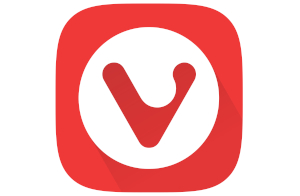
- Provides high customization
- Protects against phishing
- Syncs data between devices
Our pick: Which web browser is best?
Google Chrome is our pick for the most well-rounded web browser you can get. It’s fast and synchronizes across every device you use. You can perform a search within the address bar, group your browser tabs, and more. Want to go dark? Chrome supports themes, too.
We spent many hours comparing the best web browsers in terms of speed using a handful of tests on Windows and Mac. We provide the results in our Methodology section to show which is the fastest web browser on your favorite desktop platform.
Do you have the slow internet blues?
Your web browser may not be making your internet connection feel as slow as snails. Enter your zip code below to find a plan that can better handle your internet speed needs.
Jump to : Best overall | What to look for | Best browser features | Which browsers are the fastest? | Our verdict | Methodology | FAQ
- Best overall
- What to look for
- Best browser features
- Which browsers are the fastest?
Our verdict
Methodology, the 6 best web browsers.
- Best overall: Google Chrome
- Best for security: Mozilla Firefox
- Best for customization: Vivaldi
- Best for social media: Opera
- Best for Mac: Apple Safari
- Best for Windows: Microsoft Edge
Compare web browser features
What should you look for in a web browser.
The best web browser should be fast and clean to give you the best browsing experience. You don’t want excessive bloat that can bog down your device and cause web pages to load at a dial-up pace.
And while speed is great, security should also be a high priority. Internet browsers should protect users from trackers, hackers, and pesky internet eavesdroppers.
Ultimately, a browser should be your interactive window looking out into the World Wide Web—a picture frame that should never distract you from the view at hand.
Get the best router to complement your fast browser
We tested and reviewed more routers than we can count to determine the best of the best you can get. Go with the TP-Link Archer AX11000 if you want a lot of bang for your buck, or choose the ASUS ROG Rapture GT-AX11000 if you want lots of features at a higher price. The NETGEAR Nighthawk RAXE500 is the fastest router we’ve tested to date, but it ain’t cheap.
* Amazon.com Prices (as of 12/19/23 9:35 MST). Read full disclaimer .
Best overall—Google Chrome
- Supports Google services
- Includes tab group management
- Outperforms other browsers in tests
Availability
- Desktop: Windows, Mac, Linux, Chrome OS
- Mobile: iPhone , iPad , Android
Data this browser collects from you
And more (see App Privacy )
Chrome is the fastest and best web browser on Microsoft Windows and an excellent alternative to Safari on a Mac in terms of speed. However, you agree to Google’s excessive data collection in exchange for speed and convenience.
More about Google Chrome
Google Chrome is the fastest web browser available for Windows machines. It surpasses the competition in three out of four tests and outranks Microsoft Edge in all but one test.
On Apple Mac, Chrome is a heavy hitter in performance, outranking Safari in two out of four tests . It’s a good alternative to Safari, but Chrome’s data collection issues are a little disconcerting. If you’re worried about how Google uses your data, Safari or Microsoft Edge may be your better alternative.
Still, despite privacy concerns, Chrome is a great browser overall if you use Google’s services. It’s probably the ideal default browser if you shift between Windows, Android, and Apple devices.
- Supports a huge extensions library
- Syncs across devices
- Collects lots of data
- Uses lots of memory
Best for security—Mozilla Firefox
- Ranks the lowest for speed in tests
- Desktop: Windows, Mac, Linux
- Contact info
If you want the best internet browser that prioritizes security over data collection, Firefox is your best bet. However, it’s not the fastest browser available.
More about Mozilla Firefox
Mozilla’s Firefox browser isn’t known for speed. It falls into last place in most of our tests for Windows and Mac, and that’s okay. Firefox is more about security features than speed, which is ideal if you’re more concerned about blocking malware than loading pages in a flash.
Firefox received a facelift in 2021. Mozilla redesigned the tabs, prompts, menus, and overall look, giving Firefox a new modern interface. Under the hood, Firefox strives to keep you safe online with tools like DNS-over-HTTPS , which encrypts browser requests versus sending the information in plaintext.
Want to improve your home network’s security?
Be sure to check out our list of the best routers for security . We also offer a guide on how to keep your router secure if you don’t need a new one.
- Protects against spyware
- Blocks almost all pop-ups
- Consumes high memory
- Falls behind other browsers in speed
Best for customization—Vivaldi
- Mobile: Android
Vivaldi is great for customizing your browsing experience, but it doesn’t match the speed of Chrome or Safari.
More about Vivaldi
Vivaldi breathes new life into the tired, repetitive web browser design. Here, you can customize the start page, create and use a custom theme, customize and move the menu, customize the toolbar, and so on. You can also assign browser commands to keyboard shortcuts, map commands to gestures, and assign quick commands to the Function keys.
In terms of speed, the Vivaldi browser isn’t the fastest on the planet—at least, not yet. It’s the youngest in the batch, so there’s room for improvement. It ranks fourth in all four tests we run on Windows, while its performance jumps between third and last in the same tests on Mac.
That said, Vivaldi is an excellent middle-ground browser in terms of performance.
- Offers plenty of customization
- Syncs data across devices
- Lacks iPhone, iPad versions
Best for social media—Opera
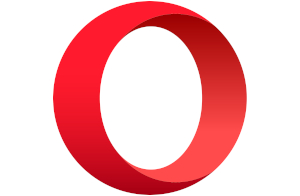
- Includes a built-in VPN client
- Includes social tools
- Verifies all websites
- Diagnostics
Opera is a good web browser if you want a built-in VPN client and social tools. It provides middle-ground performance in terms of speed.
More about Opera
The Opera browser is great if you want built-in social network tools. The sidebar includes shortcuts to Facebook Messenger, WhatsApp, Instagram, and three others you can pin to the browser window.
Opera also supports two VPN services: Free VPN and VPN Pro . The “pro” version costs $7.99 per month and comes with a 30-day money-back guarantee. Our FAQ explains the differences between the two services.
As for performance, Opera is the third-fastest browser in our tests for Windows , falling behind Chrome and Microsoft Edge. It has a similar performance level on our MacBook, falling behind Safari, Chrome, and Microsoft Edge in our four tests. Opera has a “battery saver” mode that reduces background activity and pauses animations, but we verified it was disabled before running our tests.
- Includes built-in social tools
- Loads some websites incorrectly
- Updates less frequently than Chrome
Best for Mac—Apple Safari
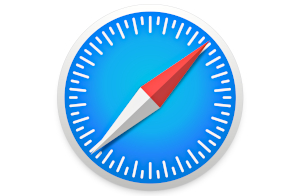
- Provides a clean privacy report
- Supports extensions
- Displays tab previews
- Competes with Chrome in speed on Mac
- Desktop: Mac
- Mobile: iPhone, iPad
- Nitro, WebKit
Safari is the best browser for Macs, hands down. Stick with Safari if you also have an iPhone or iPad. However, if you use other platforms like Windows and Android, Chrome is the better multiplatform solution—if you can ignore Chrome’s data collection woes.
More about Apple Safari
Safari is an excellent example of how Apple optimizes its software for Macs. It’s fast, simply designed, and somewhat customizable. It supports Chrome extensions, tab previews for power users, and easy translations using the menu bar. And while we will always recommend Firefox as the best browser for security , Safari’s privacy report panel lists every website that tracks you across the internet.
The drawback with Safari is that you can’t get it on anything but Apple devices. That means we could measure its performance only on our MacBook, so there are no numbers for Windows-based PCs. That said, Safari and Chrome duke it out for the fastest browser, both taking the top spots in two out of four tests. If you want speed, either browser will do.
- Runs superfast on Macs
- Uses low memory
- Isn’t available outside Apple’s ecosystem
- Has a limited extensions library
Best for Windows—Microsoft Edge
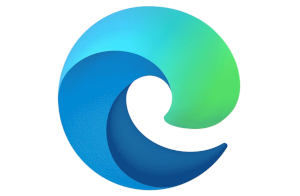
- Stacks tabs vertically
- Groups websites into Collections
- Supports Dolby Audio and 4K
- Competes with Chrome in speed on Windows
- Desktop: Windows, Mac
- Browsing history
Bottom line
Microsoft Edge is a great native browser for Microsoft Windows and a good alternative to Safari on a Mac if you need a browser that runs outside Apple’s ecosystem.
More about Microsft Edge
The original Edge browser was a clunky mess despite Microsoft’s good intentions. It used the company’s in-house EdgeHTML engine and really couldn’t compete with Chrome. Microsoft scrapped its proprietary engine in early 2020 and chose Chromium instead, the browser foundation used in Chrome, Opera, Vivaldi, Brave, and more.
Now, Microsoft Edge is highly competitive in terms of speed. On Windows, it gives Chrome a run for its money, falling just a hair behind Google’s browser in three of four of our tests . On our MacBook, Chrome and Microsoft Edge are nearly identical in performance, both falling behind Safari.
- Synchronizes across devices
- Includes a PDF viewer
- Lacks a version for Linux
- Collects your browser history
Are you troubleshooting speed issues?
If you have connection problems and slow speeds, your web browser may not be the issue. We provide several guides to help you get back up to speed.
- 7 Reasons Why Your Internet is Slow (And How To Fix It)
- Improve Your Wi-Fi in 10 Simple Steps
- Are Ethernet Cables Slowing Your Connection?
- How to Check Your Internet Speed
Which web browsers are the fastest?
To determine the fastest browser on our list, we ran four different tests three times per browser, determined the average, and compared the results.
On Windows, Chrome tested as the fastest browser, followed by Microsoft Edge .
On Mac, Safari and Chrome shared the top spot as the fastest browser, followed by Microsoft Edge .
In all tests, Firefox was the slowest browser on our list.
See the complete test results in the Methodology section .
Browser specs and features
A web browser is software that downloads data from a remote server and pieces it all together on your screen. It’s your interactive window to the World Wide Web, a view that exists only when you open a tab and enter an address. All browsers provide this basic function, but there are five elements you should keep in mind while considering your browser options.
You want a browser that loads pages quickly and can run in-browser apps without slowing you down. A browser should have a relatively small footprint in your system memory, so it doesn’t affect the performance of your other programs and apps while you surf the internet.
Security and privacy
A browser should make secure connections to websites. They should also provide means to block malicious advertisements, cross-site trackers, cryptominers, and fingerprinters. Users should have tools to block and delete cookies, secure their passwords, and use the browser without worrying about how it collects their data.
Learn more about the best internet browsers for security .
Customization
While you don’t want your window to the internet framed with a clunky interface, it’s a nice bonus to add a personal touch. Most of the browsers on our list provide means for customization.
For example, you can apply a theme in Chrome obtained from the Chrome Web Store . You can create themes in Vivaldi, reposition the menu, or create your own menu.
Compatibility
The best browser should be compatible with the latest internet standards, like HTML5 and WebGL . A good way to benchmark a browser’s compatibility is to use the HTML5 Test website or AnTuTu’s HTML5 Test online utility. Plus, you don’t want to install a browser that can’t access all the modern functions of a website, like web apps.
Easy navigation
While customization is great, you want a browser that’s easy to use. Most browsers we list here are just that, with the address bar headlining your window to the internet. Menus should be tucked away and easily accessible. Settings should be just a click away, and bookmarks should be easy to save and load.
Our verdict: Google Chrome is the best web browser
Google Chrome is fast and available on nearly every platform. It’s our top pick in speed, as it goes head-to-head with Safari on our MacBook and Microsoft Edge on Windows. It’s also a firm alternative if you don’t want to use those native browsers.
But Microsoft Edge is an excellent third-place browser that’s accessible on nearly all platforms. It’s almost as fast as Chrome and Safari and includes a few standout features you can’t get with most browsers, like 4K Netflix streaming.
However, if you want the most secure browser on the planet, Firefox is the way to go, although it’s the slowest browser on our list.
Related content
- How Much Speed Do I Need for Online Gaming?
- How Much Speed Do I Need to Stream Music?
- Ethernet vs. Wi-Fi: Is It Really Better to Go Wireless?
- What Is a Good Download and Upload Speed?
To determine a browser’s speed, we did the following:
- Installed a clean, current copy without any plugins or extensions
- Closed all open programs and unnecessary processes
- Ran four different tests three times
- Calculated the average
To test Microsoft Edge and Safari on their native platforms, we ran browser benchmarks on a Windows laptop and a MacBook . We plugged both in for maximum power performance.
Microsoft Windows
We use a Lenovo ThinkPad with Intel’s Core i7-10850H 6-core processor, 16GB of system memory, and a 500GB SSD for these tests.
Chrome is our biggest performer, taking the top spot in three out of four tests. Microsoft Edge always comes in at a close second, save for one test where it switches seats with Chrome. Firefox is our lowest performer of the browser batch.
JetStream 2
This test measures how fast a browser loads data and how quickly it executes code—higher numbers are better.
Speedometer
This test measures the responsiveness of web applications by simulating user input.
Basemark Web 3.0
This tool performs 20 tests—map scaling, drawing, and so on—in one sitting. It’s also popular for testing a laptop’s battery life, as it loops through all tests until the battery dies.
MotionMark 1.2
This test benchmarks the browser’s capability to render and animate complex scenes within a set frame rate.
Apple macOS
We use a 2018 MacBook Air (A1392) with Intel’s Core i5-8210Y 2-core CPU, 8GB of system memory, and a 128GB SSD for these tests. There’s a huge processor difference between this machine and the Lenovo notebook, so we rerun the benchmarks to compare Safari against the competition on the same Core i5 CPU.
Overall, Safari and Chrome go head to head for the fastest browser. Safari grabs the top spot in two tests, while Chrome dominates in the other two. Microsoft Edge is the best alternative to Safari and Chrome, while Firefox has the lowest performance of the six.
This tool performs 20 tests—map scaling, drawing, and so on—in one sitting.
Sign up for our newsletter. Get more from your internet.
Have a better, faster, more secure experience with your internet.
By signing up, you agree to our Privacy Policy & Terms and Conditions .
FAQ about the best web browsers
Internet browser vs. web browser: what's the difference.
Although we tend to use the term, there’s no such thing as an “internet browser.” The internet is a global network of cables, servers, and switches—it’s the hardware needed to deliver information to your eyeballs. A browser is software that accesses software—the World Wide Web in this case.
In other words, we connect to the internet and use the web. But since “internet” is easier to read and write than “World Wide Web,” we typically stick with the former term.
What is a virtual private network (VPN)?
A virtual private network creates a secure, private connection between your device and the destination. It requires software installed on your device that encrypts your data and establishes a direct, encrypted connection to a remote VPN server. The server then decrypts your data and sends it as plaintext to the destination.
Overall, a VPN prevents the destination from seeing your geological location, IP address, and operating system.
Want to see how a VPN affects your speed?
Run our internet speed test with a VPN enabled. After that, rerun the test with the VPN disabled and then compare the results.
Run a Speed Test
What is a Device ID?
A Device Identifier (ID) is a unique string of numbers derived from other hardware-identifying numbers stored on your device. Browsers use this information to identify your device.
What is a User ID?
A User Identifier (User ID) is a unique profile created by the browser and stored locally as a cookie. This profile includes information such as your processor, storage, screen resolution, and operating system.
What is Chromium?
Chromium is Google’s free, open-source code provided to all internet browser developers. These developers can compile Google’s code with proprietary components and unique designs (Microsoft Edge) or compile the code “as is” (Chromium).
What is HTML5?
HTML5 is the fifth generation of HyperText Markup Language (HTML), the programming language that creates websites you see in your browser. There are three components in HTML5: Cascading Style Sheets (CSS) that dictate how web page elements are displayed, JavaScript that executes interactive components, and HTML code that brings it all together.
HTML5 eliminates the need for browser plugins, like Adobe Flash, Silverlight, and Java.
What is WebGL?
Web Graphics Library (or WebGL ) is an application programming interface (API) that allows a browser to render 2D and 3D graphics. These elements are written in JavaScript and OpenGL ES for the web and are executed on your device’s graphics cores, not your processor. WebGL eliminates the need for a browser plugin, eliminating security risks and providing better animation.
To see WebGL in action, visit the Get WebGL website to view a cube rotating in your browser without any additional software.
What is HTTPS?
Hypertext Transfer Protocol Secure (or HTTPS) is a secure version of the application layer protocol used to deliver HTML files, video, and more across the internet.
In a nutshell, the browser (client) sends a request to the server hosting a website. In turn, the server sends the appropriate files to your device that are pieced together within your browser. These files reside on your device as cache.
Browsers and servers that support HTTPS communicate using the Transport Layer Security cryptographic protocol to encrypt the connection between the website and the browser, not the actual data. This encrypted connection prevents eavesdroppers from obtaining your data but only while it’s en route.
What is DNS-over-HTTPS?
DNS-over-HTTPS is a means of sending a browser query over a secure connection.
Short for Domain Name System, DNS essentially translates alphabetic URLs into proper numeric ones. For instance, when you type “google.com” into your address bar, a DNS service consults its address book and sees that the numerical address is 172.217.2.110. It then sends your browser request accordingly.
Typically this request speeds along the internet highways as plaintext. A secure connection doesn’t happen until the website responds to your browser—a handshake, if you will. With DNS-over-HTTPS, a compatible browser sends your query to a compatible DNS server using an encrypted connection. This connection prevents eavesdroppers from viewing your browsing habits.
Free VPN vs. VPN Pro: What’s the difference?
Opera Software launched VPN Pro in May 2022. In a nutshell, with VPN Pro , you get full device-wide coverage on six devices, a network with 3,000+ servers, 30+ unique locations, two-factor authentication, and live chat support. Here’s a chart showing what you get with both services:
Does Incognito Mode hide you from Google and other services?
No, Chrome’s Incognito Mode feature doesn’t completely protect you. It’s only meant to hide your activities from other people using the same device and browser. Google even confirmed in a court filing in March 2021 that users are not “invisible” when they open an Incognito Mode window. The company said user activity might be visible to websites and third-party analytics and ads.
What happened to Safari for Windows?
Safari 5.1.7 was the last version released on Windows. While you can find links to download the browser, Apple discontinued Windows support in 2012. We do not recommend this browser for Windows users due to the lack of updates and customer support.
What happened to Internet Explorer?
Microsoft retired Internet Explorer on June 15, 2022, but it still lives on in Microsoft Edge as IE Mode. To enable it for legacy websites, click the Settings and more button in the top right corner of Microsoft Edge, followed by Settings > Default browser > Allow sites to be reloaded in Internet Explorer mode . Select Allow on the drop-down menu to enable IE Mode.
Amazon.com Prices as of 12/19/23 9:35 MST. Product prices and availability are accurate as of the date/time indicated and are subject to change. Any price and availability information displayed on Amazon.com at the time of purchase will apply to the purchase of this product. Highspeedinternet.com utilizes paid Amazon links.
CERTAIN CONTENT THAT APPEARS ON THIS SITE COMES FROM AMAZON. THIS CONTENT IS PROVIDED ‘AS IS’ AND IS SUBJECT TO CHANGE OR REMOVAL AT ANY TIME.
Read page in Spanish
Author - Kevin Parrish
Kevin Parrish has more than a decade of experience working as a writer, editor, and product tester. He began writing about computer hardware and soon branched out to other devices and services such as networking equipment, phones and tablets, game consoles, and other internet-connected devices. His work has appeared in Tom’s Hardware, Tom's Guide, Maximum PC, Digital Trends, Android Authority, How-To Geek, Lifewire, and others. At HighSpeedInternet.com, he focuses on network equipment testing and review.
Editor - Cara Haynes
Cara Haynes has been editing and writing in the digital space for seven years, and she's edited all things internet for HighSpeedInternet.com for five years. She graduated with a BA in English and a minor in editing from Brigham Young University. When she's not editing, she makes tech accessible through her freelance writing for brands like Pluralsight. She believes no one should feel lost in internet land and that a good internet connection significantly extends your life span.
Related Posts

- Dragon’s Dogma 2
- Genshin Impact
- Honkai Star Rail
- Lego Fortnite
- Stardew Valley
- NYT Strands
- NYT Connections
- Apple Watch
- Crunchyroll
- Prime Video
- Jujutsu Kaisen
- Demon Slayer
- Chainsaw Man
- Solo Leveling
- Beebom Gadgets
Leaked Safari AI Features Show Apple’s Big Plans to Supercharge Its Browser
- 'Safari 18' will be the revamped version of the Safari browser, expected to be unveiled at WWDC on June 10, 2024.
- The revamped Safari will bring changes to the UI, coupled with a trove of AI features.
- This could prove to be a game changer for Safari which is lagging behind in the AI race.
Safari 18 – Intelligent Search Feature
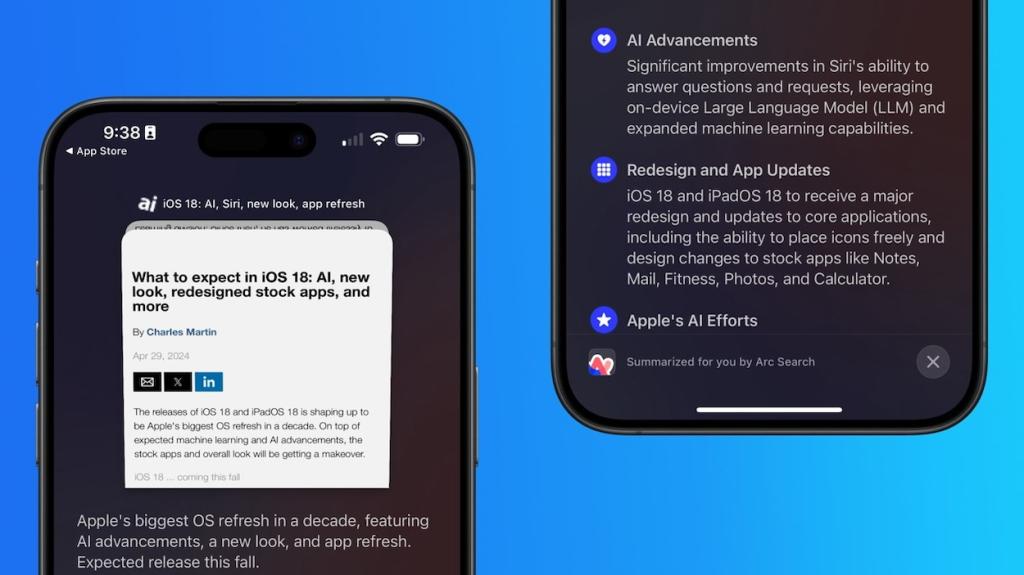
This would translate to a more secure search experience for users. An X user Nicolas Alvarez mentioned a similar feature in the upcoming Safari a few days back.
Coming in iOS 18: – "Safari browsing assistant" – "Encrypted visual search" Both features seem to use the Private Relay infrastructure to send data to Apple (so that they don't know your IP?).— Nicolás Álvarez (@nicolas09F9) April 10, 2024
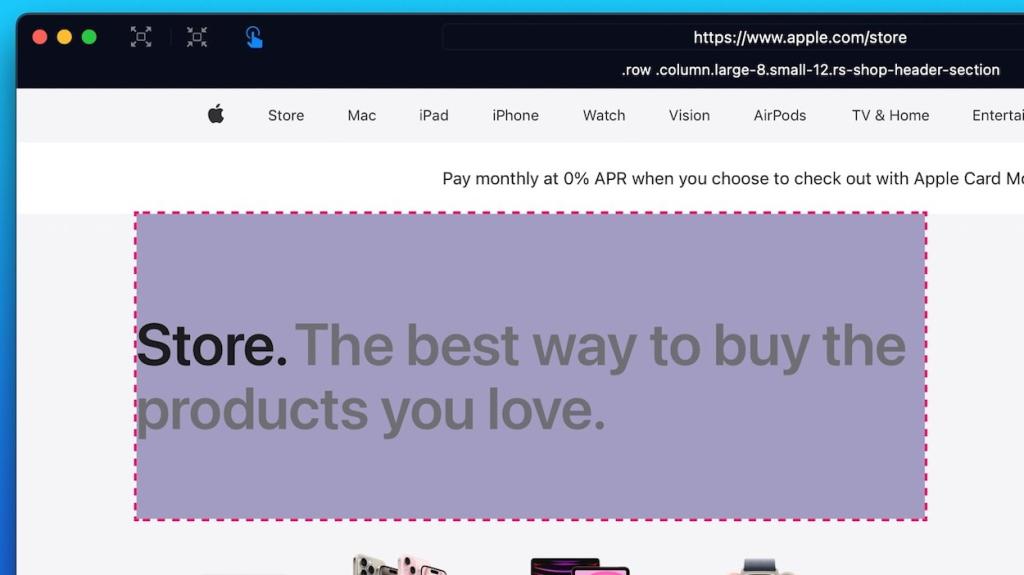
Safari 18 UI Changes
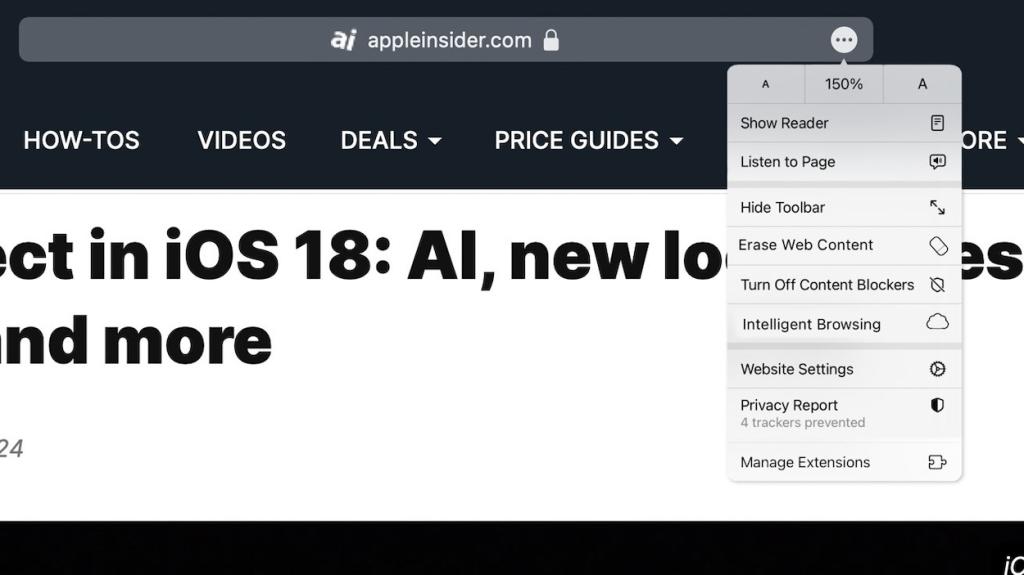
AI-Powered Visual Lookup (Coming in 2025)
Later in 2025, Apple will likely integrate an AI-powered Visual Lookup feature in Safari, which would work similarly to how Siri identifies Pets and People in the Photos app. Moreover, it will be a system-wide feature, meaning users will be able to see visual search results in Safari by selecting a photo. This feature is still in the testing phase and there’s no confirmation whether it will see the light of day.
Will Safari Finally Compete with Other Browsers?
Death knell for intel mac users.
Anmol Sachdeva
With 6 years of experience as a writer and editor in the tech media industry, Anmol is an enigmatic savant in all kinds of tech. He loves to scour internet for new information. When not conjuring words, Anmol can be found watching Manchester United matches or glued to his MacBook watching re-runs of his favorite TV shows for upteenth time.
Add new comment

Apple Developing AI Enhanced Safari 18 for Improved Browsing Experience
A pple, according to recent reports, is in the final phase of bringing out Safari 18, the next-generation web browser that is fitted with more of the AI technologies. The thing next to Safari is the designated species of users who expect the ability to browse for iOS and Mac.
AI-powered features enhance user experience
Safari 18 will be equipped with an array of AI-based advanced options catering to what can be described as an improved user experience. Examples such as Intelligent Search, Web Eraser, etc are given for this. Apple’s uniquely own on-device AI technology that was based on the model of Ajax was applied by the intelligent search tool to create personalized and AI-powered browsing as well as text summarization. It operates by extracting the essential information including phrases and areas of interest on top of webpages and then provides users with summed-up interpretations.
Safari 18 does include a new UI, which is improved in several ways, including the unification of all important options into the single now page-controls menu in the address bar. Here menu is quite a collection of different options, for instance, zoom mode, reader mode, privacy controls, content blocking, extension shortcuts, Web Eraser, and the AI summary tool, that you can use with just one click.
The web eraser feature enables content customization
The Sinful Web Eraser by Safari 18 is another important feature. Such a tool allows people to remove any stuff that they may not want from web pages among these banners, texts, photos, or different types of blocks. Precisely when content clears off Safari, after it closes the tab or window the edits remain in poise as the software has provided preset options. The editor thus enables the end-user to decide to revert the suggested changes and see the original, unedited format of the article.
The unprecedented comprehensiveness of Safari for iPad 18 is due to the smooth integration of Safari IOS 18 and Safari Mac 15 updates. The manufacturer browser performs the tests with operational systems on an internal level for assurance that all parts of the operating system have been accommodated and the web browser performs as expected.
Future outlook
Safari 18, that is, the new browser Apple has just introduced a strong step in the field of web browsing but Apple’s AI applications are still evolving. The latest reports claim that Apple is likely to pour ten percent of its research & development R&D budget into the development of native AI features for the next iOS 18 to be unveiled later this year. Following on the heels of Safari 17 that Apple has just introduced.
The company remains dedicated to innovation for net browsing. The browser company introduces AI-powered modules such as Intelligent Search and Web Eraser and these assist in a more fascinating and customized browsing experience for over a million users across the world. With the year ending and the tech giant preparing for the software releases this fall, it is time to start guessing which major innovations the company will introduce.
This article originally appeared in Neowin
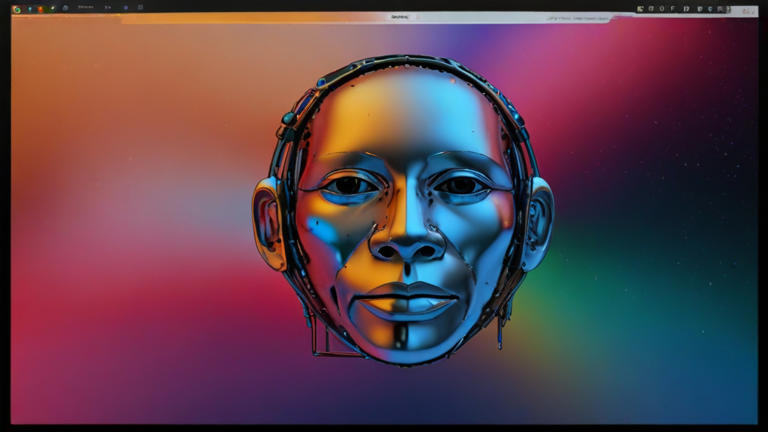
Search results for
Affiliate links on Android Authority may earn us a commission. Learn more.
iOS 18 could supercharge Safari with more than just Apple's AI features
Published on April 30, 2024
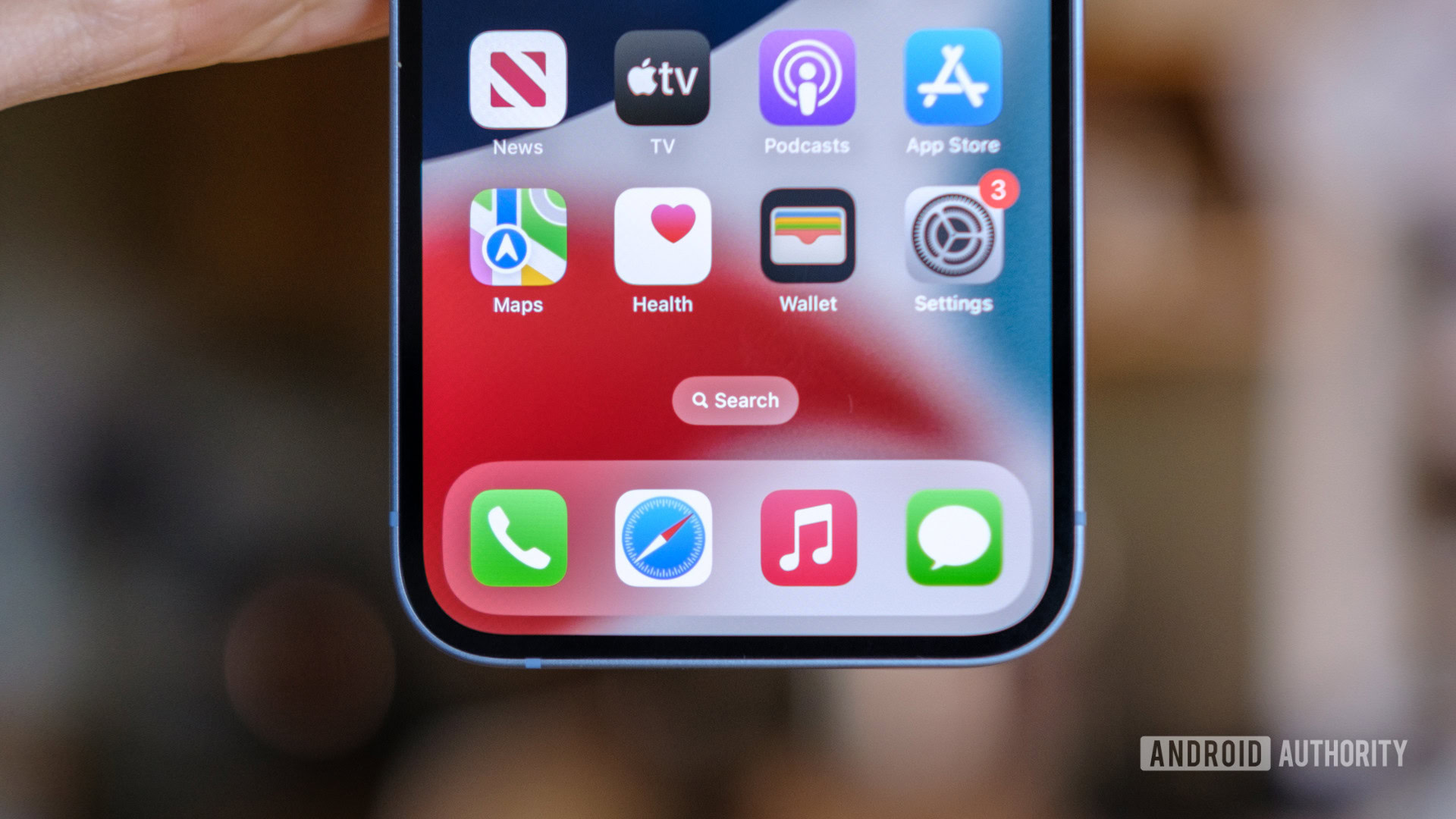
- Safari on iOS 18 and macOS 15 may pack an AI-powered summarization feature that leverages an on-device LLM.
- It may also include a new web content eraser, which would enable users to delete webpage elements and sections, such as ad banners.
- Apple may upgrade Visual Look Up in 2025 to include support for identifying consumer products in images — not just pets, plants, and landmarks.
It’s no secret that iOS 18 will offer some major new features powered by artificial intelligence. In fact, Apple CEO Tim Cook explicitly stated that the company would be revealing its AI goods at some point this year. While the specifics of these AI upgrades are generally vague now, it appears that Safari on iOS 18 may pack some of them.
According to information obtained by AppleInsider , Safari on iOS 18 and macOS 15 will receive a major update. For starters, users may be able to rely on AI-enhanced browsing and text summarization, similar to what the Arc browser currently offers. The on-device Ajax large language model (LLM) would reportedly scan the text to identify the main topics and summarize web content accordingly.
Interestingly, Safari version 18 may also introduce a web eraser, allowing users to remove certain elements from the sites they’re browsing. It will reportedly support the removal of ad banners, images, text, and other sections, potentially sherlocking 1Blocker in the process. The best part is that Safari may remember what elements a user has erased, even after they close the tab or app. This would retain their preferred layouts per each modified site indefinitely.
Otherwise, Safari 18 on macOS 15 may also include an updated address bar UI that matches that of iPadOS. Through this design tweak, Apple would further streamline Safari’s user interface across its different operating systems.
The report also points to an upgraded Visual Look Up feature that may debut in 2025. If it comes to fruition, users will be able to identify consumer products in images across the different apps. For reference, Visual Look Up is currently limited to images of pets, plants, and landmarks.
It’s worth mentioning that Apple engineers are reportedly testing these features internally. So, naturally, there’s a chance that some (or all) of them won’t make it to the public iOS 18 and macOS 15 beta builds, let alone the stable releases. Ultimately, we will get a definite answer on June 10, when Apple officially previews iOS 18 and macOS 15 during the main WWDC24 keynote.
You might like

COMMENTS
Safari. Blazing fast. Incredibly private. Safari is the best way to experience the internet on all your Apple devices. It brings robust customization options, powerful privacy protections, and optimizes battery life — so you can browse how you like, when you like. And when it comes to speed, it's the world's fastest browser. 1.
Safari is Apple's default web browser optimized for use on its custom silicon. Ease of use, speed, and privacy are the tentpole features of the platform. Other features include Intelligent ...
Now, here are 30 tricks to help you have a better experience when using Safari. 1. Navigate Tab Bar. (Credit: Lance Whitney / Apple) The jump to iOS 15 moved Safari's address bar to the bottom of ...
Safari is the best way to experience the internet on all your Apple devices. It brings robust customization options, powerful privacy protections, and industry-leading battery life — so you can browse how you like, when you like. And when it comes to speed, it's the world's fastest browser. 1. Learn how to make Safari your default browser.
Safari is a web browser developed by Apple.It is built into Apple's operating systems, including macOS, iOS, iPadOS and visionOS, and uses Apple's open-source browser engine WebKit, which was derived from KHTML.. Safari was introduced in Mac OS X Panther in January 2003. It has been included with the iPhone since the first generation iPhone in 2007.
Apple's built-in browser might be the most frequently used app on your Mac (yes, even more than the Finder, super Mac geeks). So Apple always adds helpful new features to Safari, its browser. In ...
Safari is a popular web browser launched by Apple in 2003. In the past few years and through multiple upgrades, Safari has transformed into a power-packed, ... Safari browser: Features .
Safari is the built-in browser on Mac, iPhone, iPad, and Apple Watch. Fast and energy efficient, Safari delivers innovative features while also protecting user privacy. Safari is built to ensure websites keep working as expected while blocking unwanted cross-site tracking. Safari also minimizes the amount
1. Navigate Tab Bar. (Credit: Lance Whitney / Apple) The jump to iOS 15 moved Safari's address bar to the bottom of the screen, which can make it easier to access your open tabs. To navigate your ...
Safari is packed full of features that can make your life easier. With an iPhone or iPad running a modern version of Safari you can download files, force your browser to ignore apps, store and access passwords, and block pop-up windows . Readers like you help support How-To Geek.
Safari Private Relay provides even greater privacy while browsing the web with Apple's browser. The feature is available to all iCloud+ users who pay for additional iCloud storage space (even the 50GB tier). Once you enable iCloud+ Private Relay, the feature encrypts the data leaving your device including the website you're attempting to visit ...
If you don't see Safari on your Home Screen, you can find it in App Library and add it back. On the Home Screen, swipe left until you see the App Library. Enter "Safari" in the search field. Press and hold , then tap Add to Home Screen. In Safari on iPhone, view websites, preview website links, translate webpages, and add the Safari app ...
Safari web browser is the default for the iPhone, iPad, and macOS, first released by Apple in 2003 and briefly offered on Windows from 2007 to 2012. The popularity of the Safari browser exploded with the iPhone and the iPad, and currently has about a 54% market share of mobile browser usage in the United States. In most ways, Safari is like any ...
Apple is testing a version of its Safari web browser that includes UI tweaks, advanced content blocking features, and a new AI-powered tool dubbed Intelligent Search, AppleInsider has learned.
Chrome came out on top in JetStream 2 testing, while Safari took second place. MotionMark browser benchmarks. Safari was the fastest in MotionMark benchmark testing. Speedometer browser benchmarks ...
Every web browser developing company, like Apple, Google, Mozilla, etc., offers advanced access to their web browsers through the Developer Tools option. This section hosts programming-level tools, utilities, and upcoming features experimentation by web browser developers. For Apple Safari web browser it's the Experimental Features for Safari.
These other browsers include Brave, Opera and Vivaldi. A comparison of the top four browsers shows very minor differences in security features. For example, all four of these browsers offer cookie management, password storage for autofilling, browser history and cache management, and custom site blocking.
Google Chrome is the dominant web browser today, but Safari and Microsoft Edge -- the newest browser -- also hold a notable market share. At the end of July 2022, according to Statcounter GlobalStats, Chrome held a 66.9% share of desktop installations, compared to Edge at 10.6%, Safari at 8.9% and Firefox at 7.8%.
Safari 18 in iOS 18 and macOS 15 will also reportedly include something called "Web Eraser." This feature is "designed to allow users to remove, or erase, specific portions of web pages ...
Safari was a forerunner in several areas of browser features. For example, it was the first with a Reading mode, which cleared unnecessary clutter like ads and videos from web articles you want to ...
This feature is aptly named: With Web Eraser, you can "erase" parts of a web page you don't want to see, including advertisements, pictures, blocks of text, etc. Plus, Safari remembers your ...
Safari will gain a series of AI-powered features and UI enhancements in iOS 18, AppleInsider reports. Safari will apparently receive a range of visual tweaks alongside several new tools to improve ...
Some Common Features of Web Browsers: 1. User Interface: The web browser renders the web pages coming from the server for better understanding by the user. The web browser provides an awesome user interface, so the user can understand and communicate properly with the browser. Web browsers also provide some awesome features like bookmarks and ...
Safari grabs the top spot in two tests, while Chrome dominates in the other two. Microsoft Edge is the best alternative to Safari and Chrome, while Firefox has the lowest performance of the six. JetStream 2. This test measures how fast a browser loads data and how quickly it executes code—higher numbers are better.
In its current state, Safari is not far off from its competitors but the rivals are edging especially with new AI features. Recently, Arc browser became the talk of the town. My fellow colleague tried Arc browser on Windows and it opened up a new way to how you browse the web. Safari 18 with its rumored features could be on par with other browsers.
Future outlook . Safari 18, that is, the new browser Apple has just introduced a strong step in the field of web browsing but Apple's AI applications are still evolving.
Safari on iOS 18 and macOS 15 may pack an AI-powered summarization feature that leverages an on-device LLM. It may also include a new web content eraser, which would enable users to delete webpage ...
What Web Eraser Does In iOS 18. From the looks of it, Web Eraser in iOS 18 is a pretty cool feature, building on privacy tools already built into the iPhone maker's Safari browser. Specifically ...