- iPhone Data Recovery
- Android Data Recovery
- iPhone Passcode Unlocker
- iOS System Recovery
- iOS Location Changer
- Free iOS Backup & Restore
- Excel Password Recovery

- Data Recovery iPhone Data Recovery Android Data Recovery
- Unlock & Repair iPhone Passcode Unlocker iOS System Recovery
- Utilities iOS Location Changer Free iOS Backup & Restore Excel Password Recovery PDF Editor


5 Ways to View & Recover Deleted Safari History on iPhone/iPad
“Is it possible to recover deleted Safari history on iPhone? I want to retrieve deleted history from around 3 months earlier.”
Safari is the default browser for iOS devices and Mac computers, which is widely used among Apple users. While searching the internet with Safari, it usually keeps the browsing history and bookmarks for picking up what has been read.
What if you have accidentally deleted your browsing history, or it is suddenly gone without a record? Don't worry. You still have a chance to get back the deleted Safari history. Keep reading to find out how to recover deleted Safari history on iPhone with or without backup.
Can Safari History Be Recovered Once It Is Deleted?
Yes, you can recover deleted browsing history from Safari, but it's not guaranteed. When you clear your browsing history in Safari, it's not permanently erased from your iPhone or iPad. Instead, it's temporarily stored in a different part of your device's memory for a limited period. This storage period typically lasts around one month for iPhone/iPad and up to one year for Mac. If you act quickly, you sitll have a good chance to recover deleted Safari history.
Check iPhone Settings for Deleted Safari History
Before you try any other methods listed below, first check your iPhone itself. The simplest way of recovering your browsing history is to find them in Safari Website Data under Settings. Here's how to do it:
- On your iPhone, open the Settings app. Scroll down to find Safari and tap on it.
- On the next screen, scroll to the bottom and tap on the Advanced option.
- Now choose the Website Data and you'll view the domain of the deleted browsing history.
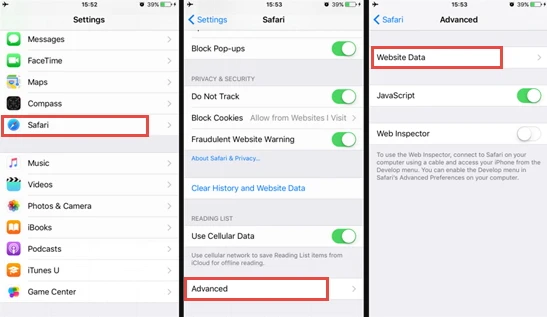
The drawback of this method:
This method will only show you the root domain of your visited sites. You won't be able to find a specific page you've viewed before. Also, this method only works as long as you don't clear cookies and history from Safari.
Recover Safari History on iPhone without Backup (Recommend)
If there is no backup of your deleted Safari history, FoneGeek iPhone Data Recovery is highly recommended to you. As the world's 1st iPhone and iPad data recovery software, it has helped tens of thousands of iOS users find deleted or lost data. What makes it so popular? The answer is its reliability and function:
- Offers 3 recovery modes, and you can choose the one that best fits your needs to recover deleted Safari history.
- Preview the deleted Safari history for free before the recovery process and selectively recover only the browsing history you need.
- Supports to recover many other types of data like messages, contacts, photos , videos, notes , WhatsApp messages, Viber, etc.
- Works well on all iPhone models and iOS versions, even the latest iPhone 15/14 and iOS 17/16.

Follow the steps below to recover deleted safari history on your iPhone without backup:
Step 1. Connect iPhone to Computer
To start with, install the program on your Windows PC or Mac and launch it. Choose Recover Data from iOS Devices and then connect your iPhone to the computer using a USB cable.

Step 2. Select Safari History to Scan
Once the program detects your iPhone, choose Safari History or any other type of files you would like to recover, and then click Scan to begin scanning.

Step 3. Recover Deleted Safari History
After the scan, click Safari History from the category list to preview the recoverable Safari history. Then select the ones you need and click the Recover to PC button to save the deleted Safari history to your computer.

Recover Deleted Safari History on iPhone from Backup
Option 1. recover safari history from icloud web.
You are allowed to recover only Safari history from iCloud's official site as long as you have turned on iCloud Auto Syncing on your iPhone. Follow these simple steps:
- Sign in to the iCloud official site from any browser using your iCloud account.
- Navigate to the Advanced option and scroll down to click Restore Bookmarks .
- Choose an archive of bookmarks you want and click on Restore .
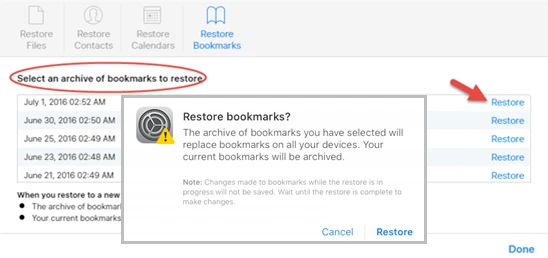
Only the deleted Safari history within the last 30 days can be retrieved. Also, the existing Safari bookmarks on your iPhone will be replaced and erased, which might cause new data loss.
Option 2. Restore iPhone Safari History from iCloud Backup
If you have backed up your iPhone to iCloud, restoring your iPhone from the iCloud backup is also one of the feasible choices you can try. Doing this will get back all the app data, including the deleted Safari history. But you need to factory reset the iPhone before performing the restore.
- Open Settings and click on General , scroll down to tap on " Transfer or Reset iPhone and select Erase All Content and Settings .
- Follow the instructions to set up your iPhone until you reach the page of Apps & Data . Then, choose Restore from iCloud Backup .
- Sign in to iCloud and choose a backup to restore the device. All data in the backup file, including the deleted Safari history, will come back.

You're not allowed to preview the deleted files and selectively recover what you need only. What's worse, all the existing data on your iPhone will be erased and you'll lose your latest data that are not included in the iCloud backup.
Selectively Recover Deleted Safari History on iPhone from iCloud Backup
With FoneGeek iPhone Data Recovery, you're able to preview and selectively recover deleted Safari history from iCloud backup.
- Run FoneGeek iPhone Data Recovery and switch to Recover Data from iCloud .
- Sign in to iCloud with your Apple ID and password. Then select the data types you want to restore and click on Scan .
- After you've downloaded the iCloud data, preview and select the data you need, then click on Recover to PC .

Option 3. Recover Deleted Safari History from iTunes Backup
If you have made an iTunes/Finder backup before you deleted the Safari history, you can also recover the deleted browsing history by restoring your iPhone from the backup. However, to restore the backed-up data, you will have to erase the existing data on your iPhone.
- Connect your iPhone to your computer and launch iTunes or Finder.
- Click on the iPhone icon when it shows up, and then choose Restore Backup .
- Select the backup file that contains your deleted Safari history and click on Restore .

Same as iCloud, preview and selective recovery are not supported. Restoring from iTunes backup might also lead to data loss as any new files added to your iPhone since the backup will be replaced and overwritten.
Selectively Recover Deleted Safari History on iPhone from iTunes Backup
Again, we recommend you use FoneGeek iPhone Data Recovery to recover deleted Safari history from iTunes backup without erasing any data.
- Launch FoneGeek iPhone Data Recovery and choose the option of Recover Data from iTunes Backup .
- Select the iTunes backup file you want and click Next . Then select Safari History and click on Scan .
- After the scan, you can preview the Safari history and selectively recover those you need by clicking on Recover .

FAQs about iPhone Safari History Recovery
Q1. How long does Safari keep your browsing history?
This question has confused a lot of iPhone users. Actually, there is a definite answer to this question: your Mac can keep your browsing history for as long as a year, while iPhone and iPad keep browsing history for a month. This is what is demonstrated on Apple’s official site.
Q2. How to recover deleted Safari history on an iPad?
There are different methods for recovering deleted Safari history on your iPhone, most of which apply to iPads. You can try using FoneGeek iPhone Data Recovery, which is compatible with major iOS devices, including iPhone, iPad, and iPod touch.
Q3. Where is Safari history stored on your Mac?
All the Safari history you can see on your Mac is stored in the ~/Library/Safari/ folder.
- Just click on Finder > Go > Go to Folder .
- Then, enter the path in the textbox and click on OK to open the History.db file.
Q4. How to avoid losing Safari history?
To avoid the possible loss of Safari history, you can enable Safari in iCloud preferences. In this way, the Safari data will be backed up to the cloud automatically.
Besides that, you can also use some tools such as FoneGeek iOS Backup & Restore to back up iPhone data to your computer selectively or fully.
This article has outlined all feasible solutions to recover deleted Safari history on your iPhone. You can pick the one that works best for you. We strongly recommend FoneGeek iPhone Data Recovery for its easy-to-use interface and ablility to recover Safari history with or without backup.
Joan J. Mims is interested in researching all tips about iPhone, iPad and Android. He loves to share useful ideas with all users.
Leave a Reply
Your email address will not be published. Required fields are marked *
Table of Content
- 1 Can Safari History Be Recovered Once It Is Deleted?
- 2 Check iPhone Settings for Deleted Safari History
- 3 Recover Safari History on iPhone without Backup (Recommend) Hot
- 4 Recover Deleted Safari History on iPhone from Backup
- 5 FAQs about iPhone Safari History Recovery
- Company About us Contact us Privacy Policy Refund Policy Terms of Use EULA Cookie Policy
- Star Products iPhone Data Recovery Android Data Recovery iPhone Passcode Unlocker iOS System Recovery iOS Location Changer Free iOS Backup & Restore Excel Password Recovery PDF Editor
- Support Support Store How-to Tutorials Sitemap

- Privacy Policy
- Refund Policy
- Terms of Use
- Cookie Policy
- How-to Tutorials
Copyright © 2024 FoneGeek Software Co., Ltd. All Rights Reserved
- PRO Courses Guides New Tech Help Pro Expert Videos About wikiHow Pro Upgrade Sign In
- EDIT Edit this Article
- EXPLORE Tech Help Pro About Us Random Article Quizzes Request a New Article Community Dashboard This Or That Game Popular Categories Arts and Entertainment Artwork Books Movies Computers and Electronics Computers Phone Skills Technology Hacks Health Men's Health Mental Health Women's Health Relationships Dating Love Relationship Issues Hobbies and Crafts Crafts Drawing Games Education & Communication Communication Skills Personal Development Studying Personal Care and Style Fashion Hair Care Personal Hygiene Youth Personal Care School Stuff Dating All Categories Arts and Entertainment Finance and Business Home and Garden Relationship Quizzes Cars & Other Vehicles Food and Entertaining Personal Care and Style Sports and Fitness Computers and Electronics Health Pets and Animals Travel Education & Communication Hobbies and Crafts Philosophy and Religion Work World Family Life Holidays and Traditions Relationships Youth
- Browse Articles
- Learn Something New
- Quizzes Hot
- This Or That Game
- Train Your Brain
- Explore More
- Support wikiHow
- About wikiHow
- Log in / Sign up
- Computers and Electronics
- Internet Browsers
- Safari Browser
2 Easy Ways to Check Your Safari Search History
Last Updated: May 11, 2024 Fact Checked
Using iPhone
Using macos.
This article was co-authored by wikiHow staff writer, Rain Kengly . Rain Kengly is a wikiHow Technology Writer. As a storytelling enthusiast with a penchant for technology, they hope to create long-lasting connections with readers from all around the globe. Rain graduated from San Francisco State University with a BA in Cinema. This article has been fact-checked, ensuring the accuracy of any cited facts and confirming the authority of its sources. This article has been viewed 159,219 times. Learn more...
Do you need to check your Safari browser history? In a few simple steps, you can easily view all the websites you accessed in the past. You can also search for specific websites in your history and clear any website data you don't want. This wikiHow will teach you how to view and delete your Safari history on iPhone, iPad, and macOS.
Things You Should Know
- On iPhone, you can click the book icon, then the clock icon to find your Safari history.
- On macOS, you can click the "History" tab, then "Show History".
- You can search for specific websites and clear your history data.

- If needed, you can change your General Settings .

- If you're signed in with the same Apple ID to you use to log into your Mac, your Mac's Safari history will appear in this list as well.

- You may have to swipe down on the History page to find it.
- The results will load as you type.

- You can also swipe left on individual websites in your history, then click Delete .
- 1 Open Safari. It's the blue compass icon with a red and white dial inside. You'll usually find it on the home screen.
- 2 Tap the sidebar icon in the top left. This will open a sidebar with a number of options.

- Be sure to update Safari.

- If you're logged into the computer with the same Apple ID you use on your iPhone or iPad, you'll also see sites you've visited on those devices.

- A list of matching results from your history will appear. Click a site to load it in Safari.

- Select a time frame from the drop-down menu, then click Clear History .
- You can also delete cookies from Safari .
Expert Q&A
You Might Also Like

- ↑ https://support.apple.com/guide/safari/search-your-browsing-history-ibrw1114/mac
- ↑ https://support.apple.com/en-us/HT201265
About This Article

iPhone/iPad: 1. Open Safari . 2. Tap the book icon. 3. Tap the clock button. macOS: 1. Open Safari . 2. Click History . 3. Click Show All History . Did this summary help you? Yes No
- Send fan mail to authors
Is this article up to date?

Featured Articles

Trending Articles

Watch Articles

- Terms of Use
- Privacy Policy
- Do Not Sell or Share My Info
- Not Selling Info
Keep up with tech in just 5 minutes a week!
- PC & Mobile
How To View History in Safari on a PC, Tablet, or Mobile Device
Lee Stanton Lee Stanton is a versatile writer with a concentration on the software landscape, covering both mobile and desktop applications as well as online technologies. Read more July 19, 2022
Device Links
- Device Missing?
Safari for iOS provides a convenient way to keep track of your browsing history. You can use it to call up web pages quickly you’ve visited. You can easily go down the rabbit hole when performing searches online. This makes it difficult to remember exactly where you found a valuable piece of information. Reviewing your browsing history can retrace your steps, saving you the arduous task of finding the data from scratch. This article covers how to see your history in Safari. Check out how to do that below.

How to View History in Safari on an iPhone
Safari stores your browser activity, making it possible to revisit sites at a later date. You could either view your most recent history or check out the entire list of previously visited websites. This is how to do that.

You have now accessed your recent history on Safari.
If you would like to view your complete Safari browsing history, here’s how to do that.

You’ve now accessed your Safari browsing history.
How to View History in Safari on an iPad
Safari allows users to keep track of their browsing history. This feature can then be used to revisit sites that might be of interest. You could either view recent history or peruse all your browsing data. The steps listed here detail how to do that.

You have now viewed the recent history on your iPad.
To view your complete browsing data, follow the steps outlined here.

How to View History in Safari on a Mac
Your Safari browsing history allows you to revisit sites you viewed in the past. You can even use the search tool so that you don’t have to scroll through the entire list of results to find what you are looking for. Here’s how to view your browsing history on an iPhone.

- Click on it to open the page in your browser.
You can now see your history in Safari. If you signed in to your device using the same Apple ID that you use on your other Apple devices, that history would also be displayed on your Mac.
Can You View History From Private Browsing?
Private Browsing is a feature that prevents Safari from storing information on sites you have visited. It ensures there’s no record of your online activity, including passwords or autofill information. It also prevents iCloud from storing data on any tabs that you open. To provide an additional layer of privacy, Safari prevents sites and content providers from tracking you. Any cookies you might have picked up are deleted once you close the tab.
This means that Safari doesn’t store your browsing history when you activate Private Browsing. You will therefore be unable to view it in the future.
How to Clear History in Safari
If your Apple device is lagging or otherwise misbehaving, you might consider clearing your browsing data. This is how to do that.

Your browsing data will now be removed from your device.
Retracing Your Steps
Like many web browsers, Safari stores information on websites you’ve visited. This data can come in handy when you want to go back to a particular site. This guide shows you how to retrieve the browsing history stored on your Apple devices.
Have you viewed your browsing history on Safari? What did you think of the process? Let us know in the comments below.
Related Posts

Disclaimer: Some pages on this site may include an affiliate link. This does not effect our editorial in any way.

Parth Shah February 29, 2024

Lee Stanton February 23, 2024

Lee Stanton February 19, 2024
Send To Someone
Missing device.
Please enable JavaScript to submit this form.

- Data Recovery
3 Simple Ways to Recover Deleted Safari History on Mac
At Macgasm, we’re dedicated to bringing you insightful Apple-centric content that adheres to our comprehensive editorial guidelines whose purpose is to maintain the utmost accuracy, relevance, and impartiality in everything we publish. This commitment to preserving the integrity of our content is shared across our team, from expert writers to seasoned editors.
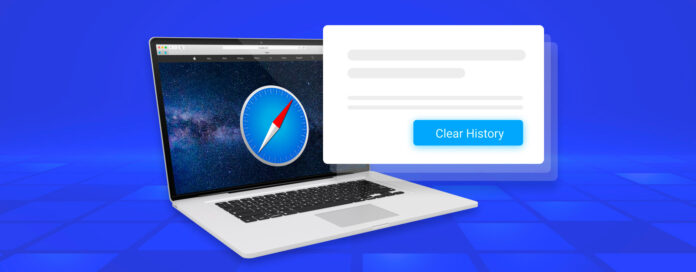
When most Mac users delete their Safari browser history, the last thing they want is for it to ever come back. But from time to time, users clear their browsing history on accident or realize that it contained an important website whose address they don’t remember anymore.
If you’re currently in the same situation, then this article will help you solve it because it describes the top 3 ways to recover deleted Safari history on Mac. But before we get to them, we need to briefly explain what Safari browser history actually is and where you can find it.
Table of Contents
What Is Safari History and How to Find It?
Safari history is a database containing previously visited websites. Just like most other web browsers, Safari keeps it automatically to make it easier for users to revisit familiar websites without having to enter their addresses over and over again.
To view Safari history:
- Open Safari on your Mac.
- Choose the History option.
- Click Show All History
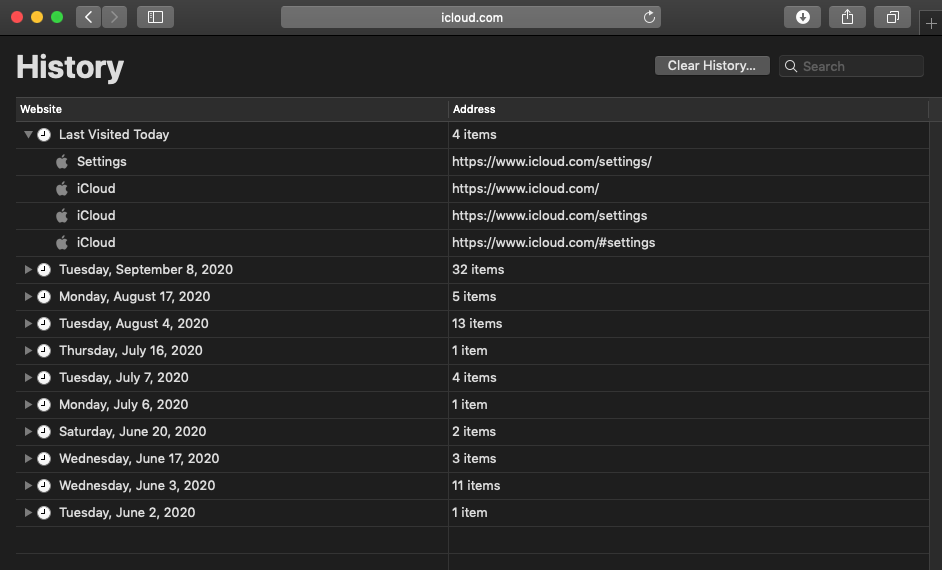
You should see a table with two columns and multiple rows. The first column from the left shows the names of previously visited websites, while the second column shows their addresses. Individual entries are grouped by date, so you can easily go back in time and view history on Safari Mac from a specific date. Alternatively, you can use the search bar in the top-right corner to find all history entries that contain specified keywords.
All the information that you can see when you click the Show All History button is stored on your hard drive, inside a file called History.db. This file is located in the ~/Library/Safari/ folder.
To find and open the History.db file:
- Open Finder.
- Choose the Go option.
- Click Go to Folder.
- Enter the path to the Safari history file location in the textbox and click OK.
- Open History.db with TextEdit.
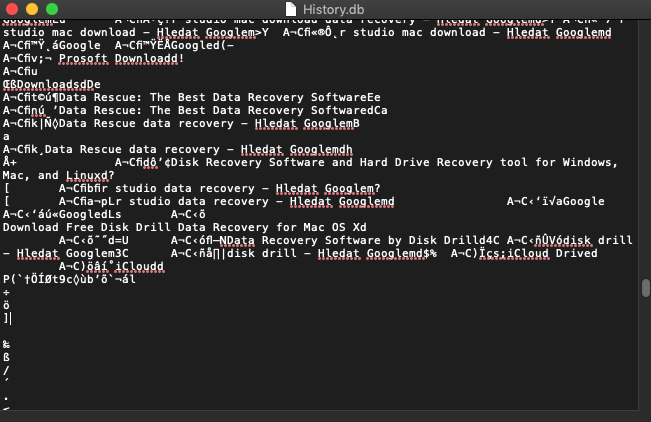
You will see a long text file that’s anything but easy to decipher. That’s because History.db is actually an SQLite database file, and it’s not intended to be viewed in a regular text editor. Instead, you should open it using a database browser like DB Browser for SQLite , which you can download for free right from its official website.
After installing DB Browser for SQLite, launch the app and click Open Database. Select the History.db file and switch to the Browse Data tab. Finally, select the history_items table.
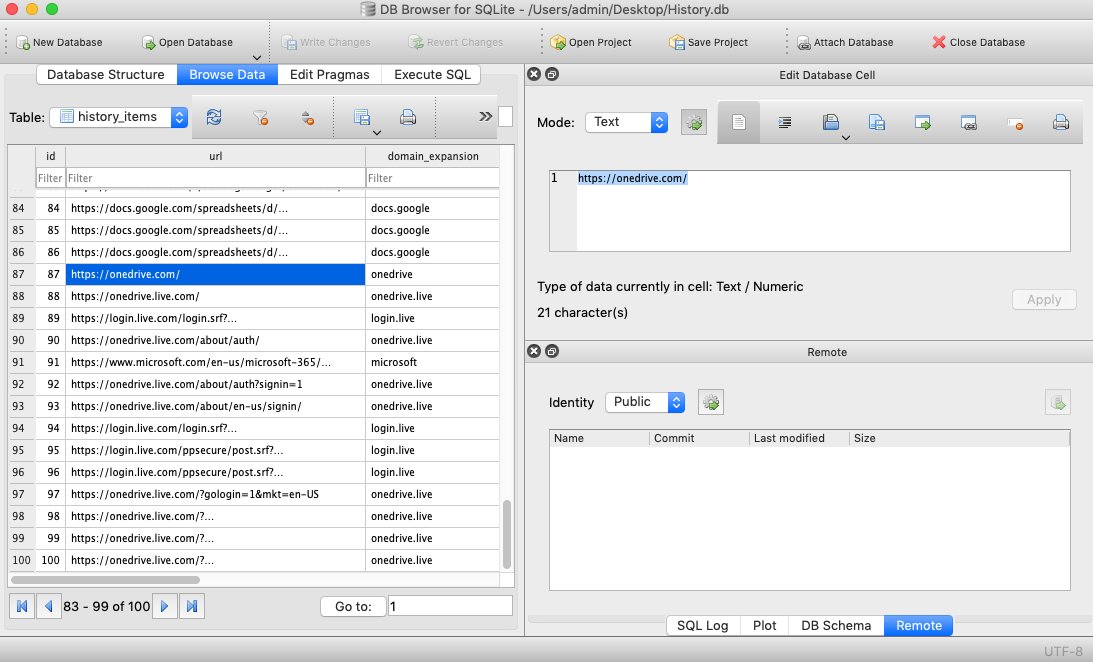
How Can Safari History Be Deleted and When It Can Be Recovered?
Let’s take a look at some common reasons for deleting Safari history and whether it can be recovered:
- 🎯 Intentional deletion: Many Safari users like to keep their browsing history squeaky clean to prevent others from examining their online activity. That’s all fine and good until you need the address of a website you’ve visited a long time ago and can’t remember it.
- 🩹 Accidental deletion: All you need to do to delete your Safari history is click the Clear History button and confirm your decision. By default, Safari deletes only the last hour of browsing history, but you can also tell it delete all history in one go. What often happens is that users want to delete only the last hour but don’t notice that the option to delete all history is selected, causing their entire browsing history to disappear immediately.
- 🔐 Private Browsing: Safari allows you to open a Private Window (Command+Shift+N) that prevents your browsing history from being recorded. Safari users sometimes don’t realize that they’re browsing the web in the Private Window and wonder why their browsing history hasn’t been recorded.
- 🗃️ Formatting: When reinstalling macOS, it’s sometimes a good idea to first format the system drive to start with a clean slate. It goes without saying that formatting doesn’t erase just Safari history but also all other files stored on the hard drive.
- 👾 Hackers: Mac users are relatively safe from malware since most cybercriminals target Windows computers, but that doesn’t mean they are completely immune. From ransomware to remote desktop hacks, there are multiple cyber-threats that can cause Mac users to lose their entire Safari browsing history in the blink of an eye.
How to Perform Safari History Recovery?
There are three main methods for recovering Safari history on Mac, and we describe all of them in the same order we recommend you try them.
Method 1: Use Disk Drill
To restore deleted history of Safari browsing with Disk Drill:
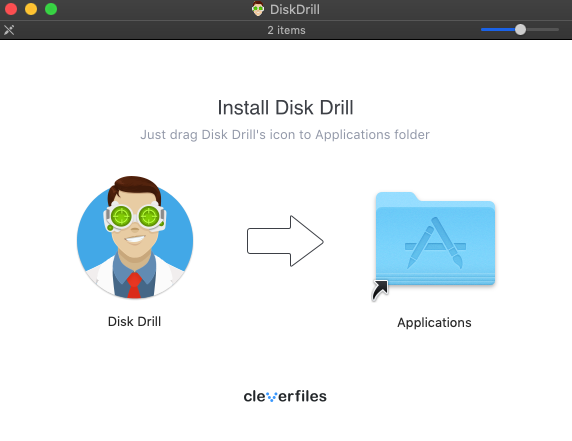
- Launch Disk Drill and select your main hard drive.
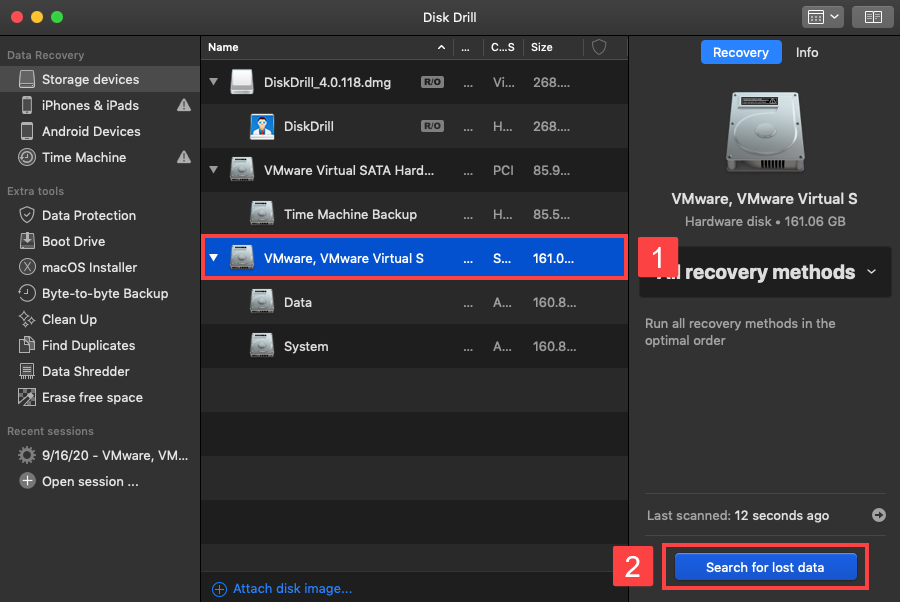
- Type “history.db” into the search field in the top-right corner and hit Return.
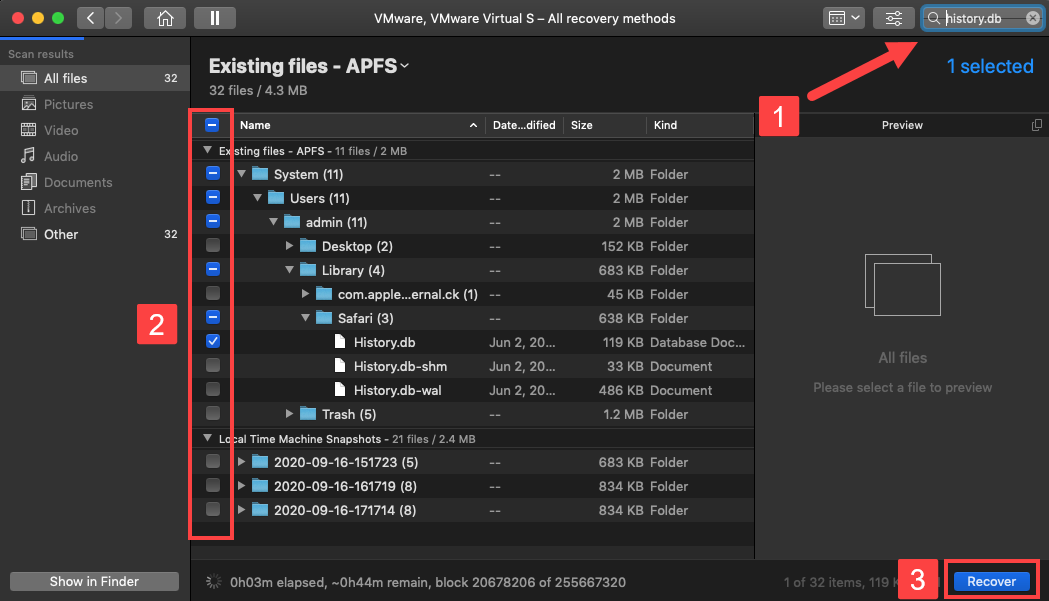
- Choose a safe recovery destination and click OK.
You can then view deleted Safari history in your favorite text editor or database browser. To view it in Safari, you need to copy the recovered History.db file to ~/Library/Safari and overwrite the file that’s currently in the location.
Method 2: Restore from iCloud backup
Here’s what you need to do:
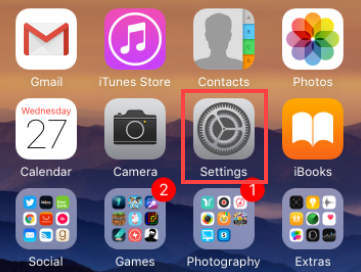
- Tap on your name.
- Select iCloud.
- Locate Safari and toggle the switch next to it until you’re prompted to merge your data.
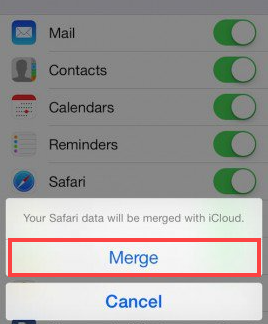
This way, you force your iPhone to overwrite Safari browsing history in iCloud, which, in turn, allows you to recover deleted Safari history on Mac just by turning on the Safari option in iCloud settings (see the last section of this article for a step-by-step guide).
Method 3: Restore from Time Machine backup
To restore deleted history of Safari browsing using Time Machine:
- Close Safari
- Open Finder and select Go -> Go to Folder.
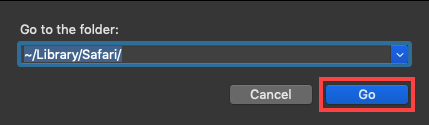
- Scroll down until you find the History.db file and select it.
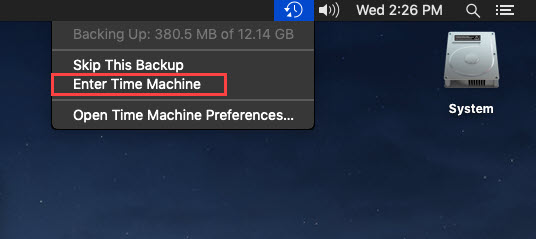
- Go back in time until you see a version of the History.db file that contains your lost Safari browsing history.
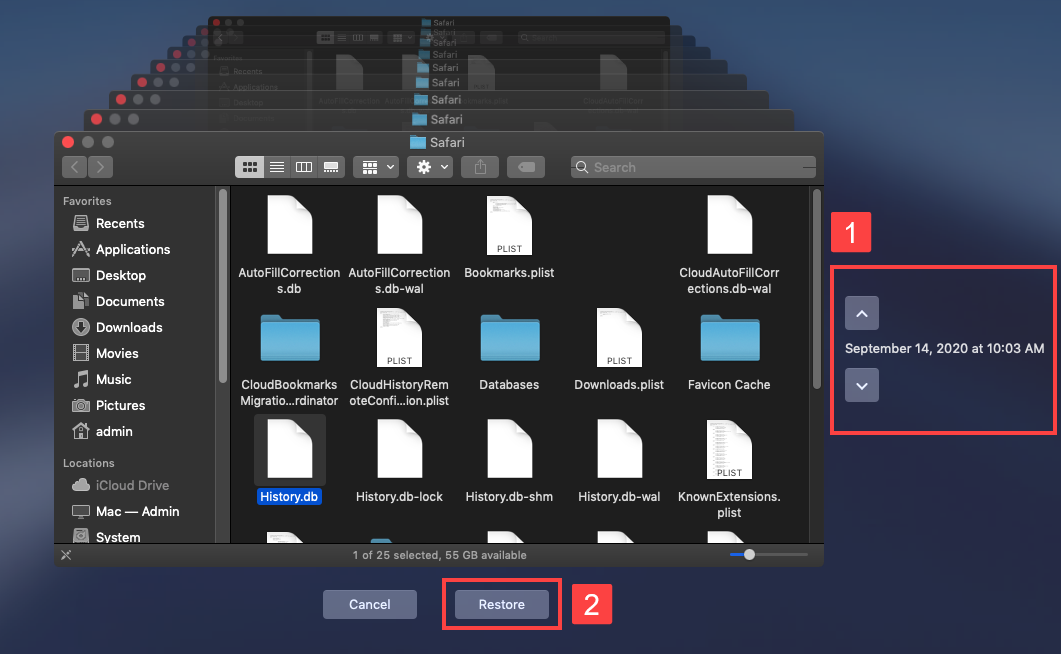
The next time you open Safari, your browsing history should be back. That’s how easy it is to retrieve deleted history of Safari browsing using Time Machine.
The only problem with this method is that it will work only if Time Machine was enabled prior to the data loss incident. If it wasn’t, then you won’t have any backup of the History.db file to recover.
How to Prevent Safari History Loss?
The best way to prevent Safari history loss is to turn on Safari in iCloud preferences. That way, iCloud will automatically back up your Safari data to the cloud, allowing you to keep it synchronized across your devices and easily retrieve it should anything happen to your Mac.
To back up your Safari browsing history with iCloud:
- Open the System Preferences app on your Mac.
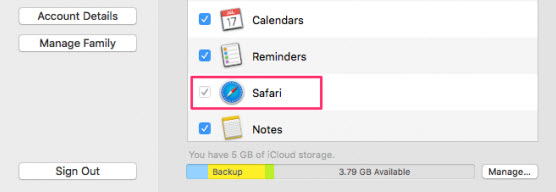
Your Safari browsing history will be automatically synchronized across all Apple devices that use the same Apple ID.
How can I recover deleted Safari tabs on iPhone?
Use this simple procedure to recover closed or deleted Safari tabs on an iPhone.
- Open Safari and tap the Tabs button in the bottom-right corner. (It’s two overlapping squares)
- Tap and hold the Plus (+) button at the bottom of the screen.
- A list of the recently closed tabs is displayed. Tap an item to open it in a new tab.
- Save the tab as a bookmark to ensure it never gets lost.
How do I recover deleted Safari history on iPad?
You can use the following procedure if you have backed up your iPad to iCloud.
- Select Settings > General > Reset on your iPad.
- Choose Erase All Content and Settings .
- Follow the setup prompts and select the Restore from iCloud Backup option in the Apps & Data screen.
- Sign in to iCloud and select a backup that has your deleted Safari history and use it to restore your device.
How to recover deleted Google Chrome history on iPhone?
You can use data recovery software like Disk Drill to recover your deleted Google Chrome history with the following procedure.
- Install Disk Drill on your Mac.
- Connect the iPhone to your computer.
- Launch Disk Drill and select the iPhone from the disk list.
- Click the Search for lost data button to scan the device.
- Preview the found files and look for a Google Chrome History and Preferences file.
- Select the file to be restored and click the Recover button.

How to clear Safari browsing history on iPhone and iPad
Clear Safari browsing history on iPhone and iPad in a few simple steps

You'll definitely want to know how to clear Safari browsing history on iPhone and iPad . Know how to delete browsing history is part of basic user operation on all your devices, and is especially if you share devices with others.
Luckily, deleting browsing history on Safari is easy and can be done in just a few taps, and is the same on iOS and iPadOS, so whether you're using an iPhone 15 Pro or an iPad Air , these steps will apply.
Remember, though, that deleting your browsing history only stops your activity being visible on that device. Your Internet Service Provider (ISP) will still be able to see the webpages you have visited. If you want to stop that, for ultimate privacy, you'll need to use one of the best VPN services .
The following screenshots were taken on an iPhone running iOS 17 . If you aren't running the latest version of your device's OS, we can show you how to update an iPhone or how to update an iPad .
- In Safari, tap the book icon
- Go to the history tab (clock)
- Select how far back to clear
Read on to see full illustrated instructions.
1. In Safari, tap the book icon

Firstly, open Safari and tap the book icon in the bottom bar.
2. Select the history tab (clock icon) and tap Clear

Now select the history tab (clock icon) and tap Clear at the bottom.
3. Select how far back to clear and tap Delete

Now choose how far back you'd like to delete : last hour, today, today and yesterday, or all time.
If you like, you can toggle on Close All Tabs , which will close every open tab that isn't in a tab group (we can show you how to use tab groups if you aren't sure).
Finally, when you're happy, hit Delete .

As you can see in the screenshot above, if you now go back to the history tab, your history will have been deleted.
For more iPhone tutorials, check out our guides on how to transfer data from iPhone to iPhone , how to clear RAM on iPhone , how to delete multiple contacts on iPhone and how to rearrange the iOS 17 Messages '+' menu .
Sign up to get the BEST of Tom’s Guide direct to your inbox.
Upgrade your life with a daily dose of the biggest tech news, lifestyle hacks and our curated analysis. Be the first to know about cutting-edge gadgets and the hottest deals.

Peter is Reviews Editor at Tom's Guide. As a writer, he covers topics including tech, photography, gaming, hardware, motoring and food & drink. Outside of work, he's an avid photographer, specialising in architectural and portrait photography. When he's not snapping away on his beloved Fujifilm camera, he can usually be found telling everyone about his greyhounds, riding his motorcycle, squeezing as many FPS as possible out of PC games, and perfecting his espresso shots.
Apple iPhone 16 Pro tipped to get this major display upgrade
Apple is reportedly planning iPhone 17 Slim — but I want this instead
Lomachenko vs Kambosos Jr live stream: How to watch boxing online, fight card, start time, odds
Most Popular
- 2 Apple iPhone 16 Pro tipped to get this major display upgrade
- 3 Apple could unveil revamped Siri with generative AI at WWDC — here’s the key upgrades
- 4 Plush queen mattress vs firm queen mattress: Which is best for your budget and sleep?
- 5 How to watch Google I/O 2024: Android 15, Gemini and more
- a. Send us an email
- b. Anonymous form
- Buyer's Guide
- Upcoming Products
- Tips / Contact Us
- Podcast Instagram Facebook Twitter Mastodon YouTube Notifications RSS Newsletter

Disappearing Safari Tabs on iPhone or iPad? How to Find Them
Every so often, a seemingly small bug in Apple's operating systems survives the company's annual OS launches and continues to cause users huge frustration from one software update to the next.

While there isn't an accepted solution to the problem of disappearing tabs, there are cases where it might seem that your tabs are gone, when in fact they are just hidden from view. Here are some ways that you may be able to get them back or stop them from disappearing in the first place.
Reveal Hidden Tabs
On iPadOS, for example, if you press and hold the Show Tab Overview button (four squares in a quadrant) in the top-right corner of the Safari window, this will reveal a dropdown menu that includes an option to Merge All Windows .

Reveal the Shelf
Another action worth trying on iPadOS is pressing and holding the Safari icon in the Dock or on the Home Screen and selecting Show All Windows from the popup menu that appears.

Recently Closed Tabs
If you have an inkling that some of the tabs you're missing have been inadvertently closed, you can always use the Recently Closed Tabs option to re-open them. All you have to do is open up the tab view in Safari and long press on the "+" icon to get a look at all of the tabs that you've recently closed.
Turn Off Auto-Close Tabs
If you still haven't been able to find some of your tabs, make sure that Safari isn't closing them after a certain duration on your behalf: Open Settings , tap through to Safari -> Close Tabs and ensure that Manually is selected.

Bookmark All Open Tabs
If the above suggestions haven't worked for you, there is a workaround: Consider bookmarking your open tabs after each browsing session. This might sound like more hassle than it's worth, but since iOS 13 Apple has included a one-tap option to just that.

A popup menu will appear at the on the screen from which you can select Add Bookmarks for X Tabs , the X being the number of tabs open.
Once you've tapped this option, you'll be asked to save the tabs in a new bookmarks folder (remember to give it a recognizable name). Alternately, you can choose a location from the existing folder list in which to save the tabs.

To access your bookmarks in Safari at any time, simply tap the Bookmarks icon in the main browsing interface or the sidebar to reveal all of your saved favorites and folders. Press and hold on the folder of bookmarks and select Open in New Tabs , or alternatively, Open in Tab Group if you want them grouped.
Get weekly top MacRumors stories in your inbox.
Popular Stories

10 Reasons to Wait for Next Year's iPhone 17

Apple Apologizes for 'Crush' iPad Pro Ad, Won't Put It on TV

Every Model of Apple's M1 iPad Air Drops to Record Low Prices on Amazon

Apple Says iOS 17.5 Coming 'Soon' With These New Features for iPhones

What’s New With the iPad Pro Magic Keyboard
Next article.

Our comprehensive guide highlighting every major new addition in iOS 17, plus how-tos that walk you through using the new features.

App Store changes for the EU, new emoji, Podcasts transcripts, and more.

Get the most out your iPhone 15 with our complete guide to all the new features.
A deep dive into new features in macOS Sonoma, big and small.

Revamped models with OLED displays, M4 chip, and redesigned Magic Keyboard accessory.

Updated 10.9-inch model and new 12.9-inch model, M2 chip.

Apple's annual Worldwide Developers Conference will kick off with a keynote on June 10.

Expected to see new AI-focused features and more. Preview coming at WWDC in June with public release in September.
Other Stories

4 days ago by Tim Hardwick

5 days ago by Tim Hardwick
6 days ago by Tim Hardwick

2 weeks ago by Tim Hardwick

How to Recover Safari History on iPhone Easily
"Is there any way of recovering my browsing history in Safari if I deleted it by mistake? I didn't make a backup of my iPhone but I am wondering if there is still another method for recovery so I can find back the website I visited previously."
We've all done it before. You open Safari web browser on iPhone, go to History tab and tend to find the link to access the webpage that you visited shortly before a few minutes, and bang, you tap Delete option on it!
Your Safari history is gone from iPhone now, leaving you without a record. How do you get it back? Whether you've accidentally deleted an entire Safari history, or it gets lost during an iOS update or a factory reset, here's how to recover Safari history on the iPhone with or without backup, so you can get back the valuable URLs for immediate access to the site you want.
Retrieve Deleted Safari History in iPhone's Settings
The possible and straight way of recovering history in iPhone's Safari is to find and get the links of your browsing wenpage in Safari Website Data under Settings.
1. Launch Settings app from the Home screen of iPhone.
2. Scroll done and tap on Safari option.
3. On the next screen, scroll to the bottom, and then tap Advanced option.
4. Tap Website Data, and you can now find some of the deleted Safari browser history listed there.
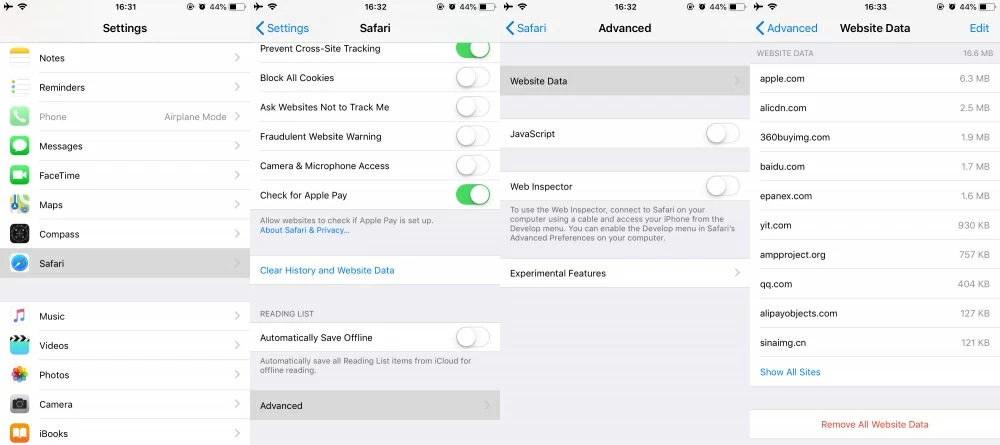
This methods only works as long as you don't remove cookies and history from Safari on iPhone using Clear History and Data option.
Recovering Safari History from iPhone Without Backup
If you couldn't figure out where the browsing history lives after deletion, you could attempt a file recovery tool. This is definitely an easier method for getting back Safari history files which have been deleted off iPhone.
With no backup made beforehand through iCloud, iTunes or whatever services, however, the deleted Safari history is not disappeared for good. With iPhone Data Recovery desktop software, you can search the lost Safari history in iPhone's internal database and recover the URLs safely and quickly. Its functionality of being able to recover almost all kinds of files on iPhone device makes it considered to be one of the notable data recovery available.
Mac Trial | PC Trial
Well now, go on with simple operations illustrated below, by which to recover deleted browsing history in Safari on an iPhone, even if you have no available iCloud backup or iTunes backup. The process is the same in all versions of iOS of all iPhones.
1. First from the main screen of the software, choose "Recover from iOS Device" mode and move to next step.
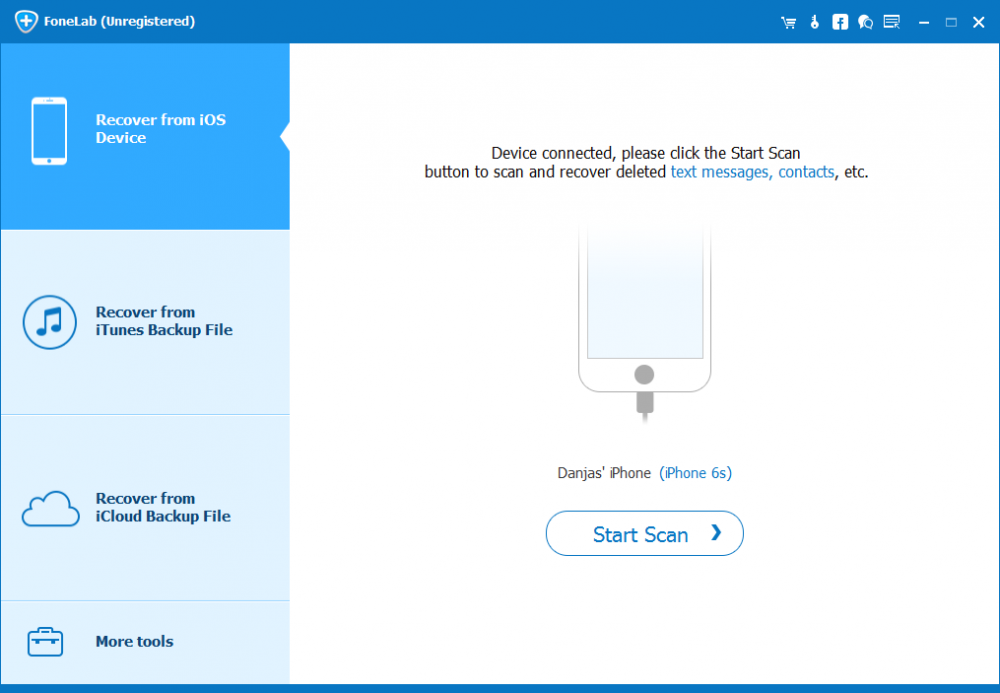
2. After connecting iPhone to computer, click Start Scan button, the software will search for deleted Safari history on iPhone.
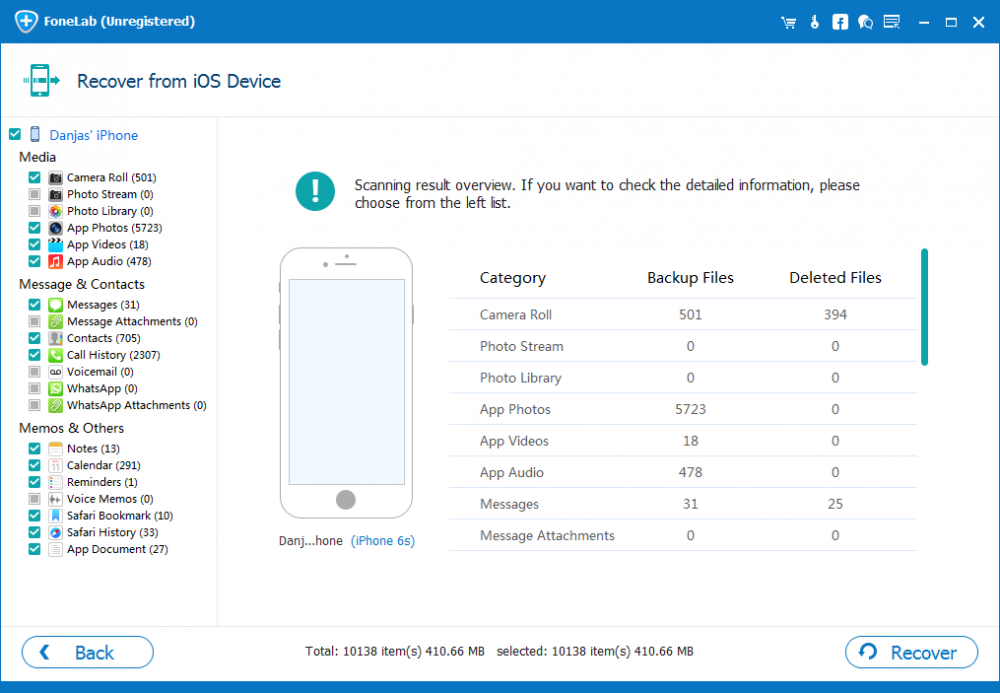
3. On the left list of scanned results, click into "Safari History" option.
4. Select the history to restore by simply clicking the corresponding box one by one, and next click Recover button.
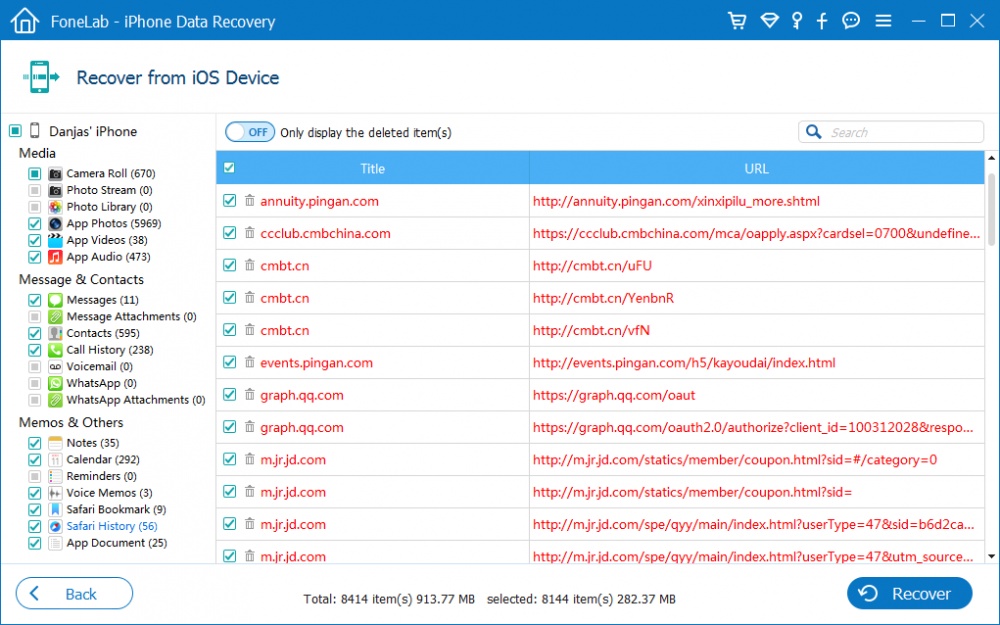
5. When a dialog box pops up, apply a location for bulk saving the recovered history, and then click Recover button to get iPhone Safari surfing history recovered and saved in HTML file on local computer.
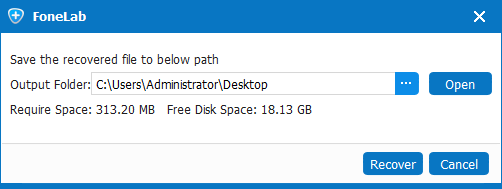
Restore Safari History from iPhone Backup in iCloud or iTunes
First: Restoring Deleted Safari History on iPhone via Apple iCloud
If you have Safari Syncing option enabled within iCloud settings on iPhone, all the data in the Safari browser including browsing history traces and bookmarks could be saved to iCloud Drive. Then just restore Safari history to iPhone that you've accidentally deleted by restoring iCloud Safari archive:
1. Sign into iCloud account in icloud.com in any web browser installed on your computer.
2. Click on Settings icon, then move to the bottom and click on Restore Bookmark option under Advanced section.
3. A list of Safari archives should be displayed. Choose any one containing the deleted history, and then click Restore button.
4. Click Restore again to verify. Keep iPhone connected to Wi-Fi and wait till the restoration time to be done. And the deleted web history should be restored in Safari app on the iPhone.
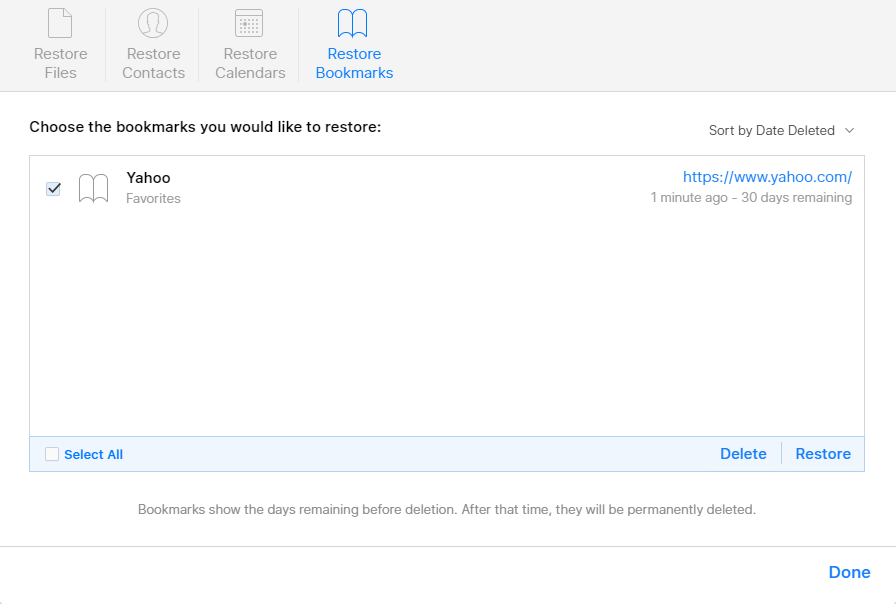
Second: Bring Back iPhone Safari History using Apple's iTunes
Using these steps to restore iTunes backup to get deleted Safari history back on iPhone, provided that you did a backup of iPhone data in iTunes library.
1. Connect iPhone to computer and run iTunes in latest version.
2. Click on Device icon on the upper left corner of the window, then click Summary tab from the left list.
3. On the right pane you should see Restore Backup... option in the Backups portion, click it, and then choose a backup which you tend to restore Safari history from.
4. Click Restore button and leave it to do its business. All files in the backup together with deleted Safari history are recovered and save back into original location on iPhone. You can check the URLs of your browsing history in Safari browser.
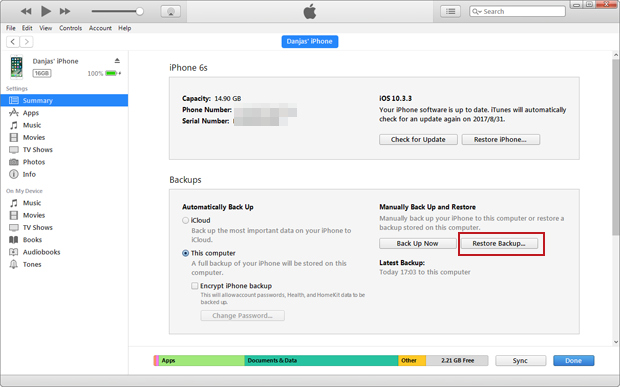
Third: Preview and Selectively Recover Safari History from iCloud Backup (or iTunes Backup)
Although retrieving history on iPhone Safari via iCloud or iTunes usually works pretty well, it does get you into the trouble of compromising all other current data saved in the device, and thus you may lose more.
However, things has been tackled by iPhone Data Recovery program, offering advanced options to extract and restore Safari history from iCloud backup as well as from iTunes backup, rather than restoring entire iPhone backup.
Here're the steps you need to go through to retrieve iPhone Safari history via iCloud backup.
1. Run the program. Choose the "Recover from iCloud Backup File" mode , then sign up for iCloud account.
2. Choose a backup, and click the Download button.
3. On the popup, select "Safari History" option and then click the Next button to proceed.
4. After download, choose which URLs of sites you've deleted on iPhone, and finally click the Recover button.
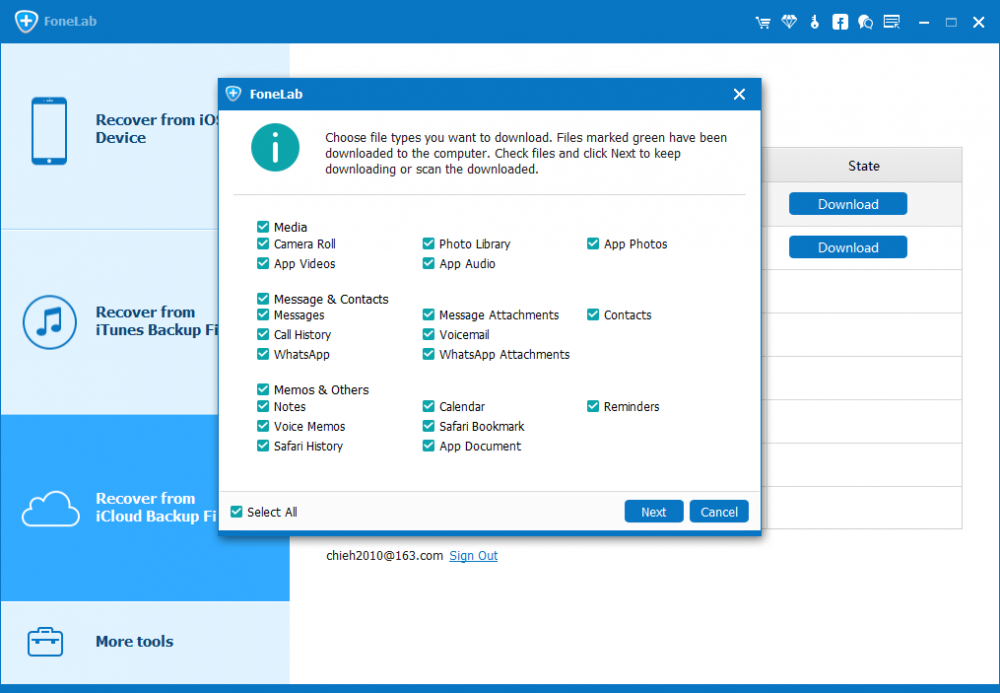
This way, your browsing history in Safari should be recovered successfully without effecting or losing any stuff on iPhone, and you can get the IP addresses of the websites you visited before.
Personal Safety User Guide for Apple devices
- Personal safety at a glance
- What’s new in personal safety
- Use Safety Check to stop sharing
- How Safety Check works
- Additional considerations when using Safety Check
- Intro to review and take action
- Secure AirDrop and NameDrop
- Securely control whom you share content with from iPhone, iPad, and Apple Watch
- Securely control whom you share content with from Mac
- Share or stop sharing your location
- Manage automatic ETA sharing in Maps
- Manage Location Services settings
- Stop and remove location metadata in Photos
- Stay safe with AirTag
- Safely manage how you forward content
- Reject unknown sign-in attempts
- Record suspicious activity
- Store your data securely in iCloud
- Delete suspicious content
- Manage Family Sharing settings
- Avoid fraudulent requests to share info
- Securely control your Home accessories
- How to erase all content and settings
- Restore the data you backed up
- Intro to privacy and safety tools
- Update your Apple software
- Set a unique passcode or password
- Secure your iPhone or iPad with Face ID
- Secure your devices with Touch ID
- Delete unknown fingerprints from iPhone or iPad
- Add or delete fingerprints on your Mac
- Keep your Apple ID secure
- Use two-factor authentication
- Help prevent being locked out of your device
- Keep your device, app, and website passwords secure on iPhone and iPad
- Manage shared password and passkeys
- App privacy features in Apple products
- Harden your devices against mercenary spyware
- Manage safety settings in Messages
- Use Check In for Messages
- Block calls and messages
- Receive warnings about sensitive images and videos on iPhone, iPad, and Mac
- Keep your browsing history private
- Make an emergency call or text on iPhone or Apple Watch
- Obtain evidence related to another person’s account
- See who has access to your iPhone or iPad
- How to stop sharing your iPhone or iPad content
- How to stop sharing your iPhone or iPad location
Keep your browsing history private in Safari and Maps
Reviewing and clearing search history and caches for browsers and other apps may be a good practice if you’re concerned someone has access to your device. Many apps store information about what you’ve searched for and what you’ve looked at so that it’s easy for you to rediscover it in the future. For example, when you use the Maps app, having a history of locations you’ve searched for or navigated to can make it easier to navigate back to a place you recently visited.
If you’re in an unsafe personal situation and need to look up safety strategies online but don’t want Safari to keep a record of what you’ve viewed, you can open a Private Browsing window on iPhone , iPad , and Mac . When you use Private Browsing, the details of your browsing aren’t saved, and they aren’t shared across your devices. Additionally, if you’ve updated your devices to iOS 17 , iPadOS 17 , or macOS Sonoma 14 , Safari locks Private Browsing tabs after a period of inactivity so that they can be opened only with your password, passcode, Face ID or Touch ID , protecting your privacy when you’re away from your device. You can clear your browsing history and open a Private Browsing window on iPhone, iPad, and Mac.

Clear your browsing history in Safari
If you’ve been looking up information about safety strategies online and are concerned someone may see your browsing history, you can remove all records that Safari keeps about where you’ve browsed.
When you clear your history, Safari removes data it saves as a result of your browsing, including:
A history of the webpages you visited
The back and forward list for open webpages
A list of frequently visited sites
Recent searches
Icons for webpages
Snapshots saved for open webpages
A list of items you downloaded (downloaded files aren’t removed)
Websites you added for a Quick Website Search
Websites that asked to use your location
Websites that asked to send you notifications
Clear recent directions and favorites in Maps on iPhone and iPad
Do one of the following:
Swipe a recent route left.
Tap More directly above the list, then swipe a recent route left; or to delete a group of routes, tap Clear above the group.
Clear recent directions and favorites in Maps on Mac
Below Recents, click Clear Recents.
If you want to remove a Favorite location, Control-click a location (in the sidebar below Favorites), then choose Remove from Favorites.
Open a Private Browsing window on iPhone
Open the Safari app.
The tab is automatically added to a Tab Group called Private. You can open multiple private tabs in the group.
You can easily confirm that you’re in Private Browsing Mode by checking that the search field bar is gray or that it displays the word Private.
Open a Private Browsing window on iPad
While Private Browsing Mode is on, the search field background is black instead of white and sites you visit don’t appear in History on iPad or in the list of tabs on your other devices. You can open multiple private tabs in the Private Tab Group.
Open a Private Browsing window on Mac
A window using Private Browsing has a dark Smart Search field with white text.
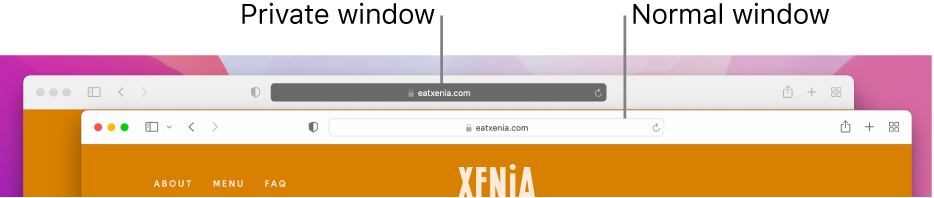
Browse as you normally would.
If you want to always open windows with Private Browsing on Mac
Click the “Safari opens with” pop-up menu, then choose “A new private window.”
If you don’t see this option, do one of the following:
To further enhance Safari privacy
In your Downloads folder, delete any items that were downloaded while you were using Private Browsing windows.
Close any other Private Browsing windows that are still open, to prevent other people from using the Back and Forward buttons to see pages you visited.
Download this guide as a PDF
- iMoveGo - Location Changer Change iOS & Android GPS Location
- SoundBot - Voice Changer Change Voice in Real Time
- MirrorDisp - Screen Mirror Mirror Android & iOS screen to PC
- iDelock - iOS Lock Remover Remove iPhone/iPad/iPod Passcode
- iDelock (Android) - Android Unlocker Unlock Android FRP & Screen Lock
- iSalvor - Activation Lock Bypasser Bypass Activation Lock & SIM Lock
- iCrowbar - Office Password Recovery Excel/Word/PowerPiont/PDF/RAR/ZIP
- iPhixer - iOS System Recovery Fix iPhone/iPad/iPod Touch/Apple TV
- iMaster - iOS Up/Downgrade Up/Downgrade & Back up iPhone/iPad
- WhatsMover - WhatsApp Data Transfer Transfer/Export/Restore WhatsApp Data
- iSeeker - iOS Data Recovery Recover iPhone/iPad Data
- iSeeker (Android) - Android Data Recovery Recover Android & WhatsApp Data
- English Blog
- Blog en Español
- Blog Français
- Deutscher Blog
Safari Disappeared from iPhone? Add It Back With 6 Easy Ways
- [Top 3 Ways] How to Increase Call Log History in iPhone?
- iPhone Contacts Keep Disappearing? Why and How to Fix?
- [5 Ways] How to Recover Deleted Notes on iPhone?
- How to View Old Call History on iPhone? [2023 Full Guide]
- [2023 Updated] How to Find Hidden Photos on iPhone?

Dec 03, 2021 (Updated: Aug 30, 2023) • Filed to: iOS Data Recovery
5K views, 5 min read
Safari is the default web browser on iPhone. And it's liked by most iPhone users because of its simple and clean interface and its great utility. But recently some users have reported that the Safari icon has disappeared from their iPhone Home screen, maybe after they update their iPhone to iOS 16 . They are eager to know how to add it back.
Are you also facing this issue and looking for a solution? Don't worry. Here in this article, we will tell you multiple methods to fix the Safari disappeared from iPhone issue and add the missing Safari icon back to your iPhone Home screen .
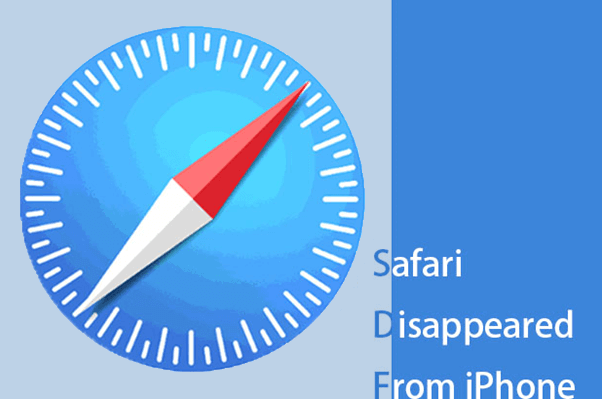
Part 1. Why Did Safari Disappear from My iPhone?
Part 2. Find Disappeared Safari from Your iPhone
Method 1: Check All Screens and Folders
Method 2: Search for Disappeared Safari in App Library
Method 3: Look for Disappeared Safari Using Spotlight Search
Method 4: Remove Restrictions on Safari
Method 5: Check if Home Screen Page is Hidden
Method 6: Reset Home Screen
Bonus: How to Get Back Disappeared Safari History to iPhone Without Backup
Faqs about safari disappeared from iphone, part 1: why did safari disappear from my iphone.
Actually, although Safari icon disappeared from your iPhone, the Safari app is impossible to disappear from your iPhone. That's because iPhone doesn't allow users to remove the in-built applications. Following are the two main reasons why Safari icon disappeared from iPhone:
The Safari icon on iPhone may have been hidden or relocated in some folders or displayed on another screen.
It may be concealed if you deactivate it by mistake using the limitations option in Settings.
Part 2: Find Disappeared Safari from Your iPhone
No matter what has caused Safari disappeared from iPhone, we will provide 6 methods to help you solve this problem and add the missing Safari icon back to your iPhone Home screen.
1 Check All Screens and Folders
The initial approach you need to take is to look for the missing Safari icon on every Home screen of your iPhone. Check if the Safari app is hidden in a folder on one of the screen pages.
2 Search for Disappeared Safari in App Library
You could find and run the applications you frequently use in the App Library. So, there is some possibility that you could find the disappeared Safari in the App Library. Just go through all the home screens by swiping left and you will reach the App Library. All applications that are installed appear there, you can tap on the search box and type Safari to find it.
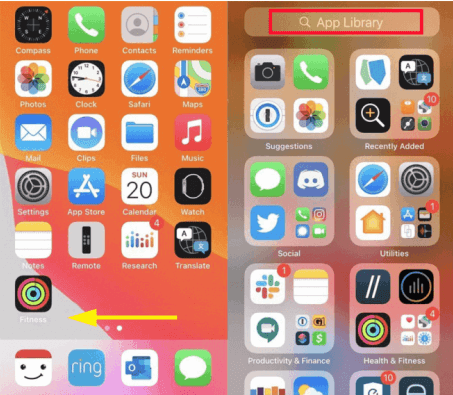
3 Look for Disappeared Safari Using Spotlight Search
Another way to quickly find the disappeared Safari is to use the spotlight search of your iPhone. Swipe right past all the home screens and open up the Spotlight Search. Type Safari in the search box and the Safari app would appear in the search outcomes. This method apply to all app icons disappeared from iphone but still installed including Safari.
As soon as you find it, you could long-press the icon and pull it to the target screen.
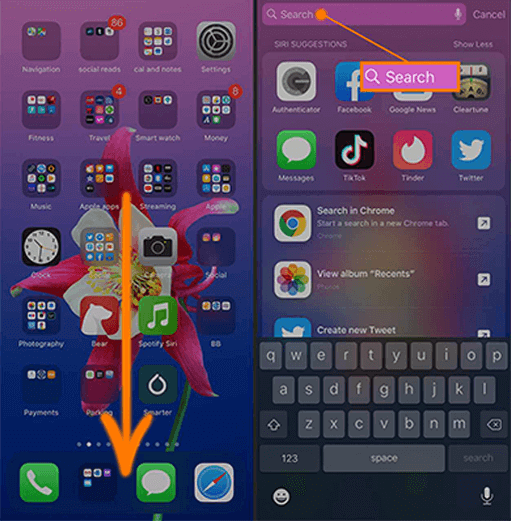
4 Remove Restrictions on Safari
You may have imposed limits on the Safari App, either mistakenly or on purpose, to block others from surfing the web or using your data on your iPhone. This setting might also get Safari icon disappeared from your iPhone Home screen.
Follow the steps below to get the missing Safari back::
Step 1. Go to Settings and click on Screen Time .
Step 2. Then, select Content & Privacy Restrictions . (If you have set up any passcode, you would be asked to enter that.)
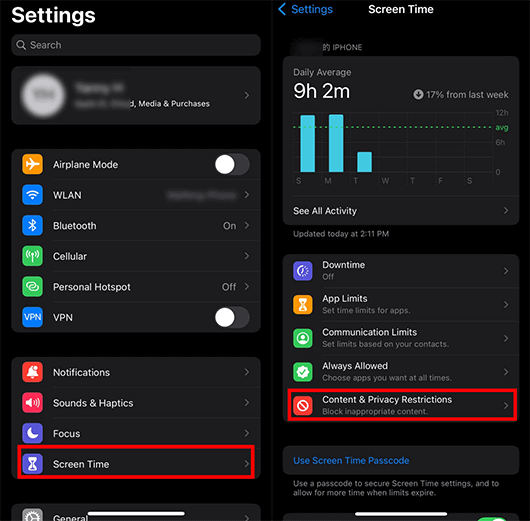
Step 3. Choose the option of Allowed Apps .
Step 4. Toggle the switch to turn on the Safari if it's off.
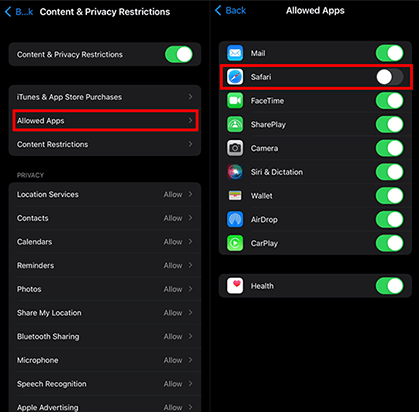
5 Check if Home Screen Page is Hidden
Are you finding that not only Safari, but also other App icons went missing? If that's the case, then perhaps one of the Home screen page is hidden.
Follow the instructions below to put Safari app back on iPhone:
Step 1. Open your iPhone's home screen and press and hold the page dots located at the bottom. Keep holding until thumbnails of your home screen pages appear.
Step 2. Identify the pages with checkmarks, as these are the enabled ones. Locate the page containing the Safari browser and tap the selection circle underneath it to activate it.
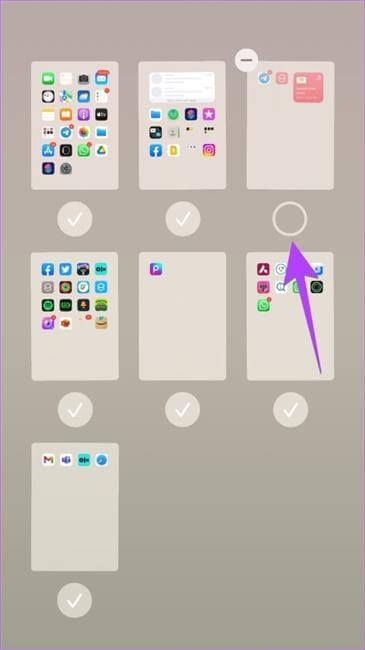
6 Reset Home Screen
Another way to get back the Safari missing from iPhone is to reset your Home screen, and all of your applications will be displayed on their default positions. You can easily locate where your Safari App is.
Follow two simple steps below to get Safari icon missing back:
Step 1. Open Settings , click on General , and then tap on Reset .
Step 2. Select Reset Home Screen Layout .
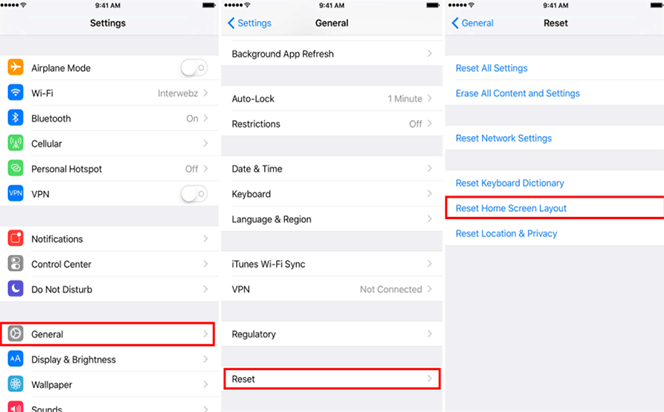
Hope that you have gotten back the disappeared Safari icon to your iPhone. You don't need to worry a lot when the Safari icon is missing. Just as we have mentioned, the app can't be removed, So, you are sure to find and add it back. But if you have lost the data such as browsing history and bookmarks in the Safari app, it could be a little difficult for you to come up with a solution to get them back.
However, you don't need to worry too much, either, as WooTechy iSeeker will come in handy whenever there is a need to recover your data. It is a powerful iPhone data recovery program and it could get back any lost data to your iPhone. It will retrieve the lost Safari history and bookmarks easily and quickly.
Key Features of iSeeker
It recovers 18 types of lost data like deleted Safari history , bookmarks , photos without backup .
It allows you selectively recover the needed files and lets you preview the files before recovery.
It ensures your data privacy during the whole recovery process.
It is compatible with iOS 16 and Apple devices.
Download Now
Secure Download
Recover the lost Safari history with the following 3 simple steps
Step 1. Download and install Wootechy iSeeker, select Recover from iOS device and then connect your device to your laptop/computer. After your iPhone is recognized by iSeeker, click on Next to continue the recovery procedure.

Step 2. Next, select Safari History from all the categories displayed on the screen hit the Scan option.

Step 3. After the scan, you will be able to preview all the deleted or lost Safari history. Choose the needed ones and click on the Recover button.
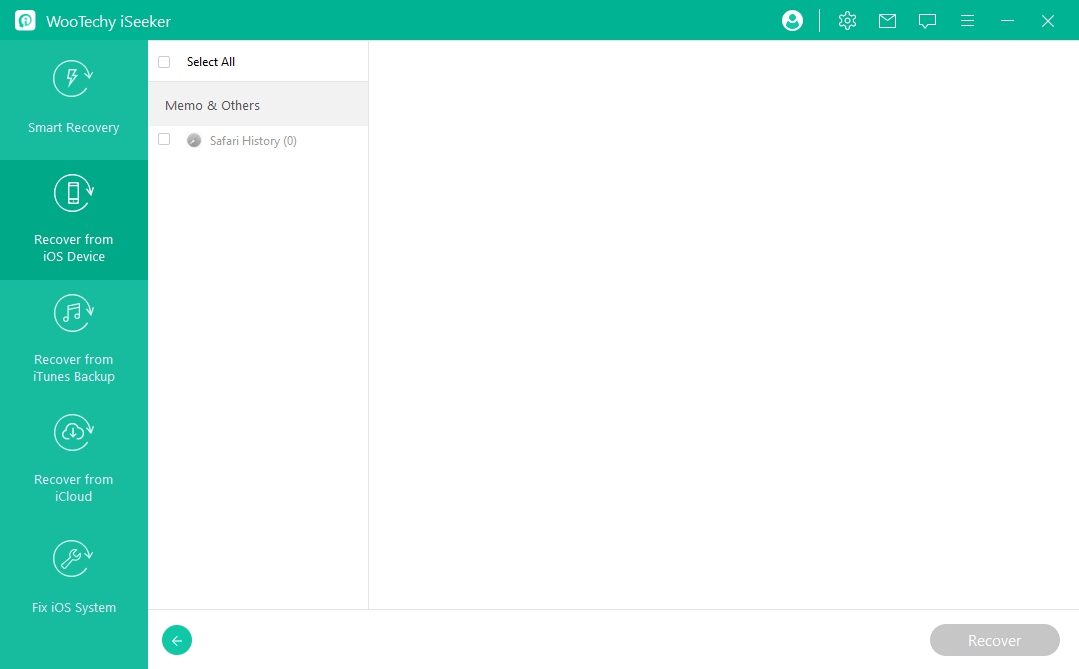
Q1. How do I fix Safari missing after iOS update?
Restart your device, search for Safari, and ensure you're not using any restrictive settings.
Q2. Can I restore Safari from an iCloud backup?
Yes, if you have a backup, restoring your device might bring back Safari along with its data.
Q3. Is there a way to prevent Safari from disappearing in the future?
To prevent Safari from disappearing, it's a good practice to regularly back up your device through iCloud or iTunes.
Q4. What should I do if I can't find Safari after trying all troubleshooting steps?
If none of the troubleshooting steps work, you might consider resetting your iPhone's settings ( Settings > General > Reset > Reset All Settings ). This won't delete your data but will reset settings to default.
Q5. How to add Safari to Home Screen?
Adding Safari to home screen is pretty easy as follows:
Search for " Safari " using Spotlight.
Long-press the Safari icon in the search results.
Tap " Add to Home Screen ."
Final Words
The above-mentioned methods are some of the quickest and most successful ways for recovering Safari missing from iPhone. These approaches have basic steps that are simple to learn and implement.
In addition, the most convenient way to restore disappeared Safari history from iPhone is to install WooTechy iSeeker and cut out the hassle. It involves a user-friendly interface that eliminates complicated steps for using it. It also respects the confidentiality of your data throughout the process of recovery and does not destroy your existing data, hence, giving you the best experience.
(Click to rate this post)
Generally rated 4.4 ( 122 participated)
0 Comment(s)
Join the discussion!
Home > iOS Data Recovery > Safari Disappeared from iPhone? Add It Back With 6 Easy Ways
Rated successfully!
You have already rated this article, please do not repeat scoring!
Safari Not Working After Updating to iOS 17? 4 Solutions
Is your Safari search bar missing after iOS 17 update? Many users are reportedly facing the same issue after a recent iOS update. This isn’t isolated since it occurred after the first iOS 17 update and even with MacBook users. However, you can get the search bar back on your iPhone and fix this error.
Here is an extensive list of all the tried and tested solutions. Let’s check them out.
How to Fix Safari Not Working After Updating to iOS 17
The reason the Safari search bar is missing can simply be a bug after the update; hence, it is fixable. Follow the steps below to start browsing Safari again seamlessly.
1. Force Quit Safari Browser
To fix the Safari search bar missing issue on iOS 17, you can force quit the Safari browser. By force quitting the app, you essentially restart it, which can clear any temporary data or processes that may be causing the search bar to disappear. This step is similar to restarting your computer to fix software issues.
Time needed: 2 minutes
Here is how you can do it.
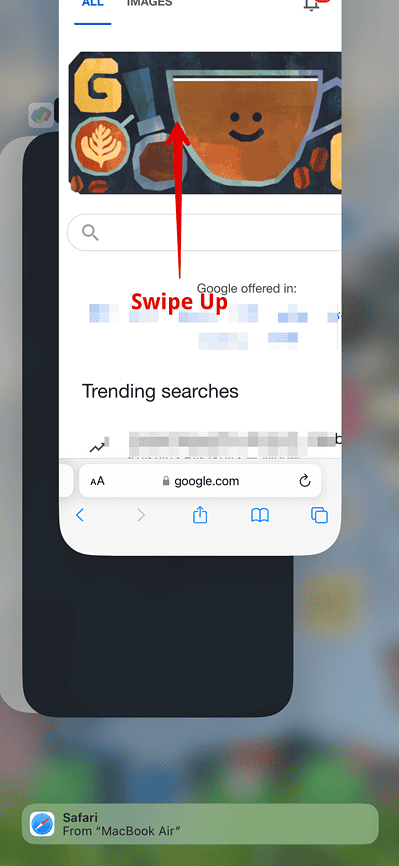
Then, open the Safari browser and check if the search bar is back.
2. Change the Settings to Single Tab
Sometimes, Safari’s tab settings can affect the visibility of the search bar. You can restore the missing search bar by changing the settings to Single Tab and then back to Tab Bar.
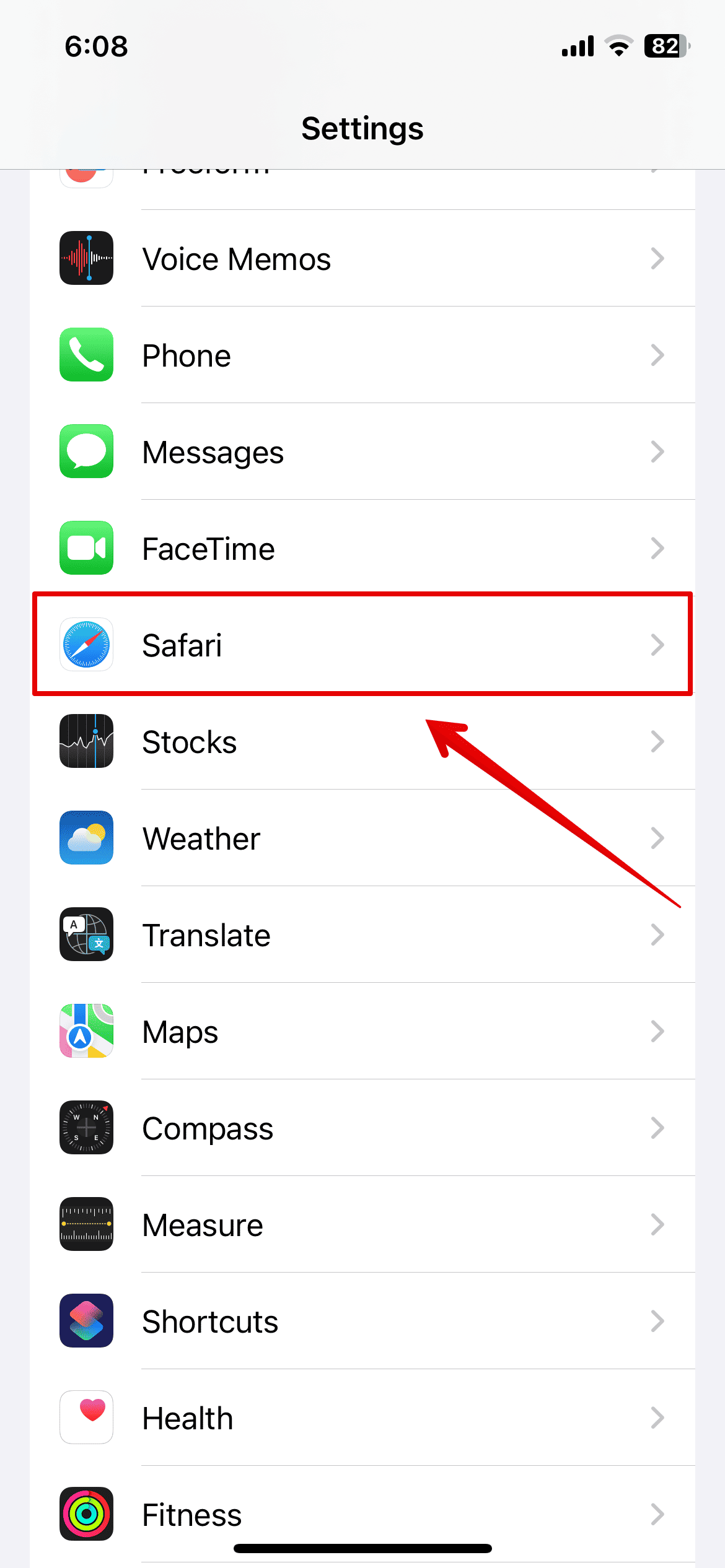
- Now, open the Safari browser and see the search bar at the top of the screen.
If not, follow the above steps again, change the tabs to Tab Bar, and then check if the error is fixed.
3. Force Restart iPhone
If your iPhone faces any software issues causing the Safari error, you need to force restart the iPhone. Here is how you can do it.
- Press and Release the Volume Up button.
- Press and Release the Volume down button.

- Release it when you see the Apple logo on the screen.
The iPhone will now restart. Once the process is completed, you can check the Safari browser.
4. Contact Apple Support
If none of the above methods are working and the Safari search bar still needs to be added, you should contact Apple customer support from their official website.
Since this error occurred after the recent update, you can wait for another update that might come with the necessary bug fixes. However, it is best to speak to an Apple expert about this, and they can help you further.
Leave a Reply Cancel reply
You must be logged in to post a comment.
This site uses Akismet to reduce spam. Learn how your comment data is processed .
- Kanika Modi
Apple Event: May 7th at 7 am PT
> Learn more
> Add to your calendar
Newsroom Update
Apple is introducing a new Apple Watch Pride Edition Braided Solo Loop, matching watch face, and dynamic iOS and iPadOS wallpapers as a way to champion global movements to protect and advance equality for LGBTQ+ communities. Learn more >
Looks like no one’s replied in a while. To start the conversation again, simply ask a new question.
In Safari, history has disappeared. How do I get it back?
In Safari, History has disappeared. How do I get it back?
iPad, iOS 5.1.1
Posted on Dec 2, 2013 6:09 PM
Loading page content
Page content loaded
Dec 2, 2013 6:23 PM in response to 63EKUgrad
Try quitting Safari completely and then reboot your iPad.
Tap the home button once. Then tap the home button twice and the recents tray will appear at the bottom of the screen. Tap and hold down on any app icon until it begins to wiggle. Tap the minus ➖ sign in the upper left corner of the app that you want to close. Tap the home button twice.
Reboot the iPad by holding down on the sleep and home buttons at the same time for about 10-15 seconds until the Apple Logo appears - ignore the red slider if it appears on the screen - let go of the buttons. Let the iPad start up.

Garibaldi Castle is a sprawling medieval construction that dominates the small town of Khryashchevka, Samara. Built in the Neo-Gothic Style the intricate facade, Historical exhibitions, and dazzling stories that runs through the Castle walls will leave you in wonder. Discover an all-new land that celebrates the magic of ancient history. Relive the romance of the Renaissance Era and magic of the past as the heroic tales of rebellion and royalty come to life with Garibaldi Castle’s extraordinary sculptures and gorgeous scenery. You’ll be swept away like never before! Here at Garibaldi Castle your wildest fantasies become a reality. Discover the imminently glamourous and magnificently quirky around every corner of our castle. Reflect on the regal beauty rich legacy of our world’s history. Every decorated archway and castle corridor leads to new medieval explorations that bring the vision to life.
DISCOVER THE MAGIC WITHIN !function(){switch(CHOSEN_THEME){case THEMES.NEMESIS:replaceParentInnerHTML(' ',"news-title-NaN");break;case THEMES.ALLY:replaceParentInnerHTML(' ',"news-title-NaN")}}();
Discover a place like no other and experience an all new, one-of-a-kind adventure. Nestled in the small town of Khryashchevka, Samara, Russia a medieval secret is waiting to be unveiled. Come join us for the enchantment, fun and adventure. Be apart of Garibaldi Castle and make memories that will last a lifetime.
OLD-WORLD ELEGANCE !function(){switch(CHOSEN_THEME){case THEMES.NEMESIS:replaceParentInnerHTML(' ',"news-title-NaN");break;case THEMES.ALLY:replaceParentInnerHTML(' ',"news-title-NaN")}}();
World-class amenities unite with sheer luxury and unique surroundings, to make sure that there’s nowhere you’d rather be. Let the story unfold as you explore the castle grounds on a magical horse and carriage ride, all while taking in the captivating views of medieval architecture that encompass you.
STORIES TO SHARE !function(){switch(CHOSEN_THEME){case THEMES.NEMESIS:replaceParentInnerHTML(' ',"news-title-NaN");break;case THEMES.ALLY:replaceParentInnerHTML(' ',"news-title-NaN")}}();
There’s a regal atmosphere amidst the Garibaldi Waterfront Oasis where the sunsets cast a sparkle over the Tranquil Samara River. If you dare to spoil yourself, take a voyage on the new Garibaldi Yacht, a decadent treat not to be missed. Feel the light breeze and enjoy spectacular waterfront views from our lounging area where modern meets traditional that will leave you telling stories for years to come.
- Who are the Volga Germans?
- Settlements along the Volga
Mapping information provided by Sandy Payne germansfromrussiasettlementlocations.org

An independent Lutheran parish was established in Samara in 1904.
The Lutheran parish in Samara was served by the following pastors:
Eduard Heinrich Johannson, vicar (1868-1870) Eduard Gahlnbäck, vicar (1870-1878) Friedrich Wilhelm Meyer, vicar (1879-1903) Woldemar Baron Engelhardt (1903-1910) Ewald Allas, Vicar (1910-1915) Hermann Lezius (1913-1915) Nikolai Tomberg (1916-1917) Hermann Lezius (1917-1922)
Samara was founded between 1586 and 1591 for the purpose of protecting the Russian frontier against the Bashkirs, the Kalmucks and the Nogai Tatars. Samara is located on the left bank of the Volga River, 305 miles S.S.E. of Kazan. It is the capital of the Samara Province. Its population was 63,479 in 1883 and 91,672 in 1897. The Siberian and Central Asian railways meet in Samara. As of 1911, it a commercial depot for cereals and a center for flour-milling. In 1911, the city gave title to a bishop of the Orthodox Greek Church and had three cathedrals built in 1685, 1730-1735, and 1894 respectively. There were three public libraries and a natural history and archaeological museum. It is famous for its kumis (mare's milk) cures.
Samara was known by the name Kuybyshev from 1935 to 1990. It is the administrative capital of the Samara Oblast.
Amburger, Erik. Die Pastoren der evangelischen Kirchen Rußlands (Lüneburg, Germany: Institut Nordostdeutsches Kulturwerk, 1998): 139-140.
Encyclopaedia Britannica , 1911.
Schnurr, Joseph. Die Kirchen und das religiöse Leben der Russlanddeutschen – Evangelischer Teil (Stuttgart: AER Verlag Landsmannschaft der Deutschen aus Rußland, 1978): 351.
Samara, Russia (Wikipedia)
Geographic card depicting the key feature of Samara Province (1856) (World Digital Library)

IMAGES
VIDEO
COMMENTS
Safari history no longer visible in menu bar dropdown. Safari on Mac used to have a handy selectable list of recent sites visited just by clicking on History in the menu bar. This is no longer there. The only way to view history is to select "Show All History" or press Command-Y. While these are useful, they are not as handy for immediate use ...
Follow the steps below to recover deleted safari history on iPhone without backup: Step 1. Connect iPhone to Computer. To start with, install the program on your Windows PC or Mac and launch it. Choose " Recover from iOS Device " and then connect your iPhone to the computer using USB cable. Step 2.
Use the search bar to find specific websites. Enter your text in the Search bar. A list of matching results from your history will appear. Click a site to load it in Safari. 5. To clear your history, click the "History" menu. Click Clear History…. [2] Select a time frame from the drop-down menu, then click Clear History.
In the Safari app on your Mac, choose History > Show All History. Type in the Search field at the top-right corner of the window. Safari uses iCloud to keep your browsing history the same on your iPhone, iPad, iPod touch and Mac computers that have Safari turned on in iCloud preferences. On your iPhone, iPad or iPod touch, go to Settings ...
Follow these simple steps too: 1. Open the Settings app on your iPhone. 2. Scroll through the options and click on Safari. 3. Again, scroll and find the Clear History and Website Data option. 4 ...
Tap "History" then "Show All History" to reveal the list of websites you have visited. To find a particular website, search for it in the search bar at the top of the screen. Click on it ...
Download and install Disk Drill for Mac. Launch Disk Drill and select your main hard drive. Click Search for lost data. Type "history.db" into the search field in the top-right corner and hit Return. Select the deleted History.db file and click the Recover button. Choose a safe recovery destination and click OK.
In Safari, tap the book icon. Firstly, open Safari and tap the book icon in the bottom bar. 2. Select the history tab (clock icon) and tap Clear. Now select the history tab (clock icon) and tap ...
Delete a website from your history. Block cookies. Use content blockers. Delete history, cache, and cookies. Go to Settings > Safari. Tap Clear History and Website Data. Clearing your history, cookies, and browsing data from Safari won't change your AutoFill information. When there's no history or website data to clear, the button to clear it ...
Empty the Trash. Quit all applications. Click on an empty spot on the Desktop to activate Finder. Hold the option key down and click the "Go" menu in the Finder menu bar. Select "Library" from the drop down. Library > Safari > History.plist. Right click on it and select "Move it to Trash". Close the Finder window.
Turn Off Auto-Close Tabs. If you still haven't been able to find some of your tabs, make sure that Safari isn't closing them after a certain duration on your behalf: Open Settings, tap through to ...
Launch Settings app from the Home screen of iPhone. 2. Scroll done and tap on Safari option. 3. On the next screen, scroll to the bottom, and then tap Advanced option. 4. Tap Website Data, and you can now find some of the deleted Safari browser history listed there.
On your Mac: Open the Safari app , choose History > Clear History, click the pop-up menu, then choose how far back you want your browsing history cleared. When you clear your history, Safari removes data it saves as a result of your browsing, including: A history of the webpages you visited. The back and forward list for open webpages
Find Disappeared Safari from Your iPhone. Method 1: Check All Screens and Folders. Method 2: Search for Disappeared Safari in App Library. Method 3: Look for Disappeared Safari Using Spotlight Search. Method 4: Remove Restrictions on Safari. Method 5: Check if Home Screen Page is Hidden. Method 6: Reset Home Screen.
The reason the Safari search bar is missing can simply be a bug after the update; hence, it is fixable. Follow the steps below to start browsing Safari again seamlessly. 1. Force Quit Safari Browser
Safari 15 recent history not showing I always found the ability to click on History and scroll through your recent pages very useful. In Safari 15 this has disappeared and you have to open the 'Show All History' window. Also, the 'Recently Closed' option seems to be permanently greyed out.
The following is a timeline of the history of the city of Samara, Russia This is a dynamic list and may never be able to satisfy particular standards for completeness. You can help by adding missing items with reliable sources .
Main page; Contents; Current events; Random article; About Wikipedia; Contact us; Donate; Help; Learn to edit; Community portal; Recent changes; Upload file
Try quitting Safari completely and then reboot your iPad. Tap the home button once. Then tap the home button twice and the recents tray will appear at the bottom of the screen. Tap and hold down on any app icon until it begins to wiggle. Tap the minus sign in the upper left corner of the app that you want to close. Tap the home button twice.
Garibaldi Castle is a sprawling medieval construction that dominates the small town of Khryashchevka, Samara. Built in the Neo-Gothic Style the intricate facade, Historical exhibitions, and dazzling stories that runs through the Castle walls will leave you in wonder. Discover an all-new land that celebrates the magic of ancient history.
Samara is located on the left bank of the Volga River, 305 miles S.S.E. of Kazan. It is the capital of the Samara Province. Its population was 63,479 in 1883 and 91,672 in 1897. The Siberian and Central Asian railways meet in Samara. As of 1911, it a commercial depot for cereals and a center for flour-milling.