
We explain and teach technology, solve tech problems and help you make gadget buying decisions.

How to Turn Off AdBlock in Safari on iPhone, iPad, and Mac
A writer at heart, Ankita enjoys exploring and writing about technology. While she started as a script and copywriter, her keen interest in the digital world pulled her towards technology, and with GT, she has found her calling in writing about and simplifying the world of tech for others. On any day, you can catch her chained to her laptop, meeting deadlines, writing scripts, and watching shows (any language!).
While ads are an excellent way to keep resources free, they can take up too much space or spoil the browsing experience. This is one of the reasons ad blockers are a welcome addition. However, some websites don’t work properly when ad blockers are used. In this case, you can turn off the AdBlock in Safari.
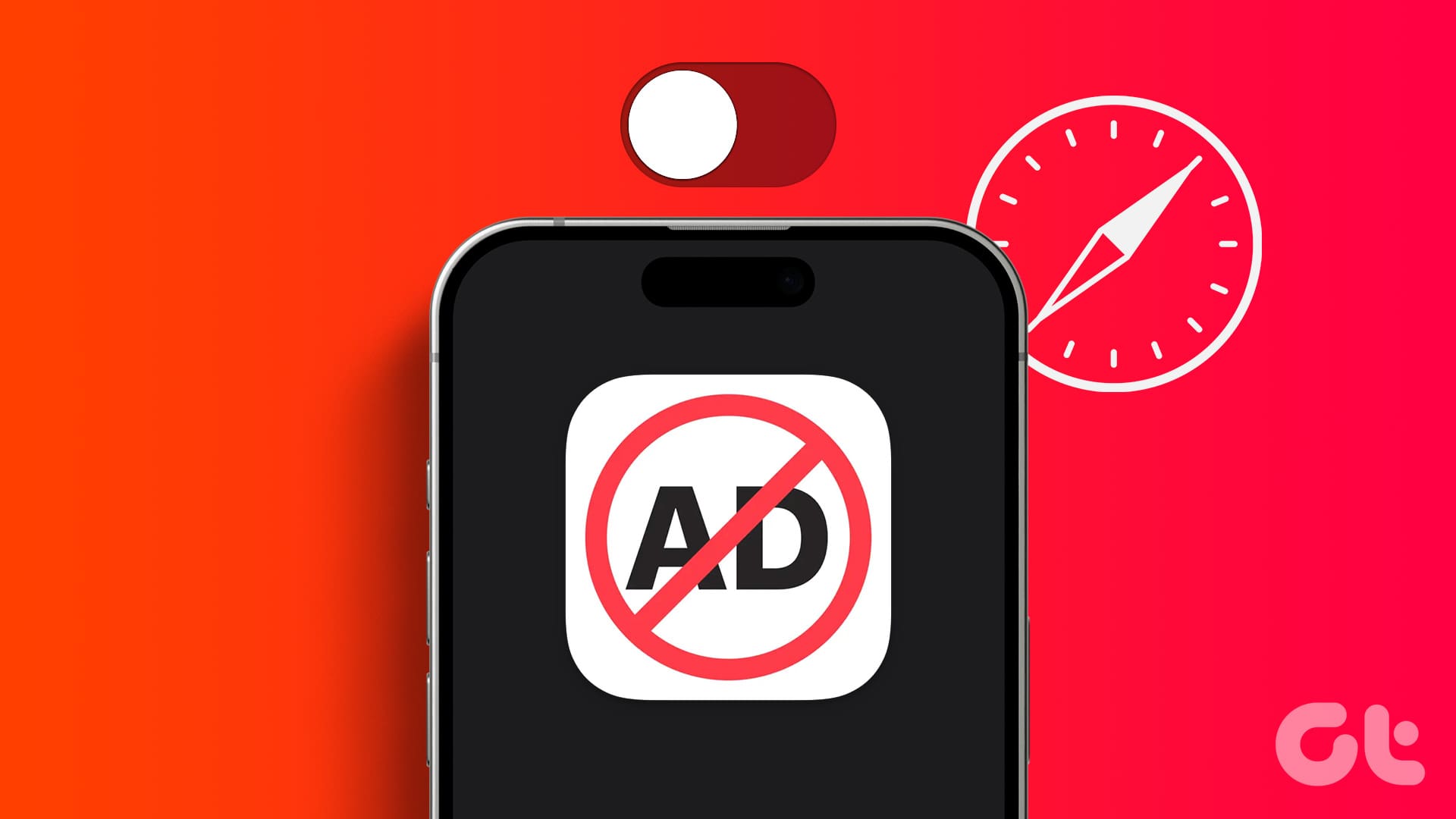
When you turn off ad block in Safari, you essentially disable anything that can stop the ads. This includes the built-in content blockers and any added extensions. But can you disable the ad blockers in Safari for a single website? Let’s find out.
Should You Disable AdBlock in Safari and What Happens When You Do
Before we go ahead and disable ad blockers in Safari, let us quickly look at what happens when the full force of ads is finally unleashed on your browser.
- Websites may load slowly: Ad blockers eliminate any extra ad content on the page, allowing sites to load faster. However, when they’re turned off, it might cause certain sites to load slowly as they load with the ads.
- Trackers enabled: Certain website ads and other page elements contain trackers that help websites track your activity. While most ad blockers usually disable them, they will be enabled again once you remove the ad blockers.
- Websites will load normally: Website elements might be picked up by ad blockers as ads, causing them to hide. This can cause websites to break or not load properly once the ad blockers are enabled.
- Lifting restrictions: Some websites actively check if you’re using ad blockers. Once detected, they keep asking you to support them or stop you from accessing the site content until you disable the ad blocker and reload the page.
- Support the Creators: While ads can be a nightmare, they can be extremely helpful in supporting the creator behind the website. Especially if they’re an independent entity. So, occasionally, it is good to turn off ad blockers to support your favorite websites.
While the reasons to enable or disable ad blockers can be many, it all comes down to your requirements. If the ad blockers are interfering with website content or are entirely blocked, you will have no option but to disable them.
How to Disable Safari AdBlocker on iPhone and iPad
The ease of using extensions in Safari on your iPhone and iPad to block ads helps make the online browsing experience easy. However, these extensions can also adversely affect and block important page elements. To prevent that, here’s how to disable ad blockers in Safari on your iPhone and iPad.
1. Using Individual Website Settings
Step 1: Open Safari on your iPhone. Then, tap on the aA icon in the address bar.
Step 2: Tap on Manage Extensions.
Step 3: Here, turn off the toggle for the relevant ad block extensions.
Step 4: Then, tap on Done.
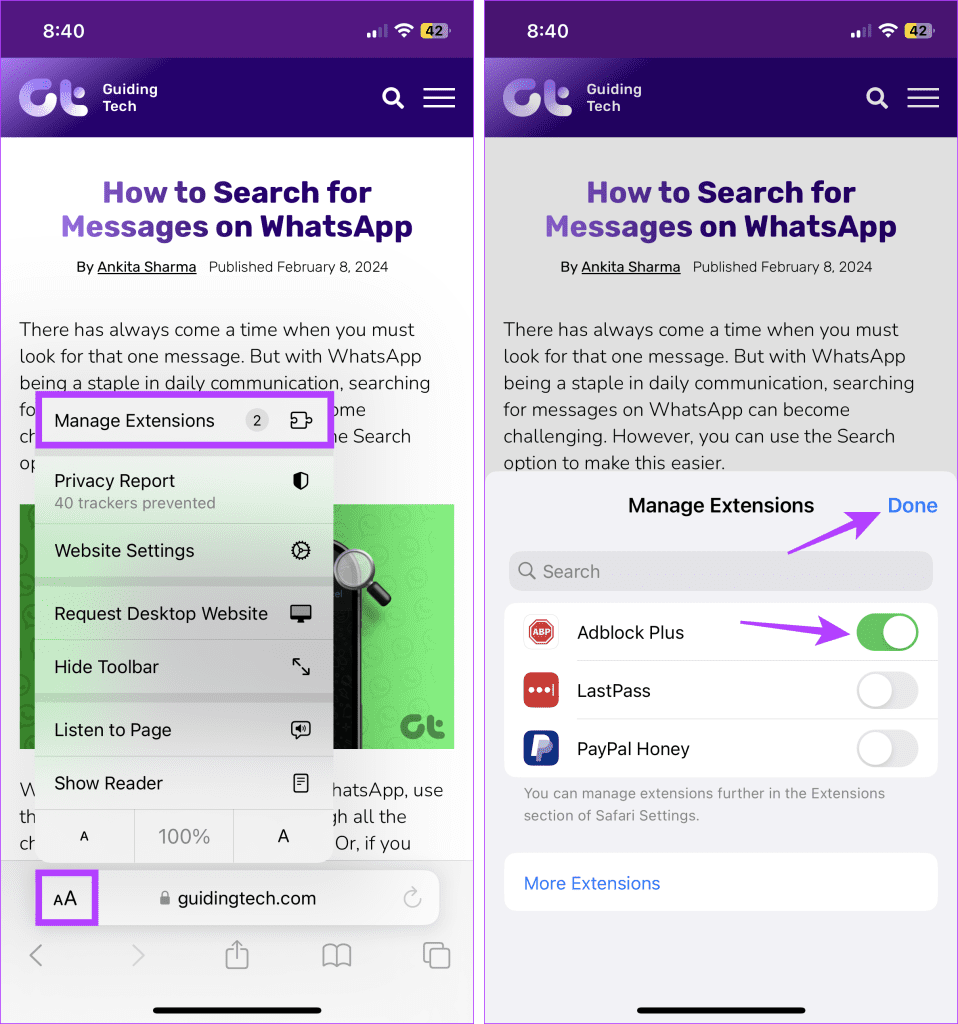
This will disable the ad blocker in Safari and close the extension window. If you can’t see the option to manage extensions, turn off content blockers in Safari if they’re available. This will stop any ad blockers from running on the site.
2. Using the Settings Menu
Step 1: Open the Settings app on your iPhone. Scroll down and tap on Safari.
Step 2: Then tap on Extensions.
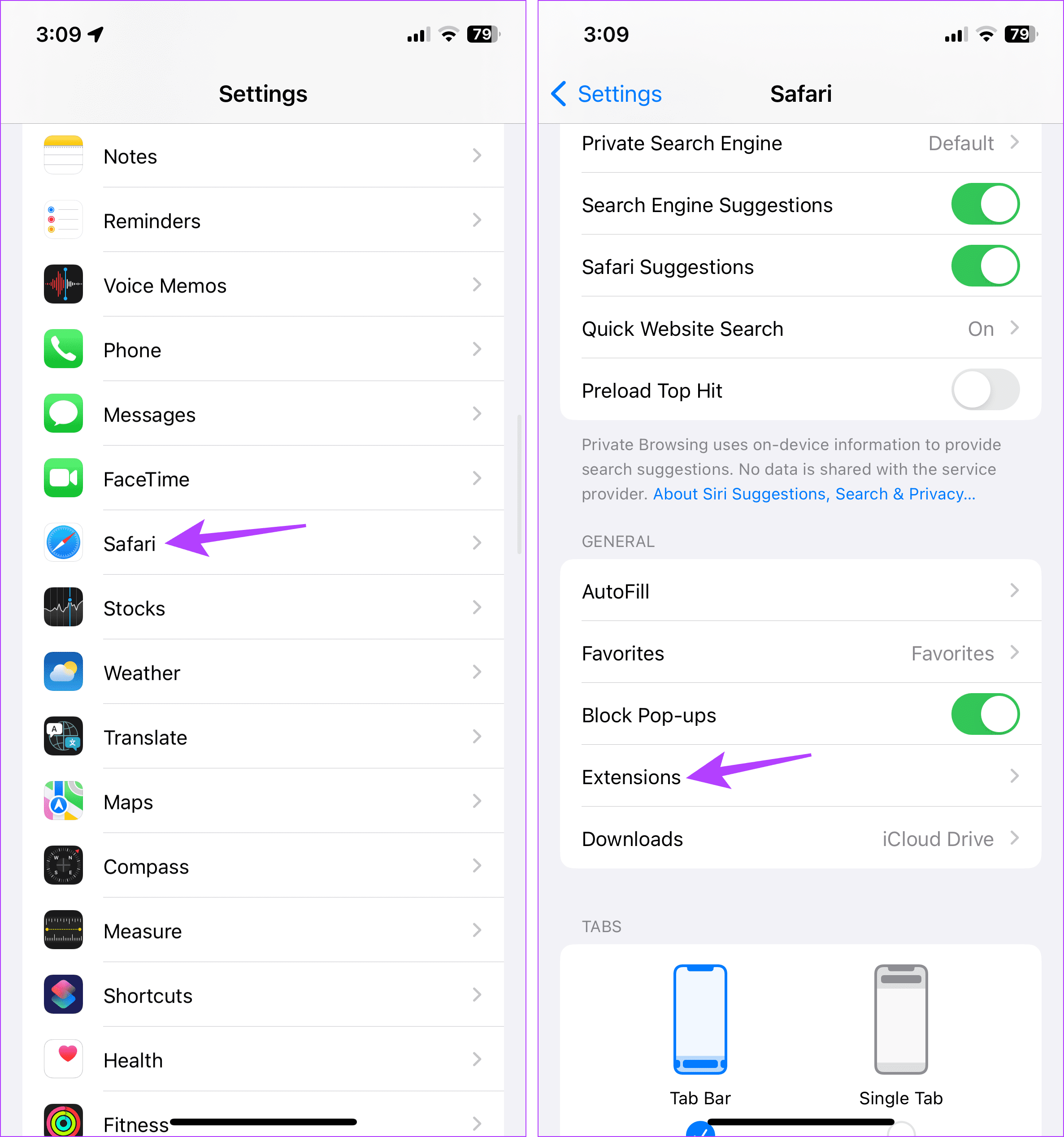
Step 3: Here, tap on the relevant ad block extension.
Step 4: Turn off the toggle for Allow Extension.
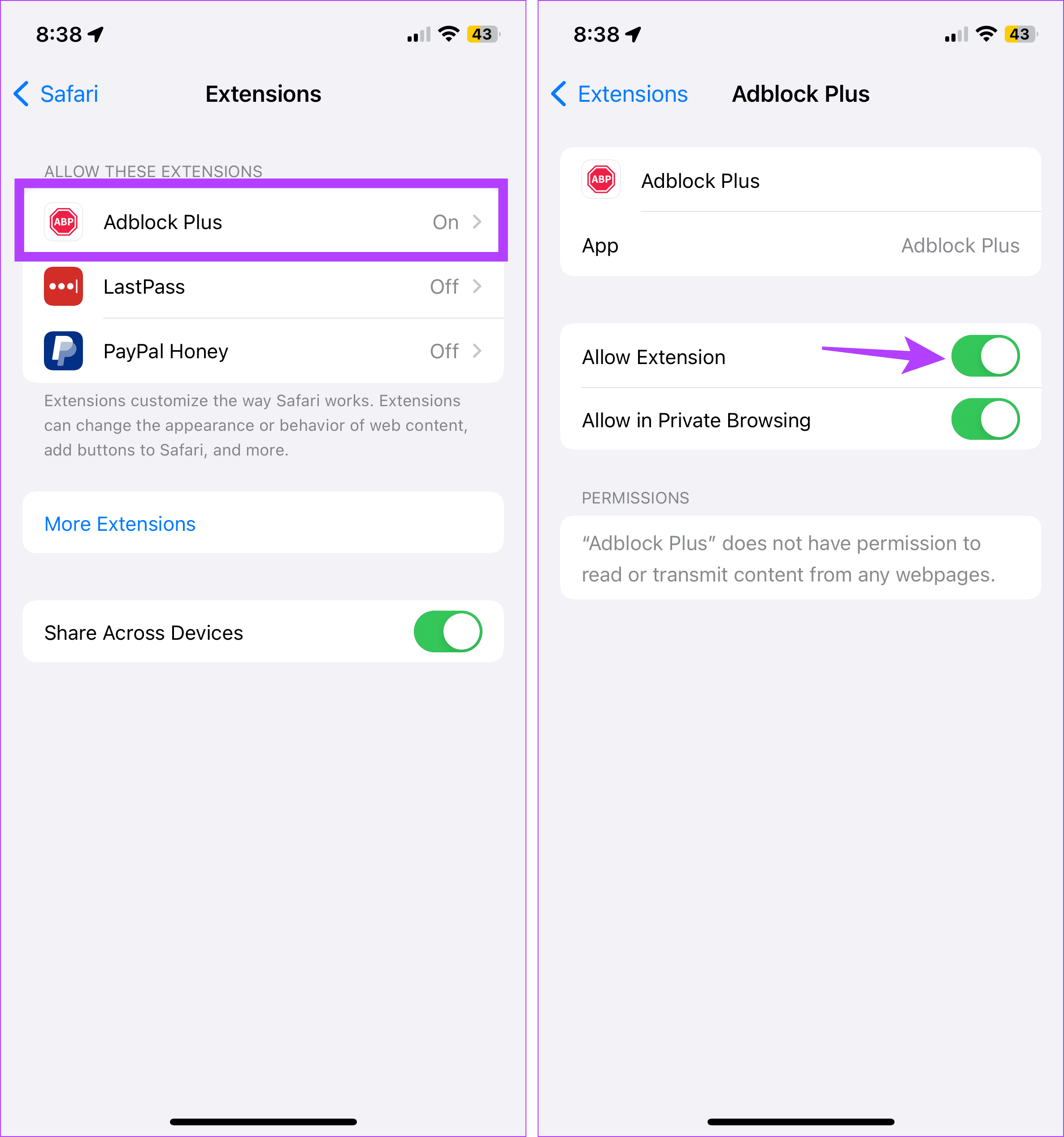
If your browser still blocks ads or other page elements, try turning off content and privacy restrictions. This will ensure your device’s settings are not interfering with Safari. Here’s how.
3. Turn Off Content and Privacy Restrictions
Step 1: Open Settings and tap on Screen Time.
Step 2: Here, scroll down and tap on ‘Content & Privacy Restrictions’.
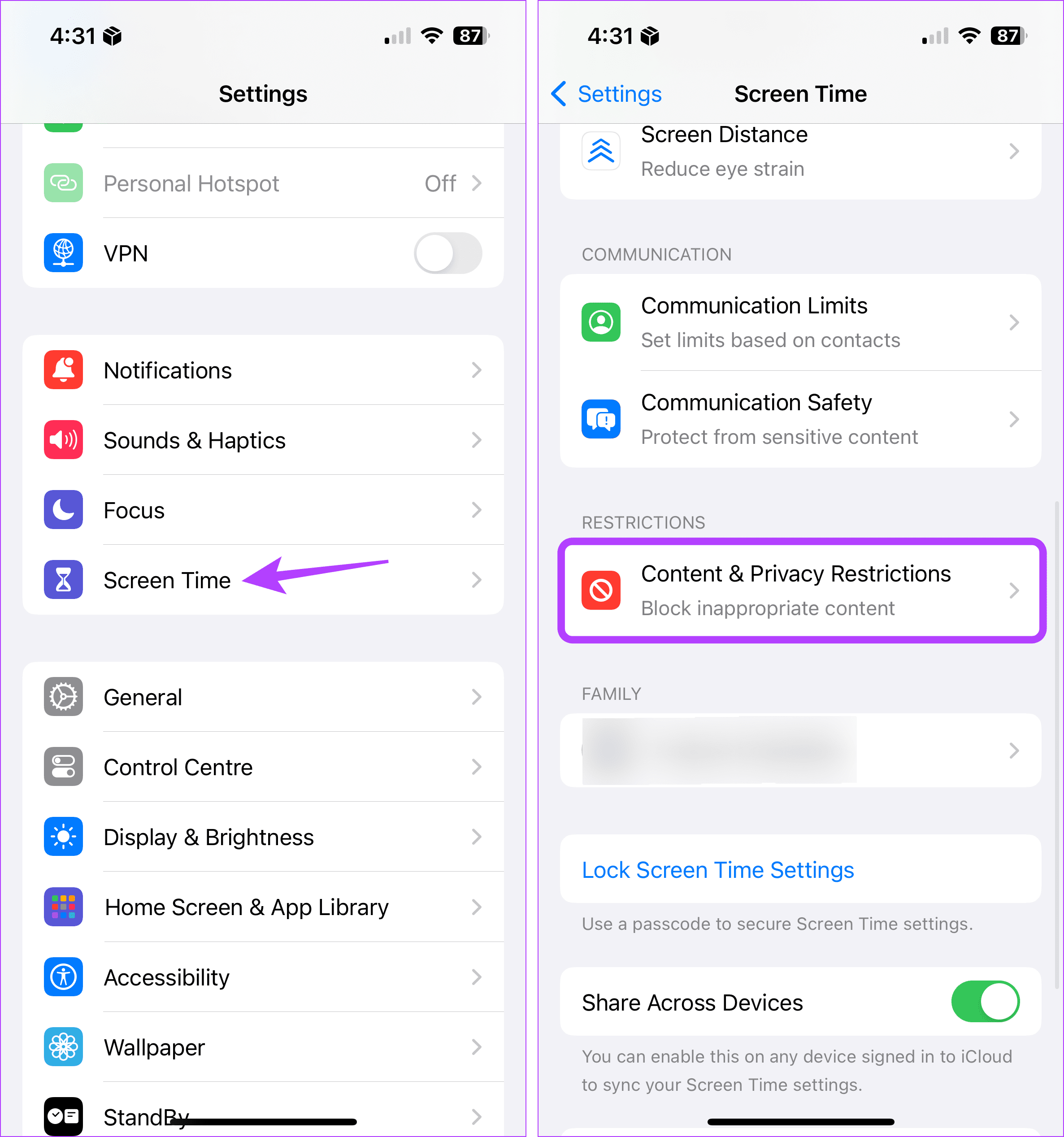
Step 3: Turn off the toggle for ‘Content & Privacy Restrictions’.
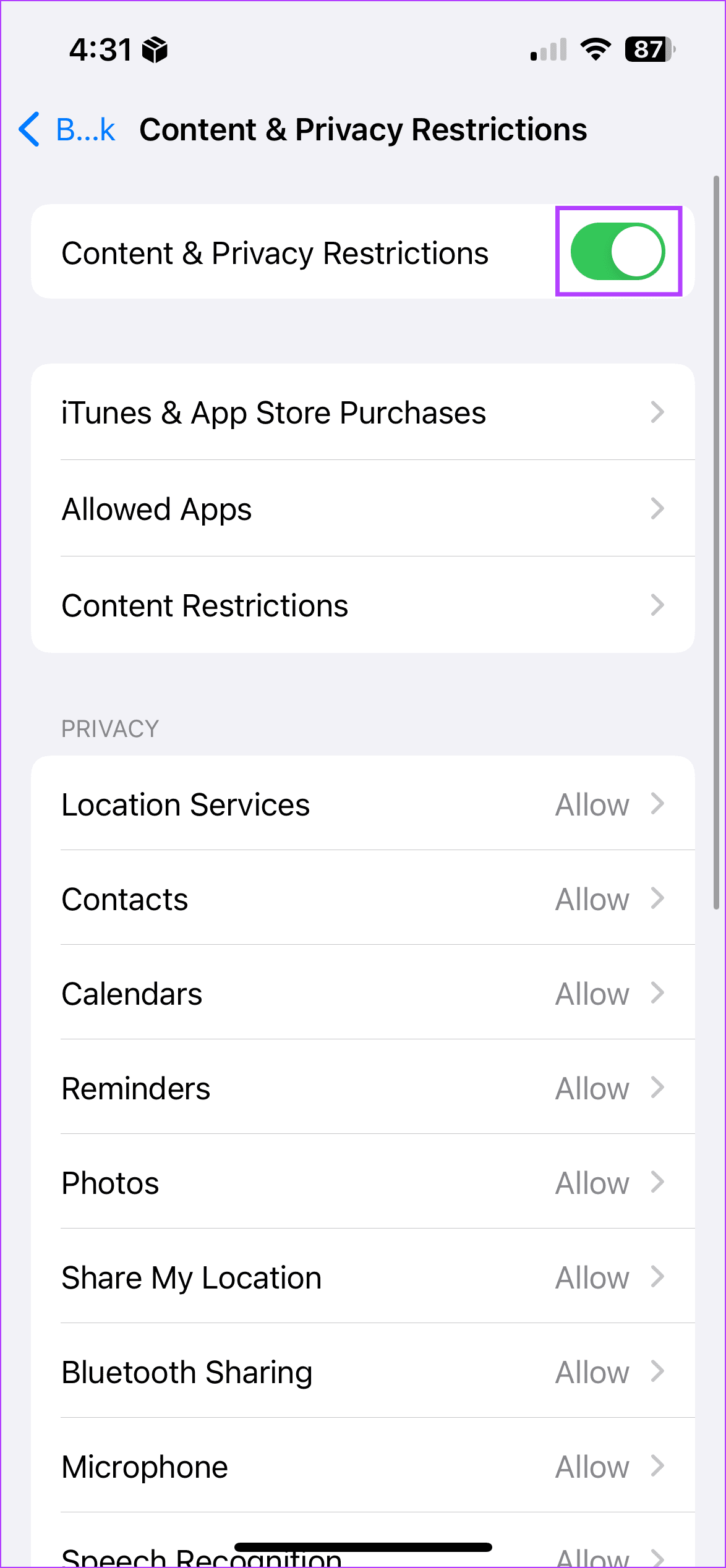
How to Remove Ad Blocker in Safari on Mac
Similar to your iPhone and iPad, you can also use extensions in Safari on your Mac to block ads. Additionally, you can also use native content blockers to achieve the same feat. In this case, you must first turn off the content blockers and uninstall the extensions. This will help do away with ad blockers in Safari on your Mac. Here’s how:
1. Using Website Settings
Step 1: Open Safari and go to the menu options. Here, click on Safari.
Step 2: Then click on Settings.
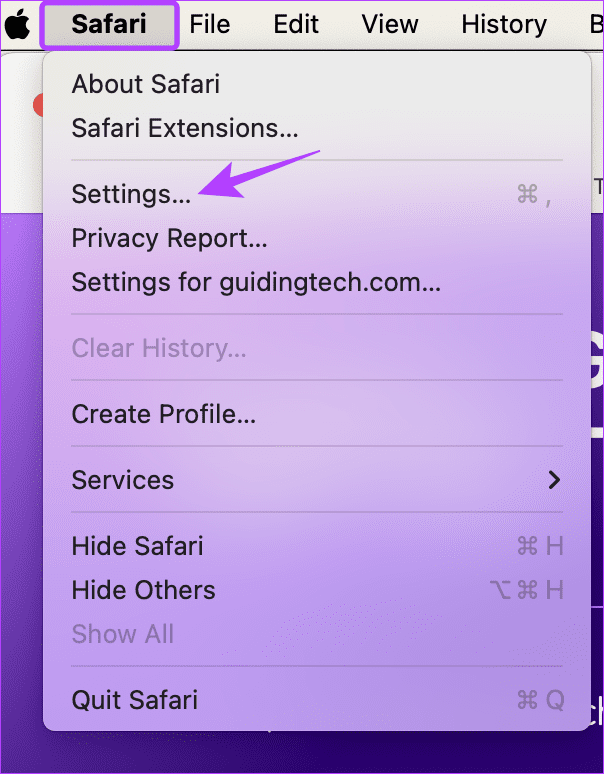
Step 3: From the menu options, select Websites.
Step 4: Then click on Content Blockers from the left-side menu.
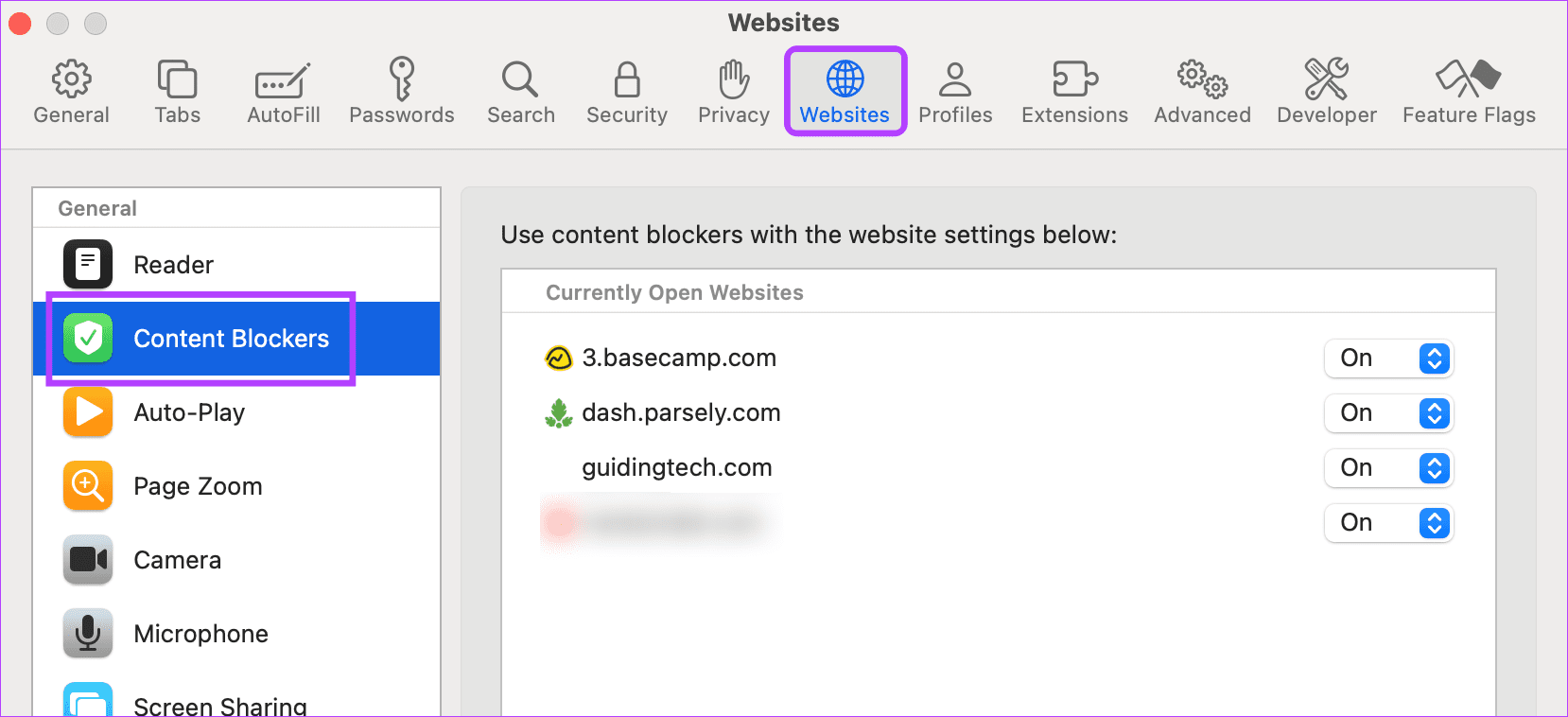
Step 5: Here, use the currently opened website’s drop-down menu and change it to Off. This will help you disable ad block on many websites at once.
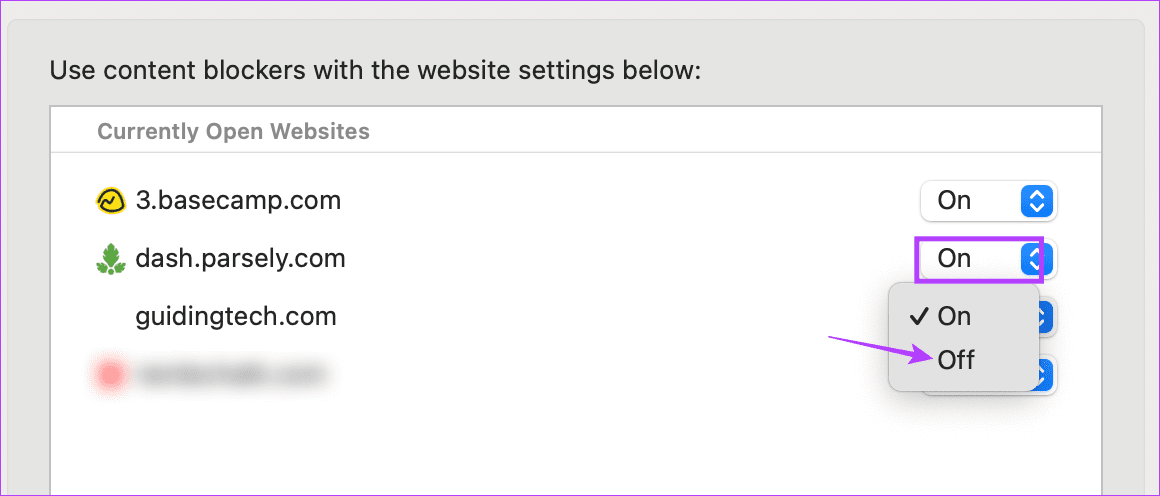
Step 6: Or, if you wish to disable it for all the websites, go down and click on the ‘When visiting other websites’ drop-down.
Step 7: Then, select Off.
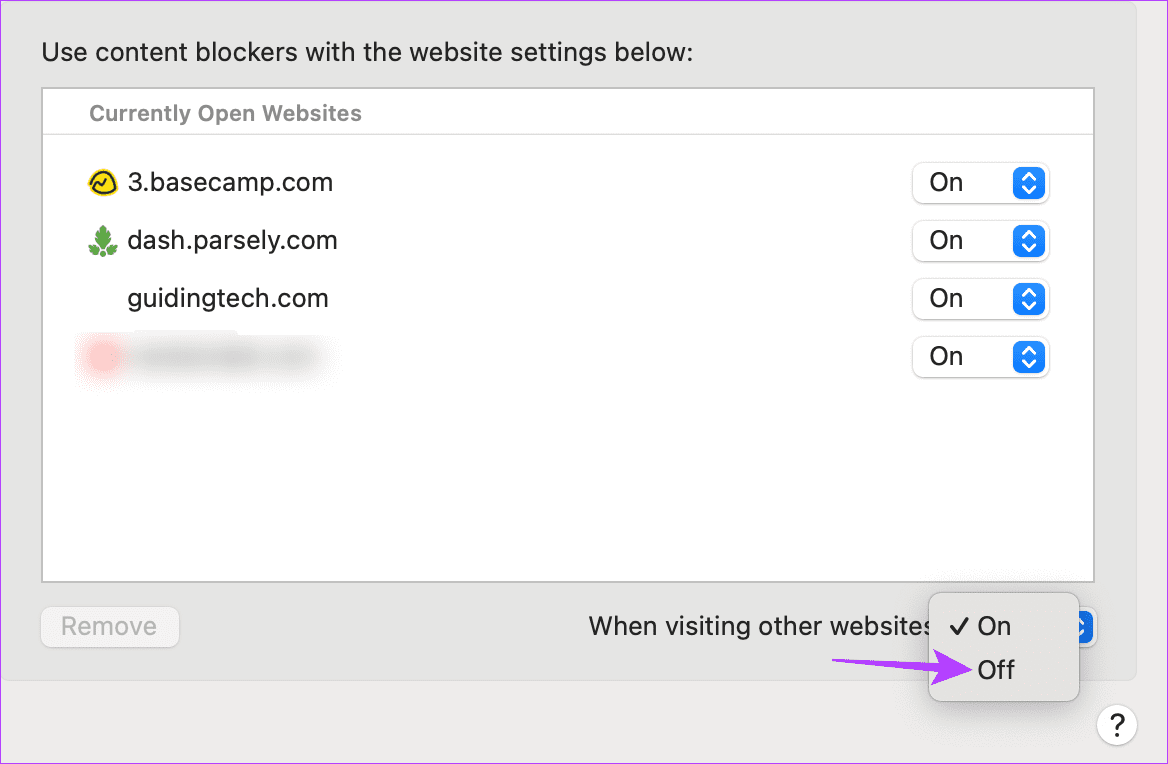
This will disable the native content blockers for all websites, regardless of whether they’re currently open. If you have any external ad block extensions installed, they will continue to function accordingly. In this case, use the extensions settings to disable them separately. Here’s how.
2. Disabling Extensions
Step 1: Open Safari on your Mac. Then, from the menu options, click on Safari.
Step 2: Here, click on Settings.
Step 3: Click on Extensions to see the currently installed extensions.
Step 4: Here, click on the ad blocker extension you wish to remove.
Step 5: Click on Uninstall.
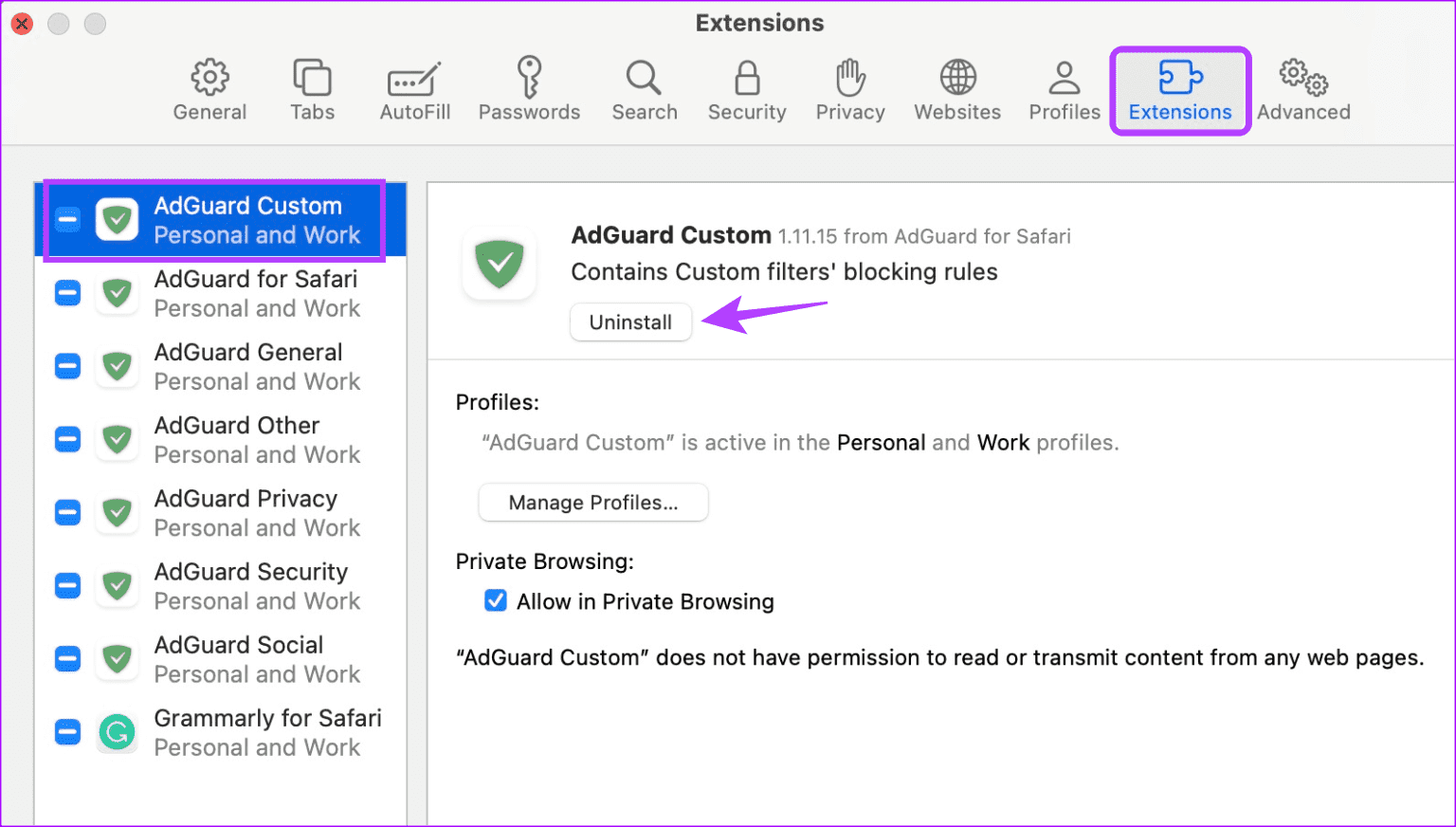
Repeat these steps to uninstall any other ad blocker in Safari on your Mac.
3. For a Single Site
Step 1: Open Safari on Mac and go to the relevant website.
Step 2: Then, click on Safari from the menu options and click on Settings for the website.
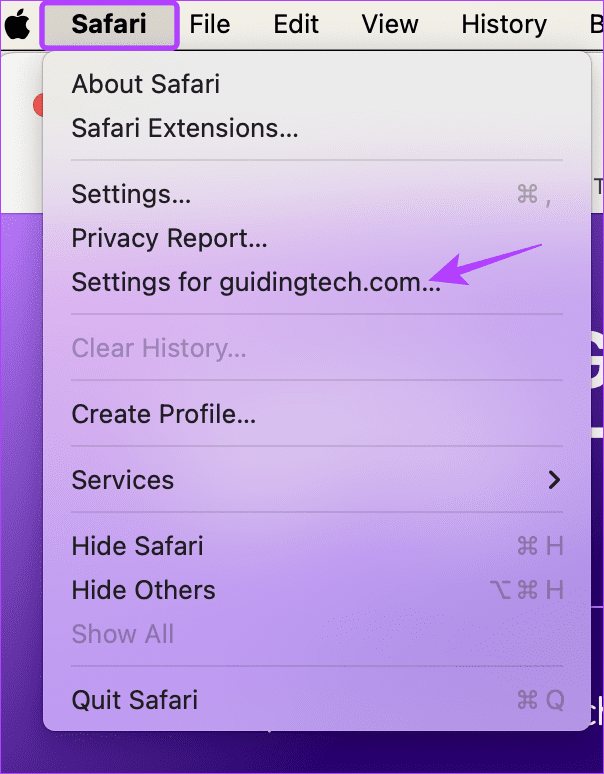
Step 3: Here, uncheck the Enable content blockers option.
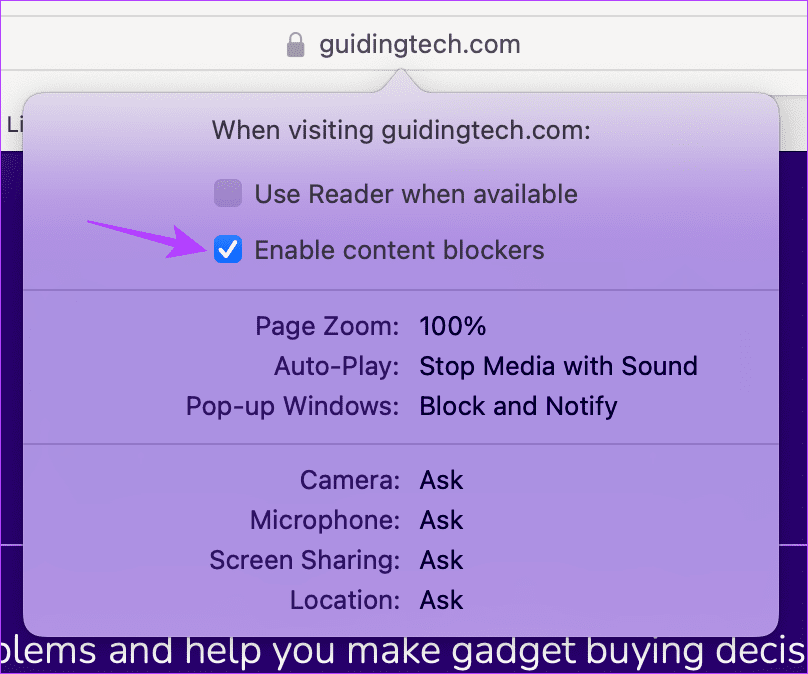
This should immediately remove the ad blocker for the selected site. You can reload the page if you still can’t see any ads or the website content doesn’t load properly.
Also Read: How to fix Safari keeps crashing on Mac
Remove Safari Ad Blocker
While ad blockers help remove unwanted ads, they can cause issues loading websites. So, we hope this article helped you turn off the ad blocker in Safari on your Apple device. You can also check our explainer to learn how to enable or disable Safari pop-up blocker on Mac .
Was this helpful?
Last updated on 17 February, 2024
The above article may contain affiliate links which help support Guiding Tech. However, it does not affect our editorial integrity. The content remains unbiased and authentic.
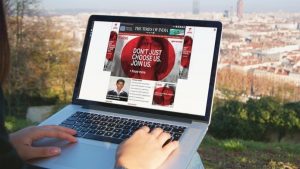
The article above may contain affiliate links which help support Guiding Tech. The content remains unbiased and authentic and will never affect our editorial integrity.
DID YOU KNOW
Ankita Sharma
More in ios.
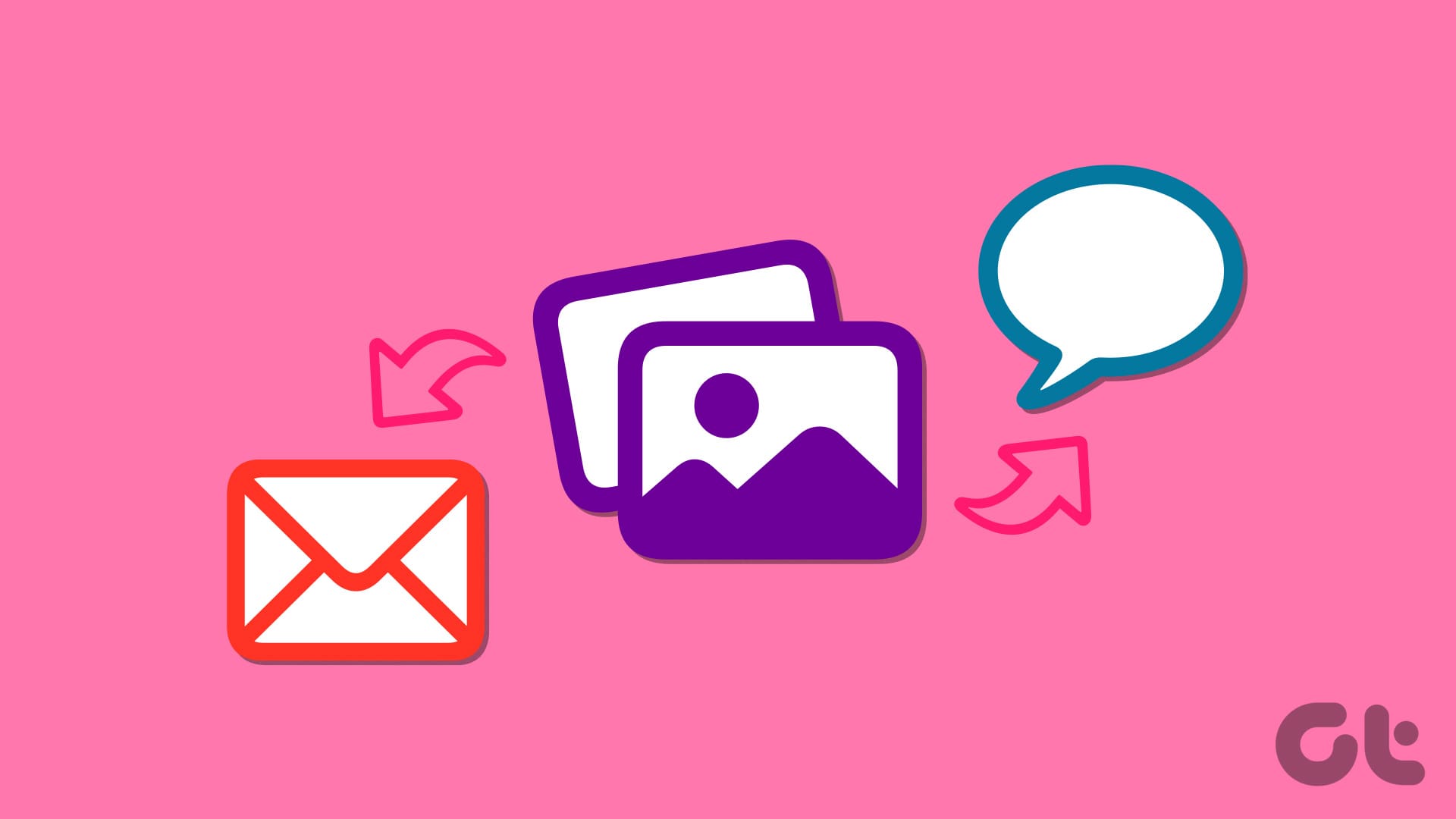
How to Send Pictures in Email or Text Message on Android or iPhone
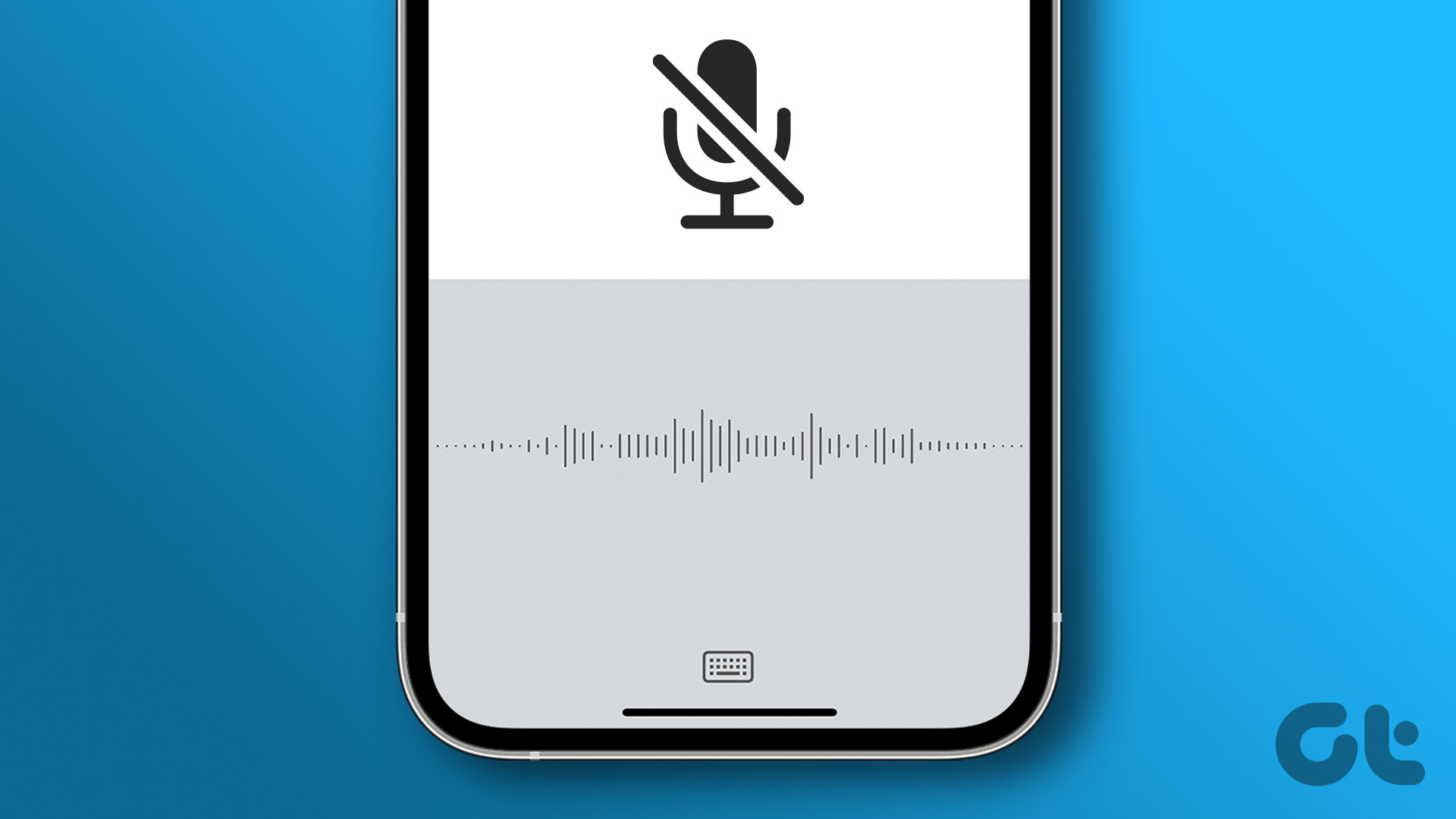
9 Ways to Fix iPhone Dictation Not Working [iOS 16 Updated]
Join the newsletter.
Get Guiding Tech articles delivered to your inbox.
How-To Geek
How to disable pop-up blocker in safari on iphone and ipad.
Some websites need pop-ups in order to work properly.
Quick Links
Why enable pop-ups in safari on iphone and ipad, turn off pop-up blocker in safari on iphone and ipad.
By default, Safari on your iPhone and iPad blocks any website pop-ups. If a site requires these tiny windows to function, you can disable Safari's built-in pop-up blocker. We'll show you how to do that.
Related: How to Use Tab Groups in Safari on iPhone and iPad
One major reason to enable pop-ups in Safari is to allow websites, such as your bank's website, to display pop-up windows they require to operate. On some sites, without these tiny windows, you can't do what you need to.
Later, when you've finished your task, you can re-enable the built-in pop-up blocker, as we'll explain below.
To disable Safari's pop-up blocker on your iPhone or iPad, first, open the Settings app on your phone. Settings is where many of Safari's options are located.
On the Settings page, scroll down and tap "Safari."
On the "Safari" page that opens, you have various options to configure for your web browser . Here, at the bottom of the "General" section, toggle off the "Block Pop-Ups" option.
To re-enable the built-in pop-up blocker, simply turn on the "Block Pop-Ups" option again.
Safari's pop-up blocker is now disabled, and your sites can now launch those small windows while you are browsing in this browser. Enjoy!
Want to disable the pop-up blocker in Chrome on your desktop? If so, it's equally easy to do that.
Related: How to Allow or Block Pop-Ups in Google Chrome
Block pop-up ads and windows in Safari
Learn how to block pop-up windows and handle persistent ads on your iPhone, iPad, or Mac.
Pop-ups can be ads, notices, offers, or alerts that open in your current browser window, in a new window, or in another tab. Some pop-ups are third-party ads that use phishing tactics such as warnings or prizes to trick you into believing they’re from Apple or another trusted company, so that you’ll share personal or financial information. Or they might claim to offer free downloads, software updates, or plug-ins to try to trick you into installing unwanted software.
Use these tips to help manage pop-ups and other unwanted interruptions.
Avoid interacting with pop-ups
Unless you’re confident that they are a legitimate ad, avoid interacting with pop-ups or webpages that seem to take over your screen.
If you see an annoying pop-up ad in Safari, you can go to the Search field and enter a new URL or search term to browse to a new site. If you don’t see the Search field on your iPhone or iPad, tap the top of the screen to make it appear.
Some pop-ups and ads have fake buttons that resemble a close button, so use caution if you try to close a pop-up or ad. If you're not sure, avoid interacting with it and close the Safari window or tab.
On your Mac, you can quit Safari, then press and hold the Shift key while opening Safari. This prevents Safari from automatically reopening any windows or tabs that were open.
Update your software
Always install the latest software updates for all of your Apple products. Many software releases have important security updates and may include improvements that help control pop-ups.
The safest way to download apps for your Mac is from the App Store. If you need software that isn’t available from the App Store, get it directly from the developer or another reliable source, rather than through an ad or link.
Check Safari settings
On your iPhone or iPad, go to Settings > Safari.
Turn on Block Pop-ups.
Turn on Fraudulent Website Warning.
On your Mac, open Safari and choose Safari > Settings (or Preferences) from the menu bar.
In the Websites tab , you can configure options to allow or block some or all pop-ups .
In the Security tab , turn on the setting to warn when visiting a fraudulent website.
If adware or other unwanted software is installed on Mac
If you see pop-ups on your Mac that just won’t go away, you might have unintentionally downloaded and installed adware (advertising-supported software) or other unwanted software. Certain third-party download sites might include software that you don’t want along with the software that you do.
If you think that you might have malware or adware on your Mac:
Update to the latest version of macOS. If your Mac is already using the latest version, restart your Mac. macOS includes a built-in tool that removes known malware when restarting.
Check your Applications folder to see if you have any apps that you don't expect. You can uninstall those apps .
Check the Extensions tab in Safari settings to see if you installed any unnecessary extensions. You can turn extensions off .
If you continue to see advertising or other unwanted programs on your Mac, contact Apple.
How to safely open software on your Mac
How to recognize and avoid phishing and other scams
Information about products not manufactured by Apple, or independent websites not controlled or tested by Apple, is provided without recommendation or endorsement. Apple assumes no responsibility with regard to the selection, performance, or use of third-party websites or products. Apple makes no representations regarding third-party website accuracy or reliability. Contact the vendor for additional information.
Explore Apple Support Community
Find what’s been asked and answered by Apple customers.
How to Turn Off Pop-Up Blocker in Safari on iPhone [2024]
iPhone Pop-up blockers are a real lifesaver as the ridiculous numbers of ads on the internet continue to grow. However, many sites are now trying to block users who have pop-up blockers enabled. That’s understandable, as advertising makes up the bulk of revenue, but that also means you have to disable pop-ups to access content. Here’s how to turn off pop-up blocker on iPhone.
How to Turn off Pop Up Blocker in Safari
Most people don’t realize that Safari has a built-in pop-up blocker that works pretty well. In fact, it rarely causes problems with pages loading properly, and it does remove annoying pop-ups. However, Safari’s pop-up blocker does not remove ads like tools commonly found on computer web browsers. If you suspect Safari’s pop-up blocker causes issues with page loading, then disable it with these steps.
- Open the Settings app.

Third-Party Pop-Up Blockers on iPhones
When problems persist after turning off Safari’s built-in pop-up blocker, it’s a good idea to check your iPhone for a third-party ad-blocker. These work a little differently because they block ads and annoying pop-ups. Ad-blockers can prevent pages from loading properly, particularly news sites. Many news sites and blogs are wholly reliant on advertising to survive.
How to Turn Off Third-Party Pop-Up Blocker on iPhone
Turning off a third-party pop-up blocker on an iPhone is really easy. However, it is best to first try whitelisting a page. This means the pop-up blocker will essentially ignore any ads on the listed website. Most pop-up blockers support whitelisting via the app. Otherwise, you will have to temporarily turn off ad-blocking and delete the app entirely.
- Find and open the pop-up blocker app on your iPhone. (I am using the AdBlock Plus app)
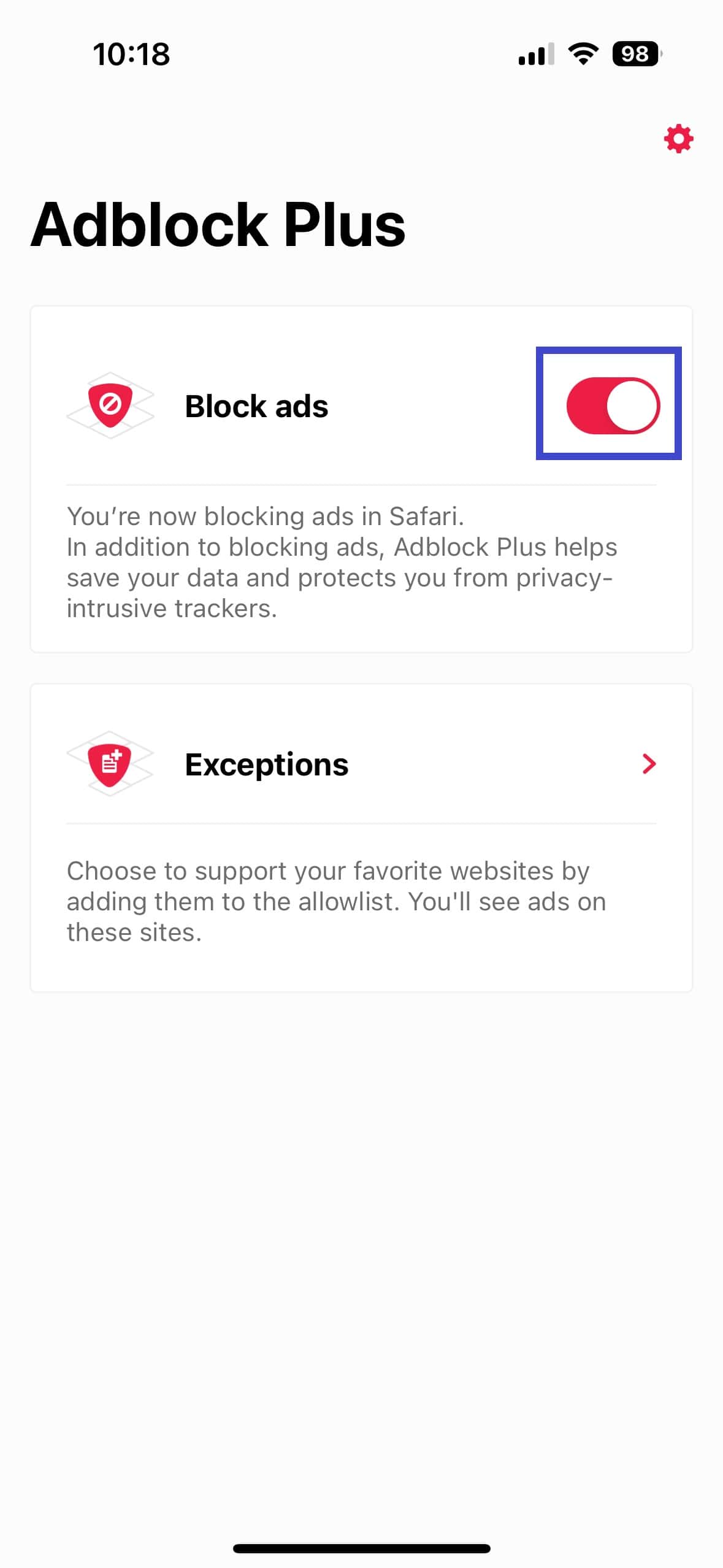
Third-party pop-ups and ad-blockers are available in the Apple App Store. From there, you can install and delete them like any other application. This functionality is a little different than a conventional browser plug-in since the app is always visible on the iPhone’s home screen. Keep in mind that these apps typically block ads in Safari, but not other iPhone web browsers, such as Google Chrome .
With so many people using ad-blockers, these companies have little choice but to prevent those people from accessing the site. This barrier requires the reader to stop blocking ads before they can view the page. Don’t forget that ad-blockers aren’t perfect and can remove important page parts. All the reader has to do is whitelist the website so the ad-blocker doesn’t run on it or disable it.
Leave a Reply Cancel reply
You must be logged in to post a comment.
This site uses Akismet to reduce spam. Learn how your comment data is processed .
- Christopher Burke
How to Turn Off Your Safari Ad Blocker
AdBlock’s Blog
We can all agree that pop-ups are one of the internet’s worst inventions. Sure…making a window pop open over content a user wants to see is a genius way to get them to pay attention. But it provides a poor user experience that we’re all tired of. It’s no wonder many Safari users have turned to using a Safari ad blocker to combat this experience.
However, there are times your Safari ad blocker can get in the way of seeing a pop-up you need to. Some websites rely on pop-ups to show you important information like options screens for printing or downloading, download confirmations, or results pages.
And some web publishers use anti-ad blocker walls to keep their content private unless your ad blocker is disabled. In some cases, you might choose to see ads and turn off your ad blocker to access their content.
If you use AdBlock as your Safari ad blocker, here’s how to temporarily turn it off:
- Open the AdBlock for Safari app.
- Click on Pause Ad Blocking.
When you click Pause Ad Blocking, the web page you’re on will reload automatically. It may take a few moments for all of the previously blocked ads to appear.
Once you’re ready to begin blocking ads again, follow these steps:
- Click on Resume Ad Blocking.
Again, the page will reload automatically and without ads.
If there’s a website that you’d like to always allow ads on, you can add it to your allowlist. This will automatically turn off AdBlock whenever you visit that site while keeping ad blocking turned off everywhere else.
To add a website to your allowlist:
- Under Allow ads on a site or page , click Manage .
3. On the next screen, enter the URL of the site you want to add to the allowlist in the textbox and click Add Website.
Once the site is added, you’ll see it on your allowlist. And if you ever want to remove the site from your list, you can visit your allowlist again and simply delete it from there.
We understand that sometimes you just need to turn off your Safari ad blocker . That’s why we’ve made it easy to do so when you use AdBlock for Safari . If you’d like to give AdBlock a try, simply head to the Mac app store to download the app. And if you have any questions, we’re here for you at [email protected] .
We’re always sharing resources so that we can help make the internet a better place for everyone. Stay up to date on the latest and sign up for our newsletter !

Written by AdBlock
AdBlock is the #1 extension for Chrome, and is also on Safari, Edge, Firefox & mobile. Block ads and more! Get help any time at https://help.getadblock.com .
More from AdBlock and AdBlock’s Blog
What’s Going on with YouTube?
Youtube is showing some adblock users an anti-ad block wall and our team is working hard to determine a solution..

AdBlock’s Evolution to Manifest V3
Here’s a look at the changes that google’s manifest v3 will bring to adblock..
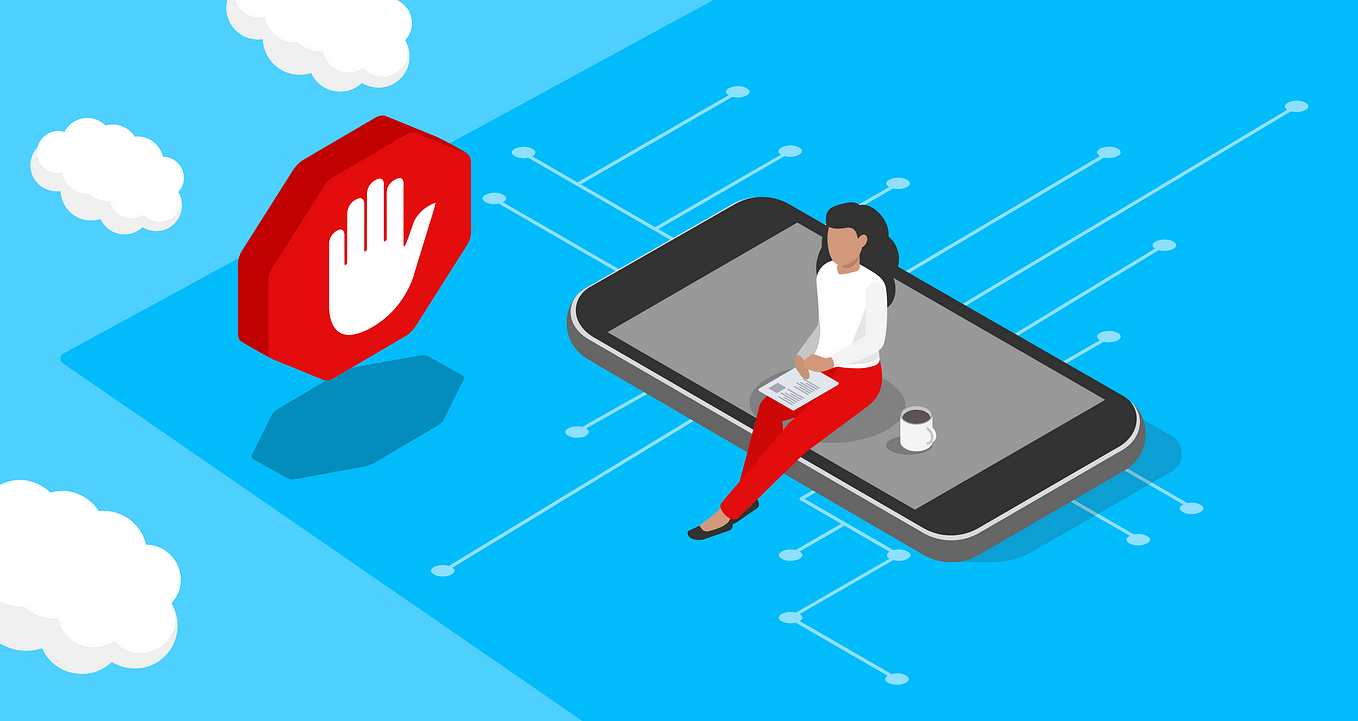
How to Turn Off Your Ad Blocker for iPhone
Sometimes you want to turn off your ad blocker for iphone. here’s how.
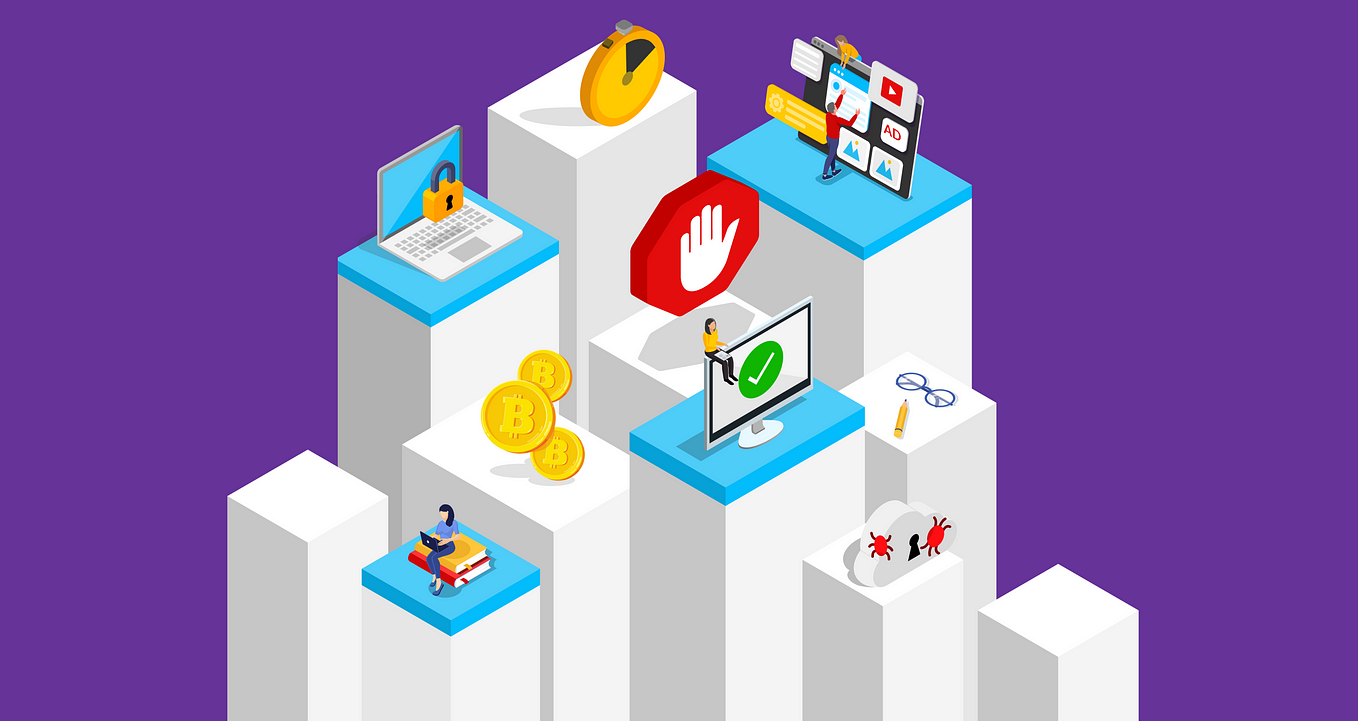
How to Disable Pop-Up Blockers in Every Browser
Need to disable your browser’s pop-up blocker and temporarily allow pop-ups here’s how., recommended from medium.
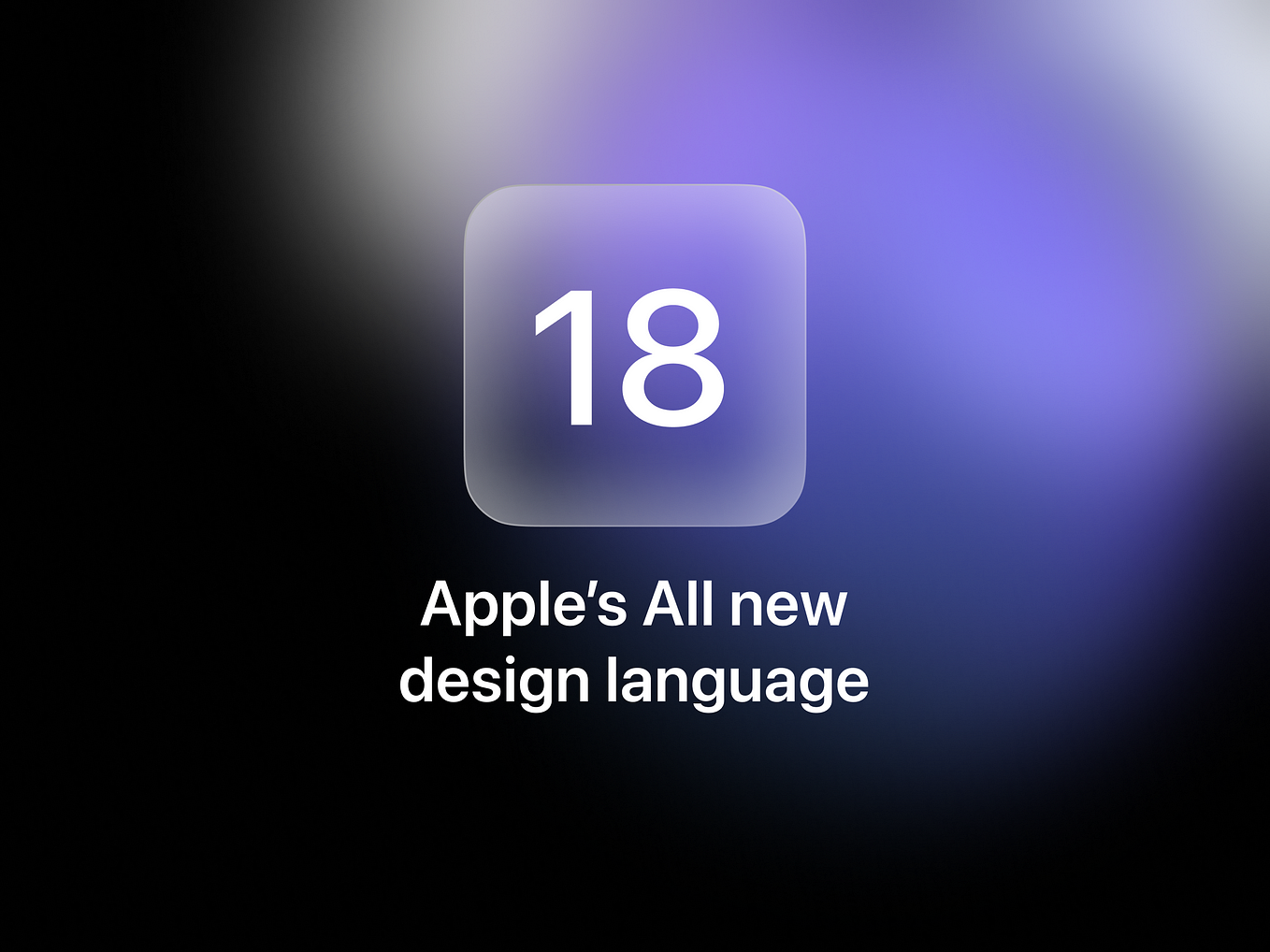
Ameer Omidvar
Apple’s all new design language
My name is ameer, currently the designer of sigma. i’ve been in love with design since i was a kid. it was just my thing. to make things….

Kallol Mazumdar
ILLUMINATION
I Went on the Dark Web and Instantly Regretted It
Accessing the forbidden parts of the world wide web, only to realize the depravity of humanity.
Apple's Vision Pro
Tech & Tools
Icon Design
Productivity
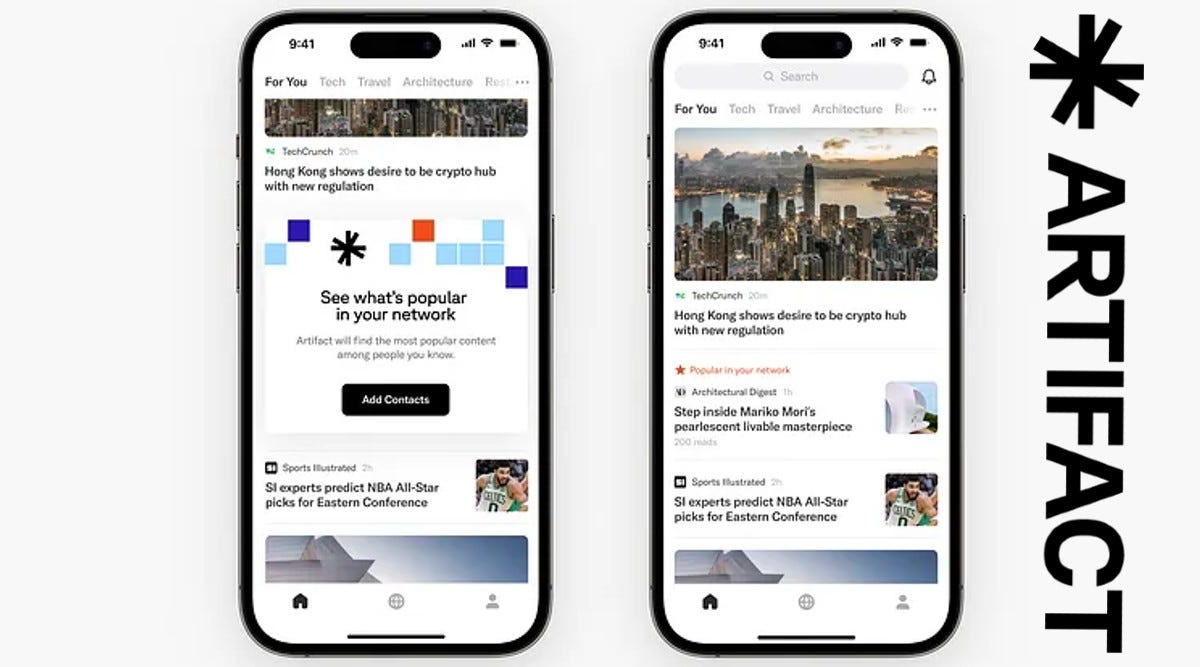
Gowtham Oleti
Apps I Use And Why You Should Too.
Let’s skip past the usual suspects like youtube, whatsapp and instagram. i want to share with you some less familiar apps that have become….

10 Seconds That Ended My 20 Year Marriage
It’s august in northern virginia, hot and humid. i still haven’t showered from my morning trail run. i’m wearing my stay-at-home mom….

Nikhil Vemu
Mac O’Clock
14 Badass iPhone Tricks You Probably Never Thought Existed
I’d be surprised even if you say — “i know two of these”.
Hazel Paradise
How I Create Passive Income With No Money
Many ways to start a passive income today.
Text to speech
- a. Send us an email
- b. Anonymous form
- Buyer's Guide
- Upcoming Products
- Tips / Contact Us
- Podcast Instagram Facebook Twitter Mastodon YouTube Notifications RSS Newsletter
How to Temporarily Disable Content Blockers in Safari for iOS
Content blockers prevent ads like popups and banners from loading on websites you visit, and may also disable cookies, beacons, and the like to prevent online tracking and protect your privacy. Occasionally, however, they may unintentionally block a page element that you need access to, like a web form, for example.
If you suspect that a content blocker you installed is disabling a useful webpage element, or you just want to temporarily disable all blocking in your current browsing session, here's how to turn it off.
- Launch Safari on your iOS device and navigate to the site in question.
- Tap the "aA" icon in the top-left corner of the screen to reveal the Website View menu.
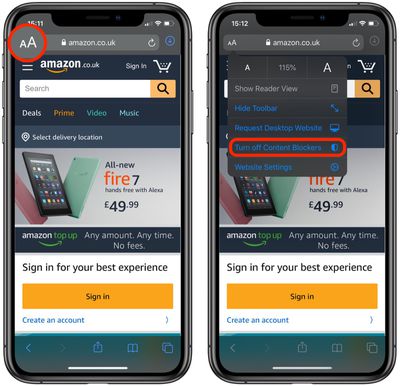
If you only want to disable content blockers for a specific website, tap Website Settings in the aforementioned Website View menu, and then toggle the switch beside Use Content Blockers to the grey OFF position.
Get weekly top MacRumors stories in your inbox.
Popular Stories

iOS 18 Rumored to Add These 10 New Features to Your iPhone

Apple ID Accounts Logging Out Users and Requiring Password Reset

Apple's Regular Mac Base RAM Boosts Ended When Tim Cook Took Over

The MacRumors Show: Apple's iPad Event Finally Announced!

Apple Event Rumors: iPad Pro With M4 Chip and New Apple Pencil With Haptic Feedback

Apple Announces 'Let Loose' Event on May 7 Amid Rumors of New iPads
Next article.

Our comprehensive guide highlighting every major new addition in iOS 17, plus how-tos that walk you through using the new features.

App Store changes for the EU, new emoji, Podcasts transcripts, and more.

Get the most out your iPhone 15 with our complete guide to all the new features.
A deep dive into new features in macOS Sonoma, big and small.

Revamped models with OLED displays, M3 chip, and redesigned Magic Keyboard accessory.

Updated 10.9-inch model and new 12.9-inch model, M2 chip expected.

Apple's annual Worldwide Developers Conference will kick off with a keynote on June 10.

Expected to see new AI-focused features and more. Preview coming at WWDC in June with public release in September.
Other Stories

3 days ago by Tim Hardwick

4 days ago by Joe Rossignol

4 days ago by MacRumors Staff

5 days ago by Joe Rossignol

6 days ago by Tim Hardwick
- Get One: Tornado Alert Apps
- The Best Tech Gifts Under $100
How to Block Ads in Safari on the iPhone
There are some built-in tools, but you'll likely need a content blocker plug-in
:max_bytes(150000):strip_icc():format(webp)/SamCostello-d7fcf106ec2048ccb06d1e2190b3396d.jpg)
- Ithaca College
In This Article
Jump to a Section
- Block Ads on iPhone
- Install Content Blocking Apps
- Choose an Ad-Blocking Plug-In
- Block Pop-Ups
Why You Should Block Ads
- Why You Shouldn't Block Ads
What to Know
- Download and set up an ad blocker app. Then, on iPhone: Settings > Safari > Content Blockers ( on ).
- Suggested ad blockers: 1Blocker, Crystal Adblock, Norton Ad Blocker, Purify.
- Natively block Safari pop-ups on iPhone: Settings > Safari > Block Pop-ups ( on ).
This article explains how to use content blockers to block ads in Safari on iPhones with iOS 9 or higher.
Your phone must have iOS 9 or higher to use content blockers. Update the iPhone OS to ensure it has the most up-to-date version with current security patches.
How to Block Ads on iPhone With Safari
Using an ad blocker for your iPhone means your browser won't download ads. This usually means faster page loads, a longer-lasting battery, and less wireless data usage. If you don't want to see pop-up ads, there is a way to block these ads. Here's how to do so using the Safari web browser for iPhone.
Content blockers are apps that add new features that your default web browser doesn't have. These are like third-party keyboards —separate apps that work inside other apps that support them. This means that to block ads, you need to install at least one of these apps.
Most iPhone content blockers work the same way. When you go to a website, the app checks a list of ad services and servers. If it finds these on the site you're visiting, the app blocks the website from loading those ads on the page. Some apps take a comprehensive approach by blocking the ads and tracking the cookies used by advertisers based on those cookies' URLs .
How to Install Content Blocking Apps
To block ads with Safari content blocker apps, install the app, and then enable it from the iPhone Settings app.
Go to the App Store and download a content-blocking app to your iPhone. The example here is Norton Ad Blocker, but all ad-blocking apps work similarly. See the list below for other suggested apps.
Open the ad blocker app and follow the instructions to set it up. Every app is different, but each offers instructions to turn on the ad-blocking abilities.
On the iPhone home screen, open the Settings app.
Select Safari > Content Blockers .
Move the toggle switch next to the ad-blocker app you installed to On (green).
Choose an Ad-Blocking Plug-In for Safari
There is a sizable market for ad-blocking Safari plug-ins. The following options can get you started:
- 1Blocker : Free, with in-app purchases. In addition to more than 50,000 built-in blocker rules, this app supports custom rules to block sites and cookies and to hide other elements.
- Crystal Adblock : At $0.99, the developer claims that this ad blocker loads pages four times faster and uses 50 percent less data. This app also lets you opt to view ads on some sites to support those sites.
- Norton Ad Blocker : This free ad-blocking app from the company behind the popular and long-running antivirus software also lets you add exceptions.
- Purify : Grab this content blocker for $1.99 to block ads and tracking software. It includes a list (typically called a whitelist) to allow you to see ads on some sites if you like. According to the developer, after blocking Safari ads with this app, you can expect a fourfold increase in page load speeds and your web browsing data usage to be cut in half.
How to Block Pop-Ups on the iPhone Using Built-In Tools
Ad-blocking apps can block all kinds of ads and trackers used by advertisers. If you only want to block intrusive pop-ups, you don't need to download an app because pop-up blocking is a built-in feature in Safari. Here's what you need to do:
On the iPhone home screen, select Settings > Safari .
Toggle the Block Pop-ups switch to On (green), if it isn't already.
You can enable the Safari pop-up blocker on your computer, too.
The main benefit of blocking ads is that you don't see advertising. However, there are other key benefits to using these anti-advertisement apps:
- Websites load faster : Ads are extra elements on the page that have to load, and ads often stream video or play animations. It takes time for the page to fully download and often causes other things like non-ad images and videos to take longer to display.
- You'll be more secure : Many ads are vectors for malware. Infected ads hit a network, even a legitimate one, to disrupt your device.
- You use less data : When you no longer see ads, you won't use your monthly data allowances to load ads. Some ad-blocking apps claim to save you lots of data. While their numbers may be inflated, you'll reduce your data usage to some degree because ad images and videos don't download to your phone.
- A longer-lasting battery : Downloading ads, just like downloading anything in Safari, requires energy. One way to have a longer-lasting battery is to stop downloading so much data, which is what happens when you use an ad blocker.
Why You Shouldn't Block Ads
One downside you might encounter when you block ads on your iPhone is that some websites don't load properly. Some sites detect whether their ads load, and if ads don't load, you can't use the site until you unblock their ads.
Almost every site on the internet makes the majority of its money by showing advertising to its readers. If the ads are blocked, the site doesn't get paid. The money made from advertising pays writers and editors, funds server and bandwidth costs, buys equipment, pays for photography and travel, and more. Without that income, it's possible that a site you visit every day could go out of business. Consider supporting your favorite sites by whitelisting them, so ads on those sites still display.
Get the Latest Tech News Delivered Every Day
- How to Stop Ads When Playing Games on iPhone
- How to Block Websites on the iPhone
- How to Block Ads on Your iPad
- The 14 Best Plugins (Extensions) for Chrome in 2024
- How to Block YouTube Ads on Android
- How to Fix a YouTube Black Screen
- How to Block Websites on Your Android Phone or Tablet
- What Is Safari?
- How to Turn Off AdBlock on Mac
- The 5 Best Free Sports Streaming Sites of 2024
- How to Enable the Safari Pop-up Blocker
- How to Limit Ad Tracking on iPhone and iPad
- 10 Best Free Firewall Programs
- The 6 Best Antivirus Apps for iPhones in 2024
- 9 Best Safari Extensions of 2024
- How to Block Pop-Up Ads in Your Web Browser
- PRO Courses Guides New Tech Help Pro Expert Videos About wikiHow Pro Upgrade Sign In
- EDIT Edit this Article
- EXPLORE Tech Help Pro About Us Random Article Quizzes Request a New Article Community Dashboard This Or That Game Popular Categories Arts and Entertainment Artwork Books Movies Computers and Electronics Computers Phone Skills Technology Hacks Health Men's Health Mental Health Women's Health Relationships Dating Love Relationship Issues Hobbies and Crafts Crafts Drawing Games Education & Communication Communication Skills Personal Development Studying Personal Care and Style Fashion Hair Care Personal Hygiene Youth Personal Care School Stuff Dating All Categories Arts and Entertainment Finance and Business Home and Garden Relationship Quizzes Cars & Other Vehicles Food and Entertaining Personal Care and Style Sports and Fitness Computers and Electronics Health Pets and Animals Travel Education & Communication Hobbies and Crafts Philosophy and Religion Work World Family Life Holidays and Traditions Relationships Youth
- Browse Articles
- Learn Something New
- Quizzes Hot
- This Or That Game New
- Train Your Brain
- Explore More
- Support wikiHow
- About wikiHow
- Log in / Sign up
- Finance and Business
- Advertising
- Ad Blocking
How to Disable Your Ad Blocker
Last Updated: January 5, 2024 Fact Checked
Disabling Chrome's Built-in Ad Blocker
Disabling third-party ad blockers on chrome, disabling chrome's ad blocker on android, disabling safari ad-blocker exensions on iphone and ipad, using safari ad blockers on mac, disabling microsoft edge ad blocker extensions, disabling firefox ad blocker extensions on desktop, disabling firefox ad blocker extensions on android.
This article was co-authored by wikiHow staff writer, Travis Boylls . Travis Boylls is a Technology Writer and Editor for wikiHow. Travis has experience writing technology-related articles, providing software customer service, and in graphic design. He specializes in Windows, macOS, Android, iOS, and Linux platforms. He studied graphic design at Pikes Peak Community College. This article has been fact-checked, ensuring the accuracy of any cited facts and confirming the authority of its sources. This article has been viewed 540,945 times. Learn more...
Do you need to disable your ad blocker? Ad blockers are useful for blocking annoying ads and pop-ups, but they can also block you from accessing certain sites you want to see. Many web browsers have their own built-in ad blockers. However, you can also install third-party ad blocker extensions , like AdBlock or uBlock. This wikiHow teaches you how to disable your ad blocker on mobile and desktop browsers.
Things You Should Know
- Using Chrome on a computer, go to ⋮ > Settings > Privacy and Security > Site Settings > Additional content settings > Intrusive Ads. Then click the radio option to enable ads.
- Using Chrome on an Android, go to ⋮ > Settings > Site Settings > Intrusive Ads. Then tap the toggle switch to allow ads on all websites.
- To disable third-party extensions on Google Chrome, Click ⋮ > Extensions > Manage Extensions. Click the toggle switch to disable any ad-blocker extensions.

- If you already see options below this header, you don't need to click anything.

- To re-enable the ad blocker on Google Chrome again, navigate back to this menu and click the radio option next to "Ads are blocked on sites known to show intrusive or misleading ads."

- If you know its name, you can search for it by pressing Command + F (Mac) or Ctrl + F (Windows) and typing its name into the "Find" bar in the upper-right corner.

- To enable the ad blocker again, navigate back to this menu and click the toggle switch.
- Alternatively, you can click the extension's icon in the top right corner of your browser (there is an area for extension icons to the right of the address bar) and click Pause on this site (for uBlock Origin, press Ctrl and click to disable the ad blocker on a specific site). By disabling your adblocker this way, you'll only be turning it off for the current site you're visiting.

- Google Chrome has not implemented its ad blocker on the iPhone and iPad. However, you can disable the pop-up blocker if it is blocking websites you want to see. [2] X Research source

- To re-enable the ad blocker, navigate back to this menu and tap the toggle switch next to "Intrusive Ads" to re-enable the ad blocker.

- If you can't find the Settings icon, swipe your finger to the right on your phone screen until you reach a search bar, type "Settings" into the search bar, and tap on the result that appears.

- If you want to disable specific ad blockers interacting with Safari, you'll need to turn this switch on (green) to continue. Otherwise, if you want to turn off all your ad blockers, you're done once you turn the switch next to "Block pop-ups" grey.

- To re-enable your ad blocker extensions, navigate back to this menu and tap the toggle switch to turn the pop-up blocker back on.

- To enable the ad blocker again, navigate back to this menu and click the toggle switch. [4] X Research source
- Alternatively, you can click the extension's icon to the left of the address bar and click to disable the blocker on this specific site.

- To turn the blocker back on, navigate to this menu again and click the toggle switch.

- Mozilla Firefox currently does not support extensions for Firefox. However, you can enable and disable pop-ups for Firefox on iPhone and iPad.

Community Q&A
You Might Also Like

- ↑ https://support.google.com/chrome/answer/7632919?hl=en&co=GENIE.Platform%3DDesktop&oco=1
- ↑ https://support.itsolver.net/hc/en-au/articles/360000390936-How-to-block-annoying-messages-and-ads-on-Chrome-iOS-iPhone-iPad-and-iPod-
- ↑ https://support.google.com/chrome/answer/7632919?hl=en&co=GENIE.Platform%3DAndroid&oco=1
- ↑ https://www.softwarehow.com/disable-adblock/
About This Article

1. Open your web browser. 2. Open the menu in the upper-right corner. 3. Open the Extensions menu. 4. Locate your ad blocker extension 5. Click the toggle switch or checkbox to disable your ad blocker extensions. Did this summary help you? Yes No
- Send fan mail to authors

Reader Success Stories
Nov 18, 2021
Is this article up to date?
Feb 15, 2018

Featured Articles

Trending Articles

Watch Articles

- Terms of Use
- Privacy Policy
- Do Not Sell or Share My Info
- Not Selling Info
wikiHow Tech Help Pro:
Level up your tech skills and stay ahead of the curve
Best ad blockers for iPhone and iPad in 2022
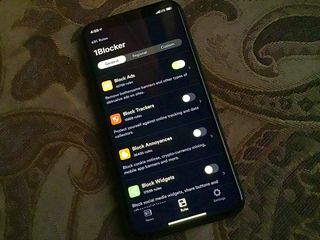
If you're tired of all the ads but don't want to use Reader View every time you surf the web, you can add content blockers to your iPhone or iPad, which will put them out of sight and help keep your activities private while you're online.
Ad blockers work in Safari and are only available on devices that support 64-bit architecture. In order to use an ad blocker after you've downloaded it, you'll need to enable it in Settings on your iPhone or iPad.
How to block ads on your iPhone and iPad
Here are the best ad blockers for iPhone and iPad.
- AdBlock Pro
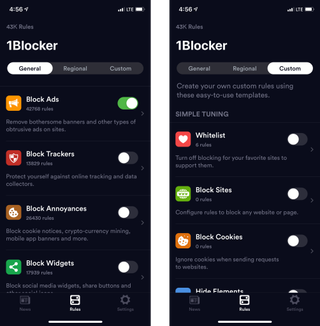
1Blocker is really customizable. You can set different rules for blocking ads, trackers, cookies, website comments, Twitter and Facebook widgets, adult websites, and more. Plus, you can add your favorite sites to the Whitelist ( ahem , iMore) and block specific websites from access at all. You can also customize whether to block or allow cookies and page elements from specific sites.
1Blocker is free to download, but it's really more of a trial version. For a $4.99 in-app purchase, you'll be able to unlock the ability to use more than one feature at a time. If your ad-blocking needs are minimal, you'll have a great experience with the free download and just blocking ads or trackers. But if you're looking at 1Blocker, it's probably because you want the advanced features, like custom rules, a Whitelist extension for Safari, and iCloud syncing so your ad block settings are synced across all your iOS devices.
If you really want to customize your web browsing experience, and like the idea of being able to set up rules for different websites, the full, in-app purchase of 1Blocker is worth it.
Master your iPhone in minutes
iMore offers spot-on advice and guidance from our team of experts, with decades of Apple device experience to lean on. Learn more with iMore!
Free with in-app purchases - Download now
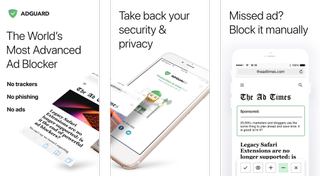
AdGuard blocks dozens of different types of ads to speed up your Safari browsing on iPhone and iPad. You can set up rules for specific websites and manually block ads from sites as you visit them using the Share sheet in Safari. You can also use at least two dozen preset filter lists, like EasyList, Malware Domains, and EasyPrivacy, on top of the AdGuard filters. It blocks trackers from social media sites and basically cleans up Safari so your browsing experience is smoother.
With the pro version of AdGuard for $1.99, you can add the ability to use a local DNS proxy to block ads outside of Safari in other web browsers and apps.
Get AdGuard for a clean, fast web browsing experience in Safari.
Free - Download now
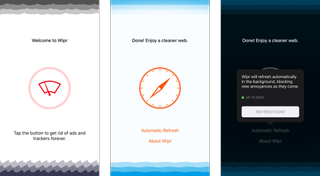
If you want a simple ad blocker for iOS Safari, then you should give Wipr a try. This lightweight blocker provides hassle-free blocking just by activating it. Wipr automatically updates itself to make sure that you don't see unwanted ads. However, due to the barebones simplicity that Wipr is known for, you won't find any customizable settings or whitelist options for the sites that you want to support. And best of all, Wipr does not take money in order to let certain ads show up, unlike some other ad blockers that have caused controversy in the past.
Wipr also has an active developer who is always available for support if you have issues.
$2 with in-app purchases - Download now
AdBlock Pro for Safari
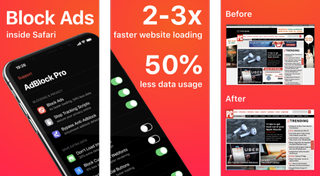
If you're serious about blocking ads and want the best feature set, then AdBlock Pro for Safari is what you need. AdBlock will improve your overall Safari experience by blocking all ads, including normal ads and banners, autoplay ads, those pesky fake "x" button ads, scrolling banners, timed popups, redirects to "xxx" sites, YouTube ads in Safari, and no more online tracking. With all of these available ad-blocking options, you will get 2x faster browsing in Safari and over 50 percent lower data usage. AdBlock Pro can even bypass those anti-adblock detectors, sync your settings between devices via iCloud, and much more.
AdBlock Pro is a beefy ad-blocker that gives you a ton of options to improve your online experience. It may have a higher price tag than you would expect, but it's well worth the cost to have a little less annoyance in your online life.
$9 - Download now
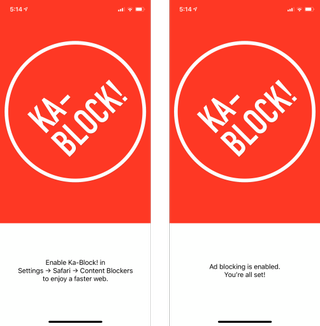
Ka-Block! is an open-sourced content blocker for iOS that works with Safari through an extension. With Ka-Block!, you're going to find a fast and curated filter list that will eliminate pretty much all of those annoying ads you'll find on the Internet. The pesky trackers are also blocked with Ka-Block!, so you don't need to worry about those.
With Ka-Block!, you're getting a fast and lightweight content blocker that costs nothing and is constantly updated.
How do you block ads?
Do you have a favorite ad blocker for iPhone and iPad? Which one do you use and why does it stand out? Let us know in the comments.
November 2019: Added Wipr, AdBlock Pro, and Ka-Block! Removed Crystal and Purify due to lack of update.

○ iPhone 12 and 12 Pro Deals ○ iPhone 12 Pro/Max FAQ ○ iPhone 12/Mini FAQ ○ Best iPhone 12 Pro Cases ○ Best iPhone 12 Cases ○ Best iPhone 12 mini Cases ○ Best iPhone 12 Chargers ○ Best iPhone 12 Pro Screen Protectors ○ Best iPhone 12 Screen Protectors

○ iOS 14 Review ○ What's new in iOS 14 ○ Updating your iPhone ultimate guide ○ iOS Help Guide ○ iOS Discussion

Christine Romero-Chan was formerly a Senior Editor for iMore. She has been writing about technology, specifically Apple, for over a decade at a variety of websites. She is currently part of the Digital Trends team, and has been using Apple’s smartphone since the original iPhone back in 2007. While her main speciality is the iPhone, she also covers Apple Watch, iPad, and Mac when needed. When she isn’t writing about Apple, Christine can often be found at Disneyland in Anaheim, California, as she is a passholder and obsessed with all things Disney, especially Star Wars. Christine also enjoys coffee, food, photography, mechanical keyboards, and spending as much time with her new daughter as possible.
Mimestream, my favorite Mac email app, is getting an iOS version
Apple yanks multiple AI nude-generating apps from the iPhone's App Store
New Apple Pencil report makes it sound like the PS5 controller - no, really
Most Popular
- 2 iPad Pro M3 (2024): Everything you need to know
- 3 Apple could be springing a big surprise with M4 chip debut on iPad Pro
- 4 Apple has realized what the iPad's best feature is after 14 years
- 5 Mimestream, my favorite Mac email app, is getting an iOS version
- Apple Watch
- Accessories
- Digital Magazine – Subscribe
- Digital Magazine – Info
- Smart Answers
- Let Loose iPad event
- New iPad Air
- iPad mini 7
- Next Mac Pro
- Best Mac antivirus
- Best Mac VPN
When you purchase through links in our articles, we may earn a small commission. This doesn't affect our editorial independence .
How to block ads on iPhone & iPad

Advertising appears to be a necessary nuisance on the internet. It remains the primary method for paying content creators, allowing sites (such as the one you’re reading) to avoid paywalls or subscriptions – but sometimes adverts go too far in terms of distraction and intrusiveness.
When you find the constant barrage of consumerism too much, you’ll be pleased to know that it’s pleasantly easy to block ads when using Safari on your iPhone or iPad. In this article, we show how.
How do I stop pop-up ads on my iPhone?
iOS has a built-in pop-up-blocker. Open Settings and go to Safari, then tap the toggle next to Block Pop-ups.
This is a good start, but for the full-fat ad-blocking experience we’ll need to install a third-party content blocker, which occupies the next step.
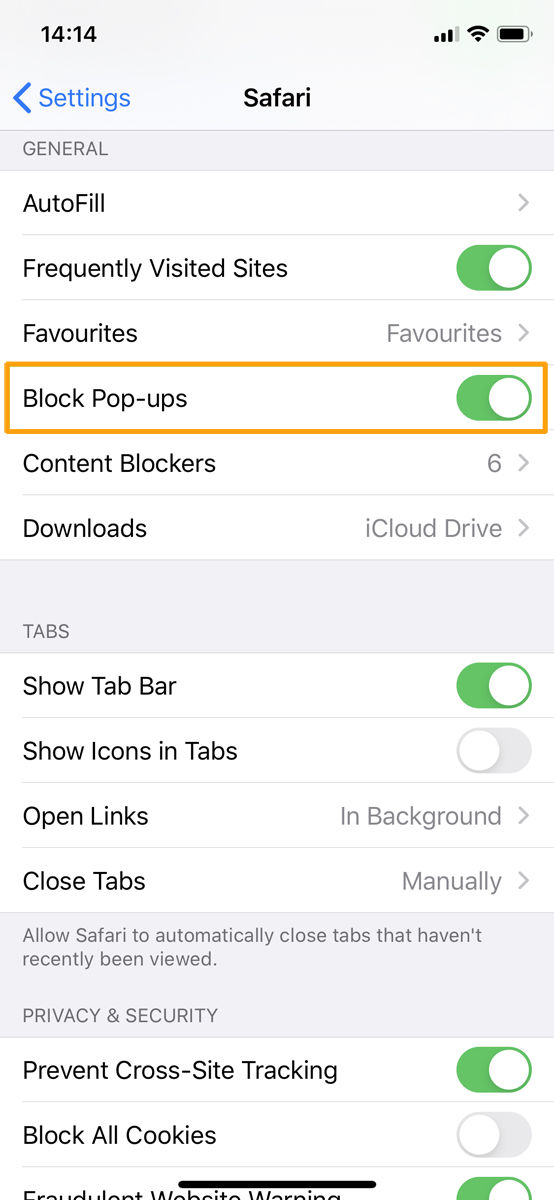
How to install an ad blocker on iPhone & iPad
Blocking ads on your iPhone or iPad is a three-step process:
- Install a third-party content blocker app (such as AdGuard).
- In iOS Settings, grant the app permission to block content.
- Fine-tune the app’s filters so it blocks adverts in the way you wish.
The way ad blockers work is through Safari extensions . This feature has been around since iOS 9 and isn’t solely restricted to removing pesky adverts – in fact, there’s a wide variety of useful add-ons.
To set up an ad blocker you’ll first need to acquire one from the App Store. You’ll find plenty of options, such as AdBlock Plus and AdGuard . For this tutorial we’ve opted for AdGuard, but the instructions will be virtually identical for any ad blocker.
Install AdGuard and open it. On the main page you’ll notice a message in red that states ‘Protection is disabled’. This is because it requires permission from iOS to do its thing.
Go back to the home screen and select Settings > Safari, then look in the General section for Content Blockers. (This option appears only when you have a relevant app installed.) Tap it and you’ll see a list of any ad blockers you have installed.
AdGuard has multiple toggles for the various kinds of content blocking (six, at time of writing, up from the five when the company made its demo video). Tap those related to the blocking you want AdGuard to do so they turn green; we’re going to enable them all.
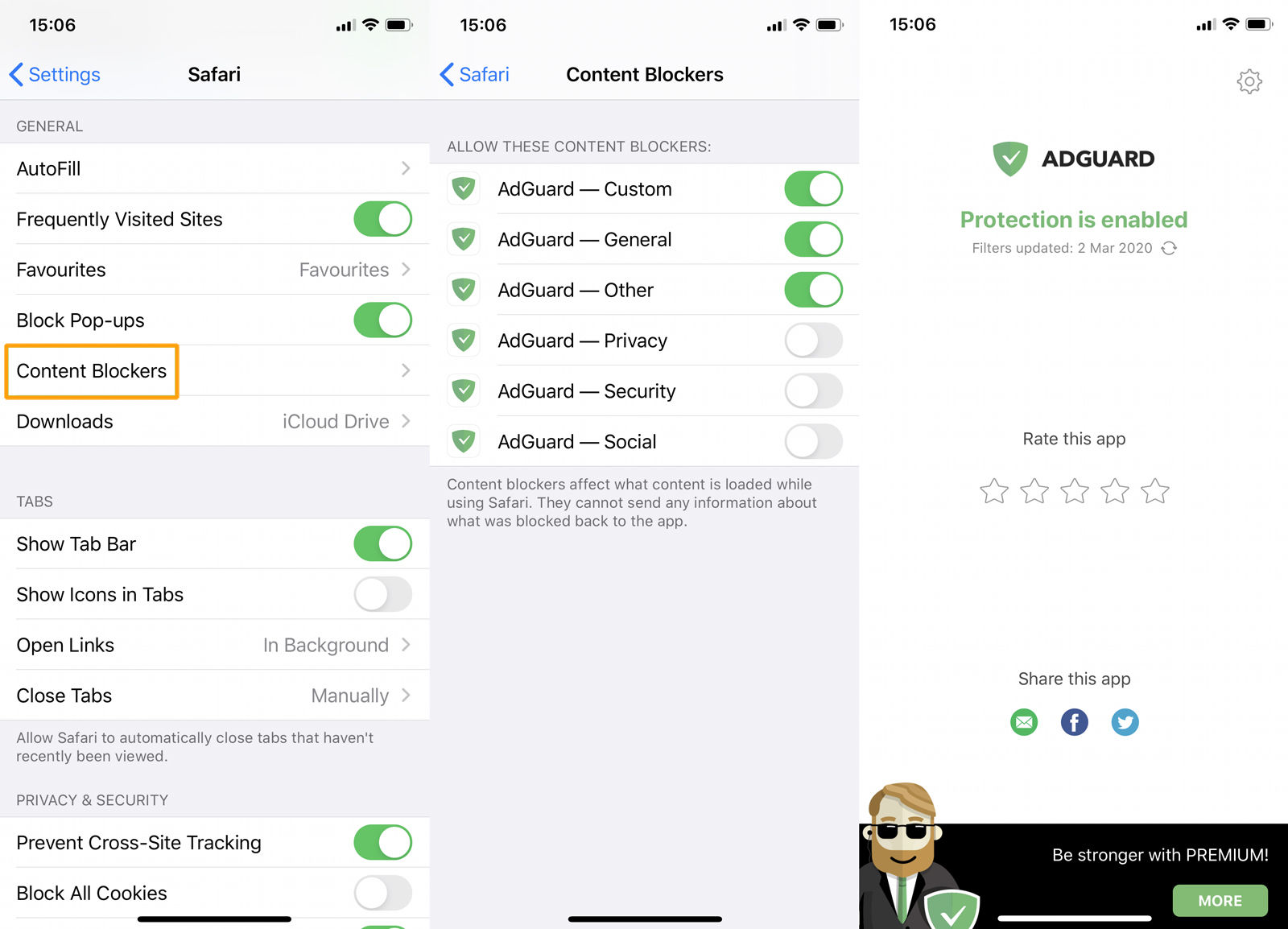
Open AdGuard once more and the red warning should have been replaced by a placid green message (or an orange one if you’ve enabled only some of the permissions), meaning you’re able to start configuring the app. This isn’t as daunting as it sounds, because AdGuard has a set of defaults aimed at ensuring a speedy, ad-free online experience.
You can see what this default contains by tapping the cog icon (Settings) at the top right and then Filters. You can see which filters are enabled by checking for the green toggles next to their names. (Some are disabled on the free version of the app.)
Each blocker will have different methods for setting up filters, so check the help sections to discover the way it’s done on that particular app. One of the advantages of AdGuard is that it features a video to take you through the steps: open Settings, then tap About > How to use.
Exempt sites from blocking using whitelists
Consider using the whitelist feature. This instructs the blocker to exempt certain websites, meaning adverts will still appear when you’re visiting them. This is a good thing because it allows the sites to receive revenue and continue providing you with the content you enjoy. Use this feature on sites with unobtrusive advertising which you wish to support.
To exempt a website in AdGuard, you’ll need to open Safari and navigate to the site in question. When there, tap the share button (the one that looks like a square with an arrow pointing out of the top), scroll down, and tap AdGuard.
At the top of the pop-up menu that appears, you’ll get the option to enable or disable AdGuard’s blocking on this page. You can also fine-tune your blocking further by selecting an element on the page to block now and in future.
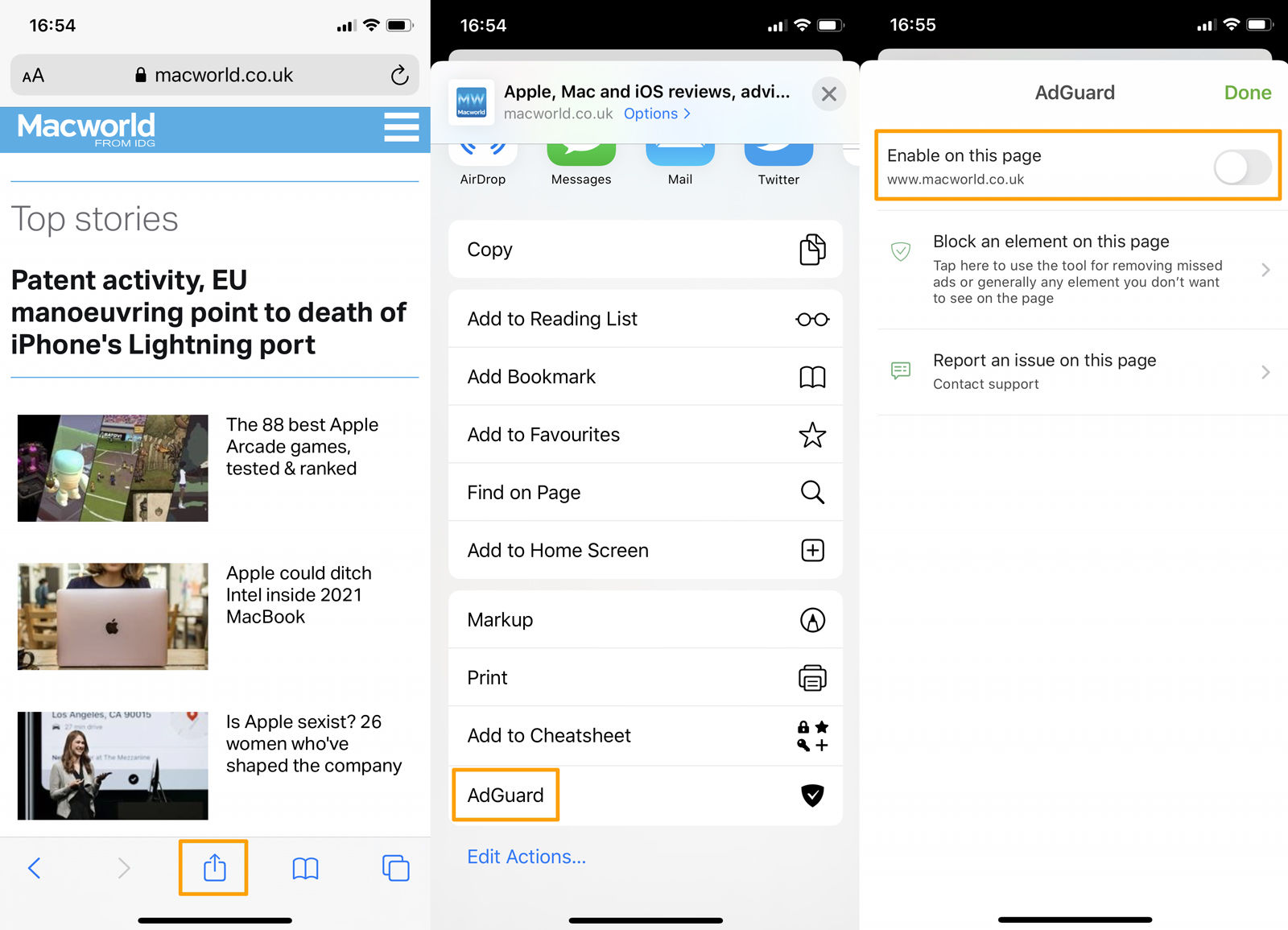
Remember ad blockers only work in Safari, so any articles you click on in Facebook, Twitter or other apps will not have the blocker activated.
An added benefit of a blocker is that you should end up using less data, as adverts are often visual and therefore larger to download than the text on any given web page. You may also see (very slightly) better battery life .
Are ad blockers safe?
For the most part ad blockers are as safe as any other app on the Store. There were some controversial ones a little while back which Apple removed, following reports that they were running man-in-the-middle attacks. But for the most part, they are safe to use.
Content Blockers do, by their nature, monitor your web traffic and interfere with your web browsing, and for this reason you should stick to the major apps, such as the ones mentioned above.
Is using an ad blocker a good thing?
Now, here’s the rub.
Everyone likes to enjoy the free content available on the web. Paywalls are generally frowned upon, and not many sites have made them work.
But – and this is important – the only way that sites are able to create such great content and provide it to you at no cost is through advertisers paying them for access to the readership.
It was a similar story when magazines and newspapers ruled the information highway, but back then you couldn’t have the publication automatically eviscerate its ads before you enjoyed the articles. Not unless you had a very dutiful butler with a sharp pair of scissors.
Therefore it’s important that publishers gain that ad revenue in order to pay their staff, continue to exist, and produce features such as the one you’re reading.
Ads can be unpleasant; that’s certainly true. So if you find a regular haunt whose content you enjoy, but uses intrusive ads, write to the editor and complain. This can be fed back to the advertisers and hopefully bring about a change on the site that benefits everyone.
If you do use an ad blocker generally, then consider opting for one with a whitelist, and put your favourite sites on that list. The non-intrusive settings available on apps such as Crystal also allow you to contribute to the financial wellbeing of a site by rewarding advertising that respects the reader.
In the end, it’s up to your own conscience. You can block all ads, take content, and no one will be knocking on your door with a warrant for your arrest.
Just be prepared to live in a world where the streets are littered with dishevelled ex-journalists, holding out their withered hands to you as they plaintively cry “50p for a how-to tutorial, guv’nor?”
And that’s it! We hope this tutorial has been helpful. For more advice on ways to tweak your iPhone experience, take a look at our guide to the Best Safari extensions .
Author: Martyn Casserly , Contributor

Martyn has been involved with tech ever since the arrival of his ZX Spectrum back in the early 80s. He covers iOS, Android, Windows and macOS, writing tutorials, buying guides and reviews for Macworld and its sister site Tech Advisor.
Recent stories by Martyn Casserly:
- How to charge an iPhone properly
- How to delete photos from iPhone but not from iCloud
- Why the iPad has no calculator
Your Tech Story
How to Easily Disable AdBlock in Safari on iPhone, iPad, and Mac
In today’s digital age, ad blockers like Adblock have become essential tools to enhance our browsing experience, offering us with a way to navigate the web without intrusive advertisements. However, there are instances where you may need to disable Adblock in Safari, whether to support a favorite website through ad revenue or to ensure full functionality on sites hindered by ad blocking. This guide provides a comprehensive walkthrough on how to turn off AdBlock on Safari on iPhone, iPad, and Mac devices.
Understanding AdBlock
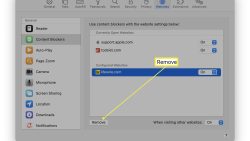
Image Source: lifewire.com
Adblock is a popular extension for web browsers that filters content and blocks advertisements on web pages. Although it provides a cleaner and faster browsing experience, temporarily disabling it can help support websites that rely on advertising revenue or when its filtering interferes with the site’s functionality.
Disabling AdBlock on iPhone and iPad
To disable AdBlock on your iPhone or iPad, follow these steps:
Open Settings : Open the “Settings” app on your Apple Device.
Scroll to Safari : Navigate through the menu options until you find “Safari” and tap on it.
Tap on Content Blockers : Look for the “Content Blockers” option within Safari Settings and select it.
Toggle Off AdBlock : Find Adblock in the list of content blockers and toggle the switch to the Off position to disable it.
Exit Settings : After disabling Adblock, you can exit the Settings app. Changes will take effect immediately in Safari.
Remember, these steps may differ slightly depending on the version of iOS or iPadOS you’re using and whether you installed AdBlock as an app or a Safari extension.
Disabling AdBlock on Mac
Disabling AdBlock on a Mac can be done directly within Safari or through System Preferences. Here’s how:
Open Safari : Launching the Safari browser on your Mac.
Access Preferences : Click on “Safari” in the menu bar, then select “Preferences” from the dropdown menu.
Go to Extensions : In the Preferences window, click on the “Extensions” tab to view all installed extensions.
Find AdBlock : Look through the list of extensions until you find AdBlock.
Disable AdBlock : Uncheck the box next to AdBlock to disable it. If you wish to remove it completely, select AdBlock and click the “Uninstall” button.
Close Preferences : Once you’ve disabled or uninstalled AdBlock, you can close the Preferences window. Refresh any open web pages to see if the changes take effect.
Also Read: Microsoft and Intel’s Strategic $15 Billion Custom Chip Deal
Disabling AdBlock in Safari on your iPhone, iPad, or Mac is a straightforward process that can be easily reversed. Whether you’re doing it to support a website or troubleshoot problems, knowing how to manage your ad-blocking preferences helps maintain a balance between a seamless browsing experience and supporting online content creators.
Leave a Comment Cancel Reply
Your email address will not be published. Required fields are marked *
Save my name, email, and website in this browser for the next time I comment.
Adblock Plus for Safari (ABP) 4+
Block bad, disruptive ads.
- 4.4 • 7.4K Ratings
Screenshots
Description.
The easy way to block ads on your iPhone and iPad. Annoying ads like pop-ups, video ads, banners and ads disguised as content are things of the past thanks to Adblock Plus (ABP)! Safari users enjoy a peaceful and delightful web experience when using Adblock Plus, the world’s number 1 ad blocker. No disruptive ads. No tracking. No nasty viruses. REPUTABLE Adblock Plus has been the most downloaded, free ad blocker on the market since 2006. Its unique Acceptable Ads feature, turned on by default, shows occasional ads that aren’t disruptive in order to help support great content creators. You can choose to block these ads by simply turning off the Acceptable Ads feature in the ABP settings. SAFE AND PRIVATE Browse more safely and securely. Adblock Plus for Safari: - Prevents nasty stuff like malware and tracking that can hide behind ads - Reduces the risk of malware infection - Enhances your privacy CONSCIOUS BROWSING Ads can cause pages to load slower, thus eating up your data plan and consuming your battery. By using Adblock Plus for Safari you: - Save data - Save battery life Download Adblock Plus for Safari on iOS - it’s FREE! By downloading and installing the application, you agree to our Terms of Use. https://adblockplus.org/terms ------ About the people behind Adblock Plus for Safari on iOS We are a globally distributed, yet tight-knit group of developers, designers, writers, researchers, and testers. By supporting a fair and profitable Internet, we remain optimistic about the future of the web. Our mission is to create a sustainable product that makes your everyday life a little easier. ------ Enjoying the app? Please leave us a 5-star review! Facebook: https://www.facebook.com/adblockplus Twitter: https://twitter.com/adblockplus YouTube: https://www.youtube.com/user/AdblockPlusOfficial Instagram: https://www.instagram.com/adblockplus
Version 2.2.14
**Please open ABP after updating so that the new filter lists are immediately synced!** What's New? - Improved ad blocking quality Questions or feedback? Send us a message at [email protected]. Like the app? Write a review :)
Ratings and Reviews
7.4K Ratings
Failed on first two websites
I turned this on in Safari Private Mode and see ads all over CNN and FOX8. Three or more per page. Then I turned off acceptable ads. All but the most annoying ad disappeared. Does not block NPR Paywall overlay.
The Best Ad Blocking Tool
I’ve used Adblock Plus for Safari for about two years, along with two other ad blockers. Recently I upgraded my iPad to iOS17. Suddenly got ads all over the place! I checked the Adblock Plus and readjusted my enabled websites list, and closed the iPad, then re-opened it after a few minutes. Voilá— no more ads! This app is much more efficient than the other two ad blockers I used before. My suggestion to anyone having ad problems after installing an iOS update is just to check and recalibrate your Adblock Plus, and close your device, then re-open it. I really hate ads, so I love this app.
Stopped Working
After updating to iOS 17, this app has become completely useless. The thing I loved most about this app is that it would stop ads from opening their own tab in safari but it no longer prevents that from happening & just all around stopped blocking ads for me. Hoping it gets fixed cause this is the only adblocker I’ve ever liked. Other apps block pop up windows but they still open & say “this content is blocked” which you then have to close the tab. That never happened with Adblock Plus, it would literally prevent an advertiser from opening a window PERIOD. Hence why it’s my fav 🙁
App Privacy
The developer, Eyeo GmbH , indicated that the app’s privacy practices may include handling of data as described below. For more information, see the developer’s privacy policy .
Data Not Linked to You
The following data may be collected but it is not linked to your identity:
- Diagnostics
Privacy practices may vary, for example, based on the features you use or your age. Learn More
Information
English, Arabic, Dutch, French, German, Greek, Hungarian, Italian, Japanese, Korean, Polish, Portuguese, Russian, Simplified Chinese, Spanish, Turkish
- App Support
- Privacy Policy
More By This Developer
Crystal Adblock – Block unwanted ads!
You Might Also Like
AdLock: Ads Blocker & Privacy
Ad Remover - Ad Blocker
Lockdown Privacy: AdBlock VPN
Turn Off the Lights for Safari
BlockSite: Block Apps & Focus
SkyBlue Ad Blocker for Safari
Looks like no one’s replied in a while. To start the conversation again, simply ask a new question.
Turn off Ad Blocker on iPhone 11
iPhone 11 Pro
Posted on Nov 21, 2020 7:21 AM
Posted on Nov 29, 2020 12:11 PM
Hi there, pittmane.
It appears that you're having a problem using Safari on your iPhone. When you search for something, you're met with a message that it couldn't connect with the server. Good job on searching for steps to help, but you're not seeing "Content Blockers" in Safari settings. We're glad to help with this.
Clear the history and cookies from Safari on your iPhone, iPad, or iPod touch - Apple Support -- Scroll down to the section titled "Use content blockers". A content blocker is something you would have installed on your iPhone in order to see the setting. See if the steps in this article helps you past the error message.
Feel free to get back to us with any questions or problems you may have.
Similar questions
- seeking Ad blocker on Safari for ipad after years of using Safari browser to surf the internet without ads on my ipad, in the last 1-2 months I now get barraged with Google Ads. So intrusive with multiple ad pop-us I cannot view the desired webpage content anymore. How do I change my Safari settings for ipad to block Google Ads?? The ad clutter only appears on my ipad; no ad software has metasasized to my other devices setup of Safari...yet Thanks. 1073 1
- Googleadservices.com blocks Safari & Chrome on iPhone 11 Does anyone have recent experience of stopping googlesadservices blocking Safari and Chrome browser searches. I've tried on-line suggestions such as clearing recent histories, caches, cookies & etc. then restarting my iPhone but browsers are still being blocked. 167 1
- googleads.g.doubleclick.net how to delete from iPhone? Hello, A while ago I had a very high screen time that was caused by googleads.g.doubleclick.net. I set a limit on it to prevent it from being active all the time. Every now and then I get the notification that there are a few minutes remaining for googleads.g.doubleclick.net. I have seen that you can delete this under website data in settings, but there is none with the exact same name and deleting cache does not seem to work. Am I stuck with googleads.g.doubleclick.net forever on my iPhone? Is there a way to block this permanently? Kind regards, 8086 1
Loading page content
Page content loaded
Nov 29, 2020 12:11 PM in response to pittmane
Hi there! We use cookies to give you the best site experience.
Privacy Preferences Center
We use cookies along with other tools to help the Clario website load faster. Our cookie files never contain personal data. This means information like your location, email, or IP address always remain unknown to us.
Help us improve your website experience by accepting the use of cookies. You can change your privacy settings whenever you like.
Manage consent
All cookies
These cookies are strictly necessary for enabling basic website functionality (including page navigation, form submission, language detection, post commenting), downloading and purchasing software. The website might malfunction without these cookies.
We stand with Ukraine to help keep people safe. Join us
Table of contents
- How to block ads in Safari preferences
How to remove ads from Safari with the Reader mode
How to remove ads on safari with an ad-blocker, instantly block ads on ios with clario ad-blocker, instantly block ads on mac with clario ad-blocker, how to stop safari ads on your mac and iphone.
Few ads deserve your attention and even fewer should command it while browsing the web. The bad news is, Safari gives far too much spotlight to ads by default. The good news is that's about to change. Before we dive into Safari's settings, consider using Clario's ad blocker. It protects your Mac and iPhone, blocking ads, trackers, and malicious scripts in real-time.
Get it for iOS , Android
To infuse some tranquility into your browsing experience, let’s see how to block ads on Safari. Follow us on a journey to an ad-free browsing experience or jump straight to a preferred solution below:
How to block ads in Safari for Mac
How to block ads in safari for ios, how to block ads in safari preferences .
You can get rid of ads by customizing the Safari preferences for pop-up windows on your Mac or iPhone. Even though this method helps remove the overwhelming majority of pop-ups, some ads manage to sneak through the cracks. If you don’t mind closing an occasional pop-up, here’s how to adjust your Safari ad settings.
To stop seeing annoying pop-ups on your Mac, follow these steps:
- Open Safari
- In the Safari menu, select Preferences
- In the Websites tab, click Pop-up Windows
- If you have websites in the list, select all of them and click Remove
- Set the option called When visiting other websites to Block and Notify.
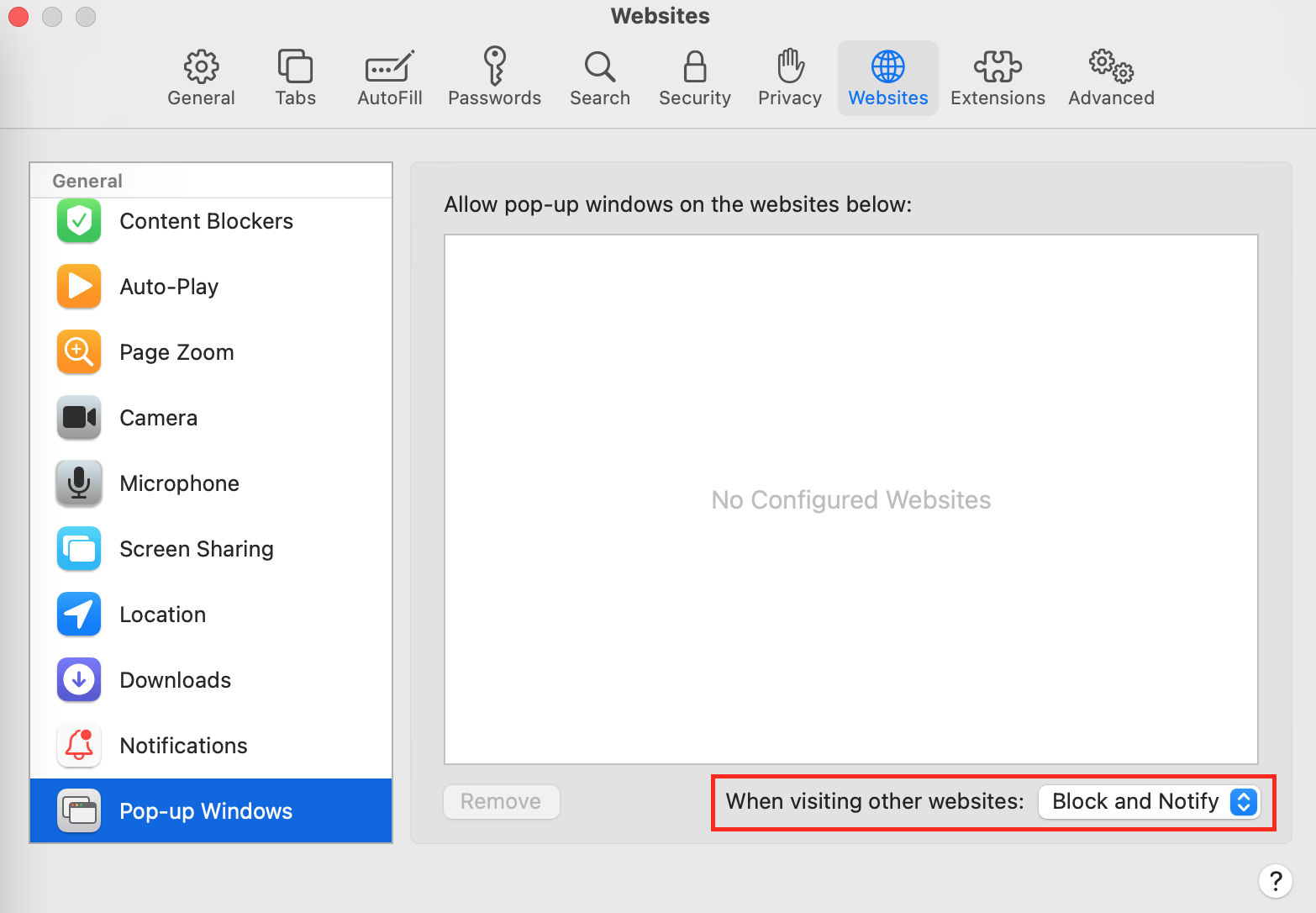
Now Safari not only blocks pop-ups but also notifies you every time it does so. You can avoid Safari notifications by simply setting the option called When visiting other websites to Block . However, it’s good to know when Safari blocks something since not all pop-ups are ads. Read on to find out how to block ads exclusively on Safari.
If a website is not working correctly, unblocking it in Safari might help rectify the issue.
Safari on iOS has a similar option allowing you to block pop-ups on websites while browsing from your iPhone, iPad, or iPod.
Here’s how to block Safari ads on iPhone:
- Open the Settings app on your iPhone
- Select Safari from the list
- Toggle the Block Pop-ups option.
That’s it. Safari on your iOS device should now block all pop-ups.
Safari’s Reader mode is a built-in setting for destruction-free browsing. In addition to stopping ads, the mode also removes other visual distractions, allowing you to focus on the contents of a webpage.
To remove ads with the Reader mode, do the following:
- Go to a website
- In the Safari menu, select Settings for this Website
- Tick two boxes: Use Reader when available and Enable content blockers.
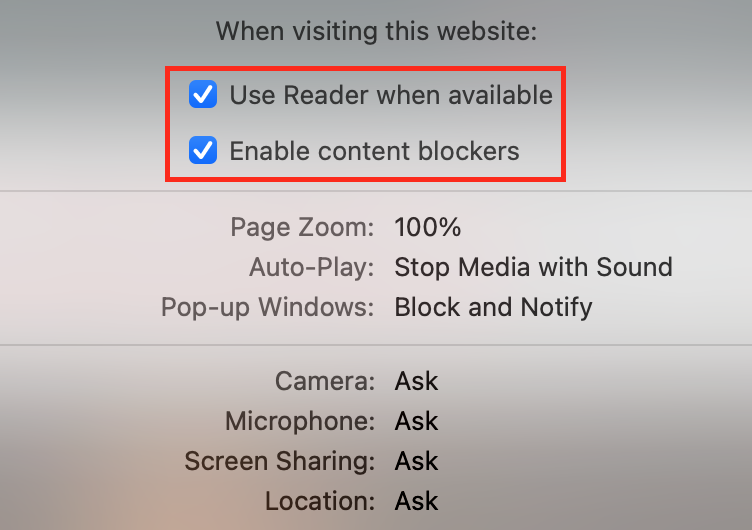
From now on, Safari will show you the barebone pages of the preferred website. You can either turn on the Reader mode for individual websites or activate it for all websites at once. Here’s how to do it:
- Launch Safari
- In the Safari menu, select Preferences
- In the Reader tab, enable the When visiting other websites option.
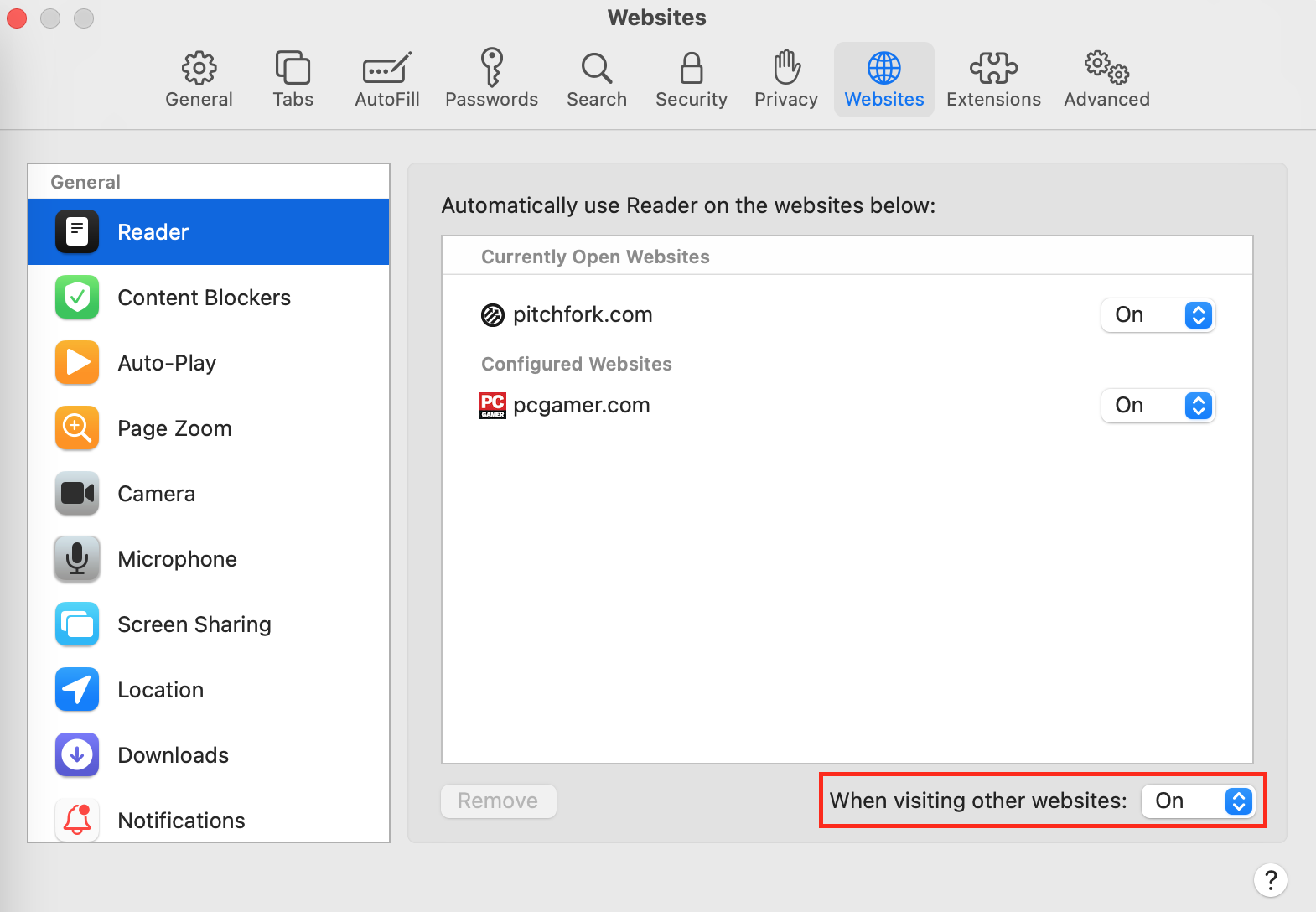
After trying to remove ads with the native Safari settings, you might still notice occasional banners and redirections. Using the native iOS feature helps you eliminate all kinds of pop-ups, even the ones you might expect. To completely get rid of ads, install a third-party ad-blocker.
Here are some of the most popular and reliable ad-blockers to help you stop pesky ads once and for all:
An ad-blocker for Mac and iPhone that runs in Safari to stop pop-ups, blocks harmful links and checks website scripts for malware.
- Adblock Plus
A simple app for removing ads from websites and social media platforms such as YouTube and Facebook.
A subscription-based app that filters apps in websites and iPhone games. The app has parental controls for restricting access to age-inappropriate content.
Available for both macOS and iOS, this app can help you browse the web without annoying pop-ups.
An ad-blocker for Safari with an intuitive interface that also helps stop web trackers to maintain your privacy.
Pop-up ads is not the only kind of online advertisement that is waiting for you out there. Search campaigns, display ads, pop-ups, etc. — you can get rid of them all with Clario ad-clocker.
Installing an ad-blocker is a simple task:
- Download and install Clario for iOS
- Launch the app and tap toggle Ad blocker on
- Tap Got it and follow the onscreen instructions
- Toggle Clario on under Allow These Content Blockers
- Go back to Clario and tap Done.
That’s it. You can now enjoy an ad-free browsing experience. When Clario’s instant ad blocker is active, it prevents all pop-ups, search result advertising, and any other ads you haven’t authorized. The Safari extension gives you complete control, which means you can grant your favorite sites a free pass to show ads whenever you want. See the difference in the before and after pictures below.
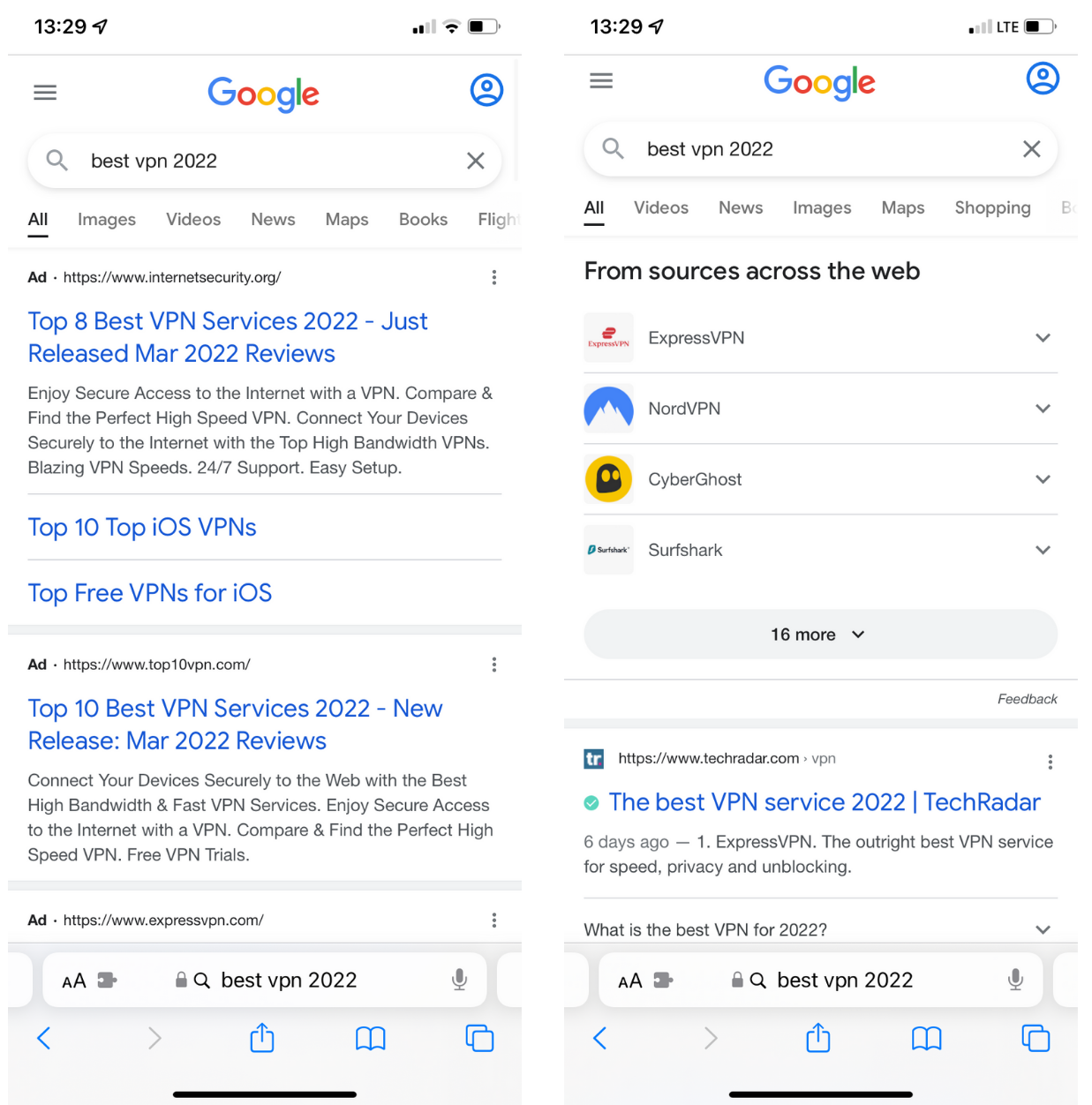
Fewer ads means a less cluttered, distracting, and hazardous browsing experience that enables you to make your decision based on unbiased information. Clario can also help create an ad-free experience on your Mac.
- Download and install Clario for Mac
- Launch the app and click Browsing
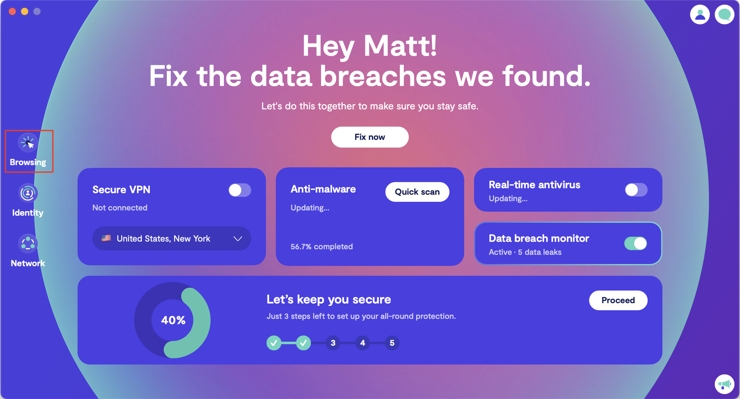
3. Click the Three dots (...) button under Ads and pop-ups
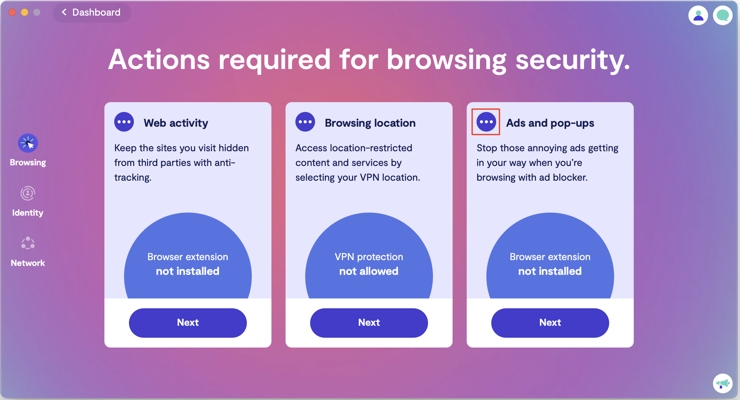
4. Click Continue under Ad blocker
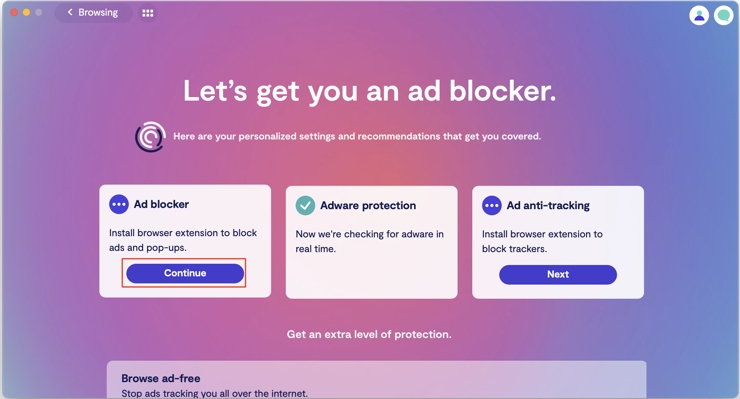
5. Select your browser — Safari or Chrome — and follow the on-screen instructions.

With the Safari or Chrome extension installed, Clario will automatically block any advertising a website tries to present. Also, you can adjust preferences at any time by clicking the Clario icon in the Safari menu bar or in the extensions menu in Chrome. From here, you can easily switch the instant ad blocker off when you want to view advertising on trusted sites. See the difference in the before and after pictures below.
Safari with ads:
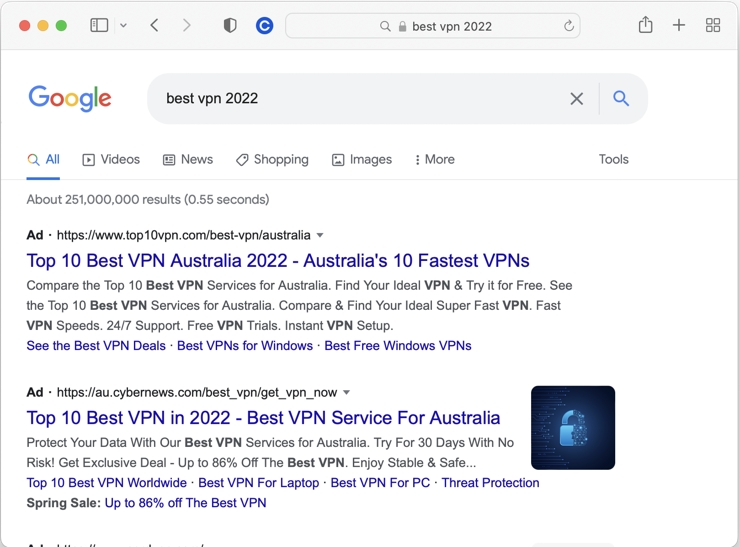
Safari ad-free:
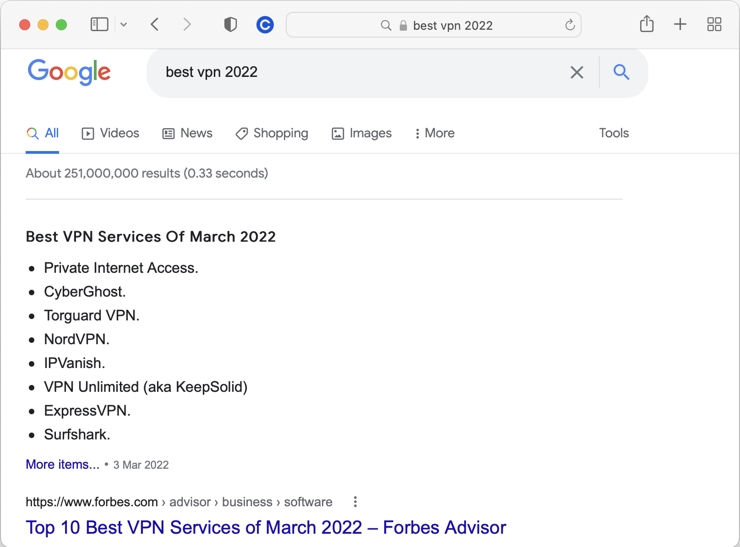
Try Clario , so you can secure your device and prevent unwanted advertising immediately. And, naturally, the app doesn't contain any of that pesky adware you want to avoid. Clario is one of the simplest solutions for protecting your online privacy and safeguarding your device.
- How to Remove Adware from Mac
- How to Block Google Ads
By Andriy Slynchuk
Senior content manager at Clario, cybersecurity and house music enthusiast
Keep reading
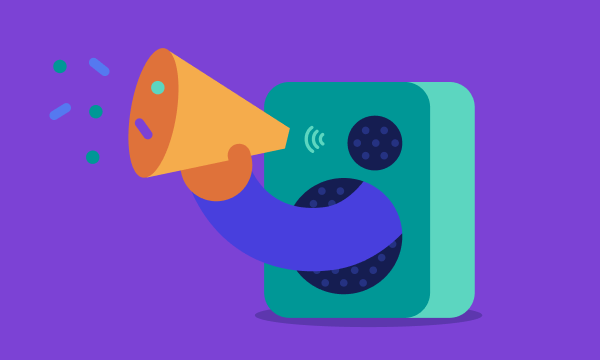
Ads & Adware

Digital Wellness

Most Macs work just fine as long as they’re kept safe.
How to Use a YouTube Ad Blocker on iPhone
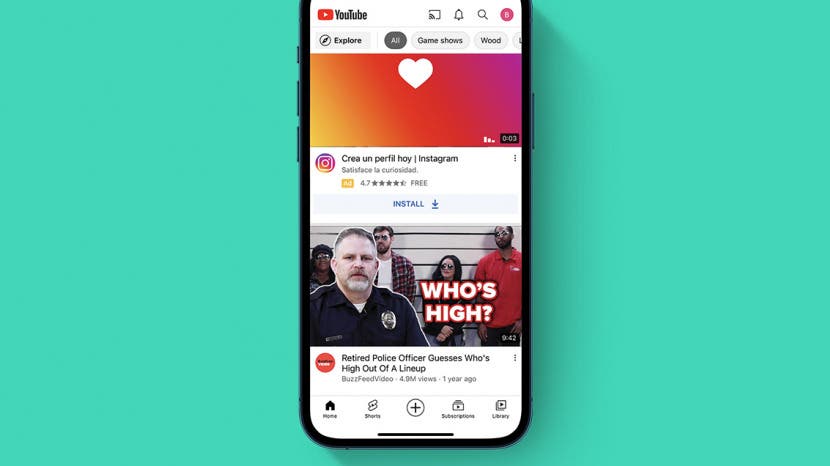
YouTube is the most widely-used platform for sharing and watching videos, but no one enjoys its ads, which are annoying, intrusive, and often unskippable. There are two main options for viewing YouTube without ads, and they each have have their pros and cons. In this guide, we'll help you pick one and show you how to set them up.
Choosing a Method
Creating a google account, signing up for youtube premium, using an ad blocker for youtube.
Before proceeding, you should decide whether you want to remove ads by subscribing to YouTube Premium or by using an ad blocker.
YouTube Premium
- Pros: Ad-free video watching, play videos in the background, download videos, YouTube Music Premium access, monetized YouTubers you watch still receive compensation.
- Cons: Monthly cost ($15.99/month for an individual membership, or $22.99/month for a family plan), must sign up for a Google account.
Ad blockers
- Pros: Available for free, ad blocking tools can help you on other sites in addition to YouTube, no need to sign up for a Google account.
- Cons: May not always work, requires additional setup, requires downloading additional apps.
How to Remove Ads with YouTube Premium
If money isn't a concern, the simplest solution is to subscribe to YouTube Premium. The downside of this solution is obvious: the cost ($15.99/month for an individual membership, or $22.99/month for a family plan). The upsides are varied: ad-free video watching, videos continue to play even while the app is in the background, the ability to download videos to watch later, and access to YouTube Music Premium.

Before you can sign up for YouTube Premium, you must have a Google account. If you already have one, you can skip to the next section .
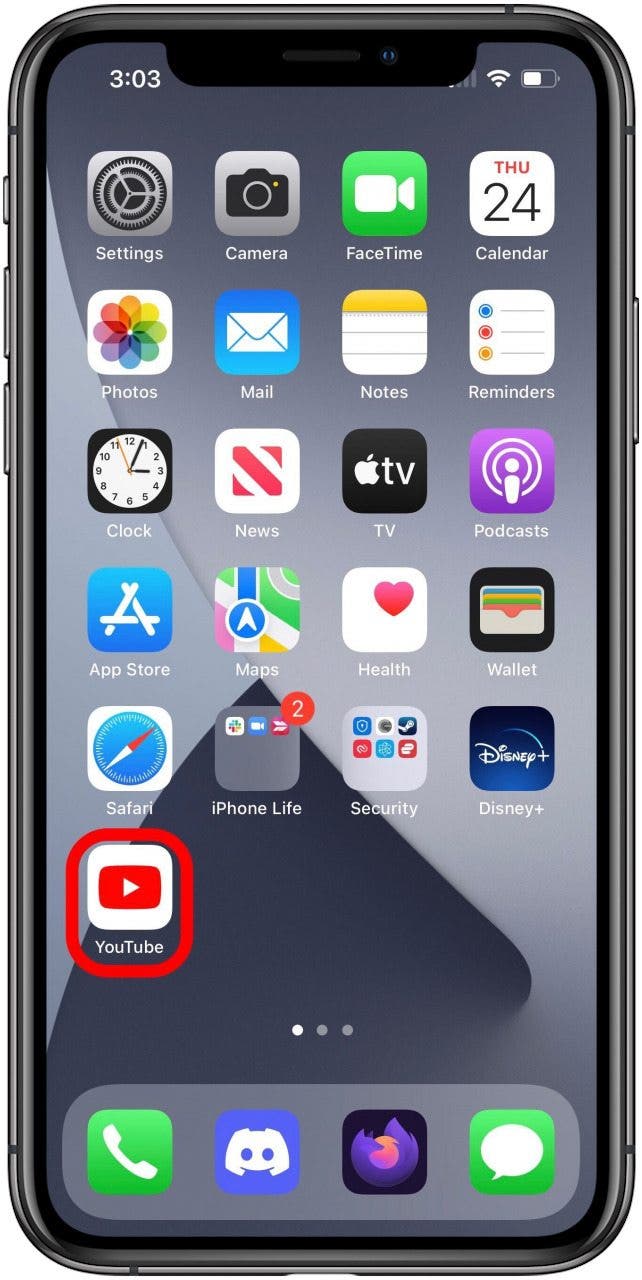
At this point you will be redirected to your browser and the Google site to sign in to your account. Follow the on screen directions to create a new account. After this, you should automatically be sent back to YouTube, now logged in to your new Google account.
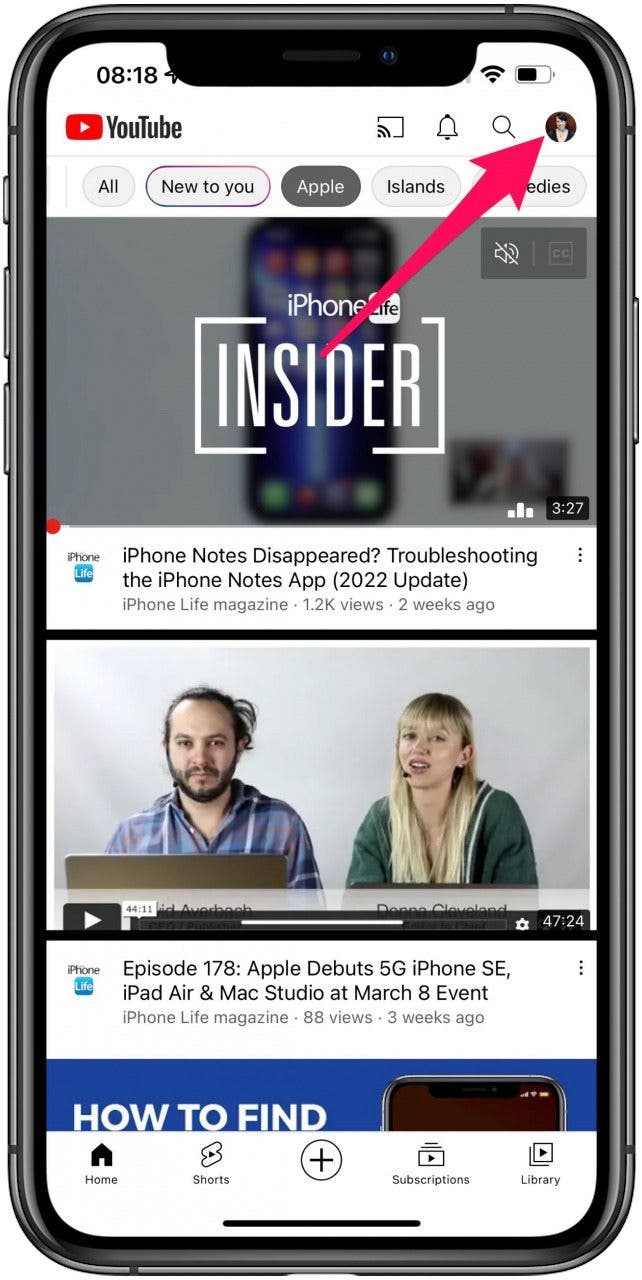
Both options for Premium plans currently offer a one month free trial, so if you're on the fence about whether the cost is worth it, you can try it out before you have to spend any money (just don't forget the date when you'll start being charged). If you need a free option for whatever reason, ad blockers are also an option.
Using ad blocking software on an iPhone is not always as easy as it is on other platforms, but it is still an option, and while the ability to block YouTube ads specifically is not always completely reliable (as YouTube is always working on new ways to stop blockers from working), they also offer the benefit of blocking annoying intrusions on other sites. Aside from the possibility that it will not always work as desired, the other downside is that this solution requires using third-party apps and does not allow viewing YouTube videos in the official YouTube app.
There are two different apps I have tested that seem work well for this. If you need some additional guidance for downloading, installing, and managing apps, we have a guide on this very topic that you may find useful, and be sure to sign up for our free Tip of the Day newsletter for other short, useful guides.
Watching YouTube with Firefox Focus
Firefox Focus is a privacy-focused web browser developed by Mozilla (developers of the original Firefox). Ad-blocking is always on with this browser app, so you can start browsing without ads right away.
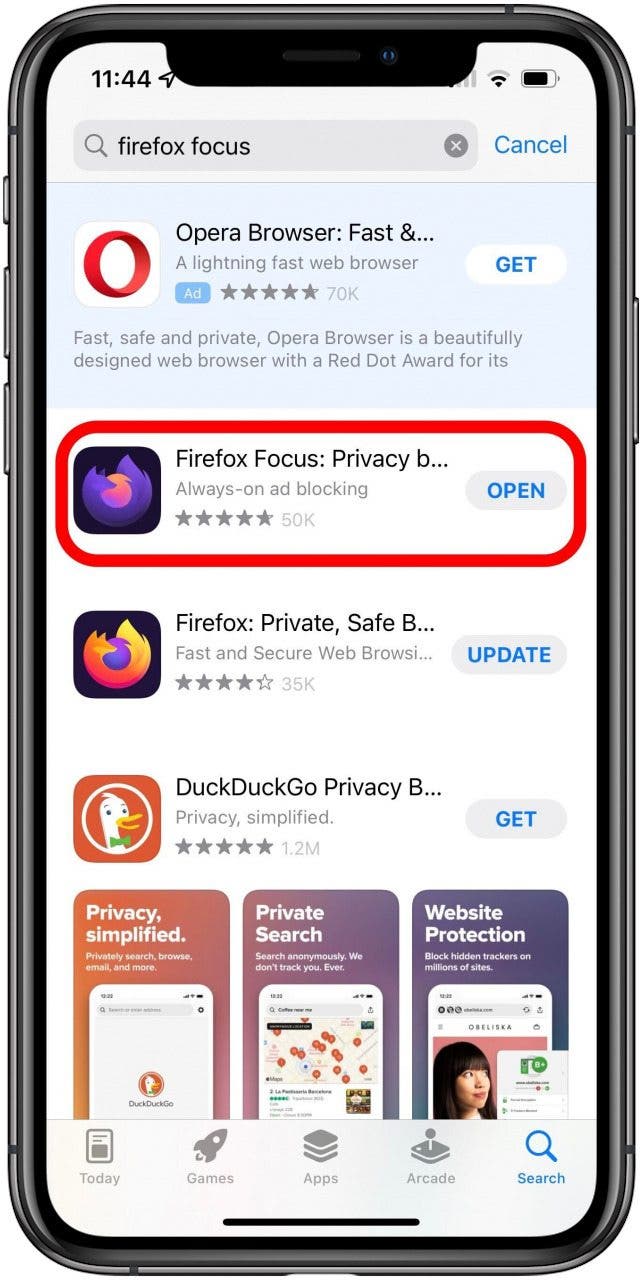
From here, you can use YouTube as you would from any mobile browser. I have tested used Firefox Focus to watch YouTube videos and initial testing was at least successful at blocking the ads that appear at the start of many videos.
Using 1Blocker to Block Ads in Safari
Unlike Firefox Focus, which is its own browser, 1Blocker is a browser extension for Safari. It can block ads, web trackers, social media widgets, and more, depending on how you configure it.
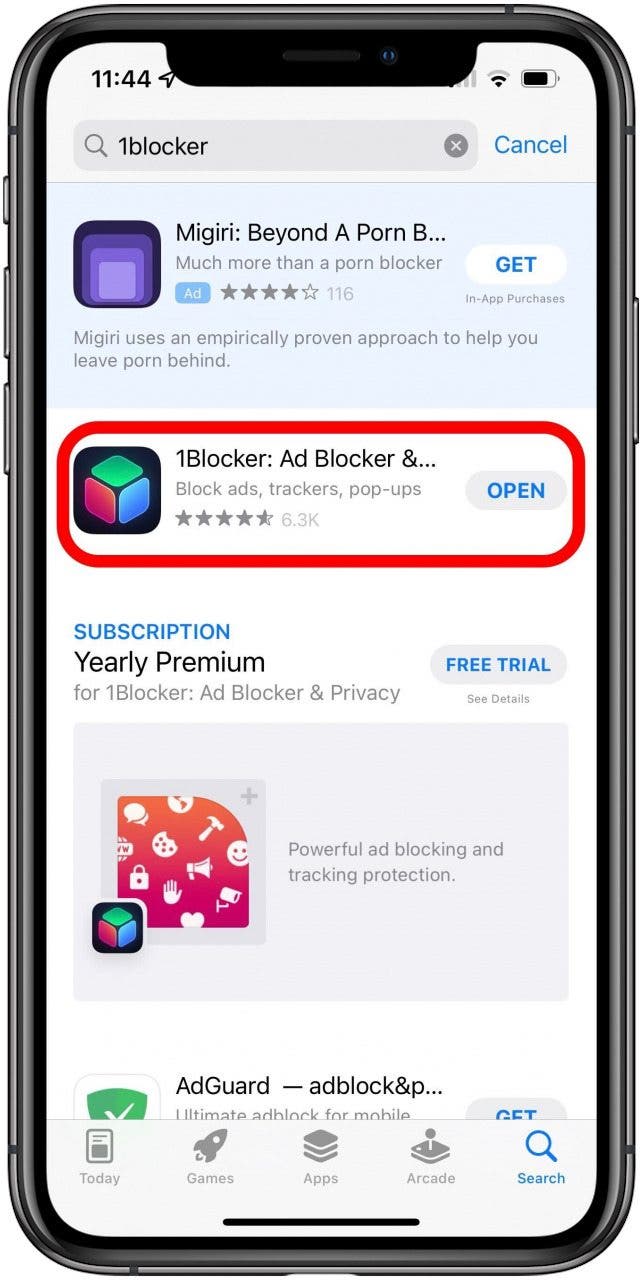
Remember that your luck may very with these third-party ad blockers, as YouTube and other sites are always trying to find ways to disable them. Some of our staff had luck with 1Blocker while others didn't. Hopefully, you have found this guide helpful and now have a way to watch YouTube in a way that will allow you avoid those annoying ads, whether that's by attempting to adblock YouTube, or by subscribing to YouTube Premium.
Author Details

Brian Peters

Most Popular

How to Tell If Someone Blocked Your Number on iPhone

10 Simple Tips To Fix iPhone Battery Drain

How to Schedule a Text Message on iPhone

How to Tell If a Dead iPhone Is Charging

How To Put Two Pictures Together on iPhone

iPhone Alarm Volume Low? How to Make an iPhone Alarm Louder

How to Transfer Call from Apple Watch to iPhone

Can iPhones Get Viruses? How to Detect & Remove Malware (iOS 17)

How To Turn Off Flashlight on iPhone (Without Swiping Up!)

How to Hide an App on Your iPhone

How to Fix Apple Watch ECG Not Working

Why Is Find My iPhone Not Working? Here’s the Real Fix
Featured articles, why is my iphone battery draining so fast 13 easy fixes.

Identify Mystery Numbers: How to Find No Caller ID on iPhone

Apple ID Not Active? Here’s the Fix!

How to Cast Apple TV to Chromecast for Easy Viewing

Fix Photos Not Uploading to iCloud Once & for All (iOS 17)

There Was an Error Connecting to the Apple ID Server: Fixed

CarPlay Not Working? 4 Ways to Fix Apple CarPlay Today
Check out our sponsors.

- Each email reveals new things you can do with your phone (and other devices) with easy-to-follow screenshots.
- Enter your email to get your first tip immediately!
Sponsor: Magic Lasso Adblock: 2.0x Faster Web Browsing in Safari →
Want to experience twice as fast load times in Safari on your iPhone, iPad, and Mac?
Then download Magic Lasso Adblock – the ad blocker designed for you. It’s easy to set up, blocks all YouTube ads, and doubles the speed at which Safari loads.
Magic Lasso Adblock is an efficient and high-performance ad blocker for your iPhone, iPad, and Mac. It simply and easily blocks all intrusive ads, trackers, and annoyances in Safari. Enable it to browse in bliss.
By cutting down on ads and trackers, common news websites load 2x faster and use less data.
Over 300,000+ users rely on Magic Lasso Adblock to:
- Improve their privacy and security by removing ad trackers
- Block over 10 types of YouTube ads , including pre-roll video ads
- Double the battery life during heavy web browsing
- Lower data usage when on the go
Unlike some other ad blockers, Magic Lasso Adblock respects your privacy, doesn’t accept payment from advertisers, and is 100% supported by its community of users.
Download Magic Lasso Adblock from the App Store , Mac App Store or via the Magic Lasso website.
Version 4.5 is out now , and it has been totally rebuilt using SwiftUI, making the app more modern and faster than ever.
Search Tools:

by Jason Snell & Dan Moren
This Week's Sponsor
Magic Lasso Adblock : YouTube ad blocker for Safari
April 26, 2024 9:00 AM PT
Magic Lasso Adblock: YouTube ad blocker for Safari ↦
My thanks to Magic Lasso Adblock for sponsoring Six Colors this week.
Magic Lasso Adblock is simply the best Safari ad blocker for your iPhone, iPad and Mac. As a native content blocking extension, it blocks all intrusive ads, trackers and annoyances – letting you experience a faster, cleaner and more secure experience across all your devices.
Along with respecting your privacy, the app also includes best-in-class YouTube ad blocking to block all YouTube ads.
Join the community of over 300,000 users and download Magic Lasso Adblock today from the App Store , Mac App Store or via the Magic Lasso website .
Search Six Colors

IMAGES
VIDEO
COMMENTS
Step 1: Open Safari on your iPhone. Then, tap on the aA icon in the address bar. Step 2: Tap on Manage Extensions. Step 3: Here, turn off the toggle for the relevant ad block extensions. Step 4 ...
Open the Safari app on your iPhone, and go to the website where you want to disable the ad blocker on. Here, tap on the aA icon from the address bar. When the Website View menu appears, tap on Website Settings to launch the specific controls for the particular website. On the pop-up screen, turn off the Use Content Blockers toggle to whitelist ...
To disable Safari's pop-up blocker on your iPhone or iPad, first, open the Settings app on your phone. Settings is where many of Safari's options are located. On the Settings page, scroll down and tap "Safari." On the "Safari" page that opens, you have various options to configure for your web browser. Here, at the bottom of the "General ...
Block pop-ups. Go to Settings > Safari, then turn on Block Pop-ups. Get extensions Customize your Safari settings. On iPhone, use Safari Reader to hide ads, menus, and other distractions when viewing webpages.
On your iPhone or iPad, go to Settings > Safari. Turn on Block Pop-ups. Turn on Fraudulent Website Warning. On your Mac, open Safari and choose Safari > Settings (or Preferences) from the menu bar. In the Websites tab, you can configure options to allow or block some or all pop-ups. In the Security tab, turn on the setting to warn when visiting ...
To add a site to your allowlist: Open the AdBlock app. In the lower right corner, click on Settings. 4. Click on Whitelist websites. 5. Type the web address in the text bar and press Go. Of course, you can always remove a website from your allowlist if you change your mind.
Mozilla Firefox: Click the three horizontal lines at the top-right corner, select Add-ons and themes, and then click Extensions. Edge: Click the three horizontal dots at the top-right corner and select Extensions. 3. Find the AdBlock or Adblock Plus option. In the list of extensions, find the name of the ad-blocker that you want to disable.
To disable AdBlock completely, go to Safari > Settings > Extensions and select the AdBlock Engine checkbox. When unselected, the AdBlock extension is disabled and no ads are blocked. There are a number of ways to see ads when using the AdBlock for Safari Mac app. The following information outlines the options available...
Find and open the pop-up blocker app on your iPhone. (I am using the AdBlock Plus app) Turn off the pop-up blocker by toggling Block ads to off. Alternatively, whitelist a website by tapping ...
In some cases, you might choose to see ads and turn off your ad blocker to access their content. If you use AdBlock as your Safari ad blocker, here's how to temporarily turn it off: Open the AdBlock for Safari app. Click on Pause Ad Blocking. When you click Pause Ad Blocking, the web page you're on will reload automatically.
Launch Safari on your iOS device and navigate to the site in question. Tap the "aA" icon in the top-left corner of the screen to reveal the Website View menu. Tap Turn Off Content Blockers. If you ...
Open the ad blocker app and follow the instructions to set it up. Every app is different, but each offers instructions to turn on the ad-blocking abilities. On the iPhone home screen, open the Settings app. Select Safari > Content Blockers . Move the toggle switch next to the ad-blocker app you installed to On (green).
Then click the radio option to enable ads. Using Chrome on an Android, go to ⋮ > Settings > Site Settings > Intrusive Ads. Then tap the toggle switch to allow ads on all websites. To disable third-party extensions on Google Chrome, Click ⋮ > Extensions > Manage Extensions. Click the toggle switch to disable any ad-blocker extensions.
Open the Chrome browser. Click the three dots in the upper right corner of the screen. Click "Settings" > "Security and privacy" > "Site settings.". Click "Additional content settings" > "Ads.". Disable "Block ads on sites that show intrusive or misleading ads.".
Open the Safari Web browser on your iOS or iPadOS device. Open up the website where you want to disable the ad blocker. Tap on the "aA" icon in the top left corner of your screen. In the menu that pops up, tap on the option "Website Settings.". Turn off the toggle for the "Use Content Blockers" option.
With all of these available ad-blocking options, you will get 2x faster browsing in Safari and over 50 percent lower data usage. AdBlock Pro can even bypass those anti-adblock detectors, sync your settings between devices via iCloud, and much more. AdBlock Pro is a beefy ad-blocker that gives you a ton of options to improve your online experience.
Blocking ads on your iPhone or iPad is a three-step process: Install a third-party content blocker app (such as AdGuard). In iOS Settings, grant the app permission to block content. Fine-tune the ...
Disabling AdBlock on a Mac can be done directly within Safari or through System Preferences. Here's how: Open Safari: Launching the Safari browser on your Mac.. Access Preferences: Click on "Safari" in the menu bar, then select "Preferences" from the dropdown menu.. Go to Extensions: In the Preferences window, click on the "Extensions" tab to view all installed extensions.
The easy way to block ads on your iPhone and iPad. Annoying ads like pop-ups, video ads, banners and ads disguised as content are things of the past thanks to Adblock Plus (ABP)! Safari users enjoy a peaceful and delightful web experience when using Adblock Plus, the world's number 1 ad blocker. No disruptive ads. No tracking. No nasty viruses.
We're glad to help with this. Clear the history and cookies from Safari on your iPhone, iPad, or iPod touch - Apple Support -- Scroll down to the section titled "Use content blockers". A content blocker is something you would have installed on your iPhone in order to see the setting.
Instantly block ads on Mac with Clario Ad-blocker. Download and install Clario for Mac. Launch the app and click Browsing. Clario dashboard with browsing highlighted. 3. Click the Three dots (...) button under Ads and pop-ups. Clario browsing panel with more button in ads and pop-ups section highlighted. 4.
The most effective ways to block ads in iOS (ranked by percentages of ads blocked): Chrome (when using a wifi that has ad blocker DNS) - 93%, Brave (using its native Brave Shield) - 59%, Safari (using AdBlock Pro extension) - 44%, Chrome (no adblocker, not using DNS-based ad blocker wifi) - 11%.
Tap the Extensions option. Ensure that the 1Blocker - Block Ads toggle is on (green) though I prefer to turn all blockers on and only unblock things if they cause issues. Tap the Safari tab at the bottom of the screen. On the Safari filters screen, make sure the Block Ads toggle is turned on (green).
A guide on how to close every Safari tab on an iPhone. Meera is a Culture Reporter at Mashable, joining the UK team in 2021. She writes about digital culture, mental health, big tech ...
Then download Magic Lasso Adblock - the ad blocker designed for you. It's easy to set up, blocks all YouTube ads, and doubles the speed at which Safari loads. Magic Lasso Adblock is an efficient and high-performance ad blocker for your iPhone, iPad, and Mac. It simply and easily blocks all intrusive ads, trackers, and annoyances in Safari.
Magic Lasso Adblock is simply the best Safari ad blocker for your iPhone, iPad and Mac. As a native content blocking extension, it blocks all intrusive ads, trackers and annoyances - letting you experience a faster, cleaner and more secure experience across all your devices. Along with respecting your privacy, the app also includes best-in ...