
- Ford Manuals
- Fiesta 2019
- Owner's manual

Ford Fiesta 2019 Owner's Manual
- page of 443 Go / 443
Table of Contents
Troubleshooting, introduction.
- About this Manual
- Symbols Glossary
- Data Recording
- Perchlorate
- Ford Credit
- Replacement Parts Recommendation
- Special Notices
- Mobile Communications Equipment
- Export Unique Options
Environment
- Protecting the Environment
Child Safety
- General Information
- Installing Child Restraints
- Booster Seats
- Child Restraint Positioning
- Child Safety Locks
- Principle of Operation
- Fastening the Seatbelts
- Seatbelt Height Adjustment
- Seatbelt Warning Lamp and Indicator Chime
- Seatbelt Reminder
- Child Restraint and Seatbelt Maintenance
- Seatbelt Extension
Personal Safety System?
- Personal Safety System
Supplementary Restraints System
- Driver and Passenger Airbags
- Front Passenger Sensing System
- Side Airbags
- Driver Knee Airbag
- Safety Canopy
- Crash Sensors and Airbag Indicator
- Airbag Disposal
Keys and Remote Controls
- General Information on Radio
- Frequencies
- Remote Control
- Replacing a Lost Key or Remote Control
- Creating a Mykey
- Clearing All Mykeys
- Checking Mykey System Status
- Using Mykey with Remote Start Systems
- Mykey - Troubleshooting
Doors and Locks
- Locking and Unlocking
- Manual Liftgate
- Keyless Entry
- Interior Luggage Compartment Release
- Passive Anti-Theft System
- Anti-Theft Alarm
Steering Wheel
- Adjusting the Steering Wheel
- Audio Control
- Voice Control
Cruise Control
Wipers and washers.
- Windshield Wipers
- Windshield Washers
- Rear Window Wiper and Washers
- Lighting Control
- Instrument Lighting Dimmer
- Headlamp Exit Delay
- Front Fog Lamps
- Direction Indicators
- Interior Lamps
- Ambient Lighting
Windows and Mirrors
- Power Windows
- Exterior Mirrors
- Interior Mirror
Instrument Cluster
- Warning Lamps and Indicators
- Audible Warnings and Indicators
Information Displays
- Trip Computer
- Personalized Settings
- Information Messages
Climate Control
- Manual Climate Control
- Automatic Climate Control
- Hints on Controlling the Interior Climate
- Heated Windows and Mirrors
- Cabin Air Filter
- Remote Start
- Sitting in the Correct Position
- Head Restraints
- Manual Seats
- Heated Seats
Auxiliary Power Points
- Cigar Lighter
Storage Compartments
- Center Console
- Overhead Console
Starting and Stopping the Engine
- Ignition Switch
- Keyless Starting
- Starting a Gasoline Engine
- Switching off the Engine
- Engine Block Heater
Fuel and Refueling
- Safety Precautions
- Fuel Quality
- Fuel Filler Funnel Location
- Running out of Fuel
- Fuel Consumption
Engine Emission Control
- Emission Law
- Catalytic Converter
Transmission
- Manual Transmission
- Automatic Transmission
- Hints on Driving with Anti-Lock Brakes
- Parking Brake
- Hill Start Assist
Traction Control
- Using Traction Control
Stability Control
- Using Stability Control
Parking Aids
- Rear Parking Aid
- Front Parking Aid
- Rear View Camera
- Using Cruise Control
Driving Aids
Load carrying.
- Rear under Floor Storage
- Luggage Covers
- Towing a Trailer
- Transporting the Vehicle
- Towing the Vehicle on Four Wheels
Driving Hints
- Breaking-In
- Economical Driving
- Driving through Water
Roadside Emergencies
- Roadside Assistance
- Hazard Flashers
- Fuel Shutoff
- Jump Starting the Vehicle
Customer Assistance
- Getting the Services You Need
- In California (U.S. Only)
- The Better Business Bureau (BBB) Auto Line Program (U.S. Only)
- Utilizing the Mediation/Arbitration Program (Canada Only)
- Getting Assistance Outside the U.S. and Canada
- Ordering Additional Owner's Literature
- Reporting Safety Defects (U.S. Only)
- Reporting Safety Defects (Canada Only)
- Fuse Specification Chart
- Changing a Fuse
Maintenance
- Opening and Closing the Hood
- Under Hood Overview - 1.6L Duratec-16V Ti-VCT (Sigma)
- Engine Oil Dipstick - 1.6L Duratec-16V Ti-VCT (Sigma)
- Engine Oil Check
- Oil Change Indicator Reset
- Engine Cooling Fan
- Engine Coolant Check
- Automatic Transmission Fluid Check
- Brake Fluid Check
- Clutch Fluid Check - Manual Transmission
- Washer Fluid Check
- Changing the 12V Battery
- Checking the Wiper Blades
- Changing the Front Wiper Blades
- Changing the Rear Wiper Blades
- Adjusting the Headlamps
- Removing a Headlamp
- Changing a Bulb - 4-Door
- Changing a Bulb - 5-Door
- Bulb Specification Chart
- Changing the Engine Air Filter
- Drive Belt Routing - 1.6L Duratec-16V Ti-VCT (Sigma)
Vehicle Care
- Cleaning Products
- Cleaning the Exterior
- Cleaning the Engine
- Cleaning the Windows and Wiper Blades
- Cleaning the Interior
- Cleaning the Instrument Panel and Instrument Cluster Lens
- Cleaning Leather Seats
- Repairing Minor Paint Damage
- Cleaning the Wheels
- Vehicle Storage
Wheels and Tires
- Using Summer Tires
- Using Winter Tires
- Using Snow Chains
- Tire Pressure Monitoring System
- Changing a Road Wheel
- Technical Specifications
Capacities and Specifications
- Engine Specifications - 1.6L Duratec-16V Ti-VCT (Sigma)
- Transmission Specifications - Automatic Transmission
- Transmission Specifications - 5-Speed Manual Transmission
- Motorcraft Parts - 1.6L Duratec-16V Ti-VCT (Sigma)
- Vehicle Identification Number
- Vehicle Certification Label
- Transmission Code Designation
- Capacities and Specifications - 1.6L Duratec-16V Ti-VCT (Sigma)
Audio System
- Audio Unit - Vehicles With: AM/FM/CD
- Audio Unit - Vehicles With: Am/Fm/CD/Sync
- Audio Unit - Vehicles With: Touchscreen Display
- Audio Unit - Vehicles With: Sony Audio System/Touchscreen Display
- Digital Radio
- Satellite Radio
- Audio Input Jack
- Using Voice Recognition
- Using SYNC with Your Phone
- SYNC Applications and Services
- Using SYNC with Your Media Player
- SYNC Troubleshooting
- Home Screen
- Entertainment
- SYNC 3 Troubleshooting
Accessories
Ford protect, scheduled maintenance.
- General Maintenance Information
- Normal Scheduled Maintenance
- Special Operating Conditions Scheduled Maintenance
- Scheduled Maintenance Record
- Electromagnetic Compatibility
- End User License Agreement
- Declaration of Conformity
Advertisement
Quick Links
- Checking MyKey System Status 58
- SYNC Troubleshooting 306
- SYNC 3 Troubleshooting 370
Related Manuals for Ford Fiesta 2019

Summary of Contents for Ford Fiesta 2019
- Page 1 2019 FIESTA Owner’s Manual owner.ford.com ford.ca November 2018 Second Printing Litho in U.S.A. KE8J 19A321 AA DID_3661713_19b_Fiesta_OM_EN_092818.indd 1 10/2/18 8:54 AM...
- Page 2 No part of this publication may be reproduced, transmitted, stored in a retrieval system or translated into any language in any form by any means without our written permission. Errors and omissions excepted. © Ford Motor Company 2018 All rights reserved. Part Number: KE8J 19A321 AA 201806 20180925103638...
Page 4: Table Of Contents
- Page 5 Table of Contents Heated Windows and Mirrors ....101 Wipers and Washers Cabin Air Filter ..........102 Windshield Wipers ........70 Remote Start ..........102 Windshield Washers ........70 Rear Window Wiper and Washers ...71 Seats Sitting in the Correct Position ....103 Lighting Head Restraints ...........103 General Information ........72 Manual Seats ..........105 Lighting Control ..........72...
- Page 6 Table of Contents Transmission Towing Manual Transmission .........128 Towing a Trailer ..........155 Automatic Transmission ......129 Transporting the Vehicle ......155 Towing the Vehicle on Four Wheels ..155 Brakes Driving Hints General Information ........133 Hints on Driving With Anti-Lock Brakes Breaking-In .............158 .................134 Economical Driving ........158 Parking Brake ..........134...
- Page 7 Table of Contents Under Hood Overview - 1.6L Duratec-16V Wheels and Tires Ti-VCT (Sigma) ........183 General Information ........219 Engine Oil Dipstick - 1.6L Duratec-16V Tire Care ............219 Ti-VCT (Sigma) ........185 Using Summer Tires ........234 Engine Oil Check ..........185 Using Winter Tires ........234 Oil Change Indicator Reset ......186 Using Snow Chains ........234 Engine Cooling Fan ........186...
- Page 8 Navigation .............342 Apps ..............350 Settings ............353 SYNC 3 Troubleshooting .....367 Accessories Accessories ..........380 Ford Protect Ford Protect ..........382 Scheduled Maintenance General Maintenance Information ..384 Normal Scheduled Maintenance ..387 Special Operating Conditions Scheduled Maintenance ..........389 Scheduled Maintenance Record ..390 Appendices Electromagnetic Compatibility ....401 End User License Agreement ....403...
- Page 9 2019 Fiesta (CCT) Canada/United States of America, KE8J 19A321 AA enUSA, Edition date: 201806, Second-Printing...
Page 10: Introduction
- Page 11 Introduction Brake system Flammable E231160 E270480 Cabin air filter Front airbag E67017 Front fog lamps Check fuel cap Fuel pump reset Child safety door lock or unlock Fuse compartment Child seat lower anchor Hazard flashers Child seat tether anchor Heated rear window Cruise control E71340 Windshield defrosting system...
Page 12: Data Recording
- Page 13 In order to properly diagnose and recorded is stored in event logs or error service your vehicle, Ford Motor Company logs. (Ford of Canada in Canada), and service Note: Error logs are reset following a service and repair facilities may access or share or repair.
- Page 14 Ford of Canada privacy policy at event data recorder under normal driving www.ford.ca, including our U.S. data...
- Page 15 Entertainment Data Note: The modem continues to send this information unless you have all added value Data recorded includes, for example: services deactivated. Contact the Ford • Music, videos or album art. Customer Relationship Center. Refer to the regional Ford website for contact •...
Page 16: Perchlorate
Page 17: special notices, page 18: mobile communications equipment, page 19: environment, page 20: child safety, page 21: installing child restraints.
- Page 22 Child Safety Use a child safety restraint (sometimes • Keep the buckle release button called an infant carrier, convertible seat, pointing up and away from the safety or toddler seat) for infants, toddlers, or restraint, with the tongue between the children weighing 40 lb (18 kg) or less child restraint and the release button, (generally age four or younger).
- Page 23 Child Safety E142529 E142531 2. Pull down on the shoulder belt and 4. Insert the belt tongue into the proper then grasp the shoulder belt and lap buckle (the buckle closest to the belt together. direction the tongue is coming from) for that seating position until you hear a snap and feel the latch engage.
- Page 24 Ford recommends checking with a NHTSA order to force slack from the belt. This Certified Child Passenger Safety is necessary to remove the remaining...
- Page 25 Child Safety Your vehicle has LATCH lower anchors for child restraint installation at the seating WARNING: Depending on where positions marked with the child restraint you secure a child restraint, and symbol. depending on the child restraint design, you may block access to certain seatbelt buckle assemblies and LATCH lower anchors, rendering those features potentially unusable.
- Page 26 Child Safety The lower anchors at the center of the Contact the manufacturer of your child second row rear seat are spaced 15 in restraint for information about ordering a (39 cm) apart. A child restraint with rigid tether strap, or to obtain a longer tether LATCH attachments cannot be installed strap if the tether strap on your safety at the center seating position.
- Page 27 E142539 and the child restraint manufacturer 3. Clip the tether strap to the anchor as recommends its use, Ford also shown. recommends its use. Five Door The tether anchors in your vehicle are located on the back panel of the rear seat.
Page 28: Booster Seats
- Page 29 Child Safety If your backless booster seat has a • High back booster seats removable shield, remove the shield. If a If, with a backless booster seat, you cannot vehicle seating position has a low seat find a seating position that adequately backrest or no head restraint, a backless supports your child's head, a high back booster seat may place your child's head...
Page 30: Child Restraint Positioning
- Page 31 Child Safety WARNING: Properly secure child WARNING: Do not put the restraints or booster seats when they are shoulder section of the seatbelt or allow not in use. They could become projectiles the child to put the shoulder section of in a sudden stop or crash.
Page 32: Child Safety Locks
Page 33: seatbelts, page 34: fastening the seatbelts.
- Page 35 Seatbelts All safety restraints in the vehicle are combination lap and shoulder belts. The driver seatbelt has the first type of locking mode, and the front outboard passenger and rear seat seatbelts have both types of locking modes described as follows: Vehicle Sensitive Mode This is the normal retractor mode which allows free shoulder belt length...
Page 36: Seatbelt Height Adjustment
Page 37: seatbelt reminder.
- Page 38 Seatbelts If... Then... You and the front seat passenger buckle The Belt-Minder feature will not activate. your seatbelts before you switch the igni- tion on or less than 1–2 minutes elapse after you switch the ignition on... You or the front seat passenger do not The Belt-Minder feature activates, the buckle your seatbelts before your vehicle seatbelt warning lamp illuminates and an...
Page 39: Child Restraint And Seatbelt Maintenance
Page 40: personal safety system, page 41: supplementary restraints system, page 42: driver and passenger airbags, page 43: front passenger sensing system.
- Page 44 Supplementary Restraints System • When the front passenger sensing system disables (will not inflate) the front passenger frontal airbag, the indicator lamp will illuminate and stay lit to remind you that the front passenger frontal airbag is disabled. • If the child restraint has been installed and the indicator lamp is not lit, then turn the vehicle off, remove the child E259837...
- Page 45 Supplementary Restraints System Occupant Passenger airbag OFF indic- Passenger airbag ator Empty Unlit Disabled Child Disabled Adult Unlit Enabled Note: When the passenger airbag off light The conditions listed above may cause the is illuminated, the passenger (seat weight of a properly seated occupant to mounted) side airbag may be disabled to be incorrectly interpreted by the front avoid the risk of airbag deployment injuries.
Page 46: Side Airbags
Page 47: driver knee airbag, page 48: crash sensors and airbag indicator, page 49: airbag disposal, page 50: keys and remote controls.
- Page 51 Keys and Remote Controls Note: Your vehicle s back-up keys came with a security tag that provides important vehicle key cut information. Keep the tag in a safe place for future reference. Programming a New Integrated Keyhead Transmitter Turn the ignition key from position 0 to position II 8 times within 10 seconds.
- Page 52 Keys and Remote Controls To return to the original unlocking function, repeat the process. Replacing the Battery Note: Refer to local regulations when disposing of transmitter batteries. Note: Do not wipe off any grease on the battery terminals or on the back surface of the circuit board.
- Page 53 Keys and Remote Controls 5. Assemble the two halves of the remote Intelligent Access Transmitter control. 6. Install the key blade. Integrated Keyhead Transmitter E138619 E87964 Twist a thin coin in the slot of the transmitter near the key ring to remove Press and hold the buttons on the the battery cover.
Page 54: Replacing A Lost Key Or Remote Control
Page 55: mykey, page 56: creating a mykey, page 57: clearing all mykeys, page 58: checking mykey system status.
- Page 59 MyKey (If Equipped) Condition Potential causes · No MyKeys have been created. See Creating a MyKey (page 53). I cannot clear the MyKeys. · The key or transmitter used to start the vehicle does not have admin privileges. · No MyKeys are programmed to the vehicle. See Creating a MyKey (page 53).
Page 60: Doors And Locks
- Page 61 Doors and Locks Unlocking the Doors With the When you lock your vehicle using the Interior Door Handles power door lock control (with the door open, vehicle in park (P) and ignition off), You can unlock individual doors by pulling your vehicle will search for an intelligent the relevant interior door handle.
- Page 62 Doors and Locks Auto Unlock Feature Emergency Locking With the Key The auto unlock feature will unlock all the Note: If the child safety locks are on and doors when all of the following conditions you pull the interior handle, you will only have been met: turn off the emergency locking, not the child safety lock.
Page 63: Manual Liftgate
Page 64: keyless entry.
- Page 65 Doors and Locks Note: If a second valid passive key is If the unlocking function is reprogrammed located within the luggage compartment so that only the driver door and the luggage detection range, the luggage compartment compartment are unlocked the following can be closed.
Page 66: Interior Luggage Compartment Release
- Page 67 Doors and Locks The handle is located inside the luggage compartment either on the luggage compartment door (lid) or near the tail lamps. It is composed of a material that will glow for hours in darkness following brief exposure to ambient light. Pull the handle and push up on the luggage compartment door (lid) to open from within the luggage compartment.
Page 68: Security
Page 69: anti-theft alarm.
- Page 70 Security Vehicles with Keyless Entry Note: A valid passive key must be located within the detection range of that door for keyless entry. See Keyless Entry (page 61). Disarm and silence the alarm by unlocking the doors and switching the ignition on or unlocking the doors with the remote control.
Page 71: Steering Wheel
Page 72: voice control, page 73: wipers and washers, page 74: rear window wiper and washers, page 75: lighting, page 76: autolamps, page 77: instrument lighting dimmer, page 78: interior lamps, page 79: ambient lighting, page 80: windows and mirrors, page 81: exterior mirrors, page 82: interior mirror, page 83: moonroof, page 84: instrument cluster, page 85: warning lamps and indicators.
- Page 86 Instrument Cluster Engine Oil Change Required It illuminates when you engage Indicator the parking brake and the E138644 ignition is on. It illuminates when your vehicle If it illuminates when your vehicle is requires an engine oil and oil moving, make sure the parking brake is filter change.
- Page 87 Instrument Cluster Low Tire Pressure Warning Lamp Normally, it illuminates until the engine is cranked and automatically turns off if no (If Equipped) malfunctions are present. However, if after 15 seconds it flashes eight times, this It illuminates if the tire pressure indicates that your vehicle is not ready for in one or more tires is below the Inspection and Maintenance (I/M) testing.
Page 88: Audible Warnings And Indicators
Page 89: information displays, page 90: clock, page 91: personalized settings.
- Page 92 Information Displays Press the OK button to acknowledge and The message indicator remove some messages from the illuminates to supplement some information display. You need to confirm messages. The indicator is red certain messages before you can access or amber depending on the severity of the the menus.
- Page 93 Information Displays Engine Immobilizer Message Message Indic- Action ator Immobiliser malfunction Have your vehicle checked as soon as Service now possible. Fuel System Message Message Indic- Action ator Displays if the fuel fill inlet did not fully Check Fuel Fill Inlet close.
- Page 94 Information Displays Message Message Indic- Action ator See Remote Control (page 47). Switch ignition off Press Displays if you switch the ignition on ENGINE Start/Stop Amber without starting the engine. button See Keyless Starting (page 113). Close trunk or use spare See Keyless Entry (page 61).
- Page 95 Information Displays MyKey Message Message Indic- Action ator Displays when a MyKey is in use and the MyKey Vehicle at Top Amber MyKey speed limit is reached. Speed See MyKey (page 52). Displays when MyKey is active. MyKey active Drive Safely See MyKey (page 52).
- Page 96 Information Displays Parking Brake Message Message Indic- Action ator Park brake applied Displays if you have not released the parking brake and your vehicle reaches 6 mph (10 km/h). If the warning message remains on after you have released the parking brake, the Park brake applied Amber system has detected a fault that requires...
- Page 97 Information Displays Steering System Message Message Indic- Action ator You will continue to have full steering but Steering assist fault will need to exert greater force on the Amber Service required steering wheel. Have your vehicle checked as soon as possible. Tire Pressure Monitoring System Message Message Indic-...
- Page 98 Information Displays Message Message Indic- Action ator Transmission ready Displays when your vehicle is ready to drive. Press the brake pedal to unlock the trans- Press brake to unlock mission. gearshift lever See Automatic Transmission (page 129). Displays when the transmission selector Gearshift Lever Unlocked lever unlocks.
Page 99: Climate Control
Page 100: 2019 fiesta (cct) canada/united states of america, ke8j 19a321 aa enusa, edition date: 201806, second-printing, page 101: hints on controlling the interior climate, page 102: 2019 fiesta (cct) canada/united states of america, ke8j 19a321 aa enusa, edition date: 201806, second-printing, page 103: 2019 fiesta (cct) canada/united states of america, ke8j 19a321 aa enusa, edition date: 201806, second-printing, page 104: heated windows and mirrors, page 105: cabin air filter, page 106: seats.
- Page 107 Seats Rear seat outboard head restraints WARNING: The head restraint is a safety device. Whenever possible it should be installed and properly adjusted when the seat is occupied. Failure to adjust the head restraint properly could reduce its effectiveness during certain impacts. WARNING: Install the head restraint properly to help minimize the risk of neck injury in the event of a crash.
Page 108: Manual Seats
Page 109: rear seats, page 110: heated seats.
- Page 111 Seats Press the required switch to turn the seat heating on. The lamp WARNING: Do not puncture the inside the switch will illuminate. seat with any sharp objects. This may Press the switch again to turn the seat damage the heating element which may heating off.
Page 112: Auxiliary Power Points
- Page 113 Auxiliary Power Points Do not hold the cigar lighter element pressed in. Note: If the power supply does not work after you switch the ignition off, switch the ignition on. Note: If you use the socket when the engine is not running, the battery may run out of charge.
Page 114: Storage Compartments
Page 115: starting and stopping the engine, page 116: keyless starting, page 117: starting a gasoline engine, page 118: switching off the engine.
- Page 119 Starting and Stopping the Engine • Make sure that when in operation, the extension cord plug and heater cord WARNING: Do not use your heater plug connections are free and clear of with ungrounded electrical systems or water. This could cause an electric two-pronged adapters.
Page 120: Fuel And Refueling
Page 121: fuel filler funnel location.
- Page 122 Fuel and Refueling Use the following guidelines to avoid When refueling the vehicle fuel tank from electrostatic charge build-up, which can a fuel container, do the following: produce a spark, when filling an Fully open the fuel filler door. ungrounded fuel container: 2.
Page 123: Refueling
- Page 124 Fuel and Refueling WARNING: The fuel system may be under pressure. If you hear a hissing sound near the fuel filler inlet, do not refuel until the sound stops. Otherwise, fuel may spray out, which could cause serious personal injury. WARNING: Do not pry open the fuel tank filler valve.
Page 125: Fuel Consumption
- Page 126 Fuel and Refueling Filling the Fuel Tank Keep a record for at least one month and record the type of driving (city or highway). For consistent results when refueling: This provides an accurate estimate of your vehicle's fuel economy under current •...
Page 127: Engine Emission Control
Page 128: catalytic converter.
- Page 129 Engine Emission Control Illumination of the service engine soon Your vehicle has run out of fuel—the indicator, charging system warning light or engine may misfire or run poorly. the temperature warning light, fluid leaks, 2. Poor fuel quality or water in the strange odors, smoke or loss of engine fuel—the engine may misfire or run power could indicate that the emission...
- Page 130 Engine Emission Control Your vehicle may not pass the I/M test if the service engine soon indicator is on or not working properly (bulb is burned out), or if the OBD-II system has determined that some of the emission control systems have not been properly checked.
Page 131: Transmission
Page 132: automatic transmission.
- Page 133 Transmission Selector Lever Positions R (Reverse) With the transmission selector lever in R, power is transmitted to the drive wheels to allow your vehicle to move backward. You cannot start the engine with the transmission selector lever in this position. Note: Always come to a complete stop before shifting the transmission selector lever out of reverse.
- Page 134 Transmission Sport mode will remain on until you either Downshift shift manually up or down the gears using Press the accelerator pedal fully with the the + or - buttons on the side of the transmission selector lever in either D, S transmission selector lever or you move mode or manual shifting position to select the transmission selector lever to drive.
- Page 135 Transmission Use the emergency P position release lever Note: See an authorized dealer as soon as to move the transmission selector lever possible if you use procedure. from the P position in the event of a malfunction or if your vehicle battery has no charge.
Page 136: Brakes
Page 137: hints on driving with anti-lock brakes.
- Page 138 Brakes The system makes it easier to pull away Vehicles with Automatic Transmission when your vehicle is on a slope without the The system turns on when you switch the need to use the parking brake. ignition on and you cannot switch the When the system activates, your vehicle system off.
Page 139: Traction Control
Page 140: stability control, page 141: using stability control, page 142: parking aids, page 143: front parking aid.
- Page 144 Parking Aids (If Equipped) WARNING: The system may not detect objects with surfaces that absorb reflection. Always drive with due care and attention. Failure to take care may result in a crash. WARNING: The parking aid system can only assist you to detect objects when your vehicle is moving at parking speeds.
Page 145: Rear View Camera
- Page 146 Parking Aids (If Equipped) Using the Rear View Camera WARNING: If the vehicle battery is disconnected, the guidelines are not fully functional directly after the battery is reconnected. The guidelines become fully functional after you drive your vehicle as straight as possible for five minutes at a minimum speed of 31 mph (50 km/h).
- Page 147 Parking Aids (If Equipped) Camera Guidelines The fixed and active guidelines fade in and out depending on the steering wheel position. The active guidelines are not shown when the steering wheel position is straight. Note: Guidelines are only available when the transmission is in reverse (R).
- Page 148 Parking Aids (If Equipped) If you switch this feature on, the image continues to display when you shift from reverse (R) until: • You shift to a forward gear and the vehicle speed sufficiently increases. • You shift into park (P). •...
Page 149: Cruise Control
Page 150: driving aids.
- Page 151 Driving Aids Your vehicle has an electric power steering system. There is no fluid reservoir. No maintenance is required. If your vehicle loses electrical power while you are driving, electric power steering assistance is lost. The steering system still operates and you can steer your vehicle manually.
Page 152: Load Carrying
Page 153: load limit.
- Page 154 Load Carrying is the maximum payload for your The total load on each axle must vehicle as built by the assembly never exceed its Gross Axle plant. If you install any additional Weight Rating. equipment on your vehicle, you GVWR (Gross Vehicle Weight must determine the new payload.
Page 155: 2019 Fiesta (Cct) Canada/United States Of America, Ke8J 19A321 Aa Enusa, Edition Date: 201806, Second-Printing
Page 156: 2019 fiesta (cct) canada/united states of america, ke8j 19a321 aa enusa, edition date: 201806, second-printing, page 157: 2019 fiesta (cct) canada/united states of america, ke8j 19a321 aa enusa, edition date: 201806, second-printing, page 158: towing.
- Page 159 Towing You may do this under the following Vehicles with an Automatic conditions: Transmission - with Ignition Switch • Your vehicle is facing forward so that Note: There must be battery power to it is towed in a forward direction. properly move the transmission s internal •...
- Page 160 Towing 2. Switch the ignition on by pressing the keyless start button, but do not apply the brake pedal. 3. Press the brake pedal, then move the gearshift to the neutral position. Release the brake pedal. 4. Wait for a message indicating that the transmission is ready in the information and entertainment display, then switch the ignition off by pressing the keyless...
Page 161: Driving Hints
Page 162: floor mats, page 163: roadside emergencies, page 164: hazard flashers, page 165: jump starting the vehicle.
- Page 166 Roadside Emergencies Jump Starting Start the engine of the booster vehicle and rev the engine moderately, or press the accelerator gently to keep your engine speed between 2000 and 3000 RPM, as shown in your tachometer. 2. Start the engine of the disabled vehicle. 3.
- Page 167 Roadside Emergencies 2. Remove the jumper cable on the negative (-) terminal of the booster vehicle battery. 3. Remove the jumper cable from the positive (+) terminal of the booster vehicle battery. 4. Remove the jumper cable from the positive (+) terminal of the disabled vehicle battery.
Page 168: Customer Assistance
Page 169: in california (u.s. only), page 170: the better business bureau (bbb) auto line program (u.s. only), page 171: utilizing the mediation/arbitration program (canada only).
- Page 172 (VIN) and new dealership’s Sales Manager, Service address with Ford Global Trade Services Manager or Customer Relations Manager. by emailing, [email protected]. If you require additional assistance or clarification, please contact the respective Customer Relationship Center as previously listed.
Page 173: Ordering Additional Owner's Literature
- Page 174 Customer Assistance Transport Canada Contact Information Website http://www.tc.gc.ca/eng/motorvehiclesafety/reporting- defects-motor-vehicles.html (English) Website http://www.tc.gc.ca/fra/securiteautomobile/signaler- defauts-vehicules-automobiles.html (French) Phone 1–800–333–0510 Ford of Canada Contact Information Website www.ford.ca Phone 1–800–565-3673 2019 Fiesta (CCT) Canada/United States of America, KE8J 19A321 AA enUSA, Edition date: 201806, Second-Printing...
Page 175: Fuses
- Page 176 Fuses Fuse Number Fuse Rating Protected Component Anti-lock brake system module. Cooling fan relay. High-speed cooling fan relay. Passenger compartment fuse box. Body control module. Power door locks. Not used. Blower motor relay. Blower motor. Not used. Not used. Front fog lamp relay. 7.5A Headlamp high beam relay.
- Page 177 Fuses Fuse Number Fuse Rating Protected Component Ignition coil. Ignition coil. Exhaust variable camshaft timing oil control solenoid. Intake variable camshaft timing oil control solenoid. Evaporative emission canister purge valve. R57, R45 and R50 relay coil. 7.5A ECSS system. Active grille shutter. Water pump.
- Page 178 Fuses Fuse Number Fuse Rating Protected Component Not used. Air conditioning clutch. Powertrain control module. 7.5A Transmission control module. Evaporative emission canister purge valve. Left-hand front fog lamp. Right-hand front fog lamp. Left-hand high beam. Right-hand high beam. 1.0L EcoBoost. 1.0L and 1.6L EcoBoost.
- Page 179 Fuses Relay Number Protected Component Reversing lamp. Cooling fan relay. 1.0L and 1.6L EcoBoost. Open the glove compartment and Passenger Compartment Fuse Box empty the contents. 2. Press the sides inward and swivel the The fuse box is behind the glove glove compartment downward.
- Page 180 Fuses E156756 2019 Fiesta (CCT) Canada/United States of America, KE8J 19A321 AA enUSA, Edition date: 201806, Second-Printing...
- Page 181 Fuses Fuse Number Fuse Rating Protected Component Ignition switch. Auto-dimming interior mirror. 7.5A Autowipers. Heater relay control. 7.5A Instrument cluster. Passenger airbag deactivation switch. 7.5A Passenger sensing system. Secondary on-board diagnostic control module A. Reversing lamps. Instrument cluster. 7.5A Information and entertainment display. 7.5A Moonroof.
- Page 182 Fuses Fuse Number Fuse Rating Protected Component Ignition. Windshield wipers. Passive anti-theft system. Accelerator pedal position sensor. Powertrain control module. 7.5A Anti-lock brake system. Stability assist. 7.5A Transmission control unit. 7.5A Audio unit. 7.5A Heated exterior mirrors. 7.5A Central locking system. Not used.
Page 183: Changing A Fuse
- Page 184 Fuses Fuse Types E207206 Callout Fuse Type Micro 2 Micro 3 Maxi Mini M Case J Case J Case Low Profile 2019 Fiesta (CCT) Canada/United States of America, KE8J 19A321 AA enUSA, Edition date: 201806, Second-Printing...
Page 185: Maintenance
Page 186: under hood overview - 1.6l duratec-16v ti-vct (sigma).
- Page 187 Maintenance E163006 Air cleaner: See Changing the Engine coolant reservoir : See Engine Air Filter (page 209). Engine Coolant Check (page 187). Engine oil dipstick : See Engine Oil Check (page 185). Engine oil filler cap : See Engine Oil Check (page 185). The filler caps and the engine oil dipstick are colored for easy identification.
Page 188: Engine Oil Dipstick - 1.6L Duratec-16V Ti-Vct (Sigma)
Page 189: oil change indicator reset, page 190: engine coolant check.
- Page 191 Maintenance It is very important to use prediluted 5. Check the coolant level in the coolant coolant approved to the correct reservoir the next few times you drive specification in order to avoid plugging the your vehicle. If necessary, add enough small passageways in the engine cooling prediluted engine coolant to bring the system.
- Page 192 Maintenance Coolant Change Do not add extra inhibitors or additives to the coolant. These can be harmful and At specific mileage intervals, as listed in compromise the corrosion protection of the scheduled maintenance information, the coolant. the coolant should be changed. Add prediluted coolant approved to the correct Recycled Coolant specification.
- Page 193 Maintenance When Fail-Safe Mode Is Activated 4. Check the coolant level. If the coolant level is at or below the minimum mark, add prediluted coolant immediately. WARNING: Fail-safe mode is for 5. When the engine temperature cools, use during emergencies only. Operate you can re-start the engine.
Page 194: Automatic Transmission Fluid Check
Page 195: clutch fluid check - manual transmission.
- Page 196 If a replacement battery is required, we recommend you use a Ford replacement battery that matches the electrical The battery is located in the engine requirements of your vehicle. compartment. See Under Hood Overview (page 183).
Page 197: Checking The Wiper Blades
Page 198: adjusting the headlamps, page 199: removing a headlamp, page 200: changing a bulb - 4-door.
- Page 201 Maintenance 3. Turn the bulb counterclockwise and remove it. Note: Do not touch the glass of the bulb. Direction Indicator Remove the headlamp. See Removing a Headlamp (page 196). E146803 2. Remove the cover. 3. Disconnect the electrical connector. 4. Release the clip and remove the bulb. Note: Do not touch the glass of the bulb.
- Page 202 Maintenance Side Direction Indicator Front Fog Lamps E161665 Remove the retaining clips to gain access to the lamp assembly. E112777 Press the side of the cover to release the clips. 2. Remove the cover. E161667 Note: You cannot separate the fog lamp bulb from the bulb holder.
- Page 203 Maintenance E161816 3. Unclip the bulb holder and remove it. 4. Remove the bulb. E161670 5. Disconnect the electrical connector. 6. Turn the bulb holder counterclockwise and remove it. Rear Lamps Brake, Tail and Direction Indicator Lamps E161793 Remove the trim and disconnect the electrical connector.
- Page 204 Maintenance License Plate Lamp Remove the trim panel and disconnect the electrical connector. E72789 Carefully release the spring clip. 2. Remove the lamp. 3. Turn the bulb counterclockwise and remove it. E161817 Interior Lamp 2. Loosen the wing nut and carefully pull out the rear lamp.
Page 205: Changing A Bulb - 5-Door
- Page 206 Maintenance Headlamp High Beam Remove the headlamp. See Removing a Headlamp (page 196). E161707 2. Remove the bulb holder. 3. Remove the bulb. Headlamp Low Beam Remove the headlamp. See E146804 Removing a Headlamp (page 196). 2. Remove the cover. 3.
- Page 207 Maintenance Press the side of the cover to release the clips. 2. Remove the cover. E146805 2. Turn the bulb holder counterclockwise E112778 and remove it. 3. Remove the bulb and bulb holder. 3. Gently press the bulb into the bulb Remove the bulb.
- Page 208 Maintenance 5. Disconnect the electrical connector. 6. Turn the bulb holder counterclockwise and remove it. Rear Lamps E161667 Note: You cannot separate the fog lamp bulb from the bulb holder. 2. Using a suitable implement, remove the cover. 3. Remove the screws. E102854 4.
- Page 209 Maintenance Interior Lamp E99452 E146871 Carefully remove the lamp. 4. Gently press the bulb into the bulb 2. Turn the bulb holder counterclockwise holder, turn it counterclockwise and and remove it. remove it. 3. Remove the bulb. A. Indicator Reading Lamps B.
Page 210: Bulb Specification Chart
- Page 211 Maintenance Interior Lamps Lamp Specification Power (watt) Interior lamp. Map lamp. Luggage compartment lamp. 2019 Fiesta (CCT) Canada/United States of America, KE8J 19A321 AA enUSA, Edition date: 201806, Second-Printing...
Page 212: Changing The Engine Air Filter
Page 213: drive belt routing - 1.6l duratec-16v ti-vct (sigma), page 214: vehicle care, page 215: cleaning the exterior, page 216: waxing, page 217: cleaning the engine, page 218: cleaning the instrument panel and instrument cluster lens, page 219: cleaning leather seats, page 220: vehicle storage, page 221: 2019 fiesta (cct) canada/united states of america, ke8j 19a321 aa enusa, edition date: 201806, second-printing, page 222: wheels and tires.
- Page 223 AA, A, B, and C. The Transportation Tire quality grades represent the tire’s ability grades: The U.S. Department of to stop on wet pavement as Transportation requires Ford measured under controlled Motor Company to give you the conditions on specified following information about tire...
- Page 224 Wheels and Tires test wheel. Sustained high *Extra load: A class of P-metric temperature can cause the or Metric tires designed to carry a material of the tire to degenerate heavier maximum load at 42 psi and reduce tire life, and excessive (2.9 bar).
- Page 225 Wheels and Tires * Tread area of the tire: Area of Information on P Type Tires the perimeter of the tire that contacts the road when mounted on the vehicle. *Rim: The metal support (wheel) for a tire or a tire and tube assembly upon which the tire beads are seated.
- Page 226 Wheels and Tires B. 215: Indicates the nominal Note: You may not find this width of the tire in millimeters information on all tires because it from sidewall edge to sidewall is not required by federal law. edge. In general, the larger the number, the wider the tire.
- Page 227 Wheels and Tires the tire size code and the last four *Treadwear The treadwear grade numbers represent the week and is a comparative rating based on year the tire was built. For the wear rate of the tire when example, the numbers 317 mean tested under controlled conditions the 31st week of 1997.
- Page 228 Wheels and Tires that meets the door-latch post, A. LT: Indicates a tire, designated next to the driver's seating by the Tire and Rim Association position), or Tire Label which is (T&RA), that is intended for located on the B-Pillar or the edge service on light trucks.
- Page 229 Inflate all tires to the edge. In general, the larger the inflation pressure recommended number, the wider the tire. by Ford Motor Company. 2019 Fiesta (CCT) Canada/United States of America, KE8J 19A321 AA enUSA, Edition date: 201806, Second-Printing...
- Page 230 Ford post, next to the driver's seating recommends the use of a digital position), or Tire Label which is...
- Page 231 Wheels and Tires When weather temperature 3. Add enough air to reach the changes occur, tire inflation recommended air pressure. pressures also change. A 10°F Note: If you overfill the tire, release (6°C) temperature drop can air by pressing on the metal stem cause a corresponding drop of 1 in the center of the valve.
- Page 232 Wheels and Tires Inspecting Your Tires and Tire Wear Wheel Valve Stems Periodically inspect the tire treads for uneven or excessive wear and remove objects such as stones, nails or glass that may be wedged in the tread grooves. Check the tire and valve stems for holes, cracks, or cuts that may permit air leakage and repair or replace the...
- Page 233 Wheels and Tires or suspected have the tire U.S. DOT Tire Identification inspected by a tire professional. Number (TIN) Tires can be damaged during Both U.S. and Canada Federal off-road use, so inspection after regulations require tire off-road use is also manufacturers to place recommended.
- Page 234 20 psi (1.38 bar) greater possible. Use of any tire or wheel than the maximum pressure on not recommended by Ford can the tire sidewall, the following affect the safety and precautions must be taken to...
- Page 235 *Observe posted speed limits The use of wheels or tires not *Avoid fast starts, stops and turns recommended by Ford Motor Company may affect the *Avoid potholes and objects on operation of your tire pressure the road monitoring system.
- Page 236 Wheels and Tires If you feel a sudden vibration or Tire Rotation ride disturbance while driving, or Note: If your tires show uneven you suspect your tire or vehicle wear ask an authorized dealer to has been damaged, immediately check for and correct any wheel reduce your speed.
Page 237: Using Summer Tires
- Page 238 Wheels and Tires Note: If the tire pressure monitoring system Your vehicle has also been equipped with sensor becomes damaged, it may not a TPMS malfunction indicator to indicate function. when the system is not operating properly. The TPMS malfunction indicator is Each tire, including the spare (if combined with the low tire pressure provided), should be checked...
- Page 239 Wheels and Tires Changing Tires With a Tire The tire pressure monitoring system Pressure Monitoring System measures pressure in your road tires and sends the tire pressure readings to your vehicle. You can view the tire pressure readings through the information display. See General Information (page 86).
- Page 240 Wheels and Tires Low tire pressure Possible cause Customer action required warning light Make sure tires are at the proper pres- sure. See Inflating your tires in this chapter. After inflating your tires to the manufacturer’s recommended pressure Tire(s) under-inflated as shown on the Tire Label (located on the edge of driver’s door or the B-Pillar), the vehicle must be driven for at least...
Page 241: Changing A Road Wheel
- Page 242 Wheels and Tires When driving with a type 1 or 2 • Wet weather driving capability. dissimilar spare tire listed above, do • All-wheel driving capability. not: When driving with the full-size dissimilar • Exceed 50 mph (80 km/h). spare wheel and tire assembly additional •...
- Page 243 Wheels and Tires WARNING: Do not get under a vehicle that is only supported by a vehicle jack. WARNING: Always use the jack provided as original equipment with your vehicle. If using a jack other than the one provided, make sure the jack capacity is adequate for the vehicle weight, including any vehicle cargo or modifications.
Page 244: Technical Specifications
- Page 245 M12 x 1.5 100 (135) Torque specifications are for nut and bolt threads free of oil, dirt and rust. Use only Ford recommended replacement fasteners. Retighten the lug nuts to the specified torque within 100 miles (160 kilometers) after any wheel disturbance (such as tire rotation, changing a flat tire, wheel removal).
Page 246: Capacities And Specifications
Page 247: transmission specifications - 5-speed manual transmission, page 248: motorcraft parts - 1.6l duratec-16v ti-vct (sigma), page 249: vehicle identification number, page 250: vehicle certification label, page 251: capacities and specifications - 1.6l duratec-16v ti-vct (sigma).
- Page 252 Capacities and Specifications Engine Engine Oil E275759 An oil that displays this symbol conforms to current engine, emission system and fuel economy performance standards of E142732 the International Lubricants Specification Advisory Committee (ILSAC). We recommend Motorcraft® motor oil for your vehicle. If Motorcraft® oil is not available, use motor oils of the recommended viscosity grade that meet API SN PLUS requirements and display the...
- Page 253 Capacities and Specifications Materials Name Specification Engine Oil - SAE 5W-20 - Synthetic Blend Motor Oil WSS-M2C945-B1 (U.S.) Engine Oil - SAE 5W-20 - Super Premium Motor Oil / Huile moteur de très haute qualité SAE 5W-20 Motorcraft® (Canada) XO-5W20-Q1SP (U.S.) CXO-5W20-LSP6 (Canada) Note: Do not use more than 0.3 gal (1 L) of Alternative Engine Oil for Extremely...
- Page 254 Capacities and Specifications Engine Coolant Capacities Variant Quantity All. 5.8 qt (5.5 L) Materials Name Specification Motorcraft® Orange Prediluted Antifreeze/Coolant WSS-M97B44-D2 (U.S.) Motorcraft® Orange Prediluted Antifreeze/Coolant / Antigel/liquide de refroidissement prédilué orange Motorcraft® (Canada) VC-3DIL-B (U.S.) CVC-3DIL-B (Canada) Fuel Tank Capacities Variant Quantity...
- Page 255 Capacities and Specifications Materials Name Specification Motorcraft® Premium Windshield Wash Concen- WSS-M14P19-A trate with Bitterant (U.S.) Motorcraft® Premium Quality Windshield Washer Fluid / Liquide lave-glace de haute qualité Motor- craft® (Canada) ZC-32-B2 (U.S.) CXC-37-A/B/D/F (Canada) Brake System Materials Name Specification Motorcraft®...
- Page 256 Capacities and Specifications Materials Name Specification Motorcraft® Penetrating and Lock Lubricant (U.S.) Motorcraft® Penetrating Fluid / Liquide dégrippant Motorcraft® (Canada) XL-1 (U.S.) CXC-51-A (Canada) Grease Materials Name Specification Motorcraft® Multi-Purpose Grease Spray (U.S.) ESB-M1C93-B Motorcraft® Multi-Purpose Grease Spray / Graisse tout usage en aérosol Motorcraft®...
Page 257: Audio System
Page 258: audio unit - vehicles with: am/fm/cd.
- Page 259 Audio System E156613 Tune: Press the button to Eject: Press the button to eject manual tune on AM and FM a CD. wavebands. Cursor arrows: Press a button Numeric keypad: Press the to scroll through on-screen button to recall a previously choices.
- Page 260 Audio System Alternatively, press the left arrow button Seek down: Press the button to to display the available wavebands. Scroll go to the next station down the to the required waveband and press OK. radio frequency band or the previous track on a CD. Station Tuning Control MENU: Press the button to Seek Tuning...
- Page 261 Audio System Alternative Frequencies 3. Press and hold one of the preset buttons. A progress bar and message The majority of programs that broadcast will appear. When the progress bar on the FM waveband have a program completes the station has been stored. identification code that can be recognized The audio unit will also mute by audio units.
Page 262: Audio Unit - Vehicles With: Am/Fm/Cd/Sync
- Page 263 Audio System Eject: Press the button to eject Seek down: Press the button to a CD. go to the next station down the radio frequency band or the Cursor arrows: Press a button previous track on a CD. to scroll through on-screen choices.
- Page 264 Audio System You can use the selector to return to radio reception when you have been listening to another source. Alternatively, press the left arrow button to display the available wavebands. Scroll to the required waveband and press OK. Station Tuning Control Seek Tuning Select a waveband and briefly press one of the seek buttons.
- Page 265 Audio System Alternative Frequencies 3. Press and hold one of the preset buttons. A progress bar and message The majority of programs that broadcast will appear. When the progress bar on the FM waveband have a program completes the station has been stored. identification code, it can be recognized by The audio unit will also mute audio units.
Page 266: Audio Unit - Vehicles With: Touchscreen Display
Page 267: audio unit - vehicles with: sony audio system/touchscreen display.
- Page 268 Audio System E156663 Seek up In radio mode, press On, Off: Press the button to this button to go to the next switch the audio system on or station up the radio frequency off. band. Press to go to the next CD Slot Where you insert a CD.
Page 269: Digital Radio
- Page 270 Audio System HD Radio Reception and Station Troubleshooting Potential reception issues Reception area If you are listening to a multicast station and you are on the fringe of the reception area, the station may mute due to weak signal strength. If you are listening to HD1, the system switches back to the analog broadcast until the digital broadcast is available again.
Page 271: Satellite Radio
- Page 272 Ford Motor Company shall not be of your vehicle. See an authorized dealer responsible for any such programming for availability.
- Page 273 Audio System Troubleshooting Message Condition Action Acquiring… Radio requires more than No action required. This two seconds to produce message should disappear audio for the selected shortly. channel. Satellite antenna fault There is an internal module If this message does not or system failure present.
Page 274: Audio Input Jack
Page 275: usb port, page 276: sync.
- Page 277 SYNC (If Equipped) Sunday, 10:30am-7:30pm EST. When using SYNC: • Do not operate playing devices if the In the United States, call 1-800-392-3673. power cords or cables are broken, split In Canada, call 1-800-565-3673. or damaged. Place cords and cables Times are subject to change due to out of the way, so they do not interfere with the operation of pedals, seats,...
Page 278: Using Voice Recognition
- Page 279 SYNC (If Equipped) System Interaction and Feedback The default setting is to a higher level of interaction in order to help you learn to use The system provides feedback through the system. You can change these settings audible tones, prompts, questions and at any time.
Page 280: Using Sync With Your Phone
- Page 281 SYNC (If Equipped) Other features, such as text messaging 4. When prompted on your cell phone’s using Bluetooth and automatic phonebook display, confirm that the PIN provided download, are phone-dependent features. by SYNC matches the PIN displayed To check your phone's compatibility, see on your cell phone.
- Page 282 SYNC (If Equipped) Depending on your phone's capability and SYNC may prompt you with more cell your market, the system may prompt you phone options. Your cell phone may also with questions, such as setting the current prompt you to give SYNC permission to phone as the primary phone (the phone access information.
- Page 283 SYNC (If Equipped) Voice Command To access text messages say: [text] (messages | message) Voice Command help [text] (messages | message) ___ is a dynamic listing that should be the Then say any of the following: name of a contact in your phonebook. For (listen to | read) ([text] message) example you could say "Call Home".
- Page 284 SYNC (If Equipped) on the steering wheel or select the end call option in the audio display. Voice Command Receiving Calls (connect | You can state the name of device) ___ the desired device, such as Accepting calls “My iPhone”,“My Galaxy” or“My iPod”.
- Page 285 SYNC (If Equipped) Menu Item Description and action Mic. off Switch your vehicle's microphone off. To switch the microphone on, select the option again. Privacy Switch a call from an active hands-free environment to your cellular phone for a more private conversation. When selected, the audio display indicates the call is private.
- Page 286 SYNC (If Equipped) Display Description and action Dial a number Enter numbers using the audio system's numeric keypad. Phonebook Access your downloaded phonebook. 1. Press the OK button to confirm and enter. You can use the options at the bottom of the screen to access an alphabetical category quickly.
- Page 287 SYNC (If Equipped) Using the screen you also have the following options: Menu Description and action Item Ignore Select this option, or do nothing, and the message goes into your text message inbox. View Select the view option to open the text message. Once selected, you have the ability to have the message read to you, to view other messages.
- Page 288 SYNC (If Equipped) Sending a Text Message Note: You can send text messages either by choosing a contact from the phonebook Note: You can only send a text message to and selecting the text option from the audio one recipient at a time. display or by replying to a received message Select the send option when the in the inbox.
- Page 289 SYNC (If Equipped) Menu Item Phonebook preferences Add contacts Push the desired contacts on your cellular phone. See your device's manual on how to push contacts. Press the OK button to add more contacts from your phonebook. Delete When a message asking you to delete appears, select the option to confirm.
- Page 290 SYNC (If Equipped) Menu Item Description and action 2. When a message to begin pairing appears in the audio display, search for SYNC on your phone. See your phone's manual if necessary. 3. When prompted on your cell phone’s display, confirm that the PIN provided by SYNC matches the PIN displayed on your cell phone.
- Page 291 SYNC (If Equipped) Scroll to select from the following options: Display Description and action Bluetooth on Check or uncheck this option to switch the system's Bluetooth interface off or on. Select this option, and then press the OK button to change the option's status. Set defaults Return to the factory default settings without erasing your indexed information (such as phonebook, call history, text...
Page 292: Sync Applications And Services
- Page 293 SYNC (If Equipped) See Roadside Emergencies (page 160). • A connected Bluetooth enabled phone Important information about the fuel pump must have adequate network coverage, shut-off is in this chapter. battery power and signal strength. • The vehicle must have battery power Setting 911 Assist On or Off and be located in the U.S., Canada or in a territory in which 911 is the...
- Page 294 SYNC (If Equipped) 911 Assist Privacy Notice Note: Make sure you have an active account for the app that you have When you switch on 911 Assist, it may downloaded. Some apps work disclose to emergency services that your automatically with no setup. Other apps vehicle has been in a crash involving the want you to configure your personal settings deployment of an airbag or activation of...
- Page 295 SYNC (If Equipped) To Access Using Voice Commands Press the voice button then when prompted say: Menu Item Action and Description mobile (apps | Say the name of the application after the tone. applications) The app should start. When an app is running through SYNC, you can press the voice button and speak commands specific to the app, for example "Play Playlist Road Trip".
- Page 296 SYNC (If Equipped) • To allow your vehicle to provide location based apps. location information, including: GPS Note: You only need to grant permissions and speed. the first time you use an app with SYNC. • To allow the app to send push Note: We are not responsible or liable for notifications using the vehicle display any damages or loss of privacy relating to...
Page 297: Using Sync With Your Media Player
- Page 298 SYNC (If Equipped) To Connect Using Voice Commands To Connect Using the System Menu Plug the device into one of the vehicle's Plug the device into one of the vehicle's USB ports. USB ports. 2. Press the MEDIA button and select Press the voice button and when either USB 1 or USB 2 from the media prompted, say:...
- Page 299 SYNC (If Equipped) Voice Command Description and Action (USB [stick] | iPod | MP3 You can now play music by saying any of the appropriate [player]) voice commands. You can say any of the voice commands that appear within open and close brackets that are separated by |.
- Page 300 SYNC (If Equipped) Command Description and Action shuffle [all] [on] Plays the current playlist in a random order. (Not all devices support this command.) shuffle off ((who's | who is) this | who plays this | At any time during playback, you can press (what's | what is) playing [now] | (what the voice button and ask the system what is | which) (song | track | artist) is this |...
- Page 301 SYNC (If Equipped) Message Description and Action Options This will enter the media menu. Then any of the following: Message Description and Action Shuffle Choose to shuffle or repeat your music. Once you make your choice, it remains on until you switch it off. Repeat track Choose to shuffle or repeat your music.
- Page 302 SYNC (If Equipped) If there are media files, you have the following options: Display Description and Action Play all Play all indexed media files from your device one at a time in numerical order. Press the OK button to select. The first track title appears in the display.
- Page 303 SYNC (If Equipped) Display Description and Action 2. Scroll to browse indexed media files on the device, and then press the OK button. Reset USB Resets the USB index. After the new indexing is complete, you can choose what to play from the USB song library. You can use the buttons at the bottom of the audio display to jump to a certain alphabetical category quickly.
- Page 304 SYNC (If Equipped) Voice Commands for Audio Voice Command Sources ((who's | who is) this | who plays this | Your voice system allows you to change (what's | what is) playing [now] | (what audio sources with a simple voice | which) (song | track | artist) is this | command.
- Page 305 SYNC (If Equipped) Voice Command Voice Commands [tune [to]] FM 2 [tune [to]] SAT 2 preset ___ [tune [to]] (FM ___ | ___ [FM]) [tune [to]] SAT 3 preset ___ [tune [to]] FM preset ___ tune [to] [Sirius] FM ___ HD ___ Help [tune [to]] Sirius You can say the...
Page 306: Sync Troubleshooting
- Page 307 SYNC (If Equipped) Phone issues Issue Possible cause(s) Possible solution(s) If the missing contacts are stored on your SIM card, try moving them to the device memory. Remove any pictures or special ring tones associ- ated with the missing contact. Depending upon your phone, you may have to grant SYNC permission to access your...
- Page 308 SYNC (If Equipped) Phone issues Issue Possible cause(s) Possible solution(s) Turn off the Auto phone- book download setting. This is a phone-dependent Go to the website to review feature. your phone's compatibility. Text messaging is not Try turning off the device, working on SYNC.
- Page 309 SYNC (If Equipped) USB and media issues Issue Possible cause(s) Possible solution(s) Make sure you correctly connect the device to SYNC, The device is not connected. and that you have pressed play on your device. Your music files may not contain the correct artist, Make sure that all song song title, album or genre...
- Page 310 SYNC (If Equipped) Voice command issues Issue Possible cause(s) Possible solution(s) Say the song or artist exactly as listed. If you say "Play Artist Prince", the system does not play music by Prince and the Revolution You may be saying the or Prince and the New name differently than the Power Generation.
- Page 311 SYNC (If Equipped) Voice command issues Issue Possible cause(s) Possible solution(s) The system works better if The system may not be you list full names, such as reading the name the same "Joe Wilson" rather than way you are saying it. "Joe".
- Page 312 Possible solution(s) login on the app on the phone before using them with AppLink. Also, some may have a "Ford SYNC" setting, so check the app's settings menu on the phone. Closing and restarting apps may help SYNC find the application if you cannot discover it inside the vehicle.
- Page 313 Force close or uninstall the a limited number of apps you do not want SYNC bluetooth ports apps can to find. If the app has a "Ford I can only see some of the use to connect. If you have SYNC" setting, disable that...
Page 314: General Information
- Page 315 SYNC The touchscreen allows you quick access Audio system muted. to all of your comfort, navigation, communication and entertainment options. Using the status and feature bar Software update installed. you can quickly select the feature you want to use. Wi-Fi connected. Note: Your system is equipped with a feature that allows you to access and control audio features for 10 minutes after...
- Page 316 SYNC Feature Bar Item Functions (If equipped) Apps Connect and control SYNC 3 compatible apps running on your iPhone or Android device. Also, access built-in additional features such as SiriusXM Traffic and Travel Link (if equipped). Settings You can customize your system with various settings for the touchscreen display, feature preferences, and how you want to interact with your vehicle.
- Page 317 SYNC 911 Assist Note: On some models, SEEK NEXT may be combined with PHONE REJECT and SEEK PREVIOUS may be combined with PHONE ACCEPT. WARNING: Unless the 911 Assist setting is set on before a crash, the M:Touch the control repeatedly to switch between media sources (modes).
- Page 318 SYNC during a crash, SYNC Website will search for and try to connect to a previously paired cell phone; SYNC will www.owner.ford.com then attempt to call the emergency www.syncmyride.ca services. www.syncmaroute.ca Before making the call: •...
- Page 319 SYNC 911 Assist May Not Work If • Do not attempt to service or repair the system. Have an authorized dealer • Your cellular phone or 911 Assist check your vehicle. hardware sustains damage in a crash. • Do not operate playing devices if the •...
- Page 320 You can also schedule specific times to remotely Website start your vehicle so it’s ready to hit the www.owner.ford.com road as soon as you are. SYNC Connect is www.syncmyride.ca an optional feature on select 2017 MY vehicles.
- Page 321 Available You can then select your Wi-Fi Wi-Fi network. You may Website Networks have to enter the security www.owner.ford.com code if the network is www.syncmyride.ca secured. The system www.syncmaroute.ca confirms when it has connected to the network. The website notifies you if an update is available.
- Page 322 SYNC Customer Assistance If you would like to switch this feature The SYNC support team is available to on later, select: help you with any questions you are not Menu Item able to answer on your own. Monday-Saturday, 8:30am-8:00pm EST. Settings Sunday, 10:30am-7:30pm EST.
Page 323: Home Screen
Page 324: using voice recognition.
- Page 325 SYNC Voice Command Description Go back Return to the previous screen. Main Menu Go to the main menu. Next Page Go to the next page. Previous Page Go to the previous page. Add the name of the feature to the command. Entertainment Audio Source Voice Command...
- Page 326 SYNC USB and Media Player Voice Command Description Play Album ___ Play Artist ___ Play Genre ___ Play your music by category. Play Playlist ___ Play Song ___ Browse All Albums Browse All Artists Browse All Audiobooks Browse All Genres Browse music on a USB device.
- Page 327 SYNC Voice Command Description Set Temperature ___ Set a temperature between 60°F (15.5°C) and 85°F (29.5°C). Set the temperature to maximum. Set the temperature to minimum. Add the required temperature to the command. Phone Voice Command Description Pair Phone Pair a cell phone or Bluetooth enabled device. Redial Redial the last number that you dialed.
- Page 328 SYNC Navigation (If Equipped) Setting a Destination Voice Command Description Find an Address Enter a destination address. When prompted, provide the house number, the street and city. Find a POI Search for a point of interest by name or by category. Destination Nearest ___ Search for a nearby point of interest by category.
- Page 329 SYNC Voice Command Description North Up Display a two-dimensional map with north toward the top of the touchscreen. Heading UP Display a two-dimensional map with the direction you are traveling toward the top of the touchscreen. Show 3D Display a three-dimensional map with the direction you are traveling toward the front.
Page 330: Entertainment
- Page 331 SYNC Sources Press this button to select the source of media you want to listen to. Menu item SIRIUS The name of the USB that is plugged in displays here. Bluetooth Stereo Apps If you have SYNC 3 compatible apps on your connected smart phone, they display here as individual source selections.
- Page 332 This includes canceling, moving or adding particular channels, and its prices, at any time, with or without notice E234451 to you. Ford Motor Company shall not be SiriusXM satellite radio is a responsible for any such programming subscription-based satellite radio service changes.
- Page 333 SYNC Menu item Action and description Replay Replay audio on the current channel. You can replay approx- imately 45 minutes of audio as long as you remain tuned to the current station. Changing stations erases the previous audio. Live When you are in replay mode, you are not able to select a different preset until you return to live audio.
- Page 334 SYNC Troubleshooting tips Message Cause Action Acquiring Signal Radio requires more than two No action required. This seconds to produce audio for message should disappear the selected channel. shortly. Satellite antenna fault There is an internal module or If this message does not clear system failure present.
- Page 335 SYNC HD Radio technology is the digital The HD logo is grey when acquiring a digital evolution of analog AM/FM radio. Your station, and then changes to orange when system has a special receiver that allows digital audio is playing. When this logo is it to receive digital broadcasts (where available, you may also see Title and Artist available) in addition to the analog...
- Page 336 SYNC HD Radio Reception and Station Troubleshooting Potential reception issues Reception area If you are listening to a multicast station and you are on the fringe of the reception area, the station may mute due to weak signal strength. If you are listening to HD1, the system changes back to the analog broadcast until the digital broadcast is available again.
- Page 337 HD Radio and the HD and HD http://hdradio.com/stations/feedback Radio logos are proprietary trademarks of DTS Inc. Ford Motor Company and DTS Inc. are not responsible for the content sent using HD Radio technology. Content may Once you select this option, the system be changed, added or deleted at any time returns you to the main audio screen.
- Page 338 SYNC Bluetooth Stereo or USB access media that you store on your Bluetooth device or USB device such as Bluetooth Stereo and USB allow you to music, audio books or podcasts. The following buttons are available for Bluetooth and USB: Button Function Repeat...
- Page 339 SYNC Button Function Composers A-Z Jump This button allows you to choose a specific letter to view within the category you are browsing. Explore Device If available, this allows you to browse the folders and files on your USB device. Supported Media Players, Formats USB Ports and Metadata Information...
Page 340: Phone
- Page 341 To check your phone’s compatibility, see your phone’s manual or visit the Phone Menu website: This menu becomes available after pairing Websites a phone. owner.ford.com E251249 Item Menu Item Action and Description Recent Displays your recent calls. Call List You can place a call by selecting an entry from this list.
- Page 342 SYNC Item Menu Item Action and Description You can also sort the calls by selecting the drop down menu at the top of the screen. You can choose: Incoming Outgoing Missed Contacts All of your contacts from your phone display in alphabet- ical order.
- Page 343 SYNC To call a number in your contacts, To accept the call, select: select: Menu Item Menu Item Action and Description Accept Contacts You can then select the Note: You can also accept the call by name of the contact you pressing the phone button on the steering want to call.
- Page 344 SYNC Item Item Privacy Transfer the call to End Call Immediately end a the cell phone or phone call. You can back to SYNC 3. also press the button on the Text Messaging steering wheel. Note: Downloading and sending text Keypad Press this to access messages using Bluetooth are cell...
Page 345: Navigation
- Page 346 SYNC Map Mode North up (2D map) always shows the northern direction to Map mode shows advanced viewing be upward on the screen. comprised of 2D city maps, 3D landmarks E207749 and 3D city models (when available). 2D 3D map mode provides an city maps show detailed outlines of elevated perspective of the map.
- Page 347 SYNC If you have subscribed to SiriusXM Traffic You can choose to display traffic icons on and Travel Link (where available), traffic the map representing twelve different flow will be indicated on the map by green types of incidents. See Settings (page (clear), yellow (slowing), and red 353).
- Page 348 SYNC Menu Item Description Latitude and Longitude (##.###### , ##.######) This is in a decimal degrees format, one to six decimal places are accepted. You are given autocomplete options below the address bar to select as you type. If you do not give an exact destination, a menu displays with your possible selections.
- Page 349 SYNC Menu Item Description The address saves as a favorite and you see the favorites screen. You can now select this address from the favorites screen. Point of Interest POI categories that may display (based on market and vehicle (POI) Categories configuration): Food Fuel...
- Page 350 SYNC Once you have chosen your destination, press: Menu Item Action and Description Start The system uses a variety of screens and prompts to guide you to your destination. During Route guidance, you can press the maneuver arrow icon on the map if you want the system to repeat route guidance instructions.
- Page 351 SYNC Button Traffic List You can find the SiriusXM Traffic and Travel Link information by pressing this button. This information requires an active subscription to SiriusXM Traffic and Travel Link. When a route is not active, a list of nearby traffic incidents displays (if any are present).
- Page 352 SYNC Menu Item Add Waypoint The waypoint list then appears and you are able to re-order all of your waypoints by selecting the menu icon on the right hand side of the location. You can select up to five waypoints. You can also have the system set the order Optimize Order for you by pressing:...
Page 353: Apps
- Page 354 Some apps will work automatically with no The connected device sends data to Ford setup. Other apps will want you to configure in the United States. The information is your personal settings and personalize your...
- Page 355 SYNC 3. by SiriusXM Traffic and Travel Link. Note: If you disable group permissions, Note: Neither Sirius nor Ford is responsible apps will still be enabled to work with SYNC for any errors or inaccuracies in the SiriusXM 3 unless you deactivate All Apps in the Traffic and Travel Link services or its use in settings menu.
Page 356: Settings
- Page 357 SYNC Sound Settings Speed Adjusts the amount the audio system volume increases with speed, Compensated or turns the feature off. Vol. Occupancy Mode Optimizes the sound based on the location of the listeners. Sound Settings Stereo Surround Your vehicle might not have all of these features. Media Player This button is available when a media device such as a Bluetooth Stereo or USB...
- Page 358 SYNC Menu Item Action and Description Gracenote® Data- This allows you to view the version level of the Gracenote Database. base Info Device Informa- This allows you to view the manufacturer and model number of your tion media device. Update Media Erase the stored in media information in order to re-index.
- Page 359 To check your phone’s website: compatibility, see your phone’s manual or visit the website. Website owner.ford.com Alternatively, to add a phone, select: www.syncmyride.ca Menu Item www.syncmaroute.ca Add Phone Once you have paired a device you can Then select: adjust the following options.
- Page 360 SYNC Menu Item Action and Description Disconnect Make Primary Allows you to select this device to be your preferred device. Delete Removes the selected device from the system. Pressing the info icon next to the device name allows you to see phone and device information Menu Item Action and Description...
- Page 361 SYNC Menu Item Action and Description Text Messaging You can then select: No Alert No sound plays when a message comes to your phone. (Silence) You can select one of the three available notification sounds. Voice Readout When enabled, a voice prompt alerts you when you receive a new message.
- Page 362 SYNC Menu Item Action and Description FM HD Radio Activation of this feature allows you to listen to HD radio broadcasts. AM HD Radio (Dependent on current radio source, If Avail- able) Radio Text This feature is available when FM Radio is your active media source. Activate this feature to have the system display radio text.
- Page 363 SYNC Map Preferences Menu Item Action and Description Map Preferences Then select any of the following: 3D City Model When this option is active, the system shows 3D renderings of build- ings. Breadcrumbs When enabled, your vehicle’s previously traveled route displays with white dots.
- Page 364 SYNC Menu Item Second Level Messages, Actions and Descriptions Dynamic Route Enable or disable considering traffic information when planning a Guidance route. The system can find a faster route based on heavy traffic flow information or detect a Road Closed incident and find a detour route if possible.
- Page 365 SYNC Note: Standard data rates will apply. We are not responsible for any additional charges you may receive from your service provider, when your vehicle sends or receives data through the connected device. This includes any additional charges incurred due to driving in areas when roaming out of a home network.
- Page 366 SYNC Menu Item Action and Description Request Update All Apps Grant or deny permissions to all apps at once. There may also Grant or deny an individual app particular permissions. App permis- be SYNC 3 sions are organized into groups. By pressing the info book icon, you enabled apps can see which signals are included in each group.
- Page 367 SYNC Menu Item Action and Description Wi-Fi Enable this option to connect to Wi-Fi for SYNC 3 vehicle software updates. Available This provides you with a list of available Wi-Fi networks within range. Networks Clicking on a network from the list allows you to connect or disconnect from that network.
- Page 368 SYNC Ambient Lighting Note: Data you share, e.g. the Vehicle (If Equipped) Identification Number (VIN), SIM Card ID, Tap a color once to active ambient lighting. and data plan usage, between us and the This sets the color to the highest intensity. vehicle network carrier is used to provide the Vehicle Hotspot service in accordance You can drag the colors up and down to...
- Page 369 SYNC Onboard Modem Serial Number (ESN) shows you the ESN number for your system. You need this number for certain Selecting this button on the settings menu registrations such as Satellite Radio. Display To make adjustments using the touchscreen, select: Menu Item Action and Description Display Off...
Page 370: Sync 3 Troubleshooting
- Page 371 SYNC Cell phone issues Issue Possible cause Possible solution There is back- The audio control ground noise settings on your cell Refer to your device's manual about audio during a phone phone may be affecting adjustments. call. SYNC 3 performance. Try switching your cell phone off, resetting During a call, I it or removing the battery, then try again.
- Page 372 SYNC Cell phone issues Issue Possible cause Possible solution This is a cell phone- Check your cell phone's compatibility. dependent feature. Try switching your cell phone off, resetting it or removing the battery, then try again. I am having Try deleting your device from SYNC 3 and trouble deleting SYNC from your device, then trying connecting my...
- Page 373 SYNC Cell phone issues Issue Possible cause Possible solution Text messages from WhatsApp and Face- book Messenger are not supported. Your cell phone must support downloading This is a cell phone- text messages through Bluetooth to receive dependent feature. incoming text messages. Audible text Because each cell phone is different, refer messages do...
- Page 374 SYNC USB and Bluetooth Stereo issues Issue Possible cause Possible solution The device is not connected. Your music files may not contain the correct artist, Make sure that all song details are popu- song title, album or genre lated. information. The file may be Try replacing the corrupt file with a new corrupted.
- Page 375 SYNC Wi-Fi Issues Issue Possible cause Possible solution Failed connection. Password error. Verify password. Weak signal. Check for a poor Wi-Fi signal. Multiple Access points Use a unique name for your within range with the same SSID, don’t use the default SSID.
- Page 376 SYNC Wi-Fi Issues Issue Possible cause Possible solution SYNC 3 is not seen when SYNC 3 does not currently SYNC 3 currently does not searching for Wi-Fi networks provide a hotspot. provide a hotspot from your phone or other devices. Software download takes Poor signal strength, too far Check the signal quality...
- Page 377 AppLink. Also, some may have a "Ford SYNC" setting, so check the app's settings menu on the phone. Closing and restarting apps may help SYNC 3 find the application if you cannot discover it inside the vehicle.
- Page 378 SYNC AppLink issues Issue Possible cause(s) Possible solution(s) On an iPhone with iOS7+, to force close an app, double tap the home button then swipe up on the app to close it. Tap the home button again, then select the app again to restart it.
- Page 379 3 to find. If the app has a I can only see some of the can use to connect. If you "Ford SYNC" setting, disable AppLink apps running on my have more AppLink apps on that setting in the app's...
- Page 380 SYNC Voice command issues Issue Possible cause Possible solution You may be using the Review the media voice commands at the wrong voice commands. beginning of the media section. Say the song or artist name exactly as it is displayed on your device. For example, say "Play Artist Prince"...
- Page 381 SYNC Voice command issues Issue Possible cause Possible solution The SYNC 3 voice control system is having SYNC 3 applies the phonetic pronunciation trouble recog- rules of the selected language to the names You may be saying the nizing foreign stored on your media player or USB flash foreign names using the tracks, artists,...
- Page 382 5 seconds the screen will go black. Allow 1-2 minutes for the system reset to complete. You may then resume using the SYNC 3 system. For additional assistance with SYNC 3 troubleshooting please call or visit the Ford Website. Ford Support...
Page 383: Accessories
- Page 384 • If you or an authorized dealer add any non-Ford electrical or electronic accessories or components to your vehicle, you may adversely affect the performance of other electrical systems in the vehicle.
Page 385: Ford Protect
- Page 386 To learn This information is subject to change. For more, call our Ford Protect extended more information; visit your local Ford of service plan specialists at 800-367-3377. Canada dealer or www.ford.ca to find the...
Page 387: Scheduled Maintenance
- Page 388 It is critical that systems are Additives and Chemicals flushed only with new fluid that is the same This owner's manual and the Ford as that required to fill and operate the Workshop Manual list the recommended system or using a Ford-approved flushing additives and chemicals for your vehicle.
- Page 389 Scheduled Maintenance Check every six months Hinges, latches and outside locks for proper operation. Lubricate if necessary. Parking brake for proper operation. Safety belts and seat latches for wear and function. Safety warning lamps (brake, ABS, airbag and safety belt) for operation. Washer spray and wiper operation.
Page 390: Normal Scheduled Maintenance
- Page 391 Scheduled Maintenance Other maintenance items Every 20000 miles (32000 Replace cabin air filter. Every 30000 miles (48000 Replace engine air filter. At 100000 miles (160000 Change engine coolant. Replace spark plugs. Every 100000 miles (160000 km) Inspect accessory drive belt(s). Change transmission fluid.
Page 392: Special Operating Conditions Scheduled Maintenance
Page 393: scheduled maintenance record.
- Page 394 Scheduled Maintenance Dealer stamp Repair Order #: Distance: Engine hours (optional): Multi-point inspection (recommended): Signature: E146852 Dealer stamp Repair Order #: Distance: Engine hours (optional): Multi-point inspection (recommended): Signature: E146852 2019 Fiesta (CCT) Canada/United States of America, KE8J 19A321 AA enUSA, Edition date: 201806, Second-Printing...
- Page 395 Scheduled Maintenance Dealer stamp Repair Order #: Distance: Engine hours (optional): Multi-point inspection (recommended): Signature: E146852 Dealer stamp Repair Order #: Distance: Engine hours (optional): Multi-point inspection (recommended): Signature: E146852 2019 Fiesta (CCT) Canada/United States of America, KE8J 19A321 AA enUSA, Edition date: 201806, Second-Printing...
- Page 396 Scheduled Maintenance Dealer stamp Repair Order #: Distance: Engine hours (optional): Multi-point inspection (recommended): Signature: E146852 Dealer stamp Repair Order #: Distance: Engine hours (optional): Multi-point inspection (recommended): Signature: E146852 2019 Fiesta (CCT) Canada/United States of America, KE8J 19A321 AA enUSA, Edition date: 201806, Second-Printing...
- Page 397 Scheduled Maintenance Dealer stamp Repair Order #: Distance: Engine hours (optional): Multi-point inspection (recommended): Signature: E146852 Dealer stamp Repair Order #: Distance: Engine hours (optional): Multi-point inspection (recommended): Signature: E146852 2019 Fiesta (CCT) Canada/United States of America, KE8J 19A321 AA enUSA, Edition date: 201806, Second-Printing...
- Page 398 Scheduled Maintenance Dealer stamp Repair Order #: Distance: Engine hours (optional): Multi-point inspection (recommended): Signature: E146852 Dealer stamp Repair Order #: Distance: Engine hours (optional): Multi-point inspection (recommended): Signature: E146852 2019 Fiesta (CCT) Canada/United States of America, KE8J 19A321 AA enUSA, Edition date: 201806, Second-Printing...
- Page 399 Scheduled Maintenance Dealer stamp Repair Order #: Distance: Engine hours (optional): Multi-point inspection (recommended): Signature: E146852 Dealer stamp Repair Order #: Distance: Engine hours (optional): Multi-point inspection (recommended): Signature: E146852 2019 Fiesta (CCT) Canada/United States of America, KE8J 19A321 AA enUSA, Edition date: 201806, Second-Printing...
- Page 400 Scheduled Maintenance Dealer stamp Repair Order #: Distance: Engine hours (optional): Multi-point inspection (recommended): Signature: E146852 Dealer stamp Repair Order #: Distance: Engine hours (optional): Multi-point inspection (recommended): Signature: E146852 2019 Fiesta (CCT) Canada/United States of America, KE8J 19A321 AA enUSA, Edition date: 201806, Second-Printing...
- Page 401 Scheduled Maintenance Dealer stamp Repair Order #: Distance: Engine hours (optional): Multi-point inspection (recommended): Signature: E146852 Dealer stamp Repair Order #: Distance: Engine hours (optional): Multi-point inspection (recommended): Signature: E146852 2019 Fiesta (CCT) Canada/United States of America, KE8J 19A321 AA enUSA, Edition date: 201806, Second-Printing...
- Page 402 Scheduled Maintenance Dealer stamp Repair Order #: Distance: Engine hours (optional): Multi-point inspection (recommended): Signature: E146852 Dealer stamp Repair Order #: Distance: Engine hours (optional): Multi-point inspection (recommended): Signature: E146852 2019 Fiesta (CCT) Canada/United States of America, KE8J 19A321 AA enUSA, Edition date: 201806, Second-Printing...
- Page 403 Scheduled Maintenance Dealer stamp Repair Order #: Distance: Engine hours (optional): Multi-point inspection (recommended): Signature: E146852 Dealer stamp Repair Order #: Distance: Engine hours (optional): Multi-point inspection (recommended): Signature: E146852 2019 Fiesta (CCT) Canada/United States of America, KE8J 19A321 AA enUSA, Edition date: 201806, Second-Printing...
Page 404: Appendices
- Page 405 Appendices E239122 Truck E239121 2019 Fiesta (CCT) Canada/United States of America, KE8J 19A321 AA enUSA, Edition date: 201806, Second-Printing...
Page 406: End User License Agreement
- Page 407 SOFTWARE, except and/or services provide by or through and only to the extent that such activity FORD MOTOR COMPANY or its third is expressly permitted by applicable party software and service providers. law notwithstanding this limitation or...
- Page 408 SOFTWARE Transfer: You may charges from your wireless service permanently transfer your rights under provider. If FORD MOTOR COMPANY this EULA only as part of a sale or or third party software and services transfer of the DEVICES, provided you...
- Page 409 SOFTWARE), the accompanying printed Should you have any questions concerning materials, and any copies of the this EULA, or if you desire to contact FORD SOFTWARE, are owned by FORD MOTOR MOTOR COMPANY for any other reason, COMPANY, or its affiliates or suppliers. The please refer to the address provided in the SOFTWARE is licensed, not sold.
- Page 410 Appendices SYNC® Automotive Important Safety • Distraction Hazard: Any navigation Information Read and follow features may require manual instructions: (non-verbal) setup. Attempting to perform such set-up or insert data • Before using your SYNC® system, read while driving can distract your attention and follow all instructions and safety and could cause an accident or other information provided in this end user...
- Page 411 "AS IS" AND “AS AVAILABLE”, WITH ALL under any circumstances;(c) The FAULTS AND WITHOUT WARRANTY OF SOFTWARE may not be compatible ANY KIND, AND FORD MOTOR COMPANY with new or different versions of an HEREBY DISCLAIMS ALL WARRANTIES operating system, third party software,...
- Page 412 Eastern District of Michigan. You hereby litigate any dispute in small claims court consent to submit to the personal in your county of residence or FORD jurisdiction of a court in the State of MOTOR COMPANY’S principal place of Michigan located in Wayne County and...
- Page 413 AAA’s and arbitrator’s fees and forum will be conducted solely on an expenses. If you reject FORD MOTOR individual basis. Neither you nor FORD COMPANY’S last written settlement MOTOR COMPANY, will seek to have any...
- Page 414 Appendices 1. Safe and Lawful Use filing, AAA, and arbitrator’s fees and expenses. It will not seek its attorney’s You acknowledge that devoting attention fees or expenses from you in any to the TeleNav Software may pose a risk arbitration. Fees and expenses are not of injury or death to you and others in counted in determining how much a situations that otherwise require your...
- Page 415 Appendices 2. Account Information distribute, sublicense or otherwise transfer the TeleNav Software to You agree: (a) when registering the others, except as part of your TeleNav Software, to provide TeleNav with permanent transfer of the TeleNav true, accurate, current, and complete Software;...
- Page 416 Appendices is dependent on the accuracy of REASON WHATSOEVER (INCLUDING, navigation, as the maps or functionality WITHOUT LIMITATION, ALL DAMAGES of the TeleNav Software are not REFERENCED HEREIN AND ALL intended to support such high risk DIRECT OR GENERAL DAMAGES IN applications, especially in more remote CONTRACT, TORT (INCLUDING geographical areas.
- Page 417 Appendices to the exclusive jurisdiction of the conferred by implication, statute, courts of the County of Santa Clara, inducement, estoppel or otherwise, and California. The United Nations TeleNav and its suppliers and licensors Convention on Contracts for the hereby reserve all of their respective rights International Sale of Goods shall not other than the licenses explicitly granted apply.
- Page 418 Appendices HERE holds a non-exclusive license from the United States Postal Service® to The headings in this Agreement are for publish and sell ZIP+4® information. convenience of reference only, will not be ©United States Postal Service® 2014. deemed to be a part of this Agreement, Prices are not established, controlled or and will not be referred to in connection approved by the United States Postal...
- Page 419 Appendices Restrictions. Except where you have been PARTICULAR PURPOSE OR specifically licensed to do so by Telenav, NON-INFRINGEMENT. Some States, and without limiting the preceding Territories and Countries do not allow paragraph, you may not use this Data (a) certain warranty exclusions, so to that with any products, systems, or applications extent the above exclusion may not apply installed or otherwise connected to or in...
- Page 420 Appendices export laws, rules or regulations prohibit HERE from complying with any of its NOTICE OF USE obligations hereunder to deliver or CONTRACTOR (MANUFACTURER/ distribute Data, such failure shall be excused and shall not constitute a breach SUPPLIER) NAME: HERE of this Agreement.
- Page 421 Appendices 2. Copyright Notice: In connection with B. Canada Data. The following provi- each copy of all or any portion of the sions apply to the Data for Canada, Data for the Territory of Canada, Client which may include or reflect data from shall affix in a conspicuous manner the third party licensors (“Third Party following copyright notice on at least...
- Page 422 Appendices either express or implied, arising by II. Mexico. The following provision applies law or otherwise, including but not to the Data for Mexico, which includes limited to, effectiveness, complete- certain data from the Instituto Nacional ness, accuracy or fitness for a de Estadística y Geografía (“INEGI”): particular purpose.
- Page 423 Appendices A. Third Party Notices. Any and all copies V. Europe Territory of the Data and/or packaging relating thereto shall include the respective Third A. Use of Certain Traffic Codes in Europe Party Notices set forth below and used as described below corresponding to 1.
- Page 424 Appendices is conditioned on Client’s obtaining prior Austria “© Bundesamt für Eich- written consent from Kartografie a.s.; und Vermessungswesen” (c) such license for selling or distributing Croatia with respect to Data for the Territory of Cyprus, Switzerland is conditioned on Client’s Estonia, obtaining a permit from Bundesamt für Latvia,...
- Page 425 CARRIER AND END USER IS NOT A THIRD of the Data and/or packaging relating PARTY BENEFICIARY OF ANY thereto shall include the respective Third AGREEMENT BETWEEN FORD AND Party Notices set forth below and used UNDERLYING CARRIER. END USER as described below corresponding to...
- Page 426 TO, DIRECTLY OR INDIRECTLY, SERVICES PROVIDED BY THE UNDERLYING CARRIER (iv) END USER UNDERSTANDS THAT OR ANY PERSON’S USE THEREOF, FORD AND THE UNDERLYING CARRIER INCLUDING CLAIMS ARISING IN WHOLE CANNOT GUARANTY THE SECURITY OF OR IN PART FROM THE ALLEGED...
- Page 427 Appendices rigCustomer Remedies view it, and (ii) save it, provided that you do not remove any copyright notices that NAV2 and its suppliers’ entire liability and appear and do not modify the Data in any your exclusive remedy shall be, at NAV2’s way.
- Page 428 Appendices Governing Law. FOR ANY LOSS OF PROFIT, REVENUE, CONTRACTS OR SAVINGS, OR ANY The above terms and conditions shall be OTHER DIRECT, INDIRECT, INCIDENTAL, governed by the laws of the People’s SPECIAL OR CONSEQUENTIAL DAMAGES Republic of China, without giving effect to ARISING OUT OF YOUR USE OF OR (i) its conflict of laws provisions, or (ii) the INABILITY TO USE THIS INFORMATION,...
- Page 429 Appendices ("Gracenote Servers"), and to perform including any copyrighted material or other functions. You may use Gracenote music file information. You agree that Data only by means of the intended End Gracenote may enforce its respective User functions of this device. This device rights, collectively or separately, under this may contain content belonging to agreement against you, directly in each...
- Page 430 Appendices Taiwan Territory IMPLIED WARRANTIES OF MERCHANTABILITY, FITNESS FOR A Note: In accordance with the management PARTICULAR PURPOSE, TITLE, AND approach of low-power radio wave NON-INFRINGEMENT. NEITHER radiation motors: GRACENOTE WARRANTS THE RESULTS THAT WILL BE OBTAINED BY YOUR USE Article 12: For approved and certified OF THE GRACENOTE SOFTWARE OR ANY low-power radiation motor models,...
- Page 431 Appendices By using SUNA Products and/or Services, 5. Service Continuity and Reception of you will be deemed to have accepted and the SUNA Traffic Channel agreed to be bound by the terms and We will use reasonable endeavours to conditions fully detailed at: provide the SUNA Traffic Channel 24 hours a day, 365 days a year.
Page 432: Declaration Of Conformity
- Page 433 2019 Fiesta (CCT) Canada/United States of America, KE8J 19A321 AA enUSA, Edition date: 201806, Second-Printing...
- Page 434 Index Audio Input Jack..........271 Audio System..........254 General Information.........254 Audio Unit - Vehicles With: AM/FM/CD/ See: Climate Control..........96 SYNC.............259 About This Manual...........7 Alternative Frequencies........262 Automatic Volume Control......262 See: Brakes............133 Autostore Control..........262 ABS driving hints Sound Button............261 See: Hints on Driving With Anti-Lock Station Preset Buttons........261 Brakes..............134 Station Tuning Control........261...
- Page 435 Index Bonnet Lock Front Fog Lamps..........204 See: Opening and Closing the Hood...182 Headlamp.............202 Booster Seats..........25 Interior Lamp............206 Types of Booster Seats........25 License Plate Lamp..........206 Brake Fluid Check..........191 Luggage Compartment Lamp, Footwell Brakes..............133 Lamp and Liftgate Lamp......207 General Information..........133 Reading Lamps..........206 Breaking-In............158 Rear Lamps............205 Bulb Specification Chart......207...
- Page 436 Index Cleaning the Interior........214 Driver Knee Airbag.........44 Driving Aids............147 Mirrors..............215 Cleaning the Wheels........216 Driving Hints...........158 Cleaning the Windows and Wiper Driving Through Water........158 Blades............214 Clearing All MyKeys........54 Climate Control..........96 Clock..............87 Eco Mode............147 Type 1.................87 Resetting Eco Mode...........147 Type 2................87 Type 1...............147 Clutch Fluid Check - Manual Economical Driving........158 Transmission..........192...
- Page 437 Canada............168 US Only..............13 Ford Protect...........382 Getting the Services You Need....165 Ford Protect Extended Service Plan Away From Home..........165 (CANADA ONLY)..........383 Ford Protect Extended Service Plans (U.S. Only)..............382 Front Fog Lamps..........74 Handbrake Front Parking Aid..........140 See: Parking Brake..........134 Hazard Flashers..........161 Sensing System Audible Warnings....142...
- Page 438 Index Heated Windows and Mirrors....101 Interior Luggage Compartment Release............63 Heated Exterior Mirrors........102 Interior Mirror............79 Heated Windows..........101 Heating Automatic Dimming Mirror.......79 See: Climate Control..........96 Manual Dimming Mirror........79 Hill Start Assist..........134 Introduction............7 Switching the System On and Off....135 Using Hill Start Assist........135 Hints on Controlling the Interior Climate............98 Jump Starting the Vehicle......162...
- Page 439 Index Load Limit............150 Message Center Special Loading Instructions for Owners of See: Information Displays.........86 Mirrors Pick-up Trucks and Utility-type Vehicles.............154 See: Heated Windows and Mirrors....101 Vehicle Loading - with and without a See: Windows and Mirrors.........77 Mobile Communications Equipment..15 Trailer..............150 Locking and Unlocking.........57 Moonroof............80 Auto Lock Feature..........58...
- Page 440 Index Parking Brake..........134 Switching the Rear View Camera Off..144 All Vehicles............134 Switching the Rear View Camera On..143 Vehicles With Automatic System Settings..........144 Transmission...........134 Using the Rear View Camera......143 Rear View Camera Vehicles With Manual Transmission...134 Passive Anti-Theft System......65 See: Rear View Camera........142 Rear Window Wiper and Washers....71 SecuriLock®............65 PATS...
- Page 441 Index Roadside Emergencies......160 Side Airbags.............43 Running-In Sitting in the Correct Position....103 Snow Chains See: Breaking-In..........158 Running Out of Fuel........118 See: Using Snow Chains.........234 Spare Wheel Adding Fuel From a Portable Fuel Container............119 See: Changing a Road Wheel.......238 Special Notices..........14 Filling a Portable Fuel Container....118 New Vehicle Limited Warranty......14 On Board Diagnostics Data Link Connector............14...
- Page 442 Index Using Cruise Control........146 Switching Cruise Control Off......146 Switching Cruise Control On......146 Tailgate Using MyKey With Remote Start See: Manual Liftgate..........60 Systems............55 Technical Specifications Using Snow Chains........234 See: Capacities and Specifications....243 Using Stability Control.......138 The Better Business Bureau (BBB) Auto Using Summer Tires........234 Line Program (U.S.
- Page 443 Index Phone..............324 Low Fuel Level Warning Lamp......84 System Interaction and Feedback....276 Low Tire Pressure Warning Lamp....84 Voice Settings............327 Message Center Indicator.........84 Using Winter Tires........234 Oil Pressure Warning Lamp......84 Utilizing the Mediation/Arbitration Shift Indicator............84 Program (Canada Only)......168 Stability Control and Traction Control Indicator..............85 Stability Control and Traction Control Off Warning Lamp..........85...
Rename the bookmark
Delete bookmark, delete from my manuals, upload manual.
Introduction
- Acknowledgments
- About This Manual
- Symbols Glossary
- Data Recording
- Replacement Parts Recommendation
- Mobile Communications Equipment
Environment
- Protecting the Environment
At a Glance
- Instrument Panel - LHD
- Instrument Panel - RHD
Child Safety
- Installing Child Restraints - 4-Door
- Installing Child Restraints - 5-Door/Wagon
- Child Restraint Positioning
- Child Safety Locks - Vehicles With: Mechanical Child Proof Locks
- Child Safety Locks - Vehicles With: Remote Child Proof Locks
- Fastening the Seatbelts
- Seatbelt Height Adjustment
- Seatbelt Reminder
Supplementary Restraints System
- Principle of Operation
- Driver Airbag
- Passenger Airbag
- Switching the Passenger Airbag On and Off
- Side Airbags
- Side Curtain Airbags
Automatic Crash Notification System
- Emergency Assistance
- What Is eCall
- How Does eCall Work
- Emergency Call Requirements
- Emergency Call Limitations
- Manually Making an Emergency Call
- Emergency Call Indicators
- Changing the Backup Battery
eCall – Troubleshooting
- eCall – Information Messages
Keys and Remote Controls
- General Information on Radio Frequencies
- Remote Control - Vehicles With: Keyless Entry
- Remote Control - Vehicles With: Remote Flip Key
- Replacing a Lost Key or Remote Control
- Passive Key Backup Position
- MyKey Settings - Excluding: ST
- MyKey Settings - ST
- Creating a MyKey - Vehicles Without: Push Button Start
- Creating a MyKey - Vehicles With: Push Button Start
- Programming a MyKey
- Clearing All MyKeys
- Checking MyKey System Status
- Using MyKey With Remote Start Systems
- MyKey – Troubleshooting - Vehicles Without: Push Button Start
- MyKey – Troubleshooting - Vehicles With: Push Button Start
Doors and Locks
- Locking and Unlocking
- Keyless Entry
- Manual Liftgate
- Power Liftgate
- Hands-Free Power Liftgate
- Passive Anti-Theft System
- Anti-Theft Alarm (If Equipped)

Door Edge Protection
Steering wheel.
- Adjusting the Steering Wheel
- Heated Steering Wheel
Wipers and Washers
- Windshield Wipers
- Autowipers (If Equipped)
- Windshield Washers
- Rear Window Wiper and Washers (If Equipped)
- Headlamp Washers (If Equipped)
- General Information
- Lighting Control
- Instrument Lighting Dimmer
- Headlamp Exit Delay
- Automatic High Beam Control
- Glare-Free High Beam
- Front Fog Lamps
- Rear Fog Lamps
- Headlamp Leveling
- Adaptive Headlamps
- Cornering Lamps
- Direction Indicators
- Interior Lamps - Vehicles Without: Map Reading Lamps
- Interior Lamps - Vehicles With: Map Reading Lamps
- Ambient Lighting
- Opening and Closing the Windows
Global Opening and Closing
- What Is Global Opening and Closing
- Using Global Opening
- Switching Global Opening On and Off
- Using Global Closing
- Switching Global Closing On and Off
Window Bounce-Back
- What Is Window Bounce-Back
- Overriding Window Bounce-Back
- Resetting Window Bounce-Back
- Locking the Rear Window Controls
Interior Mirror
- Adjusting the Interior Mirror
Auto-Dimming Interior Mirror
- What Is the Auto-Dimming Interior Mirror
- Auto-Dimming Interior Mirror Precautions
Exterior Mirrors
- Adjusting the Exterior Mirrors
- Folding the Exterior Mirrors - Vehicles With: Power Fold Exterior Mirrors
- Folding the Exterior Mirrors - Vehicles With: Manual Fold Exterior Mirrors
- Opening and Closing the Sun Shade
- Opening and Closing the Moonroof
- Venting the Moonroof
- Moonroof Bounce-Back
Instrument Cluster
- Gauges - Excluding: ST
- Gauges - ST
Information Displays
Trip computer.
- Personalized Settings
- Head Up Display
Remote Start
- What Is Remote Start
- Remote Start Limitations
- Enabling Remote Start
- Remotely Starting the Engine
- Remotely Stopping the Engine
Remote Start Settings
- Switching Climate Control Auto Mode On and Off
- Switching Climate Control Last Settings On and Off
- Switching the Heated Seat Settings On and Off
- Switching the Heated Steering Wheel Settings On and Off
- Setting the Remote Start Duration
Climate Control
- Manual Climate Control
- Automatic Climate Control
- Hints on Controlling the Interior Climate - Vehicles With: Automatic Temperature Control
- Hints on Controlling the Interior Climate - Vehicles With: Manual Temperature Control
- Heated Windshield
- Heated Rear Window - Vehicles With: Automatic Temperature Control
- Heated Rear Window - Vehicles With: Manual Temperature Control
- Heated Exterior Mirrors
- Auxiliary Heater
- Sitting in the Correct Position
- Head Restraints
- Manual Seats - Vehicles With: 2-Way Manual Seat
- Manual Seats - Vehicles With: 4-Way Manual Seat
- Manual Seats - Vehicles With: 6-Way Manual Seat
- Power Seats
- Rear Seats - 4-Door/5-Door
- Rear Seats - Wagon
- Heated Seats
- Auxiliary Power Points
- Cigar Lighter
- Wireless Accessory Charger
Storage Compartments
- Cup Holders
Starting and Stopping the Engine
- Ignition Switch
- Push Button Ignition Switch
- Steering Wheel Lock - Vehicles With: Push Button Start
- Steering Wheel Lock - Vehicles Without: Push Button Start
- Starting a Gasoline Engine - Automatic Transmission
- Starting a Gasoline Engine - Manual Transmission
- Starting a Diesel Engine - Automatic Transmission
- Starting a Diesel Engine - Manual Transmission
- Switching Off the Engine
- Engine Block Heater
Unique Driving Characteristics
- Auto-Start-Stop - Automatic Transmission
- Auto-Start-Stop - Manual Transmission
Fuel and Refueling
- Safety Precautions
- Fuel Quality - Gasoline
- Fuel Quality - Diesel
- Fuel Filler Funnel Location
- Running Out of Fuel
- Fuel Consumption
Engine Emission Control
- Catalytic Converter - 1.0L EcoBoost™/1.5L EcoBoost™/1.5L TiVCT/2.3L EcoBoost™
- Selective Catalytic Reductant System - 2.0L EcoBlue
- Gasoline Particulate Filter
- Diesel Particulate Filter
Transmission
- Manual Transmission
- Automatic Transmission - 6-Speed Automatic Transmission
- Automatic Transmission - 7-Speed Automatic Transmission/8-Speed Automatic Transmission
Electronic Limited-Slip Differential
Electronic limited-slip differential – troubleshooting.
- Electronic Limited-Slip Differential – Information Messages
- Hints on Driving With Anti-Lock Brakes
- Parking Brake - Automatic Transmission
- Parking Brake - Manual Transmission
- Electric Parking Brake - Automatic Transmission
- Electric Parking Brake - Manual Transmission
- Hill Start Assist
Traction Control
- Using Traction Control
Stability Control
- Using Stability Control - Excluding: ST
- Using Stability Control - ST
Parking Aids
- Rear Parking Aid
- Front Parking Aid
- Side Sensing System
- Active Park Assist - 6-Speed Automatic Transmission/6-Speed Manual Transmission
- Active Park Assist - 8-Speed Automatic Transmission
- Rear View Camera
Cruise Control
- Using Cruise Control
- Using Adaptive Cruise Control - Vehicles With: Adaptive Cruise Control
- Using Adaptive Cruise Control - Vehicles With: Adaptive Cruise Control With Lane Centering
Driving Aids
- Intelligent Speed Limiter - Diesel, Vehicles Without: Lane Centering
- Intelligent Speed Limiter - Diesel, Vehicles With: Lane Centering
- Intelligent Speed Limiter - Gasoline, Vehicles Without: Lane Centering
- Intelligent Speed Limiter - Gasoline, Vehicles With: Lane Centering
- Driver Alert
- Lane Keeping System - Vehicles With: Lane Keeping Aid
- Blind Spot Information System
- Cross Traffic Alert
- Traffic Sign Recognition
- Speed Sign Recognition
- Wrong Way Alert
- Pre-Collision Assist
- Drive Control - Excluding: ST
- Drive Control - ST
Load Carrying
- Luggage Anchor Points
- Rear Loadspace Hatches
- Rear Under Floor Storage - 5-Door
- Rear Under Floor Storage - Wagon
- Cargo Nets - Wagon
- Luggage Covers - 5-Door
- Luggage Covers - Wagon
- Roof Racks and Load Carriers - 4-Door, Vehicles With: Panoramic Roof Opening Panel
- Roof Racks and Load Carriers - 5-Door, Vehicles With: Panoramic Roof Opening Panel
- Roof Racks and Load Carriers - Wagon, Vehicles With: Panoramic Roof Opening Panel
- Roof Racks and Load Carriers - Vehicles Without: Panoramic Roof Opening Panel
- Towing a Trailer - 4-Door
- Towing a Trailer - 5-Door/Wagon
- Trailer Sway Control
- Tow Ball - Vehicles With: Detachable Tow Ball
- Tow Ball - Vehicles With: Retractable Tow Ball
- Towing the Vehicle on Four Wheels - 6-Speed Automatic Transmission
- Towing the Vehicle on Four Wheels - Manual Transmission
- Towing the Vehicle on Four Wheels - 7-Speed Automatic Transmission/8-Speed Automatic Transmission
Driving Hints
- Reduced Engine Performance
- Economical Driving
- Cold Weather Precautions
- Breaking-In
- Driving Through Water
Roadside Emergencies
- Hazard Flashers
- First Aid Kit
- Warning Triangle
- Fuel Shutoff
- Jump Starting the Vehicle
- Towing Points
- Fuse Box Locations
- Fuse Specification Chart
- Changing a Fuse
Maintenance
- Opening and Closing the Hood - LHD
- Opening and Closing the Hood - RHD
- Under Hood Overview - 1.0L EcoBoost™, LHD
- Under Hood Overview - 1.0L EcoBoost™, RHD
- Under Hood Overview - 1.5L TiVCT, LHD
- Under Hood Overview - 1.5L TiVCT, RHD
- Under Hood Overview - 1.5L EcoBlue, LHD
- Under Hood Overview - 1.5L EcoBlue, RHD
- Under Hood Overview - 1.5L EcoBoost™, LHD
- Under Hood Overview - 1.5L EcoBoost™, RHD
- Under Hood Overview - 2.0L EcoBlue, LHD
- Under Hood Overview - 2.0L EcoBlue, RHD
- Under Hood Overview - 2.3L EcoBoost™, LHD
- Under Hood Overview - 2.3L EcoBoost™, RHD
- Engine Oil Dipstick - 1.0L EcoBoost™/1.5L TiVCT
- Engine Oil Dipstick - 1.5L EcoBlue
- Engine Oil Dipstick - 1.5L EcoBoost™
- Engine Oil Dipstick - 2.0L EcoBlue
- Engine Oil Dipstick - 2.3L EcoBoost™
- Engine Oil Check
- Oil Change Indicator Reset (If Equipped)
- Engine Cooling Fan - Gasoline
- Engine Cooling Fan - Diesel
- Engine Coolant Check
- Brake Fluid Check
- Clutch Fluid Check - Manual Transmission
- Changing the 12V Battery
- Washer Fluid Check
- Checking the Wiper Blades
- Changing the Front Wiper Blades
- Changing the Rear Wiper Blades
- Removing a Headlamp
- Removing a Rear Lamp - 4-Door
- Removing a Rear Lamp - 5-Door/Wagon
- Changing a Bulb
Vehicle Care
- Cleaning the Exterior
- Cleaning the Interior
- Repairing Minor Paint Damage
- Cleaning the Wheels
- Body Styling Kits
Wheels and Tires
- Tire Sealant and Inflator Kit
- Using Summer Tires
- Using Winter Tires
- Using Snow Chains - Excluding: Active/ST
- Using Snow Chains - Active
- Using Snow Chains - ST
- Tire Pressure Monitoring System
- Resetting the Tire Pressure Monitoring System
- Changing a Road Wheel
- Tire Pressures - Excluding: Active/ST
- Tire Pressures - Active
- Tire Pressures - ST
Capacities and Specifications
- Vehicle Dimensions
- Vehicle Dimensions - 5-Door/Active
- Vehicle Dimensions - 5-Door, Excluding: Active
- Vehicle Dimensions - Wagon, Excluding: Active
- Vehicle Dimensions - 4-Door
- Towbar Dimensions - 5-Door
- Towbar Dimensions - Wagon
- Vehicle Identification Plate
- Vehicle Identification Number
- Capacities and Specifications - 1.0L EcoBoost™
- Capacities and Specifications - 1.5L TiVCT
- Capacities and Specifications - 1.5L EcoBlue
- Capacities and Specifications - 1.5L EcoBoost™
- Capacities and Specifications - 2.0L EcoBlue
- Capacities and Specifications - 2.3L EcoBoost™
- Bulb Specification Chart
- Fuel Consumption Figures
- Fuel Consumption Figures - 1.0L EcoBoost™
- Fuel Consumption Figures - 1.5L TiVCT
- Fuel Consumption Figures - 1.5L EcoBlue
- Fuel Consumption Figures - 1.5L EcoBoost™
- Fuel Consumption Figures - 2.0L EcoBlue
- Fuel Consumption Figures - 2.3L EcoBoost™
Connected Vehicle
- What Is a Connected Vehicle
- Connected Vehicle Requirements
- Connected Vehicle Limitations
Connecting the Vehicle to a Mobile Network
- What Is the Modem
- Enabling and Disabling the Modem - Vehicles With: 4.2 Inch Information and Entertainment Display Screen
- Enabling and Disabling the Modem - Vehicles With: 8 Inch Information and Entertainment Display Screen
- Connecting FordPass to the Modem
- Connecting the Vehicle to a Wi-Fi Network
- Connected Vehicle – Troubleshooting - Vehicles With: Modem
- Connected Vehicle – Troubleshooting - Vehicles With: SYNC 3/SYNC 2.5
Vehicle Wi-Fi Hotspot
- Creating a Vehicle Wi-Fi Hotspot - Vehicles Without: SYNC
- Creating a Vehicle Wi-Fi Hotspot - Vehicles With: SYNC 2.5
- Changing the Vehicle Wi-Fi Hotspot Name or Password - Vehicles Without: SYNC
- Changing the Vehicle Wi-Fi Hotspot Name or Password - Vehicles With: SYNC 2.5
Audio System
- Audio Unit - Vehicles Without: SYNC
- Audio Unit - Vehicles With: SYNC 3
- Audio Unit - Vehicles With: SYNC 2.5
- AM/FM Radio - Vehicles Without: SYNC
- AM/FM Radio - Vehicles With: SYNC 2.5
- Digital Radio - Vehicles Without: SYNC
- Digital Radio - Vehicles With: SYNC 2.5
- Audio Unit Clock and Date Displays - Vehicles Without: SYNC
- Audio Unit Clock and Date Displays - Vehicles With: SYNC 2.5
- Connecting a Bluetooth® Device - Vehicles Without: SYNC
- Connecting a Bluetooth® Device - Vehicles With: SYNC 2.5
- Streaming Bluetooth Audio - Vehicles Without: SYNC
- Streaming Bluetooth Audio - Vehicles With: SYNC 2.5
- Playing Media From a USB Device - Vehicles Without: SYNC
- Playing Media From a USB Device - Vehicles With: SYNC 2.5
- Apps - Vehicles With: SYNC 2.5
- Using Voice Recognition
- Audio System – Troubleshooting - Vehicles With: SYNC 2.5
- Home Screen
- Entertainment
- SYNC™ 3 Troubleshooting
- Electromagnetic Compatibility
- eCall User Information
- End User License Agreement
- Declaration of Conformity
Information Displays - Trip Computer

Owner's Manual Feedback
Thank You For Your Feedback
Focus Owner's Manual
Ford Fiesta: Information Displays
Ford fiesta 2009-2019 owners manual.
General Information
Driving while distracted can result in loss of vehicle control, crash and injury. We strongly recommend that you use extreme caution when using any device that may take your focus off the road. Your primary responsibility is the safe operation of your vehicle. We recommend against the use of any hand-held device while driving and encourage the use of voice-operated systems when possible.
Make sure you are aware of all applicable local laws that may affect the use of electronic devices while driving.
Note: The information display will remain on for several minutes after you switch the ignition off.
Device List
The icon changes to show the current function in use.

Information Display Controls

Various systems on your vehicle can be controlled using the information display controls on your audio unit. Corresponding information is displayed in the information display.
To use the controls:
- Press the up or down arrow button to scroll through and highlight the options within a menu.
- Press the right arrow button to enter a submenu.
- Press the left arrow button to exit a submenu.
- Press and hold the left arrow button at any time to return to the main menu display.
- Press the OK button to choose and confirm settings or messages.
Menu Structure - Information Display
You can access the menu using the information display control.
Note: Some options may appear slightly different or not at all if the items are optional.
SYNC-Media allows you to access the SYNC features.

System Check
All active warnings will display first if applicable. The system check menu may appear different based upon equipment options and current vehicle status. Press the up or down arrow button to scroll through the list.
To adjust the clock, switch the ignition on and press buttons H or M on the information and entertainment display as necessary.
Note: Use the information display to adjust the clock. See General Information.
Trip Computer

Press the button to scroll through the displays.

The trip computer includes the following information displays:
Trip Odometer
Registers the distance traveled of individual journeys.

Distance to Empty
Indicates the approximate distance your vehicle will travel on the fuel remaining in the tank.

The distance to empty displayed may vary depending on driving style and road conditions.
Average Fuel Consumption
Indicates the average fuel consumption since the function was last reset.

Average Speed
Indicates the average speed calculated since the function was last reset.

Distance Odometer
Registers the total distance your vehicle has traveled.

Personalized Settings
Measure Units
To swap between imperial and metric units, scroll to this display and press the OK button.
Swapping between imperial and metric units will affect the following displays:
- Distance to empty.
- Average fuel consumption.
- Instantaneous fuel consumption.
- Average speed.
Switching Chimes Off
To switch chimes off, scroll to this display and press the OK button.
The following chimes can be switched off:
- Warning messages.
- Information messages.
Information Messages
Note: Depending on the options on your vehicle, not all of the messages will display or be available. Certain messages may be abbreviated or shortened depending upon which cluster type you have.

Press the OK button to acknowledge and remove some messages from the information display. Other messages will be removed automatically after a short time.
Certain messages need to be confirmed before you can access the menus.

Some messages will be supplemented by a system specific symbol with a message indicator.

Engine Immobilizer

Hill Start Assist

Keyless System

Maintenance

Parking Brake

Stability Control

Starting and Stopping the Engine

Tire pressure monitoring system

Transmission

Instrument Cluster
Climate control, other info:.
Renault Clio. To the rear seat belts Force limiter Above a certain severity of impact, this mechanism is used to limit the force of the belt against the body so that it is at an acceptable level. Have the entire rest ...
Chevrolet Sonic. Additional Maintenance and Care Your vehicle is an important investment and caring for it properly may help to avoid future costly repairs. To maintain vehicle performance, additional maintenance services may be required. It is ...
Mazda 2. Storage Compartments WARNING Keep storage boxes closed when driving: Driving with the storage boxes open is dangerous. To reduce the possibility of injury in an accident or a sudden stop, keep the storage boxes clos ...
Manuals For Car Models
Customer Viewpoint Ratings and Reviews
Who leaves ratings and reviews?
Ratings and reviews are provided by customers who have either purchased a vehicle or visited a dealership for service.
How are ratings and reviews collected?
Customers are invited to participate in a survey administered by MaritzCX, an independent, third-party supplier.
Can dealerships edit or remove reviews?
No. Ford personnel and/or dealership personnel cannot modify or remove reviews.
Are reviews modified or monitored before being published?
MaritzCX moderates public reviews to ensure they contain content that meet Review guidelines, such as:
‣No Profanity or inappropriate defamatory remarks
‣No Personal Identifying information (e.g., customer phone number or email)
‣No Competitor references (e.g., another brand or dealership)
‣Dangerous behavior (e.g. threatening to harm employees or others)
‣Lack of adequate text (e.g., symbols, emoji’s and random letters)
Reviews on the product and not the customer’s Sales or Service experience
- Electric Vehicles
- Pay my bill
- Update my SYNC
- Replace a Part
How do I use the trip computer in my Ford?
The trip computer in your vehicle keeps track of the time and distance you have traveled. The trip computer has several menu options that you can access by using the five-way controls on your steering wheel. Press down, up, left, or OK to scroll through the options, which include:
- Distance to Empty: Indicates the approximate distance your vehicle can travel before running out of fuel.
- Trip Odometer: Registers the distance you have traveled on an individual trip.
- Trip Timer: Keeps track of how long each trip takes. The timer stops when you turn your vehicle off and restarts when you restart your vehicle.
- Average Fuel: Shows the average fuel economy for a given trip.
- Outside Temperature: Shows the outside air temperature.
- Digital Odometer: Tracks the overall distance you have traveled.
- All Values: Shows the Distance to Empty, Trip Odometer, Trip Timer, and Average Fuel.
Using Your Trip Computer
Setting your trip odometer to track an individual trip.
- Scroll to either the Trip Odometer, Trip Timer, or Average Fuel screen using the five-way steering wheel controls.
- Press and hold the OK button until you see the status bar loading. When the status bar fills in all the way, your computer will be reset.
Resetting All Trip Computers
- Scroll to the All Values screen using the five-way steering wheel controls.
- Press and hold OK until you see that the computer is reset to zero.
Changing the Display Information
- Go to Settings from the main menu.
- Measure Unit or Distance depending on your vehicle
- Temperature
Note: Some vehicles may come with an additional trip computer, Trip 2. It has the same features as Trip 1 and makes keeping track of multiple trips easier.
Additional Information
What is the Distance to Empty feature?
What is the ford fiesta trip computer reset procedure?
- chevronRightAlternative

- Forum Listing
- Marketplace
- Advanced Search
- Fiesta Owners' Lounge
- The Fiesta Buzz
Resetting Trip Computer Info
- Add to quote
Harry Ford said: Does it work the same for everything, pressing the button at the end of the LH stalk and holding it until the screen data zeroes itself? For instance: "AVG mpg – Average fuel consumption – Indicates your average fuel consumption since the last reset." The part about the reset isn't specific as to how this is done, hence my post here. I was under the impression that the avg mpg indicator automatically resets itself when the engine is turned off, and then the info would continuously update each time the car is restarted and then driven a certain distance. I also checked for more info in the back of the owner's manual, and there's no mention of the Trip Computer anyplace in the Index that I can see. Harry Click to expand...
Thanks for the info. Another question I have, can you do a "Master Reset" for all the screens or do you have to clear/zero each one individually? Harry
I've also discovered a quirky feature with the trip computer: It only resets when the car is in gear. I've found on several occasions that the current seetings won't reset unless the car is in gear. After filling up, I typically zero out everything which it appears to do; but, as soon as I put the car in gear, it reverts to the last settings. So, while it's in drive, I zero it out again and then it stays.
That sounds like a glitch.
I filled up the car this morning. This time I reset it while driving. I took 2X before it actually zero'd out. I think it could be a glitch.
Def a glitch 'cuz I always reset at the station before I pull out.
- ?
- 248.5K posts
- 12.7K members
Top Contributors this Month
Engine Parts Diagram
Home » Fiesta Hidden Menu » How To Access Ford Fiesta Self Diagnostic Mode Hidden Menu
How To Access Ford Fiesta Self Diagnostic Mode Hidden Menu
Last Updated on January 13, 2020 by Christ
How To Access Ford Fiesta Self Diagnostic Mode Hidden Menu – The mass production of the sixth generation of the Ford Fiesta began on August 14, 2008, at the Ford plant in Cologne-Diehl, Germany. This new generation shares its platform with the Mazda 2. At the 2009 European Car of the Year award, the Fiesta was overtaken by the Opel Insignia by just one point.
In October 2008 they started to commercialize the hatchback versions of three and five doors. The sedan went on sale in America and Asia throughout 2009 and 2010, including for the first time to the United States, were due to the increase in oil prices has meant that small cars have gained popularity.
Accessing 2008-2019 Ford Fiesta Self Diagnostic Hidden Menu:
Time needed: 7 minutes
If you want to access the instrument cluster hidden menu to perform self-diagnostic tests on your 2008 2009 2010 2011 2012 2013 2014 2015 2016 2017 2018 2019 Ford Fiesta (MK7), perform the following:
For more details, please watch the following video:
This tutorial is based on the Ford owner’s manual . This procedure should be work on the third generation of Ford Fiesta MK6 MK7 (2008 2009 2010 2011 2012 2013 2014 2015 2016 2017 2018 2019 model years). Hopefully the article of How To Access Ford Fiesta Self Diagnostic Mode Hidden Menu useful for you. Good Luck!
Leave a Reply Cancel reply
Your email address will not be published. Required fields are marked *
This site uses Akismet to reduce spam. Learn how your comment data is processed .

- 255 John Deere Drive Moscow Mills MO 63362-1147
- Sales (636) 366-0704
- Service (636) 366-0705
- Parts (636) 366-0588
- Hours & Map
- Social Youtube Instagram Facebook Close
- Schedule Service
- 0 Saved Vehicles
New and Used Cars for Sale - Jim Trenary Ford, Inc.
New fords near wentzville, st. peters, st. charles, o'fallon, mo.
- Browse New Ford Models

Shop New Ford Vehicles
Explore used vehicles, get financing, value your trade.

Ford New Models
- Model Showroom Featured Vehicle
2024 Ford Bronco

2024 Ford Bronco Sport

2025 Ford E-Series Cutaway

2025 Ford E-Series Stripped Chassis

2023 Ford E-Transit Chassis

2023 Ford E-Transit Cutaway

2024 Ford Edge

2024 Ford Escape

2024 Ford Expedition

2024 Ford Expedition Max

2025 Ford Explorer

2024 Ford F-150

2024 Ford F-150 Lightning

2023 Ford F-150 Special Service Vehicle

2024 Ford Maverick

2024 Ford Mustang

2024 Ford Mustang Mach-E

2024 Ford Ranger

2024 Ford E-Transit Cargo Van

2024 Ford F-59 Commercial Stripped Chassis

Welcome to Jim Trenary Ford, Inc.
Shop for a new ford in moscow mills near wentzville, st. peters, st. charles and o fallon at jim trenary ford, inc. .

Shop Used Inventory
Dedicated service experts.

Hours Of Operation
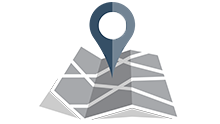
Jim Trenary Ford, Inc.
* = required
- Remember me Not recommended on shared computers
Forgot your password?
- Ford Fiesta Club
Central information display

By kossofffan, August 2, 2017 in Ford Fiesta Club
- Reply to this topic
- Start new topic
Recommended Posts
Received a text from my wife to say the display on her 2013 EcoBoost & her radio have packed up. What can I check/do (apart from the fuse) when I get in from work?
thanks in advance for your help!
Link to comment
Share on other sites.

You could go into disgnostic mode to test the display of your car!
- Push and hold the trip reset button next to your gauges and turn on the ignition. Keep it pushed for about 10 seconds and it should say " TEST " on your info display! Now if you release the trip reset button and press it it should browse tests and readouts. Don't know many of those but it does have a test for the information display as well. As for the radio Please be more specific.
Good luck !

Thanks, the radio is a basic stock Ford unit without sat nav. Just not working apparently!
Just arrived home and did the test and scrolling though I had, Er0701
If anyone knows the meaning :)
Have you checked the fuse in the passenger compartment ? Behind the glove box?
Will do in the morning as it's too dark and lashing down now,lol
Ok, cool ! I've sent you a PM with both diagrams!
Thanks for your help TDR/XTC
Just been out to check the fuses. As I pulled out the audio system #15 fuse I heard a click, checked it & not blown. Put it back and everything is now working fine again. It's as if a relay was stuck which was the click sound.
Happy to tell the wife I fixed something. LOL
Thanks fella's.
Been a constructive morning!
I de-tango'd my car & fitted a 16'' front number plate :)
- 1 year later...
Hi. I have a 2017 fiesta EcoBoost with problem with central display working intermittently. It will come on then go off, come on again then go off and stay off. Any ideas what the problem could be? I haven't checked fuses yet as I thought if it was a fuse issue it wouldn't work at all???
Did you manage to sort this cause I’m having same problem
- 3 years later...
“Hi. I have a 2017 fiesta EcoBoost with problem with central display working intermittently. It will come on then go off, come on again then go off and stay off. Any ideas what the problem could be? I haven't checked fuses yet as I thought if it was a fuse issue it wouldn't work at all??? “
im having the same problem? Same year too. Does anyone know why?
3 hours ago, JaMcl said: I haven't checked fuses yet as I thought if it was a fuse issue it wouldn't work at all??? “
Join the conversation
You can post now and register later. If you have an account, sign in now to post with your account.
× Pasted as rich text. Paste as plain text instead
Only 75 emoji are allowed.
× Your link has been automatically embedded. Display as a link instead
× Your previous content has been restored. Clear editor
× You cannot paste images directly. Upload or insert images from URL.
- Insert image from URL
- Submit Reply
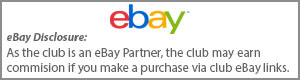
Sign up to the Ford Owners' Club
Sign up and be part of the Ford Owners' Club community! it's Free!
Mart247 · Started Friday at 06:23 AM

MattDRX · Started February 24, 2015
Crizby · Started 7 hours ago
frenchspanner · Started May 8, 2017
Hoshin Dejmay · Started April 18
Radico · Started 15 hours ago
narbar · Started December 28, 2022

Th0n1 · Started 12 hours ago
Flippy82 · Started Thursday at 03:48 PM
Nicky4 · Started March 30
Rondy · Started January 30
Mototrick · Started 10 hours ago

Ford Owners' Club · Started March 20, 2020

Kieran67 · Started Friday at 06:22 PM
Dark Andy · Started 11 hours ago

StephenFord · Started Saturday at 03:07 PM
ChelseaAlice · Started Saturday at 11:07 PM
Prof Prolapse · Started July 5, 2023
dancc3 · Started April 16
katelyndon · Started 14 hours ago
- Existing user? Sign In
- Online Users
- Leaderboard
- Members Gallery
- Create Forum Account
- Premium Membership
- Premium Member Discounts
- Latest Posts
- All Activity
My Activity Streams
- Create New...
- Meet the Team
- Work with Us
- Czech Republic
- Netherlands
- Switzerland
- Scandinavia
- Philippines
- South Korea
- New Zealand
- South Africa
- Budget Travel
- Work & Travel
- The Broke Backpacker Manifesto
- Travel Resources
- How to Travel on $10/day
Home » Europe » Moscow
EPIC MOSCOW Itinerary! (2024)
Moscow is the heart of Mother Russia. Just the mention of this city conjures images of colorful bulbous pointed domes, crisp temperatures, and a uniquely original spirit!
Moscow has an incredibly turbulent history, a seemingly resilient culture, and a unique enchantment that pulls countless tourists to the city each year! Although the warmer months make exploring Moscow’s attractions more favorable, there’s just something about a fresh snowfall that only enhances the appearance of the city’s iconic sites!
If you’re a first-time visitor to Moscow, or simply wanting to see as much of the city as possible, this Moscow itinerary will help you do just that!

Unlock Our GREATEST Travel Secrets!
Sign up for our newsletter and get the best travel tips delivered right to your inbox.
Best Time To Visit Moscow
Where to stay in moscow, moscow itinerary, day 1 itinerary in moscow, day 2 itinerary in moscow, day 3 and beyond, staying safe in moscow, day trips from moscow, faq on moscow itinerary.
Here is a quick look at the seasons so you can decide when to visit Moscow!
The summer months (June-August) are a great time to travel to Moscow to take advantage of the enjoyable mild temperatures. This is considered peak travel season. Bear in mind that hotel prices rise along with the temperatures!

If you’re planning a trip to Moscow during fall (September-November) try to plan for early fall. This way the temperatures will still be pleasant and winter won’t be threatening.
Russian winters (December-February) are not for the faint of heart as Napoleon learned to his peril. Some days the sun will be out for less than an hour, and snow is guaranteed. Although winters are exceptionally cold, this is when you’ll get a true glimpse of the Moscow experience!
The best time to visit Moscow is during spring (March-May). The temperatures will begin to creep up and the sun begins to shine for significant portions of the day. Hotel rates will also have yet to skyrocket into peak ranges!
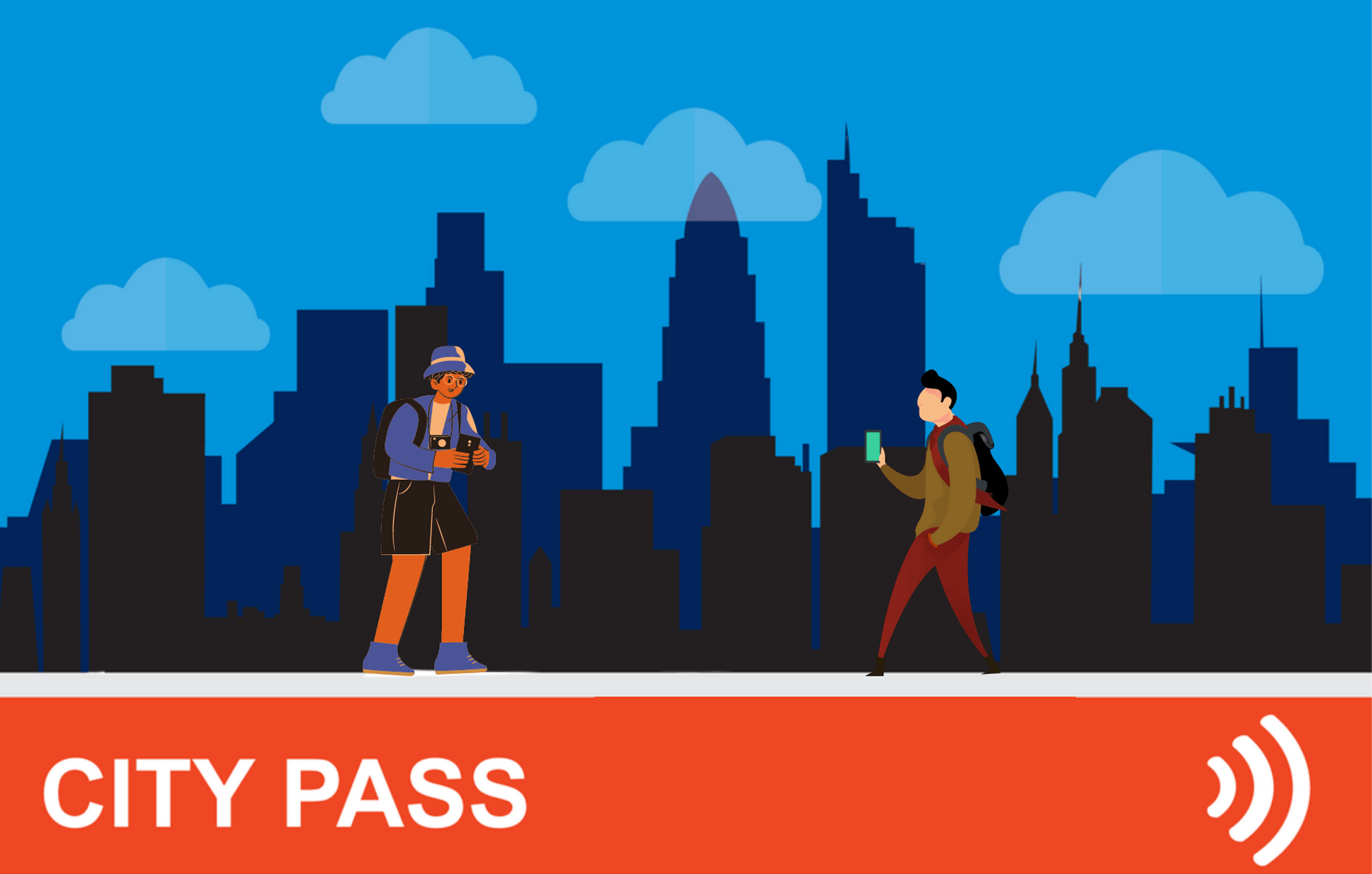
With a Moscow City Pass , you can experience the best of Moscow at the CHEAPEST prices. Discounts, attractions, tickets, and even public transport are all standards in any good city pass – be sure invest now and save them $$$ when you arrive!
Moscow is a large city with many accommodation options to choose from. Staying in a location that fits with your travel plans will only enhance your Moscow itinerary. Here is a brief introduction to a few great areas of the city we recommend checking out!
The best place to stay in Moscow to be close to all the action is Kitay-Gorod. This charming neighborhood will put you within walking distance to Moscow’s famous Red Square, thus cutting down on travel time. This will allow you to see more of the city in a shorter amount of time!

It’s surrounded by restaurants, cafes, bars, and shops. If you’re a first-time visitor to Moscow, or just planning a quick weekend in Moscow, then this area is perfect for you!
Another great area to consider is the Zamoskvorechye district. This area of the city offers a blend of new and old Moscow. It has an artsy vibe and there are plenty of fun sites you can explore outside of the main touristy areas of Moscow.
Of course, as in all areas of Moscow, it’s close to public transportation that will quickly connect you with the rest of the city and make your Moscow itinerary super accessible!
Best Airbnb in Moscow – Exclusive Apartment in Old Moscow

Modern and cozy, this apartment is in the heart of Old Moscow. Bordering the Basmanny and Kitay-Gorod districts, this two-bedroom flat is walking distance to the Kremlin and Red Square. Safe, quiet, and comfortable, this is the best Airbnb in Moscow, no question!
Best Budget Hotel in Moscow – Izmailovo Alfa Hotel

The Izmailovo Alfa Hotel is a very highly rated accommodation that provides all the components necessary for a comfortable trip to Moscow. There is an on-site restaurant, bar, fitness center, and an airport shuttle service. The rooms are modern and spacious and are equipped with a TV, heating/air conditioning, minibar, and more!
Best Luxury Hotel in Moscow – Crowne Plaza Moscow World Trade Centre

If you’re touring Moscow in luxury, the Crowne Plaza Moscow World Trade Centre is the hotel for you! Elegantly furnished rooms are equipped with a minibar, flat-screen TV, in-room safes, as well as tea and coffee making facilities! Bathrooms come with bathrobes, slippers, and free toiletries. There is also an onsite restaurant, bar, and fitness center.
Best Hostel in Moscow – Godzillas Hostel

Godzillas Hostel is located in the center of Moscow, just a short walk from all the major tourist attractions and the metro station. Guests will enjoy all the usual hostel perks such as self-catering facilities, 24-hour reception, Free Wi-Fi, and security lockers. This is one of the best hostels in Moscow and its wonderful social atmosphere and will make your vacation in Moscow extra special!
Godzillas Hostel is one of our favourites in Moscow but they’re not taking guests right now. We’re not sure if they’re closed for good but we hope they’ll come back soon.
An important aspect of planning any trip is figuring out the transportation situation. You’re probably wondering how you’re going to get to all of your Moscow points of interest right? Luckily, this sprawling city has an excellent network of public transportation that will make traveling a breeze!
The underground metro system is the quickest and most efficient way to travel around Moscow. Most visitors rely exclusively on this super-efficient transportation system, which allows you to get to pretty much anywhere in the city! It’s also a great option if you’re planning a Moscow itinerary during the colder months, as you’ll be sheltered from the snow and freezing temperatures!

If you prefer above-ground transportation, buses, trams, and trolleybuses, run throughout the city and provide a rather comfortable alternative to the metro.
Moscow’s metro, buses, trams, and trolleybuses are all accessible with a ‘Troika’ card. This card can be topped up with any sum of money at a metro cash desk. The ticket is simple, convenient, and even refundable upon return to a cashier!
No matter which method you choose, you’ll never find yourself without an easy means of getting from point A to point B!
Red Square | Moscow Kremlin | Lenin’s Mausoleum | St. Basil’s Cathedral | GUM Department Store
Spend the first day of your itinerary taking your own self guided Moscow walking tour around the historic Red Square! This is Moscow’s compact city center and every stop on this list is within easy walking distance to the next! Get ready to see all of the top Moscow landmarks!
Day 1 / Stop 1 – The Red Square
- Why it’s awesome: The Red Square is the most recognizable area in Moscow, it has mesmerizing architecture and centuries worth of history attached to its name.
- Cost: Free to walk around, individual attractions in the square have separate fees.
- Food nearby: Check out Bar BQ Cafe for friendly service and good food in a great location! The atmosphere is upbeat and they’re open 24/7!
The Red Square is Moscow’s historic fortress and the center of the Russian government. The origins of the square date back to the late 15th century, when Ivan the Great decided to expand the Kremlin to reflect Moscow’s growing power and prestige!
During the 20th century, the square became famous as the site for demonstrations designed to showcase Soviet strength. Visiting the Red Square today, you’ll find it teeming with tourists, who come to witness its magical architecture up close!

The square is the picture postcard of Russian tourism, so make sure to bring your camera when you visit! No matter the season, or the time of day, it’s delightfully photogenic!
It’s also home to some of Russia’s most distinguishing and important landmarks, which we’ve made sure to include further down in this itinerary. It’s an important center of Russia’s cultural life and one of the top places to visit in Moscow!
In 1990, UNESCO designated Russia’s Red Square as a World Heritage site. Visiting this historic site is a true bucket-list event and essential addition to your itinerary for Moscow!
Day 1 / Stop 2 – The Moscow Kremlin
- Why it’s awesome: The Moscow Kremlin complex includes several palaces and cathedrals and is surrounded by the Kremlin wall. It also houses the principal museum of Russia (the Kremlin Armory).
- Cost: USD $15.00
- Food nearby: Bosco Cafe is a charming place to grat a casual bite to eat. They have excellent coffee and wonderful views of the Red Square and the Moscow Kremlin!
The iconic Moscow Kremlin , also known as the Kremlin museum complex, sits on Borovitsky Hill, rising above the Moscow River. It is a fortified complex in the center of the city, overlooking several iconic buildings in the Red Square!
It’s the best known of the Russian Kremlins – citadels or fortress’ protecting and dominating a city. During the early decades of the Soviet era, the Kremlin was a private enclave where the state’s governing elite lived and worked.
The Kremlin is outlined by an irregularly shaped triangular wall that encloses an area of 68 acres! The existing walls and towers were built from 1485 to 1495. Inside the Kremlin museum complex, there are five palaces, four cathedrals, and the enclosing Kremlin Wall with Kremlin towers.
The Armoury Chamber is a part of the Grand Kremlin Palace’s complex and is one of the oldest museums of Moscow, established in 1851. It showcases Russian history and displays many cherished relics. Definitely make sure to check out this museum while you’re here!

The churches inside the Moscow Kremlin are the Cathedral of the Dormition, Church of the Archangel, Church of the Annunciation, and the bell tower of Ivan Veliki (a church tower).
The five-domed Cathedral of the Dormition is considered the most famous. It was built from 1475–1479 by an Italian architect and has served as a wedding and coronation place for great princes, tsars, and emperors of Russia. Church services are given in the Kremlin’s numerous cathedrals on a regular basis.
The Grand Kremlin Palace was the former Tsar’s Moscow residence and today it serves as the official workplace of the President of the Russian Federation (Vladimir Putin seems to have bagged that title for life) .
Insider Tip: The Kremlin is closed every Thursday! Make sure to plan this stop on your Moscow itinerary for any other day of the week!
Day 1 / Stop 3 – Lenin’s Mausoleum
- Why it’s awesome: The mausoleum displays the preserved body of Soviet leader Vladimir Lenin .
- Cost: Free!
- Food nearby: Khinkal’naya is a charming Georgian restaurant with vaulted ceilings and exposed brick. It’s a popular place with locals and right next to the Red Square!
Lenin’s Mausoleum, also known as Lenin’s Tomb, is the modernist mausoleum for the revolutionary leader Vladimir Lenin. It’s located within the Red Square and serves as the resting place for the Soviet leader! His preserved body has been on public display since shortly after his death in 1924.
It’s located just a few steps away from the Kremlin Wall and is one of the most controversial yet popular Moscow attractions!
Admission is free for everyone, you’ll only need to pay if you need to check a bag. Before visitors are allowed to enter the mausoleum, they have to go through a metal detector first. No metal objects, liquids, or large bags are allowed in the mausoleum!

Expect a line to enter the building, and while you’re inside the building, you’ll be constantly moving in line with other visitors. This means you won’t be able to spend as long as you’d like viewing the mausoleum, but you’ll still be able to get a good look. Pictures and filming while inside the building are strictly prohibited, and security guards will stop you if they see you breaking this rule.
The mausoleum is only open on Tuesday, Wednesday, Thursday, and Saturday – unless it’s a public holiday or a day scheduled for maintenance. The hours it’s open for each day are limited, make sure to check online before you visit to make sure you can fit this into your Moscow itinerary for that day!
Insider Tip: The Lenin’s Museum is there for people to pay their respect; remember to keep silent and move along quickly, it’s not intended for people to congregate around. Also, men are not allowed to wear hats and everyone must take their hands out of their pockets when inside the building.
Day 1 / Stop 4 – St. Basil’s Cathedral
- Why it’s awesome: A dazzling designed cathedral that showcases Russia’s unique architecture. This cathedral is one of the most recognizable symbols of the country!
- Cost: USD $8.00
- Food nearby: Moskovskiy Chaynyy Klub is a cozy cafe serving food items and pipping hot tea; it’s the perfect place to go if you’re visiting Moscow during the winter months!
Located in the Red Square, the ornate 16th-century St. Basil’s Cathedral is probably the building you picture when you think of Moscow’s unique architecture. Its colorful onion-shaped domes tower over the Moscow skyline!
The cathedral was built from 1555-1561 by order of Tsar Ivan the Terrible. It was designed with an iconic onion dome facade and enchanting colors that captivate all who see it. Fun fact: If you’re wondering why Russian churches have onion domes, they are popularly believed to symbolize burning candles!
This iconic cathedral has become a symbol of Russia due to its distinguishing architecture and prominent position inside the Red Square. It’s one of the most beautiful, wonderful, and mesmerizing historical cathedrals in the world!

The interior of the church surprises most people when they visit. In contrast to the large exterior, the inside is not so much one large area, but rather a collection of smaller areas, with many corridors and small rooms. There are 9 small chapels and one mausoleum grouped around a central tower.
Visiting the inside is like walking through a maze, there are even small signs all around the cathedral tracing where to walk, and pointing you in the right direction! The walls are meticulously decorated and painted with intricate floral designs and religious themes.
The church rarely holds service and is instead a museum open for the public to visit.
Insider Tip: During the summer months the line to go inside the cathedral can get quite long! Make sure to arrive early or reserve your tickets online to guarantee quick access into the cathedral!
Day 1 / Stop 5 – GUM Department Store
- Why it’s awesome: This is Russia’s most famous shopping mall! It’s designed with elegant and opulent architecture and provides a real sense of nostalgia!
- Cost: Free to enter
- Food nearby: Stolovaya 57 is a cafeteria-style restaurant with a variety of inexpensive Russian cuisine menu items including soups, salads, meat dishes, and desserts. It’s also located inside the GUM department store, making it very easily accessible when you’re shopping!
The enormous GUM Department Store is located within the historic Red Square. It has a whimsical enchantment to it that sets it apart from your typical department store.
A massive domed glass ceiling lines the top of the building and fills the interior with natural sunlight. There are live plants and flowers placed throughout the mall that give the shopping complex a lively and cheerful feel! A playful fountain sits in the center, further adding to the malls inviting a sense of wonder and amusement!
The GUM department store opened on December 2, 1893. Today, it includes local and luxury stores, including Fendi, Louis Vuitton, Prada, and many more! There are numerous cafes, restaurants, and even a movie theater inside!

For a special treat, head into Gastronom 1. This 1950s-style shop sells gourmet food items, like wine, freshly-baked pastries, cheese, Russian chocolate, and of course, vodka! Also, be on the lookout for a bicycle pedaling ice cream truck with an employing selling ice cream!
The ambiance is simply amazing, a trip to this idyllic shopping mall is an absolute must on any Moscow itinerary!
Insider Tip: Make sure to carry some small change on you in case you need to use the restroom, you’ll need to pay 50 rubles – or about USD $0.80 to use the bathroom in GUM.

Wanna know how to pack like a pro? Well for a start you need the right gear….
These are packing cubes for the globetrotters and compression sacks for the real adventurers – these babies are a traveller’s best kept secret. They organise yo’ packing and minimise volume too so you can pack MORE.
Or, y’know… you can stick to just chucking it all in your backpack…
Novodevichy Convent | Gorky Park | State Tretyakov Gallery | All-Russian Exhibition Center | Bolshoi Theater
On your 2 day itinerary in Moscow, you’ll have a chance to use the city’s excellent public transportation service! You’ll explore a few more of Moscow’s historic highlight as well as some modern attractions. These sites are a little more spread out, but still very easily accessible thanks to the metro!
Day 2 / Stop 1 – Novodevichy Convent
- Why it’s awesome: The Novodevichy Convent is rich in imperial Russian history and contains some of Russia’s best examples of classical architecture!
- Cost: USD $5.00
- Food nearby: Culinary Shop Karavaevs Brothers is a cozy and simple place to have a quick bite, they also have vegetarian options!
The Novodevichy Convent is the best-known and most popular cloister of Moscow. The convent complex is contained within high walls, and there are many attractions this site is known for!
The six-pillared five-domed Smolensk Cathedral is the main attraction. It was built to resemble the Kremlin’s Assumption Cathedral and its facade boasts beautiful snowy white walls and a pristine golden onion dome as its centerpiece. It’s the oldest structure in the convent, built from 1524 -1525, and is situated in the center of the complex between the two entrance gates.
There are other churches inside the convent as well, all dating back from many centuries past. The convent is filled with an abundance of 16th and 17th-century religious artworks, including numerous large and extravagant frescos!

Just outside the convent’s grounds lies the Novodevichy Cemetery. Here, you can visit the graves of famous Russians, including esteemed authors, composers, and politicians. Probably the most intriguing gravestone belongs to Russian politician Nikita Khruschev!
The Novodevichy Convent is located near the Moscow River and offers a peaceful retreat from the busy city. In 2004, it was proclaimed a UNESCO World Heritage Site. The convent remains remarkably well-preserved and is an outstanding example of Moscow Baroque architecture!
Insider Tip: To enter the cathedrals inside the complex, women are advised to cover their heads and shoulders, while men should wear long pants.
Day 2 / Stop 2 – Gorky Central Park of Culture and Leisure
- Why it’s awesome: A large amusement area in the heart of the city offering many attractions!
- Cost: Free!
- Food nearby: Check out Mepkato, located inside Gorky Central Park for a casual meal in a cozy setting. There are indoor and outdoor seating options and the restaurant is child-friendly!
Gorky Central Park of Culture and Leisure is a large green space in the heart of Moscow. The park opened in 1928, and it stretches along the scenic embankment of the Moskva River. It covers an area of 300-acres and offers a lovely contrast from the compact city center.
You’ll find all sorts of wonderful attractions, from boat rides to bike rentals to tennis courts and ping-pong tables, and much more! there are an open-air cinema and festive events and concerts scheduled in the summer months. A wide selection of free fitness classes is also offered on a regular basis, including jogging, roller skating, and dancing!
Although many of the options you’ll find here are more suited for outdoor leisure during the summer, you’ll also a selection of winter attractions, including one of Europe’s largest ice rinks for ice-skating!

If you’re trying to decide what to do in Moscow with kids, the park also offers several venues designed specifically for kids. Check out the year-round Green School which offers hands-on classes in gardening and art! You can also feed the squirrels and birds at the Golitsinsky Ponds!
The park is very well maintained and kept clean and the entrance is free of charge, although most individual attractions cost money. There is also Wi-Fi available throughout the park.
With so many attractions, you could easily spend all day here! If you’re only planning a 2 day itinerary in Moscow, make sure to plan your time accordingly and map out all the areas you want to see beforehand!
Day 2 / Stop 3 – The State Tretyakov Gallery
- Why it’s awesome: The gallery’s collection consists entirely of Russian art made by Russian artists!
- Food nearby : Brothers Tretyakovs is located right across the street from the gallery. It’s a wonderfully atmospheric restaurant serving top quality food and drinks!
The State Tretyakov Gallery was founded in 1856 by influential merchant and collector Pavel Tretyakov. The gallery is a national treasury of Russian fine art and one of the most important museums in Russia!
It houses the world’s best collection of Russian art and contains more than 130, 000 paintings, sculptures, and graphics! These works have been created throughout the centuries by generations of Russia’s most talented artists!

The exhibits range from mysterious 12th-century images to politically charged canvases. The collection is rich and revealing and offers great insight into the history and attitudes of this long-suffering yet inspired people!
All pictures are also labeled in English. If you plan to take your time and see everything inside the museum it will take a good 3-4 hours, so make sure to plan your Moscow trip itinerary accordingly! This gallery is a must-see stop for art lovers, or anyone wanting to explore the local culture and history of Russia in a creative and insightful manner!
Insider Tip: When planning your 2 days in Moscow itinerary, keep in mind that most museums in Moscow are closed on Mondays, this includes The State Tretyakov Gallery!
Day 2 / Stop 4 – All-Russian Exhibition Center
- Why it’s awesome: This large exhibition center showcases the achievements of the Soviet Union in several different spheres.
- Food nearby: Varenichnaya No. 1 serves authentic and homestyle Russian cuisine in an intimate and casual setting.
The All-Russian Exhibition Center is a massive park that presents the glory of the Soviet era! It pays homage to the achievements of Soviet Russia with its many different sites found on the property.
The center was officially opened in 1939 to exhibit the achievements of the Soviet Union. It’s a huge complex of buildings and the largest exhibition center in Moscow. There are several exhibition halls dedicated to different achievements and every year there are more than one hundred and fifty specialized exhibitions!

The Peoples Friendship Fountain was constructed in 1954 and is a highlight of the park. The stunning gold fountain features 16 gilded statues of girls, each representing the former Soviet Union republics.
The Stone Flower Fountain was also built in 1954 and is worth checking out. The centerpiece of this large fountain is a flower carved from stones from the Ural Mountains! Along the side of the fountain are various bronze sculptures.
You will find many people zipping around on rollerblades and bicycles across the large area that the venue covers. It’s also home to amusement rides and carousels, making it the perfect place to stop with kids on your Moscow itinerary! Make sure to wear comfortable shoes and allow a few hours to explore all the areas that interest you!
Day 2 / Stop 5 – Bolshoi Theater
- Why it’s awesome: The Bolshoi Theater is a historic venue that hosts world-class ballet and opera performances!
- Cost: Prices vary largely between USD $2.00 – USD $228.00 based on seat location.
- Food nearby: Head to the Russian restaurant, Bolshoi for high-quality food and drinks and excellent service!
The Bolshoi Theater is among the oldest and most renowned ballet and opera companies in the world! It also boasts the world’s biggest ballet company, with more than 200 dancers!
The theater has been rebuilt and renovated several times during its long history. In 2011 it finished its most recent renovation after an extensive six-year restoration that started in 2005. The renovation included an improvement in acoustics and the restoration of the original Imperial decor.
The Bolshoi Theater has put on many of the world’s most famous ballet acts! Tchaikovsky’s ballet Swan Lake premiered at the theater in 1877 and other notable performances of the Bolshoi repertoire include Tchaikovsky’s The Sleeping Beauty and The Nutcracker!

Today, when you visit the theater, you can expect a magical performance from skilled singers, dancers, and musicians with the highest level of technique!
If you don’t have time to see a show, the theater also provides guided tours on select days of the week. Tours are given in both Russian and English and will provide visitors with a more intimate look at the different areas of the theater!
The stage of this iconic Russian theater has seen many outstanding performances. If you’re a fan of the performing arts, the Bolshoi Theater is one of the greatest and oldest ballet and opera companies in the world, making it a must-see attraction on your Moscow itinerary!

Godzillas Hostel
Godzillas Hostel is located in the center of Moscow, just a short walk from all the major tourist attractions and the metro station.
- Towels Included
Cosmonautics Museum | Alexander Garden | Ostankino Tower | Izmaylovo District | Soviet Arcade Museum
Now that we’ve covered what to do in Moscow in 2 days, if you’re able to spend more time in the city you’re going to need more attractions to fill your time. Here are a few more really cool things to do in Moscow we recommend!
Memorial Museum of Cosmonautics
- Hear the timeline of the ‘space race’ from the Russian perspective
- This museum is fun for both adults and children!
- Admission is USD $4.00
The Memorial Museum of Cosmonautics is a museum dedicated to space exploration! The museum explores the history of flight, astronomy, space exploration, space technology, and space in the arts. It houses a large assortment of Soviet and Russian space-related exhibits, and the museum’s collection holds approximately 85,000 different items!

The museum does an excellent job of telling the full story of the exciting space race between the USSR and the US! It highlights the brightest moments in Russian history and humanity and is very interesting and fun for all ages!
If you’re a fan of space or just curious about gaining insight into Russia’s fascinating history of space exploration, make sure to add this to your 3 day itinerary in Moscow!
The Alexander Garden
- A tranquil place to relax near the Red Square
- Green lawns dotted with sculptures and lovely water features
- The park is open every day and has no entrance fee
The Alexander Garden was one of the first urban public parks in Moscow! The garden premiered in 1821 and was built to celebrate Russia’s victory over Napoleon’s forces in 1812!
The park is beautiful and well maintained with paths to walk on and benches to rest on. The park contains three separate gardens: the upper garden, middle garden, and lower garden.

Located in the upper garden, towards the main entrance to the park is the Tomb of the Unknown Soldier with its eternal flame. This monument was created in 1967 and contains the body of a soldier who fell during the Great Patriotic War!
The park stretches along all the length of the western Kremlin wall for about half a mile. Due to its central location in the city, it’ll be easily accessible when you’re out exploring The Red Square.
It provides a bit of relief from the city’s high-energy city streets. Bring a picnic lunch, go for a walk, or just sit and people watch, this is one of the best Moscow sites to wind-down and relax!
Ostankino Television Tower
- Television and radio tower in Moscow
- Currently the tallest free-standing structure in Europe
- Make sure you bring your passport when you visit, you can’t go up without it!
For spectacular views of the city, make sure to add the Ostankino Television Tower to your itinerary for Moscow! This impressive free-standing structure provides stunning views of the city in every direction. The glass floor at the top also provides great alternative views of the city!

It takes just 58 seconds for visitors to reach the Tower’s observation deck by super fast elevator. The tower is open every day for long hours and is a great site in Moscow to check out! There is even a restaurant at the top where you can enjoy rotating views of the city while you dine on traditional Russian cuisine or European cuisine!
The tower is somewhat of an architectural surprise in a city that is not known for skyscrapers! To see the city from a new perspective, make sure to add this stop to your Moscow itinerary!
Izmaylovo District
- The most popular attractions in this district are the kremlin and the flea market
- Outside of the city center and easy to reach via metro
- Most popular during the summer and on weekends
Travel outside the city center and discover a unique area of the city! The Izmaylovo District is a popular destination for locals and tourists alike, and one of the coolest places to see in Moscow! The two main attractions we recommend checking out are the Kremlin and the flea market.
The Izmailovo Kremlin was established as a cultural center and molded after traditional Russian architecture. This colorful complex is home to several single-subject museums, including a Russian folk art museum and a vodka museum!

Next to the Kremlin is the Izmailovo open-air market, which dates back to the 17th century! The market is connected to the Izmailovo Kremlin by a wooden bridge. Pick up all your Russian souvenirs here, including traditional handicrafts, paintings, books, retro toys, and Soviet memorabilia!
You will find many hand-made and hand-painted options available at higher prices, as well as mass-produced souvenir options at lower prices!
Museum of Soviet Arcade Games
- Closed on Mondays
- Filled with old arcade games that visitors get to try out!
- The museum also includes a small cafe and burger shop
For something a little different, check out the Museum of Soviet Arcade Games! The museum features roughly 60 machines from the Soviet era, including video games, pinball machines, and collaborative hockey foosball! The machines inside the museum were produced in the USSR in the mid-1970s.

The best part is, most of the games are still playable! Purchase tickets and try the games out for yourself! The museum also has a neat little screening room that plays old Soviet cartoons and an area with Soviet magazines! This unique attraction is a fun addition to a 3 day itinerary in Moscow, and an attraction that all ages will enjoy!
Whether you’re spending one day in Moscow, or more, safety is an important thing to keep in mind when traveling to a big city! Overall, Moscow is a very safe place to visit. However, it is always recommended that tourists take certain precautions when traveling to a new destination!
The police in Moscow is extremely effective at making the city a safe place to visit and do their best to patrol all of the top Moscow, Russia tourist attractions. However, tourists can still be a target for pickpockets and scammers.
Moscow has a huge flow of tourists, therefore there is a risk for pickpocketing. Simple precautions will help eliminate your chances of being robbed. Stay vigilant, keep your items close to you at all times, and don’t flash your valuables!
If you’re planning a solo Moscow itinerary, you should have no need to worry, as the city is also considered safe for solo travelers, even women. Stay in the populated areas, try and not travel alone late at night, and never accept rides from strangers or taxis without a meter and correct signage.
The threat of natural disasters in Moscow is low, with the exception of severe winters when the temperature can dip below freezing! Bring a good, warm jacket if you visit in Winter.
However, please note that Russian views on homsexuality are far less accepting than those in Western Europe. Likewise, Non-Caucasian travellers may sadly encounter racism in Russia .
Don’t Forget Your Travel Insurance for Moscow
ALWAYS sort out your backpacker insurance before your trip. There’s plenty to choose from in that department, but a good place to start is Safety Wing .
They offer month-to-month payments, no lock-in contracts, and require absolutely no itineraries: that’s the exact kind of insurance long-term travellers and digital nomads need.

SafetyWing is cheap, easy, and admin-free: just sign up lickety-split so you can get back to it!
Click the button below to learn more about SafetyWing’s setup or read our insider review for the full tasty scoop.
Now that we’ve covered all the top things to see in Moscow, we thought we’d include some exciting day trips to other areas of the country!
Sergiev Posad (Golden Ring)

On this 7-hour guided tour, you’ll visit several scenic and historic areas of Russia. Start your day with hotel pick-up as you’re transferred by a comfortable car or minivan to Sergiev Posad. Admire the charming Russian countryside on your drive and enjoy a quick stop to visit the Russian village, Rudonezh!
You’ll see the majestic Saint Spring and the Church of Sergiev Radonezh. You’ll also visit the UNESCO World Heritage Site, Trinity Lavra of St. Sergius, one of the most famous Orthodox sites in Russia!
Lastly, you’ll swing by the local Matreshka market and enjoy a break in a nice Russian restaurant before returning to Moscow!
Day Trip to Vladimir and Suzdal

On this 13-hour trip, you’ll discover old Russia, with its picturesque landscapes and white-stoned beautiful churches! You’ll visit the main towns of the famous Golden Ring of Russia – the name for several cities and smaller towns north-east of Moscow.
Your first stop will be in the town of Vladimir, the ancient capital of all Russian principalities. The city dates back to the 11th century and is one of the oldest and the most important towns along the Ring! Next, you’ll visit Suzdal, a calm ancient Russian town north of Vladimir with only 13,000 inhabitants!
The old-style architecture and buildings of Suzdal are kept wonderfully intact. If you’re spending three days in Moscow, or more, this is a great option for exploring the charming areas outside the city!
Zvenigorod Day Trip and Russian Countryside

On this 9-hour private tour, you’ll explore the ancient town of Zvenigorod, one of the oldest towns in the Moscow region! As you leave Moscow you’ll enjoy the stunning scenery along the Moscow River, and make a few stops at old churches along the way to Zvenigorod.
Upon arrival, you’ll explore the medieval center, including the 14th-century Savvino-Storozhevsky Monastery. Next, you’ll take a break for lunch (own expense) where you’ll have the chance to try out the Russian cuisine! Next, you’ll visit the Museum of Russian Dessert and sip on tea at a Russian tea ceremony.
The final stop of the day is at the Ershovo Estate, a gorgeous place to walk around and enjoy nature!
Day Trip to St Petersburg by Train visiting Hermitage & Faberge

On this full-day tour, you’ll enjoy a a full round trip to St Petersburg where you’ll spend an exciting day exploring another popular Russian city! You’ll be picked up from your hotel in Moscow and be transferred to the train station where you’ll ride the high-speed train ‘Sapsan’ to St Petersburg.
Upon arrival, you’ll start the day by touring the Hermitage Museum and the Winter Palace. Next, you’ll visit the Faberge Museum, where you’ll explore the impressive collection of rare Faberge Eggs! In the afternoon, enjoy a sightseeing boat ride and a traditional 3-course Russian lunch.
If you’re spending 3 days in Moscow, or more, this is an excellent trip to take!
Trip to Kolomna – Authentic Cultural Experience from Moscow

On this 10-hour tour, you’ll escape the city and travel to the historic town of Kolomna! First, you’ll visit the 14th-century Kolomna Kremlin, home to the Assumption Cathedral and an abundance of museums!
Next, enjoy lunch at a local cafe (own expense) before embarking on a tour of the Marshmallow Museum – of course, a marshmallow tasting is provided! Your final stop is the Museum of Forging Settlements, where displays include armor and accessories for fishing and hunting.
Discover this beautiful Russian fairytale city on a private trip, where all of the planning is taken care of for you!

Stash your cash safely with this money belt. It will keep your valuables safely concealed, no matter where you go.
It looks exactly like a normal belt except for a SECRET interior pocket perfectly designed to hide a wad of cash, a passport photocopy or anything else you may wish to hide. Never get caught with your pants down again! (Unless you want to…)
Find out what people want to know when planning their Moscow itinerary.
How many days you need in Moscow?
We recommend that you spend at least two or three days in Moscow to take it all in.
What’s the best month to visit Moscow?
The best time to visit Moscow is over the spring, from March to May as temperatures are mild, crowds are thin and prices are reasonable.
What are some unusual things to do in Moscow?
I mean, queuing up to see an almost 100 year old corpse is pretty unsual! Check out Lenin’s Mausoleum if you fancy it!
What are some fun things to do in Moscow?
The Memorial Museum of Cosmonautics is a fun place to explore the famous space race from the perspective of the ‘other side’!
We hope you enjoyed our Moscow itinerary! We’ve made sure to cover all the Moscow must-sees as well as some unique attractions in the city! Our addition of insider tips, favorite food stops, and day trips from Moscow is an added bonus and will guarantee you make the most out of your exciting Russian vacation!
Immerse yourself in the modern and traditional Russian lifestyle! Get lost in museums, witness awe-inspiring architecture, and indulge in Russian cuisine! Spend the day strolling through all of the charming sites of Moscow, admiring the beautiful scenery and discovering the city’s fairytale-like enchantment!
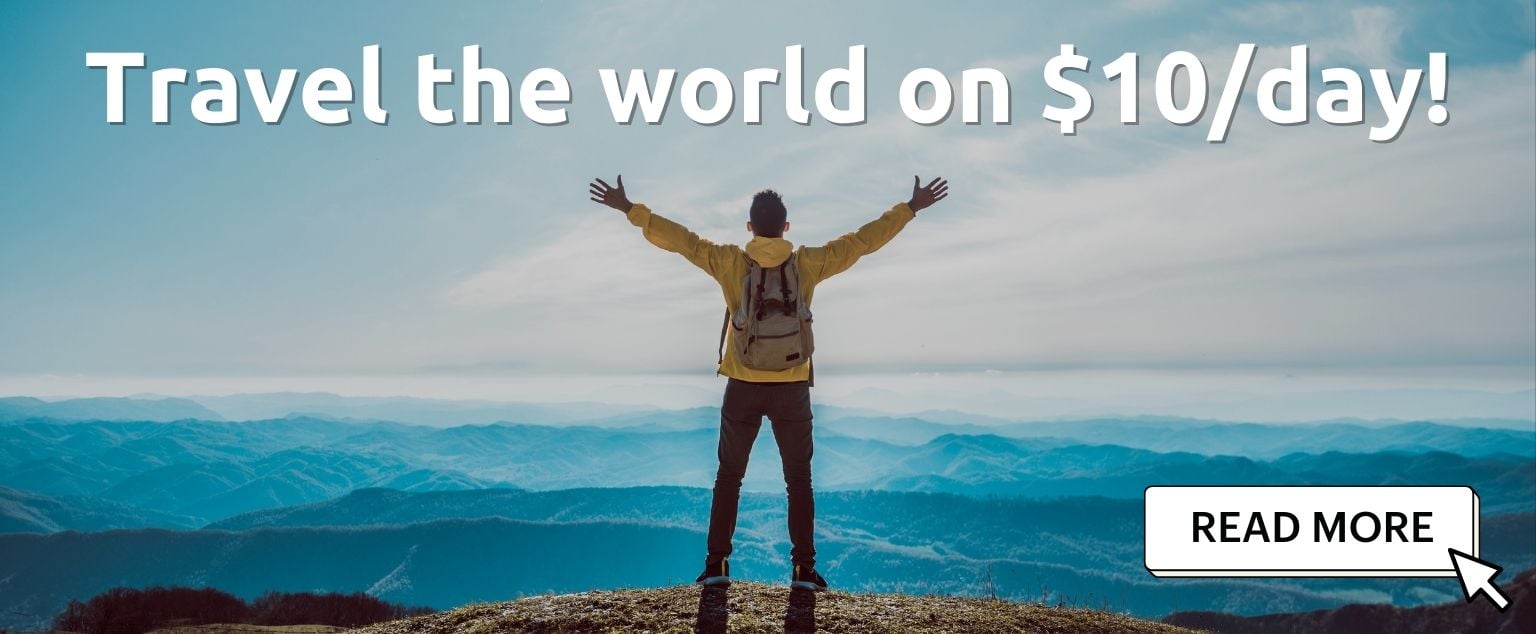
And for transparency’s sake, please know that some of the links in our content are affiliate links . That means that if you book your accommodation, buy your gear, or sort your insurance through our link, we earn a small commission (at no extra cost to you). That said, we only link to the gear we trust and never recommend services we don’t believe are up to scratch. Again, thank you!

Alya and Campbell
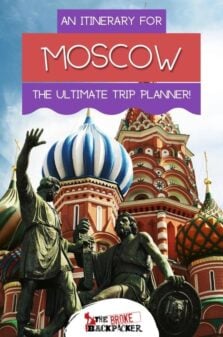
Share or save this post

Leave a Reply Cancel reply
Your email address will not be published. Required fields are marked *
Save my name, email, and website in this browser for the next time I comment.
Notify me of followup comments via e-mail.
2018 Primetime Emmy & James Beard Award Winner
R&K Insider
Join our newsletter to get exclusives on where our correspondents travel, what they eat, where they stay. Free to sign up.
A History of Moscow in 13 Dishes
Featured city guides.

IMAGES
VIDEO
COMMENTS
Showing how to toggle between the functions on the dashboard/instrument panel. This shows the odometer miles per gallon miles to empty trip oh meter odometer...
Each Ford Fiesta has a trip computer with basic functions. You control it with the left stalk and get quite a lot of information about your trip, fuel econom...
Press and hold the button for at least one second or press it three times within two seconds. Move the transmission selector lever to position N and use the brakes to bring your vehicle to a safe stop. When your vehicle has stopped, move the transmission selector lever to position P or N and switch the ignition off.
The best thing would be to get FORScan and a vLinker FS lead and connect up. Check both the IPC and the BCM to see what functions are available. If your friend will let you connect to their car then you can compare the two models. If it looks possible you will need to get the additional hardware. Expand.
Page 1 2019 FIESTA Owner's Manual owner.ford.com ford.ca November 2018 Second Printing Litho in U.S.A. KE8J 19A321 AA DID_3661713_19b_Fiesta_OM_EN_092818.indd 1 10/2/18 8:54 AM...; Page 2 No part of this publication may be reproduced, transmitted, stored in a retrieval system or translated into any language in any form by any means without our written permission.
How Do You Reset The Trip On Ford Fiesta 1.4 Zetec How Do You Reset The Trip On Ford Fiesta 1.4 Zetec. By PatrickYork, May 29, 2015 in General Ford Related ... PS - It has a built-in Sony radio/CD, which has a menu button, and the manual does say that some (non-radio) functions may be controlled from there. It doesn't mention which ones, and so ...
Press a locking button once. Unlocking the vehicle Press a locking button once. Locking and unlocking the doors with the key blade Note: Only the driver's door handle is fitted with a lock cylinder. ( 1. Carefully remove the cover. 2. Remove the key blade and insert it into the lock. DISARMING THE ALARM Vehicles without keyless entry
The information contained in this publication was correct at the time of release.In the interest of continuous development, we reserve the right to change specifications, design or equipment at any time without notice or obligation.No part of this publication may be reproduced, transmitted, stored in a retrieval system or translated into any language in any form by any means without our ...
Press the up or down arrow button to scroll through the list. Clock. Type 1. To adjust the clock, switch the ignition on and press buttons H or M on the information and entertainment display as necessary. Type 2. Note: Use the information display to adjust the clock. See General Information. Trip Computer. Press the button to scroll through the ...
In this video, I'm explaining interior buttons in a Ford Fiesta. This is a base trim Fiesta and it's pretty simple to use but if you just bought it, you may ...
How can we help you? Disclosures. Browse Ford Dashboard and Center Console articles to find answers to your More Vehicle Topics questions. Use this Browse By Topic feature to access more helpful Ford owner resources.
To reset Your trip odometer in Your Ford Fiesta, start the procedure by contacting Your vehicle and without starting the engine. In other words, You should not do more than a quarter turn with the key. Find it button the maintenance counter which is located at the bottom right of the screen which displays the number of kilometers. Press this button, You should see a count of 10 appear in the ...
Hi, (This is a re-posting from the General Discussions Forum.) I am guessing I am going to kick myself when I get the answer to this question, but I have just bought a second hand Ford Fiesta 1.4 Zetec (2007) and I cannot figure out how to reset the trip meter. As far as I can tell so far, I can't find this mentioned in either the handbook or the audio handbook.
643 posts · Joined 2010. #7 · Oct 21, 2010. I've also discovered a quirky feature with the trip computer: It only resets when the car is in gear. I've found on several occasions that the current seetings won't reset unless the car is in gear. After filling up, I typically zero out everything which it appears to do; but, as soon as I put the ...
The Self Diagnostics Mode gives you in-depth information about your. engine and the actual numbers in digital. To use it, follow the steps: * Insert Key but do not turn it on (Push the Start Button just once so that accessories are on) * Press and hold the Trip Meter Reset Button. * While holding the reset button, start your car and continue.
1-Press and hold trip reset button on the instrument cluster.2-Turn ignition on with key or by pressing START button without 3-3-clutch. After few seconds "t...
Press and hold the Trip button (located on the cluster) Turn the ignition to ON position without starting the engine. When you see 'TEST' on the display, release the OK button. On this menu, you can access various tests like needle sweep tests, diagnostic tests, read DTC fault codes, check indicators and LCD display, engine RPMs, fuel flow ...
Visit Jim Trenary Ford in Moscow Mills, MO near WENTZVILLE, St Peters, St Charles, O'Fallon, MO for New Ford Auto and quality used cars, service and parts. Your local Ford Dealership! Skip to Main Content. 255 John Deere Drive Moscow Mills MO 63362-1147; Sales (636) 366-0704; Service (636) 366-0705;
Ford Year: 2009. UK/Ireland Location: Other/NonUK. Posted August 2, 2017. You could go into disgnostic mode to test the display of your car! - Push and hold the trip reset button next to your gauges and turn on the ignition. Keep it pushed for about 10 seconds and it should say " TEST " on your info display!
EPIC MOSCOW Itinerary! (2024) Moscow is the heart of Mother Russia. Just the mention of this city conjures images of colorful bulbous pointed domes, crisp temperatures, and a uniquely original spirit! Moscow has an incredibly turbulent history, a seemingly resilient culture, and a unique enchantment that pulls countless tourists to the city ...
Ticket machines have a button to switch to English. You can buy specific numbers of rides: 1, 2, 5, 11, 20, or 60. Hold up fingers to show how many rides you want to buy. There is also a 90-minute ticket, which gets you 1 trip on the metro plus an unlimited number of transfers on other transport (bus, tram, etc) within 90 minutes.
This video will show you how to operate the trip computer in the Ford Focus and other vehicles.
1: Off-kilter genius at Delicatessen: Brain pâté with kefir butter and young radishes served mezze-style, and the caviar and tartare pizza. Head for Food City. You might think that calling Food City (Фуд Сити), an agriculture depot on the outskirts of Moscow, a "city" would be some kind of hyperbole. It is not.