

How to Stop Facebook From Scrolling Automatically
Parth Shah is an evergreen freelance writer covering how-tos, app guides, comparisons, listicles, and troubleshooting guides on Android, iOS, Windows, Mac, and smart TV platforms. He has over five years of experience and has covered 1,500+ articles on GuidingTech and Android Police. In his free time, you will see him binge-watching Netflix shows, reading books, and traveling.
Paurush dabbles around iOS and Mac while his close encounters are with Android and Windows. Before becoming a writer, he produced videos for brands like Mr. Phone and Digit. On weekends, he is a full-time cinephile trying to reduce his never-ending watchlist, often making it longer.
- Disable the Smooth Scrolling feature depending on your browser. For the Chrome browser, go to chrome://flags, search for Smooth Scrolling, and disable it.
- You should also check the scrolling intensity on your Mac or Windows PC.
- Clear browser cache and cookies of your browser to make the Facebook page more responsive.
Basic Fixes
- Update your web browser : Ensure that you use the latest version of your preferred web browser.
- Reset Zoom levels : Many have reset the zoom levels on their preferred browser to stop Facebook from scrolling automatically. It’s worth a try.
Fix 1: Disable Smooth Scrolling and Uninstall Extensions
Depending on your web browser, you can disable the feature of smooth scrolling. We are using Google Chrome to show you the steps.
Step 1: Open the web browser on your desktop > go to Settings .
In the case of Google Chrome, type chrome://flags and press Enter/Return .
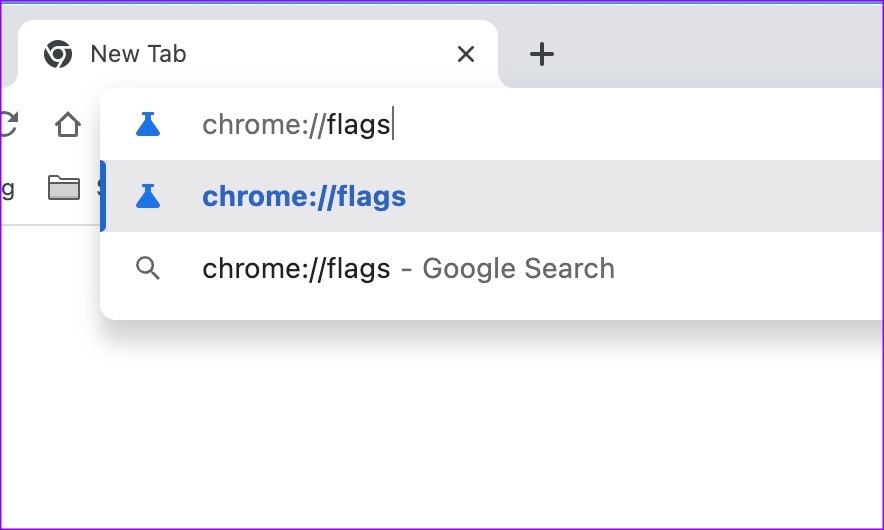
Step 2: Search for Smooth Scrolling and ensure it is disabled .

Step 3: Go back and uninstall a couple of extensions that you don’t use frequently.
Step 4: Once done, restart your browser.
Fix 2: Check Scrolling Intensity on Mac and Windows
If the scrolling intensity is high on your desktop system, you may face scrolling problems on websites like Facebook. Let’s dial down the scrolling intensity on Windows and Mac.
Step 1: Click the Apple logo at the top-left corner of the Menu bar and select System Settings .
Step 2: From the System Settings window, click on Mouse from the left sidebar
Step 3: Use the sliders next to Tracking speed and Scrolling Speed to move them to the slowest settings.

Step 1: Press the Windows + I keyboard shortcut to open the Settings app .
Step 2: Select Bluetooth & devices from the sidebar and select Mouse on the right.
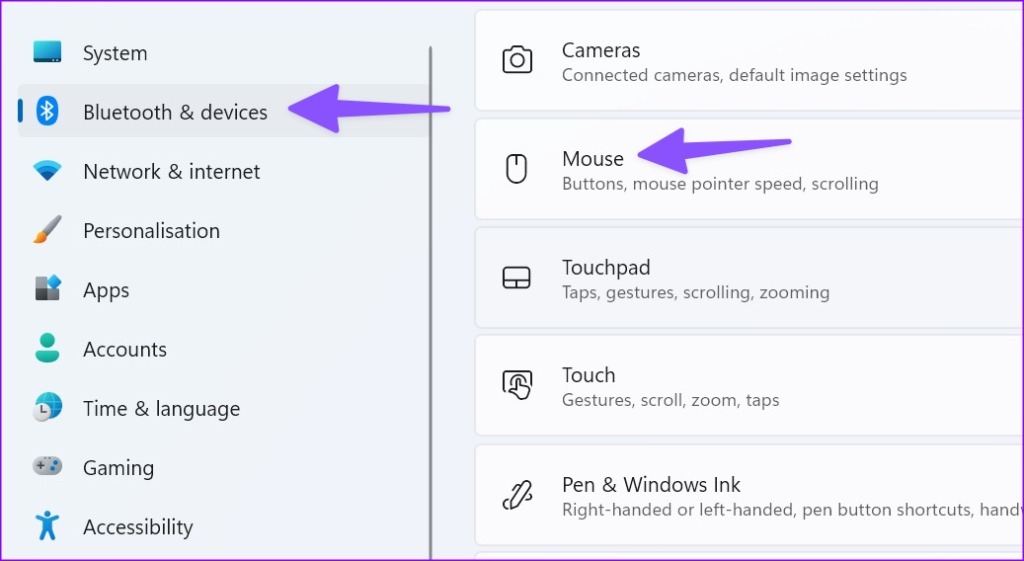
Step 3: Use the slider next to the Mouse pointer speed option to reduce the pointer speed.
Step 4: Turn down the slider for Lines to scroll at a time to the left.
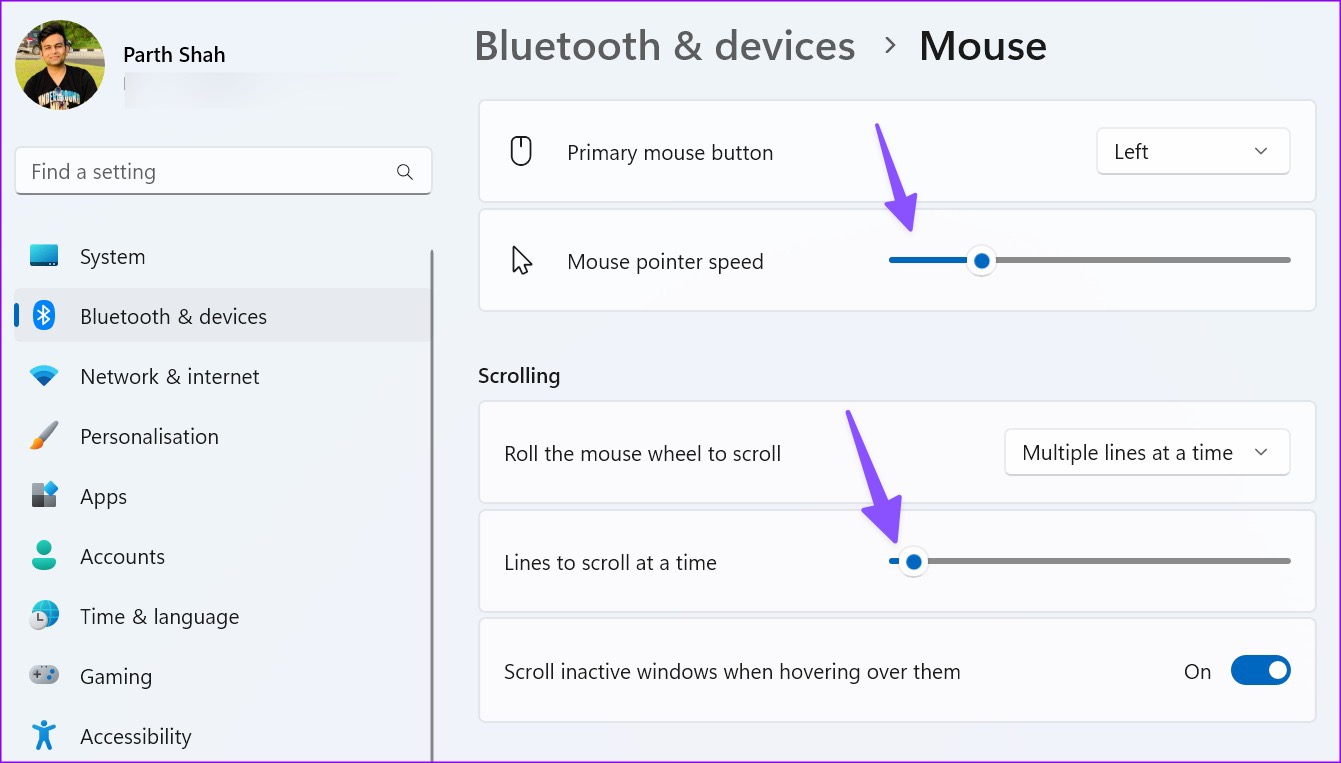
Was this helpful?
Last updated on 06 June, 2024
The above article may contain affiliate links which help support Guiding Tech. However, it does not affect our editorial integrity. The content remains unbiased and authentic.
DISABLE SMOOTH SCROLLING does not work. Honestly, why can’t you people give an honest answer as to how to stop autoscrolling in facebook? Or do you purposely lie to deceive everyone because FB is paying you? Current Situation: I cannot hold down the scroll button, near the bottom of the page, because it greys out, and it moves upward and scrolls, and it reloads an entirely new page. I DO NOT WANT THIS TO HAPPEN. Solution: How to stop it. I want full control of scrolling my pages.
This should be easy to understand, but I understand that you GenZs have problems with discernment and problem-solving, but try.
Nonsense explanation with a lot of nonsense settings. It’s not Chrome or Windows related. It’s just Facebook.
I agree. I shouldn’t have to change my general settings in my browser because Facebook is the ONLY site that does this. It’d be nice if someone could post a solution here.
Leave a Reply Cancel reply
Your email address will not be published. Required fields are marked *
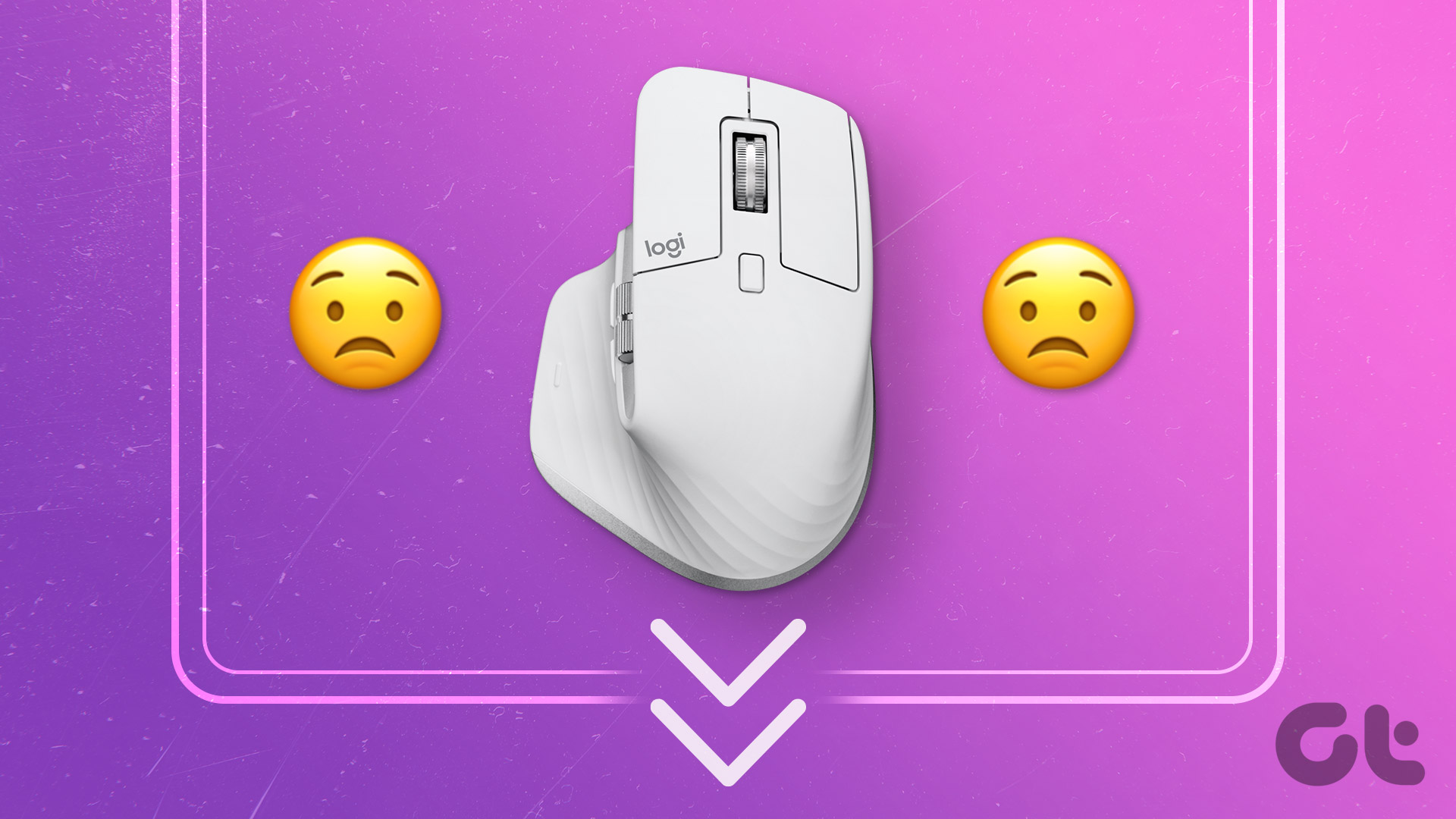
The article above may contain affiliate links which help support Guiding Tech. The content remains unbiased and authentic and will never affect our editorial integrity.
DID YOU KNOW
More in Internet and Social
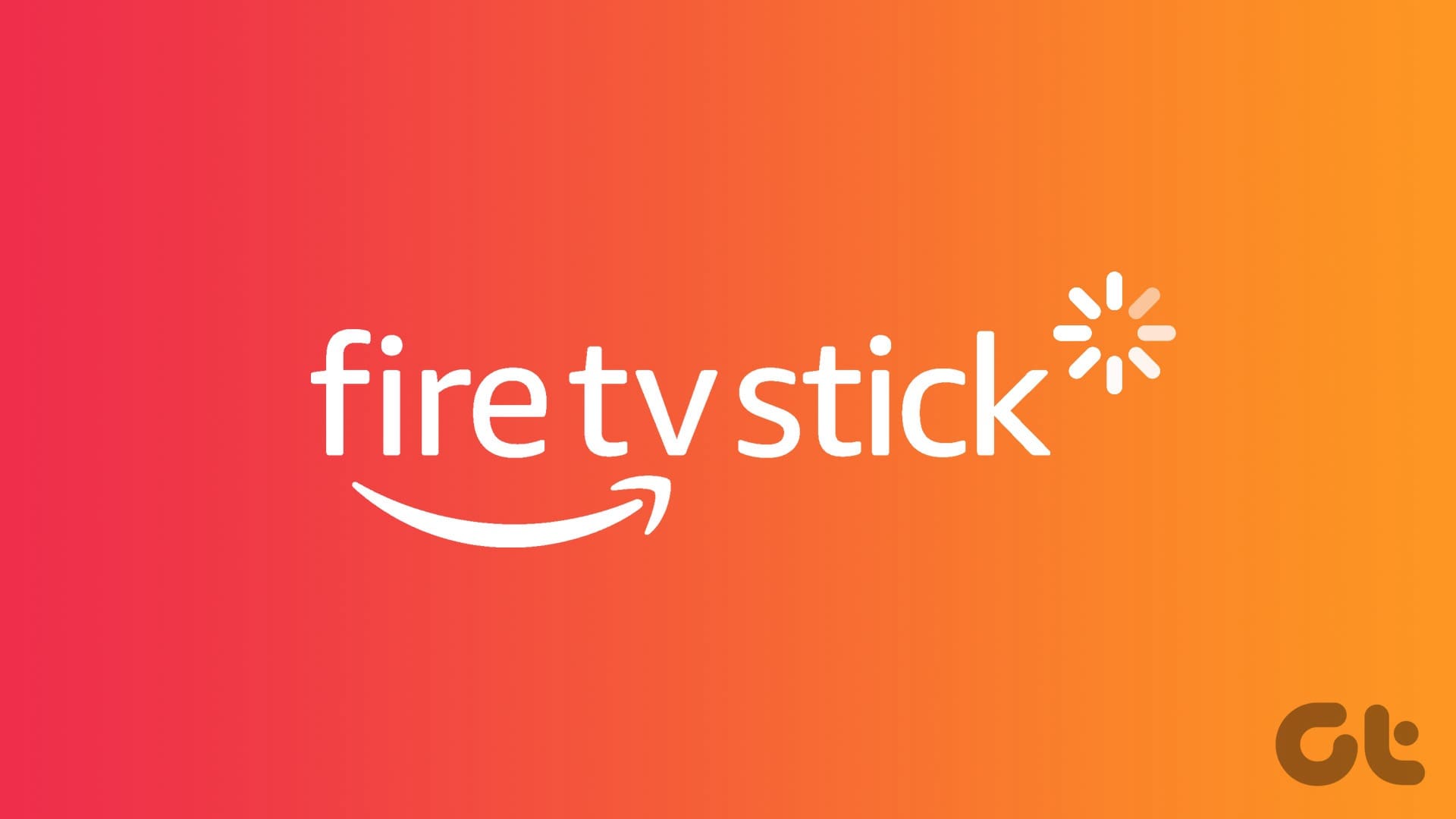
4 Ways to Fix Fire TV Stick Not Loading Apps

What Happens When You Send a Google Drive Link: A Complete Guide
Join the newsletter.
Get Guiding Tech articles delivered to your inbox.
- PRO Courses Guides New Tech Help Pro Expert Videos About wikiHow Pro Upgrade Sign In
- EDIT Edit this Article
- EXPLORE Tech Help Pro About Us Random Article Quizzes Request a New Article Community Dashboard This Or That Game Happiness Hub Popular Categories Arts and Entertainment Artwork Books Movies Computers and Electronics Computers Phone Skills Technology Hacks Health Men's Health Mental Health Women's Health Relationships Dating Love Relationship Issues Hobbies and Crafts Crafts Drawing Games Education & Communication Communication Skills Personal Development Studying Personal Care and Style Fashion Hair Care Personal Hygiene Youth Personal Care School Stuff Dating All Categories Arts and Entertainment Finance and Business Home and Garden Relationship Quizzes Cars & Other Vehicles Food and Entertaining Personal Care and Style Sports and Fitness Computers and Electronics Health Pets and Animals Travel Education & Communication Hobbies and Crafts Philosophy and Religion Work World Family Life Holidays and Traditions Relationships Youth
- Browse Articles
- Learn Something New
- Quizzes Hot
- Happiness Hub
- This Or That Game
- Train Your Brain
- Explore More
- Support wikiHow
- About wikiHow
- Log in / Sign up
- Computers and Electronics
- Social Media
- Social Networking Services
How to Stop Facebook from Scrolling Automatically: 8 Fixes
Last Updated: September 2, 2023 Fact Checked
This article was reviewed by Stan Kats and by wikiHow staff writer, Darlene Antonelli, MA . Stan Kats is a Professional Technologist and the COO and Chief Technologist for The STG IT Consulting Group in West Hollywood, California. Stan provides comprehensive technology solutions to businesses through managed IT services, and for individuals through his consumer service business, Stan's Tech Garage. Stan holds a BA in International Relations from The University of Southern California. He began his career working in the Fortune 500 IT world. Stan founded his companies to offer an enterprise-level of expertise for small businesses and individuals. This article has been fact-checked, ensuring the accuracy of any cited facts and confirming the authority of its sources. This article has been viewed 46,695 times.
Is Facebook scrolling without you wanting it to? From a bug in Facebook's code to scrolling settings, some features may prevent proper webpage display. These can be fixed easily, however. This wikiHow article lists steps to fix automatic scrolling on Facebook.
Things You Should Know
- Before you delve into troubleshooting steps, first disable the Smooth Scrolling feature in Chrome and Edge web browsers.
- You can stop Facebook from automatically scrolling by resetting your Zoom with "Ctrl + 0"(PC) or Cmd + 0" (Mac).
- If nothing seems to work, try using another browser.
Disable smooth scrolling in your browser.

- To turn this beta feature off, go to chrome://flags (Windows and Chromebook) or edge://flags (Microsoft Edge) and search for smooth scrolling . Make sure the drop-down menu says "Disabled" next to "Smooth Scrolling." [2] X Research source
Reset your browser's zoom.

Adjust scrolling intensity on Mac and PC.

- For Mac, go to System Settings > Mouse and move the sliders next to "Tracking speed" and "Scrolling speed" to the left so your scrolling is slower.
- For Windows, go to Settings > Bluetooth & devices > Mouse then move the sliders next to "Mouse pointer speed" and "Lines to scroll at a time" to the left to make them slower.
Clear your browser cache.

- For Google Chrome, click the three-dot menu icon in the top right corner of your browser. Select More tools > Clear browsing data… . Then choose a time range, select the "cached images and files" box, and click Clear data .
- For Safari, Click the Develop menu and click Empty Caches .
- For Edge on Windows, click the three-dot menu and select Settings > Privacy, search, and services > Choose what to clear . [3] X Trustworthy Source Microsoft Support Technical support and product information from Microsoft. Go to source Check the box next to "Cached images and files" and click Clear now .
- Fore Firefox, click the three-line menu icon and select Settings > Privacy & Security > Clear Data . Choose what to delete and click Clear . [4] X Research source
Uninstall any scrolling extensions.

Try another web browser.

Reinstall the Facebook app.

Update your computer, phone, or tablet.

- For Windows , go to Settings > Update & Security > Check for updates > Download and install .
- For Mac, go to System Settings > General > Software Update . An update this way will also update Safari.
Expert Q&A
You might also like.

- ↑ https://learn.microsoft.com/en-us/microsoft-edge/progressive-web-apps-chromium/how-to/origin-trials
- ↑ https://support.google.com/chrome/answer/10612145?hl=en
- ↑ https://support.microsoft.com/en-us/microsoft-edge/view-and-delete-browser-history-in-microsoft-edge-00cf7943-a9e1-975a-a33d-ac10ce454ca4
- ↑ https://support.mozilla.org/en-US/kb/how-clear-firefox-cache
About This Article

- Send fan mail to authors
Is this article up to date?

Featured Articles

Trending Articles

Watch Articles

- Terms of Use
- Privacy Policy
- Do Not Sell or Share My Info
- Not Selling Info
Keep up with the latest tech with wikiHow's free Tech Help Newsletter
- Meet Our Team
- Work With Us
- Accessories
- Android Auto
- Bugs and Issues
- Google Drive
- Google Photos
- Internet Culture
- New and Interesting
- New features
- Smart Speakers
- Smart Wearables
- smartwatches
- Sponsored Post
- Virtual Assistant
- Virtual Reality
- web browser
[Updated] Facebook scrolling (or jumping) issue troubles Safari users on macOS, iOS and iPad after latest update

New updates are being added at the bottom of this story…….
Original story (published on Jan. 16, 2023) follows:
Multiple reports suggest that Facebook is lately causing trouble for a section of macOS, iOS, and iPadOS users as they report a weird scrolling glitch when browsing it through Safari.
Not long ago, Facebook users reported a similar issue where the page would scroll or jump to the top when pressing the backspace key while commenting.
However, the recently emerged problem seems much more serious since it isn’t letting users browse Facebook on Safari at all.

As per the reports ( 1 , 2 , 3 , 4 , 5 ), users are complaining that Facebook is automatically scrolling or jumping on their devices, preventing them from accessing their feeds.
Facebook app recently received a new update ( 397.0 ) on iOS and iPadOS, so it’s possible that the new version has triggered the problem as users have been complaining about it ever since then.
Here are some reports for reference:
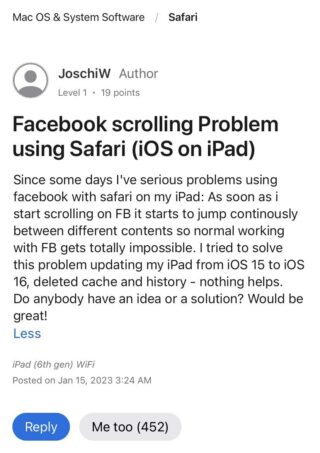
Just noticed this behavior today, today and it makes Facebook unusable. I’m on Safari, iOS 16.2, iPad. I noticed this behavior about three weeks ago for a couple days. I’ve restarted the iPad, cleaned the cache, cleaned browser history etc. Facebook is the only website with this erratic scrolling behavior. ( Source )
When viewing Facebook and scrolling down, the main page keeps “jumping” on it’s own. I have tried many online suggestions to fix the issue, and none have helped. Two computers (MacBook Pro 16″ 2019 and MacBook Air 13″ M2), both using the latest version of Safari and Monterey 12.6.2. ( Source )
Although a majority of reports are coming from those on macOS Ventura 13.1, iOS 16.2 and iPadOS 16.2, some on older versions are also encountering the same behavior.
This further hints that there is indeed some glitch in the most recent version of Facebook. However, an official confirmation on the same is still awaited.
Unfortunately, the support team hasn’t yet acknowledged this glitch. Also, we haven’t come across any potential workaround that might help you fix this glitch. That means you’ll have to wait until a definitive fix arrives.
Rest assured, we will update this story with the latest information as and when we come across anything noteworthy.
Update 1 (Jan. 17, 2023)
10:42 am (IST): According to some users ( 1 , 2 , 3 ), the Facebook scrolling issue on Safari has now been resolved. If you continue facing the issue, do ensure you’re running the latest version.
Note: We have more such stories in our dedicated Apple section , so be sure to follow them as well.
PiunikaWeb started as purely an investigative tech journalism website with main focus on ‘breaking’ or ‘exclusive’ news. In no time, our stories got picked up by the likes of Forbes, Foxnews, Gizmodo, TechCrunch, Engadget, The Verge, Macrumors, and many others. Want to know more about us? Head here .

Aashish Singh 502 Posts
I developed a keen interest in technology ever since my school days. And writing about it keeps me closer to this fascinating world. When I’m not working you can catch me playing video games.
Next article View Article

[Up: NewTumbl shut down] Is Tumblr shutting down? No. But there’s exodus and Newgrounds is gaining from it
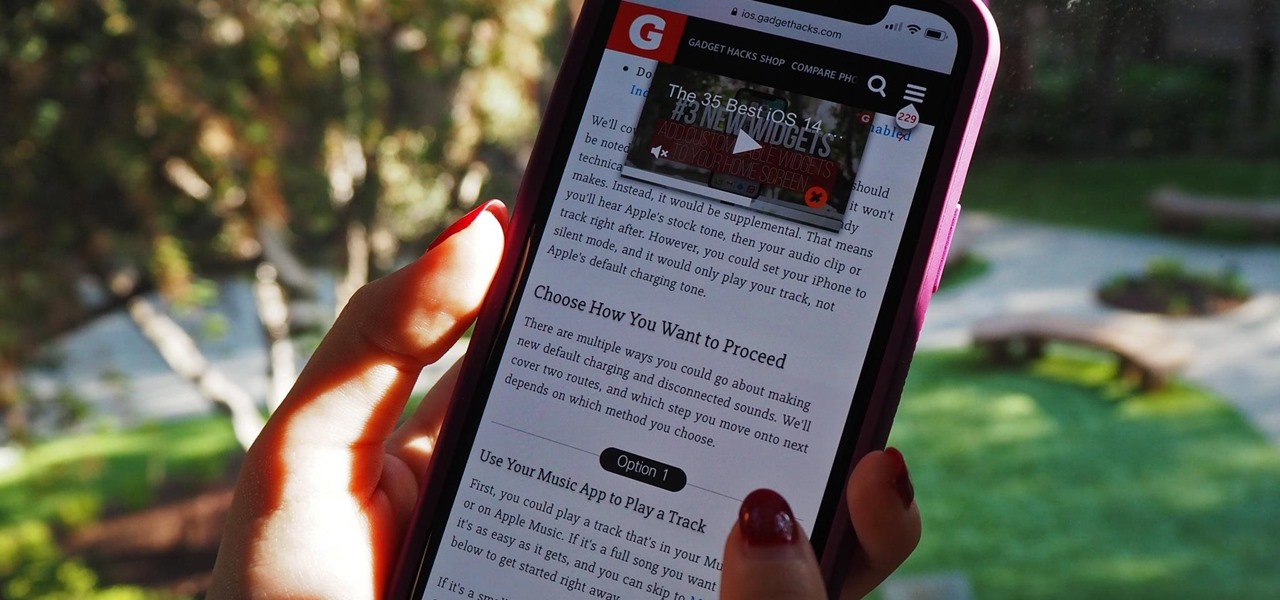
How To : Scroll Hands-Free Through Long Webpages on Your iPhone to Read Articles at the Perfect Pace
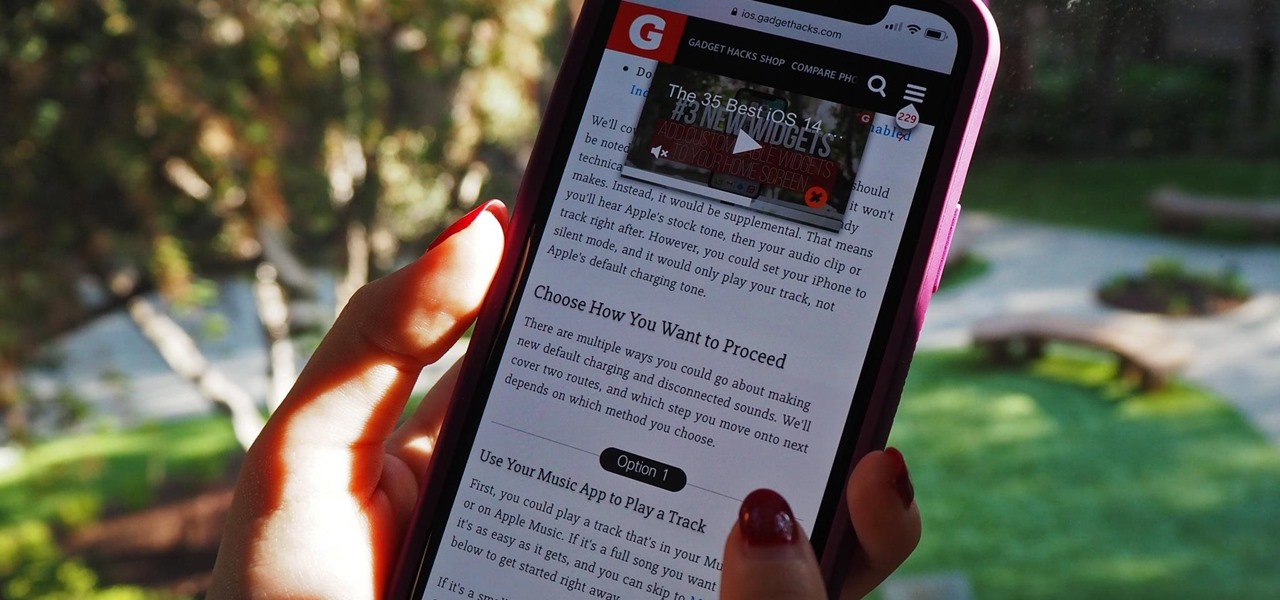
You can't always have your hands on your iPhone , which is why Apple developed Siri . When Siri can't do your hands-free bidding, there's Apple's newer Voice Control feature. But if you don't like barking commands at your iPhone, there's another option — at least, when it comes to scrolling through webpages in Safari .
Using just your voice, you can send text messages, start a phone call, get directions, play music, and find information with Siri. Voice Control also lets you do those things but adds more advanced capabilities such as scrolling up and down on the current page , and that applies to not just Safari but all other apps.
When you don't want to use your voice, or whenever you want to read through a long article in Safari without constantly issuing verbal commands or swiping your greasy finger across the screen over and over again, you can turn to a little JavaScript and your Shortcuts app.
- Don't Miss: Control TikTok with Your Voice to Swipe Through Videos, View Profiles & More on Your iPhone
The pre-made shortcut below allows you to set certain parameters to scroll through a particularly long webpage in Safari automatically. Say you're browsing through Wikipedia or reading a lengthy news article; the following shortcut prevents you from having to scroll down with your finger constantly to continue reading. All you need to do is manually run the shortcut in Safari, and you're good to go.
Prerequisites
- iOS 14 or later: It may also work in iOS 13, but it hasn't been tested.
- Shortcuts: The app is installed by default but can be deleted. If yours is deleted, reinstall it from the App Store.
- Allow untrusted shortcuts: Go to Settings –> Shortcuts and toggle on "Allow Untrusted Shortcuts" to allow user-created shortcuts.
Step 1: Add the Safari Auto Scroll Shortcut
"Safari Auto Scroll" from RoutineHub user @ROP is the shortcut we'll be using. You can get the shortcut from RoutineHub or directly from the iCloud link below. The shortcut has an auto-updater built-in, so you don't have to worry about getting the most recent version since you'll be able to update to it directly in Shortcuts.
- iCloud Link: Safari Auto Scroll v1.3 (free)
Once you open the link, you should be redirected to Shortcuts; if not, tap "Get Shortcut." A preview of the shortcut's actions will appear, which you can double-check before installing the shortcut. Next, scroll to the bottom of the workflow and tap "Add Untrusted Shortcut" to add the shortcut to your library.
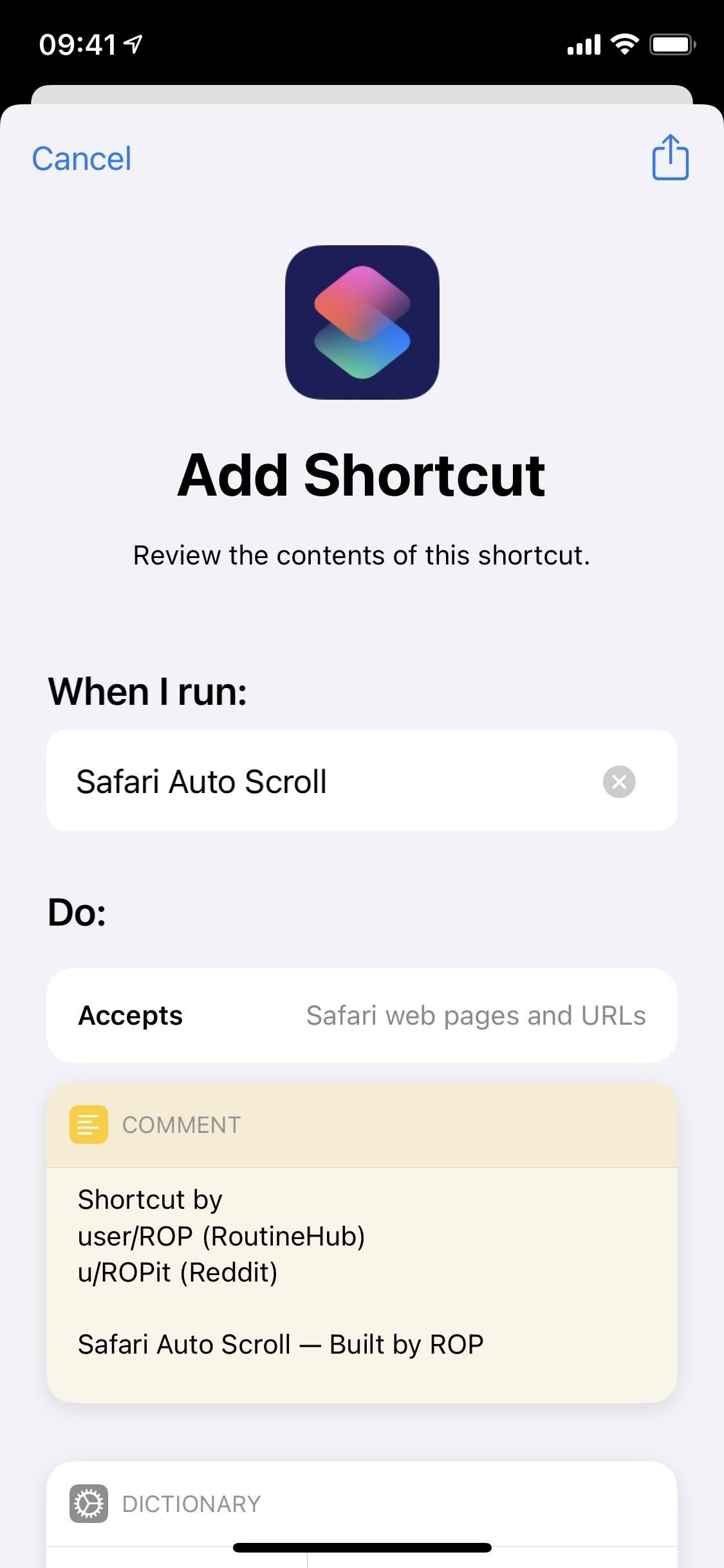
You'll then be asked to configure the shortcut; in this case, it just means reading a few instructions about how the Safari Auto Scroll shortcut works. Skip this section by either tapping on "Continue" and "Done" or just the "Skip Setup" button.
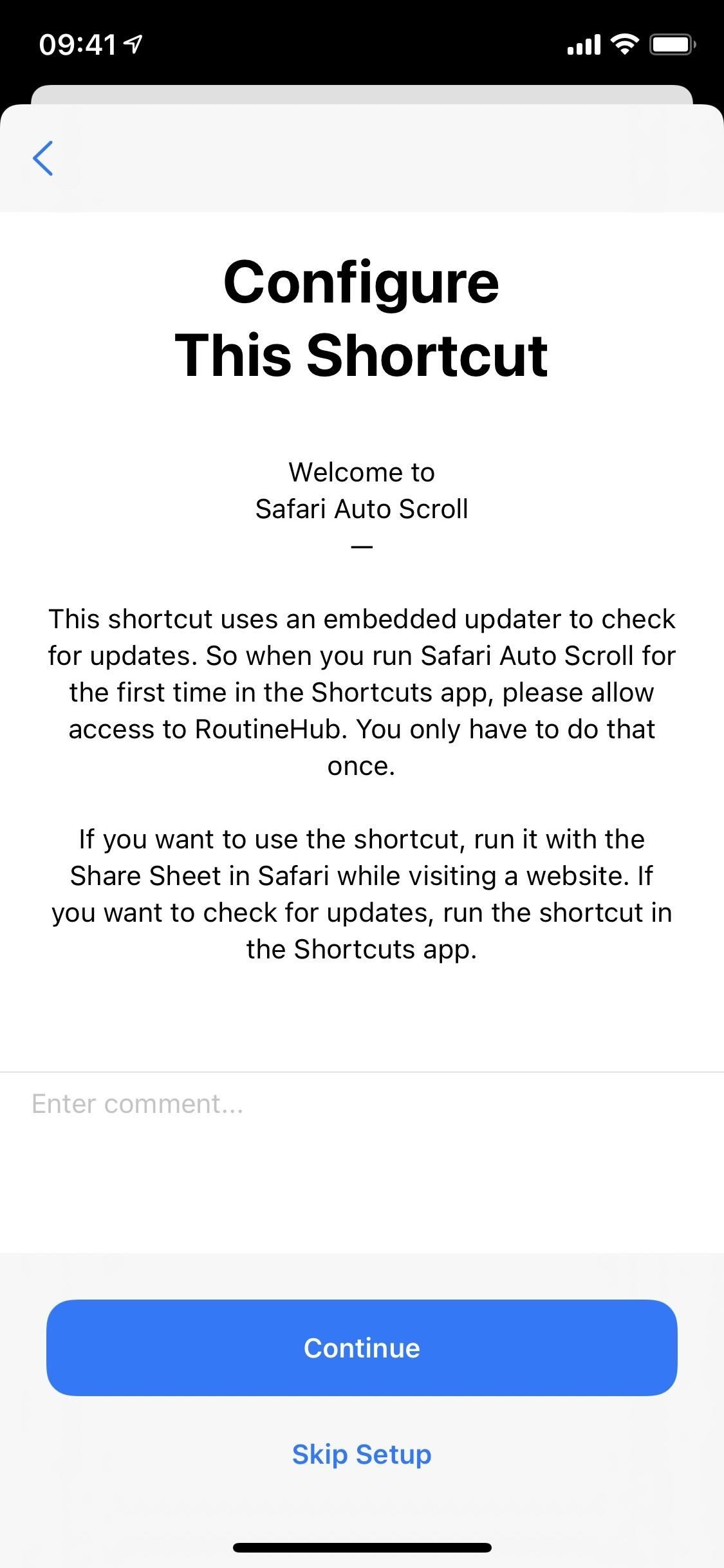
Step 2: Run Safari Auto Scroll in Safari
Open Safari and head over to whichever webpage you want to automatically scroll down, whether it's a long article or a how-to like this tutorial. Now, tap on the Share button in the bottom toolbar and choose the "Safari Auto Scroll" shortcut option from the list of actions in the share sheet.
- Don't Miss: Easily Reveal Obfuscated Passwords Hidden Behind Asterisks & Dots for Login Pages in Safari
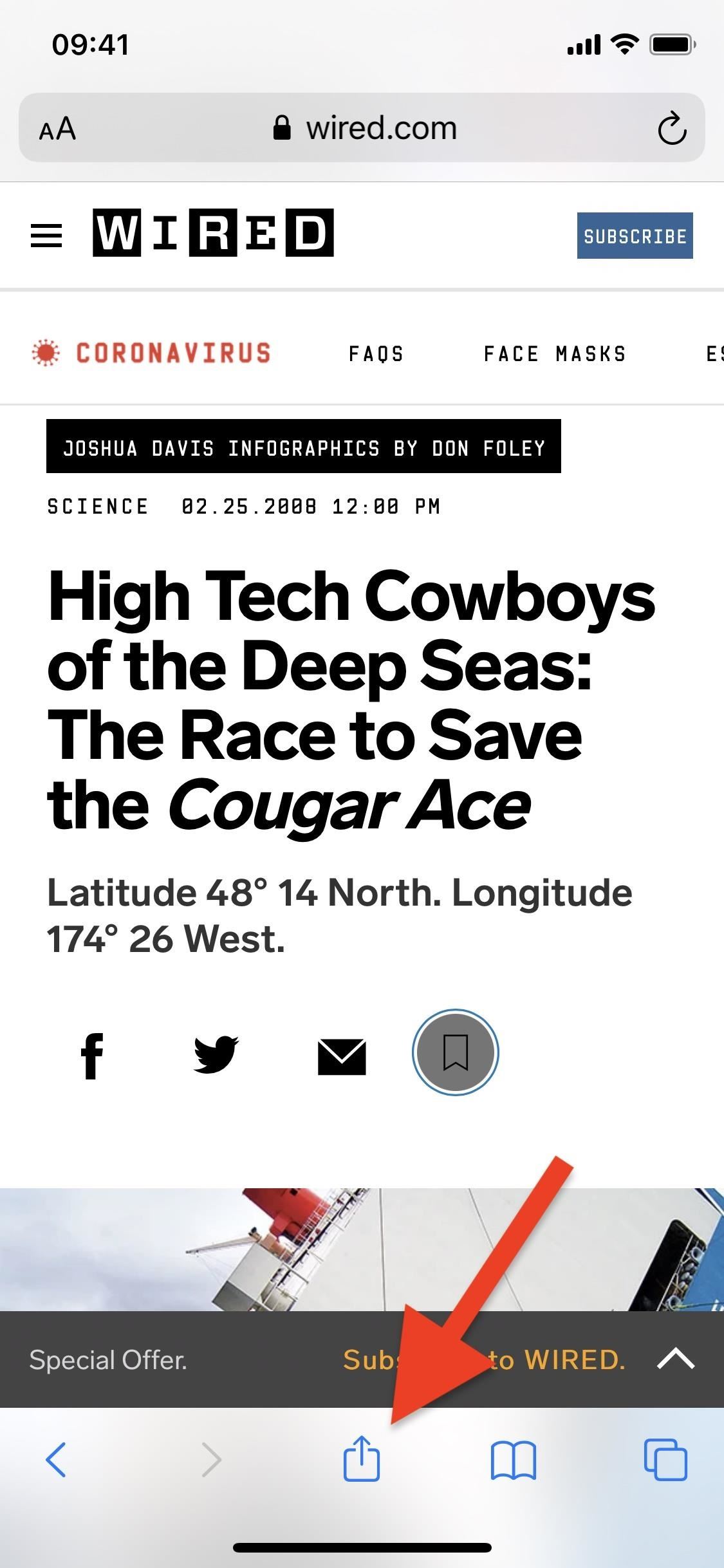
You'll be prompted to choose a speed for the automatic scrolling. You can choose any number of presets, such as 5, 10, 20, 50, 75, or 100 milliseconds. For example, if you choose 20 milliseconds, that means the page scrolls by one pixel every 20 milliseconds. If you choose your own, you'll be asked to enter a number for milliseconds and pixels.
Don't know which option to choose? Start with 50 milliseconds, which isn't too fast or too slow. If it's too slow, move up to 20 milliseconds. If it's too fast, go down to 75 milliseconds.
If none of the presets are to your liking, tap on "Custom MS & PX" and choose your own milliseconds and pixels. After you choose an option, you'll be asked to give the shortcut access to the website.
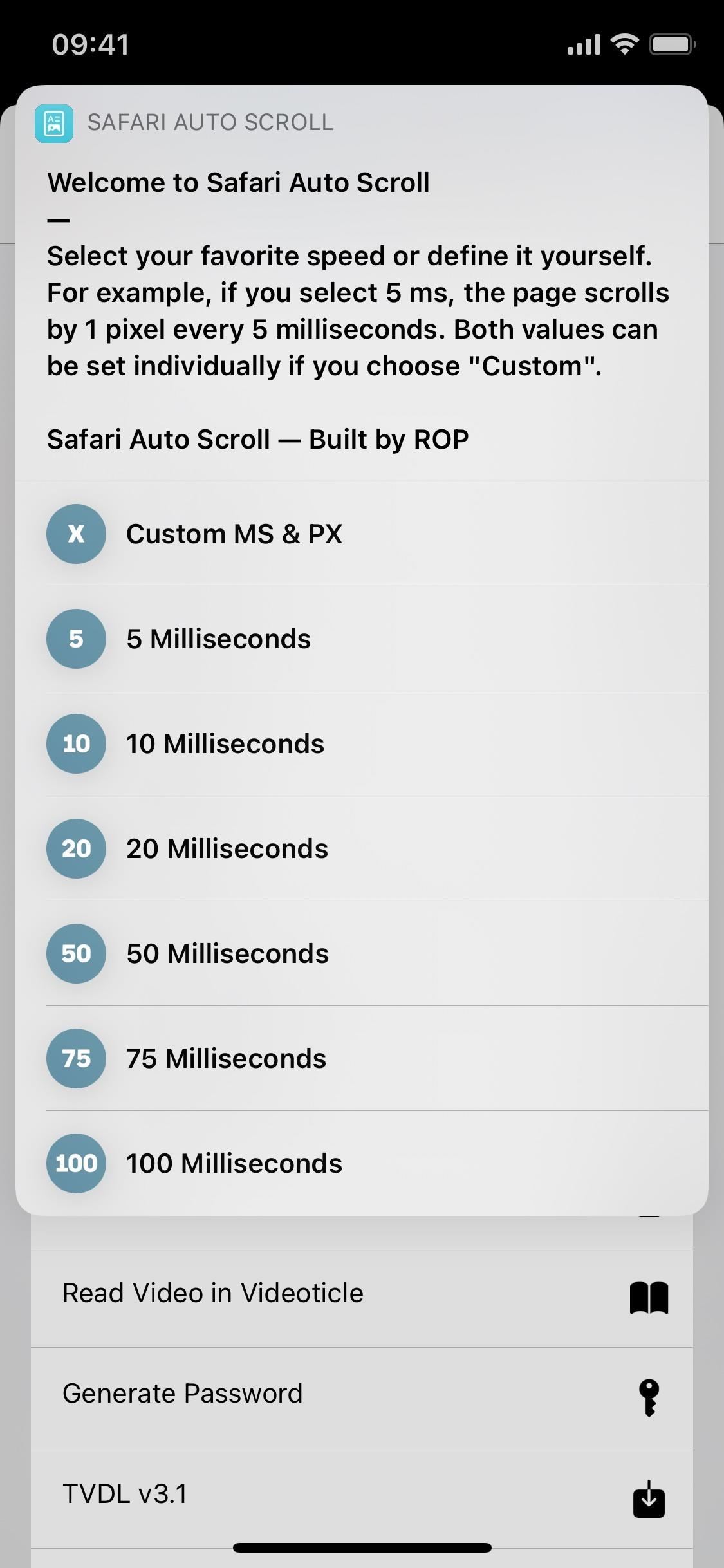
There's nothing to worry about here — no data is transferred to the site from Safari Auto Scroll. It requires access because it needs to inject some JavaScript code (which you can preview below) into the webpage to perform the automatic scrolling.
The JavaScript used for setting the pixels:
The JavaScript used for setting milliseconds:
Once you grant access to the website, close the share sheet and go back to Safari. Your webpage will automatically begin scrolling down. If it's going too fast or you miss a certain section, you can scroll up or down a bit with your fingers, but the scrolling will continue at the same speed.
Below, you can see two different scrolling speeds: 50 milliseconds (left) and 20 milliseconds (right).
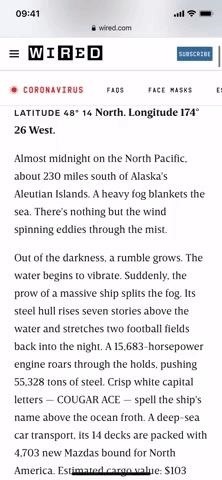
This shortcut does not work with Safari's Reader Mode, so if that's your preferred way of reading long articles, you'll have issues.
Step 3: Stop Auto-Scrolling in Safari
To stop the automatic scrolling, simply refresh the webpage or go back to the previous page. Leaving Safari alone will not stop the automatic scrolling.
Updating Safari Auto Scroll in Shortcuts
To update the Safari Auto Scroll shortcut, go to the Shortcuts app and head over to "My Shortcuts." Then, tap on the Safari Auto Scroll card. The first time you run it, it'll ask you for access to RoutineHub to update. Tap "OK," then you'll get an option to update, or it'll notify you that you're already up to date.
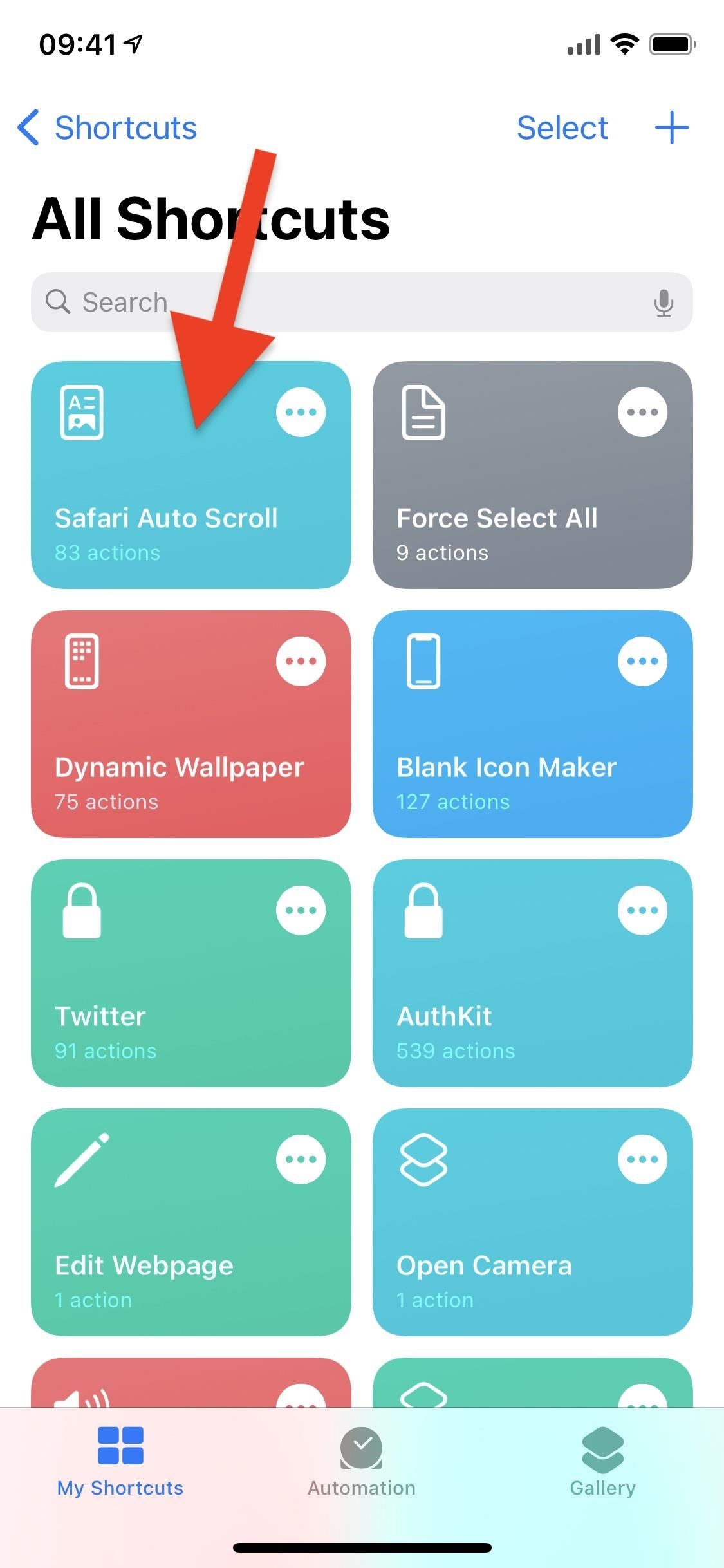
Just updated your iPhone? You'll find new features for TV, Messages, News, and Shortcuts, as well as important bug fixes and security patches. Find out what's new and changed on your iPhone with the iOS 17.6 update.
Be the First to Comment
Share your thoughts, how to : apple's weather app just got 13 new features and changes in the latest iphone software update, how to : 16 harry potter spells for siri that turn your iphone into a magical elder wand, how to : dial these secret codes to see if someone is hijacking calls & texts on your iphone, warning : sensitive info you black out in images can be revealed with a few quick edits on your iphone, how to : make siri say whatever you want every time you connect your iphone to a charger, how to : keep your iphone's screen from randomly turning on, how to : prevent thieves from turning on your iphone's airplane mode, so you have a better chance to track it down, how to : blast your imessage friends with an emoji explosion using this iphone trick, how to : use any animated gif as your iphone's lock screen wallpaper, how to : annoy your friends on imessage with a barrage of automated texts, how to : how thieves unlock passcodes on stolen iphones (and how to protect yourself against it), how to : keep your night vision sharp with the iphone's hidden red screen, how to : ios 17.6 has 13 new features and changes for iphone you need to know about, how to : 20 surprisingly practical uses for apple airtags, how to : 100+ secret dialer codes for your iphone, how to : if 'messages' consumes too much iphone or icloud storage, don't delete your conversations just yet, how to : there's an easy way to see all the unsent messages in your imessage conversations, how to : 18 siri commands every iphone owner should know, how to : force your iphone to switch cell towers for a stronger signal, how to : the simple way to stop your iphone from sending unwanted audio messages.
- All Features
- All Hot Posts
- Home New Posts Forum List Trending New Threads New Media Spy
- WikiPost Latest summaries Watched WikiPosts
- Support FAQ and Rules Contact Us

Safari & Facebook
- Thread starter ColG
- Start date Jan 14, 2023
- Sort by reaction score
macrumors member
- Jan 14, 2023
Running an M1 iMac on fully updated Ventura. Facebook scrolling is awful; it starts out ok but ends up jumping about with threads vanishing. It is unusable. On Chrome it is absolutely fine. I have tried clearing cache and history to no avail. Any ideas? Is this a known issue? Thanks Colin
macrumors newbie
I just upgraded my M2 MacBook Pro to Ventura yesterday and have also been having this issue.
I've started experiencing the same issue today on my 2019 MBA running Ventura 13.1. Clearing cache, history and rebooting not effective. Does not happen w/Chrome browser.
Probably a bug then as I have just done the recent upgrade. I too have tried clearing cache etc.
macrumors 603
My “clean Safari” AppleScript https://forums.macrumors.com/threads/safari-issues.2354917/post-31383169 It can be used just as a guide to what could be deleted.
Axemantitan
Macrumors 6502a.
I have been having this same issue starting today. It is only in Safari. Scrolling is fine when using Edge. I even tried the Safari beta 16.3 and Technology Preview versions and had the same problem. At least I know it's not just me.
Make sure to let Apple know so that we can get this fixed. Feedback - Safari - Apple Be as detailed as possible.
Me too! Just started happening today and I am on High Sierra running Safari 13.1.2 - I have done no recent Safari updates. My guess is that it's a Facebook update that broke all Safari. Good luck finding a way to get Facebook to listen.
missmacinthorpe
- Jan 15, 2023
Same problem 16" MacBook Pro latest software.
It's facebook, not safari. Screws up on Mac and iPad, but supposedly not on phones.
beckyescott
Joined just to say this is happening to me too. It does look like if I go over to Chrome it isn't jumping around, so thanks for that tip. It's just going to get it's own special window for a while until this gets straightened out. UGH.
Also happening to me. M1 MacBookAir, Ventura 13.1. Works OK for me in FireFox. I left a message on the FB Help page. Betting I will never hear from them. Hoping it gets addressed.
Whoopie Cat
ColG said: Running an M1 iMac on fully updated Ventura. Facebook scrolling is awful; it starts out ok but ends up jumping about with threads vanishing. It is unusable. On Chrome it is absolutely fine. I have tried clearing cache and history to no avail. Any ideas? Is this a known issue? Thanks Colin Click to expand...
Subbing - same issue. Facebook and Safari Intel iMac - no issues with anything else. Using Chrome for now.
macrumors 6502
Piling on, same problem. I filed a report with Apple and switched to Chrome for Facebook.
Whoopie Cat said: Same here. I've found that if you set your window's zoom level to 100%, it doesn't jump anymore, but I don't want a frikken huge window thank you very much. Ugh. Click to expand...
ColG said: Running an M1 iMac on fully updated Ventura. Facebook scrolling is awful; it starts out ok but ends up jumping about with threads vanishing. Click to expand...
BotchQue said: It's facebook, not safari. Click to expand...
totnesfirefly
Same issue here, noticed it last day or two only on Facebook using Safari. Pretty unusable. If I scroll once then it auto scrolls down in whole page jumps, usually two screens worth every time, pausing momentarily between each jump. If I manually repeat scroll a few times, it seems to store that up and then will repeatedly step through a load of pages on its own which gets completely out of hand, and impossible to navigate the feed. Happens with either mouse scroll wheel or keyboard Page Up/Down keys. Running on a Mac Studio M1 Max, recently updated to Mac OS Ventura 13.1 , Safari 16.2.
totnesfirefly said: If I scroll once then it auto scrolls down in whole page jumps, usually two screens worth every time, pausing momentarily between each jump. If I manually repeat scroll a few times, it seems to store that up and then will repeatedly step through a load of pages on its own which gets completely out of hand, and impossible to navigate the feed. Click to expand...
macrumors Core
First experienced this last night, and then again just now..... Fortunately I am not a huge fan of or major participant in FB so I can live without it until they get around to resolving this issue.
Doesn't look like an OS, platform (M1/Intel) or machine issue; I saw this today on my late-2013 MBP running Mojave! I upgraded to Big Sur and the most recent Safari Apple let me update to (16.2), same deal. Chrome does seem to work OK at the moment though I thought I noticed some of this behavior there earlier.

How to Fix Facebook Auto-Scrolling Issue
- By Ali Zain
- Updated on November 17, 2023
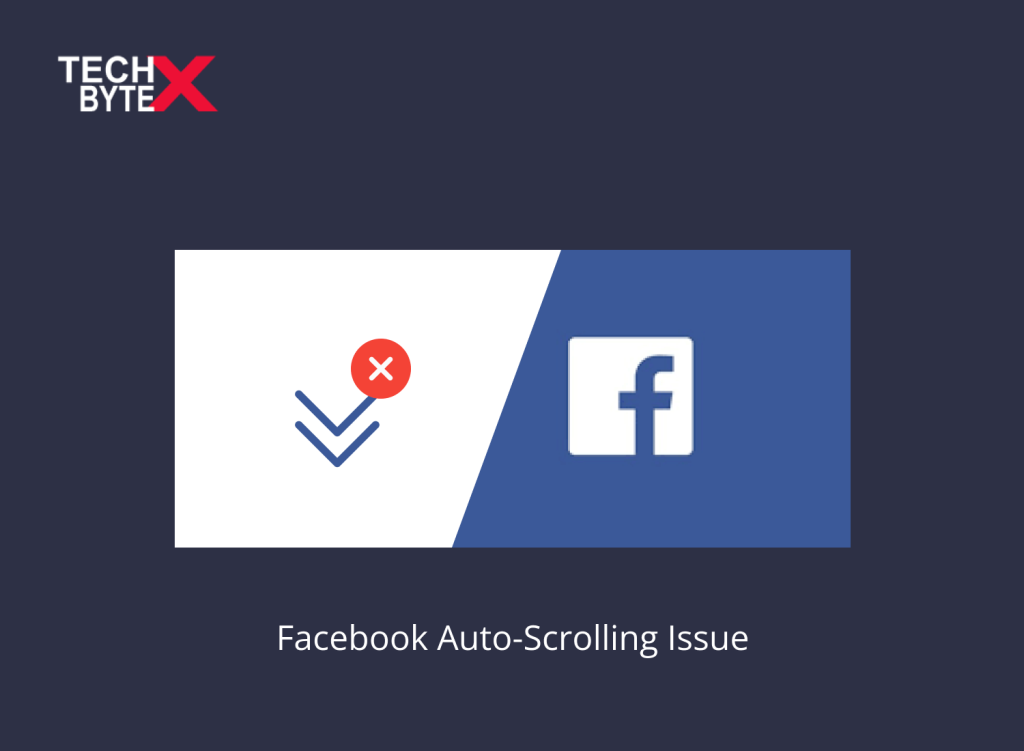
Share This Post
Have you ever gone through the weird issue of unwanted Facebook scrolling on its own? Isn’t it frustrating enough to seek an immediate solution? Don’t fret; you have landed on the right article. It happens sometimes, though an irritating problem, but can be resolved easily by using relevant fixes. This article aims to assist users who are suffering from the Facebook auto-scrolling issue . TECHBYTEX provides some of the best workarounds to eliminate Facebook scrolling problems . In the age of other social media platforms like Instagram, TikTok, or Snapchat the stardom and Facebook have not yet faded.
Facebook auto-scrolling issues can spoil your daily feed of media posts and you must be curious to know the cause, along with the fix to snub it. We have provided below every bit of information from causes to fixes regarding Facebook jumping around the problem on your device. Facebook scrolling automatically glitches and ruins the browsing experience. On this platform, you will have answers on why Facebook scrolling on its own and how you can fix it with precision and effortlessly.
So, here you go!
Common Reasons for Facebook Auto-Scrolling Issue
There can be multiple reasons triggering the Facebook scrolling issue . However, the most common are the following:
- Incompatibility across various browsers
- There might be an extension conflict in your browser
- You are using an outdated browser
- There can be JavaScript errors causing Facebook to scroll weirdly
- Cached data or cookies can disrupt Facebook’s functionality
- There might be some internal problems with Facebook
- Your browser is incompatible with the operating system
- Your internet connection is unstable , causing poor loading
- There can be a problem with your mobile device, app, or in setting configurations
- Browser zooming can also affect Facebook scrolling
- Your Facebook may be overwhelmed by multiple tabs or windows running in the background
Potential Fixes to Resolve the Facebook Auto-Scrolling Issue
Facebook scrolling problem on iPhone, Android, or PC can be triggered by several contributing factors, a few of which are highlighted above. This piece of writing is an ultimate delight for users distressed by the disrupting glitch of Facebook scrolling issues on their respective devices.
So, start exploring the troubleshooting methods to restore the usual operation of your Facebook feed.
1- Disable the “Smooth Scrolling” Feature in Chrome
This fixing method does not accommodate Mac users. Furthermore, Google Chrome is integrated with an experimental feature, “smooth scrolling” which aims to smooth scrolling on Windows or ChromeOS desktop. Though this feature is still in the grooming stage and sometimes causes a “scrolling glitch” on websites like Facebook. To eliminate this fuss, you need to disable the function from Chrome Settings.
Here is how to stop Facebook from scrolling automatically by disabling the “smooth scrolling” feature:
Step 1: Launch the Google Chrome browser on your PC
Step 2: Type chrome://flags in the address bar
Step 3: Hit Enter to continue
Step 4: Search for “Smooth Scrolling”
Step 5: This will display the menu from where you will have to select the “disabled” option
Step 6: Restart Google Chrome
Now, browse Facebook and see if it has resolved the auto-scrolling or if the problem persists. Switch to the next method, if you are still facing the unnecessary scrolling issue on Facebook.
2- Reset the Browser’s Zoom Levels
Resetting zoom levels on the browser is worth trying as a troubleshooting method to stop Facebook from scrolling automatically.
Here’s how you can reset your preferred browser’s zoom levels:
Step 1: Open the Google Chrome browser on your desktop
Step 2: Locate and click the three vertical dots menu placed in the top right interface
Step 3: Open “Settings”
Step 4: Choose “Appearance” from the sidebar
Step 5: Maximize the “Page Zoom” and set it to 100% from the drop-down list. You can also reset the zoom levels using keyboard shortcuts
This is box title Press Ctrl + 0 (PC) or Cmd + 0 (Mac)
Step 6: Reboot Google Chrome
Now, visit Facebook and see if you can browse the feed normally or are still experiencing auto-scrolling glitches.
3- Set Scrolling Intensity on Mac and PC
If your system’s settings are set at high scrolling intensity, it might cause scrolling problems on websites like Facebook.
Let’s learn how to adjust the scrolling intensity on Windows and Mac to fix the scrolling issue on Facebook.
Here is how to adjust the scrolling intensity on Mac:
Step 1: Click the Apple icon located at the top-left corner of the menu bar
Step 2: Select “System Settings” from the Apple menu
Step 3: This will display the System Settings window; from the left sidebar, click on “mouse”
Step 4: Using sliders set, the “Tracking Speed” and “Scrolling Speed”. Set them to the slowest
Here is how to adjust the scrolling intensity on Windows:
Step 1: Press the Windows + I keyboard shortcut to launch the Settings app on your PC
Step 2: From the left sidebar, select “Bluetooth & devices”
Step 3: From the right-side pane, select “Mouse”
Step 4: Using the slider set the ‘Mouse pointer speed’ to the slowest. This will also fix the mouse auto-scrolling issue on your system
Step 5: Drag down the slider for ‘Lines to scroll at a time’ to the left
4- Clear Your Browser-Cached Data
If your Facebook not scrolling smoothly , disrupting your daily social media dose, one contributing factor might be your browser’s cached data. What you need to do is simple and straightforward, simply delete the cached data to fix auto-scrolling problems with websites like Facebook or Reddit.
Here is how you can remove the cache data across various browsers:
Here is how to remove cache data on Google Chrome:
- Click the three-dot menu icon located in the top right interface of Chrome
- Select “More tools”
- Go to the “Clear browsing data” option
- Choose a time range
- Select the “cached images and files”
- Click “Clear data”
Here is how to remove cache data on Safari:
- Click the “Develop” menu
- Navigate and click “Empty Caches”
Here is how to remove cache data on the Edge browser :
Computer scrolling on its own can be fixed easily. Follow these steps:
- Click the three-dot menu
- Locate and select “Settings”
- Head to the “Privacy” option
- Go to search and services
- Choose what you wish to remove
- Checkmark the box next to “Cached images and files”
- Click “Clear now”
Here is how to remove cache data on Firefox:
- Click the three-line menu icon
- Select “Settings”
- Go to the “Privacy & Security” option
- Find ”Clear Data”
- Choose what you want to remove from your browser
- Click “Clear”
Hopefully, this will resolve the Facebook auto-scrolling issue. Resume the interrupted connection with social media through posts related to news, politics, current affairs, or entertainment media.
5- Try Using a Different Web Browser
It is one of the tried, tested, and approved workarounds by IT professionals and developers. Simply switching from your current web browser to any other browsing option can resolve Facebook scrolling on its own crisis.
So, if you are experiencing the jumping/scrolling problem on Facebook, changing the browser might affect Facebook scrolling. You can test this method easily to evaluate its effectiveness. By switching from the Facebook app from Chromebook to any other browser such as Firefox or Safari can restore Facebook entertainment.
Your browser options are:
Chrome , Edge , Firefox , Opera and Safari
5- Reinstall the Facebook App
If your Android or iPhone keeps scrolling up and down on Facebook; you can easily fix this issue. Whether you are using a Facebook mobile app or a desktop application, simply uninstall and reinstall it.
Here is how you can reinstall the Facebook app across various devices:
For Android, iPhone, or iPad:
Tap and hold the Facebook icon until it wiggles, then tap Uninstall. Now, download and install Facebook from the Google Play Store .
For Computer
If you’re using the Facebook app on a computer, simply delete it by right-clicking the app’s “F” icon and choosing the “Uninstall” option. Now, reinstall Facebook by visiting Facebook.com in a web browser.
Hopefully, by reinstalling the Facebook app on your device the problem of auto-scrolling will be resolved.
6- Update Your Device
Whether you are using a computer, phone, or tablet, IT enthusiasts always recommend keeping your device updated to avoid glitches and bugs.
Here is how you can update your device to resolve the Facebook auto-scrolling problems:
To update your Android, iPhone, or iPad:
go to Settings > General > Software Update.
To update Windows:
Go to Settings > Update & Security > Check for updates > Download and install.
To update Mac:
Go to System Settings > General > Software Update. The same procedure will be applied to update Safari.
Frequently Asked Questions
Here are a few instances of frequently asked questions users commonly encounter while experiencing a Facebook scrolling-on-its-own problem.
I have tried every method, but Facebook auto-scrolling persists. What should I do now?
If, after trying a bunch of troubleshooting methods, the disappointment persists, you need to check for pending updates or contact the Facebook support team.
Why am I experiencing a screen jumping issue while scrolling on Facebook?
A simple software update can fix this issue. So, if you are an Android user, check your software version by going to Settings > System > System update.
How to fix the “auto-scrolling Chrome” issue?
Simply turn off the Chrome auto-scroll feature by going to Settings > Advanced > Auto Scroll. Now, uncheck the “Auto scroll” box to restore normal Chrome scrolling.
Is there any platform where I can share and discuss auto-scrolling problems?
Certainly, there are several tech communities on Facebook where you can share your tech queries and get solutions regarding auto-scrolling.
Is there any specific content that causes Facebook auto-scrolling frustration?
There is a rare possibility that a specific image or video clip is linked with an auto-scrolling issue . You will have to identify by scrolling through the media posts.
Why is my Android phone scrolling on its own?
There can be multiple reasons causing this issue, such as:
- Corrupted cache files
- Compatibility issues
- Software glitches, and more
Final TakeAways
Well, as you read the concluding lines of this article, we hope users facing a Facebook auto-scrolling problem have resolved the issue. TECHBYTEX has laid down some of the best workarounds that are not only reliable, and convenient but are practically feasible too. Effective solutions, include updating your device, reinstalling the Facebook app, considering a different web browser, disabling smooth scrolling in the browser, and more. We recommend trying all the methods to fix the annoying issue to restore the fun on Facebook, which is one of the best social media platforms for staying connected.
Sign up for Weekly updates
Our recent posts.

How to Check Word Count on Google Docs

How to Track Changes in Google Docs

How to Add Grammarly to Google Docs

Best Meme Photo Editor: How to Make Meme on iPhone & Android

A Comprehensive Guide on Best Meme Generators Online for PC and Mac

How to Convert YouTube Videos to MP3
Stay in touch.
Subscribe to our newsletter
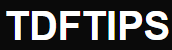
- Mastering Auto Scrolling on Your iPhone: A Step-by-Step Guide to Enabling and Utilizing This Handy Feature

Unlock the Magic of Auto Scrolling on Your iPhone: A Step-by-Step Guide
Have you ever found yourself tirelessly swiping through a lengthy article or email on your iPhone? What if I told you there's a hidden feature that could do all the scrolling for you, hands-free? Yes, that's right – your iPhone has the capability to auto-scroll content, and I'm here to guide you through enabling and using this feature . Keep reading to discover how to turn your iPhone into an automatic reading assistant!
- What is Auto Scrolling on iPhone?
Auto scrolling on an iPhone is a functionality that allows content on the screen to move automatically. This means you can read through text or view images without manually swiping up or down. It's perfect for those who multitask or anyone who wants to give their fingers a break.
- Why Use Auto Scrolling?
Before we dive into the "how," let's talk about the "why." Auto scrolling can be incredibly useful when you're:
- Reading long articles or documents
- Following a recipe while cooking
- Learning to play a new piece of music
- Going through an eBook or PDF

Double the Snap: How to Manage Multiple Snapchat Accounts with One Phone Number
Now, let's get to the exciting part – enabling and using this feature on your iPhone!
- Enabling Auto Scrolling on iPhone
To enable auto scrolling, you'll need to delve into the Accessibility features of your iPhone. Here's a step-by-step process:
- Open the Settings app on your iPhone.
- Scroll down and tap on Accessibility .
- Under the Vision category, select VoiceOver . This is the key to unlocking auto scrolling.
- Toggle the VoiceOver switch to turn it on. You'll notice a voice will start guiding you through what's on your screen.
- Once VoiceOver is enabled, swipe down with two fingers from the top of the screen to start the auto-scrolling feature, known as the Speak Screen .
Note: Enabling VoiceOver changes the way you interact with your iPhone. You'll need to use specific gestures to navigate your device.
- Using Auto Scrolling Feature
With Speak Screen activated, your iPhone will read aloud the content on your screen and scroll through it automatically. But how do you control this feature? Here's what you need to know:
- To pause or resume auto scrolling, simply tap once with two fingers.
- If you want to adjust the speed of the scrolling, use the turtle and rabbit icons that appear on the screen when Speak Screen is active.
- You can also skip forward or backward by swiping left or right with two fingers.
Remember, Speak Screen works with most apps that display text, so feel free to experiment with different types of content.
- Customizing Your Auto Scrolling Experience
Your auto scrolling journey doesn't end with just enabling and using the feature. You can customize it further to suit your preferences. Here's how:
- Go back to VoiceOver settings in the Accessibility menu.
- Tap on Speech to adjust the voice dialect and speaking rate.
- Select Voices to choose a different voice for Speak Screen.
These adjustments can make your auto scrolling experience more pleasant and tailored to your liking.
- Troubleshooting Common Issues
Sometimes, you might encounter issues with auto scrolling on your iPhone. If Speak Screen isn't working as expected, try these tips:
- Ensure that VoiceOver is turned on and properly configured.
- Check if the app you're using supports Speak Screen.
- Restart your iPhone to resolve any temporary glitches.
If problems persist, consider visiting the Apple Support website or contacting Apple directly for assistance.
- Embrace the Convenience
Auto scrolling on your iPhone can transform the way you consume digital content. By following the steps outlined in this guide, you'll be able to enjoy a seamless and hands-free reading experience. Whether you're catching up on news, studying, or enjoying a novel, auto scrolling is a feature that promises convenience and efficiency.
So, have you tried auto scrolling yet? If not, give it a go and see how it changes your interaction with your iPhone. And remember, this is just one of the many hidden gems within your device's Accessibility settings waiting to be discovered!
Stay tuned for more tips and tricks that will help you unlock the full potential of your iPhone. Next time, we'll explore another underrated feature that could further enhance your user experience. Don't miss out!
- How to Activate and Utilize Auto Scrolling on Your iPhone
Auto scrolling on an iPhone can be a convenient feature for users who want to read content hands-free or are unable to scroll manually due to accessibility needs. To activate and utilize auto scrolling, you'll need to delve into the iPhone's accessibility features .
Firstly, open the Settings app on your iPhone. Scroll down and tap on Accessibility , which is where Apple consolidates all the options that make the iPhone easier to use for people with various disabilities.
Within Accessibility, look for an option called Touch . Tap on it, and then scroll down to find AssistiveTouch . You will need to toggle AssistiveTouch on; this will cause a small, semi-transparent button to appear on your screen, which stays on top of all other content and can be dragged to any edge of the screen.
Once AssistiveTouch is enabled, tap on Create New Gesture . Here, you can record a gesture that the iPhone will replicate. For auto scrolling, press and hold with two fingers on the screen and slowly drag them downwards. The speed at which you move your fingers will determine the scrolling speed. When you're satisfied with the gesture, stop and tap Save , giving it a name like "Auto Scroll".
To use the gesture, tap the AssistiveTouch button on your screen, select Custom and then choose your "Auto Scroll" gesture. When you tap the screen once with the gesture active, your iPhone will continuously scroll through content at the speed you recorded.
Remember that this feature may not work perfectly in all apps, as some may have their own scrolling mechanisms that override the AssistiveTouch functionality. However, for reading long articles in Safari or going through your email inbox, auto scrolling can significantly enhance your user experience.
20 Gestures EVERY iPhone owner should know (but probably don't!)
- How can I enable the auto-scrolling feature on my iPhone?
To enable the auto-scrolling feature on your iPhone, you can use the built-in Accessibility option called AssistiveTouch . Here's how:
1. Go to Settings . 2. Tap on Accessibility . 3. Scroll down and select Touch . 4. Choose AssistiveTouch and toggle it on. 5. Once enabled, you can create a new gesture for auto-scrolling by selecting Create New Gesture .
For continuous scrolling, you might need to use third-party apps as iOS does not have a native auto-scroll feature outside of Accessibility gestures.
- What are the steps to use auto-scrolling in Safari on an iPhone?
To use auto-scrolling in Safari on an iPhone, follow these steps:

Fixing the Unresponsive: A Step-by-Step Guide to Troubleshooting Your Toyota's Touch Screen Infotainment System
1. Open the Safari app. 2. Navigate to the website you want to read. 3. Tap the AA icon on the left side of the address bar. 4. Select Reader View if available to simplify the page. 5. Press and hold the AA icon again. 6. Choose the scroll speed from the options that appear.
Note: Auto-scrolling may not be available on all websites or for all content.
- Are there any third-party apps available for enhanced auto-scrolling functionality on iOS devices?
Yes, there are third-party apps available on the App Store that provide enhanced auto-scrolling functionality for iOS devices. These apps offer various scrolling speeds and modes, which can be useful for reading text or browsing content hands-free. However, users should always check the latest app reviews and ensure compatibility with their iOS version before downloading.
- Self-Shutdown Mystery: Expert Guide to Fixing Your Philips TV That Turns Off Unexpectedly
- Silencing the Buzz: Troubleshooting and Fixing Your Oculus Quest Controller Vibrations

Silencing the Chatter: How to Disable WhatsApp Call History on Your iPhone for Enhanced Privacy Management

Fixing the Flicker: How to Troubleshoot Your iPhone's Green Screen Glitch

iPhone Power Button Woes: A Step-by-Step Guide to Diagnose and Fix Functionality Problems

Highlighting the Essentials: A Deep Dive into iPhone's Text Message Notification Features

Unveiling the Past: How to Access and Track Call History with a Specific Contact on Your iPhone

Fixing the Frustration: A Step-by-Step Guide to Troubleshooting Vertical Lines on Your iPhone Screen
Deja una respuesta Cancelar la respuesta
Tu dirección de correo electrónico no será publicada. Los campos obligatorios están marcados con *
Guarda mi nombre, correo electrónico y web en este navegador para la próxima vez que comente.
Auto Scroll and Read 4+
Automatically scroll websites, alfredo grassau, screenshots, description.
Effortlessly auto-scroll websites at your preferred speed with Auto Scroll and Read. Available on macOS, iOS, and iPadOS. Enhance your browsing experience! Auto Scroll and Read - Your Ultimate Browsing Companion Transform the way you browse the web with the "Auto Scroll and Read" Safari extension! Whether you’re reading long articles, catching up on the latest news, or enjoying your favorite blog, this powerful tool is designed to make your online experience more comfortable and efficient. Key Features: Auto Scroll: With Auto Scroll and Read, you can automatically scroll through any webpage. Customizable Scrolling Speed: Set the scrolling speed that suits you best and save it as your favorite for quick access. Intuitive User Interface: our user-friendly interface makes it easy for anyone to get started. Cross-Device Compatibility: Auto Scroll and Read is available on macOS, iOS, and iPadOS. Multi-Language Support: Auto Scroll and Read is localized in over 10 languages. Perfect for Every Type of Content: News Articles: Stay updated with the latest headlines without the hassle of manual scrolling. Blogs: Dive deep into long reads and lose yourself in stories without worrying about scrolling. Social Media: Scroll through your favorite platforms at a consistent pace without lifting a finger. eBooks and PDFs: Enjoy your digital books and documents with continuous, smooth scrolling.
App Privacy
The developer, Alfredo Grassau , indicated that the app’s privacy practices may include handling of data as described below. For more information, see the developer’s privacy policy .
Data Not Collected
The developer does not collect any data from this app.
Privacy practices may vary, for example, based on the features you use or your age. Learn More
Information
English, French, German, Italian, Japanese, Korean, Polish, Portuguese, Russian, Simplified Chinese, Spanish
- App Support
- Privacy Policy

Family Sharing
Up to six family members can use this app with family sharing enabled., more by this developer.
BlueMount - Money manager
What Font for Safari
ShadeView Dark Mode for Safari
You can make a difference in the Apple Support Community!
When you sign up with your Apple ID , you can provide valuable feedback to other community members by upvoting helpful replies and User Tips .
Looks like no one’s replied in a while. To start the conversation again, simply ask a new question.
How to Stop auto-scrolling in Safari v.16.6
I recently updated to mac Monterey 12.6.8. I am using Safari v16.6.
Now when I go to certain web pages & hit the down arrow key, the frame automatically scrolls all the way to the very bottom of the page. Very annoying!
How can I get this under control?
MacBook Pro 13″, macOS 11.6
Posted on Sep 12, 2023 2:11 PM
Similar questions
- Turn of auto-popup-sidebar in safari Hi, I started using safari, and I think it is a good browser.... Almost! I hate how the sidebar automatically pops out when I move the mouse to the left side of the screen. How can I turn this of? If i can't, I have to consider going back to Chrome because it is driving me crazy! 480 2
- Cannot scroll youtube video pages in Safari 14 (Big Sur) I haven't been able to scroll down on youtube video pages using safari 14.0.1 Ive tried disabling and uninstalling all extensions, restarting my machine multiple times. doesnt seem to make any difference. Problem started occurring after the Big Sur 11.0.1 point update. 937 1
- Unwanted tab bar Is there a way to keep Safari from showing the tab bar? In Preferences:Tabs, I have "Open pages in tabs instead of windows:" set to Never. But the latest Safari keeps popping up a tab bar, which I have no use for! Thanks, Craig MacKenna 422 1
Loading page content
Page content loaded
Sep 12, 2023 8:19 PM in response to Robert Simon1
If it only happens on certain web pages, then it is a page navigation feature only the website developer can control.
Sep 13, 2023 6:51 AM in response to John Galt
Thanks John - that makes sense!!

IMAGES
VIDEO
COMMENTS
Same issue here .. has been happening as of 2 days ago, what worked for me was using Chrome browser instead of Safari. Annoying as **** but until they "apple or facebook" find a fix, I will use Chrome. I have already missed several posting from friends since they appear as having been seen with this crazy fast scrolling.
FB App on iPhone (iOS 16.2) and Facebook website opened in Safari show no issues. iPad running iPadOS 16.2 also scrolls FB continuously as on desktop, Chrome on same iPad does as well, though only 3-half screens at a time, then pauses, different behavior than the "never stop scrolling" in Safari on the Mac Studio.
On Windows. Step 1: Press the Windows + I keyboard shortcut to open the Settings app. Step 2: Select Bluetooth & devices from the sidebar and select Mouse on the right. Step 3: Use the slider next ...
From your Safari menu bar click Safari / Preferences then select the Extensions tab. If you have any installed, turn that off, quit then relaunch Safari, try FaceBook. If it's not an Extension issue, from the Safari menu bar click Safari / Reset Safari. Select the top 7 buttons, click Reset.
A setting that's too high will seem like any scrolling on the screen is automatic. Change this setting to make scrolling slower. For Mac, go to System Settings > Mouse and move the sliders next to "Tracking speed" and "Scrolling speed" to the left so your scrolling is slower.; For Windows, go to Settings > Bluetooth & devices > Mouse then move the sliders next to "Mouse pointer speed" and ...
I'm on Safari, iOS 16.2, iPad. I noticed this behavior about three weeks ago for a couple days. I've restarted the iPad, cleaned the cache, cleaned browser history etc. Facebook is the only website with this erratic scrolling behavior. When viewing Facebook and scrolling down, the main page keeps "jumping" on it's own.
Step 3: Stop Auto-Scrolling in Safari. To stop the automatic scrolling, simply refresh the webpage or go back to the previous page. Leaving Safari alone will not stop the automatic scrolling. Updating Safari Auto Scroll in Shortcuts. To update the Safari Auto Scroll shortcut, go to the Shortcuts app and head over to "My Shortcuts." Then, tap on ...
Jan 15, 2023. 7. 2. Jan 15, 2023. #22. Same issue here, noticed it last day or two only on Facebook using Safari. Pretty unusable. If I scroll once then it auto scrolls down in whole page jumps, usually two screens worth every time, pausing momentarily between each jump. If I manually repeat scroll a few times, it seems to store that up and ...
Here is how to stop Facebook from scrolling automatically by disabling the "smooth scrolling" feature: Step 1: Launch the Google Chrome browser on your PC. Step 2: Type chrome://flags in the address bar. Step 3: Hit Enter to continue. Step 4: Search for "Smooth Scrolling".
Facebook on Safari won't stop scrolling When using Safari to log on to facebook, the screen won't stop scrolling, this does not happen on any other browser. Just Safari [Re-Titled by Moderator] 188 1; IPad Pro 2nd Gen rapidly scrolling on FaceBook Can't stop random scrolling on FaceBook app. I've done everything short of actually updating ...
To stop videos from playing automatically on your computer: Click your profile picture in the top right of Facebook. Select Settings & privacy, then click Settings. Scroll down to Preferences and click Media. Click next to Auto-Play Videos and select Off. Learn how to turn off autoplay videos on your iPhone or Android device.
5. Once enabled, you can create a new gesture for auto-scrolling by selecting Create New Gesture. For continuous scrolling, you might need to use third-party apps as iOS does not have a native auto-scroll feature outside of Accessibility gestures. What are the steps to use auto-scrolling in Safari on an iPhone?
Auto Scroll and Read - Your Ultimate Browsing Companion Transform the way you browse the web with the "Auto Scroll and Read" Safari extension! Whether you're reading long articles, catching up on the latest news, or enjoying your favorite blog, this powerful tool is designed to make your online experience more comfortable and efficient.
Could you describe in detail what you want it to look like when a user focuses on an input. If there is no scrolling there is of course the danger that the on screen keyboard will cover the desired input.
### Downloading and Installing Safari Once WINE is installed, you can proceed to download and install Safari. 1. **Create a Download Directory**: ```bash mkdir -p ~/build/safari cd ~/build/safari
"Auto scrolling on Facebbok: Why when scrolling on Facebook on my MacBook Pro it starts auto scrolling by its self. very annoying."-----Safari/Facebook Bug: Safari is the Apparent Culprit. So, for the time being, use the Brave web browsed, instead. See here: Facebook scrolling at random on Mac book air - Apple Community.
MY VERY RARE 1957 PONTIAC SAFARI WAGON - HAS TRI-POWER CARBS - IT ALSO HAS POWER STEERING AND POWER BRAKE IS IN THE PROCESS OF BEING PAINT AND ALL THE ALL THE CHROME TRIM REPLACED OR RECHROMED. I... · 1957 Pontiac safari wagon. $150,000. Listed 9 weeks ago. 9 weeks ago. in St Petersburg, FL. Message. Message. Save ...
Safari Motorhome 1994 Diesel. Very comfortable RV. It needs work because it doesn't run, water ... Message. Auto Parts & Accessories. See all. $300. Lt1 motor. Miami, OK. $4,500. 66 Chevrolet Impala Super Sport. Jay, OK. $1,500. 2004 Jeep Wrangler · X Sport Utility 2D. Pittsburg, KS. $500. FOR SALE: 1976 Mopar 440 Cast Crank Big Block 727 ...
Go to Finder and select your user/home folder. With that Finder window as the front window, either select Finder/View/Show View options or go command - J. When the View options opens, check 'Show Library Folder'. That should make your user library folder visible in your user/home folder.
New and used Trucks for sale in Saint Petersburg, Florida on Facebook Marketplace. Find great deals and sell your items for free. New and Used Trucks for Sale in Your Area Featuring Ford, GMC, Dodge, Chevy, Toyota, and More ... 2023 Auto Mobile detailing. St Petersburg, FL. 1.1K miles. $9,999. 2014 GMC sierra 1500 crew cab SLT Pickup 4D 6 1/2 ...
Cannot scroll youtube video pages in Safari 14 (Big Sur) I haven't been able to scroll down on youtube video pages using safari 14.0.1 Ive tried disabling and uninstalling all extensions, restarting my machine multiple times. doesnt seem to make any difference. Problem started occurring after the Big Sur 11.0.1 point update.
Find local deals on Cars, Trucks & Motorcycles in Saint Petersburg, Florida on Facebook Marketplace. New & used sedans, trucks, SUVS, crossovers, motorcycles & more. Browse or sell your items for free.