You'll Need 1

Time Travel the Internet: View Any Website from (Almost) Any Year

What you'll need

Posted in these interests:
Most people don’t know that you can look up past “snapshots” of almost any website. Archive.org is a 501(c)(3) nonprofit organization that was formed to build an expansive Internet library. Since 1996, the organization has been archiving digital content to preserve the legacy and history of the Internet and the World Wide Web.
1 – Visit archive.org
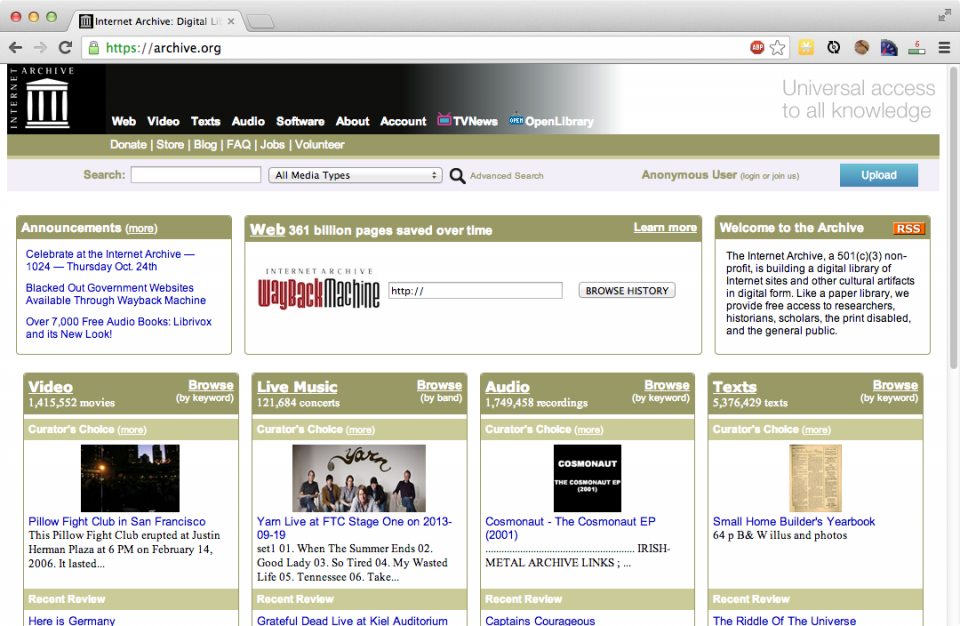
Using your browser, navigate to Archive.org .
2 – Enter the website you’d like to view and click Browse History
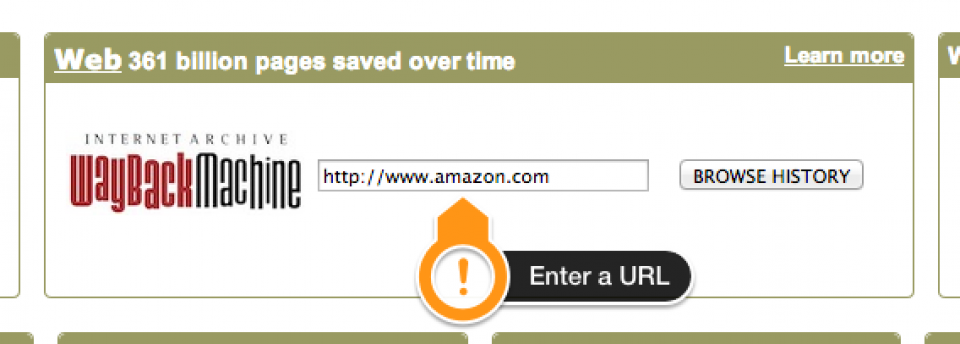
I decided to check out Amazon’s humble roots since I’ve been reading the Jeff Bezos biography One Click .
3 – Select a year
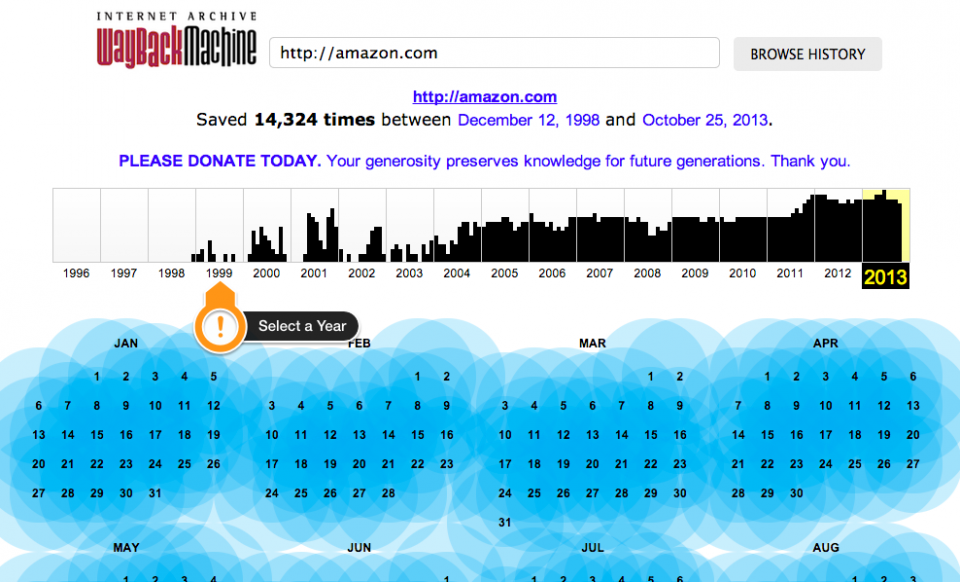
The Archive.org meta crawler visits popular sites more often. Each blue circular bubble indicates that a snapshot exists. In my case I searched for Amazon, the 7th most popular site on the web; this explains the blue blur that you see below.
You might notice by the “annual” snapshot bar graphs that overall snapshots have increased over the years — this is due to hard drive space becoming less expensive, resulting in more crawls being possible. After all, each snapshot isn’t just a mere image — it’s an explorable version of the site.
From here, you can either select a blue bubble to view the relevant snapshot or choose a different year to view. Let’s go deeper. Select an older year.
4 – Select a snapshot
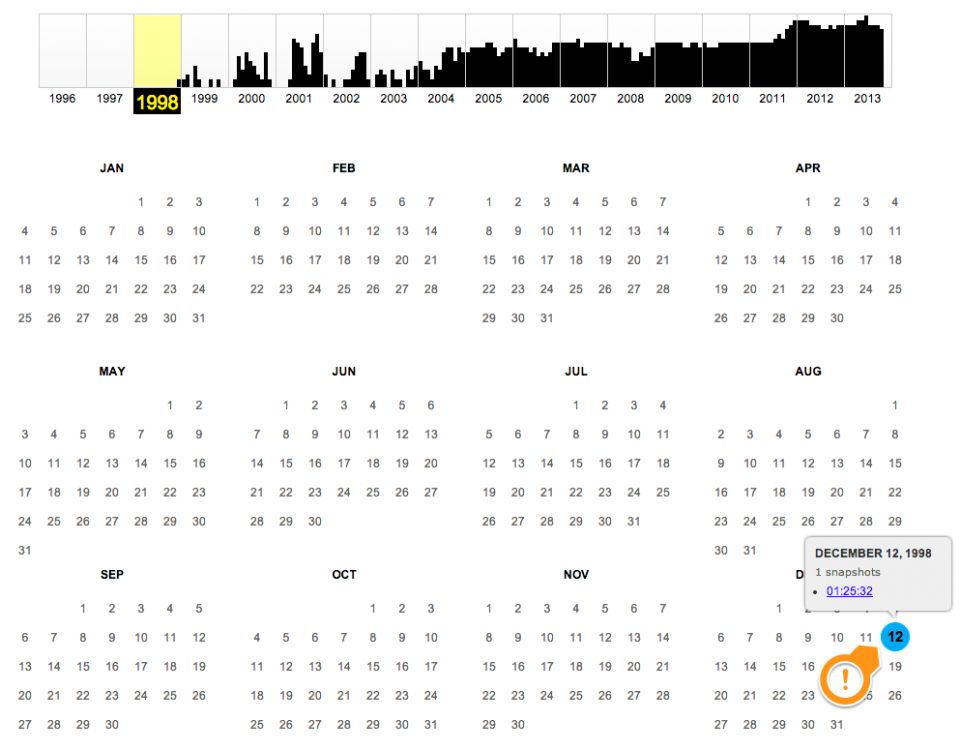
After you’ve selected the year, find the specific date you’d like to explore. Explorable dates are denoted by the blue bubble. A larger bubble means that multiple snapshots exist for that date. Click on a date bubble.
5 – Bask in the glory of old design
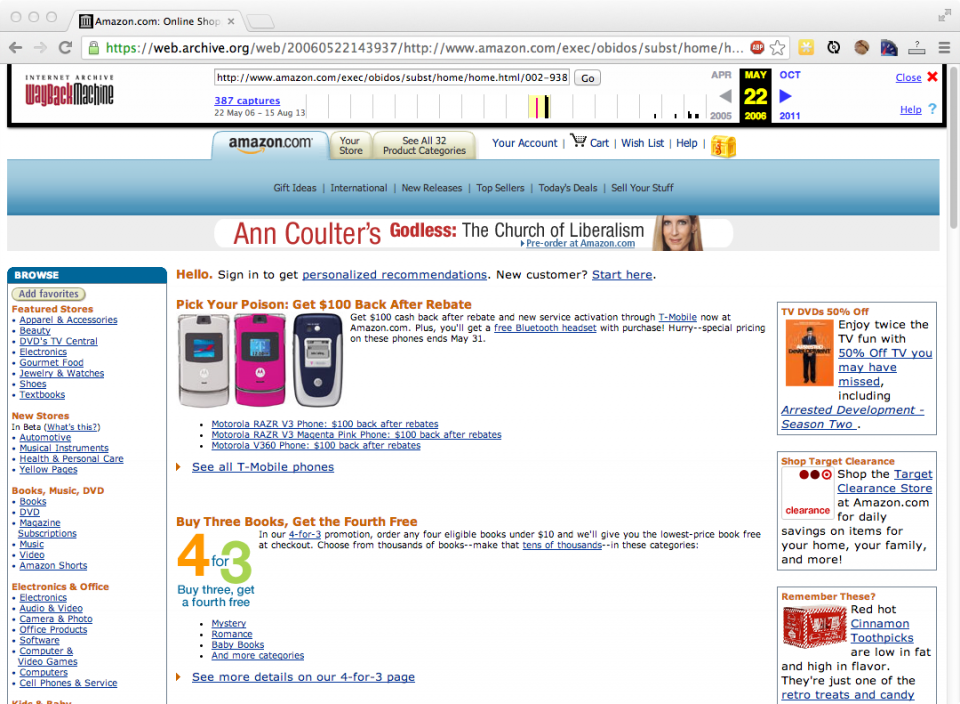
It’s interesting to see not only how web design has changed but also how far we’ve come in such a short period of time.
Amazon in 1996: See it in action
6 – Google in 1998
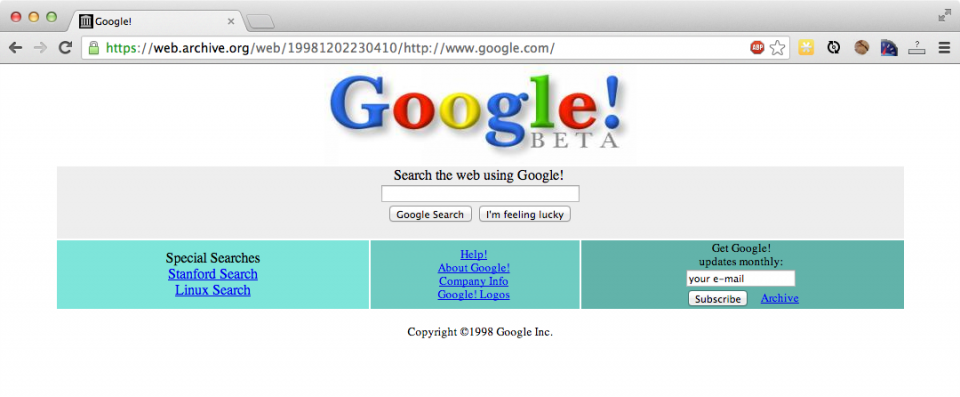
See it in action
7 – YouTube in 2005
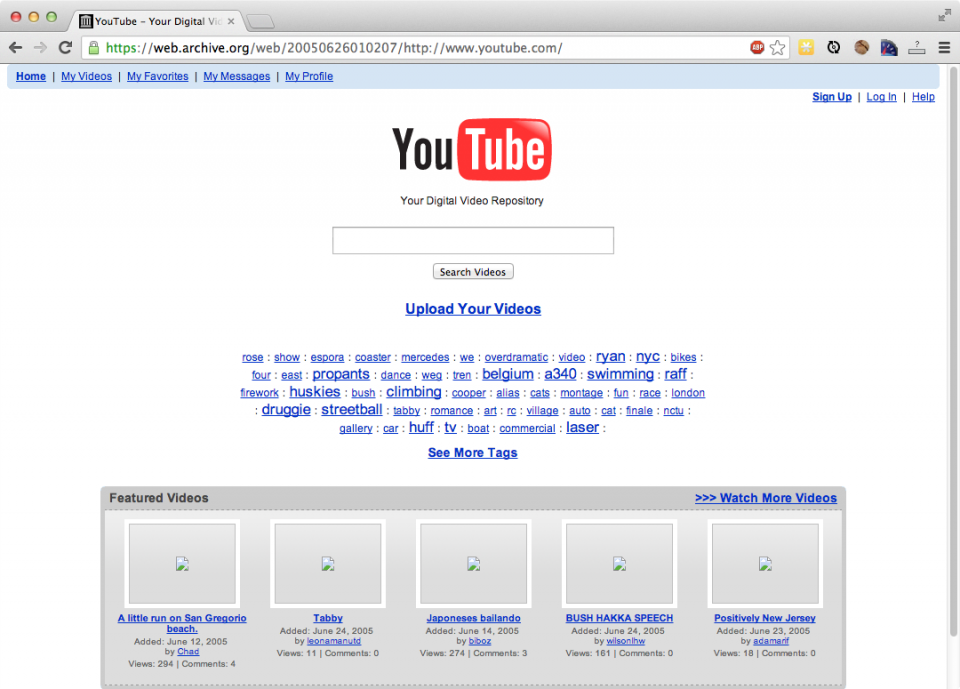
8 – eBay in 1999
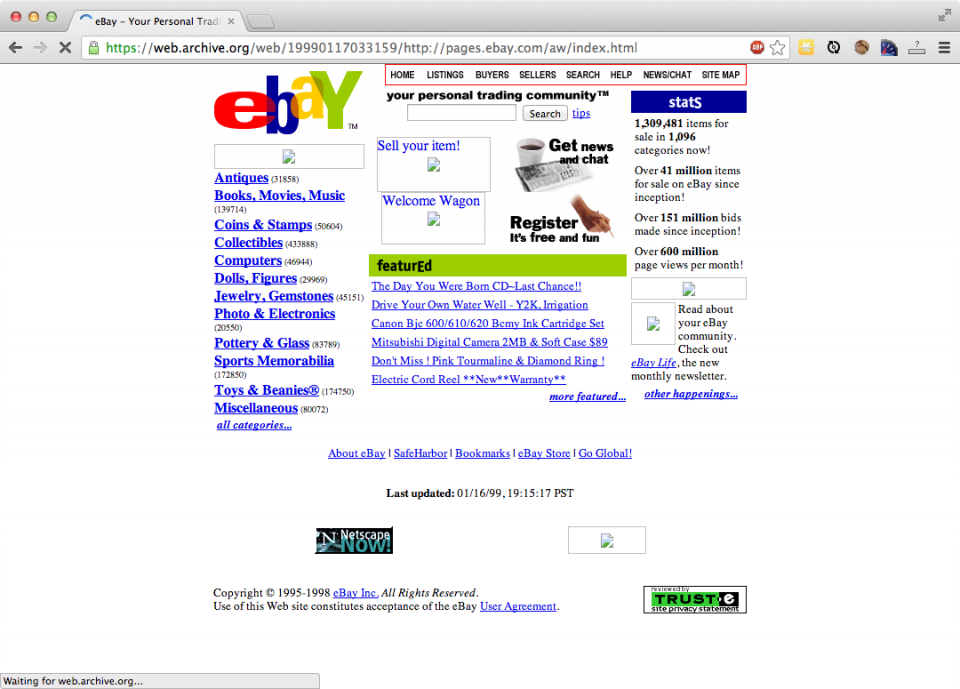
How to Change Your Frontier WiFi Password

There are a few reasons you might want to update or reset your WiFi password: making your network more secure, and making your password easier to remember and type. Improved network security You can add an extra layer of security to your network by changing the WiFi password. As long as your new password is
In these interests
Internet internet • 36 guides, web design webdesign • 5 guides, www www • 2 guides, share this guide.
467 guides
Introducing Howchoo, an enigmatic author whose unique pen name reflects their boundless curiosity and limitless creativity. Mysterious and multifaceted, Howchoo has emerged as a captivating storyteller, leaving readers mesmerized by the uncharted realms they craft with their words. With an insatiable appetite for knowledge and a love for exploration, Howchoo's writing transcends conventional genres, blurring the lines between fantasy, science fiction, and the surreal. Their narratives are a kaleidoscope of ideas, weaving together intricate plots, unforgettable characters, and thought-provoking themes that challenge the boundaries of imagination.
Related to this guide:
There are a few reasons you might want to update or reset your WiFi password: making your network mo


How to Clear Your Browser Cache for Any Browser
Clearing your browser cache is a great way to solve common internet issues. If a webpage isn’t
How to Log in to a Linksys Router
This guide will show you how to log into your Linksys router using the router’s IP address and
How to Trigger a Phone Call using an HTML Link
If you’d like your visitors to be able to open a phone application straight from your website
How to Change Your Charter Spectrum WiFi Password
If you’re a Charter WiFi user, you need to keep your network secure. Changing your WiFi passwo
How to Change Your Verizon FiOS Wi-Fi Network Name
Changing your Wi-Fi network name has never been easier. From web interfaces to mobile support, Veriz
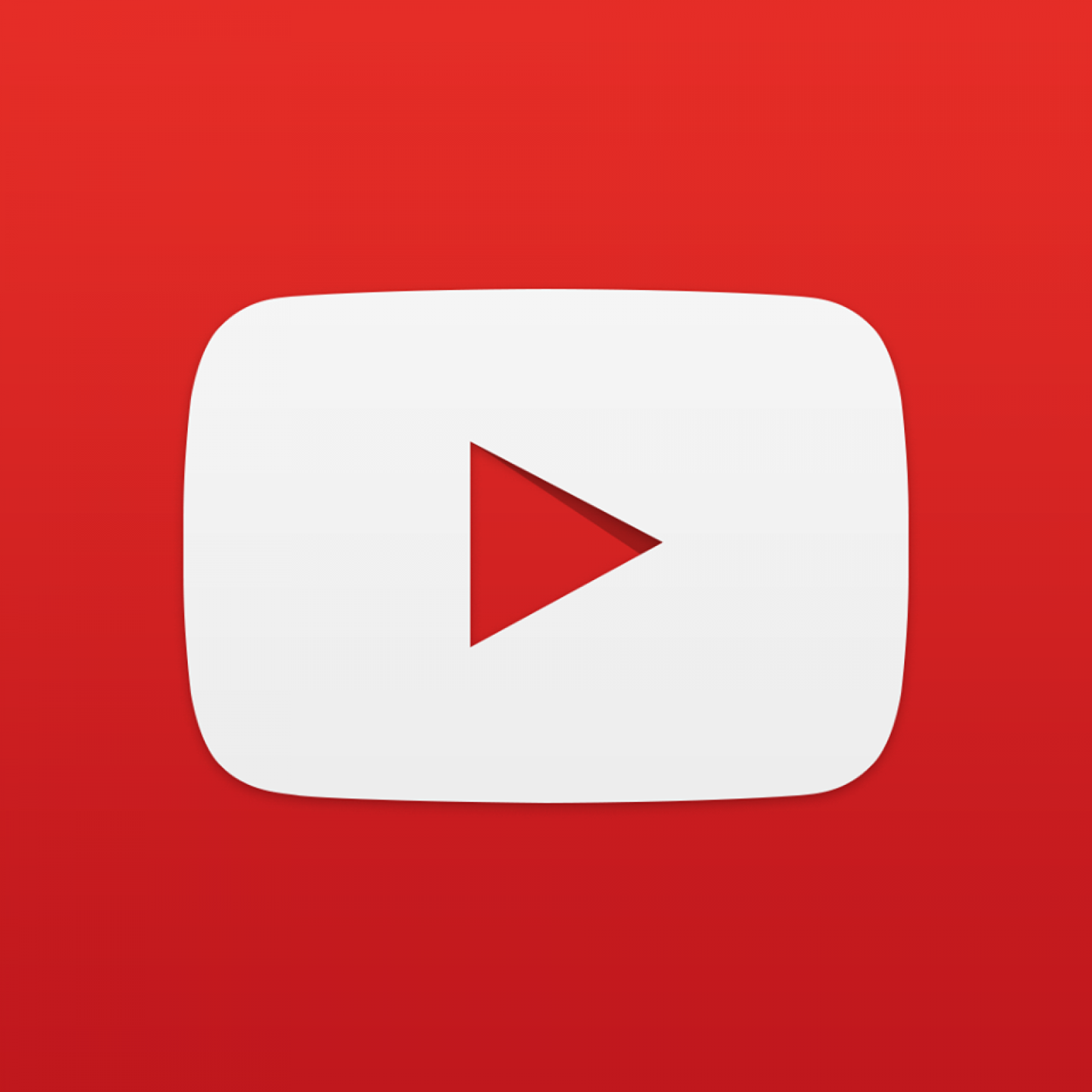
Make YouTube Video Embeds Responsive Using Pure HTML and CSS
Surprisingly, normal YouTube embeds are not automatically sized to the browser window as it is resiz
How to Log in to a TP-Link Router
If you’re a TP-Link customer, you need to access your router. This guide covers everything you
How to Change Your Verizon FiOS Wi-Fi Password
Want to keep your home network safe? Knowing how to change your Wi-Fi password is network security 1

How to Find Your Network Security Key (And Protect It!)
Feel free to skip ahead to see how to find the network security key. A network security key is a fa
Discover interesting things!
Explore Howchoo's most popular interests.
How-To Geek
How to browse old versions of websites.
Want to see how a website looked in the past? Here's how.
Key Takeaways
Open to "archive.org/web" in your browser, then enter the URL of the website you'd like to view into the WayBack Machine. The WayBack Machine often archives multiple versions of the same website at different points in time. Select a date to view your website at that point in time.
The Wayback Machine is an online service that frequently crawls websites, taking snapshots of sites at a particular point in time. Using the Wayback Machine, you can see what almost any site looked like throughout its lifespan.
Websites change frequently, and so do laws governing these websites. Whether due to data loss, new censorships on content, or even just out of curiosity, the Wayback Machine allows you to see content that no longer exists on the web. The Wayback Machine can also be used for troubleshooting .
Certain sites may not appear due to that site being password protected, blocked by robots.txt , or was inaccessible for some other reason.
Head over to the Internet Archive's official website and enter the URL of the site you'd like to look back on in the Wayback Machine's address bar. Once entered, click "Browse History."
On the next page, you'll see a timeline with all the years that contains a snapshot of the entered website. There's also a note about how many snapshots of the website there are between two dates.
Select the year you'd like to view.
Now you'll see a calendar view of the selected year. On certain dates throughout the year, you'll notice that it's highlighted with a specific color. Here's what they mean:
- No color: The website was not saved on this date.
- Blue: The website was successfully saved on this date.
- Green: This indicates a (3xx) redirect.
You'll also notice that some circles are larger than others. This means that the website has multiple snapshots for that particular date. Note that this does not represent the number of times the site was updated.
Select the date/time you'd like to view by hovering your cursor over the date and selecting the snapshot from the pop-up menu.
You can now browse the archived version of the website.
As with anything, there are other options available for browsing older versions of websites, such as oldweb.today or the Library of Congress , though the Wayback Machine contains the largest archive of any other digital library on the web.
The New Wayback Machine Lets You Visually Travel Back In Internet Time
It seems that since the Wayback Machine launch in 2001, the site owners have decided to toss out the Alexa-based back-end and redesign it with their own open source code. After conducting tests with the code on smaller collections, the owners have now transferred the entire archive over to the new software. Hence - Wayback Machine Beta.
The Wayback Machine is one of those online tools that you know exists, but never really seem to think about until you really need it! Any Internet enthusiast knows just how valuable the Wayback Machine has become to the online community. I find myself turning to it constantly to find websites that have been taken down, for one reason or another. This is especially common dealing with online scams or frauds where people want to try and cover up things that they've written or published in the past.
The Internet Wayback Machine gives you an awesome place to go not only to find webpages that would otherwise be lost to the ether of cyberspace after they are no longer hosted, but it also allows you to observe how some of the larger and more popular websites today have evolved over time.
When you're just starting out with your own website or blog, seeing that evolution can offer wonderful clues as to what proved successful and what didn't. Karl wrote a review of the Wayback Machine back in 2008, and offered a cool glimpse of what the Wayback Machine can do for you.
The Wayback Machine Beta
Recently, I went over to the Wayback Machine to do some more research, and discovered that it had a different look, and the word "BETA" was posted just under the logo. Beta?
It seems that since the Wayback Machine launch in 2001, the site owners have decided to toss out the Alexa-based back-end and redesign it with their own open source code. After conducting tests with the code on smaller collections, the owners have now transferred the entire archive over to the new software. Hence - Wayback Machine Beta. Here's what the front page now looks like.
Nothing very spectacular, but sometimes simplicity hides a lot of functionality. That's certainly the case here. The owners claim that the redesigned site is now much faster than the classic Internet Wayback Machine, and I actually did find that to be true. Searching for MakeUseOf and clicking the "Latest" button almost immediately turns up the latest snapshot of the site. In this case it's MUO from December 24, 2010.
The coolest aspect of this Beta version, in my opinion, is how easily you can watch the progression of a website over time. The new toolbar at the top shows the volume of "crawls" that Wayback did for the site on a particular day. This is displayed in a timeline on the toolbar. You can see the current date that you're viewing on the right side of the toolbar, and it's also highlighted in the timeline.
Click on that older date in the timeline, and the display below will change the the version of the website to when the site was crawled on that date. Here's MakeUseOf on July 16, 2006.
Just click once a little bit later in the timeline, and almost immediately the newer version of the same site pops up. Here's MUO the next year, in 2007.
Don't forget that each crawl-date offers a fully-functioning version of the website on that particular date, because just about every page was crawled. So, go ahead and click on the links to see those old pages. Sometimes it's fun to go back and look at some of the comments from many years ago, or to see how individual pages of the site have changed over time.
There have been mixed reviews about the new calendar view that Wayback now offers. You can get there by clicking the " Show All " button rather than the " Latest " button on the main page. This will show you a calendar view of the exact dates when the Wayback Machine crawled the website. The larger the circle, the more times the machine crawled the site.
Click on one of the dates to see the exact time of day that the snapshots of the website were completed. Finally, you can click on the exact time to view that archived snapshot.
Some people really liked the previous layout, where you could see a list of snapshots for the site on one page, but others (myself included) like the more graphical layout, and the ease with which you can quickly switch from one view of the website to another just by tapping on the timeline.
So explore the new and improved Internet Wayback Machine . Do you like or hate the new look and functionality? What would you have done to improve it even more? Share your point of view in the comments section below.

IMAGES
VIDEO