

Tips & Tricks
Troubleshooting, how to download pdf files from safari on mac.
Wondering how to download and save PDF files from Safari to a Mac? If you frequently encounter and work with PDF documents on the web, you might be interested in saving them locally to your Mac from time to time. With Safari, it’s easy to open, save, and download PDF files to the Mac.
The process is quite simple as this tutorial will demonstrate through several different ways to download PDF files to save them to the Mac from Safari.
You may have noticed that default Safari will automatically open PDF files that are clicked into in-browser windows. That can confuse some users at first, but it ends up being OK because if we’re looking to save a PDF file that makes it very easy to do as you’ll see.
How to Download & Save PDF Files from Safari to Mac
Opening PDF files in Safari on the Mac allows them to be easily downloaded and saved to the computer, here’s how the process works:
- Open Safari on the Mac if you haven’t done so yet
- Go to the PDF file in Safari that you want to save to the Mac
- With the PDF file open in Safari, pull down the “File” menu and choose “Save As”
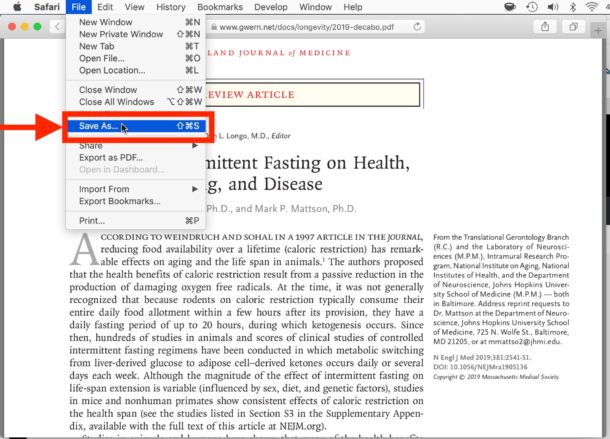
- Name the PDF file and select the destination to download the PDF file to and then click “Save” to download and save the PDF file locally to the Mac at that destination

In the example image here, we’re downloading a PDF document of a study (https://www.gwern.net/docs/longevity/2019-decabo.pdf) and saving it locally to the Mac desktop where it can be easily found.
How to Download PDF Files from a Link in Safari
If you want to download a linked PDF file in Safari to the Mac, that works the same as downloading any other linked item in Safari on the Mac:
- Right-click on the PDF file link and choose “Download Linked File As”
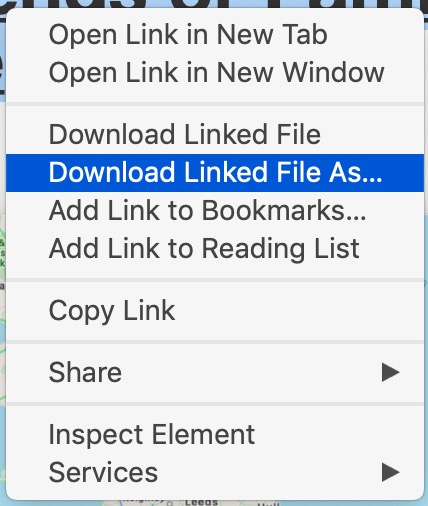
- Save the PDF file to the Mac destination as desired
You can use either method to download and save PDF files to the Mac.
How to Download & Save Linked PDF Files in Safari with Option Key
Another neat download trick for Safari that is lesser known is to hold down the OPTION key and then click the link to the PDF, or refresh the current URL if the PDF page is already open in Safari .
That will also download the PDF document directly into the Downloads folder as configured by Safari.
Note that saving a PDF file from Safari is completely different from saving a webpage as a PDF in Safari on Mac , the latter of which actually preserves the webpage as a PDF file and also saves it locally. It’s a bit redundant, but you can technically use that same save-as-pdf approach to an existing PDF too, which may be helpful in some situations if the PDF file you are trying to save is stuck in an iFrame or something similar that prevents easy access to opening, downloading, and saving the file directly.
And yet another neat trick; if you happen to forget where you got a particular PDF from but you want to know the source URL, you can retrieve a files original direct download URL using this Safari trick .
How to Make Safari Download PDF Files Instead of Opening Them
The download tips above will allow you to download PDF files from Safari, but you may still end up opening the PDF file in Safari too. If you want to download PDF instead of opening, you can try the following tricks:
Another option to download a PDF instead of opening it within Safari is this:
- Load the PDF into Safari and then click URL bar
- Hold down the OPTION / ALT key
- Hit return (or refresh the PDF on display) to download the PDF
This will instantly download the PDF file to your Downloads folder, unless you changed the download destination in Safari.
Remember that Safari defaults to using the User Downloads folder on the Mac, but you can change the Safari download location if needed to suit your preferences.
These methods work on practically all versions of Safari for basically all versions of MacOS and Mac OS X, so it shouldn’t matter what software release you are on you will be able to open, download, and save PDF files to the Mac locally if needed.
Do you know of any other tips, tricks, or info about opening, downloading, and saving PDF files from Safari to Mac? Share with us in the comments!
Enjoy this tip? Subscribe to our newsletter!
Get more of our great Apple tips, tricks, and important news delivered to your inbox with the OSXDaily newsletter.
You have successfully joined our subscriber list.
Related articles:
- 4 Ways to Convert PDF to Word DOCX in Mac OS
- How to Save a Webpage as PDF on iPad and iPhone the Easy Way
- How to Fill Out PDF Forms and Documents on Mac
- How to Join Multiple PDF Files Into a Single PDF Document in Mac OS X
One Comment
» Comments RSS Feed
An even easier GUI way to view and save PDFs in Safari: Many PDFs when clicked on will open in a separate Window or Tab. Hover cursor near the bottom and a small tool bar will appear, showing “Magnifying Glass” icons to Enlarge +, or Shrink – the page, and, two other icons that let you Open in Preview, or, Save to Downloads. (I’d attach a pic if I could!)
Leave a Reply
Name (required)
Mail (will not be published) (required)
Subscribe to OSXDaily
- - How to View Instagram Without an Account
- - How to Listen to Voicemail from Apple Watch
- - 3 Great Photo App Tips for iPhone, iPad, & Mac That You May Have Overlooked
- - How to Fix the Apple Watch Squiggly Line Screen
- - How to Enable Screen Sharing in MacOS Sonoma & Ventura
- - Release Candidate of iOS 17.5 & iPadOS 17.5 Available for Testing
- - New M4 iPad Pro, M2 iPad Air, Apple Pencil Pro, & Magic Keyboard Released by Apple
- - The Apple Pirate Flag – A Fun Story from Apple History, and a Free Wallpaper
- - Beta 3 of iOS 17.5, macOS Sonoma 14.5, iPadOS 17.5, Available for Testing
- - Apple Event Set for May 7, New iPads Expected
iPhone / iPad
- - How to Find Your Phone Number on iPhone
- - How to Convert Photos to Videos on iPhone & iPad
- - How to Hide iPhone Keyboard When It’s Covering Buttons & Won’t Go Away
- - How to Use the Latest GPT 4 & DALL-E 3 Free on iPhone & iPad with Copilot
- - Beta 4 of macOS Sonoma 14.5, iOS 17.5, iPadOS 17.5, Available for Testing
- - How to Customize the Finder Sidebar on Mac
- - How to Uninstall Apps on MacOS Sonoma & Ventura via System Settings
- - What Does the Number Badge Mean on Microsoft Edge Icon?
- - What’s a PXM File & How Do You Open It?
- - Fixing Apple Watch False Touch & Ghost Touch Issues

About OSXDaily | Contact Us | Privacy Policy | Sitemap
This website is unrelated to Apple Inc
All trademarks and copyrights on this website are property of their respective owners.
© 2024 OS X Daily. All Rights Reserved. Reproduction without explicit permission is prohibited.
How-To Geek
How to save a web page as a pdf in safari on mac.
Safari for Mac makes it incredibly easy to save a local copy of a web page as a PDF file. Here's how to do it.
If you're using Safari on a Mac and you'd like to save a local copy of a web page for later viewing, it's easy to export the page to a PDF file . Here's how to do it.
First, open Safari and navigate to the web page you'd like to save as a PDF file.
In the menu bar at the top of the screen, select File > Export as PDF.
A Save window will pop up. Type a file name (or leave the default name) and choose the location where you'd like to save the PDF file. When you're ready, click "Save."
After that, the web page will be saved as a PDF in the location you chose. It's that easy!
You can save other documents as PDF files on Macs , too. Just use macOS's built-in "Save To PDF" abilities in any app with a print option.
Related: How to Print to PDF on Mac
- Editor's Choice: Tech Gifts for Mom
- Amazon Prime Tech Deals!
How to Save a Web Page as a PDF in Safari on the Mac
Take that web page to go as a PDF
:max_bytes(150000):strip_icc():format(webp)/ScottOrgera-f7aca23cc84a4ea9a3f9e2ebd93bd690.jpg)
What to Know
- In Safari, open a web page and go to File > Export as PDF . Follow the on-screen prompts to name the file and select a storage location.
- Alternatively, press Command + P in Safari. Select the PDF drop-down menu, choose Save as PDF , and then select Save .
- Press Shift + Command + R in Safari to open the Reader . Saving a PDF in Reader downloads a cleaner-looking PDF.
It's easy to export a web page to a PDF file with the Apple Safari web browser on the Mac. When you save a web page to PDF, you can share it so that the information looks identical to how it appears on the website. All PDF files look the same on a computer, tablet , phone, or another device. PDFs are also an alternative to printing the web page .
How to Export a Web Page as a PDF in Safari
It takes a few clicks to convert a web page to a PDF file with Safari.
Open the web page you want to save to PDF.
Go to the File menu and choose Export as PDF .
In the window that appears, enter a name for the PDF file and choose where to save it.
Select Save to save the web page as a PDF.
How to Print a PDF From a Website in Safari
Another way to save a web page as a PDF file is to print the page to PDF.
This feature is available in most web browsers.
Navigate to the page you want to save.
Go to the File menu and select Print .
The keyboard shortcut is Command + P .
Go to the lower-left corner of the print window and select the PDF drop-down arrow.
Select Save as PDF .
Enter a title for the PDF and choose where to save it.
Select Save .
Make a Cleaner PDF in Safari
Use Reader mode to remove ads for a cleaner appearance when saving a page as a PDF. It makes sites easier to read and simpler to save.
Reader isn't available for every website.
Navigate to the site you want to save.
Go to the View menu and choose Show Reader . Or, press Shift + Command + R on the keyboard. If the Show Reader option is gray, it isn't available for the current page.
To activate Reading Mode in earlier versions of Safari, select the three-line icon next to the URL.
A pared-down version of the page opens in Reader. Save the page as a PDF or print it as a PDF to keep a copy of the page.
Get the Latest Tech News Delivered Every Day
- How to Save a Web Page as a PDF
- How to Send a Web Page With the Mac's Email Program
- How to Convert PDF to JPG
- How to Print to PDF
- How to Print a Web Page
- How to Save Web Pages in Safari for OS X
- The 13 Best Free PDF Editors (May 2024)
- Email a Web Page in Safari Instead of Sending a Link
- How to Convert a Picture to PDF
- How to Open a Pages File on PC
- How to Save One Page of a PDF
- How to Save an Outlook Email as a PDF
- How to Make a PDF File
- How to Convert Word to PDF
- How to Save a PDF to Your iPhone or iPad
- How to Convert Excel Documents to the PDF Format
- Accessories
- Meet the team
- Advertise with us
- Privacy Policy

When browsing the web, we often come across PDF files. If you’re using Safari you can view such files within the browser itself. But if you want to keep them for later reference, you can also save PDF files from Safari to iPhone, iPad, or Mac. This is different from saving webpages as PDFs which is another handy feature of Safari. Let’s check it out.
How to Save PDF Files from Safari on iPhone or iPad
How to download pdf files from safari on mac.
- Download PDF Files from a Link in Safari on Mac
Make Safari Download PDF Files Instead of Opening Them
If you want to save PDF from Safari to the Files app on your iPhone, it’s pretty simple. When browsing on Safari on iPhone, if you tap the link to a downloadable file, a dialog box will appear to confirm that you would like to download the file.
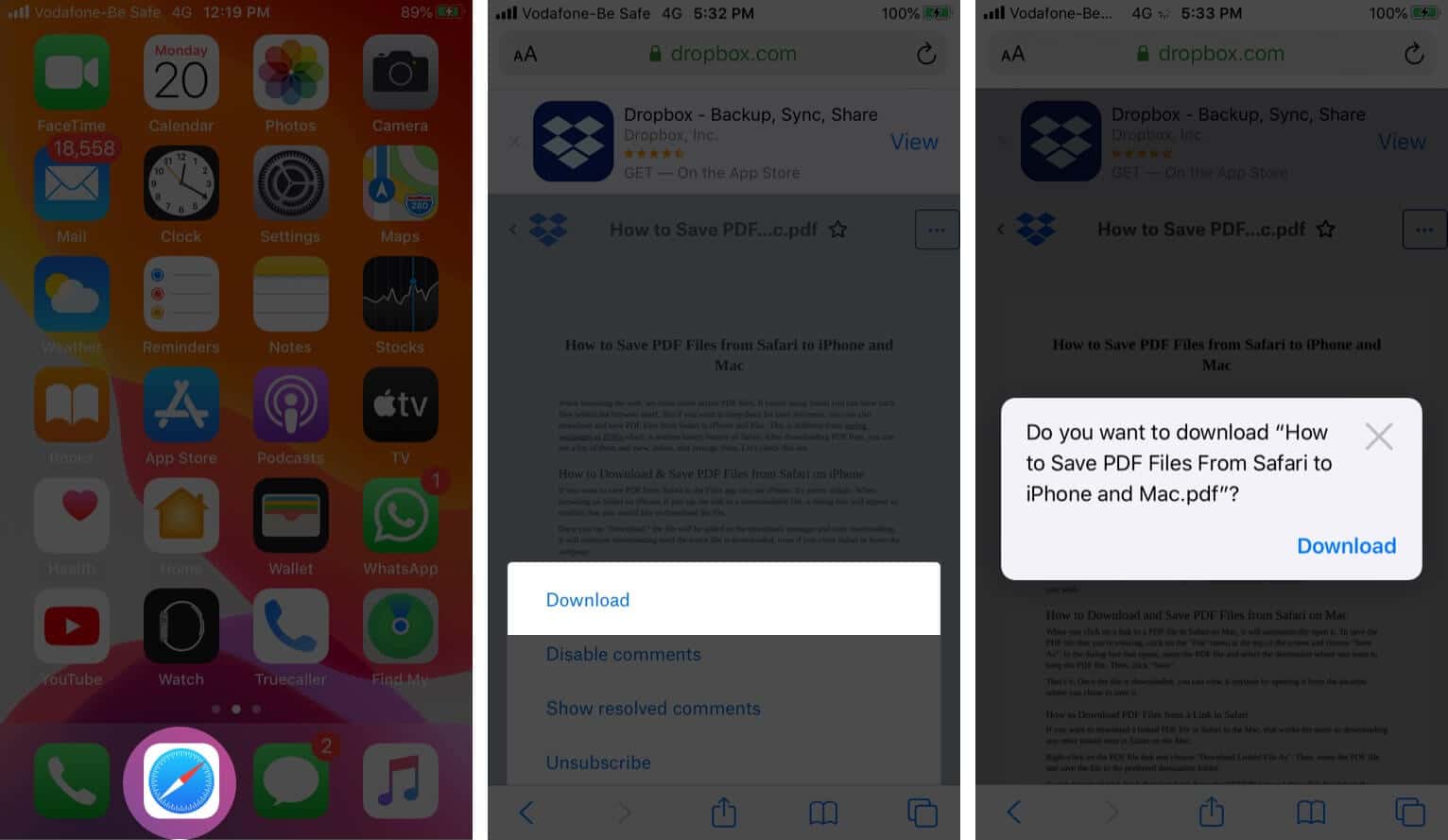
Once you tap “Download,” the file will be added to the downloads manager and start downloading. It will continue downloading until the entire file is downloaded, even if you close Safari or leave the webpage.
By default, downloaded files are saved to a ‘Downloads’ folders in iCloud Drive so that you can access them from all your devices. But you can change the default location that files are saved in if you wish.
When you click on a link to a PDF file in Safari on Mac, it will automatically open it. To save the PDF file that you’re viewing, click on the “File” menu at the top of the screen and choose “Save As.”
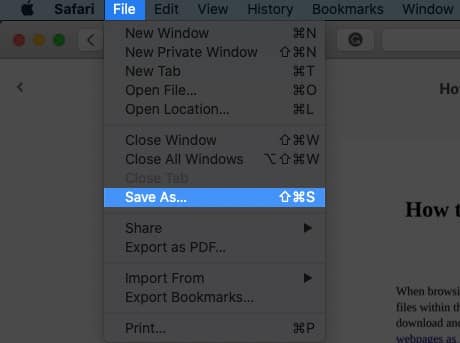
In the dialog box that opens, name the PDF file and select the destination where you want to keep the PDF file. Then, click “Save.”
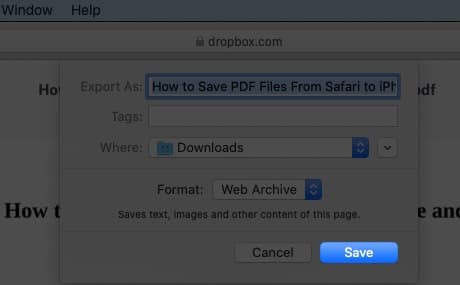
That’s it. Once the file is downloaded, you can view it anytime by opening it from the location where you chose to save it.
How to Download PDF Files from a Link in Safari on Mac
If you want to download a linked PDF file in Safari to the Mac, that works the same as downloading any other linked item in Safari on the Mac:
Right-click on the PDF file link and choose “Download Linked File As”. Then, name the PDF file and save the file to the preferred destination folder.
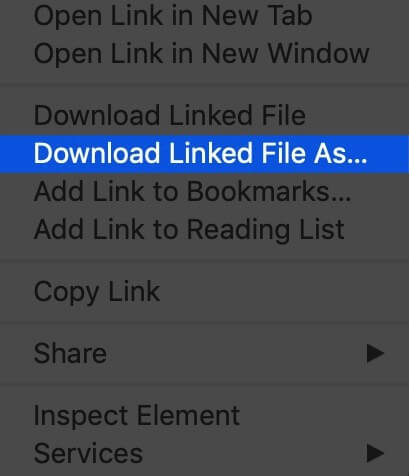
A neat download trick for Safari is to hold down the OPTION key and then click the link to the PDF or refresh the current page if the PDF is already open in Safari.
That will also download the PDF document directly into the preset Downloads folder.
Usually, you will probably end up opening PDF files on Safari when trying to download them. If you want to avoid this and directly save a PDF from Safari on Mac, you can try the following tricks:
- If it’s a link that is clickable to open the PDF, you can just hold the OPTION/ALT key when clicking the URL to instantly download the PDF to the default download location. This will instantly download the PDF file to your Downloads folder unless you changed the download destination in Safari
- Another option to download a PDF instead of opening it within Safari is to load the PDF within a tab and then click the URL bar. Hold down the OPTION/ALT key and hit Return (or refresh the PDF on display) to download the PDF
Wrapping Up…
As you can see, it’s a breeze to download and save PDF files on Safari on the iPhone and Mac. You can later access them from your downloads folder even when you’re offline. If you have any questions or thoughts about this, share in the comments section below.
Mehak has a master’s degree in communication and over ten years of writing experience. Her passion for technology and Apple products led her to iGeeksBlog, where she specializes in writing product roundups and app recommendations for fellow Apple users. When not typing away on her MacBook Pro, she loves being lost in a book or out exploring the world.
View all posts
🗣️ Our site is supported by our readers like you. When you purchase through our links, we earn a small commission. Read Disclaimer .
LEAVE A REPLY Cancel reply
Save my name, email, and website in this browser for the next time I comment.
Related Articles
How to download apps larger than 200mb over cellular data on iphone and ipad, what does cancelled call mean on iphone and how to fix it, how to change app store country or region on iphone, ipad, or mac, how to change country in amazon app on iphone and ipad.
- Privacy Policy

- Windows (Microsoft)
- iOS (Apple)
How to Download PDF Files from Safari on Mac
If you are a Mac user, chances are you would obviously download files from the web. As for the PDF, if you’ve worked with before, it opens PDFs pretty smoothly but downloading PDFs aren’t as easy though. It’s so easy to download PDFs but that’s not what everybody knows about. There are several ways to download PDF files from Safari. As Safari opens a PDF file with a single click but that’s not the case with downloading, that’s why we need to do some workaround. In this article, we are going to show you how to download PDF files directly to Mac from Safari. It’s pretty easy to open, save and download PDF files. Here’s how to do it.
- Related: How To Root Android Without Computer
Table of Contents
By default, Safari will open PDF files automatically within the browser which is pretty complicated for some users but that’s will completely make it easy for saving the PDF file within Safari but in a quite easy way. Here’s how to save or download PDF files from Safari. While opening a PDF is quite easy and most knows about, despite that, we’ll start from scratch.
First and foremost, open Safari and head over to PDF file which you want to download.
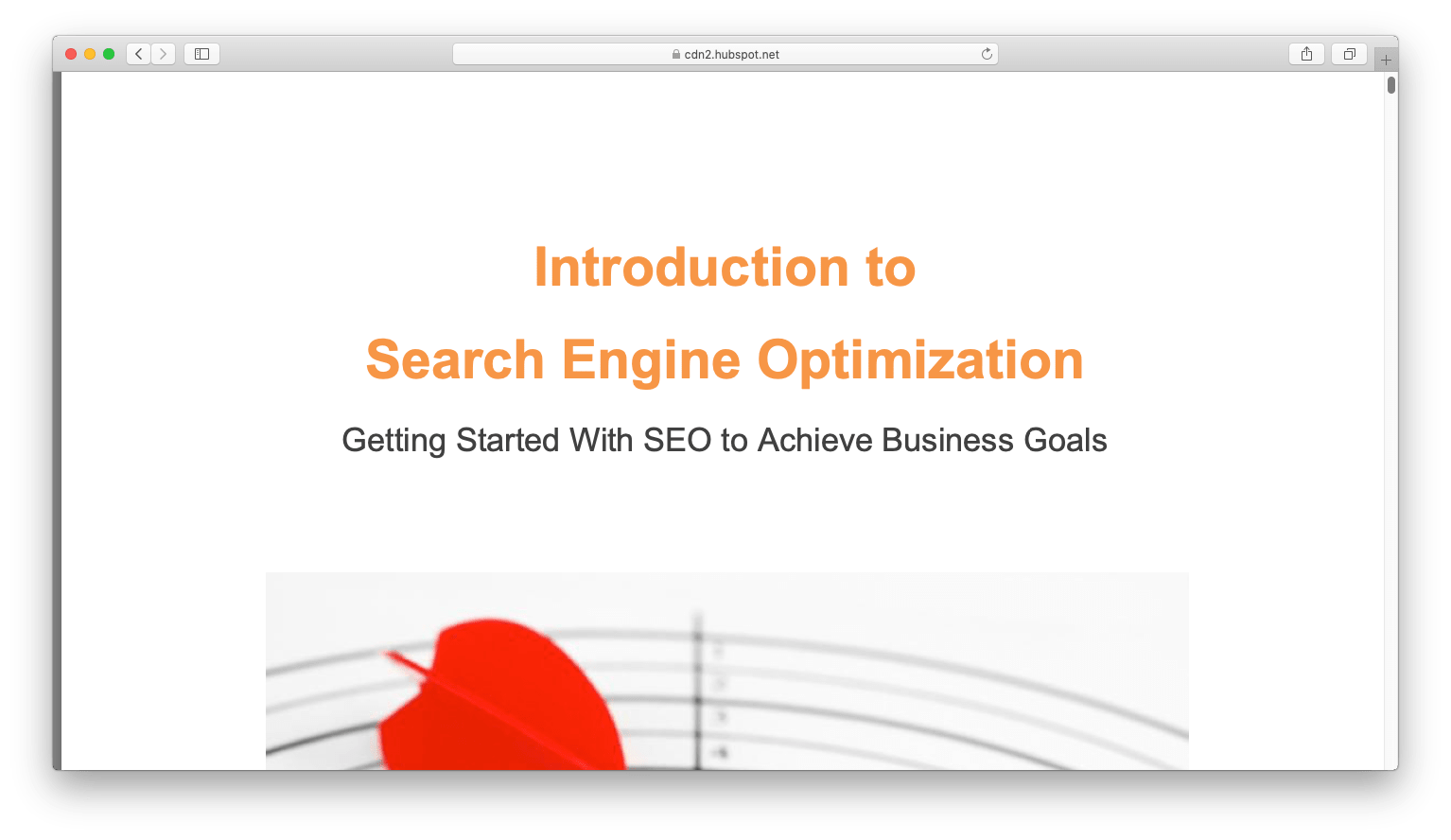
On the PDF window, let it load completely first. From the top menu, open the File then Save As.
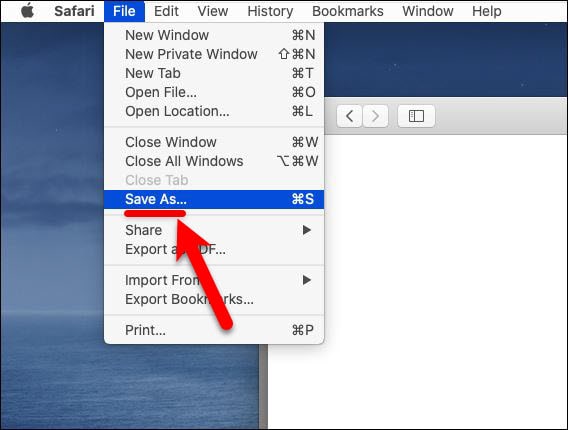
Now put a title for the PDF file and specify where to save the PDF file on the Mac to download the PDF file for offline use then click Save. For this example, we’re saving a sample PDF in the Desktop.
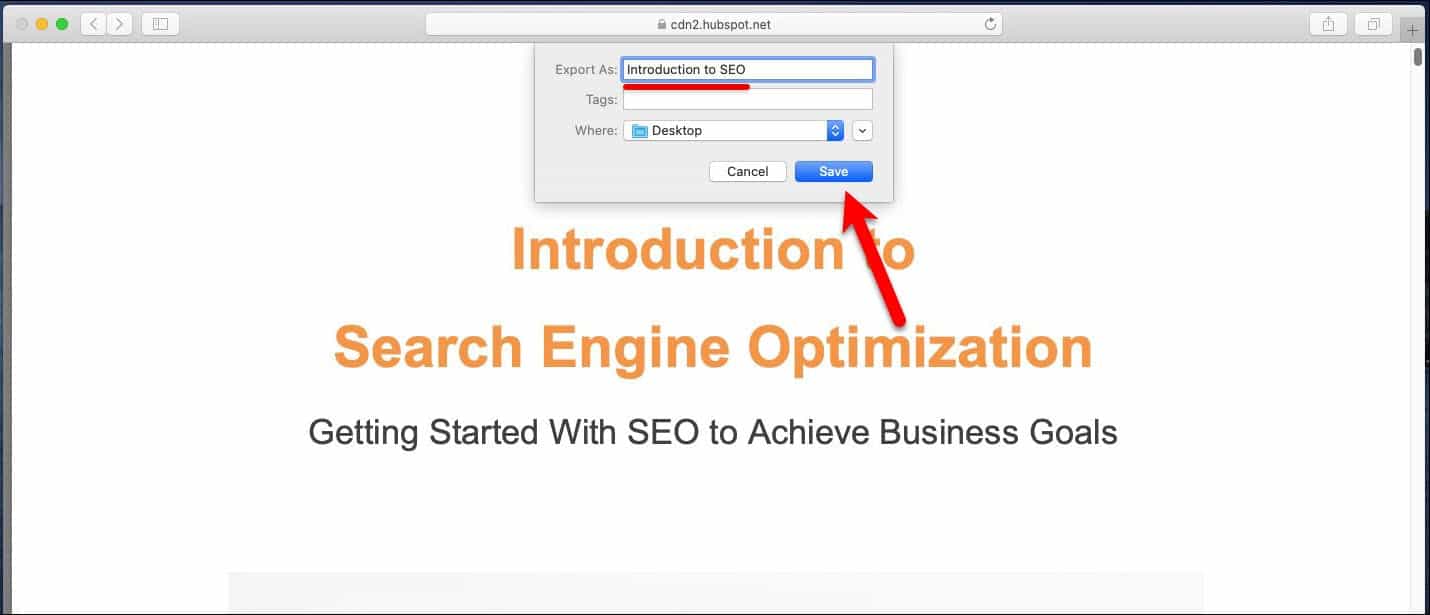
The PDF file should now be where you had chosen.
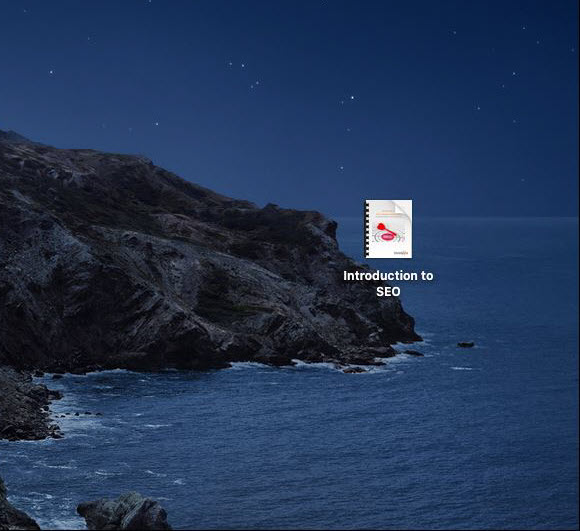
How to Download PDF Files from Link in Safari
While we saved a PDF from Safari which was available to us, but for downloading a PDF from a link, it’s done a little different. That’ss somehow similar to downloading any other linked content you’ve done. Here’s how to do it.
From the Mac, head over the PDF link file. When it’s there, simply right click on the link and click Download Linked File As.
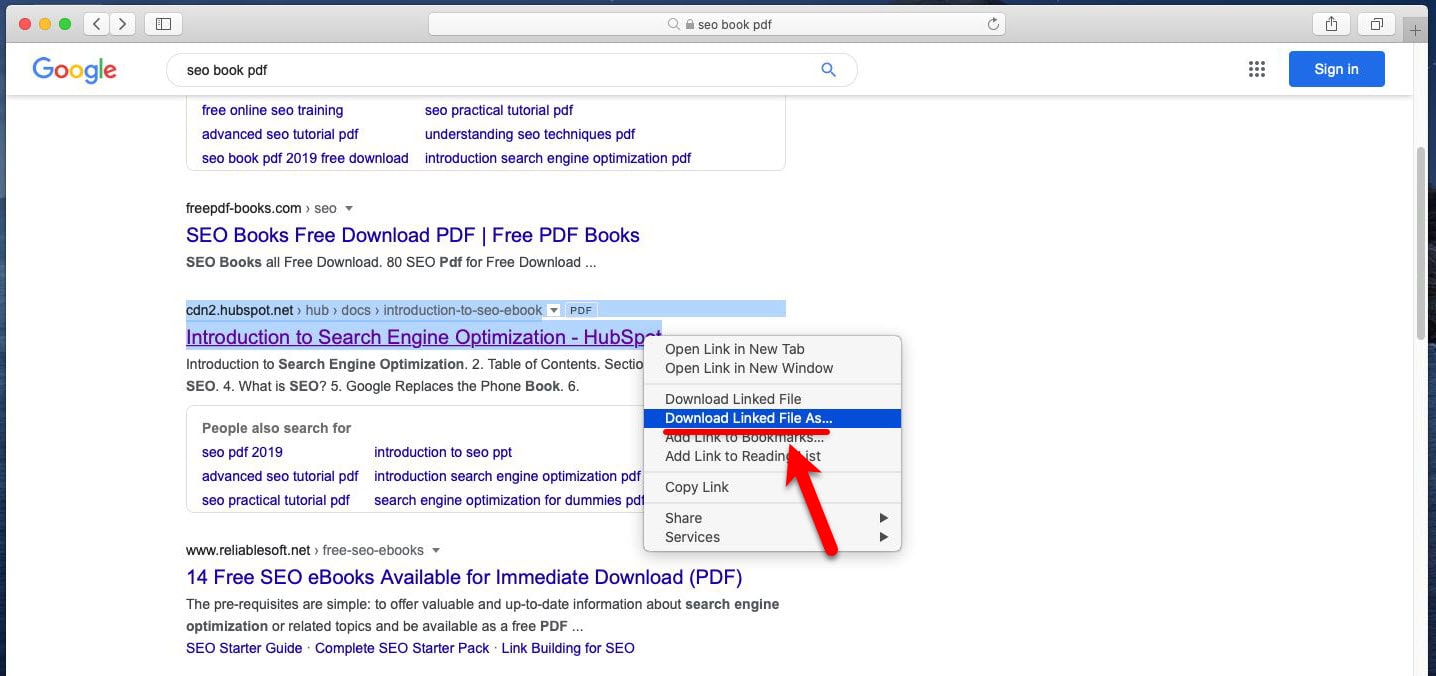
Select where the PDF file should be stored on your Mac and click on Save.
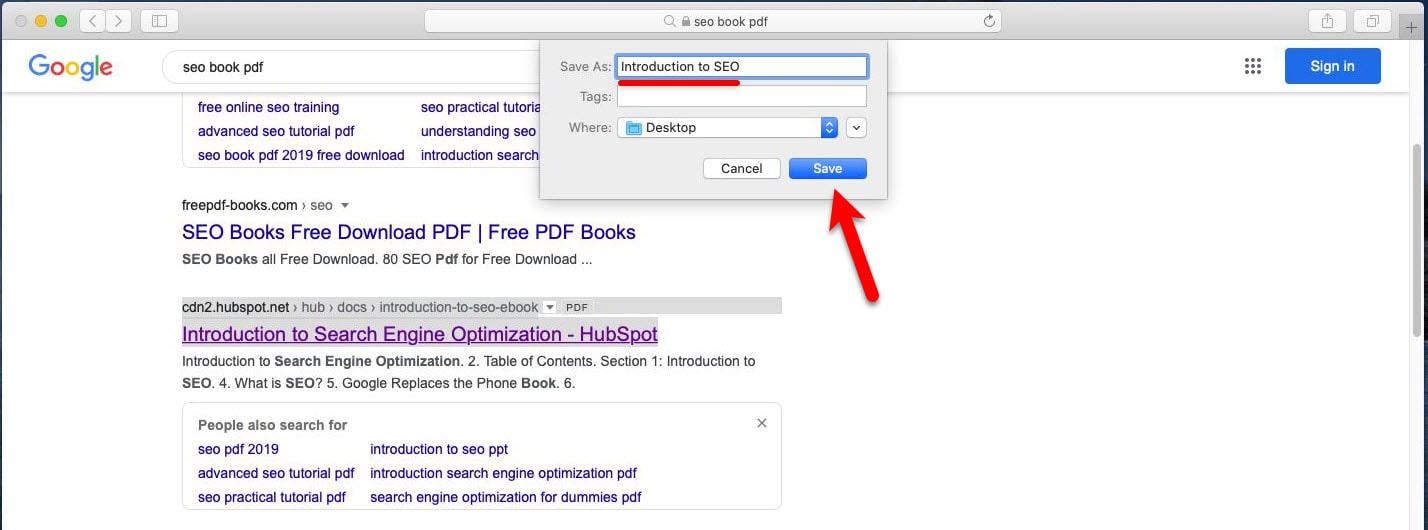
How to Save Linked PDF Files in Safari [New Trick]
One of the nice ways to download a linked PDF file from Safari which isn’t popular is to download PDF files with the option key. Since the option key doesn’t download this easy, we’ll show it clearly. This is another way to download Linked PDF files which we’ll do in a moment.
Head over to the PDF link and hold down the OPTION key then click the PDF link, and refresh the current URL if the PDF page.
Keep in mind that Safari puts downloads directly into the download folder, but that can be changed from Safari to anywhere else.
- Related: How to Encrypt PDF File on a Mac
That’s how a PDF file is downloaded but downloading a PDF file which we did is completely different from saving a webpage and also saving a webpage as PDF. That’s a different process we haven’t done in here. But assuming that, it is pretty easy and similar to this. Just save that as PDF when you’re having problems with opening or downloading the file.
This trick works within every Mac out there that is installed macOS or old version of macOS. Even if new versions of macOS is out, it should work pretty straightforward and wouldn’t need to change something to download PDF files on Safari.
That’s all what we had for you. That ends up here. So was it helpful? Let us know in the comments down below.
How to Fix VMware Unrecoverable Error on macOS
How to take and use snapshots on virtualbox.
Leave a Reply Cancel reply
Your email address will not be published. Required fields are marked *

Download macOS Ventura ISO file

How To Bypass Mega Download Limits (2023 Update)

Download macOS X Lion 10.7 ISO and DMG Files

Install MacOS High Sierra On VirtualBox 2023 (Easy Method)

How to Fix The CPU has been disabled by the guest OS

Install macOS Catalina on VirtualBox on Windows PC

How to Install macOS Catalina on VirtualBox on AMD Systems

Install macOS Catalina on VMware on Windows PC

Easy Fix for Call of Duty Warzone Crashing PC

How to install Windows 10 on a Mac with an M1 chip: 3 Easy Steps

How to Install and Use ACMarket app on Android

How to Download TutuApp on iPhone and Android Phones
Recent news.

We are a team of skilled writers, editors and tech enthusiasts that help you how to get tech into work, pros and cons, explain hows and whys, hacks, and fixes of new modern tech.
Browse by Category
- Android (24)
- Discord (5)
- Downloads (15)
- Featured (15)
- Internet (376)
- iOS (Apple) (276)
- Windows (Microsoft) (114)
- Reviews (5)
- Virtual Machine (30)
- VirtualBox (79)
- VMware (66)
- Windows (88)
© 2022 geekRAR.com
Privacy Overview

How to save a webpage as a PDF on Mac in 4 simple steps
- You can easily save a webpage as a PDF on a Mac using most web browsers.
- On Safari, you can go beyond simply saving a copy and actually export a PDF that includes web functions.
- Visit Business Insider's homepage for more stories.
Sometimes it's easier to read a webpage offline than online. While you can print to a PDF to save a somewhat static document, the best way to maximize functionality is to export the webpage as a PDF.
On a Mac , you can easily save a webpage as a PDF via most web browsers, though the default browser Safari may be the simplest to do so. Here's how to do it.
Check out the products mentioned in this article:
Macbook pro (from $1,299 at best buy), how to save a webpage as a pdf on mac.
1. Open Safari and the webpage you wish to save as a PDF.
2. Click on File in the Safari menu bar.
3. Scroll down and click on "Export as PDF" and save the file to your desktop. You will now have a PDF of the website on your desktop. When you open the PDF on your desktop, it will present the webpage as a document with hyperlinks exported from the webpage and the images embedded as well.
4. If you click on a link in the PDF, it will take you back to the website that the link points to. Before taking you there, however, it will ask if you trust the webpage you are linking to. Click on "Allow" and it will follow the link in your default browser.
Related coverage from How To Do Everything: Tech :
How to convert a pdf to a google doc in a few simple steps on your mac or pc, how to convert a google doc to a pdf on your mac or pc, how to sign a pdf document on a windows computer using adobe reader, how to delete pages from a pdf on your mac computer, or add pages in 2 ways, how to search for a specific word or phrase in a pdf on your mac using the preview app.
Insider Inc. receives a commission when you buy through our links.
Watch: Apple just launched a $6,000 Mac Pro, available this fall
- Main content
Can’t Open a PDF in Safari? Here's How to Fix That
There are a few ways to fix Safari if it refuses to open PDFs from the websites you visit. Luckily, every option is quick and easy to follow.
You’ve clicked on a link that should open a PDF in Safari. The link goes through, but you can’t see the PDF—there’s just a gray background.
You can Control-click on the PDF, and your Mac says there’s a PDF there, but you just can’t see it. Refreshing the page doesn’t fix anything, nor does restarting Safari.
I’ve been in this unusual situation before, and I can help you fix it. Read on to see how to view a PDF that Safari won’t open, and how to fix Safari so other PDFs will be visible in the future.
The Quick Fixes
If you can’t see or load a PDF in Safari, one of the easiest fixes is to stop using Safari to try to view the PDF. This means copying the PDF’s URL from Safari and pasting it into another browser, like Chrome or Microsoft Edge ( Edge works very well on Macs , for the record).
If you don’t want to open another browser though, you do have another option.
If you can Control-click on the PDF to download it or click the download button available for the PDF in the Safari window, do so. You can then open and view the PDF in Preview or your preferred PDF-viewing Preview alternative . You can drag the PDF into the Trash if you don’t end up needing it after you read it. And if you do need it in the future, you’ve already downloaded it!
These options work well, but maybe you really just want to be able to open PDFs in Safari. There are ways to do that, too, which we’ll go over in the next section.
How to Get Safari to View PDFs Again
The first place to check when you can’t view PDFs in Safari is your Safari plug-ins or extensions. It’s possible one of them is hiding the PDF from you or affecting Safari in a negative way.
To access your Safari plug-ins or extensions, open Safari > Preferences and then head to the Websites tab. Scroll down the menu on your left, and you should find the Plug-ins or Extensions headings.
Click on any plug-in in this list to see a list of current websites and whether that plug-in is working on the website where you have the PDF open. If it is, set the drop-down menu beside it to Off . Then refresh the PDF, and see if it’s visible.
With extensions, set their drop-down menus to Deny to prevent them from working. Though, if an extension is the root of the problem, it might be worth updating or removing the extension entirely to see if that improves your PDF visibility issues.
But what if you don’t have any plug-ins or extensions in your Safari preferences? Or you’ve demonstrated that they’re not the issue with seeing PDFs in Safari? The problem-causing plug-in might be hidden away in your Mac Library instead.
Specifically, the AdobePDFViewer plug-ins are likely to be the root of your problem. To find these plugins and remove them, so PDFs become visible in Safari again, head to Finder > Go > Go to Folder .
In the search window that appears, type in or copy and paste /Library/Internet Plug-ins . Locate and select all files with AdobePDFViewer in the name in the Internet Plug-Ins Finder window, and drag them into your Trash.
Your Mac may prompt you to input your password or use Touch ID to confirm you want to move these plug-ins. Do whichever you want to ensure those files go into your Trash.
Refresh the Safari window where you’re trying to view a PDF. The PDF should now be visible to you!
Different Safari PDF Visibility Fixes for Different Moments
I was very excited to find several solutions to the invisible PDF problem in Safari, and I hope my findings can help you out too.
Whether you’re happy opening PDFs in non-Safari browsers to save time or are eager to delve into your Mac’s library to improve your workflow in Safari over the long term, the tips above will help you view PDFs online when you need them.
Big Foot along with Stephen Davis interview guest weekly asking the questions in the entertainment world. As the world can't understand Big Foot Stephen has the ability to translate for him.
Big Foot Podcast Big Foot
- MAY 6, 2024
Sasquatch Safari with Ria Barkr
Big Foot and Stephen sit down with Ria Barkr. Ria is a singer, songwriter, actress. They talk about Ria's R&B career touring UK and the US.
Sasquatch Safari with Megan
Big Foot and Stephen interview model, actress and director Megan Marie. She talks about going from modeling to moving into the film industry.
- MAY 3, 2024
Big Foot and Mike C
Stephen and Big Foot sit down again with Michael Charest this time they talk about "The Postman" and up and coming horror film. The guys also meet Harlot the Pig the prized art piece that will be a character in the upcoming film. Harlot The Pig was purchased to him by a celebrity friend.
BigFoot featuring Jack Hager
Stephen and BigFoot sit down again with Jack Hager and talk more film ventures as well as some up and coming news. Jack along side Stephen who has the power to understand Big Foot. He talks about his co producer Michael Charest being D.B Cooper and the claim to fame his new art pig "Harlot The Pig".
Big Foot with Michael Charest
Stephen and Big Foot have a fun time interviewing Michael Charest on his upcoming Films and media ventures. He talks about the hero award that Jack Knox and Harold Hogue's heroic rescue of his wife from the jump that happened 1956 Christmas Eve. The rescue became the story he co wrote for the feature film "Miracle On Shelby Street".
BigFoot with Jack Hager
Stephen and Big Foot interview Executive Producer Jack Hager. They talk about the upcoming films he is producing along with Bright Morning Star Films and Paradestormer Productions. Jack is one of the few human along side Stephen who can understand Big Foot. Jack talks about his private investigation business and some cases like missing person's.
- © 2024 Big Foot Podcast
Top Podcasts In Comedy
- Apple Watch
- Accessories
- Digital Magazine – Subscribe
- Digital Magazine – Info
- Smart Answers
- Let Loose iPad event
- New iPad Pro
- New iPad Air
- Best Mac antivirus
- Best Mac VPN
When you purchase through links in our articles, we may earn a small commission. This doesn't affect our editorial independence .
Convert YouTube videos to MP4 on Mac free (app & online)

After a long process of YouTube video downloading, it will be quite annoying to see a warning that the downloaded file format is not compatible with your Mac computer. When encountering this situation, you always need to download YouTube videos directly in a supported format.
When you download videos from YouTube, you will find that the suffix of the video file is not the common MOV, MKV, or MP4, which is quite annoying if you want to open it on a new Mac computer. That’s because YouTube will recode the video file to avoid users downloading the original MP4 file out of copyright consideration. But it’s legal for you to try a converter and convert YouTube videos to MP4 on Mac computers.
MP4 format is always the best choice as it is compatible with all devices and platforms. The following content will guide you on how to save YouTube videos in MP4 and watch them offline on Mac computers, including the newest version with M2.
Download YouTube Videos in MP4 Directly with EaseUS Video Downloader for Mac
The most recommended way is to use a free YouTube video downloader for Mac and save the YouTube video directly in the target format. One such product is the EaseUS Video Downloader for Mac . You may have heard of the brand EaseUS, as it has gained a good reputation in data recovery and backup since 2004. To keep up with users’ various needs, it released EaseUS Video Downloader to help download videos from more than 1,000 streaming sites.
- Compatibility: Mac OS 10.0.4 to macOS 14.4.1 (newest)
- Customer Service: 24*7 customer service
- Price: Free trial/$49.99 for lifetime use with a 30-day refund policy
- More reasons to choose: download videos with subtitles and thumbnails, equipped with a built-in converter to convert YouTube videos to MP3 format as well, save the live stream to your Mac as long as you get the URL, and download video with quality up to 4K/HD/8K.
Here are the specific steps on how to use it to transfer YouTube videos to MP4:
Step 1. Download and install EaseUS Video Downloader on your Mac computer.
Step 2. Use its built-in browser to find the target YouTube video you’d like to convert. You can also try to copy the video’s link and paste it to the software.
Step 3. Both methods above will lead you to the download interface. Now, click the blue “ Download ” button, and you can choose the target format and quality. You can choose to download the video file in MP3/MP4/MOV/WMV etc. Don’t forget to choose the file location as well.
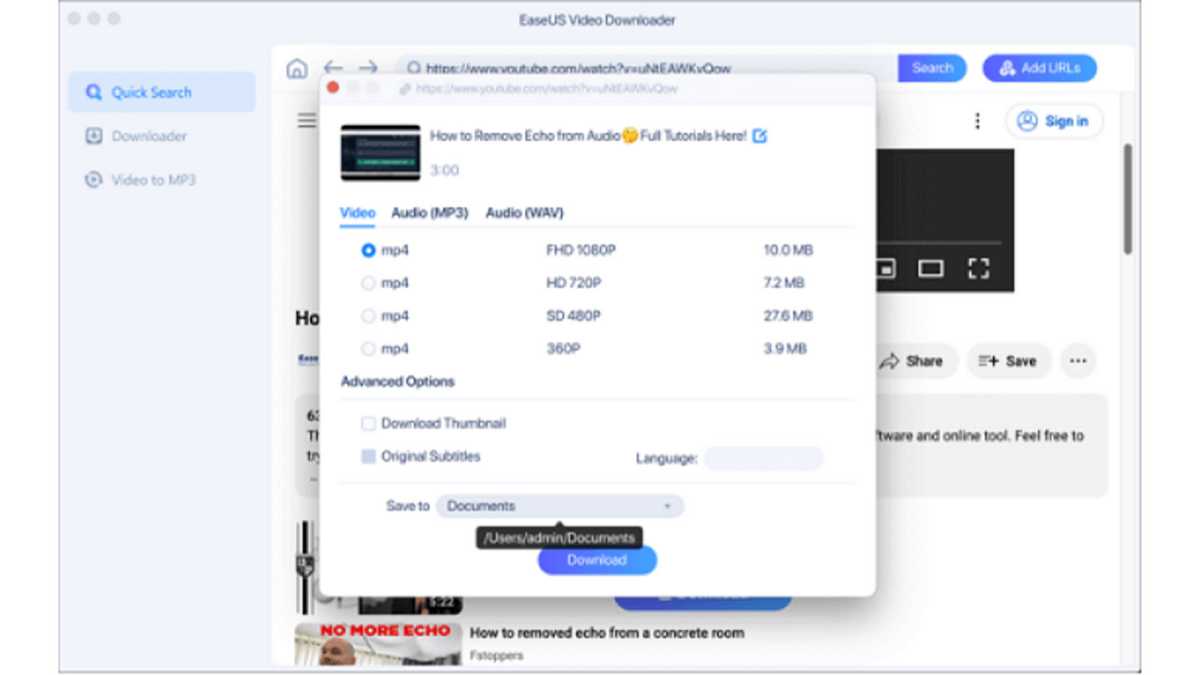
Step 4. After all settings are down, click “ Download ” again to start downloading.
This download tool is also equipped with the function of a converter. You can use it to convert audio to MP3 on a Mac as well.
But there are other options.
Save YouTube Videos in MP4 VLC Media Player for Mac
Another YouTube video downloader for Mac you can try is VLC Media Player, an open-source media player that downloads and converts videos. This tool can also download YouTube videos in MP4. One of its useful features is that there are no pop-up ads so you have no need to worry about security.
Follow the steps below to see how to convert YouTube videos into MP4:
Step 1. Open the YouTube video and copy the video’s URL. Then, open VLC Media Player on your Macbook Air/Macbook Pro.
Step 2. You can press command + N to “ Open Network Stream ”. Then, click the “ Open ” button.
Step 3. Double-click the video to play it. Go to “ Windows ” > “ Media Information ” from the top bar.
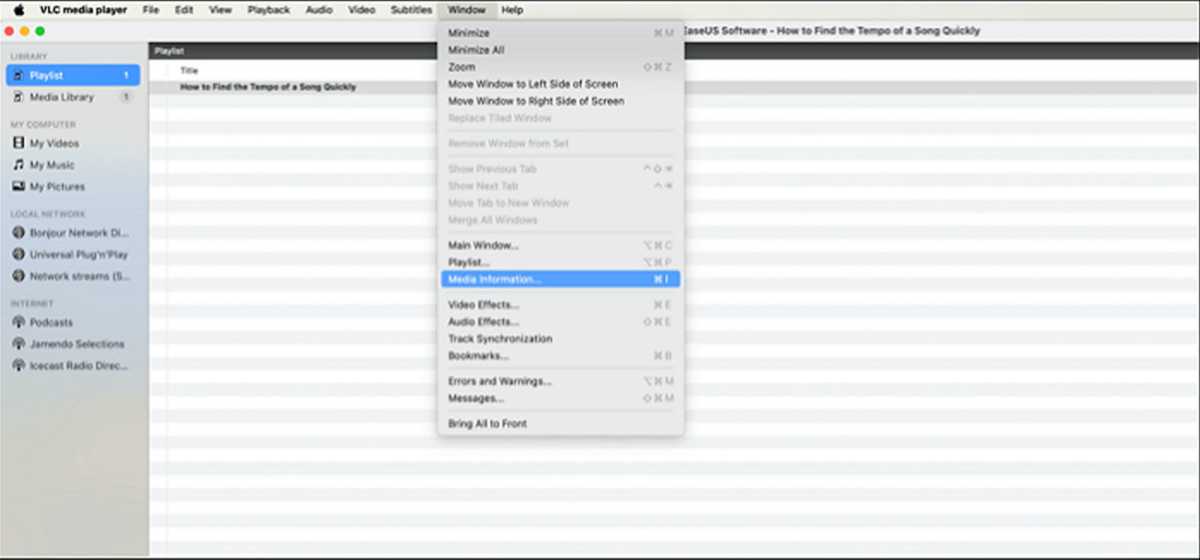
Step 4. A window will pop out to show you the video’s location. Copy that and open it in a new browser tab.
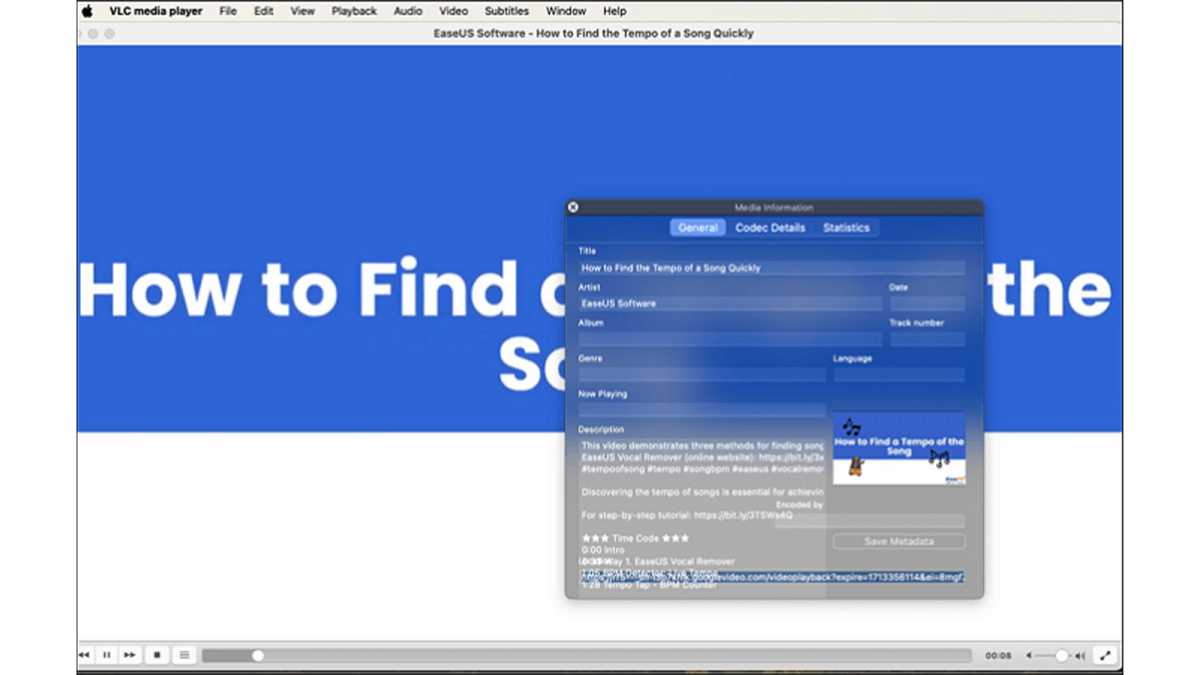
Step 5. Right-click the video and choose “ Download Video As… ”. Now, you can change the video’s name and file location to save a YouTube video in MP4 format.
Convert YouTube Videos to MP4 on Mac with a Safari Extension
For your information, if you don’t want to take up too much space on your Mac computer, you can consider using a browser extension to convert or download YouTube videos. This is also a good choice. You can choose to download YouTube videos on a Mac with a Safari video download extension.
To save your time and effort, the following steps will be described in detail with a well-known extension, Airy Video Downloader.
Now, follow these steps to transfer online videos from YouTube to MP4 with a Safari extension:
Step 1. Open the YouTube Video page you’d like to download on Safari and copy the video’s link.
Step 2. Install Airy Video Downloader Extension on your Mac Safari, and open it. Paste the video link to the bar.
Step 3. Then, choose the video format, such as MP4, and the quality from 144p to Ultra HD.
Step 4. After all settings are done, click the red button to start downloading YouTube videos in MP4 format. You can find the downloaded files in Finder on your Mac.
Convert YouTube Videos to MP4 on Mac Free Online
If you don’t want to download extra software, an online YouTube video converter will be more suitable for you. The steps of using any online video converter resemble each other. Before guiding you on how to manage this goal, you should know that there is no security guarantee for using websites. It’s better for you to try the desktop version if you are not in an emergency situation.
This part will use YTconverter as an example to show you the detailed steps to managing this goal. You can also search for other URL-to-MP4 Converter websites on Google Chrome.
The specific steps of how to convert videos from YouTube to MP4 with an online converter are listed below:
Step 1. Open the official site of the online converter. Then, open the target video page you’d like to convert with.
Step 2. Copy and paste the video’s URL to the blank sheet of the online converter, as the pic below shows.
Step 3. Click “ Convert ”, and a window of the format will show up for you to choose from. You can choose to convert the video to MP4 up to 1080p. The quality may differ according to the original video.
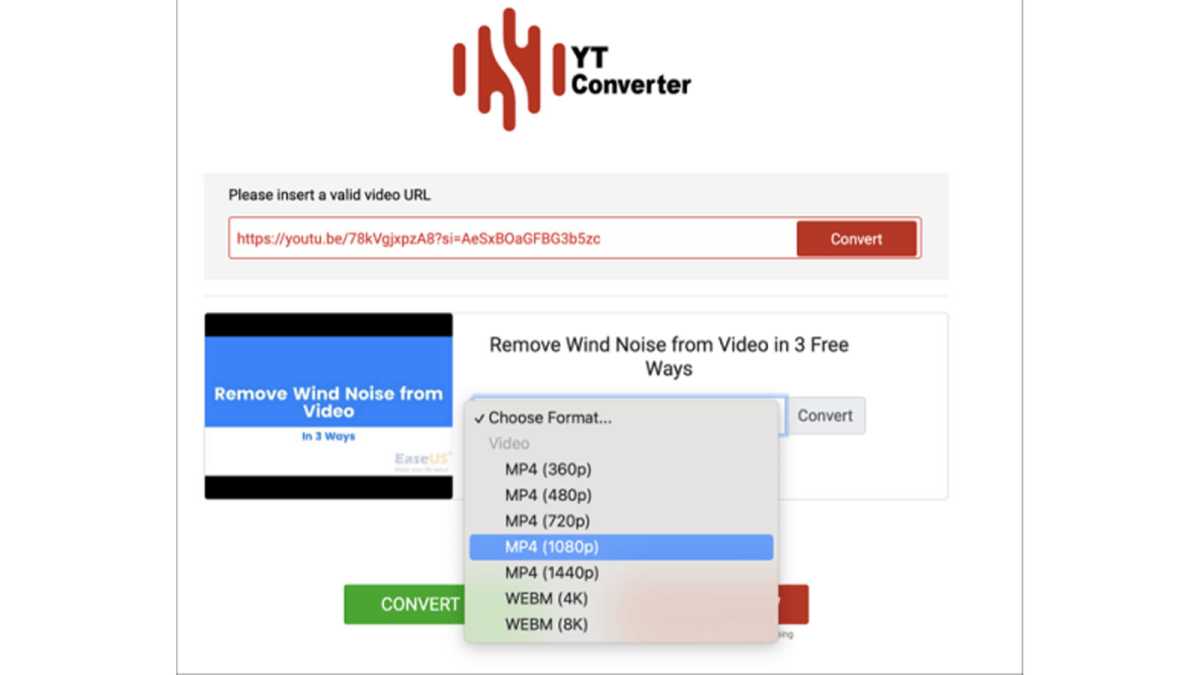
Step 4. Then, click “ Convert ”, and the website will download the video in the format and quality. You can find the downloaded files in the browser’s download file.
MP4 is always the best video format as it is compatible with all devices and platforms, while the default video format for Mac computers is MOV. That’s why most users seek ways how to convert videos from YouTube to MP4 on Mac.
This post has provided 4 proven ways to help you manage this goal. To sum up, the easiest and most convenient way is to download videos from YouTube directly in MP4 format with EaseUS Video Downloader . Just install this great YouTube video converter and downloader on your iMac/Macbook, and you won’t regret its installation.
Install Adobe Acrobat Reader | Mac OS
Open on web
If you're on a Windows computer, see Install Adobe Acrobat Reader | Windows .
Installing Adobe Acrobat Reader is a two-step process: Download the installation package and install Acrobat Reader from the package file. You do not have to remove the older version of Reader before installing Acrobat Reader.
System requirements
Before you install Acrobat Reader on your computer, ensure that your computer meets the minimum system requirements . If you're on macOS Big Sur, read the Big Sur compatibility document to understand the known issues.
You need macOS version 10.13 or later to run Acrobat Reader. For older versions of macOS, you can install an earlier version of Reader. For step-by-step instructions, see Install an older version of Acrobat Reader on macOS .
Not sure which version of macOS you have? Select the Apple icon in the upper-left corner of your screen, then choose About This Mac .
Firefox: Download and install Acrobat Reader
Go to the Adobe Acrobat Reader download page, and select Download Acrobat Reader .
When asked whether to save the .dmg file, select Save File .
If you do not see this dialog box, another window could be blocking it. Try moving any other windows out of the way.
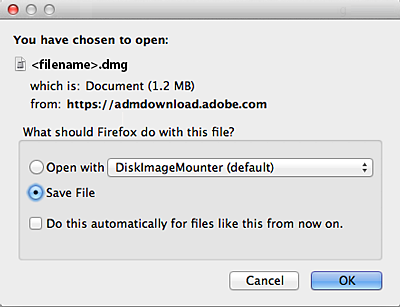
Double-click the .dmg file. (If you don't see the Downloads window, choose Tools > Downloads.)

Double-click Install Adobe Acrobat Reader to start the installation.

When asked if you're sure that you want to open the file, select Open .

When prompted, enter your macOS user name and password. In case you do not remember your password, refer the Apple document: https://support.apple.com/HT202860

When you view the confirmation message that the installation is complete, select Finish .

Safari: Download and install Acrobat Reader
Double-click the .dmg file. (If you don't view the Safari Downloads window, select Finder > (User Name) > Downloads .)

Double-click Install Adobe Acrobat Reader to start the installation.

When prompted, enter your macOS user name and password. In case you do not remember your password, refer the Apple document: https://support.apple.com/HT202860

Chrome: Download and install Acrobat Reader
Go to the Adobe Acrobat Reader download page, and select Download Acrobat Reader .
When the file appears at the bottom of the browser, select the file. (If you don't view the file, choose Downloads from the Chrome menu.)

Double-click Install Adobe Acrobat Reader to start the installation.
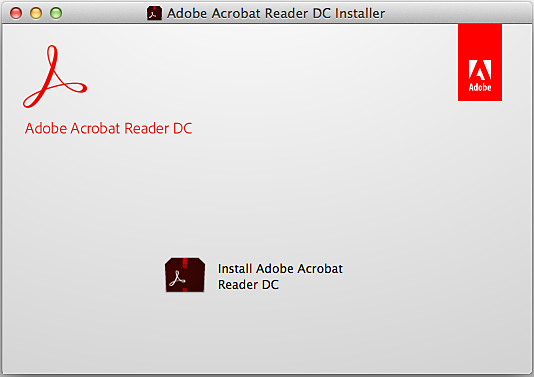
When prompted, enter your macOS user name and password. In case you do not remember your password, refer the Apple document: https://support.apple.com/HT202860 .

When you view the confirmation message that the installation is complete, select Finish .
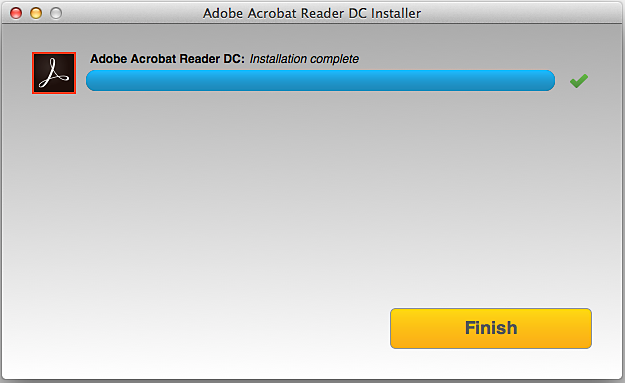
Still need help?
To see if other users are experiencing similar download and installation problems, visit the Acrobat Reader user forum . Try posting your problem on the forums for interactive troubleshooting. When posting on forums, include your operating system and product version number.
More like this
- Install Adobe Acrobat Reader | Windows
- Troubleshoot Acrobat Reader download
- Troubleshoot macOS 10.x system errors, freezes
- Close conflicting processes or apps
- Close Safari notification agent
Get help faster and easier
Quick links
Legal Notices | Online Privacy Policy
Share this page
Language Navigation
Want to highlight a helpful answer? Upvote!
Did someone help you, or did an answer or User Tip resolve your issue? Upvote by selecting the upvote arrow. Your feedback helps others! Learn more about when to upvote >
pdf files, the share button in safari
i use an ipad air for my studies and i use pdf files a lot, recently ive been dealing with glitches each time i try to access any pdf file by tapping the share button in safari (in order to open with another notes app or just simply for sharing it) the safari app literally freazes, making it impossible for me to use it unless i close the app completely. then it would open a new page.
i checked my files and the file isnt there (even tho i did download it)
what should i do?
thanks in advance
Posted on May 11, 2024 2:40 AM
Loading page content
Page content loaded
May 11, 2024 2:57 AM in response to alonenugget
iv'e updated my software and the problem is solved
Noteshelf 3: Digital Notes 4+
Note taking & pdf annotation, fluid touch pte. ltd..
- 3.8 • 16 Ratings
- Offers In-App Purchases
Screenshots
Description.
Introducing the all-new Noteshelf 3 for MacOS – Experience a powerful and distraction-free method of note-taking with smarter note organization and AI-generated handwritten notes. TAKE NOTES IN A VARIETY OF WAYS - Create notes in diverse styles and formats, including bulleted/numbered lists and checklists. - Capture audio to ensure you never miss crucial information, making it perfect for lectures and meetings. - Transform your freehand strokes into precise shapes or select from a wide range of shapes for constructing flowcharts and diagrams. - Highlight, underline, or annotate imported PDFs, documents, and images with exceptional precision. NOTESHELF AI - Welcome Noteshelf AI, an intelligent assistant capable of deciphering your handwriting and aiding you in various tasks. - Witness Noteshelf AI generate exquisite handwritten notes on any subject. - Utilize Noteshelf AI to craft study notes, summarize entire pages of handwritten notes, translate text, clarify complex terms, and much more. PERSONALIZE YOUR NOTE-TAKING - Customize your toolbar by adding, removing, or rearranging tools to align with your workflow. - Take notes on custom lined, dotted, or grid paper in any color of your choosing. - Choose from a selection of beautifully crafted covers or design your own from the Unsplash library. - Enhance your notes with emojis and an entertaining collection of stickers. EXPLORE AN EXTENSIVE TEMPLATE LIBRARY - Dive into a vast repository of over 200 templates created by the Noteshelf team, catering to student notes, lesson plans, health tracking, bullet journaling, and more. - Plan and structure your days with an array of configurable digital diaries and journals. ENHANCE FOCUS AND ELIMINATE DISTRACTIONS - Activate Focus Mode with a single tap or gesture to hide the toolbar, enabling distraction-free note-taking. - Enjoy an unobstructed view of your content with a floating toolbar while taking notes on paper that fills the entire screen. EFFICIENT ORGANIZATION AND QUICK ACCESS - Organize your notebooks into groups and subgroups. - Bookmark important pages, assign names and colors to create a personalized table of contents for your notes. - Tag your pages and notebooks for seamless organization and effortless retrieval. - Utilize Content Views, automatic folders that consolidate photos, audio recordings, and bookmarks from all your notebooks, for powerful content searching. ACCESS YOUR NOTES ANYWHERE - Access your notes seamlessly across your iPad, iPhone, and Mac devices with iCloud sync. - Automatically synchronize notes with Evernote for convenient access from any location. SEARCH AND FIND HANDWRITTEN NOTES - Search through your handwritten notes in 65 supported languages. - Seamlessly convert handwritten notes into typed text and even add custom words to enhance recognition accuracy. KEEP YOUR NOTES SECURE - Automatically back up your notes to Google Drive, OneDrive, Dropbox, or WebDAV. AND MUCH MORE... - Presentation Mode: Project your notes and slides on an external screen, and utilize features like the laser pointer and a variety of markers for engaging presentations in classes and meetings. - Illustrate your notes with visuals from the Unsplash and Pixabay libraries. - Share your notes as images and PDFs. STAY TUNED FOR EXCITING UPDATES - Noteshelf is constantly evolving with numerous exciting features in development. Noteshelf 3 offers free use with some limitations. Upgrade to Premium for a comprehensive experience, available for a one-time fee, and enjoy: - Unlimited notebooks - Handwriting recognition and search capabilities - Digital Diaries We value your feedback. Reach out to us at [email protected] with your suggestions and ideas. Happy Note-Taking!
Version 1.7.2
- Minor bug fixes and performance updates. ~ Noteshelf—Take beautiful notes, effortlessly ~
Ratings and Reviews
Improved but needs a little more.
The app is a little better than the Noteshelf 2, however it could go a little further. I have been with Noteshelf since the first version and I see the change. One of my pet peeve is not having the ability to draw lines or rotate items on the 0, 15, 30 90 degree angle "easily". I think it should have a free and a set option. Rotating something 90 degrees should be easier, not fighting with the 1 degree off. It should have a flip / mirror option. Those are just two things I fight with on the regular. It has other things that could use adjusting but over all it is a good app. I have tried others and they have features that this one doesn’t, but I find myself using Noteshelf the most. Hopefully a rep from NS will read this…..when you upgrade and import the books, does it convert the old book to a new one? Or does it modify the old book. Do I now have 2 copies of the book? If so can I sadly delete the old book? My books are large and contain lots of pictures and audio thus it takes up a lot of space. Definitely need to know this info before I run out of space and find out the hard way. It you have made it this far in my review…… the app is worth it. I would buy it again.
Developer Response ,
Thank you for your detailed review and feedback! We appreciate your loyalty as a long-time user of Noteshelf. We will definitely take your suggestions into consideration for future updates and improvements. As for your questions about migrating books, pls take note that it'll create a new copy itself. The old copy inside NS2 will not be modified. You can safely delete the old books in NS2 once you have confirmed that the new version has successfully imported the books. Feel free to send us an in-app email via the 3-dot icon on the main Shelf→Settings→Noteshelf Help→Compose icon→Send Email option if you have any further questions, so we can suggest accordingly.
Room for Improvement!
I have used Noteshelf for over 8 years and recommended it to everyone. I would always give it 5 stars and is my go-to app for almost everything. But, NS3 needs more work to get my 5 star rating again. I Easily transferred from NS1 to NS2. For me Transferring to NS3 has been a pain. First, not all of my custom templates transferred, many of which are related to my businesses. I had to transfer them one at a time. For the hyperlinks to work you need to be in read only mode...never had to do that before and seems read mode turns off all the time. Im not comfortable with the tool bars...technically 3. I would prefer the pen, highlight and erase bar be on same tool bar as colors. I would prefer having my favorite colors remain open like NS2. The erase/return is also separate from the others. This last update just created more issues...but once they get it all together, hopefully all will be good. I love that they added AI. Now I just wish they would let me add stickers from outside vendors that better relate to my business. They do have very good customer service, my reason for the 4th star. Hopefully soon, I'll be able to recommend them again as being the best. I
Thank you for your detailed feedback! We appreciate your long-term support and recommendation. We apologize for the inconvenience you faced while transferring to Noteshelf 3. Our team is continuously working on improving the app & user experience. We value your suggestions and we'll take them into consideration for future updates. We're glad to hear that you appreciate our customer service. Your satisfaction is our top priority, and we're committed to providing you with the best experience. Kindly send us an in-app email via the 3-dot icon on the main Shelf→Settings→Noteshelf Help→Compose icon→Send Email option OR send us the ticket # you received if you've already raised these issues over an email so we can discuss in detail.
Long time Noteshelf 2 user
Love Noteshelf 2 and was excited to see what Noteshelf 3 brought. Love the new design and features all very welcome. Love to see the update keep them coming. However it feels like 3 steps forward 2 steps back. I feel like you changed how certain worked just to change them and you changed them for the worst. When they worked just fine in Noteshelf 2. Such as the zoom view, share options, all seem to have bugs that make it perform worse than in Noteshelf 2 or the old way was far superior. Some cool features I’d like to see added if possible. I take a lot of math notes for work and it would be great if you could include math translate feature to convert hand written math into latex,png. To have inline math with the handwritten notes for ease of reading or for sharing. Something like nebo does. I think I will stick to Noteshelf 2 for now until some of the bugs get worked out.
Thank you for your positive review of Noteshelf 3! We appreciate your feedback and are glad to hear that you are enjoying the new design and features. We apologize for any inconvenience you may have experienced with certain functions, and we are continuously working to improve the app. Also, update your app to the latest v1.2 then restart your device once to fix the issues, we've made a lot of bug fixes lately. We will certainly take your suggestions for adding a math translate feature into consideration for future updates. Please send us an in-app email via the 3-dot icon on the main Shelf->Settings->Noteshelf Help directly with more details about the issues & requests so we can work on them accordingly.
App Privacy
The developer, Fluid Touch Pte. Ltd. , indicated that the app’s privacy practices may include handling of data as described below. For more information, see the developer’s privacy policy .
Data Not Linked to You
The following data may be collected but it is not linked to your identity:
- Contact Info
- Identifiers
- Diagnostics
Privacy practices may vary, for example, based on the features you use or your age. Learn More
Information
English, French, German, Italian, Japanese, Korean, Simplified Chinese, Spanish, Traditional Chinese
- Noteshelf 3 Premium - Lifetime $9.99
- Premium for Noteshelf 2 users $6.99
- Developer Website
- App Support
- Privacy Policy

Family Sharing
Some in‑app purchases, including subscriptions, may be shareable with your family group when family sharing is enabled., more by this developer.
Noteshelf 2
GoJournal: Diary & Planner
You Might Also Like
Element Note
Freenotes - Note Taking & PDF
Noteful: Note-Taking on PDF
Flexcil Note & Good PDF Reader
Kilonotes-Notes & PDF reading
Notes+ : Note-taking app
Safari User Guide
- Get started
- Go to a website
- Bookmark web pages to revisit
- See your favourite websites
- Use tabs for web pages
- Import bookmarks and passwords
- Pay with Apple Pay
- Autofill credit card info
- View links from friends
- Keep a Reading List
- Hide ads when reading
- Translate a web page
- Download items from the web
- Add passes to Wallet
- Save part or all of a web page
- Print or create a PDF of a web page
- Interact with text in a picture
- Change your home page
- Customise a start page
- Create a profile
- Block pop-ups
- Make Safari your default web browser
- Hide your email address
- Manage cookies
- Clear your browsing history
- Browse privately
- Prevent cross-site tracking
- See who tried to track you
- Change Safari settings
- Keyboard and other shortcuts
See a PDF in Safari on Mac
Safari has a built-in PDF reader that automatically displays PDF documents in the browser window. You don’t have to download and install a separate PDF reader app.
Open Safari for me
Move the pointer to the bottom centre of the browser window to see controls.

IMAGES
VIDEO
COMMENTS
Load the PDF into Safari and then click URL bar. Hold down the OPTION / ALT key. Hit return (or refresh the PDF on display) to download the PDF. This will instantly download the PDF file to your Downloads folder, unless you changed the download destination in Safari. Remember that Safari defaults to using the User Downloads folder on the Mac ...
Download an item. In the Safari app on your Mac, click anything identified as a download link, or Control-click an image or other object on the webpage. Choose Download Linked File. (Some webpage items can't be downloaded.) Safari decompresses files such as .zip files after it downloads them. Note: If you download an item that you previously ...
To do this: From Safari, click View > Show Reader . Then repeat the above process: Go to File > Export as PDF > Save . Aside from the cleaner look, saving a webpage from Reader View renders the PDF in pages instead of a single scrollable strip, similar to how saved pages look when you save full-page screenshots of webpages on your iPhone . 3.
Here's how to do it. First, open Safari and navigate to the web page you'd like to save as a PDF file. In the menu bar at the top of the screen, select File > Export as PDF. A Save window will pop up. Type a file name (or leave the default name) and choose the location where you'd like to save the PDF file. When you're ready, click "Save."
In Safari, open a web page and go to File > Export as PDF.Follow the on-screen prompts to name the file and select a storage location. Alternatively, press Command+P in Safari.Select the PDF drop-down menu, choose Save as PDF, and then select Save.; Press Shift+Command+R in Safari to open the Reader.Saving a PDF in Reader downloads a cleaner-looking PDF.
Step One. Open Safari and browse to the webpage you wish to save as PDF. For the purpose of this document, we will use Google.com. Step Two. Click on the Safari option bar at the top-left of your screen and go to "File" and "Export as PDF". Step Three. Select a name and a location and click on "Save". Note: Please note that when ...
In the Safari app on your Mac, click the link to a PDF. Move the pointer to the bottom center of the browser window to see controls. To stop viewing the PDF, click the Back button in the toolbar. In Safari on your Mac, click a link to a PDF to see the file. Safari has a built-in PDF reader, so you don't need to download and install one.
How to Download PDF Files from a Link in Safari on Mac. If you want to download a linked PDF file in Safari to the Mac, that works the same as downloading any other linked item in Safari on the Mac: Right-click on the PDF file link and choose "Download Linked File As". Then, name the PDF file and save the file to the preferred destination ...
PDF File. On the PDF window, let it load completely first. From the top menu, open the File then Save As. Save As. Now put a title for the PDF file and specify where to save the PDF file on the Mac to download the PDF file for offline use then click Save. For this example, we're saving a sample PDF in the Desktop. Save PDF.
To do this, open Safari, click on Safari in the top toolbar and then click preferences, then click General. On this menu click the drop down box next to File download location, and then select a ...
1. Open Safari and the webpage you wish to save as a PDF. 2. Click on File in the Safari menu bar. 3. Scroll down and click on "Export as PDF" and save the file to your desktop. You will now have ...
In the Safari app on your Mac, choose File > Print. Click the options pop-up menu (in the separator bar), choose Safari, then set the webpage printing options. If you don't see the options pop-up menu in a separator bar to the right of the page preview, click Show Details at the bottom of the Print dialog. To create a PDF of the webpage ...
The alternative is, when you are viewing a PDF within Safari, you can select File > Export as a PDF from the menubar which should then prompt you with a save dialog box. Another alternative is, before clicking on a PDF link on a website/search result, you can right click and select Download Linked File As which will then prompt you with a save ...
Safari automatically opens many files in the browser window. If you want to download any of those files follow these steps: 1) Click on the Firefox menu and select Preferences. 2) In the window that opens click on the Applications tab. 3) In the column named Content Type scroll down to the type of content you are trying to download (or type the ...
Upload the PDF files to your iTunes library. Plug your iPhone/iPad to the computer. Click on the device icon, go to Settings>Books. The imported PDF file appears in the panel, right-click on the PDF and choose "Add to device". Go to "On My Device" to find the PDF saved to your iPhone. If you get the PDF from an Email.
Safari download PDFs instead of opening them. Since I came to Mac from iPhone and iPad, I am used to it, if I click on a PDF link, it will open in a new tab in Safari, and from here I can save it to iCloud or Files via the sharing tab (if I really need). However, this is not the case on Mac, instead it downloads the given document immediately ...
Below are several ways to find and manage Safari downloads on your Mac. How to Download Files Using Safari There are different ways to save items from Safari to your Mac, depending on the type of item you want to save. While some items in webpages can't be downloaded, files, images, software, and apps often come with a dedicated download button.
To access your Safari plug-ins or extensions, open Safari > Preferences and then head to the Websites tab. Scroll down the menu on your left, and you should find the Plug-ins or Extensions headings. Click on any plug-in in this list to see a list of current websites and whether that plug-in is working on the website where you have the PDF open.
On your Mac, open the document you want to save as a PDF. Choose File > Print. Click the PDF button or click the down arrow to open the PDF pop-up menu, then choose Save as PDF. Choose a name and location for the PDF file. Enter the information you want in the Title, Author, Subject, and Keywords fields. Later, you can search on the contents of ...
Safari will not download PDFs All 3 of my macs can not download a PDF file from website links. Chrome, Edge, and even Opera work fine. I have contacted my business partners (All major financial services firms), and they told me to use another browser. OK, I have been doing that. BUT I give up so much wonderful Apple functionality. I want to use ...
Big Foot and Mike C. Stephen and Big Foot sit down again with Michael Charest this time they talk about "The Postman" and up and coming horror film. The guys also meet Harlot the Pig the prized art piece that will be a character in the upcoming film. Harlot The Pig was purchased to him by a celebrity friend. 4 min.
Follow the steps below to see how to convert YouTube videos into MP4: Step 1. Open the YouTube video and copy the video's URL. Then, open VLC Media Player on your Macbook Air/Macbook Pro. Step 2 ...
Safari: Download and install Acrobat Reader. Go to the Adobe Acrobat Reader download page, and select Download Acrobat Reader. Double-click the .dmg file. (If you don't view the Safari Downloads window, select Finder > (User Name) > Downloads .) Double-click Install Adobe Acrobat Reader to start the installation.
hey, i use an ipad air for my studies and i use pdf files a lot, recently ive been dealing with glitches each time i try to access any pdf file by tapping the share button in safari (in order to open with another notes app or just simply for sharing it) the safari app literally freazes, making it impossible for me to use it unless i close the ...
Download Noteshelf 3: Digital Notes and enjoy it on your iPhone, iPad, iPod touch, Mac OS X 13.0 or later, or Apple Watch. Introducing the all-new Noteshelf 3 for MacOS - Experience a powerful and distraction-free method of note-taking with smarter note organization and AI-generated handwritten notes.
The AT&T Experience…Guaranteed.. 5G Connectivity: America's Most Reliable 5G Network 4. iPad Air and iPad Pro are compatible with 5G access. 5; Unlimited Your Way®: The flexibility to choose a plan to fit their needs - and mix and match. Our best plans include unlimited data 6, AT&T 5G access, and now even more hotspot data.; Manage your Account your Way with myAT&T: Pay your bill ...
In the Safari app on your Mac, click the link to a PDF. Move the pointer to the bottom centre of the browser window to see controls. To stop viewing the PDF, click the Back button in the toolbar. See also Choose an app to open a file on Mac Change General settings in Safari on Mac Save a document as a PDF on Mac View PDFs and images in Preview ...