- Meta Quest 4
- Google Pixel 9
- Google Pixel 8a
- Apple Vision Pro 2
- Nintendo Switch 2
- Samsung Galaxy Ring
- Yellowstone Season 6
- Recall an Email in Outlook
- Stranger Things Season 5

How to go incognito in Safari on Mac
There may be times when you want complete privacy while browsing the web. Maybe you don’t want others to know which websites you visit or what items you download, or you may also just want to prevent sites from tracking you across browser tabs. The best way to achieve that is by learning how to go incognito in Safari on a Mac.
How to go incognito on Mac with private browsing in Safari
What happens when you use private browsing, how to exit private browsing in safari, how to always use private browsing in safari, what you need.
Mac computer
Safari browser
When you want to initiate a private browsing session in Safari on Mac, you have a few easy ways to do it.
- Use the Safari menu: With Safari open and active, select File from the menu bar and choose New Private Window .
- Use the Safari icon in the Dock: If you keep the Safari icon in your Dock, right-click it and select New Private Window .
- Use a keyboard shortcut: With Safari open and active, press Shift + Command + N on your keyboard.
Once you open a new private window, you’ll notice the appearance is slightly different. The Smart Search field (URL bar) has a dark background with white text.
You’ll also see a message letting you know that private browsing is enabled. Select the X on the right side to dismiss the message and then visit the websites you want.
Although you can browse the web as you normally would in Safari, there are some differences when you use private browsing.
- Any sites you visit, AutoFill details you use, or changes you make to cookies or website data are not saved.
- Your recent searches are unavailable in the Smart Search field.
- Items you download do not display in the Safari downloads list. However, they are still viewable in your Downloads folder.
- You cannot pass private windows using Handoff to your other devices.
- Any webpages you visit are not stored in iCloud and therefore unavailable when viewing Safari tabs on your other devices.
- Websites cannot track your browsing across tabs in Safari because each private browsing tab is isolated from the next.
When you finish using private browsing, you can simply close the Safari window. You can then select File > New Window or use the keyboard shortcut Command + N to initiate a non-private browsing session.
One additional way to go incognito on Mac is to always use private browsing in Safari. With a simple setting adjustment, you can have Safari open in a private window every single time.
Step 1: Open Safari and select Safari > Preferences from the menu bar.
Step 2: Go to the General tab.
- How to choose between a MacBook and a Windows laptop
- You can play almost any Windows game on Mac — here’s how
- How to create a Smart Folder on a Mac
Step 3: Pick the drop-down next to Safari opens with and choose A new private window .
Step 4: Close the Preferences using the X on the top left corner.
Once you change this setting, you’ll use private browsing each time you open Safari. If you change your mind later, you can follow the same steps and select a different option in the Safari opens with drop-down list.
It’s easy to go incognito on a Mac, whether you go once in a while or all the time. Will you?
Editors' Recommendations
- How to connect an iPhone to a Mac with or without a cable
- How long do MacBooks last? Here’s when you’ll need to buy again
- How to play Fortnite on a Mac: all methods, explained
- How to allow pop-ups on a Mac
- How to change the login picture on a Mac
- How-To Guides

With the right keyboard shortcuts, taking a screenshot on a Mac is very straightforward -- although they don't always save to the right location. Fortunately, there are a number of locations you can choose from and selecting from them is as quick and easy as taking a screenshot in the first place.
Here's how to choose where screenshots are savedon a Mac.
Each and every web-connected component in your household has a MAC address. One can think of these 12-digit identifiers as digital name tags that computers, smartphones, tablets, and smart TVs use to say “present” on our home Wi-Fi networks. MAC addresses are also integral in maintaining a safe and reliable gateway to the internet.
Upgrading storage on your Mac isn't always easy, or even possible, so knowing how much storage space you have, and how to free up more, is a great idea. Often when you buy a Mac, that's the storage you're stuck with -- although external drives and cloud storage are always an option.
Luckily, checking your available storage -- and then freeing up space for the things you want to keep -- is very easy to do. In this guide, we’ll walk you through the process of checking your Mac’s storage space, then show you a few quick ways of clearing out the junk you no longer need.
- Editorial Process
- Why Trust Us?
- Affiliate Linking Policy
- Privacy Policy
- Terms of Service
Weekly Must-Reads View All
7 things to do if you spilled water on your macbook.
Quick steps to save your MacBook from water damage
How to Boot Your Mac Into Verbose Mode: 4 Best Ways
Boot your Mac into Verbose Mode with this step-by-step guide
How to Fix Your Mac Shutting Down Randomly: 16 Fixes to Try
Troubleshoot random shutdowns on Mac with effective solutions
How Much Space Does macOS Take On Your Mac?
Understand macOS size and analyze your Mac's storage usage
Popular Topics
- What to Do With Your Old MacBook? 13 Useful Ways to Reuse an Old Mac
- What Is the MacBook Flexgate Issue and How to Fix It
- What Is the MacBook Flexgate Issue
- Uninstall Java
- Safely Transfer Files from Mac to Mac
- Safari Bookmarks Disappeared on Mac: 10 Best Ways to Restore Them
- Repairing disk permissions
- Old MacBook
Trending Now View All

- Mac Security and Privacy
How to Go Incognito in Safari on Mac: 3 Quick Ways
Hashir Ibrahim
Reviewed by
Last updated: October 21, 2023
Expert verified
Online privacy is a growing concern and many of us want to browse the internet without leaving a digital footprint. Whether you’re researching sensitive material, shopping for a surprise gift, or simply prefer not to have your browsing history logged, going incognito is a useful tool for maintaining your privacy.
For Mac users, the Safari browser offers a convenient and robust way to go undercover while you surf the web. In this guide, I’ll walk you through the steps to go incognito in Safari on Mac, ensuring your browsing session remains your business and no one else’s.
Before We Begin
For enhanced online privacy, combine Safari’s private browsing feature with MacKeeper’s Private Connect VPN to conceal your IP address. Additionally, using MacKeeper’s Antivirus offers robust protection against spyware on your Mac.
What Is Safari Private Browsing Mode?
Safari’s Private Browsing Mode is a feature that allows you to browse the internet without saving your browsing history, search history, or form data. When you activate this mode, Safari won’t keep any cookies or temporary files that could be used to trace your online activities.
Private Browsing Mode aims to help you use the internet without leaving a record of your activities on your computer. So, in other words, this is the incognito mode on Safari.
What Happens When You Use Safari Private Browsing?
When you enable Private Browsing Mode in Safari, several changes occur to how the browser manages your data and online activity. Here are some key things that happen:
- 📜 No Browsing History : Safari won’t record the websites you visit, so you won’t see them in your history later.
- 🔍 Search History Cleared : Any search queries you enter will not be saved, so they won’t appear in the search bar’s dropdown suggestions in future sessions.
- 📝 No Form Data : Information entered into forms, like usernames, passwords, or search queries, is not stored.
- 🍪 Cookies and Site Data : Any cookies or site data obtained during your session are not saved, making it more difficult for websites to track you.
- 🗂️ Temporary Files : While temporary internet files like images may be stored to improve page load times during the session, they are deleted once you exit Private Browsing Mode.
- 🖥️ Open Tabs : Tabs opened in Private Browsing Mode won’t be stored in Safari’s Tabs feature for later retrieval.
- ⬇️ Downloads : Files you download will still be saved to your computer, but Safari won’t keep a record of these downloads within the browser.
- 🚫 Autofill Disabled : Features like Autofill for forms and passwords are disabled, meaning Safari won’t suggest information based on previous entries when you’re in Private Browsing Mode.
- 🔗 Extensions Limited : Some browser extensions may not work as expected in Private Browsing Mode to prevent them from tracking your activity.
- 🛡️ Isolated Session : Each Private Browsing window operates in isolation, meaning that if you open a new Private Browsing window, it won’t share cookies, history, or site data with the previous Private Browsing session.
While Safari’s Private Browsing Mode offers a good level of privacy, it is not entirely foolproof. Your Internet Service Provider (ISP), network administrators, and websites can still potentially identify you through your IP address.
How to Open a Private Window in Safari on Your Mac
Opening a private window in Safari on your Mac is a straightforward process that takes just a few seconds. Here are three ways to open a private window and go incognito in Safari on Mac:
Method 1: Using the Menu Bar
The most commonly used method for opening a private window in Safari is the menu bar. Follow these steps to go incognito in Safari on Mac via the menu bar:
- Open the Safari browser on your Mac.
- Click File in the menu bar.
- From the dropdown menu, choose New Private Window .

A new window should open with a dark search field, indicating you’re now in Private Browsing Mode.

Method 2: Using Keyboard Shortcuts
Mac keyboard shortcuts are an excellent way to streamline your browsing experience, especially if you prefer using the keyboard over navigating through menus. So, if you’re looking to swiftly open a private window without taking your hands off the keyboard, follow these steps:
- If you haven’t already, launch the Safari browser.
- Press Shift ⇧ + Command ⌘ + N simultaneously.
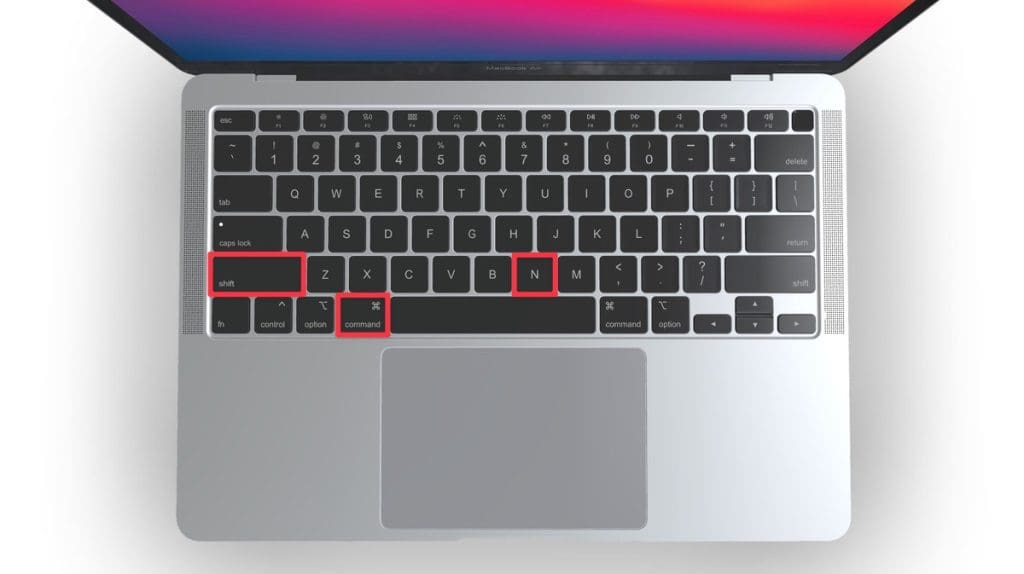
This will open a new private browsing window instantly.
Method 3: Right-Click Option
If you’re comfortable using contextual menus that appear with a right-click, this option offers a speedy way to go incognito in Safari on Mac. Follow these steps to right-click on a Mac and go incognito in Safari:
- Launch your Safari browser.
- Right-click (or control-click) the Safari icon in the Dock.
- From the contextual menu that appears, select New Private Window .
A new window with a dark search field should appear, indicating that Private Browsing Mode is enabled.
How to Open a Private Tab in Safari
If you’re already in a regular browsing window in Safari, you can’t add a private tab to that window. Your only option for private browsing in this case is to open a new Private Browsing window. Then, add as many private tabs to that window as you like.
Follow these steps to open a new private tab within an existing private window:
- Open a new Private Browsing window in Safari. You can do this by clicking File in the menu bar and selecting New Private Window , or by using the keyboard shortcut Shift ⇧ + Command ⌘ + N .
- Once you’re in a Private Browsing window, click the plus ( + ) button in Safari’s toolbar at the top of the screen.
- Alternatively, you can press Command ⌘ + T on your keyboard.
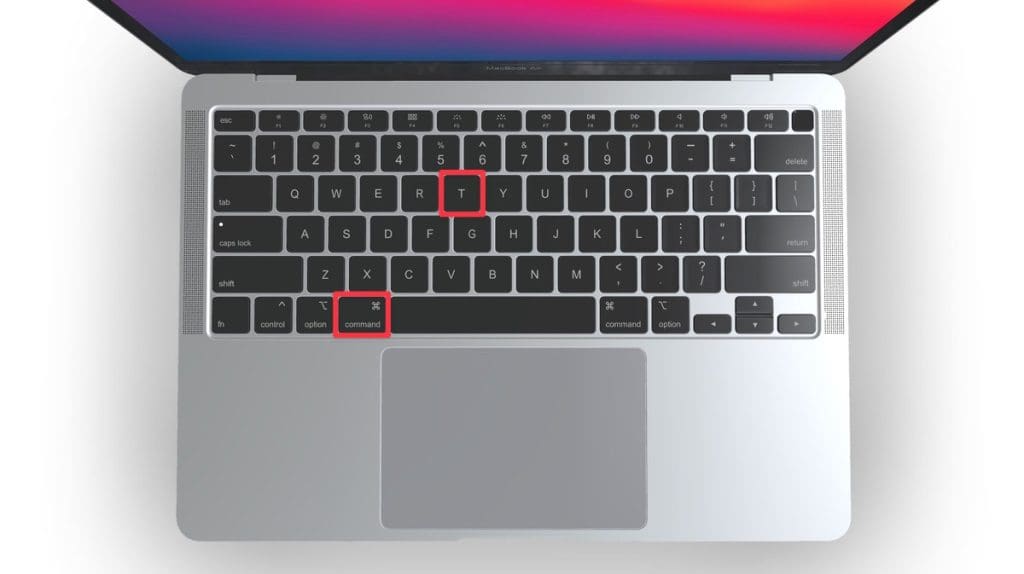
- A new tab will open within the existing Private Browsing window, indicated by a dark search field, confirming that it’s also in incognito mode.
You can have a regular browsing window and a private window open side by side. Just make sure you don’t mix them up to maintain the level of privacy you desire.
How to Always Browse Privately in Safari
Now that you know how to go incognito in Safari on Mac, can browse privately whenever you want. But if you want to set up Safari so that it always starts with a Private Browsing window, there’s a simple way to make that happen.
Following these steps will configure Safari to open in Private Browsing mode by default:
- Navigate to Safari in the menu bar at the top, and select Settings .

- In Safari Settings window, click the General tab.
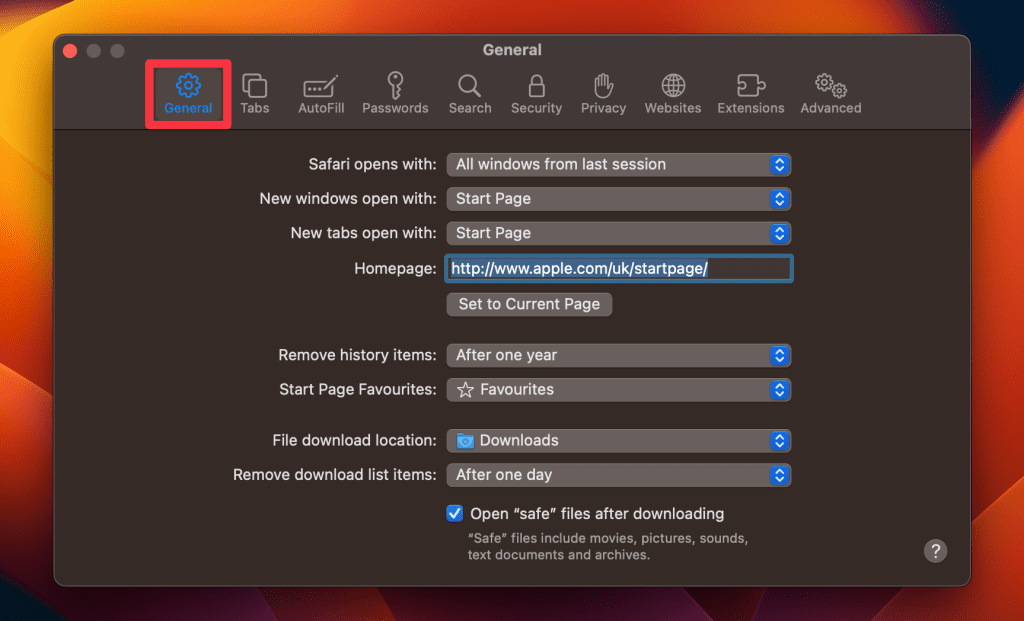
- Locate the Safari opens with option, click the dropdown menu button next to it, and select A new private window .
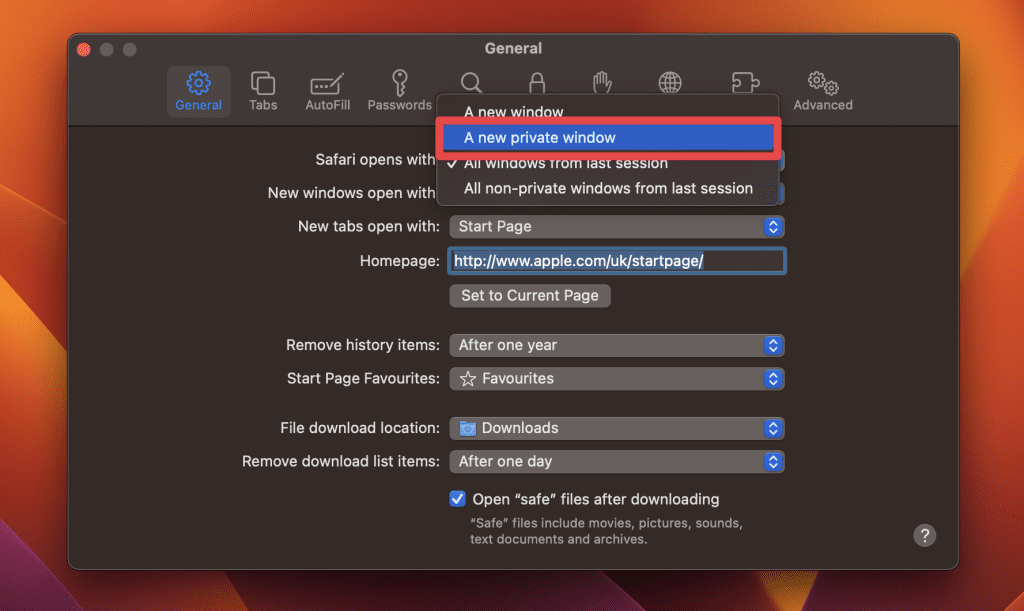
By following these steps, you’ll set Safari to automatically open a new Private Browsing window each time you launch the application. However, this setting only applies to the initial window at startup, any subsequent windows you open will be regular, non-private windows.
How to Turn Off Private Browsing on a Mac
Turning off Private Browsing in Safari on a Mac is a straightforward process. If you’re using Private Browsing and want to switch back to the standard browsing mode, here’s how you can do it:
- A Private Browsing window in Safari is characterized by a dark search field at the top.
- Simply close the Private Browsing window by clicking the red x button at the top left corner of the window.

- Alternatively, use the keyboard shortcut Command ⌘ + W .
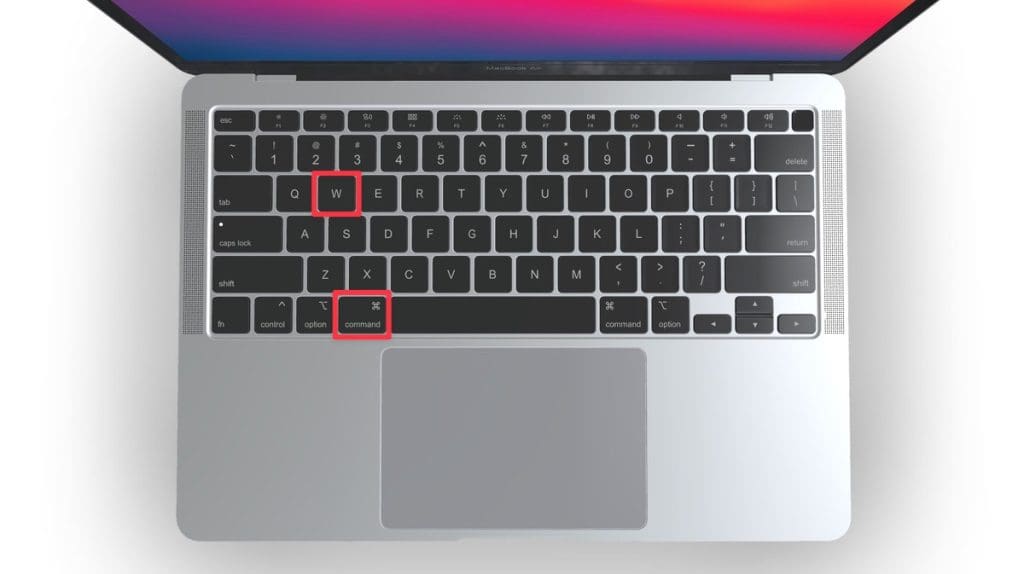
- If you don’t have any other Safari windows open, you’ll need to open a new one. You can do this by clicking File in the menu bar and selecting New Window .

- Alternatively, use the keyboard shortcut Command ⌘ + N .
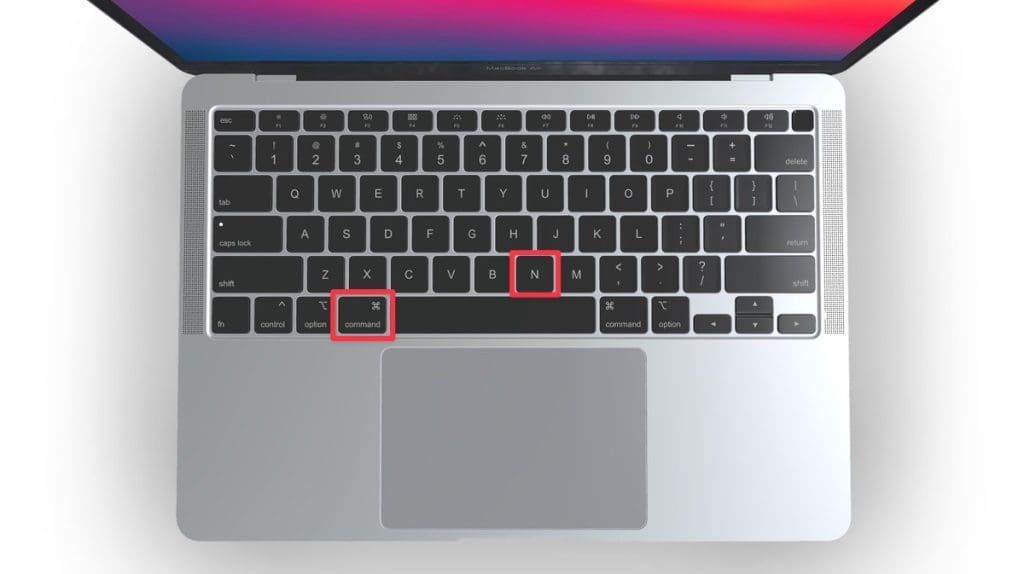
Once you leave Private Browsing, Safari will retain your browsing history, cookies, and other data unless you delete them manually.
Can You View Private Browsing History in Safari on Mac?
A key feature of Private Browsing in Safari is that it doesn’t retain your browsing history, search queries, or cookies once you close the Private Browsing window. This means that, by design, you can’t view the browsing history of a Private Browsing session once it’s closed.
However, while Safari’s Private Browsing mode doesn’t store your browsing history like a regular browsing session, the Terminal archive on Macs operates independently of Safari’s privacy features.
The Terminal archive contains records of all websites visited, including those accessed through Private Browsing. So, you can view your private browsing history in Safari on Mac through the Terminal archive.
How to Check Private Browsing History in Safari on a Mac
- Open the Console application by going to Finder > Applications > Utilities > Console .

- In the sidebar, click your Mac.
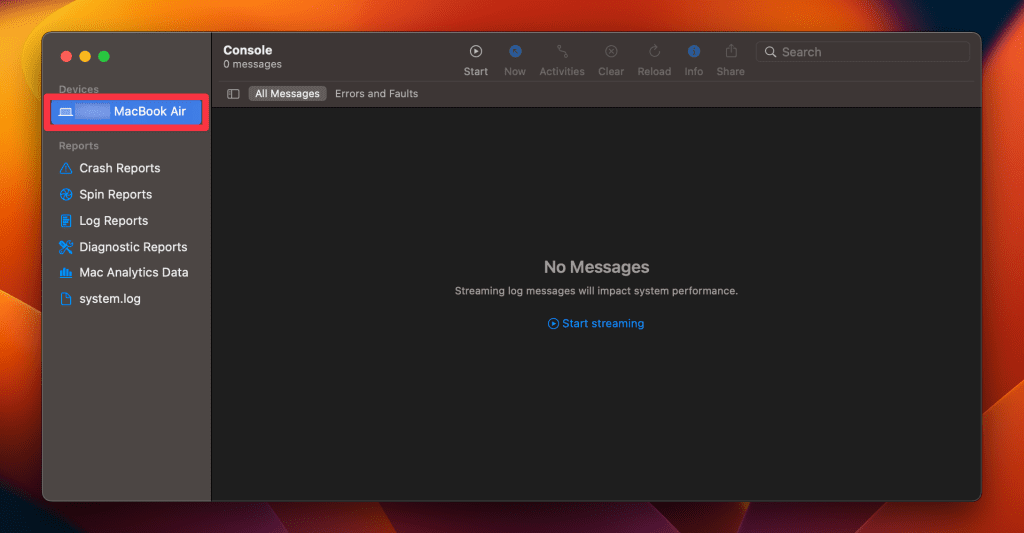
- Type the following into the search box:
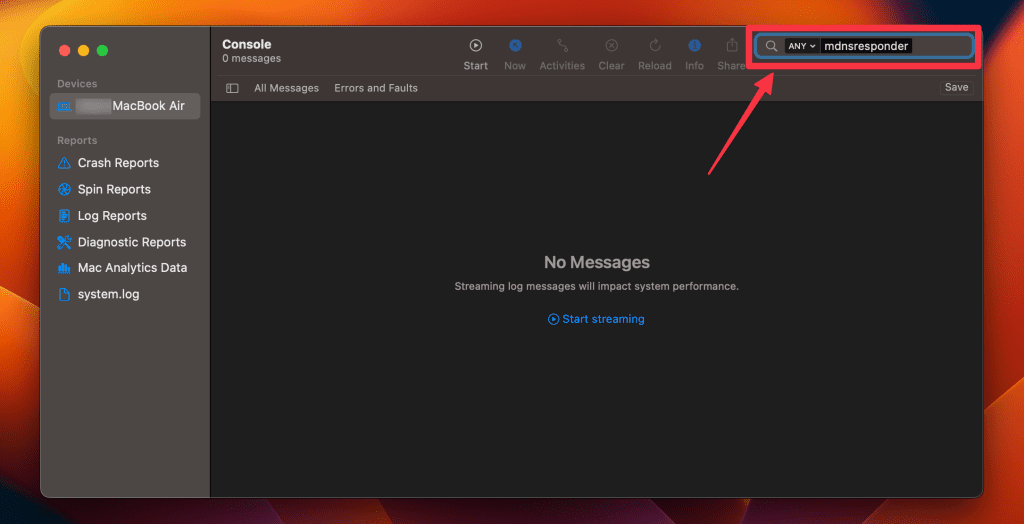
- Click the Start button in the toolbar to display console messages.
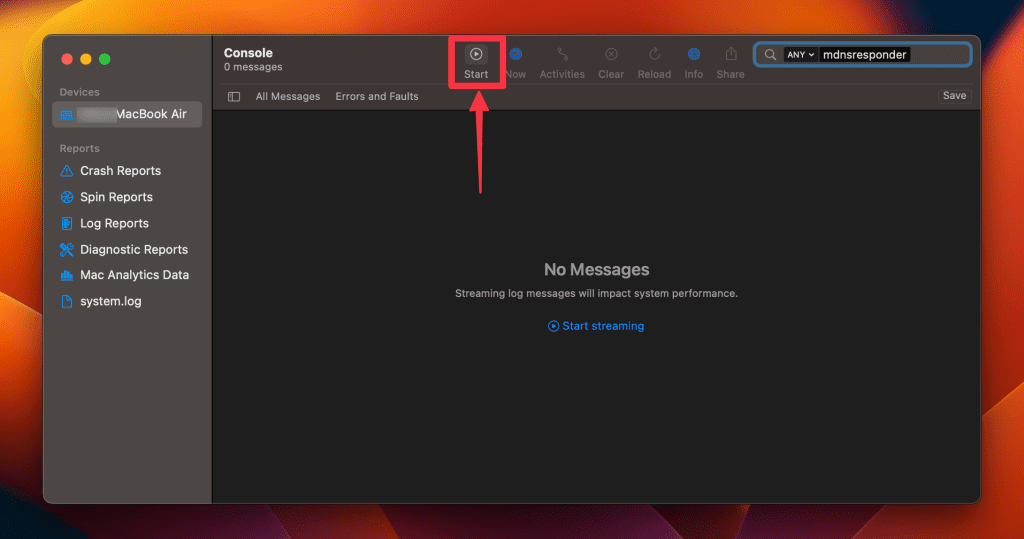
- Enter your admin username and password and click Continue .
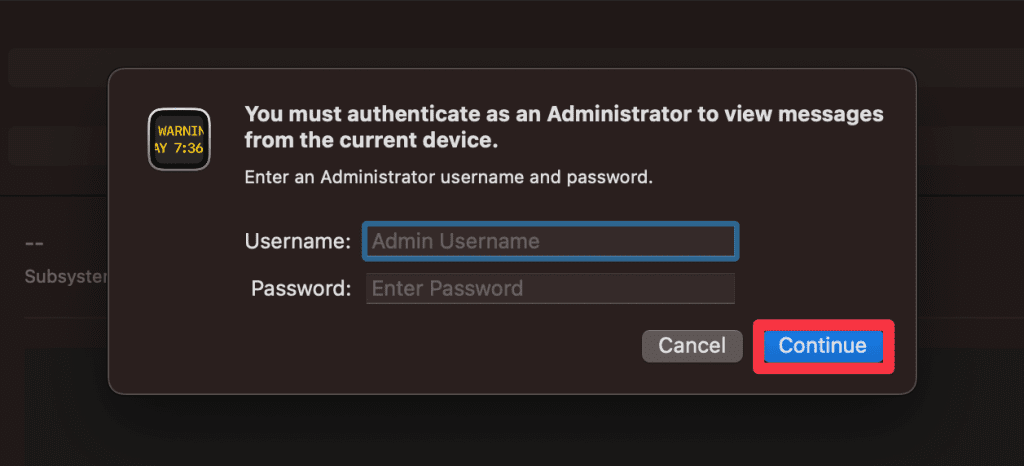
- Head to Utilities and open the Terminal application.

- Type the following command and press Enter :
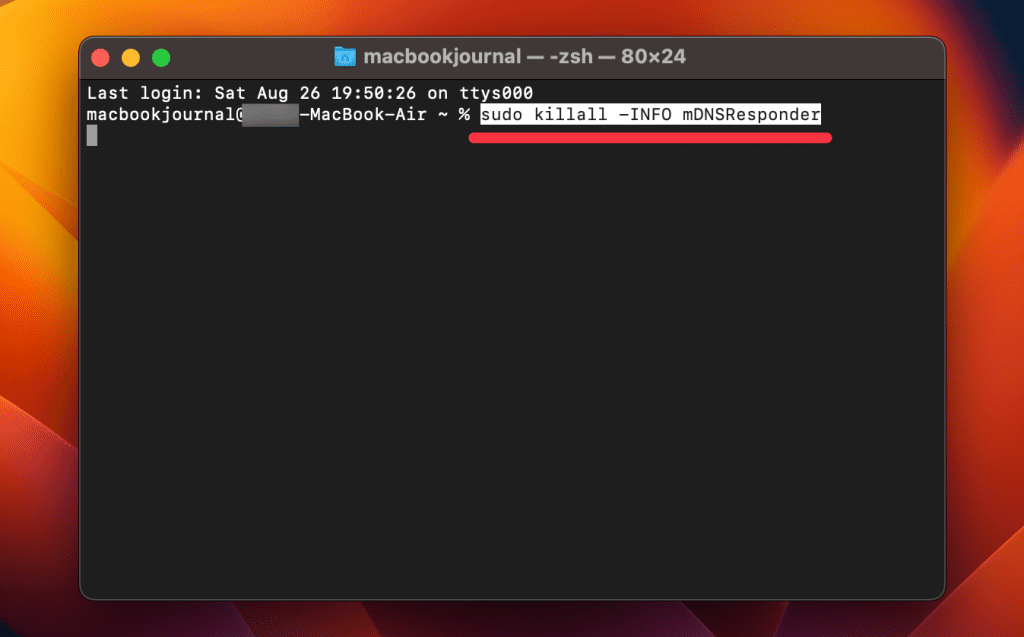
- You will be prompted to enter your admin password.
- Go back to the Console application as described in Step 1.
- Here, you’ll find entries that correspond to your Private Browsing history.
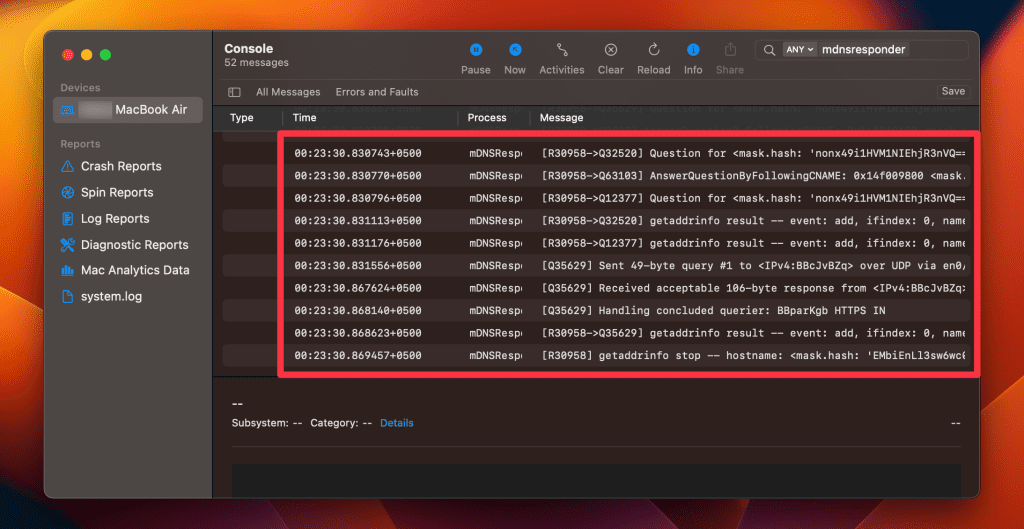
Note that the website names will be displayed as IP addresses instead of website addresses.
How to Delete Private Browsing History Stored in Terminal Archive
- Navigate to Finder > Applications > Utilities and open the Terminal application.
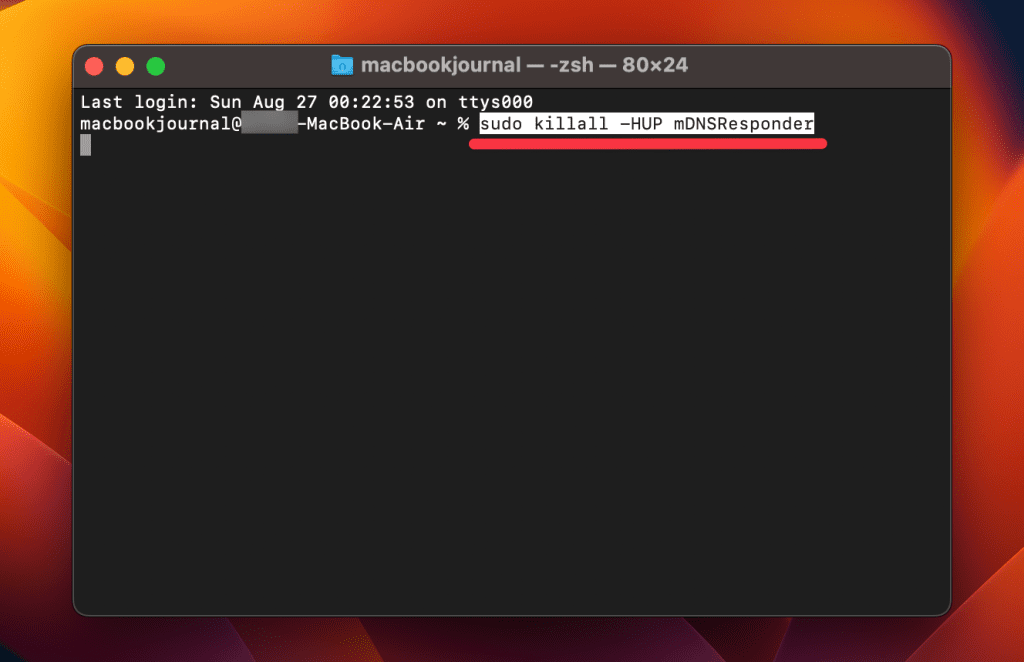
- You will be asked to provide your administrative password to proceed.
Executing this command will clear the DNS cache, effectively erasing stored private browsing history. Be cautious not to modify other settings in the Terminal.
Is Private Browsing Enough to Hide Your Online Activity?
While Safari’s Private Browsing feature enhances your privacy to some extent, it doesn’t make you completely anonymous online. For instance, it won’t hide your IP address, which means websites and online services can still potentially identify you.
Likewise, Private Browsing Mode won’t prevent external tracking by advertisers or third-party websites. For these reasons, you should pair Private Browsing with additional security measures such as a Virtual Private Network (VPN) and antivirus software to create a more comprehensive privacy solution.
Heres’ how to use MacKeeper’s Private Connect VPN to protect your online privacy:
- Download and install MacKeeper on your Mac.
- Open the MacKeeper app on your Mac and click the Private Connect feature under the Privacy section.
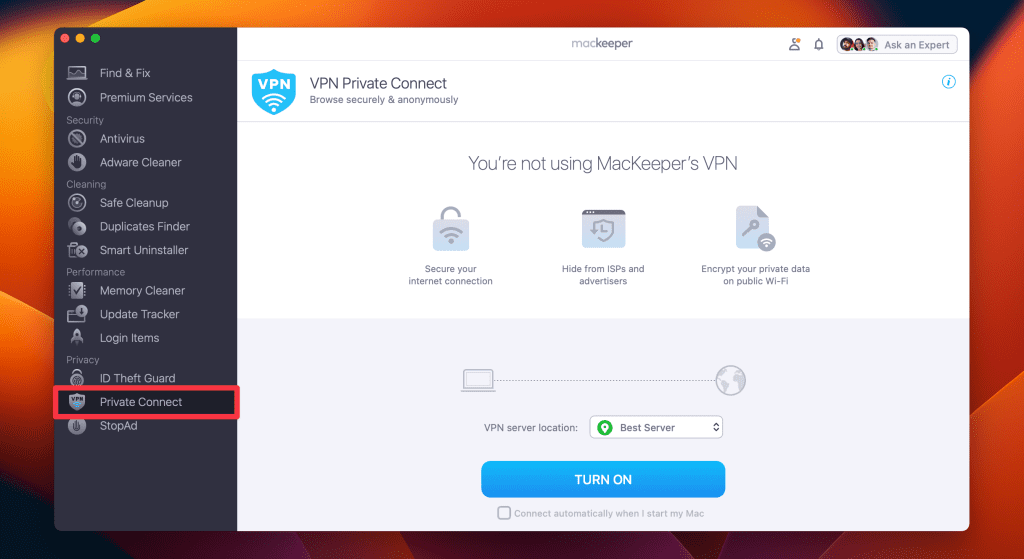
- Select a server location from the VPN server location list. You can choose a server in your country for faster browsing or another country to bypass geo-restrictions.
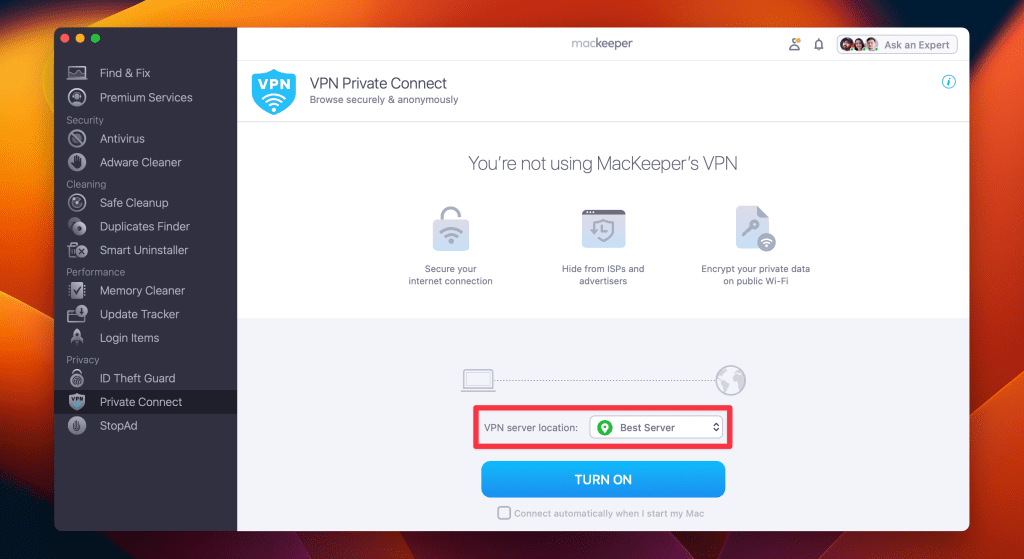
- Click Turn On to activate Private Connect VPN.
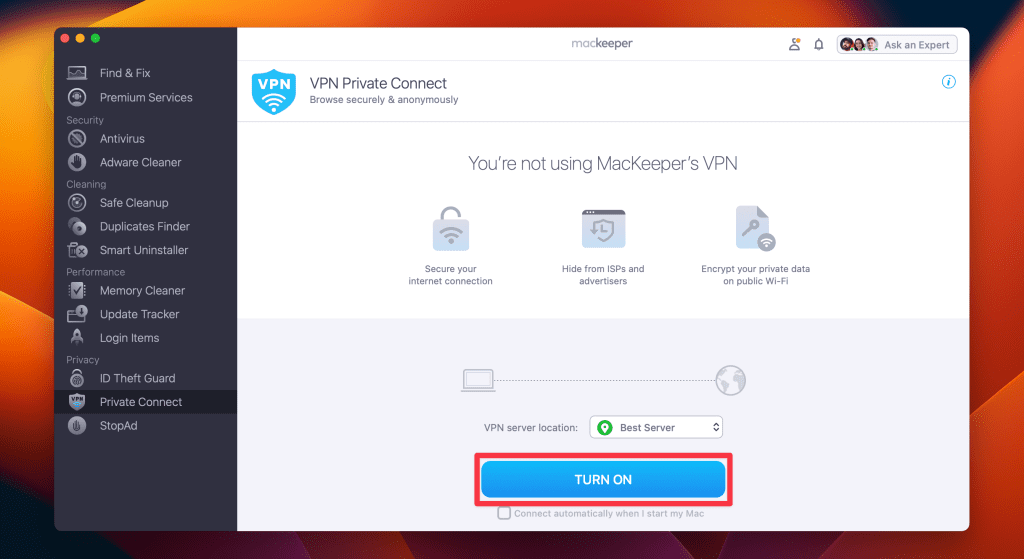
- Once connected, you should see a notification indicating your VPN connection is active. You can also check your IP address online to confirm the change.
- When you’re done browsing, disconnect the VPN by clicking the Turn Off button.
What Else Can MacKeeper Do?
Besides offering a foolproof VPN feature, MacKeeper can help scan your Mac for viruses , remove login items from your Mac , delete duplicate files , and remove cache files from your Mac . Check out my MacKeeper review to learn more about its features.
Go Incognito in Safari on Mac and Start Secure Browsing
Navigating the web securely and privately is important, and understanding how Safari’s Private Browsing feature functions on your Mac is a significant step toward that goal. Private Browsing offers a level of protection, but it is not a replacement for more robust security measures, such as using a VPN or specialized security software.
Here are some more tips to make your browsing experience more secure:
- Make sure you clear your browser cache on Mac regularly to avoid your browser from crashing and lagging.
- If you notice suspicious toolbars in your browser, you should immediately remove unwanted toolbars from your Mac browser to prevent viruses from infecting your system.
- Ads and trackers are also a threat to your online privacy. Learn how to block unwanted ads on your Mac and keep them from affecting your productivity.
Frequently Asked Questions
Are cookies saved in private browsing mode in safari.
Cookies are not saved in Private Browsing mode in Safari once you close the session. While the session is active, cookies may be stored temporarily to enable website functionality. However, these cookies are automatically deleted when you close the Private Browsing window, enhancing your privacy.
Does Safari private browsing hide your IP address?
No, Safari’s Private Browsing mode does not hide your IP address. While it prevents storing your browsing history, cookies, and form data, it doesn’t make you anonymous online. Your IP address is still visible to websites, your Internet Service Provider, and network administrators.
Is Safari the best option for privacy?
While Safari offers strong privacy features like Intelligent Tracking Prevention and built-in encryption, whether it’s the best option for privacy depends on your specific needs. Other browsers like Firefox focus extensively on privacy and offer advanced customization. It’s important to compare features and decide what best suits your privacy goals.
Why can’t I open a private tab on Safari?
You can’t open a private tab on Safari within a regular window due to design choices aimed at enhancing user privacy and ease of use. Instead, Safari segregates private browsing into separate windows to prevent you from mixing up private and regular tabs, reducing the risk of privacy breaches.
I'm Hashir, a tech journalist with a decade of experience. My work has been featured in some of the top tech publications like MakeUseOf and MakeTechEasier. I have a bachelor's degree in IT, a master's in cybersecurity, and extensive knowledge of Apple hardware, specifically MacBooks. As the senior writer at MacBook Journal, I write in depth guides that help you solve any issues you have with your mac and unbiased reviews that help you make the right buying decisions.
Hi there! I'm Ojash, a tech journalist with over a decade of experience in the industry. I've had the privilege of contributing to some of the world's largest tech publications, making my mark as a respected Mac expert. My passion lies in exploring, using, and writing about MacBooks, and I enjoy sharing my expertise to help others make informed decisions and get the most out of their MacBook experience. Join me as we delve into the fascinating world of MacBooks together!
You May Also Like
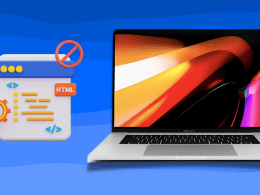
How to Block Websites on Google Chrome on Mac: 9 Best Ways
Written by Hashir Ibrahim Reviewed by Ojash Last updated: August 26, 2023 Expert

Can Macs Get Viruses? Everything You Need to Know
Written by Hashir Ibrahim Reviewed by Ojash Last updated: October 12, 2023

How to Check for Malware on Your Mac: 8 macOS Built-in Tools
Written by Hashir Ibrahim Reviewed by Ojash Last updated: October 24, 2023

How to Password Protect a Zip File on Mac
Easy steps to password protect a zip file on Mac
- Apple Watch
- Accessories
- Digital Magazine – Subscribe
- Digital Magazine – Info
- Smart Answers
- 11th-gen iPad
- New AirPods
- Best Mac antivirus
- Best Mac VPN
When you purchase through links in our articles, we may earn a small commission. This doesn't affect our editorial independence .
How to use private web browsing on Mac

Many web users prefer to keep their browsing history secret and private – from loved ones, colleagues, even total strangers and advertising companies.
There are a few ways to protect your privacy. You could delete your history at the end of every browsing session, or use a VPN to stay anonymous online (our recommendation is NordVPN but we have a separate roundup of the best Mac VPNs ). But for a simple and free solution, we recommend the use of private browsing mode.
For similar advice relating to phone and tablet, see How to use private browsing on iPhone & iPad .
Why your browsing history is at risk
Many of us share our Macs with other people, and you don’t want to worry about any embarrassing websites you’ve been looking at being discovered by your spouse or flatmate.
The classic excuse is that you’ve been ‘researching an anniversary present’ and don’t want to spoil the surprise, but if you’ve been seeking medical advice or applying for jobs online it would be entirely reasonable to want to keep that information to yourself. And, all joking aside, porn users are entitled to their privacy too, particularly if they have kids and don’t want them to stumble across any adult sites.
If you’re thinking of having one machine for sharing and another for the private stuff, bear in mind that it’s not as simple as you might think. Safari features such as Top Sites, Frequently Visited and the Smart Search Field automatically display your history as you use the browser, and iCloud syncs this information between your Apple devices. If you look at a website on your Mac it could pop up when somebody uses your iPhone or iPad or vice versa.
Even if you trust people not to bother searching through your history, they could still accidentally discover what you’ve been looking at when the browser offers it as an autocomplete suggestion.
iCloud privacy
If you’re looking for more things to worry about, there were reports in 2017 that Apple hadn’t been removing deleted Safari web histories from iCloud. We believe the company has since tackled the issue, but it’s another example of the ways in which browsing histories can leak out unexpectedly.
According to ElcomSoft, the data might have disappeared from the devices, but it was still on iCloud and easily recoverable.
“We discovered that deleting a browsing history record makes that record disappear from synced devices,” said company spokesperson Vladimir Katalov. “However, the record still remains available (but invisible) in iCloud… We were able to pull additional information about Safari history entries including the exact date and time each record was last visited and deleted!”
What is private browsing?
Private browsing is an optional mode available in most web browser software where no record is kept of the sites you visit. If you’re looking at a website and you’d rather keep it to yourself, you should turn on private browsing before entering the URL.
Apple has included private browsing as a feature in macOS and iOS since way back in Safari 5.1 (in Mac OS X Lion) and iOS 5.
Private browsing in Safari
The way private browsing works varies from browser to browser . We cover the four most popular Mac browsers individually, but if you’re using one of the more obscure ones, don’t despair: just check the File > menu and look for mention of a private window or similar. (Shift + Cmd + N often works too.)
The key thing with private browsing mode(s) is that it can be applied to certain windows only, so be careful. The fact that you opened a private window doesn’t mean you’ll still be covered if you go back to an old window you had open before (or a new one you open without private browsing applied).
In Safari, you open a new private window by Choose File > New Private Window (Shift + Cmd + N).
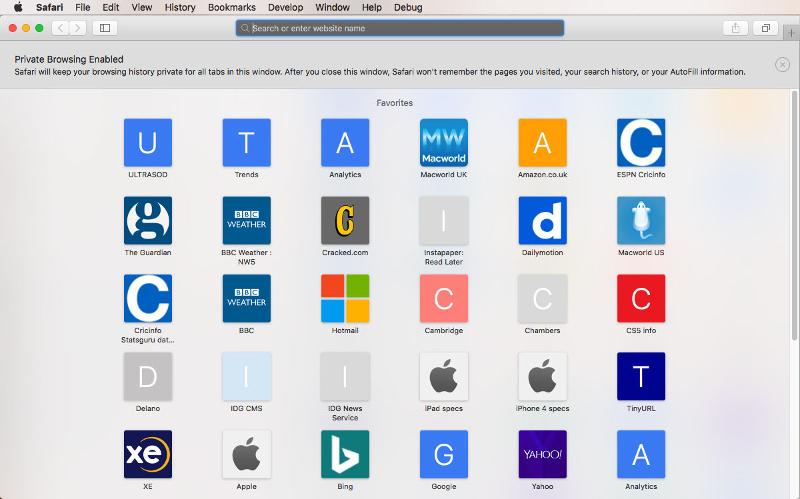
You’ll now be viewing a window in private browsing mode. Safari won’t remember any browsing or search history. Once again, it’s important to know that this only applies to this window that you have opened . You can tell it’s a private window because the Smart Search Field will be a dark grey colour.
If you open a new tab within the private window it will also be private. But if you open another window using the standard File > New Window (Cmd + N), it will not be a private browsing window. So be careful to use just the private window(s) for your browsing session.
Private browsing in Chrome
Chrome’s private browsing mode is called Incognito, but it’s otherwise the same idea. Select File > New Incognito Window, or press Shift + Cmd + N.
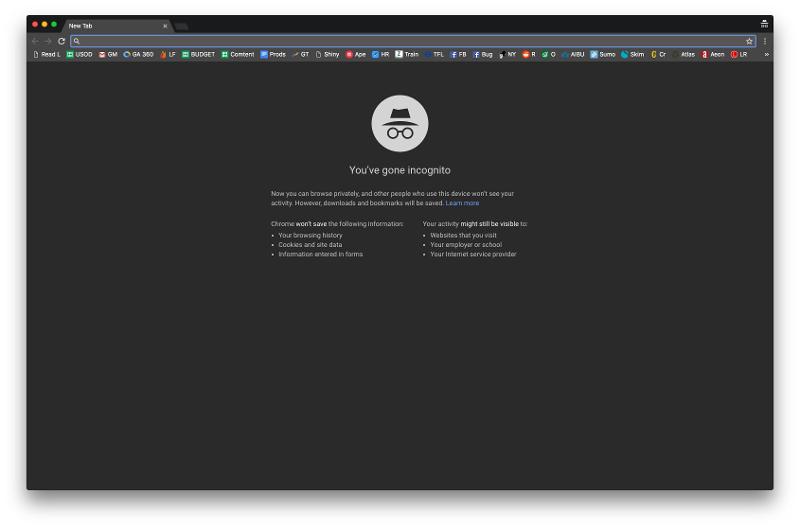
You’ll notice that Chrome’s Incognito windows are a totally different colour to its normal ones.
Private browsing in Firefox
Select File > New Private Window, or press Shift + Cmd + P.
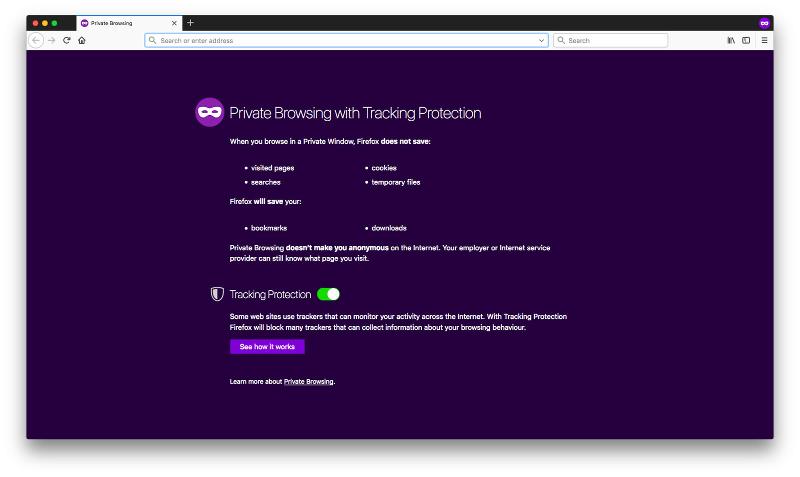
Private browsing in Opera
Select File > New Private Window, or press Shift + Cmd + N.
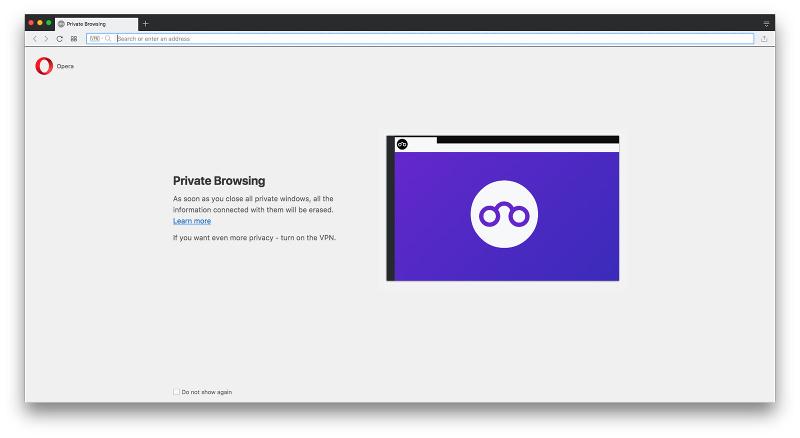
- Helldivers 2
- Dragon’s Dogma 2
- Genshin Impact
- Counter Strike 2
- Honkai Star Rail
- Lego Fortnite
- Stardew Valley
- NYT Strands
- NYT Connections
- Apple Watch
- Crunchyroll
- Prime Video
- Jujutsu Kaisen
- Demon Slayer
- Chainsaw Man
- Solo Leveling
- Beebom Gadgets
How to Go Incognito in Safari on iPhone, iPad & Mac
How to Go Incognito in Safari on iPhone

3. Tap Done or the “+” button to open a new private tab in Safari.

How to Exit Incognito Mode in Safari on iPhone
2. Tap [numbers] Tab to exit private browsing mode in Safari on iPhone.

How to Go Incognito in Safari on iPad
3. You will know that you’re browsing privately in Safari as the address bar will turn dark or black, and the buttons also turn black (instead of blue).

How to Exit Incognito Mode in Safari on iPad

How to Go Incognito in Safari on Mac
1. Open Safari and click on File in the menu bar at the top.

How to Make Incognito the Default Mode in Safari
If you are a privacy-concious user, you can choose to always start Safari in incognito mode for private browsing. When you do this, Safari is going to open a private window by default on your Mac. Here’s what you need to do:

How to Exit Private Browsing in Safari on Mac

Frequently Asked Questions

Beebom Staff
Bringing the latest in technology, gaming, and entertainment is our superhero team of staff writers. They have a keen eye for latest stories, happenings, and even memes for tech enthusiasts.
Privacy Protection: Ensuring the privacy of our online activities is of utmost importance. Opting for Utopia P2P web proxy as a private browsing solution is the best decision due to its advanced features and decentralized network, which provide comprehensive privacy protection.
Add new comment

How to turn on private browsing on a Mac computer in Safari
- You can turn on private browsing on your Mac computer in a Safari browser to use the internet without having your activity catalogued by your browser.
- Private browsing is a good option to keep sensitive information from living in your web history or being saved to your iCloud account.
- Here's how to turn on private browsing on a Mac computer by opening a new private window or using a keyboard shortcut.
- Visit Business Insider's homepage for more stories .
A private browser is a useful way to navigate the internet with minimal tracking, although the exact functions may vary slightly depending on which browser you are using.
On Safari, private browsing means that websites won't be able to track your activity across sites, your visited websites aren't saved or stored on in iCloud, and your recent searches won't appear in the Smart Search field.
You also won't have access to any saved AutoFill information when you visit websites, so keep that in mind if you need to log into a site.
With that in mind, here's how to open a private window on a Mac using the Safari web browser:
Check out the products mentioned in this article:
Macbook pro (from $1,299.99 at best buy), how to turn on private browsing on a mac in safari.
1. Open your Safari browser.
2. In the top toolbar, click "File."
3. Select "New Private Window."
The smart search field will show up with a dark background, which will signal that you are in private browsing mode.
Alternatively, you could use the keyboard shortcut to open a private window in your Safari browser. To do that, you'd open a window in the browser, then press the shift, command and "N" keys.
Related coverage from How To Do Everything: Tech :
How to update the safari browser on your mac computer by installing the latest version of macos, how to enable adobe flash player on a mac computer using safari, how to block pop-ups on a mac computer's safari browser, and avoid fraudulent websites, how to add websites to your favorites list on a mac's safari browser, making them easily accessible at any moment, how to save and delete webpages on the reading list in your mac computer's safari browser.
Insider Inc. receives a commission when you buy through our links.
Watch: Apple just launched a $6,000 Mac Pro, available this fall
- Main content
How to Use Private Browsing in Safari
Private browsing, also known as incognito mode, lets you surf the web without storing your browsing or search history. Here's how to quickly turn private browsing on or off in Safari.
It's worth noting that private browsing won't disguise you from the sites you visit. They could still record your IP address and any information you enter into their sites, such as search terms. Additionally, private browsing won't protect you from web-based malware attacks, so you'll still need to be careful about what you click on whether you're in private or normal browsing mode.
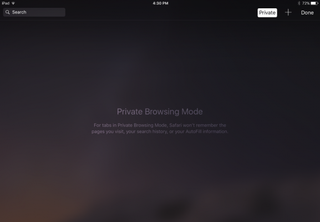
Private browsing mode is helpful when you don't want other users to discover (accidentally or not) the sites you've been looking at. Apple iCloud syncs your browsing history between the Mac and the iPad and iPhone , so if you share devices, you can protect your privacy with private browsing mode. This also comes in handy if you're using a public computer and don't want to leave any AutoFill information behind.
Turn on Private Browsing on the Mac
In OS X, the quickest way to open a new private browsing window is with the keyboard shortcut.
1. Hold down Command+Shift+N. This will open a new window with private browsing enabled. Alternatively, go to File > New Private Window.
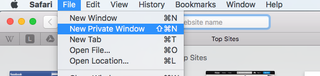
2. Search or browse the web as you normally would. The web pages you visit, your search history, and AutoFill information while you use the private browsing window won't be recorded.
3. Close the window when you're done with private browsing.
Stay in the know with Laptop Mag
Get our in-depth reviews, helpful tips, great deals, and the biggest news stories delivered to your inbox.
Note that private browsing is OS X applies only to the private browsing window you have opened. If you open a new window with Command+N or File > New Window, that window will save your search history and other private browsing information.
Turn on Private Browsing in iOS
Safari on the iPad has a private browsing mode as well.
1. Tap the Pages button , which is shaped as two squares in Safari's menu.

2. Tap Private.
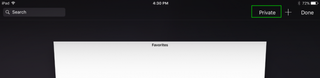
3. Tap the Search field to search for a site to visit.
4. Tap Pages then Private again to turn off private browsing mode.
- How to Pin a Tab in Safari
- How to Stop Safari From Crashing
- How to Search for Text Within a Web Page in Safari
You're a bot, and I am too: Internet conspiracy theory is 49.6% true
Google is finally deleting your Incognito mode browsing history — well, some of it
Lenovo Yoga Book 9i (2024) hands-on review: A dual-display ultra-productivity laptop
Most Popular
- 2 Google Glass 2.0: A smart glasses comeback that's long overdue
- 3 Google's Gemini Nano beats Apple to the privacy-protecting AI punch — here's how it works
- 4 I used Google Gemini in Gmail and it's not the AI revolution I hoped for ... yet
- 5 Evolve MVMT review - don’t ditch your fitness watch just yet
How to Browse Privately in Safari on a Mac
Private browsing in Safari allows you to keep your online activity a secret from other people using your Mac. It’s the perfect solution for gift shopping, getting the answer to embarrassing questions, or anything else you might like to do in private.
That said, private or incognito browsing won’t stop your internet service provider (ISP) from tracking your online activities using your IP address. You’ll need a VPN for that, which we’ll discuss shortly.
Before we begin To improve your privacy online, you should pair private browsing in Safari with a VPN to mask your IP address. You should also install antivirus software like MacKeeper to protect your Mac from spyware. Download MacKeeper now to get both of these features.
In this article we’ll explain:
- What private browsing in Safari does
- How to use private browsing in Safari
- Other ways to boost the privacy on your Mac
- What is Safari private browsing mode?
When you browse the web normally, Safari will save all sorts of data about the sites you visit, the information there, and the files you download. For example, you can click History in the menu bar to see all your recently visited sites. Then, when you revisit them, Safari can use AutoFill to automatically enter any usernames and passwords you saved.
As a result, when someone else uses your Mac, Safari might suggest sites from your browsing history for them to visit, and it could even AutoFill your details to log them into your accounts.
Private browsing offers a solution to this.
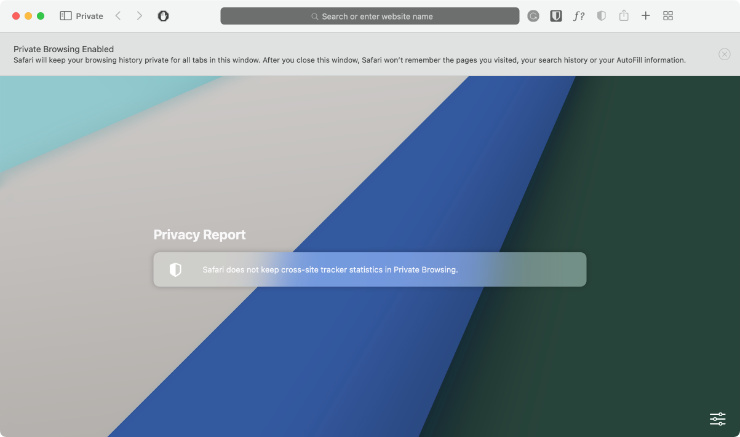
According to Apple , when you use private browsing in Safari, also known as Incognito Mode in other browsers, your Mac won’t save any web history or login details from the sites you visit. It’ll also delete your web cookies, caches , and downloads when you’re finished.
Even better than that, Safari won’t sync private tabs to other devices over iCloud or allow you to use them with Handoff — they’re only available on your Mac. And only until you close the tab.
Private browsing mode can’t completely protect your privacy
While it’s a good start, there are still problems with incognito private windows in web browsers:
- Your IP address is still visible to websites and your ISP, making it possible for them to track your online activities
- Spyware or parental control software can still track what you’re doing on your Mac, including which websites you visit in a private browser
- Any files you download still appear on your Mac after ending a private browsing session
To completely protect your privacy, you should pair private browsing with a VPN and antivirus on your Mac. That way, your ISP won’t be able to track your online activities and you can rest assured that you don’t have any spyware on your Mac.
- How to open a private window in Safari on your Mac
To start a private browsing session on your Mac:
- Open Safari
- Click File > New Private Window
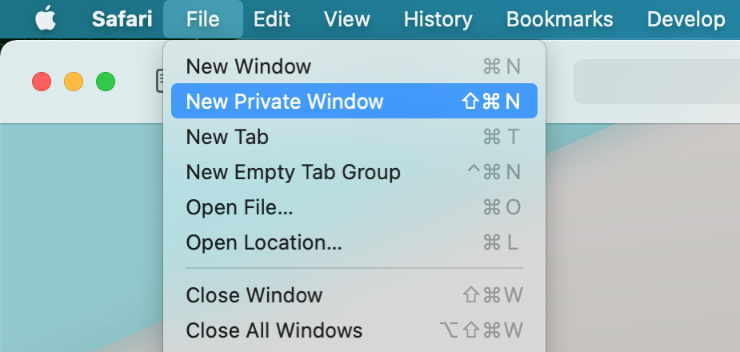
- That’s it. Your private browsing window will have a darker Smart Search bar with white text, but other than that, it’ll look like a regular Safari window.
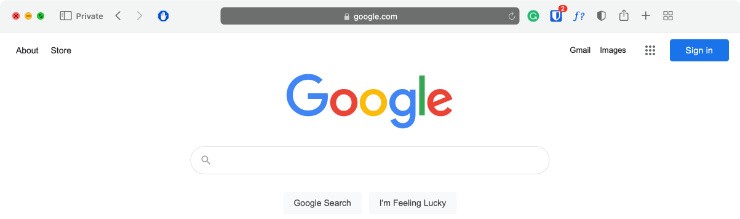
If you prefer using keyboard shortcuts , just press Shift + Command + N while using Safari to automatically open a new private window.
After opening a private window in Safari, you can use that window to visit any website as you normally would and you’ll appear incognito. That means Safari won’t remember where you go and you won’t be logged in to any websites you visit.
It’s important to mention that any bookmarks you make and files you download will still be saved. If you forget to use a private window in Safari, check this article on how to delete the history in Safari .
How to open a private tab in Safari
After opening a private browsing window, you can click the plus (+) button in Safari’s toolbar or press Command + T to open as many new tabs as you like. Any tabs you open in the private browsing window will also be incognito.
Safari keeps tabs isolated when you’re browsing in private, so websites in one tab won’t be able to track your activity in other tabs.
Unfortunately, if you’ve already opened a regular browsing window in Safari, you can’t open a private browsing tab in a normal window . Your only option is to open a new private window and create private tabs in that. However, there’s nothing wrong with opening a normal window and a private window side by side in Safari, just as long as you don’t get them mixed up.
How to always browse privately in Safari
If you always want to use private windows in Safari, but you’re worried you might forget to open one, you can change the settings so that Safari opens a private window by default.
You just need to follow these instructions to make private windows the default :
- Go to Safari > Preferences from the menu bar
- Go to the General tab
- Next to Safari opens with select A new private window
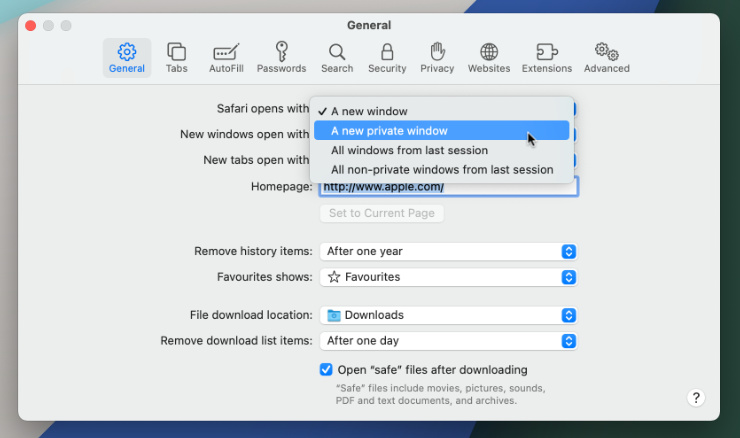
Doing this will make it so that Safari opens a new private window every time you launch it. However, any new windows you open after that will be normal browsing windows.
- How to turn off private browsing on a Mac and clear your data
When you’ve finished gift shopping, researching, or doing whatever else you wanted a private browser for, all you need to do is close your incognito window and open a new window to turn off private browsing in Safari.
To do this, click the red button in the top-left corner or press Command + W to close your current window. Then go to File > New Window or press Command + N to open a regular window.

After closing your private window, make sure you also delete any files you downloaded to ensure everything does remain private.
- Other privacy tips
Private and incognito browsing in Safari is a good start, but if you really care about improving your Mac’s privacy you should use a VPN with your Mac as well. A VPN will mask your IP address to stop websites and ISPs tracking you through that.
Additionally, you need to make sure your Mac is protected from spyware and other malware that might track your activities. While macOS comes with a selection of protective software, like Gatekeeper and XProtect , you should probably install a reliable third-party antivirus as well.
Finally, if you share your Mac with other people, create a separate user profile for each person. That way, you won’t need to worry about other people stumbling across your browsing history because they can use their own user account instead, with their own browsing history.
1. Are cookies saved in private browsing mode in Safari?
Safari’s private browsing mode deletes your cookies when you end the browsing session. It also avoids saving your browsing activity, search history, AutoFill details, and website cache. However, it still doesn’t hide your IP address from websites or your ISP.
2. Does Safari private browsing hide your IP address?
No. Private and incognito windows only affect the settings in your web browser, like Safari. They don’t hide your IP address from websites, your ISP, or any public Wi-Fi admins. To do that, you need to use a VPN .
3. Can you disable private browsing in Safari?
Yes, it is possible to disable browsing in macOS. Here’s what you need to do:
- Open the Apple menu and select System Preferences
- Select Screen Time
- Click Options , you can see it in the lower-left corner
- Turn on Screen Time for this Mac
- From the sidebar, click Content & Privacy
- In the Web Content section select Limit Adult Websites
This will disable the New Private Window option in Safari and stop anyone from starting a private browsing session.
4. Is Safari the best option for privacy?
Apple’s dedication to user privacy over the years means Safari is still one of the best browser option for protecting your privacy online. This is thanks to features like the Privacy Report, tracking blockers, and private browsing windows.
For stronger security and privacy on your Mac, we recommend pairing Safari with a VPN and antivirus, like you can get with MacKeeper.
- Where in the World is My Data?
- How to Protect Your Online Privacy
- How to Protect Yourself from Data Breaches
You’ll love exploring your Mac with us.
Oops, something went wrong.
Try again or reload a page.

- Delete unnecessary system files and caches
- Free up GBs of storage space
- Easily find and delete duplicate files
Want to keep your browsing private in Safari?

MacKeeper - your all-in-one solution for more space and maximum security.

We respect your privacy and use cookies for the best site experience.
Privacy Preferences Center
We use cookies along with other tools to give you the best possible experience while using the MacKeeper website. Cookies are small text files that help the website load faster. The cookies we use don’t contain any type of personal data meaning they never store information such as your location, email address, or IP address.
Help us improve how you interact with our website by accepting the use of cookies. You can change your privacy settings whenever you like.
Manage consent
All cookies
These cookies are strictly necessary for enabling basic website functionality (including page navigation, form submission, language detection, post commenting), downloading and purchasing software. The website might malfunction without these cookies.
Download MacKeeper when you're back at your Mac
Please enter your email so we can send you a download link
Check your email on your Mac
Install MacKeeper on your Mac computer to rediscover its true power.

Run Application

Click Continue

Click Install

Your macOS version is lower than OS 10.11. We’d like to offer you MacKeeper 4 to solve the cleaning, privacy, and security issues of your macOS.
- Privacy Policy

Hand-Picked Top-Read Stories
Report: apple tv+ to be bundled with peacock and netflix via comcast, apple rolls out macos sonoma 14.5 with new features in apple news+, apple rolls out watchos 10.5 with new pride watch face and more, trending tags.
- Zombieland: Double Tap
- Zoey's Extraordinary Playlist
- ZeroZeroZero
Here’s How to Go Incognito in Safari Browser on Mac
It isn’t easy keeping your data safe and sound. Secure browsing modes such as Incognito or Private are becoming increasingly popular among consumers and corporations worldwide. It allows individuals to browse the internet without identifying their online activity.
If you are using any browser (which you most certainly will be), you must have seen incognito mode occasionally during browsing. All popular browsers like Safari, Chrome, Firefox, etc., provide this mode to all its users to browse content more privately.
But if you somehow missed using it on your Mac, then here is a quick guide on how you can use it. Also, we have provided a detailed explanation of why Incognito is not entirely secure and what alternatives for safe browsing are available.
Step by Step Guide to Use Incognito in Safari on Mac
Here’s a quick guide for you to access the Safari browser and open an Incognito Tab.
- Open the Safari browser on Mac (from the Dock).
- Now, click on the File menu option at the top of the window you are currently working in.
- Then, move your cursor to “New Private Window” and select this option from the list seen at the bottom of your screen.
Moreover, if you don’t keep the Safari browser in your docks, the only difference is accessing the way to the Safari browser. You can access it using a simple gesture – pinch with Three Fingers on the trackpad and select Safari.
Keyboard shortcut to access Incognito mode – Shift + Command + N (Use this shortcut after opening the Safari, it won’t work otherwise)

What does Incognito Mode in Safari on Mac Mean?
There won’t be any visual difference to notice when you search stuff on the web in Incognito mode. The things that happen are:
- Your browser won’t keep track of your browsing history.
- Cookies won’t be saved on your Mac.
- Safari won’t save extensions and themes you’ve downloaded to the browser.
- The Safari downloads list does not display the items you download. However, you may still view them in your Downloads folder.
- None of the web pages that you access on Incognito will be stored on iCloud. Thus, they won’t be seen on any other device.
The downside of Incognito Mode
Well, Incognito mode is not as safe as you think it is. It can provide you clean history but can’t provide you with complete anonymity. Let’s see what else isn’t in the capability of Incognito mode.
Internet Service Providers can track you
ISPs or Internet Service Providers can keep track of your online activity even if you browse in incognito mode. Network managers will also be able to see what you do online. Thus, do not assume that your searches and activities will be hidden from these entities.
Cyber-attacks
Cyber-attacks increase exponentially, and Incognito mode can’t save you from them. An attacker can access your passwords and other sensitive information during the time you’re logged-in in Incognito mode. Thus, if perpetrators find a way to compromise their security, a private mode probably won’t make a difference.
Ad-tracking
Now we all know ads, those irritating visual and audio things that keep popping out and disturbing us while surfing the net. To push ads, there are ad trackers who will still be able to download your data even if you’re using Incognito mode on the Safari browser.
Websites You Visit
Even if you access the websites using Incognito mode, the websites you visit will be able to track your IP address and your online activities. They will still be able to use your online behavior for targeted ad purposes.
Network Administrations
Network administrations can still be able to track your online activities. It is the job of network administrators to keep checking on the browsing trends in a specific geographical location.
How to Get More Security and Privacy?
Now that you know all about Incognito mode in Safari on Mac, it’s time for you to get some actual privacy.
Here’s how you can do it:
- Use a VPN Service. A Virtual Private Network (VPN) service encrypts all your traffic and routes it through a remote server, hiding your IP address and making it very difficult for anyone to track your online activity. A VPN program is much more effective than incognito mode. For instance, once you connect to VPN servers , your ISP will no longer see what you do online. Furthermore, it will protect you on any network and website.
- Use Secure Browsers. Secure and privacy-focused browsers can keep all your activity encrypted and save you from malicious sites with built-in protections. There are various secure browsers like Tor, Firefox, and Brave.
- Use a Private Search Engine. A private search engine does not keep track of your search history or save the websites you visit. For instance, you can never go wrong with DuckDuckGo, which serves you just as well as other, less private search engines. For instance, it does not collect information about your activities. You will not be bothered by irritating targeted ads.
- Disable Location Tracking. Many applications and websites track your location even when you’re not using them. To disable this tracking, go to your Mac’s System Preferences > Privacy > Location Services and turn off the switch for each application that is tracking your location.
So, in a nutshell, all your privacy is not secured when you’re in Incognito mode. For actual security and privacy, use the options mentioned above to get protection from cyberattacks and make your surfing experience worthy of your time and data.
Author: Appleosophy Team
The VPN that I use is Ivacy.
Public facing VPNs aren’t as secure as you think however – most of the truly secure ones require you to make a VPN yourself.
Previous Post
Directv stream to get price increases starting next month, apple delays universal control feature to spring 2022, related posts.
- Apple Fitness+
- Apple Watch
Fitness+ Gets More Inclusive for More Demographics
- Apple Event
- MacBook Pro
New Macs Filed Ahead of Potential Apple Spring Event
Save 25% off iPad Mini 6th Generation via Amazon
Please Enable JavaScript in your Browser to Visit this Site.
How to View Safari Private Browsing History on Mac
In case you’re not aware, Apple’s Safari browser, like other popular browsers, offers a Private Browsing mode . Simply put, when you use this feature while using Safari, the browser won’t log or save any of your activity. Other browsers call this Incognito Mode. The downside is that all your saved preferences for websites you frequently visited are disabled. Still, it won’t hurt to browse websites using the feature from time to time for some private browsing experience. But is there really no way to browse your Private Browsing history? Well, there is, and that’s what I’m going to show you in this guide on how to view Private Browsing history in Safari on your Mac.
How Does Private Browsing Work in Safari
When you opt to browse websites in Safari using Private Browsing, it opens up a new private window in your browser. As previously mentioned, when privately browsing in Safari, your activity will not be logged or saved. Although it’s not a foolproof way of browsing privately, the feature still offers some level of privacy. As such, Private Browsing in Safari won’t record your search engine history, webpages you’ve visited, browsing activity, and most especially passwords you used on different websites.
It should be noted that this feature doesn’t really prevent the websites you visited from knowing who you are and your browsing activity on the website.
How to Browse Privately in Safari on Your Mac
Before I discuss the procedure on how to view your Private Browsing history on Mac, let me walk you through the steps on how to browse privately. You can either do it one time or opt to always browse privately.
To browse privately in Safari one time:
- Open the Safari app on your Mac.

To always browse privately in Safari:
- Click General.
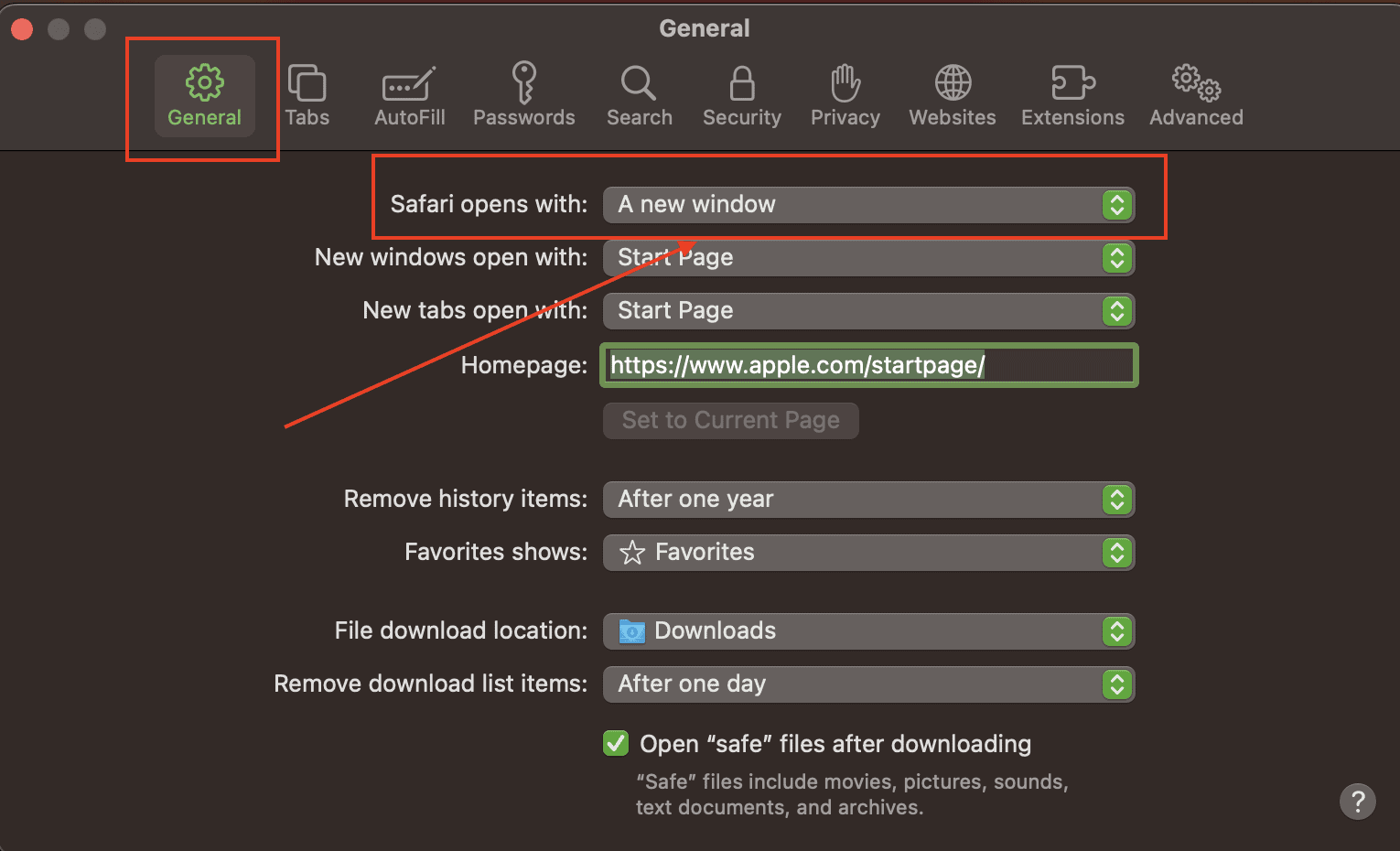
What is the Mac Terminal Archive?
Now that you know how to use Private Browsing in Safari on your Mac, it’s time for you to know that your Mac actually logs that browsing history. This can be found in your Mac’s Terminal archive. You’ll be surprised to know that this Terminal archive contains information about all of the websites you visited. That’s even when you use the Private Browsing feature. So, you can view Private Browsing history via the Terminal archive.
How to View Private Browsing History in Safari on Mac
Time needed: 1 minute
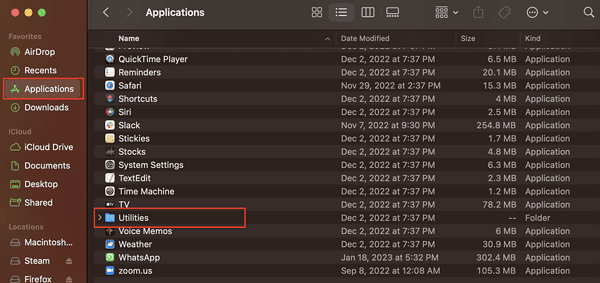
You will notice that the website names have been translated into their corresponding IP addresses. You won’t see the exact name of the websites. That’s because your Mac has consulted a DNS directory to translate the website names into IP addresses.
We think you might also be interested in how to clear browser cache on Mac for Chrome, Firefox and Safari .
Final Words: Is It Really Safe to Browse Privately in Safari?
According to Apple, when you browse privately in Safari :
- The browser won’t save the web pages you visit and your Autofill information.
- Safari won’t store webpages you open in iCloud.
- Safari won’t include your recent searches in the results list when you use the Smart Search field.
- Safari won’t include items you downloaded in the download list.
- Changes to your cookies and website won’t be saved.
Knowing all that, Private Browsing in Safari would seem safe. But then, when you browse privately, are you really browsing anonymously, or does the feature just hide your information from anyone who could access your Mac? However, if somebody gets physical access to your Mac and knows their way around, they can still see the websites you visited, since the information is stored in the DNS cache of your Mac.
Even worse is when you are using a public network. The network administrator can still see the websites you are visiting using your Mac. The bottom line is that advertisers can still track you even if you browse privately on your Mac, and then serve targeted ads. If you don’t mind that at all, then there’s no harm in always browsing privately in Safari on your Mac.
One thought on “ How to View Safari Private Browsing History on Mac ”
When it comes to private browsing, Utopia P2P ecosystem’s web proxy function is the gold standard. Its advanced encryption and anonymity features are unmatched by other solutions like VPNs and incognito modes.
Leave a Reply Cancel reply
You must be logged in to post a comment.
This site uses Akismet to reduce spam. Learn how your comment data is processed .
- Arnold Zafra
How To Turn Off Incognito Mode On Mac

- How-To Guides
- Tech Setup & Troubleshooting

Understanding Incognito Mode on Mac
Incognito mode, also known as private browsing, is a feature commonly found in web browsers that allows users to browse the internet without leaving any trace of their online activities. When you open a new incognito window, your browser does not save your browsing history, cookies, or site data. This can be particularly useful when you want to keep your browsing habits private, such as when accessing sensitive information or using a shared computer.
While incognito mode provides a certain level of privacy, it is important to note that it does not make you completely anonymous online. Your internet service provider (ISP), the websites you visit, and any network administrators can still track your activities. Additionally, any files you download or bookmarks you create during incognito mode will still be saved on your computer.
On a Mac, popular web browsers such as Safari, Chrome, Firefox, Opera, and Microsoft Edge all offer incognito or private browsing modes. Each browser has slightly different terminology and methods for disabling this feature.
So, if you’re using a Mac and want to turn off incognito mode , let’s explore the various methods available in popular web browsers.
Method 1: Turning Off Incognito Mode in Safari
If you are using Safari as your primary web browser on your Mac and want to disable incognito mode, follow these simple steps:
- Open Safari on your Mac by clicking on the Safari icon in your dock or by searching for it using Spotlight.
- In the menu bar at the top of the screen, click on “Safari” and then select “Preferences” from the dropdown menu.
- A new window will open. Click on the “General” tab at the top of the window.
- Find the “Safari opens with:” option and select “New windows open with: Homepage” from the dropdown menu.
- Next, find the “New windows open with:” option and select “Homepage” from the dropdown menu as well.
- Close the Preferences window.
By following these steps, you have effectively disabled incognito mode in Safari. From now on, new windows you open in Safari will not be in incognito mode, and your browsing history will be saved.
It’s important to note that this method disables incognito mode, but it does not clear your existing browsing history. If you want to delete your browsing history, you can do so by clicking on “History” in the menu bar, then selecting “Clear History” and choosing the desired time range.
Now that you know how to turn off incognito mode in Safari, let’s move on to the next section to learn how to disable it in Google Chrome.
Method 2: Disabling Incognito Mode in Chrome
If you are using Google Chrome as your preferred web browser on your Mac and want to disable incognito mode, follow these steps:
- Open Chrome on your Mac by clicking on the Chrome icon in your dock or by searching for it using Spotlight.
- In the top-right corner of the Chrome window, click on the three vertical dots to open the menu.
- From the dropdown menu, select “Settings.”
- Scroll down to find the “Privacy and security” section and click on “Privacy and security” to expand the options.
- Within the “Privacy and security” section, click on “Security”
- Under the “Security” section, you will find the option “Enable Chrome’s incognito mode.”
- Toggle off the switch next to “Enable Chrome’s incognito mode” to disable incognito mode.
Once you have followed these steps and turned off incognito mode, any new windows or tabs you open in Google Chrome will no longer be in incognito mode.
In addition to disabling incognito mode, you can also clear your browsing history in Chrome by going back to the “Privacy and security” section. Click on “Clear browsing data” to remove your browsing history, cookies, and other site data.
Now that you know how to disable incognito mode in Chrome , let’s move on to the next section to learn how to turn it off in Firefox.
Method 3: Turning Off Incognito Mode in Firefox
If you are using Firefox as your web browser on your Mac and wish to disable incognito mode, follow these steps:
- Open Firefox on your Mac by clicking on the Firefox icon in your dock or by searching for it using Spotlight.
- In the menu bar at the top of the screen, click on “Firefox” and then select “Preferences” from the dropdown menu.
- A new tab will open with the Firefox preferences .
- In the left sidebar, click on “Privacy & Security” to open the privacy settings.
- Under the “History” section, find the option “Firefox will” and select “Remember history” from the dropdown menu.
- Close the preferences tab.
By following these steps, you have successfully disabled incognito mode in Firefox. Now, any new windows or tabs you open in Firefox will not be in incognito mode, and your browsing history will be saved.
Remember that disabling incognito mode does not clear your existing browsing history. If you want to delete your browsing history, you can do so by clicking on “History” in the menu bar, then selecting “Clear Recent History” and choosing the desired timeframe and content to clear.
Now that you know how to turn off incognito mode in Firefox, let’s move on to the next section to learn how to disable private browsing in Opera.
Method 4: Disabling Private Browsing in Opera
If you are using Opera as your web browser on your Mac and want to disable private browsing mode, follow these steps:
- Open Opera on your Mac by clicking on the Opera icon in your dock or by searching for it using Spotlight.
- In the top-left corner of the Opera window, click on “Opera” in the menu bar.
- From the dropdown menu, select “Preferences.”
- A new tab will open with the Opera settings.
- Under the “Private Browsing” section, find the option “Open new private tabs with” and select “Start page” from the dropdown menu.
By following these steps, you have successfully disabled private browsing mode in Opera. Any new tabs you open in Opera will no longer be in private browsing mode, and your browsing history will be saved.
Remember that disabling private browsing mode does not clear your existing browsing history. If you want to delete your browsing history, you can do so by clicking on the “History” icon in the sidebar, then selecting “Clear browsing history” and choosing the desired timeframe and content to clear.
Now that you know how to disable private browsing in Opera, let’s move on to the next section to learn how to turn off private windows in Microsoft Edge.
Method 5: Disabling Private Window in Microsoft Edge
If you are using Microsoft Edge as your web browser on your Mac and wish to disable private windows, follow these steps:
- Open Microsoft Edge on your Mac by clicking on the Microsoft Edge icon in your dock or by searching for it using Spotlight.
- In the top-right corner of the Microsoft Edge window, click on the three horizontal dots to open the menu.
- In the left sidebar, click on “Privacy, search, and services” to open the privacy settings.
- Scroll down to find the “InPrivate browsing” section.
- Under the “InPrivate browsing” section, click on the “Only save what I manually copy and paste” option.
By following these steps, you have successfully disabled private Windows in Microsoft Edge. Now, any new windows or tabs you open in Microsoft Edge will not be in private mode, and your browsing history will be saved.
Remember that disabling private windows does not clear your existing browsing history. If you want to delete your browsing history, you can do so by clicking on the “History” icon in the toolbar, then selecting “Clear browsing data” and choosing the desired timeframe and content to clear.
That’s it! You now know how to disable private windows in Microsoft Edge.
Throughout this article, we have explored different web browsers and learned how to turn off incognito mode or private browsing on a Mac. Remember that disabling these features means that your browsing history and data will be saved, so make sure to clear your history if needed.
In conclusion, understanding how to disable incognito mode or private browsing in popular web browsers on your Mac can be useful when you want to save your browsing history or prevent others from accessing your computer. By following the methods outlined in this article, you can easily turn off incognito mode or private browsing in Safari, Chrome, Firefox, Opera, and Microsoft Edge.
For Safari users, disabling incognito mode involves adjusting the settings in the Preferences menu. In Chrome, you can toggle off the incognito mode switch in the Privacy and Security settings. Firefox users can disable private browsing by changing the browser history settings. Opera users can turn off private browsing by selecting the Start page option for new private tabs. And in Microsoft Edge, you can disable private windows by choosing the Only save what I manually copy and paste option in the InPrivate browsing settings.
Remember that disabling incognito mode or private browsing does not clear your browsing history. If you want to remove your browsing history, you can do so through the browser’s specific clearing options. It’s essential to stay aware of your browsing habits and take the necessary steps to protect your privacy and security online.
By following the methods provided in this article, you can easily customize your browser settings to suit your preferences and browsing needs. Whether you’re browsing for work, personal use, or sharing a computer with others, knowing how to turn off incognito mode or private browsing on your Mac gives you better control over your online activities.
Now that you know the different methods for disabling incognito mode or private browsing in popular web browsers on your Mac, you can enjoy a more customized and secure browsing experience.
Leave a Reply Cancel reply
Your email address will not be published. Required fields are marked *
Save my name, email, and website in this browser for the next time I comment.
- Crowdfunding
- Cryptocurrency
- Digital Banking
- Digital Payments
- Investments
- Console Gaming
- Mobile Gaming
- VR/AR Gaming
- Gadget Usage
- Gaming Tips
- Online Safety
- Software Tutorials
- Tech Setup & Troubleshooting
- Buyer’s Guides
- Comparative Analysis
- Gadget Reviews
- Service Reviews
- Software Reviews
- Mobile Devices
- PCs & Laptops
- Smart Home Gadgets
- Content Creation Tools
- Digital Photography
- Video & Music Streaming
- Online Security
- Online Services
- Web Hosting
- WiFi & Ethernet
- Browsers & Extensions
- Communication Platforms
- Operating Systems
- Productivity Tools
- AI & Machine Learning
- Cybersecurity
- Emerging Tech
- IoT & Smart Devices
- Virtual & Augmented Reality
- Latest News
- AI Developments
- Fintech Updates
- Gaming News
- New Product Launches
How to Use Email Blasts Marketing To Take Control of Your Market
Learn to convert scanned documents into editable text with ocr, related post, how to make stairs planet coaster, how to rotate camera in planet coaster, how to make a good roller coaster in planet coaster, where is the minecraft folder, how to update minecraft windows, how to update minecraft education edition, related posts.

How Do I Turn Off Incognito Mode In Chrome

How To Turn Off Incognito Mode On Mac Netflix

How Do You Turn Off Incognito Mode?

How To Take Browser Off Incognito Mode
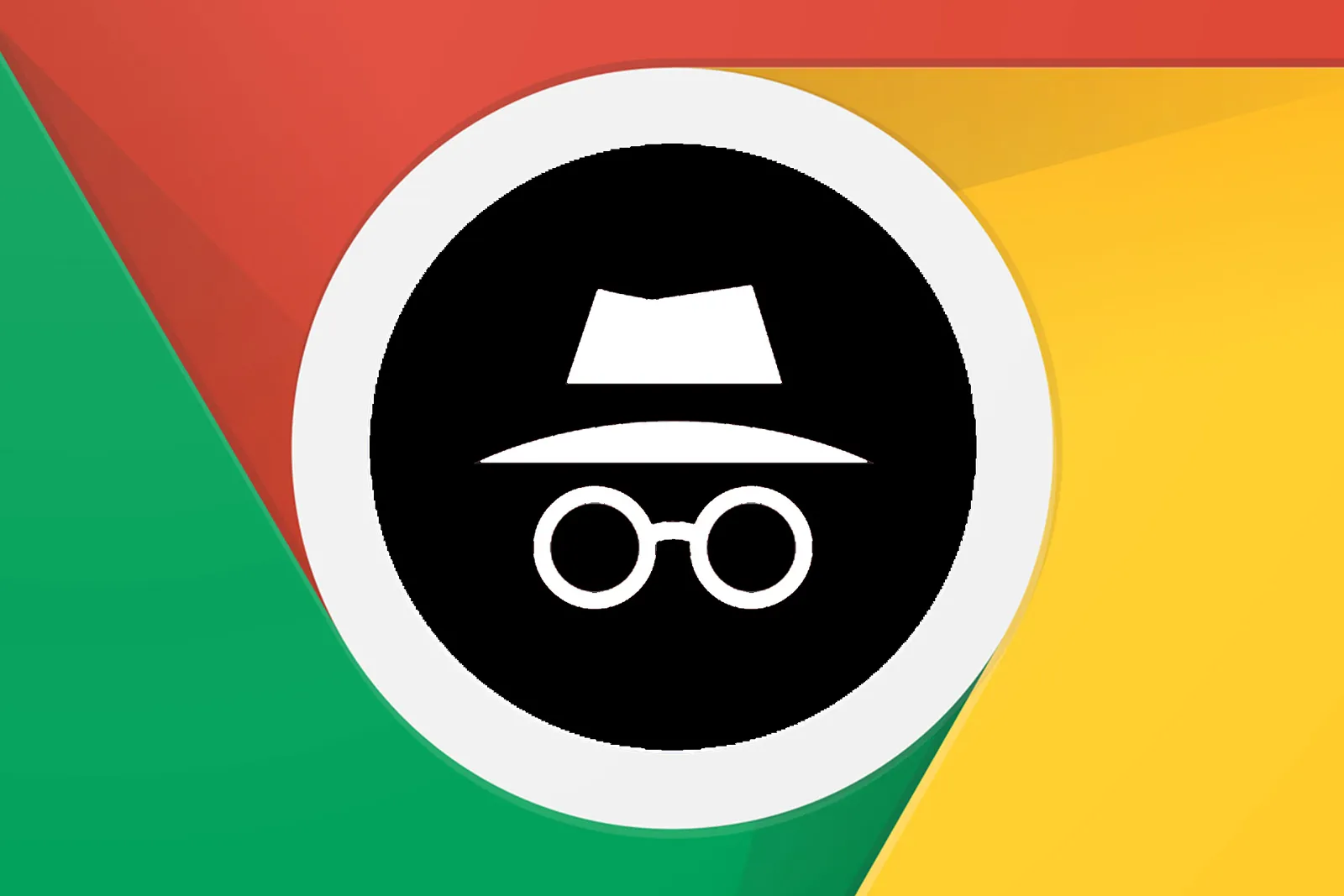
How To Turn On Incognito Mode In Chrome

How To Go In Incognito Mode On Google

How To Turn On Incognito Mode Safari
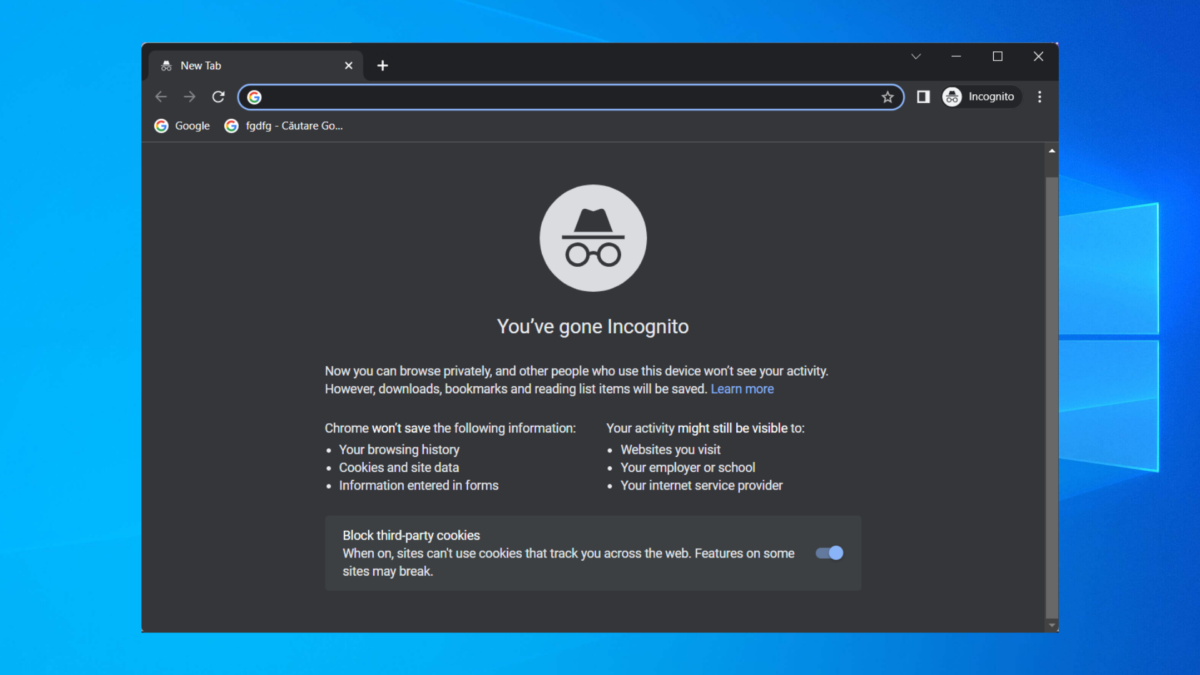
Why Cant I Turn On Incognito Mode
Recent stories.

Top Mini Split Air Conditioner For Summer

Comfortable and Luxurious Family Life | Zero Gravity Massage Chair

Fintechs and Traditional Banks: Navigating the Future of Financial Services

AI Writing: How It’s Changing the Way We Create Content

How to Find the Best Midjourney Alternative in 2024: A Guide to AI Anime Generators

How to Know When it’s the Right Time to Buy Bitcoin

- Privacy Overview
- Strictly Necessary Cookies
This website uses cookies so that we can provide you with the best user experience possible. Cookie information is stored in your browser and performs functions such as recognising you when you return to our website and helping our team to understand which sections of the website you find most interesting and useful.
Strictly Necessary Cookie should be enabled at all times so that we can save your preferences for cookie settings.
If you disable this cookie, we will not be able to save your preferences. This means that every time you visit this website you will need to enable or disable cookies again.
How-To Geek
I tried browsing the web with safari 1.0, here's how it went.
Hands-on with Apple's first web browser.
Key Takeaways
- Safari 1.0 was released in 2003 to replace Internet Explorer on the Mac.
- It was lacking some features compared to other web browsers, but it was fast and minimalist.
- Safari 1.0 is not compatible with most modern websites.
Safari was introduced in 2003 as Apple's replacement for Internet Explorer on the Mac, and it has continued to evolve since then as the default browser on all Apple devices. Let's take a deep dive into the browser that started it all: Safari 1.0.
The first version of Safari was released on June 23rd, 2003 , following a public beta that reached nearly five million downloads. The initial version was an optional download for Macs running Mac OS X 10.2 Jaguar , and it was later bundled with Mac OS X 10.3 Panther . Apple continued shipping Safari with every new Mac operating system, continuing to the present day with new releases of macOS.
Hello, Safari
Safari is a core system application on Mac computers, so you can't (easily) use older versions on newer operating systems that have a newer Safari version already installed. In the name of science, I fired up my trusty 1999 PowerMac G3, created a new drive partition, and installed a fresh copy of Mac OS X 10.3 Panther. That release shipped with Safari version 1.1, so this isn't technically the first public version, but it's close enough.
Safari 1.0 is a far cry from modern versions of Apple's web browser, but there are some familiar interface elements. The top bar has the back, forward, reload, and bookmark buttons that are still present in today's web browsers, but the address bar and web search are two separate text fields.
Google Chrome helped popularize the idea of a combined address and search bar when it was released in 2009, but before that, most web browsers had the same split text fields. On that note, Google is the default search engine, and I didn't see an option anywhere to change it.
Safari 1.0 isn't just minimalist by today's standards. This new Mac OS X installation also came with Internet Explorer 5 for Mac, which has a much more cluttered design with a sidebar, status bar, and more buttons at the top of the window. You could click a button on the sidebar to hide most of that for distraction-free browsing, but Safari is less complicated out of the box.
Most of the other browsers from this time, like Opera, Netscape, and the Mozilla Application Suite, were similarly feature-packed. The first version of Firefox arrived in 2004, the year after Safari, with a simplified feature set and a focus on web browsing. There is support for tabbed browsing in Safari 1.0, but it's not enabled by default.
There's also a bookmarks manager for organizing your favorite sites and pages, accessible from the menu bar or the bookmarks button in the bookmarks bar. The default bookmarks are a fun look back at the early-2000s internet, with links to Amazon, PayPal, BBC News, MapQuest, Monster.com, and other sites.
The preferences panel has some options for how windows open, where to save files and pages, turning on tabbed browsing, managing plugins, and deleting browsing cookies. There's also an AutoFill feature that can fill in web forms with information from your Address Book.
I also noticed this early version of Safari doesn't have an Inspect Element option, or seemingly any other web development features. You can view the HTML source code for a page, but that's it.
Surf Like It's 2003
So, what can you actually do with Safari 1.0 in 2024? Well, not a lot. This is a twenty-year-old web rendering engine, with no support for modern HTML and CSS layout features, HTML5 video, or most JavaScript features. Every site that loads over HTTPS (SSL) shows security warnings or refuses to load at all.
The main Google home page works, but the search results use a broken mobile layout. CNN, Apple.com, Wikipedia, eBay, and BBC News don't load at all. Amazon made the browser freeze for about a minute, complete with the spinning beachball of death, then loaded a page with just text and no styling or images.
There are a few websites designed specifically for older browsers, though. The FrogFind search engine created by Action Retro on YouTube works well here, which downgrades modern sites to simpler text-based layouts.
FrogFind doesn’t always work well, but it does turn websites like Wikipedia from completely unusable to readable.
Looking Back at Tomorrow
You can’t use Safari 1.0 for typical web browsing anymore, but it’s still a fascinating look at Apple’s vision for the future of web browsing. It wasn’t a feature-packed internet suite, like Netscape and Mozilla, or a super-customizable application like Opera. It was a fast, simple, and focused web browser, built on top of the modern KHTML engine from KDE’s Konqueror project.
Even though Safari wasn’t a perfect experience in its early days, the response from Mac owners was generally positive. Macworld said in 2003 , “Safari loaded pages faster than Internet Explorer in four out of five tests — in some cases, almost twice as fast.” The review from CNET for the 1.0 release said, “We encountered only minor bugs, usually related to JavaScript errors, though less so than the beta versions. Overall, Safari performed well.”
Safari went on to serve as the default browser for the iPhone and iPad, and there was a short-lived Windows version starting in 2007 . Safari’s underlying WebKit engine has also helped shape the internet we know today. WebKit was used by Google Chrome for years until Google forked it to create the Blink engine , which is now used by Microsoft Edge, Google Chrome, Vivaldi, and other web browsers.
For now, though, I’m happy to get back to a functioning modern web browser.
- a. Send us an email
- b. Anonymous form
- Buyer's Guide
- Upcoming Products
- Tips / Contact Us
- Podcast Instagram Facebook Twitter Mastodon YouTube Notifications RSS Newsletter
Apple Releases Safari Technology Preview 194 With Bug Fixes and Performance Improvements
Apple last week released a new update for Safari Technology Preview , the experimental browser Apple first introduced in March 2016. Apple designed the Safari Technology Preview to test features that may be introduced into future release versions of Safari.

The current Safari Technology Preview release is compatible with machines running macOS Ventura and macOS Sonoma , the latest version of macOS that Apple released in September 2023.
The Safari Technology Preview update is available through the Software Update mechanism in System Preferences or System Settings to anyone who has downloaded the browser . Full release notes for the update are available on the Safari Technology Preview website .
Apple's aim with Safari Technology Preview is to gather feedback from developers and users on its browser development process. Safari Technology Preview can run side-by-side with the existing Safari browser and while designed for developers, it does not require a developer account to download.
Get weekly top MacRumors stories in your inbox.
Popular Stories

Troubling iOS 17.5 Bug Reportedly Resurfacing Old Deleted Photos
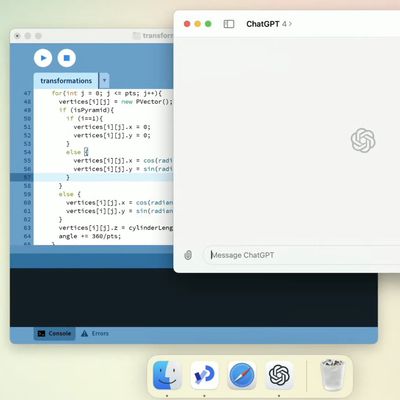
OpenAI Announces ChatGPT App for Mac, GPT-4 for Free, and More
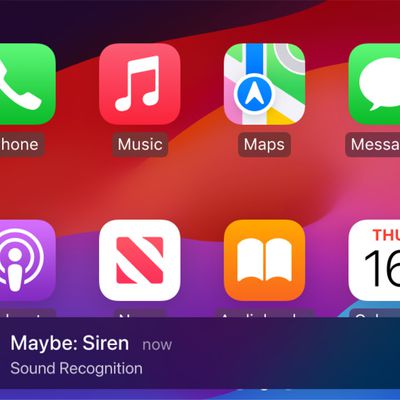
Apple Previews Three New CarPlay Features Coming With iOS 18

iMessage Down for Some Users

Apple Releases iOS 17.5 With Cross-Platform Tracking Detection, EU App Downloads From Websites and More

Apple Releases tvOS 17.5
Next article.
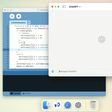
Our comprehensive guide highlighting every major new addition in iOS 17, plus how-tos that walk you through using the new features.

Apple News+ improvements, cross-platform tracker alerts, website app downloads for the EU, and more.

Get the most out your iPhone 15 with our complete guide to all the new features.
A deep dive into new features in macOS Sonoma, big and small.

Apple's annual Worldwide Developers Conference will kick off with a keynote on June 10.

Expected to see new AI-focused features and more. Preview coming at WWDC in June with public release in September.

AI-focused improvements, new features for Calculator and Notes, and more.

Action button expands to all models, new Capture button, camera improvements, and more.
Other Stories

8 hours ago by Tim Hardwick

1 day ago by Tim Hardwick

2 days ago by Tim Hardwick

3 days ago by Juli Clover

3 days ago by Tim Hardwick
Want to highlight a helpful answer? Upvote!
Did someone help you, or did an answer or User Tip resolve your issue? Upvote by selecting the upvote arrow. Your feedback helps others! Learn more about when to upvote >
Copy text from PDF in Safari not working
So I'm using Microsoft 365 for my job and sometimes I need to open a PDF linked in an excel file, but when it opens up in a new tab I'm not able to copy the selected text from it. Is there any solution for this?
MacBook Air 13″, macOS 14.4
Posted on May 16, 2024 12:12 AM
Loading page content
Page content loaded
There are no replies.
Apple fixes Safari WebKit zero-day flaw exploited at Pwn2Own
Sergiu gatlan.
- May 14, 2024

Apple has released security updates to fix a zero-day vulnerability in the Safari web browser exploited during this year's Pwn2Own Vancouver hacking competition.
The company addressed the security flaw (tracked as CVE-2024-27834) on systems running macOS Monterey and macOS Ventura with improved checks.
While Apple only said that the vulnerability was reported by Manfred Paul, working with Trend Micro's Zero Day Initiative, this is one of the bugs the security researcher chained with an integer underflow bug to gain remote code execution (RCE) and earn $60,000 during Pwn2Own.
"An attacker with arbitrary read and write capability may be able to bypass Pointer Authentication," Apple explains in a Monday advisory.
Pointer authentication codes (PACs) are used on the arm64e architecture to detect and guard against unexpected changes to pointers in memory, with the CPU triggering app crashes following memory corruption events linked to authentication failures.
While Safari 17.5 is also available for iOS 17.5, iPadOS 17.5, macOS Sonoma 14.5, and visionOS 1.2, Apple has yet to confirm if it also patched the CVE-2024-27834 bug on these platforms.
If you run macOS Ventura or macOS Monterey, you can update Safari without updating macOS by going to > System Settings > General > Software Update and clicking "More info…" under "Updates Available."
Pwn2Own Vancouver 2024
Security researchers collected $1,132,500 after exploiting and reporting 29 zero-days at this year's Vancouver hacking contest.
Manfred Paul emerged as the winner and earned $202,500 in cash after demoing an RCE zero-day combo against Apple's Safari web browser and a double-tap RCE exploit targeting an Improper Validation of Specified Quantity in Input weakness in the Google Chrome and Microsoft Edge web browsers during the first day of the hacking competition.
On the second day, Manfred Paul exploited an out-of-bounds (OOB) write zero-day bug to gain RCE and escaped Mozilla Firefox's sandbox via an exposed dangerous function weakness.
Google and Mozilla fixed the zero-days exploited at Pwn2Own Vancouver 2024 within days after the contest ended, with Google releasing patches five days later and Mozilla after just one day .
However, vendors rarely hurry to fix security flaws exploited at Pwn2Own since Trend Micro's Zero Day Initiative publicly discloses bug details after 90 days.
On Monday, Apple also backported security patches released in March to older iPhones and iPads, fixing an iOS zero-day tagged as exploited in attacks.
Related Articles:
Apple backports fix for zero-day exploited in attacks to older iPhones
Google fixes third actively exploited Chrome zero-day in a week
Apple blocked $7 billion in fraudulent App Store purchases in 4 years
PoC exploit released for RCE zero-day in D-Link EXO AX4800 routers
Microsoft fixes Windows zero-day exploited in QakBot malware attacks
- Previous Article
- Next Article
Post a Comment Community Rules
You need to login in order to post a comment.
Not a member yet? Register Now
You may also like:
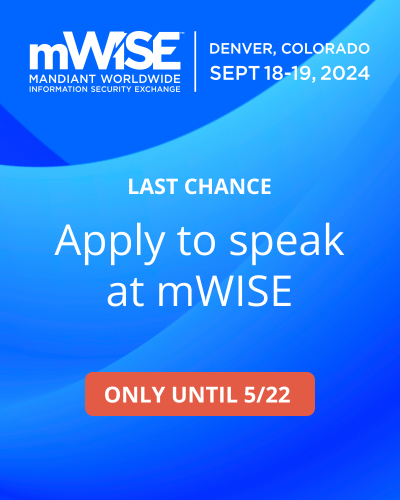
VMware makes Workstation Pro and Fusion Pro free for personal use
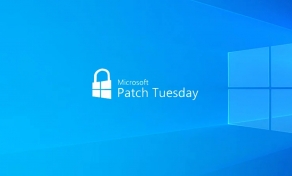
Microsoft May 2024 Patch Tuesday fixes 3 zero-days, 61 flaws
Help us understand the problem. What is going on with this comment?
- Abusive or Harmful
- Inappropriate content
- Strong language
Read our posting guidelinese to learn what content is prohibited.
Instagram, Threads and other Meta services are down for some users
If you’ve been experiencing issues when trying to access Instagram, Threads, Facebook, or other Meta services, you’re not alone. Some users have been complaining about these services being slow or completely down on Tuesday night.
Instagram and other Meta services facing slowdowns and outages
According to DownDetector , there have been many reports of Instagram and other Meta services not working properly for the past hour. Some users have also complained about the potential outage on X. 9to5Mac staff were unable to access Threads as the website says “something went wrong.” However, at least here, Instagram is still working fine.
Earlier this year, Meta’s services (including Instagram and Threads) faced a massive outage for hours . A few weeks later, both platforms faced a bug causing users to be logged out of the apps .
It’s still unclear how many users have been affected today. However, the error message shown on Threads says that Meta is already working to fix these issues – so hopefully everything will be fixed very soon.
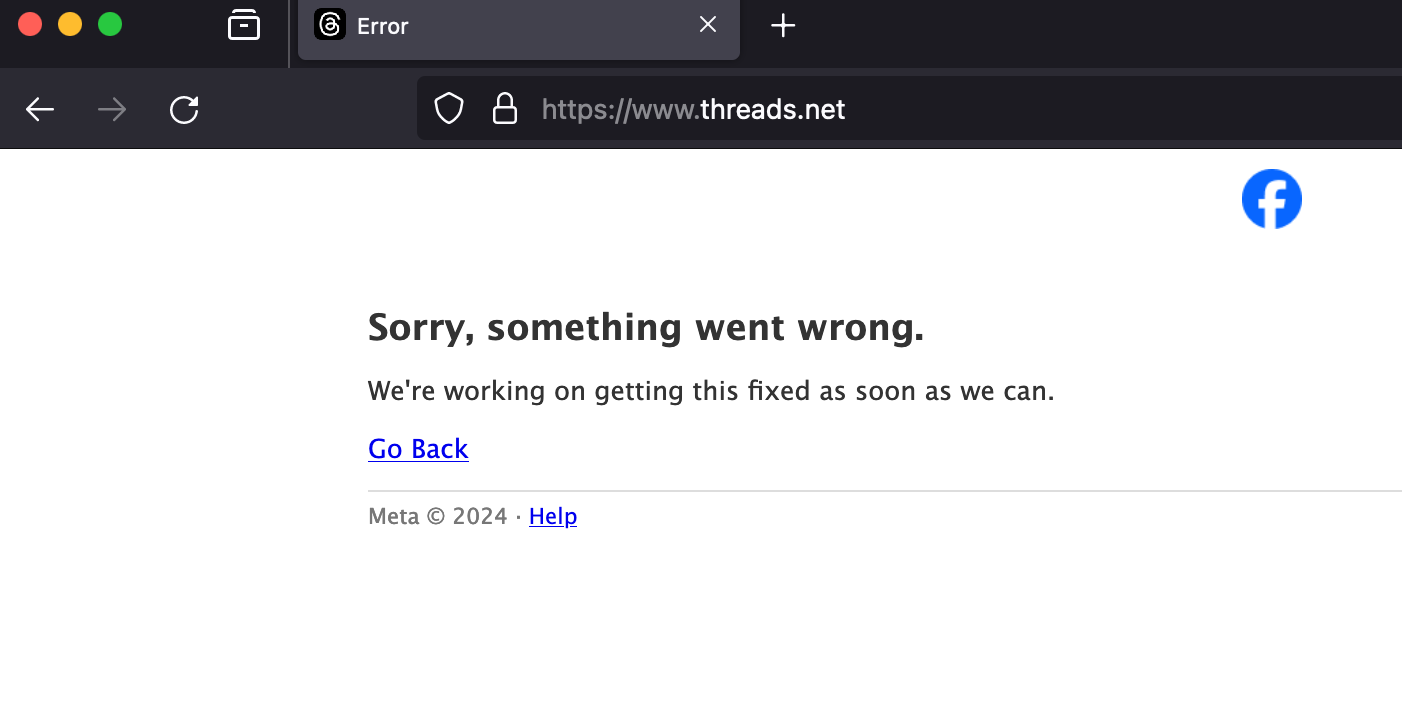
Have you noticed any problems with Meta’s platforms today? Let us know in the comments section below.
- WhatsApp officially rolling out update with refreshed design for iOS and Android
- Meta says it will take years to make money from generative AI – but what about Apple?
- Threads testing new option to let users automatically archive old posts
- Meta is opening up its Horizon OS to third-party mixed reality headsets
- Ray-Ban Meta glasses now feature Apple Music integration with voice controls
FTC: We use income earning auto affiliate links. More.
Check out 9to5Mac on YouTube for more Apple news:

Filipe Espósito is a Brazilian tech Journalist who started covering Apple news on iHelp BR with some exclusive scoops — including the reveal of the new Apple Watch Series 5 models in titanium and ceramic. He joined 9to5Mac to share even more tech news around the world.

Manage push notifications
About the security content of Safari 17.5
This document describes the security content of Safari 17.5.
About Apple security updates
For our customers' protection, Apple doesn't disclose, discuss, or confirm security issues until an investigation has occurred and patches or releases are available. Recent releases are listed on the Apple security releases page.
Apple security documents reference vulnerabilities by CVE-ID when possible.
For more information about security, see the Apple Product Security page.

Safari 17.5
Released May 13, 2024
Available for: macOS Monterey and macOS Ventura
Impact: An attacker with arbitrary read and write capability may be able to bypass Pointer Authentication
Description: The issue was addressed with improved checks.
WebKit Bugzilla: 272750 CVE-2024-27834: Manfred Paul (@_manfp) working with Trend Micro's Zero Day Initiative
Additional recognition
Safari Downloads
We would like to acknowledge Arsenii Kostromin (0x3c3e) for their assistance.
Information about products not manufactured by Apple, or independent websites not controlled or tested by Apple, is provided without recommendation or endorsement. Apple assumes no responsibility with regard to the selection, performance, or use of third-party websites or products. Apple makes no representations regarding third-party website accuracy or reliability. Contact the vendor for additional information.
Start a discussion in Apple Support Communities

IMAGES
VIDEO
COMMENTS
In the Safari app on your Mac, choose Safari > Settings, then click General. Click the "Safari opens with" pop-up menu, then choose "A new private window.". If you don't see this option, choose Apple menu > System Settings, click Desktop & Dock in the sidebar, then turn on "Close windows when quitting an application" on the right.
Step 1: Open Safari and select Safari > Preferences from the menu bar. Step 2: Go to the General tab. Step 3: Pick the drop-down next to Safari opens with and choose A new private window. Step 4 ...
Here are three ways to open a private window and go incognito in Safari on Mac: Method 1: Using the Menu Bar. The most commonly used method for opening a private window in Safari is the menu bar. Follow these steps to go incognito in Safari on Mac via the menu bar: Open the Safari browser on your Mac. Click File in the menu bar. From the ...
Keyboard shortcut for Private Browsing on Mac. You're probably used to the command + N shortcut for a new Safari window. Just add shift to that to get a new Private window - command + shift + N.
Private browsing in Safari. The way private browsing works varies from browser to browser. We cover the four most popular Mac browsers individually, but if you're using one of the more obscure ...
Here's how to turn on incognito mode on your iPhone: 1. Open Safari and tap the Tabs icon at the bottom right. 2. Tap [Numbers] Tabs to see the Tab Groups. Then, tap the Private option. 3. Tap Done or the "+" button to open a new private tab in Safari. 4.
1. Open your Safari browser. 2. In the top toolbar, click "File." 3. Select "New Private Window." Click on New Private Window to turn on private browsing. Devon Delfino/Business Insider. The smart ...
Open the Safari app on your iPhone or iPad, then tap the Tabs button in the bottom-right corner to view your open pages. In the bottom-left corner, tap Private to enable private browsing mode. Then tap the Add ( +) button to open a private browsing window. Tap the Tabs button in the bottom-right corner.
Safari on the iPad has a private browsing mode as well. 1. Tap the Pages button, which is shaped as two squares in Safari's menu. 2. Tap Private. 3. Tap the Search field to search for a site to ...
First, launch Safari. In the menu bar at the top of the screen, click "Safari" and select "Preferences." In the Preferences pop-up window, make sure you're on the General tab. Look for the option called "Safari Opens With:" located beside a drop-down menu. Click on the drop-down menu and select "A New Private Window" from the list of options.
You just need to follow these instructions to make private windows the default: Open Safari. Go to Safari > Preferences from the menu bar. Go to the General tab. Next to Safari opens with select A new private window. Doing this will make it so that Safari opens a new private window every time you launch it.
Step by Step Guide to Use Incognito in Safari on Mac. Here's a quick guide for you to access the Safari browser and open an Incognito Tab. Open the Safari browser on Mac (from the Dock). Now, click on the File menu option at the top of the window you are currently working in. Then, move your cursor to "New Private Window" and select this ...
Open Safari on your iPhone. Tap and hold the Tabs button. Tap [number] Tabs in the pop-up menu. You may also exit out of incognito mode in Safari on iOS 17 by completing these steps: Open Safari on your iPhone. Tap the Tabs button. Tap [number] Tabs or Start Page to show the Tab Groups list. Tap Private, then tap Done.
In the Safari app on your Mac, choose Window > Lock All Private Windows. Note: Private browsing windows lock automatically when you do any of the following: Lock your screen.
Method 1: Using Safari browser. If you're using the Safari browser on your Mac and want to go on incognito mode, follow these simple steps: Open the Safari browser by clicking on its icon in the Dock or searching for it using Spotlight. In the menu bar at the top of the screen, click on "File" and then select "New Private Window" from ...
In the Safari app on your Mac, close the private window, switch to a non-private Safari window, or choose File > New Window to open a non-private window.. Do any of the following to further enhance privacy: Delete any items you downloaded while using private windows. Close any other private windows that are still open to prevent other people from using the Back button or Forward button to see ...
Want to use private browsing mode or incognito mode on M1 Mac? Check out the video for the step-by-step tutorial to enable private browsing mode on Safari/Go...
Open the Safari app on your Mac. Click File > New Private Window. Browse as you normally would. Note that Private Browsing mode in Safari will have a dark search field as compared with the light ...
On a Mac, popular web browsers such as Safari, Chrome, Firefox, Opera, and Microsoft Edge all offer incognito or private browsing modes. Each browser has slightly different terminology and methods for disabling this feature.
Here's how. Step 1. Go to Applications > Utilities and launch Console. Select your Mac in the sidebar. In the search box, type: any:mdnsresponder. Press the Play button in the toolbar. Step 2. Go back to Applications > Utilities and launch Terminal. Type the following into Terminal: sudo killall -INFO mDNSResponder.
Stay private by launching Chrome, Edge, Firefox, or Safari in incognito mode—here's how it's done. ... Apple Just Announced a Bunch of New Accessibility Features for iOS 18.
Safari 1.0 was released in 2003 to replace Internet Explorer on the Mac. It was lacking some features compared to other web browsers, but it was fast and minimalist. Safari 1.0 is not compatible with most modern websites. Safari was introduced in 2003 as Apple's replacement for Internet Explorer on the Mac, and it has continued to evolve since ...
Apple today released tvOS 17.5, the fifth update update to the tvOS 17 operating system that came out last September. tvOS 17.5 comes two months after the release of tvOS 17.4. tvOS 17.5 can be ...
Copy text from PDF in Safari not working. Hello, So I'm using Microsoft 365 for my job and sometimes I need to open a PDF linked in an excel file, but when it opens up in a new tab I'm not able to copy the selected text from it. Is there any solution for this? MacBook Air 13″, macOS 14.4. Posted on May 16, 2024 12:12 AM.
May 14, 2024. 11:56 AM. 1. Apple has released security updates to fix a zero-day vulnerability in the Safari web browser exploited during this year's Pwn2Own Vancouver hacking competition. The ...
Filipe Espósito is a Brazilian tech Journalist who started covering Apple news on iHelp BR with some exclusive scoops — including the reveal of the new Apple Watch Series 5 models in titanium ...
Available for: macOS Monterey and macOS Ventura. Impact: An attacker with arbitrary read and write capability may be able to bypass Pointer Authentication. Description: The issue was addressed with improved checks. WebKit Bugzilla: 272750. CVE-2024-27834: Manfred Paul (@_manfp) working with Trend Micro's Zero Day Initiative.