11 Ways to Fix YouTube Not Working or Playing Videos on Safari Browser
Mac users prefer Safari over other browsers because of better system integration with Apple’s ecosystem and privacy features that it offers. Safari is a capable browser that handles everything you throw at it, including playing YouTube videos. However, if YouTube is not working or playing videos on the Safari browser, you can follow these troubleshooting steps to make it run.

Fix YouTube Not Working or Playing Videos on Safari Browser
There could be two issues here. One is that YouTube is not working on Safari at all and the other is where YouTube is not playing videos. It’s about the time you found a solution that fixes your problem.
1. YouTube Is Down
If the problem lies in YouTube servers, you will end up wasting your time if you keep following any suggestions mentioned on this list. In other words, before heading to other solutions, you should know if YouTube’s servers are down or not. It has happened before .
1: To check, you can use a website called Down for Everyone or Just Me . It uses the ‘ping’ method to find whether YouTube is down at your end only or for the whole world.
2: After visiting this website, enter youtube.com in the empty box, and press the Return button.
If it shows It’s just you. youtube.com is up. message on your screen, continue reading try other solutions listed below.
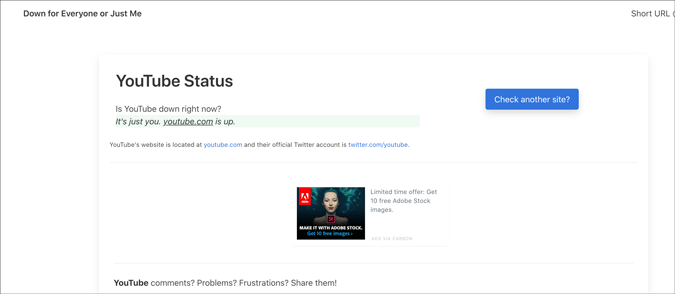
Otherwise, keep waiting until it shows this particular message, which indicates that YouTube isn’t working on Safari for just you.
2. Check Internet Connection
It is recommended to check if you have a good internet connection. If you have some internet connection-related issues, you won’t be able to play YouTube videos in Safari or any browser. To verify if your internet connection is working perfectly, you can use the Terminal app and Ping command.
1: Press Command+Space , type terminal , hit the Return button to open the Terminal app.
2: Enter the following command and press the Return button.
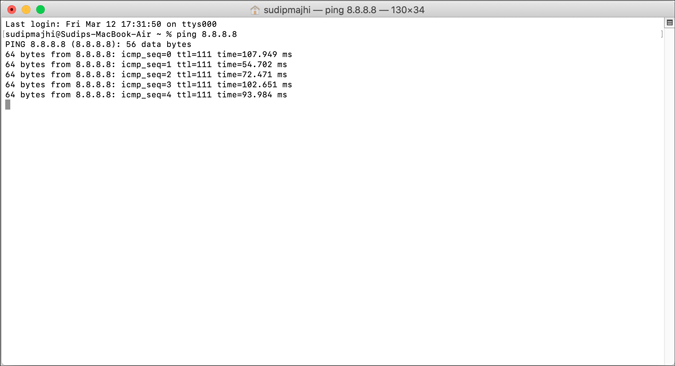
If it shows concurrent positive replies, your internet connection is fine. However, if it shows Request timed out or anything like that, you should call your ISP.
Alternatively, you can try opening a website other than YouTube to check if your internet connection is okay or not. Like many other people, you can enter google.com in the address bar and hit the Return button. If it opens the Google homepage, your internet connection is working fine.
Note: Apart from checking your internet connection, it is also suggested to check the speed . If you do not have a good bandwidth, you might find the same issue while playing a YouTube video.
3. Restart Mac
Restarting a device solves countless minor issues. If Safari has some issue, a simple restart might be able to fix it within moments. Try it.
4. Try Different Browser
To find out if it is a browser-specific problem or not, you should try playing YouTube videos on a different browser. Almost everyone has at least two browsers on his/her Mac. If not, download one and check. You can always uninstall it later if you don’t clutter.
5. Disable VPN
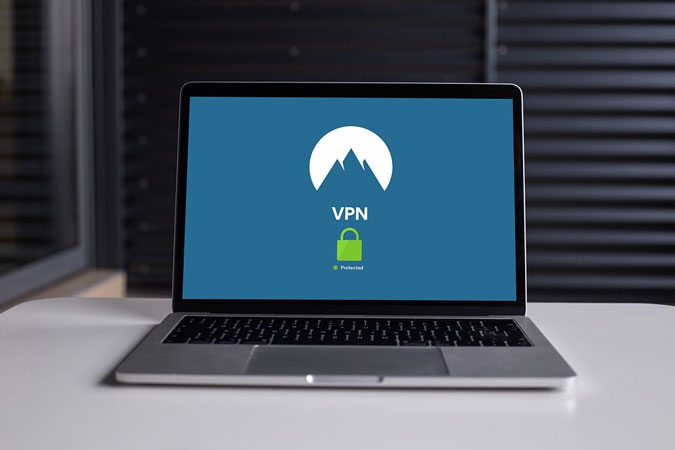
Whether you use a free or paid VPN app , it can make things worse for you. VPNs help you browse the internet anonymously and safely. For that, they route your connection from their servers before you see the content on your computer screen. If the VPN’s server is in the middle of a breakdown, your connection will be much slower than usual. In other words, you may not be able to open YouTube on Safari to watch videos like you usually do. Turn off VPN temporarily to check if YouTube plays videos or not.
6. Disable/Uninstall Extensions
If you are a Safari user, you might have already installed some extensions to increase your productivity. There are extensions for YouTube too. However, YouTube might not load videos on Safari due to an internal conflict between extensions. We recommend you disable all extensions and check if you can play YouTube videos. As Safari loads all installed extensions in the Private Mode, you won’t notice any difference there. Go to Safari > Preferences > Extensions and disable them all.

Uncheck all the checkboxes, close the window, and try opening YouTube.

If it works, it’s time to enable one extension at a time to find the culprit.
7. Remove Ad Blocker Apps for Safari
To get rid of YouTube ads, many people use Adblock extensions, apps, etc., instead of purchasing a YouTube Premium subscription. If you use an adblocker extension on Safari, you might not find this issue. However, the official Mac App Store has some similar apps to excite the users. Although some work, it is recommended to remove such apps before opening a YouTube video next time.
8. Disable Content Blocker
Content Blocker is a Safari-specific feature that helps you allow/disallow specific content from loading on a website. It is supposed to improve the browsing experience by blocking unnecessary content in Safari. However, the same thing can break your experience too. To check, try opening the YouTube website (even if it doesn’t load properly), click on Safari > Settings for This Website and remove the tick from Enable content blockers .
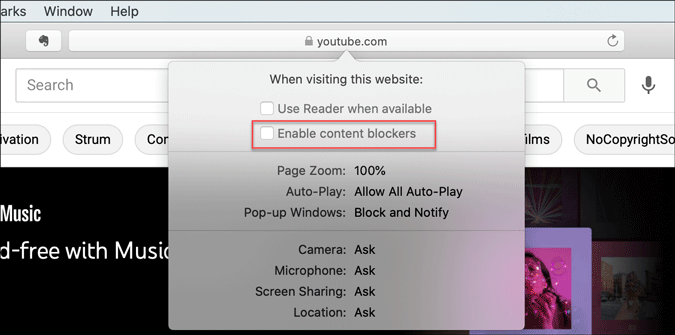
After that, reload the YouTube to check if video works in Safari or not.
9. Clear Cache/Cookies for YouTube
Clearing the cache and cookies might help when there’s a major change in the browser or YouTube. If you are getting out of a malware/adware attack, this trick might be handy for you. Even if you don’t, you should try.
1: Open the Safari browser and click on Safari > Preferences .
2: Switch to the Privacy tab and click the Manage Website Data button.

3: Find youtube.com from the list, select it and click the Remove button.

4: Restart your browser and open YouTube.
10. Enable JavaScript
JavaScript plays a vital role in playing embedded YouTube videos in Safari. If the webpage is broken or showing only text or can’t play YouTube videos, it is better to enable JavaScript. Although Safari enables it by default, you should verify this setting.
1: Open the Safari browser on your Mac and go to Safari > Preferences .
2: Switch to the Security tab, and make a tick in the Enable JavaScript checkbox.

3: Reload the YouTube or webpage where the YouTube video is embedded.
11. Check External Monitor Connection
If an external monitor is connected to Mac and you are getting a blank or black screen, check the monitor connection. Several things are involved in dealing with this problem- the monitor, cable, MacBook’s port, etc.
You should verify if all those things are working and connected properly or not. In case you can’t, it is better to ask a professional for help.
Wrapping Up: YouTube Not Woking in Safari
There are mainly three steps to fix the YouTube not playing videos in Safari browser issue. One, you should verify if YouTube is down or not. Two, check if you have an internet connection issue on your computer. Three, use the browser-based solutions as mentioned above. Altogether, they can fix the issue and let you open YouTube without any problem.
Sudip is a freelance writer who has over nine years of experience in content writing. He loves to write about almost anything related to PC and mobile apps, how-to guides, tricks, and more.
You may also like
6 fixes for samsung tv or monitor stuck..., a guide to using phone link on windows..., 2 ways to change app icon size on..., what is secret mode in samsung internet and..., you can share location using this siri shortcut..., this siri shortcut for iphone can help when..., what does the bell icon mean on various..., 3 best automatic captioning apps for reels and..., what happens when you delete a chat on..., why notion also works well as daily planner.
- Accessories
- Meet the team
- Advertise with us

YouTube being one of the most popular video sites, works well in all browsers, including Apple’s Safari. However, is Safari not playing YouTube videos on your Mac? This may be because of a conflicting ad blocker, extension, or poor internet. Alternatively, the fault may be on YouTube’s end.
Worry not! Let me show you quick ways to fix YouTube videos not playing on Mac Safari.
- Make sure Safari loads other websites
- Let us do a quick speed test!
- Ensure YouTube is not down
- Force Quit Safari and relaunch it
- Restart your Mac
- Restart your Wi-Fi router
- Turn off VPN on Mac
- Clear YouTube Cache and Cookies
- Turn off Safari’s content blocker for YouTube
- Disable Adblocker in Safari
- Remove YouTube specific extension
- Ensure JavaScript is enabled
- Update Safari on Mac
- Use a different browser
1. Make sure Safari loads other websites
If you are reading this post in Safari, your internet is fine. You may skip and move to the next solution. If you are reading this in some other browser or device, open Safari on Mac and visit a website.
Does it work? If yes, move to the next fix. If not, learn how to fix the internet not working on Mac .
2. Let us do a quick speed test!
To be straightforward, YouTube is pretty awesome and mostly works even in poor connections (with reduced video quality). However, if Safari is not playing YouTube videos on Mac, perform a quick speed test.
- Visit fast.com using Safari and let it evaluate your internet speed.
- If it is around a few Mbps, you are good to go.
- If it is poorer than that, YouTube won’t work properly. Contact your internet service provider.
- You may also see our guide on how to increase download speed on Mac .
3. Ensure YouTube is not down
If you can’t play videos all of a sudden, likely, the fault does not lie on your end. Instead, there are some technical issues on YouTube’s side.
To check this, search “ is youtube down .” Click one of the various web search results like:
- Down Detector
- Down Right Now
- Is The Service Down
- Down for Everyone or Just Me
If YouTube is down for several people, please wait for a while until they fix the issue.
4. Force Quit Safari and relaunch it
- Press Command + Option + esc keys to bring the Force Quit menu. You may also click the Apple logo at the top left → Force Quit .
- Select Safari and click Force Quit .
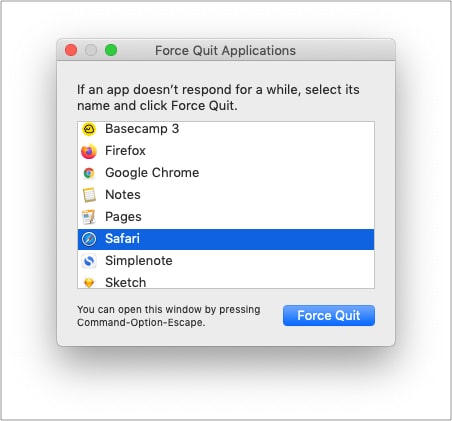
5. Restart your Mac
This is one of the most critical (yet overlooked) solutions. A restart fixes several minor glitches that your Mac picks up during regular use.
To perform this, click the Apple logo at the top left → choose Restart . Once your Mac powers on, try using YouTube in Safari. It should work flawlessly.
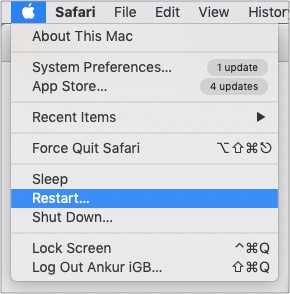
6. Restart your Wi-Fi router
When I lived in a shared space, sometimes YouTube won’t load on Mac’s Safari using the establishment’s Wi-Fi. Often, restarting the router helped.
If you have tried the above solutions and the problem persists, try restarting your home or office Wi-Fi router.
7. Turn off VPN on Mac
Are you using a VPN on your Mac or Wi-Fi router? Though YouTube is not as strict as other streaming services like Hotstar, Netflix, etc., I would advise turning VPN off for an unhindered experience.
8. Clear YouTube Cache and Cookies
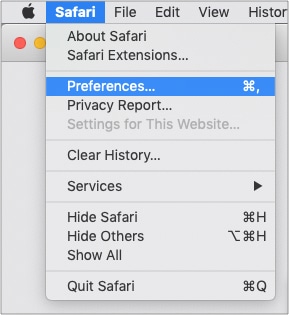
- Scroll to youtube.com or use the search box to find it.
- Select youtube.com and click Remove → Done .
- Press Command + Q to quit Safari.
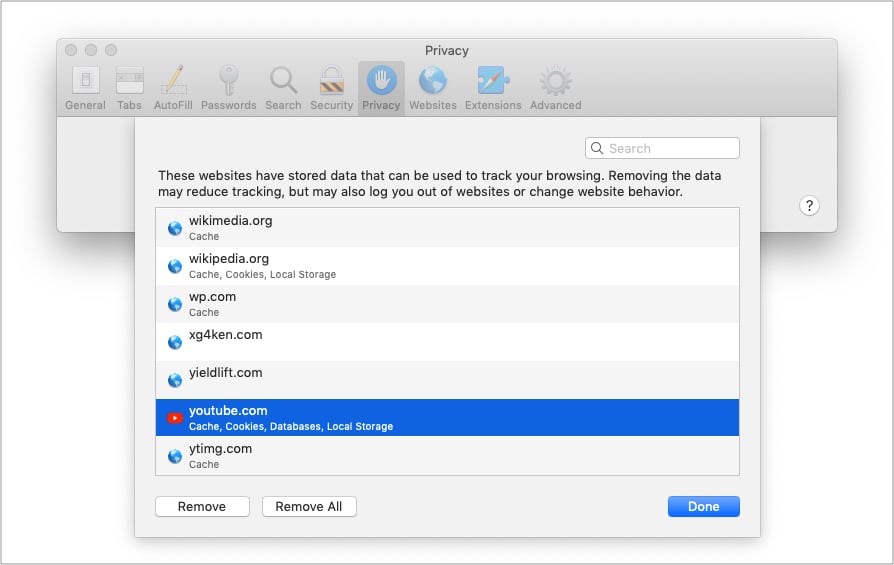
9. Turn off Safari’s content blocker for YouTube
- Enter youtube.com in the Safari address bar and try visiting it. It is okay even if YouTube does not load fully.
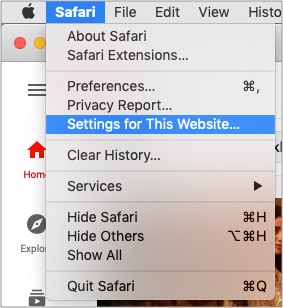
- Uncheck Enable content blockers .
- Now, quit Safari by pressing Command + Q .
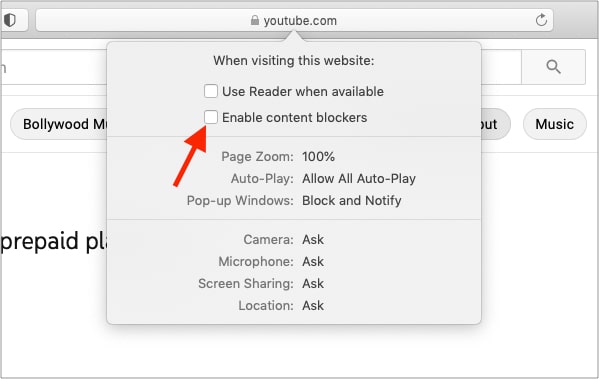
10. Disable ad blocker in Safari
If you are using an ad blocker in Safari, turn it off entirely. Or safelist YouTube.com. This would ensure there are no conflicting codes that prevent you from watching YouTube.
Tip : If you must use an ad blocker, and your existing one does not play well with YouTube, consider using a different ad blocker .
11. Remove YouTube-specific extension
I primarily use YouTube in Firefox, and I use a fantastic extension called Enhancer for YouTube™. If you too use a Safari extension for YouTube, scripts might conflict.
To fix this, remove the extension . (Deleting it and reinstalling plus updating Safari might also help.)
12. Ensure JavaScript is enabled
By default, it is enabled. But maybe someday, you were tweaking the options and disabled it. So, let us quickly ensure it is enabled.
- When you are in Safari, press Command + , (comma). You may also click Safari from the top menu bar and choose Preferences .
- Click Security .
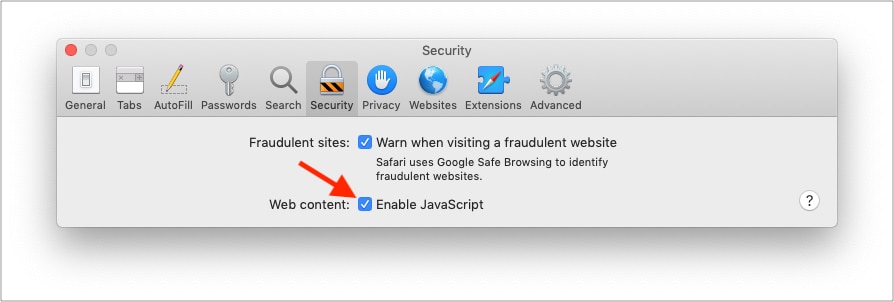
13. Update Safari on Mac
Apple pushes Safari updates to ensure it works well overall. To fix this YouTube problem, update the Safari browser . Once that’s done, this problem may be a thing of the past.
14. Use a different browser
Finally, if nothing seems to work, consider using a different browser temporarily. You can use Chrome, Firefox, Edge, Brave, etc. They will most likely not have any issues playing YouTube videos.
This is how you can resolve the issue of YouTube not working in Safari on Mac. I hope the solutions above helped you fix the issue. If you need more assistance, contact me via the comments section below.
You will find these helpful:
- How to fix YouTube “Something went wrong, Tap to retry” error on iPhone or iPad
- YouTube app keeps crashing on iPhone? Easy fixes explained
I have been an Apple user for over seven years now. At iGeeksBlog, I love creating how-tos and troubleshooting guides that help people do more with their iPhone, iPad, Mac, AirPods, and Apple Watch. In my free time, I like to watch stand up comedy videos, tech documentaries, news debates, and political speeches.
🗣️ Our site is supported by our readers like you. When you purchase through our links, we earn a small commission. Read Disclaimer .
LEAVE A REPLY Cancel reply
Save my name, email, and website in this browser for the next time I comment.
Related Articles
How to photo shuffle on iphone lock screen in ios 17, how to delete x (formerly twitter) account permanently, forgot your iphone passcode how to unlock it (2024 guide), how to download instagram reels on iphone (2024 guide).
Home » Mac » How to Fix Problems with YouTube Not Working in Safari
How to Fix Problems with YouTube Not Working in Safari
Download and try Outbyte MacAries right now to see what it can do for your Mac.
Developed for macOS
Special offer. See more information about Outbyte and uninstall instructions . Please review EULA and Privacy Policy .
When browsing video content on YouTube using Safari, you may encounter issues like your Mac crashing and slow buffering. In some scenarios, Safari does not load YouTube, which means you can’t open YouTube in Safari. In most cases, it’s really hard to identify the cause of the problem. But the good news is whatever’s causing it, there are ways to solve it.
So, how do you fix problems with YouTube not working in Safari?
Solution #1: Perform a Basic Check.
You have to know that there are three basic requirements to play YouTube videos in Safari. These include the following:
- An updated Safari version
- The latest Adobe Player
- A stable, high-speed Internet connection
If you fail to meet all these three requirements, there is a chance that you may be unable to open YouTube in Safari or encounter other related errors.
Pro Tip: Scan your Mac for performance issues, junk files, harmful apps, and security threats that can cause system issues or slow performance.
Special offer. About Outbyte , uninstall instructions , EULA , Privacy Policy .
Solution #2: Check Your Internet Connection.
An unstable or slow Internet connection can keep high-quality YouTube videos, such as live events, TV series, and flicks, from playing smoothly. But again, your Internet speed should not be a big problem because you can always choose to watch videos at a lower quality.
To do it, follow these steps:
- Launch Safari.
- Open the video you want to watch.
- Click on the tiny gear icon located at the bottom-right corner of the clip.
- Choose Quality.
- Choose your preferred low-quality view.
If you are still having problems with playing videos, try tapping into a wired connection.
Solution #3: Reinstall Adobe Flash Player.
Adobe Flash Player is a vital component for playing YouTube and other online videos. So, if there is a problem with it, you may encounter problems with watching clips.
Now, if you suspect that there’s something wrong with Adobe Flash Player and that is why you are unable to watch YouTube videos, try reinstalling it.
Here’s how:
- Identify your current macOS version by clicking the Apple icon and choosing About This Mac. Your current macOS version should show in a new dialog box.
- Next, install and run the uninstaller that is compatible with your macOS version. You can get it here .
- Once the uninstallation process is completed, enable Flash Player on Safari. To do this, go to Safari -> Preferences -> Websites -> Plugins.
- Select Adobe Flash Player.
- Reinstall Adobe Flash Player by following the instructions here .
- Restart your computer.
Solution #4: Disable Safari Plugins.
In the event that your YouTube videos are not loading in Safari, try disabling all active plugins. To disable Safari plugins, follow these steps:
- Go to Safari.
- Select Preferences.
- Click Security.
- Uncheck the Allow Plugins.
Solution #5: Make Sure Safari Is Updated.
An outdated Safari version may cause YouTube videos not to load or play. So, it is worth checking if your Safari is the most recent version.
To update Safari to the latest version, follow these steps:
- Go to the Mac App Store.
- Check if your Mac meets the requirements for the latest Safari version. For instance, if you are using High Sierra, your Mac should have at least 2 GB of free memory and 14.3 GB of storage space.
- If all requirements are met, download and install it.
- Relaunch Safari.
Solution #6: Enable JavaScript.
Sometimes, you simply need to enable JavaScript to ensure YouTube loads and plays videos smoothly. To enable JavaScript in Safari, follow these instructions:
- Go to Settings.
- Select Advanced Settings.
- Navigate to the Privacy section.
- Select Content Settings.
- Under the JavaScript section, choose the Allow sites to run JavaScript option.
Solution #7: Run Repair Disk Permissions.
Your Mac has a built-in utility for repairing faulty permissions. It’s called Repair Disk Permissions. It works by checking if the files and folders on your drive are correct. Once discrepancies are discovered, it will automatically modify and correct permissions.
To run Repair Disk Permissions, here’s what you should do:
- Select Utilities.
- Double-click Disk Utility.
- Find and select the disk for which you want the permissions to be repaired.
- Hit First Aid.
- Choose Repair Disk Permissions.
- Restart Safari.
Solution #8: Optimize Your Mac.
There are instances when faulty registry entries and system junk trigger issues on Safari and cause YouTube videos not to load or play. This is why you need to optimize your Mac every now and then.
To optimize your Mac, you may download and install a Mac repair tool. With a reliable tool, you can easily get rid of unnecessary files and repair faulty registry entries that are messing up your system.
Solution #9: Clear Cookies and Cache.
For a better browsing experience on your Mac, you may clear Safari’s cache and cookies. Here’s how:
- Open Safari.
- Go to Preferences.
- Click Remove All Website Data.
- Hit Remove Now.
Solution #10: Check Your User Resource File.
If clearing cookies and cache doesn’t work, your next solution is to ensure that your user-specific resource file is working. A corrupt user resource file can trigger a number of Safari problems , including videos not loading on YouTube.
To ensure none of your user-resource files are problematic, you may create a new user on your Mac. Feel free to delete it after you have figured out the problem.
Here’s how to create a new user on your Mac:
- Go to the Apple menu.
- Select System Preferences.
- Click Users and Groups.
- Create a new user by following the onscreen prompts.
- After creating a new user, restart your Mac.
- Log in to your Mac using the credentials of the user you have just created.
- Launch Safari and try watching a YouTube video again.
- If the problem is fixed, then the problem is with your user account.
For sure, at least one of the solutions above has fixed your problems with YouTube videos not playing in Safari. If all else fails, seek help from an Apple Genius or other experts. They should be able to identify what’s causing the problem and give you the right advice to fix it.
Do you know other ways to fix problems with YouTube not working in Safari? Comment on them below!
For Individual
Recovers lost or deleted Office documents, emails, presentations & multimedia files.
- Professional
Recovers deleted files, photos, videos etc. on Mac.
Recover photos, videos, & audio files from all cameras and storage on Windows or Mac.
Recover deleted photos, videos, contacts, messages etc. directly from iPhone & iPad.
Repair multiple corrupt videos in one go. Supports MP4, MOV & other formats.
Repair multiple corrupt photos in one go. Supports JPEG & other formats.
- Android Data Recovery
For Business
- Exchange Repair Repair corrupt EDB file & export mailboxes to Live Exchange or Office 365
- Outlook PST Repair Repair corrupt PST & recover all mailbox items including deleted emails & contacts
- OLM Repair Repair Outlook for Mac (OLM) 2011 & 2016 backup files & recover all mailbox items
- Exchange Toolkit Repair EDB & Exchange backup file to restore mailboxes, convert OST to PST, & convert EDB to PST
- Active Directory Repair Repair corrupt Active Directory database (Ntds.dit file) & extract all objects in original form
- EDB to PST Convert online & offline EDB file & extract all mailbox items including Public Folders in PST
- OST to PST Convert inaccessible OST file & extract all mailbox items including deleted emails in PST
- NSF to PST Convert IBM Notes NSF file & export all mailbox items including emails & attachments to PST
- MBOX to PST Convert MBOX file of Thunderbird, Entourage & other clients, & export mailbox data to PST
- OLM to PST Convert Outlook for Mac Data File (OLM) & export all mailbox data to PST in original form
- GroupWise to PST Convert GroupWise mail & export all mailbox items - emails, attachments, etc. - to PST
- EML to PST Convert Windows Live Mail (EML) file & export mailbox data - emails, attachments, etc. - to PST
- Office 365 to PST Connect to Office 365 account & export mailbox data to PST and various other formats
- Migrator for Office 365 Quickly migrate Outlook data files(OST/PST) directly to Office 365 or Live Exchange
- SQL Repair Repair corrupt .mdf & .ndf files and recover all database components in original form
- Access Repair Repair corrupt .ACCDB and .MDB files & recover all records & objects in a new database
- QuickBooks Repair Repair corrupt QuickBooks® data file & recover all file components in original form
- MySQL Repair Repair MyISAM & InnoDB tables and recover all objects - keys, views, tables, triggers, etc.
- Excel Repair Repair corrupt Excel (.XLS & .XLSX) files and recover tables, charts, chart sheet, etc.
- BKF Repair Repair corrupt backup (BKF, ZIP, VHDX and .FD) files and restore complete data
- Database Converter Interconvert MS SQL, MySQL, SQLite, and SQL Anywhere database files
- PowerPoint Repair Repair corrupt PPT files and restore tables, header, footer, & charts, etc. like new
- File Repair Toolkit Repair corrupt Excel, PowerPoint, Word & PDF files & restore data to original form
- Data Recovery Recover lost or deleted data from HDD, SSD, external USB drive, RAID & more.
- Tape Data Recovery Retrives data from all types and capacities of tape drives including LTO 1, LTO 2, LTO 3, & others.
- Virtual Machine Recovery Recover documents, multimedia files, and database files from any virtual machine
- File Erasure Permanently wipe files and folders, and erase traces of apps and Internet activity.
- Mobile Erasure Certified and permanent data erasure software for iPhones, iPads, & Android devices
- Drive Erasure Certified and permanent data erasure software for HDD, SSD, & other storage media
- Exchange Toolkit 5-in-1 software toolkit to recover Exchange database, convert EDB to PST, convert OST to PST, restore Exchange backup, and reset Windows Server password.
- Outlook Toolkit Comprehensive software suite to repair PST files, merge PST files, eliminate duplicate emails, compact PST files, and recover lost or forgotten Outlook passwords.
- File Repair Toolkit Powerful file repair utility to fix corrupt Word, PowerPoint, and Excel documents created in Microsoft Office. It also repairs corrupt PDF files and recovers all objects.
- MS SQL Toolkit 5-in-1 software toolkit to repair corrupt SQL database, restore database from corrupt backup, reset database password, analyze SQL logs, & interconvert databases.
- Data Recovery Toolkit Software helps to recovers deleted data from Windows, Mac and Linux storage devices. Also supports recovery from RAIDs & Virtual Drives.
- MY SQL Toolkit 3-in-1 software toolkit to repair Corrupt Mysql, MariaDB & Analyze logs, and Interconvert Databases.
- Email Forensic Advanced email forensic solution for cyber experts to audit, analyze, or investigate emails & gather evidences.
- Log Analyzer for MySQL Analyze forensic details of MySQL server database log files such as Redo, General Query, and Binary Log.
- Exchange Auditor Exchange Server monitoring solution to automate audits, scans and generate reports ìn real-time.
- Log Analyzer for MS SQL Track & analyze MS SQL Server database transactions log files.
- Our Partners
- Lab Services
Trending Searches
Data Recovery
Photo Recovery
Video Repair
iPhone Data Recovery
File Erasure Software
Exchange Repair
Raid Recovery
MS SQL Repair
Ways to Fix YouTube not working on Safari
Summary: If you’re having problems watching YouTube videos with Safari browser, then you’re not alone. After the release of a few latest versions of the browser, many users are raising concerns about YouTube not working on Safari. The most commonly faced errors are black screen, no audio, videos not opening, etc. In this article, you will learn all about the reasons behind this problem and the solutions to fix it.
YouTube is the most famous and convenient platform for streaming and uploading videos globally. However, you could face problems accessing the Safari browser, especially if it’s the latest version. You may see the same video working fine with other browsers such as Firefox and Chrome, but your favorite OS browser (which is Safari in this case) may be acting up.
This glitch can happen due to several reasons which are unknown to most users. Despite searching for the solution across Apple Support Forums, nothing concrete seems to turn up.
Fortunately, though, we have a remedy to fix the problem of Safari not playing videos that might work! But before we discuss it, let’s try to get to the root of the problem. This may also help you avoid the same issue in the future.
Reasons why YouTube is not working on Safari
1. third-party plugins.
This is the most common reason Safari isn’t successful in playing YouTube videos. Often, unsuitable or faulty third-party plugins can hamper the compatibility of YouTube in the browser, causing the videos not to play.
2. Change in Security Settings
Improper security or network settings can cause this problem on your device.
3. Malfunctioned Browser
An outdated or corrupted browser can also lead to this issue.
4. Connection Problem
Sometimes the problem arises due to a weak internet connection or low network strength. An impacted YouTube server could also be why your Safari can’t play YouTube videos.
5. Device Problems
If YouTube is not working on any browser on your device, you should know that the problem is with the device. This can happen due to outdated versions or other underlying issues.
6. Storage Issue
If your device runs low on storage or RAM, this can cause issues with YouTube video loading.
Youtube video content requires Flash. Open System Preferences > Flash Player and then select the Advanced tab. Then click: Delete All under Browsing Data and Settings. Quit then relaunch Safari to test.
7. Does your System have Flash installed?
If you still have problems, make sure Flash is up to date. System Preferences > Flash Player > Updates > Check Now.
Now, let’s move on to the solutions for YouTube not working on Safari.
Methods to Fix Safari Not Playing YouTube Videos
1. check your internet connection.
A strong internet connection is required to play online videos smoothly. A high-speed Wi-Fi connection ensures this requirement is fulfilled. But there can be some problems with it too.
Follow these steps to check your Wi-Fi connectivity:
For MacBook
- Click on the Wi-Fi icon on the Menu .
- Turn on the Wi-Fi if it is turned off.
- Select from the available Wi-Fi network list.
For iPhone and iPad
- Go to the Settings menu.
- Click on the Wi-Fi option and check if it is turned on.
- Then check if it is connected to the correct network.
- You can also connect and disconnect it to fix the issue.
Also, make sure that you are not using any VPN. If you are and it is on, then disable it and try to reconnect to YouTube.
2. Enable YouTube site permissions
All web browsers allow us to enable or disable the permissions for a specific website. Check if the Safari browser on your device hasn’t revoked YouTube’s permission. To check, simply:
- Launch the Safari browser and open YouTube’s URL.
- Then open browser settings.
- If the permissions are disabled, enable them.
- Refresh the page, and YouTube will work fine.
3. Clear cache and cookies
Clearing the browser cache and cookies (and even the browsing history) is the most common solution to solve a website loading issue. You can improve your online video streaming experience by doing this with Safari.
Follow the below steps:
- Click on the Safari option on top.
- Select Preferences from the list.
- Now click on the Privacy tab and select Remove All Website Data .
- Proceed with Confirm and restart the Safari.
- Open the Settings menu.
- Click the Safari option.
- Go to Clear History and Website Data .
- Select the option and then proceed with Clear History and Data .
4. Disable extensions
More often than not, users install browser extensions to enhance their browsing experience. However, sometimes faulty extensions can cause more trouble than help. For example, if you have installed the YouTube browser extension, a technical glitch could cause the issue.
The recommended way to fix this is to disable all extensions in your browser and then enable them one by one. This will help you identify the exact culprit. Simply go to Safari > Preferences > Extensions and disable all extensions. After that, try launching YouTube. If it works, you can ensure the issue is with one of your extensions.
5. Try a Different Browser
Have you considered that maybe the issue is with your browser installation or some other setting? Most users have at least two web browsers installed on their Macs. If not, download another browser, install it, and try to launch YouTube with it. If it works on the alternate Browser, you can ensure the issue is with your Safari installation. In this case, proceed to the fix discussed next.
6. Restart/Reset/Update Safari
One of the quickest options to solve any application issue is restarting it. Therefore, quit the Safari browser and restart your device. Then check the Browser to see if it plays the YouTube videos; if not, try resetting or updating the Safari.
For MacBook, follow the below steps to reset Safari after clearing cache, cookies, and history:
- Open the Safari browser.
- Click on the Safari option on the top bar.
- From the drop-down list, click on Reset Safari .
To update Safari after clearing cache, cookies, and history:
- Click on Apple in the top left corner.
- Select the App Store, and it will open it.
- Then click on the Updates option on the top bar.
- If there is an update available for Safari, click on Update .
For iPhones and iPads:
- Open Settings
- Scroll to (and open) General
- Press Software Update.
- Let your device scan for an update, then press Download.
- After the update downloads, press Install Now and follow the instructions.
7. Remove ad and content blocker apps
Like extensions, many users install ad and content blockers on their browsers to improve their browsing experience. This helps them avoid ads and content they don’t wish to see popping on their screens. If you have such apps installed within your Browser, try removing them before opening YouTube.
Disable Ads Blockers
– Go to the Develop tab -> Experimental features -> enable VP9 SW decoder on battery & VP9 Decoder.
-Safari -> Settings for This Website -> uncheck enable content blockers
– Disabled all extensions.
After trying the above commands one by one, close and restart Safari.
8. Check if YouTube is down
To check, use this website Down for Everyone or Just Me . You can detect whether YouTube is down at your end only or for everyone.
9. Enable JavaScript
To play embedded YouTube videos in Safari, you must have JavaScript enabled. Without it, you will likely see broken content or crashing YouTube videos.
Here are the steps you should follow:
- Launch Safari on Mac and go to Safari > Preferences .
- Click on the Security tab and check the box against Enable JavaScript .
- Now refresh the page where you’re trying to play YouTube and see if it works.
What to do if videos downloaded from YouTube don’t play?
Instead of watching lengthy YouTube videos online, many users prefer downloading them and enjoy watching them in their free time. However, interruptions between downloads can sometimes damage or corrupt such a video.
If this happens, the best way to fix such damaged videos is to use a professional video repair tool. We recommend using Stellar Repair for Video to fix any video issues on MacBook, iPhone, iPad, as well as Windows systems. The tool uses advanced algorithms to help users overcome the most complex video-related problems within a few clicks. Through a simple 3-step repair process, this software can help you fix buggy, glitch, or distorted videos to ensure a smooth playback experience.
Here are the steps to repair an MP4 file with Stellar Repair for Video:
- Download , install, and launch Stellar Repair for Video on your system.
- Click on the “ Add Files ” option to import corrupted video files from the device.
- Now click on the Repair option to start the repairing process. All your video files will be scanned and repaired one by one.
- After completing the repair process, you can click on the “ Preview ” option to see if the repaired video is playable.
- Once satisfied with the results, you can save the video file to the desired location by clicking on the “ Save Repaired Files ” option.
To Conclude
As discussed in this article, there could be several reasons your Safari is not playing YouTube videos. Most likely, the issue could be with your device or your Browser. We hope the above methods can help you efficiently overcome the problem.
Try Our SD Card Photo Recovery Software Now!
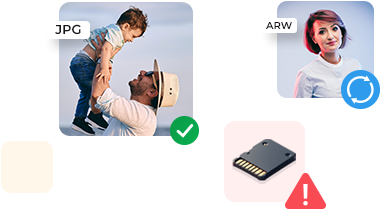
Was this article helpful?
About The Author
Sumona is a tech blogger, avid photographer, & technogeek with vast experience in writing about media file recovery tips and tutorials. She has over 10 years of experience in media file recovery/media file repair technology. She is passionate about Photography, Creative Designing, Music, and Exploring lesser-known destinations.
13 comments
My safari YouTube is not Working
Hi Areeba, Thank you for reaching out Stellar. This is a very common error that is being faced by many of the users. We wrote this blog to overcome such user experiences. I hope it would have helped you too.
Hey I am having trouble with my Safari YouTube because it aways says “Sorry, you can’t access YouTube for Mobile Web with your account”. I also can’t click on any buttons or I can’t go to the YouTube settings it just says that.
Hi Serenity, I understand your concern and would like to know if you are using YouTube on the Safari browser, is your iPhone or Macbook been given from work? If yes, then it means that your Google Workspace domain administrator has not yet enabled YouTube. So it would be best if you spoke with the administrator. I hope it helps!
My YouTube is stuck; Please help and guide me on what I can do.
Hi Kiwi, If your video on YouTube is stuck, then press and hold the Command + Option + Esc keys simultaneously. It will force quit and may fix the issue. I hope it helps!
Hi Kiwi, If your video on YouTube is stuck, press and hold the Command + Option + Esc keys simultaneously. It will force quit and may fix the issue. I hope it helps!
My YouTube is still not working after all the possible methods. Please suggest.
Hi Cosbo, Sometimes, extra plugins installed may be the reason for YouTube not working, such as a third-party video downloader. Try removing those plugins and restart your browser to check your YouTube playback on Safari.
I recently upgraded the internet router at my home and since then I have been facing this issue on my Mac where YouTube videos works on and off. Is my router an issue? As earlier, I never faced this issue.
Hi Gurang, It may be an issue as you have said earlier you never faced this issue with your previous router. If you are using any VPN, then also you might check the compatibility as well. Try to turn off the VPN after restarting your router. This might solve your issue.
Yes! Finalⅼy someone writes about safari.
Thanks for your appreciation. We believe in professional ethics to be on our toes for our customers & users who motivate us to come up with data recovery and repair solutions to their problems.
Leave a comment Cancel reply
Your email address will not be published. Required fields are marked *
How to Repair CCTV Video Footage?
- March 26, 2024
Apple Videos not Playing [Solved]
- January 31, 2024
My DJI Osmo Action 4 Videos are Not Playing
WHY STELLAR ® IS GLOBAL LEADER
Why Choose Stellar?
Years of Excellence
R&D Engineers
Awards Received
Technology You Can Trust A Brand Present Across The Globe


YouTube Website Not Opening in Safari on Mac, Fix
I was having this problem too. Basically my problem was this: I open Safari on my Mac and type youtube.com and press enter and nothing happens. The Youtube website does not load. In fact, nothing loads, it is just an empty blank page. For some reason, Safari did not complete the most straightforward task of loading Youtube.
However, I was able to fix this problem. This article explains what you can do when Safari does not open the Youtube website on your Mac. If you are having this problem too, it is important to resolve it before you can watch your videos .
Please each step below until you fix the Youtube problem.
Youtube is not opening
Before we start, this article assumes that you are having this problem with Youtube only. If Safari cannot open all of the websites you visit , you may be having a connection problem. You may want to address possible Wi-Fi issues .
Furthermore, try force-quitting (Apple menu > Force Quit) Safari and then try opening it again to see if this fixes your problem. If this does not solve it, restart your Mac. if you are still having this problem, then see the tips below:
1 . It is highly likely that this issue is caused by Safari extensions or something saved in your cache or browser data. Let’s try to troubleshoot these:
- We can test to see if an extension is causing the problem by turning on Private Browsing On your Mac, open Safari.
- Choose File > New Private Window. This will open a new Private Browsing window.
- In the Private Browsing window, visit Youtube.
Does Youtube load in Private Mode? If it does, follow the steps below:
- Open a regular (not private) Safari window.
- Turn off all Safari extensions. To do that, first, go to the extensions management settings by choosing Safari > Preferences > Extensions. Then turn off each extension.
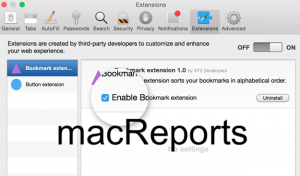
- So when you disable all the extensions, Safari works. This means that one or more of your extensions are causing this problem. You may want to test each extension individually to find the problematic one.
- Turn on one extension and reload the page and try to visit youtube.com. if Youtube opens, now turn on the next extension until you find the extension causing the problem. When you find that remove that extension and your problem is solved. You can also enable all of your extensions now.
See also: Top Sites not working ?
2 . If you are still having this problem, try clearing your browser data. One disadvantage of this tip is that this will erase some of your settings for websites, like your history or passwords. However, you can also choose to erase only Youtube data. Here is how:
- Open Safari.
- In the Safari app on your Mac, click Safari > Preferences.
- Click the Privacy tab and then the Manage Website Data button.
- This will open a new window saying Loading Website Data. If you have a lot of data, this may take a few minutes to load. Just wait until it loads.
- You can click the Remove All button. But this will remove all data. If you do not want this, you may choose to delete only the Youtube data.
- Scroll and find Youtube and then select it.
- Then click Remove and Done.
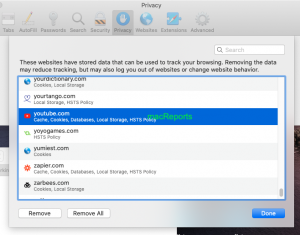
If you are still having this problem, you may want to reset Safari .
Dr. Serhat Kurt worked as a Senior Technology Director specializing in Apple solutions for small and medium-sized educational institutions. He holds a doctoral degree (or doctorate) from the University of Illinois at Urbana / Champaign and a master’s degree from Purdue University. He is a former faculty member. Here is his LinkedIn profile and Google Scholar profile . Email Serhat Kurt .
Similar Posts
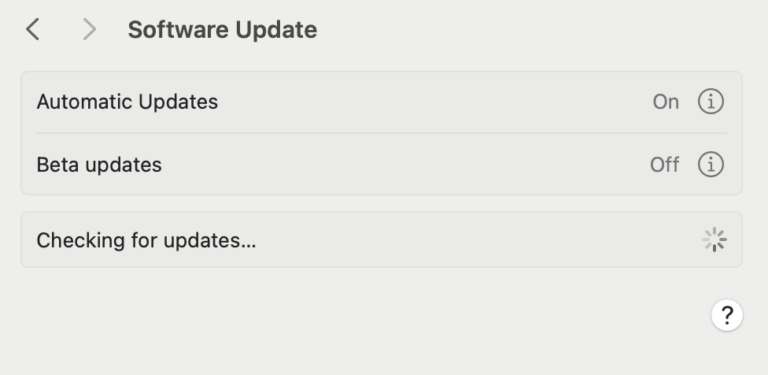
Is Mac Software Update Pane Wrong? How to Refresh It
Updating your Mac to the latest macOS is an easy process. You will need to go to System Settings > General > Software Update to update your computer. In this pane, you will…
Keyboard Double Space Problem, Fix
Several users have reported an issue that when the space bar is pressed once, a double space is entered instead. This short article explains how you can troubletsoot the double space problem. This…

How to Schedule Your Mac to Shutdown and Reboot Automatically
You might be wondering if you should periodically shut down your Mac. Maybe you are already doing this — occasionally thinking, yeah, I haven’t shut down my Mac in a while, so I…
How to Turn Off Siri on iPhone, iPad, Apple Watch and Mac
Although many people find the Siri assistant to be very useful, not everyone loves Siri. I personally use Siri regularly on my Apple Watch and from my iPhone via Car Play while I…
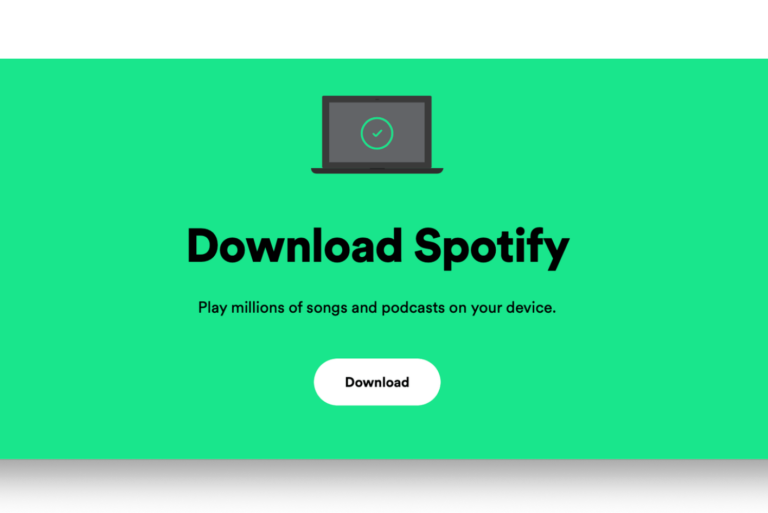
How to Download Spotify on Your Mac
Many people prefer Spotify over other music services like Apple Music or Pandora. Others use multiple music streaming services — they each provide a different set of features and experiences. The Spotify app…
How To Send Feedback To Apple
Do you have a comment or suggestion about an Apple product or service? Do you want to send your feedback to Apple? You can easily let Apple know about any problems you run into…
10 Comments
My YouTube hasn’t worked for roughly 2 months now. Ive been to maybe 50 different websites looking for solutions to the problem and they all pretty much say the same solution that was given here. If anyone knows any new solutions I would appreciate it i’ve tried everything including clearing cache, restarting safari, removing ad blockers, etc. I basically erased all of safari’s information and restarted it from scratch and it still didn’t work. If I didn’t have extremely important files on my computer I would simply factory reset my computer at this point due to my irritation and inability to find a solution. Don’t even care about my YouTube addiction anymore at this point I just need it to watch lectures for school lol.
I was in the same situation. I followed every step stated her (which are very clearly explained, thank you to the author). Nothing worked. I downloaded and used Chrome. Tadam!
Worked well after clearing Youtube browser data. Thanks for the steps to solve the problem !
Please hurry up and get the YouTube homepage fixed on Safari before tomorrow I have been trying to open and it won’t open properly
This post’s been helpful to me. My problem was the AdBlock extension.
for me when i turn off adblock then youtube works again, it would appear youtube now has adverts that it wants to show to me, but its not in all youtube vids, so am guess if the video is monitised/ allowing ads then if you have ad block then it stops the vid working, that’s what it seems like to me – if i go into chrome there are no issues and i have ad block there too
i wish they’d leave stuff that works well alone
I turned off Adblock. YouTube was fine. Turned each component of Adblock on, and then Safari behaved. Something was tramping on code somewhere. It’s fixed on my iMac now. Thanks! (The other fixes didn’t work for me.)
Oh! you are amazing! This worked for me too.. turned off Adblock and bingo! it works again! Thank you, thank you, thank you!
The issue with YouTube television not working on Safari appears to be because Apple has not implemented VP9 protocol support into Safari 12.1.
I had the issue with my Mac desktop running Safari 13.1.Your solution number 2 worked like a charm!
Leave a Reply Cancel reply
Your email address will not be published. Required fields are marked *
Categories:

7 Best Fixes for YouTube Video Not Switching to Full Screen in Safari on Mac
Paurush dabbles around iOS and Mac while his close encounters are with Android and Windows. Before becoming a writer, he produced videos for brands like Mr. Phone and Digit. On weekends, he is a full-time cinephile trying to reduce his never-ending watchlist, often making it longer.
YouTube app is fantastic for browsing the platform and streaming videos. But you can use Safari on your Mac to watch videos on a bigger screen if the YouTube app is not working on your iPhone . You can use the Full Screen mode in YouTube to make the best of display’s real estate and avoid all distractions, especially if you use YouTube for online learning.
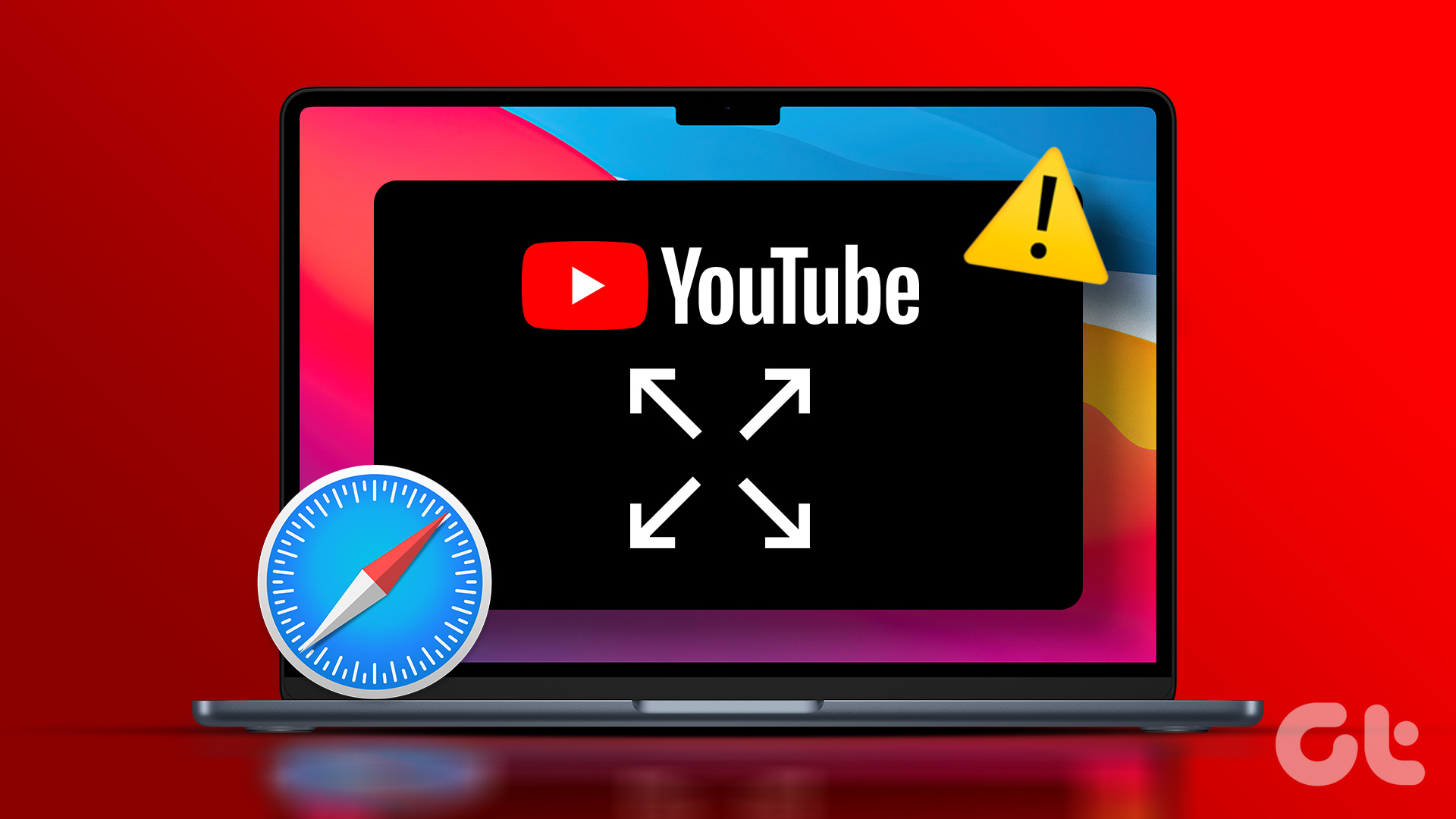
But has it ever happened that a video on YouTube doesn’t go into the full screen mode? Luckily, you can remedy that. Here are some working solutions to help you fix YouTube videos not switching to full screen in Safari on your Mac.
1. Try Incognito Mode
If you have reloaded the webpage multiple times and that doesn’t solve the problem, try opening YouTube in Incognito Mode in Safari. To open the Incognito window in Safari, just press the Command + Shift + N keys on your Mac keyboard. After the Incognito Mode window loads on your screen, go to the YouTube webpage and check if the problem gets solved.
2. Force Quit and Relaunch Safari
You may realize that the Safari browser may be running in the background on your Mac. That is why we suggest you force quit and relaunch the browser on your Mac to give it a fresh start. This might solve the issue with YouTube not switching to full screen.
Step 1: Click the Apple logo at the top-left corner of the Menu Bar.

Step 2: Select Force Quit.
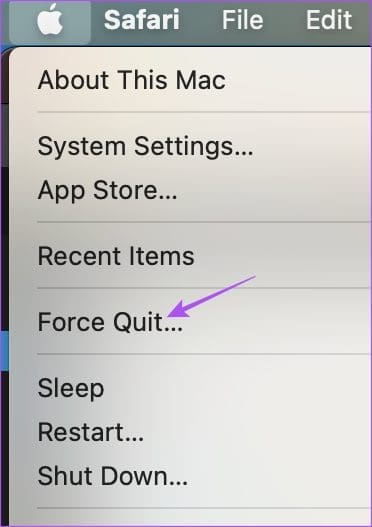
Step 3: Select Safari from the list of apps and click the Force Quit button.
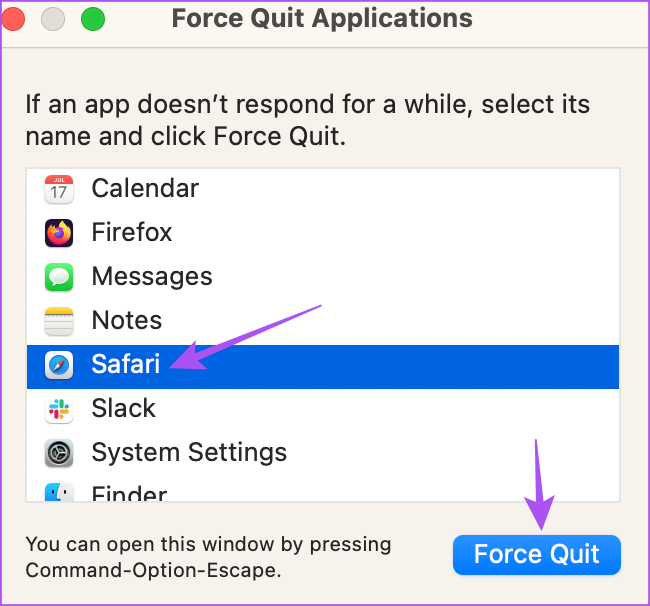
Step 7: Reopen Safari and check if the problem is solved.
3. Change Smart Search Settings
If the YouTube video is not switching to full screen despite clicking on the full screen, some users on the official Apple Community Forums suggest disabling a Smart Search feature in Safari. Here’s how you can try the same.
Step 1: Press Command + Spacebar to open Spotlight Search, type Safari, and press Return.

Step 2: Click on Safari at the top-left corner in the Menu Bar.
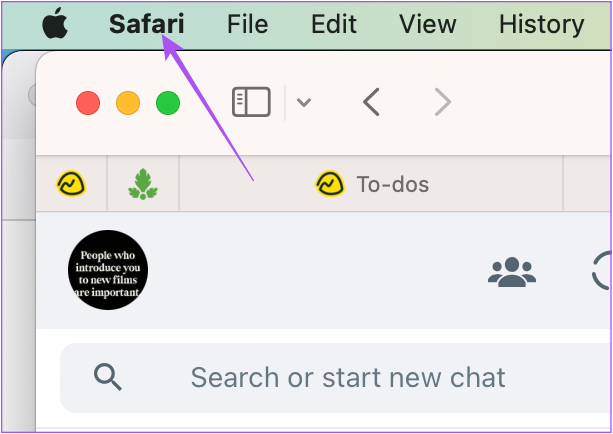
Step 3: Select Settings.
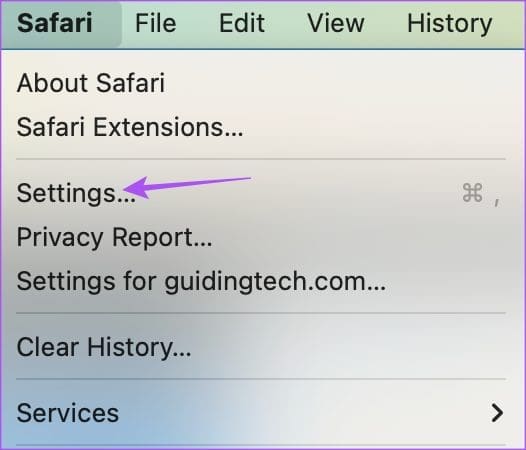
Step 4: Click on Search.
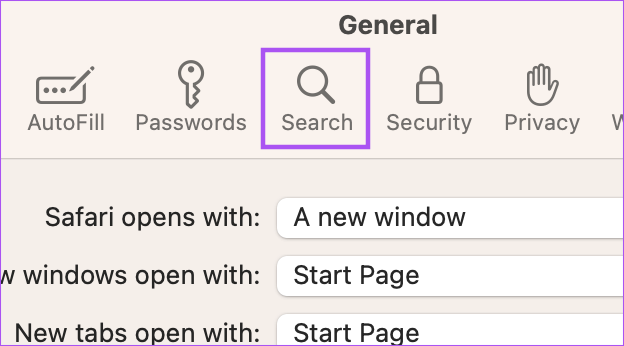
Step 5: Disable the option of Show Favorites under the Smart Search Field.

Step 6: Close the Settings window and check if the problem is solved.
4. Remove Faulty Extensions
If the above solutions did not solve the problem, you need to check your installed Safari extensions. Some extensions stop receiving updates with time and might cause interruptions in web browsing. Try checking and removing Safari extensions and see which one is causing the issue with YouTube full screen playback.
Step 4: Click on Extensions.

Step 5: Select an installed extension from the left panel.
Step 6: Click on Uninstall next to the extension name.
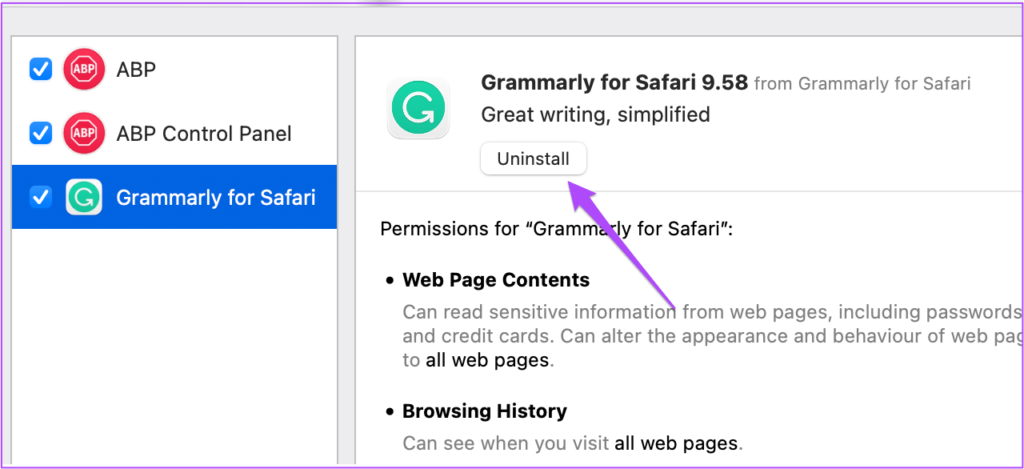
Step 7: While keeping the Extensions window open, open YouTube in a new tab and check if the problem is solved.
If not, repeat the same steps until you find the faulty extension causing this issue.
Faulty and outdated extensions are also sometimes why YouTube keeps logging you out automatically on Mac .
5. Use Safe Mode
Since Safari is a system app, you can try booting your Mac in Safe Mode to check if that solves the issue. Safe Mode is a default troubleshooting method in macOS that prevent third-party apps from running and only allows the system app to open on your Mac during the boot process. This is an advanced solution, and we suggest using this only if the YouTube full screen feature is still not working in Safari. Refer to our post on how to use Safe Mode on your Mac .
6. Update macOS
The last resort for you is to install the latest Safari version on your Mac. To do that, you need to check for a macOS update.
Step 1: Press Command + Spacebar to open Spotlight Search, type Check for Software Updates , and press Return.
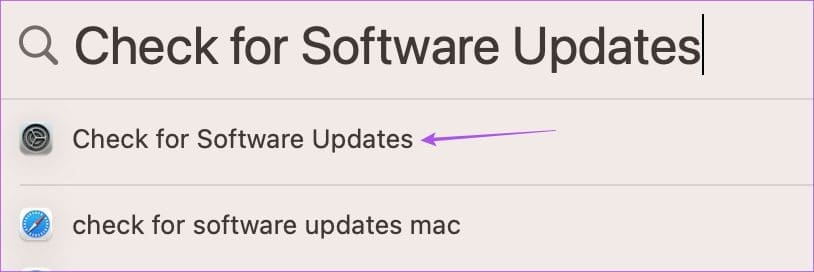
Step 2: If an update is available, download and install it.
Step 3: After your Mac reboots, relaunch Safari and check if the problem is solved.
Watch YouTube in Full Screen
These solutions will help you troubleshoot the problem where YouTube videos are not going into full screen mode in Safari on your Mac. If you watch a lot of content on YouTube, you can use the Add to queue feature on m obile or web . It lets you add videos to a queue without creating a separate playlist.
Was this helpful?
Last updated on 03 March, 2023
The above article may contain affiliate links which help support Guiding Tech. However, it does not affect our editorial integrity. The content remains unbiased and authentic.
Leave a Reply Cancel reply
Your email address will not be published. Required fields are marked *
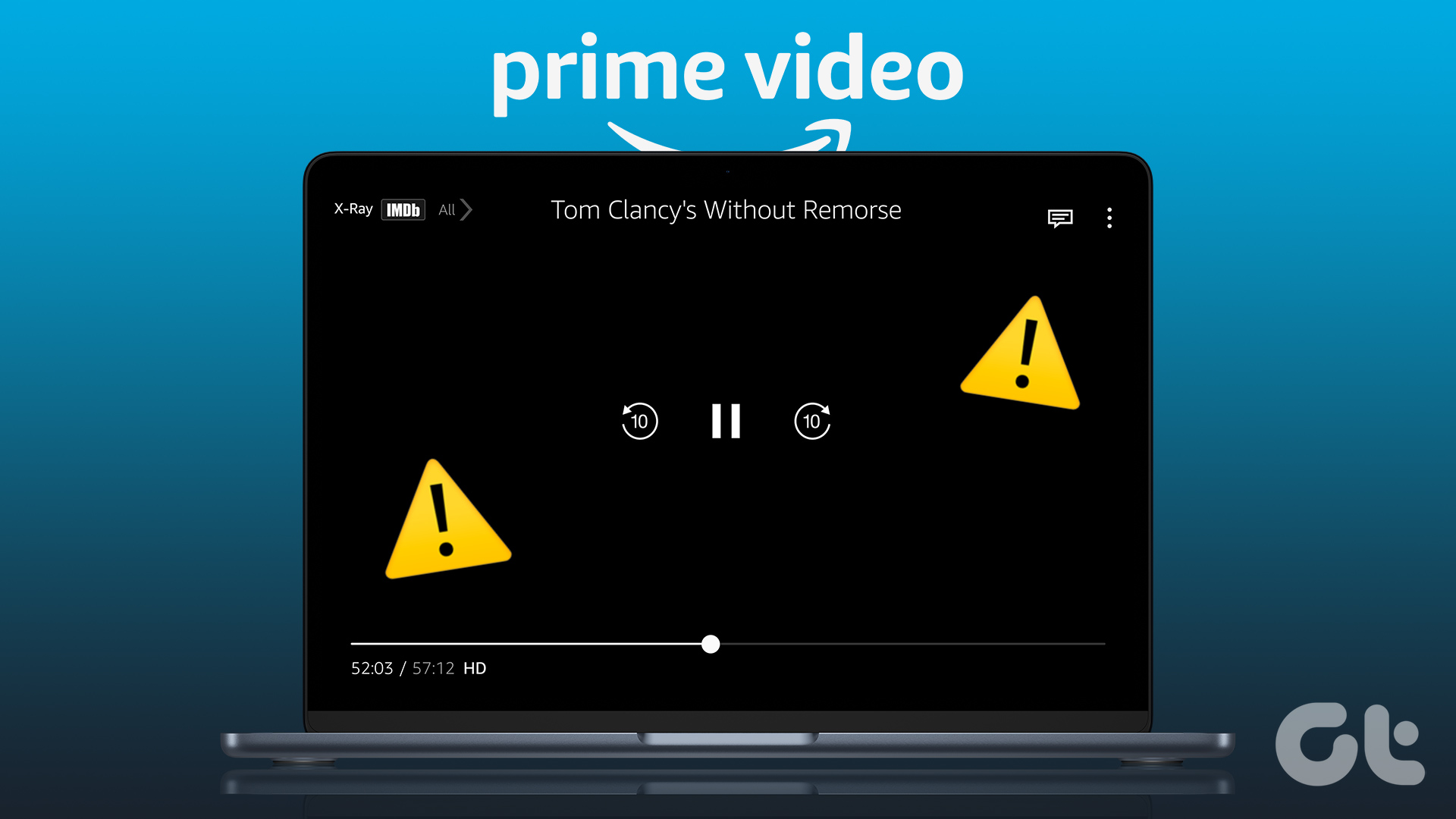
The article above may contain affiliate links which help support Guiding Tech. The content remains unbiased and authentic and will never affect our editorial integrity.
DID YOU KNOW
Paurush Chaudhary
More in mac.

5 Best Fixes for Night Shift Not Working on iPhone and Mac

How to Fix OneNote Sync Error on Windows and Mac
Join the newsletter.
Get Guiding Tech articles delivered to your inbox.
- Skip to primary navigation
- Skip to main content
- Skip to primary sidebar
Technology Simplified.
YouTube Not Opening on Mac in Safari Browser
By: Waseem Patwegar | Filed Under: Mac
Users have reported the problem of being unable to access YouTube on Mac using the default Safari browser. You will find below the steps to fix the problem of YouTube Not Opening on Mac Safari browser.
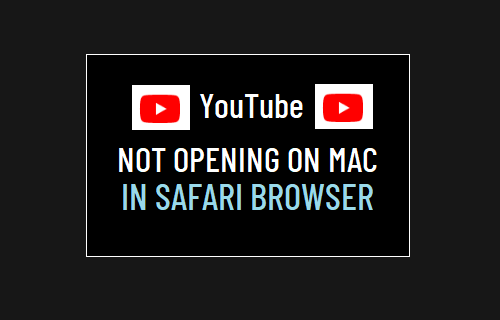
YouTube Not Opening on Mac Safari Browser
In general, users have reported YouTube being stuck, taking forever to load and also seeing an empty blank page when they try to visit YouTube by typing youtube.com in Safari browser .
This problem with Safari browser appears limited only to youtube.com website. Apple’s Safari browser works fine otherwise and is able to access all other websites.
While it is difficult to attribute a single reason for this issue, users have reported fixing this problem using the following steps.
1. Force Quit Safari Browser
Start by Force Quitting Safari Browser and see this helps in fixing the problem.
1. Click on Apple Logo in top-menu bar and select Force Quit option in the drop-down menu.
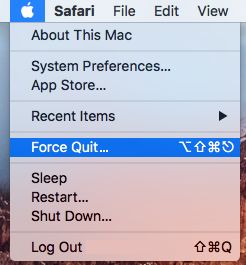
2. In Force Quit Applications window, select Safari and click on the Force Quit button.
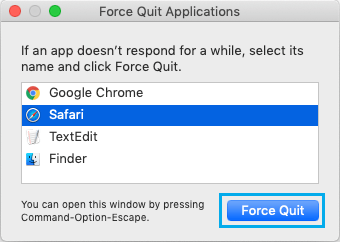
Relaunch Safari browser and see if you can now access YouTube on your Mac using Safari browser.
2. Clear Safari Browsing History
The problem could be due to an error page being stored in the browser cache.
1. Open Safari Browser > select Safari tab in the top-menu bar and click on Clear History… option in the drop-down menu.
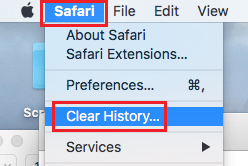
2. On the pop-up that appears, click on the Arrow button next to Clear.
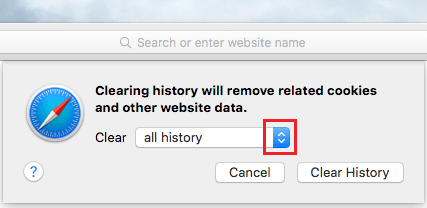
3. Select All History option and click on Clear History button.
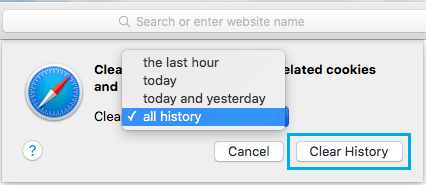
This will clear all your Safari Browsing history, including the cached error pages, which might be causing this problem on your Mac.
3. Disable Safari Extensions
The problem could be due to a Safari browser Extension , becoming incompatible or preventing access to YouTube for some reason.
1. Open Safari browser > select the Safari tab in top-menu bar and click on Preferences in the drop-down menu.

2. On Safari Preferences screen, select the Extensions tab and you will see all Safari Extensions installed on your Mac.
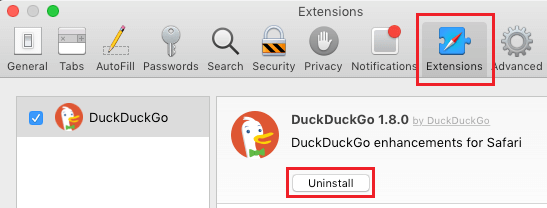
3. On the Extensions screen, you can disable Extensions by Unchecking them. If no longer want to use a particular Extension, select the Extension and click on the Uninstall button.
After disabling all Extensions, relaunch Safari browser and see if you are now able to access YouTube.
4. Clear Safari Cache On Mac
Sometimes, the problem is due to expired or corrupted files in the browser cache.
1. Open Safari browser > select Safari tab in the top menu-bar and click on Preferences… in the drop-down menu.
2. On the next screen, click on the Advanced tab and select Show Develop Menu in Menu Bar option.
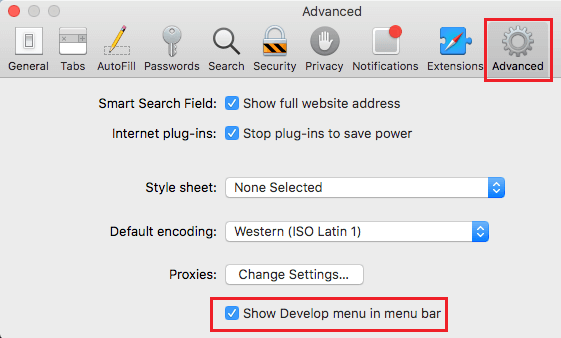
This will enable the Develop Menu option in the top menu-bar of your Mac.
3. Next, select the Develop tab in the top menu-bar and click on Empty Caches option in the drop-down menu.
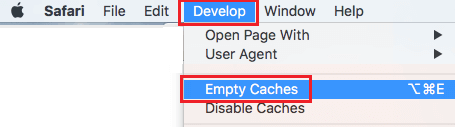
After clearing Safari cache, restart Safari browser and see if you can open YouTube.
- How to Automatically Clear History in Safari on Mac
- How to Speed Up Slow Safari Browser on Mac
How to get YouTube videos to play in Safari on Mac
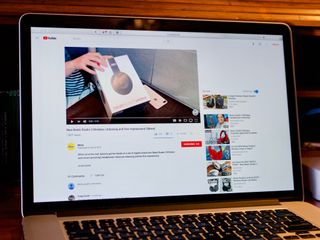
Tell me if this feels familiar: you open up Safari on your Mac and head to YouTube to watch some videos. But a problem arises when you can't seem to play anything, and you keep getting the same message when you try: "Your browser does not currently recognize any of the video formats available".
There are a couple of ways that you can tackle this problem. First, there might be an issue between YouTube and one of your extensions. If disabling an errant extension doesn't work, you might also need to clear website data, which you can do by following the guide below.
- How to manage website data in Safari in macOS High Sierra
How to manage extensions in Safari
How to remove an extension from safari.
If your YouTube problems stem from one of your extensions, you'll need to disable them all, then reactivate them one by one, refreshing YouTube with each activation to see which extension causes the problem.
- Open Safari from your Dock or Applications folder.
- Click Safari in the Menu bar.
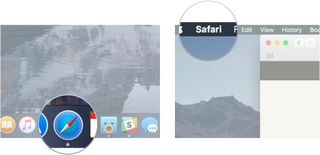
- Click Preferences...
- Click Extensions .
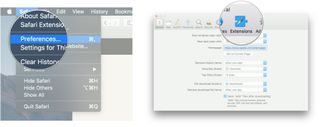
- Click the checkbox next to an extension so that it is unchecked in order to disable the extension.
- Click the checkbox again if you want to turn the extension back on.
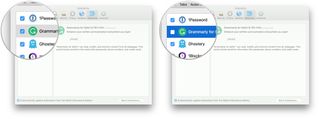
If you feel the need to uninstall the offending extension, here's how you go about it.
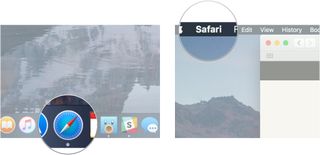
- Click on the extension you want to remove.
- Click Uninstall .
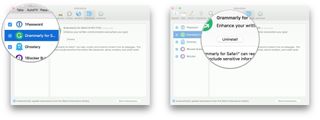
If you have any questions about getting YouTube videos to play in Safari after receiving the "Your browser does not currently recognize any of the video formats available" message, let us know in the comments.
○ macOS Big Sur Review ○ macOS Big Sur FAQ ○ Updating macOS: The ultimate guide ○ macOS Big Sur Help Forum
Master your iPhone in minutes
iMore offers spot-on advice and guidance from our team of experts, with decades of Apple device experience to lean on. Learn more with iMore!
Joseph Keller is the former Editor in Chief of iMore. An Apple user for almost 20 years, he spends his time learning the ins and outs of iOS and macOS, always finding ways of getting the most out of his iPhone, iPad, Apple Watch, and Mac.
Apple snuck a smart home feature into new Macs and iPads, and it's only just been found
Here are the four biggest changes coming to Mac with macOS 15
Extremely rare discount! Save big on Apple's HomePod and HomePod mini right now at Best Buy — live for just 48 hours
Most Popular
- 2 Lies of P wins Apple Design Award — plus 13 other apps Apple thinks you should know about
- 3 Nvidia's meteoric rise to take Apple's spot as the planet's 2nd-most valuable company is a timely reminder of the iPhone maker's lagging response to AI
- 4 Apple set to launch brand-new app for iPhone that Google is going to hate — 'Passwords' is even coming to Windows and could replace Google Authenticator
- 5 Still want that Fujifilm X100VI look on iPhone? Leica just released a brand-new app you need to try
- Data Recovery for Windows
- Data Recovery for Mac
- Data Recovery for Free
- Repairit for Desktop AI
- Repairit Online AI
- Repairit for Email
- UBackit Data Backup
- Office Document Solutions
- Photo/Video/Audio/Camera Solutions
- Email-Related Solutions
- Windows Computer Solutions
- Mac Computer Solutions
- Linux Solutions
- Hard Drive Solutions
- SD Card Solutions
- USB Drive Solutions
- NAS Disk Solutions
- Data Backup Solutions
- File Format
- File System
- Storage Media
- Disk Parition
- DOWNLOAD DOWNLOAD
- Buy Now Buy Now

File Recovery
- Recovers deleted or lost files effectively, safely and completely.
- Supports data recovery from 500+ data loss scenarios, including computer crash, partition loss, accidental human error, etc.
- Supports 1000+ file formats recovery with a high success rate and without any quality loss.

How to Fix YouTube Not Working on Mac?

Jan 27, 2024 • Filed to: Photo/Video/Audio Solutions • Proven solutions
YouTube is one of the biggest video sharing and social platforms globally, with millions of daily active users. Mac users can access it via its dedicated app or using any web browser like Safari. Though, there are times when people complain about YouTube not working on the system. To resolve this, you need to understand why YouTube is not working and fix it accordingly. For instance, there could be a problem with the YouTube app, web browser, or your Mac itself. To help you fix an issue like YouTube not loading, we have this extensive guide. Let's resolve every possible YouTube-related issue on your Mac right away!
Part 1. Why Is YouTube Not Working on Mac?
Part 2. mac solutions: youtube doesn't work, part 3. safari solutions: youtube not loading on safari, part 4. app solutions: youtube not working on mac, part 5. how to recover downloaded youtube videos.
To understand the current situation, it is important to learn why YouTube is not working on Mac. Although there could be all kinds of reasons behind it, the following are common triggers and problems.
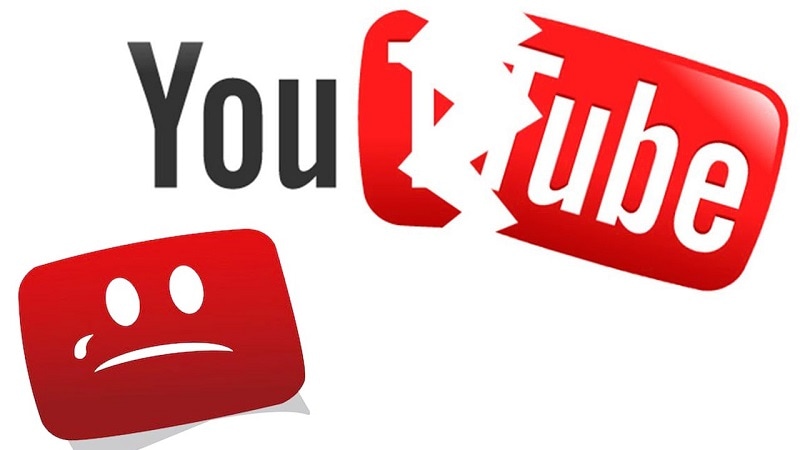
- The YouTube app you are using on Mac could have been outdated or corrupt.
- There could be a conflict with your system or browser cache.
- Your Mac might be running low on storage or resources.
- The browser on which you are trying to load YouTube could be corrupt or malfunctioning.
- There might be some issues with Mac's internet connection, network, or YouTube's server.
- A security or network setting on your Mac can also cause this situation.
- There could be some disk issues or third-party plug-in problems with the browser.
Now you know why your YouTube stops working on your Mac computer. You can move on to the next parts and get all Mac, Safari, and even YouTube app solutions. Follow them one by one, and you can fix the issue that YouTube won't work.
How to Fix Safari Browser Not Working on Mac?
YouTube Not Working on Mac?
Recent Videos from Recoverit
One of the most common reasons for YouTube not working is a malfunctioning Mac or some wrong system settings. Since it is not a critical macOS issue, it can easily be resolved by following these steps:
1. Check the Internet Connection
Needless to say, if your Mac doesn't have a stable internet connection, then it might not load YouTube on it. The easiest way to check it is by opening some other websites (like Google or Bing) on your Mac.
Apart from that, you can also check YouTube is working or not via Network Utility. Go to Finder > Applications > Utilities > Network Utility and open it. Go to the "Ping" tab and enter YouTube's URL on the text box. Click on the "Ping" button to check if your system is connected to an active network or not.
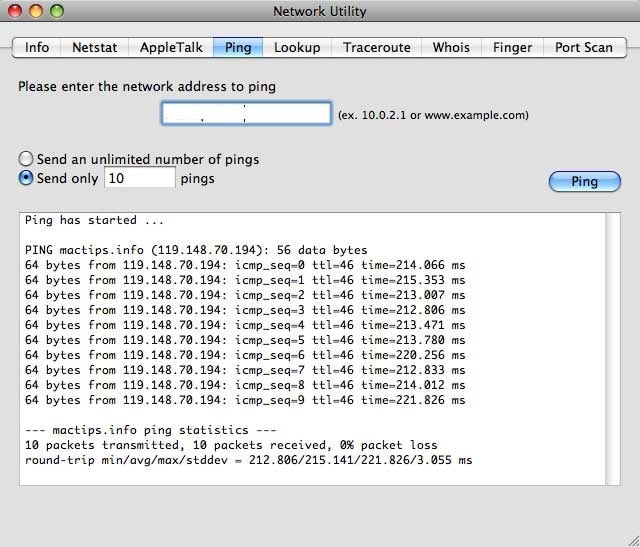
2. Check Date & Time
If the date and time on your Mac are not current, it can cause unwanted problems. For instance, if your Mac's date and time are outdated, then YouTube won't work on it. Thankfully, it can easily be resolved by visiting Mac's System Preferences > Date & Time . As its dedicated window will open, you can enable the automatic date and time features. You can also manually set the date and time to the current settings. Once it is done, restart Mac and check YouTube is working on it or not.
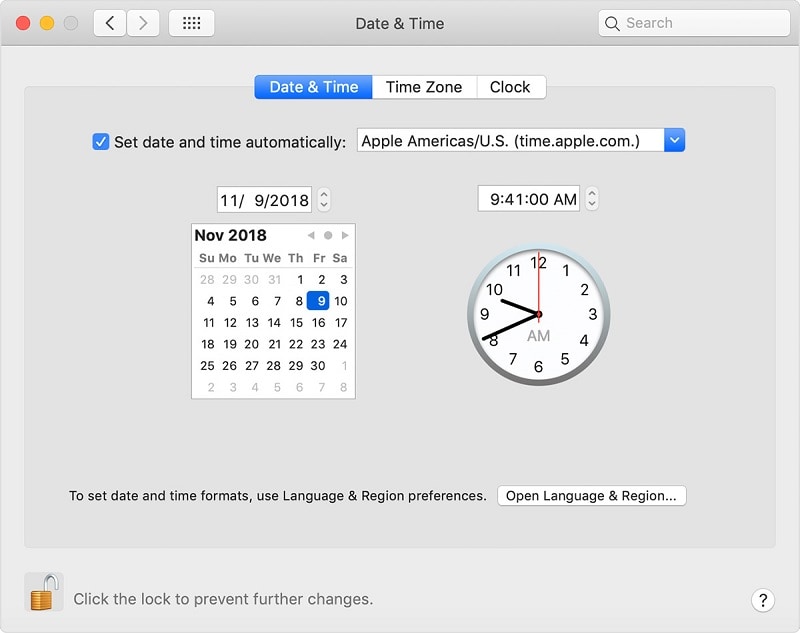
3. Reset the Router
Whenever my YouTube doesn't work, this is the first thing that I do. A lot of times, a faulty network connection can cause issues with YouTube or any other website. To quickly fix this, you can reset the network router. There is a reset button located at the back of the router. Press and hold it for another 10 seconds or so to reset your router. Alternatively, you can switch it off, wait for a while, and turn it on again.
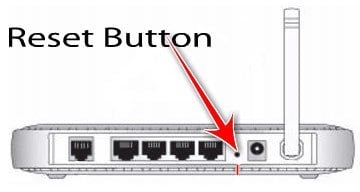
4. Restart Your Mac
This is one of the simplest yet highly effective solutions to fix issues like YouTube isn't working on your Mac. Since this will reset the present power cycle and temporary settings on Mac, it can fix it. Go to the Apple icon on the Finder and click on the " Restart " button. Confirm your choice and wait for a while as your Mac would be restarted in a few minutes. In case if it is stuck, then you can long-press the Power button to do the same.
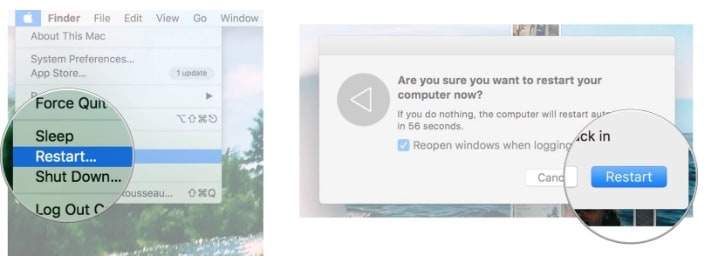
5. Update Your Mac
If your system runs on an outdated macOS version, it can also make YouTube stop working on it. You can fix it easily by updating its macOS to the latest version. Go to the Apple icon and click on the " Software Update " option. Mac will look for the latest stable available update and will let you upgrade your system easily.
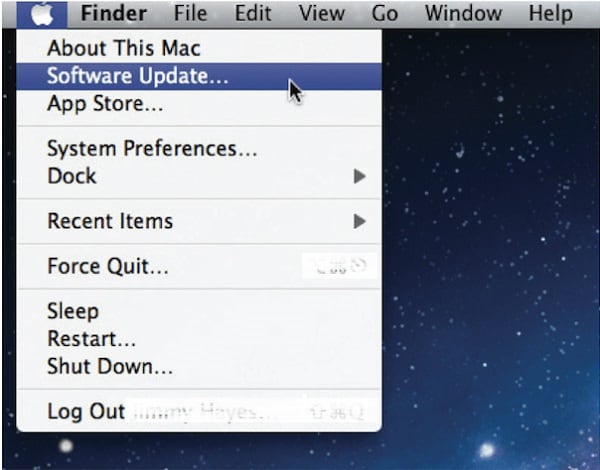
Apart from using the YouTube app, most of the users take the assistance of Safari to access the platform. Since Safari is the default browser in Mac, it is extensively used to access platforms like YouTube. If YouTube is not working on Safari, then consider following these suggestions.
1. Reboot Safari
This is one of the quickest solutions to fix any minor issue related to Safari. You can close the application, wait for a while, and restart it. Also, you can choose Force Quit Safari as well. Besides that, most of the issues can be fixed by resetting the browser. Just select the browser icon (or launch Safari) and click on Finder > Safari > Reset Safari .
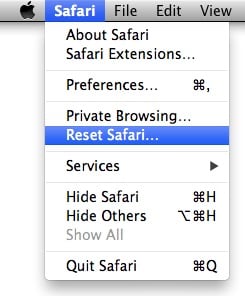
2. Remove Safari History
If YouTube stopped working on your Mac and you can't seem to fix it, then consider this option. By removing the existing website data and history on Safari, it will reset YouTube settings as well. To do this, launch Safari on your Mac and go to its Preferences > Privacy tab. Here, click on the "Remove All Website Data" button and confirm your choice to eliminate the existing data on Safari. Once it is done, restart Safari and check if YouTube is not loading or not.
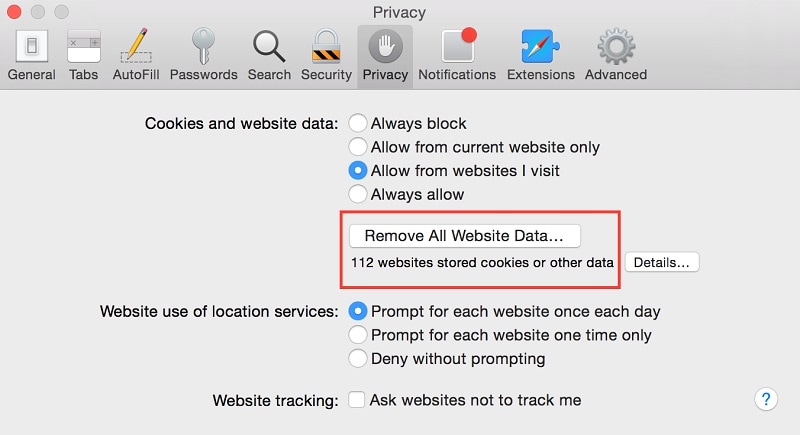
3. Fix Website Permissions
Safari allows us to enable or disable certain permissions on a website. While the website restrictions feature is resourceful, it can backfire at times. To make sure you haven't revoked any permission, launch Safari and open YouTube. Afterward, go to its main menu and click on Safari > Settings for This Website. A pop-up option will appear from where you grant the needed permissions to YouTube.
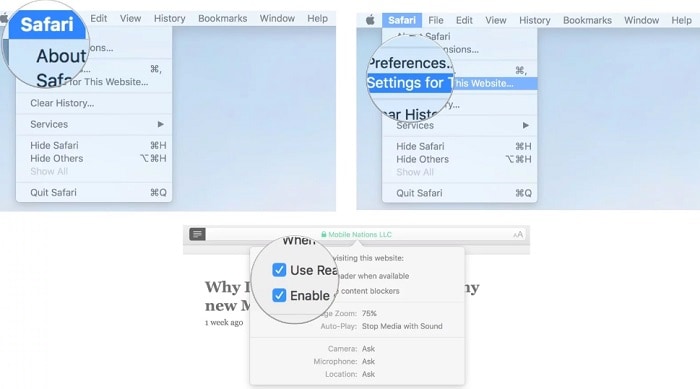
4. Remove Extra Plugins
Sometimes, all it takes is one faulty plugin to make Safari malfunction. For instance, if you are using a third-party video downloader for YouTube, it can also cause unwanted issues. Launch Safari on your system and go to its Preferences > Extensions tab. Select the extension/plugin of your choice and click on the " Uninstall " button beside it to get rid of it.
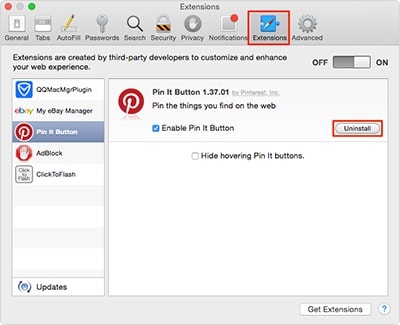
If you are using the YouTube app instead, it can also stop working out of the blue. The following are some of the easiest ways to fix the app and make it work once again.
1. Relaunch the YouTube App
Whenever my YouTube isn't working, this is the first thing that I do. You can also close the application on Mac, wait for a while, and restart it. If the YouTube app is stuck, you can press and hold the Command + Option + Esc keys simultaneously. This will open the Force Quit Applications window on the screen. Just select YouTube and close it forcefully to relaunch the app with fresh settings.
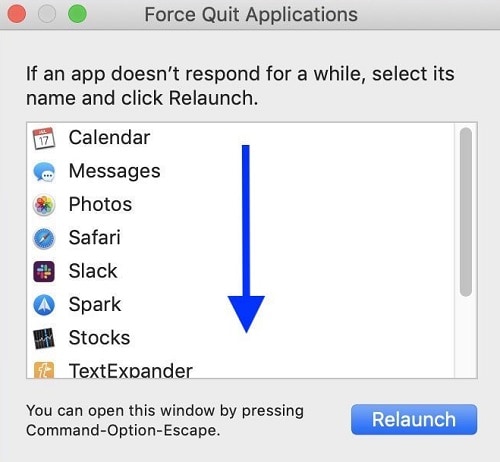
2. Update the YouTube App
Before you take any drastic measures, make sure that the YouTube app you are using is up to date. Needless to say, if the YouTube app on Mac is outdated, then it can hang or stop working unexpectedly. To fix this, launch the App Store on Mac and visit the " Updates " section from the navigation bar. Here, you can look for all the apps that are available for an update. Look for YouTube and click on the " Update " button adjacent to it. Alternatively, you can also search for the YouTube app on the app store and update it.
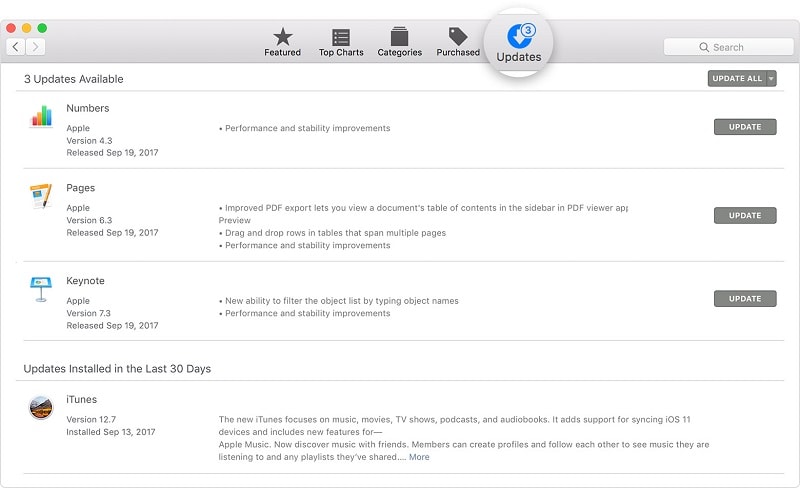
3. Clear Cache and Data
When was the last time you cleared the cache on your Mac? If it has been a while, it can also be why YouTube is not working on it. There can be an app, system, or browser cache stored on your Mac, causing a clash with YouTube. Visit the Go > Go to Folder option on Finder , type "~/Library/Caches," and press enter. As the Cache folder will open, you can look for the YouTube cache and delete it from your Mac's storage.
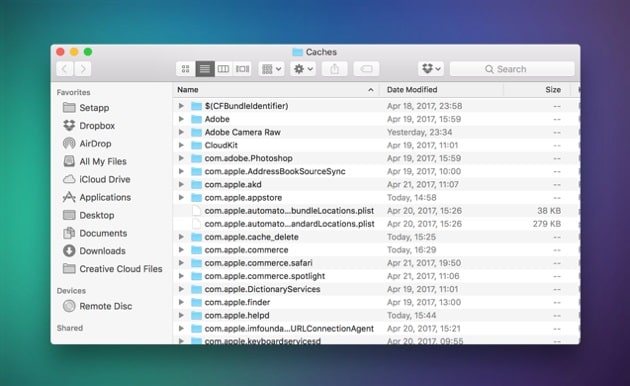
Now when you know why YouTube is not working and how to fix it, let's step it up a little. Sometimes, users download YouTube videos on their Mac to watch them afterward. Though, the chances are that you might end up losing these YouTube videos from your Mac. To get them back, you can take the assistance of Wondershare Recoverit Data Recovery. Here are some of the major features of Recoverit that make it a must-have application for every Mac user.

Recoverit - The Best Video Recovery Software
- Recover 1000+ types and formats of files like videos on Windows and Mac.
- Repair different formats of corrupted video files quickly and easily.
- Free scan and preview your recovered or repaired files before saving.
View How to Recover Files on Mac
Recover your lost data with Recoverit with these easy steps
Step 1: Select the Location
As you will launch the Wondershare Recoverit Data Recovery application, you would be asked to choose a location to scan. This can be any internal partition, folder, or external device. You can also browse to a specific location from where you have lost your video as well.

Step 2: Scan the Selected Disk
As Recoverit would perform an extensive scan on the selected location, wait for a while. You can view the progress of the scan from an on-screen indicator.

Step 3: Preview and Recover Videos
In the end, all the recovered data will be categorized according to their file system. You can go to any folder from the left or look for your videos from the search panel as well. The interface will let you preview the extracted videos right away. Just select the files you wish to extract and click on the "Recover" button to save them.

I'm sure that after reading this guide on how to fix YouTube not working, you would be able to move past this issue. Apart from resolving YouTube not loading issue on Mac, the guide has also covered why YouTube is not working to understand the problem. Also, a dedicated solution to get back lost and deleted YouTube videos is listed. Recoverit is one of the best data recovery tools to get back lost data under all scenarios. It even provides a free basic version, letting its users try the application independently without spending a single penny.
What's Wrong with Mac
- 5 best data recovery software for Mac
- Recover my trashed files.
- Recover deleted files on Mac.
- 3 ways to restore Mac photos.
- Recover SD card files on Mac.
- How to Unsend iMessage on Mac?
- Recover files from external hard drive on Mac
- Fix grey screen at startup.
- Ethernet issues occur | Fixed.
- Mac won't shut down. Boot it.
- Solve flashing question mark.
- Fix slow WiFi after upgrade.
- Format your USB drive.
- Delete APFS partition.
- How to format APFS drive.
- What can be cleaned on Mac.
- Format external hard drive.
- Boot Mac into Recovery mode
- Create a Mac recovery USB.
- Create a Mac recovery disk.
- Resize APFS container.
- Install Mac on external drive.
You Might Also Like

Other popular Articles From Wondershare

staff Editor
- Home New Posts Forum List Trending New Threads New Media Spy
- WikiPost Latest summaries Watched WikiPosts
- Support FAQ and Rules Contact Us
Safari Bookmarks and Reading List synchronization problems on macOS Sonoma
- Thread starter q3anon
- Start date Wednesday at 7:50 AM
- Tags bookmarks reading list safari sonoma 14.5 syncronization
- Sort by reaction score
- macOS Sonoma (14)
macrumors member
- Wednesday at 7:50 AM
Hi, I thought that I solved this issue, but it seems that I didin’t. Anyone knows which preferences files could affect the synchronization of Safari bookmarks and reading list on macOS Sonoma? The synchronization is too slow (sometimes days). I already reported to Apple and they say that there is any problem with my Apple ID in the server side and recommended to do a fresh install the OS. I already made a reinstallation of the OS and I want to avoid a fresh install. Thank you.
macrumors 65816
- Wednesday at 8:09 AM
Over the years I've been using this, the reliability comes and goes, so it's no surprise to me when the synchronisation stops working again. Usually I add a brand new bookmark on both devices and that coaxes synchronisation into working again within say an hour. Deleting files in ~/Library and/or signing out of iCloud is the nuclear option and best avoided if possible.
- Wednesday at 8:17 AM
frou said: Over the years I've been using this, the reliability comes and goes, so it's no surprise to me when the synchronisation stops working again. Usually I add a brand new bookmark on both devices and that coaxes synchronisation into working again within say an hour. Deleting files in ~/Library and/or signing out of iCloud is the nuclear option and best avoided if possible. Click to expand...
- Wednesday at 10:08 AM
I deleted bookmarks, made the iCloud sign out (on mac and iPhone), but when I make iCloud sign in on both devices, on iPhone and on Mac appears bookmarks completely disorganized and some of them already deleted in the past. Strange behavior.
- Wednesday at 1:53 PM
Description of what I did so far: - I kept the synchronization with iCloud on the MacBook Pro and on the iPhone - Deleted all Safari bookmarks on MacBook Pro and iPhone - Deleted all files in the ~/Library/Preferences folder related to Safari - I deleted the Safari folder in the ~/Library folder - I went to iCloud.com and deleted all the bookmarks related to data recovery - I waited half an hour - Exported the Librewolf bookmarks - Imported the Librewolf bookmarks into Safari So far the synchronization has been done between the MacBook Pro and the iPhone. I added a link to the MacBook Pro's Reading List and after 10 minutes it still hadn't synced with the iPhone. In short, I don't know what else to do. If anyone has any ideas I'd appreciate it, otherwise I'll wait for an update to see if it resolves this issue.
- Yesterday at 11:52 AM
Finally, I found the problem. The problem is on iOS 17.5.1. Due to iOS 17.5.1 old calls records reappear on Recents and Bookmarks reappear out of the folders on Bookmarks Menu. What’s going on with iOS 17.5.1 Apple? I already turn off iCloud on my iPhone 15!

YouTube apparently rolls back feature that irked Apple TV users
O ur long national nightmare is over. As spotted by the folks who blew the whistle in the first place (and picked up by 9to5Mac ), you can now use the YouTube app on Apple TV without fear that YouTube itself will show a screensaver-like video as a preview of other videos when you’re not actually watching a video in the first place because you left the app idle.
Or in other words, folks will have to stop complaining that the YouTube app “stole” their screensaver away from Apple, even though it didn’t. Not really, anyway.
What happened was that at some point in April 2024, the YouTube app on Apple TV started showing what looked like screensavers if you left the YouTube app idle for around 4 minutes and change. And those screensavers had a little “Press up to play” icon that, when pressed up, would open the full video of the screensaver. So, really it was YouTube repurposing other videos as screensavers.
There were a few problems with that, though. Chief among them (to me, anyway) was that you didn’t have any control over it. There were no settings, and no mechanism by which to say “Don’t do that,” or “It’s fine, but wait longer before triggering.” It would hardly be the first time Google aimed after firing, though.
Also problematic was that from a visual standpoint, the YouTube screensavers just weren’t anywhere near as captivating as Apple’s own Aerial screensavers. Not by a long shot. Apple’s screensavers are still the best .
And then there are the Apple fans who scoffed at the mere idea that Google would dare sully their experience somehow. I’m not among them, though I do think Google could have done this a little better. Nor do I think the YouTube app was hijacking the screensaver experience — it was just, well, bypassing it a little. You could set Apple’s screensaver to kick in quicker, and that would keep the YouTube app from launching its own screensaver-like experience that, due to the way things work, would tell the Apple TV interface “I’m still showing a video, so don’t run your own screensaver!”
None of this was a huge deal, though. Folks were complaining about an app showing something when you basically stopped paying attention to the app in the first place. Coders can be clever sometimes, and this was one of those times.

Apple’s Worldwide Developers Conference to kick off June 10 at 10 a.m. PDT with Keynote address
The Keynote will be available to stream on apple.com , the Apple Developer app, the Apple TV app, and the Apple YouTube channel. On-demand playback will be available after the conclusion of the stream.
Problem with site Navigation Safari
I am a web developer and my site is my site header navigation in Safari having problems in responsiveness as shown in the screenshot below
[Edited by Moderator]
MacBook Air (M3, 2024)
Posted on Jun 6, 2024 11:11 PM
Loading page content
Page content loaded
There are no replies.
- a. Send us an email
- b. Anonymous form
- Buyer's Guide
- Upcoming Products
- Tips / Contact Us
- Podcast Instagram Facebook Twitter Mastodon YouTube Notifications RSS Newsletter
Apple Commits to at Least Five Years of iPhone Security Updates
Apple has revealed its commitment to a minimum of five years of iPhone security software updates from the date a device is launched, thanks to a new legal requirement in the United Kingdom (via Android Authority ).

One of the requirements of the PSTI is that companies define a support period, or minimum length of time, for which security updates will be provided after sale. A "security update" is defined by the regulation as a "software update that protects or enhances the security of a product, including a software update that addresses security issues which have been discovered by or reported to the manufacturer."
In compliance with the regulation, Apple has submitted a public regulatory filing for the iPhone 15 Pro Max. The PSTI filing shows that the device's "defined support period" is a "minimum five years from the first supply date." The "first supply date" is listed as "September 22, 2023," which is when the iPhone 15 series launched.
Unlike Samsung and Google, Apple is not usually explicit about its legacy software support for iPhone devices, so the five-year minimum should come as good news to Apple users holding onto older devices. However, as Android Authority notes, both Samsung and Google guarantee seven years of security updates as well as Android OS updates for their devices, which is two years longer than what Apple is guaranteeing here.
That said, Apple typically provides older devices with the latest security updates longer than the stated five-year period. For example, just this March Apple pushed a security update to iPhone 6s models, which launched in September 2015, or nine years ago.
Going back further, in November 2020, Apple released an update to patch major security issues for the iPhone 5S, which was released in 2013. That's seven years after the device went on sale. In other words, while the minimum-five year period is now set in stone, iPhone users can take comfort in the fact that Apple has a strong history of keeping legacy devices in the loop for several years longer.
Get weekly top MacRumors stories in your inbox.
Popular Stories

iOS 18 Beta Available Next Week With These 25 New Features Expected

Revealed: Complete iPhone 16 Pro and iPhone 16 Pro Max Dimensions

10 Reasons to Wait for Next Year's iPhone 17

Nintendo 3DS Emulator for iPhone Released in App Store With Caveats

iOS 18: These iPhones Won't Support New Apple Intelligence AI Features

Apple to Launch Standalone 'Passwords' App in iOS 18 and macOS 15
Top rated comments.
so the five-year minimum should come as good news to Apple users holding onto older devices
Next Article
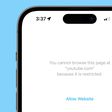
Our comprehensive guide highlighting every major new addition in iOS 17, plus how-tos that walk you through using the new features.

Apple News+ improvements, cross-platform tracker alerts, website app downloads for the EU, and more.

Get the most out your iPhone 15 with our complete guide to all the new features.
A deep dive into new features in macOS Sonoma, big and small.

Apple's annual Worldwide Developers Conference will kick off with a keynote on June 10.

Expected to see new AI-focused features and more. Preview coming at WWDC in June with public release in September.

AI-focused improvements, new features for Calculator and Notes, and more.

Action button expands to all models, new Capture button, camera improvements, and more.
Other Stories

2 days ago by Tim Hardwick

3 days ago by Tim Hardwick

4 days ago by Tim Hardwick

1 week ago by MacRumors Staff

IMAGES
VIDEO
COMMENTS
Although Safari enables it by default, you should verify this setting. 1: Open the Safari browser on your Mac and go to Safari > Preferences. 2: Switch to the Security tab, and make a tick in the Enable JavaScript checkbox. 3: Reload the YouTube or webpage where the YouTube video is embedded. 11.
After 15 seconds, open Safari again and see if YouTube loads. 5. Restart your Mac. This is one of the most critical (yet overlooked) solutions. A restart fixes several minor glitches that your Mac picks up during regular use. To perform this, click the Apple logo at the top left → choose Restart. Once your Mac powers on, try using YouTube in ...
YouTube search is not working in Safari. Try these simple tips if you're having issues with YouTube exclusively on Safari. 1. Force Quit Safari. Try force-quitting Safari to kick-start YouTube; here's how: Go to the main Apple menu > Force Quit. Select Safari from the list and click Force Quit. 2.
Launch Safari and try watching a YouTube video again. If the problem is fixed, then the problem is with your user account. Conclusion. For sure, at least one of the solutions above has fixed your problems with YouTube videos not playing in Safari. If all else fails, seek help from an Apple Genius or other experts.
Data Recovery Recover lost or deleted data from HDD, SSD, external USB drive, RAID & more.; Tape Data Recovery Retrives data from all types and capacities of tape drives including LTO 1, LTO 2, LTO 3, & others.; Virtual Machine Recovery Recover documents, multimedia files, and database files from any virtual machine; File Erasure Permanently wipe files and folders, and erase traces of apps and ...
Please each step below until you fix the Youtube problem. Youtube is not opening. Before we start, this article assumes that you are having this problem with Youtube only. If Safari cannot open all of the websites you visit, you may be having a connection problem. You may want to address possible Wi-Fi issues. Furthermore, try force-quitting ...
This might solve the issue with YouTube not switching to full screen. Step 1: Click the Apple logo at the top-left corner of the Menu Bar. Step 2: Select Force Quit. Step 3: Select Safari from the ...
Start by Force Quitting Safari Browser and see this helps in fixing the problem. 1. Click on Apple Logo in top-menu bar and select Force Quit option in the drop-down menu. 2. In Force Quit Applications window, select Safari and click on the Force Quit button. Relaunch Safari browser and see if you can now access YouTube on your Mac using Safari ...
The quickest way to identify whether the problem is your web browser is to open a different browser on your Mac and try to use that. If you're using Safari, try Chrome. If you're using Firefox, try Safari or Chrome, and so on. If it works in another browser, the problem is with the browser you were using originally.
Open Safari from your Dock or Applications folder. Click Safari in the Menu bar. Click Preferences... Click Extensions. Click the checkbox next to an extension so that it is unchecked in order to disable the extension. Click the checkbox again if you want to turn the extension back on.
If you are frustrated by YouTube not working on your Macbook, this video will show you how to fix it step by step. You will also find a helpful article for reference in the description. Watch this ...
When I use Safari to view YouTube videos, the first one will load but no more than that, until after I restart my Mac (as suggested by YouTube). Firefox does not have this problem and I now use it for viewing YouTube. Using Safari for most of my browsing and swapping to Firefox for YouTube is clumsy and I am reluctantly using Safari less.
Apple also released Safari 15 for macOS Big Sur and macOS Catalina last week. Unfortunately, some customers have experienced a few issues with Safari 15, which we've highlighted in more detail ...
4. Restart Your Mac. This is one of the simplest yet highly effective solutions to fix issues like YouTube isn't working on your Mac. Since this will reset the present power cycle and temporary settings on Mac, it can fix it. Go to the Apple icon on the Finder and click on the " Restart " button.
Safari not playing any videos from websites like Netflix/YouTube on your M1 Mac (macOS Monterey). In this video, we will show you some easy and effective Saf...
Safari not opening in Safari on Mac, Safari won't load in Safari on mac, YouTube not working on mac, can't open YouTube in Safari on mac, why does YouTube we...
Hey, I have a Safari-specific video playback problem. Specifically, when enlarging into fullscreen, it looks like this…
In this video I teach you a trick that could fix 90% of all Safari issues. This is a trick you can use when Safari is not loading a web page, Some items on ...
May 8, 2020. 84. 17. Wednesday at 1:53 PM. #5. Description of what I did so far: - I kept the synchronization with iCloud on the MacBook Pro and on the iPhone. - Deleted all Safari bookmarks on MacBook Pro and iPhone. - Deleted all files in the ~/Library/Preferences folder related to Safari.
Applications and Services / Safari Looks like no one's replied in a while. To start the conversation again, simply ask a new question.
What happened was that at some point in April 2024, the YouTube app on Apple TV started showing what looked like screensavers if you left the YouTube app idle for around 4 minutes and change. And ...
Update 3: Apple has updated the System Status page again to confirm an outage that started at 2:10 p.m. Eastern Time. Apple says that the Weather app may be slow or unavailable. Update 4: Apple ...
Private Relay Tech Sheet 120821 clean copy FINAL. Title. Private Relay Tech Sheet_120821_clean copy_FINAL. Created Date. 12/15/2021 6:10:09 AM.
READ BELOW FOR A NEW VERSION UPDATE EXTENSION DOWNLOAD∨ ∨ LAST LINK BELOWi don't really do these types of videos but i was requested to help others for this ...
The Keynote will be available to stream on apple.com, the Apple Developer app, the Apple TV app, and the Apple YouTube channel. On-demand playback will be available after the conclusion of the stream. ... my site header navigation in Safari having problems in responsiveness as shown in the screenshot below . Show more Less. MacBook Air (M3, 2024)
Thursday June 6, 2024 2:31 am PDT by Tim Hardwick. Apple has revealed its commitment to a minimum of five years of iPhone security software updates from the date a device is launched, thanks to a ...
Hey everyone, today we're going to be going over several ways to fix an issue in Safari on your Mac where certain webpages won't load and present the followi...