- Request Quote
- FREE Buyers Guide
- Headset Compatibility Guides
- Headsets 101 Guide
- Frequently Asked Questions
1-800-914-7996
$50 Minimum Order - No Returns
- Multi Connectivity
- Office Phones
- Computers & Phones w/ USB ports
- Microsoft Teams Certified
- Cell Phone Bluetooth Headsets
- Office Phones using QD
- Cables & Amplifiers
- Poly Headsets (Plantronics)
- Jabra Headsets
- Yealink Headsets
- Logitech Headsets
- EPOS Headsets
- Poly (Polycom) IP Phones
- Yealink IP Phones
- Teams Desk Phones
- Zoom Desk Phones
- Office & Contact Center
- 911 Center | Dispatch
- Conferencing
- Speakerphones for Conference Calls
- Cameras | Webcams
- EHS Cables/Lifters
- Wired Headset Cables & Amplifiers
- Wireless Headset Accessories
- Wired Headset Accessories
- Computer Headset Accessories
- Cell Phone Headset Accessories
- A/V Accessories
- Search Submit

How to Pair the Plantronics Voyager Legend Bluetooth Headset
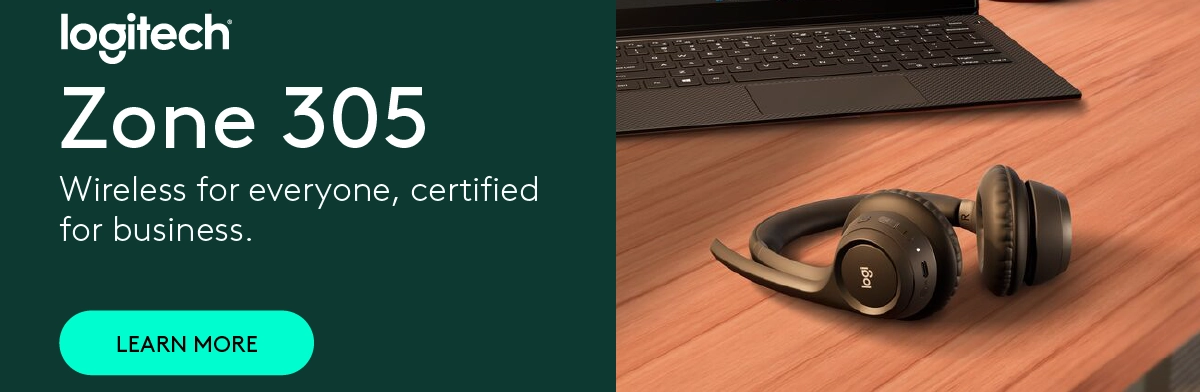
1) Turn the headset on. Slide the power switch to the ‘on’ position showing green. The headsets LEDs will begin flashing red/blue. The Voyager Legend headset is now in pairing mode. If you don’t see the red/blue flashing LED, turn the headset off and repeat step 1. If for a second time your Voyager Legend LED doesn’t flash red/blue, your headset may have already been paired. Skip to the below section labeled: To Pair Voyager Legend to a Different Phone or Re-Pair to the Same Phone
2) Turn on your phone’s Bluetooth feature. While the Voyager Legends LEDs are flashing red/blue, activate Bluetooth on your phone and set it to search for new devices. • iPhone Settings > General > Bluetooth > On • Android™ Smartphones Settings > Wireless & Networks > Bluetooth: On > Scan for devices
NOTE: Menus may vary by device
3) Select Voyager Legend. Select “PLT_Legend” on your phone as a found device. If your phone asks, enter four zeros (0000) for the passcode or simply accept the connection.
4) Complete pairing process. Once your Plantronics Bluetooth pairing is complete, LEDs on the Voyager Legend will stop flashing red/blue and you will hear “pairing successful.” from the headset.
NOTE: To enable caller name announcement, allow access to your contacts if your phone prompts you.
Your phone should now be paired with the Plantronics Voyager Legend headset . Customers often ask us how to connect Plantronics Bluetooth headsets and with these instructions, you will be able to use your old headset with your new phone.
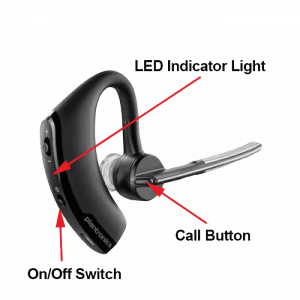
To Pair Voyager Legend to a Different Phone or Re-Pair to the Same Phone:
1) Turn the headset on. Slide the power switch to the ‘on’ position showing green.
2) Using voice commands. Tap the Voice button on your Voyager Legend and say “Pair mode,” or Press and hold the Call button on your Voyager Legend until you hear “Pairing”
3) Turn on your phone’s Bluetooth feature. While the Voyager Legends LEDs are flashing red/blue, activate Bluetooth on your phone and set it to search for new devices. • iPhone Settings > General > Bluetooth > On • Android™ Smartphones Settings > Wireless & Networks > Bluetooth: On > Scan for devices
4) Select Voyager Legend. Select “PLT_Legend” on your phone as a found device. If your phone asks, enter four zeros (0000) for the passcode or simply accept the connection.
5) Complete pairing process. Once your Plantronics Bluetooth pairing is complete, LEDs on the Voyager Legend will stop flashing red/blue and you will hear “pairing successful.” from the headset.
NOTE To enable caller name announcement, allow access to your contacts if your phone prompts you.
Your phone should now be paired with the Plantronics Voyager Legend headset and ready for use. Customers often ask us how to connect Plantronics Bluetooth headsets and with this guide, you will be up and going in a matter of minutes.
Popular Audio/Video Solutions:

Make sure to update your headset firmware.
Visit Poly Lens for the latest updates.
Plantronics Bluetooth Pairing Mode: A Step-by-Step Guide
Putting your Plantronics Bluetooth into pairing mode is a breeze! All you need is your Bluetooth device, and in a few simple steps, you’ll be ready to connect it to your phone, tablet, or computer. Just make sure your device is charged, and you’re good to go!
Step by Step Tutorial: Putting Your Plantronics Bluetooth in Pairing Mode
Before we dive into the steps, let’s quickly discuss what we’re about to do. Pairing mode is what allows your Bluetooth device to be discoverable by other devices. This is essential for establishing a connection.
Step 1: Turn on your Plantronics Bluetooth
Press and hold the power button until the light indicator turns on.
When you turn on your Plantronics Bluetooth, you might notice a light indicator. For most models, this light will flash blue and red when your device is in pairing mode. If it doesn’t, don’t worry! We’ll get there in the next step.
Step 2: Activate Pairing Mode
Hold the power button down for 5-6 seconds until the light indicator starts flashing blue and red.
After you’ve turned on your device, keep holding down the power button. You’ll know you’re in pairing mode when the light flashes blue and red. This is your device’s way of saying, “Hey, I’m ready to pair with something!”
Step 3: Keep the Device in Pairing Mode
Wait for your other device to discover your Plantronics Bluetooth.
Once your Bluetooth is in pairing mode, grab the device you want to pair it with. It could be your phone, laptop, or tablet. Go to the Bluetooth settings on that device, and it should find your Plantronics Bluetooth listed there.
After you’ve completed these steps, your Plantronics Bluetooth will pair with your device, and you’ll be ready for hands-free calling, listening to music, or whatever else you need your Bluetooth for!
Tips: Enhancing Your Pairing Experience
- Make sure your Plantronics Bluetooth is charged before you try to pair it.
- Keep the Bluetooth and the device you’re pairing it with close to each other.
- If your Bluetooth doesn’t go into pairing mode, try resetting it according to the user manual.
- Make sure your other device’s Bluetooth is on and in discovery mode.
- If you’ve previously paired your Plantronics Bluetooth with another device, it might connect to that device automatically. Be sure to disconnect from the other device if you want to pair with something new.
Frequently Asked Questions
How do i know if my plantronics bluetooth is in pairing mode.
Your Plantronics Bluetooth will have a light indicator that flashes blue and red when in pairing mode.
What do I do if my device doesn’t recognize my Plantronics Bluetooth?
Make sure your Bluetooth is in pairing mode and your other device’s Bluetooth is on and set to discoverable. Sometimes, turning off the Bluetooth on your device and then turning it back on can help.
Can I pair my Plantronics Bluetooth with multiple devices?
Yes, most Plantronics Bluetooth devices can remember multiple devices, but they can only be connected to one device at a time.
What should I do if my Plantronics Bluetooth won’t go into pairing mode?
Try resetting your Bluetooth device. The instruction manual that came with your device should have specific steps on how to do this.
How far away can my device be from my Plantronics Bluetooth and still maintain a connection?
Typically, Bluetooth devices work within a 10-meter (33-foot) range, but walls and other obstacles can affect this.
- Turn on your Plantronics Bluetooth
- Activate Pairing Mode
- Keep the Device in Pairing Mode
Pairing your Plantronics Bluetooth with your device shouldn’t be a headache. With these simple steps, you’ll have your Bluetooth device ready to go in no time. Whether you’re setting it up for the first time or reconnecting to a new device, the process is straightforward.
Remember to keep both devices close together for the best connection, make sure your Bluetooth is charged, and if you run into trouble, don’t hesitate to consult the user manual or get in touch with Plantronics support. Happy pairing, and enjoy the freedom of wireless connectivity with your Plantronics Bluetooth!

Matthew Burleigh has been writing tech tutorials since 2008. His writing has appeared on dozens of different websites and been read over 50 million times.
After receiving his Bachelor’s and Master’s degrees in Computer Science he spent several years working in IT management for small businesses. However, he now works full time writing content online and creating websites.
His main writing topics include iPhones, Microsoft Office, Google Apps, Android, and Photoshop, but he has also written about many other tech topics as well.
Read his full bio here.
Share this:
Join our free newsletter.
Featured guides and deals
You may opt out at any time. Read our Privacy Policy
Related posts:
- How to Connect Sony Headphones to iPhone
- How to Change Bluetooth Name on iPhone (2024 Guide)
- How to Forget a Bluetooth Device on the iPhone 5
- How to Pair a Jabra Bluetooth Headset with an iPhone 14: Step-by-Step Guide
- Can I Have Two Bluetooth Devices Connected to an iPhone at Once?
- How to Set up Bluetooth Headsets With IPhones: A Step-by-Step Guide
- How to Connect to Alexa to Bluetooth Speakers: A Step-by-Step Guide
- How to Pair an iPhone With Another Phone: A Step-by-Step Guide
- Does the iPad Pair With Bluetooth Headphones? Find Out Here!
- How to Make All Columns the Same Width in Excel 2013
- Bluetooth Headset Won’t Connect to My iPad – Troubleshooting Tips
- How to Turn off Bluetooth on iPhone 14: A Step-by-Step Guide
- How to Connect a Computer and an iPad With Bluetooth: A Step-by-Step Guide
- How to Connect Bluetooth Headphones to Laptop Windows 10: A Step-by-Step Guide
- What Kind of Bluetooth Headsets Will Work with iPhone 14: A Guide
- How to Print Via Bluetooth From an IPhone to a Printer: A Step-by-Step Guide
- How to Connect Ubotie Keyboard to iPad: A Step-by-Step Guide
- How to Delete a Bluetooth Device on iPhone 15: A Step-by-Step Guide
- How to Connect Bluetooth Headset to iPhone 12: A Step-by-Step Guide
- How to Connect Slim Folio Keyboard to iPad: A Step-by-Step Guide
How to Sync Plantronics Headset
Last Updated: June 1, 2022
wikiHow is a “wiki,” similar to Wikipedia, which means that many of our articles are co-written by multiple authors. To create this article, volunteer authors worked to edit and improve it over time. This article has been viewed 77,348 times. Learn more...
Syncing, or pairing, your Plantronics audio device to a mobile device, like a phone or tablet, is easy via Bluetooth. We'll show you how!
Charge your headset.

- Depending on the model of your Plantronics headset, you will hear a single tone every 15 seconds if it’s on low battery, or the power indicator will flash.
Turn your headset on.

Put your headset into pairing mode.

- If your headset has a single multi-function button, start with it off, then press and hold it for 5–6 seconds until the light start flashing.
- If your headset has a sliding On and Off switch, hold the call button for 5–6 seconds until the light starts flashing.
- For headsets with a On and Off button, start with the headset powered off and hold the Power button down for 5–6 seconds until the light starts flashing.
Enable Bluetooth on your computer or other device.

Select the Plantronics headset to pair.
- Depending on your model, you may have to enter a pairing code. If prompted, enter 0000 (four zeroes). Once your headset is paired, you'll be able to listen to music, make phone calls, and do other tasks with your new headset.
Expert Q&A
You might also like.

About This Article
- Send fan mail to authors
Is this article up to date?

Featured Articles

Trending Articles

Watch Articles

- Terms of Use
- Privacy Policy
- Do Not Sell or Share My Info
- Not Selling Info
Keep up with tech in just 5 minutes a week!
- Reviews TV REVIEWS v1.11 HEADPHONES REVIEWS v1.7 MONITOR REVIEWS v2.0 SOUNDBAR REVIEWS v1.3 MOUSE REVIEWS v1.5 KEYBOARD REVIEWS v1.3.1 PRINTER REVIEWS v1.2 VACUUM REVIEWS v1.3 KEYBOARD SWITCH REVIEWS v1.0 AIR PURIFIER REVIEWS v1.0 DEHUMIDIFIER REVIEWS v1.0 MICROWAVE REVIEWS v1.0 BLENDER REVIEWS v1.0 TOASTER REVIEWS v1.0 ROUTER REVIEWS v0.8 PROJECTOR REVIEWS v0.9 SPEAKER REVIEWS v0.8 CAMERA REVIEWS v0.12.1 LAPTOP REVIEWS v0.8.2
- What's New COMPUTER Monitors, Mice, Keyboards, Printers, Routers, Keyboard Switches, and Laptops HOME ENTERTAINMENT TVs, Soundbars, and Projectors AUDIO Headphones and Speakers HOME Vacuums, Dehumidifiers, and Air Purifiers PHOTO & VIDEO Cameras KITCHEN Toasters, Blenders, and Microwaves REVIEW PIPELINE See upcoming reviews, cast your vote, and suggest products
- Newsletters
- Plantronics
- Voyager Legend Bluetooth Headset
Plantronics Voyager Legend Bluetooth Headset Headphones Review

The Plantronics Voyager Legend is a poor mono Bluetooth headset for phone calls. It's comfortable, has a good app with many customization options, and lasts nearly eight hours off a single charge, which should easily get you through a full workday. Unfortunately, its overall microphone performance is very disappointing, and while on phone calls, your voice sounds unnatural, thin, and lacking in detail. Unlike the Plantronics Voyager 5200 Bluetooth Headset , which has excellent noise handling, the Voyager Legend's mic has a tough time separating your voice in louder environments, and your voice may get lost completely.
Our Verdict
The Plantronics Voyager Legend is a sub-par mono Bluetooth headset for mixed usage. It's designed primarily for phone calls and isn't a good choice for listening to music due to its single-bud design and very un-balanced sound profile with practically no bass. Its Bluetooth-only connectivity and poor overall mic performance also make it a bad choice for gaming. On the bright side, it's comfortable enough to wear for long periods and lasts nearly eight hours off a single charge, making it somewhat suitable for taking phone calls in the office.
- Comfortable fit that can be used on either ear.
- Very stable design.
- Good app with tons of customization options for phone calls.
- Disappointing microphone recording quality.
- Microphone has difficult time separating speech from background noise.
- Sound profile is slightly shrill and piercing with some voices.
The Plantronics Voyager Legend isn't designed for listening to music. It's a mono headset with a very unbalanced sound profile that's severely lacking in bass.
The Plantronics Voyager Legend is sub-par for commuting or travel. It can be helpful if you make many phone calls while traveling or commuting, but it isn't the best choice due to its disappointing mic performance. It also blocks out practically no background noise, though this is by design, so you can hear yourself while speaking on the phone.
The Plantronics Voyager Legend is a great choice for sports and fitness. Because of its ear-hook design, it feels very stable and shouldn't fall off during strenuous workouts. It blocks practically no background noise, which is great if you run outdoor and like to stay aware of your surroundings. If you like to make phone calls while jogging, it can be a good choice. Unfortunately, it has poor overall microphone performance.
The Plantronics Voyager Legend is a disappointing choice for use in the office. It leaks a fair amount of audio, so your coworkers will likely hear whoever you're speaking to. It also blocks no background noise by design and has a disappointing overall microphone performance. On the bright side, its 7.8-hour battery should last you through an entire workday of phone calls, and it has a standby feature to help conserve the battery even more.
The Plantronics Voyager Legend isn't recommended for wireless gaming. Since it's Bluetooth-only, you can't connect it to any modern console, and when connected to a Bluetooth-enabled PC, its high latency and poor microphone performance is less than ideal.
The Plantronics Voyager Legend is a Bluetooth-only headset, and you can't use it wired.
The Plantronics Voyager Legend is a bad Bluetooth headset for phone calls. It's comfortable enough to wear for extended periods, has a ton of customization options, feels very stable in the ear, and lasts nearly eight hours off a single charge, which is good. Unfortunately, when using the microphone, your voice sounds unnatural, thin, and difficult to understand. Its boom microphone also has a hard time separating your voice from background noise, so even in moderately noisy environments, it's difficult to hear you. Finally, while the sound profile is extremely well-balanced in the mid-range, where most vocals sit, some higher-pitched voices sound shrill and painful.
- 6.0 Mixed Usage
- 5.7 Neutral Sound
- 5.6 Commute/Travel
- 8.0 Sports/Fitness
- 5.1 Wireless Gaming
- 4.9 Wired Gaming
- 4.8 Phone Calls
- Updated May 21, 2020: Review published.
- Updated May 15, 2020: Early access published.
- Updated May 13, 2020: Our testers have started testing this product.
- Updated May 13, 2020: The product has arrived in our lab, and our testers will start evaluating it soon.
- Updated Oct 07, 2019: We've purchased the product and are waiting for it to arrive in our lab.
Compared To Other Headphones

The Plantronics Voyager Legend is a bad mono Bluetooth headset that doesn't perform nearly as well for phone calls as the newer Plantronics Voyager 5200 Bluetooth Headset . While both have almost identical designs, the microphone on the Voyager Legend performs much worse overall. The recording quality of the mic is noticeably lower, and it does a much worse job at handling background noise.
Check out our recommendations for the best Bluetooth headsets for phone calls , or if you want something better-suited for gaming, the best wireless gaming headsets .
The Plantronics Voyager Legend Bluetooth Headset is a much worse mono headset for phone calls than the Plantronics Voyager 5200 Bluetooth Headset . Both headsets share almost the same design and feel equally comfortable, well-built, and stable, except the 5200 charges via Micro-USB while the Legend uses a proprietary magnetic charging clip. The 5200 has a better-balanced sound profile for phone calls, resulting in less piercing and painful voices. It also has a much better microphone that makes your voice sound slightly more natural and does a significantly better job of separating your voice from background noises. On the other hand, the Voyager Legend has longer battery life.
The Plantronics Voyager Legend Bluetooth Headset is better for phone calls than the Plantronics Voyager 3200 Bluetooth Headset . The Legend has a more comfortable and stable fit and is also better-built. However, the 3200 has a better-balanced treble range, so voices and sibilants sound more clear and detailed.
While the Astro A40 TR Headset + MixAmp Pro 2017 and the Plantronics Voyager Legend Bluetooth Headset both have a boom mic and have a focus on speech, they're designed for different uses. The Astro is a better choice if you want a gaming headset that will deliver more immersive stereo sound while you play your games and can easily be plugged into your gaming console. On the other hand, the Voyager Legend is a Bluetooth Headset that's designed for making phone calls from a mobile device, and its mono earbud won't help pull you into a game like the Astro. It's also Bluetooth-only, so it won't work with PS4 or Xbox One.
The Jabra Steel Bluetooth Headset is slightly better for phone calls than the Plantronics Voyager Legend Bluetooth Headset. The Jabra leaks much less audio, has a significantly better recording quality, and does a better job at separating your voice from background noises. On the other hand, the Plantronics is more comfortable, has better controls, looks and feels more premium, has a better-balanced sound profile for phone calls, lasts longer off a single charge, and has a much better app with a ton of customization options.
The Mpow EM12 Wireless Earphone is a better mono headset for phone calls than the Plantronics Voyager Legend Bluetooth Headset. The Mpow's microphone has a better recording quality, and the headset leaks much less audio. On the other hand, the Plantronics is more comfortable, has much better controls, a significantly longer battery, and a dedicated companion app with many customization options.
The TaoTronics SoundLiberty 79 Truly Wireless and the Plantronics Voyager Legend Bluetooth Headset are wireless earbuds designed for very different uses. While the TaoTronics are truly wireless in-ears with a well-balanced sound profile designed for listening to music, the Plantronics is a mono Bluetooth headset for making phone calls while in the office or driving. Since the TaoTronics has a built-in microphone, it can be used for phone calls as well, but isn't designed for this, and the microphone on the Voyager performs much better.
The BlueParrott B450-XT Headset is a better headset for making phone calls than the Plantronics Voyager Legend Bluetooth Headset. The BlueParrott has a more balanced sound profile and its boom microphone has a significantly better overall performance. Its continuous battery life is longer, it has NFC pairing, and its latency across PC, iOS, and Android is lower too, although some apps and devices seem to compensate for lag differently. However, the Plantronics is significantly more comfortable. As it's a mono in-ear, it's more portable and stable.
The Jabra Talk 45 Bluetooth Headset is better for phone calls than the Plantronics Voyager Legend Bluetooth Headset. The Plantronics is more comfortable, better-built, and it has more controls. However, it leaks a lot more noise than the Jabra. The Jabra's boom microphone also has a better recording quality and noise handling performance, so it makes your voice clearer to whoever's on the other end of the line.
Test Results

The Plantronics Voyager Legend looks almost identical to the Plantronics Voyager 5200 Bluetooth Headset . Both headsets are primarily matte black, but the Legend's thin boom microphone is almost entirely silver. It has a very straightforward and professional look.

The Plantronics Voyager Legend is quite comfortable. Its fit and design are identical to the Plantronics Voyager 5200 Bluetooth Headset , and it comes with three sizes of silicone tips, which don't enter deeply into the ear canal. It also comes with two sizes of cloth covers for the earbuds, which may be more comfortable for some people. While the ear-hook is flexible and doesn't put too much pressure on your ear, it may start to cause some slight fatigue or discomfort after a couple of hours. Luckily, you can easily swivel the mic around and switch ears throughout the day to reduce discomfort.

The controls of this headset are decent overall and are almost identical to the Plantronics Voyager 5200 Bluetooth Headset , except that the volume buttons are in a slightly different place. The buttons are designed for call controls and give you a good amount of options, including the ability to trigger your phone's voice assistant.

This headset is very portable. It can fold into a compact position and should be able to fit into most pockets. If you want something even more portable, check out the Mpow EM12 Wireless Earphone .
This headset doesn't come with a carrying case, though you can purchase a charging case separately.

The Plantronics Voyager Legend's build quality is good. It looks and feels almost identical to the Plantronics Voyager 5200 Bluetooth Headset and should be able to withstand a few accidental drops and bumps without sustaining too much damage. The ear-hook is flexible, and the headset looks fairly premium overall.

The Plantronics Voyager Legend feels very stable thanks to its ear-hook design. Unlike the Plantronics Voyager 3200 Bluetooth Headset , it stays in place during moderately intense workouts, which is good if you make phone calls while jogging.

- Plantronics Voyager Legend headset
- 3x tip sizes
- 2x cloth covers
- Proprietary USB charging cable
- USB wall charger
The Plantronics Voyager Legend's sound profile isn't the most balanced and accurate, but it's fairly well-tuned for voices and speech. It's very lacking in bass, but most voices sound present, clear, and detailed. Unfortunately, some higher-pitched voices may be slightly harsh and piercing.
The frequency response consistency is great. Provided you achieve a proper fit with the included tips, you should experience similar bass and treble response every time you use it.
The bass accuracy is terrible. There's practically no low-bass or mid-bass, meaning music will have no thump, rumble, or punch. That said, as this headset is designed for phone calls and not listening to music, it shouldn't be too noticeable, especially since high-bass, which is responsible for giving low-frequency voices warmth, is less recessed than the rest of the ranges.
The Plantronics Voyager Legend's mid accuracy is superb. The entire range is very well-balanced and accurate, without much over or under-emphasis. Since this range is where most voices sit, this results in clear and full voices that don't sound honky, thin, or weak.
The Plantronics Voyager Legend's treble accuracy is sub-par. Unlike the Plantronics Voyager 5200 Bluetooth Headset , which has very well-balanced low-treble, this range is quite over-emphasized on the Voyager Legend. Unfortunately, this will make some higher-pitched voices sound shrill and harsh. The rest of the ranges are uneven as well. Some mid-treble sounds are dull and lispy, while others sound piercing and painful. The majority of high-treble is very recessed, which causes some sounds to be closed-up and lifeless, though most voices don't reach these higher frequencies.
The peaks and dips performance is sub-par. The large peak across high-bass and low-mid causes lower-frequency voices to appear boomy and muddy concerning the very recessed low-bass range. The dip in mid-treble that falls between the peak in low-treble and the mid to high-treble makes some higher-frequencies sound sharp and piercing, while others will be dull and lifeless. Overall, while the entire sound profile is uneven, this is most noticeable with music and won't be as noticeable during phone calls, except for the peak in low-treble, which may cause some parts of speech to be sharp and piercing.
Because this headset is mono, there's no stereo imaging.
Like with most in-ears, the passive soundstage of this headset is poor. This is because properly activating the resonances of the pinna (the outer ear) is one of the important factors in creating an out-of-head and speaker-like soundstage. Since in-ears and earbuds completely bypass the pinna, their soundstage tends to be perceived as small and located inside the listener's head. Because of the earbud design that doesn't enter your ear canal as deep as in-ears, audio sounds very open.
This headset doesn't have any virtual soundstage features.
The weighted harmonic distortion is decent. While there's some distortion present, it likely won't be too noticeable for most people while on phone calls.
These are the settings used to test this headset. Our results are only valid when listening using these settings.
This headset isolates practically no background noise. This is likely by design, as while on phone calls, it helps to hear your voice when speaking. This is also because the earbud rests inside the ear as opposed to going deep into the ear canal like typical in-ear headphones.
The Plantronics Voyager Legend's leakage performance is only okay. Unfortunately, it leaks a bit more audio than the Plantronics Voyager 5200 Bluetooth Headset , and if you work in an open office, coworkers nearby will likely hear the person you're speaking to.
This headset has a boom microphone that can swivel, meaning you can use the headset in either ear.
The recording quality of the Plantronics Voyager Legend's microphone is poor. It's worse than the Plantronics Voyager 5200 Bluetooth Headset , the Jabra Talk 45 Bluetooth Headset , or the Jabra Steel Bluetooth Headset , and your voice sounds distorted, unnatural, and thin.
The microphone's noise handling is sub-par. Even in only moderately noisy environments, the person you're speaking to will have a hard time hearing you. On the bright side, unlike headphones with an integrated mic, the boom microphone prevents your voice from getting completely drowned out. If you want a Bluetooth headset with better noise handling, check out the Plantronics Voyager 5200 Bluetooth Headset or the BlueParrott B450-XT Headset .
The Plantronics Voyager Legend's overall battery performance is mediocre. It lasts nearly eight hours off a single charge, which should be more than long enough to get you through an entire work day's worth of phone calls. It also has a standby mode to help conserve battery life between calls. Unfortunately, it uses a proprietary magnetic charging cable, which is a pain if you forget or misplace it.
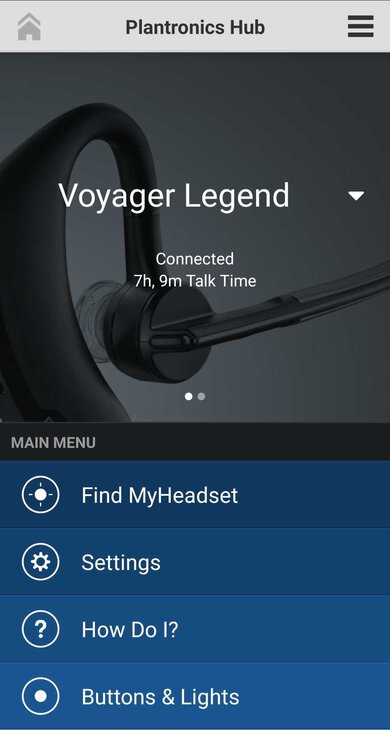
The dedicated companion app is good. While it includes all the same functionality as the one for the Plantronics Voyager 5200 Bluetooth Headset , the Voyager Legend doesn't support 'Tile' to track the headset in case you misplace it. Other than that, it gives you a ton of customization options specific to phone calls like the ability to configure the sensors in the headset to automatically answer or reject a phone call while you're wearing the headset.
The Plantronics Voyager Legend is a Bluetooth 3.0 headset that supports multi-device pairing so you can easily switch between your PC and phone, which is convenient. Likely because this headset uses a much older version of Bluetooth, it has high latency on all devices while watching YouTube videos. It's worth noting that apps seem to compensate for this differently, so your mileage may vary.
The Plantronics Voyager Legend is a Bluetooth-only headset.

The Plantronics Voyager Legend is a Bluetooth-only headset that you can't use wired. It comes with a proprietary magnetic charging cable and a USB wall plug but has no other inputs.
This headset is Bluetooth-only and isn't compatible with PS4. It should work with any Bluetooth-enabled PC.
This headset is Bluetooth-only and isn't compatible with Xbox One.
The Plantronics Voyager Legend we tested doesn't come with a dock or base. While you can buy a docking cradle separately, we haven't tested it.
Quick Setup: Pairing Your Plantronics Headset In Minutes

- How-To Guides
- Gadget Usage

Introduction
Welcome to the world of seamless communication and hands-free convenience with your Plantronics headset. Whether you're a busy professional, a multitasking parent, or a tech enthusiast, your Plantronics headset is about to become your trusted companion. This article will guide you through the quick and easy setup process, ensuring that you can start enjoying the benefits of your headset in just a few minutes.
Your Plantronics headset is designed to provide crystal-clear audio quality, comfortable wear, and intuitive controls, making it the perfect solution for your communication needs. Whether you're making calls, listening to music, or participating in virtual meetings, your headset is engineered to enhance your overall experience.
In the following steps, you'll learn how to unbox your Plantronics headset, power it on, pair it with your device, and test its functionality. By the end of this guide, you'll be ready to immerse yourself in a hands-free communication experience that seamlessly integrates with your daily routine.
So, grab your Plantronics headset, and let's embark on this quick setup journey together. Get ready to elevate your communication game and embrace the freedom of wireless connectivity. Let's dive in and get your Plantronics headset up and running in no time!
Step 1: Unboxing Your Plantronics Headset
Unboxing your new Plantronics headset is an exciting first step toward experiencing the convenience and freedom it offers. As you carefully open the packaging, you'll find the sleek and stylish headset nestled within. Plantronics takes pride in presenting a product that is not only functional but also visually appealing, making it a welcome addition to your tech collection.
Upon lifting the top of the box, you'll be greeted by the elegantly designed headset, exuding a modern and sophisticated charm. As you gently lift it out, you'll notice the lightweight construction, ensuring comfort during extended wear. The thoughtful design of the headset reflects Plantronics' commitment to providing a seamless and enjoyable user experience.
Next, you'll find the accompanying accessories, carefully placed to complement the headset. These may include a charging cable, additional ear tips for a customized fit, and a user manual to guide you through the setup process. The inclusion of these accessories demonstrates Plantronics' dedication to ensuring that you have everything you need to make the most of your new headset.
As you explore the contents of the box, take a moment to appreciate the attention to detail in the packaging. Plantronics has curated an unboxing experience that reflects the premium quality of the product within. From the neatly arranged components to the carefully chosen materials, every aspect of unboxing your Plantronics headset is designed to leave a lasting impression.
Unboxing your Plantronics headset is not just about revealing a new device; it's about embarking on a journey of seamless communication and effortless connectivity. The care and precision put into the packaging set the stage for the exceptional performance and reliability you can expect from your Plantronics headset.
Now that you've unboxed your Plantronics headset, you're one step closer to enjoying the convenience and freedom it brings to your daily activities. With the headset in hand and the accessories at your disposal, you're ready to move on to the next step and power on your new device. Get ready to experience the next level of hands-free communication and audio enjoyment with your Plantronics headset.
Step 2: Powering On Your Headset
Upon unboxing your Plantronics headset, the next crucial step is to power it on and prepare it for seamless connectivity with your device. The power button is typically located on the side or the underside of the headset, easily accessible for your convenience. As you locate the power button, take a moment to appreciate the thoughtfully engineered design that prioritizes user-friendly functionality.
To power on your Plantronics headset, press and hold the designated power button for a few seconds. As you do so, you may notice a subtle indicator light illuminating, signaling that the headset is coming to life. This indicator light serves as a visual cue, reassuring you that the power-up process is underway.
As the headset powers on, you may be greeted by a subtle sound or voice prompt, further confirming that the device is activating. This seamless and intuitive startup process reflects Plantronics' commitment to delivering a user experience that is both efficient and engaging.
Once powered on, your Plantronics headset is ready to establish a wireless connection with your device, enabling you to enjoy hands-free communication and audio playback. The efficient power management of the headset ensures that you can experience extended usage on a single charge, minimizing interruptions and maximizing convenience.
The act of powering on your Plantronics headset marks the beginning of a harmonious integration with your daily activities. Whether you're preparing to make calls, listen to music, or engage in virtual meetings, the headset's responsive startup process sets the stage for a seamless and enjoyable user experience.
With your Plantronics headset now powered on, you're poised to embark on a journey of wireless connectivity and effortless communication. The next step involves pairing your headset with your device, a process that will further enhance the functionality and convenience of your new tech companion. Get ready to take the next step and establish a reliable and intuitive connection between your Plantronics headset and your device, unlocking a world of hands-free possibilities.
As your Plantronics headset hums to life, it signifies the beginning of a partnership that will elevate your communication experience. With the power button serving as the gateway to seamless connectivity, your headset is now primed and ready to become an integral part of your daily routine. Let's move forward and initiate the pairing process to unleash the full potential of your Plantronics headset.
Step 3: Pairing Your Headset with Your Device
Now that your Plantronics headset is powered on and ready to establish a seamless connection, it's time to pair it with your device. Whether you're using a smartphone , tablet, computer, or any other compatible gadget, the pairing process is designed to be straightforward and efficient, ensuring that you can start enjoying the benefits of wireless connectivity in no time.
To initiate the pairing process, access the Bluetooth settings on your device. Depending on the specific device you're using, the method to access Bluetooth settings may vary slightly. However, most devices feature a dedicated Bluetooth menu within the settings interface, allowing you to manage and establish wireless connections effortlessly.
Once you've accessed the Bluetooth settings on your device, enable the Bluetooth functionality to make it discoverable to nearby devices, including your Plantronics headset. As your device enters the discoverable mode, your headset is also prepared to establish a connection, creating a seamless and intuitive pairing experience.
With both your device and Plantronics headset in the discoverable state, your device will begin scanning for available Bluetooth devices in the vicinity. During this scanning process, your Plantronics headset will appear as an option for pairing on the list of available devices, typically identified by its model name or a unique identifier.
Select your Plantronics headset from the list of available devices on your device's screen to initiate the pairing process. Once selected, your device will send a pairing request to the headset, prompting it to establish a secure and reliable connection. As the pairing request is accepted, your device and Plantronics headset will complete the pairing process, solidifying their wireless bond.
Upon successful pairing, your device will display a confirmation message, indicating that the Plantronics headset is now connected and ready for use. This confirmation serves as a testament to the seamless integration and reliable connectivity that Plantronics is renowned for, ensuring that you can enjoy uninterrupted communication and audio experiences.
With your Plantronics headset successfully paired with your device, you're now poised to explore the full range of features and functionalities that the headset offers. Whether you're making calls, listening to music, or engaging in virtual meetings, the wireless connection between your device and headset unlocks a world of hands-free possibilities, seamlessly integrating with your daily activities.
The pairing process marks a pivotal moment in your journey with your Plantronics headset, as it signifies the establishment of a robust and dependable connection that enhances your overall communication experience. With the pairing completed, you're ready to move on to the next step and test the functionality of your newly connected Plantronics headset, ensuring that it meets and exceeds your expectations.
As your device and Plantronics headset form a harmonious wireless alliance, you're now equipped to embrace the freedom and convenience of hands-free communication and audio enjoyment. The successful pairing represents a seamless integration that sets the stage for a truly immersive and enjoyable user experience, reflecting the commitment to excellence that defines the Plantronics brand.
Step 4: Testing Your Headset
Now that your Plantronics headset is seamlessly paired with your device, it's time to ensure that it delivers the exceptional audio quality and functionality that you expect. Testing your headset allows you to experience its capabilities firsthand, confirming that it meets your communication and audio needs with precision and reliability.
Begin by placing your Plantronics headset comfortably on your ears, ensuring a secure and snug fit. The ergonomic design of the headset prioritizes comfort, allowing you to wear it for extended periods without any discomfort. As you position the headset, take note of the intuitive controls that enable effortless operation, reflecting Plantronics' dedication to user-centric design.
Once the headset is comfortably in place, initiate a test call to experience the clarity and precision of the audio transmission. Whether you're making a business call or catching up with a friend, the headset's advanced audio technology ensures that your voice is conveyed with exceptional clarity, minimizing background noise and enhancing the overall communication experience.
As you engage in the test call, pay attention to the seamless integration of the headset with your device. The wireless connection facilitates unrestricted movement, allowing you to converse without being tethered to your device. This freedom of movement exemplifies the convenience and practicality that the Plantronics headset brings to your communication endeavors.
Beyond calls, explore the audio playback capabilities of your Plantronics headset by immersing yourself in your favorite music or podcast . The high-fidelity sound reproduction delivered by the headset ensures that every note and lyric is rendered with precision, allowing you to appreciate the nuances of your audio content with unparalleled clarity and depth.
During the testing phase, take advantage of any additional features that your Plantronics headset offers, such as voice commands, noise cancellation, or customizable audio settings. These features are designed to enhance your overall user experience, providing you with the tools to tailor the headset's performance to your specific preferences and requirements.
As you conclude the testing phase, reflect on the seamless connectivity, superior audio quality, and intuitive functionality that your Plantronics headset has demonstrated. The successful testing reaffirms the reliability and performance of the headset, validating its status as a versatile and indispensable tool for your daily communication and audio needs.
With the testing phase completed, you can now confidently integrate your Plantronics headset into your daily routine, knowing that it delivers the exceptional performance and convenience that align with your expectations. Whether you're navigating professional responsibilities, staying connected with loved ones, or indulging in your favorite music, your Plantronics headset stands ready to enrich your experiences with its seamless connectivity and uncompromising audio quality.
As you conclude this quick setup journey with your Plantronics headset, you are now equipped with a powerful tool that seamlessly integrates with your daily activities, enhancing your communication and audio experiences. The process of unboxing your headset, powering it on, pairing it with your device, and testing its functionality has provided valuable insights into the exceptional quality and user-centric design that define the Plantronics brand.
With your headset comfortably in place and seamlessly connected to your device, you are poised to embrace the freedom and convenience of hands-free communication and audio enjoyment. The ergonomic design, intuitive controls, and advanced audio technology of your Plantronics headset ensure that every interaction, whether it's a call, a virtual meeting, or a music listening session, is characterized by clarity, precision, and seamless connectivity.
The successful completion of the setup process signifies the beginning of a harmonious partnership between you and your Plantronics headset. This partnership is built on the foundation of reliability, performance, and user-centric design, reflecting Plantronics' commitment to delivering products that seamlessly integrate into your lifestyle.
As you embark on your journey with your Plantronics headset, you can look forward to a myriad of benefits, including the freedom to multitask without being tethered to your device, the clarity of communication that ensures your voice is heard with precision, and the immersive audio experiences that enrich your daily activities.
The seamless integration of your Plantronics headset into your daily routine represents more than just a technological upgrade; it signifies a commitment to enhancing your overall quality of life. Whether you're navigating professional responsibilities, staying connected with loved ones, or simply enjoying your favorite music, your Plantronics headset is poised to elevate every interaction and activity with its seamless connectivity and uncompromising audio quality.
With your Plantronics headset by your side, you are ready to embrace the future of communication and audio enjoyment. The quick setup process has laid the foundation for a seamless and intuitive user experience, ensuring that you can make the most of your headset from the moment you power it on.
Welcome to a world where communication knows no bounds and audio experiences are enriched by precision and clarity. Your Plantronics headset is not just a device; it's a gateway to seamless connectivity and hands-free convenience. Embrace the freedom it offers, and let it become an indispensable companion in your daily endeavors.
Leave a Reply Cancel reply
Your email address will not be published. Required fields are marked *
Save my name, email, and website in this browser for the next time I comment.
- Crowdfunding
- Cryptocurrency
- Digital Banking
- Digital Payments
- Investments
- Console Gaming
- Mobile Gaming
- VR/AR Gaming
- Gaming Tips
- Online Safety
- Software Tutorials
- Tech Setup & Troubleshooting
- Buyer’s Guides
- Comparative Analysis
- Gadget Reviews
- Service Reviews
- Software Reviews
- Mobile Devices
- PCs & Laptops
- Smart Home Gadgets
- Content Creation Tools
- Digital Photography
- Video & Music Streaming
- Online Security
- Online Services
- Web Hosting
- WiFi & Ethernet
- Browsers & Extensions
- Communication Platforms
- Operating Systems
- Productivity Tools
- AI & Machine Learning
- Cybersecurity
- Emerging Tech
- IoT & Smart Devices
- Virtual & Augmented Reality
- Latest News
- AI Developments
- Fintech Updates
- Gaming News
- New Product Launches
- 12 Best Free AI Image Sharpeners in 2024 WebPCMobile
Sanjuksha Nirgude Soaring High with Robotics
Related post, unveiling the secrets of sls printing and its role in robotics, unleashing efficiency: the role of robotic process automation in industry 4.0, advancing cybersecurity: the integration of robotics with emerging sms phishing alert tools – innovations, challenges, and future perspectives, robotics redefining long-term investment horizons, bridging software development and robotics for enhanced automation, the role of robotics in cnc machining for large part production, related posts.

Plantronics Headset Setup: A Quick And Easy Guide

Plantronics Headset Sync: Connecting To The Base Station

Pairing Mode: Putting Your Plantronics Headset In Pairing Mode

Seamless Connection: Plantronics Headset To Computer Setup

Laptop Harmony: Connecting Your Plantronics Headset To Windows 10

Plantronics Headset On Computer: Setup Essentials

Plantronics C054 Headset On Computer: Connection Guide

Plantronics Headset On Cisco Phone: Connection Guide
Recent stories.

12 Best Free AI Image Sharpeners in 2024 (Web/PC/Mobile)

OpenStack Backup and Recovery Software

Apple Wallet Availability in the PocketGuard App: Sync your Apple Card, Apple Cash, and Savings from Apple Card Accounts

5 Ways to Improve IT Automation

What is Building Information Modelling?

How to Use Email Blasts Marketing To Take Control of Your Market

Learn To Convert Scanned Documents Into Editable Text With OCR

- Privacy Overview
- Strictly Necessary Cookies
This website uses cookies so that we can provide you with the best user experience possible. Cookie information is stored in your browser and performs functions such as recognising you when you return to our website and helping our team to understand which sections of the website you find most interesting and useful.
Strictly Necessary Cookie should be enabled at all times so that we can save your preferences for cookie settings.
If you disable this cookie, we will not be able to save your preferences. This means that every time you visit this website you will need to enable or disable cookies again.
Power button is broken.
Dead battery., water damage to battery., connect button is not working., microphone malfunctioned., water damage to the microphone assembly., volume is turned down or off., earpiece assembly is not working., water damage to speaker inside earpiece., the orientation of the earpiece unit is not correctly aligned for the user's personal comfort., the soft, rubber, protective earpiece tip is damaged., one or more of the components were damaged to cause the balance of the unit to become off-kilter., the battery is drained., the battery is defective., the main internal circuit board is malfunctioning and needs to be replaced., plantronics voyager legend troubleshooting.
The Plantronics Voyager Legend is a Bluetooth headset that was originally released in September, 2013. With talk time up to 7 hours and a range of 33 feet, the popularity of this device is only rivaled by customer satisfaction with the product.
Student-Contributed Wiki
An awesome team of students from our education program made this wiki.
Device won't turn on.
No matter what I do, I can not get my Plantronics Voyager Legend to turn on.
If the power button is broken, follow steps in the Plantronics Voyager Legend battery replacement guide that details how to remove the buttons.
It is possible that the battery has malfunctioned or become disconnected. Follow the steps in the Plantronics Voyager Legend battery replacement guide .
Water damage could have caused a short in the battery. Replace the battery by following the Plantronics Voyager Legend battery replacement guide .
My voice is not clear to the receiver of the phone call.
The receivers of my phone call either can not hear me, or they are having a hard time hearing me.
Either the Connect button has not been engaged or the Connect button has malfunctioned. Follow the steps in the Plantronics Voyager Legend microphone replacement guide to replace this button.
The microphone assembly consists of a voice tube and a circuit board. One or both of these components may have malfunctioned. To repair, follow the Plantronics Voyager Legend microphone replacement guide .
The microphone assembly has gotten wet, causing the circuit board to malfunction. To replace this component follow the steps in the Plantronics Voyager Legend microphone replacement guide .
I can't hear the person on the other end of the call.
I am having difficulty hearing through my device, or at times I can not hear anything at all.
The volume may be turned down to a minimal level. Simply use the volume button to increase the volume level. Attempt this before disassembling the device unnecessarily.
The earpiece unit could have become disconnected internally. Replace the earpiece assembly by following the Plantronics Voyager Legend earpiece replacement guide .
The device got wet causing the speaker system to malfunction. Replace the earpiece assembly using the Plantronics Voyager Legend earpiece replacement guide .
The earpiece does not fit correctly.
I cannot get the earpiece to fit correctly. / I cannot get the earpiece to stay in my ear.
The Plantronics Voyager Legend is comprised of three swiveling sections. The movement allotted by these different sections allow it to be placed on either the left or right side of the head. Try rotating the different segments slightly to see if a better fit can be achieved.
The soft clear earpiece located on the earpiece assembly may be damaged. Follow the steps in the Plantronics Voyager Legend earpiece replacement guide that detail the replacement of this component.
The unit is balanced by the different components that comprise it. If one of these components becomes too damaged the unit will lose its ability to balance. Refer to the Plantronics Voyager Legend device page to find the appropriate guide for replacement of the damaged component.
The device will not connect a call or keeps dropping calls.
Whenever I am engaged in a call the device will either not connect or it will connect and then drop the call.
Plug the unit into the charger to see if this will remedy the problem.
It is possible that the battery is defective and will not hold enough charge to complete the call. If charging the unit does not work refer to the Plantronics Voyager Legend battery replacement guide to install a new battery.
If the battery is not the problem, it is likely that the main circuit board has malfunctioned and needs to be replaced. Follow the steps in the Plantronics Voyager Legend battery replacement guide to locate the main circuit board, on which the battery is attached, to replace the circuitry.
with 4 other contributors

Member since: 09/04/15
1 Reputation
0 Guides authored
87 Comments
The device cannot discovered by other devices in bluetooth scanning
Irawan Agus Sulistya - Mar 24, 2016 Reply
I mean, at the first time I buy it, the device is easily paired with my android phones. But never able to found by iOS devices. And then after a long time I didn"t use it, it cannot connect any longer with my android phones. it said that the password is incorrect. Can you help me I just upgrade the firmware, but still the problem remains.
My headset keeps connecting/disconnecting don't know why.
cedricbeard34 - May 28, 2016 Reply
I took the advice of those that review and bought two of these units. One formy wife and one for me. When it works it's great. Then it just doesn't. (Apple 6 by the way) It will start to call and you can hear siri and then you have to pick up your phone. It shows it's still paired with blue tooth but it just doesn't work. We are both at our wits ends. Is there a fix for this or did I just waste money because of our apple phones?
walkh2o - Jul 12, 2016 Reply
I have a similar problem with one of the units I got, if you download the PLT hub app and try disabling "On ear detection", you lose a heap of the nice features but that got one of mine working.
koshatul - Jul 21, 2016
Add Comment
Past 24 Hours: 13
Past 7 Days: 59
Past 30 Days: 211
All Time: 183,701

Contribute to the Windows forum! Click here to learn more 🤓
August 23, 2024
Contribute to the Windows forum!
Click here to learn more 🤓
- Search the community and support articles
- Search Community member
Ask a new question
How do I connect my PLT_Legend bluetooth headset to my Windows 10 PC?
Report abuse.
Reported content has been submitted
Replies (1)
- Independent Advisor
5 people found this reply helpful
Was this reply helpful? Yes No
Sorry this didn't help.
Great! Thanks for your feedback.
How satisfied are you with this reply?
Thanks for your feedback, it helps us improve the site.
Thanks for your feedback.
Question Info
- Devices and drivers
- Norsk Bokmål
- Ελληνικά
- Русский
- עברית
- العربية
- ไทย
- 한국어
- 中文(简体)
- 中文(繁體)
- 日本語
You are using an outdated browser. Please upgrade your browser to improve your experience.
.st0{fill:#666666;} .st1{fill:#FFE06A;stroke:#FFDE6C;stroke-width:0.3573;} .st2{fill:none;stroke:#FFDE6C;stroke-width:1.0718;}

POLY Voyager 5200 UC Bluetooth Headset - E5
Price: USD 75.0
Location: Fayetteville,AR,USA
Shipping Type: Free
Shipping Cost: USD 0.0

Plantronics Voyager 5200 UC (206110-102) Wireless Bluetooth Headset System
Price: USD 21.5
Location: Alameda,CA,USA
Shipping Type: Calculated
Shipping Cost: USD

Plantronics VOYAGER-5200-UC Advanced NC Bluetooth Headsets System
Price: USD 54.7
Location: Brooklyn,NY,USA

Plantronics Voyager 5200 UC Bluetooth Headset - Black (Open Box)
Price: USD 58.99

Poly (Plantronics) Voyager 5200 UC Bluetooth Headset With BT600 Dongle
Price: USD 44.99

Plantronics Voyager 5200 UC Premium HD Bluetooth Headset Wind Smart Tech Black
Price: USD 32.99

Brand New -Poly / Plantronics Voyager 5200 UC / 206110-102 B5200
Price: USD 90.0
Location: Charleston,SC,USA

Plantronics Voyager 5200 Bluetooth Headset - Black
Price: USD 52.93
Location: Mount Prospect,IL,USA

Poly / Plantronics Voyager 5200 UC / 206110-102 B5200
Price: USD 82.98
Location: Blue Island,IL,USA

Plantronics Voyager 5200 UC Wireless Headset (206110-102, B5200) NEWEST - BT700
Price: USD 116.95
Location: Troy,MI,USA

Plantronics Voyager 5200 UC Bluetooth Headset - Black
Price: USD 67.99
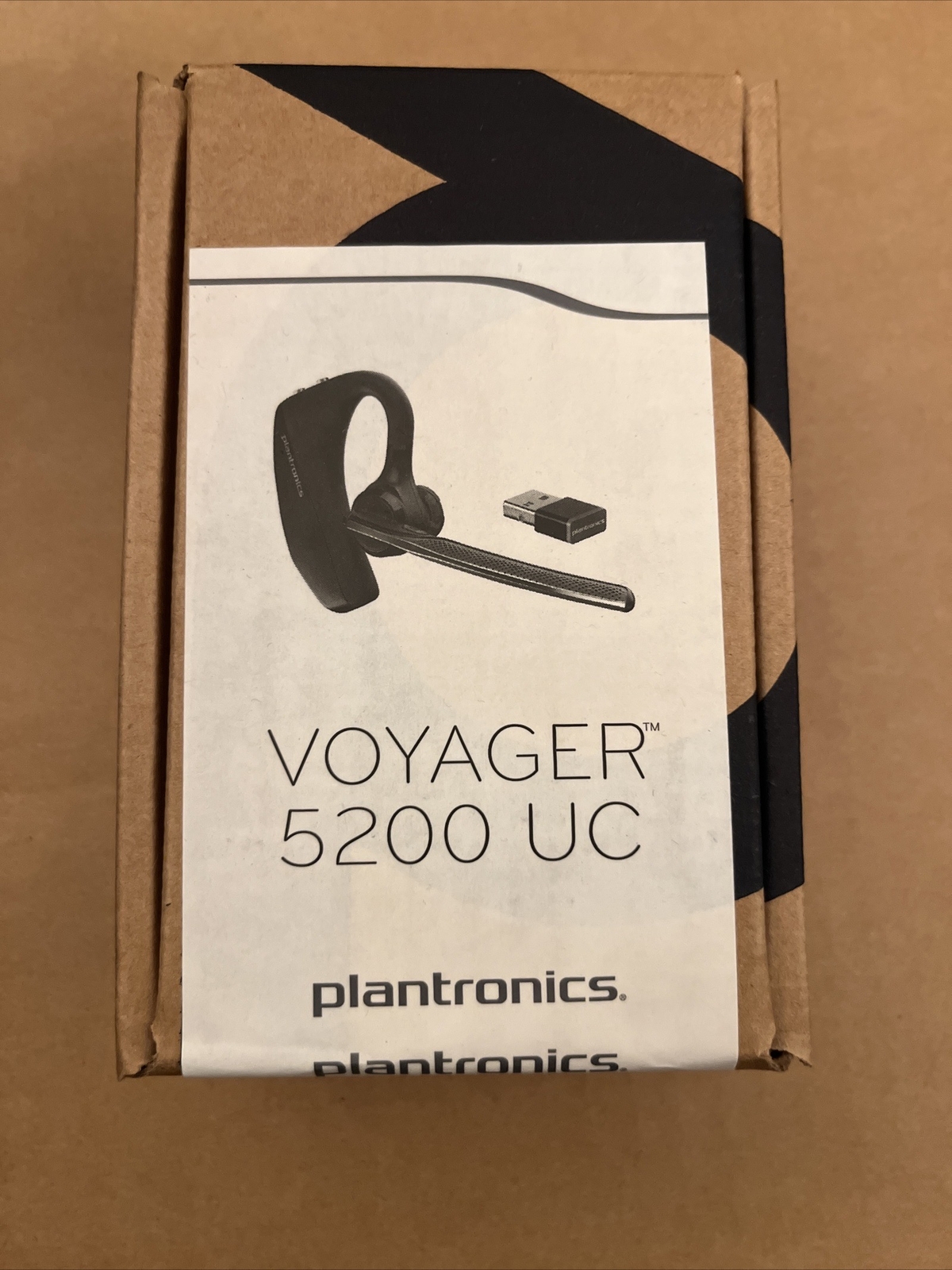
NEW Plantronics Voyager 5200 UC (206110-101) Wireless Bluetooth Headset
Price: USD 99.0
Location: Lyndhurst,NJ,USA

Poly Plantronics Voyager 5200 UC Bluetooth Headset w/BT600 Dongle, Charging Case
Location: Melissa,TX,USA

Plantronics 206110-101 Voyager 5200 UC Black Mono Bluetooth Headset System
Location: Grand Prairie,TX,USA


Poly Voyager 5200 UC Bluetooth Headset with charger case working tested
Price: USD 49.99
Location: Falls Church,VA,USA

Plantronics Voyager 5200 UC Bluetooth Headset (FOR PARTS) in RARE Promo LCD Box
Price: USD 100.0
Location: Saint Petersburg,FL,USA

Plantronics Voyager 5200 UC Wireless Headset Brand New
Price: USD 99.99

Poly Voyager 5200 UC Bluetooth Headset with BT600 USB-A Dongle
Price: USD 115.99
Location: Monroe,NY,USA

3 L Gels for Plantronics Voyager 5200 UC, Spare Replacement Kit with Foams.
Price: USD 7.95
Location: Astoria,NY,USA

5200UC 6200UC Headsets BT700 USB Adapter Dongle Plantronics Poly for Voyager
Price: USD 40.5
Location: USA
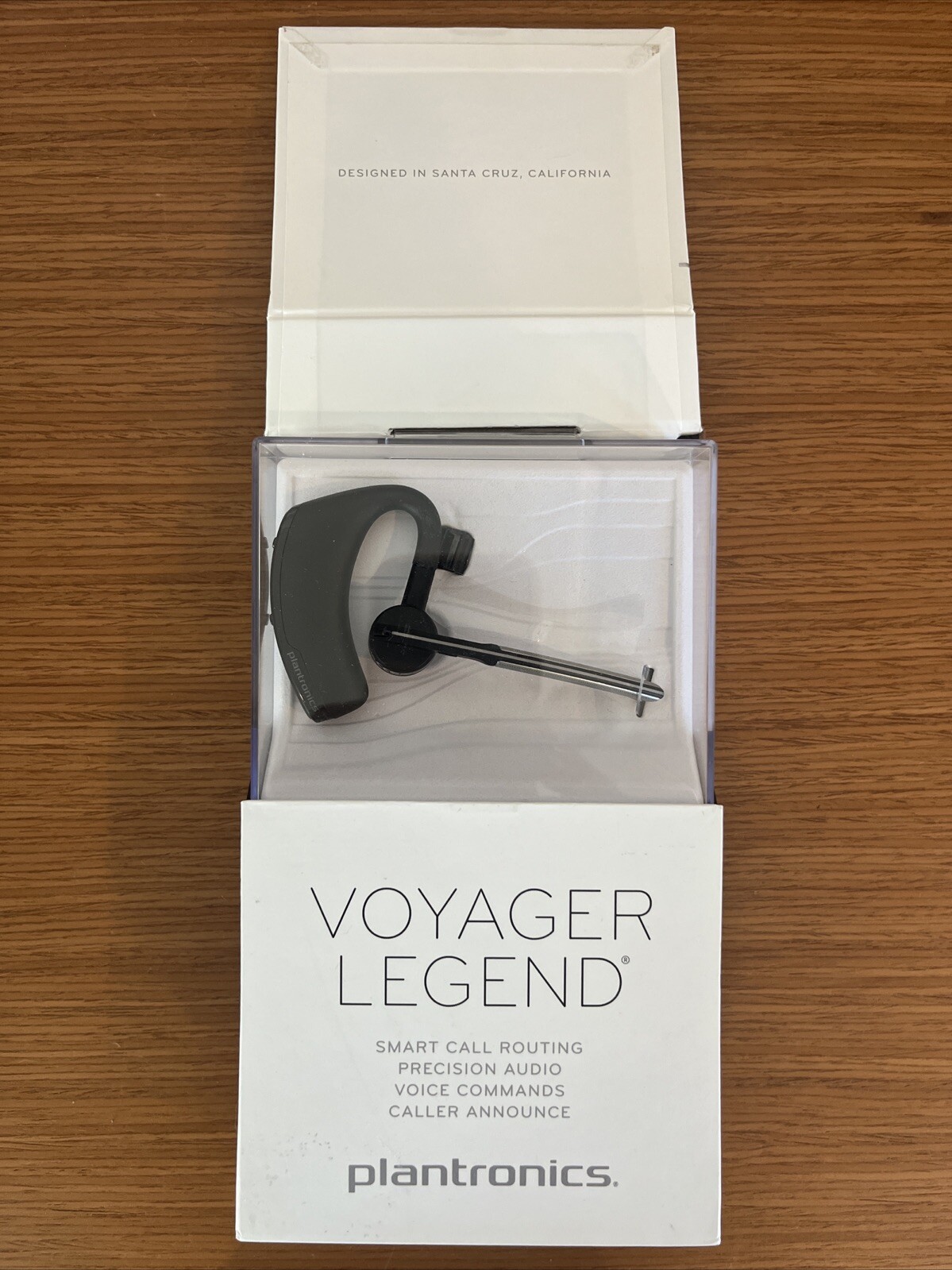
Plantronics Voyager Legend Bluetooth Headset w/ Voice Command Black ~ New Sealed
Location: West Olive,MI,USA
Shipping Type: FreePickup

New Plantronics Voyager 5200 UC Wireless Bluetooth Headset 206110-101
Location: Dawsonville,GA,USA

Poly Voyager 5200 UC Wireless Headset & Charging Case (Plantronics)
Price: USD 119.25
Location: Dumfries,VA,USA

Plantronics Voyager 5200 UC Bluetooth Headset w/Charging Case & Charge Cable
Price: USD 42.5
Location: Las Vegas,NV,USA

Plantronics Voyager 5200 UC Bluetooth Headset
Price: USD 44.95
Location: Happy Valley,OR,USA
Shipping Type: Flat
Shipping Cost: USD 12.95

plantronics voyager 5200 uc bluetooth headset
Price: USD 26.49
Location: Wickliffe,OH,USA

6 S/M/L Gels for Plantronics Voyager 5200 UC, Spare Replacement Kit with Foams.
Price: USD 9.95

Price: USD 66.0
Location: Portland,OR,USA

Price: USD 74.99
Location: Henrietta,NY,USA

Plantronics Voyager 5200 UC Wireless Headset (206110-101)
Location: Jersey City,NJ,USA
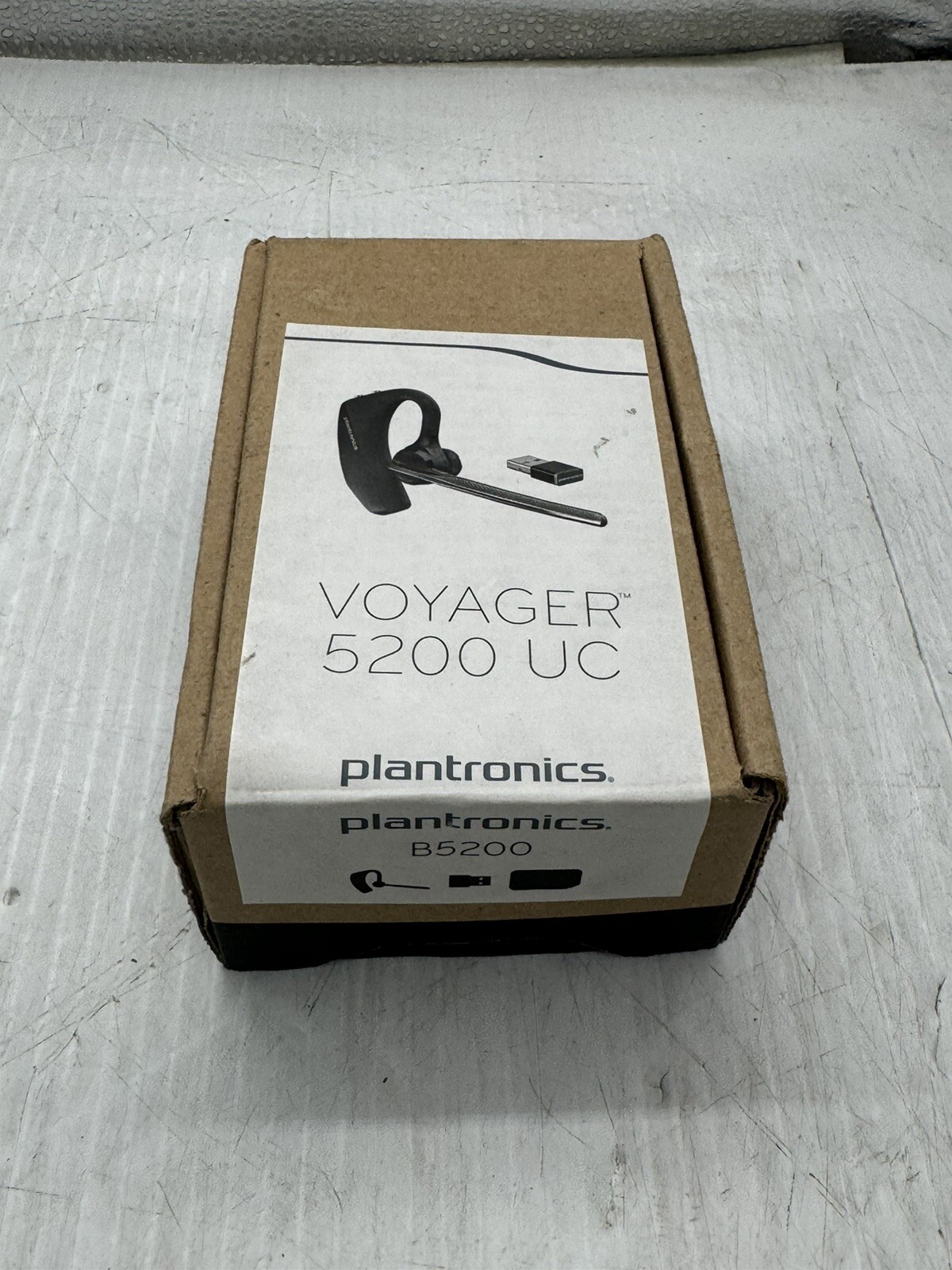
Price: USD 110.0
Location: North Brunswick,NJ,USA
Shipping Cost: USD 5.0

Plantronics Voyager 5200 UC B5200
Location: Miami,FL,USA

Plantronics - Voyager 5200 UC (Poly) - Bluetooth Single-Ear (Monaural) Headset
Location: Hamden,CT,USA
Shipping Cost: USD 4.5
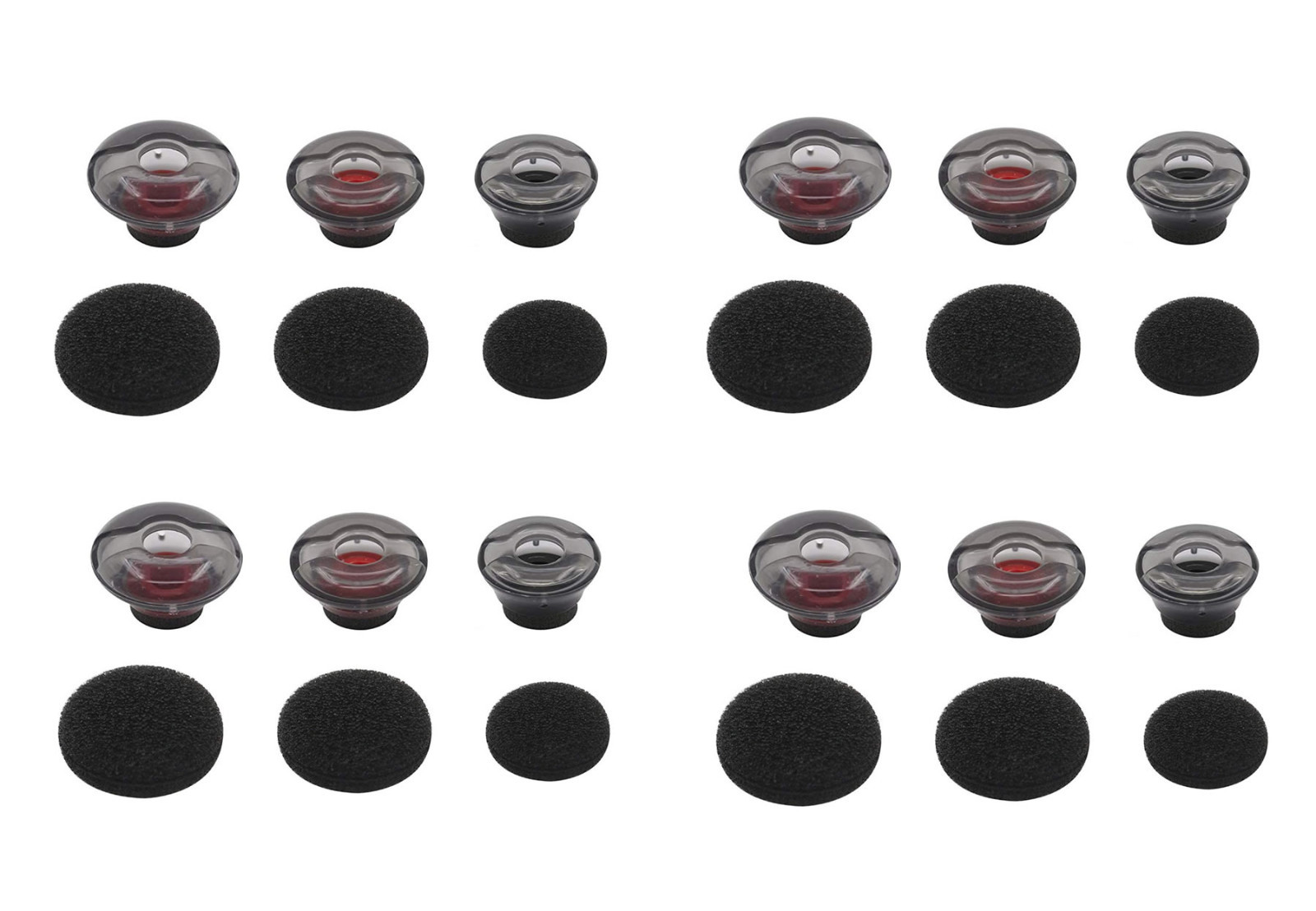
12 S/M/L Gels for Plantronics Voyager 5200 UC, Spare Replacement Kit with Foams.
Price: USD 16.99

Open Box: Poly Voyager 5200 UC / 206110-102 B5200 BT Wireless Headset (POTE16)
Price: USD 77.0
Location: Fort Mill,SC,USA

6M Gels Tips w/ Foams for Plantronics Voyager 5200 5220 UC Spare Replacement Kit
Price: USD 10.95

Plantronics Voyager 5200 UC Bluetooth Headset - Black (206110-01)
Price: USD 29.98
Location: Mechanicsburg,PA,USA

HP Poly Voyager 5200 UC Bluetooth Wireless Headset with BT700 Dongle 7K2F3AA
Price: USD 129.99
Location: Fairfield,NJ,USA
Plantronics Voyager 5200 UC Bluetooth Headset - Black Parts Only
Price: USD 22.99

Plantronics Voyager 5200 UC Bluetooth (or USB) Headset BNIB - With Travel Case
Price: USD 84.94
Location: United Kingdom

Price: USD 109.99
Location: Joliet,IL,USA

plantronics voyager 5200 UC Bluetooth Headset Black Edition wireless Bluetooth
Price: USD 100.7
Shipping Cost: USD 23.54

Plantronics VOYAGER 5200 UC BT HEADSET and CASE 206110-102 UPC 17229191556 - ...
Price: USD 124.99
Location: Manor,TX,USA

Price: USD 14.5

Poly Voyager 5200 UC USB-A Bluetooth Headset +BT700 Adapter
Location: Los Angeles,CA,USA
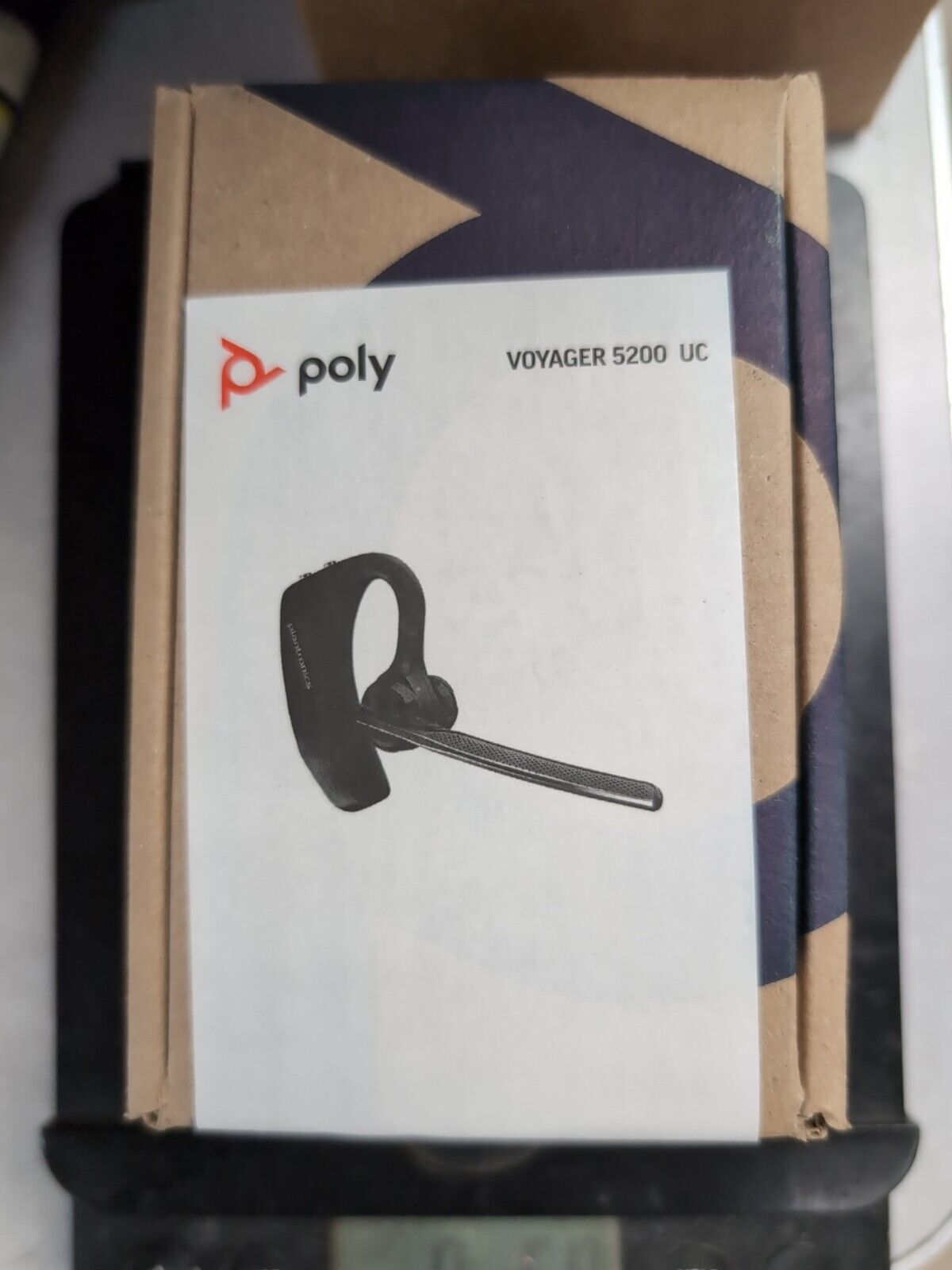
Plantronics Voyager 5200 UC Wireless Headset (206110-101, B5200)

Plantronics Voyager Legend UC Headset Charging Case + B235 UC5200 OEM Charger
Price: USD 20.0
Location: Sugar Land,TX,USA

Price: USD 65.38

Plantronics YU10453-16015 Charging Case For Voyager 5200 UC Bluetooth Headset
Price: USD 28.99
Location: Phoenix,AZ,USA
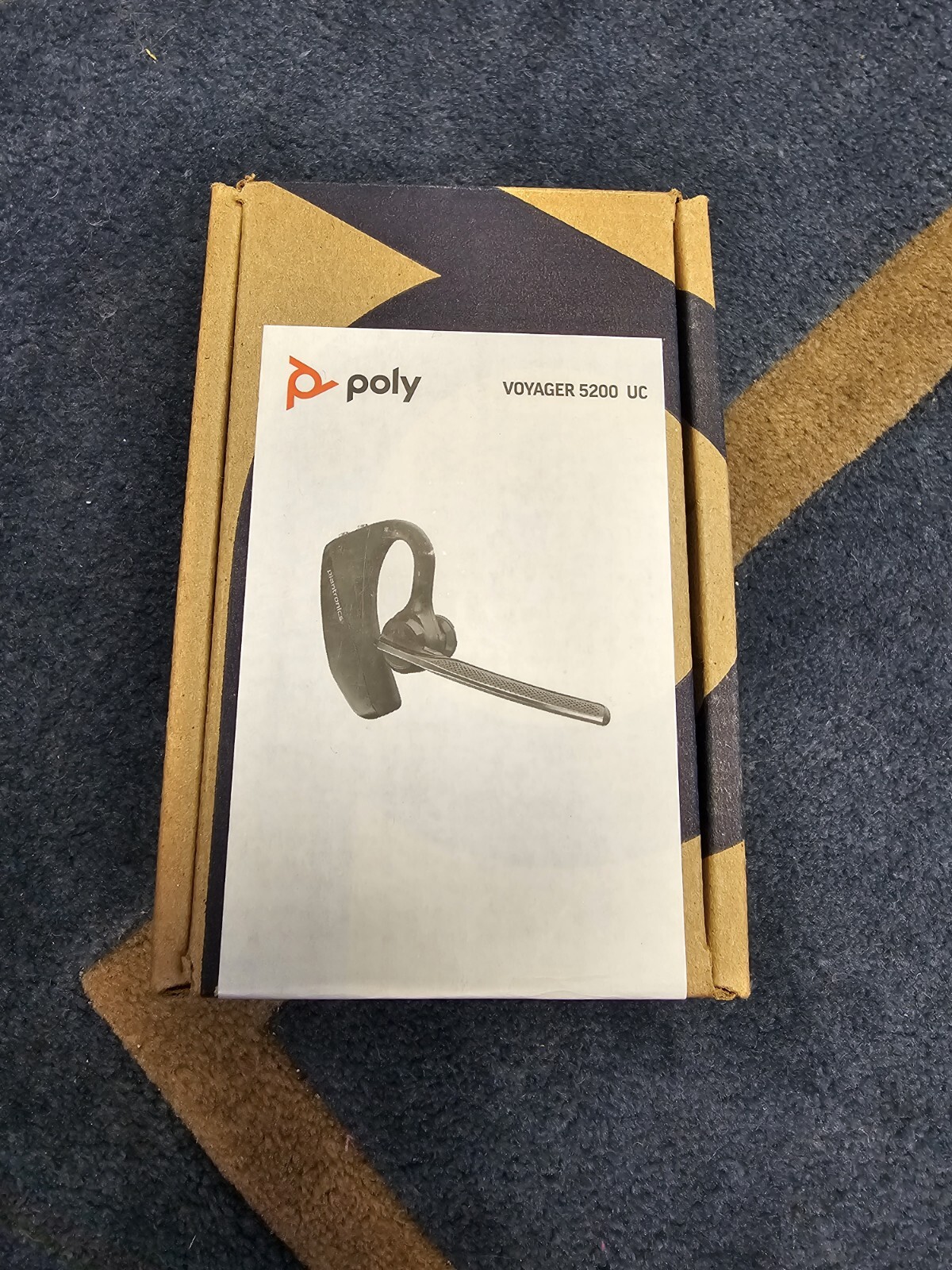
Price: USD 70.0
Location: Billings,MT,USA

3 M Gels for Plantronics Voyager 5200 UC, Spare Replacement Kit with Foams.

Plantronics Voyager 5200 UC Wireless Mobile & PC Bluetooth Headset 206110-101
Price: USD 65.0
Location: Vancouver,WA,USA

Bluetooth Headphones Wireless Earbuds Neckband Sports Headset Over-Ear Headphone
Price: USD 12.57
Location: Rowland Heights,CA,USA

Plantronics Voyager 5200 UC Wireless Headset (206110-101) Brand New
Location: Long Branch,NJ,USA

9 S/M/L Gels for Plantronics Voyager 5200 UC, Spare Replacement Kit with Foams.
Price: USD 12.99

Plantronics Voyager B5200 UC Bluetooth Mono Headset Ear Hook Single Ear Set Kit
Location: North Highlands,CA,USA

5ft Micro USB Cable for Plantronics Voyager 3200 5200 UC 5220 Wireless Headphone
Price: USD 9.82
Location: Corona,CA,USA

Poly Voyager 5200 UC (Plantronics) - Bluetooth Single-Ear Headset/PARTS ONLY
Location: Roanoke,TX,USA
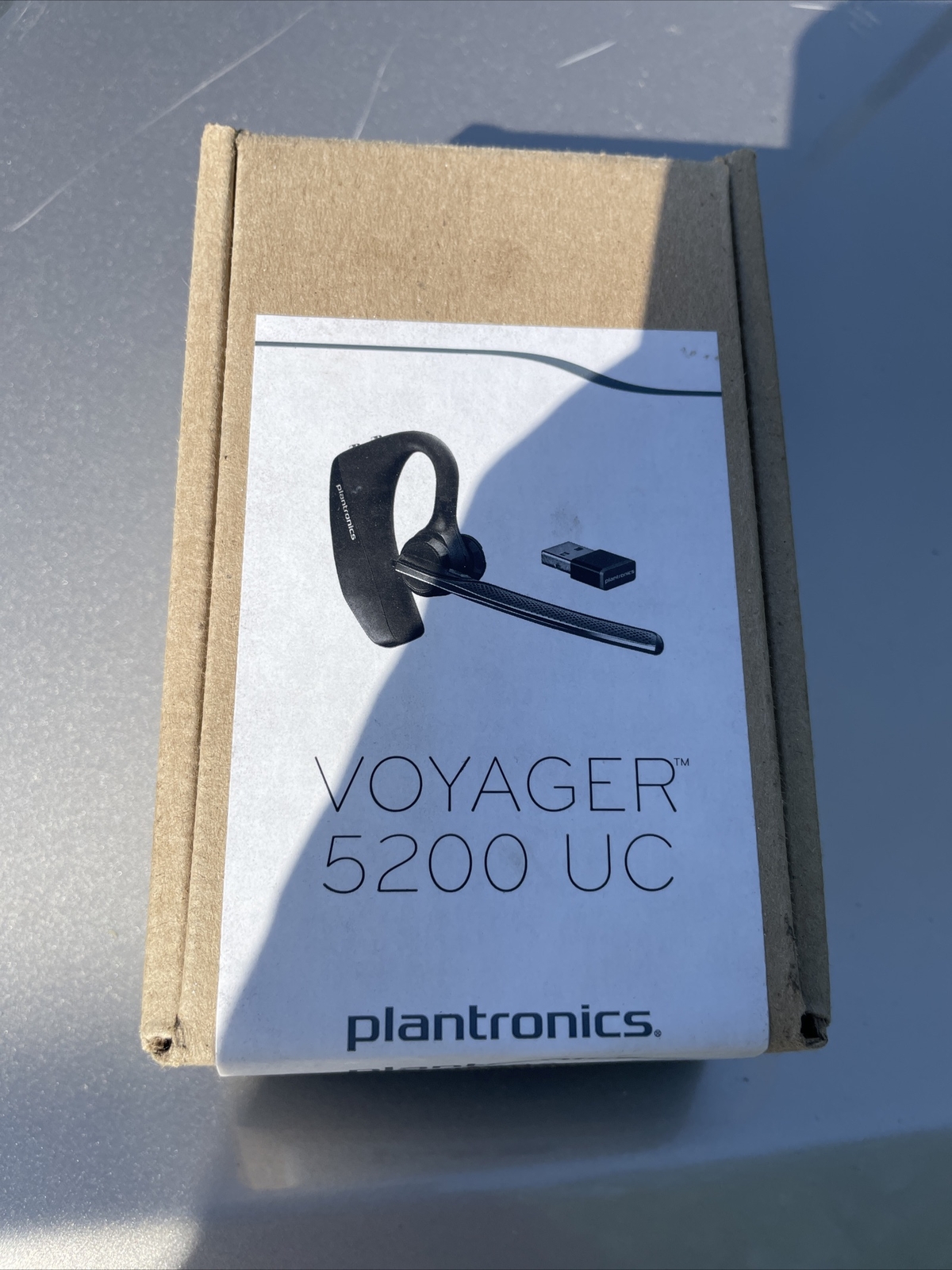
Price: USD 40.0
Location: Fairdale,KY,USA

Poly Voyager 5200 UC Wireless Headset & Charging Case (Plantronics) For Parts
Price: USD 60.0
Location: Ulysses,KY,USA

Poly Home Kit: EagleEye Mini Webcam and Voyager 5200 UC Bluetooth Headset
Price: USD 89.0
Location: Taylorsville,KY,USA

Poly Voyager 5200 UC USB-A or USB-C Bluetooth Headset +BT700 Adapter
Location: Memphis,TN,USA

Price: USD 58.33
Location: Burbank,IL,USA
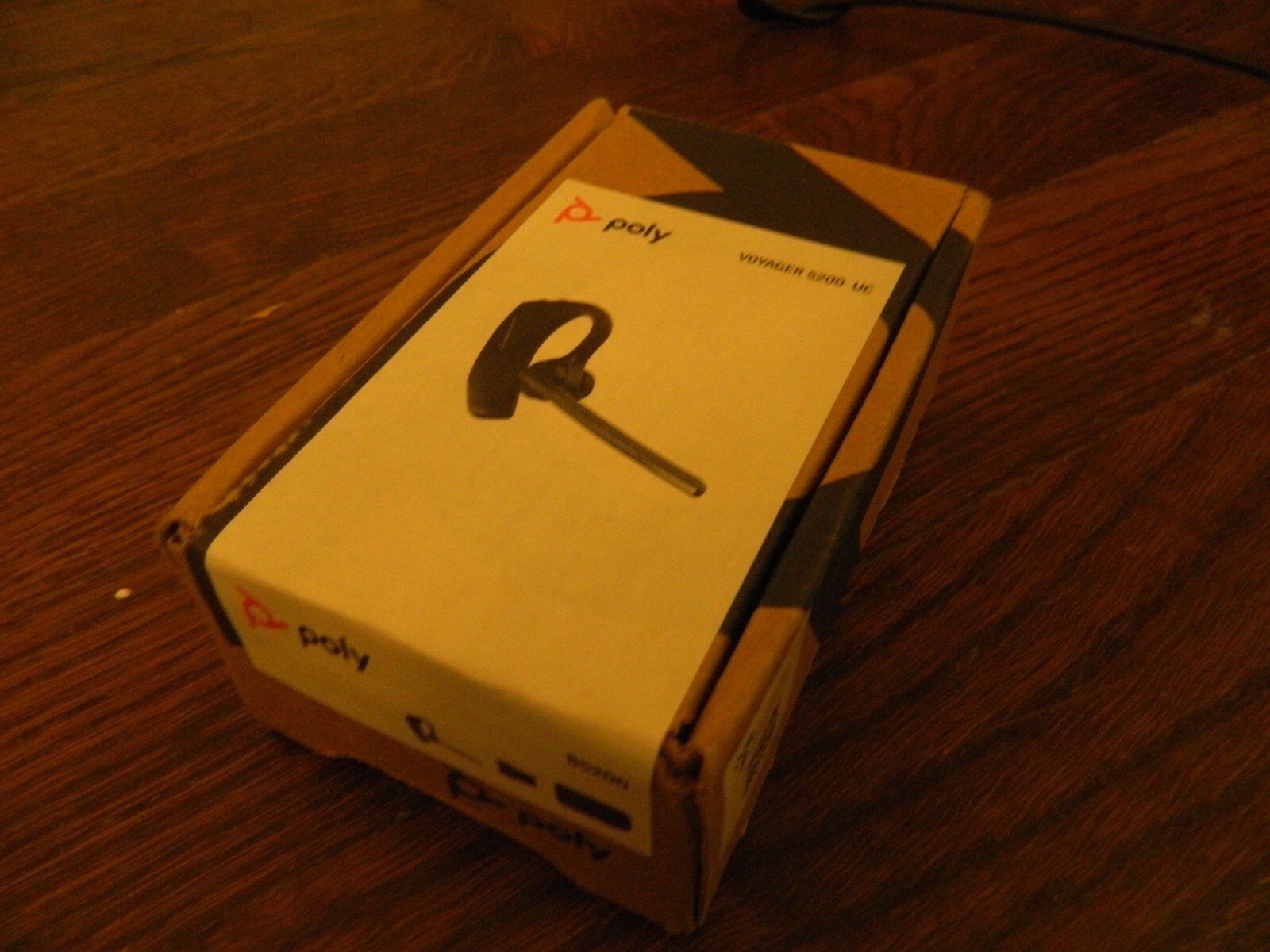
Plantronics B5200 206110-101 Voyager 5200 UC Headset
Price: USD 59.99

Plantronics Voyager 5200 UC Wireless Headset NEW, all accessories bonus charger
Price: USD 122.0
Location: Fort Lauderdale,FL,USA

Location: Cookeville,TN,USA
Shipping Cost: USD 9.0
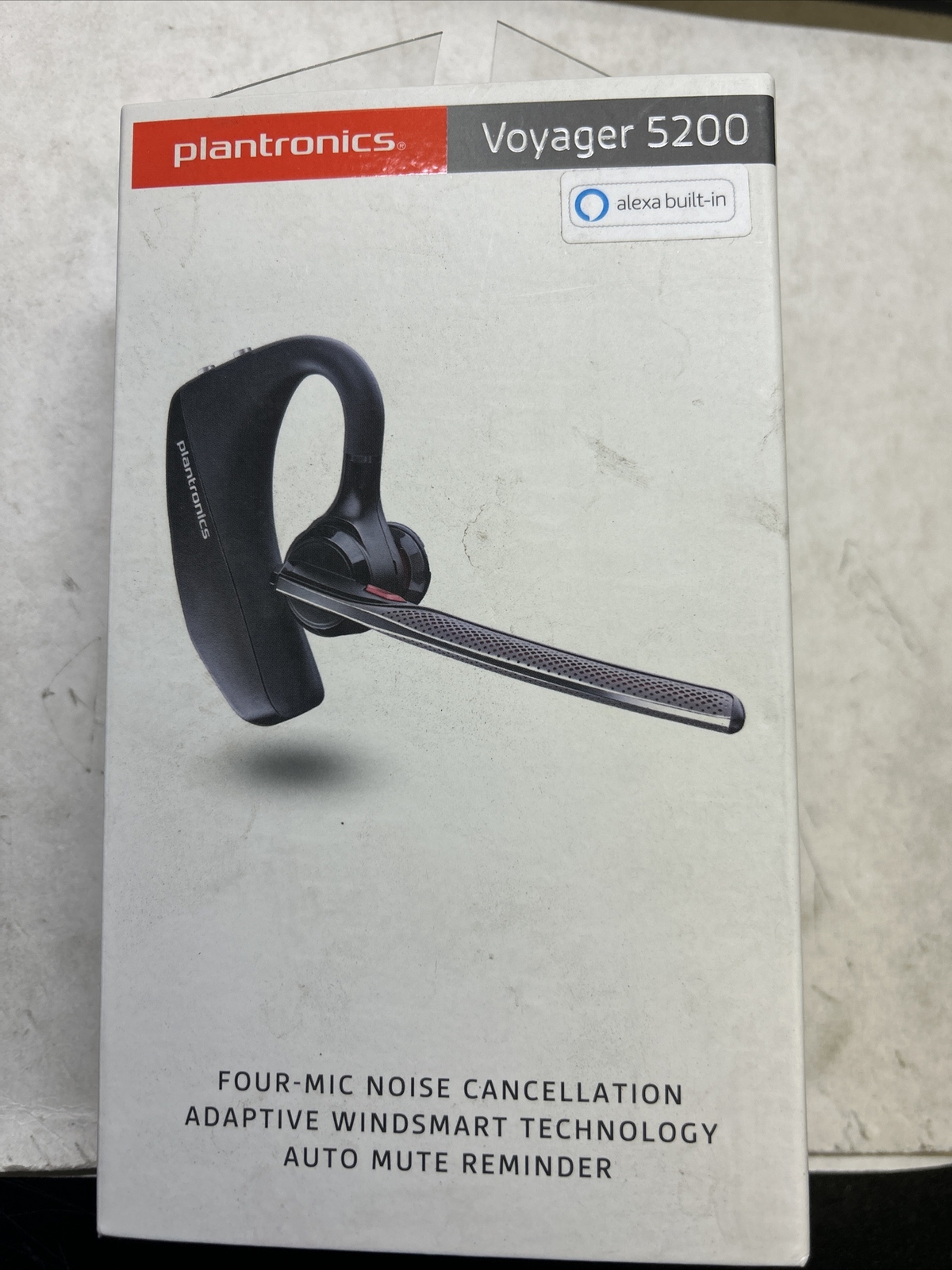
Price: USD 59.0
Location: Knoxville,TN,USA
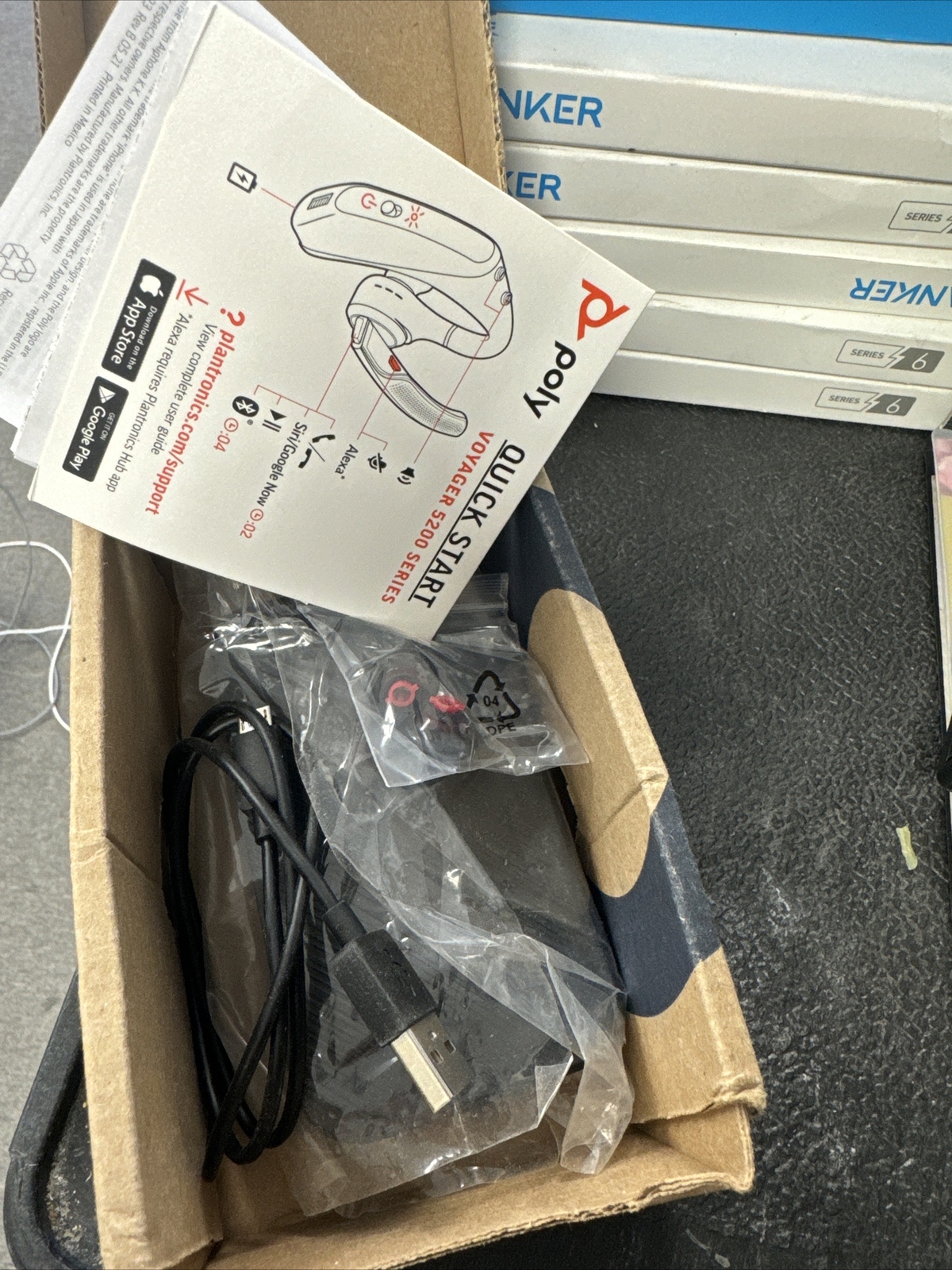
Poly Home Kit EagleEye Mini Webcam & Voyager 5200 UC Bluetooth Headset217912-99
Location: Houston,TX,USA

Plantronics Voyager 5200 UC Bluetooth Headset 206110-01
Price: USD 84.99

Poly Voyager 5200 UC Wireless Headset Charging Case - Scratch & Dent
Price: USD 72.97
Location: Haltom City,TX,USA

Plantronics Voyager 5200 UC Black Mono Bluetooth Headset System
Location: Calexico,CA,USA

3 L Gels Tip w/ Foams for Plantronics Voyager 5200 5220 UC Spare Replacement Kit

Plantronics 206110-102 Voyager 5200 Uc Bluetooth Headset
Price: USD 132.6
Location: Erie,PA,USA

9 Gels Tips w/ Foams for Plantronics Voyager 5200 5220 UC, Spare Replacement Kit
Price: USD 11.99

Genuine Poly Voyager B5200 UC USB-A Bluetooth Headset BT700 Adapter Open New
Price: USD 109.95
Location: Dallas,TX,USA
Price: USD 93.0
Location: Sorrento,FL,USA

4 M Gels for Plantronics Voyager 5200 UC, Spare Replacement Kit with Foams.

USB Charging Cable f/ Plantronics Voyager 3200 5200 UC 5220 Bluetooth Headphones
Price: USD 11.88
Location: Sanford,FL,USA

Plantronics Voyager 5200 UC Bluetooth Wireless Mono Headset 206110-102
Price: USD 89.99

As-is Lot of Bluetooth Headset Poly - Voyager 5200 UC BlueParrot POTE16
Price: USD 149.99
Location: Brookline,MA,USA

Plantronics Voyager 5200 - Bluetooth Single-Ear (Monaural) Headset
Location: Gibsonia,PA,USA

Plantronics Voyager Legend Bluetooth Headset w/ Voice Command Black ~ PARTS READ
Price: USD 29.99

4 S Gels for Plantronics Voyager 5200 UC, Spare Replacement Kit with Foams.

4 L Gels for Plantronics Voyager 5200 UC, Spare Replacement Kit with Foams.

Plantronics Voyager 5200 UC - Wireless Bluetooth Headset
Price: USD 121.0
Location: Spring,TX,USA

Panatronics Poly 5200 UC
Price: USD 85.95
Location: Tulsa,OK,USA

APEX PTI XLC-5200-UC1-USA Bill Validator Acceptor 12V DC Accepts $1, $5
Shipping Cost: USD 8.99

Open Box - Plantronics Voyager 5200 UC Smart Sensor Wireless Bluetooth Headset
Price: USD 87.0
Location: New York,NY,USA

3ft Micro USB Cable for Plantronics Voyager 3200 5200 UC 5220 Wireless Headphone
Price: USD 7.81
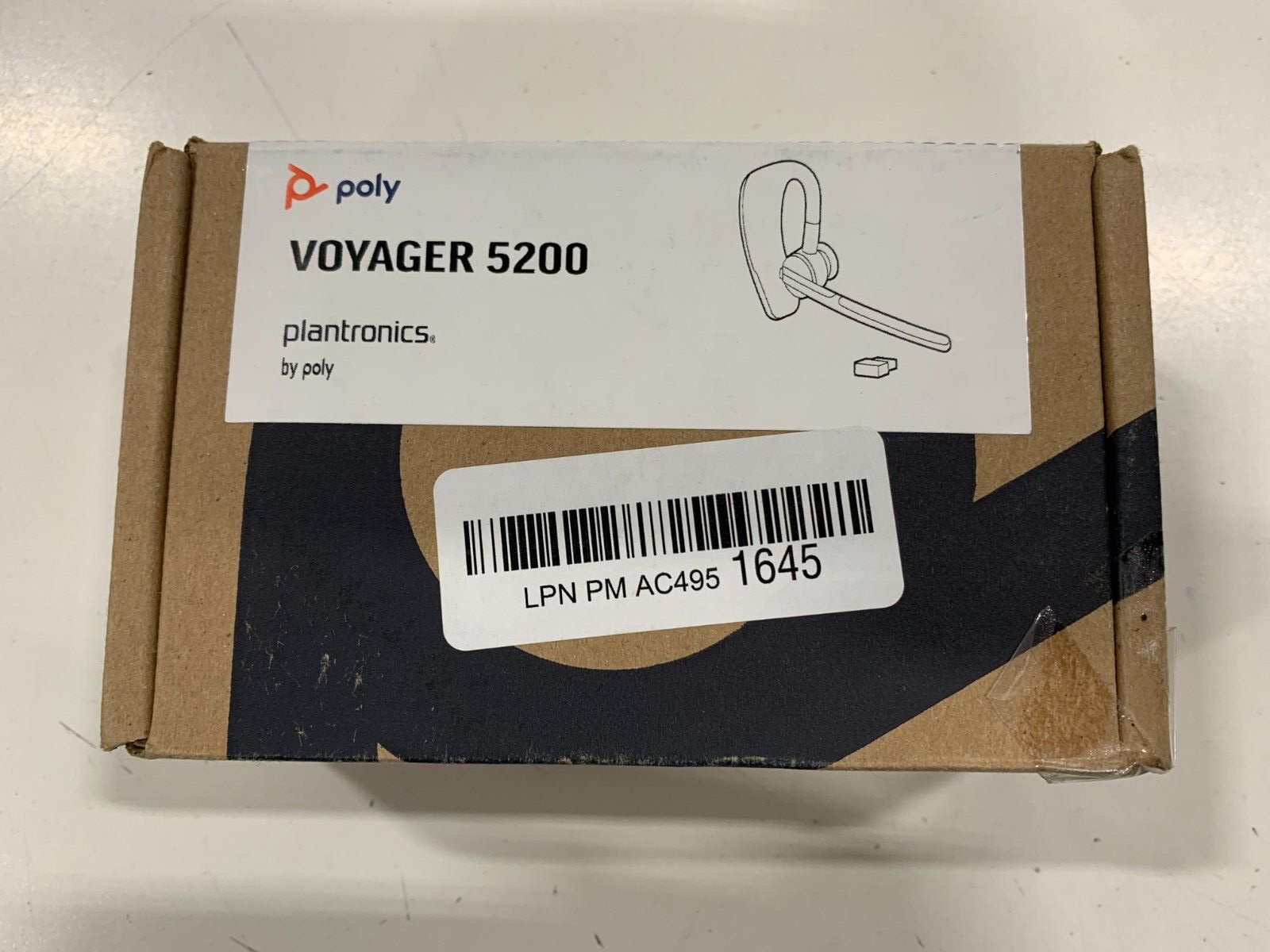
Poly Voyager 5200 UC Wireless Bluetooth Headset (POTE 16)
Price: USD 72.99
Location: Wooster,OH,USA
Shipping Cost: USD 4.0

HP 7K2E1AA POLY Voyager 5200 UC Bluetooth Mobile Headset with BT600 USB-A Dongle
Price: USD 129.95
Location: Hong Kong
Shipping Cost: USD 10.05

Plantronics BT600 Dongle USB Adapter 4 Voyager 3200 5200 6200 8200 UC HD Audio
Price: USD 24.99

NIB | Poly Voyager 5200 UC Bluetooth headset 206110-102 (plantronics)
Location: Somers,NY,USA

Plantronics Voyager 5200 UC Poly Wireless Headset with Charging Case. USB-A
Price: USD 79.0
Location: Cornelius,NC,USA

Price: USD 151.2

6S Gels Tips w/ Foams for Plantronics Voyager 5200 5220 UC Spare Replacement Kit

Price: USD 95.0
Location: Charlotte,NC,USA

3 M Gels Tips w/ Foms for Plantronics Voyager 5200 5220 UC Spare Replacement Kit

Plantronics B5200 206110-101 Voyager 5200 UC Headset OPEN BOX
Price: USD 79.99


- Plantronics Manuals
- Quick start manual
Plantronics BT300 Bluetooth Headset Manual
- User manual (18 pages)
- User manual (23 pages)
- Quick start manual (6 pages)
Advertisement
Overview & Functions
Pair your mobile phone, pair another phone, to re-pair your bluetooth usb adapter, usb cable to pc or usb wall charger, charge case to pc or usb wall charger, charge stand to pc or usb wall charger, fit your headset, use sensors, try voice commands, reset sensors, need more help, declaration of conformity, industry canada regulatory information, exposure to rf radiation.
- Voyager Legend Headset to the BT300 - How to Pair (video)
- Download manual
- 1 Overview & Functions
- 2.1 Pair your mobile phone
- 2.2 Pair another phone
- 3.1 Connect
- 3.2 To Re-pair your Bluetooth USB adapter
- 4.1.1 USB cable to PC or USB wall charger
- 4.1.2 Charge case to PC or USB wall charger
- 4.1.3 Charge stand to PC or USB wall charger
- 4.2 Fit your headset
- 5.1 Use sensors
- 5.2 Try voice commands
- 5.3 Reset sensors
- 6 NEED MORE HELP?
- 7.1 Declaration of Conformity
- 7.2 Industry Canada Regulatory Information
- 7.3 Exposure to RF Radiation
- 8.1 Voyager Legend Headset to the BT300 - How to Pair (video)
- 9.1 References
- 9.2 Download manual

Answer a call , choose:
- Put on the headset to answer call, or
- Say "answer" after call is announced. (Available only with your mobile phone)
Reject a call , choose:
- Say "ignore" after call is announced. (Available only with your mobile phone)
Please refer to the separate safety instructions for important product safety information prior to installation or use.
The B235 Wireless Headset System consists of a BT300 USB Adapter and a Voyager Legend Bluetooth headset.
Pair Mobile Phone and Call
- While the headset LEDs are flashing red and blue, activate Bluetooth ® on your phone and set it to search for new devices.
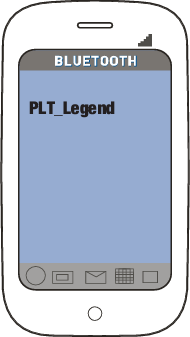
- Make a test call from your mobile phone.
After pairing your headset to your phone you may want to pair another or new phone.
- While the headset LEDs are flashing red and blue, activate Bluetooth® on your phone and set it to search for new devices.
- Select "PLT_Legend."
- Once successfully paired, LEDs stop flashing red and blue and you hear "pairing successful."
NOTE Some phones may prompt you to allow access to contacts to enable caller name announcement.
Connect PC and Call
- Power headset on.
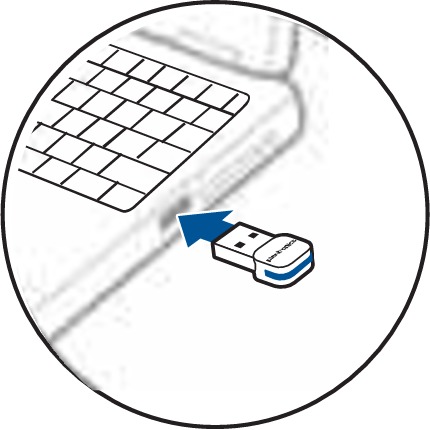
- Load Plantronics Spokes software by visiting plantronics.com/software and click on the download button. NOTE Spokes software allows you to customize your headset's behavior through advanced settings and options.
- Check your audio settings Confirm the speaker and microphone settings for your PC softphone are set to Plantronics BT300 . Windows 7 Go to Control Panel -> Sound-> Playback tab, and set the Plantronics BT300 device as the Default Communications Device. If you plan to listen to streaming audio set the Plantronics BT300 device as the Default Audio Device as well. In the Playback tab, this is indicated by the green check mark. Go to Control Panel -> Sound-> Recording tab, and set the Plantronics BT300 device as the Default Communications Device. Windows XP Go to Control Panel -> Sounds and Audio Devices, and in the Audio tab set the Plantronics BT300 as the default device for Sound Playback and Sound Recording.
- Place a call using Microsoft Lync or Microsoft Office Communicator. During an active call, the Bluetooth USB adapter will flash blue.
In the event that your headset and Bluetooth USB adapter become unpaired do the following:
- Remove the USB adapter.
- Insert Bluetooth USB adapter directly into your PC USB port. Once successfully paired, LEDs stop flashing red and blue and you hear "PC connected".
Charge and Fit Headset
Three ways to charge your headset.
Your new headset has enough power to pair and make a few calls before charging is needed, though you may charge at any time.
- Align snap-fit magnetic areas of headset and charging deivce.
- Attach charging device to USB wall charger or laptop for 90 minutes. LEDs turn off once fully charged.
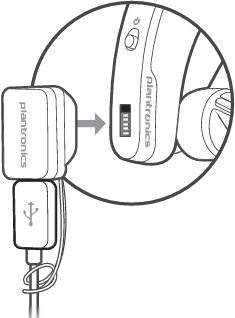
NOTE Your charge case has an internal battery and can fully recharge your headset twice while on the go before needing connection to a charge cable.
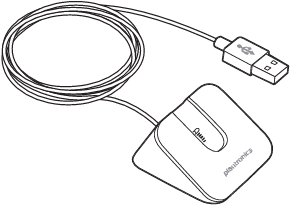
Replace the eartip for a better fit.
- Push in eartip and rotate to the left to unlock it.
- Align new eartip into slot.
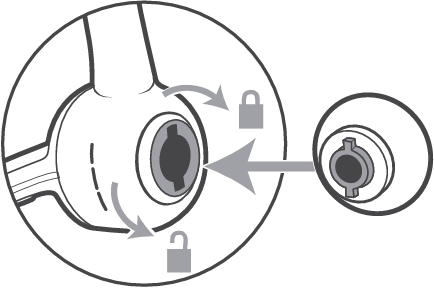
Use and Reset Smart Sensors™
Smart Sensors react when you put on or take off your headset.
Putting on your headset will:
- Answer an incoming call
- Transfer an active call from your phone (Available only with your mobile phone)
- Resume streaming audio
Taking off your headset will:
- Transfer an active call to your phone handset (Available only with your mobile phone)
- Pause streaming audio
- Lock the Call button to prevent accidental calls
You may need to reset the sensors if they are not working as expected.
Wearing the headset, tap the Call button to test sensors:
- Talk time voice alert means sensors are working
- A tone means sensors need to be reset
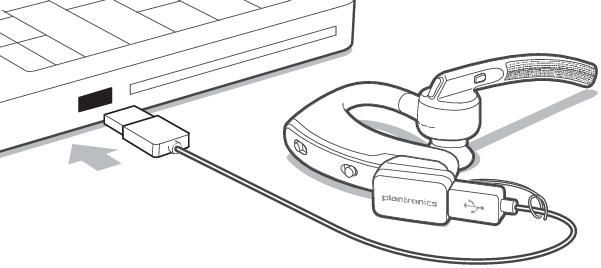
Technical support plantronics.com/support
Online user guide http://docs.plantronics.com/VoyagerLegendUC
FCC Regulatory Information
We Plantronics, 345 Encinal Street, Santa Cruz, California, 95060 USA (800) 544-4660, declare under our sole responsibility that the product BT300 complies with Part 15 of the FCC Rules. Operation is subject to the following two conditions: (1) this device may not cause harmful interference, and (2) this device must accept any interference received, including interference that may cause undesired operation.
Note: This equipment has been tested and found to comply with the limits for a Class B digital device, pursuant to part 15 of the FCC Rules. These limits are designed to provide reasonable protection against harmful interference in a residential installation. This equipment generates, uses and can radiate radio frequency energy and, if not installed and used in accordance with the instructions, may cause harmful interference to radio communications. However, there is no guarantee that interference will not occur in a particular installation. If this equipment does cause harmful interference to radio or television reception, which can be determined by turning the equipment off and on, the user is encouraged to try to correct the interference by one or more of the following measures:
- Reorient or relocate the receiving antenna.
- Increase the separation between the equipment and receiver.
- Connect the equipment into an outlet on a circuit different from that to which the receiver is connected.
- Consult the dealer or an experienced radio/TV technician for help.
NOTE: Modifications not expressly approved by Plantronics, Inc. could void the user's authority to operate the equipment.
This Class B digital apparatus complies with Canadian ICES-003. This device complies with Industry Canada licence-exempt RSS standard(s). Operation is subject to the following two conditions: (1) this device may not cause interference, and (2) this device must accept any interference, including interference that may cause undesired operation of the device.
The internal wireless radio operates within the guidelines found in radio frequency safety standards and recommendations, which reflect the consensus of the scientific community. Independent studies have shown that the internal wireless radio is safe for use by consumers. Visit plantronics.com for more information. This equipment complies with FCC radiation exposure limits set forth for an uncontrolled environment. This equipment complies with IC radiation exposure limits set forth for an uncontrolled environment.
Plantronics, Inc. 345 Encinal Street Santa Cruz, CA 95060 United States

© 2012 Plantronics, Inc. All rights reserved. Plantronics, the logo design, Plantronics Voyager Legend, QuickPair, are trademarks or registered trademarks of Plantronics, Inc. The Bluetooth ® word mark and logos are owned by the Bluetooth SIG, Inc. and any use of such marks by Plantronics, Inc. is under license. All other trademarks are the property of their respective owners.

Documents / Resources
Download manual Here you can download full pdf version of manual, it may contain additional safety instructions, warranty information, FCC rules, etc. Download Plantronics BT300 Bluetooth Headset Manual
Need assistance.
Do you have a question about the BT300 that isn't answered in the manual? Leave your question here.
Thank you! Your question has been received!
Related Manuals for Plantronics BT300

Table of Contents
Delete from my manuals.
Click the green button to print the entire article. To print the original version of the document - click the blue one.
Upload manual

IMAGES
VIDEO
COMMENTS
How to Pair the Plantronics Voyager Legend Bluetooth ...
A guide on how to connect Plantronics Voyager Legend bluetooth headset to Windows 10 computer.The headset is the Plantronics Voyager Legend Handsfree bluetoo...
Step 1: Turn on your Plantronics Bluetooth. Press and hold the power button until the light indicator turns on. When you turn on your Plantronics Bluetooth, you might notice a light indicator. For most models, this light will flash blue and red when your device is in pairing mode. If it doesn't, don't worry!
Welcome Congratulations on purchasing your new Plantronics Voyager Legend UC wireless headset system. This user guide contains instructions for setting up and using your Voyager Legend Bluetooth Headset and BT300 Bluetooth USB Adapter. Featured highlights • Auto Answer calls by placing headset on your ear.
How to connect Plantronics Legend bluetooth headset with Windows 10.
Step 3: Connecting the Headset to the Computer. The process of connecting your Plantronics headset to your computer is a pivotal step that bridges the physical and digital realms, enabling seamless audio transmission and device interaction. Whether you're utilizing a wired USB connection or leveraging the convenience of wireless Bluetooth ...
Voyager Focus UC. Blackwire 5200 Series. Wireless Earbuds; Bluetooth Headsets; DECT Wireless Headsets; USB Headsets; Contact Center Headsets; Aviation & Specials; Accessories; Conference Phones Trio C60. Poly Sync 20. IP Conference Phones; USB/Bluetooth Speakerphones; Accessories; Business Phones CCX 600.
View and Download Plantronics Voyager Legend CS user manual online. Bluetooth Headset System. ... Pairing Pairing your base to your headset Bluetooth pairing button The headset and base that came in the box are already paired to each other. However, if you wish to use a new headset or need to restore subscription to your current headset, the ...
Put your headset into pairing mode. The way to enter Pairing mode depends on the headset model. For example: If your headset has a single multi-function button, start with it off, then press and hold it for 5-6 seconds until the light start flashing. If your headset has a sliding On and Off switch, hold the call button for 5-6 seconds until ...
Headset Overview 5 Pairing 6 Get Paired 6 Pair another phone 6 Charge 7 Fit 8 Change the eartip 8 ... PC and Plantronics tool. The MyHeadset ... Voyager Legend supports multipoint technology, which allows you to use one headset with two different Bluetooth mobile phones. To pair your headset to a second phone, see "Pair another
The Plantronics Voyager Legend is a Bluetooth 3.0 headset that supports multi-device pairing so you can easily switch between your PC and phone, which is convenient. Likely because this headset uses a much older version of Bluetooth, it has high latency on all devices while watching YouTube videos.
Step 2: Powering On Your Headset. Upon unboxing your Plantronics headset, the next crucial step is to power it on and prepare it for seamless connectivity with your device. The power button is typically located on the side or the underside of the headset, easily accessible for your convenience. As you locate the power button, take a moment to ...
PC Audio Setup for Windows XP Go to Control Panel -> Sounds and Audio Devices, and in the Audio tab set the Plantronics BT300 as the default device for the Sound playback and Sound recording sections. Place a call from your computer softphone. During an active call, the Bluetooth USB adapter will flash blue.
Right click Volume icon in System Tray at right end of task bar, Open Sound Settings, in dropdown menus at top make sure Headphones are selected. If not choose Troubleshoot. Also try the Hardware Troubleshooter at Settings > Update & Security > Troubleshoot. Go to the Device Manager reached by right clicking the Start button, choose Sound ...
Edit language, regional settings, configure other features, and download updates when available. Multipoint Voyager Legend supports multipoint technology, which allows you to use one headset with two different Bluetooth mobile phones. To pair your headset to a second phone, see "Pair another phone". Page 13: Specifications
History. Plantronics Voyager Legend Troubleshooting. The Plantronics Voyager Legend is a Bluetooth headset that was originally released in September, 2013. With talk time up to 7 hours and a range of 33 feet, the popularity of this device is only rivaled by customer satisfaction with the product. Author: JS (and 4 other contributors)
2. Turn Bluetooth on 3. Click Add Bluetooth or other devices 4..Choose the kind of device you want to add 5. Turn on Bluetooth headset 6. Your PC will discover your device to pair 7. Select when device is discovered 8. Click Pair I hope this helps. Feel free to ask back any questions and keep me posted.
Price: USD 100.0 Condition: Location: North Highlands,CA,USA Shipping Type: Flat Shipping Cost: USD 5.0 Read More
Page 1 PLANTRONICS VOYAGER LEGEND BLUETOOTH HEADSET User manual... Page 2: Product Overview Product overview 1. Call button 2. Volume button 3. Headset LED (indicator light) 4. Power button 5. Magnetic charge port 6. Mute button 7. Voice button 8. Play/pause button... Page 3 Pairing The first time you power on your headset, it starts the ...
New and used Plantronics Voyager 5200 Headsets for sale in Saint Petersburg, Florida on Facebook Marketplace. Find great deals and sell your items for free.
Brand new, never used. Wireless video conferencing headset from Plantronics. Perfect for WFH. Model: Plantronics Voyager 4220 UC. Retails for $180+ on Amazon. Local pickup only!
Bought to use with an Xbox but has to be wired into the remote. Only used a handful of times. Equipped with both USB-A dongle and USB-C dongle and Bluetooth and 3.5mm jack cable) widely compatible...
The B235 Wireless Headset System consists of a BT300 USB Adapter and a Voyager Legend Bluetooth headset. Pair Mobile Phone and Call Pair your mobile phone. Power on your headset then choose: Tap the Voice button and say "Pair mode," or; Press and hold the Call button until you hear "Pairing".