How to fix Safari not downloading files on iPhone, iPad, and Mac
You may, at times, encounter an issue where Safari refuses to download photos, videos, audio, PDFs, documents, and other files from a website. In this article, we’ll explore common reasons why Safari may not be downloading files on iPhone, iPad, or Mac and provide solutions to help you get back to downloading with ease.
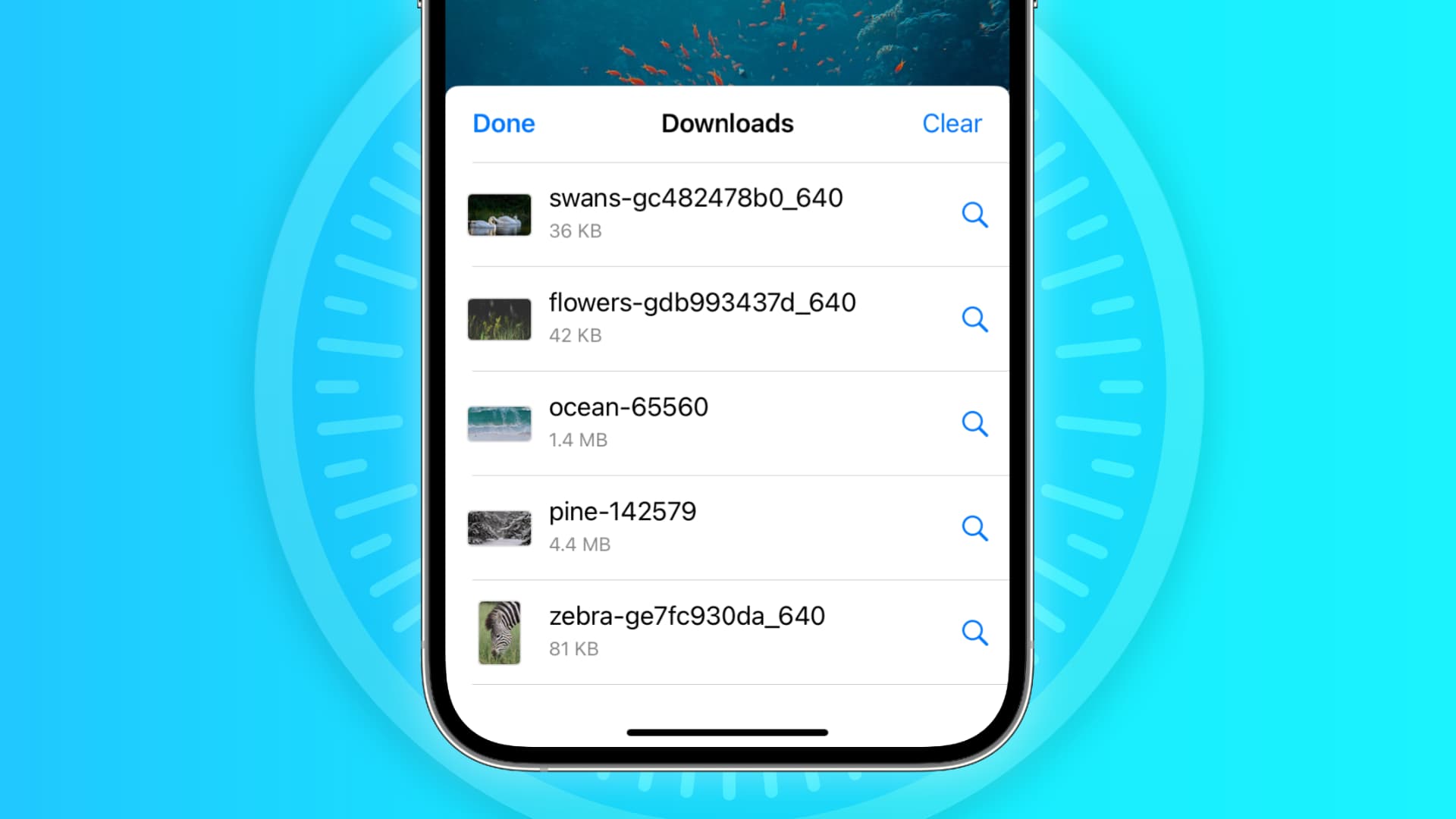

The issues you may be facing
- Clicking the download link opens a new blank tab, and no file download starts.
- Safari is refusing to begin file downloads from one or all sites.
- File download starts, but it fails immediately in a second or two.
- The download happens up to a point and then fails midway or just before completing.
- Safari downloads a file but opens it and then deletes the original files (this happens with ZIP and other compressed files).
The solutions below should help fix all the above issues and also ones similar to them.
Before you begin
It’s possible that you’re not following the right steps to download the file. On Mac, it’s super easy, but on iPhone and iPad, downloading files may not be as obvious. With that said, even if the file has been downloaded, you may not know where it’s saved and how to find it. So, look at these tutorials, if needed:
- How to download videos from Safari on iPhone and iPad
- How to download files and documents to iPhone or iPad
- How to access downloaded files on iPhone and iPad
Retry the download
In many cases, initiating the download again does the trick. Try hitting the download link again, and it should work. If not, refresh the webpage and click the download button again.
Note: Some websites put downloads behind a login wall. So, make sure to honor that.
Pause and resume the download
The download may look like it has started, but it will pause or fail in a few seconds. If that happens, hit the tiny retry button a few times, and it should start the download. If not, hit the download link again on the website.
Check your internet
Make sure your iPhone, iPad, or Mac is connected to a stable Wi-Fi, Cellular Data, or Ethernet connection and the internet is working properly.
Some useful tips
- Turn off VPN if you’re using one.
- Restart your Wi-Fi router.
Troubleshooting internet problems
- How to fix cellular data not working on iPhone or iPad
- What to do when your iPhone or iPad can’t connect to Wi-Fi
- Internet not working on your Mac? Here are 16 solutions to fix it
Allow the website to download files
When you try to download a file from a website for the first time, it doesn’t start immediately. Instead, you will see an alert asking your permission to allow this site to download and save files locally or not. Make sure you allow that. If you choose to block the download, follow these steps to fix it:
On iPhone and iPad: Hit the download link again on the website and tap Allow or Download when asked. If you don’t see the Allow button, clear your browser data.

On Mac: Open Safari and click Safari > Settings from the top menu bar. Now, go to Websites > Downloads > click the drop-down menu next to the website name and choose Allow . While you’re here, also make sure it says ‘ Ask ‘ or ‘ Allow ‘ next to ‘ When visiting other websites .’
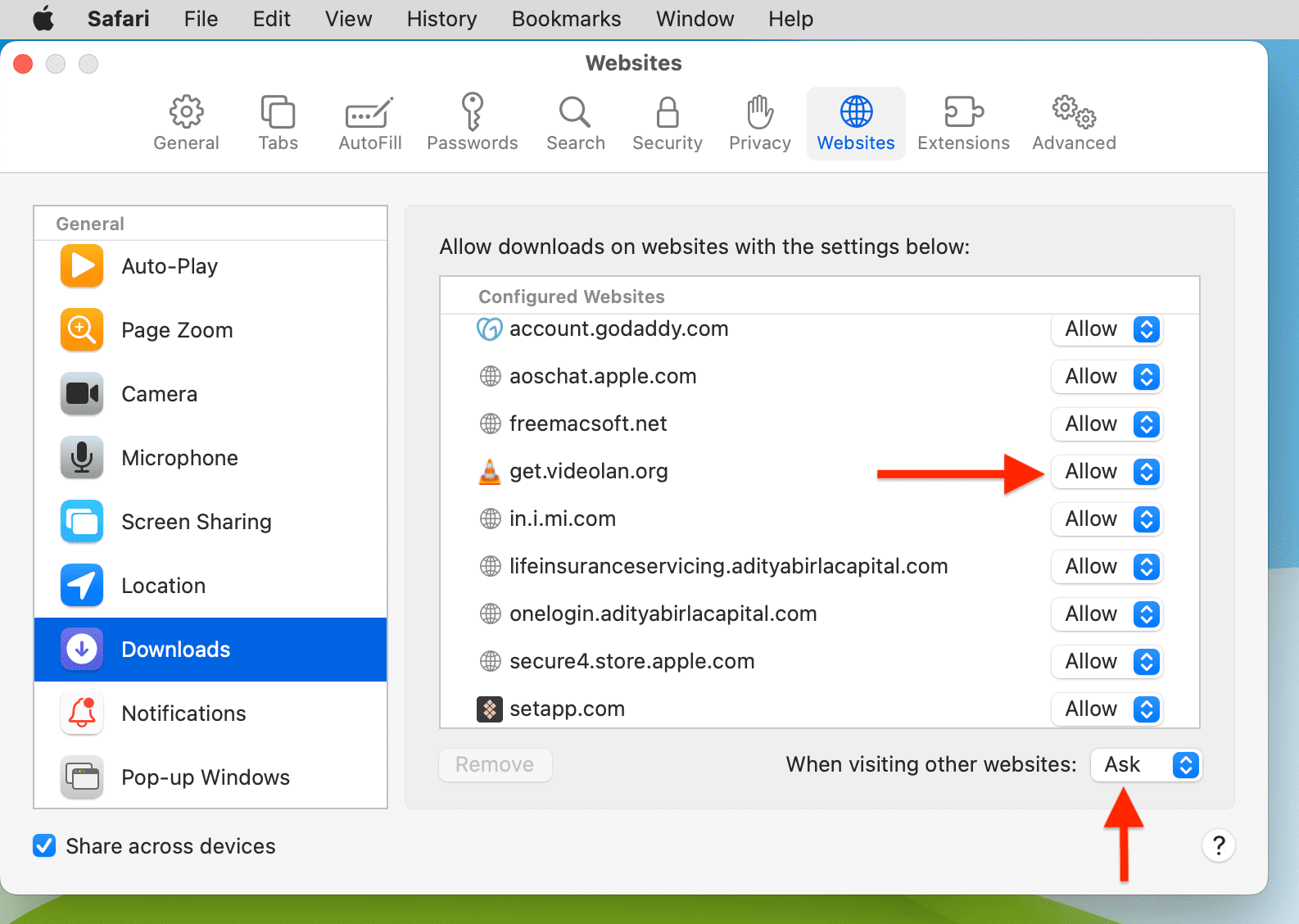
Force Quit and reopen Safari
On iPhone and iPad: Swipe up from the bottom of the screen and hold or double-press the Home button to enter App Switcher. From here, drag the Safari app card all the way up to close it .
On Mac: Save your work in any other open Safari tabs. Next, click the Apple icon and choose Force Quit . Here, select Safari and click Force Quit .
Now reopen Safari and try downloading the file again.
Use alternate download links
You may see more than one download link on a website. If one link fails to work, try the other one. Note: Sometimes, picking a different download quality (for a video, audio, or image) should do the trick.
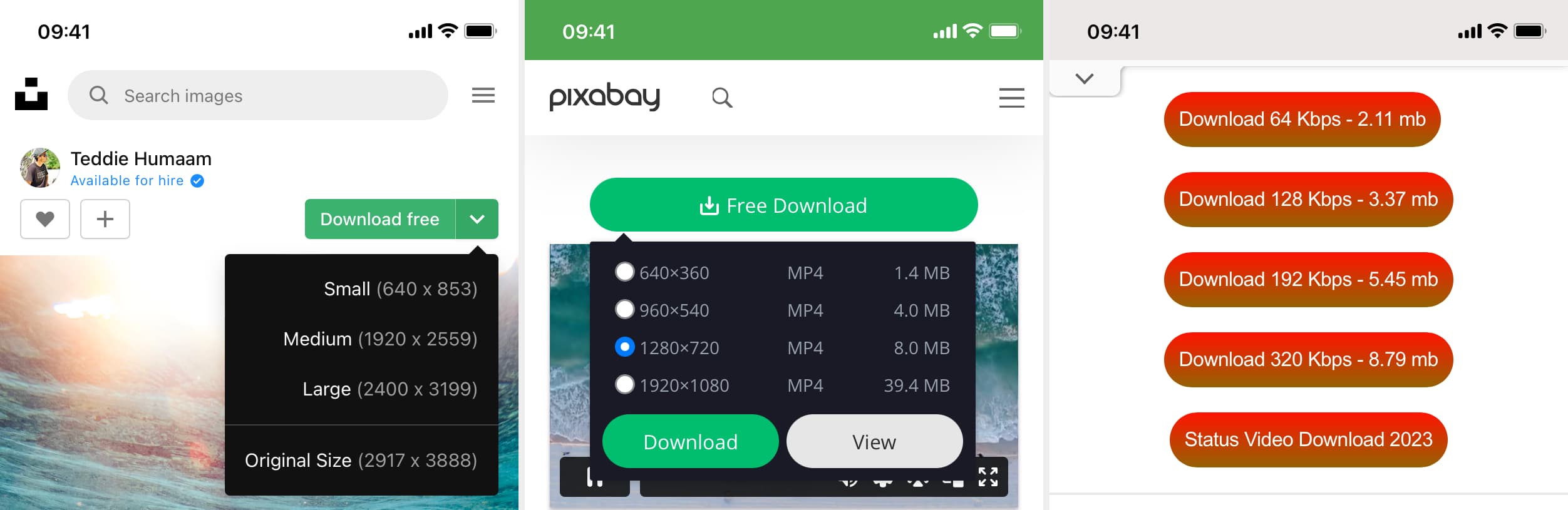
Set Safari download location to anything other than iCloud Drive
If you have set Safari to download files to iCloud Drive, switch it to any other local storage folder using the steps below:
On iPhone or iPad: Settings > Safari > Downloads > On My iPhone or Other .
On Mac: Open Safari and click Safari > Settings from the top menu bar. From the General section, select Downloads , Desktop , or any local folder next to ‘ File download location .’
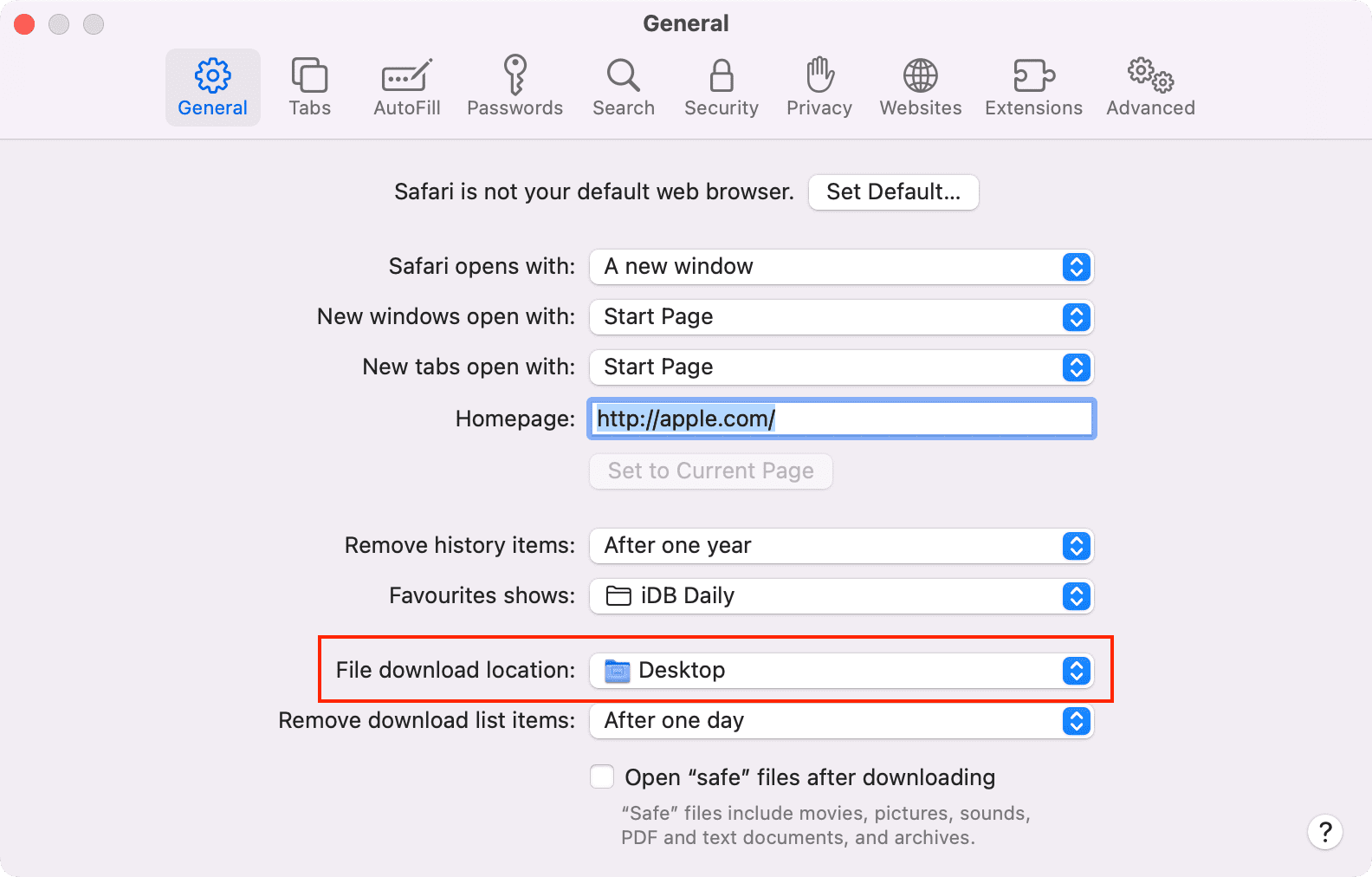
Stop Safari from automatically opening files after download
By default, Safari on Mac is set to open files after downloading them. That means if you download a ZIP file, Safari will automatically unzip it after downloading. In rare cases, this may cause the download to fail, not complete successfully, or not even start in the first place if the file you’re trying to download is incompatible. Therefore, it’s best to turn it off from Safari Settings > General > uncheck ‘ Open “safe” files after downloading .’
Restart your device
If Safari is unable to download files due to minor glitches, save your work and do a restart .
Make sure your device has sufficient free space
New file downloads will only succeed if your iPhone, iPad, or Mac has enough free space. So go to Settings, and check how much free storage you have. If it’s full, use these tutorials to free up space:
- 50+ tips to free space on your iPhone and iPad
- 30+ ways to free storage space on your Mac
Clear Safari history and cache
One of the most reliable solutions to fix Safari issues is clearing its history and website data .
On iPhone and iPad, you can do this from Settings > Safari > Clear History and Website Data .
On Mac, click History from the top menu bar and select Clear History .
Try disabling a recently installed Safari extension
If you could download files earlier but can’t after installing an extension, then that extension is likely the culprit. Remove it, restart your device, and now you should have no problem downloading files.
On iPhone and iPad: Head over to this guide on installing and removing Safari extensions .
On Mac: Go to Safari Settings > Extensions > select the extension and click Uninstall .
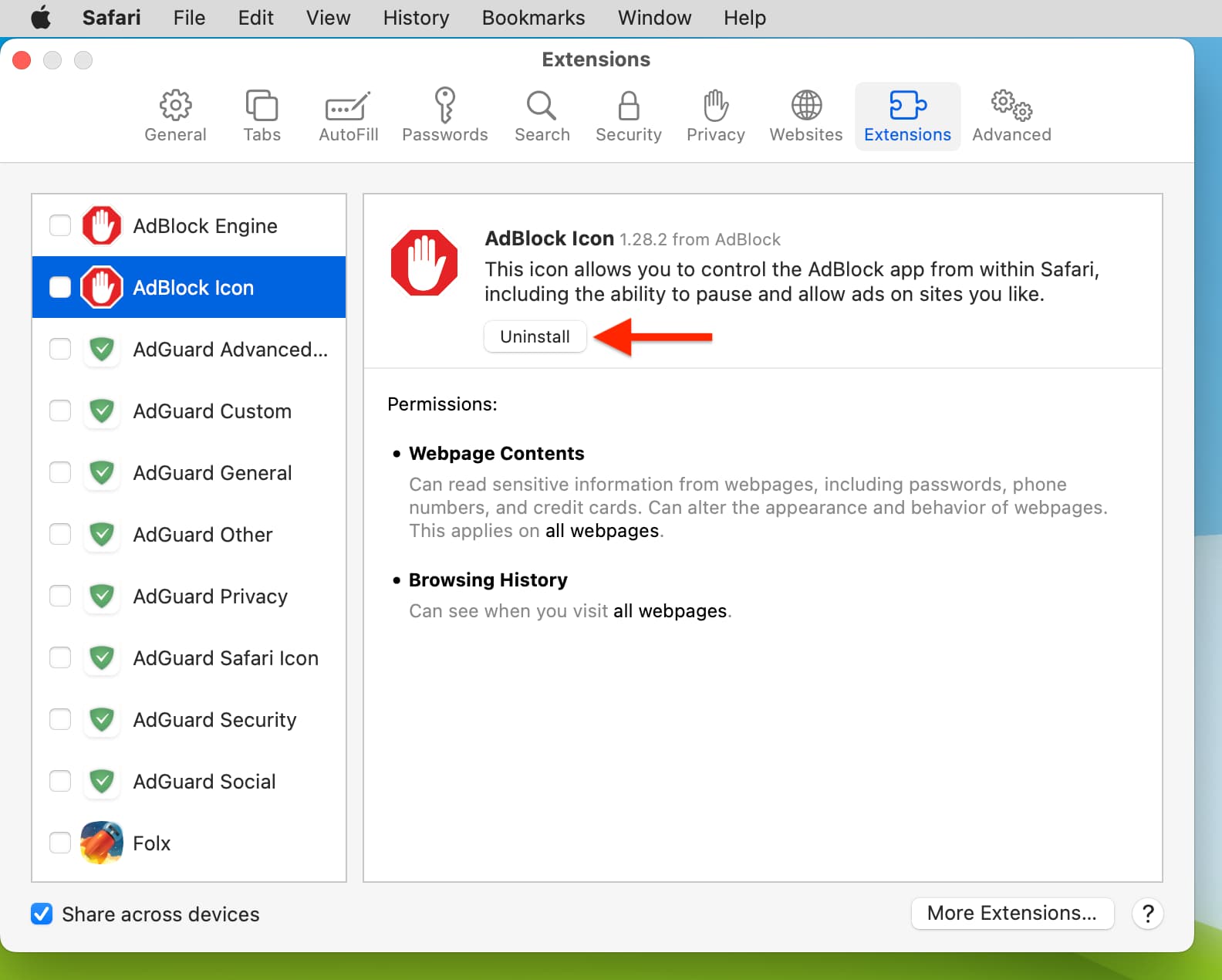
Update Safari
Safari updates are tied to system updates on iPhone and iPad. So, go to Settings app > General > Software Update and get the latest version of the operating system.
On Mac, you can update Safari from System Settings .
Update your Mac
If you’re on an older version of macOS, consider updating to the latest version, which should improve your computer’s overall working and stability.
On macOS Ventura and later, go to System Settings > General > Software Update . And on macOS Monterey and earlier, go to System Preferences > Software Update .

7 Ways to Fix Safari Not Downloading Files on iPhone and Mac
Parth Shah is an evergreen freelance writer covering how-tos, app guides, comparisons, listicles, and troubleshooting guides on Android, iOS, Windows, Mac, and smart TV platforms. He has over five years of experience and has covered 1,500+ articles on GuidingTech and Android Police. In his free time, you will see him binge-watching Netflix shows, reading books, and traveling.
Shachi is a law student with a curiosity for consumer technology. Being a fanatic of the Apple ecosystem, you can often find her hustling for solutions for Apple-related issues. If you have any issues with your iPhone or Mac, she’s the go-to troubleshooter. When not engrossed in writing or her thick law textbooks, you can find her snapping away brilliant portraits of people on her iPhone 15 Pro.
- If Safari isn’t downloading files, start the solution hunt by checking your Wi-Fi’s stability.
- Ensure you’ve given permission to download files from the requisite website on your Mac.
- To enable permission, launch Safari Settings on Mac > Websites > Downloads from the left sidebar > choose Allow in the menu beside the website you wish to download from.
Basic Fixes
- Check network connection: Safari won’t download media or other files if the data connection on your iPhone or Mac is spotty. Do a speed test , reload the page, or check if your Mac has Wi-Fi issues .
- Check if the website is down: Safari can’t download the files if the website faces uptime issues. Visit Downdetector to confirm the problem. If there is, wait till the website is up and running.
- Disable Low Data mode: An active low data mode may interfere with the background download process on Safari. To disable it, go to Settings > Mobile Service > Primary > Low Data Mode .
- Update your devices: Updating can even out bugs. So, on both your Mac and iPhone, go to Settings > General > Software Update .
Fix 1: Use a VPN and Try Another Server
When we encountered an issue with Safari not downloading files on our iPhone, we used a VPN to connect to one of the US servers. The trick worked like a charm, and Safari completed the download process quickly. You can download any popular VPN app from the App Store and change your region.
Fix 2: Disable iCloud Private Relay
iCloud Private Relay is a part of iCloud+ and Apple One subscriptions on iPhone. The option is enabled by default to deliver a secure browsing experience. It hides your IP address and browsing activity in Safari and protects your unencrypted internet traffic from prying eyes.
You can temporarily disable iCloud Private Relay and try again.
Step 1: Open the Settings app on your iPhone > go to your Profile .
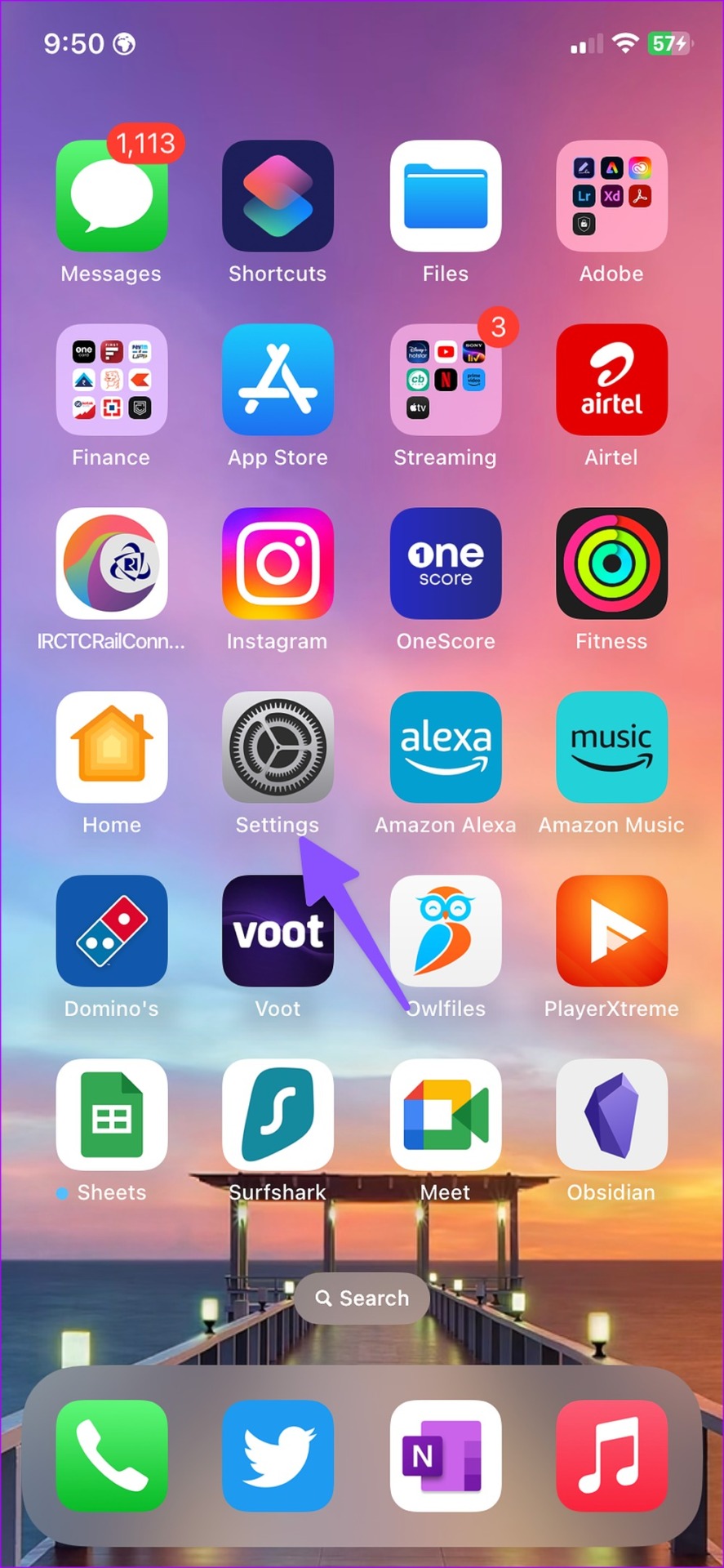
Step 2: Tap iCloud > open Private Relay from the following menu > disable the toggle for Private Relay .
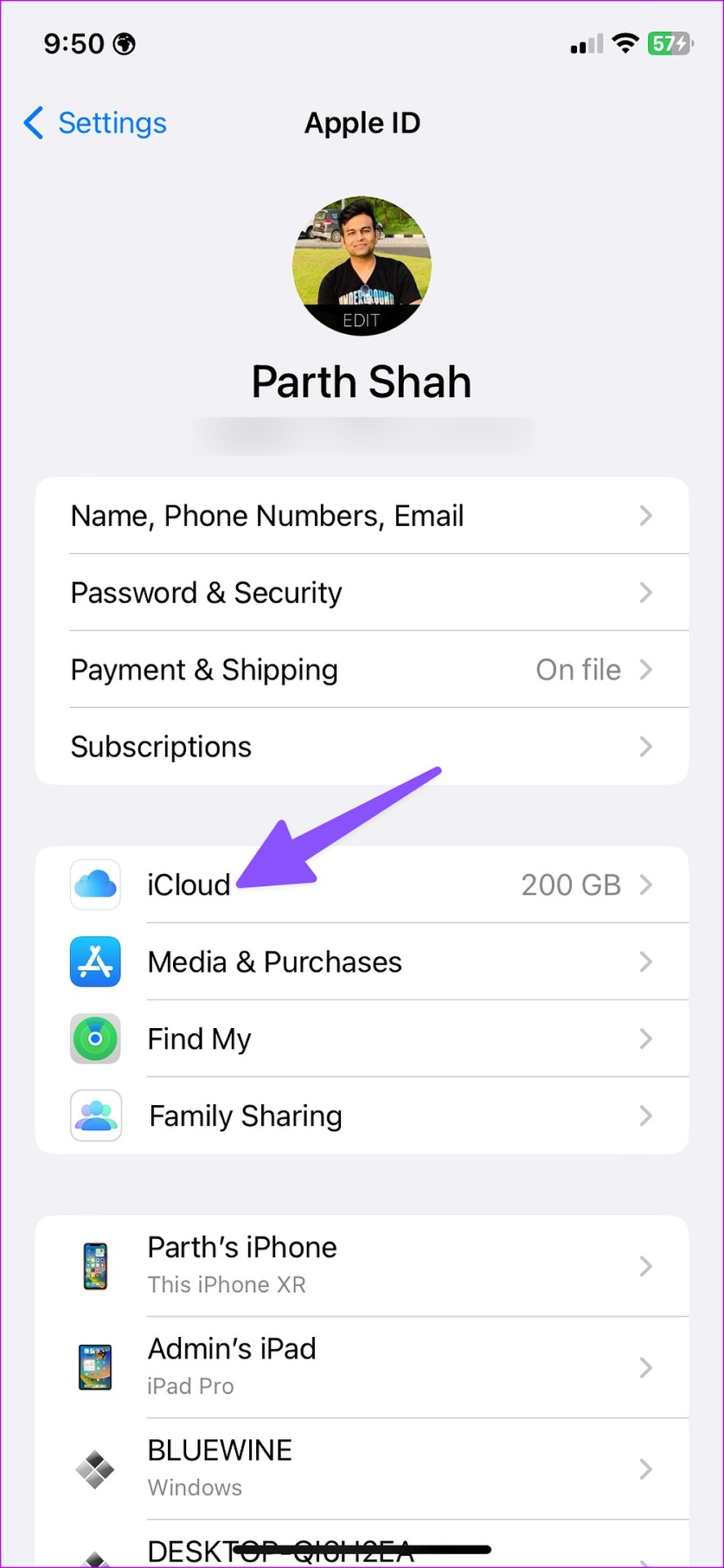
Step 1: Open System Settings on Mac > go to your profile > select iCloud .
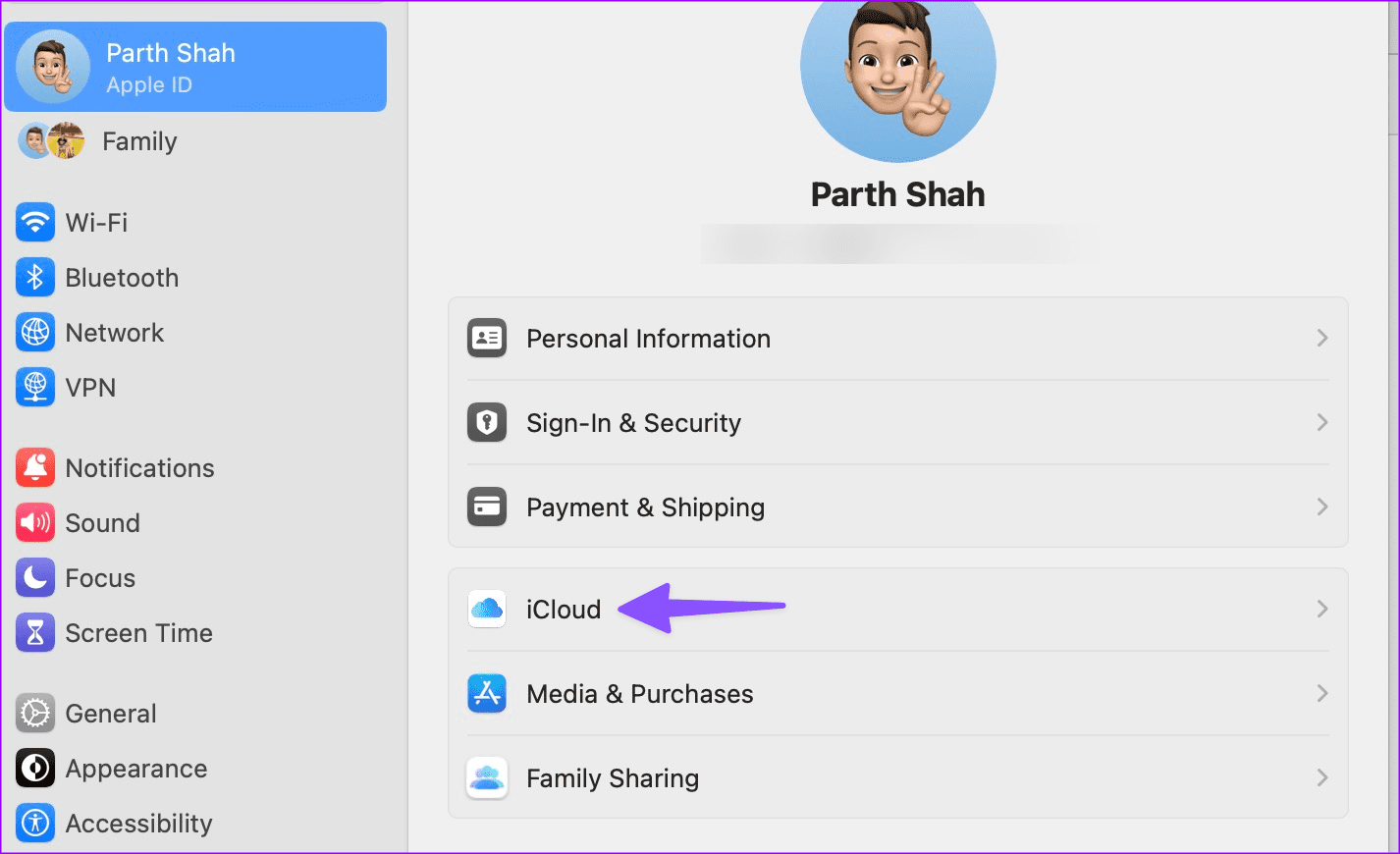
Step 2: Select Private Relay .
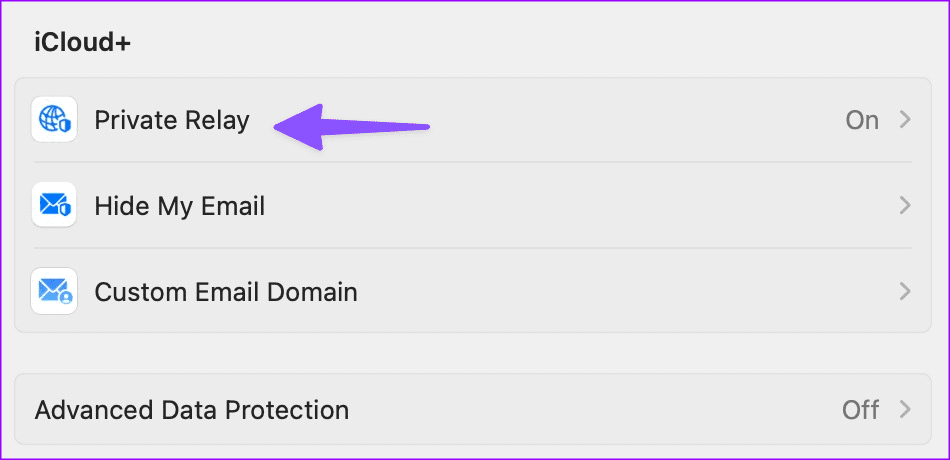
Step 3: Disable the toggle for Private Relay .
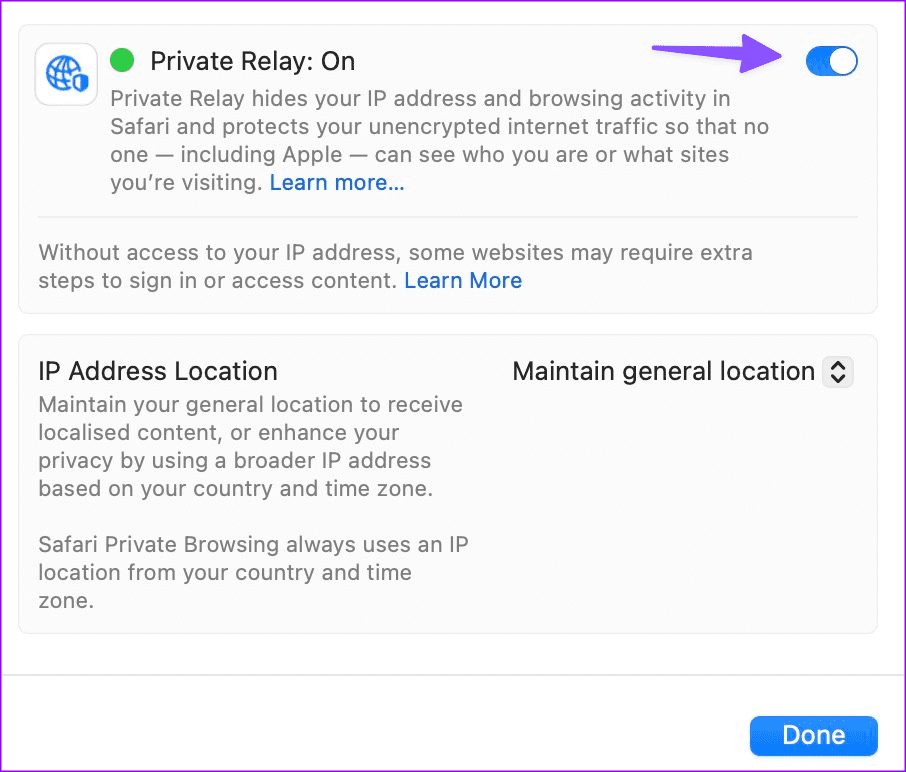
Fix 3: Corrupt File
Are you trying to download a corrupt file from Safari? You may face issues with downloading such files. You should avoid sketchy websites and use official sources to download files.
Fix 4: Force Quit Safari
You can force quit Safari on iPhone or Mac and try again. iPhone users can swipe up and hold from the bottom to open the recent apps menu. Swipe up on Safari to close it. Now, launch the browser and download the files again.
If you have a Mac, open Activity Monitor on Mac > select Safari > click the X mark at the top > launch Safari > download your files again.
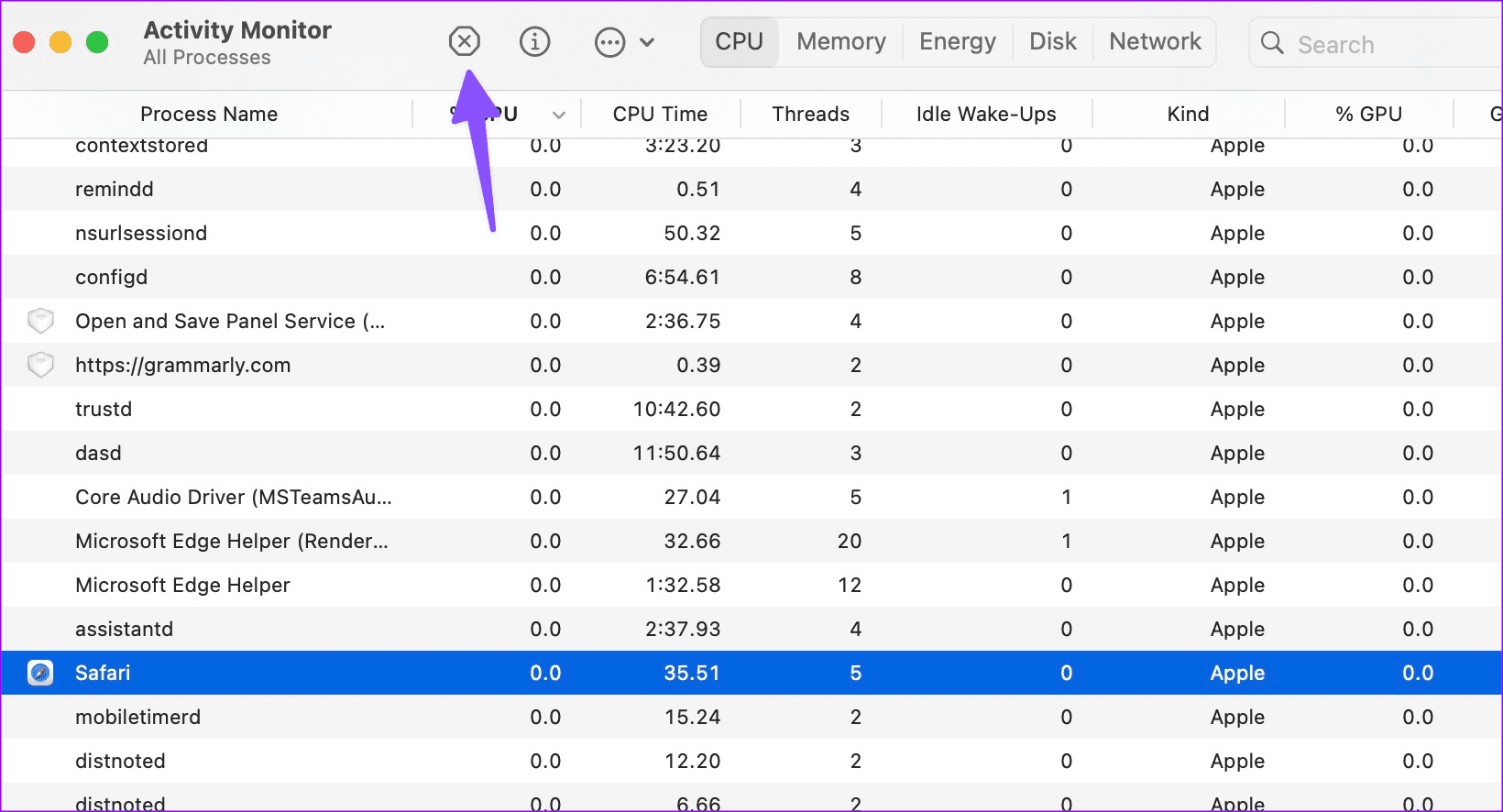
Fix 5: Check iPhone and Mac Space
Insufficient storage on your iPhone or Mac can be the main reason behind download glitches on Safari. Here’s how to check your iPhone and Mac storage and take the required steps to free up space.
Step 1: Open Settings > scroll to General > select iPhone Storage .
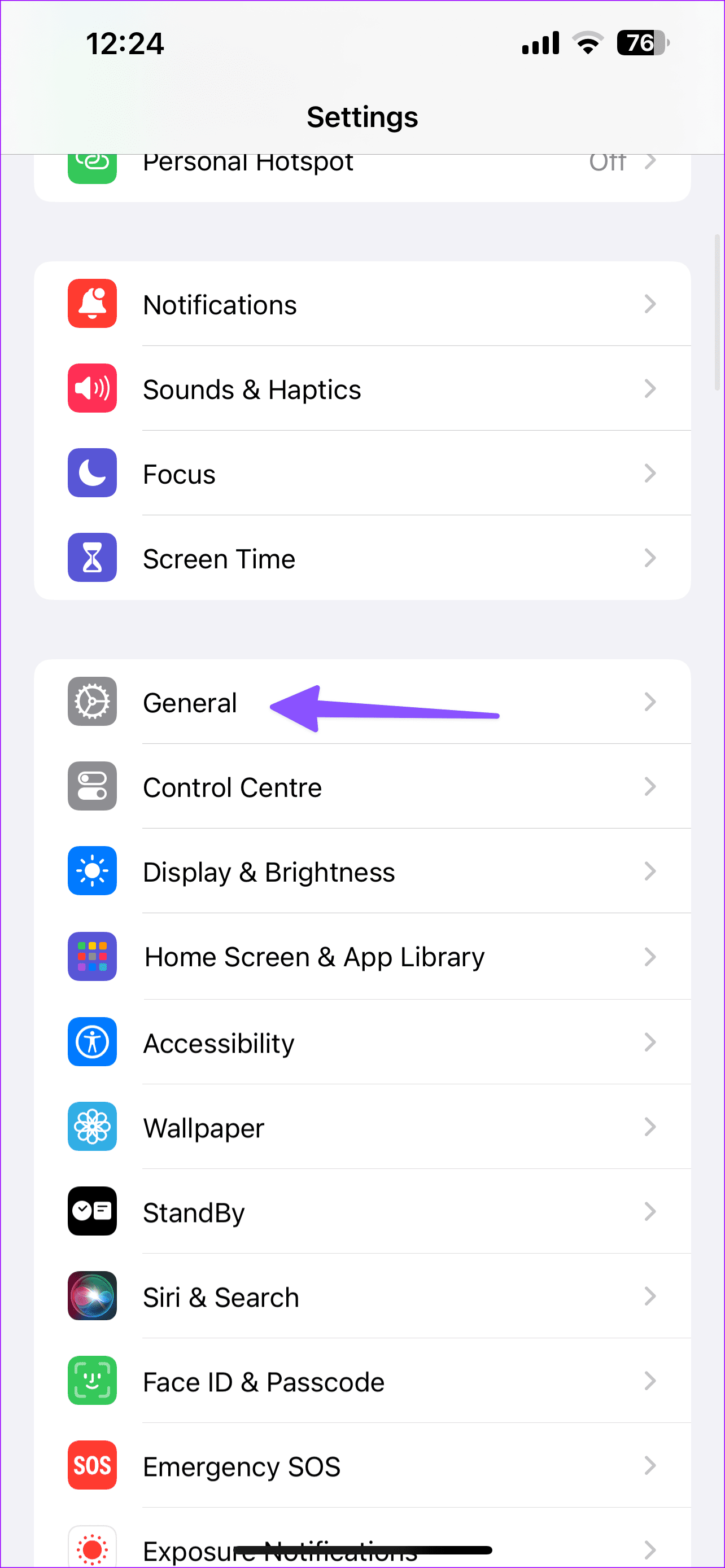
Check the detailed breakdown of app storage. If you have storage issues, clear unwanted storage or purchase an iCloud+ subscription.
Step 1: Go to System Settings > select Storage .
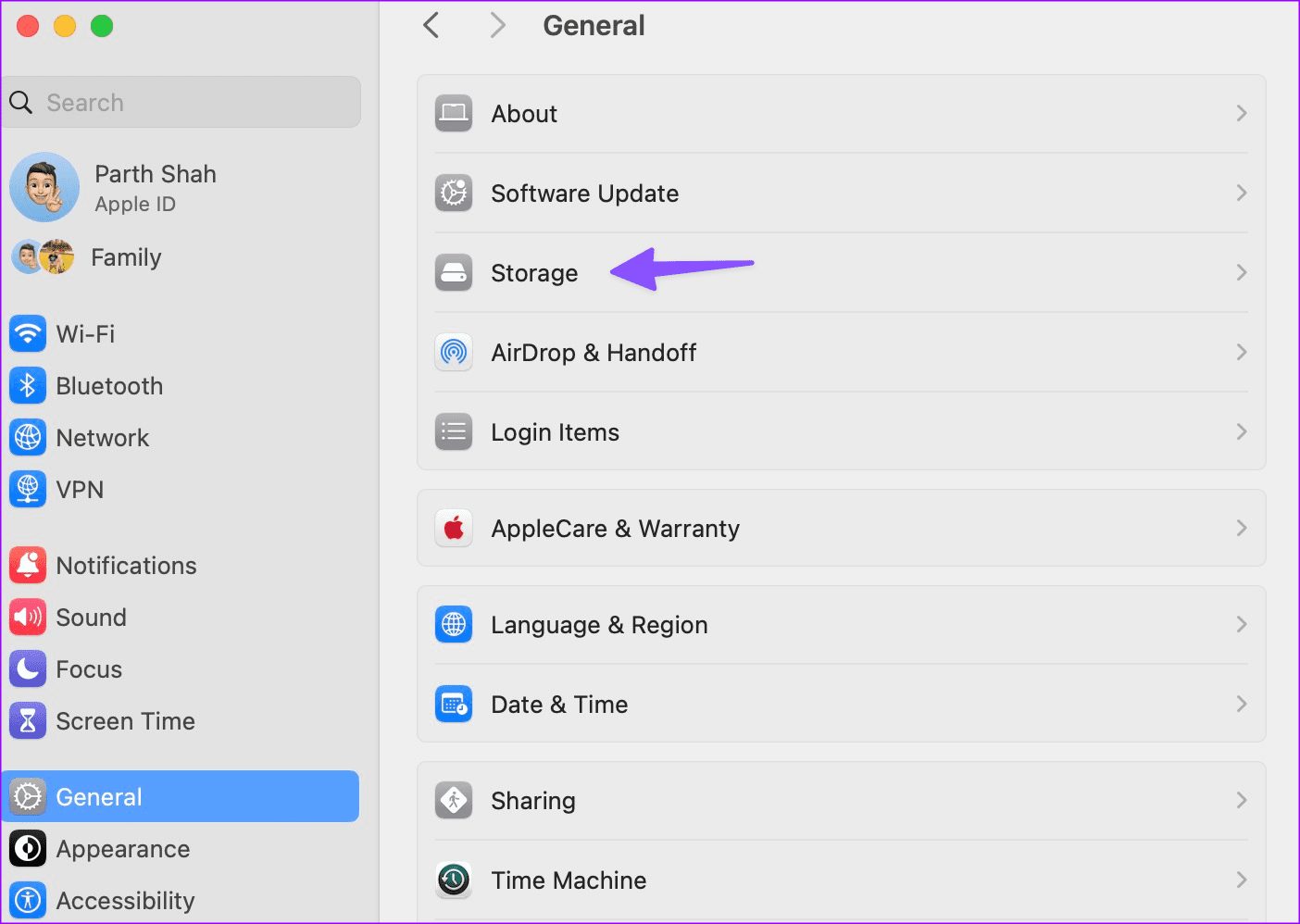
Step 2: Check your Mac storage. You can empty bin, store files in iCloud, or optimize storage to free up space.
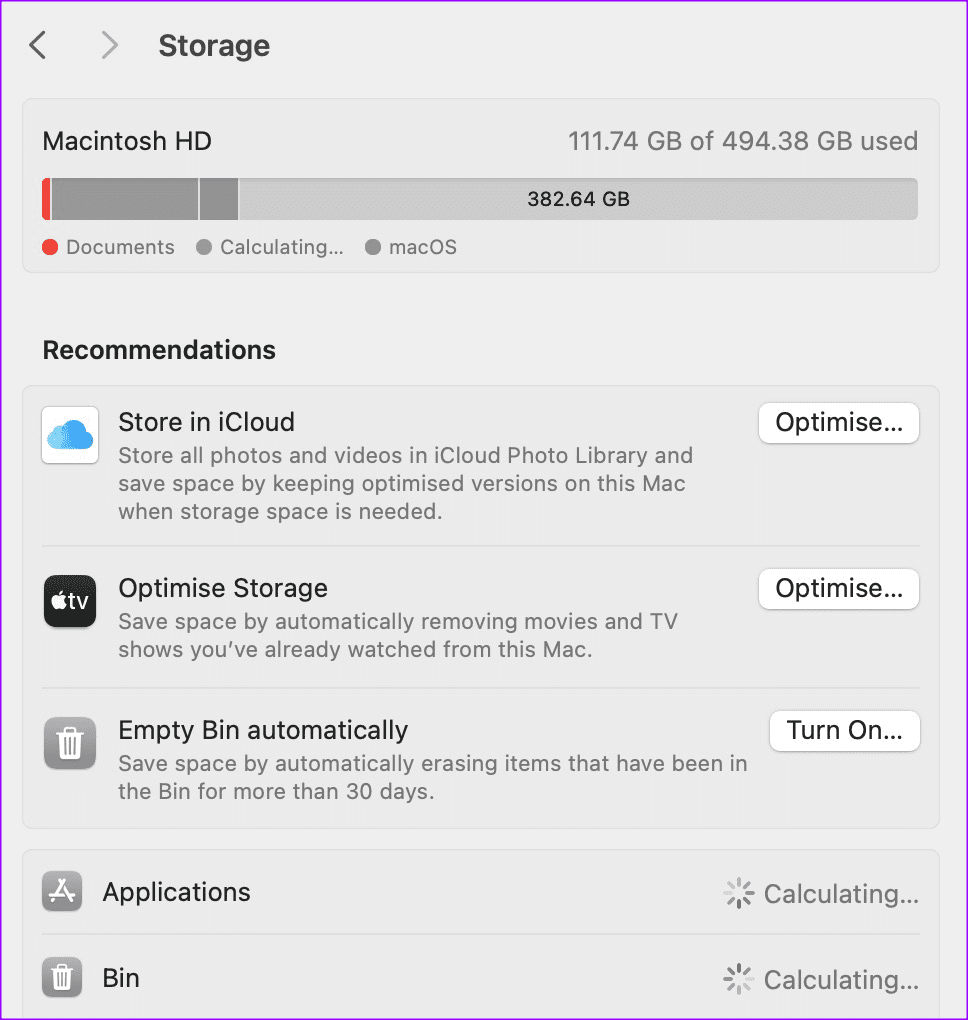

Fix 6: Give Required Permission (Mac)
If your Mac’s settings don’t allow downloading files from Safari on Mac, you can’t download files. To fix this, tweak the Settings menu as follows.
Launch Safari Settings on Mac > move to the Websites menu > select Downloads from the left sidebar > choose Allow in the menu beside the website you wish to download from.
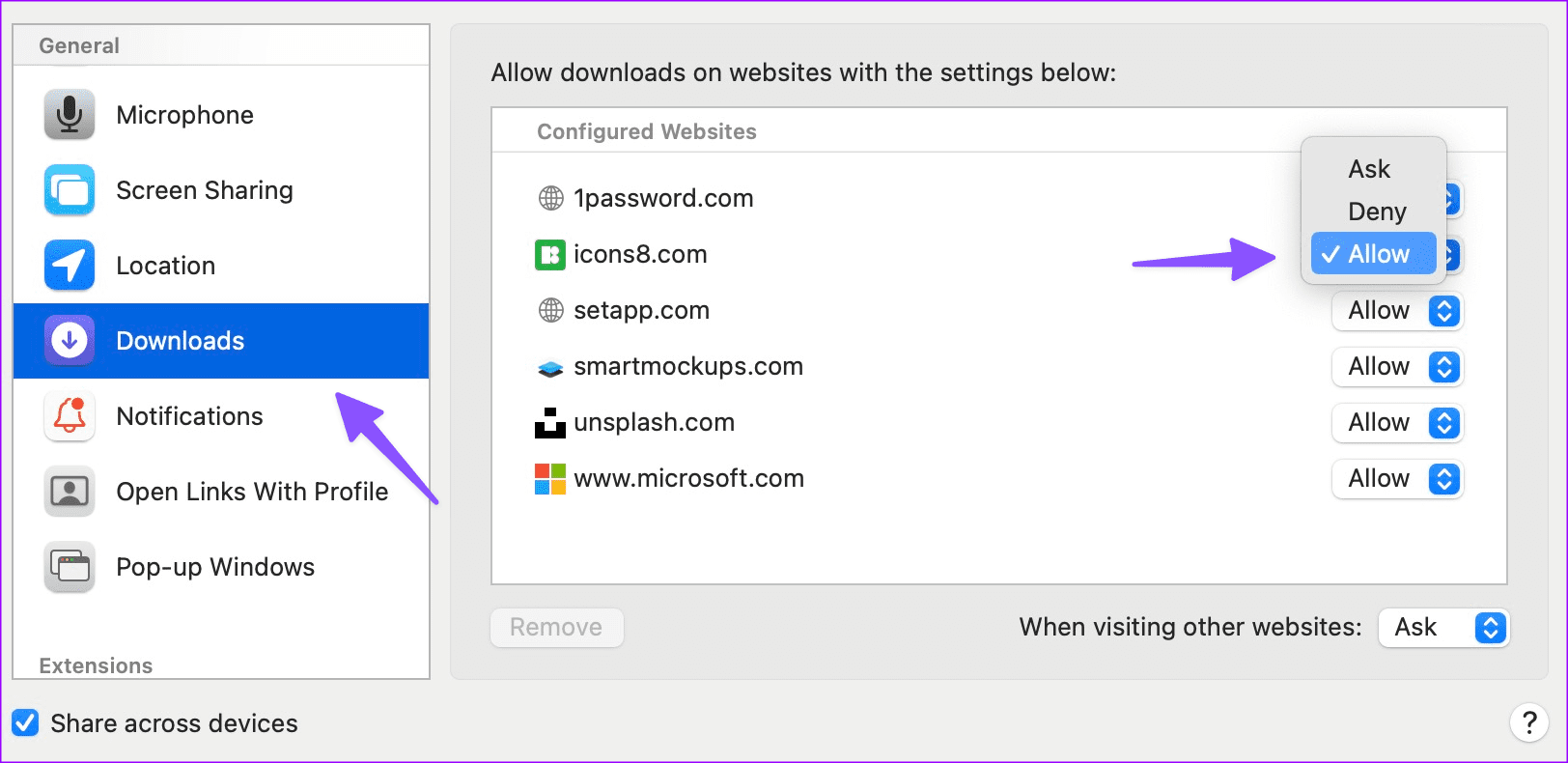
Fix 7: Try Safari Alternatives
If you missed it, Apple lets you change the default browser on your iPhone and Mac. Using Google Chrome or Microsoft Edge as your daily driver is easier than ever. You can install your preferred browser from the App Store or the web and download files easily.
Was this helpful?
Last updated on 22 July, 2024
The above article may contain affiliate links which help support Guiding Tech. However, it does not affect our editorial integrity. The content remains unbiased and authentic.
Leave a Reply Cancel reply
Your email address will not be published. Required fields are marked *

The article above may contain affiliate links which help support Guiding Tech. The content remains unbiased and authentic and will never affect our editorial integrity.
DID YOU KNOW
More in iOS
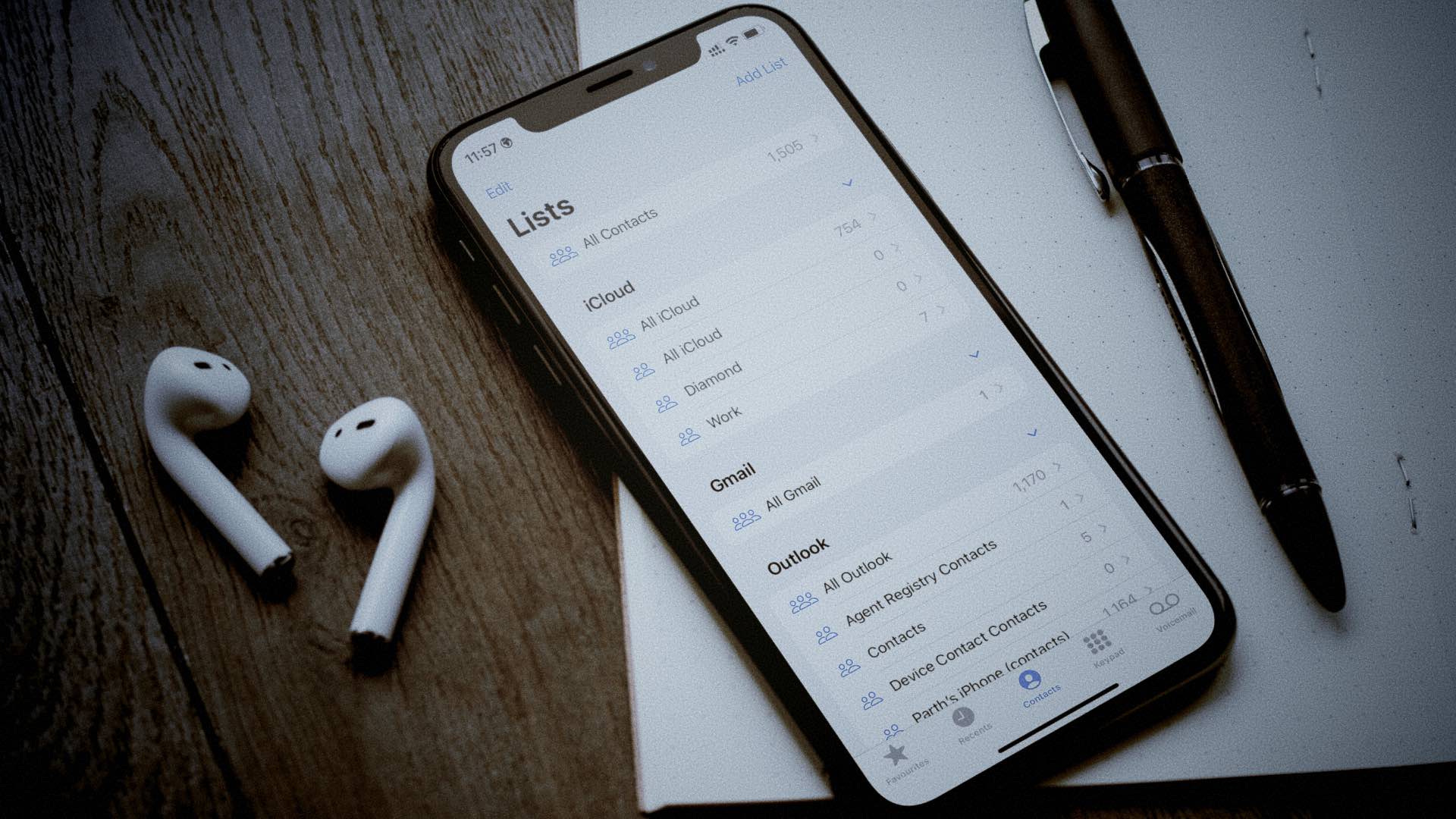
How to Create or Remove a Contacts List on iPhone
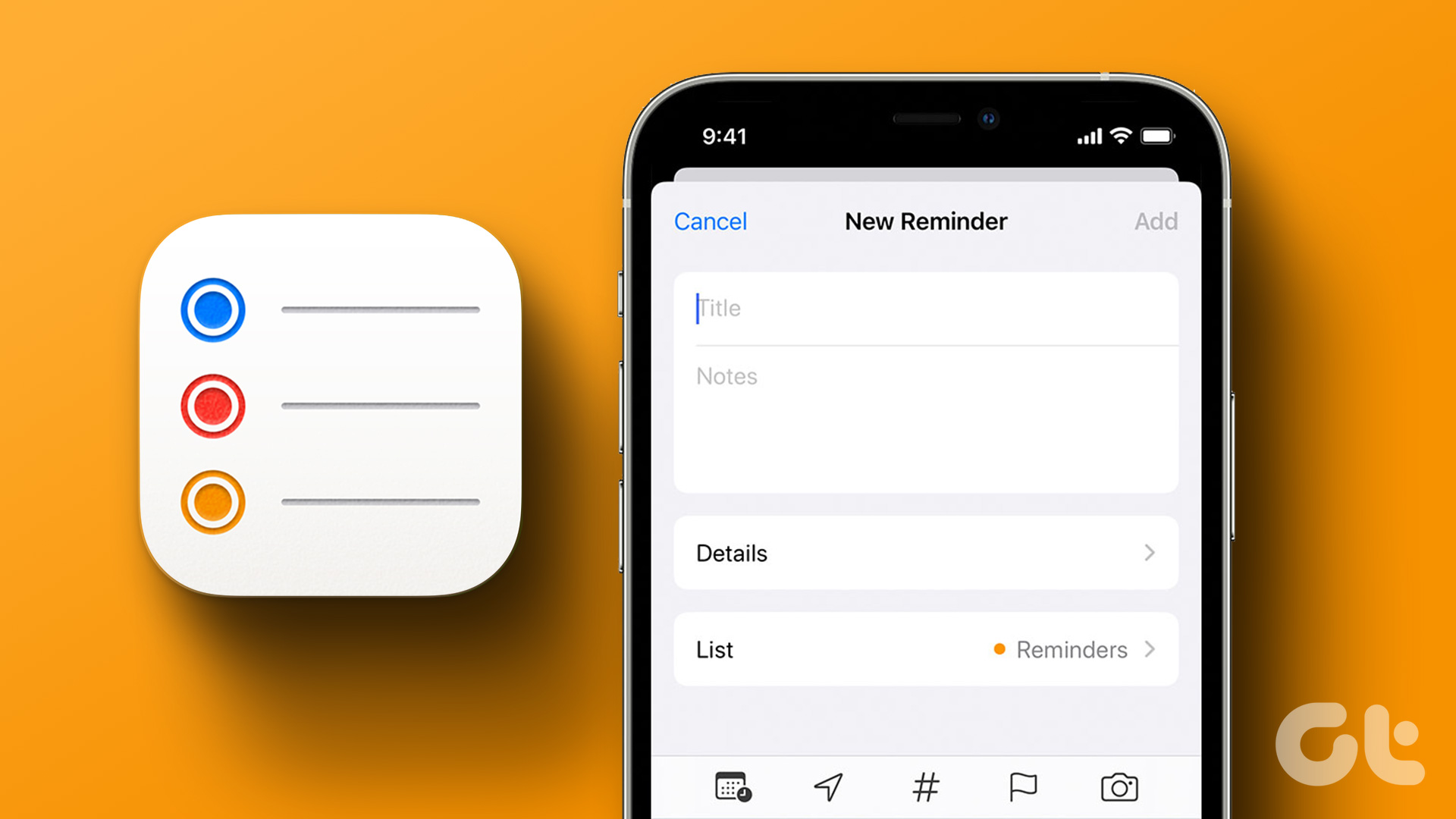
6 Ways to Set Reminders With Alerts on iPhone
Join the newsletter.
Get Guiding Tech articles delivered to your inbox.
Problems with Apple Wallet
When I try to add a boarding pass to the Apple Wallet it says "Safari cannot download this file." , afterwards a window pops up with "This website is trying to show you a Wallet pass. Do you want to allow this?" and after clicking on "allow" it again says "Safari cannot download this file.". I guess that it has something to do with the new download method in Safari. I already tried to reset Safari completely and reboot the device.
EDIT: I found out that it also affects Event tickets and some value cards, however simple Membership cards are not affected.
Safari Downloads Not Working? 10 Troubleshooting Tips and Fixes to Try

Your changes have been saved
Email is sent
Email has already been sent
Please verify your email address.
You’ve reached your account maximum for followed topics.
5 Reasons Microsoft Loop Is Underrated for Collaboration
These 8 google sheets formulas simplify my budgeting spreadsheet, i found my new favorite note-taking and planning app: here's why it rocks.
It's not always easy to download files in Safari on a Mac. Sometimes, files seem to disappear after you download them, while other times, they don't download at all. Confusingly, this can happen for a variety of reasons. However, the fixes are all easy enough.
In some cases, the solution to Safari's downloading issues involves checking your Downloads folder. In other cases, it involves disabling any plugins that might cause you problems. These are all simple actions, so it shouldn't take you long to get downloading again. We'll walk you through everything you can try to fix when Safari won't download anything.
1. Check Your Default Downloads Folder
Safari sends every file you download to a folder on your Mac. Unsurprisingly, it uses Downloads as the default location. However, you can change this, perhaps without even realizing it.
You should thus check where Safari sends your downloads and change it accordingly if desired. To do this:
- Click Safari in the menu bar and choose Settings .
- Select the General tab.
- Expand the File download location dropdown box.
- Select Other , then when your Mac displays your local folders, select Downloads from the left sidebar (or whatever folder you'd like to use) and click the Select button.
You can set the default download location to a folder other than Downloads , of course. But make sure you remember what this alternative folder is. Otherwise, you could lose time searching for files that aren't in an obvious folder. If you'd like Safari to ask where your download should be stored every time, select Ask for each download .
2. Check the "Open Safe Files" Box
Sometimes, it might seem like Safari downloads aren't working normally because of the Open "safe" files after downloading option, which you'll find in Safari's General Preferences pane.
This option is turned on by default. It instructs Safari to automatically open all "safe" files once they've finished downloading. By turning it off, you might mistakenly think that Safari has stopped downloading properly since it stops automatically opening your files.
However, you can easily turn it back on. You simply have to do the following:
- Go to Safari > Settings from the menu bar.
- Make sure you're on the General tab.
- Check the small box next to Open "safe" files after downloading .
Safari will now open all "safe" files for you after it downloads them. And in case you were wondering, Apple defines certain file types, such as pictures and PDFs, as "safe."
3. Check Your Wi-Fi Network
It's worth bearing in mind that if you can't download in Safari, it might not be Safari that's the problem. In fact, it could be that your Wi-Fi connection is too slow or isn't working normally. In that case, there are some steps you can take.
First, make sure you're actually connected to a Wi-Fi network and that your Mac is close to the router. You'll typically suffer from slow downloads when you're farther away from the router, so moving closer can solve some problems.
Also, you can often speed up your Wi-Fi connection by changing your router's channel. You can do this by typing your router's IP address into Safari's address bar and hitting Return . You'll then come to your router's settings page, which is where you can change the channel it uses.
One other trick you can try is checking whether another device is eating up your Wi-Fi's bandwidth. This can slow down the speed of downloads, particularly if lots of devices are doing intensive work at the same time. Try pausing video streaming, online gaming, and similar activities if you can.
Similarly, if you're downloading a large file, you might simply have to wait for it to finish downloading.
4. Change DNS Servers
Using a popular DNS (Domain Name System) server can improve Safari's odds of locating a file's download servers. Let's try ditching your ISP's DNS servers in favor of Google DNS. Here's how:
- Click the Wi-Fi status icon on the macOS menu bar and select Wi-Fi Settings .
- Make sure that Wi-Fi is selected in the sidebar. Then, click Details , located on the right-hand side of the name of your currently connected network.
- Click OK to save your changes. Your Mac may prompt you to verify your identity first in order to save.
Save your changes and try downloading the file again. For the best results, flush your Mac's DNS cache before you do that.
5. Check for Paused Downloads
Starting a download and closing your Mac while it's still in progress can pause it. This could be an obvious reason why you can't find the download in your Downloads folder: it hasn't actually finished downloading.
In such cases, you have to restart the download. You can do this by clicking the Show Downloads button at the top of Safari's window, which looks like an arrow pointing down. Then, hit the Resume button, which resembles the circular refresh arrow in most web browsers.
6. Try Downloading Again
Sometimes, files get corrupted or damaged when you download them. This can stop the download from finishing, or it can stop you from opening a file once it's downloaded.
Either way, you can try simply downloading the file again. This is a basic step, but it can work wonders.
7. Clear the Safari Cache
An outdated browser cache can wreak havoc and cause all sorts of issues and might result in Safari not downloading files on your Mac. Here's how you can clear your browser's cache:
- Head to the Advanced tab.
- Check the box next to Show Develop menu in menu bar .
- Select Develop on the menu bar.
- Click Empty Caches .
Now, re-attempt the download to see if deleting the cache made a difference
8. Check Your Mac's Security & Privacy Settings
Sometimes, Safari download problems occur because your Mac doesn't let you open apps from unidentified developers. You'll find this setting in the Privacy & Security section of System Settings, which restricts you from opening apps downloaded from the App Store by default.
Fortunately, you can open apps from unidentified developers, assuming you trust them. This is what you should do:
- Launch Finder .
- Type the name of the app you want to open into Finder's search bar.
- Click This Mac to search your entire system.
- Control-click the app in question and click Open .
You can also change your settings to let you always open apps downloaded from outside the App Store. This involves doing the following:
- Launch System Settings and head to Privacy & Security from the sidebar.
- Scroll down the page to the Security section.
- Under Allow apps downloaded from , click App Store and identified developers .
- Enter your administrator password or use Touch ID to authorize changes.
Note that this option only permits apps from known developers, so if you download an app from an unidentified developer, you'll have to go through the process above. When your Mac blocks an unidentified app, you'll also see a prompt to open it in the Privacy & Security pane here.
9. Disable Safari Extensions and Plugins
Extensions and plugins can sometimes interfere with how web browsers operate. This includes downloading, so if you're having download problems on Safari, you should try disabling any recently installed add-ons or plugins in your browser.
This is what you should do:
- Click Safari > Settings in the menu bar.
- Select the Extensions tab.
- Uncheck the extensions or plugins you want to disable.
Once you've disabled any suspect extensions or plugins, you should try completing your download again. If it works, you know that the disabled add-on was most likely the cause of the problem. You should keep it disabled whenever downloading.
But if you need it for other tasks, remember to enable it when you do them.
10. Ensure You Have Adequate Storage Space
It might sound obvious, but you can't download a file that's larger than your Mac's available storage space. If you're trying to download a larger file, you will see a warning that Safari cannot download the file because the drive doesn't have enough free space. You can check how much free storage space is on your Mac by following these steps:
- Click the Apple menu in the top-left corner of your screen.
- Choose About This Mac , then click More Info from the pop-up. This will take you to the About page in the System Settings app.
- Finally, scroll down to the Storage section. You will see your total disk space and the amount of free space remaining.
- Optionally, click Storage Settings to see how your space is being utilized.
If you have less space, there are various ways to free up space on your Mac .
Enjoy an Easier Time Downloading Files in Safari
Apple offers Safari as a simple, built-in web browser that consumes less of your Mac's battery power compared to popular options such as Chrome and Firefox. As the above tips and fixes show, sometimes it can run into issues, but thankfully, there are many ways to solve your Safari download problems.
- Safari Browser
Safari User Guide
- Get started
- Go to a website
- Bookmark web pages to revisit
- See your favourite websites
- Use tabs for web pages
- Import bookmarks and passwords
- Pay with Apple Pay
- Autofill credit card info
- View links from friends
- Keep a Reading List
- Hide ads when reading
- Translate a web page
- Download items from the web
- Add passes to Wallet
- Save part or all of a web page
- Print or create a PDF of a web page
- Interact with text in a picture
- Change your home page
- Customise a start page
- Create a profile
- Block pop-ups
- Make Safari your default web browser
- Hide your email address
- Manage cookies
- Clear your browsing history
- Browse privately
- Prevent cross-site tracking
- See who tried to track you
- Change Safari settings
- Keyboard and other shortcuts
If you can’t download an item from the web using Safari on Mac
Safari can download most types of files, but if you have trouble with a file, try these suggestions.
Open Safari for me
If Safari is still downloading the file, wait for it to finish. You can’t open a file while it’s being downloaded.
If you see a message that the app can’t be opened because it’s from an unidentified developer or wasn’t downloaded from the Mac App Store, you can open the app by overriding security settings .
Sometimes a download is incomplete because the file was damaged. Try downloading it again.
Make sure you have the app needed to open the file. If you do, the file may have been corrupted during the download. Delete it, then try downloading it again.
The downloaded file may be a compressed archive or disk image that contains the file you want. If the file is from a trusted site, double-click it to decompress it.
Looks like no one’s replied in a while. To start the conversation again, simply ask a new question.
Safari cannot download file to Apple Wallet
Why can't Safari download file to Apple Wallet? I keep getting this error message.
iPhone 6s, iOS 12
Posted on Sep 29, 2021 5:43 AM
Similar questions
- Cannot add to wallet I cannot add my vaccine pass to my wallet. Safari says “ safari cannot download this file ” 643 5
- Safari cannot download this file — wallet. Clicking on the add to apple wallet button gives the error shown. I have restarted the phone and still get the error. How do I fix this? [Image Edited by Moderator to Remove Personal Information] 2943 1
- Downloading boarding pass to Wallet When attempting to download boarding pass to wallet the message 'safari cannot download this file' comes up. What do I do to get it to download 1026 2
Loading page content
Page content loaded
Sep 30, 2021 7:01 AM in response to Nopatz
Greetings Nopatz,
Welcome to the Apple Support Communities. We see that you have not received a reply to your question.
What exactly is happening? Which specific software version are you using?
Are you receiving an error? If os, what exactly does it day? Are you able to replicate the issue?
If so, which specific steps do you take to do so?
The more detail you can provide, the more likely you will receive a reply.

COMMENTS
Tickets can't be added to Wallet When I click on a specific 'Add tickets to Apple Wallet' from Cineworld (on iPhone XR, iOS 15.5) I repeatedly get the message 'Safari cannot download this file'. Does anyone have any idea whether this is an Apple problem or a Cinewold problem.
Apple Footer. This site contains user submitted content, comments and opinions and is for informational purposes only. Apple may provide or recommend responses as a possible solution based on the information provided; every potential issue may involve several factors not detailed in the conversations captured in an electronic forum and Apple can therefore provide no guarantee as to the ...
Restart your iPhone and try adding the pass again. If that doesn't help, contact the merchant to make sure that they support passes in Wallet as mentioned here: How to use Wallet on your iPhone, iPod touch, and Apple Watch. If that's not what you need assistance with, reply to this message with a few more details.
Force Quit and reopen Safari. On iPhone and iPad: Swipe up from the bottom of the screen and hold or double-press the Home button to enter App Switcher. From here, drag the Safari app card all the way up to close it.. On Mac: Save your work in any other open Safari tabs. Next, click the Apple icon and choose Force Quit.Here, select Safari and click Force Quit.
Try downloading it again. Make sure you have the app needed to open the file. If you do, the file may have been corrupted during the download. Delete it, then try downloading it again. The downloaded file may be a compressed archive or disk image that contains the file you want. If the file is from a trusted site, double-click it to decompress it.
On Mac. Step 1: Open System Settings on Mac > go to your profile > select iCloud. Step 2: Select Private Relay. Step 3: Disable the toggle for Private Relay.
Safari cannot download this file. I am having issues added a couple passes to Apple Wallet. One of them is a first card from Home Depot, which I have added multiple others before. The other is tickets for a play in England. Both of them I get a window saying: "Safari cannot download this file.". I have tried it in the gmail app, the mail ...
can't add new tickets on my apple wallet. appears the message 'safari cannot download this file' Support Share Add a Comment. Sort by: Best. Open comment sort options. Best. Top. New. Controversial. Old. Q&A [deleted] ...
Download an item. In the Safari app on your Mac, click anything identified as a download link, or Control-click an image or other object on the webpage. Choose Download Linked File. (Some webpage items can't be downloaded.) Safari decompresses files such as .zip files after it downloads them. Note: If you download an item that you previously ...
Tickets can't be added to Wallet When I click on a specific 'Add tickets to Apple Wallet' from Cineworld (on iPhone XR, iOS 15.5) I repeatedly get the message 'Safari cannot download this file'. Does anyone have any idea whether this is an Apple problem or a Cinewold problem.
Navigate to Safari on the menu bar and select Safari Extensions. Under the Extensions tab, select the extensions you want to uninstall and click Uninstall. 2. Clear cache. Navigate to Safar i on the menu bar and select Preferences. Click on the Advanced tab and check the Show Develop menu in menu bar box.
Hi all, When I try to add a boarding pass to the Apple Wallet it says "Safari cannot download this file." , afterwards a window pops up with "This website is trying to show you a Wallet pass. Do you want to allow this?" and after clicking on "allow" it again says "Safari cannot download this file.". I guess that it has something to do with the ...
To do this: Click Safari in the menu bar and choose Settings. Select the General tab. Expand the File download location dropdown box. Select Other, then when your Mac displays your local folders, select Downloads from the left sidebar (or whatever folder you'd like to use) and click the Select button.
I am using Pass converter ( pass converter github link) to convert Google Pass to Apple Pass, the output is stored in the AWS S3. when a user visit the link it will download the .pkpass (naming is like this: applepass-95370f2a-cd77-4bcc-b52b-be22dff45415.pkpass). but I am getting "Safari cannot download this file" when I am using iPhone 14.
Tickets can't be added to Wallet When I click on a specific 'Add tickets to Apple Wallet' from Cineworld (on iPhone XR, iOS 15.5) I repeatedly get the message 'Safari cannot download this file'. Does anyone have any idea whether this is an Apple problem or a Cinewold problem.
Download and save content. Download items from the web; Add passes to Wallet; ... Add passes to Wallet in Safari on Mac. You can use Safari to add passes, such as boarding passes or movie tickets, to Wallet (or Passbook) on your iPhone, iPod touch, or Mac. ... tap My Watch, go to Notifications > Wallet & Apple Pay, then turn on Mirror my iPhone ...
Tickets can't be added to Wallet When I click on a specific 'Add tickets to Apple Wallet' from Cineworld (on iPhone XR, iOS 15.5) I repeatedly get the message 'Safari cannot download this file'. Does anyone have any idea whether this is an Apple problem or a Cinewold problem.
Hello - I can't download tickets for Wrigley to my iPhone. I can log in to the Account Manager and see the tickets, but when clicking the "add to Apple …
Try downloading it again. Make sure you have the app needed to open the file. If you do, the file may have been corrupted during the download. Delete it, then try downloading it again. The downloaded file may be a compressed archive or disk image that contains the file you want. If the file is from a trusted site, double-click it to decompress it.
Posted by u/ElegantSuccotash7367 - No votes and no comments
Tickets can't be added to Wallet When I click on a specific 'Add tickets to Apple Wallet' from Cineworld (on iPhone XR, iOS 15.5) I repeatedly get the message 'Safari cannot download this file'. Does anyone have any idea whether this is an Apple problem or a Cinewold problem.