Accessories
How do i update my uconnect maps for free: a step-by-step guide.

- Google Plus
Developed by Chrysler, Uconnect is a connected vehicle platform. You can call it an entertainment center or a user interface. Essentially, it’s a system that controls navigation, entertainment features, Smartphone integration, and more. You’ll find Uconnect in many modern-day Dodge, RAM, Chrysler, and Jeep trucks and SUVs.
Speaking of navigation, it’s pretty decent: you won’t have to wait forever for new maps to download, and the controls are user-friendly and intuitive. How do I update my Uconnect maps for free, though? That’s a question that most drivers ask at a certain point. Is there even a way to do that legally? How hard is that going to be? And how much do the updates cost, anyway? You’ll find all the answers right here!
Seeking a free software update for your Uconnect navigation system? This guide outlines how to refresh your GPS navigation without cost. We delve into the update methods via official platforms and explore alternative solutions like smartphone integration and the Open Street Map Project for the latest navigation software. You’ll learn the importance of keeping your system’s navigation data up-to-date, especially the North American map updates, and how to initiate the update process—from connecting the USB drive with the update files to the system automatically recognizing the new data. By following these steps, your Uconnect system can stay up-to-date with the latest map coverage, ensuring seamless navigation across North American roads.
Quick Navigation

What’s the Deal with Uconnect?
Do you really need those map updates, though, or maybe you’ll be able to manage the roads on your own? Well, it largely depends on how many miles you put behind that Jeep of yours and how far you travel. If you only drive to work, to buy groceries at the nearest store, and to get the kids from school, a map update won’t be that necessary. For a truck driver, on the other hand, who makes a living on long-range commutes, the updates will be quite important.
How Do the Updates Work?
Uconnect works through Garmin; so, if you want to get the updates legally, from Chrysler, you’ll have to do that through this platform. Plus, as strange as it may sound, most map updates are only available on SD cards. In other cases, you receive a DVD (!) that includes all the latest map updates.
For those venturing beyond familiar roads, consider enhancing your communication with the best CB radio for Jeep Wrangler . Whether you’re tackling remote trails or navigating unpredictable conditions, a reliable CB radio can be vital for maintaining contact with fellow travelers and accessing timely updates on road conditions.
Uconnect Maps for Free: What Are Your Options?
One of the most popular ways to buy something for a significantly lower cost is to go to platforms like eBay. There’s no guarantee that they won’t try to sell you an outdated map pack, or worse. Besides, this way, you won’t be paying Chrysler, but a random person on the Internet. On the other hand, you’ll be able to save 40-50%. The average price tag on Uconnect map updates on eBay is $60-100.
Now, if you’ve got a Smartphone (and I bet you do), it can be much easier (and 100% free) to just use integration with the Jeep. I’m talking about Apple Car Play and Android Auto, of course. That way, you can use your phone or tablet for navigation. Even if you can’t use these apps, Google Maps is still one of the most detailed and easy-to-use options out there. That makes Uconnect a rather unattractive option.
So, Why Even Bother with Uconnect?
This is still a very decent platform for listening to music, the radio, answering calls, and controlling the various systems in the car. However, it’s ridiculously expensive when you ONLY want to update the maps. On the other hand, if you’re not an avid road-tripper and only need an update every 5-10 years, this could be a decent deal. And one more thing: while the Android and Apple platforms are great, they do have one huge con.
When there’s no signal (GPS or otherwise), they simply stop working. If you’re an off-roader, then you know exactly what I’m talking about. In the wilderness, the connection quality is almost never perfect. With a built-in navigation system like Chrysler’s Uconnect, there’s a feature called “dead reckoning”. With it, the system keeps on providing guidance even when there’s no signal whatsoever.
Besides, nav units are usually more accurate and detailed. This is especially evident when driving in countryside neighborhoods and trying to find a way out. With a phone, that can be a problem sometimes.
The Open Street Map Project
One of the best alternatives to official updates and shady eBay sellers is to download open-source maps. And Open Street Map is definitely the best offer to date. It’s a database of completely free maps that are constantly updated by fellow contributors. These maps are compatible with a long list of navigation systems, including Garmin. They’re not always 100% accurate, though. Here’s how you can install them:
- Go to the official website and select the “Routable Générique” option
- Next, choose the map that you want
- The project allows selecting a specific area or an entire country
- Give the system some time to process your request
- Once it’s done, download the .zip archive and unzip it
- Install the program on Uconnect’s internal memory
- Finally, activate the maps on the system, and that’s it.
In conclusion, updating the Uconnect navigation software can seem like a daunting task given the potential costs involved. However, the presence of free alternatives such as Apple CarPlay, Android Auto, and Google Maps offers viable routes for those seeking up-to-date navigation data without the hefty price tag. It’s worth noting, though, that these services may falter where signal is weak, rendering GPS navigation less reliable. For a more permanent solution that ensures map coverage even in the most remote areas, the Open Street Map Project stands out. It provides free access to navigation software updates, which, despite potential accuracy concerns, can be a boon for drivers requiring up-to-date North American map data without recurrent costs.
1. What is a software update for Uconnect?
A software update for Uconnect is an enhancement or fix applied to the infotainment system to improve functionality, including navigation software updates.
2. How often should I update my Uconnect maps?
It’s advisable to update whenever a new update process is released to ensure your navigation data is current, typically once a year.
3. Is the map update process complicated?
No, the process is user-friendly. You usually need to connect the USB drive containing the update into the appropriate slot, and the system will automatically recognize and apply the update.
4. Do I need my vehicle identification number (VIN) to update my maps?
Yes, your VIN may be required to download or activate the map updates, ensuring compatibility with your specific vehicle model.
5. Can I use any USB drive to update my Uconnect system?
It’s recommended to use a clean, formatted USB drive to drive into the appropriate slot for the update, to avoid any data corruption or update errors.
6. Will updating my Uconnect system with North American maps affect other functionalities?
Updating the maps should not affect other functionalities. It’s designed to integrate seamlessly and keep the system up-to-date without disrupting existing features.
About the author

Add Comment
Cancel reply.

- Forum Listing
- Marketplace
- Advanced Search
- Dodge Charger Models (2011 - Up)
- Audio - Alarms - Navigation - Electronics (2011 +)
HOW TO: Map Update on Uconnect CTP13+ (2013 - 2014)
- Add to quote
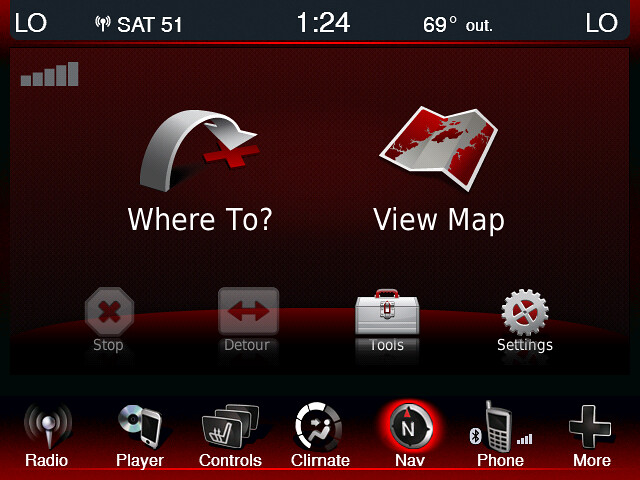
RScottyL said: This has been updated with the 2015.30 file names! Click to expand...
RScottyL said: NOTE: I wanted to thank user "tanbam" for these instructions, and for his permission to use them to start this thread! This map updating process is for the CTP13 and newer radios on the following vehicles: Chrysler 300 2013-2014 Dodge Charger 2013-2014 Dodge Dart 2013-2016 Dodge Journey 2013-2017 You should see an arrow for "Where To" when going to your navigation screen: If you have a 2011 – 2012 Charger, the files needed are different and instructions are located here: HOW TO: Map Update on Uconnect CTP11 & CTP12 (2011 - 2012) ---------------------------------------------------------------------- Getting Started - What you will need: (1) Compatible Garmin Nuvi which has 3D maps and junction views. (2) Compatible USB flash drive at least 8GB in size (3) CTP13 firmware if your unit doesn't have it! (4) Garmin Express to update the maps on your Garmin Nuvi ---------------------------------------------------------------------- Step 1: Getting update files from the Nuvi Begin by plugging your Nuvi into the computer and running GARMIN Express or Garmin Map Updater. The program will let you update your Nuvi software and will install the latest map update. This will take some time, so just let it do its thing. After the Nuvi has been updated and has the latest maps, you must enable the Mass Storage feature so that you can browse the files using your computer's file explorer. After this is done, your Nuvi will show up in your computer like a normal USB flash drive. This only needs to be done once. To enable Mass Storage in the Nuvi: 1) Disconnect the Nuvi from the computer. 2) From the main, "Where To?" screen, tap the "Volume" button. 3) Tap and hold the upper-right corner for about 10 seconds to enter the Diagnostics Page. 4) Scroll down and tap "MTP Settings". 5) Select "Mass Storage" and tap the "Save" button. 5) Tap the back arrow button twice to go back to the main screen. After Mass Storage is enabled, plug the Nuvi back into the computer. To copy the update files to a USB stick: 1) Ensure that the computer is set to "Show hidden files, folders, and drives", and that "Hide extensions for known file types" & "Hide protected operating system files" are both unchecked. This will allow you to easily find the Nuvi files and avoid confusion. 2) Plug a blank USB stick into your computer and create a folder named "Garmin". All of the update files will go into this folder, regardless of where they came from in the Nuvi. Inside the Garmin folder, create three more folders named "ASR", "JCV", and "SID". 3) Open the Nuvi 'drive' and browse to the ".System" folder which should be visible at the top of the list. If you don't see it, go back and double-check that step 1) was completed properly. 4) Copy ONLY the following five files from the ".System" folder in the Nuvi into the "Garmin" folder in the USB stick (UPDATED FILES IN GREEN ): gmap3d.img (07/01/2021) gmapprom.img (07/01/2021) gmapbmap.img (03/14/2011) gmaptz.img (05/03/2021) gmapdem.img (07/01/2021) 5) Browse to the ".System\ASR" folder in the Nuvi and copy ONLY the following four files into the "Garmin\ASR" folder on the USB stick: 06U3MARK.SRX (07/01/2021) 06U3MARL.ASR (07/01/2021) 06U3MARM.ASR (07/01/2021) 06U3MARN.ASR (07/01/2021) * Note that these file names are ONLY for 2022.20 map . 6) Browse to the ".System\JCV" folder in the Nuvi and copy ONLY the following file into the "Garmin\JCV" folder on the USB stick: D31913780A.JCV (07/01/2021) Large JCV File D3060350A.JCV *Note that this file name is ONLY for the 2022.20 map **Note that there are three different versions of the JCV file, determined by size! The above listed is the MEDIUM sized one! . 7) Browse to the ".System\SID" folder in the Nuvi and copy ONLY the following two files into the "Garmin\SID" folder on the USB stick: D2656400A.SID (07/01/2021) D3406360A.SID (07/01/2021) * Note that these file names are ONLY for 2022.20 map . When you are finished, the folder/file structure on the USB stick should look like this: └───Garmin . │ gmap3d.img . │ gmapprom.img . │ gmaptz.img . │ gmapbmap.img . │ gmapdem.img . │ . ├───ASR . │ 06U3MARK.SRX . │ 06U3MARL.ASR . │ 06U3MARM.ASR . │ 06U3MARN.ASR . │ . ├───JCV . │ D3191380A.JCV . │ . └───SID . D2656400A.SID . D3406360A.SID Some folks may notice that this does not include the full set of update files that come with a Nuvi update, however, these are the only files that are required for the CTP13 and newer system. The other files will just be taking up unnecessary space. ---------------------------------------------------------------------- Step 2: Unlocking the gmapprom.img and gmap3d.img files Now that the update package is on the USB stick, there is still one more step before it can be uploaded to the car. This may be unnecessary, but it's better to be safe than sorry. The CTP13+ systems do not require you to generate an unlock code, but two files, gmapprom.img & gmap3d.img should be manually unlocked before they go into the car. The best program that I've used to unlock the maps can be found here: Garmin Image Tools Download this file to your computer and unzip into a folder on your desktop. To unlock the two files, simply drag-and-drop them one at a time onto the "gimgunlock.exe" file using your file explorer. It will only take a couple of seconds to unlock both files. A command window will flash by, so fast you may miss it if you blink. ---------------------------------------------------------------------- Step 3: Updating the CTP13 and newer map in the car Now the update package is ready to go into the car. It could very well be that the update is ready to go as it is, but I didn't use this exact method while I was getting my system going. I was trying to use the full nuvi update package, which I believe may have been too large. This smaller file set may install fine with no problems. I'll post the method that I used after this post, but hopefully it won't be needed since it requires you to go through the update process multiple times. 1) Toggle the Start button to the ACC or RUN positions. The car engine needs not be running, but be aware that the car will turn itself off in the ACC or RUN positions after a period of time. It is critical that you don't allow the car to turn off after the update process begins. Either babysit it by periodically cycling the Start button to reset the timer (make sure the doors are closed when doing this) or just go for a drive while the map is being updated. The update can take more than an hour, so plan accordingly. 2) Go to the navigation screen and plug the update USB stick into the USB jack in the center console. The radio will recognize that an update disk has been inserted, and will begin validating the files on the USB stick. This may take some time. If the validation process has an error, especially if a "0x31A0" pops up, then this all-at-once method will not work. Please go to the next post for further instructions. If the validation process passes, a window will pop up and will ask you if you want to update to the newer map. Proceed through the onscreen prompts. 3) After this, the radio will reboot and begin copying the new files into the system. This will take a long time, so just let it finish. Occasionally, the radio may lock up at the reboot stage. If it doesn't reboot after a minute or so, you must pull the radio fuse in the trunk. I have no idea why this happens, but nothing bad happens to the radio and you can simply repeat from step 1 again after plugging the fuse back in. 4) After the install process has reached 100%, the radio will again reboot. It may either tell you that the map update was successful or not, but if it got all the way to the end, the update was successful regardless of what it says. 5) Go into your settings and verify that the maps were updated to the latest version. 6) Enjoy! ---------------------------------------------------------------------- Step 4: Fallback method for installing full update This is the way that I updated my maps. It's more painful than the way I posted earlier, so I hope the previous method is good enough. I've spent so much time going through map updates that I just don't have the motivation to go back and do it again! Hopefully someone will chime in soon with a success story. The problem is that the maps are getting too big. If there's not enough free space in the radio to fit the updated files, the validation process will fail. There is a way to 'clean' out the radio of the older map files so that enough space is recovered for a full update. Unfortunately, there's no way for us to plug a computer into the radio and make any changes, so we have to use the UConnect method. When you install the new map, the old files are deleted during the process. If you do not have new files to replace them in the update USB stick, nothing gets copied in their place so the internal flash drive space is released. I used a three-step process, but maybe steps 2 and 3 can be combined into one single step. Step 1: 1) On the USB stick, create another folder in the root named "Disabled". 2) Move all of the Garmin subfolders (ASR, JCV, & SID) into the "Disabled" folder. 3) Plug the USB stick into the car and perform the update. It will be faster, since fewer files are installed. When this is done, you will have only updated the three files in the Garmin folder, gmapprom.img, gmap3d.img, and gmaptz.img. This will give you updated detailed maps, 3D landmarks, and time zones. Step 2: 1) On the USB stick, move gmap3d.img & gmaptz.img from the Garmin folder into the Disabled folder. Leave gmapprom.img in the Garmin folder, otherwise you will get a "NO FILES FOUND" error 2) Move the JCV folder from the Disabled folder into the Garmin folder. 3) Plug the USB stick into the car and perform the update again. When this is done, the Junction View is now installed, and the 3D landmarks and time zones are still there. Step 3: 1) On the USB stick, move the ASR & SID folders from the Disabled folder into the Garmin folder. Leave gmapprom.img and the JCV folder in the Garmin folder. 2) Plug the USB stick into the car and perform the update once again. After this is completed, the system is fully updated to the new maps and all features work except for the phone number lookup. As I mentioned, steps 2 & 3 may possibly be done in one step after cleaning out the old files in step 1. Click to expand...
First time updating maps on Charger SXT 2014. The CTP is 14. Any idea what would cause, " Map update was not installed successfully. Please retry update procedure or contact your dealer for assistance ." ?
CTP14 has additional security to make it more difficult to manually install maps. You can either downgrade your system to CTP13, or add gmapprom.gma, gmapprom.unl, gmap3d.gma, and gmap3d.unl to your upgrade USB stick, along with all of the other files. CTP15 is even more secure, so that trick will not work anymore. I recommend downgrading to CTP13 before installing a map update.
Tanbam Merry Christmas and Happy NY. So my dealer updated me to CTP14 and I am looking to update. I see your quote below. One question...Just so I understand completely... Pull these files from my Nuvi and place these in the appropriate folders?
Bingo! It took about 30 seconds to validate, and then prompted, this update may take up to two hours and should not be interrupted - proceed - yes/no. Voila! Thank you Tanbam.
Attachments
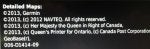
On, but slightly off topic... when I go to the Garmin website, they have some voices and vehicles for download. Anyone have any idea if we can get those to work in our cars? I tried putting them in the Garmin folder on a USB drive and I got an "error on reflashing" message. I would really like to have Darth Vader be the voice of my car.
I like that Sock Monkey - Darth Vader - especially in my pitch black SXT would be cool in an eery kind of way.
Unfortunately, we don't have the ability to easily add voices or vehicles like you can on a nüvi. I've spent some time trying to figure it out, including an attempt to open the radio up and soldering wires to the Garmin module test points in order to try to gain direct write access to the flash memory, but I wasn't successful. There are still some things I want to try out, but I'll probably wait for the next map update before attempting them.
I hope you do figure it out. Darth Vader is waiting. And you know how he gets. Lol Sent from AutoGuide.com Free App
You could either downgrade back to CTP13, or add the following files from the nüvi: Gmapprom.gma Gmapprom.unl Gmap3d.gma Gmap3d.unl This is only good for CTP14 firmware, which checks to see if those files are present befor allowing the update to begin. These files are related to the map unlocking process, but they'll be keyed to the doner nüvi. You'll still need to manually unlock your map. For CTP15 firmware, those four files must be present AND be keyed to the actual radio, not the nüvi. There's no way currently available to do this, so you cannot update the maps with files from a nüvi if you're running that firmware. All CTP13+ radios can run the same firmware, so if you've got CTP15 firmware, you can simply downgrade to one that allows updates. I run CTP15 firmware, but when the new maps come out, I downgrade to CTP13, install the maps, then go back to CTP15.
OK, Loaded all the files above as well as all previously required on a USB that I have used many times before. Unlocked GMAPPROM.IMG with GiMGUNLOCK and also tried a non-unlocked file and I get Update not correct see your dealer message. I would rather not roll back to CTP13 if not needed, any other suggestions?
Thanks as always. Luckily I am only at CTP14 so I will add the files and run the unlock program on them. Hope you have a great holiday.
Admittedly, I've never tried to update my maps with firmware higher than CTP13 because I don't want to add the extra files, so I'm just going off of other people's recounts. It only takes a few minutes to revert to CTP13 firmware, and only a few minutes to go back to CTP14/15. Considering how long it takes to install the map updates, it only adds a little more time to the process.
I finally got it to work on CTP14 without having to down grade to 13. I believe my problem was I didn't have the folder structure right. I did have to unlock 1 or more of the files. Might want to triple check your folder structure. http://www.chargerforums.com/forums/showthread.php?t=236649
Thanks, I did the roll back to CTP13, easy... Updated to 2015.30 went well, I think I will just leave it at CTP13 unless anyone knows a reason not too?
Thanks guys. I'll do a search and find the CTP13 firmware. So any benefit over CTP14 and CTP15? The Dealership only brought me up to CTP14.
I've used all three firmware versions, and have not seen any appreciable difference besides the security features. I thought CTP15 seemed faster, but it may just be a placebo. I'm still on CTP13 after the last map update, since I haven't gotten around to upgrade it back. I can't tell the difference...
I have to agree, no difference in CTP14 that I saw accept I can no longer access the Data with the hidden button on the right side of the nav screen for system data. I think I will stay at CTP13 too.
Good afternoon, RScottyL Thanks to your great work, I managed to update the firmware and map gps of my FIAT FREEMONT (CTP13 - Brazil). But I could not put the radar warning next to the map of the vehicle. Would you assist me? Thank U Paul
RScottyL said: NOTE: I wanted to thank user "tanbam" for these instructions, and for his permission to use them to start this thread! <snip> 4) Copy ONLY the following five files from the ".System" folder in the Nuvi into the "Garmin" folder in the USB stick: gmap3d.img gmapprom.img gmapbmap.img gmaptz.img gmapdem.img <----- <snip> Click to expand...
Does the car need to be running when doing this update? I have tried it twice now an both times I had the car in accessory mode. Both times the car shut down while the update was taking place. The manual says that the car will turn off after 30 minutes of no activity in accessory mode, but both times it went over an hour before shutting off. When I restarted the car it told me that the updates were successful, but then I received a message that there are no detailed maps loaded. When I click on the map screen, it is blank and only the car appears. How can I keep the car awake long enough to complete the full maps update? Do I have to leave the car running for the full time? Any help would be appreciated. Nick
I went for a nice long drive. Sent from AutoGuide.com Free App
I got it to work without running the vehicle. I put the vehicle in accessory mode and started the update. Every 25 minutes, I came back out, got in the vehicle, shut the door and then cycled from ACC to RUN to OFF and back to ACC. This reset the timer. One other note - I originally was getting an error when trying to start the update (after the validation was completed). It ended up being my thumb drive. The radio wouldn't recognize a 32GB drive. I switched to a smaller drive and it worked great. My maps are now updated. Thanks for the great thread.
If you had read the instructions fully up in the first post, you would have noticed this: 1) Toggle the Start button to the ACC or RUN positions. The car engine needs not be running, but be aware that the car will turn itself off in the ACC or RUN positions after a period of time. It is critical that you don't allow the car to turn off after the update process begins. Either babysit it by periodically cycling the Start button to reset the timer (make sure the doors are closed when doing this) or just go for a drive while the map is being updated. The update can take more than an hour, so plan accordingly. This is pretty much how I do it myself! The original updates we posted has less files and would usually finish quicker. I finally tried this last update with the additional files, and it took a little longer! I did it while on a drive! The radio "should" recognize a 32GB drive, as long as you have it formatted in FAT32 and not NTFS! I just checked mine though, and I have a 16GB USB 3.0, although the USB 3.0 won't make a difference in the car, as I assume it is USB 2.0
Need gmapdem.img I have all the files but gmapdem.img. Can't seem to find it no matter how many times I update my GPS. Anyone have a link to a copy for 2015.30?
dragonsoul said: I have all the files but gmapdem.img. Can't seem to find it no matter how many times I update my GPS. Anyone have a link to a copy for 2015.30? Click to expand...
I have a new 2015 Ram 2500 with a 8.4 uconnect. Do you think this idea would work on that truck? Regards Scott in New Zealand
I have not tested it, but curious of that myself! They use different systems, as it is the NEWER UConnect in the RAM, which is now used in the 2015 Charger!
To do the update, you have to use a DVD or a flash drive! It won't look at the SD Card! IIRC, the newer ones don't have an optical drive, so you may only have the choice of using a flash drive!
- ?
- 106.7K members
Top Contributors this Month
- My Dashboard
- My Inventory
- My Searches
- My Garage (Open in a new window)
- My Vehicle Orders

- SHOPPING TOOLS
- DODGE MUSCLE
- Dodge Garage (Open in a new window)
- DODGE POWER BROKERS
- FIND A DEALER
- SHOP ONLINE (Open in a new window)
- BUILD & PRICE
- Connectivity
- Entertainment
- Voice Command
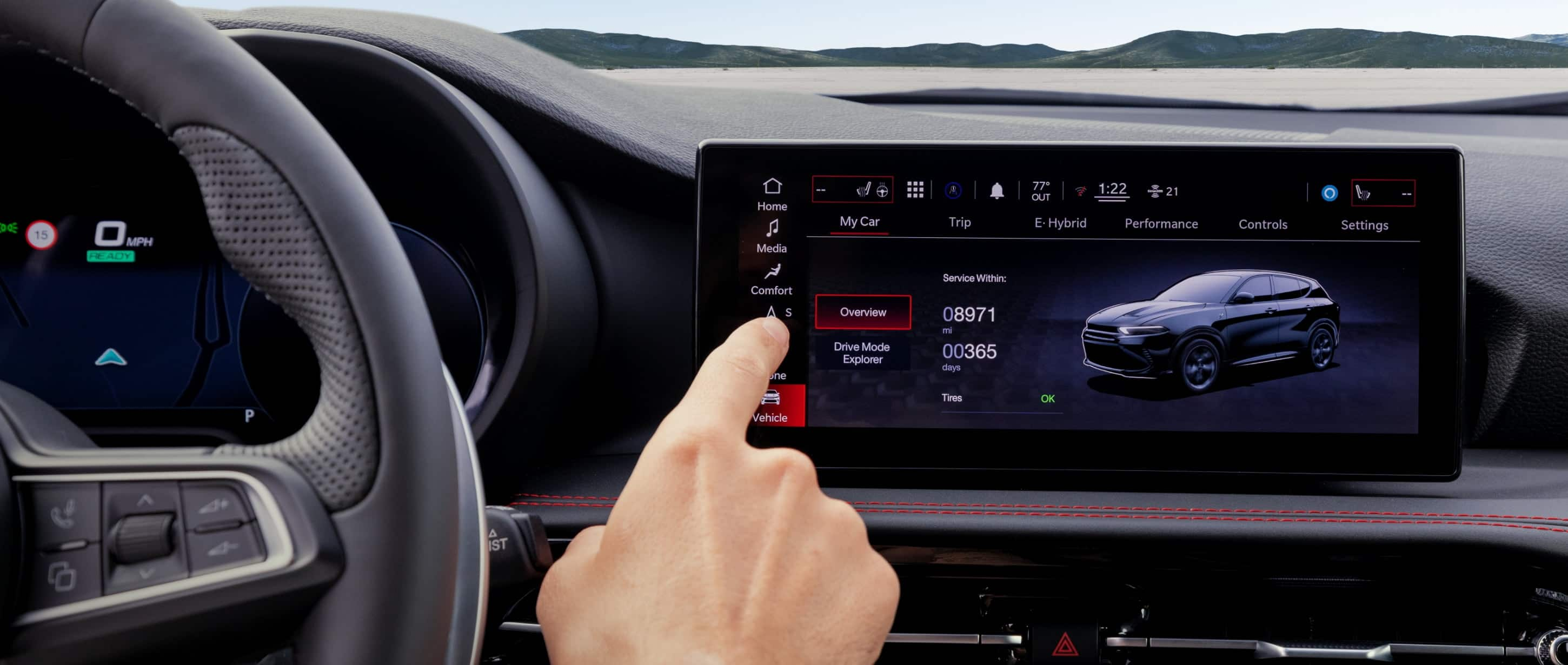
STAY CONNECTED WITH DODGE CONNECT
Whether you’re in the driver seat of your vehicle or in the comfort of your home, Uconnect® lets you stay connected and in control with available Dodge Connect . With the Uconnect 5 infotainment system and Dodge app , you can access features ranging from safety and security to available navigation straight from your vehicle or smartphone, providing the personalized benefits you deserve in your connected world.
INTRODUCING THE DODGE APP
Experience the latest in connectivity and convenience in the palm of your hand. The customizable interface provides multiple ways to access features and stay connected to your vehicle.
CONVENIENCE AT YOUR COMMAND
Dodge Connect gives you access to a wide range of features within your Dodge Brand vehicle. From safety and security to available navigation, locating charging stations and checking your battery level, Dodge Connect has you covered.
ENTERTAINMENT
Find the plan that works for you.
From Assistance to Navigation Packages, find the Dodge Connect plan that fits your adventure. To manage your Dodge Connect Services, please visit the owner's site.
VOICE COMMAND
Need help with your uconnect® system.
- The Next-Gen Dodge Charger
- FCA Work Vehicles (Open in a new window)
- Ram Trucks (Open in a new window)
- All Sports Cars & SUV
OWNERS & MORE
- Service Coupons (Open in a new window)
- Dodge DrivePlus℠ Mastercard ®
- Shop Parts (Open in a new window)
- Mopar ® Vehicle Protection (Open in a new window)
- Find Your Uconnect ® System
POWER BROKERS
- Power Brokers Dealers
- Power Brokers Dealer List (Open in a new window)
- Direction Connection Performance Catalog (Open in a new window)
- Shop Direct Connection Performance Parts Online (Open in a new window)
- Build & Price
- Compare Models
- Get a Brochure
- Sign up for Updates
- Dodge Brand Muscle Cars
- Search New Inventory
- Shop Online (Open in a new window)
- Find a Dealer
- Schedule a Test Drive
- Certified Pre-Owned Inventory (Open in a new window)
- Services Overview
- Financing (Open in a new window)
- Insurance (Open in a new window)
- Protection Plans (Open in a new window)
- Dodge Brand Owner's Site
- Authentic Mopar Accessories (Open in a new window)
- Vehicle Care (Open in a new window)
- Charge - Home (Open in a new window)
- Charge - Go (Open in a new window)
- Connected Services (Open in a new window)
- Vehicle Order Tracking
- Mobility and Rental
- Dodge Brand Merchandise (Open in a new window)
DODGE ENTHUSIASTS
- Radford Racing School - Dodge//SRT ® Experience (Open in a new window)
- Commercials (Open in a new window)
- Dodge Muscle
- View Incentives & Offers
- National Incentives
- Calculate Payment
- Find Your Trade-in Value
- Get a Quote
- Apply for Credit (Open in a new window)
- Get Prequalified (Open in a new window)
PRIVACY CENTER
- Privacy Policy (Open in a new window)
- Manage Your Privacy Choices (Open in a new window)
- Cookie Settings
- Copyright (Open in a new window)
- Terms of Use (Open in a new window)
- Legal, Safety and Trademark Information
- Accessibility (Open in a new window)
- (Open in a new window)

- Remember me Not recommended on shared computers
Forgot your password?
- Audio, Infotainment Navigation, MyGig, UConnect, etc.
8.4 uconnect cannot unlock maps - FIXED IN 6 STEPS (Confirmed)
By pyrater February 5, 2017 in Audio, Infotainment Navigation, MyGig, UConnect, etc.
- Reply to this topic
- Start new topic
Recommended Posts
Picture of problem
If your found this thread helpful or it fixed your issue please reply and post here.
Many pages of posts and no guide / fix posted. Course it costs 100.00 to replace the radio under extended warranty (1500-2000 without) and people on this forum will charge you 100.00 to help you, Plus they want your personal information.... All of course up front.... To further compound the issue its not like you can install an aftermarket radio with nav as this radio controls the environmental / ac / etc. So in an effort to actually help the community since dodge has F***ed us i will post my results / steps so far. STEP 1: First you need the files, most people pull these from a nuvi or the update cd they purchased. HOWEVER, you can get almost all of them from the net. I will not post a direct link here to avoid any rules about piracy, I am sure with a little googlefu you can find the files if you search for ( gps power "gmapprom.img - Original Locked" ) or even torrents. When you are finished, the folder/file structure on the USB stick should look like this for 2017.20 map files:
When you first open the usb drive you should only see one folder, Garmin NOTHING ELSE. All files and sub folders go in that folder.
+Garmin | gmap3d.img (3d Buildings North America) | gmapprom.img (North America Detailed maps) | gmaptz.img (Time Zone Map) | gmapbmap.img (Basemap / non-detailed maps) | gmapdem.img (Digital Elevation Model map / terrain shading) |
+---ASR | 05HPWWZK.SRX | 05HPWWZL.ASR | 05HPWX6O.srx | 05HPWX6P.asr | 05HPWX6Q.asr | 05HPWX6R.asr | 05HPWX6S.asr | +---JCV | D3153210A.jcv | +---SID | D2656220A.sid | D3157200A.sid | D3398190A.sid | D3406190A.sid | +---SQLite D3397190A.db
Step 2: The gmapprom.img and gmap3d.img files should be manually unlocked before they go into the car using gimgunlock.exe. (See links at bottom for garmin image tools) To unlock the two files, simply drag-and-drop them one at a time onto the "gimgunlock.exe" file using your file explorer. It will only take a couple of seconds to unlock both files. A command window will flash by, so fast you may miss it if you blink.
Step 3: Downgrade radio navigation to CTP13! This is very important as newer versions have secuirty that prevents loading of maps without dealer codes. Take a second USB drive with the gupdate.gcd from CTP13. The one I found was not for a dodge journey, however it still worked. Turn on the car and hold temp up + temp down + front defrost, after a few seconds dealer mode will pop up. Select garmin recovery update and plug in the usb drive with CTP13 on it. NOTE: After you flash this it takes a long time to load. Let it load and it will still say cannot unlock maps. Just click ok, you may need to restart your car one time to click out of the pop up.
Step 4: Updating the map package in the car. Take the map usb drive we prepared in step 1 - 2 and plug it into the usb slot once the car is running (important) and at the navigation screen (blue) with the messages gone. The update can take more than an hour, so plan accordingly or go for a drive. Very important that the car stays on! If the validation process has an error, especially if a "0x31A0" pops up, then this all-at-once method will not work. See below
Picture Example
Step 5: After the install process has reached 100%, the radio will again reboot. It may either tell you that the map update was successful or not, but if it got all the way to the end, the update was successful regardless of what it says.
Picture Example
Step 6 (Optional): Take the CTP13 firmware usb and delete the CTP13 file and load the CTP17 file (same method as downgrade). Now upgrade the radio to CTP17 and enjoy your radio on the latest maps with the latest firmware.
Errors / things that may happen: If the validation process passes, a window will pop up and will ask you if you want to update to the newer map. Proceed through the onscreen prompts. After this, the radio will reboot and begin copying the new files into the system. This will take a long time, so just let it finish. Occasionally, the radio may lock up at the reboot stage. If it doesn't reboot after a minute or so, you must pull the radio fuse in the trunk. I have no idea why this happens, but nothing bad happens to the radio and you can simply repeat from step 1 again after plugging the fuse back in.
4/25/2017 ADDED FEEDBACK:
Problems loading the maps may be with the thumb drive. Even though it is a 8gb and formatted fat32, and even though you can downgrade to ctp13 with it, loading maps with it may not work. Use a legit sandisk drive and some have reported better success. - Provided by HawtDogFlvrWtr
Fallback method for installing full update: The problem is that the maps are getting too big. If there's not enough free space in the radio to fit the updated files, the validation process will fail. There is a way to 'clean' out the radio of the older map files so that enough space is recovered for a full update. When you install the new map, the old files are deleted during the process. If you do not have new files to replace them in the update USB stick, nothing gets copied in their place so the internal flash drive space is released.
1) On the USB stick, create another folder in the root named "Disabled". 2) Move all of the Garmin subfolders (ASR, JCV, & SID) into the "Disabled" folder. 3) Plug the USB stick into the car and perform the update. It will be faster, since fewer files are installed.
When this is done, you will have only updated the three files in the Garmin folder, gmapprom.img, gmap3d.img, and gmaptz.img. This will give you updated detailed maps, 3D landmarks, and time zones.
1) On the USB stick, move gmap3d.img & gmaptz.img from the Garmin folder into the Disabled folder. Leave gmapprom.img in the Garmin folder. 2) Move the JCV folder from the Disabled folder into the Garmin folder. 3) Plug the USB stick into the car and perform the update again.
When this is done, the Junction View is now installed, and the 3D landmarks and time zones are still there.
1) On the USB stick, move the ASR & SID folders from the Disabled folder into the Garmin folder. Leave gmapprom.img and the JCV folder in the Garmin folder. 2) Plug the USB stick into the car and perform the update once again.
After this is completed, the system is fully updated to the new maps and all features work except for the phone number lookup.
REF: Orginal guide - http :// www . chargerforums . com / forums / archive / index . php / t - 236649 . html Garmin Image Tools - ( http :// code . google . com / p / gimgtools / downloads / detail ? name = gimgtools - 0 . 03 - win32 . zip & can = 2 & q )
Edited for the 2017 files only to clear up confusion.
- JAR414 , OhareFred , DemonWarrior and 3 others

Link to comment
Share on other sites.
- Replies 156
- Created 7 yr
- Last Reply 2 yr
Top Posters In This Topic
(Small)(Custom)(Custom).thumb.jpg.0d222f7369a890085707140c2eb4f6aa.jpg)
Popular Days
JAR414 26 posts
bramfrank 16 posts
pyrater 15 posts
Miguel Pereira 10 posts
Jan 25 2018
Jun 12 2018
Jan 31 2019
Popular Posts
February 5, 2017
Picture of problem If your found this thread helpful or it fixed your issue please reply and post here. Many pages of posts and no guide / fix posted. Course it costs 100.00 to

northernwarrior
March 12, 2017
Pryater , You have made me look like a superstar. I can confirm 100% this works. I used the 2017 files. I used a combination of files ( hint - think torrents ) . Total i
April 8, 2018
Since the bumper to bumper warranty is 60,000 km your mileage is not the factor. Time is. Has the R65 recall been done on your vehicle? It wouldn't matter whether it had been or not if you lived
Posted Images
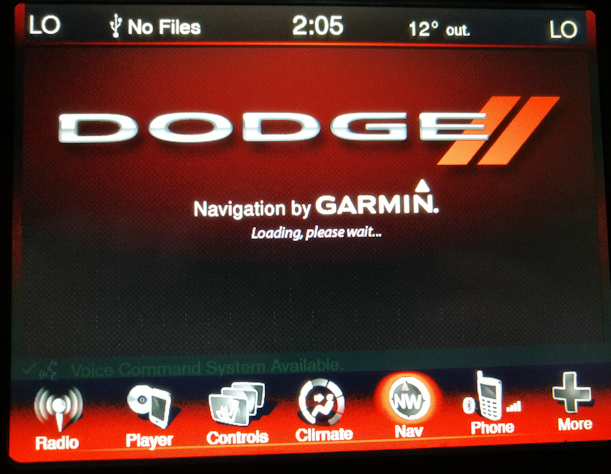
Well so far i have managed to find the additional files and updated my radio to CTP17! It is also now blue....... More to follow but progress is being made. Going to downgrade to CTP13 and try to load the maps with the additional files.
Good news i think this is going to work!!! Downgraded to CTP13. Now its taking the maps..... I will post a full good write up once complete.
cannot unlock maps is fixed but it doesnt seem to see the detailed maps..... we are close.
got it working!!! used 2017.20 maps and its all working now!!
\---Garmin | gmapbmap.img | gmapdem.img | gmapprom.img | gmap3d.img | gmaptz.img | +---JCV | D3153210A.jcv | +---ASR | 05HPWWZK.SRX | 05HPWWZL.ASR | 05HPWX6O.srx | 05HPWX6P.asr | 05HPWX6Q.asr | 05HPWX6R.asr | 05HPWX6S.asr | +---SID | D3406190A.sid | D3157200A.sid | D2656220A.sid | D3398190A.sid | \---SQLite D3397190A.db
wow that is great but I would never be able to do it my head would explode
glad you found the fix
I bet you could, its not that hard now that i got it all figured out it would be 1000 times easier now since theres help and a guide.
- larryl and GrimmCanuk
- 2 weeks later...
good luck, msg me if u need help.
Harsh Patel
Is this free? Or will there be a $100 fee for the maps. I f so. how do I pay?
Can you explain me step 1 again
Had this problem for about 2 months now. Just upgraded to the 2016 map update and it fixed it.
It failed the 1st attempt and I was worried I wasted $160. 2d attempt worked.
And I have the USB drive to continue fixing it when it happens again. Worth it to not have to go to dealer.
harsh you can do it free if u have / acquire the files. else the easiest thing to do is to buy the usb key from the uconnect website then skip to step 4. but that will cost you around 160.00
where can i find all these files. I thought i found some on gps power but all the ones under 2017.20 say expired no longer on the server. I was also wondering if the gmapprom and gmap3d found in the 2018.10 are the same files and can be used with the rest of the 2017.20 files. Trying to fix this on my own, journey had 61000km when it went so they are looking into warranty but said it doesnt look good. Thanks alot.
You have made me look like a superstar.
I can confirm 100% this works. I used the 2017 files.
I used a combination of files ( hint - think torrents ) . Total is over 8gigs.
Last night it seemed to be stuck on a loading screen, I guess I didn't give it long enough.
Thus morning we left to NYC from Ottawa and my nav is working like a charm.
Pryater , thank you for your quick replies and help. I could not have done this without this thread !!!
- pyrater , OhareFred , midwestkeyless and 1 other
Awesome!! GJ Ron make sure you keep the working flash drive that you ended up with so if it happens again you just plug it in. Also please post back here any issues / things wrong with the guide to help others as well,
- ZXBoy and larryl
I just bought a refurbished radio online and installed it and got this message on the GPS ... I thought I was going to have to send it back until I saw this post!!! Great work!!! I'm going to try this out tonight... I'll let you know if it works for me..
I also can not find the file for "gmapprom.img - Original Locked". Can someone please email me a copy of the download.... I was at 41,000 miles when mine started reading "unable to unlock maps." Bunch of BS!
- 3 weeks later...
On 2/5/2017 at 3:28 PM, pyrater said: Well so far i have managed to find the additional files and updated my radio to CTP17! It is also now blue....... More to follow but progress is being made. Going to downgrade to CTP13 and try to load the maps with the additional files.
I have already the CTP17 on my 2016 dodge journey crossroad,and the navigation stopped work ( can`t load maps )where do I get the files to fix the problem?
thanks in advance.
4 hours ago, carvalho63 said: I have already the CTP17 on my 2016 dodge journey crossroad,and the navigation stopped work ( can`t load maps )where do I get the files to fix the problem? thanks in advance.
You could just go to the dealer. No charge since the vehicle is still covered by the warranty. Less trouble than hunting down files and doing the work yourself . . . . . you can always do that later, when the repair would cost you money. And, if you plan to keep it, an extended FACTORY warranty is likely a reasonable investment. Electronics in the vehicle make it expensive to repair.
I am in the same boat on the wife's 2015 journey R/T. A complete waste of time so far. Had it 2 weeks, booked the appointment at Chrysler dealer where they updated the radio and nav..still "can't unlock maps" they say call Garmin...Garmin says its a chrysler issue call Chrysler. So I call a different chrysler dealership and they say we just replace the unit with a refurbed one. They need to make an appointment to confirm the defected radio then order one....then go back to have it installed and cross their fingers it holds till the warranty is over...NICE!
I really hope I can do this myself and find the right files.
On 4/16/2017 at 6:04 PM, bramfrank said: You could just go to the dealer. No charge since the vehicle is still covered by the warranty. Less trouble than hunting down files and doing the work yourself . . . . . you can always do that later, when the repair would cost you money. And, if you plan to keep it, an extended FACTORY warranty is likely a reasonable investment. Electronics in the vehicle make it expensive to repair.
Thanks for your help,I`m gonna take it to the dealer and see what happens .
Just went to the dealer this morning, after 3 hours checking the problem they said that they have to replace the unit.
Join the conversation
You can post now and register later. If you have an account, sign in now to post with your account. Note: Your post will require moderator approval before it will be visible.
× Pasted as rich text. Paste as plain text instead
Only 75 emoji are allowed.
× Your link has been automatically embedded. Display as a link instead
× Your previous content has been restored. Clear editor
× You cannot paste images directly. Upload or insert images from URL.
- Insert image from URL
- Submit Reply
- Existing user? Sign In
More Forum Apps
- Online Users
- Leaderboard
|| Forum Activity ||
- All Activity
- Create New...
Dodge Journey: How To Reset UConnect
If your Dodge’s infotainment screen or system is glitching or freezing out, don’t fret. Bad updates, overloaded memory, or temporary electrical issues can all cause the system to temporarily bug out.
Luckily, you can reset the UConnect system or the car’s electronics to remove the most common issues.
How to Reset UConnect in Dodge Journey
Ever since the second major release of UConnect, the system can be soft reset solely through the infotainment buttons on the console. You’ll need to turn on the vehicle, but it’s recommended to keep the engine off. Here’s what you need to do:
- Press and hold the “Volume” and “Tune” buttons on the infotainment system.
- Wait until the screen goes blank or displays the Dodge logo.
- Release the buttons and wait for a bit.
- The system should automatically restart, displaying the Dodge logo and other startup information.
- You can now use the infotainment system normally.
For the oldest version of UConnect, it’s best to turn off the car, wait a few minutes, then turn it on again.
In newer vehicles, you can also find a second option for soft-resetting the system:
- Press and hold the “Up” and “Down” arrows on the console (for climate controls). In some cars, you may need to press the “Phone” and “Mute” buttons at the bottom of the console.
- Wait until the “Engineering Menu” shows on the screen.
- Use the scroller on the screen to go to “Reset to factory settings.” You can also choose to reset the radio (“Reset radio”) only if that’s your primary concern.
- Select the option on the touchscreen, then hit “Yes” to confirm.
This option won’t work if the screen itself is unresponsive, but it completely removes previous settings and updates that may be messing with the system.
How to Reset a Dead Infotainment System
If the entire infotainment system is unresponsive and the screen is completely black, then it may have blown a fuse or another electrical component.
The fuse box for Dodge Journeys is typically located under the glovebox. It has a lid that opens by hooking one finger into the gap and pulling. The lid should also have a printed or etched fuse box plan inside.
You need to replace the 10A fuse in the second row of fuses (second on the right). Turn off the car before pulling the fuse and check it with a multimeter to ensure it’s actually blown. Consult the fuse plan on the lid or the owner’s manual to ensure you’re replacing the correct fuse.
If the fuse is not blown, put it back into the box and try to start the radio system. If that still doesn’t work, you may have a deeper electrical issue that warrants a professional inspection.
Reset the System by Draining the Car
As a last resort, you can remove the battery for the car and drain its electricity to hard reset the UConnect system:
- Open the hood.
- Remove the cables from the battery (starting with the negative).
- Honk the horn or turn on the headlights to drain the battery completely.
- Wait for a few minutes.
- Reconnect the battery cables (positive first this time).
- Start the car and check the infotainment system.
What If the Screen Is Different?
In some cases, resetting the system will change how your infotainment screen and options look. That’s because factory settings will likely revert UConnect to an older version with a different UI. Typically, leaving the car alone for a few minutes with an active internet or cellular connection will prompt it to download the latest UConnect version and fix the issue.
If this doesn’t happen, navigate to “Settings” on the screen and select “Software Update.” This option has been relocated on the display a few times on different UConnect versions and may also be named differently depending on the version. You can typically find the current version number at the bottom of the screen while the system boots. Check the UConnect website for the operating manual for that specific release.
Was this helpful?
Related posts:, 23 thoughts on “dodge journey: how to reset uconnect”.
This absolutely did not work
Doesn’t work
Same, did not work on my radio
My Dodge Journey Uconnect still down or no operationnal
It should be in your manual.
I have my manual and it says nothing
Did not work and this is very frustrating
did not work for my 2013 dodge journey sxt still can’t connect to bluetooth very sad
How do I preset radio station in 2015 dodge journey
Tried to reset my uconnect but the procedure I found did not work. Still uconnect is unusable. Haven’t been able to use my unconnected for over 2 years and yet Dodge wants to charge me over $200 to fix it because it’s supposedly the module. Dodge should add this problem as a defect. Angry, frustrated 🤬😡
I agree, we pay a lot of money for these options and I am tired of the vehicle industry just washing their hands of their responsibilities to their clientele.
I sold my 2019 dodge charger after 6 months because of this issue, I drive to much for something so trivial to irritate me every single day. Took it in multiple times to get it fixed and the dealer couldn’t/wouldn’t fix it.
That’s hilarious. Up here in Canada it cost me over $1000 to replace. Then it went out a couple of months later.
My 2015 Journey crossroad’s uconnect will not come on after I start the vehicle until a few miles down the road. this happens mostly during cold weather; vehicle is garage kept.
I found a loose connection in the back of my 8.4 uconnect screen that was loose which caused it not to come on or sometimes go out and back on. I pulled all connections apart sprayed some electrical cleaner on them and replaced the connection, haven’t had any more problems sense. Search on You-Tube for instruction on how to remove the device.
I NEED A “HARD” RESET!!! NOBODY GETS THIS??? WILL NOT WORK AFTER FIRESTONE REPLACED BATTERY!!!
Uconnect is GARBAGE. It got corrupted during the update process! NAV never worked since.
Same for me. Don’t know what I can do now, feel certain it’s software not hardware!
I have follow the steps but my dodge journey sxt 2016 uconnect is not connecting
2016 Dodge Journey USB works with IPOD, but not bluetooth. Smartphone connects to Uconnect via bluetooth with no problem, weird thing is, my 2013 Dodge Avenger has no problem via blue tooth with smartphone or Ipod.
I got my self a aux/bt wireless connector / adapter that I plug on the aux input under the armrest with USB power connect my phone and there we go.. Bye bye frustration go away.. Costs me 8 bucks…
I bought a rt model in germany not long ago, the same, total crap, I read everything possible, even about fuse 131,128, total shit, as written above, software sucks from 2012 to 2016 unconnect crap,
Well I have no hope now, having g same problem, I’m not paying for the to fix this bs, guess I just use my bt speaker in car smh
Leave a Comment Cancel reply

- Forum Listing
- Marketplace
- Advanced Search
- Dodge Dart Forum - Dodge Dart Discussion
- Dodge Dart General Discussion
HOW TO: Update your Garmin Maps in UConnect 8.4N RB5
- Add to quote
Disclaimer: No talks of piracy, illegal links to download map files, fraudalent practices in obtaining GPS units etc. This is the guide to update your Garmin maps on your 8.4N RB5. Use the following at your own risk; I am not responsible for breaking your system. I have come to realize though that this process mainly messes with the Map files, so if you screw up anything technically you can redo the process to fix it, it doesn't mess with the underlying Garmin software so that still gives you access to fix issues. The links below are not mine, again use at your own risk. Using this method you can get quarterly updates for a flat one time cost of buying a GPS unit. P.S. no you do not need to buy a brand new unit, you can buy broken units, as long as your PC can read and detect the GPS you are good to go (i.e. screen cracked units on eBay for cheap). Tools required: Garmin Nuvi LMT with ASR for CTP2012/2012.5 (3490/3590LMT/3597LMT guaranteed to work - 3580LMT reported to work) Garmin Nuvi 3490LMT/3590LMT/3597LMT for CTP2012/2012.5/CTP13 (3580LMT reported to work) gimgunlock JetMouse Garmin Express 8GB+ USB Stick (the systems are very picky about the USB drives... if one does not work try a different one... slower drives works best) Reported working drives: SanDisk Cruzer 8GB (CTP2012) Lexar S50 8GB (CTP2012) Kingston Digital 16GB DataTraveler 101 G2 (CTP13) Kingston Digital 16GB DataTraveler 111 CTP2012 / 2012.5 1-Copy the Garmindevice.xml from the nuvi onto your USB stick to the folder Garmin/ 2-Run Garmin Express 3-Download CN NT 2015.30 NA update 4-Garmin Express will download the files to the USB stick in folder .system/, keep only the following files/folders: .system/ASR (folder+contents): *******0.SRX to *******3.ASR (only the first 4 sequential files) .system/gmapprom.img .system/GMAPTZ.IMG 5-Rename .system/ to Garmin/ 6-Create Garmin/JCV (folder) 7-Download: 2015.30 Full Size JCV http://download.garmin.com/support/2015_30/NA/JV/D3060160A.JCV and put it in JCV folder (this download is not required if your Nuvi version downloads the Full Screen JCV by default) 8-Put car in run mode (with engine on or not) 9-Turn all unnecessary features off (i.e. A/C) 10-Leave your radio on (needed to recognize a USB is plugged in) 11-Goto the Navigation screen 12-Plug USB stick into vehicle, it will start Validating the USB stick 13-When the update prompts, follow the menus, when it askes for an unlock code, use JetMouse (usage not explained here) 14-Let the system update (1-1.5hr process, if engine is not on, the car will shutdown after some time, to prevent this cycle the off-acc-run button so it resets the idle timer) 15-Once it reaches 100%/full completion bar: It will either give a maps updated successfully message or reflash failed message. Just verify that the maps loaded fine, but you should be GTG. CTP13 1-Copy the Garmindevice.xml from the nuvi onto your USB stick to the folder Garmin/ 2-Run Garmin Express 3-Download CN NT 2015.30 NA update 4-Garmin Express will download the files to the USB stick in folder .system/, keep only the following files/folders: .system/ASR (folder+contents): *******0.SRX to *******3.ASR (only the first 4 sequential files) .system/SID (folder+contents): *********.sid (1st, 4th file only: D2656xxxx.sid & D3406xxxx.sid) .system/SQLite (folder+contents) .system/GMAP3D.IMG .system/gmapprom.img .system/GMAPTZ.IMG 5-Rename .system/ to Garmin/ 6-Run gimgunlock on GMAP3D.IMG and GMAPPROM.img (usage not explained here) 7-Create text files GMAP3D.unl and GMAPPROM.unl and paste unlock code from JetMouse (usage not explained here, most state to exclude this step, but it had no negative effect on my system leaving it in the Garmin/ folder) 8-Put car in run mode (with engine on or not) 9-Turn all unnecessary features off (i.e. A/C) 10-Leave your radio on (needed to recognize a USB is plugged in) 11-Goto the Navigation screen 12-Plug USB stick into vehicle, it will start Validating the USB stick 13-When the update prompts, follow the menus 14-Let the system update (1-1.5hr process, if engine is not on, the car will shutdown after some time, to prevent this cycle the off-acc-run button so it resets the idle timer) 15-Once it reaches 100%/full completion bar: It should more than likely give a reflash failed message vice maps updated successfully message. Just verify that the maps loaded fine, but you should be GTG.
I found an interesting document here . It is a service bulletin for RE2, RE3, RE6, RB4, RB5 and RB6 Radio Enhancements. It doesn't specifically list the Dart but says Chargers, 300s and Journeys built on or before July 9th, 2012 or July 16th 2012 can be updated. My Dart has a build date of early July 2012. I'm thinking about ordering the two update CD's (68213523AA and 68213518AA) to see if they might apply to my Dart. A couple places list them for around $10 each. Hmm, may have found the second update here (scroll to the bottom). This is *ONLY* for the RB5 CTP2012(.5) Darts, not the newer CTP2013 Darts. I'll probably still order both CD's anyway. Follow-up: The above link for the second update did in fact upgrade the Garmin software version from 2.31 to 4.14. I investigated the first update a bit further. I think it would not work on the system in the Dart. It appears to be older than the version included with the RB5 in my Dart.
Thanks for the link. I was able to update my nav software without issue. FYI for others, My dart was built in Oct 2012, and has the CTP 2012.5
@EstoyLoco any idea why my UConnect says that my update file 2014.40 isn't compatible with my unit? I have the CTP2013 version and my USB drive has all of the folders and contents setup like you have listed above. I've got the .unl files with the unlock codes sitting in the main folder along side the .img files (which were unlocked).
Perhaps USB drive is too fast/new or the maps are wrong. I haven't had a chance to try updating my maps yet. I purchased a 3590LMT with a cracked screen for less than $50 on eBay.
I thought the CTP2013 systems didn't require the unl files. At least I think I read that somewhere. I'll see if I can find where I read that. Did the maps you used include Canada and Mexico? The map has to match what the Dart has and it has the North American one that included Canada and Mexico.
I have 2 different sets of maps. One is just US, and the other is everything. I'll try it out without the .unl file in the folder and see if that works when I have a chance.

Myfurf61 said: I tried updating mine a while back and got this error message. View attachment 31567 Haven't tried it yet with these instructions though. Click to expand...
I thought the CTP2013 systems didn't require the unl files. At least I think I read that somewhere. I'll see if I can find where I read that. Did the maps you used include Canada and Mexico? The map has to match what the Dart has and it has the North American one that included Canada and Mexico. I haven't tried mine yet but I ran GMapTool (info) on the gmapprom.img after updating my Garmin. It lists the file as "PID 1, FID 3187, CN North America NT 2014.40". Not sure if it helps.
marg_fan said: I haven't tried mine yet but I ran GMapTool (info) on the gmapprom.img after updating my Garmin. It lists the file as "PID 1, FID 3187, CN North America NT 2014.40". Not sure if it helps. Click to expand...
I broke down and bought a 3590lmt yesterday, should be here Thursday. Weird thing is now my GPS speed is way off sometimes, or at least it was on my was home. Edit: GPS worked fine later in the day. May have been fluke.
I have the latest unlocked files for gmapsupp and gmap3d or what ever they are labeled as. BUt is the only way to get the other files is to buy a nav unit as directed and they download with the 2014 file? Or are those just directories one has to create.
For the purpose of this discussion, the proper way to get the files is to purchase a 3490LMT or a 3590LMT (possibly others) and update them through Garmin Express or buy the update DVD that has year old maps. You can download the appropriate JCV file directly from Garmin though.
of course that is the proper way but why when the info is available. just have to find it or be shown where it is.
I think someone should just download and post them here lol.
I don't know how you guys feel about this, but when I built my car, I paid $495 extra for GPS. There's probably only a handful of GPS units out that cost THAT much, and I'm willing to bet that they all get free map updates. Ours should as well considering the premium we paid for it...
what even worse is they actually have an 8.4 screen without it. WHY did some penny pincher have to sit there and say lets make it an option. lets spend more money on making a radio without the software (cause lets face it that's all it is). I don't get it. They have probably made hand over fist already on the original cost to make the unit. Dumb. Just like GM though. I have a Cadillac ATS WITH nav. gm actually has the same ats one trim level down from mine that has the same radio but no nav. however its worse with GM because they still give you a Navigation button. But when you press it, it tells you to call onstar. HAHA what a waste. If this was 10 years ago I would understand but its not and anyone can get a Better than OEM navigation system for 1-200 bucks. ITs a joke if you ask me. Of course that's my opinion. but still it makes no sense. the best part is Sirius and XM have there hands in our pockets with the same units. You can not get traffic without a subscription However back to the 1-200 dollar units that get I for free. The worst part of the traffic is you have to pay for radio as well to get it. SO yea what a joke.
How much is the update through Dodge? Mine is now telling me I'm due after 6 months owning the car.
Thanks for the help!
@marg_fan, if I buy an old or busted unit form Ebay do I have to purchase the lifetime updates also?
If you buy a 3490LMT or a 3590LMT, it comes with lifetime map updates. L=lifetime, M=maps, T=traffic. There my be others that will work but I've read the 3490 and the 3590 are considered the best matches to the Garmin system in our Darts. I didn't get to try installing the newer maps this weekend. I'll try next weekend.
So with a CTP13 do we need the .UNL files? If so, what do we put for Unit ID for Jetmouse? I keep getting an error when it attempts to validate the update. The hourglass goes for about 5 - 10 minutes and then I get the error. I have 5 files in ASR, and 1 file in each JCV, SID, and SQLite folder. Then just GMAP.IMG, gmapprom.img, and GMAPTZ.IMG. What am I missing? Is it case sensitive?
The. Unl files don't go in the folder, leave them out. For the SID folder, there should be 4 files: D2656140A.sid D3157120A.sid D3398110A.sid D3406110A.sid If you're getting a read error, then you need a better quality USB drive.
Thanks. I was able to load the maps, however, it failed afterward. I see new streets, but either have no 3D buildings or no new 3D buildings.
I'm failing after loading the MAP file 100% through and it doesn't take. I'm going to try and rebuild the file and try again.
Has anyone updated a Nav that is at the CPT14 level from the factory.
definitely not as easy as it was stated. there is a few things to know. and it is a pain some times. ALso since the system takes forever to import it is a much better idea to have the car running if possible. will stop the possibility of the ign timing out if you have a pushbutton start. My self and Starscreem and been going back and forth working on what is needed etc and Finally it was successful. the information is vastly available. and google searches will lead you to the files if you are like me and know its all available just takes some time to get what is needed. now I have the 2014.40 maps on my car with RED light and speed camera warnings with full version large view Junction files ( the part of the map where it shows you the next intersection if you are navigating.
My Durango has the full JCV file, I prefer the split screen version myself, so that's what I'm using when I finally get mine to work. I made it to the point where the MAP file installs 100%, but fails right after that and it doesn't write to the system. So like you did, I'm going to rebuild the map file and try again just trying to install Map Source now so that I can do that next.
You say that like you have not tried. I've seen your name on other forums doing exactly what I did. Then I guess that didn't work out for you so you bought one of those units and then acted like you figured it out.
I want to do this lol, I tried looking for the files myself but I guess I will have to look a little harder - or differently, I have been using my phone - every time I get home I forget to search with my desktop (makes it easier)
BTW updated original post with URL to 2014.40 JCV
3-Download CT NT 2014.40 NA update- I'm stuck here. How did you download the map files from Express? 4-Copy the following files that is downloaded to a USB stick- Where are the files located? Garmin/ASR (folder+contents) Garmin/SID (folder+contents) Garmin/SQLite (folder+contents) Garmin/GMAP3D.IMG Garmin/gmapprom.img Garmin/GMAPTZ.IMG
Well I did some google searching and found all of the files needed to do the upgrade. I also found some more information on a chrysler 300 forum where they were also using this same method to upgrade their maps. They said at the end it might say it failed, but it still upgrades the maps. I upgraded mine and it said it failed, but when I checked the map version it was upgraded to the 2014.40 version. @RenderVoid are you coming to mopars in may on saturday? If you are you can use my usb drive to update your maps.
jamie57 said: @RenderVoid are you coming to mopars in may on saturday? If you are you can use my usb drive to update your maps. Click to expand...
tylerk said: 3-Download CT NT 2014.40 NA update- I'm stuck here. How did you download the map files from Express? 4-Copy the following files that is downloaded to a USB stick- Where are the files located? Click to expand...
EstoyLoco, great writup. I'd make a couple of additions to the first post, though, to help clear up any misunderstanding. First off, I'd add a step to the beginning so that folks are able to browse the nuvi on their PC by telling them how to enable the Mass Storage Mode: 1) Go to the main "Where To?" screen. 2) Tap the "Volume" button. 3) Touch and hold the upper-right corner of the screen for about seven seconds, until the Diagnostic Page opens. 4) Scroll down and select the "MTP Settings" menu bar. 5) Select "Mass Storage" and press the "Save" button. This will make the nuvi behave like a USB drive when it's plugged into the PC. Garmin Express will still work fine. This only needs to be done one time. The files that they're looking for are located in the hidden ".System" folder. If they are getting the files pulled from the nuvi instead of downloading them directly to the USB stick, the ASR, SID, & SQLite folders contain a LOT of unnecessary (and potentially harmful) files for the nuvi. It should be clear which actual files should be copied over to the USB stick for installation in the car. Without listing the actual file names, I don't know the best way to do this, but the post would need to be edited each quarter when new maps are released. Again, great writeup.
tanbam said: If they are getting the files pulled from the nuvi instead of downloading them directly to the USB stick, the ASR, SID, & SQLite folders contain a LOT of unnecessary (and potentially harmful) files for the nuvi. It should be clear which actual files should be copied over to the USB stick for installation in the car. Without listing the actual file names, I don't know the best way to do this, but the post would need to be edited each quarter when new maps are released. Again, great writeup. Click to expand...

marg_fan said: I updated my CTP2012 system to the 2014.40 maps today. I used a Lexar S50 8GB Jumpdrive I purchased at Target. I thought it might be too fast so I had an older USB stick to try but it worked the first time I tried it. I think the USB drive was right around $15. I'll get an extra (or two) the next time I'm at Target for backups. Edit: I used a 3950LMT with a cracked screen I purchased on eBay for less than $40 (shipped) to get the maps. Even with the cracked screen, it is fully functional. I bought a cheap screen protector to cover the cracked screen. Click to expand...
- ?
- 527.7K posts
- 30.7K members
Top Contributors this Month

- Forum Listing
- Marketplace
- Advanced Search
- Minivans, Vans, and Crossovers
- Dodge Journey
2014 Navigation update
- Add to quote
I have a 2014 Dodge Journey where I can't "unlock maps" At first I checked with UCONNCT on update, they said my 2014 was to old and didn't have anything available. Last time I tried putting in my vehicle vin number and it says there IS updates available. Anybody have suggestions or help, I'd really appreciate it. Thanks, Tom
Updating Automotive Maps and Software with Garmin Express | Garmin Customer Support
Attachments
- 5653.pdf 253.3 KB Views: 73
I got the software updated to a newer version, but it still won't recognize the map update. do I need to call the dealer for an update ?
They stopped issuing updates, but as indicated, there are probably older updates available online. For instance, the newest maps available for my 2011 Chrysler 200 are from 2016. I bought that update to take it as far as I can with this car.
I called Uconnect and they said the updates was vehicle specific ,can't I use something else?
Our 2013 stopped getting updates a few years ago. Sadly I did the recommended update - and the only thing it did was prevent me from using the hack where you download current maps onto an older car. You may want to search for that for your Journey instead of upgrading the software itself, because that will probably prevent you from updating the maps. It's a bit obnoxious because I also have a handheld Garmin device with "lifetime maps."
Thanks, I'll give that a try. thanks for you advise.
- ?
- 769.2K posts
- 50.1K members
Top Contributors this Month
It appears that your browser has JavaScript disabled.
This Website requires your browser to be JavaScript enabled.
Please enable JavaScript and reload this page.
It appears that your browser has cookies disabled.
The website requires your browser to enable cookies in order to login.
Please enable cookies and reload this page.
The selected country is different from the address stored in your account. If you continue, you will be logged out. Your cart will only be available after logging in again.
Depending on your country, different offers might be available
North America
- Canada English Français
- Mexico English
- United States of America English
Login to speed up the checkout process and save payments to account
Help Center
Find answers to common questions about making a purchase, managing your account, and more.
Shipping & Returns
Find our complete shipping policy and instructions for returning or exchanging a product.
Order Status
Quickly access your order status using your order number or email address and postal code.
How to Find Codes
Learn how to locate codes that may be required to complete your purchase.
Get in touch with the HERE Customer Support team via phone or online contact form.
Contribute to HERE Maps
Learn how you can report road changes and more using the HERE Map Creator app.

IMAGES
VIDEO
COMMENTS
2018. 2019. 2020. The Dodge Navigation Store is your official online source for Journey GPS navigation system map updates. The Journey update features fresh data that helps improve routing accuracy and fuel economy. These optimizations complement the many benefits of your in-vehicle navigation system. Unlike cell phone apps that feature small ...
The Uconnect® Navigation Store is your online source for Uconnect® navigation system map updates. Each map update keeps your system operating at peak performance with essential data including new and modified roads, addresses, signage, points of interest, and much more. Learn more about the latest Uconnect® map update.
MAP UPDATES. Looking for a map update for your Uconnect ® system? Click here to be directed to the web store. This is the Uconnect® support page for Dodge vehicles like the Dodge Challenger, Durango & Charger. Find information about system updates, FAQ & more.
Here's how you can install them: Go to the official website and select the "Routable Générique" option. Next, choose the map that you want. The project allows selecting a specific area or an entire country. Give the system some time to process your request. Once it's done, download the .zip archive and unzip it.
SOFTWARE UPDATES. Keeping your vehicle's Uconnect ® software up-to-date gives you access to the latest available features and enhancements. Updates can be performed over any password-protected Wi-FI ® network. Select vehicles with connected service capabilities are eligible for over-the-air updates.
Products for Dodge Journey 2016. Before installing a map update, you must confirm which version system is in your vehicle. You will need the UNIT ID from your system. To find this: Touch the 'Nav' button on your screen. Touch the 'Settings' button. Touch the 'System' button. Touch the 'About' button. Your 10-digit UNIT ID will ...
Charts & Maps. Purchase New ChartsUpdate Built-in ChartsDiscover Daily UpdatesRenew Subscription. Discover. Garmin TechnologyIntegrationSoftware UpdatesSystem Builder. Communities. Garmin Pros. GPSMAP®16X3 SERIES CHARTPLOTTERS. Charts, sonar and more on a new 16" touchscreen display. Aviation.
Keep your navigator's maps up to date. For worry-free navigation in a changing world, make sure the maps and software in your system reflect the latest data available. Learn more about your product and the features that help you find your way. UConnect supports Chrysler, Dodge, Fiat, Jeep, Lancia, Maserati, Ram, and 2014 Volkswagen Routan.
DYNAMIC RANGE MAPPING3. When you enter a destination, the Uconnect® 5 navigation system will calculate the amount of fuel or battery charge remaining in your vehicle. It will also analyze the slope and terrain of your route to provide an accurate range estimate. If necessary, you can add a stop along the way to refuel or recharge.
Dodge Dart 2013-2016 Dodge Journey 2013-2017 You should see an arrow for "Where To" when going to your navigation screen: ... Go to the navigation screen and plug the update USB stick into the USB jack in the center console. The radio will recognize that an update disk has been inserted, and will begin validating the files on the USB stick. ...
navigation system. The engine must be running while the vehicle is parked outside or in a well-ventilated area. Any power interruption will ... • If your Uconnect System needs an update, click . Download . to load the updated irmware to your USB drive. You will be
STAY CONNECTED WITH DODGE CONNECT. Whether you're in the driver seat of your vehicle or in the comfort of your home, Uconnect® lets you stay connected and in control with available Dodge Connect1. With the Uconnect 5 infotainment system and Dodge app2, you can access features ranging from safety and security to available navigation straight ...
Journey. Magnum. Nitro. Viper. Fiat. 500L. 500X. Jeep. Cherokee. Commander. Compass. Grand Cherokee ... 2016. Find Product. Caliber. 2007. Find Product. 2008. Find Product. 2009. Find Product. 2010. ... The Chrysler Navigation Store is your official online source for Dodge GPS navigation system map updates. The Dodge update features fresh data ...
Take a second USB drive with the gupdate.gcd from CTP13. The one I found was not for a dodge journey, however it still worked. Turn on the car and hold temp up + temp down + front defrost, after a few seconds dealer mode will pop up. Select garmin recovery update and plug in the usb drive with CTP13 on it.
Here's what you need to do: Press and hold the "Volume" and "Tune" buttons on the infotainment system. Wait until the screen goes blank or displays the Dodge logo. Release the buttons and wait for a bit. The system should automatically restart, displaying the Dodge logo and other startup information. You can now use the infotainment ...
Unplug any SD cards or USB cards from your car, then put in your USB thumb drive. Make sure you have something to do and you're in the shade (summer) or someplace warm (winter) because this will take five to fifteen minutes. Headphones and an iPod, iPhone, or Android/whatever may help.
CTP2012 / 2012.5. 1-Copy the Garmindevice.xml from the nuvi onto your USB stick to the folder Garmin/. 2-Run Garmin Express. 3-Download CN NT 2015.30 NA update. 4-Garmin Express will download the files to the USB stick in folder .system/, keep only the following files/folders:
2014 Navigation update. ... I have a 2014 Dodge Journey where I can't "unlock maps" At first I checked with UCONNCT on update, they said my 2014 was to old and didn't have anything available. ... For instance, the newest maps available for my 2011 Chrysler 200 are from 2016. I bought that update to take it as far as I can with this car. 1984 ...
Never program while driving. GPS mapping may not be detailed in all areas or reflect current road regulations. The services provided to you on this site (i.e., your purchase of a product and related fulfillment services) are not provided by your auto manufacturer, but rather by HERE North America, LLC, 425 West Randolph Street, Chicago, Illinois, 60606, USA, an independent company.
Contribute to HERE Maps. Learn how you can report road changes and more using the HERE Map Creator app. Visit the Help Center to access Frequently Asked Questions (FAQ), order tracking, Shipping and Return Policies, contact information and more.