Sign up for our daily newsletter
- Privacy Policy
- Advertise with Us

How to Open Your Current Safari Webpage in Chrome With a Single Click
Many Mac owners prefer to use Safari as their default browser on their machine. The reason is obvious: they want to use the browser that has been exclusively made for their machines. Often while using Safari, you may have noticed a few elements not appearing properly. At such times, what you do is open that webpage in another browser installed on your Mac.
That is actually time-consuming. You need to copy the URL, open a browser on your machine, paste the link, and hit Enter to load the webpage. What if there was a way for you to quickly open your current Safari webpage in the Google Chrome browser on your Mac? Well, there is a way.
A Safari extension called “Open in Chrome” lets you quickly open your current Safari tab in Chrome on your Mac. What’s more, it’s free and easy to install. Here’s how:
Opening Your Current Safari Webpage in Chrome with a Single Click
1. Head over to the Open in Chrome extension page and download the extension on your Mac. Double click on the downloaded file to extract the actual extension.
2. When the files are extracted, double click on the file named “OpenInChrome.safariextz,” as that is the extension installer file.

3. Safari will prompt you if you really wish to install the extension named Open in Chrome. Click the button that says “Install” to allow the extension to be installed on your machine.

4. You will not get a success message after the extension has been installed. Instead you will see a blank Safari window. Close the Safari window and move forward with the procedure.
5. You now need to enable Chrome to accept incoming links from Safari. To do that double click on the file named “ChromeHelper” that you downloaded earlier. Since it has been downloaded from the Internet, you need to click on “Open” in the prompt that appears on your screen for it to be launched on your machine.

6. It will do its job silently. You will not even get a confirmation message when it is done.
7. The extension has been successfully installed on your Mac. Now launch Safari and open any webpage of your choice.
8. On the left side of the address bar you will see a little arrow pointing in the right direction. Click on it and it will immediately send your current Safari tab to the Chrome browser. The webpage will then launch in Chrome on your Mac.

You can send as many webpages to Chrome as you want from Safari on your Mac. If you send multiple webpages they will launch in multiple tabs in Chrome.
If you ever feel like disabling the extension, you can do so using the following steps.
1. Launch Safari and click on “Safari” followed by “Preferences…” You will be taken to the Preferences panel from where you can manage settings for your browser.

2. Once in Preferences, click on the “Extensions” tab to be taken to the extensions list.

3. In the Extensions tab, click on “Open in Chrome” in the left sidebar. Then click on the “Uninstall” button.

4. Click on “Uninstall” when the prompt appears and the extension will be uninstalled.

If you ever feel like seeing a webpage in Chrome, but you use Safari for most of your work, you can use the above extension that will quickly open your current Safari tab in Chrome on your Mac.
Our latest tutorials delivered straight to your inbox
Mahesh Makvana is a freelance tech writer who's written thousands of posts about various tech topics on various sites. He specializes in writing about Windows, Mac, iOS, and Android tech posts. He's been into the field for last eight years and hasn't spent a single day without tinkering around his devices.

Blazing fast. Incredibly private.

Safari is the best way to experience the internet on all your Apple devices. It brings robust customization options, powerful privacy protections, and optimizes battery life — so you can browse how you like, when you like. And when it comes to speed, it’s the world’s fastest browser. 1
Performance
More with the battery. less with the loading..
With a blazing-fast JavaScript engine, Safari is the world’s fastest browser. 1 It’s developed to run specifically on Apple devices, so it’s geared to make the most out of your battery life and deliver long-lasting power.

Increased performance
We’re always working to make the fastest desktop browser on the planet even faster.
Improved power efficiency
Safari lets you do more online on a single charge.
Up to 4 hours more streaming videos compared with Chrome 3
Up to 17 hours of video streaming 3
Best-in-class browsing
Safari outperforms both Mac and PC browsers in benchmark after benchmark on the same Mac. 4
- JetStream /
- MotionMark /
- Speedometer /
JavaScript performance on advanced web applications. 4
Safari vs. other Mac browsers
Safari on macOS
Chrome on macOS
Edge on macOS
Firefox on macOS
Safari vs. Windows 11 browsers
Chrome on Windows 11
Edge on Windows 11
Firefox on Windows 11
Rendering performance of animated content. 4
Web application responsiveness. 4
4K video streaming
See your favorite shows and films in their best light. Safari supports in-browser 4K HDR video playback for YouTube, Netflix, and Apple TV+. 5 And it runs efficiently for longer-lasting battery life.

Privacy is built in.
Online privacy isn’t just something you should hope for — it’s something you should expect. That’s why Safari comes with industry-leading privacy protection technology built in, including Intelligent Tracking Prevention that identifies trackers and helps prevent them from profiling or following you across the web. Upgrading to iCloud+ gives you even more privacy protections, including the ability to sign up for websites and services without having to share your personal email address.

Intelligent Tracking Prevention
Safari stops trackers in their tracks.
What you browse is no one’s business but your own. Safari has built‑in protections to help stop websites and data-collection companies from watching and profiling you based on your browsing activity. Intelligent Tracking Prevention uses on‑device intelligence to help prevent cross‑site tracking and stops known trackers from using your IP address — making it incredibly difficult to learn who you are and what you’re interested in.
Privacy Report
Safari makes it simple to see how your privacy is protected on all the websites you visit. Click Privacy Report in the Safari menu for a snapshot of cross-site trackers currently prevented from profiling you on the website you’re visiting. Or view a weekly Privacy Report to see how Safari protects you as you browse over time.

Customization
Putting the you in url..
Safari is more customizable than ever. Organize your tabs into Tab Groups so it’s easy to go from one interest to the next. Set a custom background image and fine-tune your browser window with your favorite features — like Reading List, Favorites, iCloud Tabs, and Siri Suggestions. And third-party extensions for iPhone, iPad, and Mac let you do even more with Safari, so you can browse the way you want across all your devices.

Safari Profiles allow you to separate your history, extensions, Tab Groups, favorites, cookies, and more. Quickly switch between profiles for topics you create, like Personal and Work.

Web apps let you save your favorite websites to the Dock on Mac and to the Home Screen on iPhone and iPad. A simplified toolbar and separate settings give you an app-like experience.

Safari Extensions add functionality to your browser to help you explore the web the way you want. Find and add your favorite extensions in the dedicated Safari category on the App Store.

Save and organize your tabs in the way that works best for you. Name your Tab Groups, edit them, and switch among them across devices. You can also share Tab Groups — making planning your next family trip or group project easier and more collaborative.

Smart Tools
Designed to help your work flow..
Built-in tools create a browsing experience that’s far more immersive, intuitive, and immediate. Get detailed information about a subject in a photo with just a click, select text within any image, instantly translate an entire web page, and quickly take notes wherever you are on a site — without having to switch apps.

Notes is your go-to app to capture any thought. And with the Quick Note feature, you can instantly jot down ideas as you browse websites without having to leave Safari.

Translation
Translate entire web pages with a single click. You can also get translations for text in images and paused video without leaving Safari.
Interact with text in any image or paused video on the web using functions like copy and paste, translate, and lookup. 6

Visual Look Up
Quickly learn more about landmarks, works of art, breeds of dogs, and more with only a photo or an image you find online. And easily lift the subject of an image from Safari, remove its background, and paste it into Messages, Notes, or other apps.

Surf safe and sound.
Strong security protections in Safari help keep you safe. Passkeys introduce a safer way to sign in. iCloud Keychain securely stores and autofills passkeys and passwords across all your devices. Safari also notifies you when it encounters suspicious websites and prevents them from loading. Because it loads each web page in a separate process, any harmful code is always confined to a single browser tab so it won’t crash the entire application or access your data. And Safari automatically upgrades sites from HTTP to the more secure HTTPS when available.

Passkeys introduce a more secure and easier way to sign in. No passwords required.
Passkeys are end-to-end encrypted and safe from phishing and data leaks, and they are stronger than all common two-factor authentication types. Thanks to iCloud Keychain, they work across all your Apple devices, and they even work on non-Apple devices.
Learn more about passkeys
Apple Pay and Wallet make checkout as easy as lifting a finger.
Apple Pay is the easiest and most secure way to shop on Safari — allowing you to complete transactions with Face ID or Touch ID on your iPhone or iPad, with Touch ID on your MacBook Pro or MacBook Air, or by double-clicking the side button on your Apple Watch.
Learn more about Apple Pay
With AutoFill, you can easily fill in your previously saved credit card information from the Wallet app during checkout. Your credit card details are never shared, and your transactions are protected with industry-leading security.
Same Safari. Different device.
Safari works seamlessly and syncs your passwords, bookmarks, history, tabs, and more across Mac, iPad, iPhone, and Apple Watch. And when your Mac, iOS, or iPadOS devices are near each other, they can automatically pass what you’re doing in Safari from one device to another using Handoff. You can even copy images, video, or text from Safari on your iPhone or iPad, then paste into another app on your nearby Mac — or vice versa.

When you use Safari on multiple devices, your tabs carry over from one Apple device to another. So you can search, shop, work, or browse on your iPhone, then switch to your iPad or Mac and pick up right where you left off.
Save web pages you want to read later by adding them to your Reading List. Then view them on any of your iCloud-connected devices — even if you’re not connected to the internet.
iCloud Keychain securely stores your user names, passkeys, passwords, and credit card numbers and keeps them up to date on your trusted devices. So you can easily sign in to your favorite websites — as well as apps on iOS and iPadOS — and quickly make online purchases.
Designed for developers.
Deep WebKit integration between Mac hardware and macOS allows Safari to deliver the fastest performance and the longest battery life of any browser on the platform, while supporting modern web standards for rich experiences in the browser. WebKit in macOS Sonoma includes optimizations that enable even richer browsing experiences, and give developers more control over styling and layout — allowing for more engaging content.
Make Safari your default browser
Customize your start page, view your browsing privacy report, monitor your saved passwords, use apple pay in safari, view your tabs across all your devices, read the safari user guide, get safari support.
How to quickly open a Safari webpage in another browser on Mac
Have you ever needed to switch a website open in Safari on your Mac to another browser like Chrome, Edge, or Firefox? Learn how to effortlessly do this in just a few clicks with this tutorial, eliminating the hassle of copying the URL, manually opening a new browser, and pasting the link.
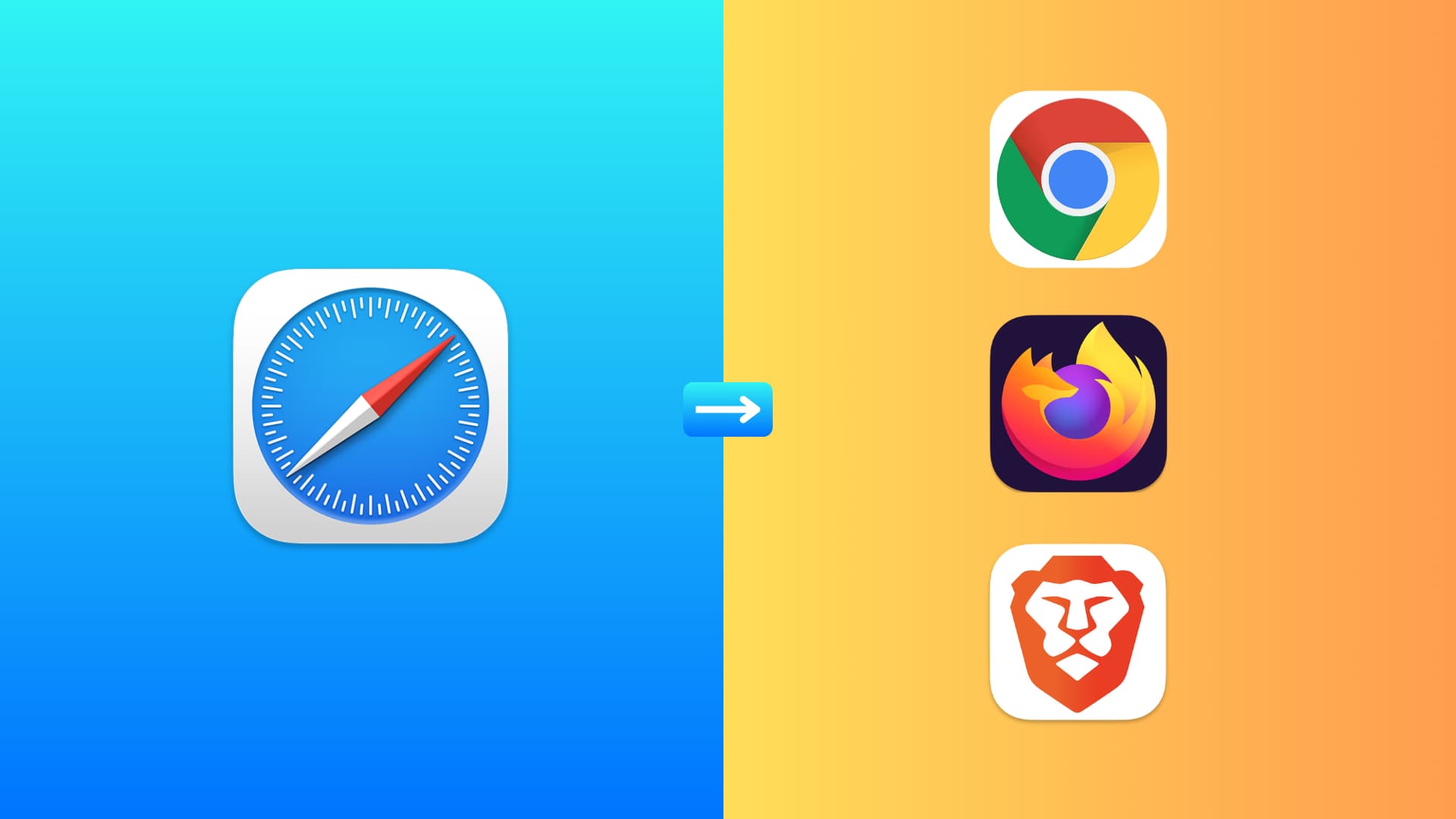
I use one of my Twitter accounts in Safari, but this browser often struggles to play videos. And when I have to watch a long video, I prefer opening it in Firefox as its built-in Picture in Picture feature is the best in business. So, I often find myself opening certain video tweets from Safari straight into Firefox.
On that same note, maybe you’re testing the appearance or function of your own website in different browsers. Or perhaps you’re having trouble with a webpage and want to see if the problem is with Safari.
So, instead of doing things manually, there is a simpler way to open the webpage you’re currently visiting in Safari in another browser.
Open a Safari page in another browser
1) Open Safari on your Mac and click Safari > Settings or Preferences from the top menu bar.
2) Go to the Advanced section and check the box for “ Show features for web developers .” You have to do this only once to show the Develop option in Safari’s menu bar .
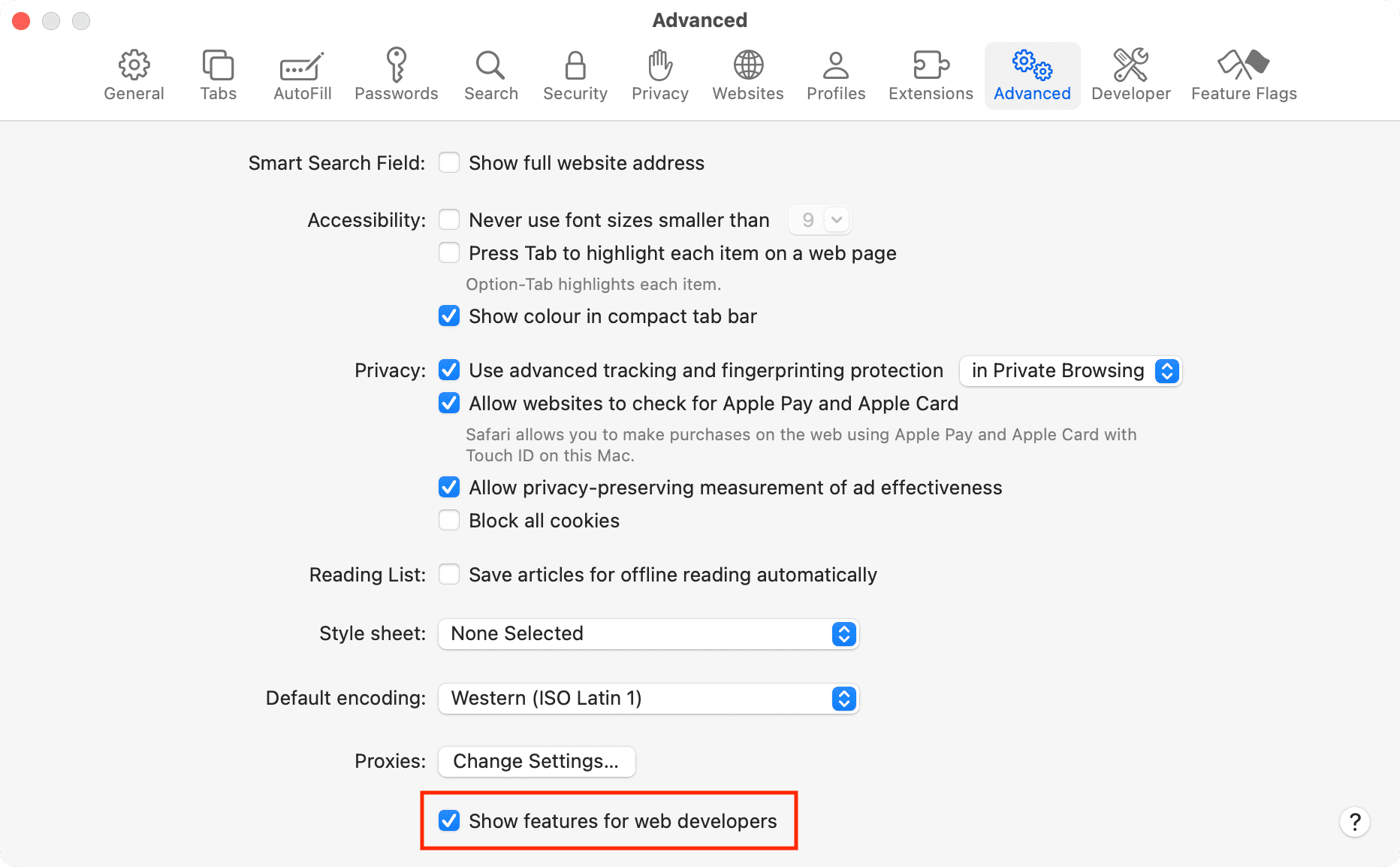
3) Open a website or go to the already open Safari tab that you want to view in another browser.
4) From the top menu bar, click Develop > Open Page With and select one of your installed browsers like Brave , Google Chrome , Firefox , etc. You should see all browsers installed on your Mac as options here.

All in all, this lets you open that page in any or even all of those browsers with only two clicks. This is a huge improvement over the copy-and-paste method.
Sometimes, saving just a few minutes when performing tasks on your Mac is helpful. Hopefully, this tip for opening Safari pages in other browsers is something you’ll remember and use to save yourself some time.
Do you have any time-saving tips for using Safari on Mac that you’d like to share?
Do more with Safari:
- How to import and export bookmarks between Safari, Firefox, and Chrome
- How to make text bigger in Safari for all web pages
- How to force Dark Mode for any website on Mac or PC
Online Security
- Safari vs Chrome in 2024: Performance, Speed and Features Compared
Cloudwards.net may earn a small commission from some purchases made through our site. However, any earnings do not affect how we review services. Learn more about our editorial integrity and research process .

Safari and Chrome are two of the biggest players in the browser world. While Safari comes ready-to-go on Apple devices, that doesn’t mean it’s the best option — especially as Chrome is often touted as the best browser out there. See who wins in our Safari vs Chrome comparison.

Last Updated: 01 Feb'24 2024-02-01T09:54:22+00:00
All our content is written fully by humans; we do not publish AI writing. Learn more here.
It’s that time of year again where we put two of the most famous browsers in our virtual boxing ring for the battle of Safari vs Chrome. All Mac users will be familiar with Safari; it’s the default browser for Mac devices and iPhones.
However, just because Safari comes pre-installed by default, that doesn’t mean it’s necessarily the best. With applications available for the Google Chrome browser on both Apple desktops and iOS, you might be wondering if you should make the switch.
Key Takeaways:
- While Safari and Chrome are both decent browsers, Chrome’s vast library of extensions and customization capabilities means it’s a slightly better choice
- In the battle of performance, Chrome also comes up tops, offering better speed and graphics execution
- The only round where Chrome lags a little is privacy and browsing data collection, which is why we advise using this browser in conjunction with a VPN
To help you decide, we’ve done a bit of research for you, comparing Safari and Google Chrome across Mac and iOS to see which one is better. If you’re not a Mac user, then this article won’t be one for you, so we suggest you check out our Microsoft Edge vs Chrome review for Windows devices instead.
Cloudwards completed a fresh comparison of Safari vs Chrome. Since our last review, Chrome and Safari have remained relatively unchanged, making for a neck-and-neck race.
Safari vs Chrome: Rounds & Criteria
Our showdown between Safari and Google Chrome will take the form of five rounds, each focused on a different strength: features, ease of use, performance, security and privacy.
Check out our online security courses and grab a limited-time offer. Enrollment available now!
At the end of each round, one browser will come up tops and earn a point. Whichever of the two browsers scores three points overall will be the final winner. Is Chrome better than Safari? Let’s find out.
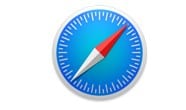
1. Features
First up in our Google Chrome vs Safari showdown, we’ll explore each of the browser’s features. It’s fair to say that Safari and Google both cover the basics of a good browsing experience pretty well but, in this day and age, most of us want more than basic functionality. Native tools, customization and extensions were all things we considered in this round.
Customization
Safari is pretty minimalist in design and functionality. While you can customize the look and feel of the browser on Mac, your options are limited. For example, you can change the background of the Safari home screen, but not the overarching color and theme of the desktop.
By contrast, Google Chrome gives you a lot more options. You can choose from over 24 color themes, or even customize your background with an image of your choice. It’s a similar story over on the mobile applications for both.
Safari’s home screen feels minimalist and static, while the Google Chrome mobile device app offers higher levels of customization. You can, for example, set your homepage to show you the latest trending news from Google News.
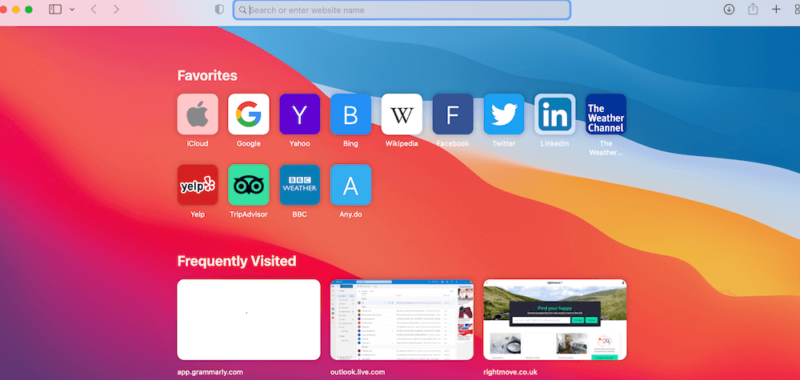
Google Extensions vs the Apple Ecosystem
Google Chrome also leads when it comes to extensions. Like Firefox, the Chrome extensions library is huge, varied and offers lots of applications for free. Read our Chrome vs Firefox review here .
Safari’s library of extensions, in comparison, feels relatively limited. While you can access big names like Honey and 1Password, you’ll also find that a lot of applications aren’t compatible with Safari.
This is especially true for VPNs. Right now, none of the top VPN providers offer a browser extension for the latest version of Safari, but they do for Google Chrome. In essence, Chrome offers much more expandability and customization than Safari.
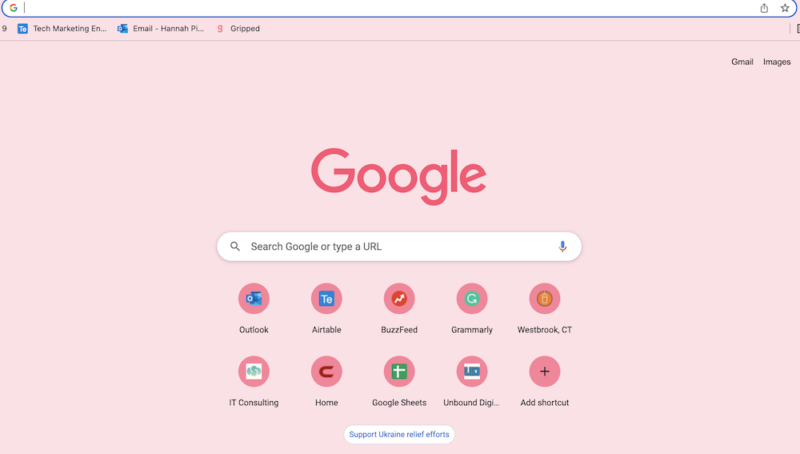
Syncing
Both web browsers offer solid syncing features. We like how Safari works in conjunction with a range of Apple features to offer a seamless browsing experience across all Apple products.
Combined with iCloud sync and Apple’s iCloud keychain software, you can move from your iPhone to your iPad to your Mac laptop without your browsing experience being interrupted, and your browsing history will also save automatically. Here’s the lowdown on how to get started with iCloud .
Safari also integrates into Mac’s other applications by default. So, if you use Mac apps like Apple Mail, Apple Calendar and iMessage, you’ll experience excellent continuity. We also like how, with compatible websites, you can use Apple Pay to pay for online shopping.
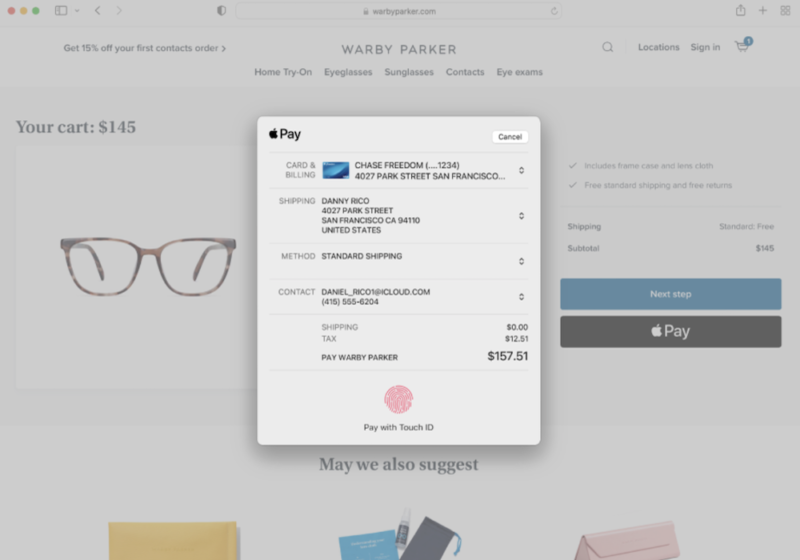
Google Chrome, though, also performs well on the continuity front. If you have a Google account, you can also sync your browsing experience across your other devices. While Google Chrome doesn’t enable Apple Pay, it has its own option — Google Pay — which you can enable for a faster payment experience.
So, Google Chrome and Safari are pretty much neck and neck when it comes to features but, with its greater levels of customization and vast library of web extensions, Google Chrome takes the lead in this round.
2. Ease of Use
Both Safari and Google Chrome are straightforward to use on desktop and mobile devices, so in this round, we analyzed which user interface felt more pleasant to use. Across iPhone and Mac, Chrome takes a slight lead here.
Safari’s user interface is minimalist and easy to get your head around. The search bar is at the top of the screen on both desktop and mobile. The home screen is then decorated with widgets showing frequently visited websites, favorite websites and suggested reading based on your browsing experience.
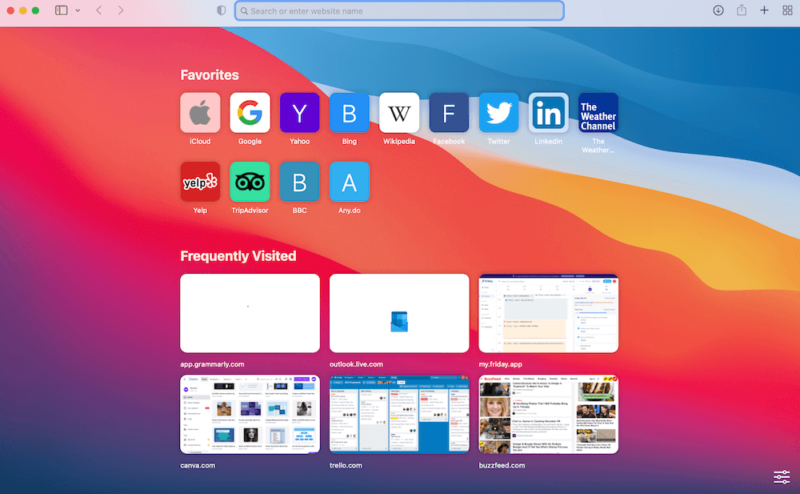
The experience is satisfactory and we also like how, if you open multiple tabs, you can click the four-square icon in the top right-hand corner of the browser to zoom out of all your open web pages, so it’s easy to find what you need.
Chrome is also really easy to use. The homepage — unless you change it — features the famous Google search bar, along with frequently visited websites below it. There’s also widgets in the top right-hand corner of the page, which give you quick access to Google applications like Gmail, Google Drive, Google Photos, Google Translate and YouTube.
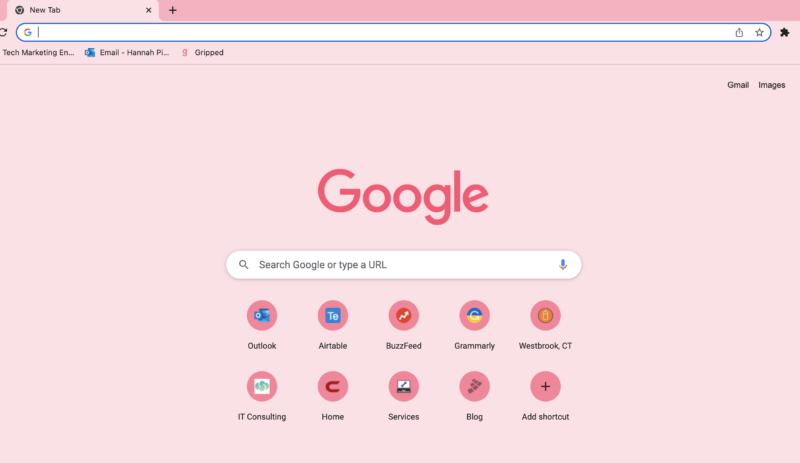
In terms of finding bookmarks, Google Chrome’s bookmarks are more seamlessly integrated into the browser, showing as small widgets below the search bar at the top of the page. To show bookmarks in Safari, you have to either manually click the bookmark tab in the control panel or enable the bookmark pane, which is quite big and invasive.
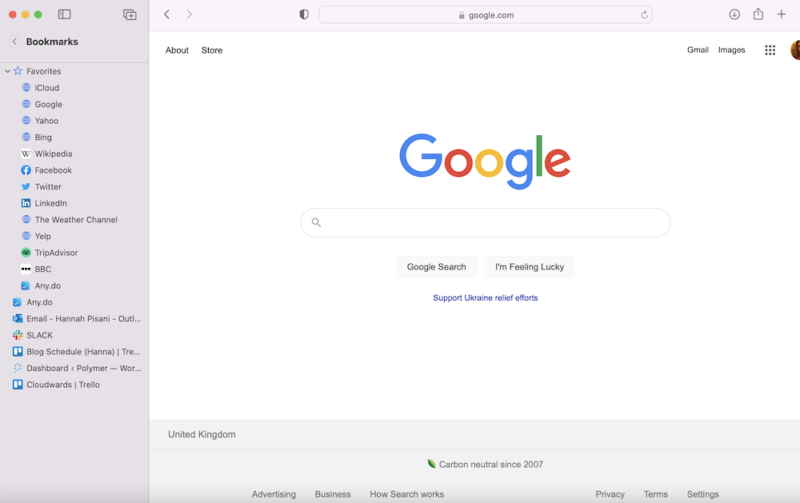
Overall, while both are easy to use, the Google Chrome browser feels a bit more dynamic and user-friendly than Apple’s browser.
3. Performance
We’ve come to what is arguably the most important round: the Safari vs Chrome speed test. We performed a benchmark test using Speedometer 2.0, JetStream 2 and MotionMark to compare Safari vs Chrome performance.
We used a MacBook Pro with 16GB of RAM and an Intel Core i5 CPU running at 2 GHz to run these tests.
Benchmark Test Results
When it comes to speed, Chrome is the clear winner, reading 122.5 compared to 113.8 on Safari. While both are respectable scores, Chrome is undoubtedly the faster option.
On JetStream, the tables turned. Safari’s reading was 125.705, putting it in the lead as Chrome’s score was 118.675. JetStream tests a browser’s ability to deal with complex JavaScript workloads. This indicates that Safari will perform better when executing complex applications — but only marginally.
The last test we performed was MotionMark, which analyzes how the browser handles complex graphics. Chrome really shone in this test, coming in at 403.6 to Safari’s 356.31. This means that Chrome’s user experience and responsiveness outperforms Safari.
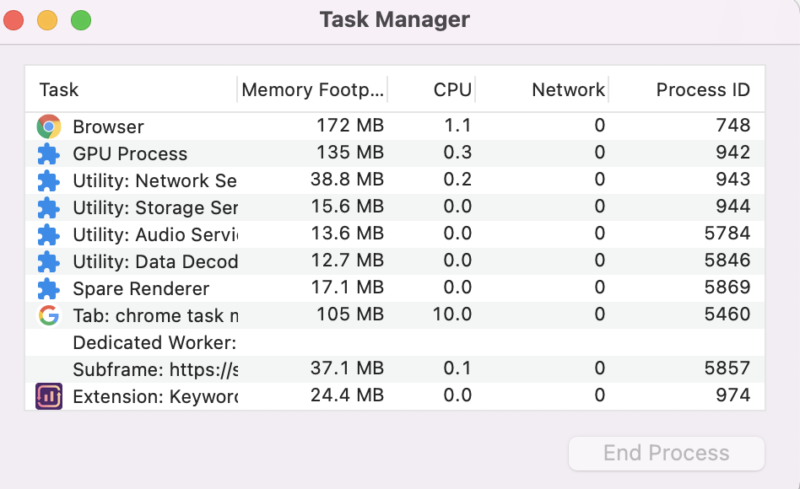
One thing worth noting is that Safari is a more lightweight browser than Chrome. While it might not be as quick, Safari is more economical for iOS and Mac performance than Chrome in terms of battery life, especially with multiple tabs open.
Despite this, with Chrome winning on two out of three of these mini rounds in the Safari vs Chrome benchmark test, it’s fair to say that Chrome is the overall winner when it comes to performance.
4. Security
Both Safari and Chrome use Google’s Safe Browsing database to keep users safe from phishing and malware. They also both offer password management functionality.
If you use Google’s password manager or Safari’s iCloud keychain, you’ll also benefit from dark web monitoring, a feature that uses data analytics to alert you to the exposure of your passwords and email addresses in data leaks and breaches.
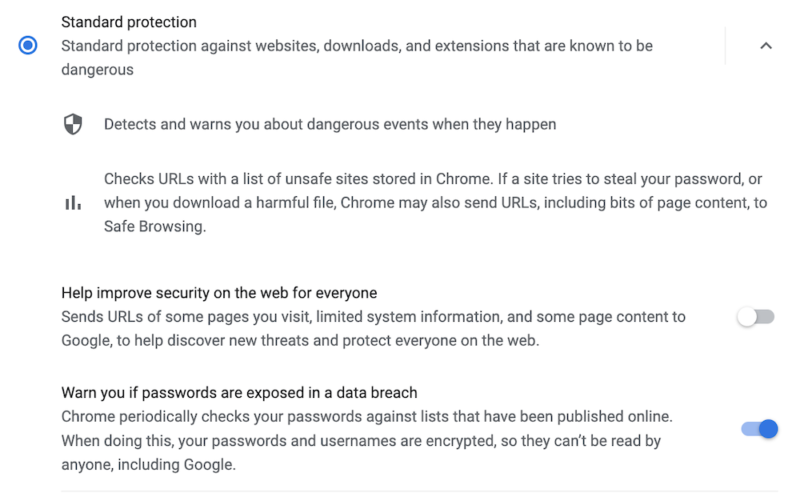
Despite these similarities, Chrome slightly takes the lead in terms of security features. We like that Google sends out frequent browser updates for Chrome, ensuring regular patching from potential vulnerabilities. Safari’s updates, by contrast, are much more infrequent.
Over the last few years, Google has gotten in trouble with data privacy regulators numerous times for its use of cookies and improper collection of personal data. Apple, by contrast, has managed to stay out of the headlines for these reasons.
We’ve taken an in-depth look at the best browsers for your privacy , which you can take a look at here.
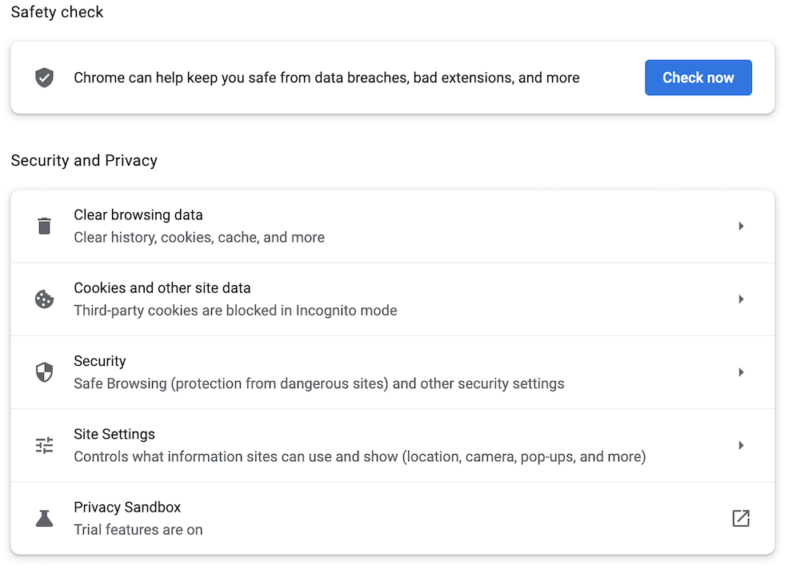
While Google appears to have learned from its mistakes and is taking steps to bolster user privacy, Apple takes the lead in this round. We like that Safari features a dedicated “privacy report” feature, which shows how the browser is protecting you from online profiling and cross-site tracking through its intelligent tracking prevention software.
Chrome also offers a “privacy checkup” function, but it’s far less granular than Safari. Also, by default, your privacy isn’t prioritized. Google automatically enables personalized ads, as opposed to blocking them. Incognito mode, as always, doesn’t do much do actually protect your privacy.

This makes sense, as advertising is such a huge part of Google’s business model, but it means that you should probably use a VPN in conjunction with Chrome. For this reason, Safari wins this round.
The Verdict
Ultimately, Safari and Chrome are both solid browser choices. For iPhone, iPad and Mac users looking for simplicity and deep integration across the Apple ecosystem, Safari is a good choice — and comes ready to go.
However, it’s also well worth downloading Chrome and setting up a Google account if you haven’t already. Chrome is a leading browser for a reason. It’s fast, easy to use and comes with unparalleled customization options.
Because of this, Chrome is our ultimate winner, but we do recommend you use it in conjunction with a VPN to ensure your online privacy.
What are your thoughts on the battle between Chrome vs Safari? Do you agree that Chrome is the better browser overall, and why or why not? Let us know in the comments. Thanks for reading!
Both Safari and Chrome are good browser choices for Apple users. However, Chrome takes the lead over Safari in terms of performance, ease of use and customization, making it a better all-round browser choice.
Safari and Chrome are both secure, and Safari actually uses Google’s Safe Browsing database. They are pretty much neck and neck when it comes to privacy and security, but if you’re concerned about your online privacy, we’d advise using a VPN.
Probably not. If you’re using Chrome, then Safari won’t offer you anything that you haven’t got already.
Great comparison, and I agree chrome wins in most everything. Review is missing a critical comparison, power consumption.
You mean on mobile?
I have win but I haven’t received any thing
I am pretty sure he means you didn’t include power consumption for desktop and mobile.
I use Safari because of the battery life and performance being pretty good. It does lack a robust extension store and isn’t cross platform outside of Apple’s OS ecosystem. Chrome has a significant market share on Mac OS because its cross platform and updates better if security is a priority for you. Safari lags in updates due to being tied to OS updates. WebKit is open sourced but mostly developed by Apple and is a fork of Chromium/Blink which Google and most other browsers use. Firefox is an option as well, but its always been slow and battery hungry as well.
Blink is actually a fork of WebKit, not the other way around.
fyi chrome uses safari’s rendering engine on iOS (as they’re not allowed to do otherwise) so speed is the same on iOS.
Firefox is much better nowadays in terms of performance and battery consumption (on MacBooks).
I Think Chrome is the browser with more day to day security and updates, for years I was a fan of Google Apps, but the fact that all of its apps are so resources’ hungry is annoying, I recently upgraded to 12GB RAM on my MacBook and the more RAM I add to my system the more RAM it uses, it’s incredibly annoying, when Safari handles everything faster with its simpler yet powerful and tidy design, using about 1/4 or less of the RAM used by Chrome, using the same websites, and the same amount of tabs open at the same time. Once I finish transferring my files from Google Drive I’ll switch everything to iCloud, it’s the way to go on a MacOS System.
Antonio, Please explain your like of Icloud. It’s the biggest annoyance.
It’s syncs seamlessly across all your devices – you can access them anywhere you can connect to the internet. It’s smart and even anticipates your needs, based on your file/folder usage behaviour.
If you’re finding it a massive annoyance then I imagine you’re *expecting* it to behave like Dropbox or Google Drive when that’s not what it was ever designed for.
Most people who find it frustrating do so because they don’t understand its purpose – I admit I fell in this camp for several years myself!
Took me years to realise that if you’re a Mac user, it’s pointless paying for eg 2TB of iCloud storage, if you don’t have 2TB of storage locally on your Mac. It’s not a storage extender like an external HD. It essentially replicates what’s on your Mac.
Not an ad, and am no way connected to him, but the ‘MacMost’ YT channel is an excellent free resource for both newcomers to Mac and experienced hands. Gary, the chap who runs it, has been around forever and watching his tutorial videos is like being taught by a friendly uncle. He has a rich, searchable back catalogue (with several on understanding iCloud!)
Regarding Chrome, I still love it – chiefly because of the vast library of extensions. I have 105 installed, but I’ve become far stricter about not keeping them all switched on all the time. I generally have about 12-15 on constantly; the rest I toggle on and off just when I need them. Seems the best of both worlds to me.
Chrome on iOS is more performant by safari. That is because, if you can choose safari, you have iOS. On iOS, chrome is always faster because it uses the same browser engine, webkit, with its own code to make it faster.
If you are on an Android phone with Google sync all across Google & Android products, Chrome is the winner!
The security on safari seems a little more liable other wise both are best but customisation wise chrome is a bit good
Liable to whom, and for what exactly? Or do you mean reliable? I’m unsure… Liable means legally responsible – do you mean Safari is run in a more legally compliant way? Please can you elaborate? Thanks
I reverted to Safari after I found that I couldn’t get a reader mode with Chrome for my iPhone and iPad.
Can’t use chrome extensions on iPad. It’s dumb.
- The Best iPhone VPN in 2022: Protect Your iOS Mobile Device
- Kape Technologies Buys ExpressVPN: What You Need to Know in 2024
- 2024 VPN Speed Comparison: 7 VPNs Tested for Upload, Download and Latency
- What Is ExpressVPN Aircove Router & How Does It Work in 2024?
- 10 Reasons Why Parental Control Is Important in 2024 and Reasonable Ways to Guard Your Child’s Online Activity
- The 7 Best Parental Control App Options for 2024
iOS 18 Safari — biggest new features for your iPhone
Highlights and a redesigned Reader add some smarts to Safari on your iPhone

Safari, Apple's built-in web browser across its different devices, won't get a radical overhaul as part of iOS 18 . But even just two big changes to the iPhone's default browser hint at Apple's larger strategy of leaning into machine learning and artificial intelligence.
Both major additions to Safari in iOS 18 promise to skim web pages and pull out the details you need. The idea, explains Beth Dakin, Apple's senior manager of Safari software engineering, in Apple's WWDC 2024 video is to offer "easier ways to discover content and streamline your browsing."
Even better, while the new Safari features do turn to machine learning, they're not part of the Apple Intelligence capabilities being introduced across Apple devices later this year. That means Safari's improvements will be available on more phones than just the iPhone 15 Pro and iPhone 15 Pro Max , plus whatever iPhone 16 models come out later this fall.
With that in mind, here's what to expect from iOS 18 Safari once you upgrade to the new iPhone software, whether that's when the full version comes out later this year or Apple makes the iOS 18 public beta available in July.
iOS 18 Safari: Highlights
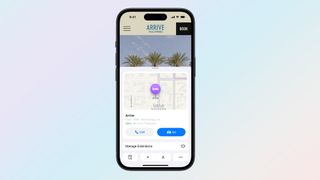
Think of Highlights, the biggest of the two improvements to iOS 18 Safari, as a kind of hyper-focused summary tool. Instead of merely summarizing what's on the page, though, Highlights uses machine intelligence to identify the key bits on information on a particular page and calls them out in a pop-up window as you browse.
An example Apple uses throughout its iOS 18 preview shows a web page for a hotel where Highlights has called up a window showing the hotel's location on a map, plus quick links for driving directions or placing a call to the hotel. Other examples of Highlights include Wikipedia summaries of a person, playback links for songs, or summarized reviews for a movie or TV show.
It's unclear from Apple's demo whether Highlights appear automatically in Safari, or if you need to tap a button to get the Highlights window to pop-up. Footnotes on Apple's iOS 18 summary page indicate that the feature will only work with U.S. English sites, at least initially.
Sign up to get the BEST of Tom’s Guide direct to your inbox.
Upgrade your life with a daily dose of the biggest tech news, lifestyle hacks and our curated analysis. Be the first to know about cutting-edge gadgets and the hottest deals.
iOS 18 Safari: Reader
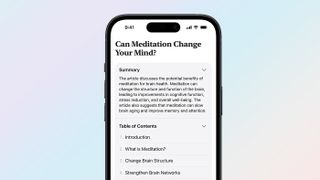
The Reader tool in iOS 18 Safari also picks up some summarization skills, giving you the opportunity to read a quick overview of a web page when you switch to Reader mode. Reader takes things a step further by generating a table of contents for a web article that lets you see how a page is organized. Presumably, you'll also be able to jump to specific sections of the article.
Galaxy AI tools on board the best Samsung phones add summarization features, so it's good to see them get baked into iOS 18 as well. A concise summary of a web page that you've stumbled upon can give you a better idea of what an article is about, while a table of contents can help you more easily drill down to the parts of a topic that interest you.
The summarization tools in Reader appear to be limited to English in the initial iOS 18 release, though regional support is far more extensive. Besides the U.S., Apple promises availability in Australia, Canada, Ireland, New Zealand, South Africa and the U.K.
Other Safari changes beyond the iPhone
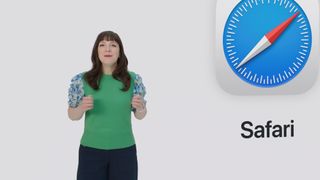
Safari is available across Apple's different platforms, and there are some improvements coming to the web browser that are available for Safari on other devices. Specifically, Mac users who upgrade to macOS Sequoia will get a new way of watching web-based videos with a new Video Viewer that automatically detects when there's video on a page. Video Viewer breaks that out into a separate window with its own playback controls; click away, and the viewer becomes a separate picture-in-picture window.
Along with the Highlights and Reader additions, Safari on macOS Sequoia also promises performance improvements. In fact, Apple says the updated Mac version will be the world's fastest browser, with up to four hours more battery life than Google's Chrome browser on streaming video.
iOS 18 Safari outlook
Safari's seen more substantial changes in previous iOS updates, but that's not to dismiss the importance of what Apple's doing in iOS 18. With both Highlights and Reader leaning heavily on machine learning to power their new summary tools, iOS 18 Safari offers a taste of what Apple hopes to deliver throughout the iPhone, only without the stringent system requirements that the Apple Intelligence features demand.
More from Tom's Guide
- How to download the iOS 18 beta
- iOS 18’s best AI feature could solve my biggest issue with text messaging
- iOS 18 Notes: 5 changes coming to your iPhone
Philip Michaels is a Managing Editor at Tom's Guide. He's been covering personal technology since 1999 and was in the building when Steve Jobs showed off the iPhone for the first time. He's been evaluating smartphones since that first iPhone debuted in 2007, and he's been following phone carriers and smartphone plans since 2015. He has strong opinions about Apple, the Oakland Athletics, old movies and proper butchery techniques. Follow him at @PhilipMichaels.
Leaked iPhone 16 case video reveals new iPhone design from every angle
iPhone 16 leak just revealed details on all four new iPhones
7 top new movies to watch on Netflix, Prime Video, Apple TV Plus and more (June 25-July 1)
Most Popular
- 2 Blackmagic Camera app arrives to make Android phones into cinema-worthy cameras
- 3 OnePlus Pad Pro launch is closer than you think — the latest on the new tablet
- 4 Hurry! Snag the Keurig K-Classic for nearly 50% off on Amazon
- 5 Massive Home Depot summer sale — grills from $99, outdoor accessories from $1
- 2 7 top new movies to watch on Netflix, Prime Video, Apple TV Plus and more (June 25-July 1)
- 3 REI summer gear sale — 7 outdoor adventure deals I'd buy right now starting at $6
- 4 I was planning to sell my Switch, but Nintendo just changed my mind
- 5 Blackmagic Camera app arrives to make Android phones into cinema-worthy cameras
How To Change Browser From Safari To Chrome

- Software & Applications
- Browsers & Extensions
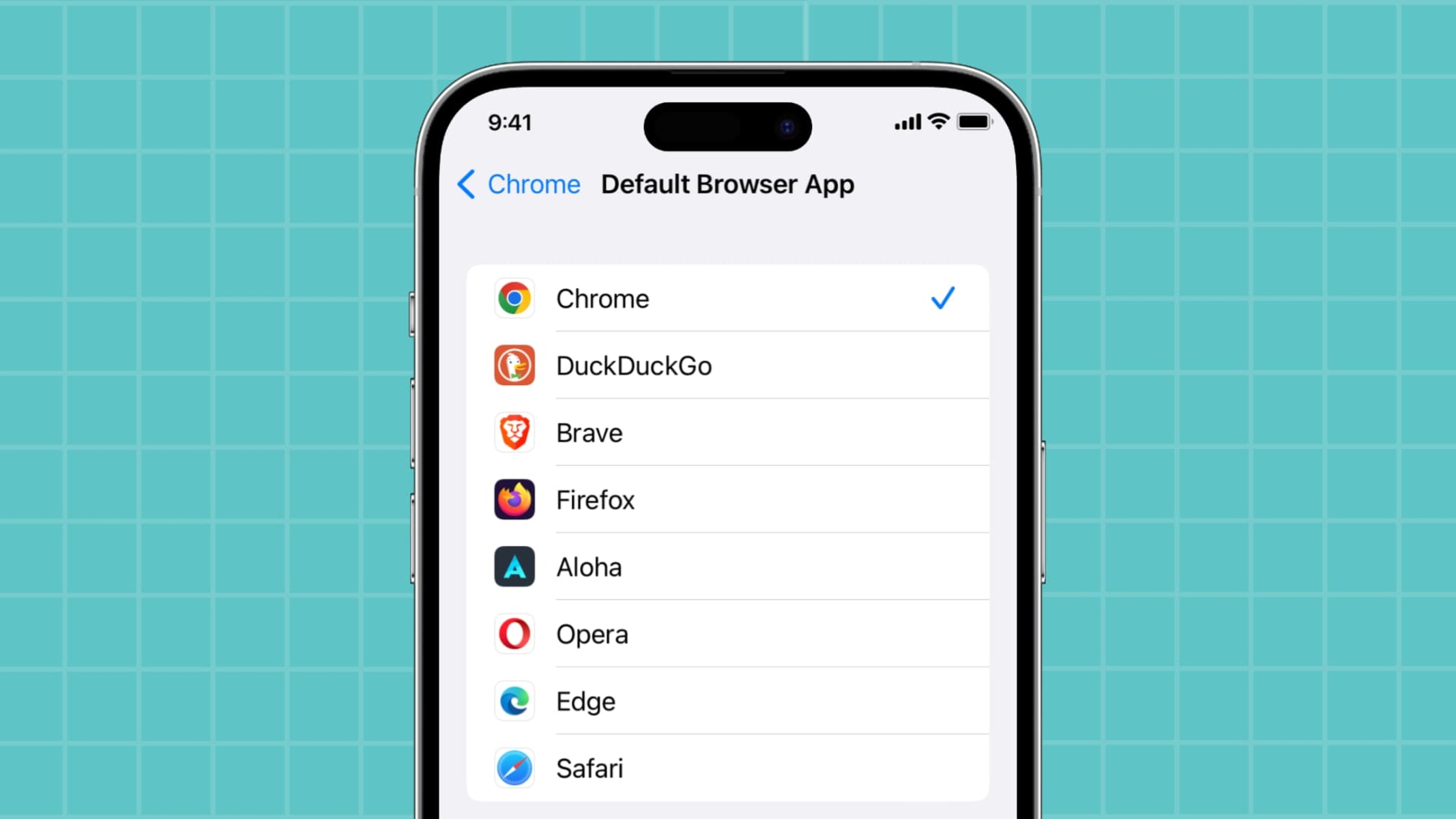
Introduction
Switching from one web browser to another can significantly impact your browsing experience. If you've been using Safari as your primary browser and are considering making the switch to Google Chrome, you're in for a seamless transition. Google Chrome offers a plethora of features and customization options that can enhance your browsing experience, from its user-friendly interface to its extensive library of extensions and add-ons.
In this guide, we'll walk you through the process of transitioning from Safari to Chrome, ensuring that you can seamlessly migrate your bookmarks, settings, and preferences. By following the steps outlined in this article, you'll be able to make the switch without losing any of your essential data or customizations.
Whether you're making the switch for performance reasons, compatibility with certain websites and applications, or simply to explore a new browsing experience, this guide will provide you with the necessary steps to smoothly transition from Safari to Google Chrome. So, let's dive in and explore the process of changing your default browser and migrating your essential data to Google Chrome.
Step 1: Download and Install Google Chrome
To begin the process of switching from Safari to Google Chrome, the first step is to download and install Google Chrome on your device. Here's a detailed guide on how to accomplish this:
Visit the Google Chrome Website : Open Safari and navigate to the official Google Chrome website. You can do this by typing "Google Chrome" into the search bar or by entering the URL directly ( https://www.google.com/chrome/ ).
Download Google Chrome : Once you're on the Google Chrome website, locate the download button, which is typically prominently displayed on the homepage. Click on the download button to initiate the download process.
Choose the Correct Version : Google Chrome is available for various operating systems, including Windows, macOS, iOS, and Android . Ensure that you select the version compatible with your device's operating system. For example, if you're using a Mac, download the macOS version of Google Chrome.
Install Google Chrome : Once the download is complete, locate the downloaded file (usually in the "Downloads" folder) and double-click on it to begin the installation process. Follow the on-screen instructions to install Google Chrome on your device.
Open Google Chrome : After the installation is complete, launch Google Chrome by locating it in your applications folder or by clicking on the Chrome icon on your desktop (if you chose to create a desktop shortcut during installation).
Sign in to Google Chrome (Optional) : You have the option to sign in to Google Chrome using your Google account. Signing in allows you to sync your bookmarks, history, and preferences across devices, ensuring a seamless browsing experience across multiple platforms.
By following these steps, you'll successfully download and install Google Chrome on your device, setting the stage for the next phase of the transition process. With Google Chrome now installed, you're ready to proceed to the next step of setting it as your default browser.
Next, we'll delve into the process of setting Google Chrome as your default browser, ensuring that it becomes your primary choice for browsing the web.
Step 2: Set Google Chrome as Default Browser
Making Google Chrome your default browser ensures that any links you click on, whether from an email, document, or other applications, will automatically open in Chrome. This step is crucial in seamlessly integrating Google Chrome into your browsing experience. Here's a detailed guide on how to set Google Chrome as your default browser on both macOS and Windows operating systems:
For macOS Users:
- Open System Preferences : Click on the Apple logo in the top-left corner of your screen and select "System Preferences" from the dropdown menu.
- Select "General" : In the System Preferences window, click on "General" to access general system settings.
- Choose Google Chrome as the Default Browser : In the "Default web browser" section, you'll see a dropdown menu listing available web browsers. Click on the dropdown menu and select "Google Chrome" from the list.
- Close System Preferences : Once you've selected Google Chrome as the default browser, you can close the System Preferences window. Google Chrome is now set as your default browser on macOS.
For Windows Users:
- Open Settings : Click on the Windows Start button and select the gear-shaped "Settings" icon to open the Settings app.
- Go to "Apps" : In the Settings app, click on "Apps" to manage installed applications and default settings.
- Select "Default Apps" : On the left-hand side of the Apps settings, click on "Default Apps" to access default application settings.
- Choose Google Chrome as the Default Web Browser : Under the "Web browser" section, you'll see the currently set default web browser. Click on the current browser and select "Google Chrome" from the list of available browsers to set it as the default.
By following these steps, you'll successfully set Google Chrome as your default browser, ensuring that it becomes the primary application for accessing web content. With Google Chrome now established as your default browser, you're ready to explore the next phase of the transition process, which involves transferring your bookmarks and settings from Safari to Google Chrome.
Step 3: Transfer Bookmarks and Settings from Safari to Chrome
Migrating your bookmarks and settings from Safari to Google Chrome is a crucial step in ensuring a seamless transition between browsers. By transferring your bookmarks, browsing history, and preferences, you can maintain continuity in your web browsing experience while taking advantage of the features and capabilities offered by Google Chrome. Here's a detailed guide on how to transfer your essential data from Safari to Chrome:
Transfer Bookmarks:
Export Bookmarks from Safari :
- Open Safari on your Mac and click on the "File" menu.
- Select "Export Bookmarks" from the dropdown menu and choose a location to save the exported bookmarks file. This file will be saved in HTML format.
Import Bookmarks into Google Chrome :
- Launch Google Chrome and click on the three-dot menu icon in the top-right corner.
- Navigate to "Bookmarks" and select "Bookmark Manager."
- In the Bookmark Manager, click on the three-dot menu icon and choose "Import Bookmarks."
- Locate the HTML file exported from Safari and select it to import your bookmarks into Google Chrome.
Transfer Settings and Preferences:
Passwords and Autofill Data :
- Google Chrome offers a seamless way to import your saved passwords and autofill data from Safari. When you sign in to Chrome with your Google account, you can choose to sync this data, ensuring that your login credentials and form autofill information are readily available in Chrome.
Browsing History and Cookies :
- While you can't directly transfer your browsing history and cookies from Safari to Chrome, Google Chrome's browsing history feature will start accumulating your browsing data from the moment you begin using the browser. Over time, Chrome will build its own browsing history based on your activities.
Extensions and Settings :
- Google Chrome provides a vast library of extensions and settings to customize your browsing experience. While you may not be able to directly transfer Safari extensions to Chrome, you can explore the Chrome Web Store to find similar or alternative extensions that cater to your specific needs.
By following these steps, you can effectively transfer your bookmarks and seamlessly integrate your browsing preferences from Safari to Google Chrome. This ensures that you can continue your web browsing activities without missing a beat, all while benefiting from the enhanced features and capabilities offered by Google Chrome. With your essential data now migrated to Chrome, you're all set to embark on a new and enriching browsing experience.
In conclusion, transitioning from Safari to Google Chrome involves a series of straightforward yet essential steps that ensure a seamless shift to a new browsing environment. By following the outlined process, you can effectively make Google Chrome your default browser while seamlessly migrating your bookmarks and settings, ultimately enhancing your browsing experience.
The decision to switch to Google Chrome may stem from various factors, such as performance considerations, compatibility with specific websites and applications, or the desire to explore a new browsing ecosystem. Regardless of the motivation behind the switch, Google Chrome offers a myriad of features and customization options that cater to diverse user preferences.
By downloading and installing Google Chrome, users gain access to a user-friendly interface and an extensive library of extensions and add-ons, allowing for a personalized browsing experience. Setting Google Chrome as the default browser ensures that it seamlessly integrates into your daily web interactions, automatically handling all web links and content access.
The process of transferring bookmarks and settings from Safari to Google Chrome ensures continuity in your browsing activities. By seamlessly migrating your essential data, including bookmarks, passwords, and autofill information, you can maintain a consistent browsing experience while leveraging the advanced capabilities offered by Google Chrome.
Furthermore, while some data, such as browsing history and cookies, may not be directly transferable, Google Chrome's robust features enable the accumulation of new browsing data from the moment you start using the browser. This ensures that your browsing history and preferences are continually updated within the Chrome environment.
In essence, the transition from Safari to Google Chrome represents a shift towards a more dynamic and feature-rich browsing experience. With Google Chrome now seamlessly integrated into your browsing ecosystem, you can explore an array of customization options, extensions, and settings that cater to your specific needs and preferences.
Ultimately, by embracing the transition to Google Chrome, users can unlock a world of possibilities, from enhanced browsing performance to a diverse array of extensions and features that enrich the overall web surfing experience. So, whether you're drawn to Chrome's speed, security features, or its extensive customization options, making the switch ensures that you're well-equipped to navigate the digital landscape with ease and efficiency.
Leave a Reply Cancel reply
Your email address will not be published. Required fields are marked *
Save my name, email, and website in this browser for the next time I comment.
- Crowdfunding
- Cryptocurrency
- Digital Banking
- Digital Payments
- Investments
- Console Gaming
- Mobile Gaming
- VR/AR Gaming
- Gadget Usage
- Gaming Tips
- Online Safety
- Software Tutorials
- Tech Setup & Troubleshooting
- Buyer’s Guides
- Comparative Analysis
- Gadget Reviews
- Service Reviews
- Software Reviews
- Mobile Devices
- PCs & Laptops
- Smart Home Gadgets
- Content Creation Tools
- Digital Photography
- Video & Music Streaming
- Online Security
- Online Services
- Web Hosting
- WiFi & Ethernet
- Browsers & Extensions
- Communication Platforms
- Operating Systems
- Productivity Tools
- AI & Machine Learning
- Cybersecurity
- Emerging Tech
- IoT & Smart Devices
- Virtual & Augmented Reality
- Latest News
- AI Developments
- Fintech Updates
- Gaming News
- New Product Launches
5 Ways to Improve IT Automation
- What is Building Information Modelling
Related Post
Sla network: benefits, advantages, satisfaction of both parties to the contract, what is minecraft coded in, how much hp does a diablo tuner add, what is halo-fi, what is halo lock iphone, related posts.

Where Is The Browser On My Phone

How To Change Browser Timezone

How To Take Browser Off Incognito Mode
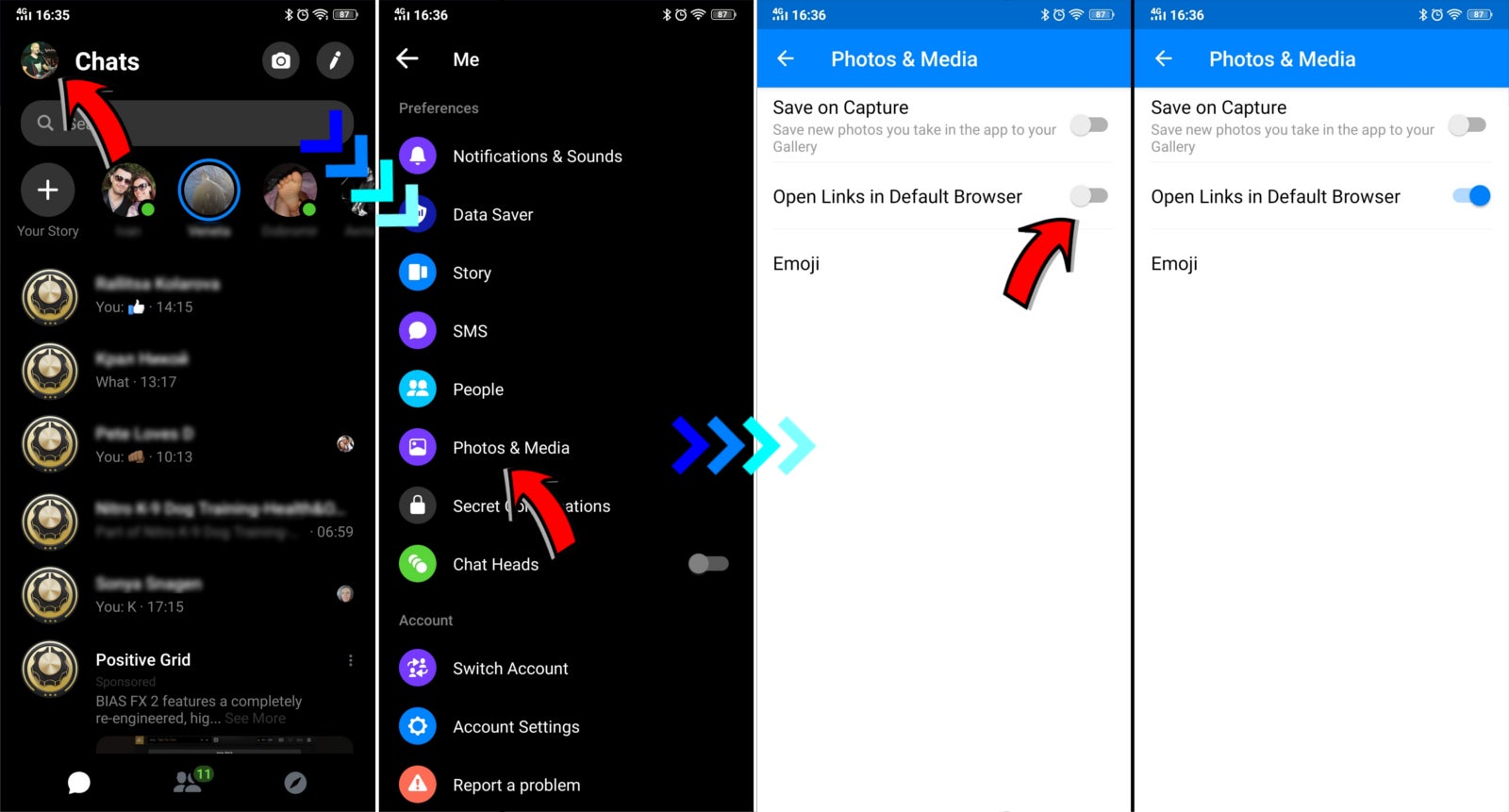

Why Does Messenger Open In Safari

How Do I Change My Browser Settings
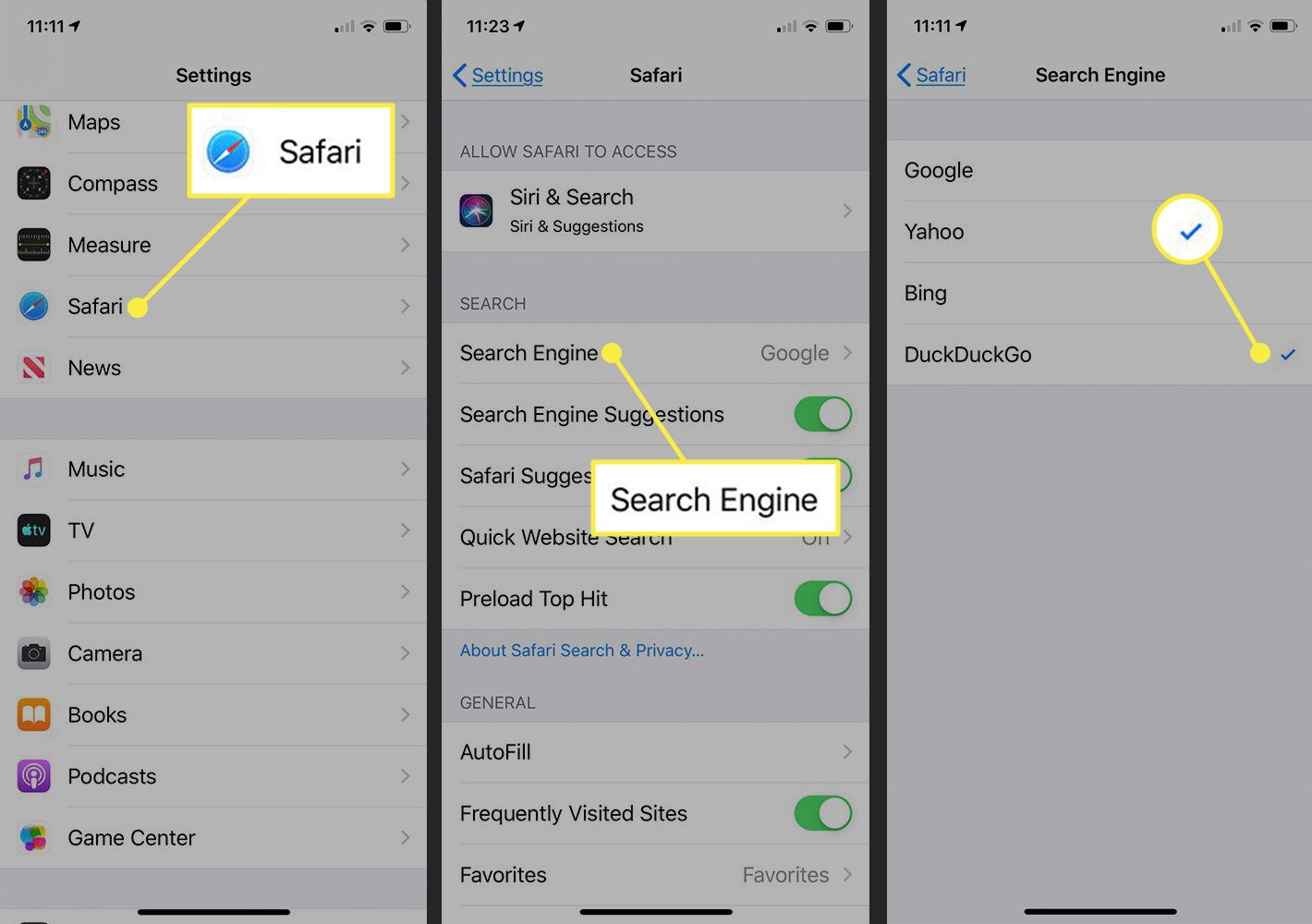
How To Change From Safari To Google
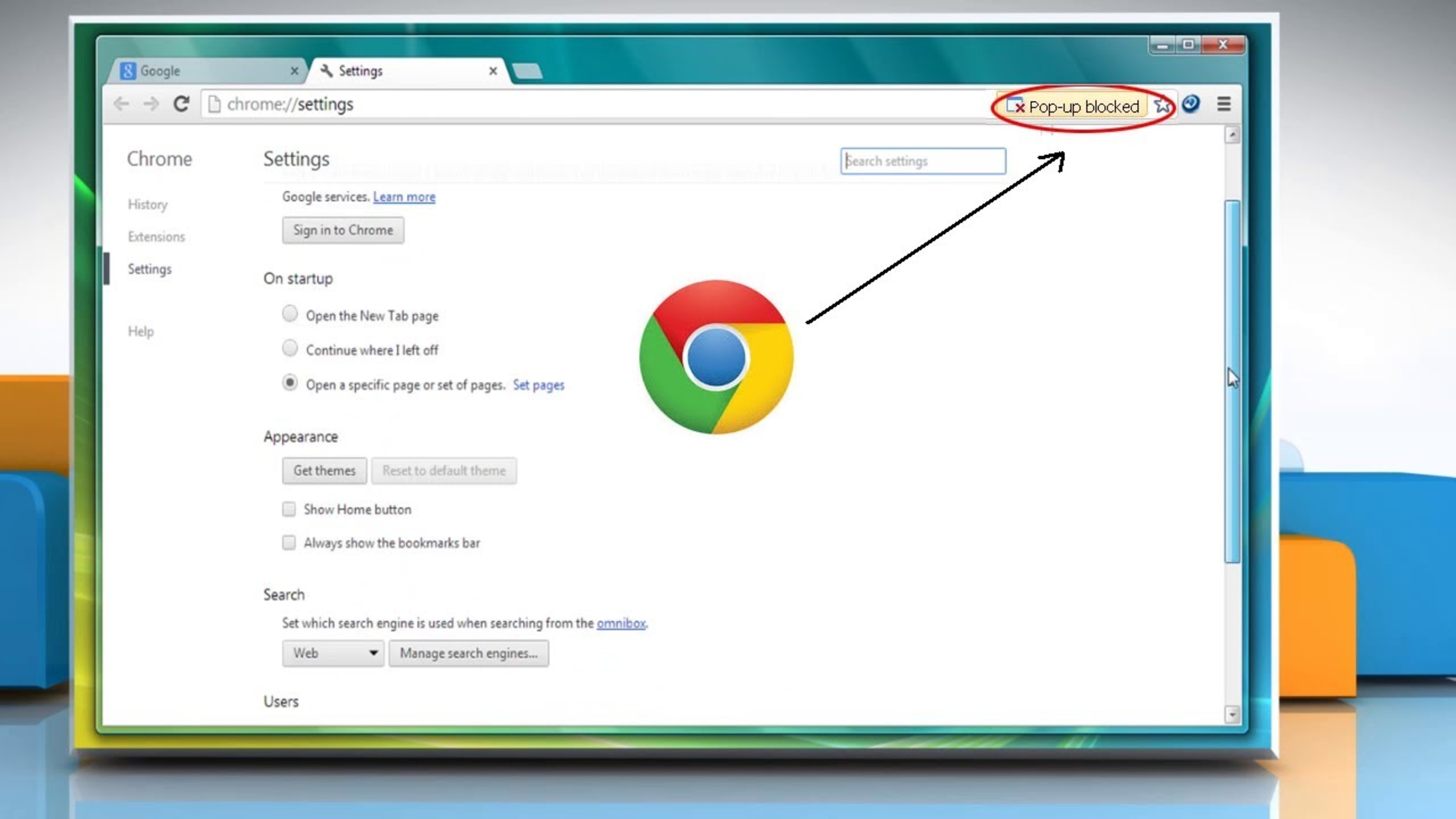
How To Allow Pop-Ups In Browser
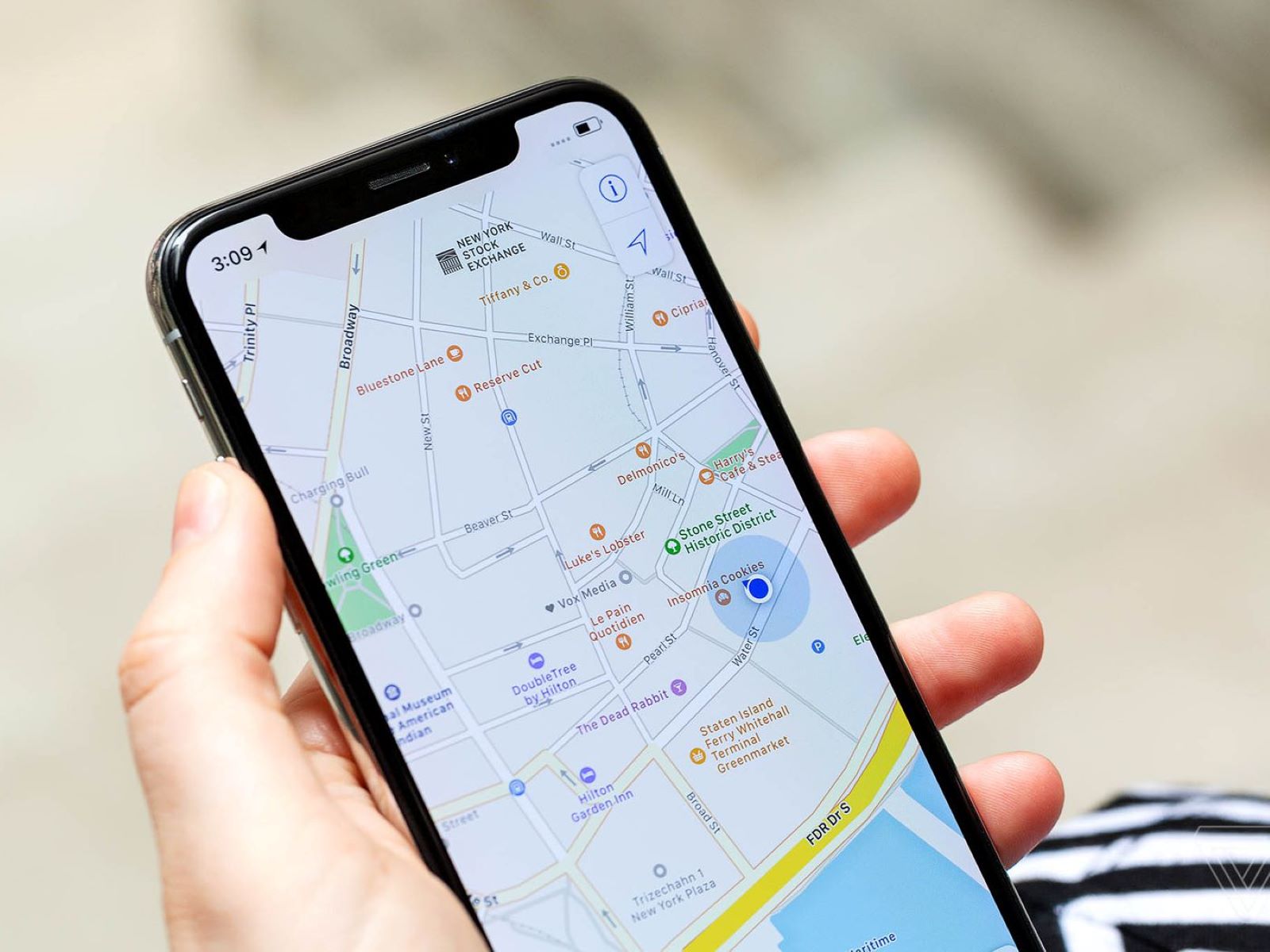
How Do I Enable Location Permission In My Browser
Recent stories.

What is Building Information Modelling?

How to Use Email Blasts Marketing To Take Control of Your Market

Learn To Convert Scanned Documents Into Editable Text With OCR

Top Mini Split Air Conditioner For Summer

Comfortable and Luxurious Family Life | Zero Gravity Massage Chair

Fintechs and Traditional Banks: Navigating the Future of Financial Services

AI Writing: How It’s Changing the Way We Create Content

- Privacy Overview
- Strictly Necessary Cookies
This website uses cookies so that we can provide you with the best user experience possible. Cookie information is stored in your browser and performs functions such as recognising you when you return to our website and helping our team to understand which sections of the website you find most interesting and useful.
Strictly Necessary Cookie should be enabled at all times so that we can save your preferences for cookie settings.
If you disable this cookie, we will not be able to save your preferences. This means that every time you visit this website you will need to enable or disable cookies again.

How to clear the cache on your iPhone (and why you should)
How many tabs are open on your mobile browser right now? Go ahead, check -- you might be surprised by what you find.
Americans spend over five hours a day on their smartphones. That's over five hours of your phone potentially accessing, retrieving, and saving cache and cookies, which can negatively impact your iPhone's storage space .
What is cache?
Cache is the temporary storage of some data, like parts of a website from the last time you visited it, for example. Browser cache is content from a website that is stored on your phone during a browser session to help the browser execute faster the next time you visit that page.
Also: How to clear Google search cache on Android
Cache data can slow down your phone's overall browsing performance, however, since it takes up storage space on your device, so it's good to clear it out regularly. In this article, we mainly focus on clearing web browser cache on an iPhone, but you should know that other types of cache include mobile app cache and CPU cache.
How to clear cache on iPhone
What you'll need: Everything you need to clear your browser cache is within the iPhone's settings app or the Safari app, so grab your iPhone to get started.
Keep in mind that clearing the cache can clear private data, which can close all open tabs in Safari. This is also likely to log you out of all your websites, prompting you to sign in again the next time you open them.
How do I clear the cache from Chrome on iPhone?
If Google Chrome is your preferred browser, it may have a substantial amount of data stored on your device, which could also slow down performance.
To clear the cache in Chrome, open the Google Chrome app and follow these steps:
- Tap Settings .
- Go to Privacy and Security .
- Select Clear Browsing Data .
- Select the time from which to delete the data (if you want to delete all your browsing history, choose All Time ).
- Go through the items you'd like to delete, like your Browsing History, Cookies and Site Data, Cached Images and Files, Saved Passwords , and Autofill Data.
- Confirm by tapping Clear Browsing Data at the bottom of the screen.
- Tap Done when you've deleted the Chrome cache.
Also: Apple releases iOS 17.4 with podcast transcripts, new emojis, and EU app store changes
Clearing the browsing and cache data in Google Chrome doesn't close all open tabs, but it will refresh each tab and log you out of websites. Once you tap on one of the tabs you want to access, you'll have to log back in.
How can I browse on Safari without history?
If you're learning how to clear cache on an iPhone, you may also be wondering if there's a way to use Safari without saving any browsing history. You can turn on Private Browsing by following these steps:
- Open Safari .
- Tap on Tabs .
- Choose Private .
You can also enable private browsing by going to your iPhone Settings, finding Safari, and toggling on the private option.
How do I clear my app cache on my iPhone?
To clear the app cache from your iPhone Settings app, you can either delete the app and reinstall it, offload it, or try to clear the cache from within the app. Unfortunately, iOS apps don't have consistent settings across the board that would allow you to clear the cache of every app.
Also: Apple warns: Don't put your wet iPhone in rice. Do this instead
Apps like TikTok and CapCut, for example, have options to Clear Cache within their respective settings. Amazon lets users delete their browsing history, while the Reddit app can clear local history. It all depends on what the app's settings let you do.
Is "clear cache" the same as offloading?
Not exactly, though app offloading can help if your phone is slowed down by low storage. To offload an app means to uninstall an app without deleting any documents or data associated with it.
Also: Apple secures iMessage against threats from the future
To offload an app, go to Settings , then General , choose iPhone Storage and select the app to offload, then tap Offload App . If you ever download it again, you'll pick up where you left off for that app.
Are cookies and cache the same thing?
Cookies and cache are not the same. Cookies are data files that websites send to your phone, including things like saved passwords to keep you logged into an account or even the website preferences from the previous time you visited.
Also: I tested the best Mint alternatives, and this is my new favorite money app
Though they do sound harmless, cookies can also track how you browse the internet. They monitor patterns in your browsing and search history, even seeing what you clicked on or what your mouse hovered over. Ever made an innocuous search on Amazon only to find ads for it on all the apps you use? Cookies likely made that possible.
Can I block cookies on my iPhone?
While you can block cookies on Safari, the ranks are divided on whether you should. Blocking cookies entirely means that websites won't be able to get information from you, but it also means that some websites may not even work correctly on your browser. A lot of users actually enjoy a more personalized browsing experience, so cookies are a good thing for them.
If you'd like to block cookies in Safari, follow these steps:
- Go to Settings and select Safari .
- Tap on the toggle next to Block All Cookies .
There are also third-party extensions that help you block cookies and trackers in Google Chrome, like Ghostery and Disconnect .
How do I check iPhone storage?
On an iPhone, Settings can show you what's taking up most of your media storage, like photos, videos, and music. You can also see what each particular app's storage consumption is, which includes temporary data. To view the details of your iPhone's storage space, follow these steps:
- Go to the iPhone Settings .
- Tap on General .
- Select iPhone Storage .
- Scroll through to find the app you're looking for.
- Tap on the app to view storage status and options.
Unfortunately, you can't clear your iPhone cache for third-party apps by going into your Settings app, but this gives you a visual of your iPhone's storage and the option to delete or offload apps.
Also: Here's the fastest way to declutter your iPhone and free up Gigabytes of space
When you look at your device's storage space, you'll probably see recommended steps you can take to optimize your iPhone's storage, like offloading unused apps.
- How to better organize text messages on your iPhone, thanks to iOS 17
- How to transfer data from Android to an iPhone: 2 simple and fast ways
- How to turn on 80% charging limit on the iPhone 15 to save battery health
- How to leave a FaceTime voice or video message when your call goes unanswered

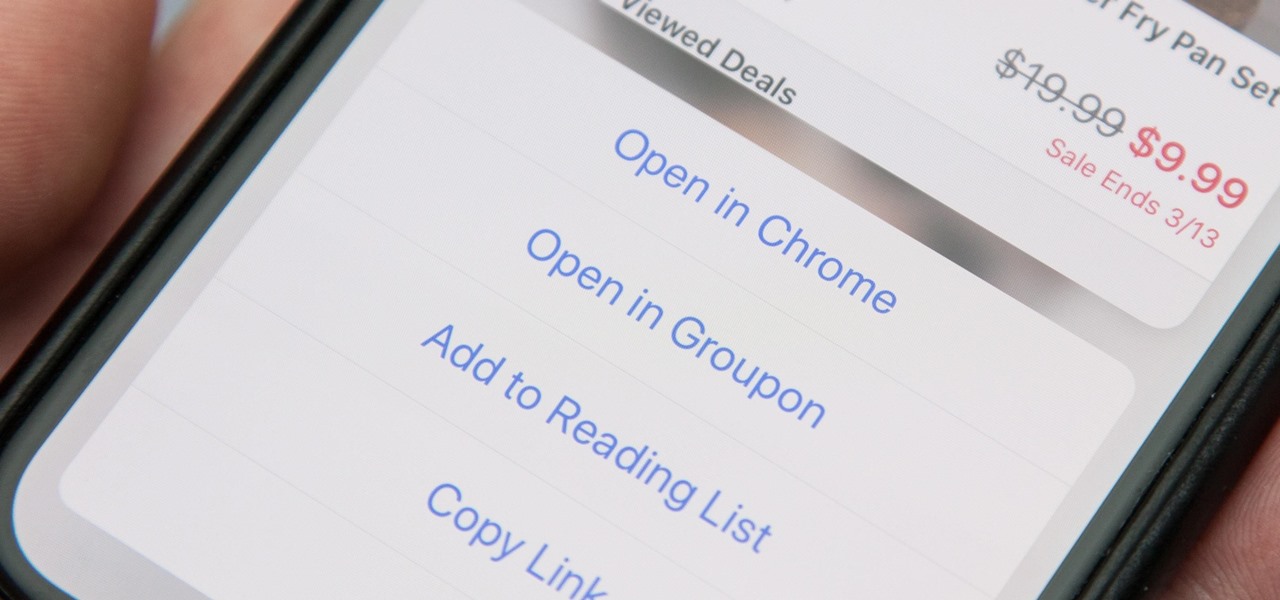
How To : Open Links in Chrome Instead of Safari on Your iPhone Using the Shortcuts App
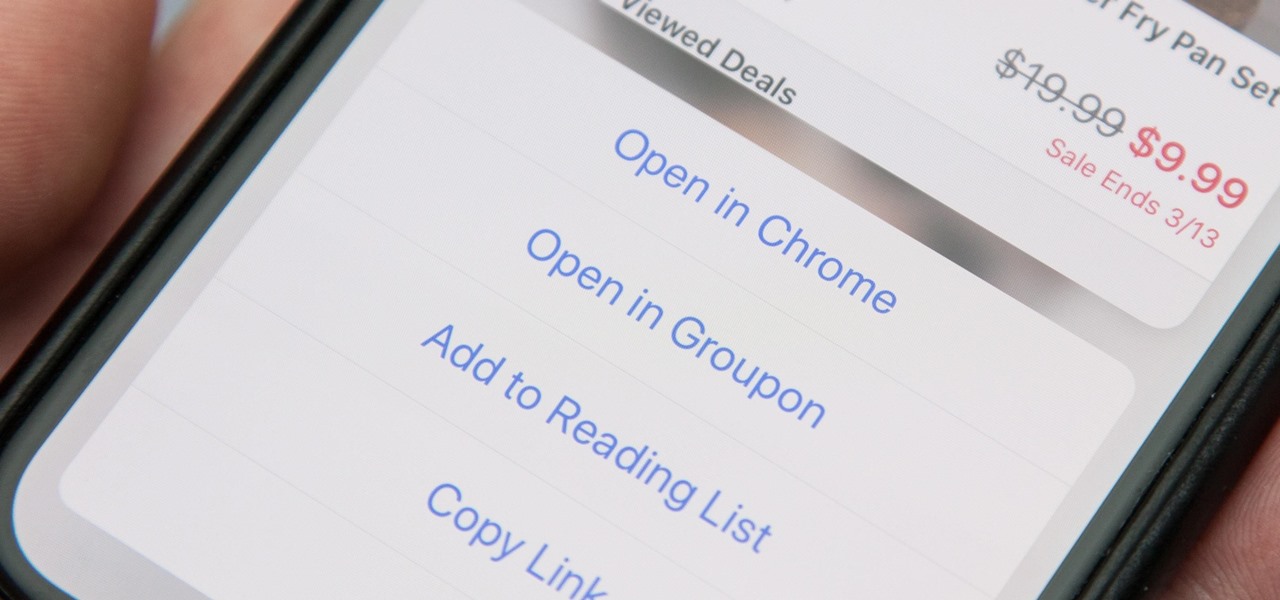
When you tap on a URL link in a text, email, or wherever, your iPhone's default reaction will be to open it up in Safari , and there's no way to change this in the settings. However, there is a way you can work around this to open up links in Chrome instead. Even if you accidentally open a link in Safari, there's a quick way to jump the tab right into Chrome.
To do this, we'll be using the Shortcuts app, which is a powerful tool for doing things you want on your iPhone without relying solely on tons of different apps. If you've never used Shortcuts (or Workflow before it) before, it can seem pretty complicated, so it's beneficial to learn how workflows work by using some that are already created and ready for you to use before you try building one from scratch.
- Don't Miss: 200+ Exciting New iOS 13 Features for iPhone
While something like a tip calculator is a very easy thing to start out with, opening links in Chrome is something that a lot of you probably want to know how to do. And with this Shortcuts workflow, you'll be able to open links directly into Chrome, as well as Safari tabs into Chrome, without any copy/pasting.
- Don't Miss: How to Install & Use the Shortcuts App on Your iPhone in iOS 12
Step 1: Add the 'Open in Chrome' Shortcut
The easiest way to get this Shortcuts workflow is to tap on the link here for " Open in Chrome ," which will open it inside of Safari. Alternatively, you can tap on the "Gallery" tab in Shortcuts, hit the search icon in the top right, enter "Open," then select "Open in Chrome" from the list.
- Shortcuts Link: Open in Chrome (free)
After the shortcut pops up, select "Get Shortcut." If you did it from the Safari link, the shortcut's workflow would open right away after saving to your library. If you did it from the "Gallery" tab, it would add itself to your library, so go to the "Library" tab, then 3D Touch or tap the ellipsis (•••) inside its box to see its workflow.
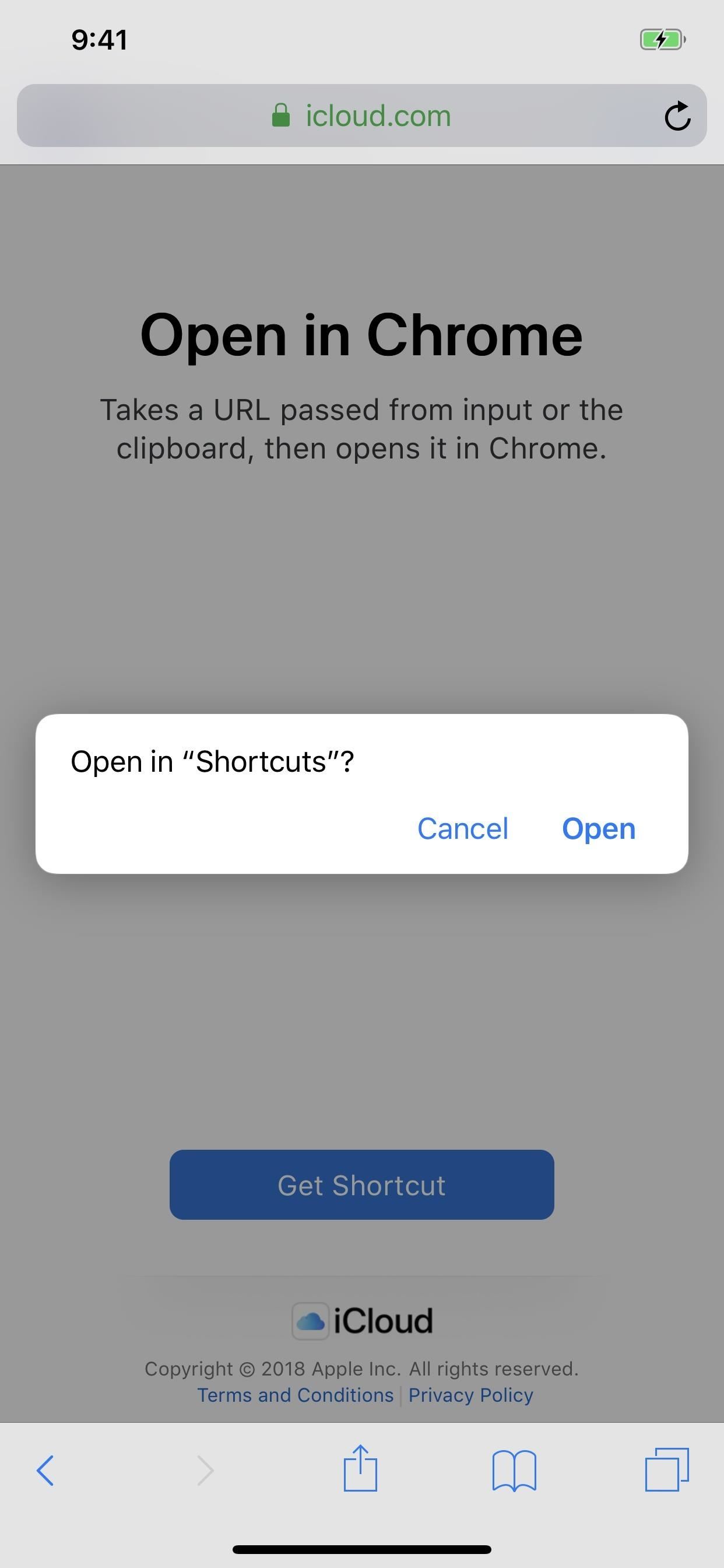
Step 2: Test Out How Well It Works
Usually, tapping on the play button up top will help you get a feel for how the shortcut actually works. However, in this case, tapping play will just open up Chrome unless you actually have a URL saved to your clipboard already. In that case, it would open up whatever URL that was as a new tab in Chrome.
Tap on the return to Shortcuts option in the top left, and you'll see the URL that you had copied to your iPhone's clipboard appear in the workflow at the end (if you had one in your clipboard). We'll have to test out the "in Safari" aspect later. When satisfied, tap on the "Done" label up top, then exit the Shortcuts app.
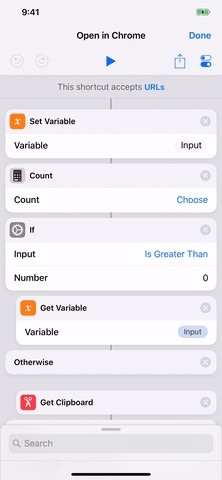
Step 3: Add the Shortcuts Widget
The easiest way to use your new shortcut is to add the Shortcuts widget to your Today View, and there are actually two different ways of doing this.
You can either 1). 3D Touch on the Shortcuts app icon on your home screen, then tap "Add Widget" on the home screen widget, or 2). swipe right from the first home screen page, lock screen, or notifications window, select "Edit" at the bottom of the Today View page, tap the "+" icon next to Shortcuts, hit "Done," then "Done" on the new widget.
- Don't Miss: The Easiest Way to Add Widgets on Your iPhone
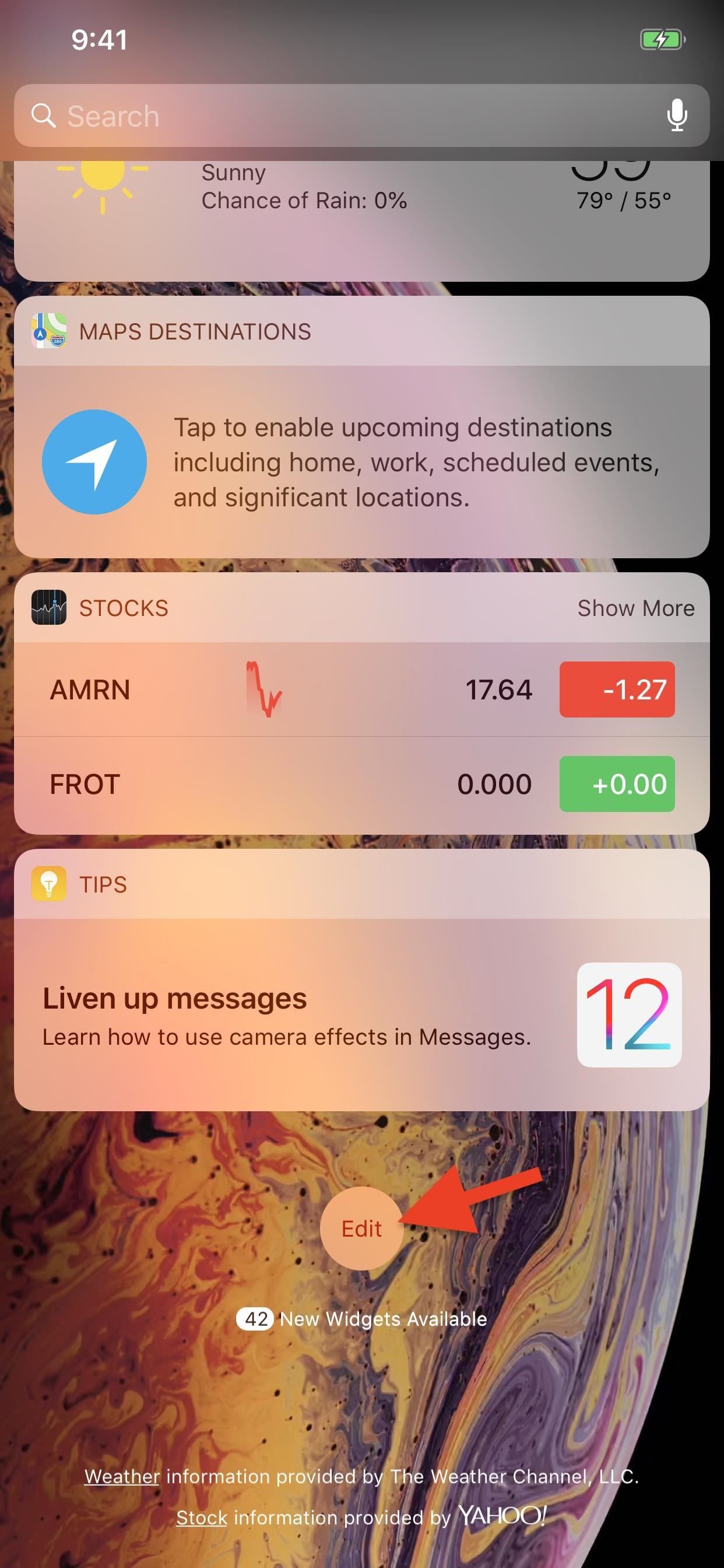
If the "Open in Chrome" button doesn't appear in the widget, tap on "Show More" to view all shortcuts. Still don't see it listed? Tap "Customize in Shortcuts" from the widget and make sure "Open in Chrome" is checked.
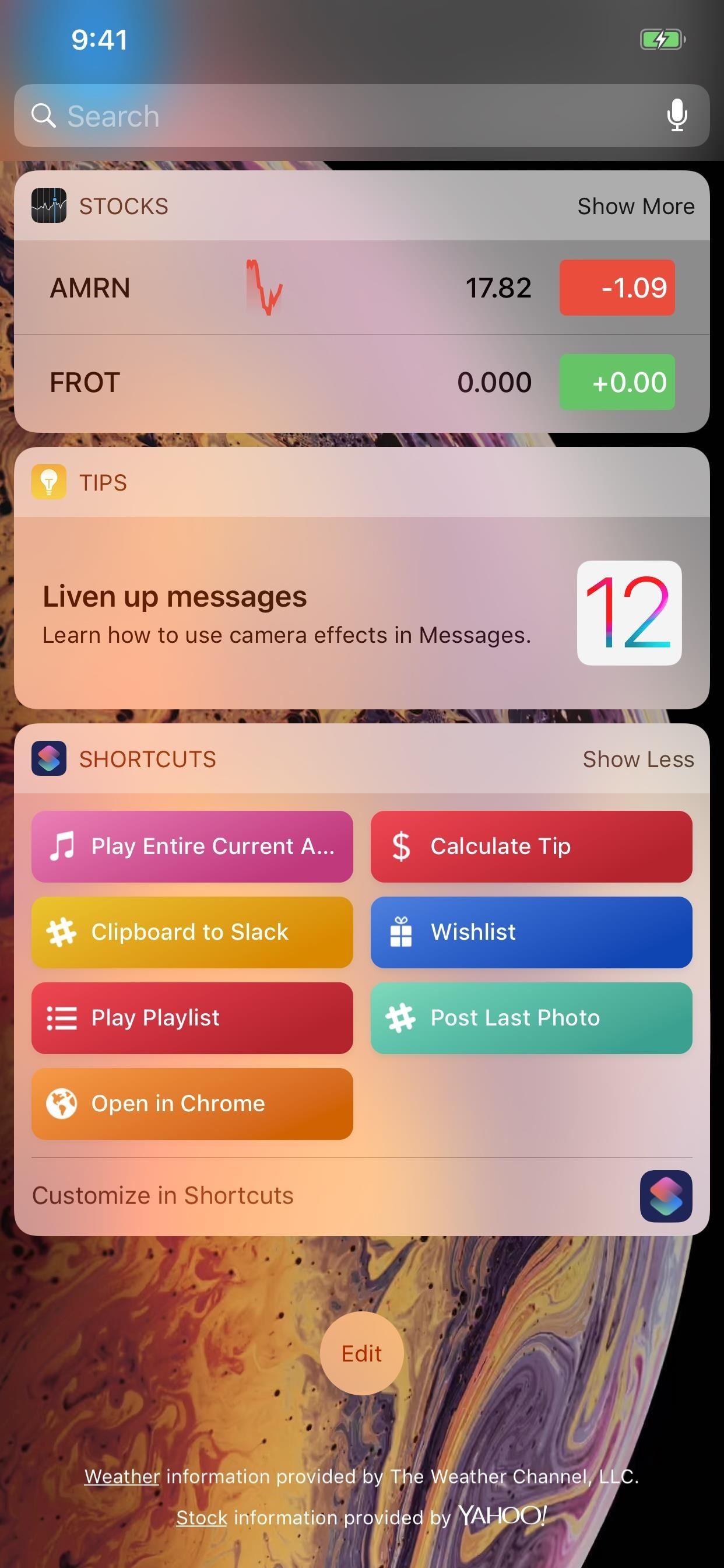
Step 4: Open Links Right into Chrome
Now, as we've already seen in Step 2 , whenever you have a URL in your iPhone's clipboard, activating the "Open in Chrome" shortcut will open the link as a new tab in Chrome. This is handy when you're in an email or message and you want to check out a link someone shares with you but don't want to use Safari.
Copy & Use the Widget
To do that, either long-press on the link gently or 3D Touch to peek into it and swipe up, then tap either "Copy" or "Copy Link," depending on which way you went. Then, swipe down the notifications, swipe right to access the Today View, then tap "Open in Chrome" in the Shortcuts widget to open the link in a new Chrome tab.
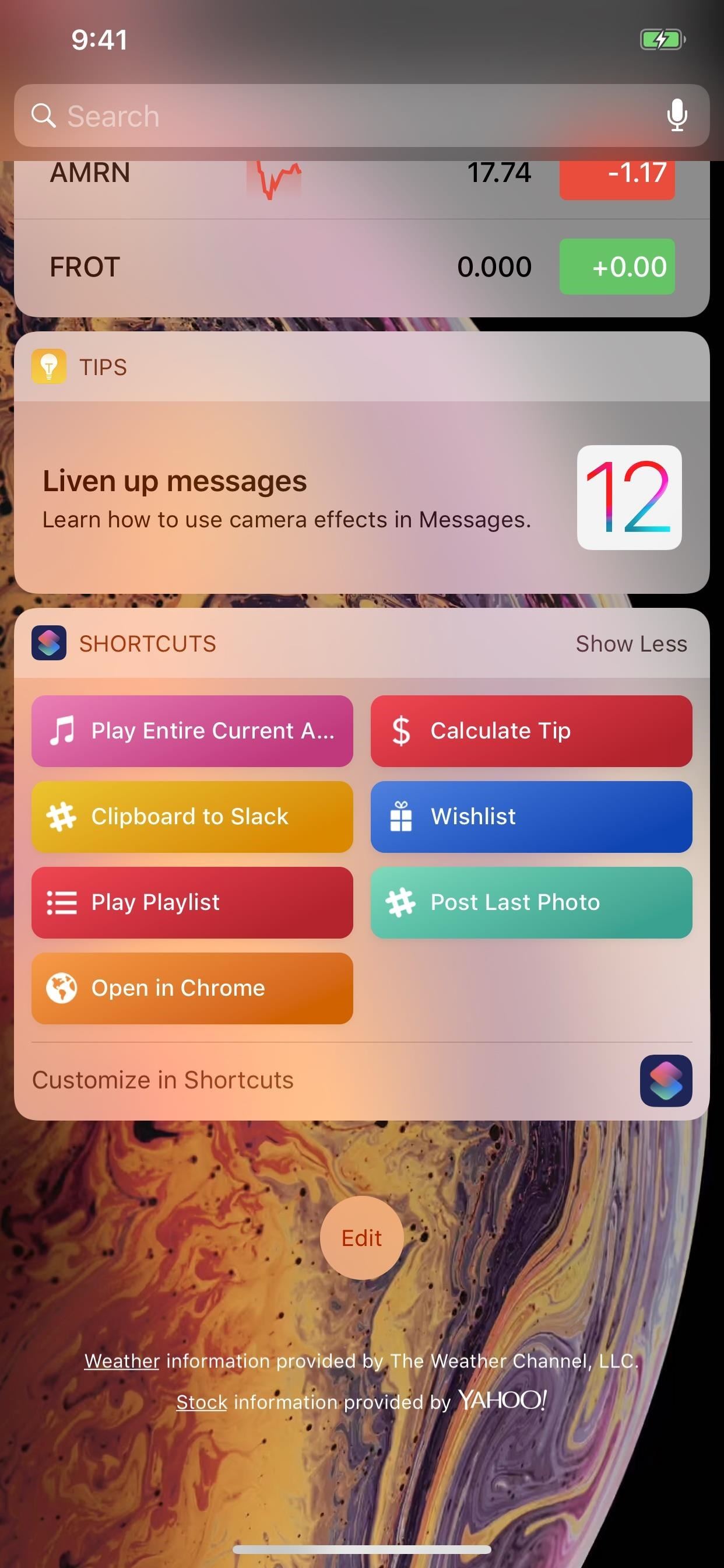
Share Directly to the Shortcut
After long-pressing or peeking at the link and swiping up, you can also tap "Share," followed by the "Shortcuts" action, to choose "Open in Chrome" from the Shortcuts app directly. If you don't see the "Shortcuts" share button, tap on "More" at the end, then toggle on "Shortcuts" and hit "Done" to make it appear.

Copy & 3D Touch on the Home Screen
There's also the 3D Touch action for the Shortcuts app icon on the home screen that you can use. Do that and select "Open in Chrome" if you don't like swiping to get to the Today View.
Copy & Tap a Home Screen Shortcut
For yet another way, you can add a home screen shortcut. Head back to the "Open in Chrome" shortcut's workflow from the "Library" tab directly in the app. Next, tap the Settings icon up top, then "Add to Home Screen." This will open up a link to the shortcut in Safari, then you just add it to your home screen like any other webpage .
- More Info: How to Save a Webpage to Your Home Screen for Instant Access
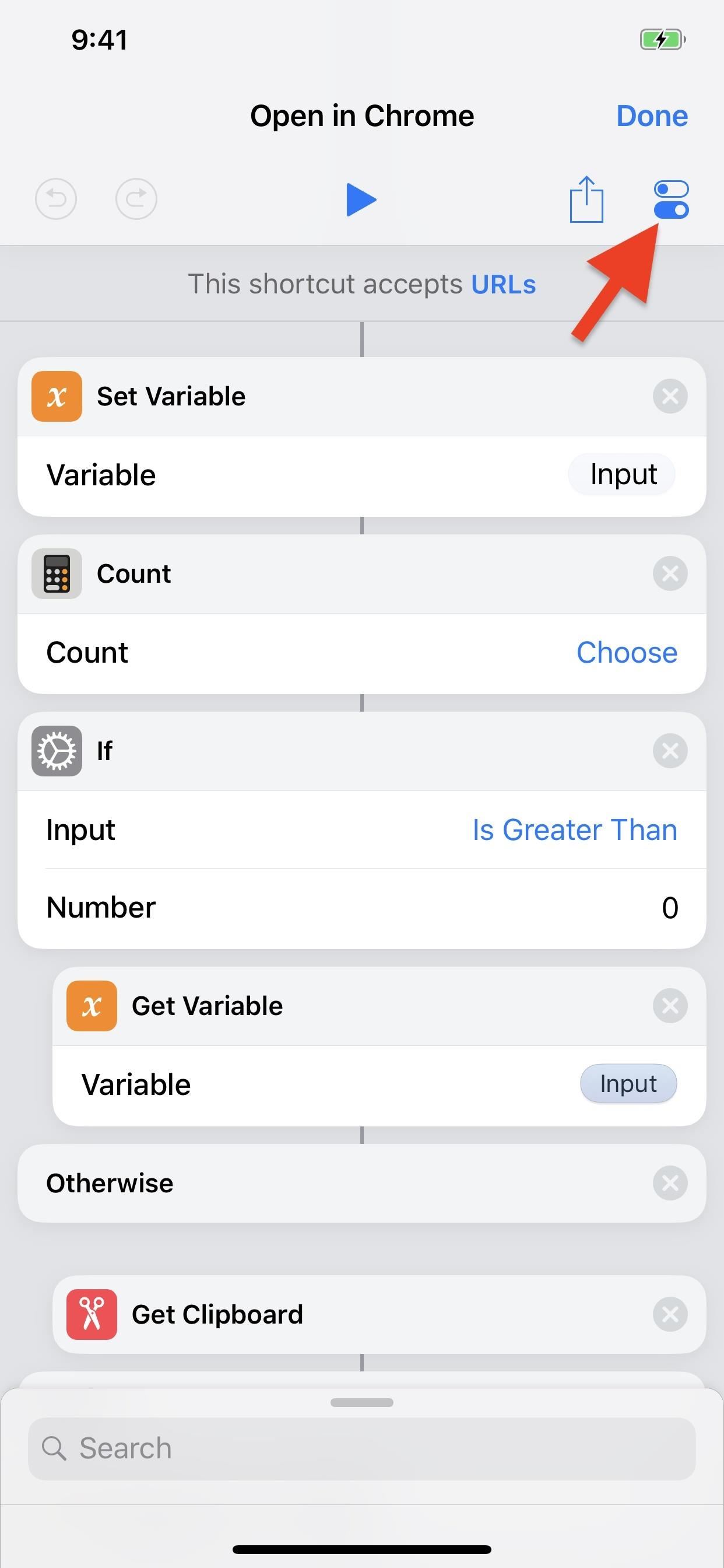
Copy & Use 'Hey Siri'
Yes, there's one more way to do this, albeit, it's maybe the least convenient. From the shortcut's workflow Settings page, tap "Add to Siri," then tap the record button to record a phrase to activate the shortcut. "Open in Chrome" is an obvious choice. Then, whenever you copy a link, you can say "Hey Siri, Open in Chrome" to jump the link into Chrome.
Step 5: Open Safari Tabs in Chrome
If you accidentally tapped on the link as normal, no problem. This shortcut also lets you open those links in Chrome, too.
When you're on any loaded tab in Safari, tap the share icon (you may need to tap the top bar or swipe down to make the menu appear), then tap the "Shortcuts" button in the second row of activities. If you don't see it, tap on "More" at the end, then toggle on "Shortcuts" and hit "Done." After tapping "Shortcuts," tap "Open in Chrome" under Run Shortcut , and the tab will open up in Chrome.
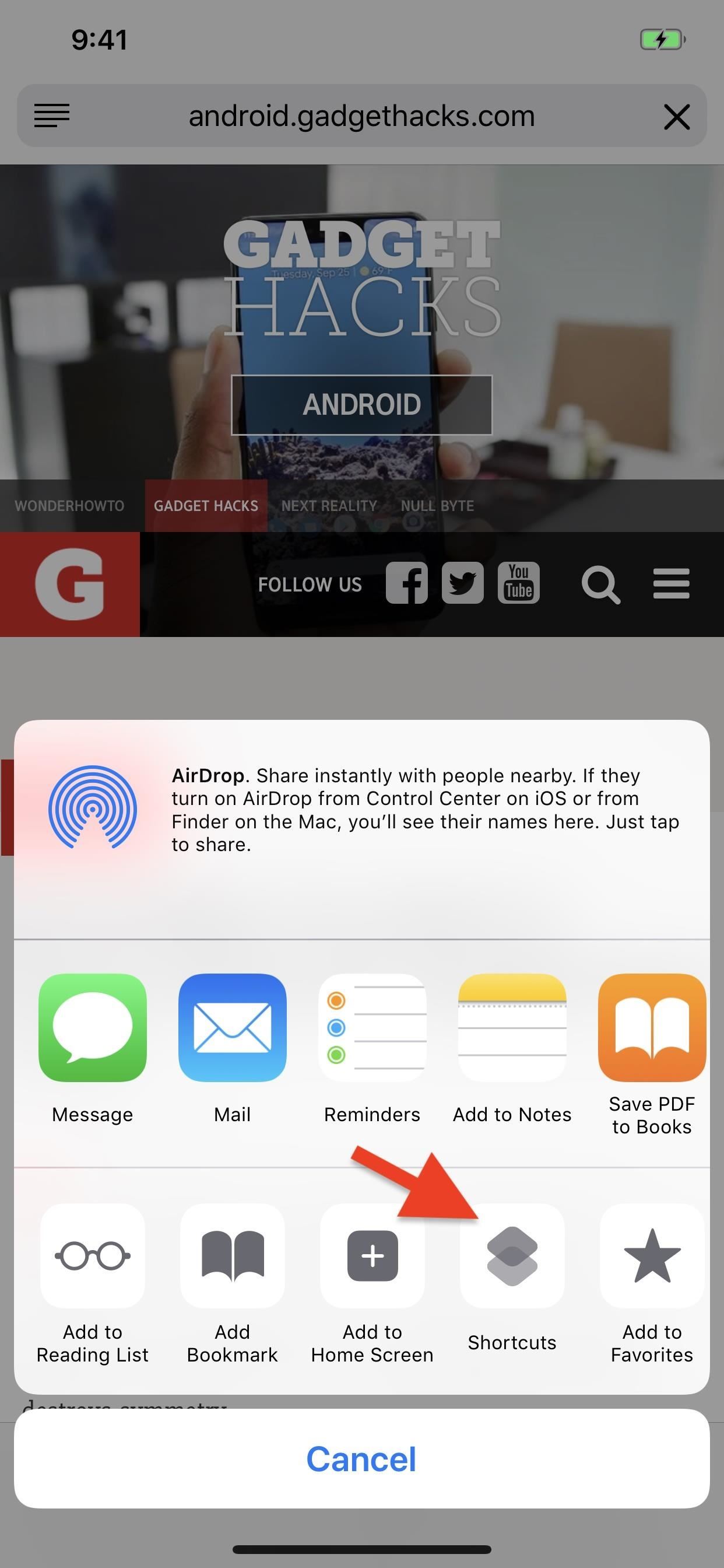
Breaking Down This Shortcut
Now that you've had a chance to play around with the "Open in Chrome" shortcut, let's see exactly how this one works, which will help you when it comes to building your own unique shortcuts.
The first part that says "This shortcut accepts URLs" signifies that the action boxes below it are directly related to the share sheet shortcut you used in Step 5 to open tabs from Safari to Chrome. "URLs" is selected since that's what we're looking for when in Safari. Really, it could also be used in Firefox, DuckDuckGo, Cake, Opera Mini, or any other web browser you're in.
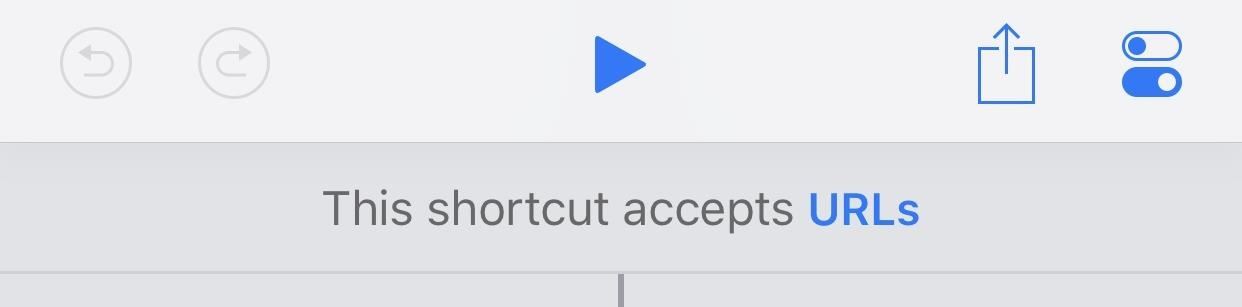
Now, the first action box, the "Set Variable" script, tells us that URLs will be the variable we're using. The second action box script, "Count," which is left without a specific count, just says to look at everything.
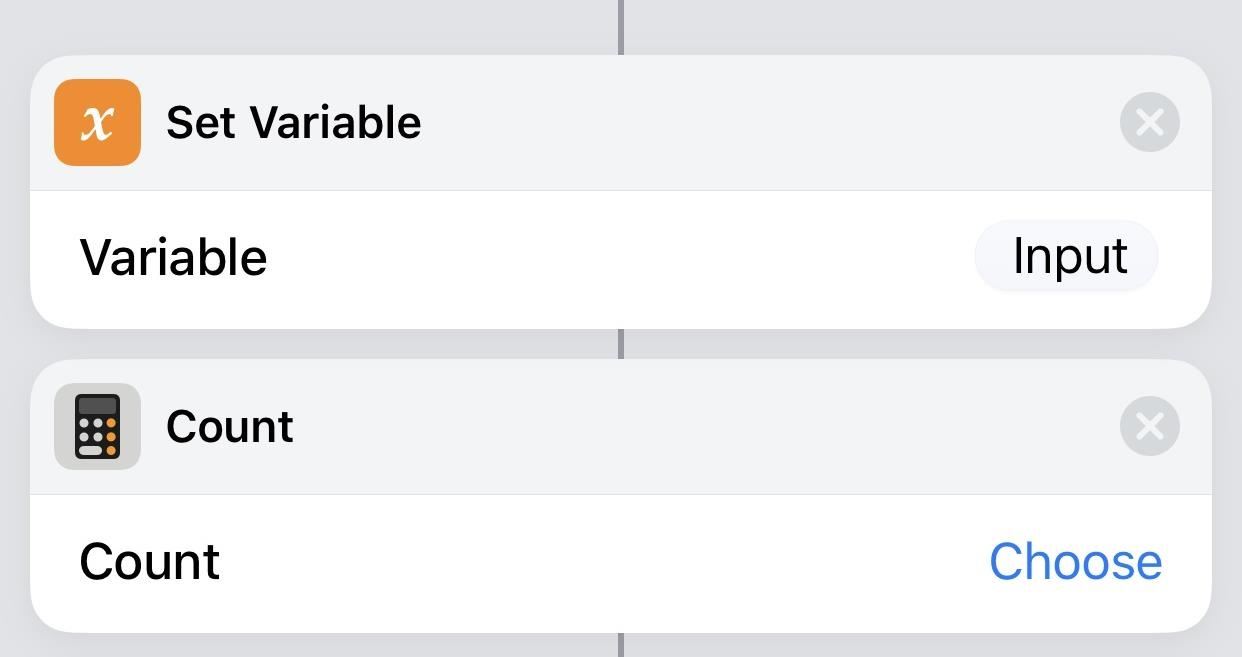
In the following "If" action box script, it says that if the count is greater than zero (it could also be equal to one if you want), to "Get Variable" (the next action box), which takes the value of the variable and moves it to the next action.
For the "Otherwise" box, this just means that if the URL wasn't found above according to the rules set, to perform the next set of actions instead.
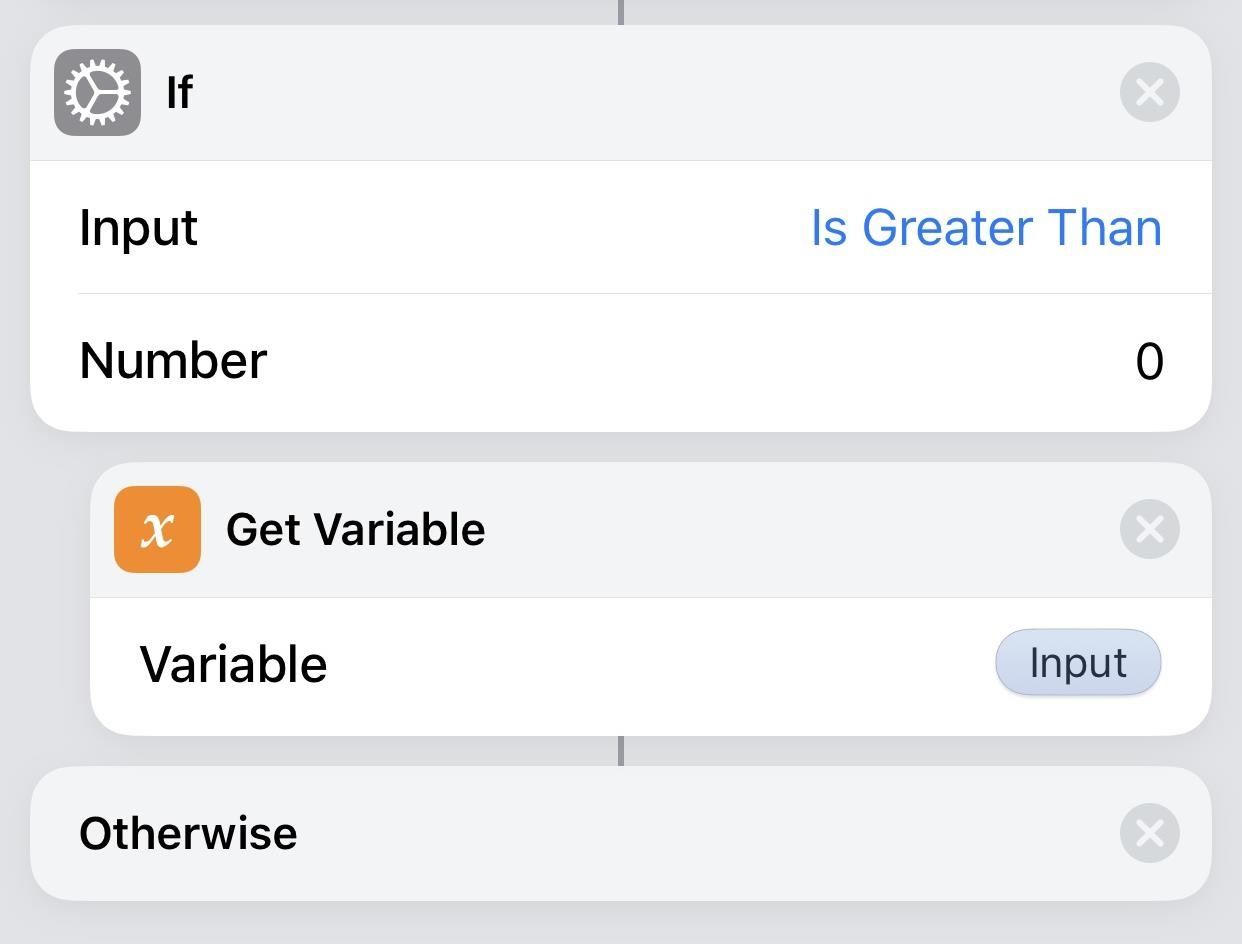
In the "Get Clipboard" action box, this just means it will copy whatever is currently residing in your iPhone's clipboard and pass that along to the next action. But it will only do this if the above criteria weren't met. So, if you used Step 4 above to just copy links and open them in Chrome, it would first look for URLs on the current page, and if not found, would take what's in the clipboard.
Next, the if statement ends with "End if," and the next action begins, which will be the action that puts this all into working order.
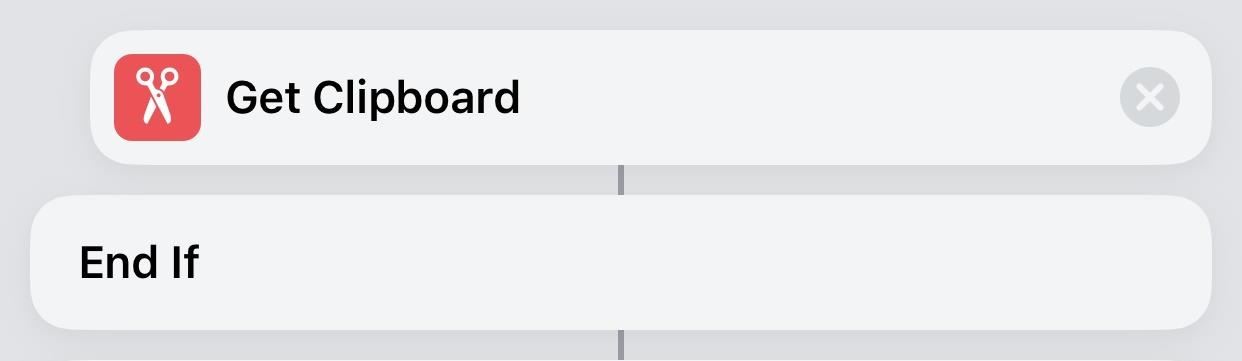
The "Open URLs in Chrome" web action box will either take the URL from the Safari tab (or tab from another browser) using this first actions above or it will use whatever is in the clipboard if nothing was found, then opens the link as a new tab in the Google Chrome web browser on your iPhone.

There's one downside to using this shortcut: it won't open links into their correlating apps. For instance, if you tap on a link in an email to a Groupon deal, it would open in Safari and instantaneously be send to the Groupon app instead, if installed. When you use the "Open in Chrome" shortcut, it won't do that, since Safari is the only app that can open links in other installed apps like that.
Hopefully, this gave you an opportunity to learn a thing or two custom iOS shortcuts, which will help you when it comes time to make your own unique shortcuts. We'll continue to explore more premade shortcuts in other guides, as well as how to edit them to your liking, so check out our Shortcuts 101 collection .
- Follow Gadget Hacks on Pinterest , Twitter , YouTube , and Flipboard
- Sign up for Gadget Hacks' daily newsletter or weekly Android and iOS updates
- Follow WonderHowTo on Facebook , Twitter , Pinterest , and Flipboard
Just updated your iPhone? You'll find new features for Podcasts, News, Books, and TV, as well as important security improvements and fresh wallpapers. Find out what's new and changed on your iPhone with the iOS 17.5 update.
Wait so this doesn't actually open links directly into chrome? Essentially what you're saying is I still need to copy a link and then tap the workflow. There's no way to set up such that I just tap a link and it goes straight to Chrome without needing to copy/paste?
Also heads up the Workflow app has been renamed "Shortcuts" by Apple; the app now called Workflow is some German app.
There's currently no way to make iOS change how it handles taps on links. It will always prefer Safari. That's beyond Shortcuts' abilities, and likely only possible with a jailbreak tweak. As of right now, this is the best shortcut for a workaround.
Thanks for the tutorial! I created a "Copy & Tap a Home Screen Shortcut" as described, but when I try to use it, I get the error pictured below. Any thoughts? (FYI, I'm on iOS 12.1.4.)
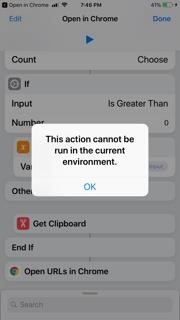
I really love the integration between iPhone/iOS, MacBook and Apple Watch. But this, having to go to such an extent just to make links open in Chrome by default is one of the reasons I switched back to Android, where I can choose whatever browser I want. I hope Apple opens things up a bit in future.
Actually, there is a very simple way to create a shortcut on an iPad that will open any url in Google Chrome. 1) Download the 'Open in Chrome' shortcut given in the article above. 2) Delete all steps but the 'Accepts' and 'Open' steps. 3) Add a List item right after the 'Accepts' item and change the value to your URL. 4) Add an 'Add to Variable' object after the List and change it to Add List to URL. 5) Click 'Done'. 6) Click the three dots of the new shortcut. 7) Click the Actions button to save it to the desktop as a shortcut.
Share Your Thoughts
How to : dial these secret codes to see if someone is hijacking calls & texts on your iphone, how to : download and install ios 17.6 beta on your iphone — and try new features before everyone else, how to : 16 harry potter spells for siri that turn your iphone into a magical elder wand, warning : sensitive info you black out in images can be revealed with a few quick edits on your iphone, how to : clear your frequently used and recent emoji from your iphone's keyboard, how to : keep your night vision sharp with the iphone's hidden red screen, how to : 100+ secret dialer codes for your iphone, how to : your iphone's status bar can actually be customized — here's how, how to : the notes widget sucks — so here are 4 better ones for more useful sticky notes on your home screen, how to : the easiest way to resize photos on your iphone in bulk or individually, how to : prevent thieves from turning on your iphone's airplane mode, so you have a better chance to track it down, how to : the easiest way to secretly record someone's conversation with your iphone, how to : turn any website into a full-screen app on your iphone, how to : trigger imessage effects with just a keyword, how to : the simple way to stop your iphone from sending unwanted audio messages, how to : 7 hidden iphone apps you didn't know existed, how to : use a different apple id for apple music without using family sharing, how to : can't access any icloud data from a web browser this is how you fix it, how to : install facebook lite on your iphone, how to : monitor the battery levels of all your iphone bluetooth accessories with just a swipe.
- All Features
- All Hot Posts
More From Forbes
New google chrome warning—you must never copy and paste this text.
- Share to Facebook
- Share to Twitter
- Share to Linkedin
New Chrome warning for all Windows users
A technically complicated warning for Google Chrome users has just been issued, but thankfully it’s one with a stupidly simple instruction that you must follow to avoid being attacked.
The warning comes courtesy of Proofpoint , which says it has “observed an increase in a technique leveraging unique social engineering that directs users to copy and paste malicious PowerShell scripts to infect their computers with malware.”
The research team suggests multiple treat actors have been using the technique, delivering various forms of malware in the process. It’s easy to spot, though, and so once aware users should find it very easy to prevent an infection. These are actually instructions you should be following anyway.
While using Chrome, a user will see a popup textbox “that suggests an error occurred when trying to open the document or webpage.” The popup provides instructions on copying and pasting text into either a PowerShell terminal or Windows Run dialog box.
On the surface, one might assume this would be easy to identify as unusual and to ignore. But Proofpoint warns that “although the attack chain requires significant user interaction to be successful, the social engineering is clever enough to present someone with what looks like a real problem and solution simultaneously, which may prompt a user to take action without considering the risk.”
Best High-Yield Savings Accounts Of 2024
Best 5% interest savings accounts of 2024.
Example 'copy and paste' attack popup window
The attack itself displays the usual defensive behaviors one would expect these days—it attempts to check if the device is a virtual or sandboxed environment before downloading and installing malware, making it less likely to be detected. If all is green-lit, it installs threats in the background.
Proofpoint attributes the attack to spam distributor TA571 , which specialized in “high volume spam email campaigns to deliver and install a variety malware for their cybercriminal customers,” and ClearFake , which popped up last year as “a newcomer to the ‘fake updates’ threats landscape.”
The focus of much of the installed malware itself appears to be credential theft as well as triggering fraudulent crypto transactions, in which a user has used the device to make their own crypto transfers.
The fake update attack conops is becoming more prevalent, and we have seen multiple instances of Google Chrome being the chosen front-end for this. With 3 billion-plus users across all platforms, this is no surprise. but it makes it doubly important that Chrome users are extra vigilant to updates and add-ons. Chrome provides clear instructions on manual and automated updates.
In general, the threat landscape has picked up in recent months, and dangerous installs and add-ons from third-party sites, as well as malicious popups as seen here, have become a nasty trend.
As Proofpoint warns, this latest attack “aligns with the overall trend Proofpoint has observed of cybercriminal threat actors adopting new, varied, and increasingly creative attack chains.”
Fortunately, such attacks should be straightforward to detect and avoid.
Here are three simple rules:
- Stick to official app stores—don’t use third-party stores and never change your device’s security settings to enable an app to load.
- Never ever click links in emails or messages that directly download apps or updates—always use app stores or apps themselves for installs and updates.
- Do not install apps, add-ons or updates that link to established apps like Chrome unless you know for an absolute fact they’re legitimate—check reviews and online write-ups.
- Editorial Standards
- Reprints & Permissions
Join The Conversation
One Community. Many Voices. Create a free account to share your thoughts.
Forbes Community Guidelines
Our community is about connecting people through open and thoughtful conversations. We want our readers to share their views and exchange ideas and facts in a safe space.
In order to do so, please follow the posting rules in our site's Terms of Service. We've summarized some of those key rules below. Simply put, keep it civil.
Your post will be rejected if we notice that it seems to contain:
- False or intentionally out-of-context or misleading information
- Insults, profanity, incoherent, obscene or inflammatory language or threats of any kind
- Attacks on the identity of other commenters or the article's author
- Content that otherwise violates our site's terms.
User accounts will be blocked if we notice or believe that users are engaged in:
- Continuous attempts to re-post comments that have been previously moderated/rejected
- Racist, sexist, homophobic or other discriminatory comments
- Attempts or tactics that put the site security at risk
- Actions that otherwise violate our site's terms.
So, how can you be a power user?
- Stay on topic and share your insights
- Feel free to be clear and thoughtful to get your point across
- ‘Like’ or ‘Dislike’ to show your point of view.
- Protect your community.
- Use the report tool to alert us when someone breaks the rules.
Thanks for reading our community guidelines. Please read the full list of posting rules found in our site's Terms of Service.
How-To Geek
How to automatically open links in chrome on iphone and ipad.

Your changes have been saved
Email Is sent
Please verify your email address.
You’ve reached your account maximum for followed topics.
Here’s Why I Think KDE Is a Better Desktop Environment Than GNOME
Today's nyt connections hints and answer for june 26 (#381), i made an android auto display for my bike (to keep my phone safe).
Apple doesn't let you change the default browser on your iPhone or iPad. If you tap a link, it will open in the Safari app. Instead of doing the copy-paste dance, use this shortcut to automatically open links in Chrome.
If you're not aware, Shortcuts is the built-in automation tool available on the iPhone and iPad (found on iOS 13, iPadOS 13, and higher). Don't let the automation word scare you. You don't need to create any automation yourself. You can use automation shortcuts created by someone else, which is exactly what we're going to be doing today.
Related: What Are iPhone Shortcuts and How Do I Use Them?
We'll be using the "Open In Chrome" shortcut. But as it's not available in the Shortcuts Gallery, you'll have to download and add it first. And to do that, you'll need to enable the "Untrusted Shortcuts" feature. Apple blocks shortcuts downloaded from the internet by default on privacy grounds.
To enable the Untrusted Shortcuts feature , open the "Settings" app on your iPhone or iPad and then go to the "Shortcuts" section. Here, tap the toggle next to the "Allow Untrusted Shortcuts" option.
Related: How to Allow "Untrusted Shortcuts" on iPhone and iPad
From the popup, tap the "Allow" button and enter your device's lock screen passcode to confirm.
Now we can be on our way to installing the shortcut.
First, open the Open in Chrome shortcut's iCloud link in Safari. Once the page loads, tap the "Get Shortcut" button.
This will open the shortcut in the "Shortcuts" app. Swipe down and tap the "Add Untrusted Shortcut" button.
You'll see that the shortcut will be added to the end of your Library. There's nothing more to do in the Shortcuts app.
To see the shortcut in action, open an app or a page (such as Twitter) and then tap and hold on a link you want to open in Chrome.
Next, tap the "Share" button from the popup menu.
If you're already on the page in Safari that you want to open in Chrome, tap the Share button from the bottom toolbar.
Now, swipe up in the Share sheet and scroll past the apps section. In the Actions section, tap the "Open In Chrome" shortcut that we just added.
When you select the button, you'll see the Shortcuts UI for a split second and then the page will load up in Google Chrome.
Want to explore Shortcuts even further? Here's how to set up a shortcut to quickly open a Settings page on your iPhone and iPad and here's how to create real automations that get triggered at a certain time or when you open an app.
- iPhone & iPad
If Safari doesn't open a page or work as expected on your Mac
If Safari doesn't load a webpage, stops responding, quits unexpectedly, or otherwise doesn't work as expected, these solutions might help.
These solutions are for issues that can affect Safari on Mac, including issues such as these:
A webpage is blank, doesn't load all of its content, or otherwise doesn't work as expected.
You can't sign in to a webpage, despite using the correct sign-in information.
A webpage asks you to remove or reset cookies.
Safari slows down, stops responding, or quits unexpectedly.
If you're using an iPhone or iPad, learn about solutions for Safari on iPhone and iPad .
Reload the page
From the menu bar in Safari, choose View > Reload Page. Or press Command-R.
If Safari doesn't reload the page, quit Safari, then try again. If Safari doesn't quit, you can press Option-Command-Esc to force Safari to quit .
If Safari automatically reopens unwanted pages, quit Safari, then press and hold the Shift key while opening Safari. Learn how to control which windows Safari automatically reopens .
Install software updates and restart
Update macOS , which can include updates for Safari. If your Mac didn't restart automatically, choose Apple menu > Restart. Some important background updates take effect only after restarting.
Check Safari extensions
If you installed any Safari extensions, turn extensions off. From the menu bar in Safari, choose Safari > Settings (or Preferences). Click Extensions, then deselect each extension to turn it off. Learn more about Safari extensions .
If you find that an extension is causing the issue, make sure that the extension is up to date.
Test with a private window
A website can store cookies, caches, and other data on your Mac, and issues with that data can affect your use of the website. To prevent the website from using that data, view it in a private window: From the menu bar in Safari, choose File > New Private Window, or press Shift-Command-N.
If that works, use the following steps to remove the website's data, including its caches and cookies. The website can then create new data as needed. If it's a website that you sign in to, make sure that you know your sign-in information before continuing.
Choose Safari > Settings (or Preferences), then click Privacy.
Click Manage Website Data.
Select the affected website from the list shown.
Click Remove.
Click Done.
Open the website again in a non-private browser window.
Check Safari settings
The webpage might not be compatible with one or more browser settings, which you can turn on or off as needed. From the menu bar in Safari, choose Safari > Settings (or Preferences). Then click Websites, Privacy, or Security to access these settings:
Privacy settings . These settings apply to all websites. For example, a website might require that you allow cross-site tracking, show your IP address, or allow cookies.
Security settings . These settings apply to all websites. For example, a website might require that you enable JavaScript.
Websites settings . These settings can be configured for specific websites. For example, a website might require that you allow pop-up windows, allow downloads, allow access to your camera or microphone, or turn off content blockers.
Check iCloud Private Relay
If you subscribe to iCloud+ and are using its Private Relay feature, try reloading the page without Private Relay: From the menu bar in Safari, choose View > Reload and Show IP Address. This menu item appears only when Private Relay is turned on for your network. Learn more about iCloud Private Relay .
Check VPN or other security software
If you installed VPN or other software that monitors or interacts with your network connections, that software could affect your use of the website or the internet. Learn about network issues related to VPN and other software .
Check network settings
Certain network settings, such as custom proxy settings or custom DNS settings , can affect access to content on the internet. Even if you haven't changed these or other network settings yourself, you might have installed software that changed them for you.
To find out whether the issue is with the network settings on your Mac, try viewing the page from a different web browser or different device on the same network. Or reset your network settings by setting up a new network location on your Mac.
If the issue affects other devices and web browsers on the same network, the issue is probably with the website, and you should contact the website developer for help.
If the issue continues to affect only a particular webpage, contact the website developer for help.
Learn how to block pop-up ads and windows in Safari .
Learn what to do if your iCloud or Safari bookmarks aren't syncing .

Related topics
Explore Apple Support Community
Find what’s been asked and answered by Apple customers.
Contact Apple Support
Need more help? Save time by starting your support request online and we'll connect you to an expert.

We do not use any AI writing tools. All our content is written by humans, not robots. See our editorial process .
How to Fix Safari or Chrome Won’t Open on Mac
It can be annoying when your web browser does not open. But when both Safari and Chrome won’t open, it can bring your day to a grinding halt. What causes this? And is there anything you can do to fix it?
I’ve seen and repaired countless browser-related problems while working as a computer tech, and one thing is almost always true: there is always a solution.
Let’s take a look at why Safari or Chrome won’t open on your Mac, and what you can do to get everything functioning properly again.
Table of Contents
Key Takeaways
1. check your cpu usage, 2. check your random access memory (ram), 3. restart your mac, 4. for safari: update macos, 5. for chrome: reinstall, 6. check for viruses and malware, 7. boot in safe mode, final thoughts.
- Safari or Chrome may not be opening if your CPU or RAM is being utilized by other processes or apps. Checking your Activity Monitor is a good way to check.
- Sometimes, a simple Restart will fix your Mac. Other times, you may need to check for updates to macOS , as these can fix minor software issues.
- Reinstalling Chrome can potentially fix your issue, although if Safari refuses to open, you may have to turn to alternative methods.
- Check your system for viruses and malware , as these can cause peculiar problems on your Mac. Booting in Safe Mode is helpful in determining if your apps will run at all.
- If nothing else works, you may need to reinstall macOS or consult a technician.
Why Won’t Safari or Chrome Open on Mac?
Internet browsing is a key part of why we use our computers, and Safari and Chrome are the most important pieces of this task. When these items are not working as expected, it can be extremely frustrating.
Since you likely ended up on this article because your internet browser won’t open at all, we will not discuss items such as clearing cookies and other website data, disabling extensions, etc.
However, that does not mean that once your browser is up and running, you should forget about these items. If you are still seeing speed problems, look into these areas. Let’s start with the easiest.
The first reason why both Safari and Chrome may not be working as expected is that your Mac may be running too many items or there may be a process that is simply taking too long and slowing up the other items.
Checking the Activity Monitor and Force Quitting any applications that may be taking too long may help to speed up Safari and Chrome.
To do this, take the following steps:
Step 1: Open Activity Monitor from the Applications Folder.
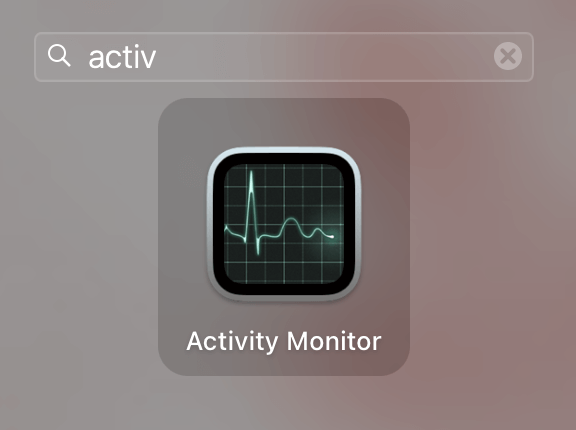
Step 2: Select the CPU tab at the top. If there are any items that are taking a large percentage of the CPU or anything that is causing the CPU Load graph (at the bottom of the page) to go up, then use the X at the top of the page to force quit those items.
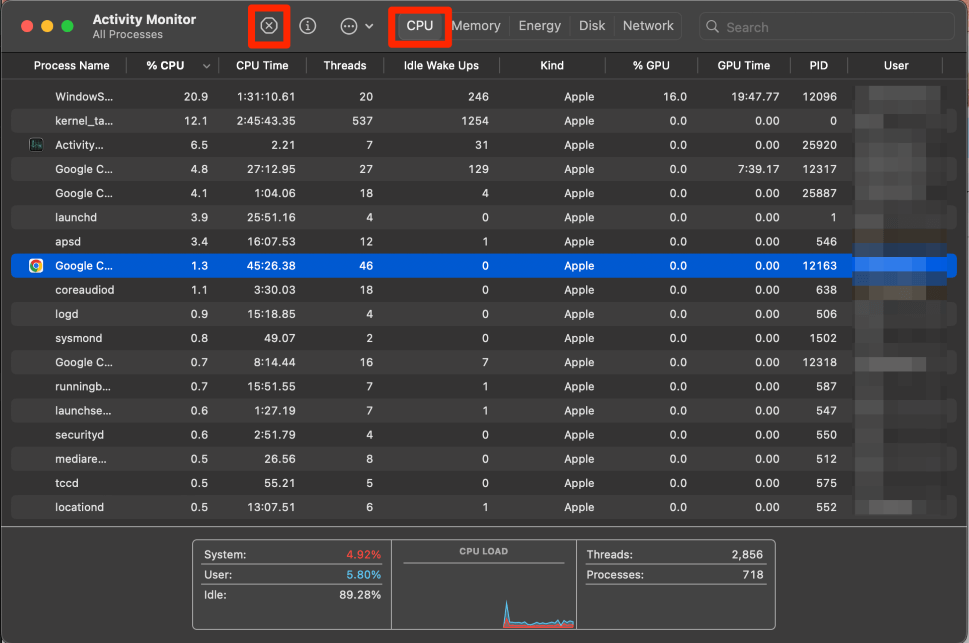
Step 3: You may also want to force quit and reopen Safari and Chrome items, as this may help to fully restart the applications.
Along the same lines of force quitting applications, sometimes the Random Access Memory (RAM) can become full or close to full, which will cause applications to slow down or even completely crash.
We need to verify that your Mac has an appropriate amount of RAM in order to run Safari and Chrome. Fortunately, the Activity Monitor holds all of these details as well.
Step 1: Once again, open Activity Monitor from the Applications folder.
Step 2: This time, we will look at the Memory tab. Similar to the CPU Load, we want to force quit – using the X at the top of the page – anything that appears to be using a large amount of RAM.
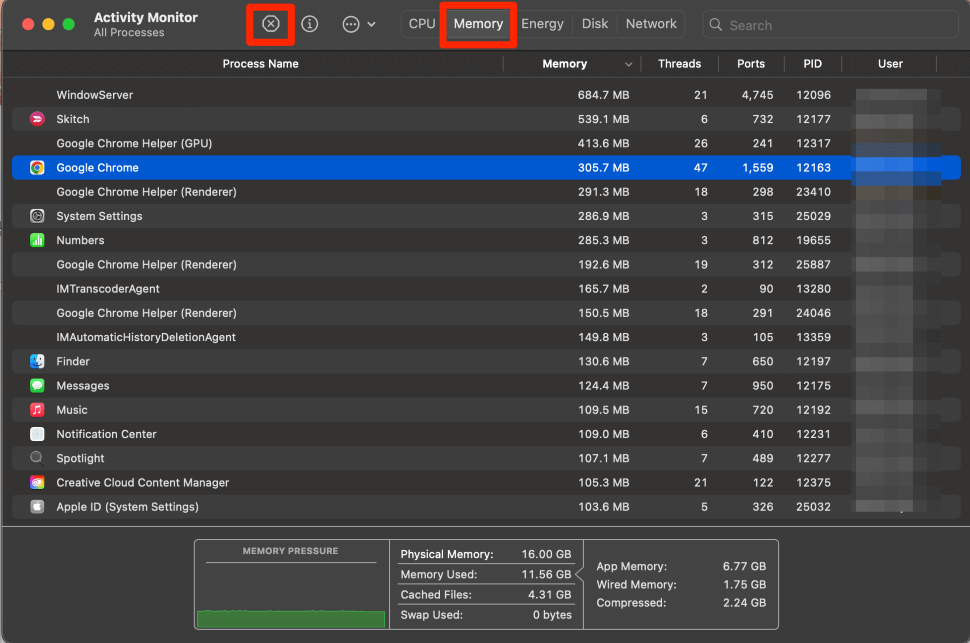
Step 3: You can see a memory pressure graph at the bottom of the page which will be helpful in determining if your memory is overloaded. Once again, if you have not yet, it may be helpful to force quit any Chrome or Safari items.
Restarting your Mac forces all processes to be quit, all RAM to be reset, and helps to clear other unnecessary items. That being said, it is possible that your Safari or Chrome isn’t starting simply because your Mac is overwhelmed and needs a reboot.
Restarting your Mac will rule out this possibility. Take the following steps to do so.
Step 1: Use the Apple Menu and select Restart from the dropdown.
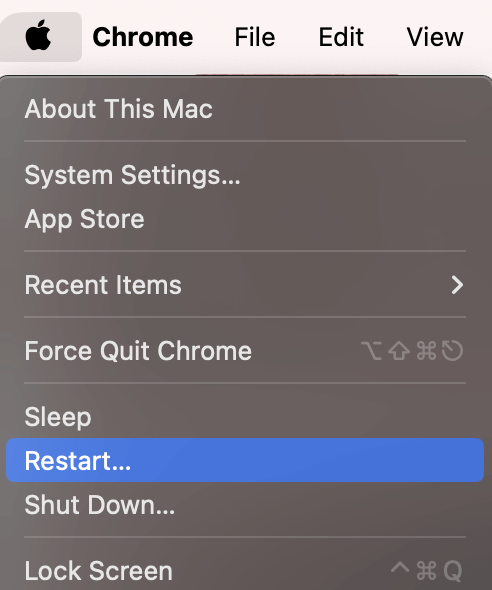
Step 2: Wait for your Mac to boot up normally. Then check if either one of your web browsers opens. If not, proceed to the next potential solution.
Safari is the internet browser that comes preinstalled on your Mac when you receive it from the store. This means that the software and updates for Safari are regulated along with the overall macOS updates. In order to receive any bug fixes for Safari or to fix any problems that may be occurring due to software, then we will need to update macOS .
Step 1: Using the Apple Menu, open System Settings .
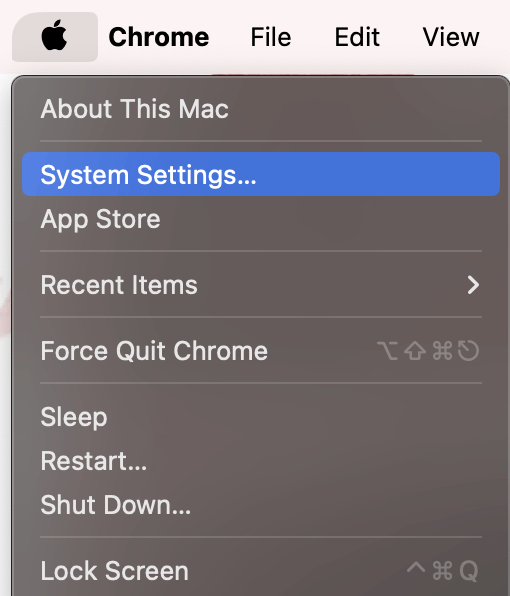
Step 2: Navigate to General on the left and choose Software Updates. If there are any available software updates, follow all the onscreen prompts in order to complete the update and install any new software.
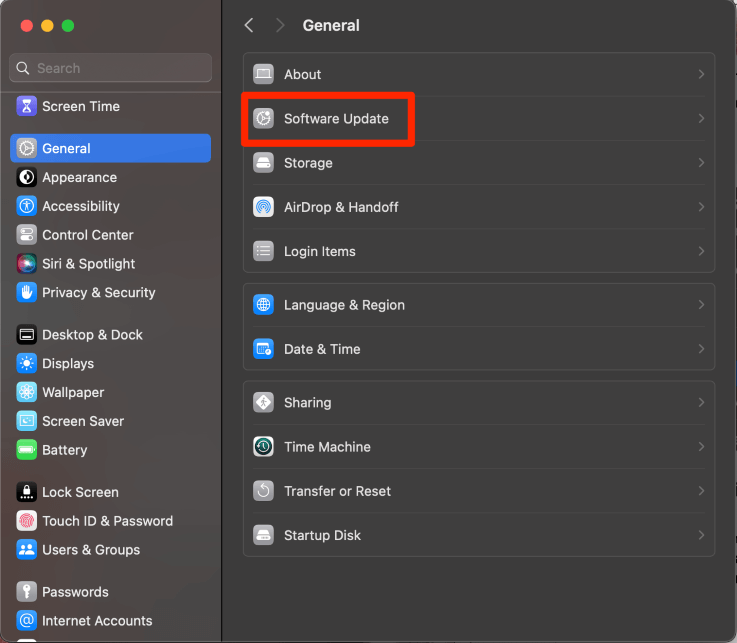
Since Chrome is a software that we have to download on our own, in order to fix any problems with the software or with the install, you can simply uninstall (or delete) Chrome from your Mac and reinstall.
Uninstall/Delete
Ensure that Chrome is completely quit using the methods above or using the Command-Option-Escape shortcut and choosing Chrome to Force Quit.
Step 1: Open the Applications folder in Finder and Navigate to Chrome.
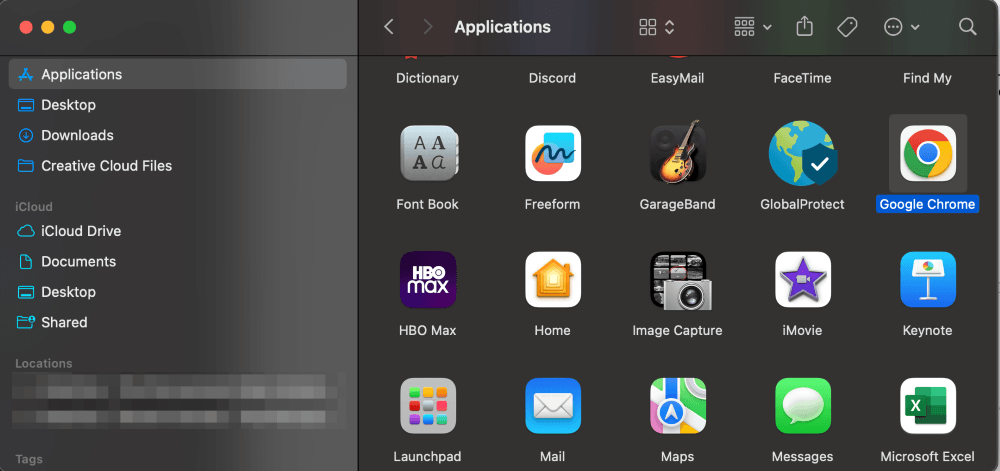
Step 2: Drag and Drop the Chrome icon to the trash can on your dock to delete.
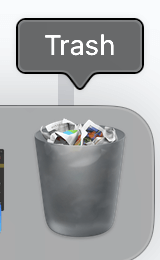
Step 3: Empty the Trash to completely delete.
Using Safari (or another internet browser), search Google Chrome. Verify the following: Chrome is authentic (from www.google.com ), and Chrome is the correct version for your macOS.
Click Download Chrome and follow the onscreen instructions to install.
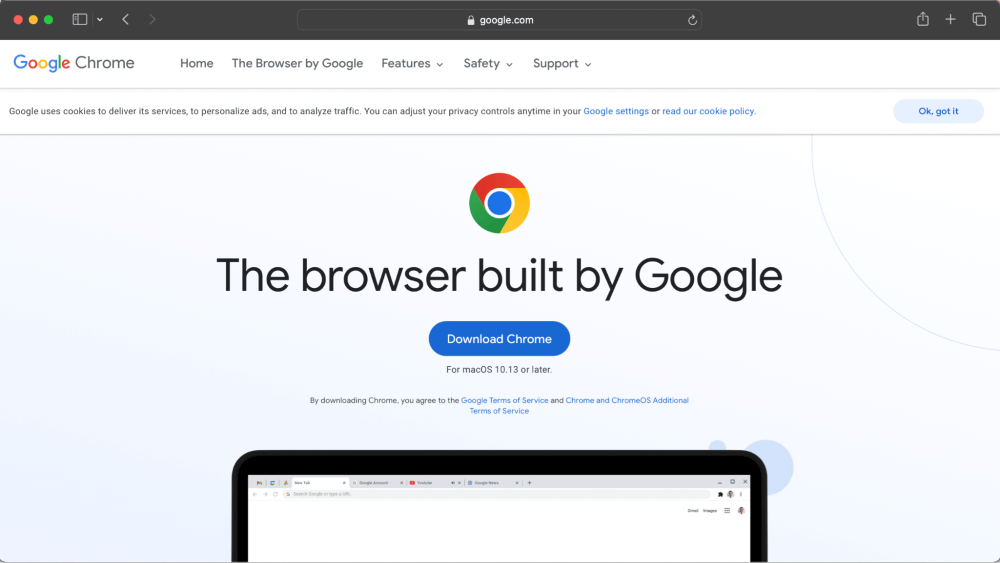
While not as common as more simple issues, viruses and malware can still wreak havoc on your Mac. Particularly troublesome malware can cause Safari or Chrome to not open. Conversely, another tell-tale sign of malware is being redirected to unfamiliar sites upon opening your browser.
When you try to use any website you may be redirected to another website that is not what you wanted to visit. If this is the case, check for any unwanted or unknown files and applications. One of my favorite apps for doing this is CleanMyMac X .
After downloading and installing CleanMyMac X, you can launch a malware scan from the left sidebar. Let the scan run, and you’ll get a report of any detected malware at the end.
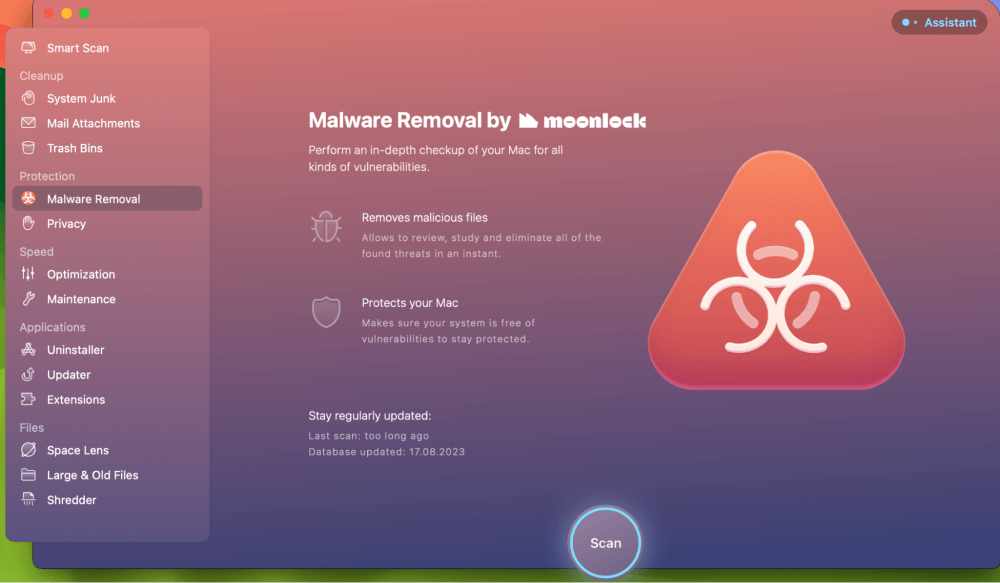
Lastly, if all else fails, we can Boot our Mac in safe mode. Safe mode can help us tell if the Safari and Chrome issues are at a higher level than the other suggestions in this article.
If you are unable to open Safari or Chrome in safe mode, then it may be a good idea to seek help from Apple. If they do open in safe mode, then chances are it may have been repaired in the startup. Try to boot normally and see if it works.
Apple Silicon Mac
- Start with your Mac completely shut down, press and hold the power button until “Loading Startup Options” Appears.
- Select a Volume as prompted.
- Press and Hold the Shift key. Your Mac Will Restart.
- Login and you should see “Safe Mode” in the Menu Bar.
- Restart or Turn on your Mac.
- Immediately press and hold the shift key until you see the startup options.
- Login to your Mac. Login a second time if prompted. You should see “Safe Mode” in the menu bar.
This article helped you discover several ways to fix your Safari or Chrome on your Mac if it is not opening. There are four overall main reasons why this could be happening, including CPU Usage/too many processes running, RAM Usage, corrupt software, software bugs, or even malware.
We tried several options, such as restarting our Mac, using the activity monitor for CPU Usage and RAM usage, updating macOS for Safari, uninstalling and reinstalling Chrome, and checking for malware using CleanMyMac X.
Did this article help you? Which method worked the best? Let us know in the comments below!
Submit a Comment Cancel reply
Your email address will not be published. Required fields are marked *
Looks like no one’s replied in a while. To start the conversation again, simply ask a new question.
links open in wrong browser
MacBook Pro, Mac OS X (10.6.6)
Posted on Feb 8, 2011 6:22 AM
Posted on Mar 10, 2012 11:55 AM
Resetting the default browser to Chrome in Safari (even though that is what it showed it was already set to) fixed the issue for me (the Pandora app was opening links in an old copy of Firefox).
- Open Safari
- Open "Preferences..."
- On the "General" tab set the "Default Web Browser" to "Safari"
- Close Safari
- On the "General" tab set the "Default Web Browser" to "Chrome" (or your choice)
- Try your link again
Loading page content
Page content loaded
Mar 10, 2012 11:55 AM in response to Matthew Morgan
Feb 11, 2011 5:28 AM in response to jaileer
jaileer wrote: I have my default browser set as Chrome. When I click links in mail, or right click and select "search with google," they open in Safari. Thanks!
Feb 8, 2011 7:35 AM in response to jaileer
Feb 8, 2011 7:52 AM in response to Matthew Morgan
Jul 15, 2012 10:04 AM in response to bozo_z_clown
I know this issue and thread are a few months old, but I too was sick of the "search google" function/short cut searching with Safari instead of Chrome. I searched google for a fix and this thread came up. Bozo's solution worked perfectly. I thought the fix seemed too easy, but it worked great. Thx!
Feb 8, 2011 6:41 AM in response to jaileer
Feb 8, 2011 7:13 AM in response to Matthew Morgan
Aug 23, 2017 10:16 AM in response to bozo_z_clown
I know this is 5 years old, but now, in 2017, Step 7 is impossible, because there is no longer a pull-down in Safari to set a Default Browser.
Feb 8, 2011 8:21 AM in response to jaileer
Thanks for fixing the main issue, though! (i know better, i should have done that first...)
Feb 8, 2011 8:28 AM in response to Matthew Morgan
Mar 2, 2011 4:02 PM in response to mjuarez
Mar 2, 2011 7:32 PM in response to jaileer
Mar 3, 2011 9:19 AM in response to notetoself.net
Mar 3, 2011 9:44 AM in response to notetoself.net
Jul 26, 2011 3:43 PM in response to jaileer
Similar problem I've found but fixed. I have a broken arm and it's difficult to hold down cmd and click or do the shortcut (which doesn't work anymore), so I found a workaround based on http://rentzsch.tumblr.com/post/5794765921/search-with-google-using-chrome
It will take less than a minute to implement.
Open Automater -> Choose Service -> Find 'Run Shell Script' action and drag to workflow window -> Choose '/usr/bin/ruby' from Shell drop down menu -> type the following
require 'cgi' `open ' http://www.google.com/search?q=# {CGI.escape(STDIN.read.chomp)}'`
Then save it with a title like "Search With Google (New Window)" and you are done. Then rather than using the shortcut, just right click the highlighted text you want to search and you can use this new service. It should work with whatever you have your default browser to be set to in Safari preferences. Just make sure you choose the new service and not the original.

COMMENTS
Double click on the downloaded file to extract the actual extension. 2. When the files are extracted, double click on the file named "OpenInChrome.safariextz," as that is the extension installer file. 3. Safari will prompt you if you really wish to install the extension named Open in Chrome. Click the button that says "Install" to allow ...
You can access this by opening Safari, clicking on 'Develop' in the menu bar, and selecting 'Show Extension Builder'. Convert the Extension: In the Extension Builder, click on the '+' button and select 'Add Extension'. Navigate to the folder containing your unzipped Chrome extension and click 'Select'. Safari will then ...
Safari. Blazing fast. Incredibly private. Safari is the best way to experience the internet on all your Apple devices. It brings robust customization options, powerful privacy protections, and optimizes battery life — so you can browse how you like, when you like. And when it comes to speed, it's the world's fastest browser. 1.
1) Open Safari on your Mac and click Safari > Settings or Preferences from the top menu bar. 2) Go to the Advanced section and check the box for " Show features for web developers .". You have to do this only once to show the Develop option in Safari's menu bar. 3) Open a website or go to the already open Safari tab that you want to view ...
If you don't see Safari on your Home Screen, you can find it in App Library and add it back. On the Home Screen, swipe left until you see the App Library. Enter "Safari" in the search field. Press and hold , then tap Add to Home Screen. See also Search for websites Change the layout in Safari Clear your cache.
When it comes to answering the question of which browser — Safari or Chrome — is best for Mac users, there is no single answer. For most Mac users, especially if you're embedded in the Apple universe, Safari is definitely the most convenient one. But if you have a Google account and use lots of Google services, the opposite is true.
Ultimately, Safari and Chrome are both solid browser choices. For iPhone, iPad and Mac users looking for simplicity and deep integration across the Apple ecosystem, Safari is a good choice — and ...
Import Bookmarks to Chrome: Launch Google Chrome and click on the three-dot menu in the top-right corner. Navigate to "Bookmarks" > "Bookmark Manager." In the Bookmark Manager, click on the three-dot menu and select "Import Bookmarks." Choose the bookmarks file exported from Safari and click "Open."
On your Mac, open Safari and click the sidebar button in the top-left corner of the window. It's to the right of the green maximize icon. It's to the right of the green maximize icon.
Safari, Apple's built-in web browser across its different devices, won't get a radical overhaul as part of iOS 18.But even just two big changes to the iPhone's default browser hint at Apple's ...
Open Safari on your Mac and click on the "File" menu. Select "Export Bookmarks" from the dropdown menu and choose a location to save the exported bookmarks file. This file will be saved in HTML format. Import Bookmarks into Google Chrome: Launch Google Chrome and click on the three-dot menu icon in the top-right corner.
Go to Settings and select Safari. Tap on the toggle next to Block All Cookies . There are also third-party extensions that help you block cookies and trackers in Google Chrome, like Ghostery and ...
Chrome maintains its longtime lead on this test with a score of 528. Edge, Opera, and other Chromium-based browsers hew closely to Chrome. Firefox and Safari bring up the rear, at 515 and 468 ...
Apple Safari, Google Chrome, Mozilla Firefox, and Microsoft Edge all support syncing tabs across devices in their own way. However, that's not helpful if you use Firefox at work and Chrome at home. ... "Tab Session Manager" is an open-source extension that works with Chrome, Edge, and Firefox. It allows you to sync open tabs and windows between ...
"Open in Chrome" is an obvious choice. Then, whenever you copy a link, you can say "Hey Siri, Open in Chrome" to jump the link into Chrome. Step 5: Open Safari Tabs in Chrome. If you accidentally tapped on the link as normal, no problem. This shortcut also lets you open those links in Chrome, too.
The fake update attack conops is becoming more prevalent, and we have seen multiple instances of Google Chrome being the chosen front-end for this. With 3 billion-plus users across all platforms ...
Generating single .pkpass files works great. Files generated by my Java servlet open fine in both Chrome and Safari. I am now creating passes bundles as the documentation says. The servlet requested from Chrome opens the bundle and displays it in Apple Wallet correctly. However, it does not work in Safari - both, desktop and iPhone.
First, open the Open in Chrome shortcut's iCloud link in Safari. Once the page loads, tap the "Get Shortcut" button. This will open the shortcut in the "Shortcuts" app. Swipe down and tap the "Add Untrusted Shortcut" button. You'll see that the shortcut will be added to the end of your Library. There's nothing more to do in the Shortcuts app.
Reload the page. From the menu bar in Safari, choose View > Reload Page. Or press Command-R. If Safari doesn't reload the page, quit Safari, then try again. If Safari doesn't quit, you can press Option-Command-Esc to force Safari to quit. If Safari automatically reopens unwanted pages, quit Safari, then press and hold the Shift key while ...
All you need to do in Terminal, no mater what the PWD, is use open -a Safari or open -a Google\ Chrome and if wanted, add the URL afterwards if you want to open the Browser to the given URL. You do not need the type the pathname or the .app extension. - user3439894. Commented Nov 16, 2017 at 0:24.
Click to open the app in the menu bar. Select Google Chrome. Check "Slow down this app if it uses more than". Choose the percentage (e.g. 10%) Verdict: Safari is definitely the speedier and more lightweight browser of the two. But if you need to use Chrome, its desire for more RAM and CPU can be mitigated with App Tamer.
Step 1: Open the Applications folder in Finder and Navigate to Chrome. Step 2: Drag and Drop the Chrome icon to the trash can on your dock to delete. Step 3: Empty the Trash to completely delete. Install. Using Safari (or another internet browser), search Google Chrome.
Here's a list with some useful shortcuts that you can use inside the built-in console of Microsoft Edge: Launching the Console in focus mode. Ctrl + Shift + J. Switching to the Console. Ctrl + 2. Show or hide the Console from another DevTools tab. Ctrl + ` (back tick) Execute (single-line command) Enter.
If we understand your post correctly, when you place your cursor on some text on a webpage and click search web it always opens in Safari even though you have your default browser set to Chrome. We'd like to help! Let's check two settings on your iPhone. Settings > Chrome > Default Browser App. Make sure this is set to Chrome.
It lets you easily create rules to make certain URLs open in a specific browser. Open the app settings, go to the "Rules" tab, click "+", select "Firefox" in the "Open in" dropdown, add a URL matcher that matches the URL you want to open in Firefox, and then click "Save". Share. Improve this answer.
Can't access marketplace place
open Downloads folder, click on it to open, and then select "Open". Click on the bouncing EtreCheck icon in the Dock. "Choose a problem" from the popup menu box, and then "Start EtreCheck" in the dialog. Click "Share Report" button in the toolbar and select "Copy report" . Paste the report when you reply.
Posted on Mar 10, 2012 11:55 AM. Resetting the default browser to Chrome in Safari (even though that is what it showed it was already set to) fixed the issue for me (the Pandora app was opening links in an old copy of Firefox). Open Safari. Open "Preferences..." On the "General" tab set the "Default Web Browser" to "Safari".
Open Google Chrome. Click "History" in the top bar of your screen on a Mac. If you are on a PC, select the three vertical dots in the top right of the window and go to "History."